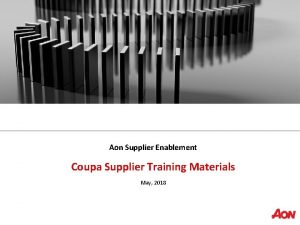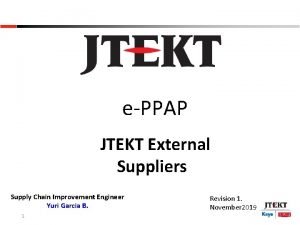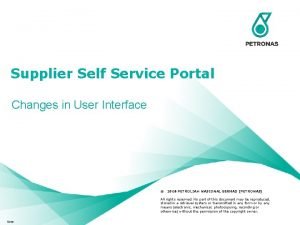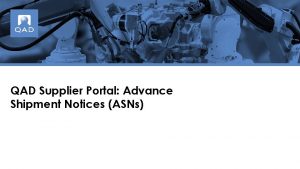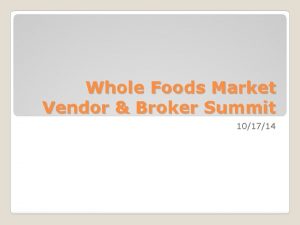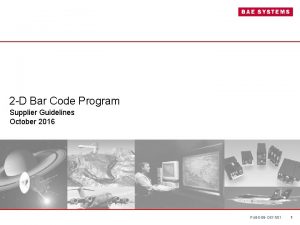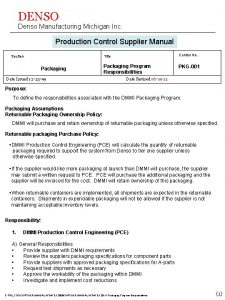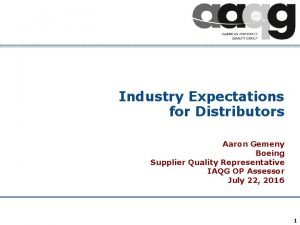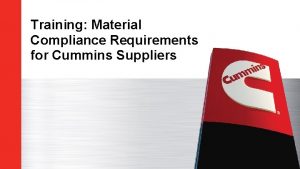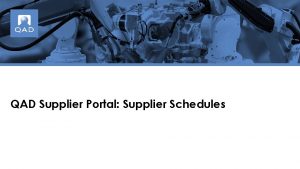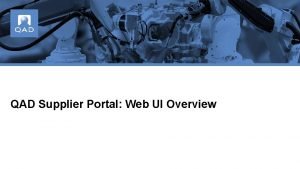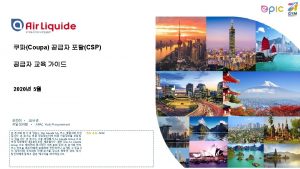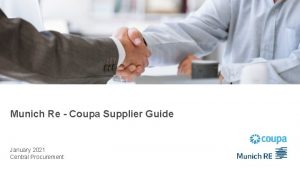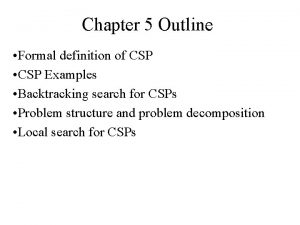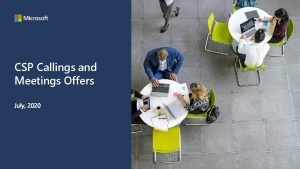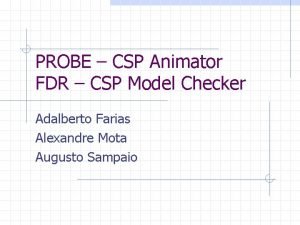COUPA in INCHCAPE Coupa Supplier Portal CSP Legal

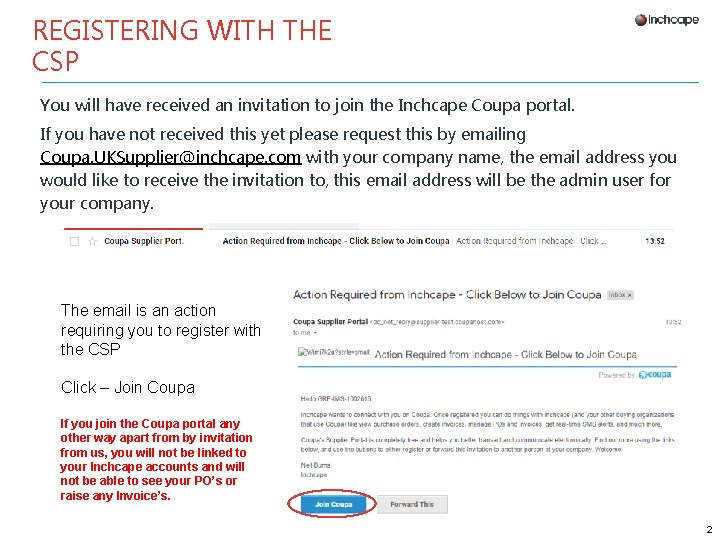
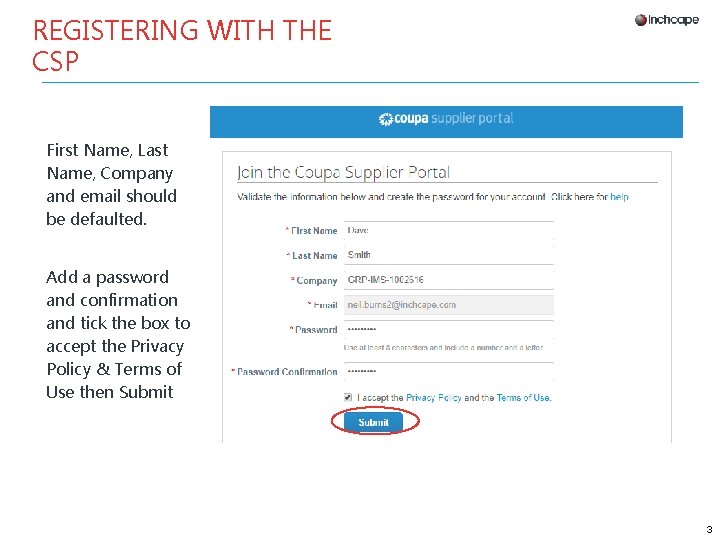
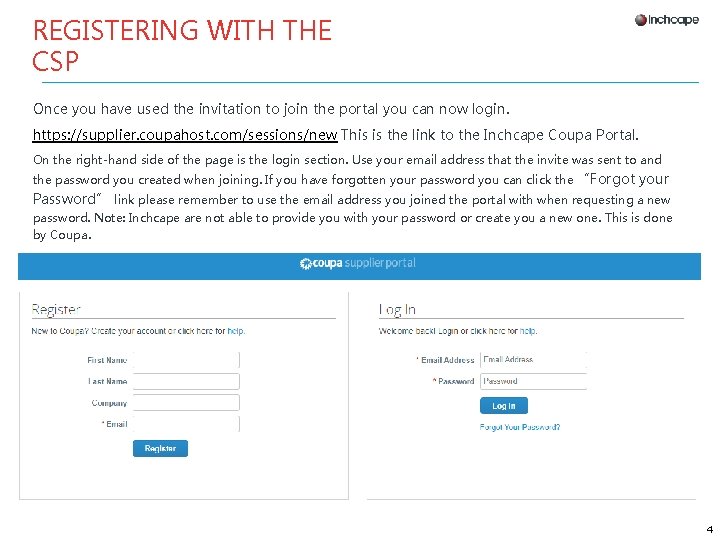
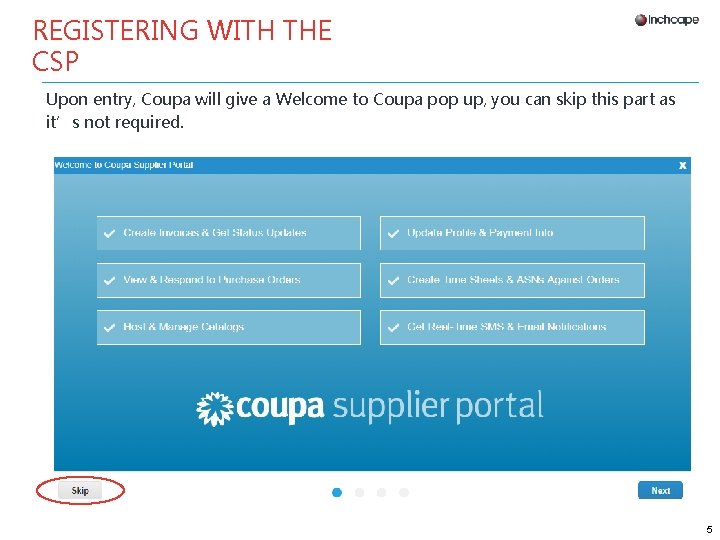
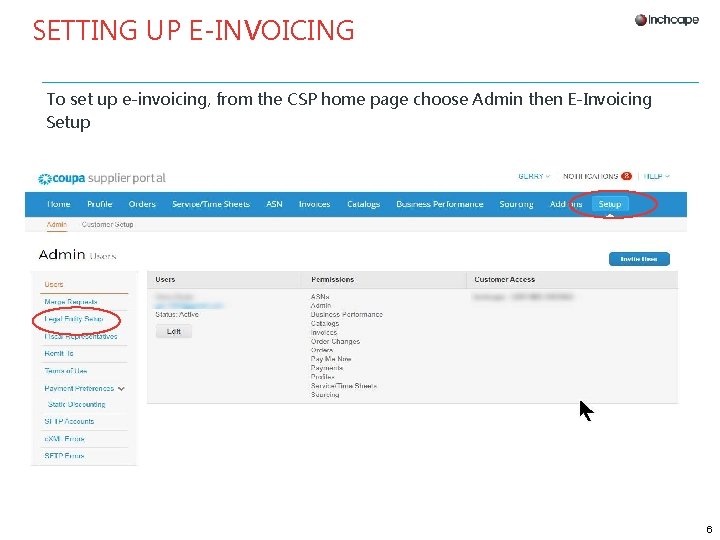
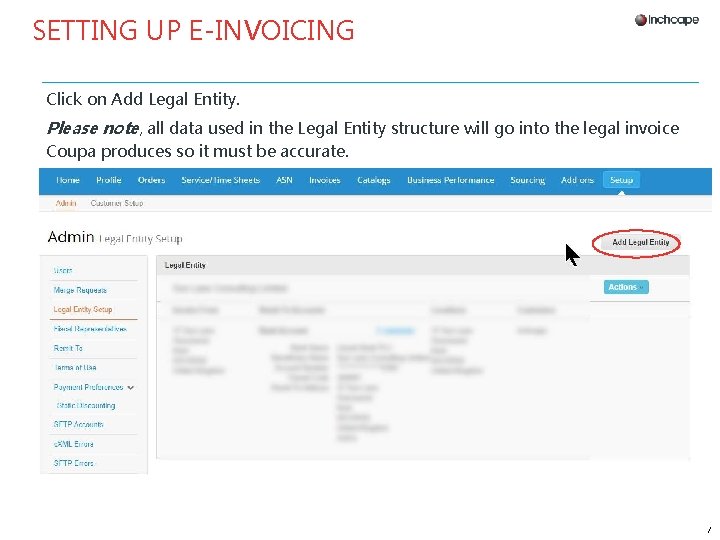
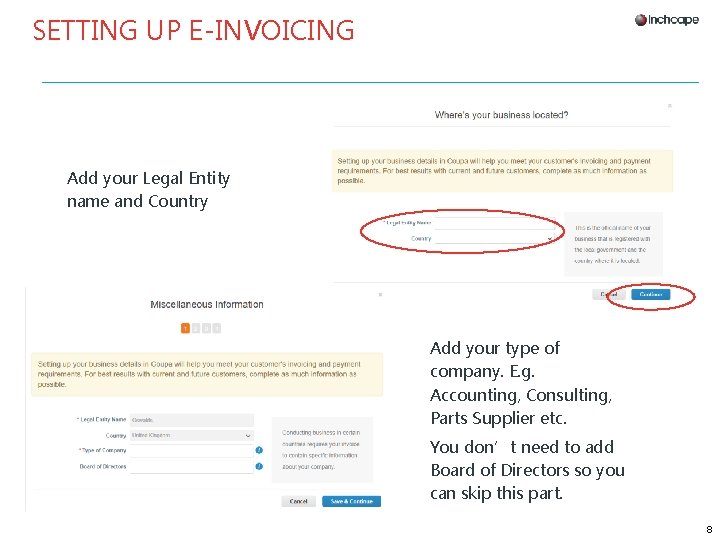
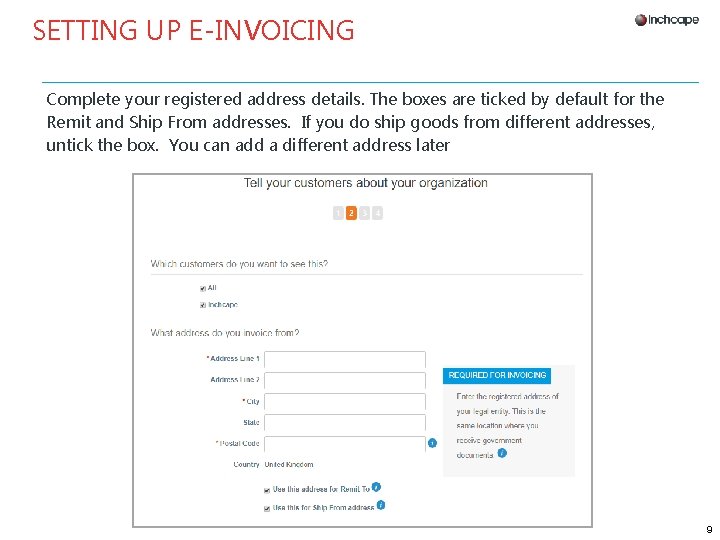
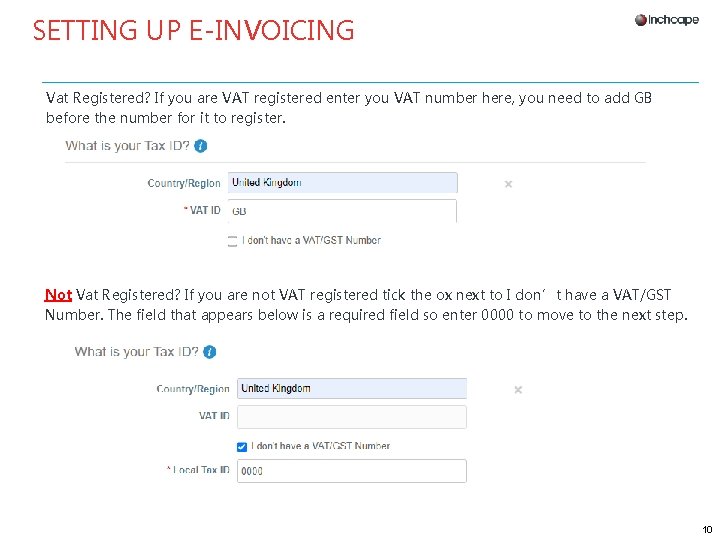
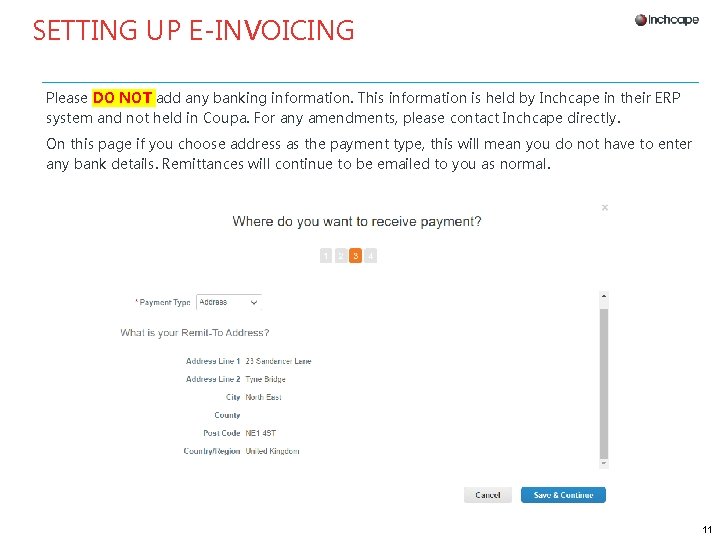
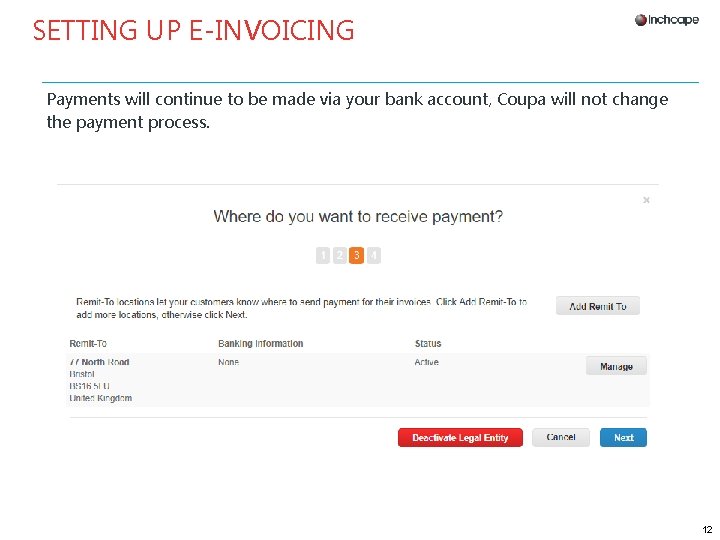
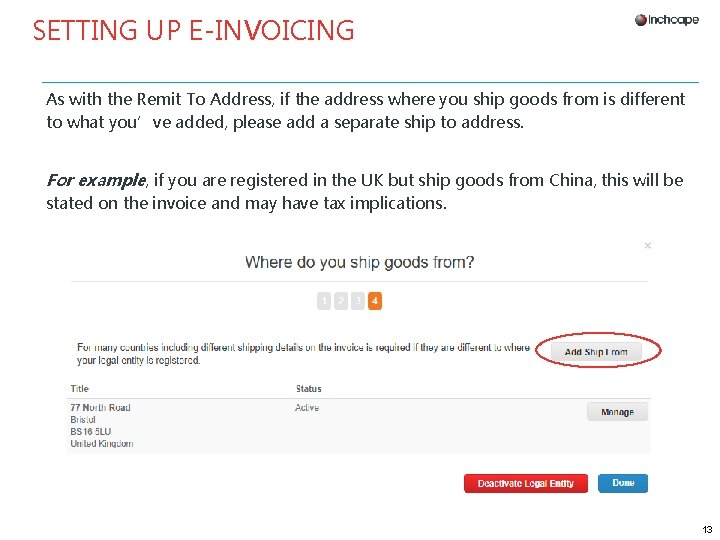
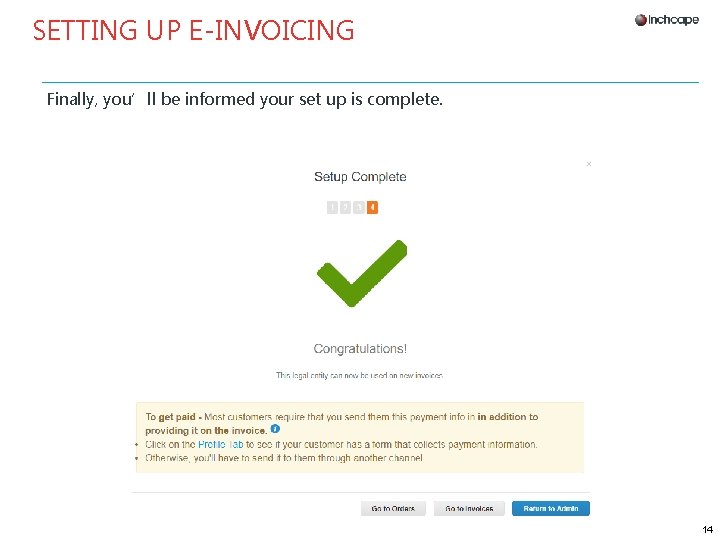
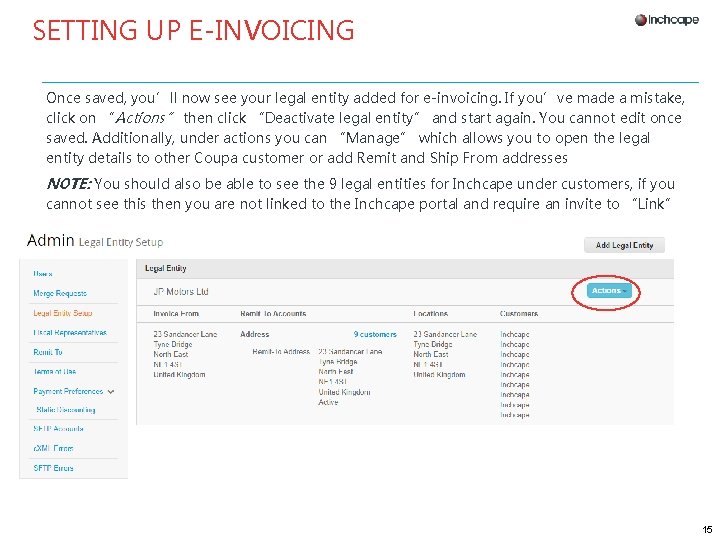
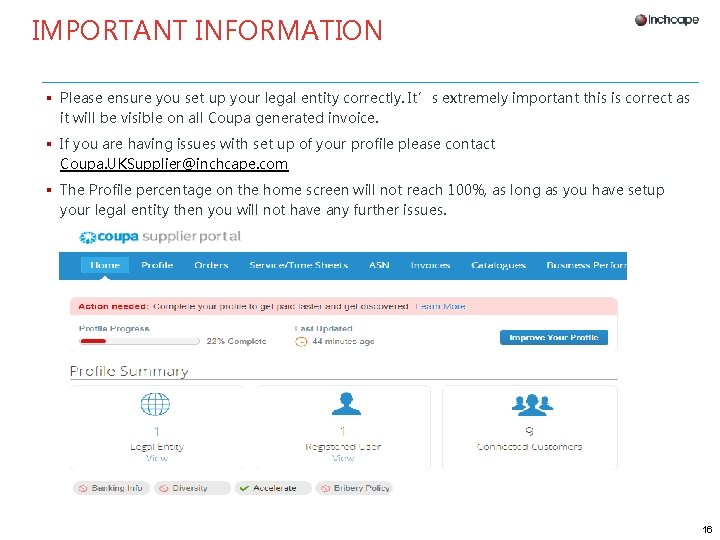
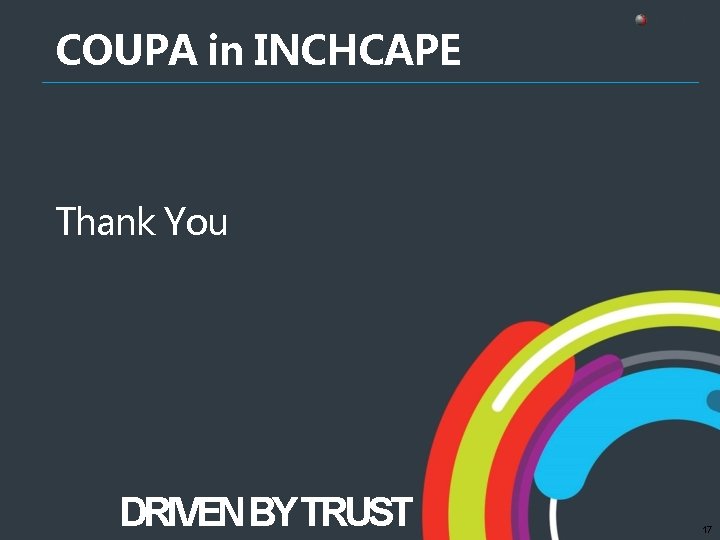
- Slides: 17

COUPA in INCHCAPE Coupa Supplier Portal (CSP) Legal Entity Setup February 2021 DRIVEN BY TRUST 1
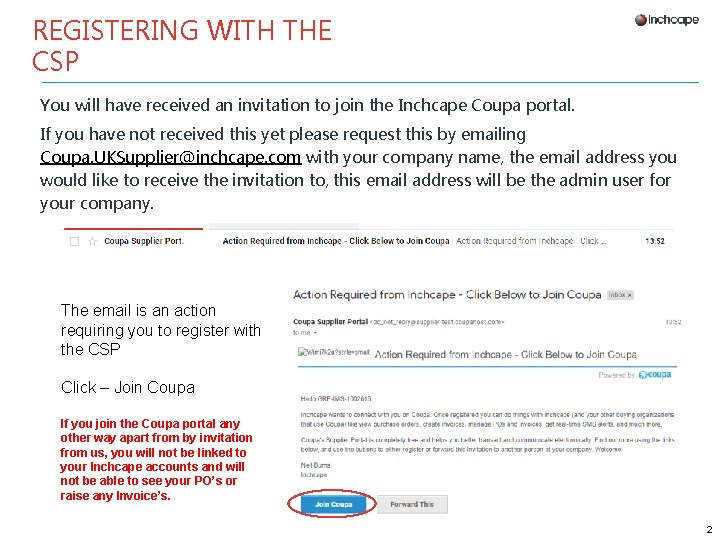
REGISTERING WITH THE CSP You will have received an invitation to join the Inchcape Coupa portal. If you have not received this yet please request this by emailing Coupa. UKSupplier@inchcape. com with your company name, the email address you would like to receive the invitation to, this email address will be the admin user for your company. The email is an action requiring you to register with the CSP Click – Join Coupa If you join the Coupa portal any other way apart from by invitation from us, you will not be linked to your Inchcape accounts and will not be able to see your PO’s or raise any Invoice’s. 2
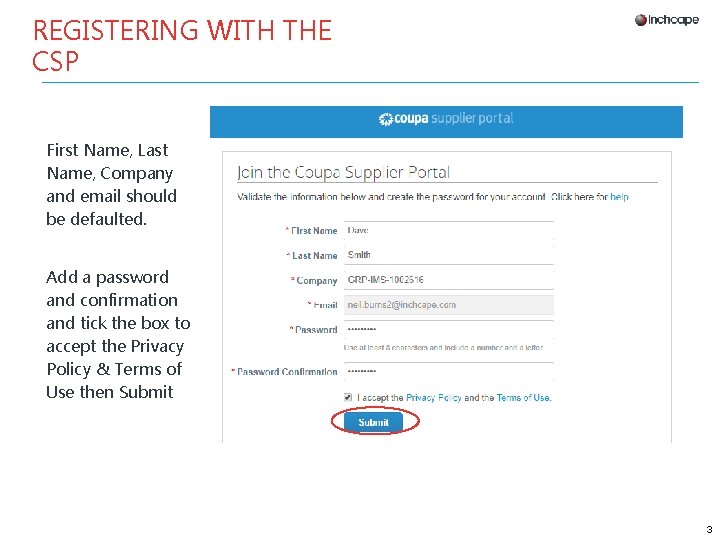
REGISTERING WITH THE CSP First Name, Last Name, Company and email should be defaulted. Add a password and confirmation and tick the box to accept the Privacy Policy & Terms of Use then Submit 3
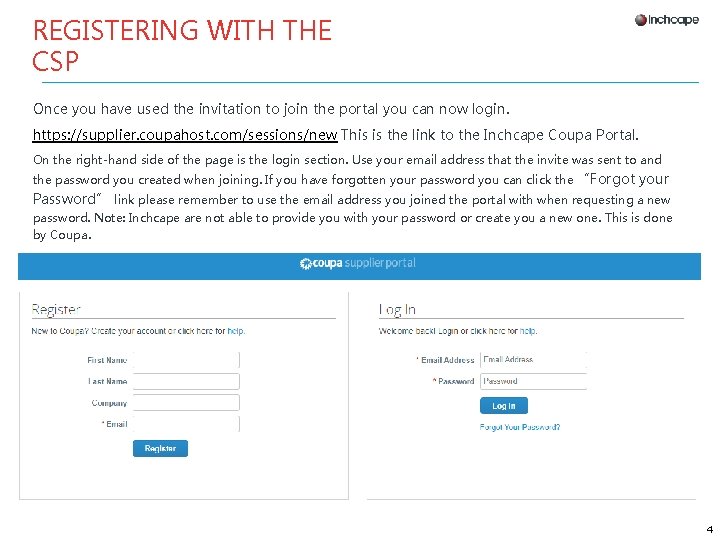
REGISTERING WITH THE CSP Once you have used the invitation to join the portal you can now login. https: //supplier. coupahost. com/sessions/new This is the link to the Inchcape Coupa Portal. On the right-hand side of the page is the login section. Use your email address that the invite was sent to and the password you created when joining. If you have forgotten your password you can click the “Forgot your Password” link please remember to use the email address you joined the portal with when requesting a new password. Note: Inchcape are not able to provide you with your password or create you a new one. This is done by Coupa. 4
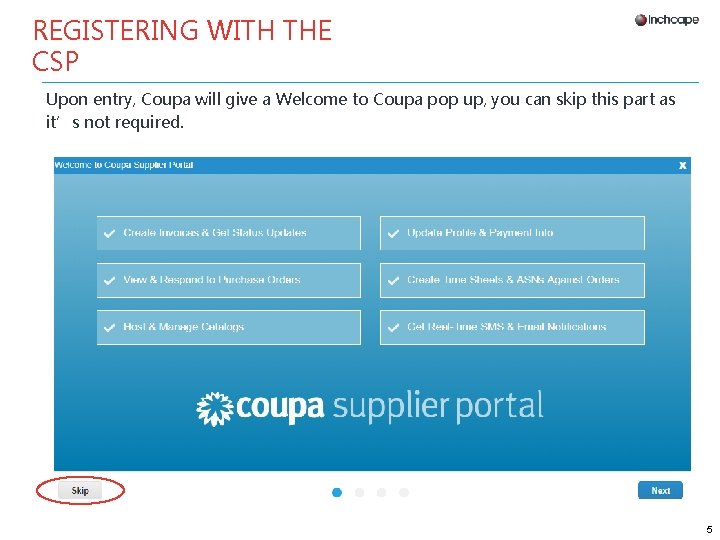
REGISTERING WITH THE CSP Upon entry, Coupa will give a Welcome to Coupa pop up, you can skip this part as it’s not required. 5
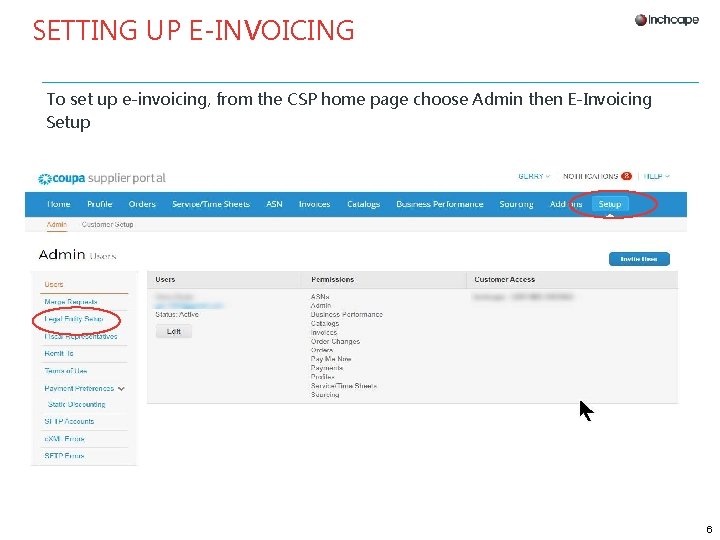
SETTING UP E-INVOICING To set up e-invoicing, from the CSP home page choose Admin then E-Invoicing Setup 6
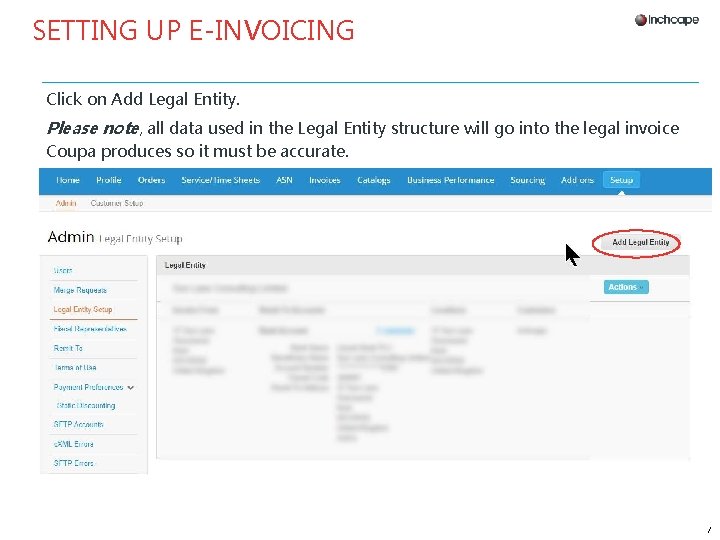
SETTING UP E-INVOICING Click on Add Legal Entity. Please note, all data used in the Legal Entity structure will go into the legal invoice Coupa produces so it must be accurate. 7
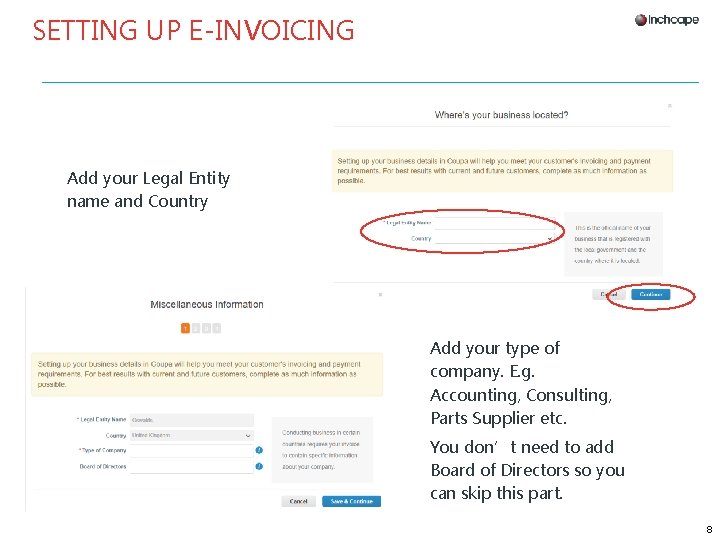
SETTING UP E-INVOICING Add your Legal Entity name and Country Add your type of company. E. g. Accounting, Consulting, Parts Supplier etc. You don’t need to add Board of Directors so you can skip this part. 8
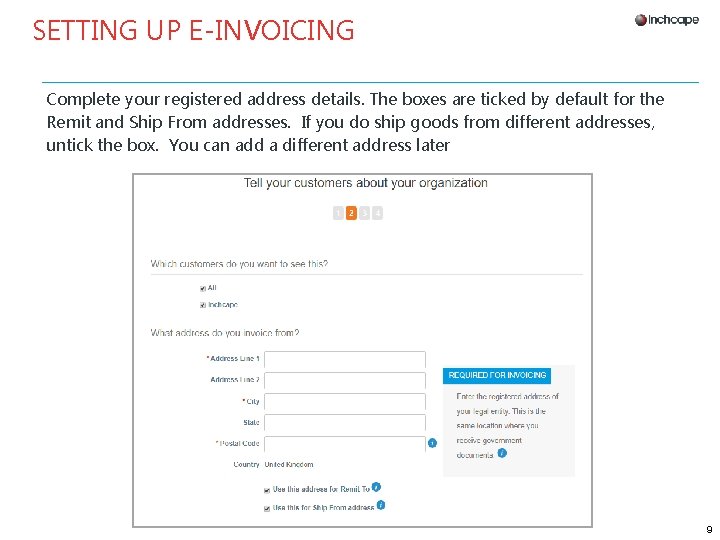
SETTING UP E-INVOICING Complete your registered address details. The boxes are ticked by default for the Remit and Ship From addresses. If you do ship goods from different addresses, untick the box. You can add a different address later 9
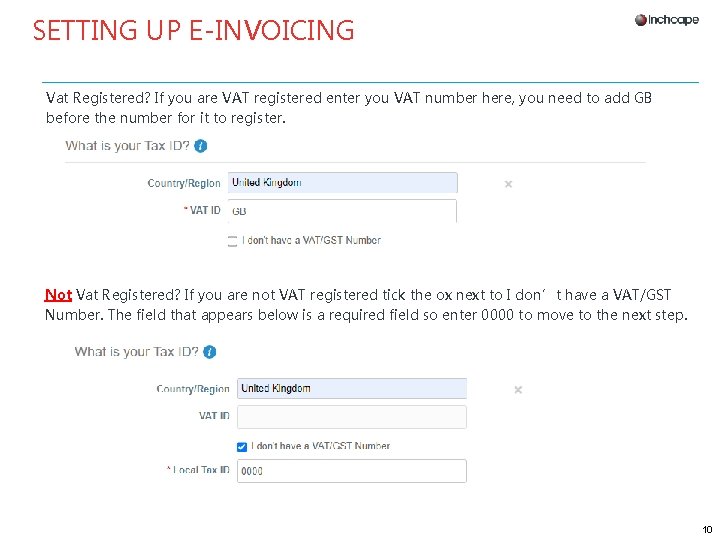
SETTING UP E-INVOICING Vat Registered? If you are VAT registered enter you VAT number here, you need to add GB before the number for it to register. Not Vat Registered? If you are not VAT registered tick the ox next to I don’t have a VAT/GST Number. The field that appears below is a required field so enter 0000 to move to the next step. 10
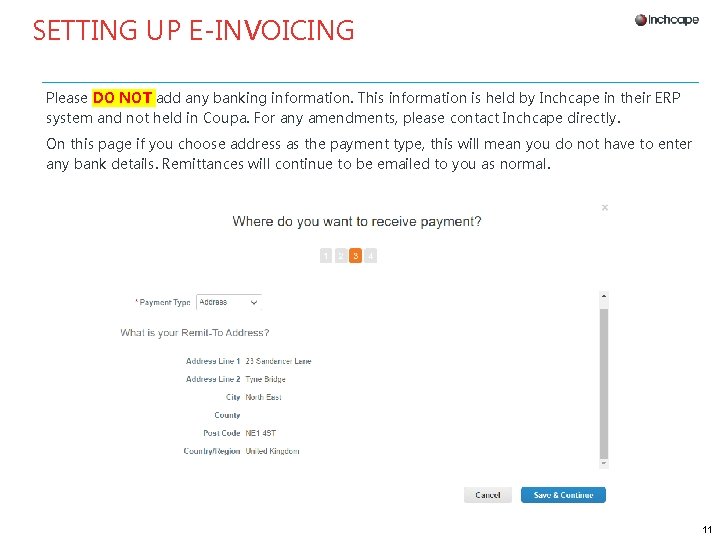
SETTING UP E-INVOICING Please DO NOT add any banking information. This information is held by Inchcape in their ERP system and not held in Coupa. For any amendments, please contact Inchcape directly. On this page if you choose address as the payment type, this will mean you do not have to enter any bank details. Remittances will continue to be emailed to you as normal. 11
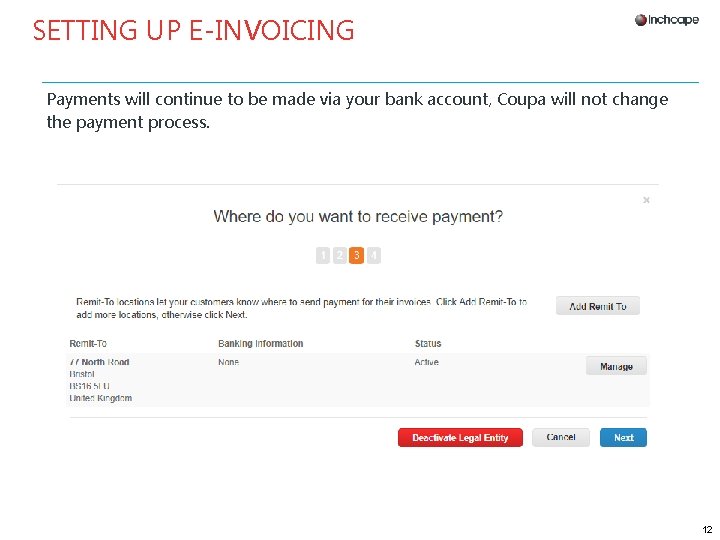
SETTING UP E-INVOICING Payments will continue to be made via your bank account, Coupa will not change the payment process. 12
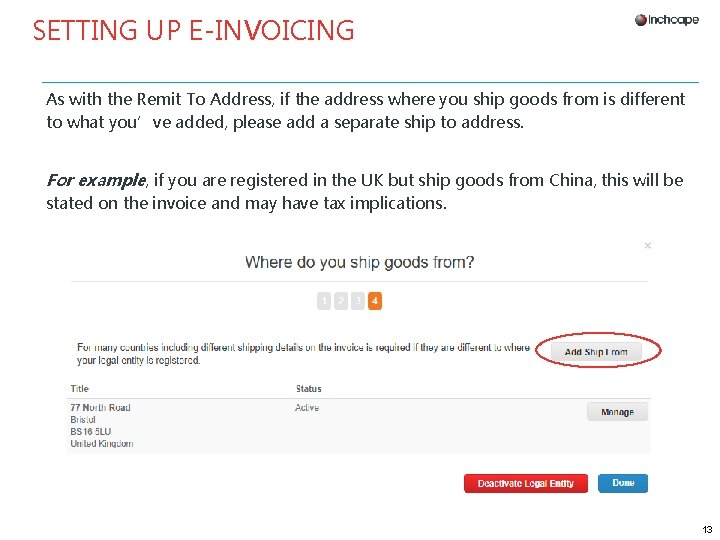
SETTING UP E-INVOICING As with the Remit To Address, if the address where you ship goods from is different to what you’ve added, please add a separate ship to address. For example, if you are registered in the UK but ship goods from China, this will be stated on the invoice and may have tax implications. 13
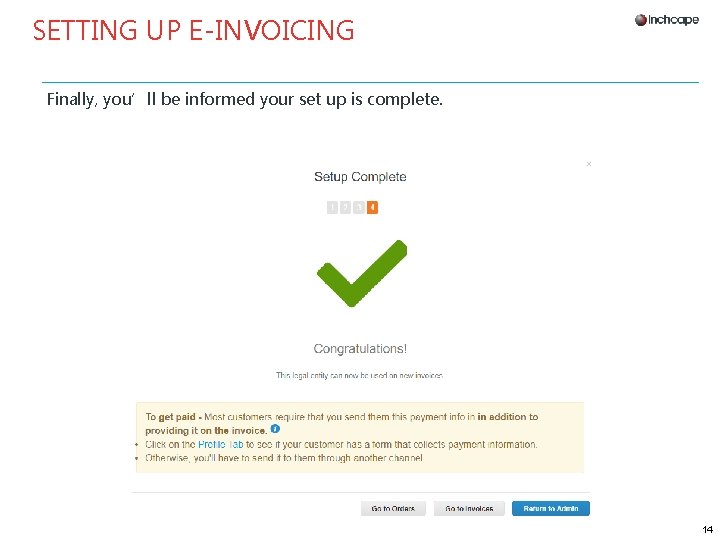
SETTING UP E-INVOICING Finally, you’ll be informed your set up is complete. 14
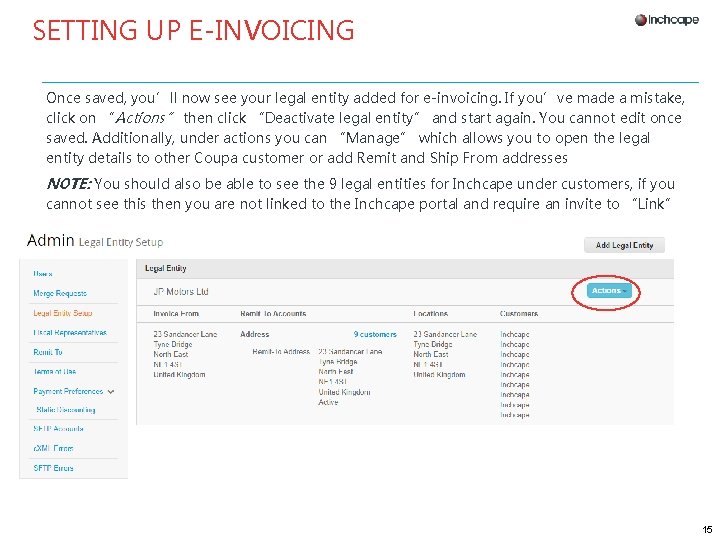
SETTING UP E-INVOICING Once saved, you’ll now see your legal entity added for e-invoicing. If you’ve made a mistake, click on “Actions” then click “Deactivate legal entity” and start again. You cannot edit once saved. Additionally, under actions you can “Manage” which allows you to open the legal entity details to other Coupa customer or add Remit and Ship From addresses NOTE: You should also be able to see the 9 legal entities for Inchcape under customers, if you cannot see this then you are not linked to the Inchcape portal and require an invite to “Link” 15
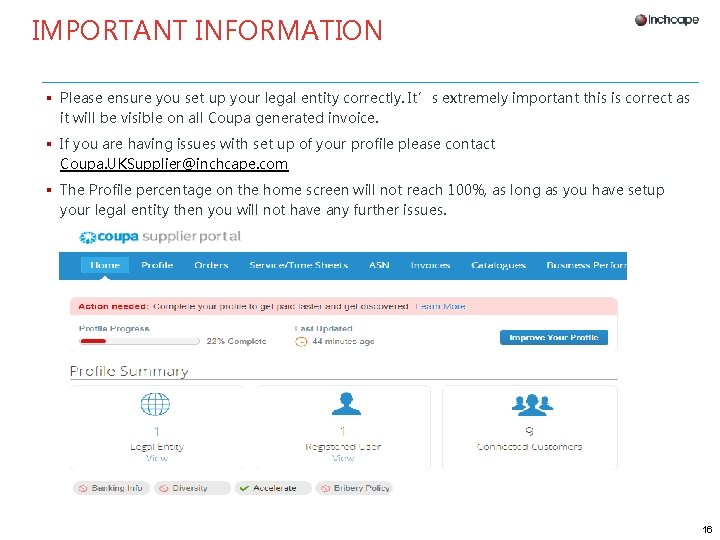
IMPORTANT INFORMATION § Please ensure you set up your legal entity correctly. It’s extremely important this is correct as it will be visible on all Coupa generated invoice. § If you are having issues with set up of your profile please contact Coupa. UKSupplier@inchcape. com § The Profile percentage on the home screen will not reach 100%, as long as you have setup your legal entity then you will not have any further issues. 16
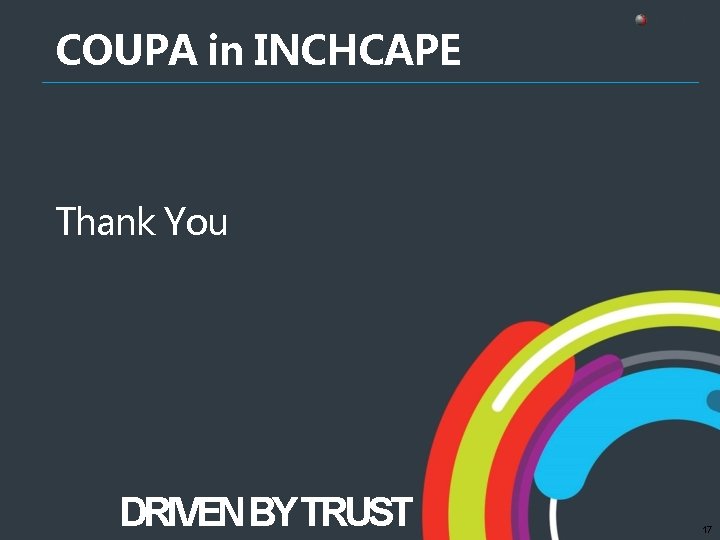
COUPA in INCHCAPE Thank You DRIVEN BY TRUST 17
 Coupa portal
Coupa portal Coupa portal
Coupa portal Pending buyer action
Pending buyer action Jtekt supplier portal
Jtekt supplier portal Adient supplier
Adient supplier Petronas supplier self service (sus) portal
Petronas supplier self service (sus) portal Renault supplier portal
Renault supplier portal Manufacturing
Manufacturing Qad supplier portal
Qad supplier portal Whole foods market supplier portal
Whole foods market supplier portal Combat propulsion systems
Combat propulsion systems Intel supplier portal
Intel supplier portal Bae systems supplier portal
Bae systems supplier portal Eaton supplier portal
Eaton supplier portal Denso manufacturing
Denso manufacturing Boeing supplier portal
Boeing supplier portal Cummins supplier portal
Cummins supplier portal Te supplier portal
Te supplier portal