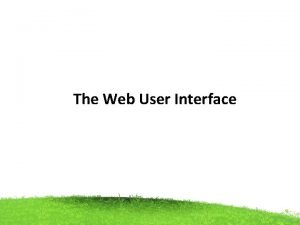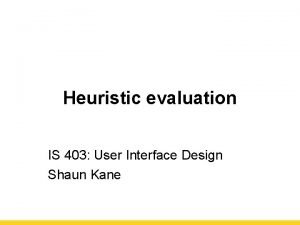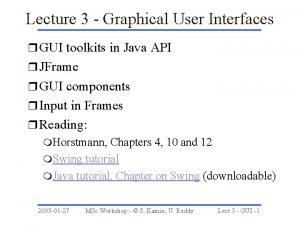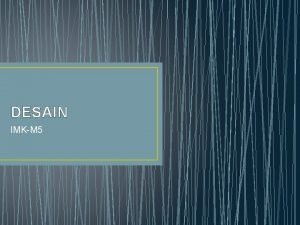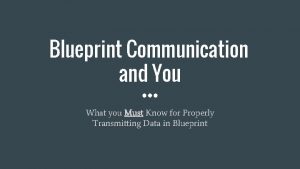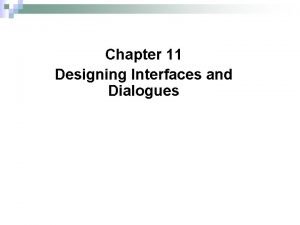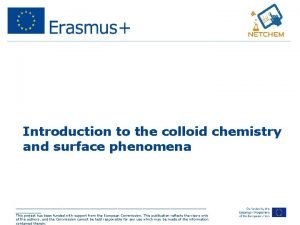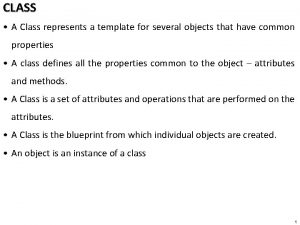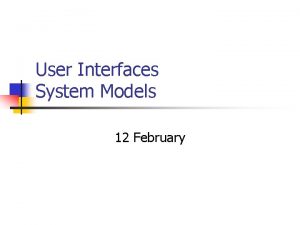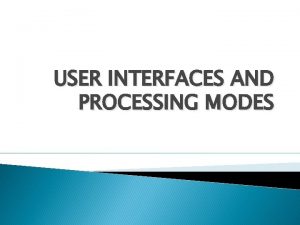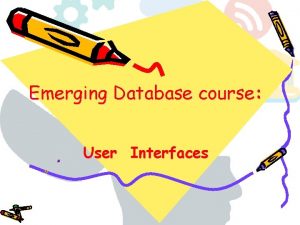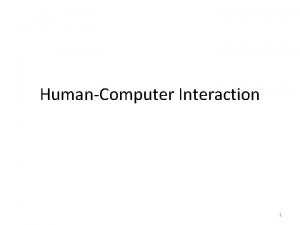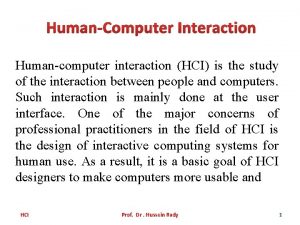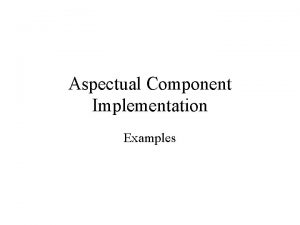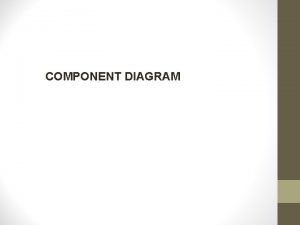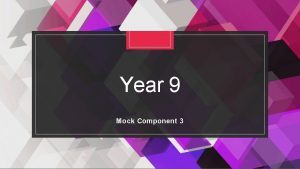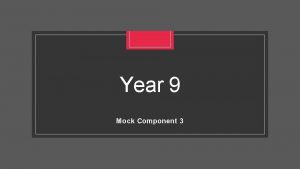Component 1 User Interfaces HumanComputer Interfaces What is
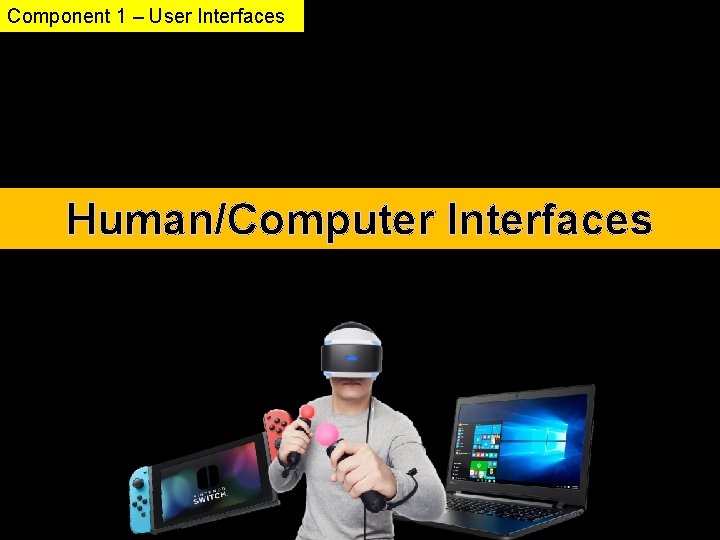
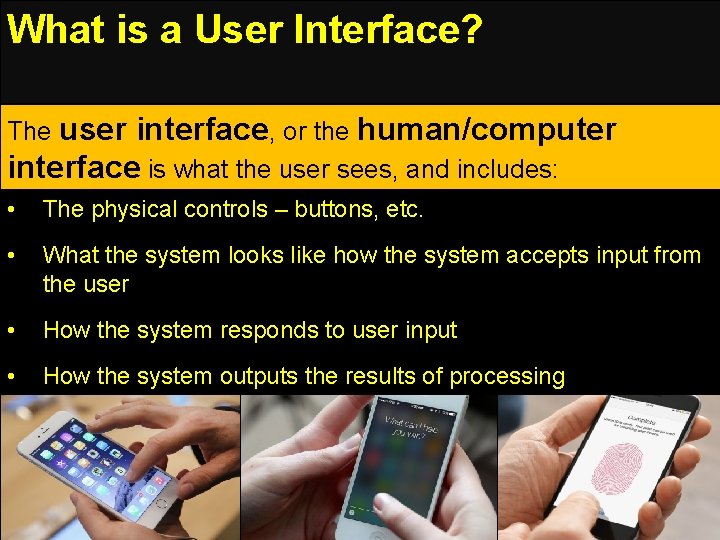

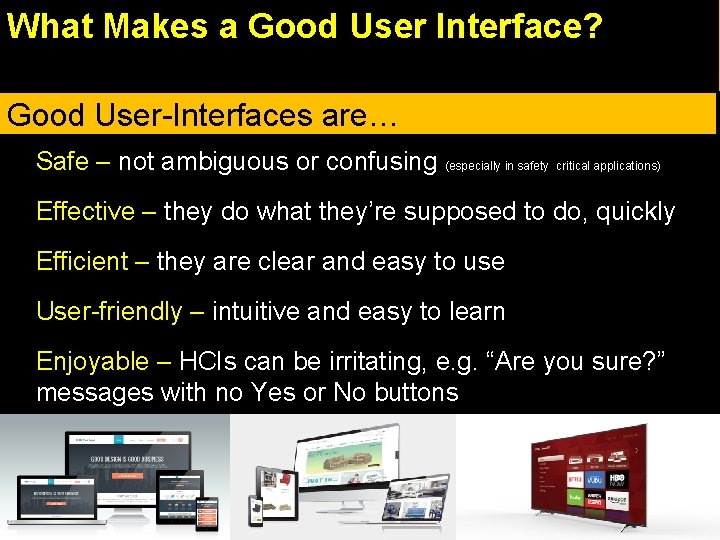
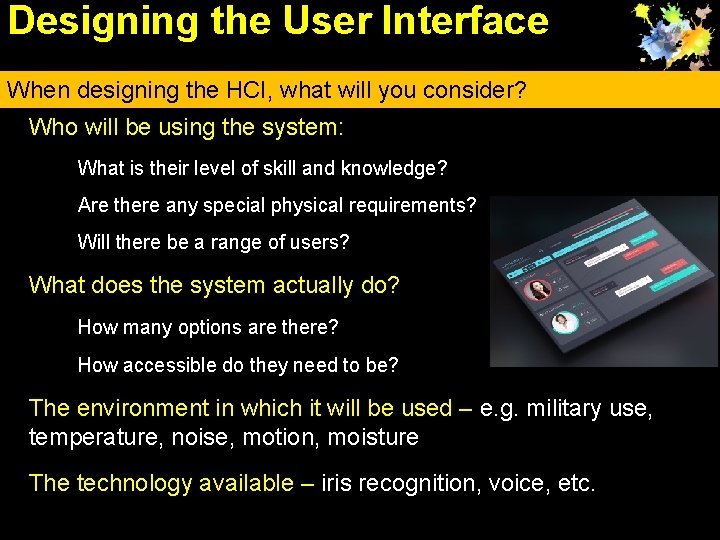
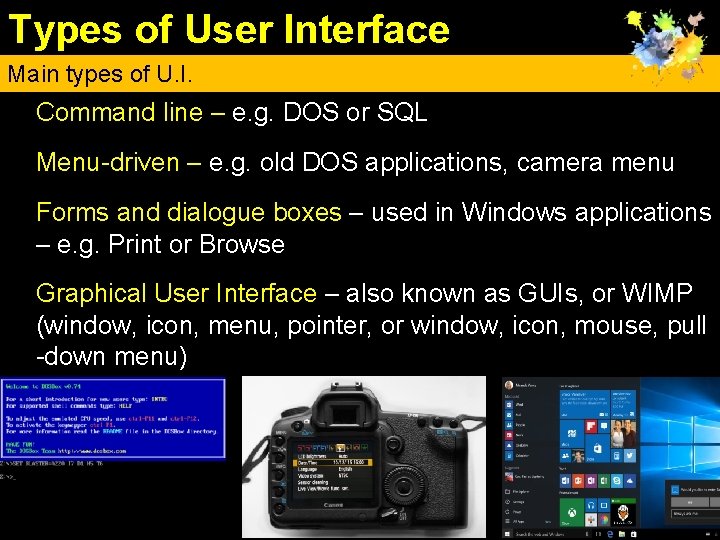
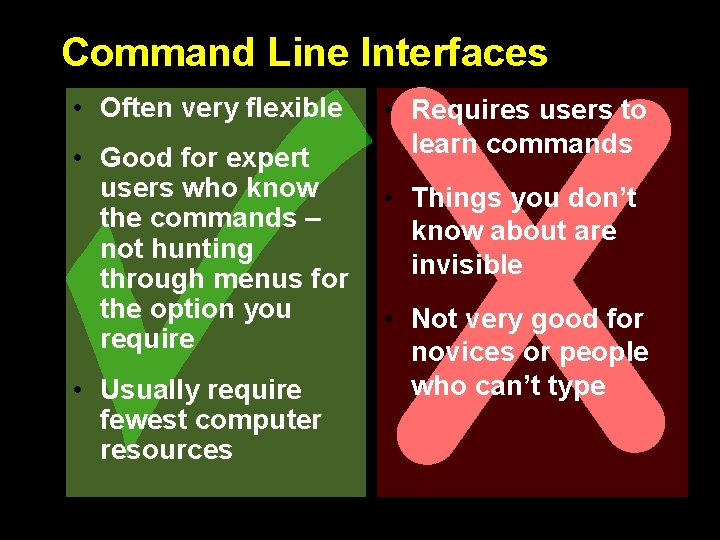
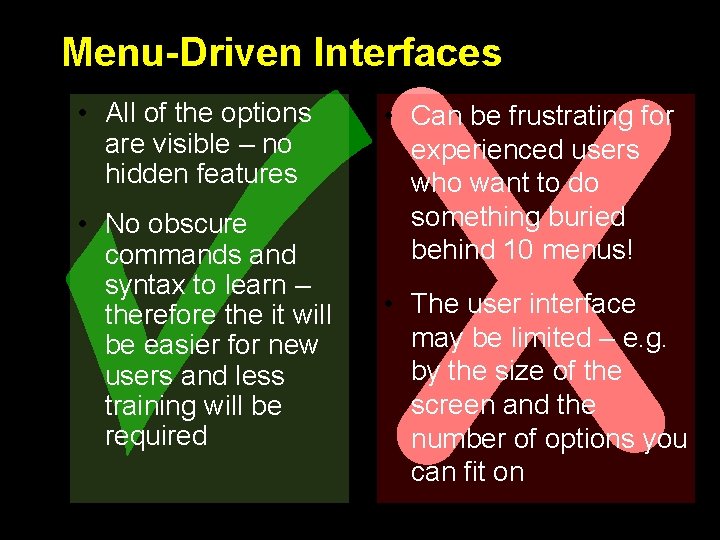
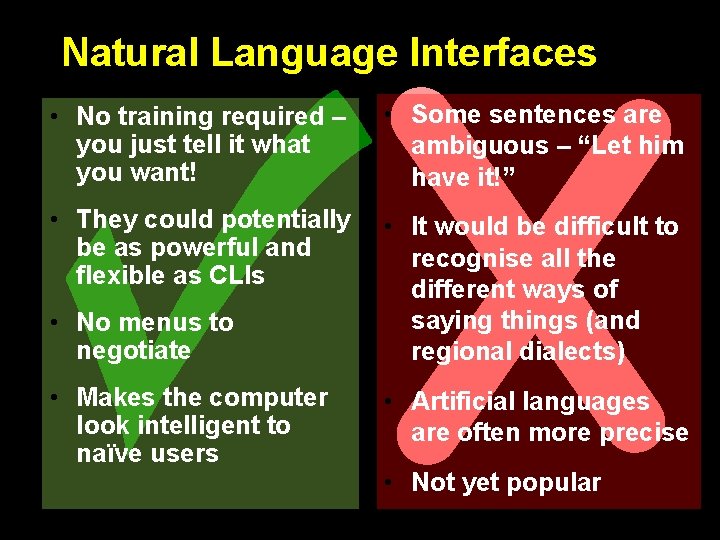
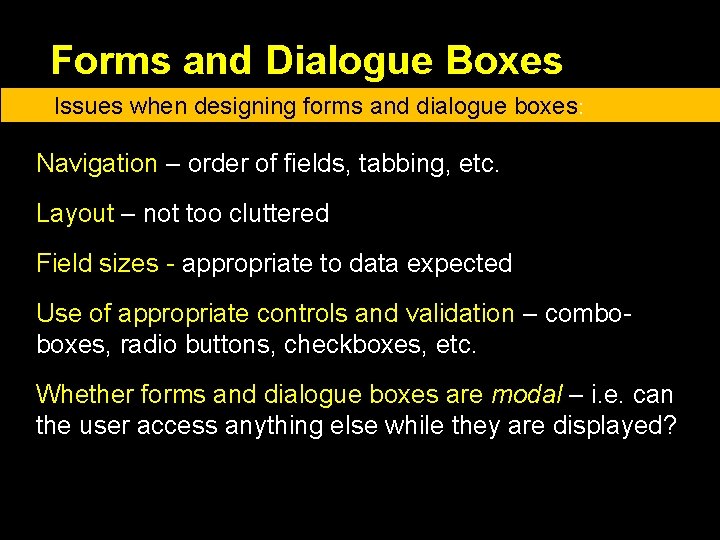
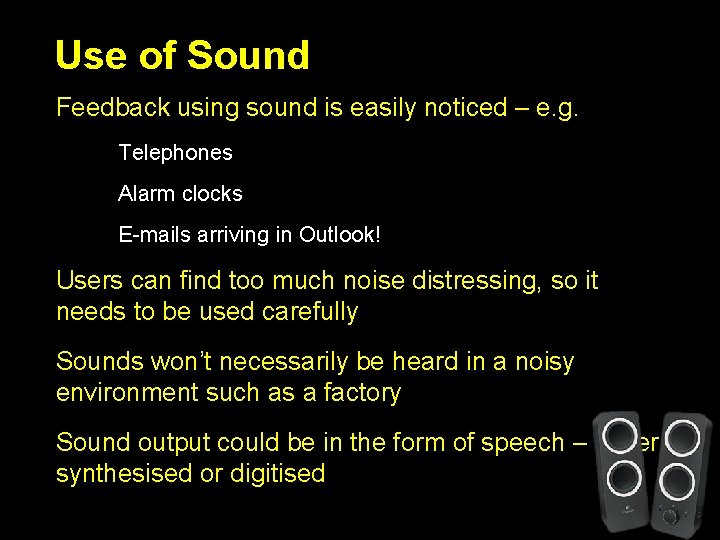
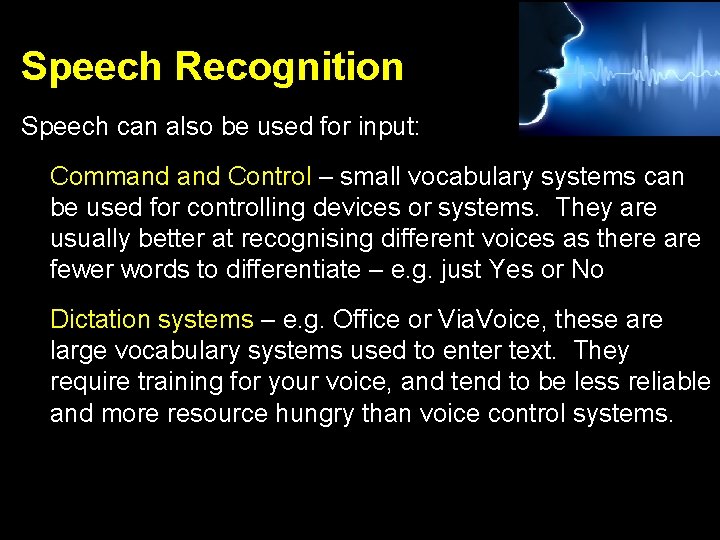
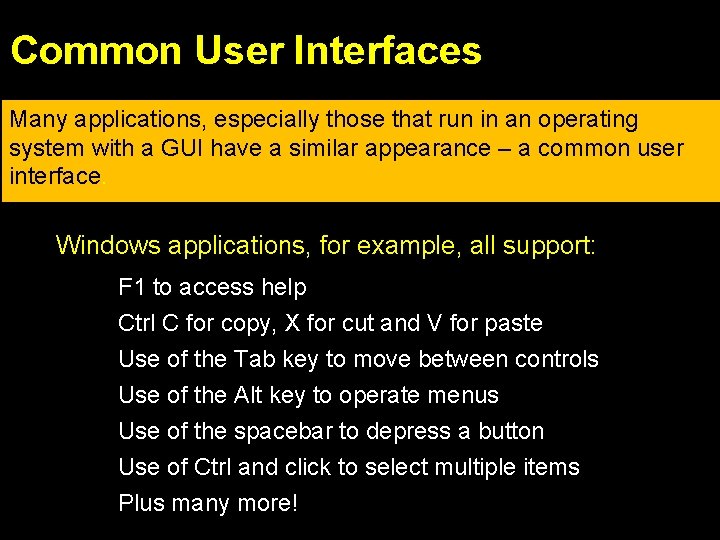
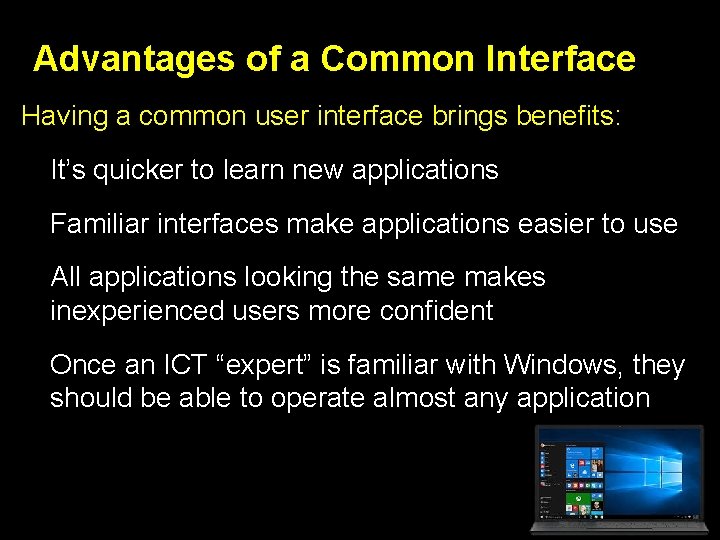
- Slides: 14
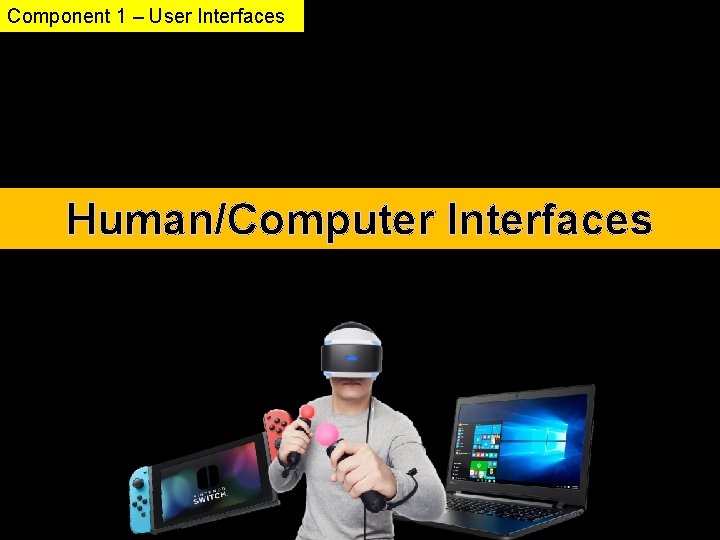
Component 1 – User Interfaces Human/Computer Interfaces
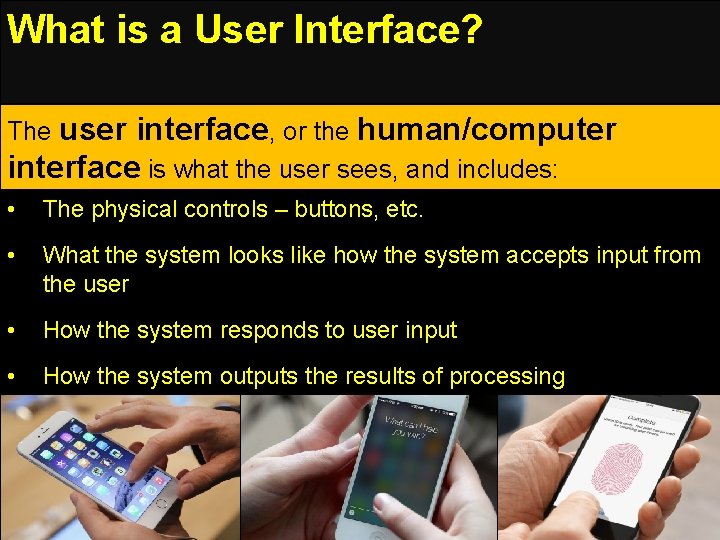
What is a User Interface? The user interface, or the human/computer interface is what the user sees, and includes: • The physical controls – buttons, etc. • What the system looks like how the system accepts input from the user • How the system responds to user input • How the system outputs the results of processing

Specialised User Interfaces There are many examples of computer applications with specialised interfaces: • Tills in Mc. Donalds, are often just ordinary PCs with specialised keyboards • Games consoles – XBox Kinect, Play. Station V. R. , Alexa • Computers are often adapted for people with disabilities – e. g. computers operated by blow-pipes, and Stephen Hawking’s speaking computer
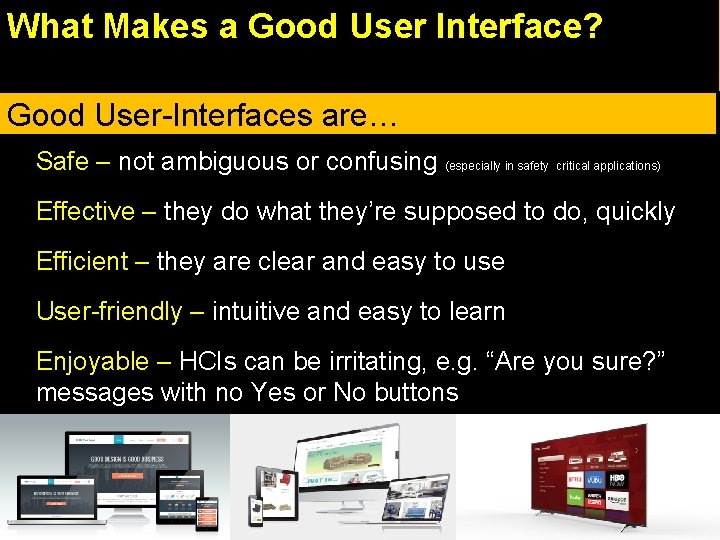
What Makes a Good User Interface? Good interfaces are: Gooduser User-Interfaces are… • Safe – not ambiguous or confusing (especially in safety critical applications) • Effective – they do what they’re supposed to do, quickly • Efficient – they are clear and easy to use • User-friendly – intuitive and easy to learn • Enjoyable – HCIs can be irritating, e. g. “Are you sure? ” messages with no Yes or No buttons
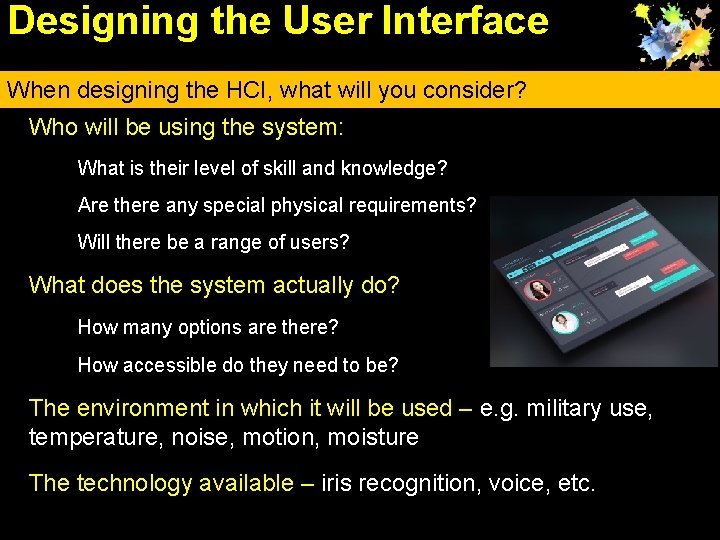
Designing the User Interface When designing the HCI, what will you consider? • Who will be using the system: • What is their level of skill and knowledge? • Are there any special physical requirements? • Will there be a range of users? • What does the system actually do? • How many options are there? • How accessible do they need to be? • The environment in which it will be used – e. g. military use, temperature, noise, motion, moisture • The technology available – iris recognition, voice, etc.
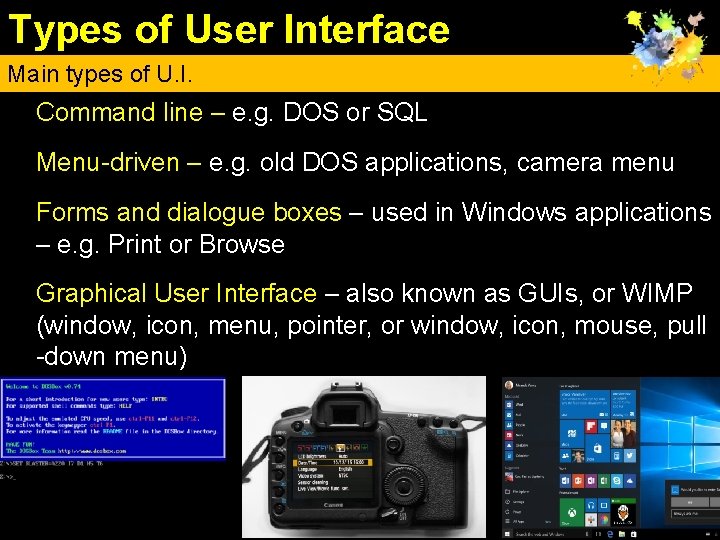
Types of User Interface Main types of U. I. • Command line – e. g. DOS or SQL • Menu-driven – e. g. old DOS applications, camera menu • Forms and dialogue boxes – used in Windows applications – e. g. Print or Browse • Graphical User Interface – also known as GUIs, or WIMP (window, icon, menu, pointer, or window, icon, mouse, pull -down menu)
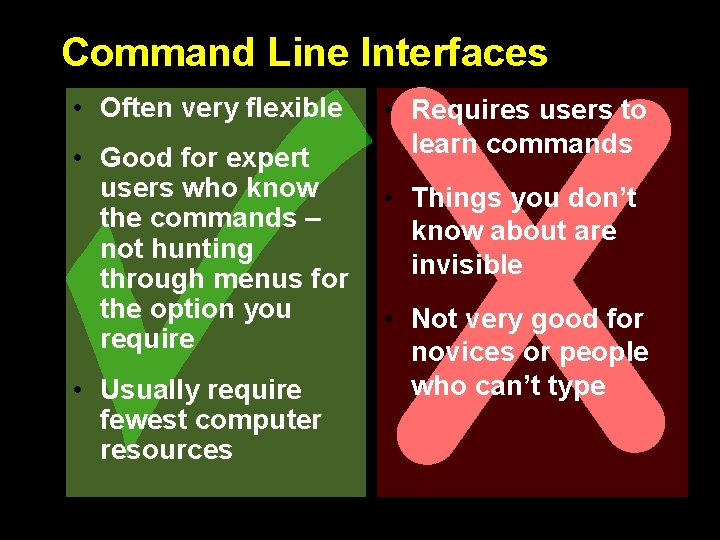
Command Line Interfaces • Often very flexible • Good for expert users who know the commands – not hunting through menus for the option you require • Usually require fewest computer resources • Requires users to learn commands • Things you don’t know about are invisible • Not very good for novices or people who can’t type
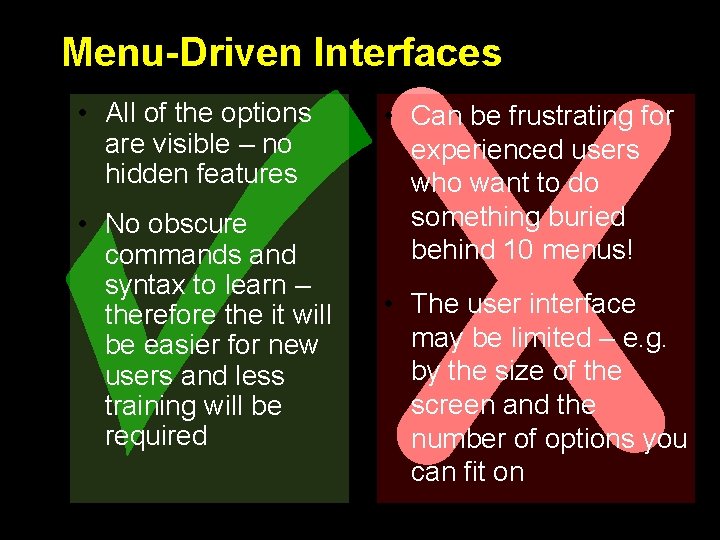
Menu-Driven Interfaces • All of the options are visible – no hidden features • No obscure commands and syntax to learn – therefore the it will be easier for new users and less training will be required • Can be frustrating for experienced users who want to do something buried behind 10 menus! • The user interface may be limited – e. g. by the size of the screen and the number of options you can fit on
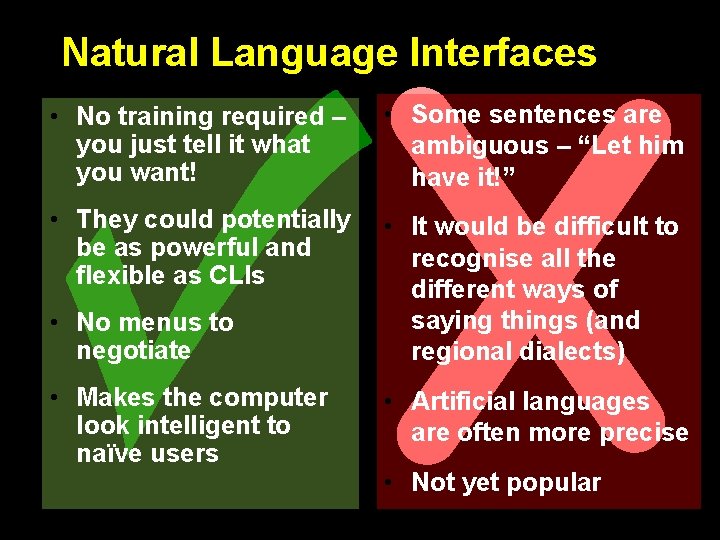
Natural Language Interfaces • No training required – you just tell it what you want! • Some sentences are ambiguous – “Let him have it!” • They could potentially be as powerful and flexible as CLIs • It would be difficult to recognise all the different ways of saying things (and regional dialects) • No menus to negotiate • Makes the computer look intelligent to naïve users • Artificial languages are often more precise • Not yet popular
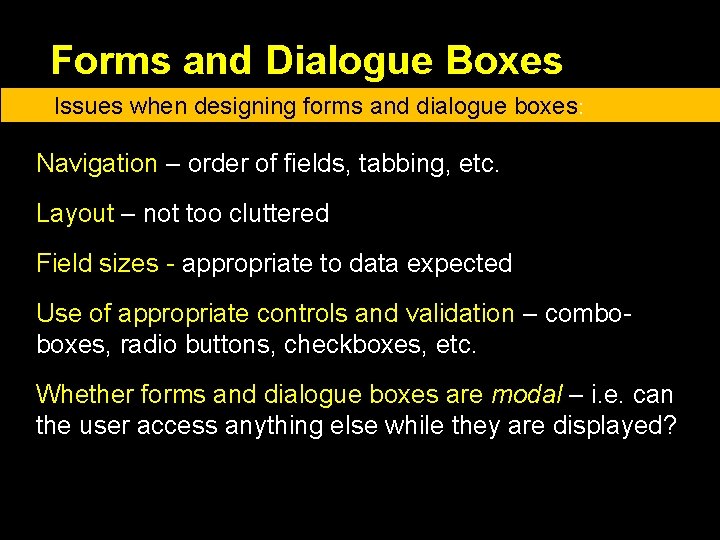
Forms and Dialogue Boxes Issues when designing forms and dialogue boxes: • Navigation – order of fields, tabbing, etc. • Layout – not too cluttered • Field sizes - appropriate to data expected • Use of appropriate controls and validation – comboboxes, radio buttons, checkboxes, etc. • Whether forms and dialogue boxes are modal – i. e. can the user access anything else while they are displayed?
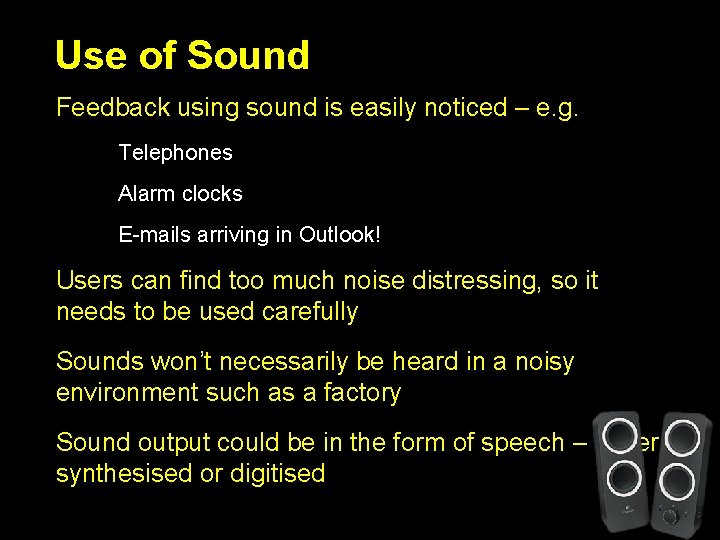
Use of Sound • Feedback using sound is easily noticed – e. g. • Telephones • Alarm clocks • E-mails arriving in Outlook! • Users can find too much noise distressing, so it needs to be used carefully • Sounds won’t necessarily be heard in a noisy environment such as a factory • Sound output could be in the form of speech – either synthesised or digitised
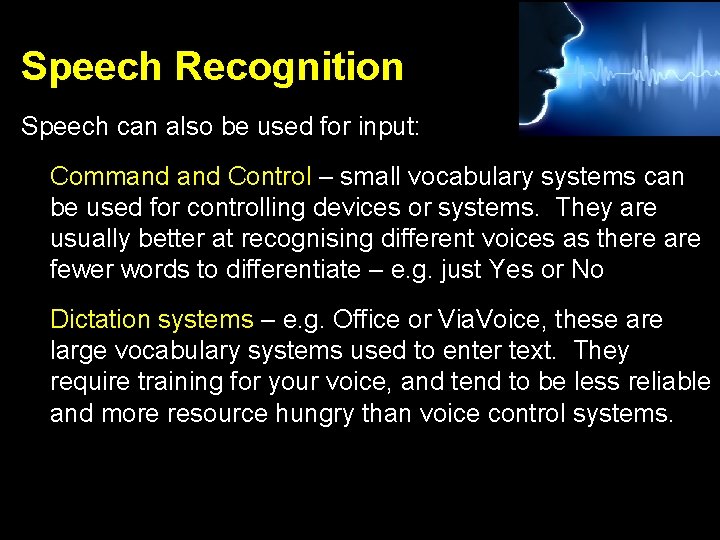
Speech Recognition Speech can also be used for input: • Command Control – small vocabulary systems can be used for controlling devices or systems. They are usually better at recognising different voices as there are fewer words to differentiate – e. g. just Yes or No • Dictation systems – e. g. Office or Via. Voice, these are large vocabulary systems used to enter text. They require training for your voice, and tend to be less reliable and more resource hungry than voice control systems.
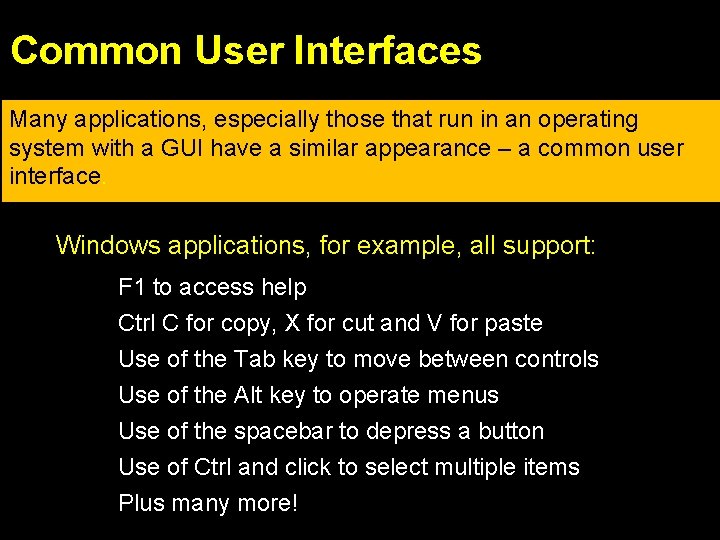
Common User Interfaces Many applications, especially those that run in an operating system with a GUI have a similar appearance – a common user interface. • Windows applications, for example, all support: • • F 1 to access help Ctrl C for copy, X for cut and V for paste Use of the Tab key to move between controls Use of the Alt key to operate menus Use of the spacebar to depress a button Use of Ctrl and click to select multiple items Plus many more!
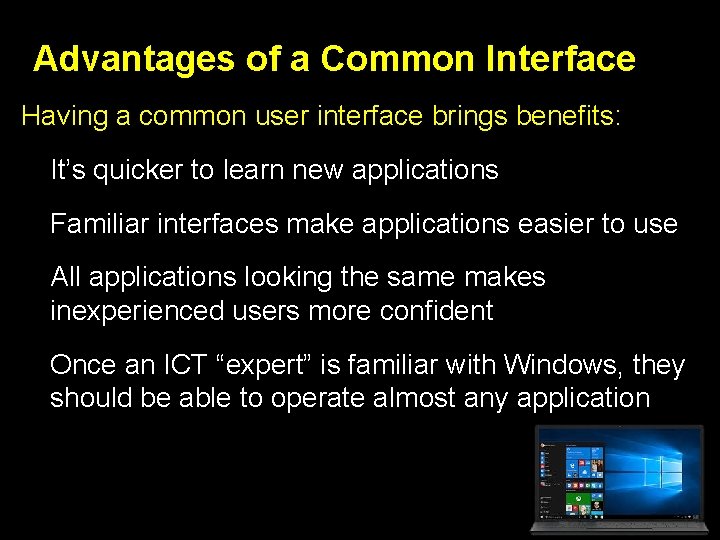
Advantages of a Common Interface Having a common user interface brings benefits: • It’s quicker to learn new applications • Familiar interfaces make applications easier to use • All applications looking the same makes inexperienced users more confident • Once an ICT “expert” is familiar with Windows, they should be able to operate almost any application
 Characteristics of web interface
Characteristics of web interface User interfaces design dc
User interfaces design dc Why are user interfaces hard to implement
Why are user interfaces hard to implement Design heuristic
Design heuristic Java gui for r
Java gui for r Empat komponen dasar pembentuk user interface
Empat komponen dasar pembentuk user interface Types of operating systems
Types of operating systems Single user and multiple user operating system
Single user and multiple user operating system Blueprint interfaces
Blueprint interfaces Interface and dialogue design
Interface and dialogue design Team interfaces
Team interfaces Surface phenomena and colloidal system
Surface phenomena and colloidal system What is difference between abstract class and interface
What is difference between abstract class and interface Communication interface in embedded systems
Communication interface in embedded systems Bts um
Bts um