Lecture 4 Why are User Interfaces Hard to
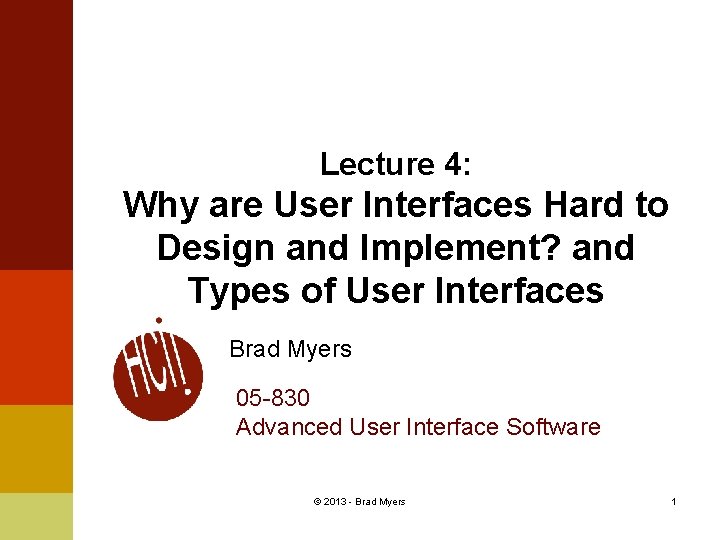
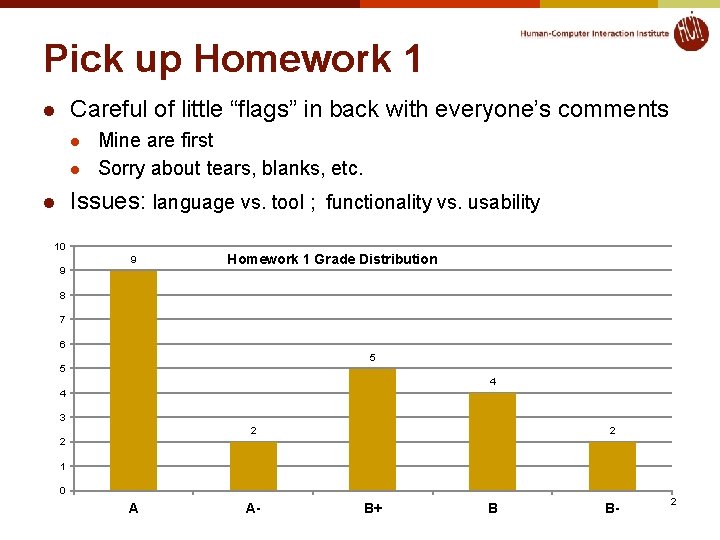
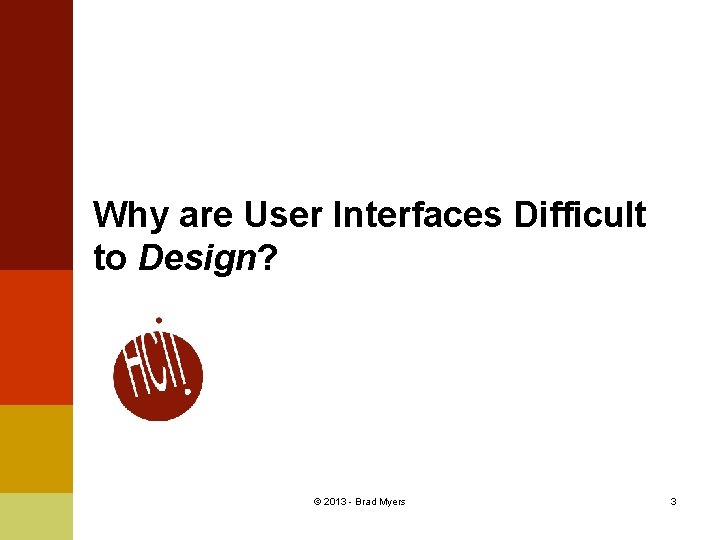
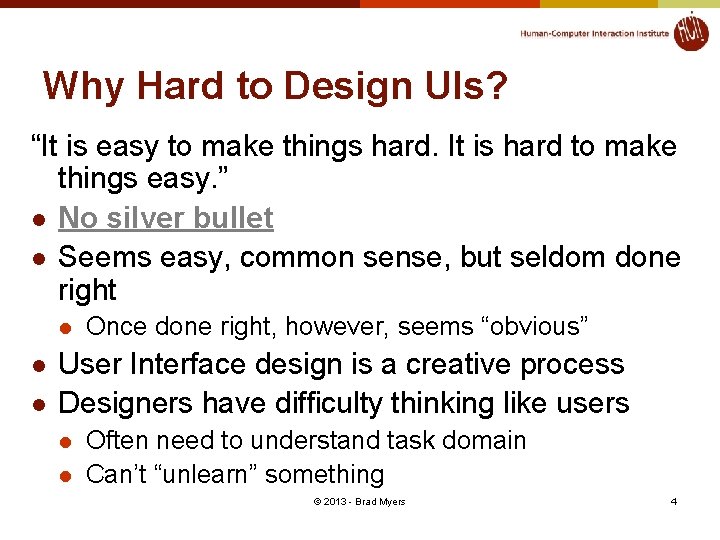
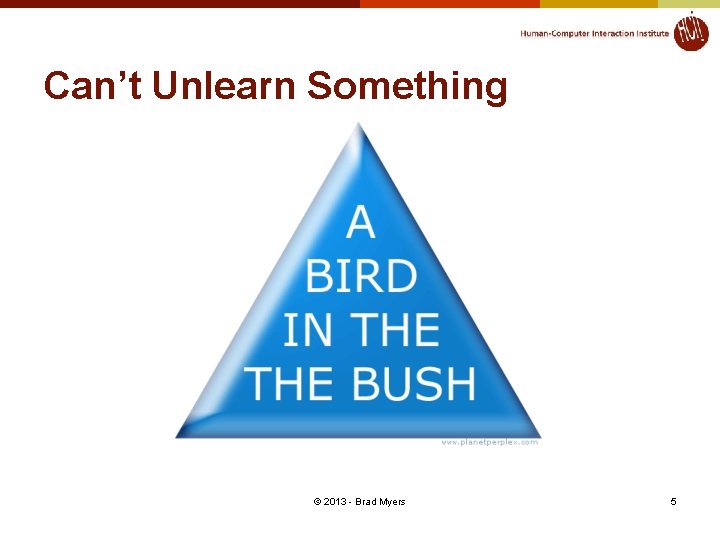
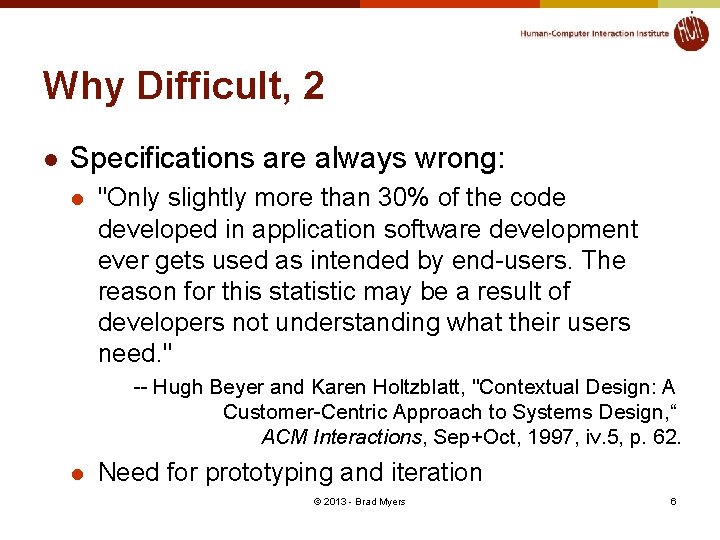
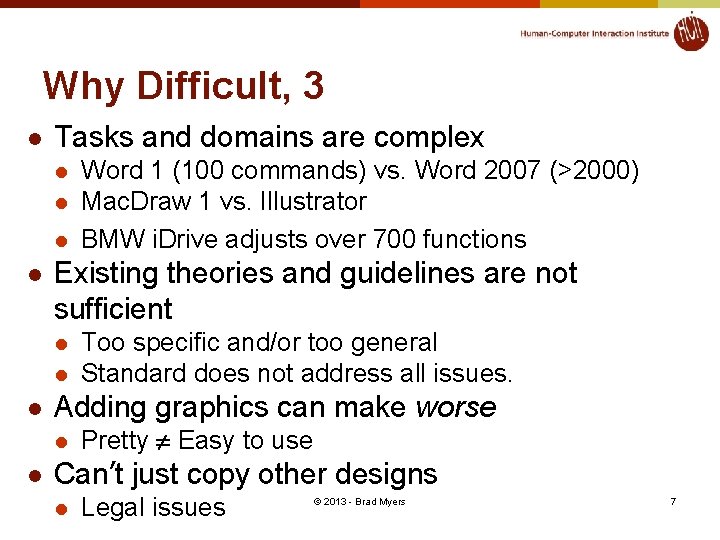
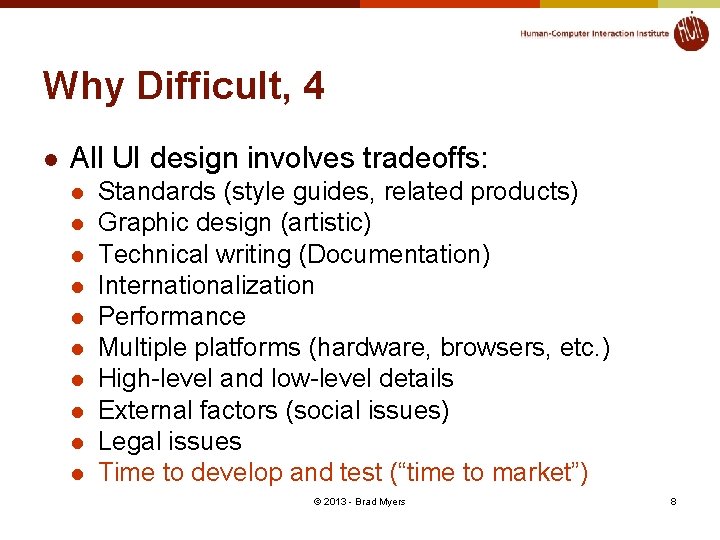
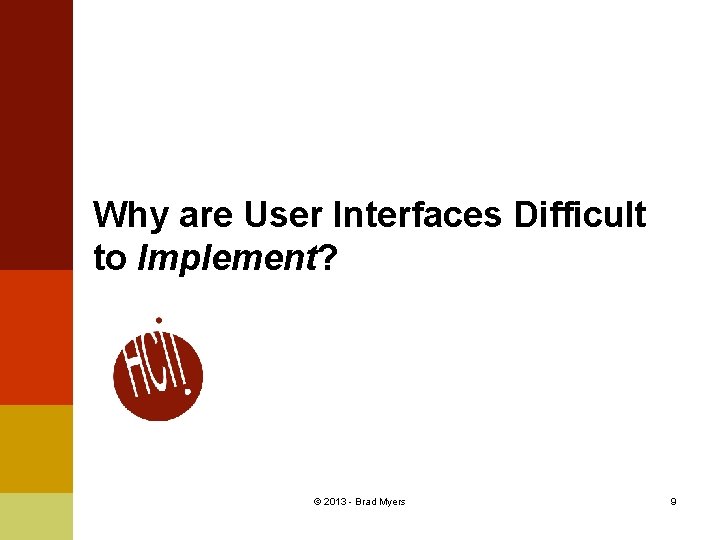
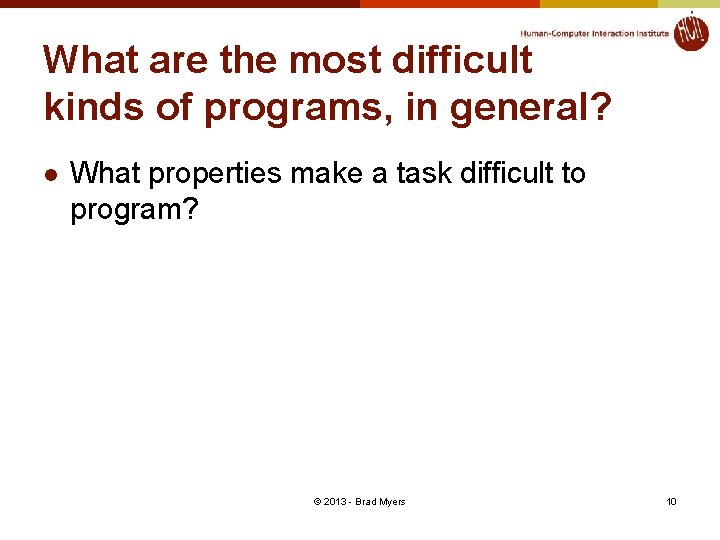
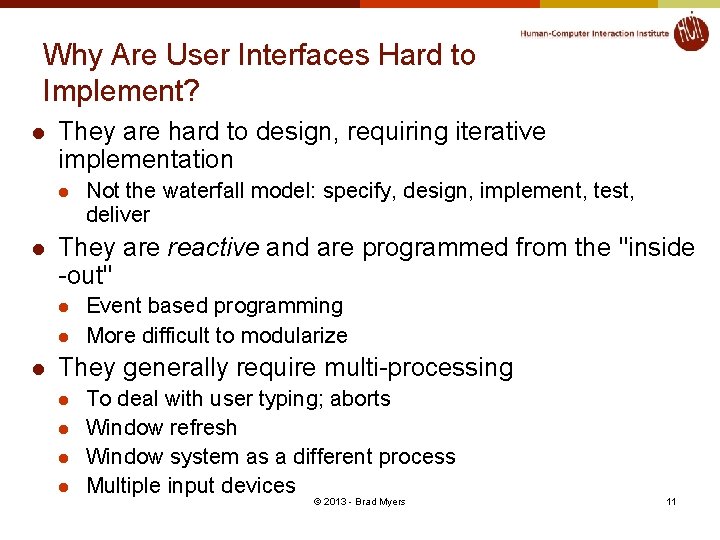
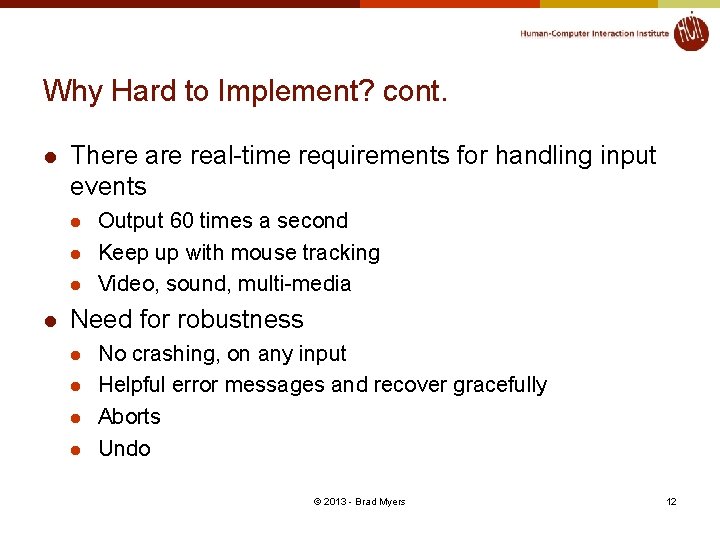
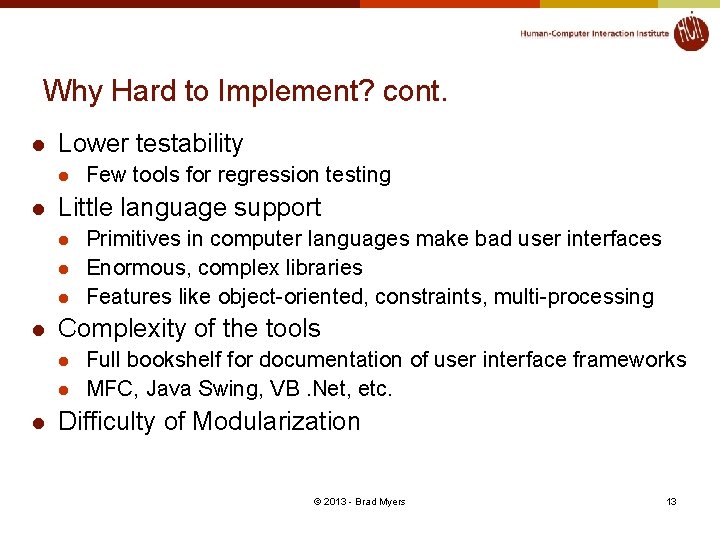
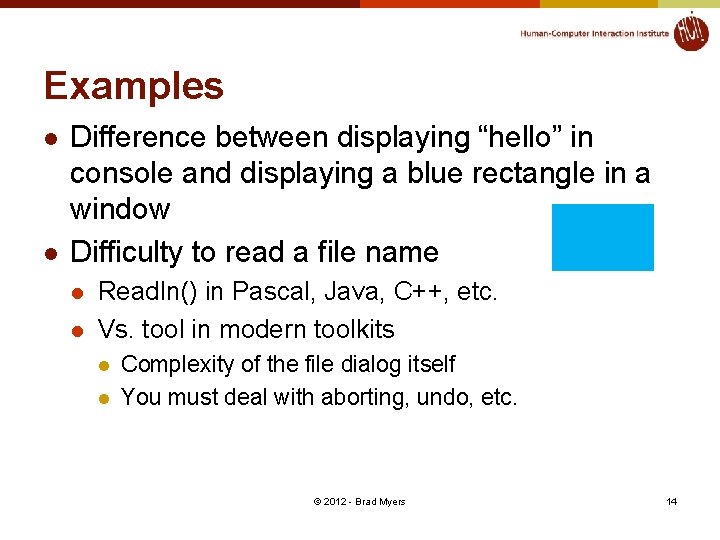
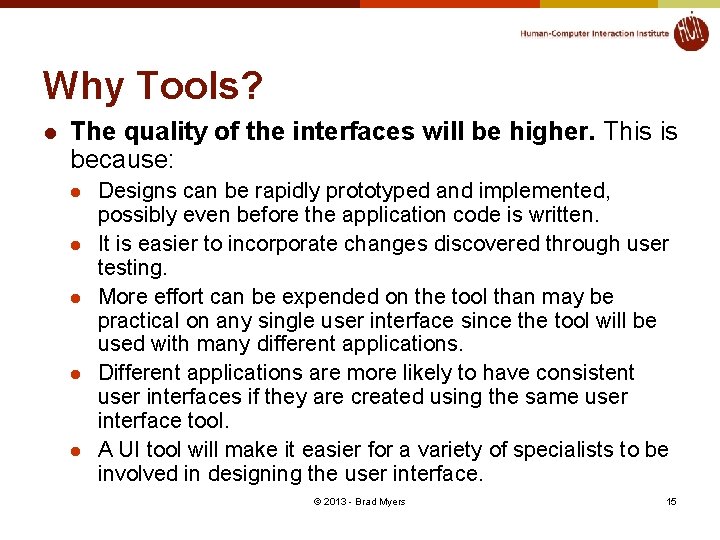
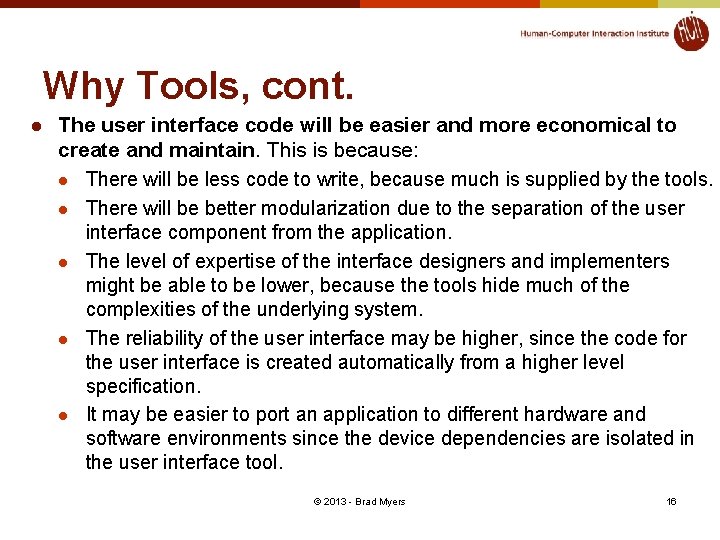
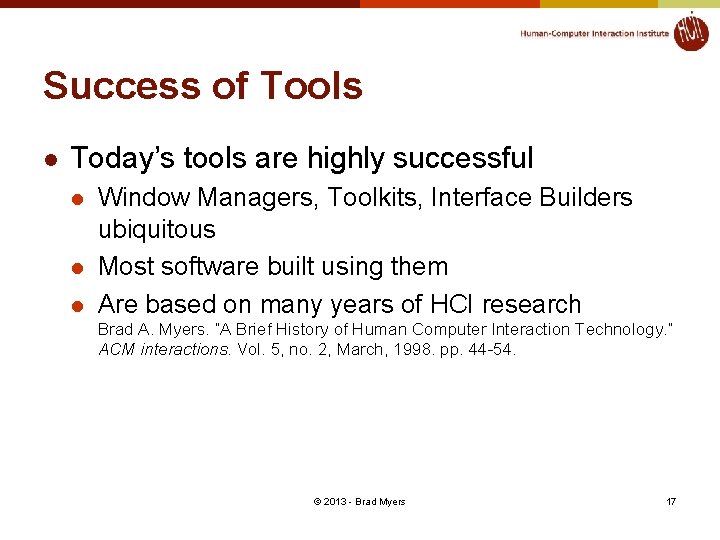
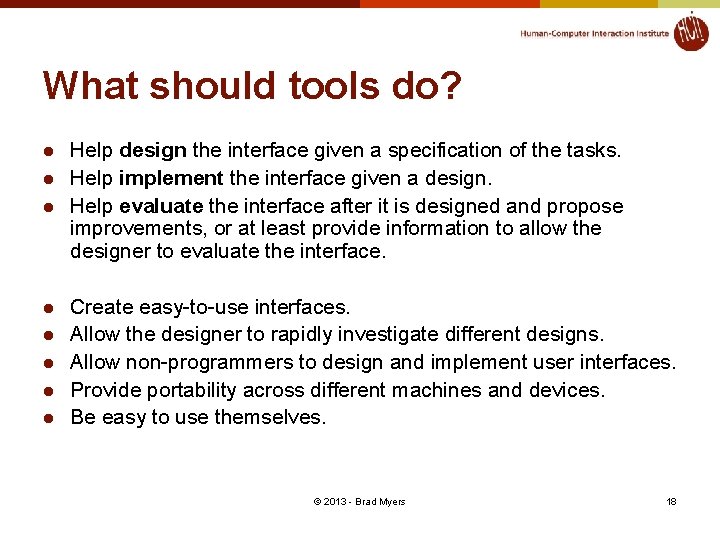
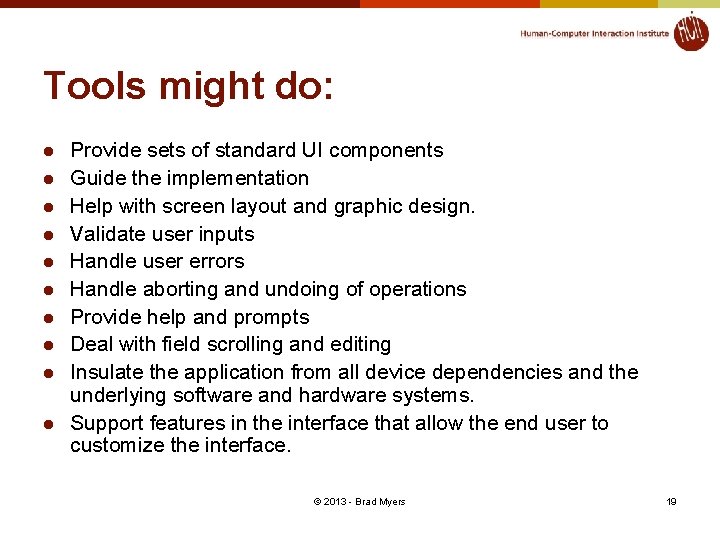
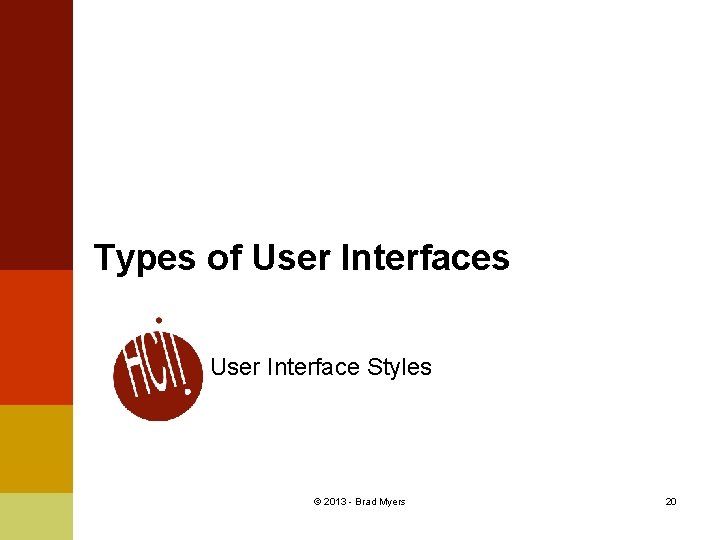
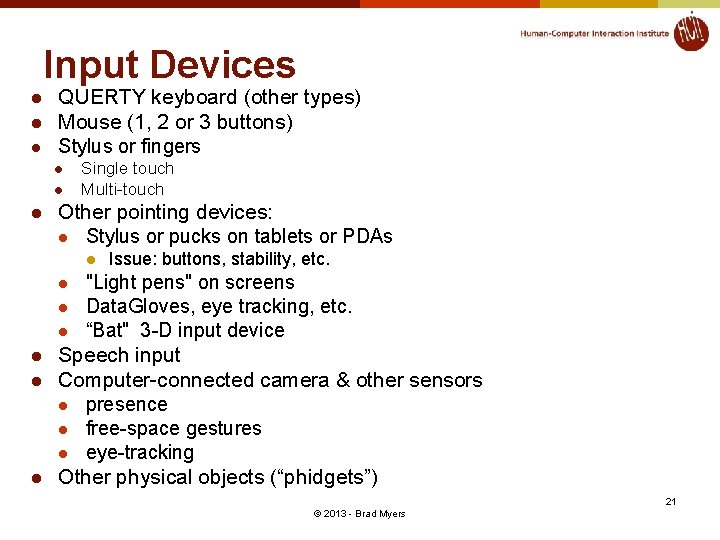
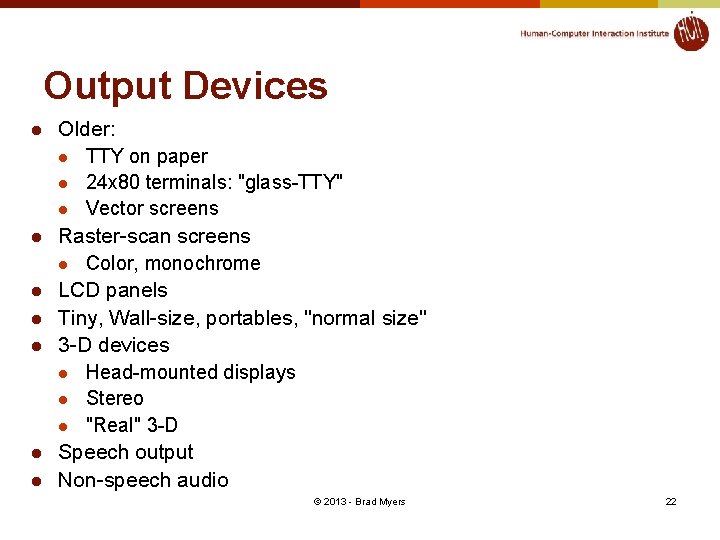
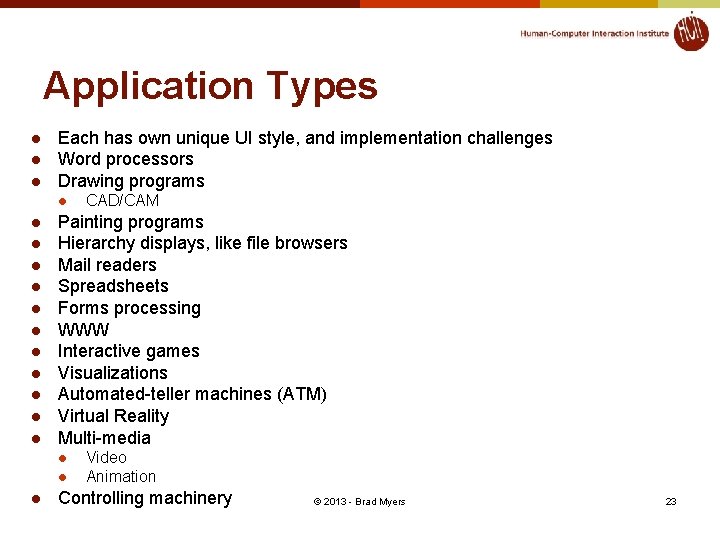
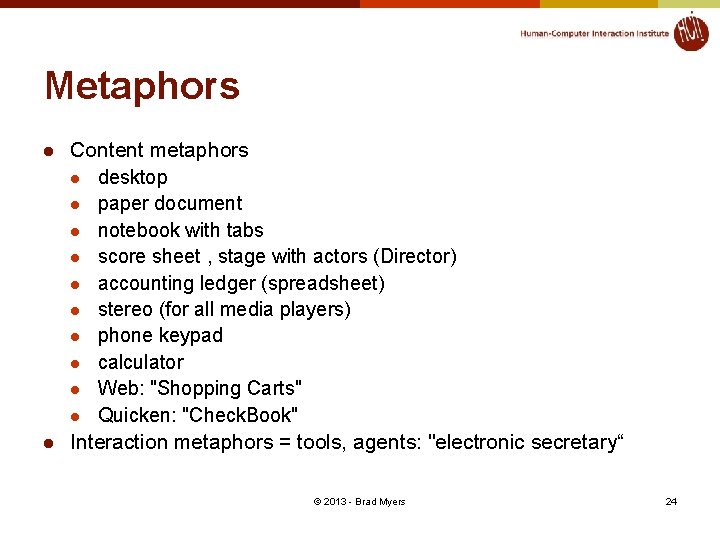
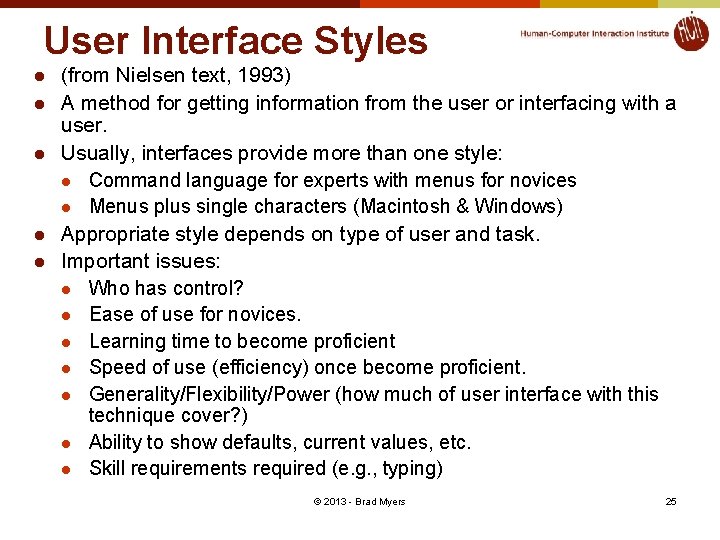
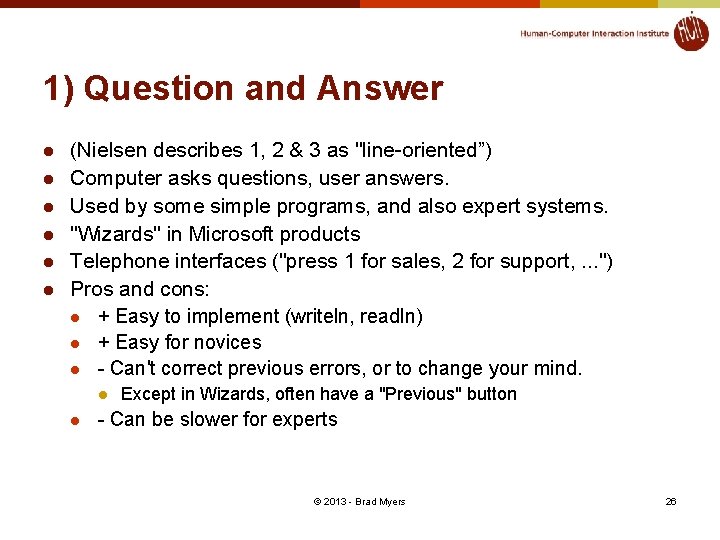
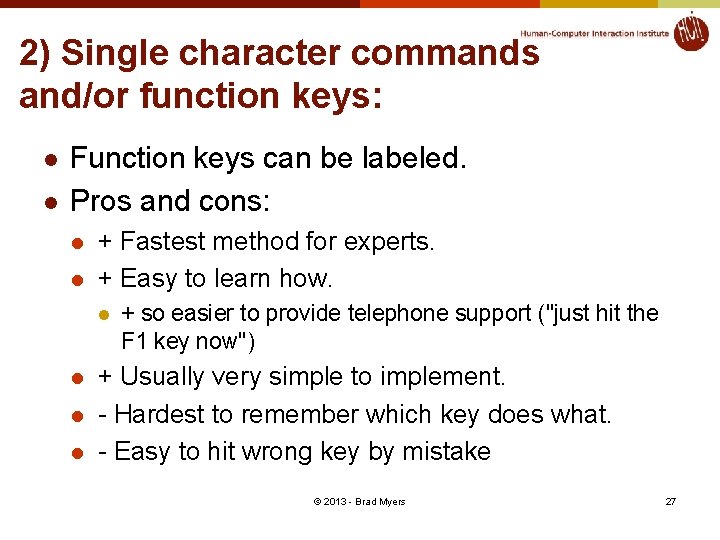
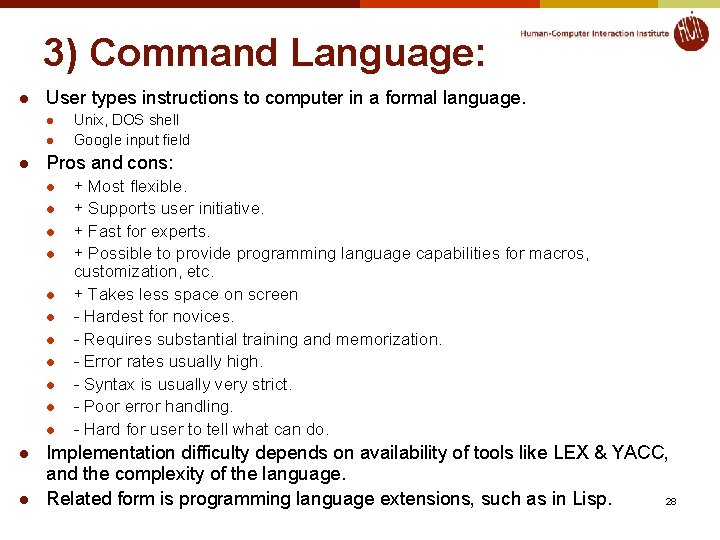
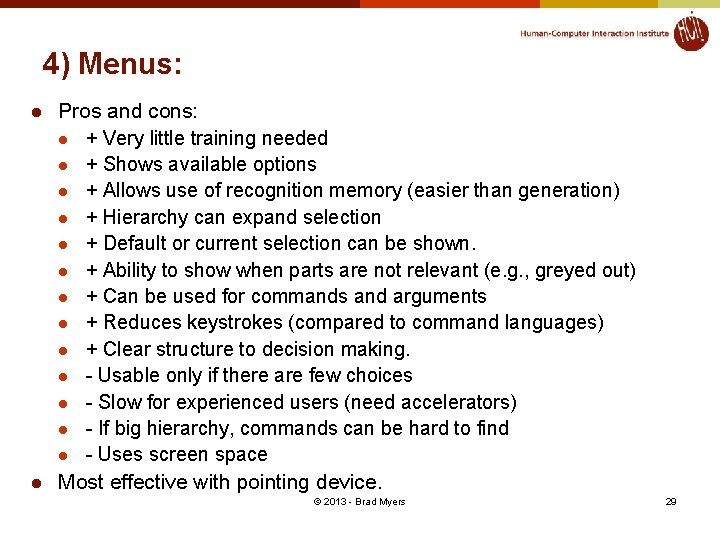
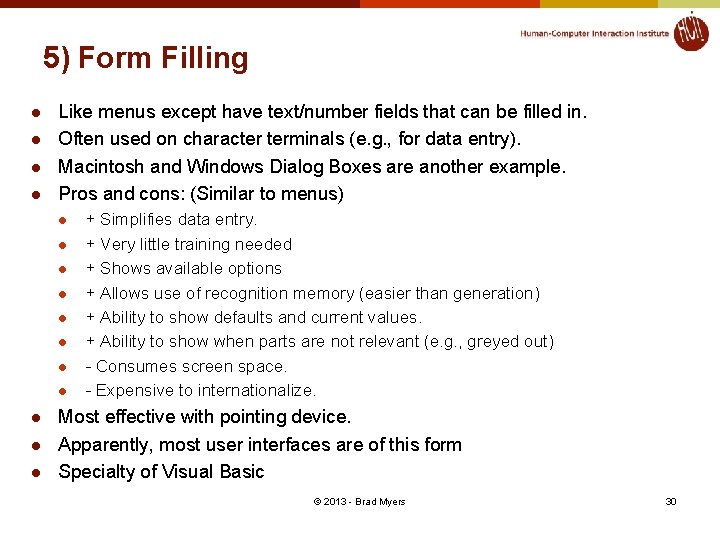
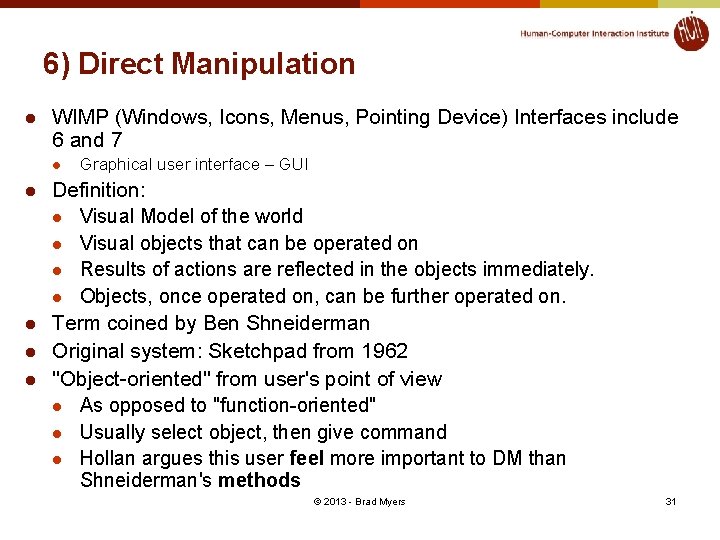
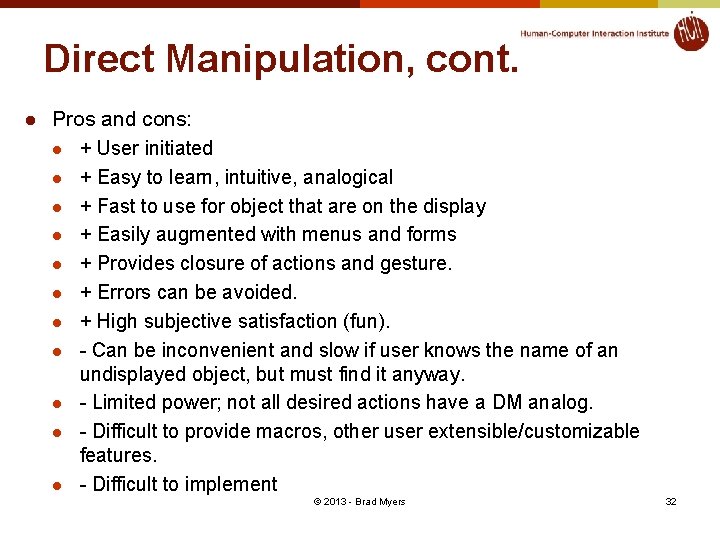
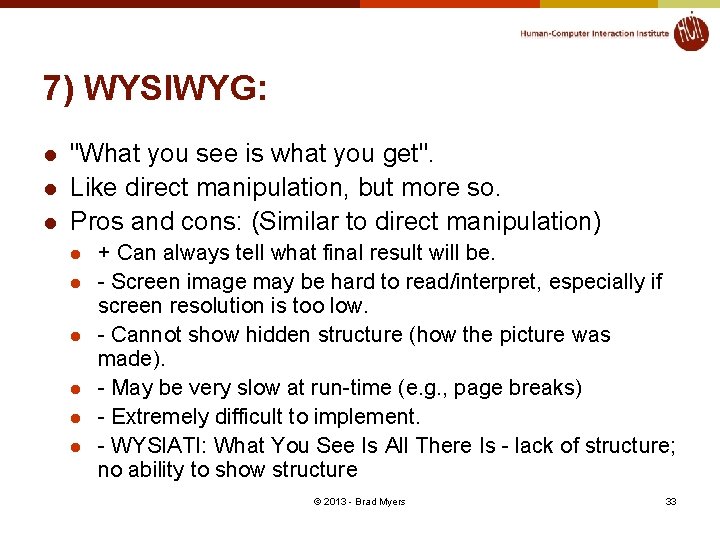
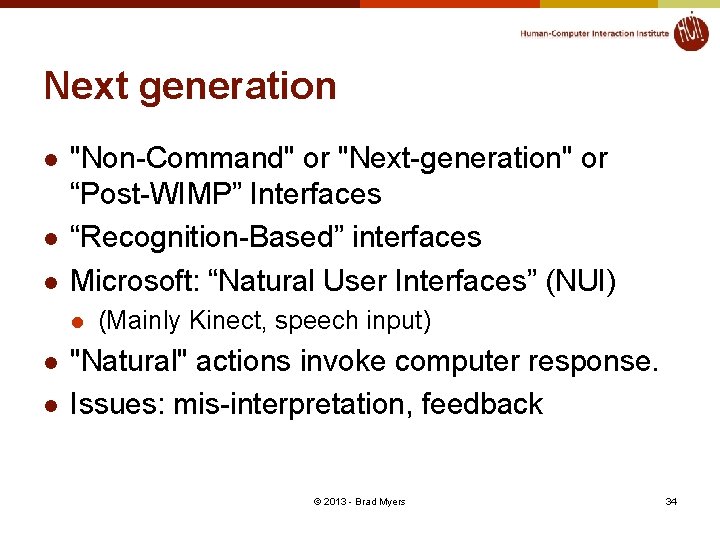
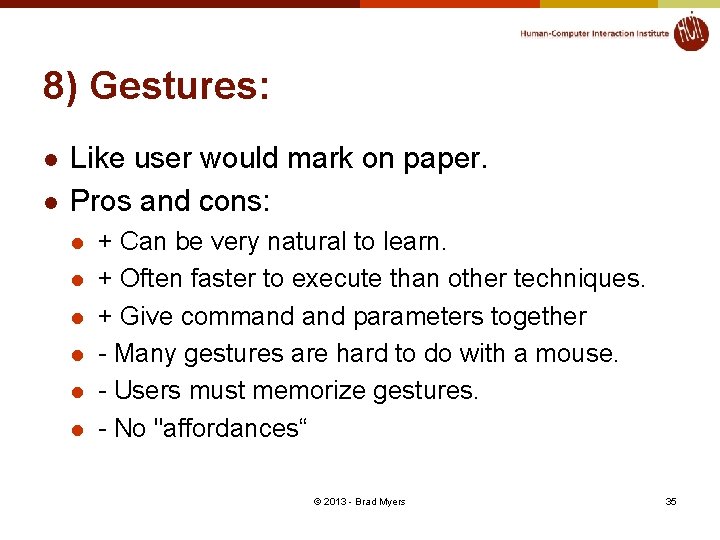
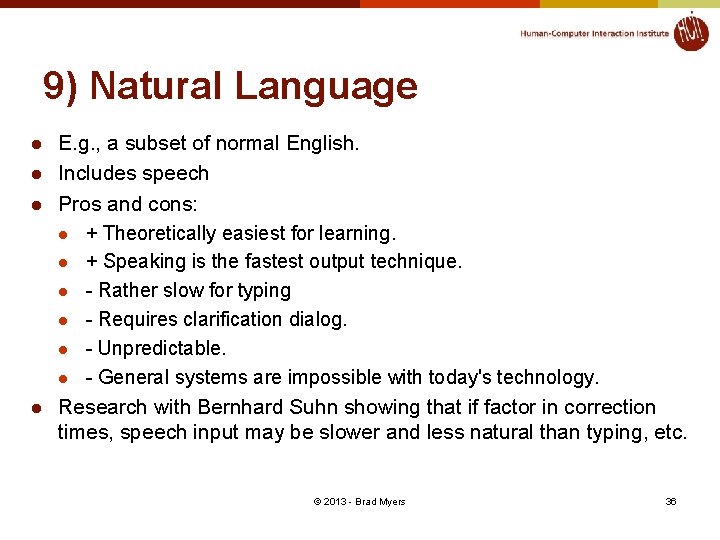
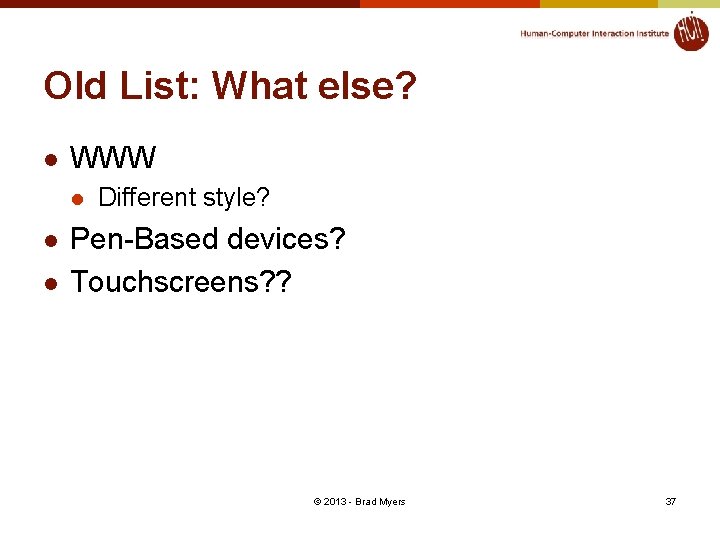
- Slides: 37
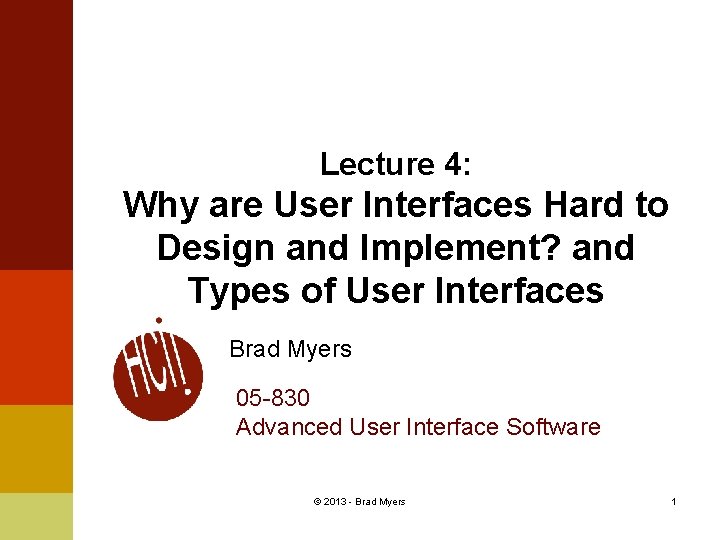
Lecture 4: Why are User Interfaces Hard to Design and Implement? and Types of User Interfaces Brad Myers 05 -830 Advanced User Interface Software © 2013 - Brad Myers 1
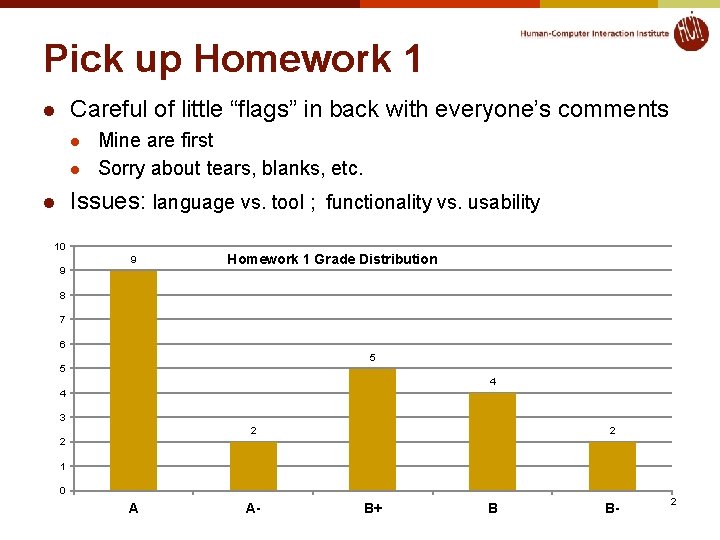
Pick up Homework 1 Careful of little “flags” in back with everyone’s comments l l l Mine are first Sorry about tears, blanks, etc. Issues: language vs. tool ; functionality vs. usability l 10 9 9 Homework 1 Grade Distribution 8 7 6 5 5 4 4 3 2 2 2 1 0 A A- B+ B B- 2
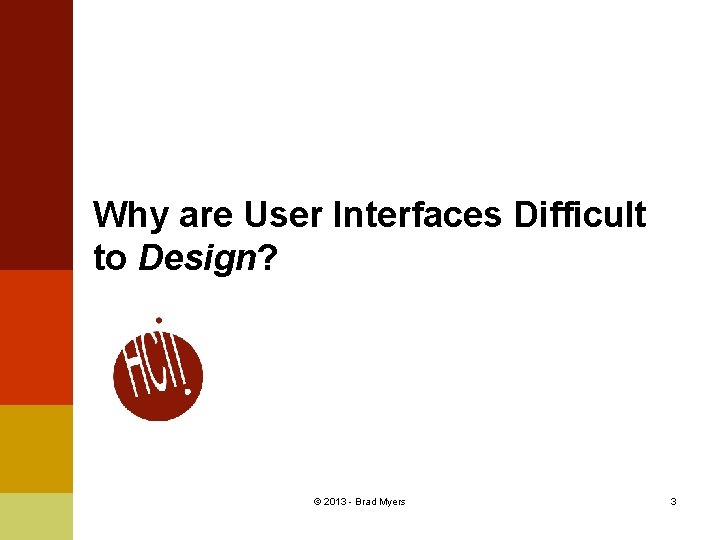
Why are User Interfaces Difficult to Design? © 2013 - Brad Myers 3
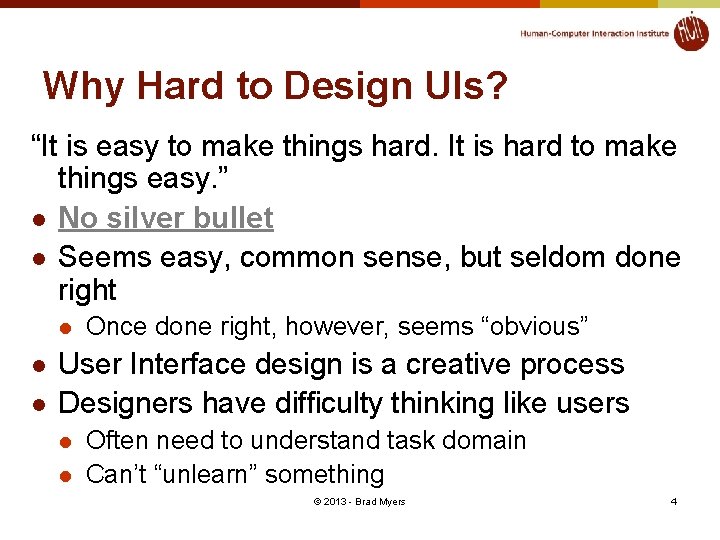
Why Hard to Design UIs? “It is easy to make things hard. It is hard to make things easy. ” l No silver bullet l Seems easy, common sense, but seldom done right l l l Once done right, however, seems “obvious” User Interface design is a creative process Designers have difficulty thinking like users l l Often need to understand task domain Can’t “unlearn” something © 2013 - Brad Myers 4
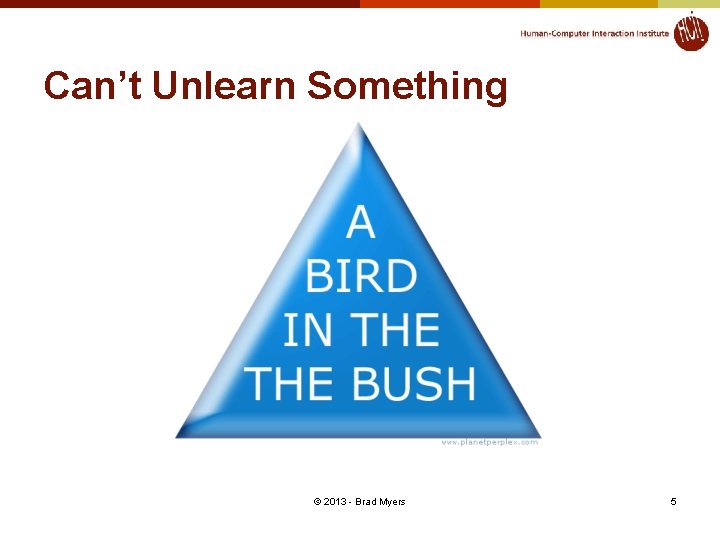
Can’t Unlearn Something © 2013 - Brad Myers 5
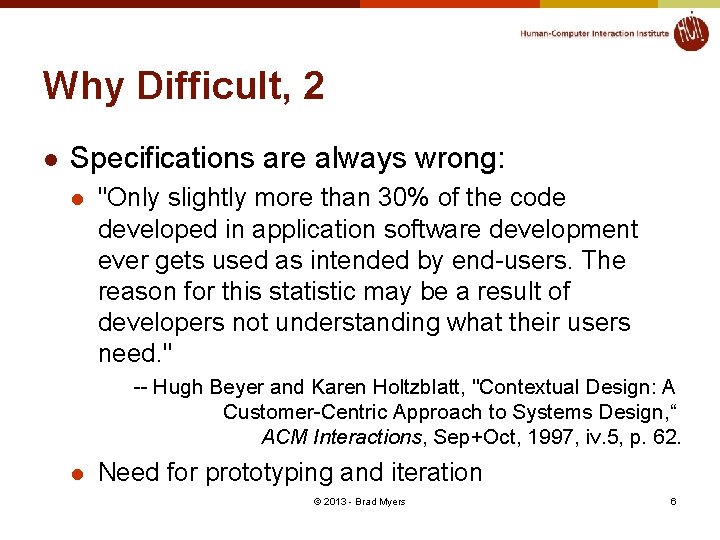
Why Difficult, 2 l Specifications are always wrong: l "Only slightly more than 30% of the code developed in application software development ever gets used as intended by end-users. The reason for this statistic may be a result of developers not understanding what their users need. " -- Hugh Beyer and Karen Holtzblatt, "Contextual Design: A Customer-Centric Approach to Systems Design, “ ACM Interactions, Sep+Oct, 1997, iv. 5, p. 62. l Need for prototyping and iteration © 2013 - Brad Myers 6
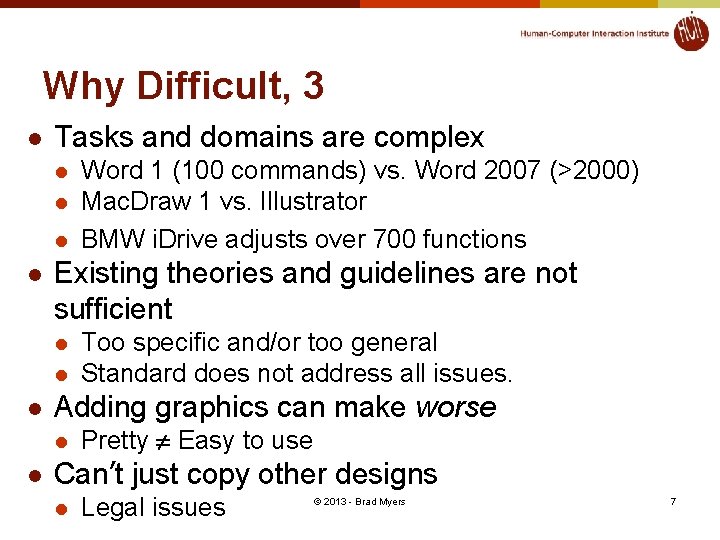
Why Difficult, 3 l Tasks and domains are complex l l Existing theories and guidelines are not sufficient l l l Too specific and/or too general Standard does not address all issues. Adding graphics can make worse l l Word 1 (100 commands) vs. Word 2007 (>2000) Mac. Draw 1 vs. Illustrator BMW i. Drive adjusts over 700 functions Pretty Easy to use Can’t just copy other designs l Legal issues © 2013 - Brad Myers 7
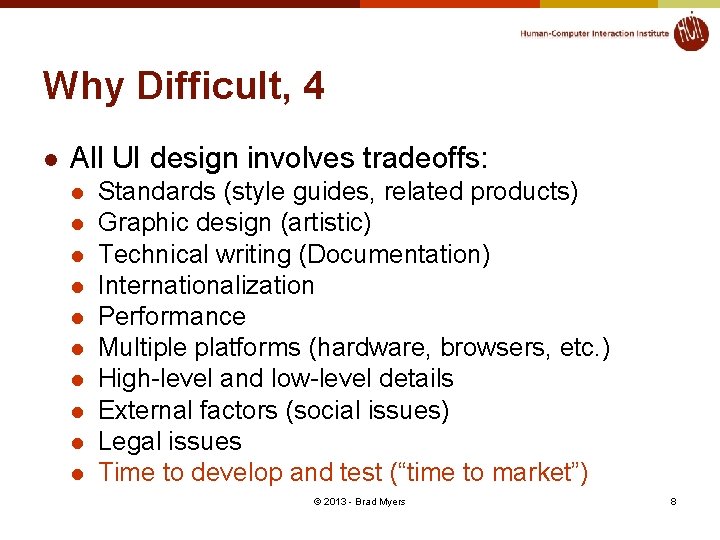
Why Difficult, 4 l All UI design involves tradeoffs: l l l l l Standards (style guides, related products) Graphic design (artistic) Technical writing (Documentation) Internationalization Performance Multiple platforms (hardware, browsers, etc. ) High-level and low-level details External factors (social issues) Legal issues Time to develop and test (“time to market”) © 2013 - Brad Myers 8
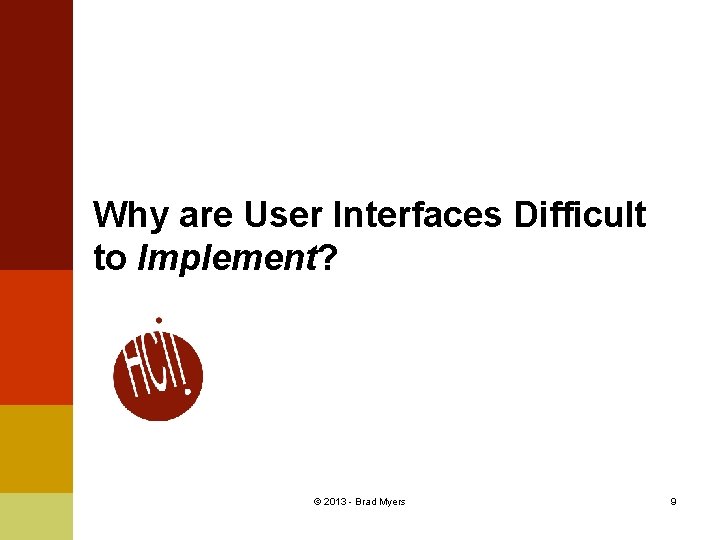
Why are User Interfaces Difficult to Implement? © 2013 - Brad Myers 9
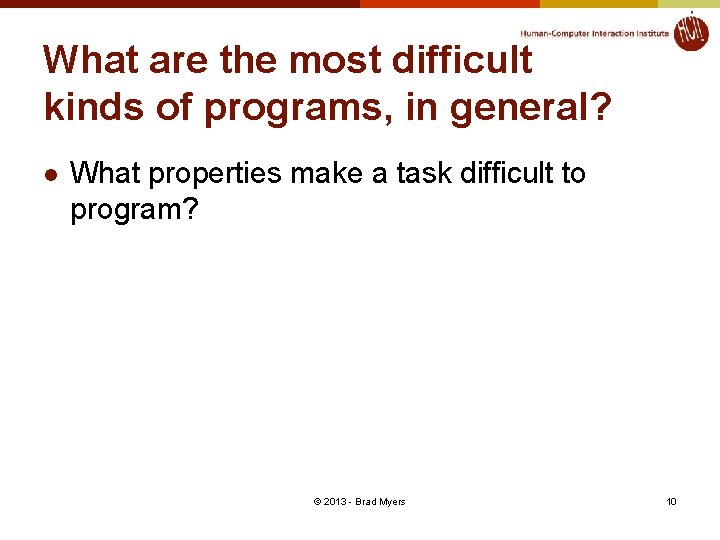
What are the most difficult kinds of programs, in general? l What properties make a task difficult to program? © 2013 - Brad Myers 10
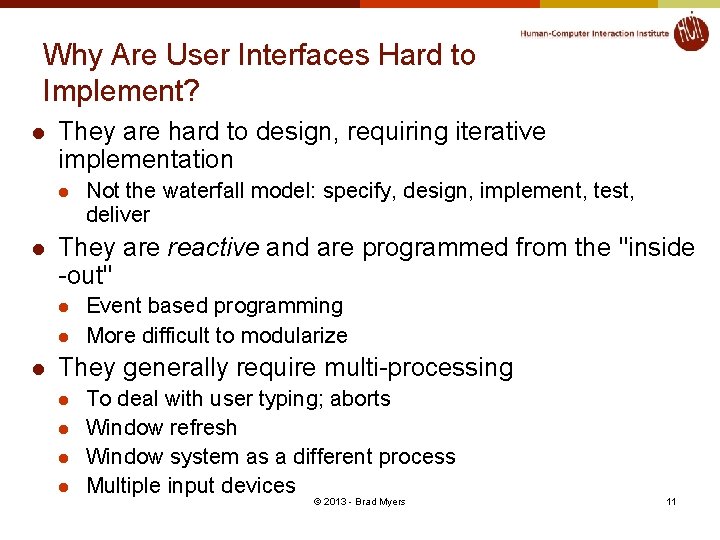
Why Are User Interfaces Hard to Implement? l They are hard to design, requiring iterative implementation l l They are reactive and are programmed from the "inside -out" l l l Not the waterfall model: specify, design, implement, test, deliver Event based programming More difficult to modularize They generally require multi-processing l l To deal with user typing; aborts Window refresh Window system as a different process Multiple input devices © 2013 - Brad Myers 11
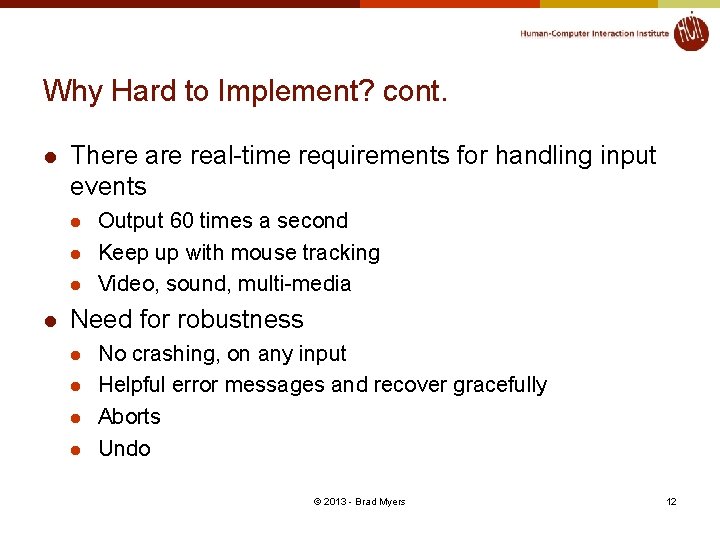
Why Hard to Implement? cont. l There are real-time requirements for handling input events l l Output 60 times a second Keep up with mouse tracking Video, sound, multi-media Need for robustness l l No crashing, on any input Helpful error messages and recover gracefully Aborts Undo © 2013 - Brad Myers 12
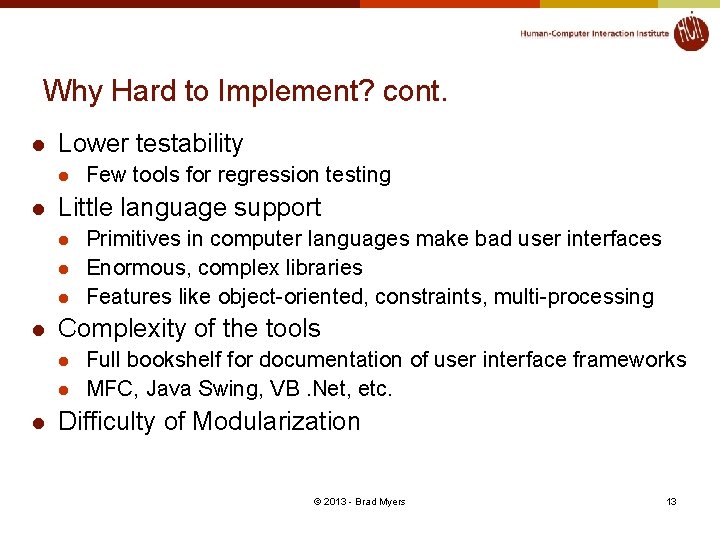
Why Hard to Implement? cont. l Lower testability l l Little language support l l Primitives in computer languages make bad user interfaces Enormous, complex libraries Features like object-oriented, constraints, multi-processing Complexity of the tools l l l Few tools for regression testing Full bookshelf for documentation of user interface frameworks MFC, Java Swing, VB. Net, etc. Difficulty of Modularization © 2013 - Brad Myers 13
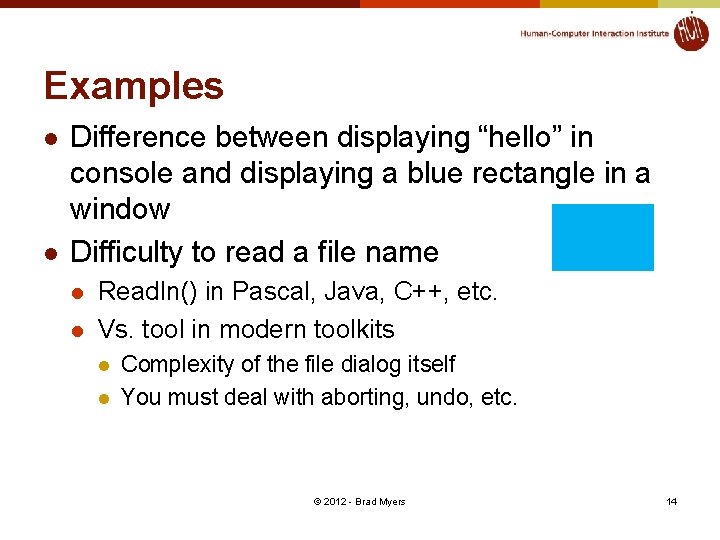
Examples l l Difference between displaying “hello” in console and displaying a blue rectangle in a window Difficulty to read a file name l l Readln() in Pascal, Java, C++, etc. Vs. tool in modern toolkits l l Complexity of the file dialog itself You must deal with aborting, undo, etc. © 2012 - Brad Myers 14
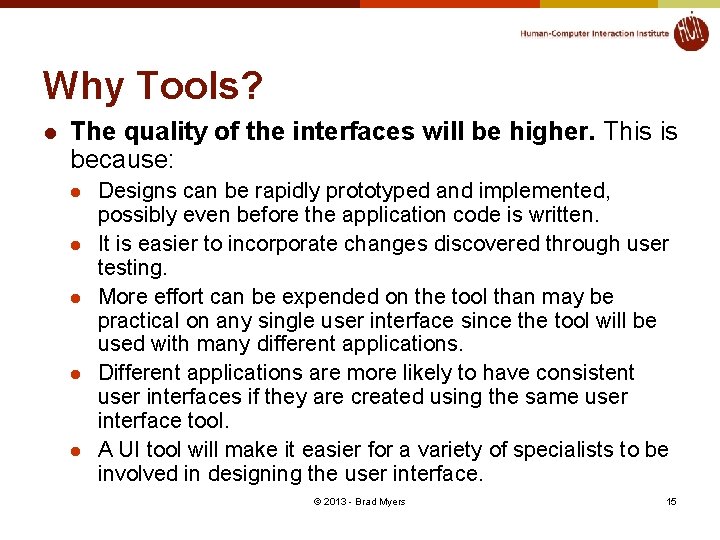
Why Tools? l The quality of the interfaces will be higher. This is because: l l l Designs can be rapidly prototyped and implemented, possibly even before the application code is written. It is easier to incorporate changes discovered through user testing. More effort can be expended on the tool than may be practical on any single user interface since the tool will be used with many different applications. Different applications are more likely to have consistent user interfaces if they are created using the same user interface tool. A UI tool will make it easier for a variety of specialists to be involved in designing the user interface. © 2013 - Brad Myers 15
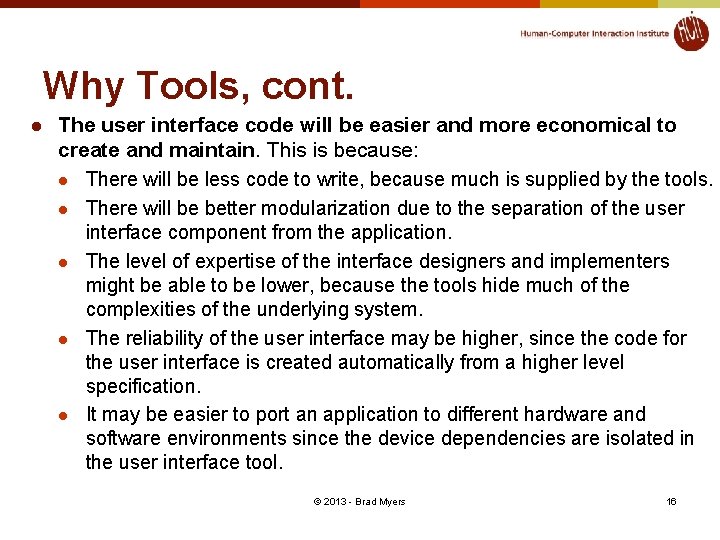
Why Tools, cont. l The user interface code will be easier and more economical to create and maintain. This is because: l There will be less code to write, because much is supplied by the tools. l There will be better modularization due to the separation of the user interface component from the application. l The level of expertise of the interface designers and implementers might be able to be lower, because the tools hide much of the complexities of the underlying system. l The reliability of the user interface may be higher, since the code for the user interface is created automatically from a higher level specification. l It may be easier to port an application to different hardware and software environments since the device dependencies are isolated in the user interface tool. © 2013 - Brad Myers 16
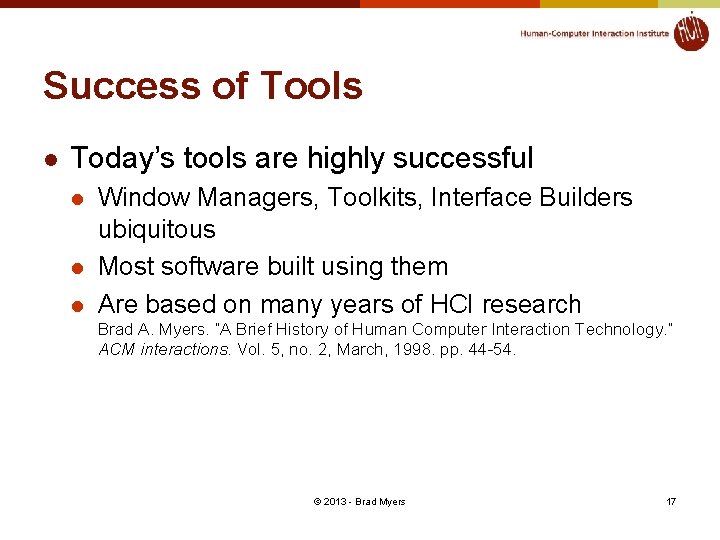
Success of Tools l Today’s tools are highly successful l Window Managers, Toolkits, Interface Builders ubiquitous Most software built using them Are based on many years of HCI research Brad A. Myers. “A Brief History of Human Computer Interaction Technology. ” ACM interactions. Vol. 5, no. 2, March, 1998. pp. 44 -54. © 2013 - Brad Myers 17
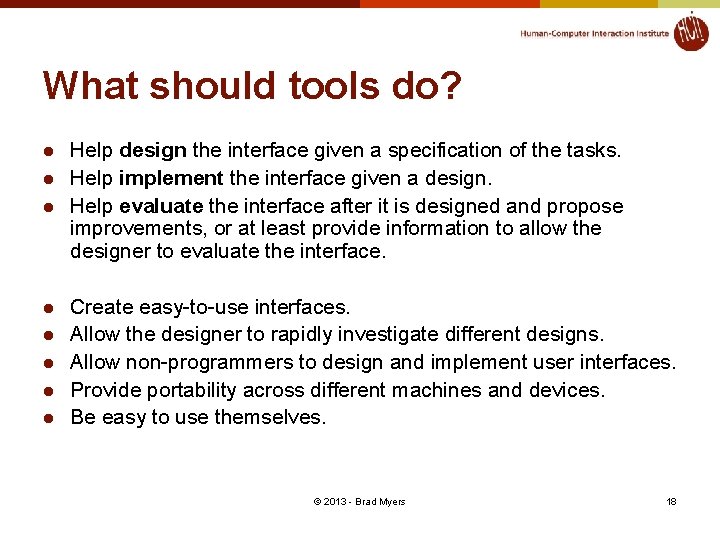
What should tools do? l l l l Help design the interface given a specification of the tasks. Help implement the interface given a design. Help evaluate the interface after it is designed and propose improvements, or at least provide information to allow the designer to evaluate the interface. Create easy-to-use interfaces. Allow the designer to rapidly investigate different designs. Allow non-programmers to design and implement user interfaces. Provide portability across different machines and devices. Be easy to use themselves. © 2013 - Brad Myers 18
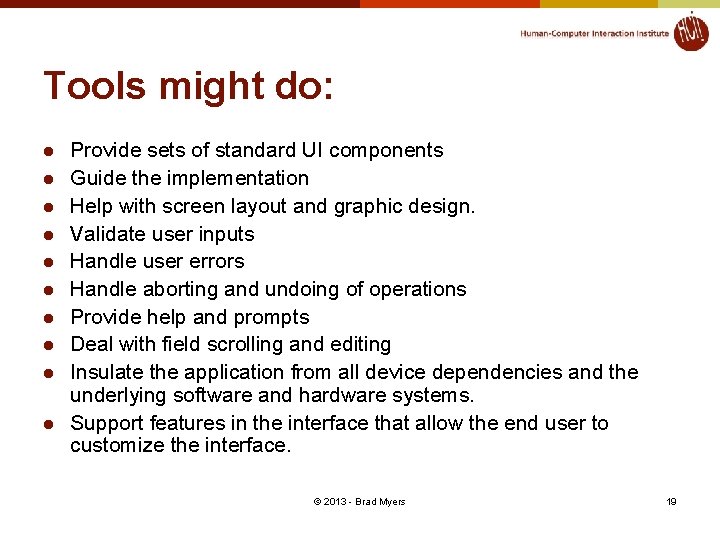
Tools might do: l l l l l Provide sets of standard UI components Guide the implementation Help with screen layout and graphic design. Validate user inputs Handle user errors Handle aborting and undoing of operations Provide help and prompts Deal with field scrolling and editing Insulate the application from all device dependencies and the underlying software and hardware systems. Support features in the interface that allow the end user to customize the interface. © 2013 - Brad Myers 19
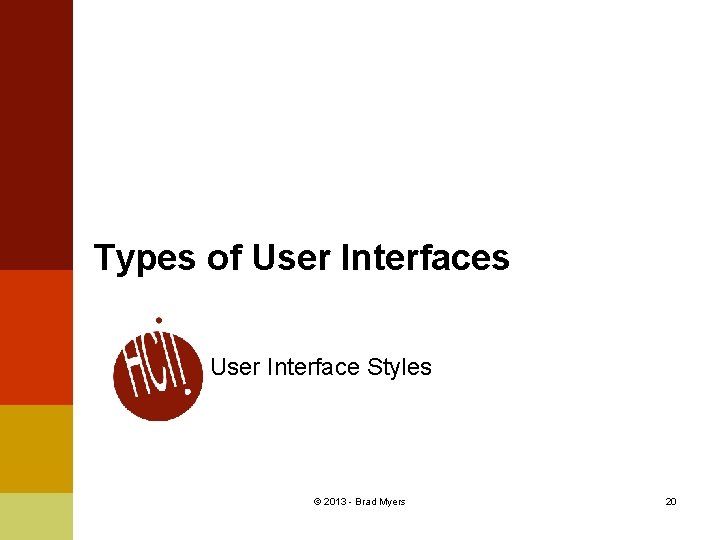
Types of User Interfaces User Interface Styles © 2013 - Brad Myers 20
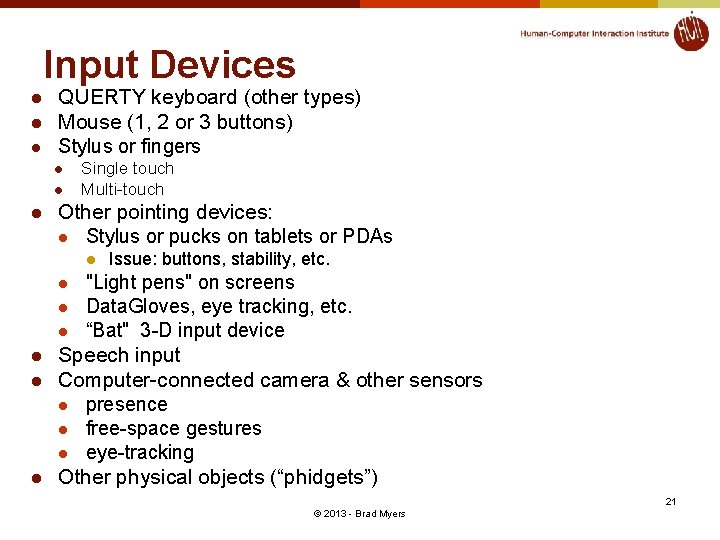
Input Devices l l l QUERTY keyboard (other types) Mouse (1, 2 or 3 buttons) Stylus or fingers l l l Single touch Multi-touch Other pointing devices: l Stylus or pucks on tablets or PDAs l l l l Issue: buttons, stability, etc. "Light pens" on screens Data. Gloves, eye tracking, etc. “Bat" 3 -D input device Speech input Computer-connected camera & other sensors l presence l free-space gestures l eye-tracking Other physical objects (“phidgets”) 21 © 2013 - Brad Myers
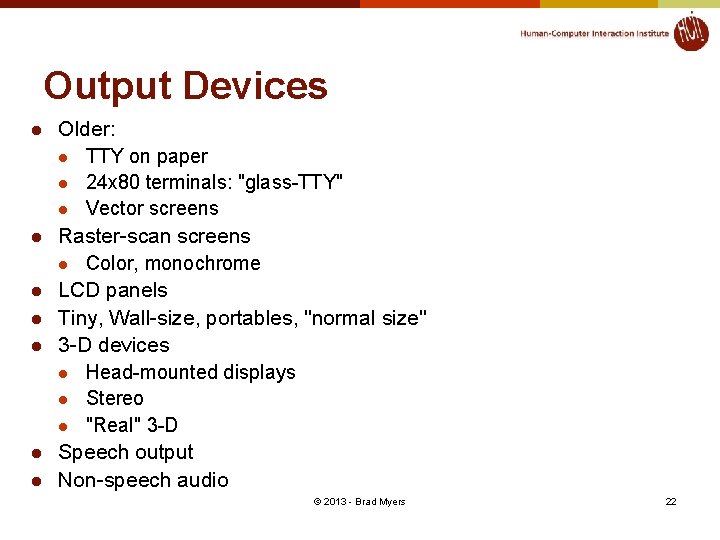
Output Devices l l l l Older: l TTY on paper l 24 x 80 terminals: "glass-TTY" l Vector screens Raster-scan screens l Color, monochrome LCD panels Tiny, Wall-size, portables, "normal size" 3 -D devices l Head-mounted displays l Stereo l "Real" 3 -D Speech output Non-speech audio © 2013 - Brad Myers 22
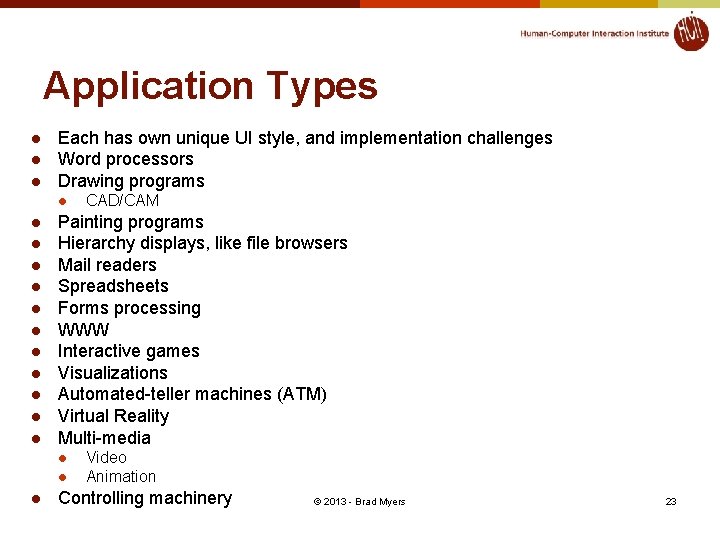
Application Types l l l Each has own unique UI style, and implementation challenges Word processors Drawing programs l l l Painting programs Hierarchy displays, like file browsers Mail readers Spreadsheets Forms processing WWW Interactive games Visualizations Automated-teller machines (ATM) Virtual Reality Multi-media l l l CAD/CAM Video Animation Controlling machinery © 2013 - Brad Myers 23
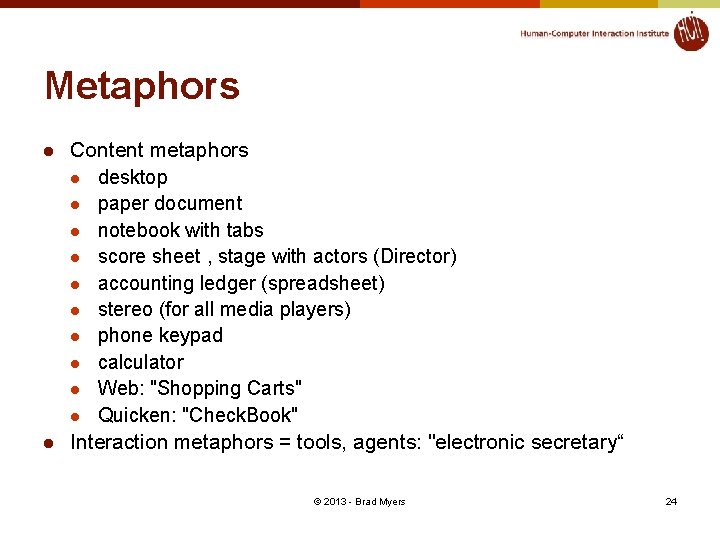
Metaphors l l Content metaphors l desktop l paper document l notebook with tabs l score sheet , stage with actors (Director) l accounting ledger (spreadsheet) l stereo (for all media players) l phone keypad l calculator l Web: "Shopping Carts" l Quicken: "Check. Book" Interaction metaphors = tools, agents: "electronic secretary“ © 2013 - Brad Myers 24
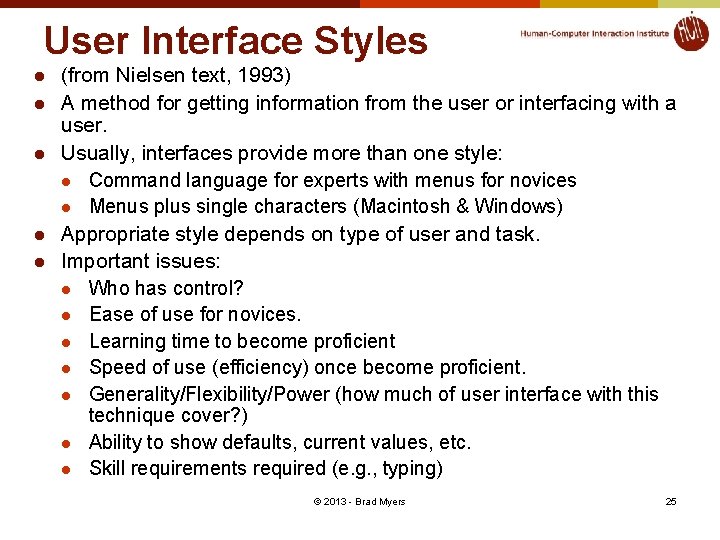
User Interface Styles l l l (from Nielsen text, 1993) A method for getting information from the user or interfacing with a user. Usually, interfaces provide more than one style: l Command language for experts with menus for novices l Menus plus single characters (Macintosh & Windows) Appropriate style depends on type of user and task. Important issues: l Who has control? l Ease of use for novices. l Learning time to become proficient l Speed of use (efficiency) once become proficient. l Generality/Flexibility/Power (how much of user interface with this technique cover? ) l Ability to show defaults, current values, etc. l Skill requirements required (e. g. , typing) © 2013 - Brad Myers 25
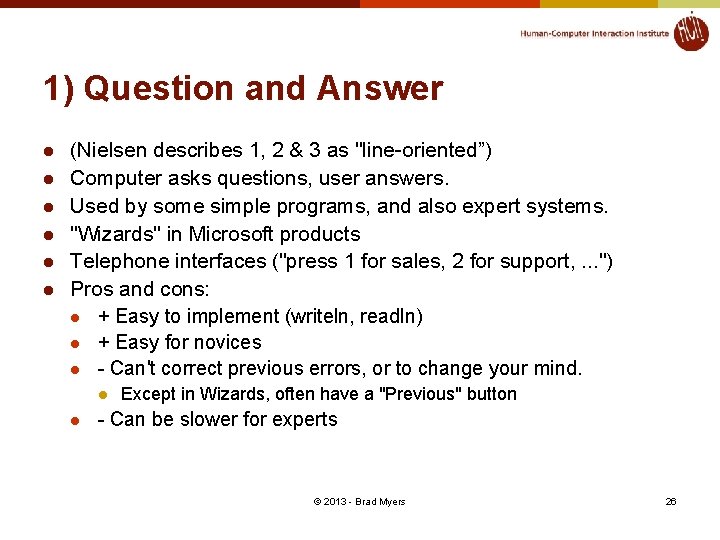
1) Question and Answer l l l (Nielsen describes 1, 2 & 3 as "line-oriented”) Computer asks questions, user answers. Used by some simple programs, and also expert systems. "Wizards" in Microsoft products Telephone interfaces ("press 1 for sales, 2 for support, . . . ") Pros and cons: l + Easy to implement (writeln, readln) l + Easy for novices l - Can't correct previous errors, or to change your mind. l l Except in Wizards, often have a "Previous" button - Can be slower for experts © 2013 - Brad Myers 26
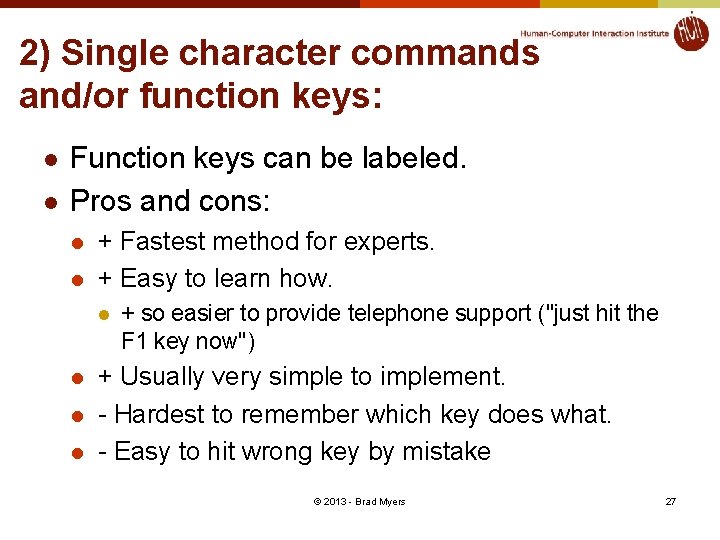
2) Single character commands and/or function keys: l l Function keys can be labeled. Pros and cons: l l + Fastest method for experts. + Easy to learn how. l l + so easier to provide telephone support ("just hit the F 1 key now") + Usually very simple to implement. - Hardest to remember which key does what. - Easy to hit wrong key by mistake © 2013 - Brad Myers 27
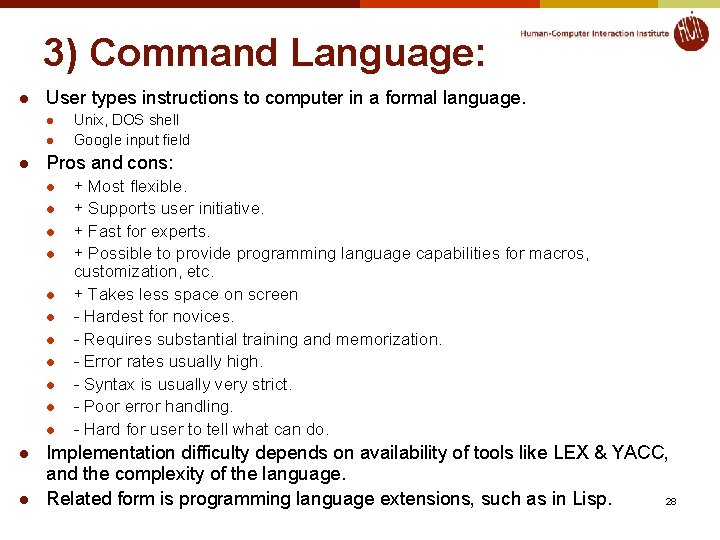
3) Command Language: l User types instructions to computer in a formal language. l l l Pros and cons: l l l l Unix, DOS shell Google input field + Most flexible. + Supports user initiative. + Fast for experts. + Possible to provide programming language capabilities for macros, customization, etc. + Takes less space on screen - Hardest for novices. - Requires substantial training and memorization. - Error rates usually high. - Syntax is usually very strict. - Poor error handling. - Hard for user to tell what can do. Implementation difficulty depends on availability of tools like LEX & YACC, and the complexity of the language. Related form is programming language extensions, such as in Lisp. 28
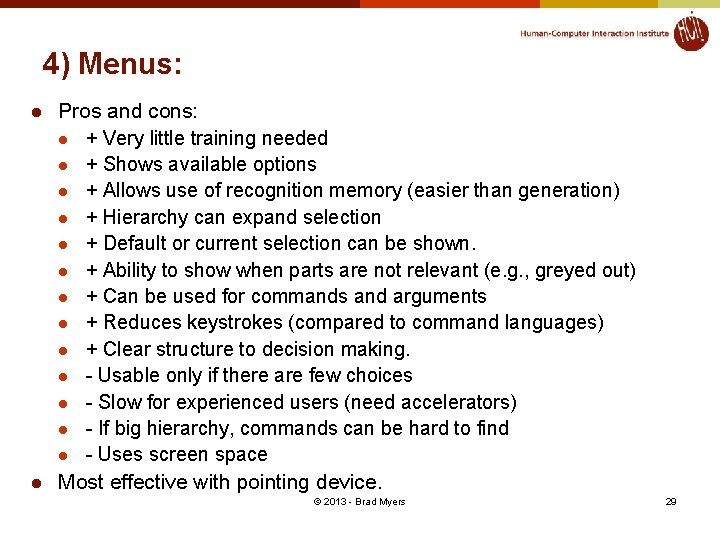
4) Menus: l l Pros and cons: l + Very little training needed l + Shows available options l + Allows use of recognition memory (easier than generation) l + Hierarchy can expand selection l + Default or current selection can be shown. l + Ability to show when parts are not relevant (e. g. , greyed out) l + Can be used for commands and arguments l + Reduces keystrokes (compared to command languages) l + Clear structure to decision making. l - Usable only if there are few choices l - Slow for experienced users (need accelerators) l - If big hierarchy, commands can be hard to find l - Uses screen space Most effective with pointing device. © 2013 - Brad Myers 29
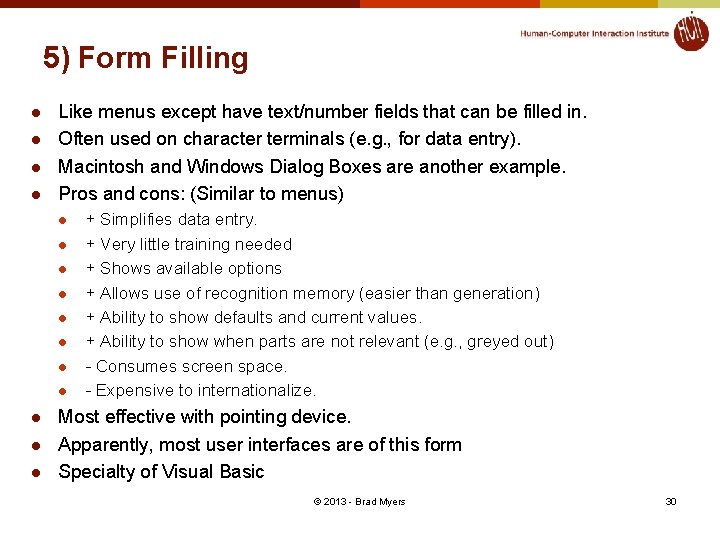
5) Form Filling l l Like menus except have text/number fields that can be filled in. Often used on character terminals (e. g. , for data entry). Macintosh and Windows Dialog Boxes are another example. Pros and cons: (Similar to menus) l l l + Simplifies data entry. + Very little training needed + Shows available options + Allows use of recognition memory (easier than generation) + Ability to show defaults and current values. + Ability to show when parts are not relevant (e. g. , greyed out) - Consumes screen space. - Expensive to internationalize. Most effective with pointing device. Apparently, most user interfaces are of this form Specialty of Visual Basic © 2013 - Brad Myers 30
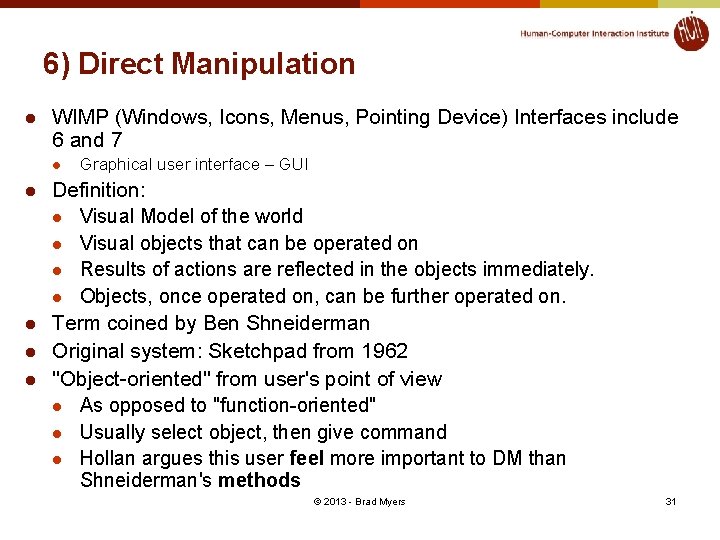
6) Direct Manipulation l WIMP (Windows, Icons, Menus, Pointing Device) Interfaces include 6 and 7 l l l Graphical user interface – GUI Definition: l Visual Model of the world l Visual objects that can be operated on l Results of actions are reflected in the objects immediately. l Objects, once operated on, can be further operated on. Term coined by Ben Shneiderman Original system: Sketchpad from 1962 "Object-oriented" from user's point of view l As opposed to "function-oriented" l Usually select object, then give command l Hollan argues this user feel more important to DM than Shneiderman's methods © 2013 - Brad Myers 31
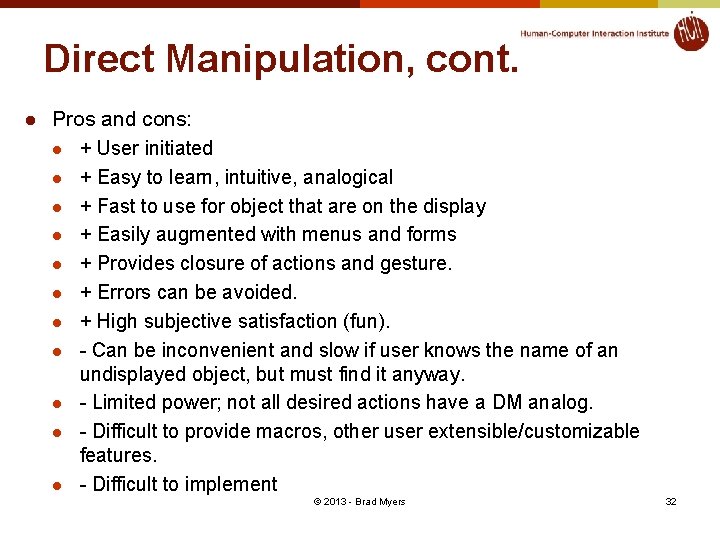
Direct Manipulation, cont. l Pros and cons: l + User initiated l + Easy to learn, intuitive, analogical l + Fast to use for object that are on the display l + Easily augmented with menus and forms l + Provides closure of actions and gesture. l + Errors can be avoided. l + High subjective satisfaction (fun). l - Can be inconvenient and slow if user knows the name of an undisplayed object, but must find it anyway. l - Limited power; not all desired actions have a DM analog. l - Difficult to provide macros, other user extensible/customizable features. l - Difficult to implement © 2013 - Brad Myers 32
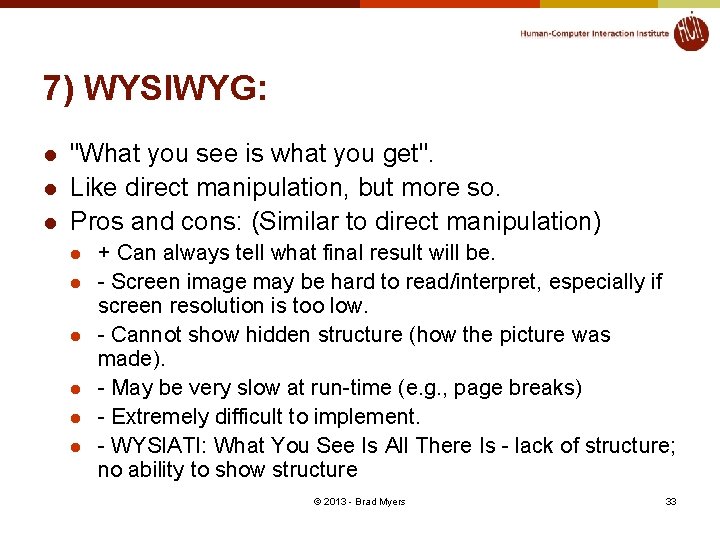
7) WYSIWYG: l l l "What you see is what you get". Like direct manipulation, but more so. Pros and cons: (Similar to direct manipulation) l l l + Can always tell what final result will be. - Screen image may be hard to read/interpret, especially if screen resolution is too low. - Cannot show hidden structure (how the picture was made). - May be very slow at run-time (e. g. , page breaks) - Extremely difficult to implement. - WYSIATI: What You See Is All There Is - lack of structure; no ability to show structure © 2013 - Brad Myers 33
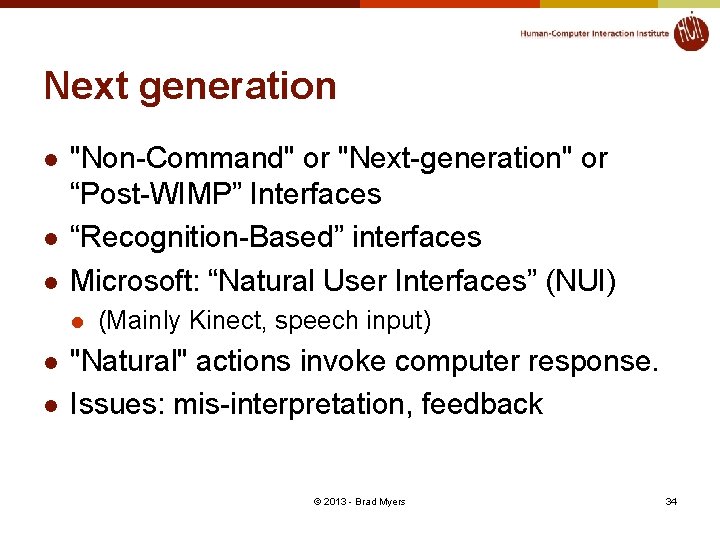
Next generation l l l "Non-Command" or "Next-generation" or “Post-WIMP” Interfaces “Recognition-Based” interfaces Microsoft: “Natural User Interfaces” (NUI) l l l (Mainly Kinect, speech input) "Natural" actions invoke computer response. Issues: mis-interpretation, feedback © 2013 - Brad Myers 34
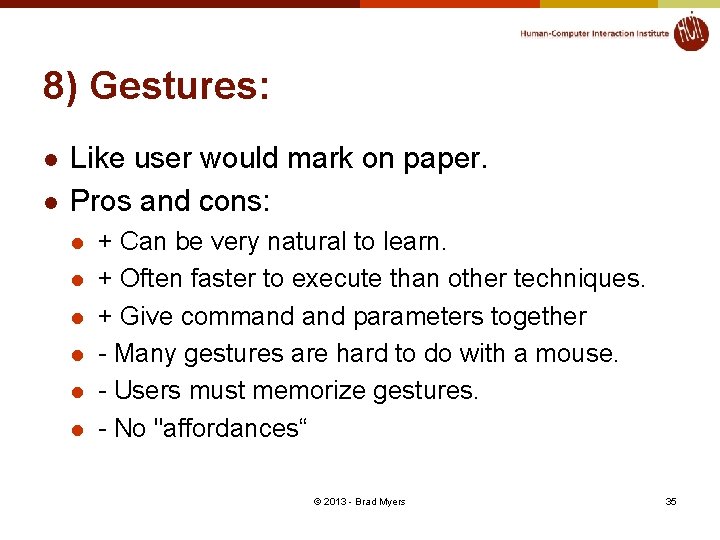
8) Gestures: l l Like user would mark on paper. Pros and cons: l l l + Can be very natural to learn. + Often faster to execute than other techniques. + Give command parameters together - Many gestures are hard to do with a mouse. - Users must memorize gestures. - No "affordances“ © 2013 - Brad Myers 35
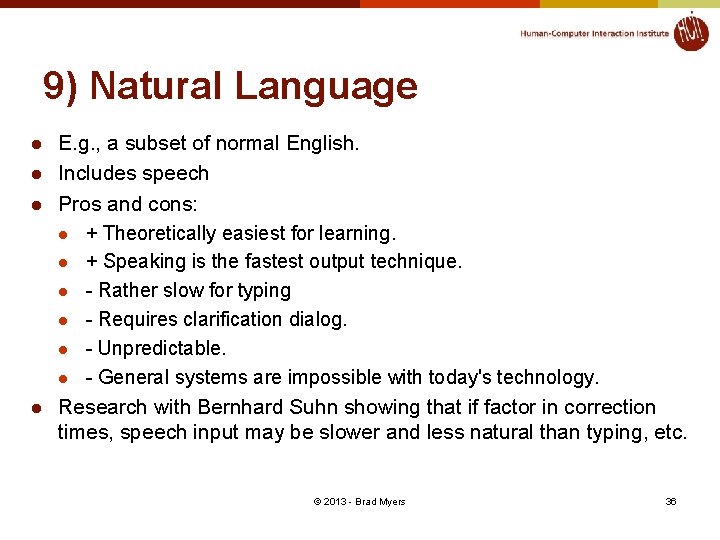
9) Natural Language l l E. g. , a subset of normal English. Includes speech Pros and cons: l + Theoretically easiest for learning. l + Speaking is the fastest output technique. l - Rather slow for typing l - Requires clarification dialog. l - Unpredictable. l - General systems are impossible with today's technology. Research with Bernhard Suhn showing that if factor in correction times, speech input may be slower and less natural than typing, etc. © 2013 - Brad Myers 36
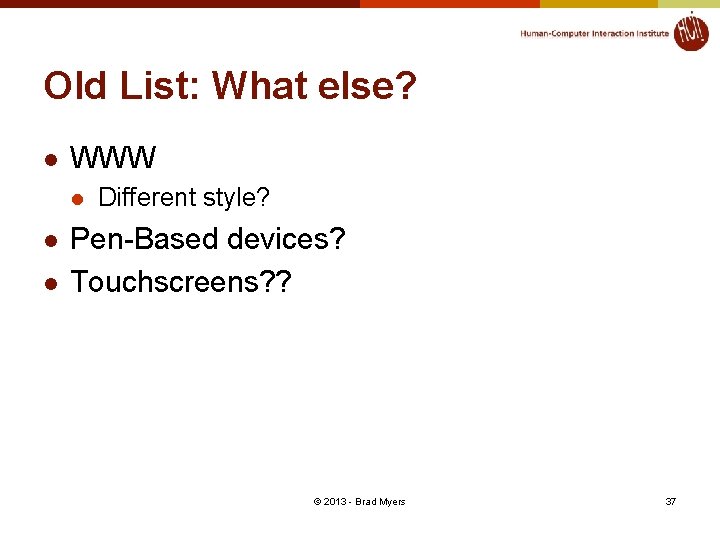
Old List: What else? l WWW l l l Different style? Pen-Based devices? Touchscreens? ? © 2013 - Brad Myers 37