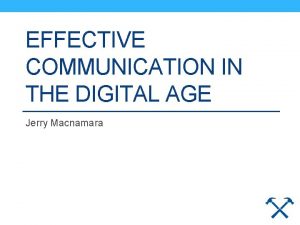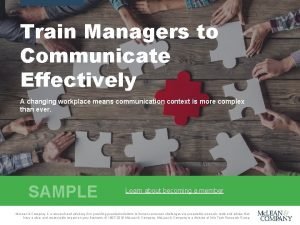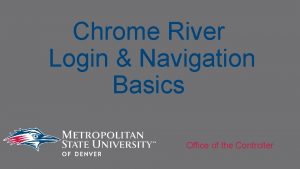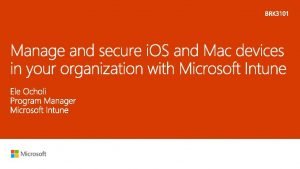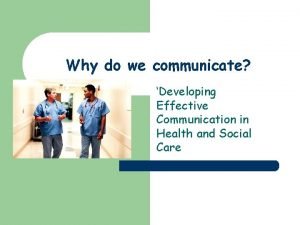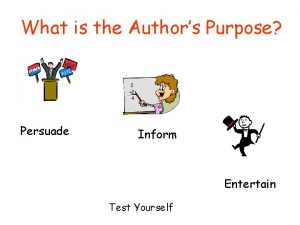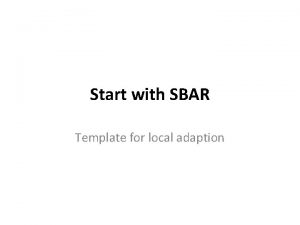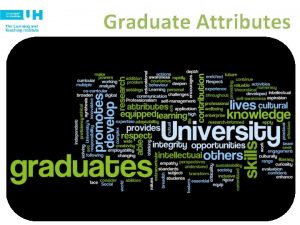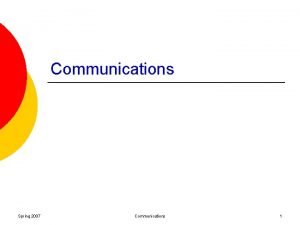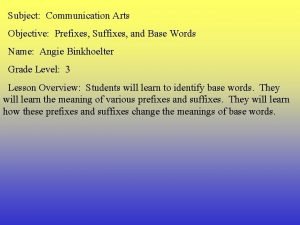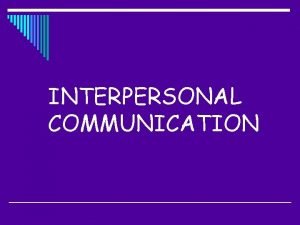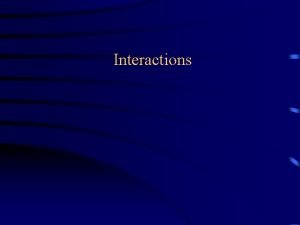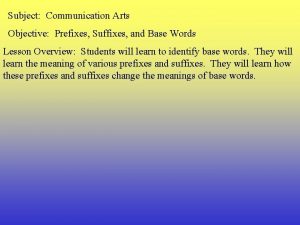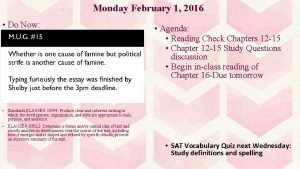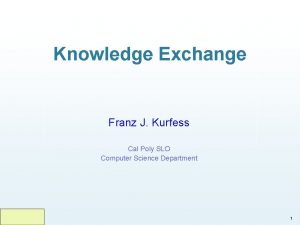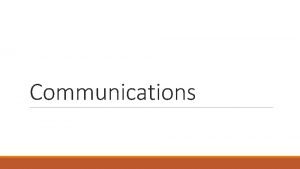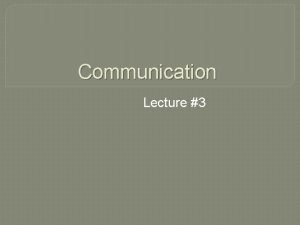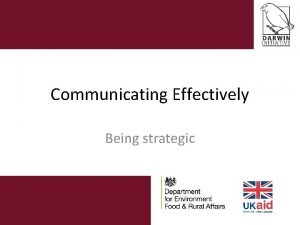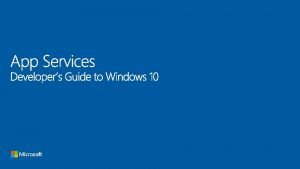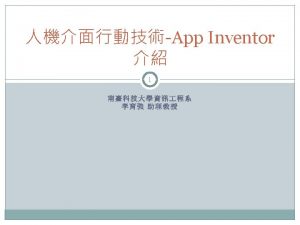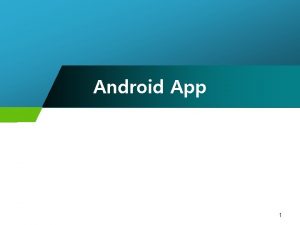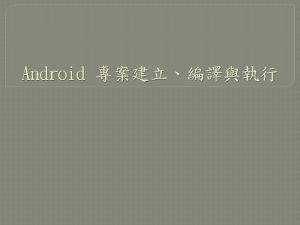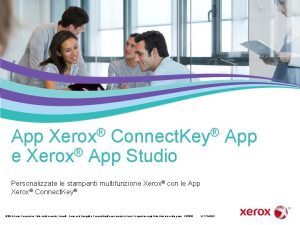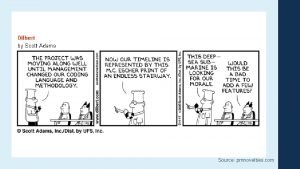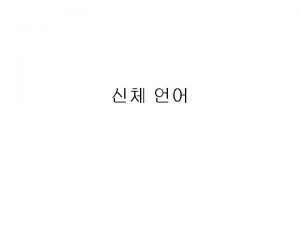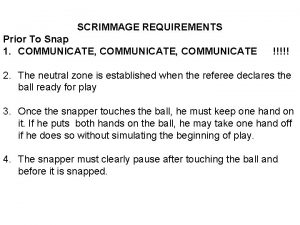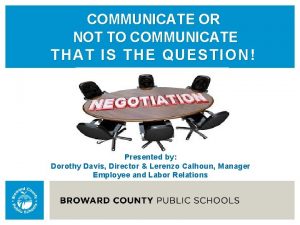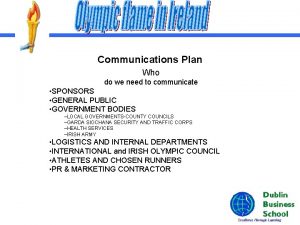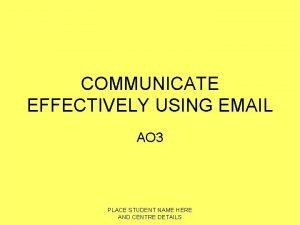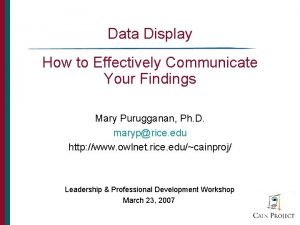Communications Plan How to Effectively Communicate Ed App
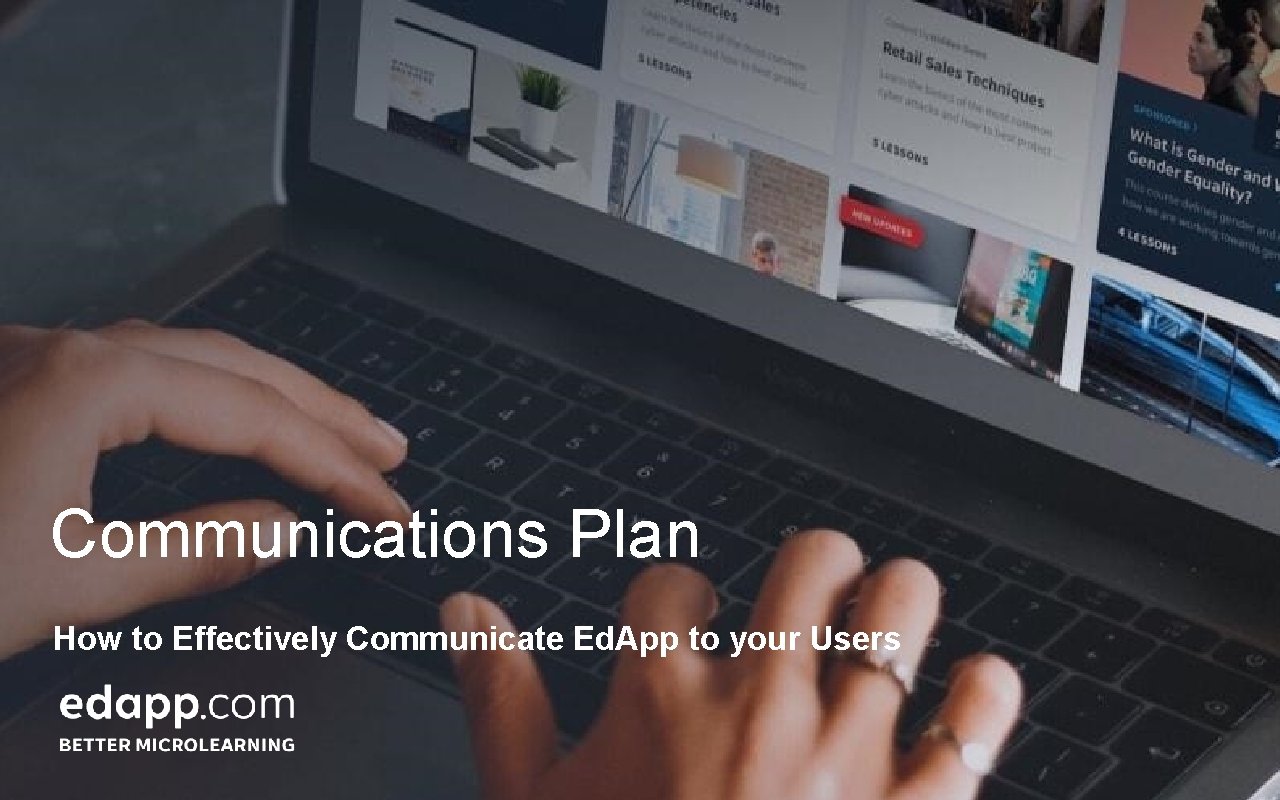
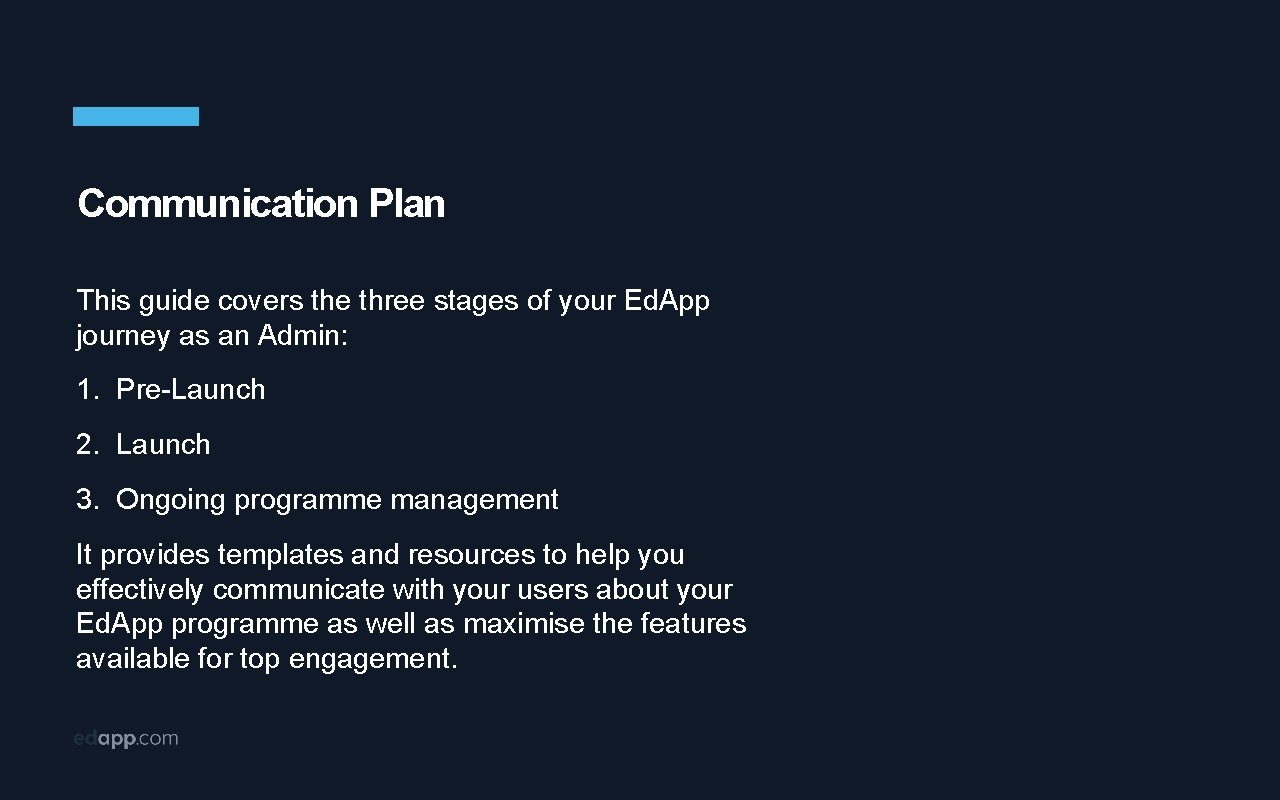
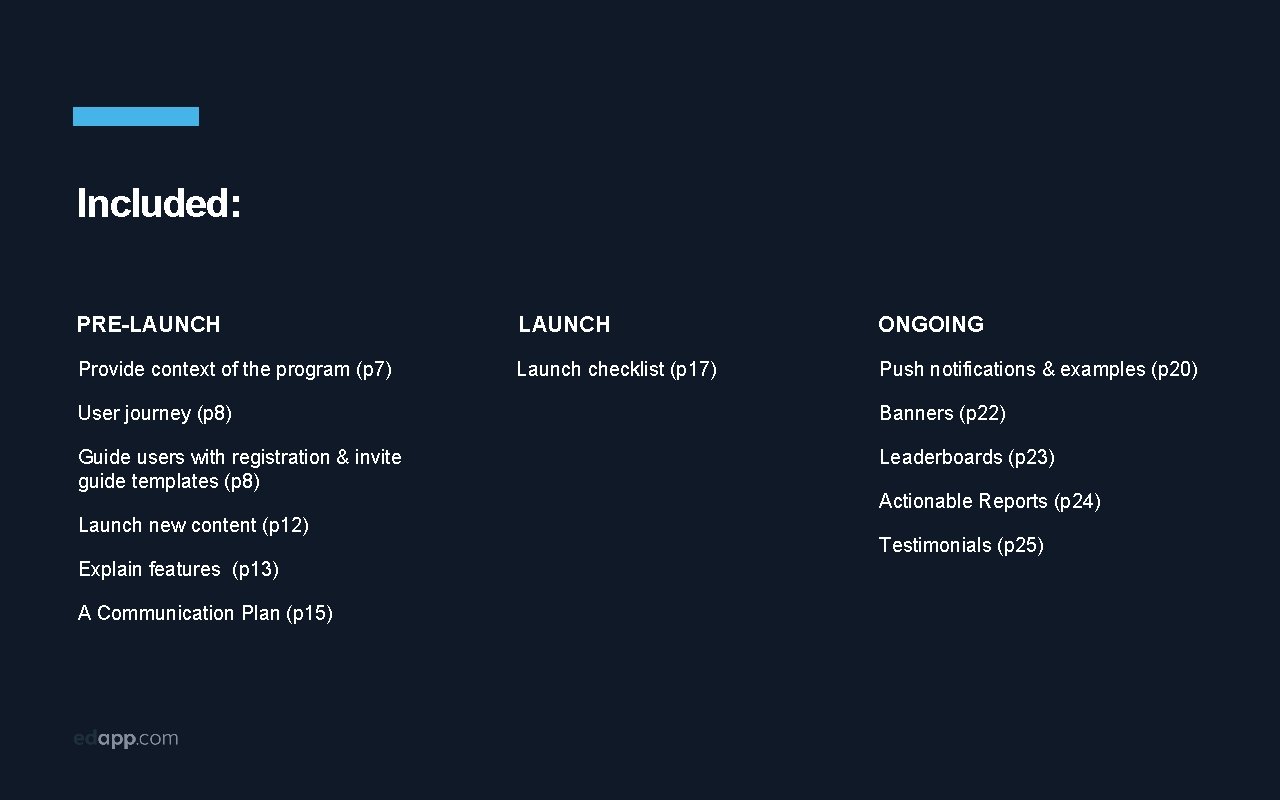
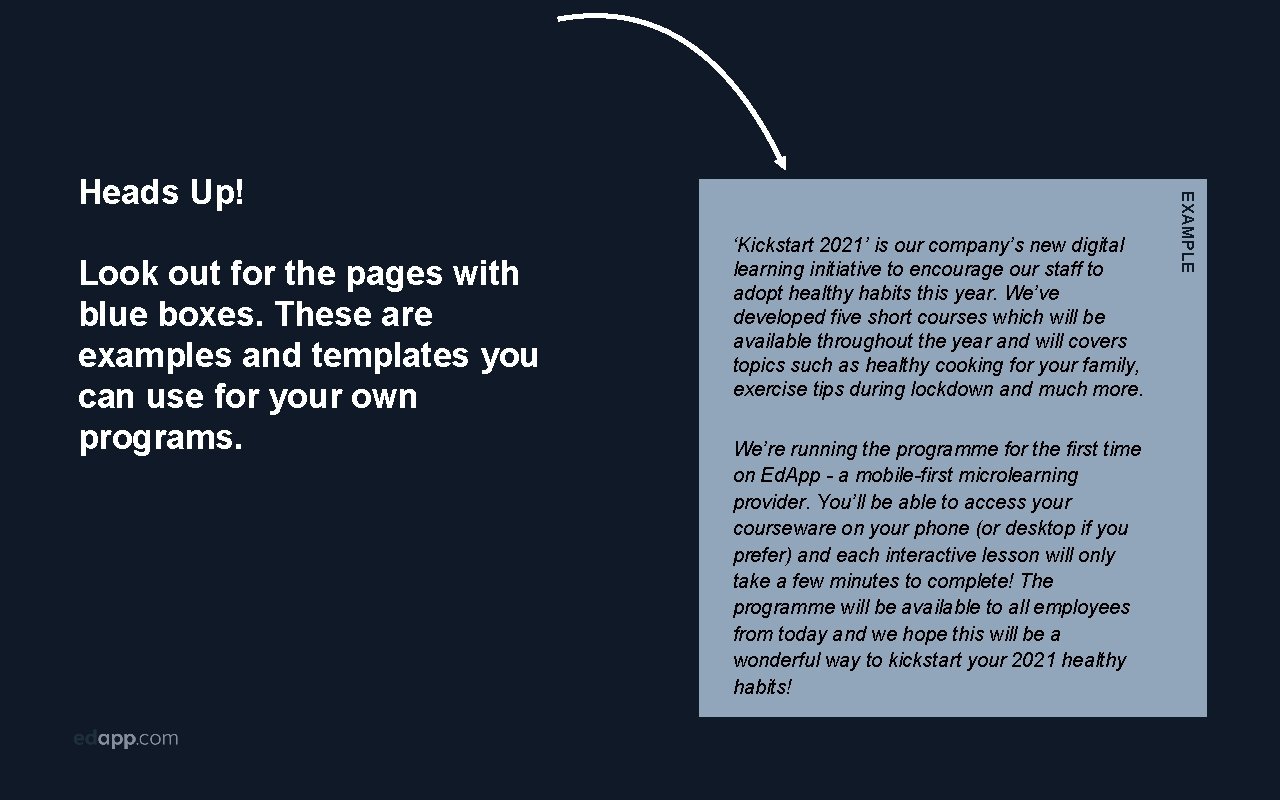
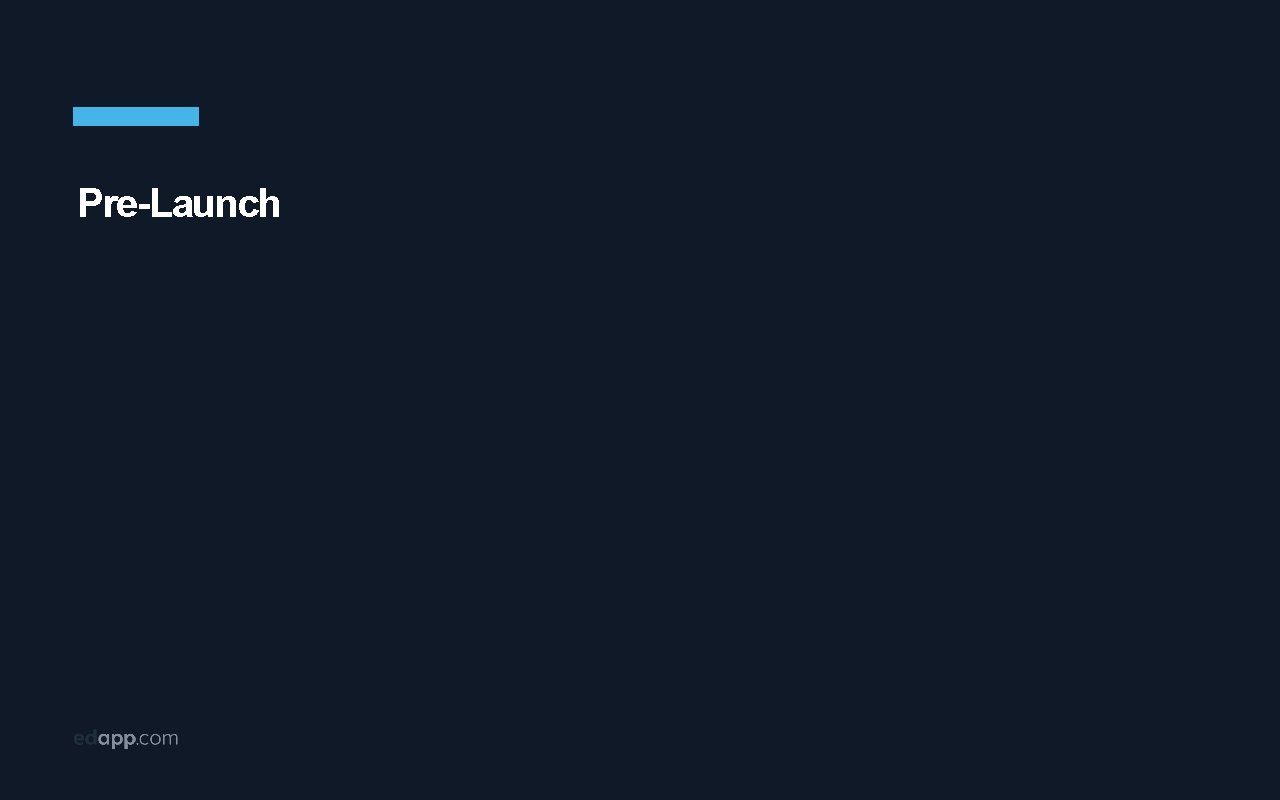
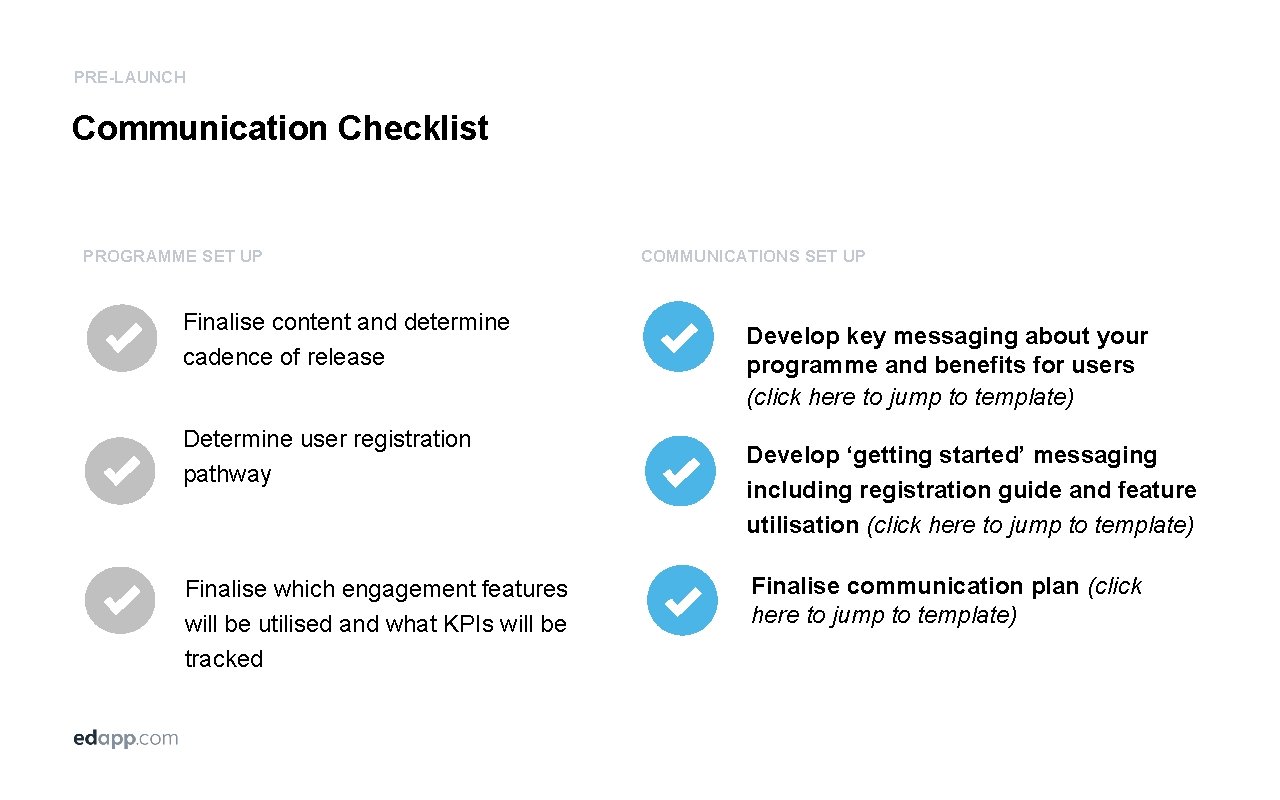
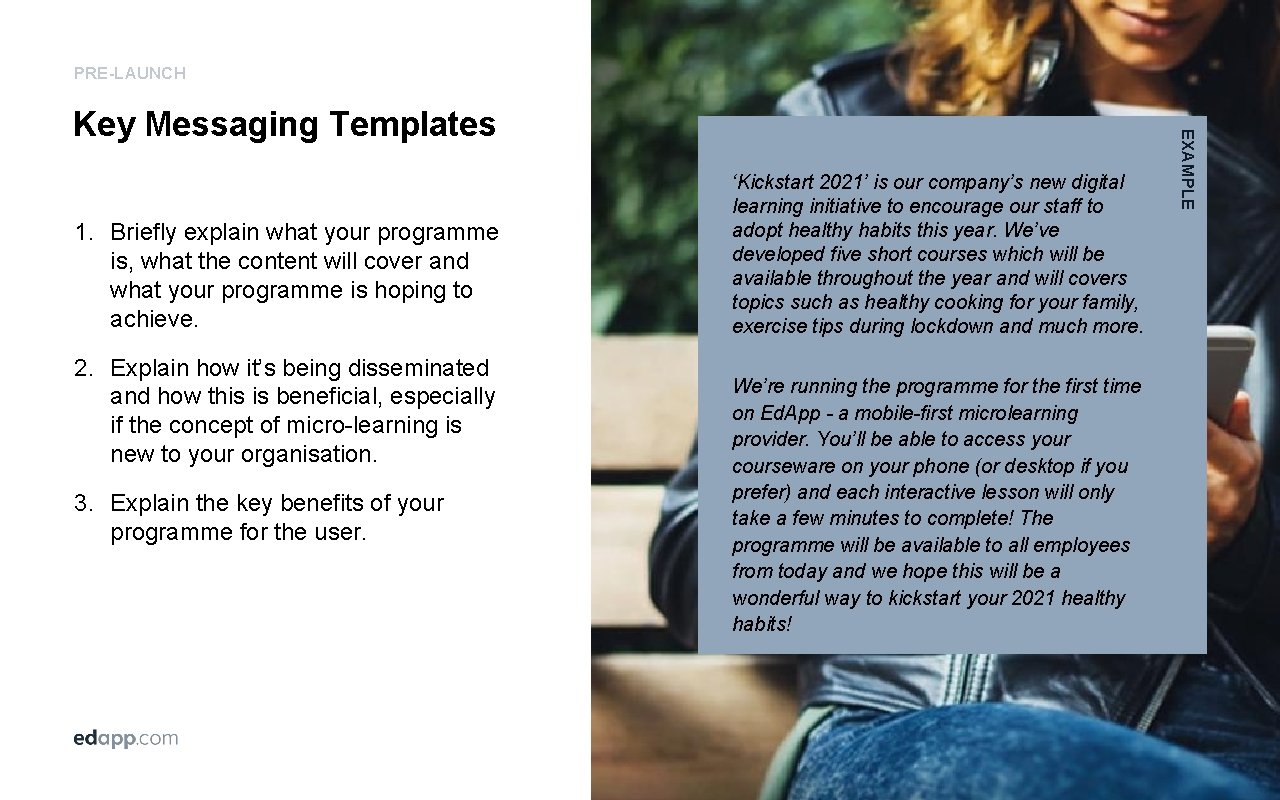
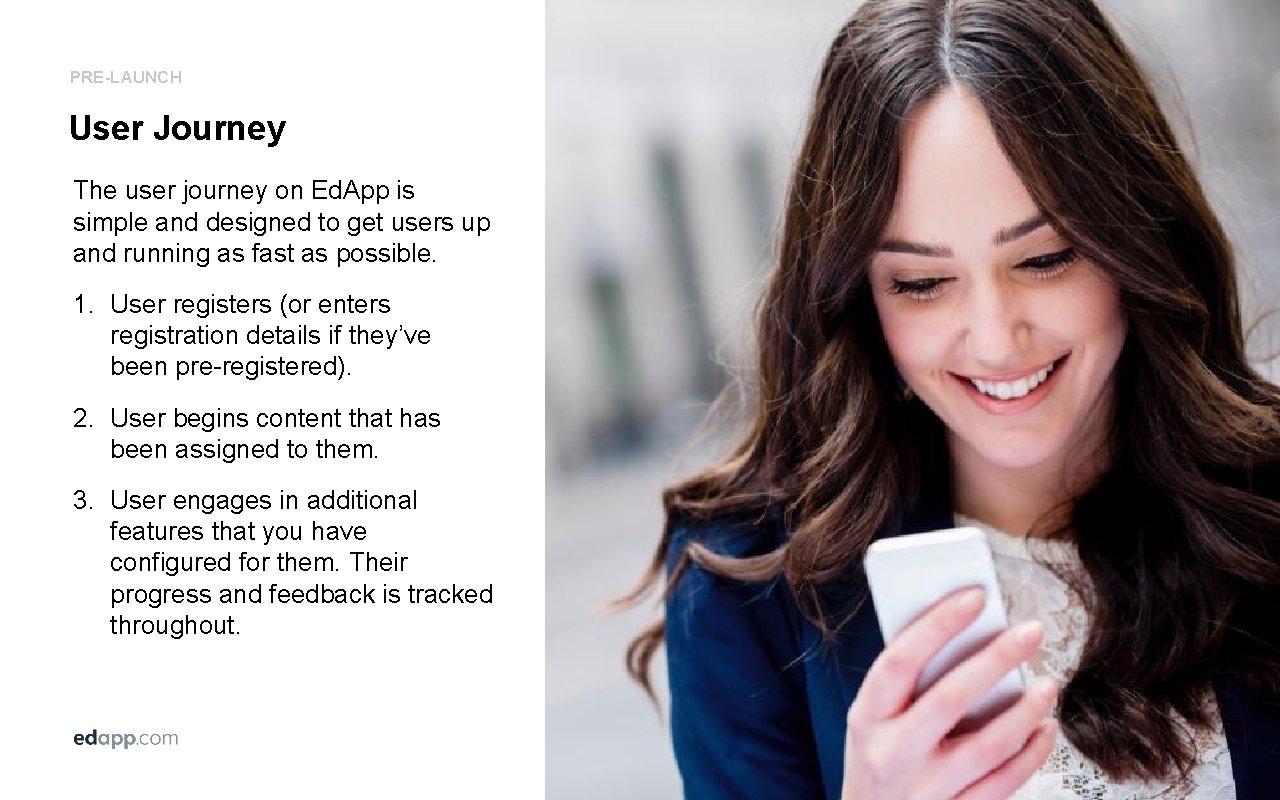
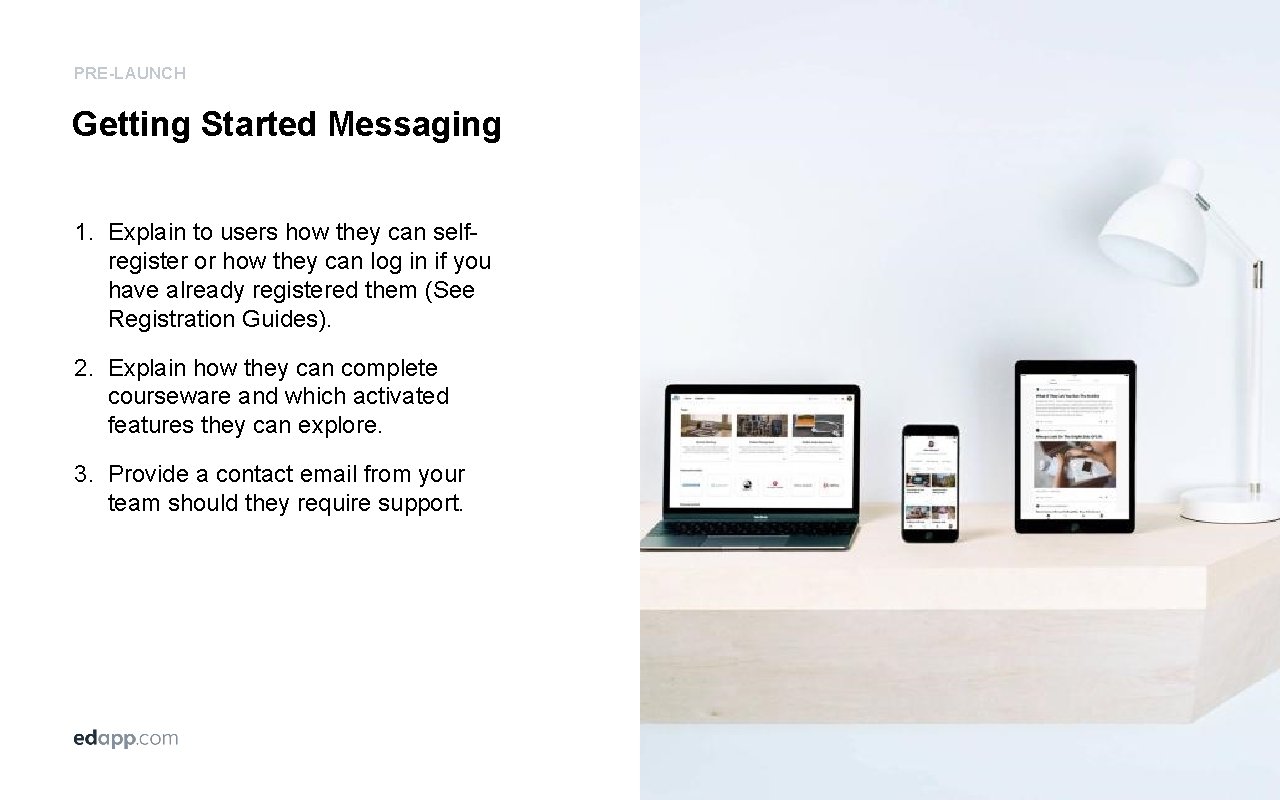
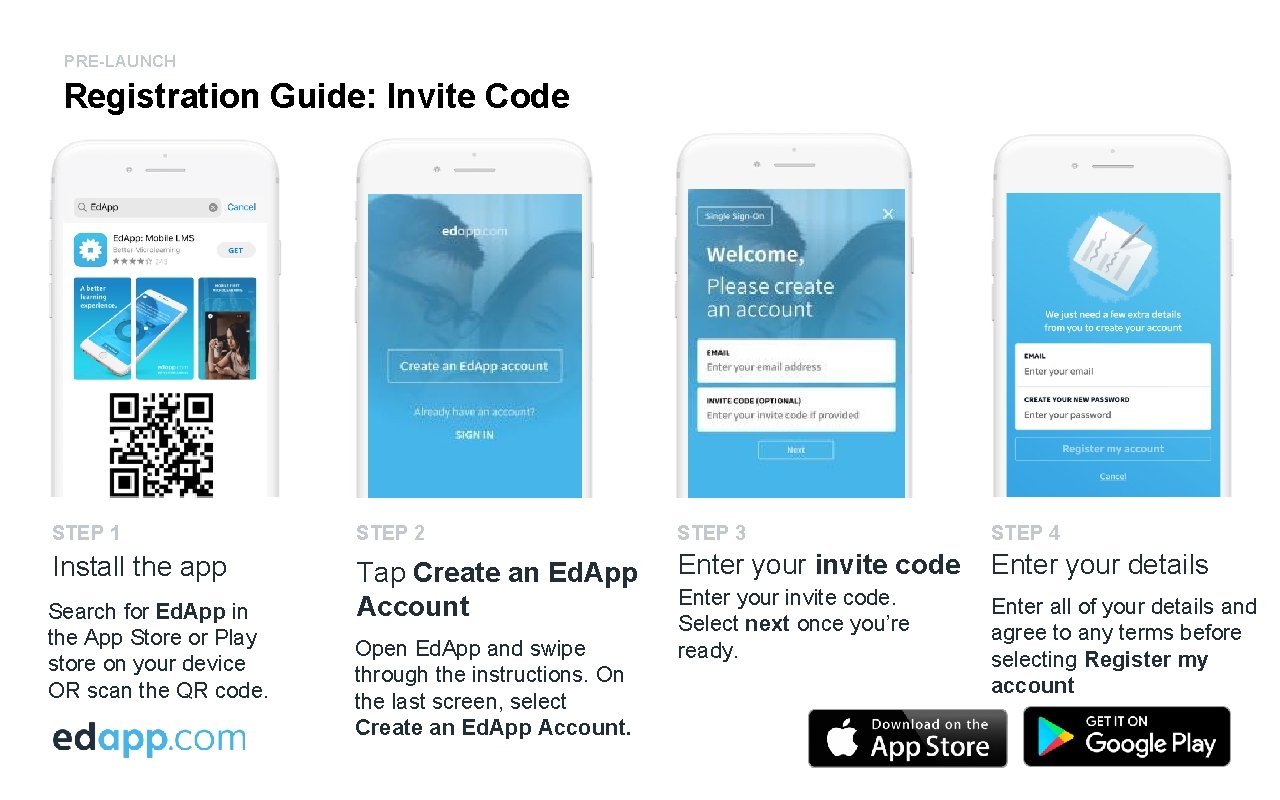
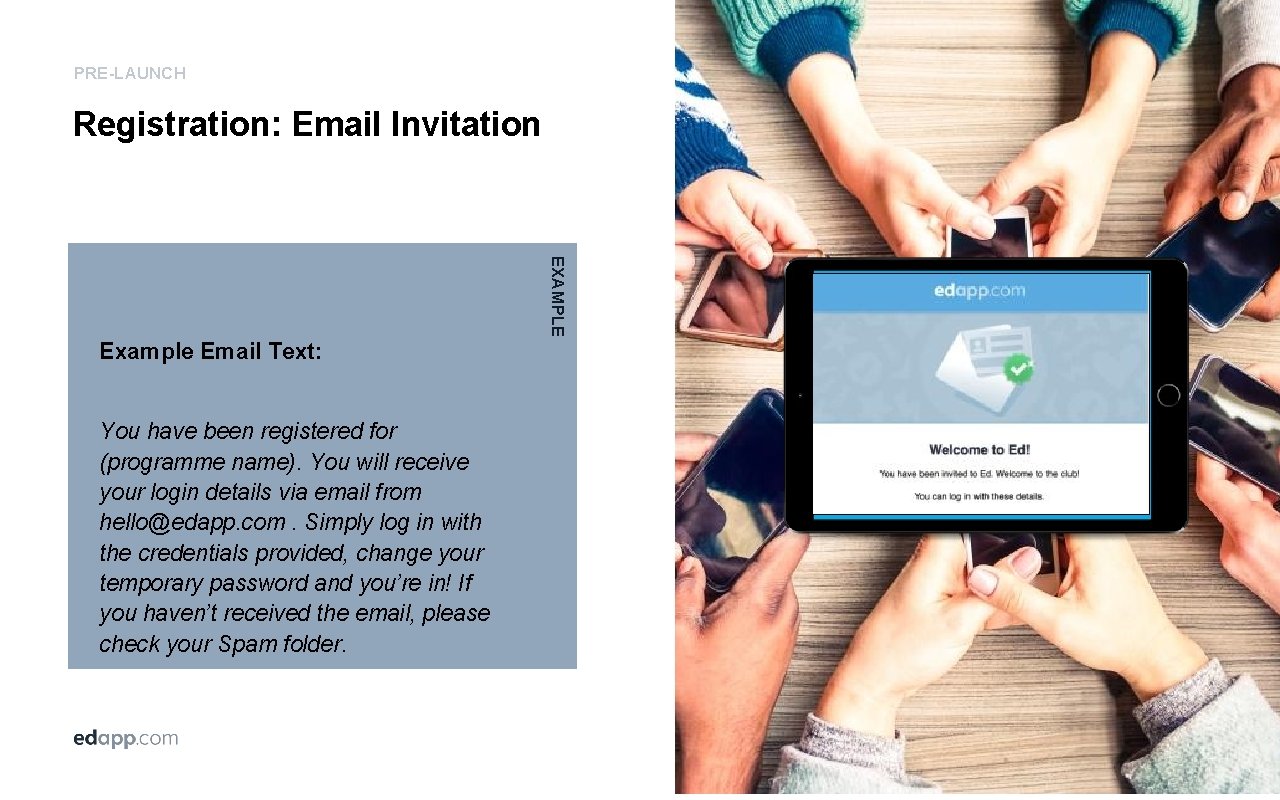
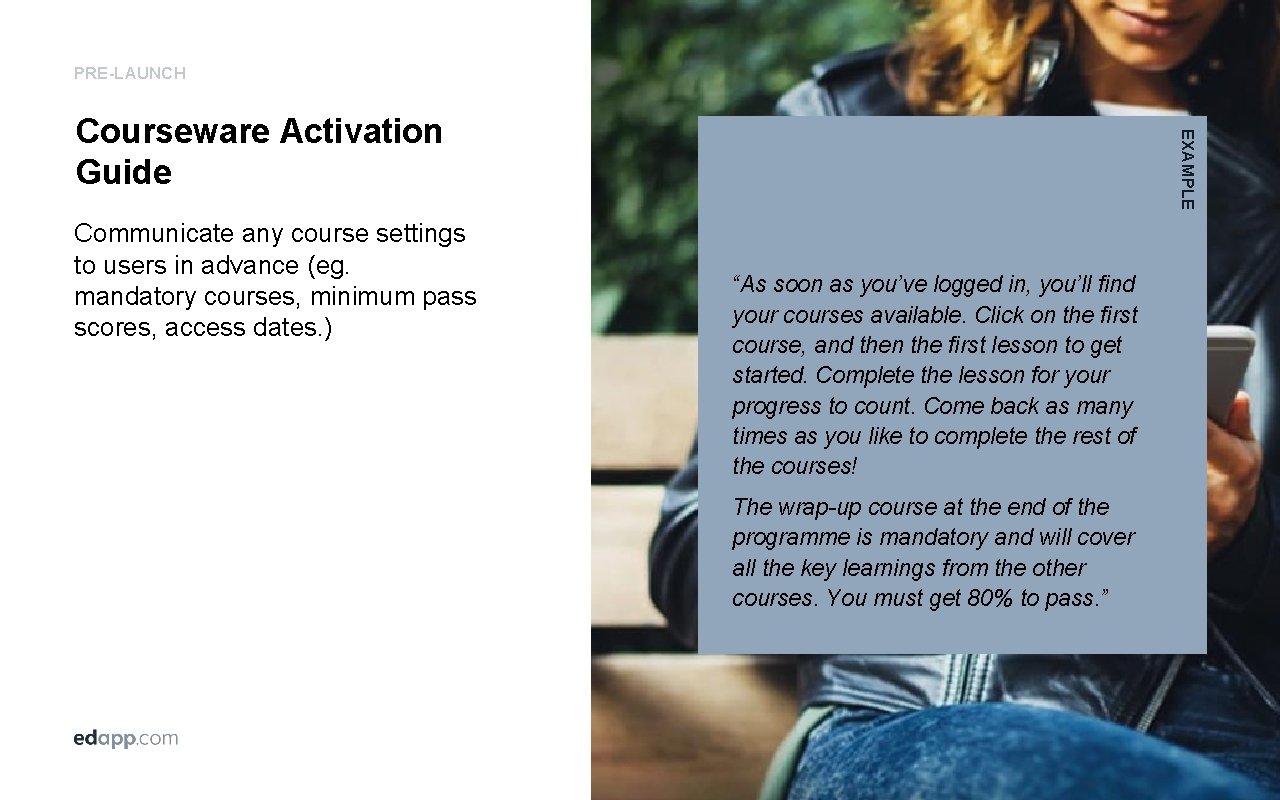
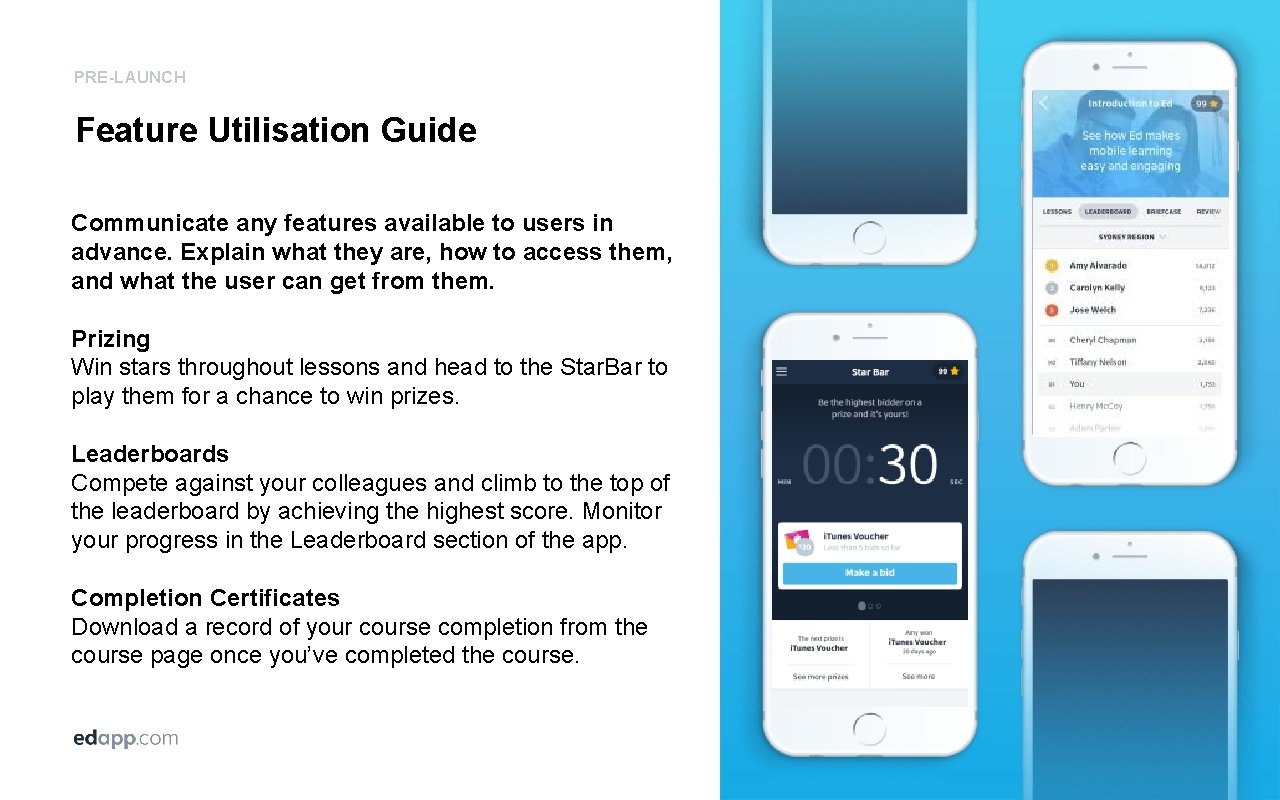
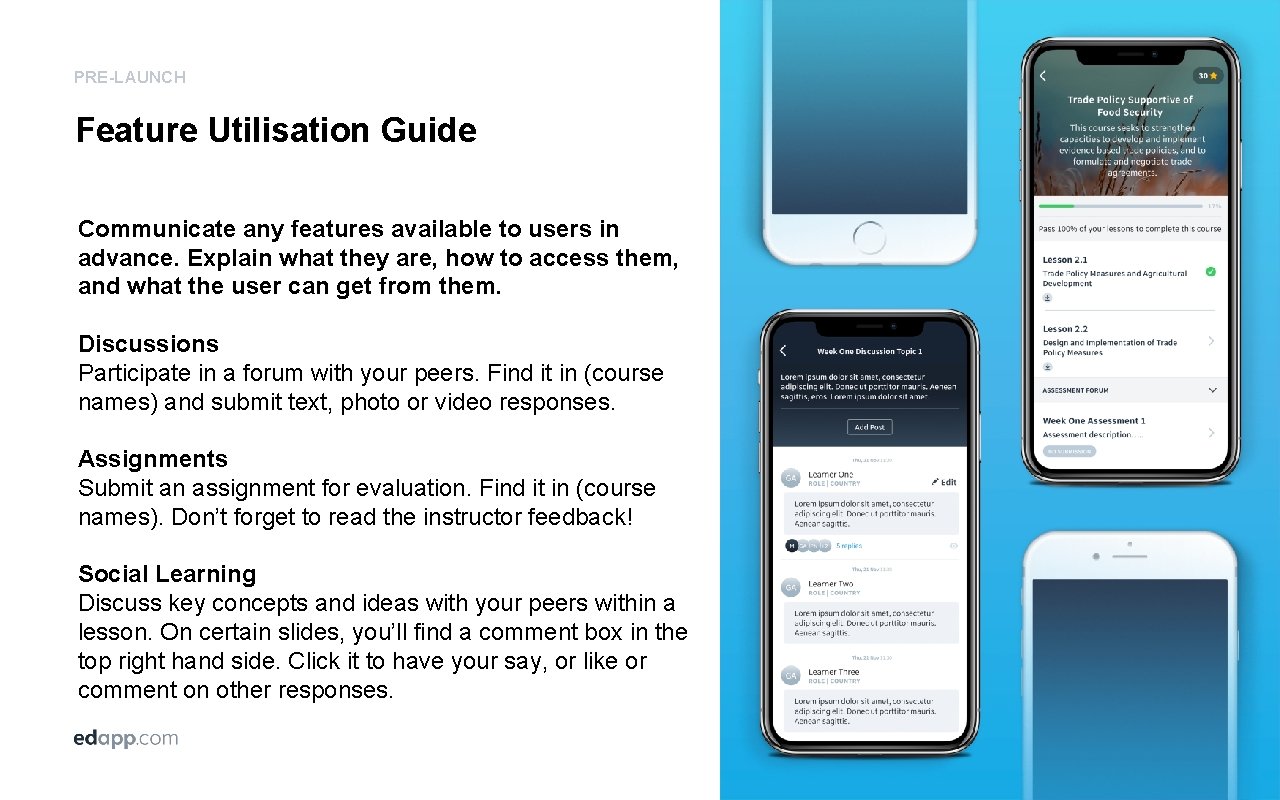
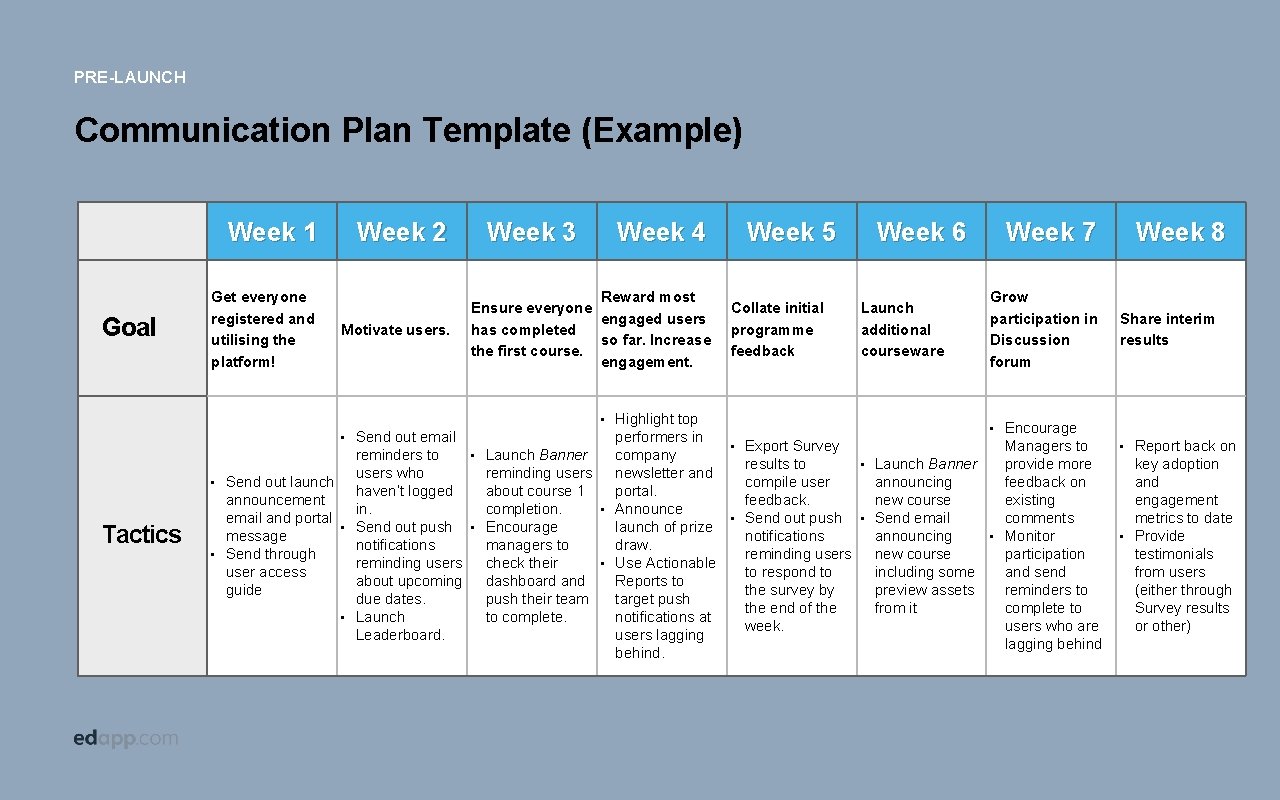
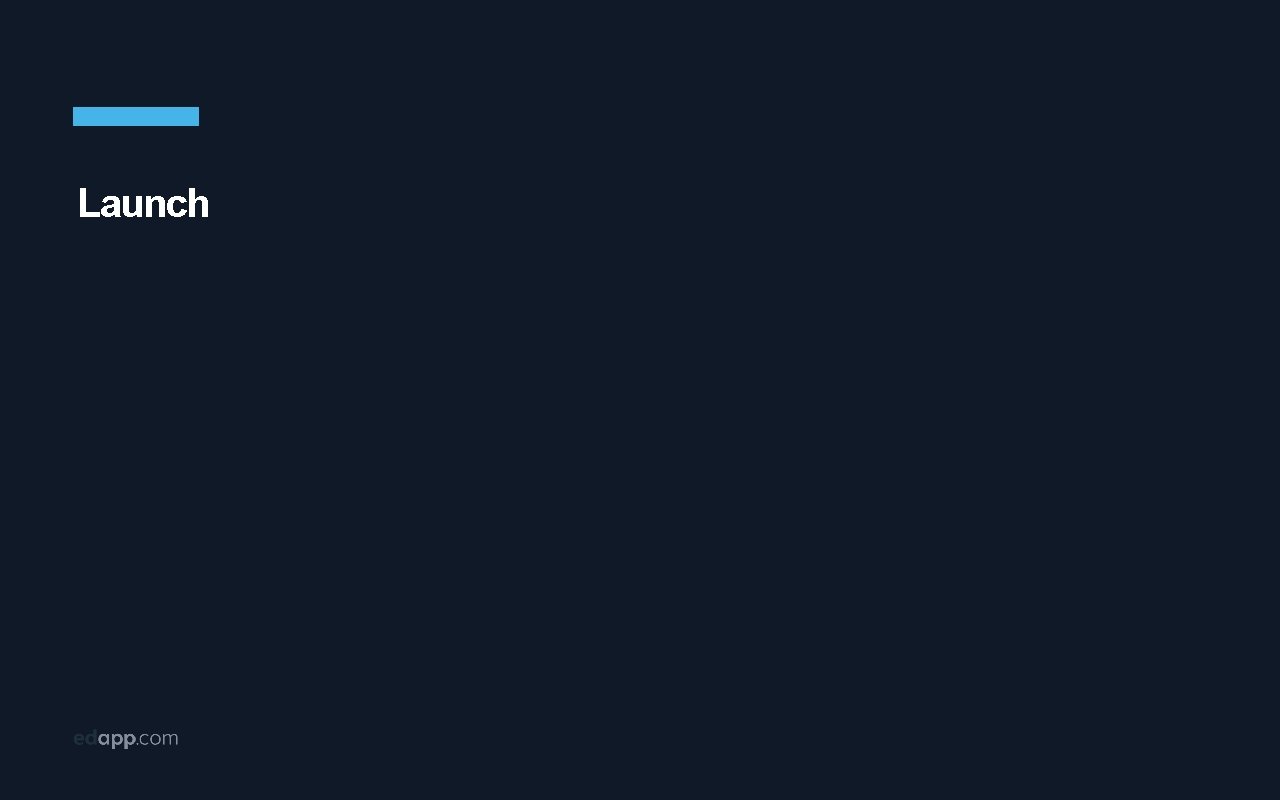
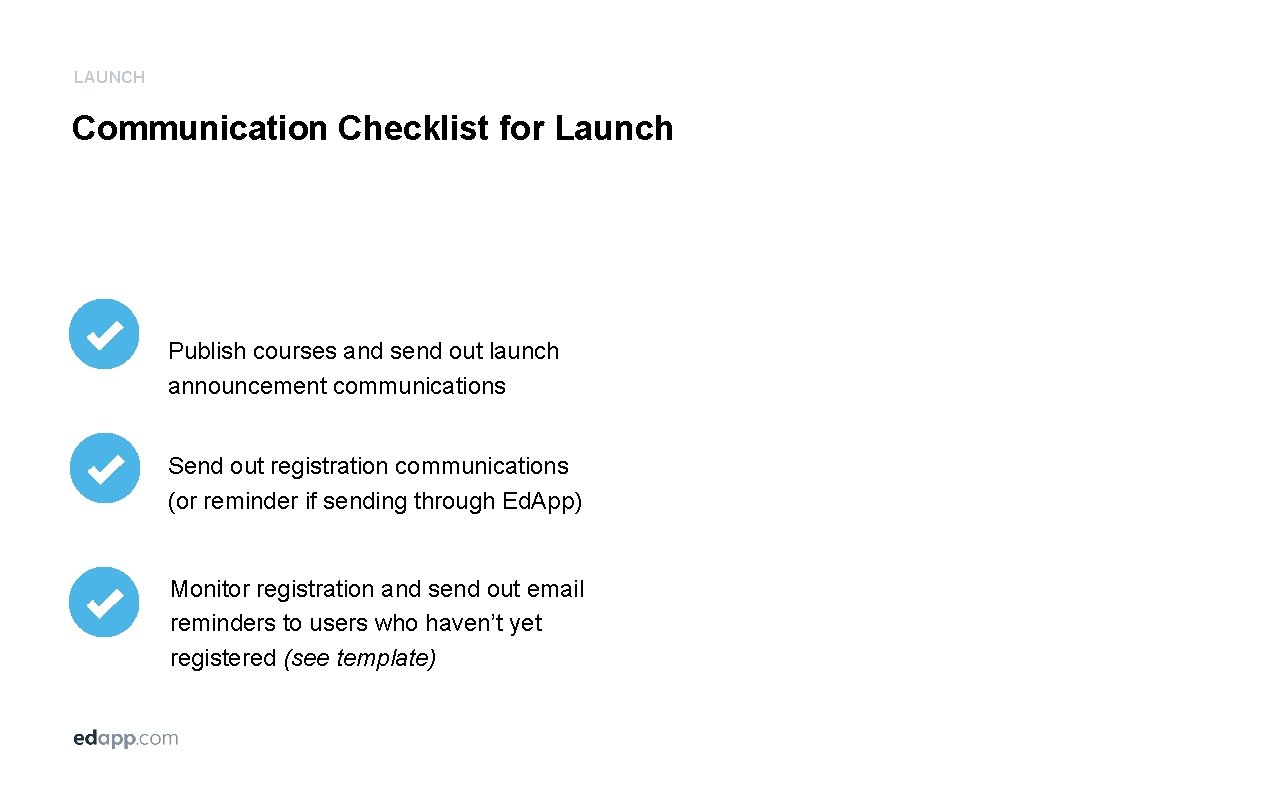
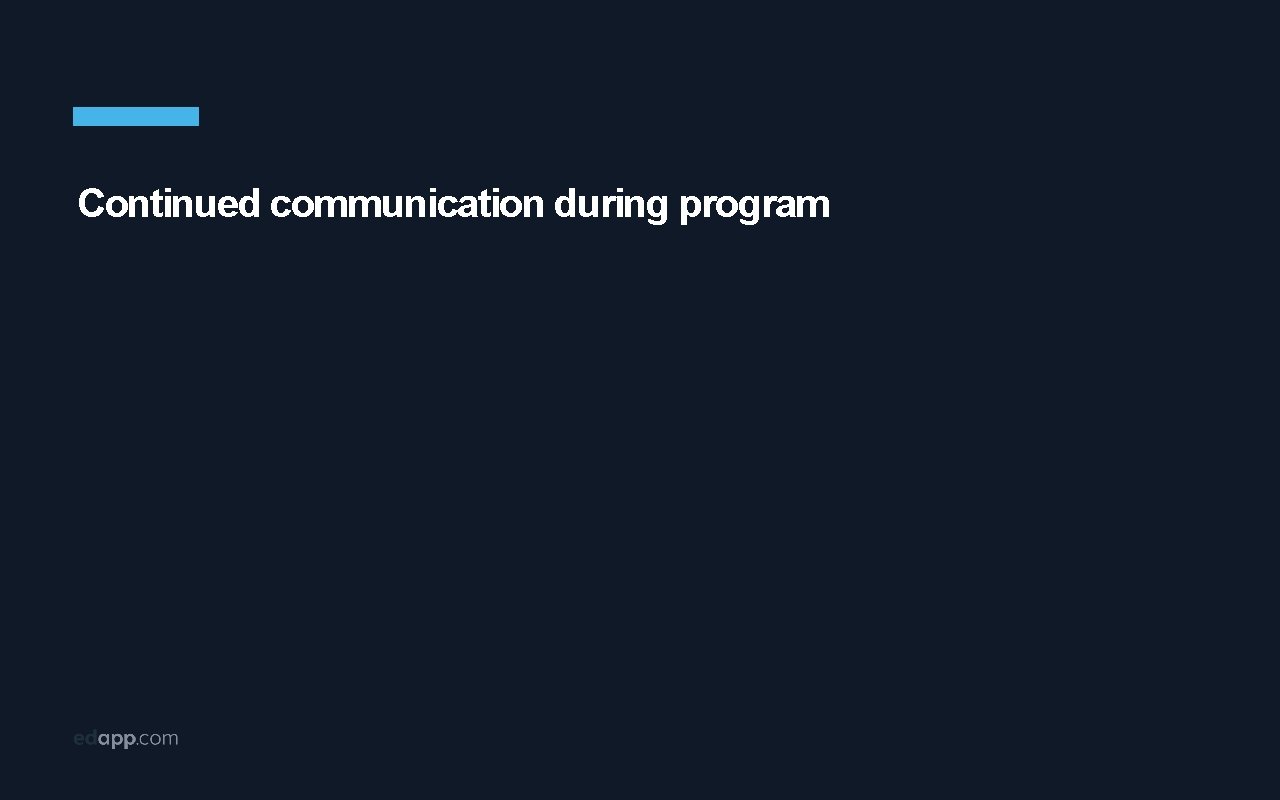
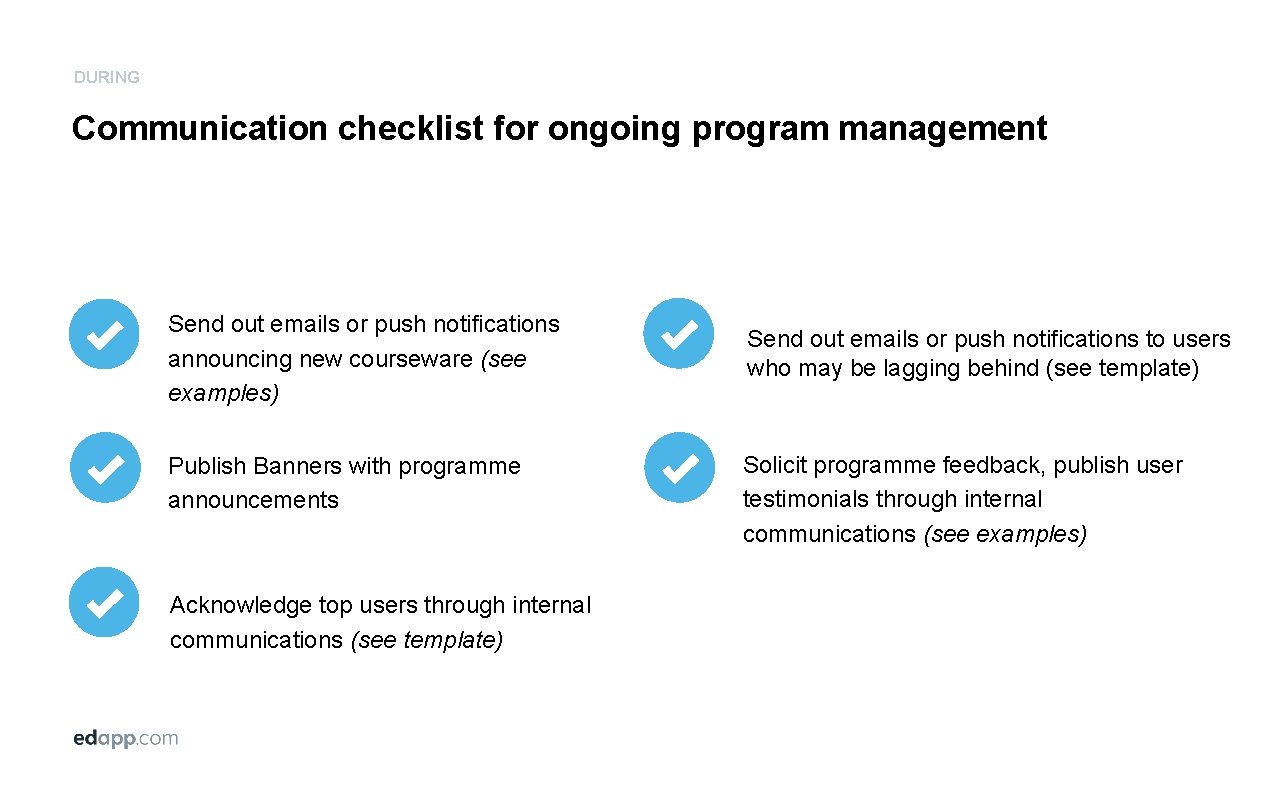
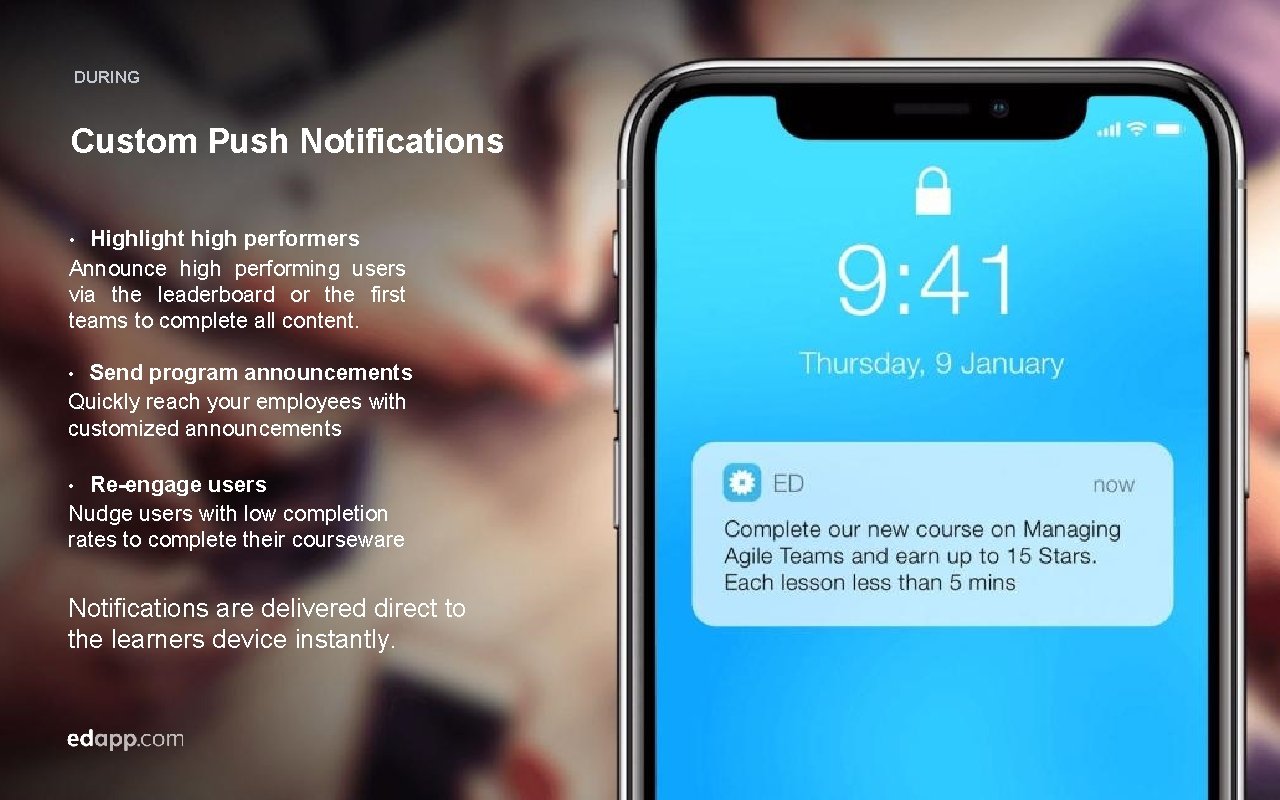
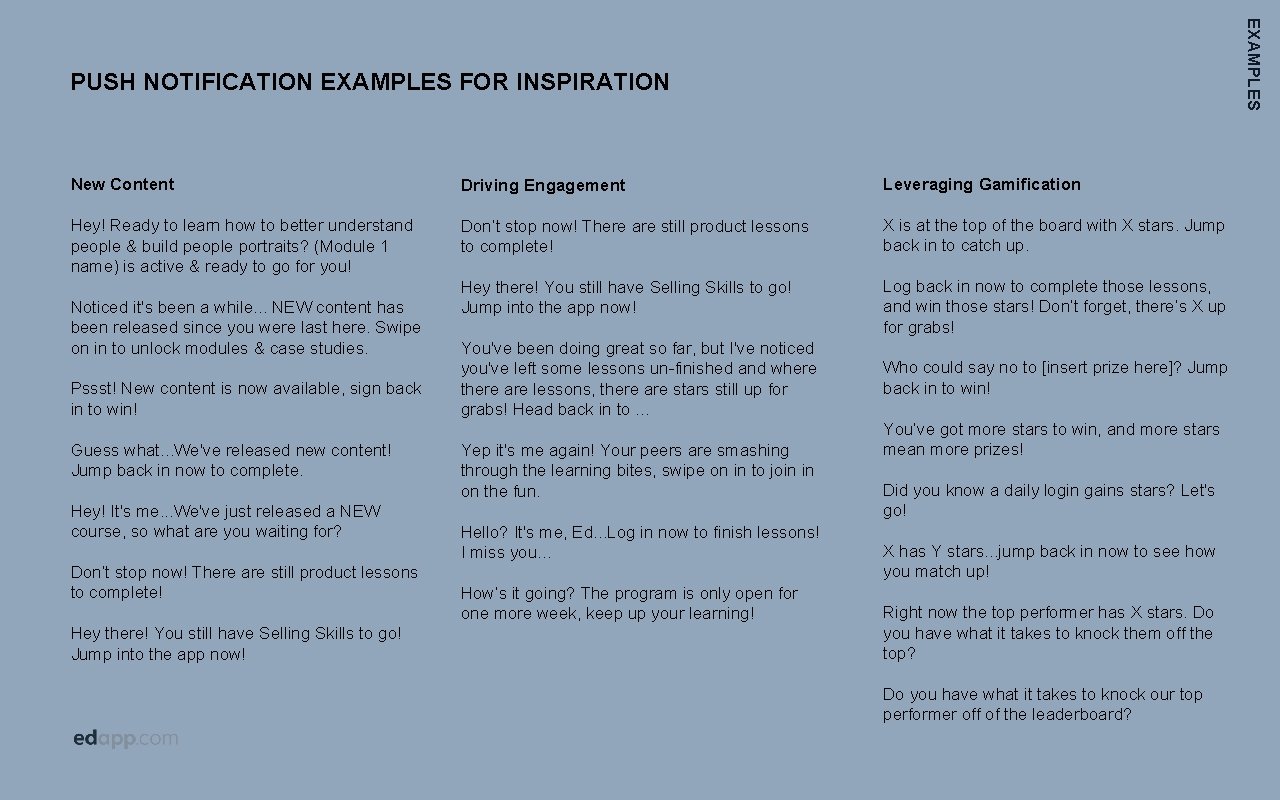
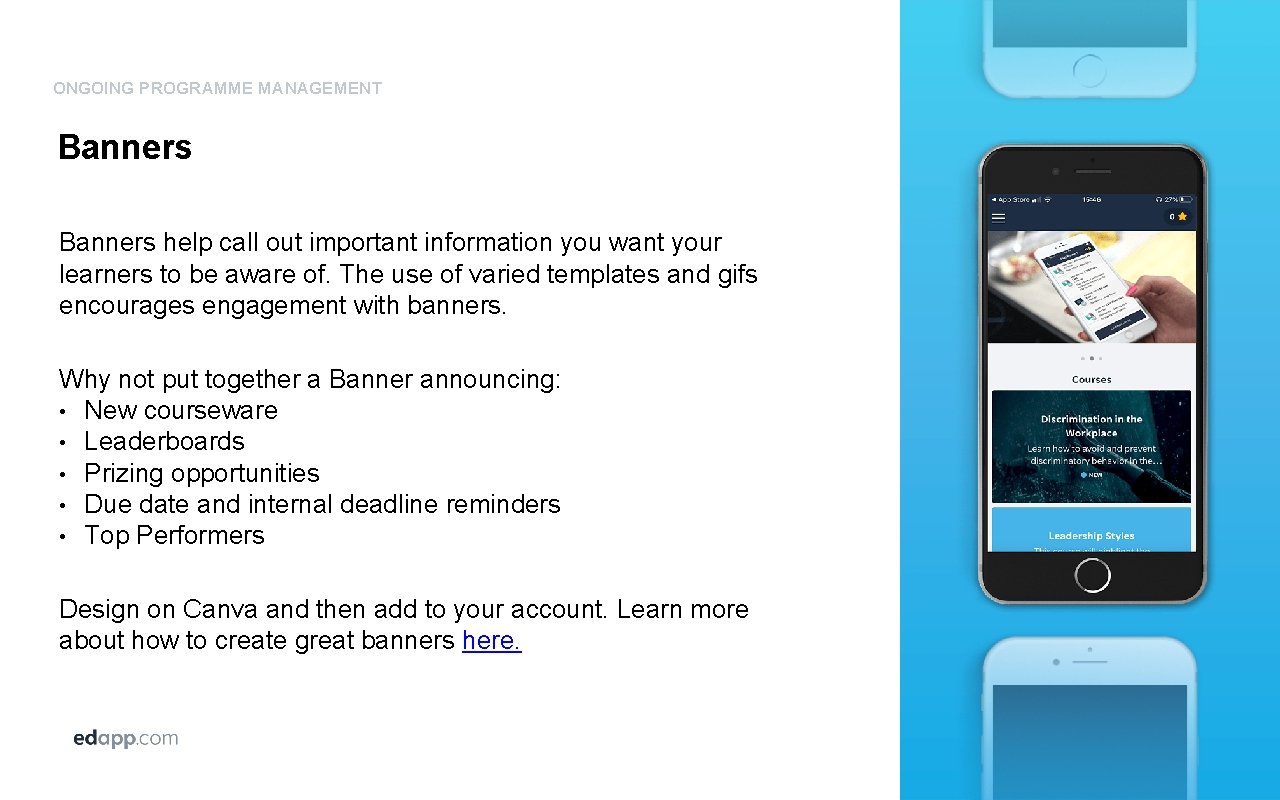
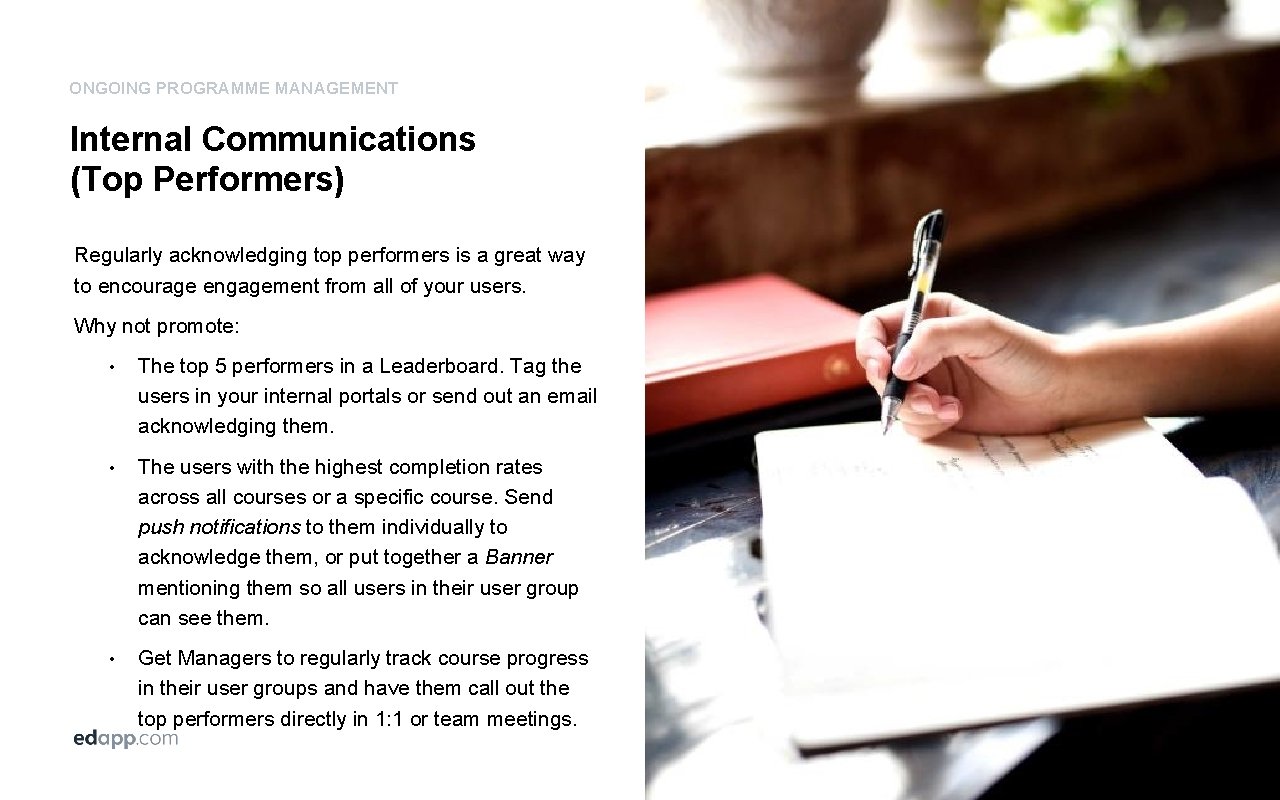
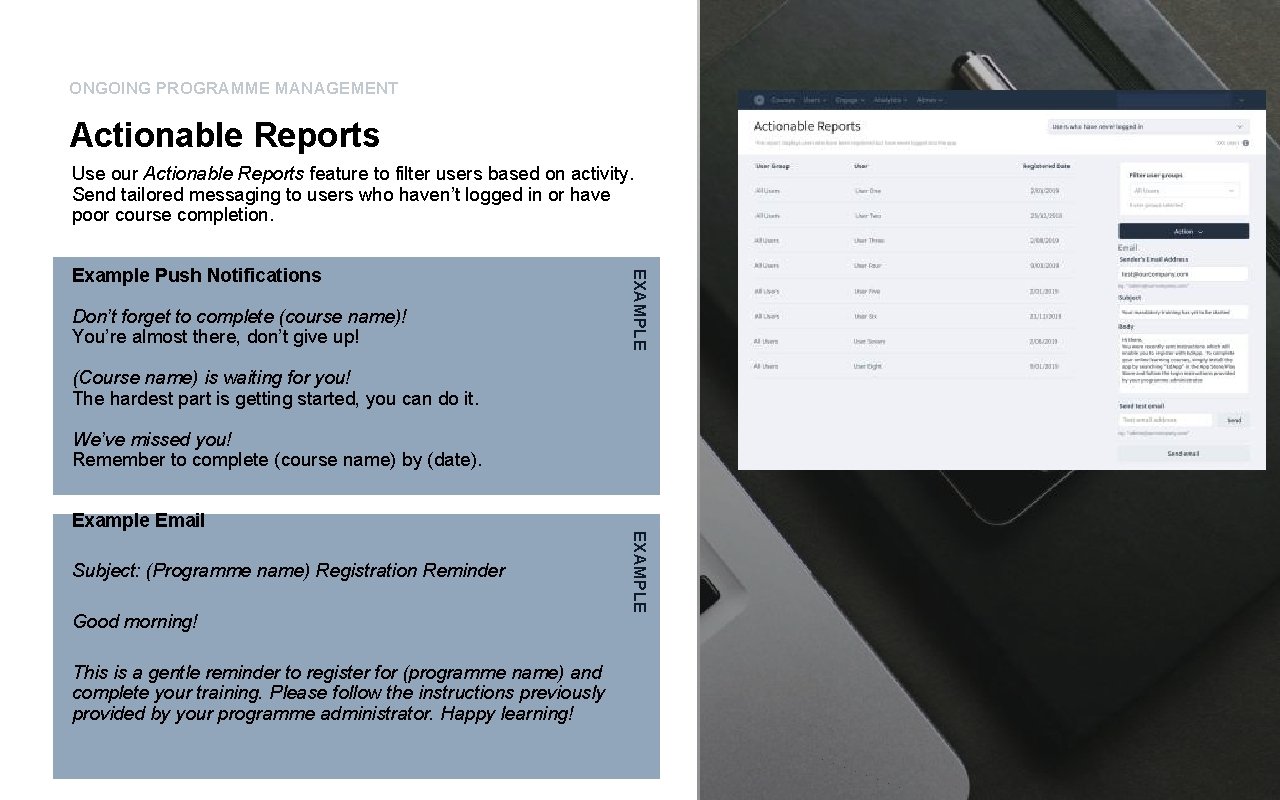
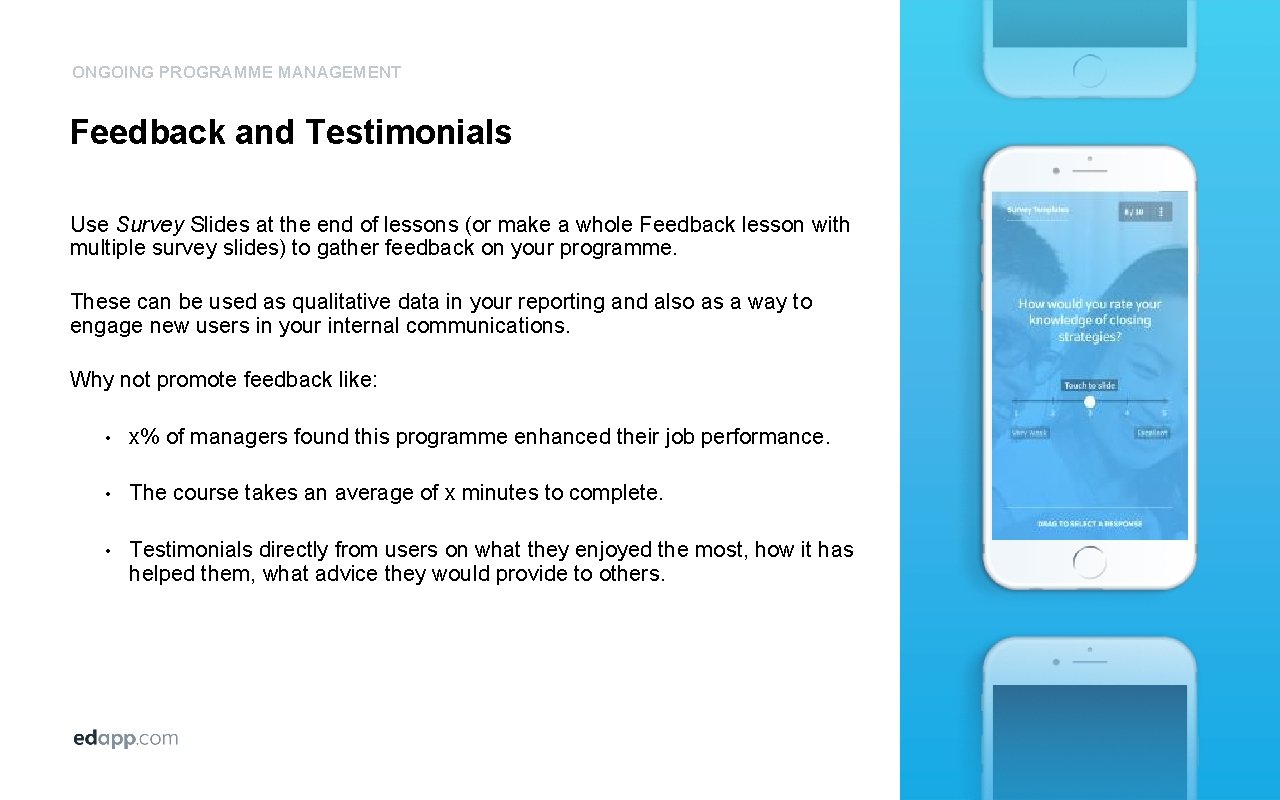
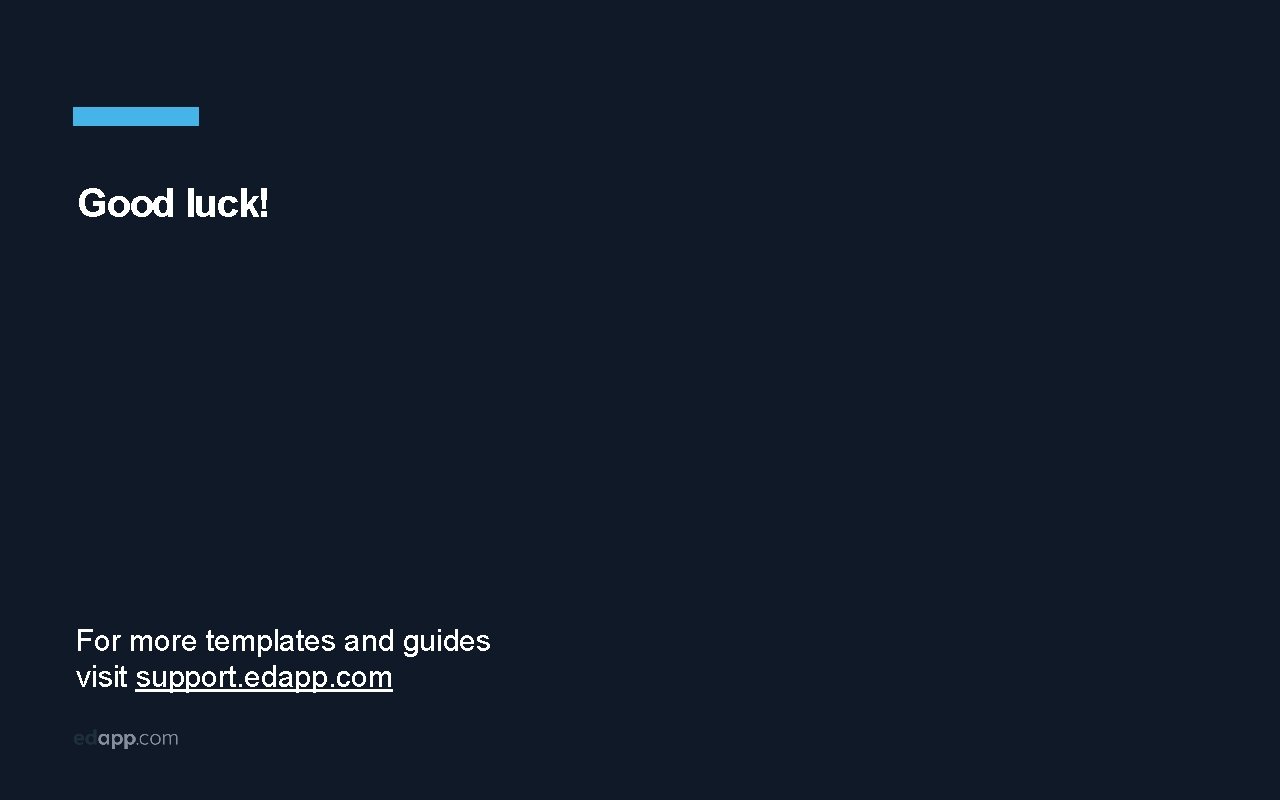
- Slides: 26
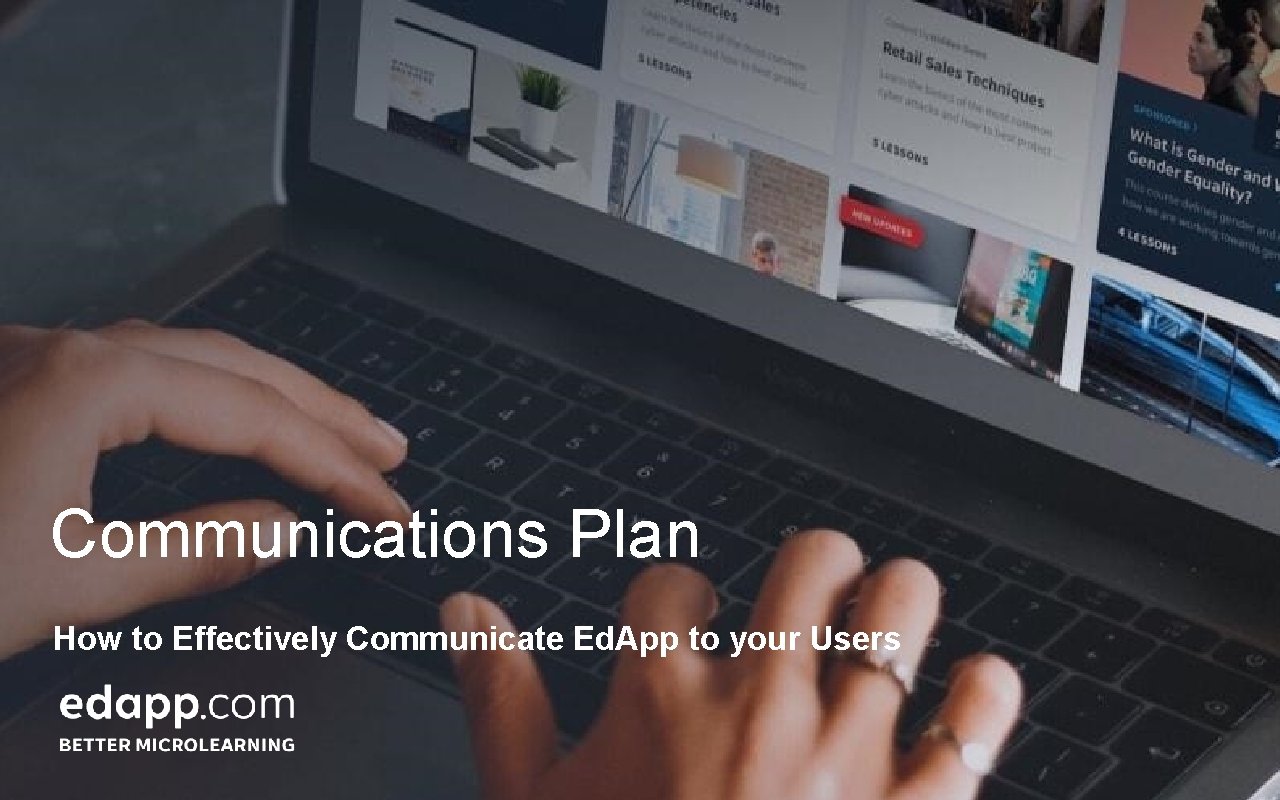
Communications Plan How to Effectively Communicate Ed. App to your Users
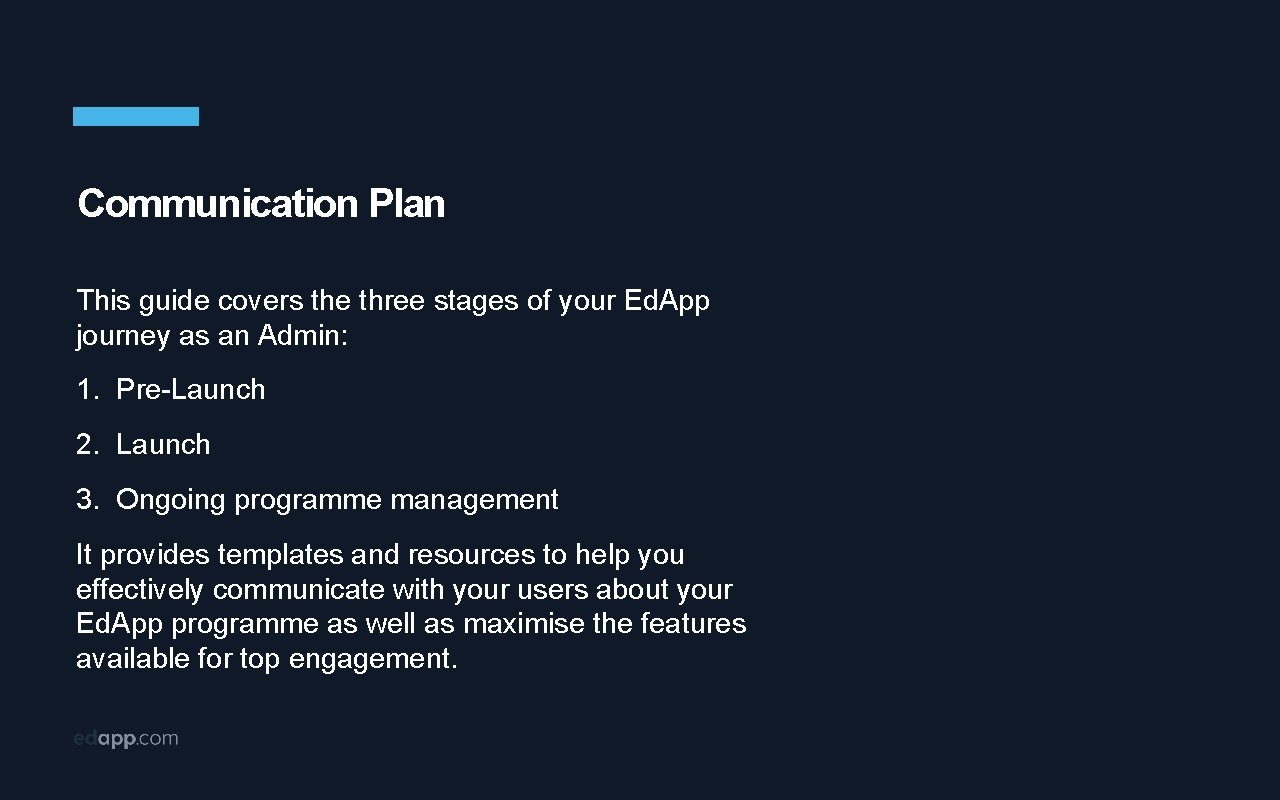
Communication Plan This guide covers the three stages of your Ed. App journey as an Admin: 1. Pre-Launch 2. Launch 3. Ongoing programme management It provides templates and resources to help you effectively communicate with your users about your Ed. App programme as well as maximise the features available for top engagement.
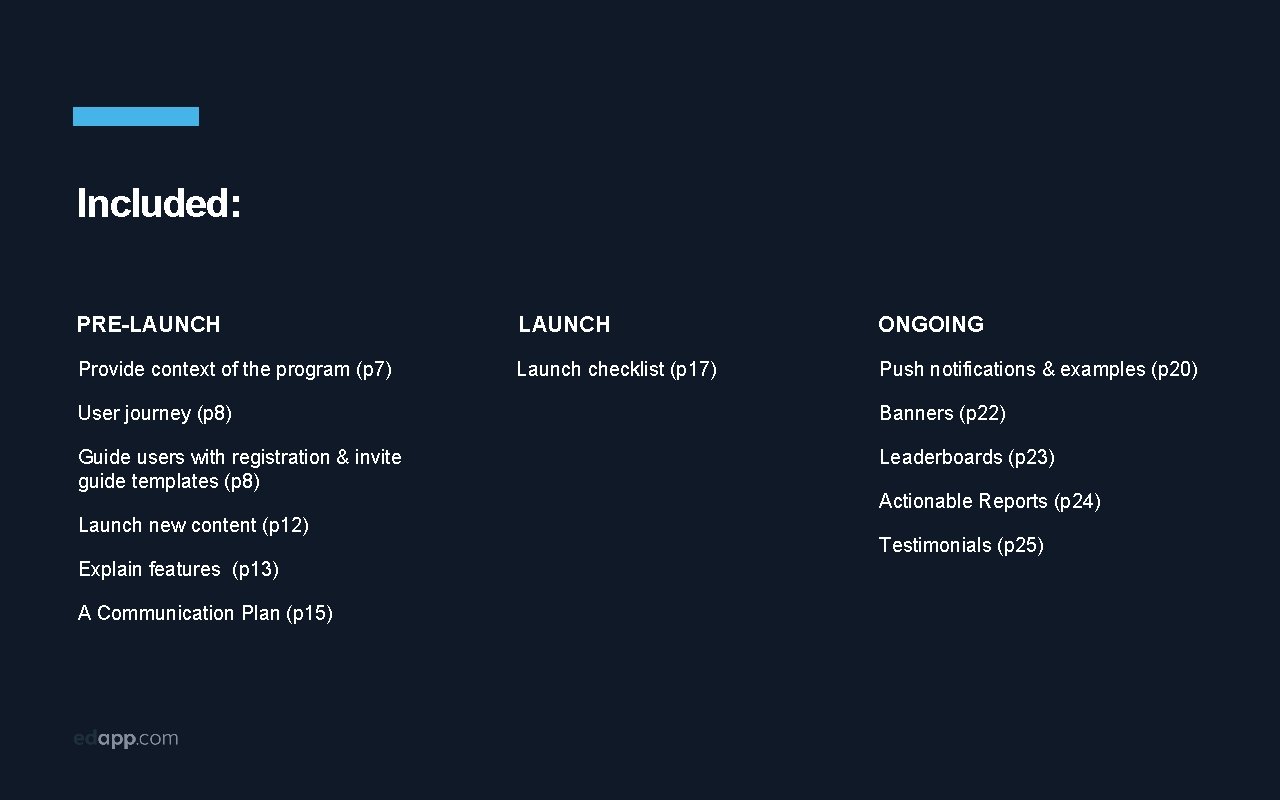
Included: PRE-LAUNCH ONGOING Provide context of the program (p 7) Launch checklist (p 17) Push notifications & examples (p 20) User journey (p 8) Banners (p 22) Guide users with registration & invite guide templates (p 8) Leaderboards (p 23) Launch new content (p 12) Explain features (p 13) A Communication Plan (p 15) Actionable Reports (p 24) Testimonials (p 25)
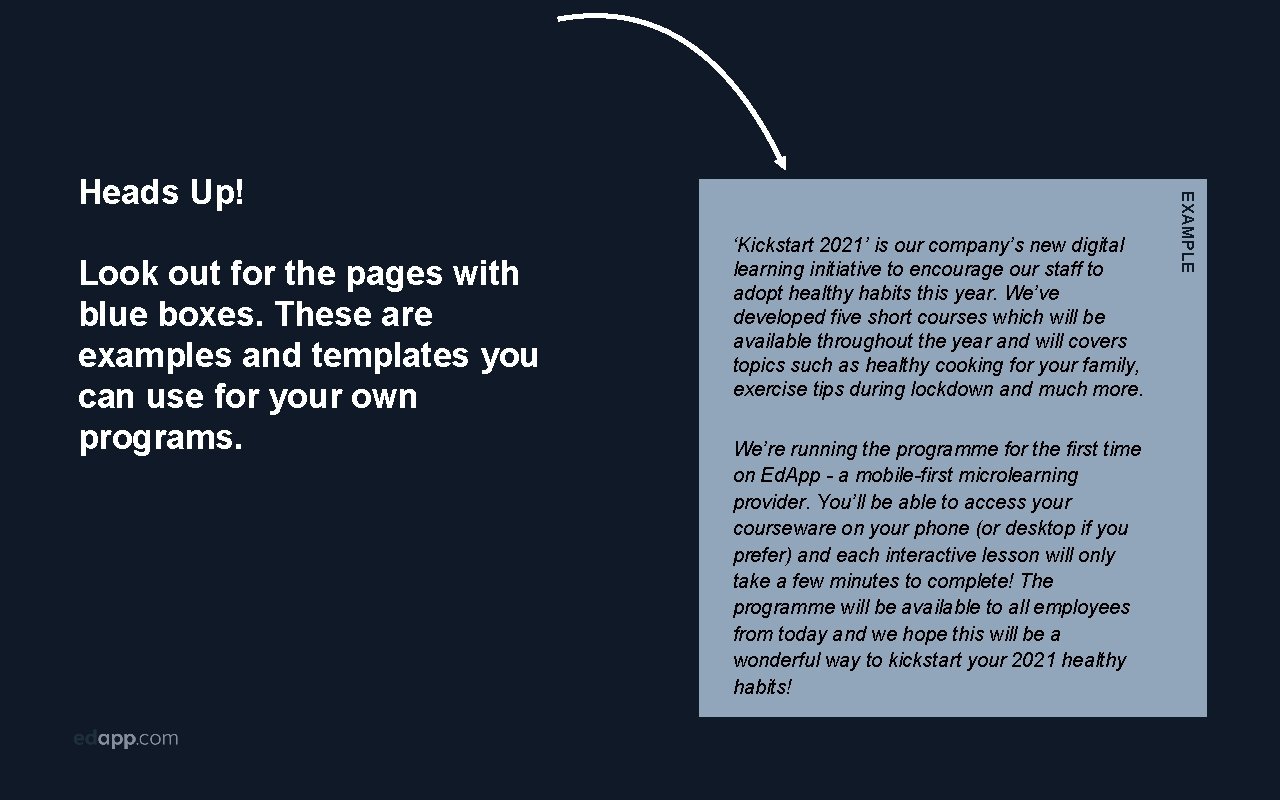
Look out for the pages with blue boxes. These are examples and templates you can use for your own programs. ‘Kickstart 2021’ is our company’s new digital learning initiative to encourage our staff to adopt healthy habits this year. We’ve developed five short courses which will be available throughout the year and will covers topics such as healthy cooking for your family, exercise tips during lockdown and much more. We’re running the programme for the first time on Ed. App - a mobile-first microlearning provider. You’ll be able to access your courseware on your phone (or desktop if you prefer) and each interactive lesson will only take a few minutes to complete! The programme will be available to all employees from today and we hope this will be a wonderful way to kickstart your 2021 healthy habits! EXAMPLE Heads Up!
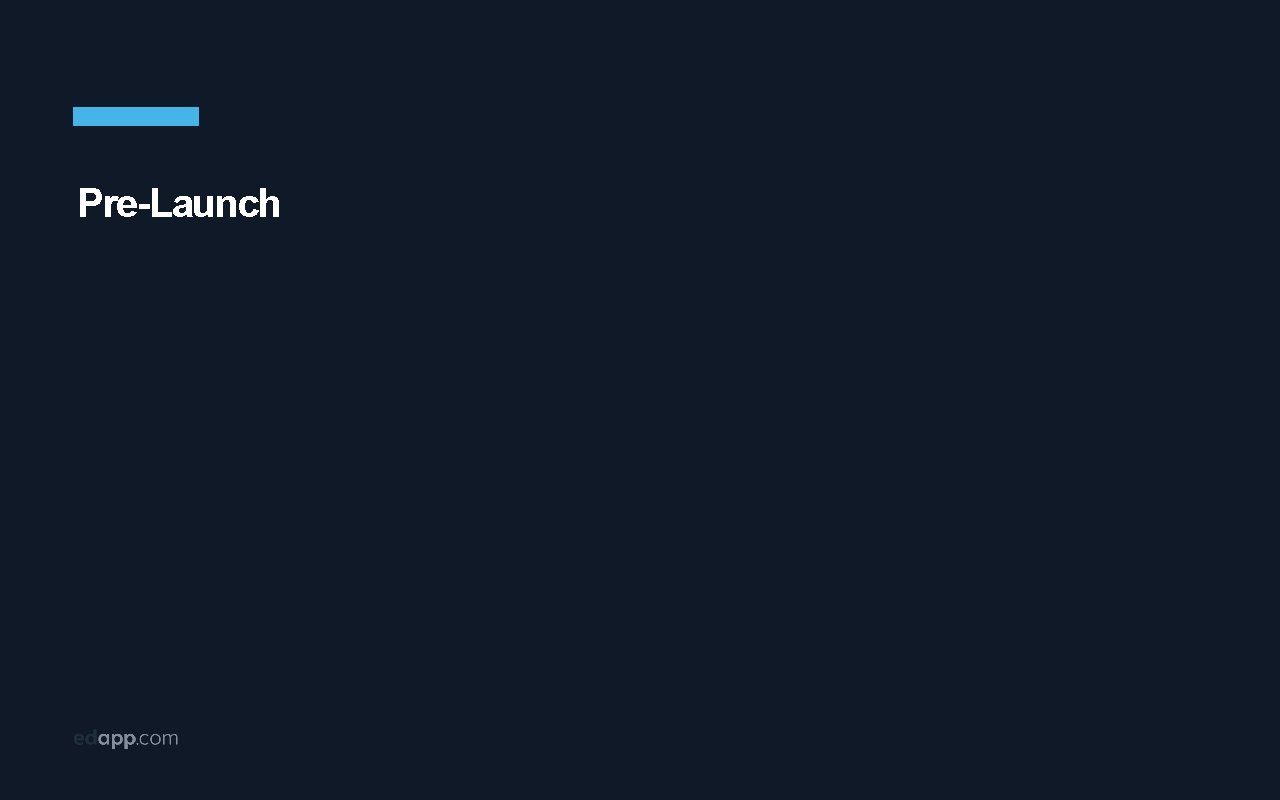
Pre-Launch
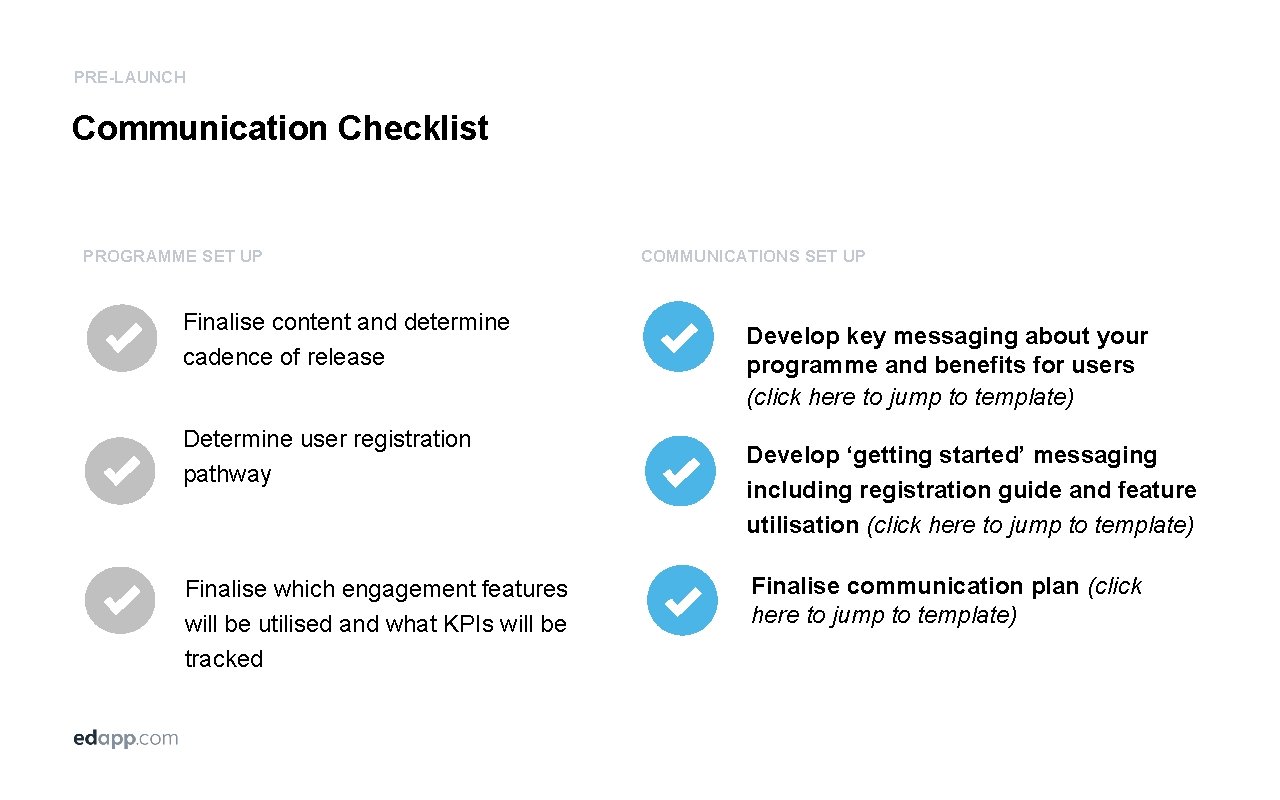
PRE-LAUNCH Communication Checklist PROGRAMME SET UP Finalise content and determine cadence of release Determine user registration pathway Finalise which engagement features will be utilised and what KPIs will be tracked COMMUNICATIONS SET UP Develop key messaging about your programme and benefits for users (click here to jump to template) Develop ‘getting started’ messaging including registration guide and feature utilisation (click here to jump to template) Finalise communication plan (click here to jump to template)
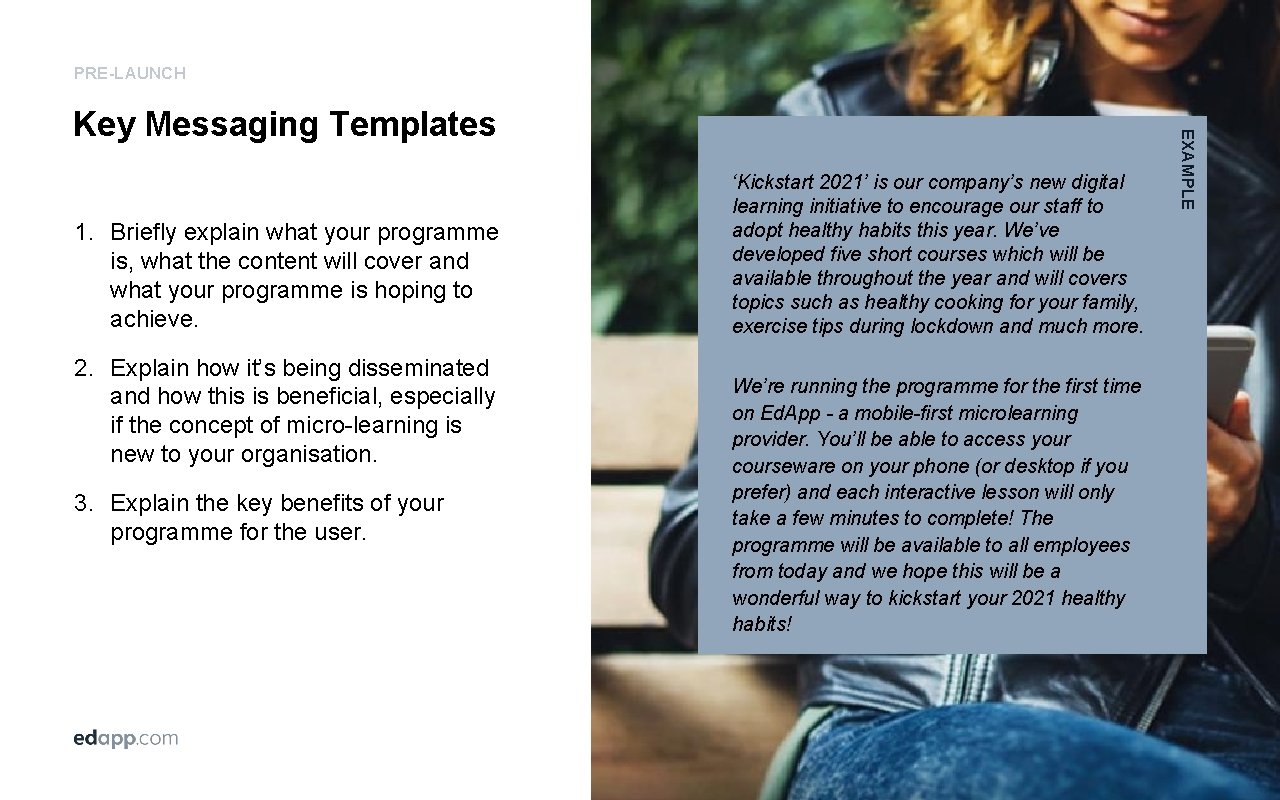
PRE-LAUNCH 1. Briefly explain what your programme is, what the content will cover and what your programme is hoping to achieve. 2. Explain how it’s being disseminated and how this is beneficial, especially if the concept of micro-learning is new to your organisation. 3. Explain the key benefits of your programme for the user. ‘Kickstart 2021’ is our company’s new digital learning initiative to encourage our staff to adopt healthy habits this year. We’ve developed five short courses which will be available throughout the year and will covers topics such as healthy cooking for your family, exercise tips during lockdown and much more. We’re running the programme for the first time on Ed. App - a mobile-first microlearning provider. You’ll be able to access your courseware on your phone (or desktop if you prefer) and each interactive lesson will only take a few minutes to complete! The programme will be available to all employees from today and we hope this will be a wonderful way to kickstart your 2021 healthy habits! EXAMPLE Key Messaging Templates
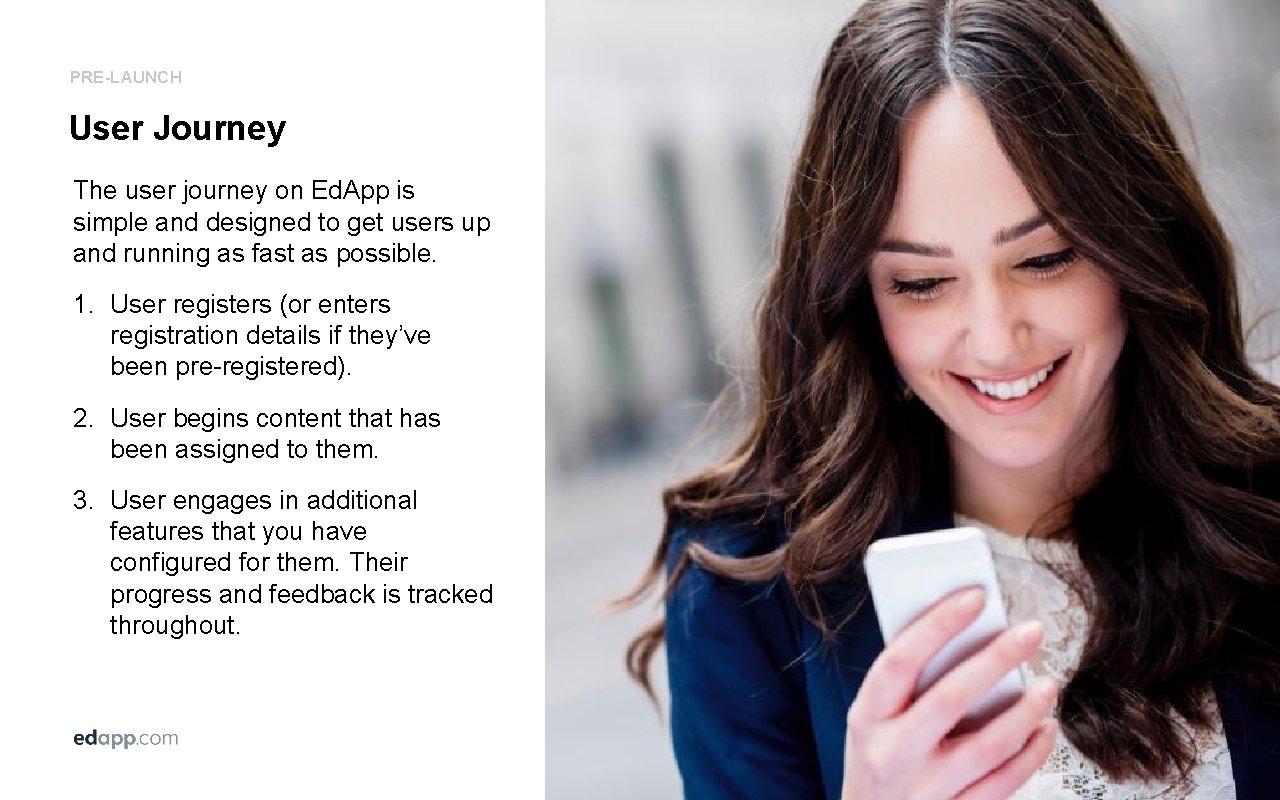
PRE-LAUNCH User Journey The user journey on Ed. App is simple and designed to get users up and running as fast as possible. 1. User registers (or enters registration details if they’ve been pre-registered). 2. User begins content that has been assigned to them. 3. User engages in additional features that you have configured for them. Their progress and feedback is tracked throughout.
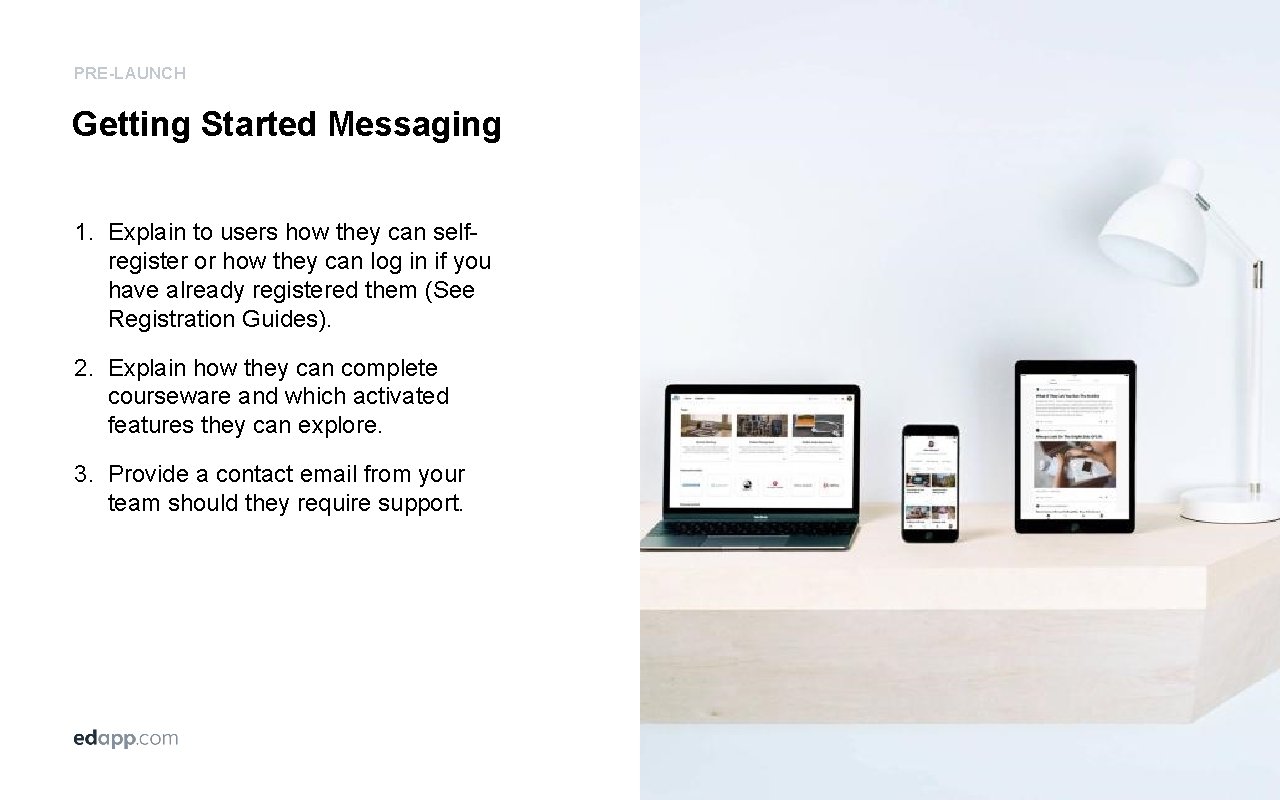
PRE-LAUNCH Getting Started Messaging 1. Explain to users how they can selfregister or how they can log in if you have already registered them (See Registration Guides). 2. Explain how they can complete courseware and which activated features they can explore. 3. Provide a contact email from your team should they require support.
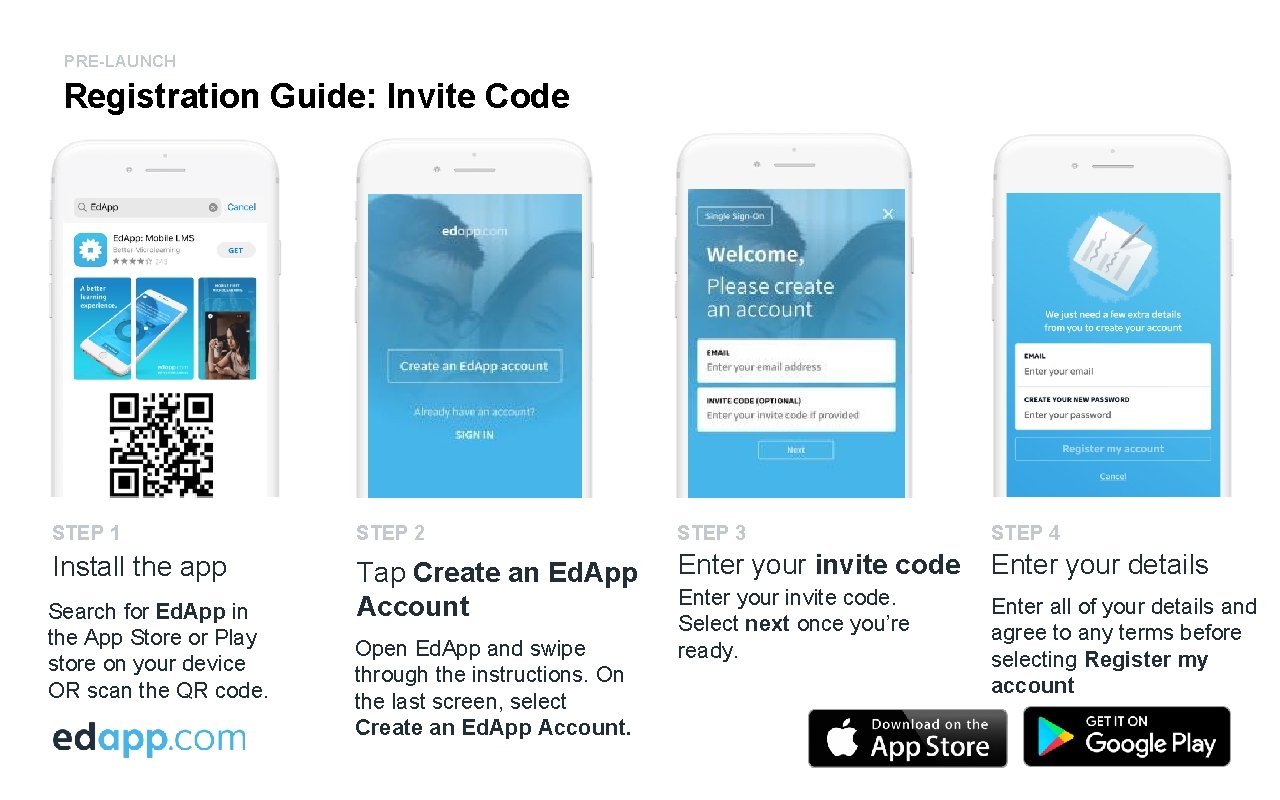
PRE-LAUNCH Registration Guide: Invite Code STEP 1 STEP 2 STEP 3 STEP 4 Install the app Tap Create an Ed. App Account Enter your invite code Enter your details Enter your invite code. Select next once you’re ready. Enter all of your details and agree to any terms before selecting Register my account Search for Ed. App in the App Store or Play store on your device OR scan the QR code. Open Ed. App and swipe through the instructions. On the last screen, select Create an Ed. App Account.
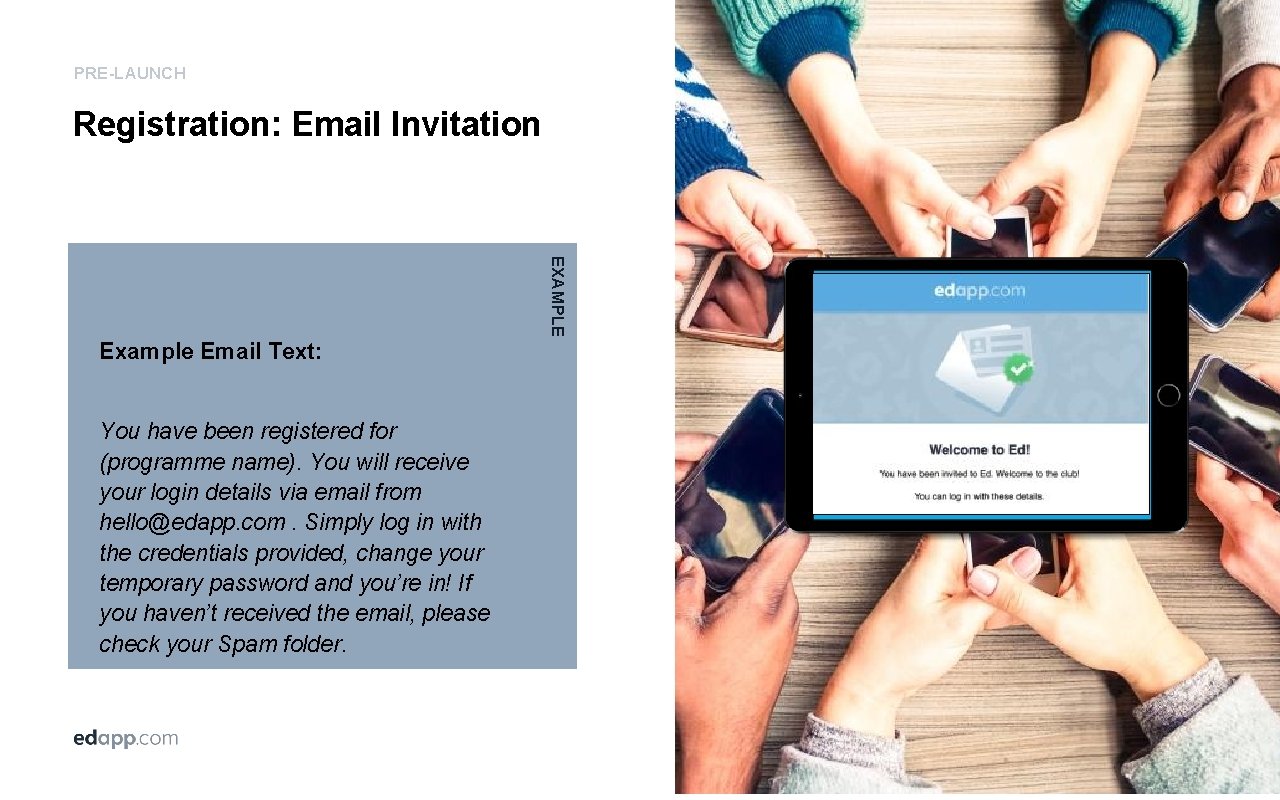
PRE-LAUNCH Registration: Email Invitation EXAMPLE Example Email Text: You have been registered for (programme name). You will receive your login details via email from hello@edapp. com. Simply log in with the credentials provided, change your temporary password and you’re in! If you haven’t received the email, please check your Spam folder.
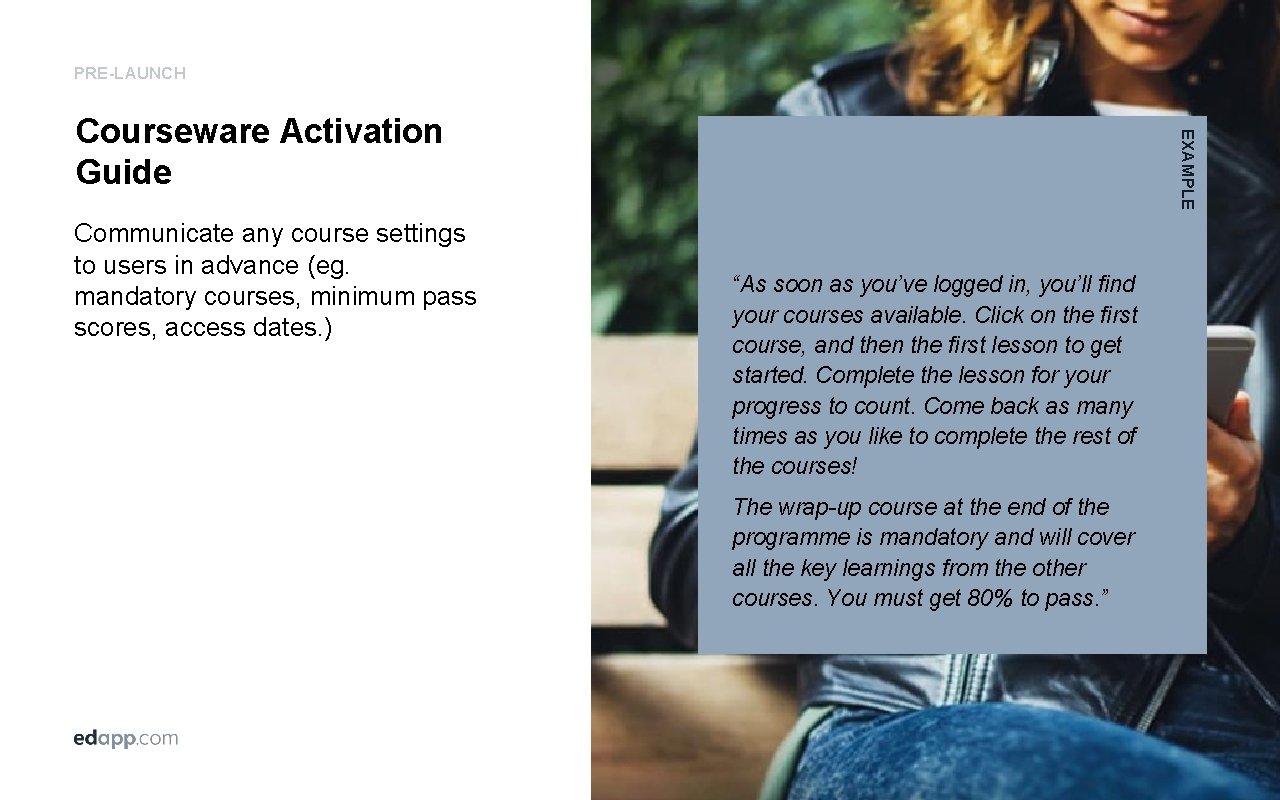
PRE-LAUNCH Communicate any course settings to users in advance (eg. mandatory courses, minimum pass scores, access dates. ) EXAMPLE Courseware Activation Guide “As soon as you’ve logged in, you’ll find your courses available. Click on the first course, and then the first lesson to get started. Complete the lesson for your progress to count. Come back as many times as you like to complete the rest of the courses! The wrap-up course at the end of the programme is mandatory and will cover all the key learnings from the other courses. You must get 80% to pass. ”
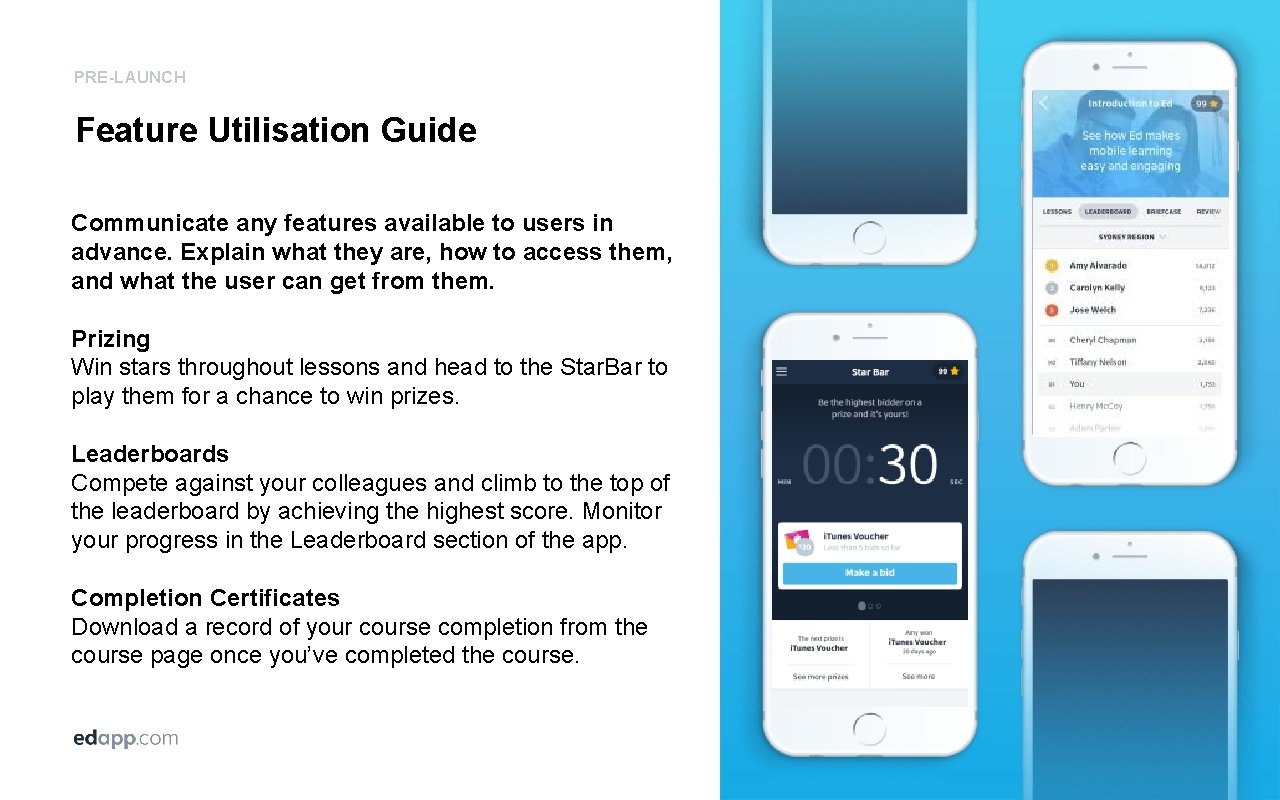
PRE-LAUNCH Feature Utilisation Guide Communicate any features available to users in advance. Explain what they are, how to access them, and what the user can get from them. Prizing Win stars throughout lessons and head to the Star. Bar to play them for a chance to win prizes. Leaderboards Compete against your colleagues and climb to the top of the leaderboard by achieving the highest score. Monitor your progress in the Leaderboard section of the app. Completion Certificates Download a record of your course completion from the course page once you’ve completed the course.
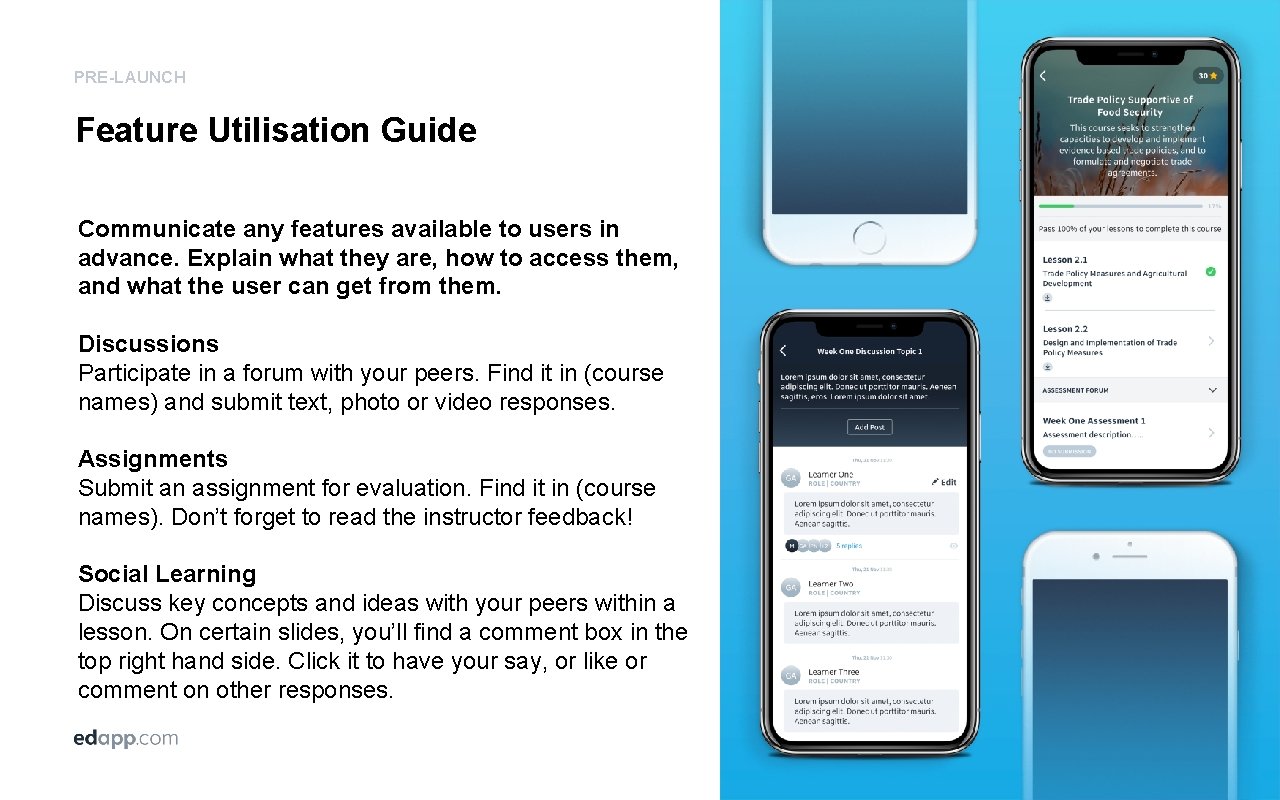
PRE-LAUNCH Feature Utilisation Guide Communicate any features available to users in advance. Explain what they are, how to access them, and what the user can get from them. Discussions Participate in a forum with your peers. Find it in (course names) and submit text, photo or video responses. Assignments Submit an assignment for evaluation. Find it in (course names). Don’t forget to read the instructor feedback! Social Learning Discuss key concepts and ideas with your peers within a lesson. On certain slides, you’ll find a comment box in the top right hand side. Click it to have your say, or like or comment on other responses.
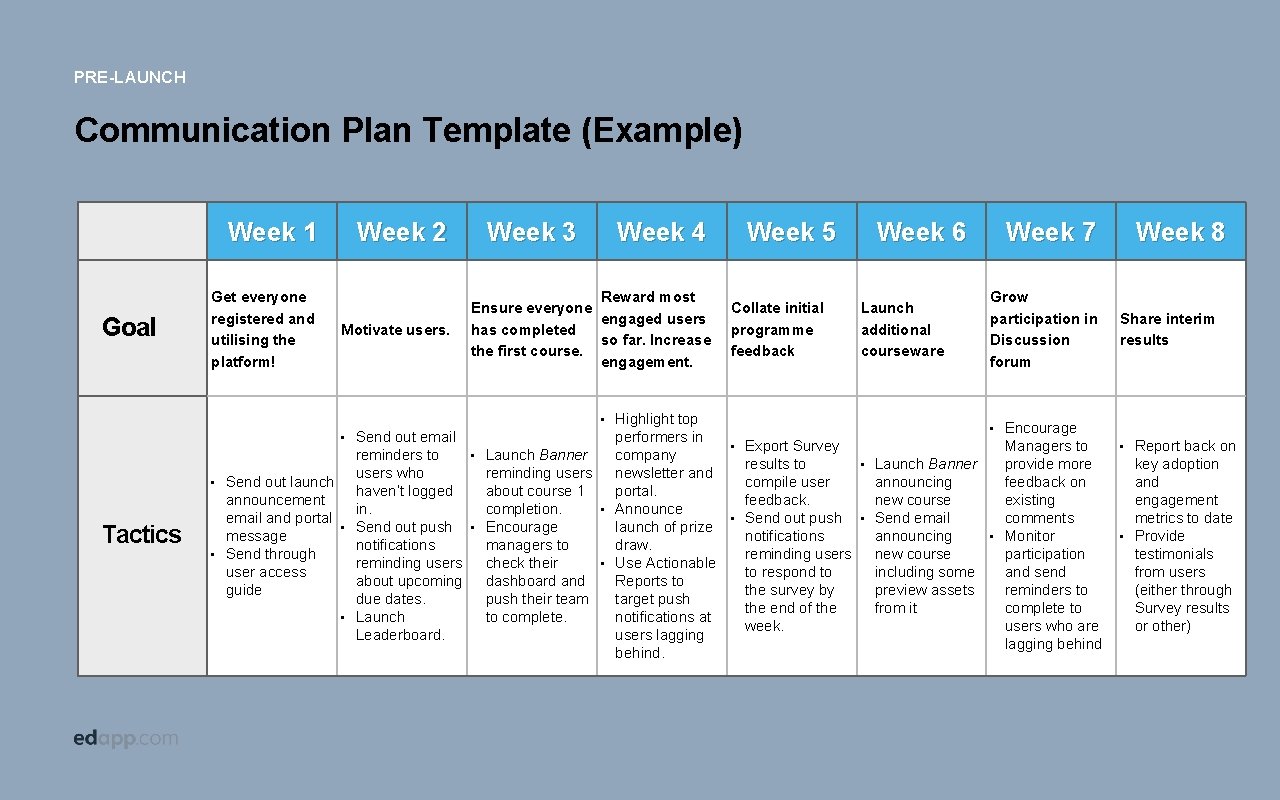
PRE-LAUNCH Communication Plan Template (Example) Week 1 Goal Get everyone registered and utilising the platform! Week 2 Motivate users. Week 3 Week 4 Reward most Ensure everyone engaged users has completed so far. Increase the first course. engagement. • • • Tactics • Send out launch announcement email and portal message Send through user access guide • • Send out email reminders to users who haven’t logged in. Send out push notifications reminding users about upcoming due dates. Launch Leaderboard. • • Launch Banner reminding users about course 1 completion. Encourage managers to check their dashboard and push their team to complete. • • Highlight top performers in company newsletter and portal. Announce launch of prize draw. Use Actionable Reports to target push notifications at users lagging behind. Week 5 Collate initial programme feedback Week 6 Launch additional courseware Week 7 Grow participation in Discussion forum • • • Export Survey results to compile user feedback. Send out push notifications reminding users to respond to the survey by the end of the week. • • Launch Banner announcing new course Send email announcing new course including some preview assets from it • Encourage Managers to provide more feedback on existing comments Monitor participation and send reminders to complete to users who are lagging behind Week 8 Share interim results • • Report back on key adoption and engagement metrics to date Provide testimonials from users (either through Survey results or other)
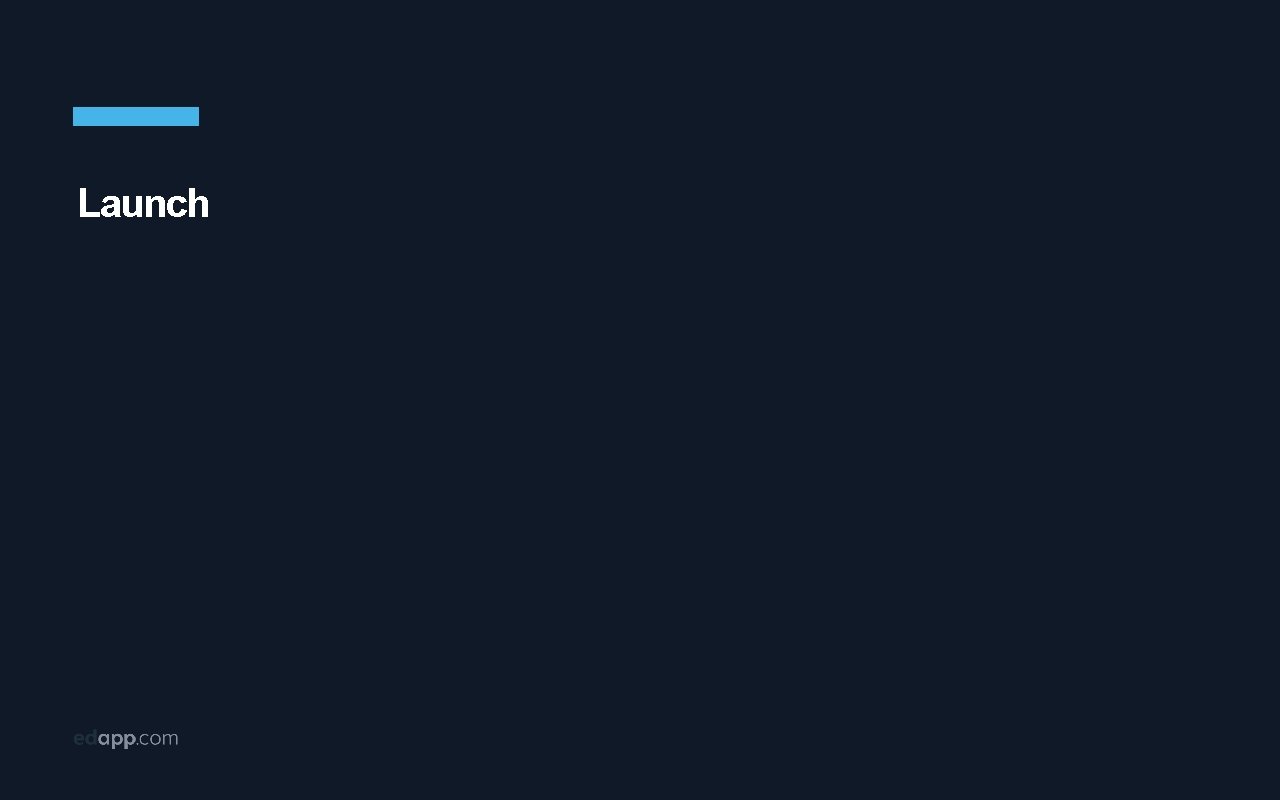
Launch
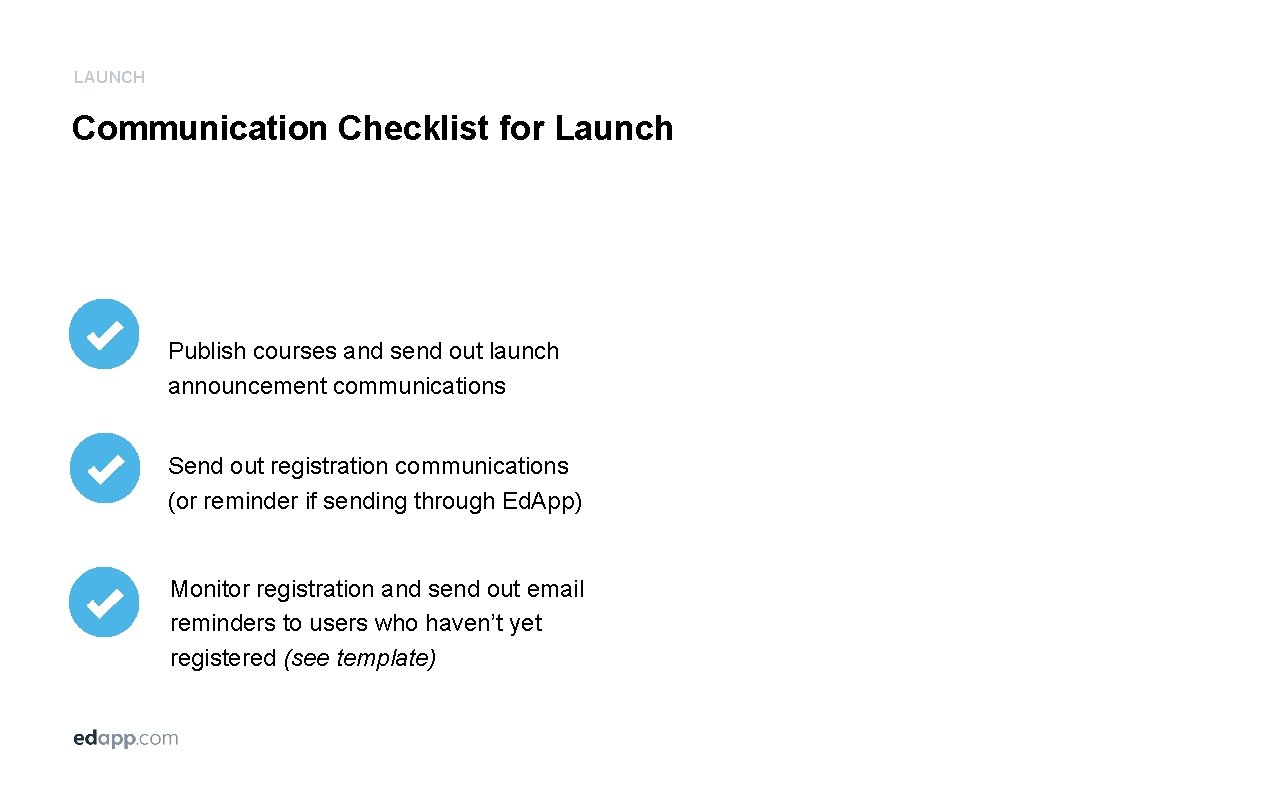
LAUNCH Communication Checklist for Launch Publish courses and send out launch announcement communications Send out registration communications (or reminder if sending through Ed. App) Monitor registration and send out email reminders to users who haven’t yet registered (see template)
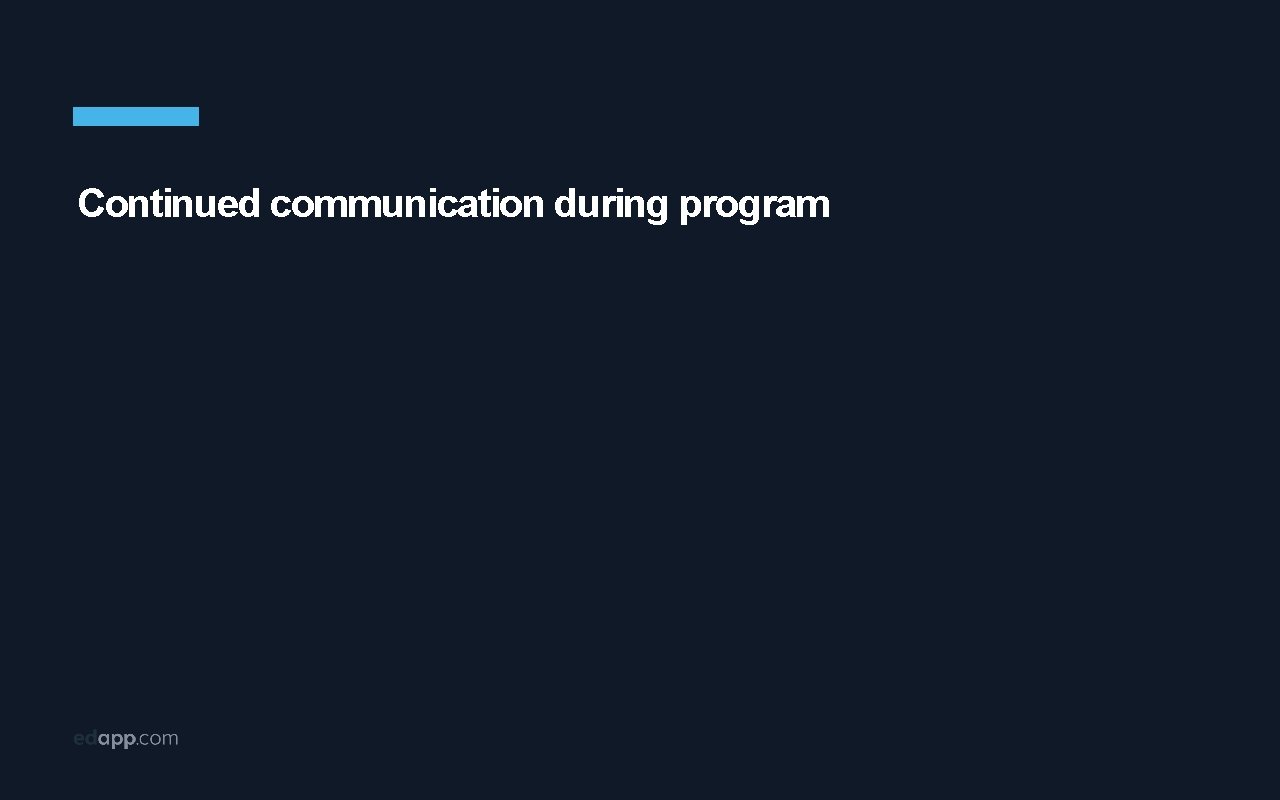
Continued communication during program
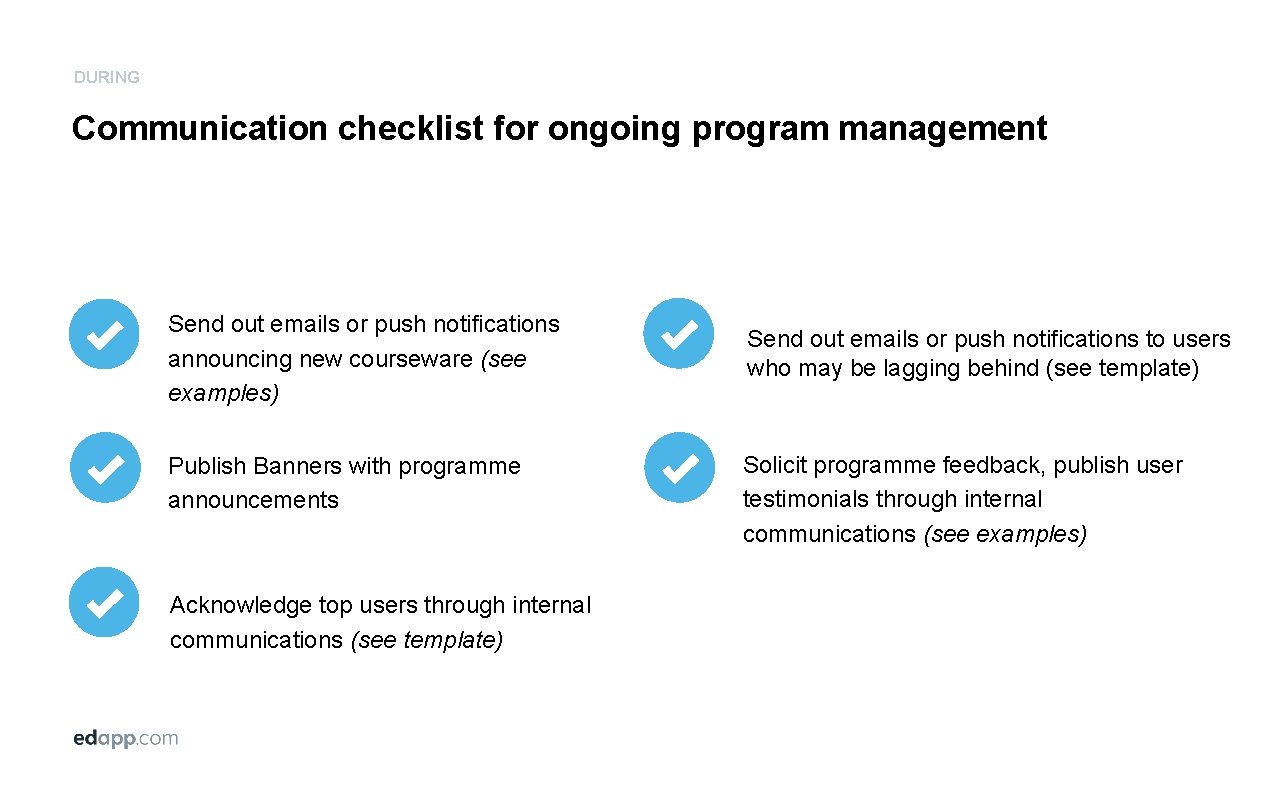
DURING Communication checklist for ongoing program management Send out emails or push notifications announcing new courseware (see examples) Publish Banners with programme announcements Acknowledge top users through internal communications (see template) Send out emails or push notifications to users who may be lagging behind (see template) Solicit programme feedback, publish user testimonials through internal communications (see examples)
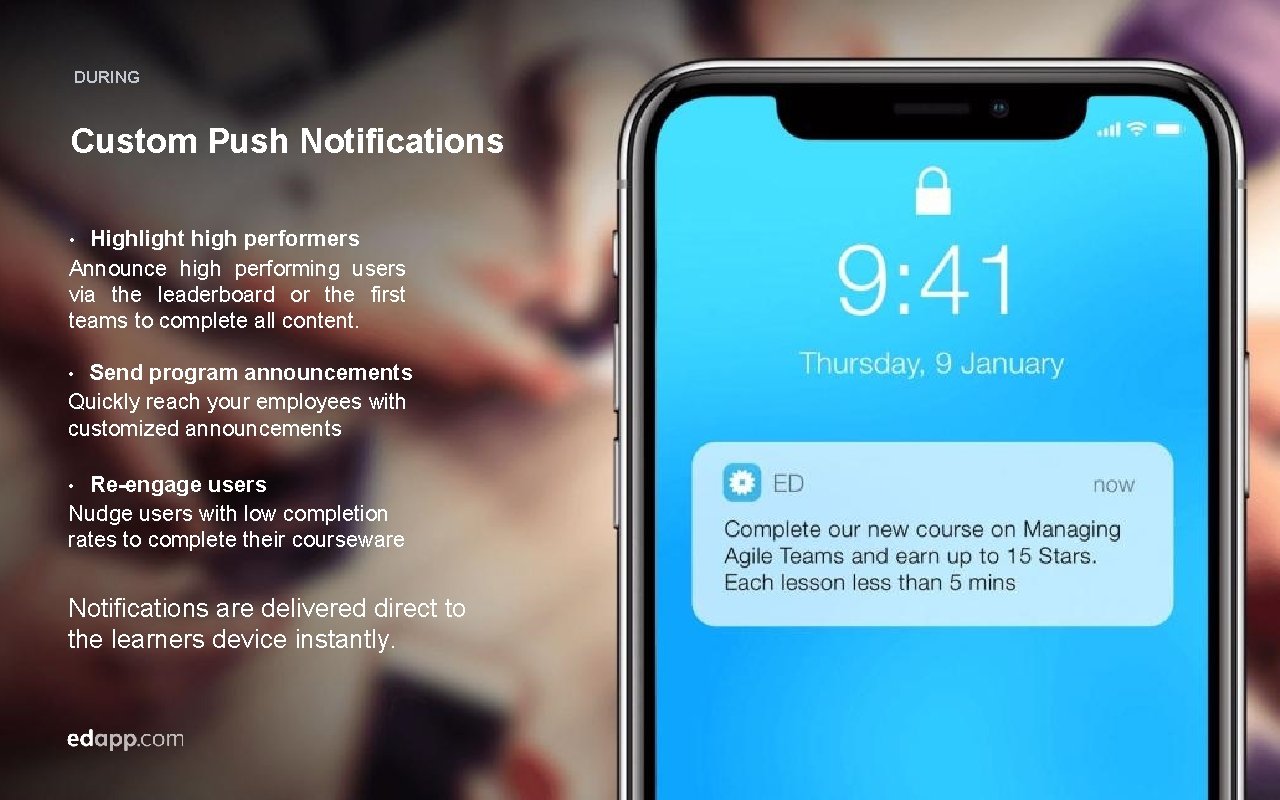
DURING Custom Push Notifications Highlight high performers Announce high performing users via the leaderboard or the first teams to complete all content. • Send program announcements Quickly reach your employees with customized announcements • Re-engage users Nudge users with low completion rates to complete their courseware • Notifications are delivered direct to the learners device instantly.
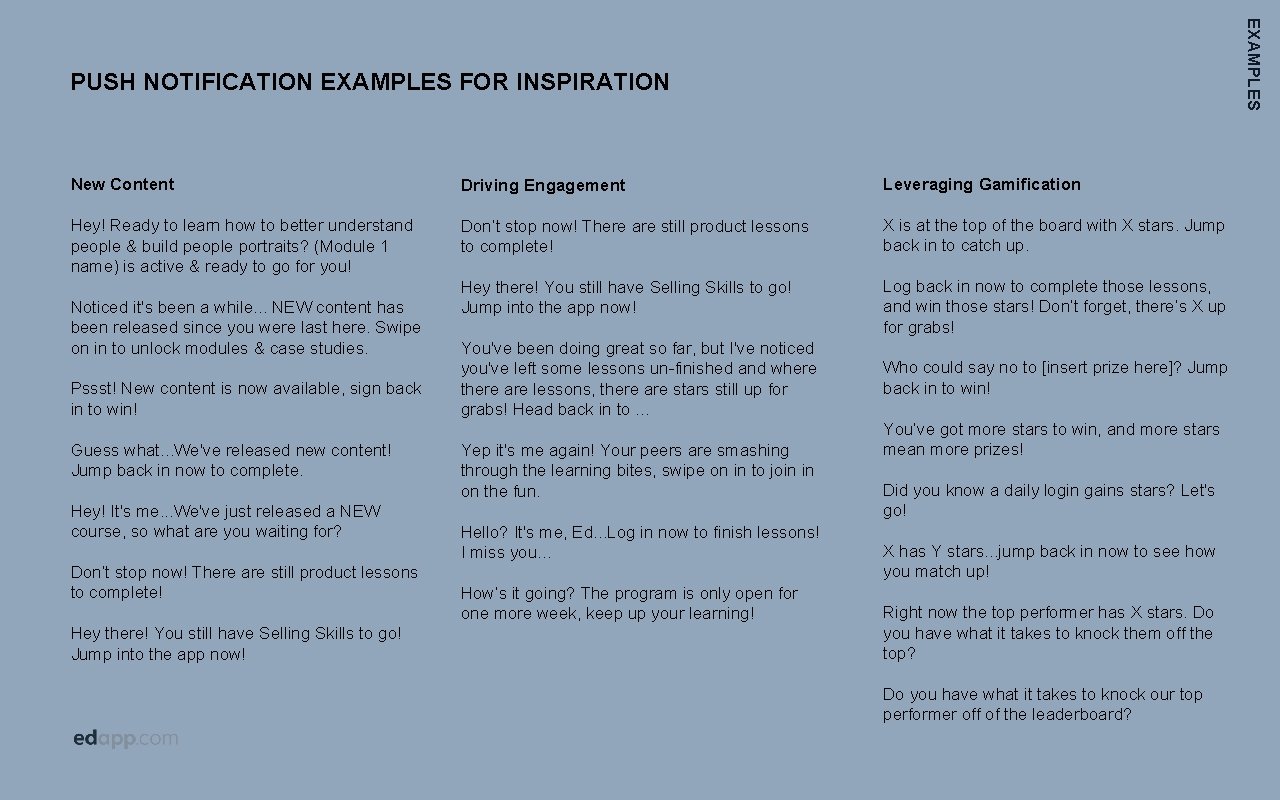
EXAMPLES PUSH NOTIFICATION EXAMPLES FOR INSPIRATION New Content Driving Engagement Leveraging Gamification Hey! Ready to learn how to better understand people & build people portraits? (Module 1 name) is active & ready to go for you! Don’t stop now! There are still product lessons to complete! X is at the top of the board with X stars. Jump back in to catch up. Hey there! You still have Selling Skills to go! Jump into the app now! Log back in now to complete those lessons, and win those stars! Don’t forget, there’s X up for grabs! Noticed it's been a while. . . NEW content has been released since you were last here. Swipe on in to unlock modules & case studies. Pssst! New content is now available, sign back in to win! Guess what. . . We've released new content! Jump back in now to complete. Hey! It's me. . . We've just released a NEW course, so what are you waiting for? Don’t stop now! There are still product lessons to complete! Hey there! You still have Selling Skills to go! Jump into the app now! You've been doing great so far, but I've noticed you've left some lessons un-finished and where there are lessons, there are stars still up for grabs! Head back in to … Yep it's me again! Your peers are smashing through the learning bites, swipe on in to join in on the fun. Hello? It's me, Ed. . . Log in now to finish lessons! I miss you. . . How’s it going? The program is only open for one more week, keep up your learning! Who could say no to [insert prize here]? Jump back in to win! You’ve got more stars to win, and more stars mean more prizes! Did you know a daily login gains stars? Let's go! X has Y stars. . . jump back in now to see how you match up! Right now the top performer has X stars. Do you have what it takes to knock them off the top? Do you have what it takes to knock our top performer off of the leaderboard?
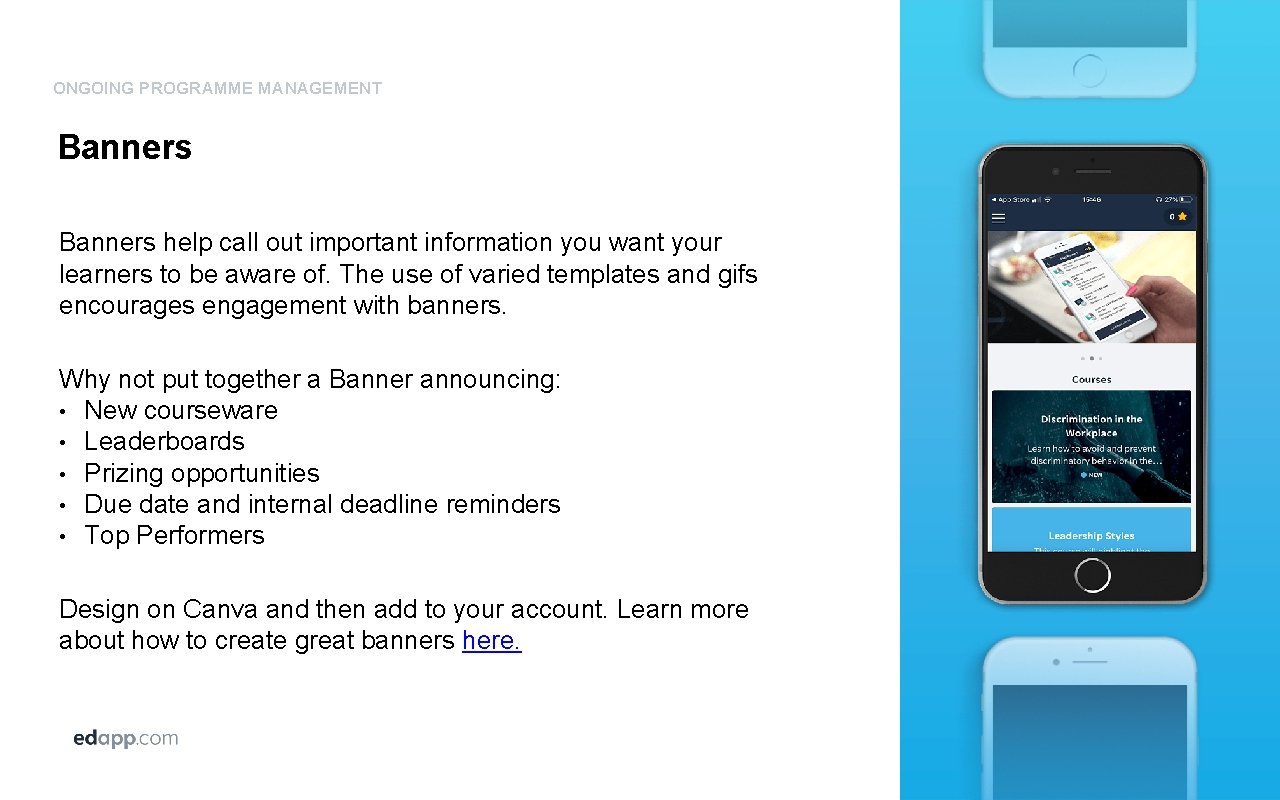
ONGOING PROGRAMME MANAGEMENT Banners help call out important information you want your learners to be aware of. The use of varied templates and gifs encourages engagement with banners. Why not put together a Banner announcing: • New courseware • Leaderboards • Prizing opportunities • Due date and internal deadline reminders • Top Performers Design on Canva and then add to your account. Learn more about how to create great banners here.
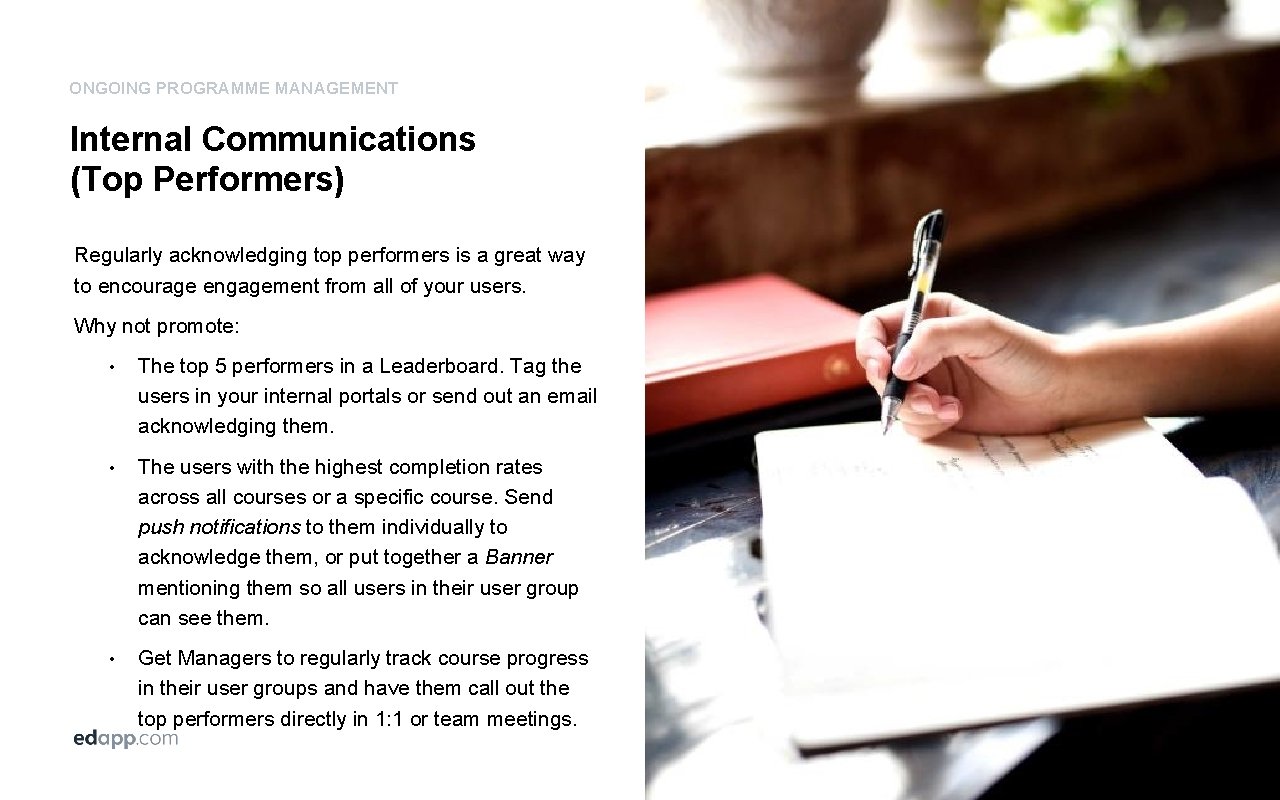
ONGOING PROGRAMME MANAGEMENT Internal Communications (Top Performers) Regularly acknowledging top performers is a great way to encourage engagement from all of your users. Why not promote: • The top 5 performers in a Leaderboard. Tag the users in your internal portals or send out an email acknowledging them. • The users with the highest completion rates across all courses or a specific course. Send push notifications to them individually to acknowledge them, or put together a Banner mentioning them so all users in their user group can see them. • Get Managers to regularly track course progress in their user groups and have them call out the top performers directly in 1: 1 or team meetings.
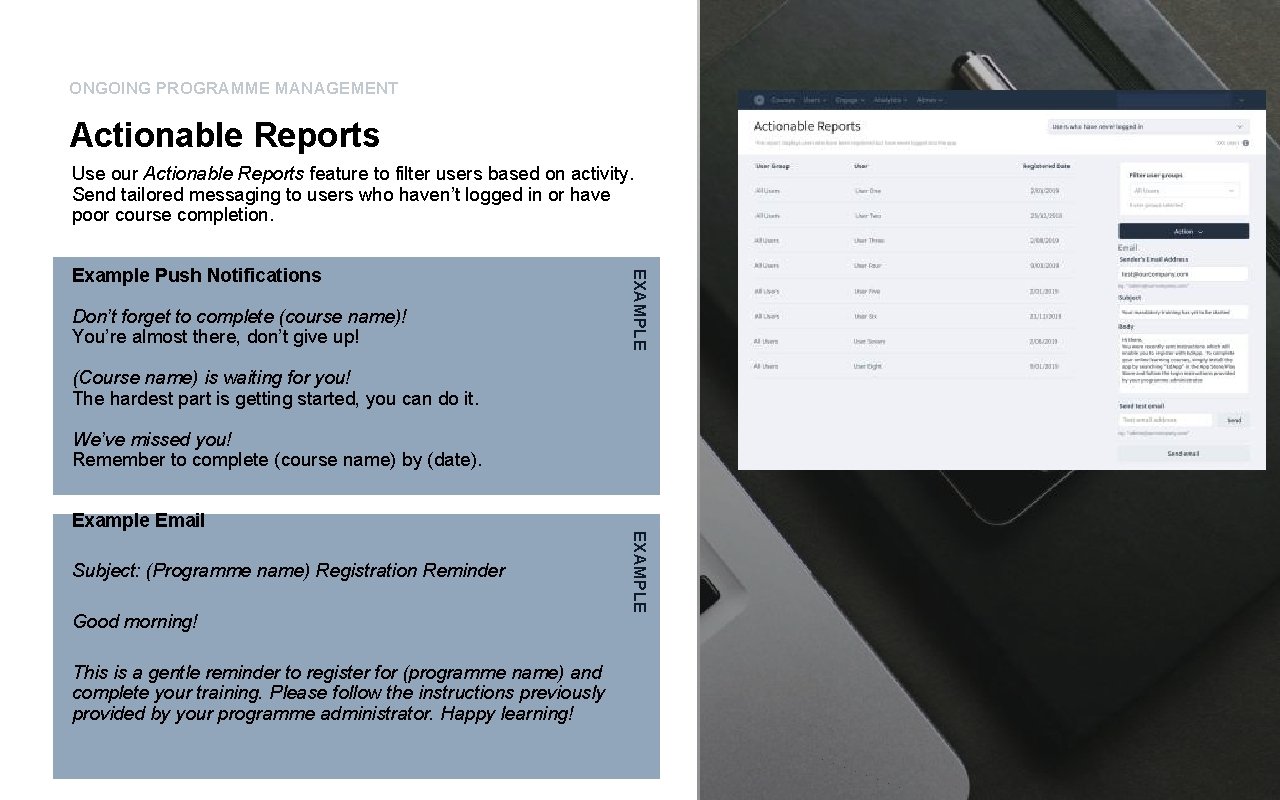
ONGOING PROGRAMME MANAGEMENT Actionable Reports Use our Actionable Reports feature to filter users based on activity. Send tailored messaging to users who haven’t logged in or have poor course completion. Don’t forget to complete (course name)! You’re almost there, don’t give up! EXAMPLE Example Push Notifications (Course name) is waiting for you! The hardest part is getting started, you can do it. We’ve missed you! Remember to complete (course name) by (date). Example Email Good morning! This is a gentle reminder to register for (programme name) and complete your training. Please follow the instructions previously provided by your programme administrator. Happy learning! EXAMPLE Subject: (Programme name) Registration Reminder
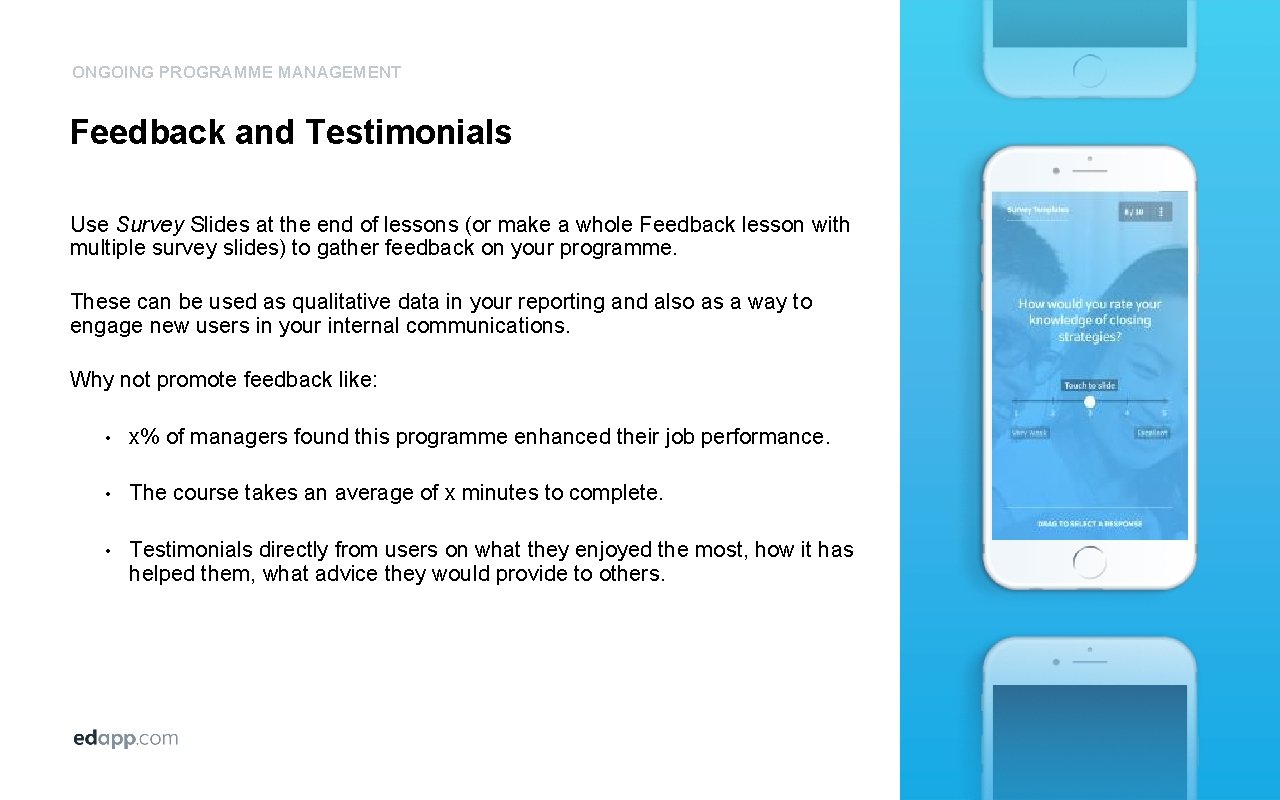
ONGOING PROGRAMME MANAGEMENT Feedback and Testimonials Use Survey Slides at the end of lessons (or make a whole Feedback lesson with multiple survey slides) to gather feedback on your programme. These can be used as qualitative data in your reporting and also as a way to engage new users in your internal communications. Why not promote feedback like: • x% of managers found this programme enhanced their job performance. • The course takes an average of x minutes to complete. • Testimonials directly from users on what they enjoyed the most, how it has helped them, what advice they would provide to others.
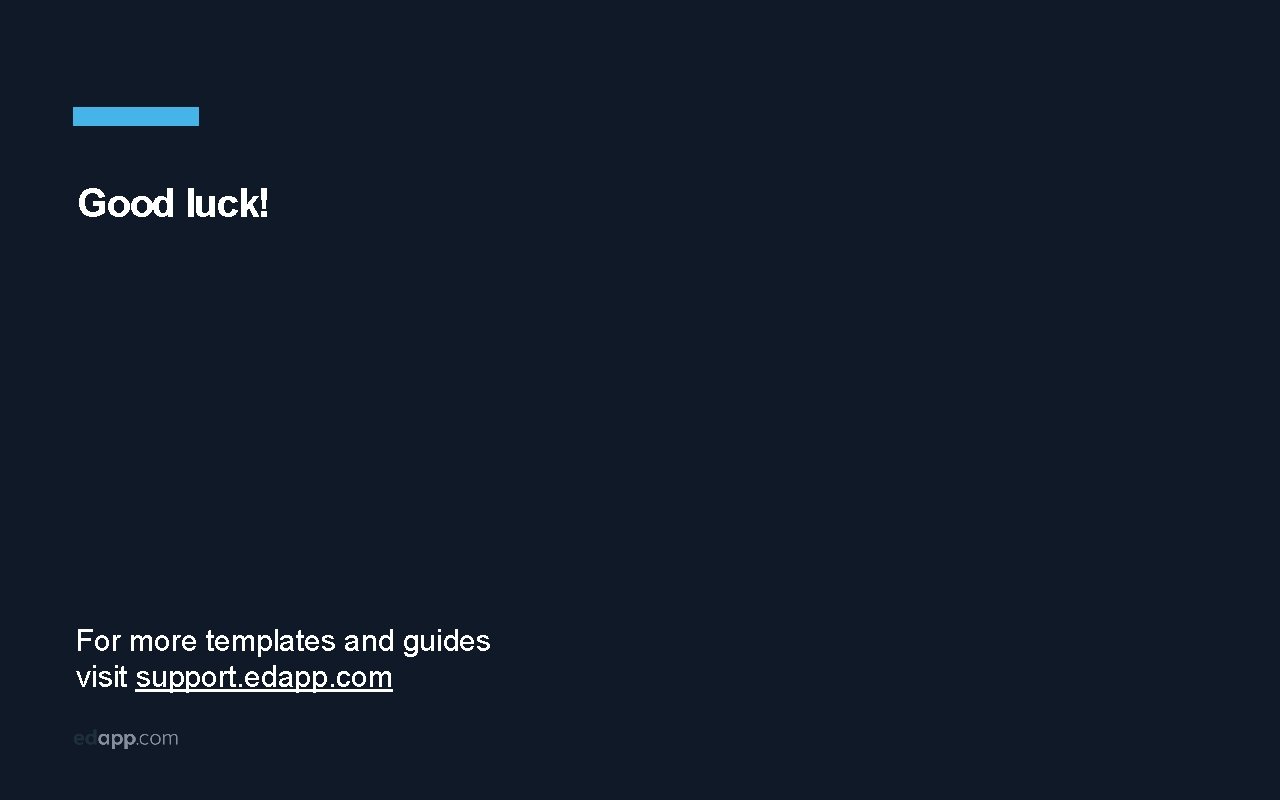
Good luck! For more templates and guides visit support. edapp. com
 Site:slidetodoc.com
Site:slidetodoc.com Communication skills definition
Communication skills definition Training managers to communicate effectively
Training managers to communicate effectively Persons in lpscs careers must effectively communicate with:
Persons in lpscs careers must effectively communicate with: Msu chrome river
Msu chrome river Intune mdm
Intune mdm Elements of a strategic communications plan
Elements of a strategic communications plan National emergency communications plan
National emergency communications plan Executive communications plan
Executive communications plan One way communication
One way communication Inform entertain persuade examples
Inform entertain persuade examples Sbar template
Sbar template Jdm jesip
Jdm jesip How do people communicate
How do people communicate Why communicate
Why communicate Nici unu
Nici unu Fractire
Fractire Suffix of play
Suffix of play Communicate value
Communicate value Interpersonal communication is complicated.
Interpersonal communication is complicated. Object can communicate with each other through
Object can communicate with each other through Prefix and suffix for communicate
Prefix and suffix for communicate New system communicate let us know
New system communicate let us know Explain how scouts treatment of the roly poly
Explain how scouts treatment of the roly poly Russell norvig
Russell norvig How do processes communicate
How do processes communicate When we communicate verbally we should use
When we communicate verbally we should use