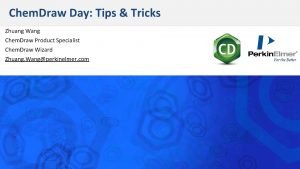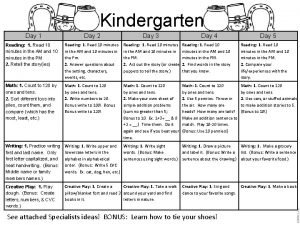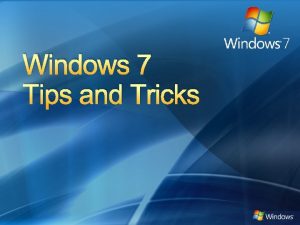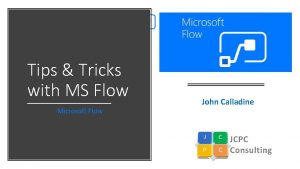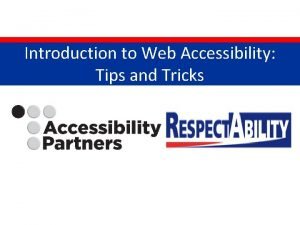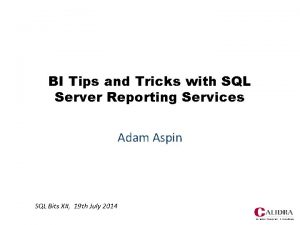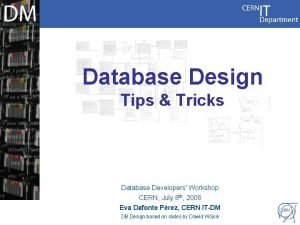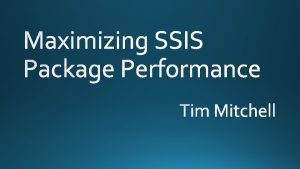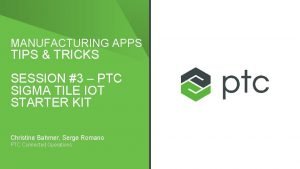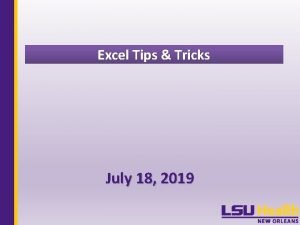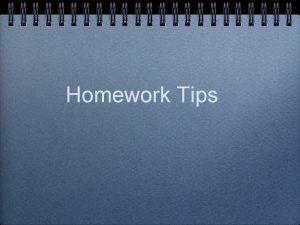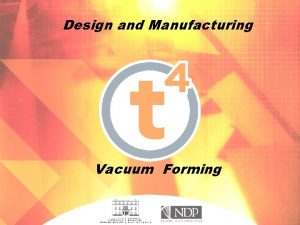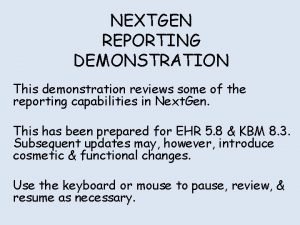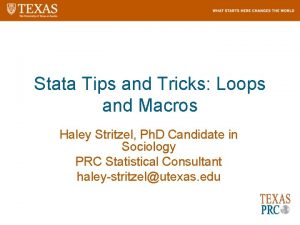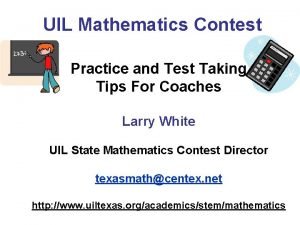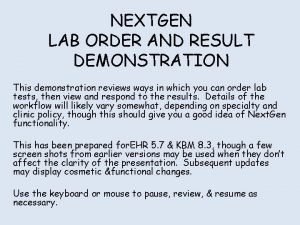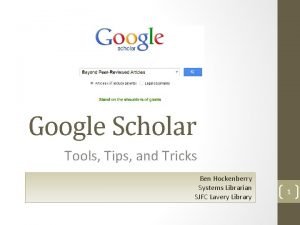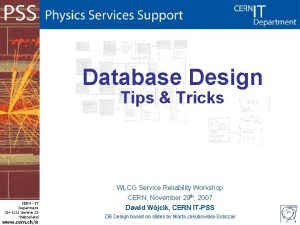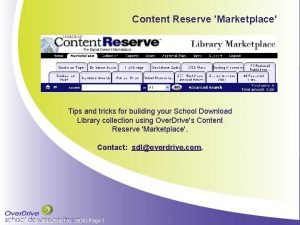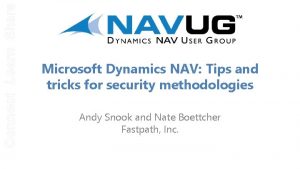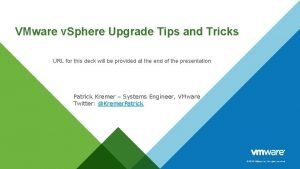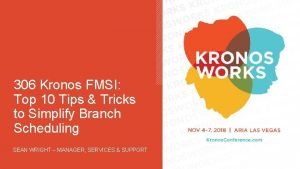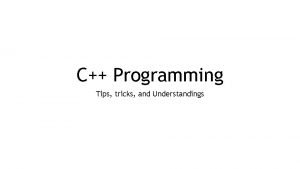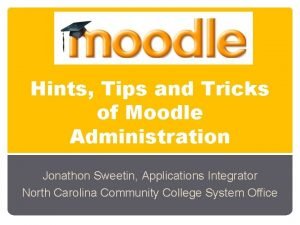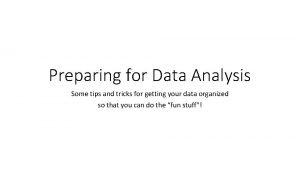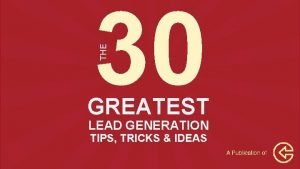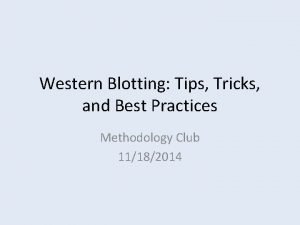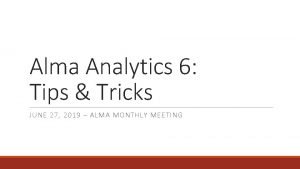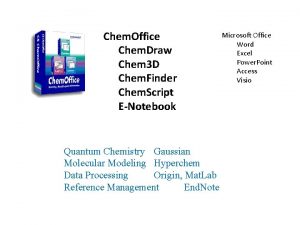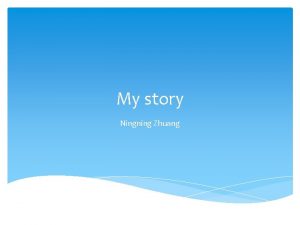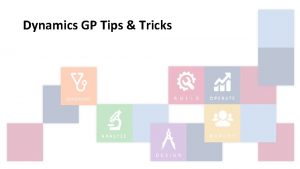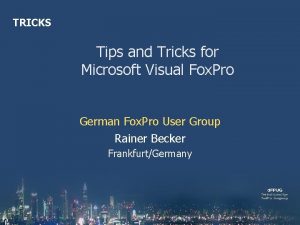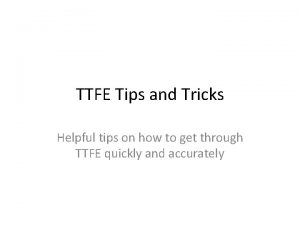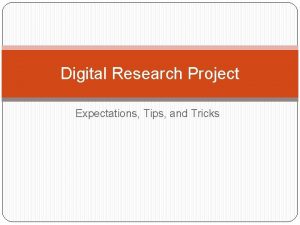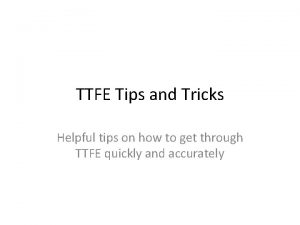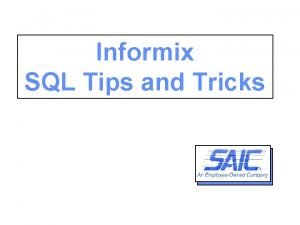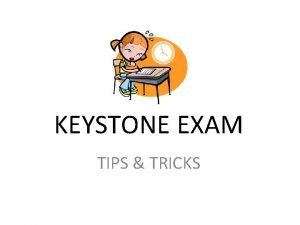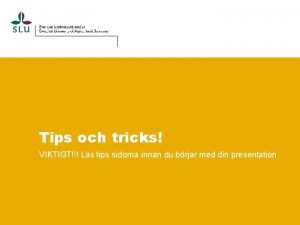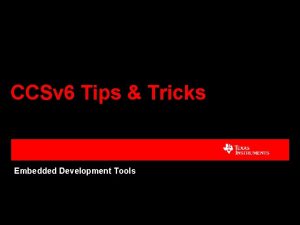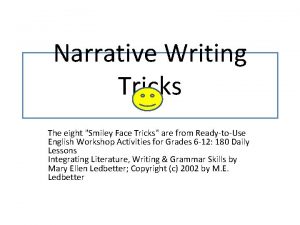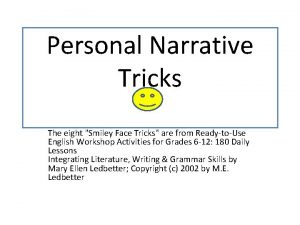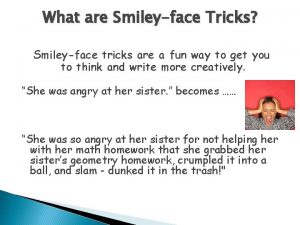Chem Draw Day Tips Tricks Zhuang Wang Chem
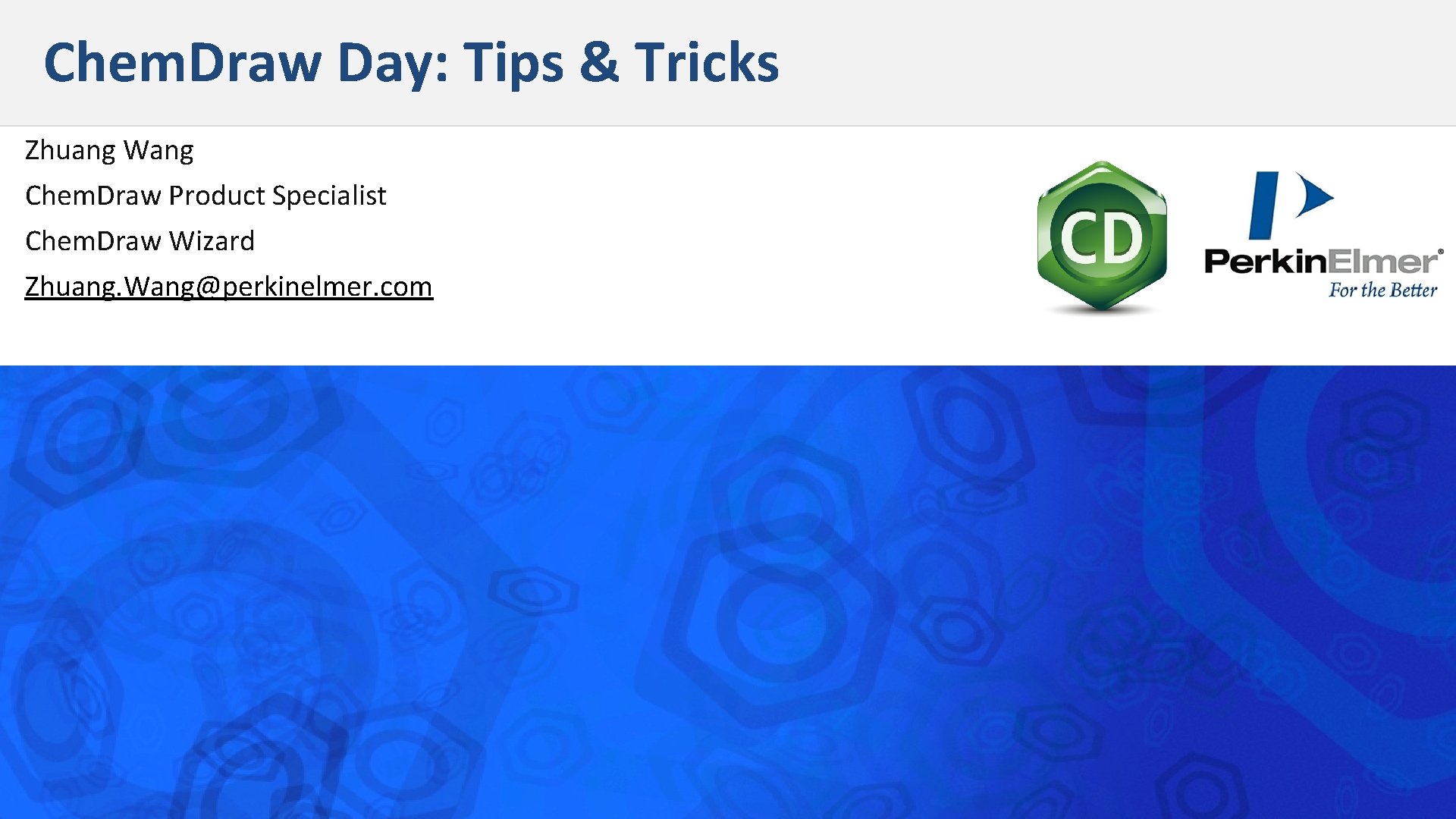
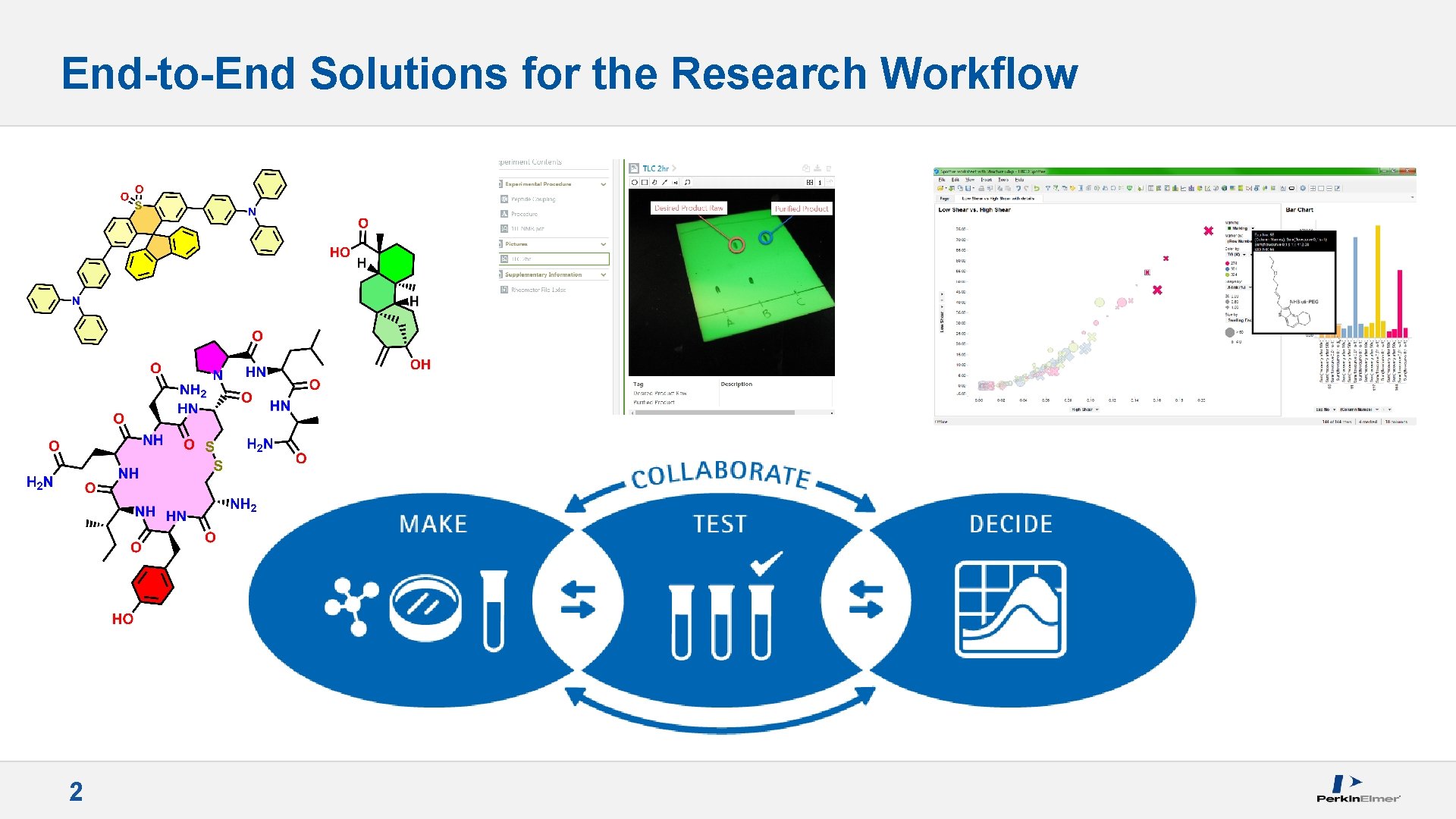
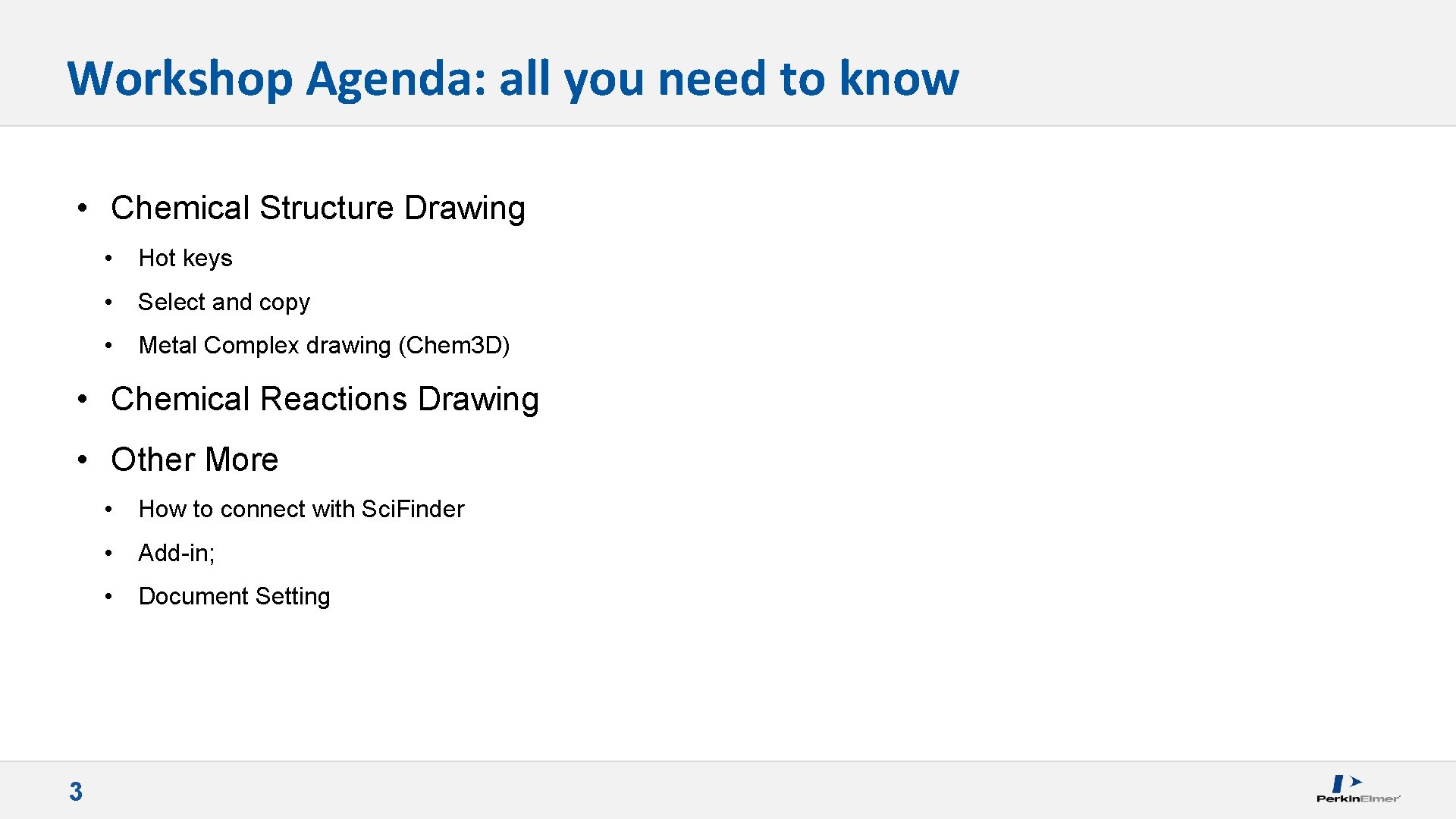
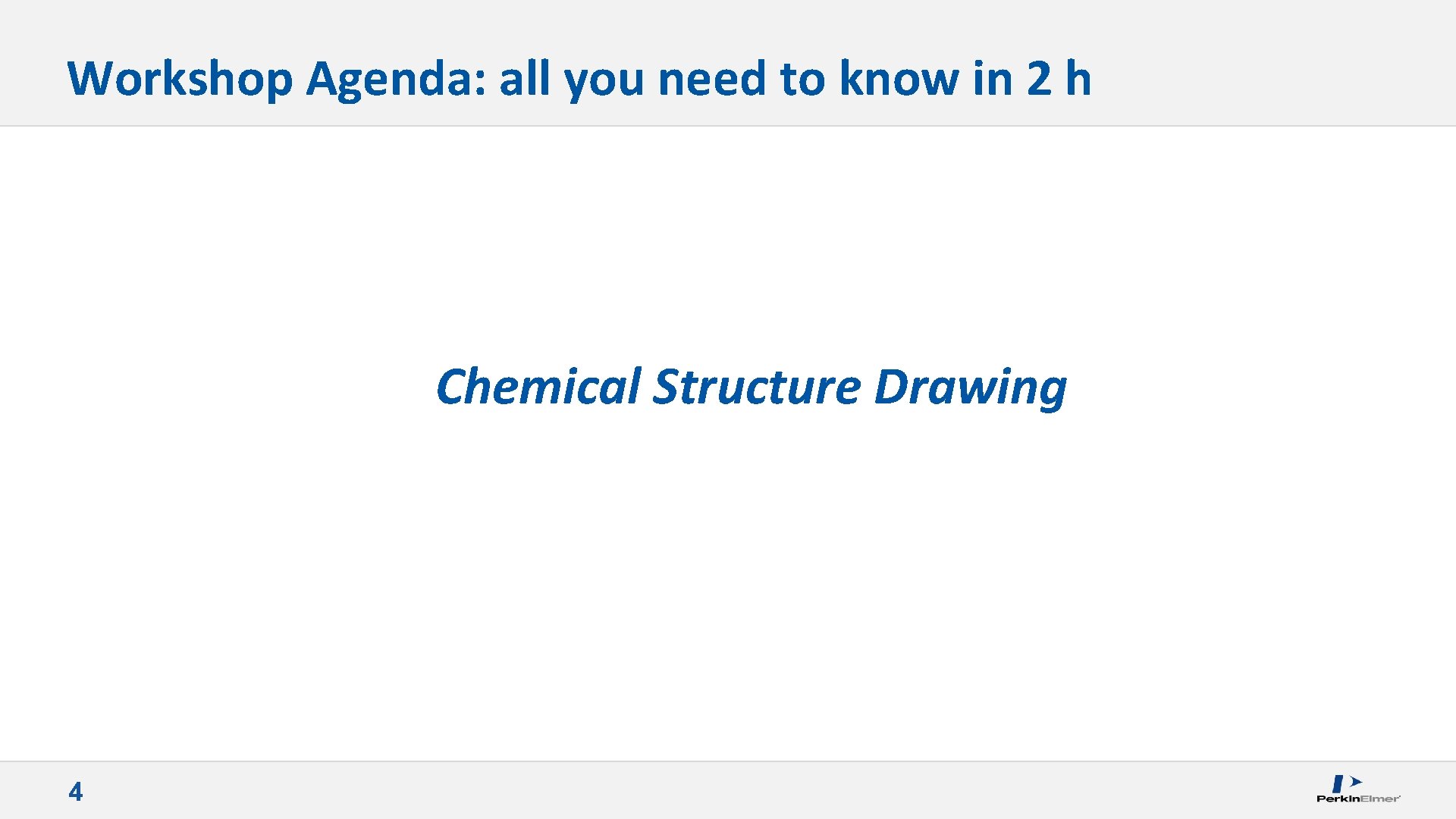
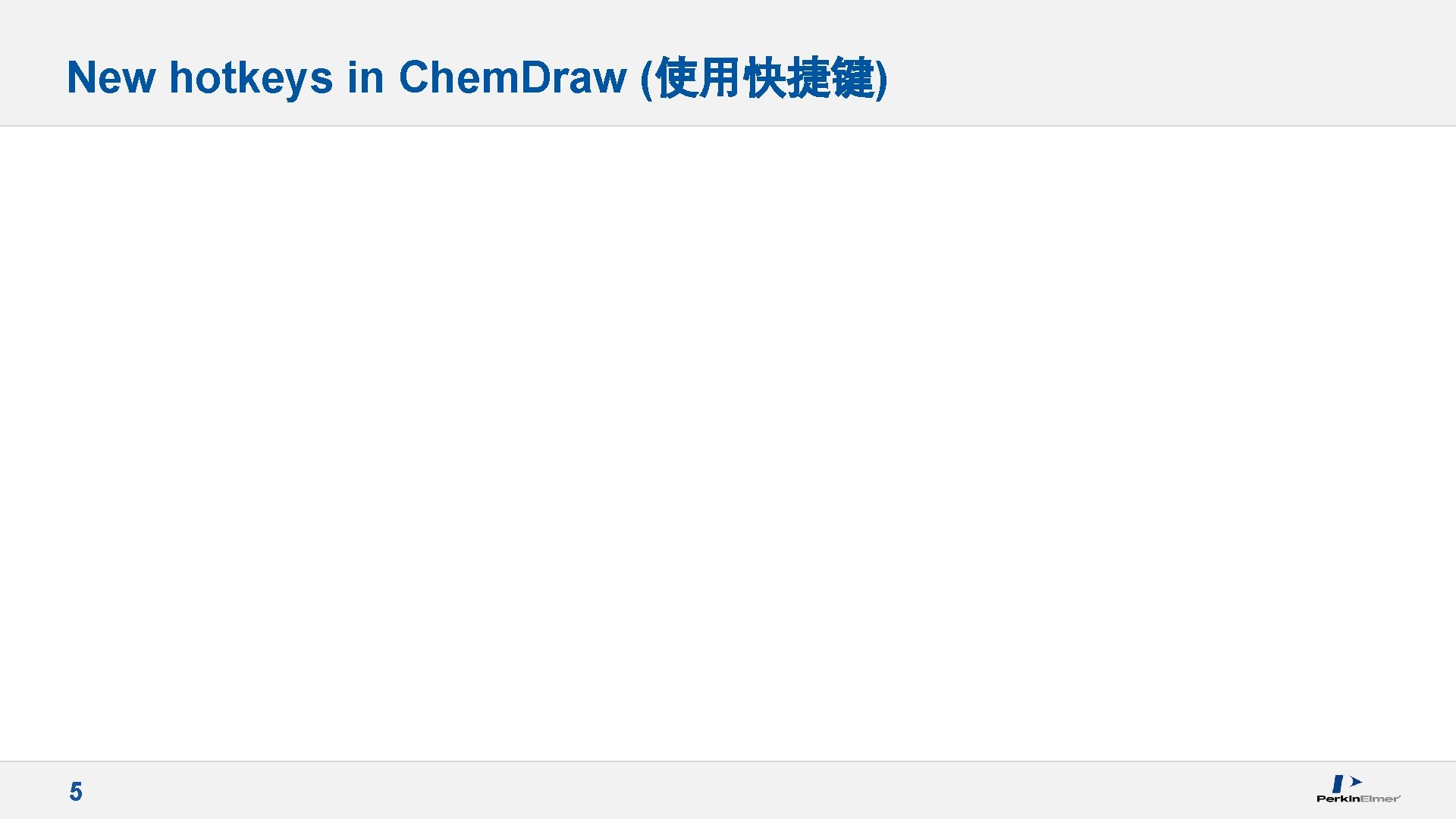
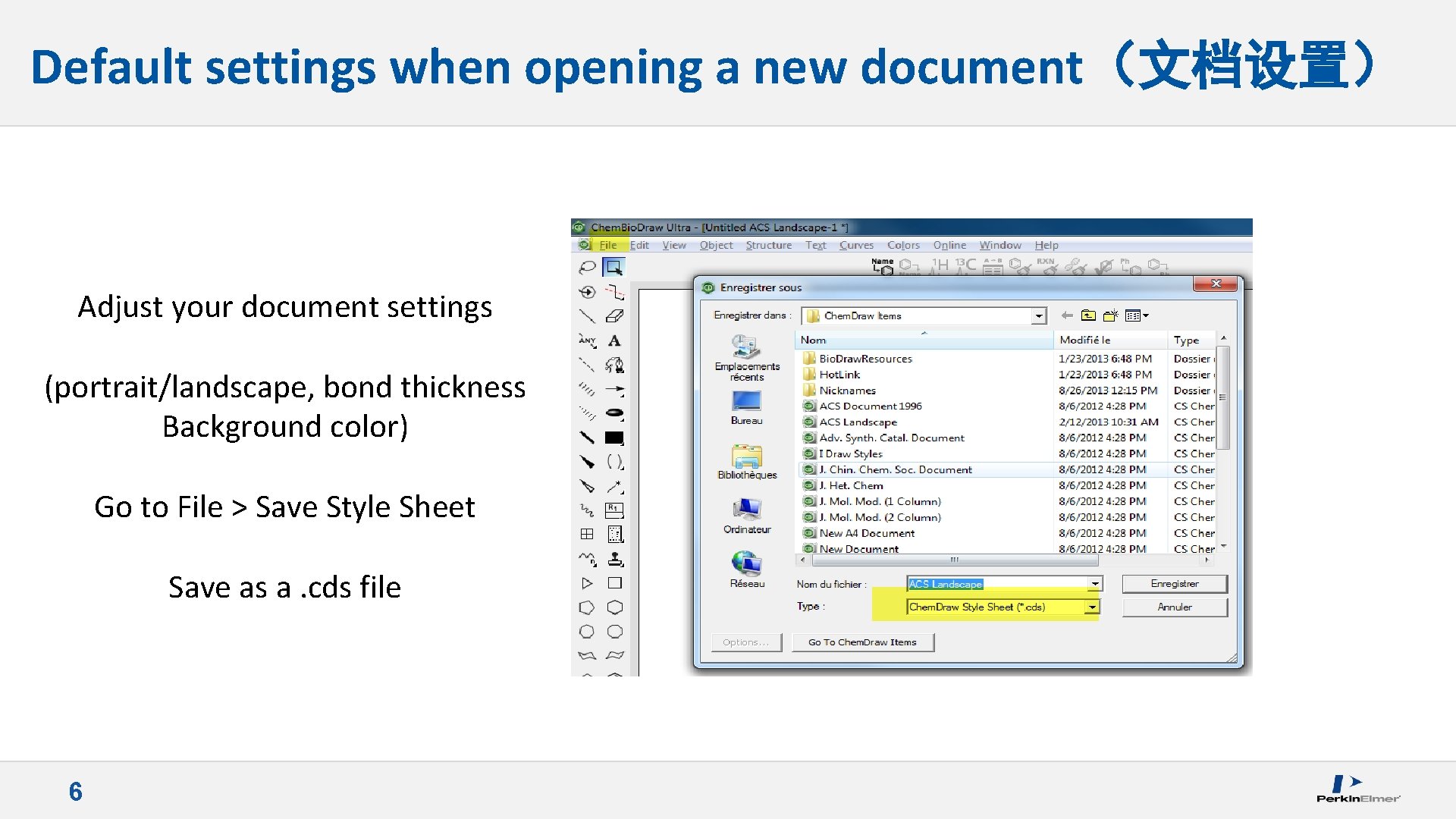
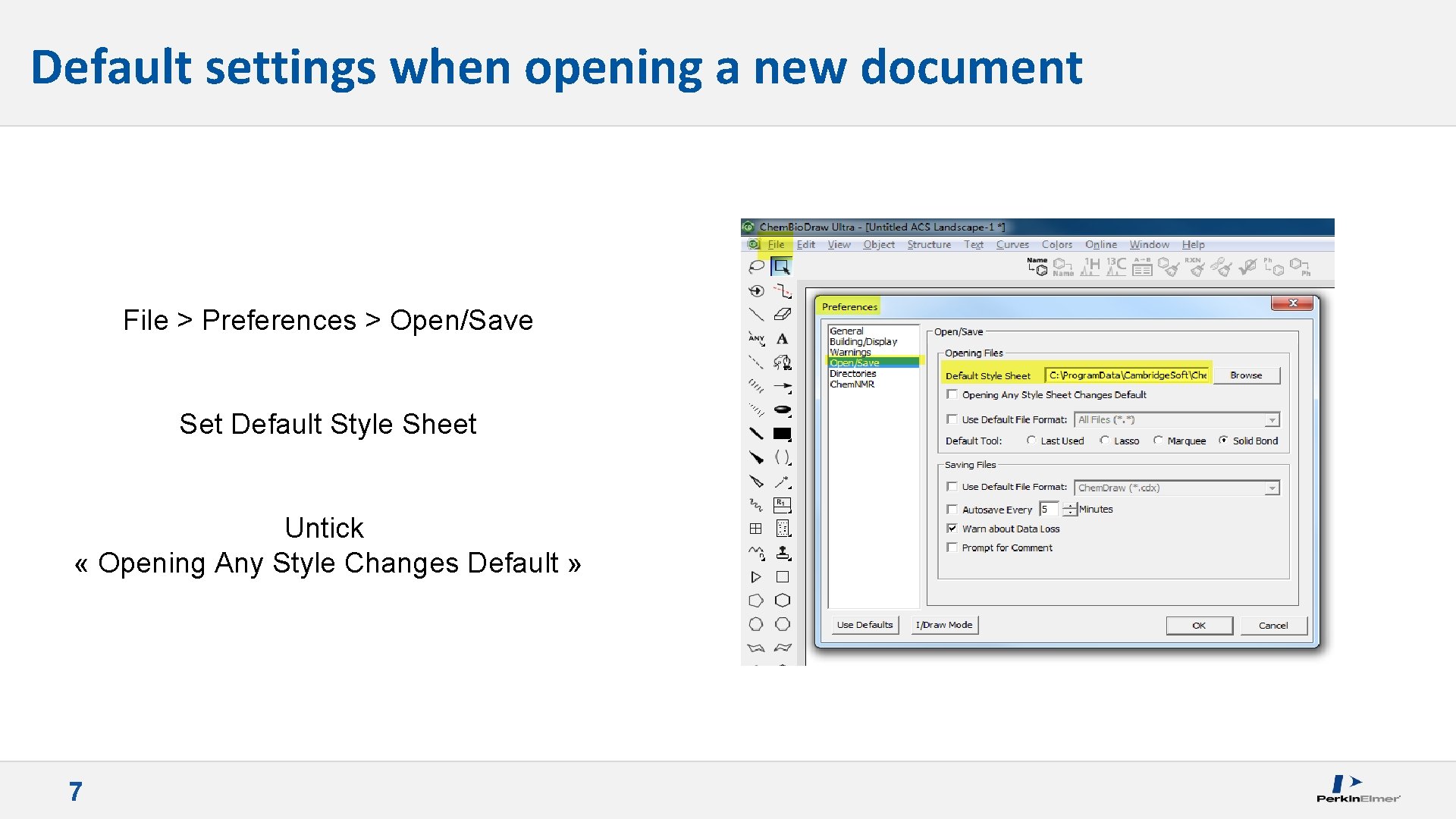
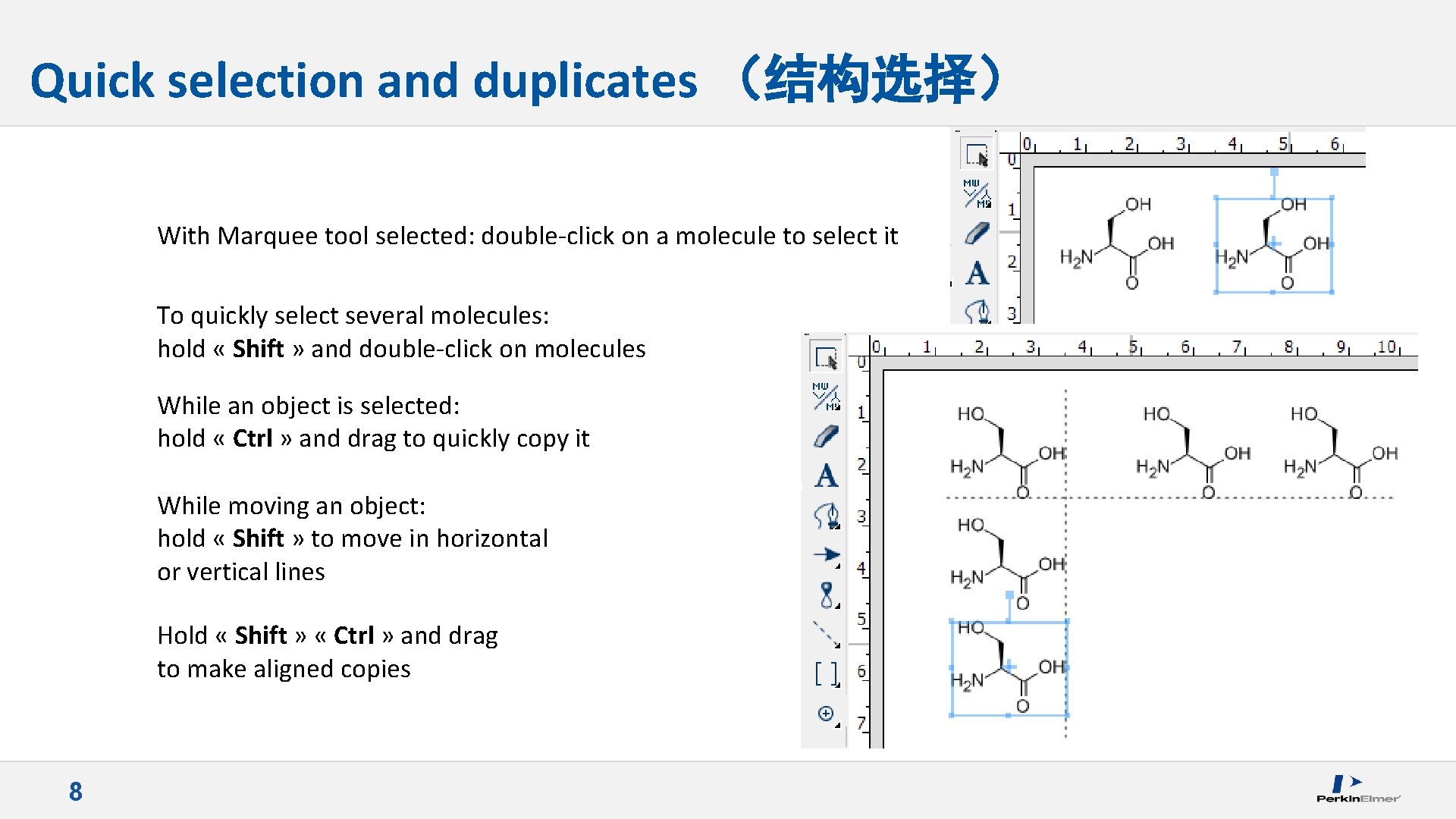
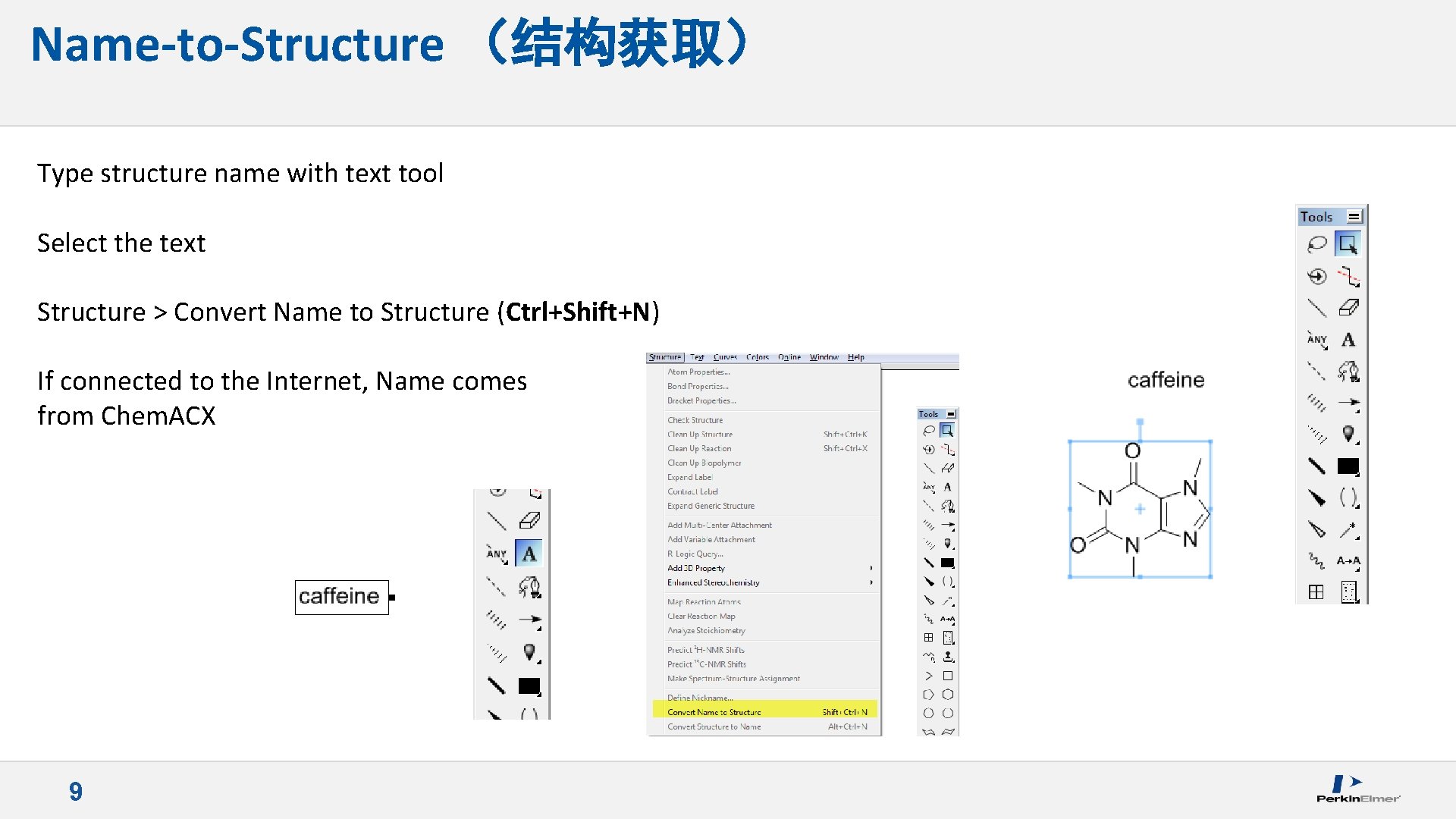
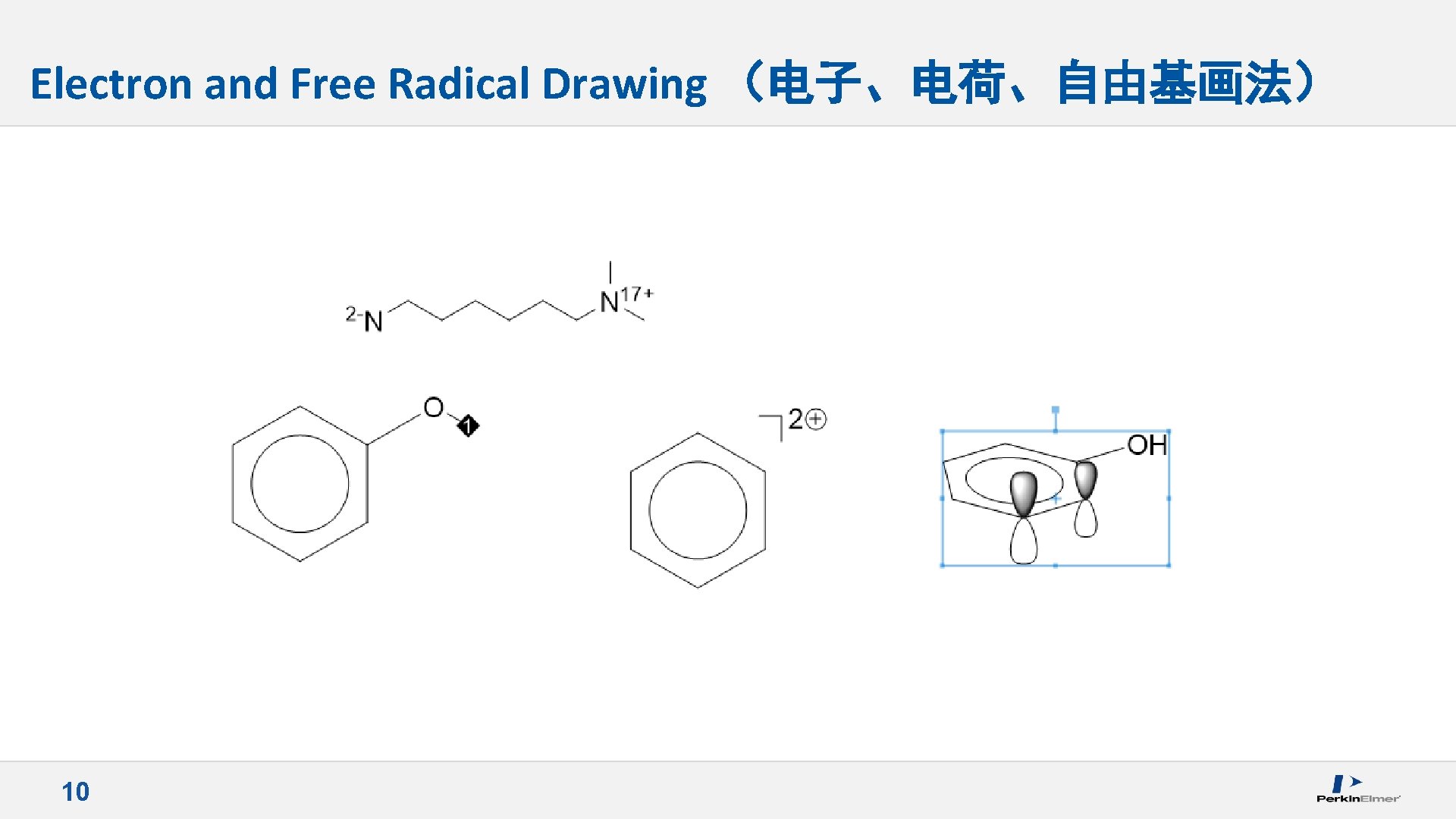
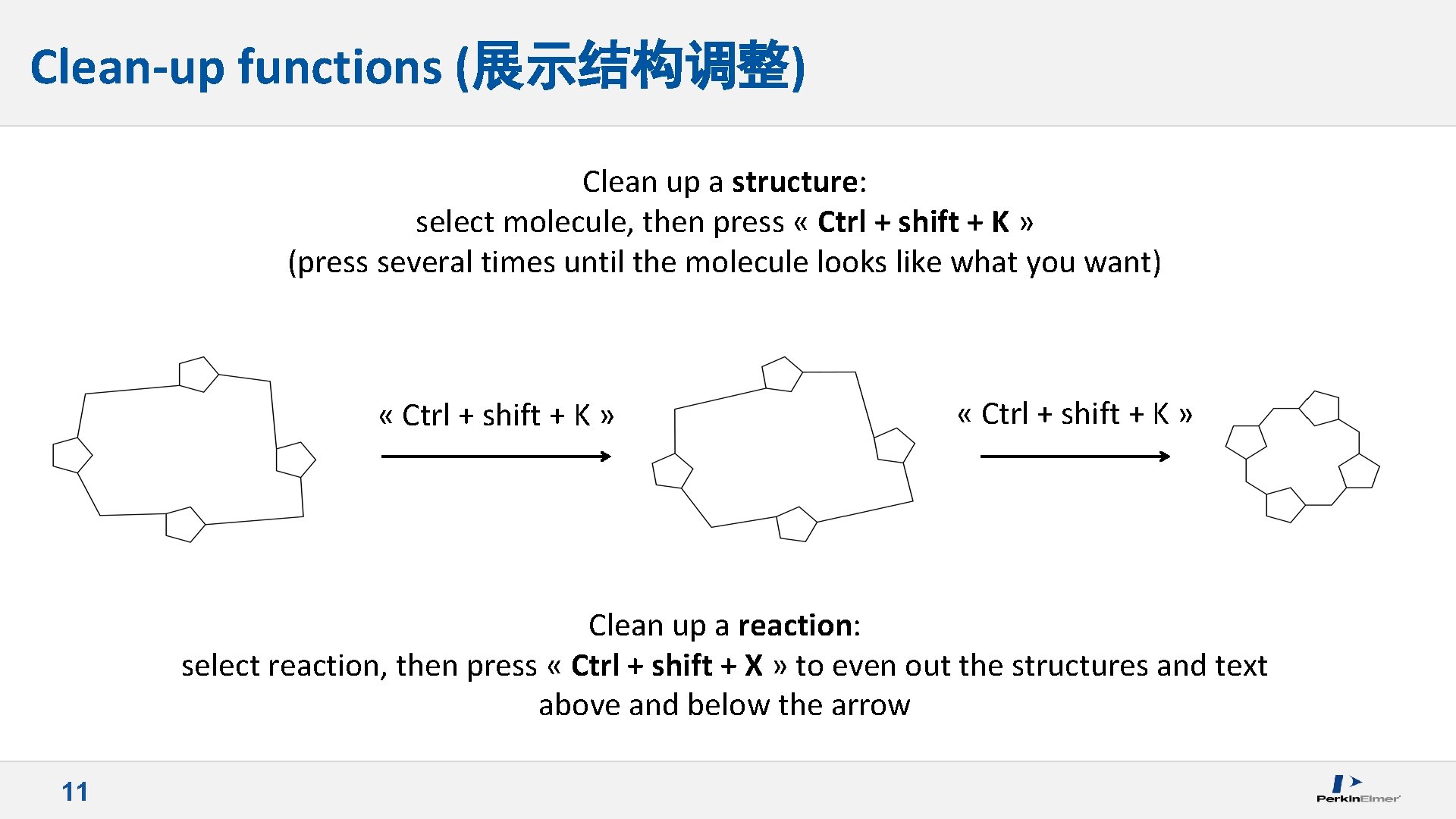
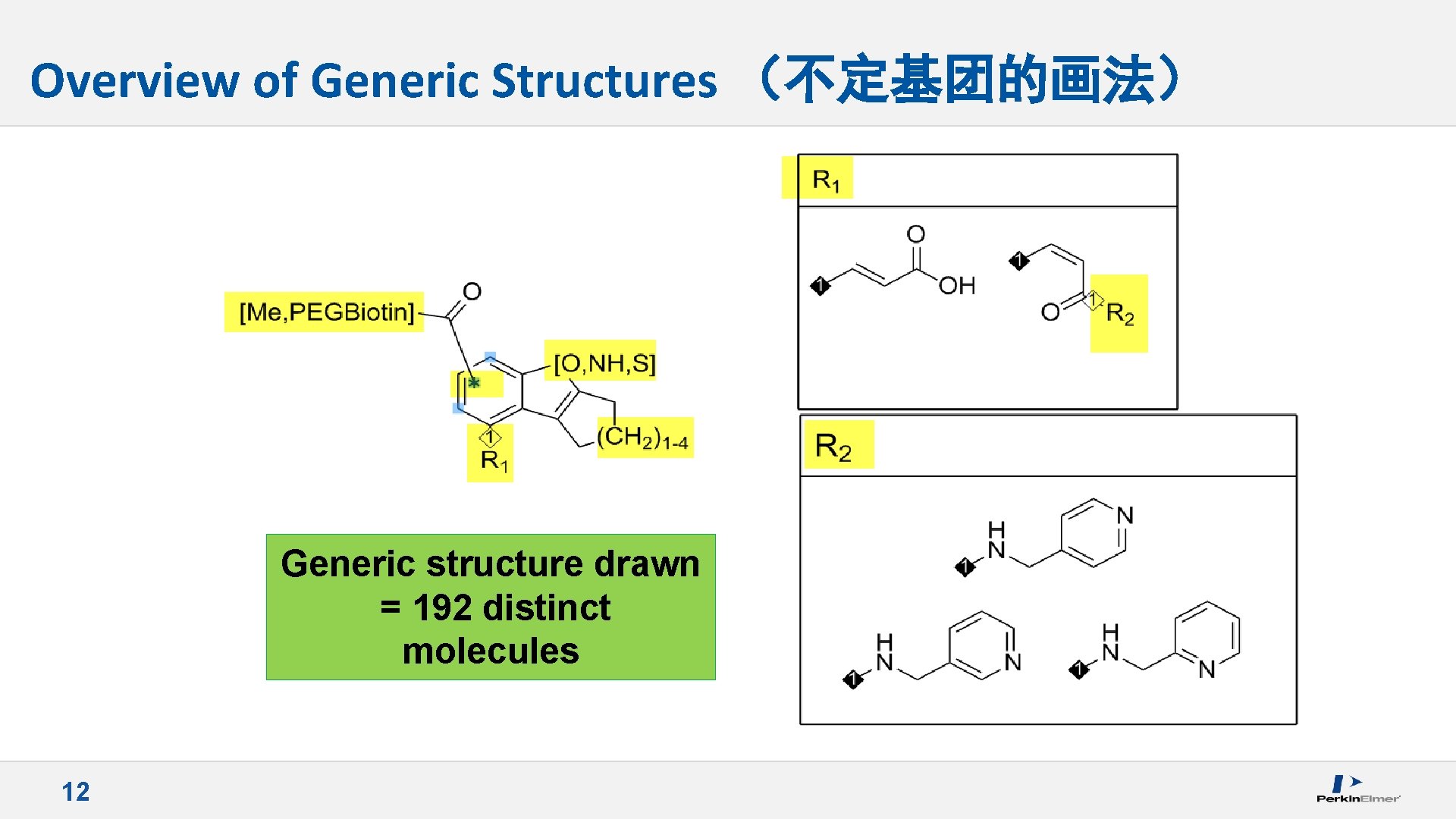
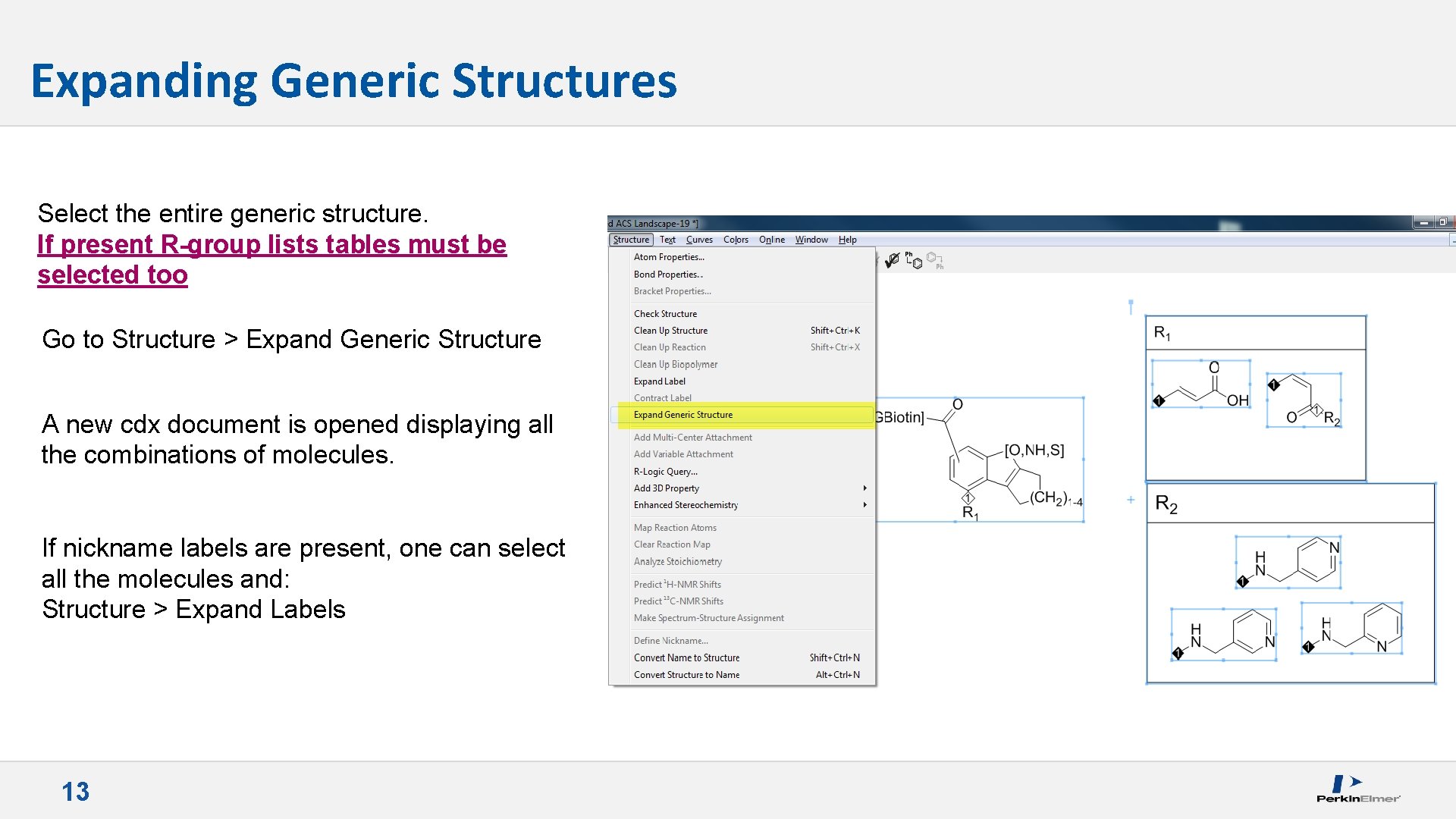
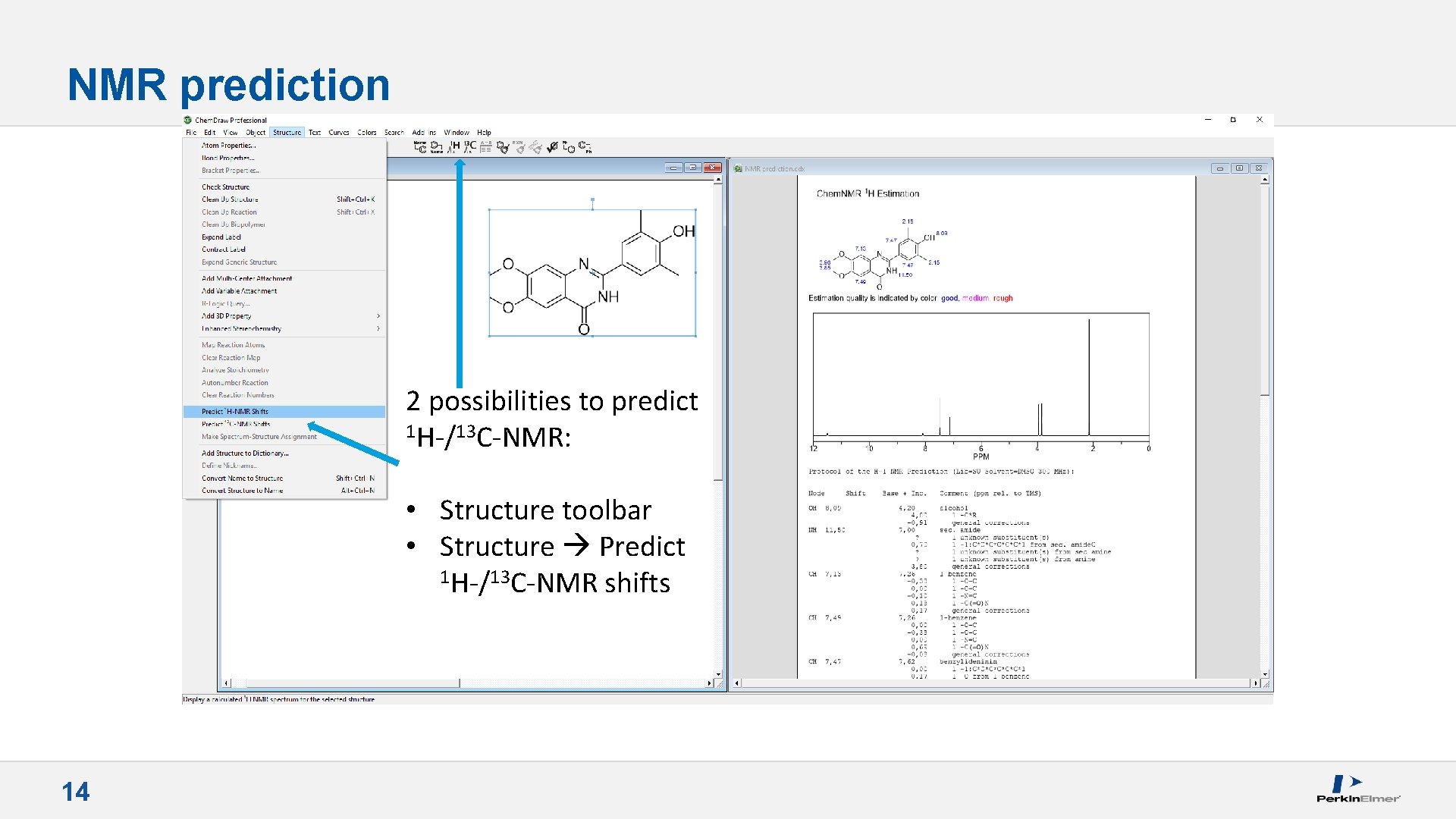
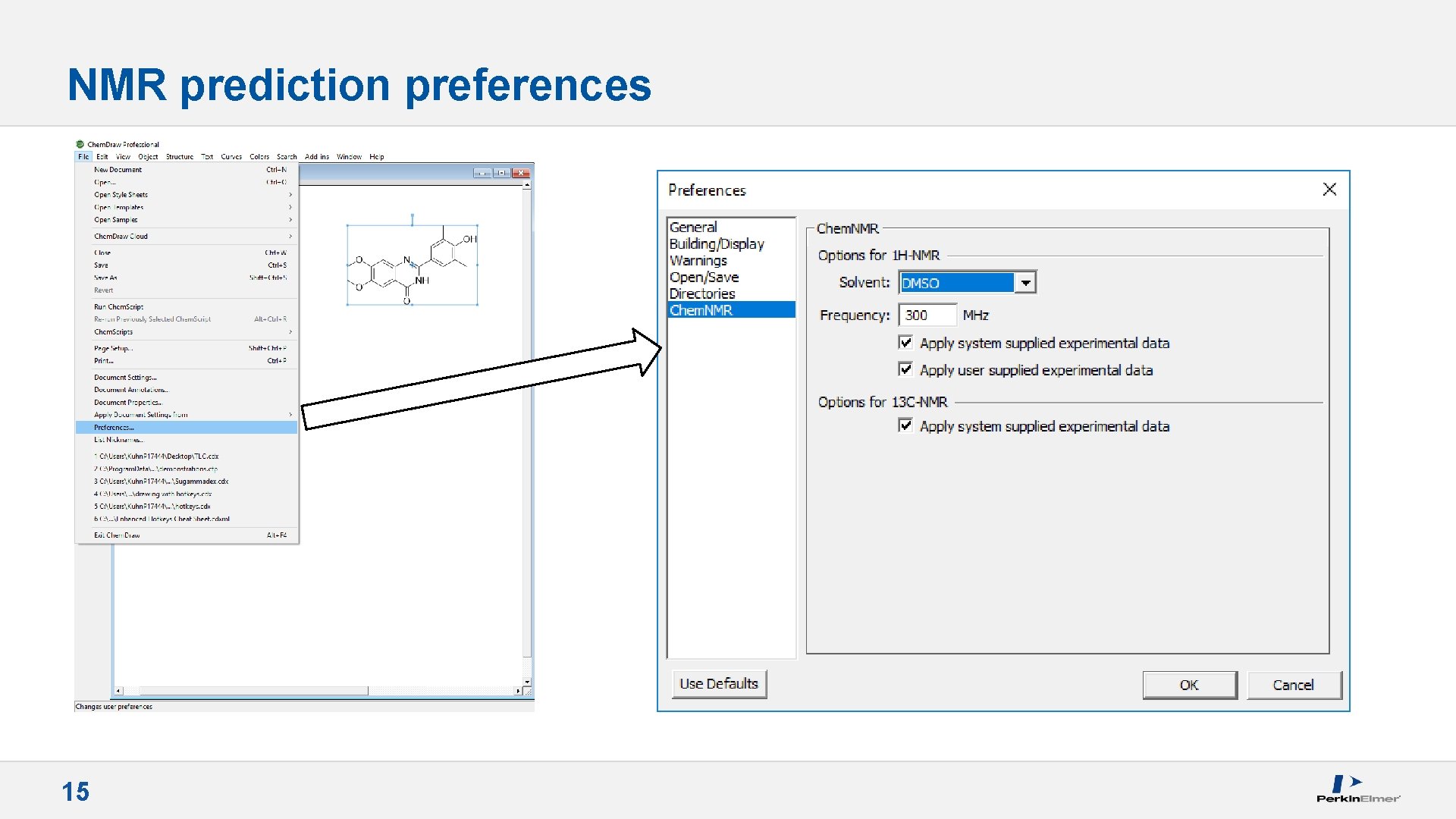
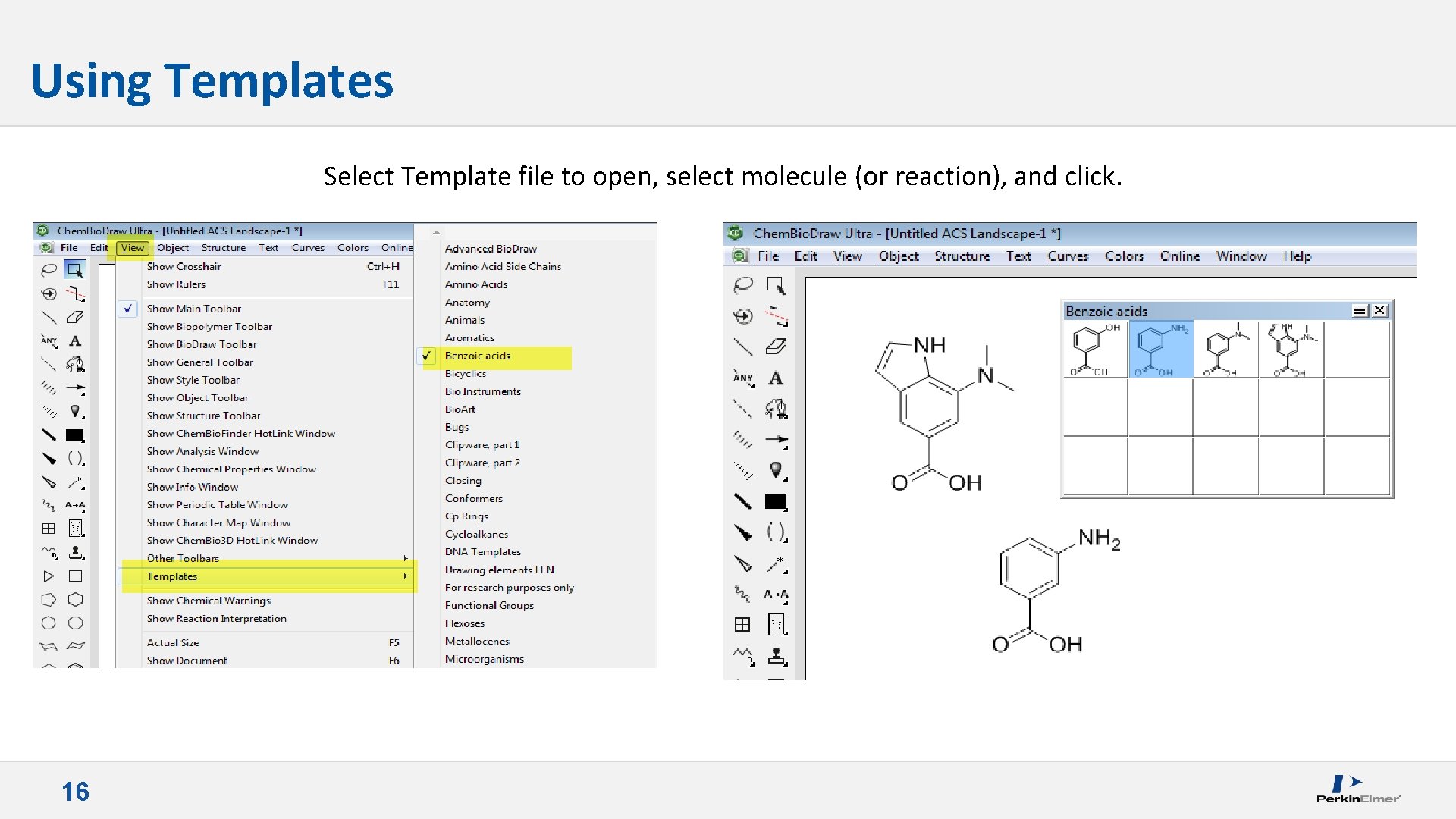
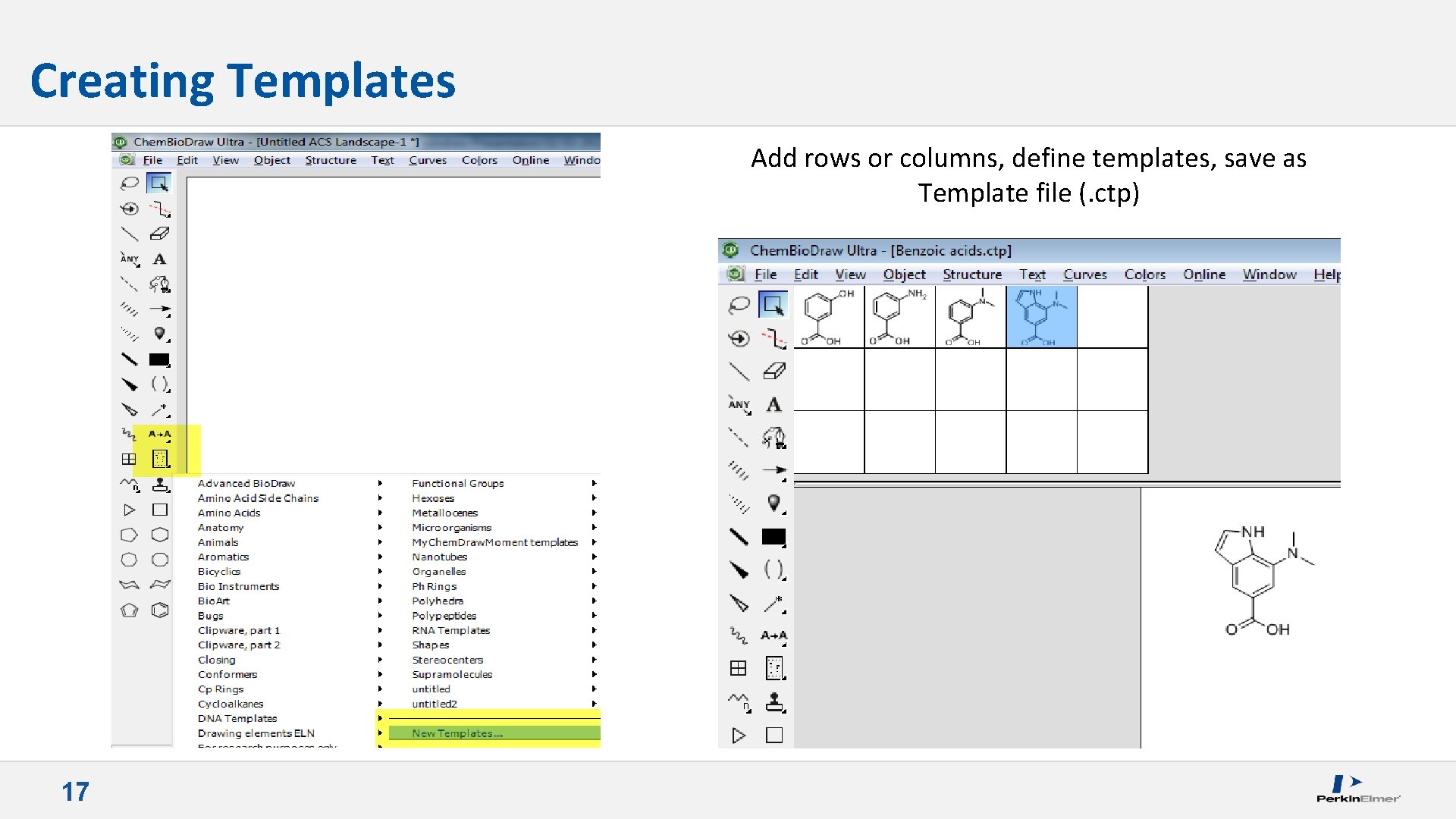
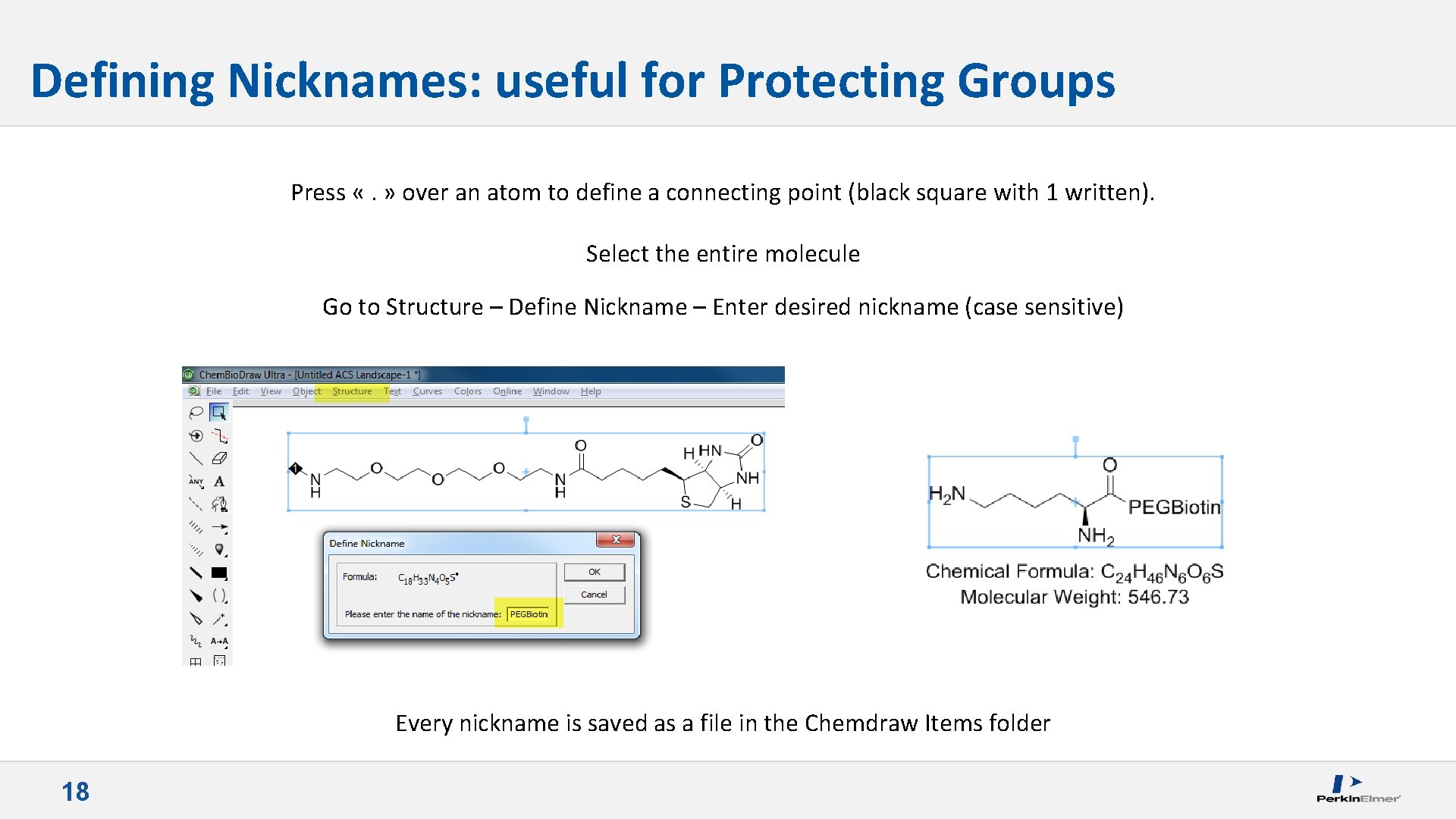
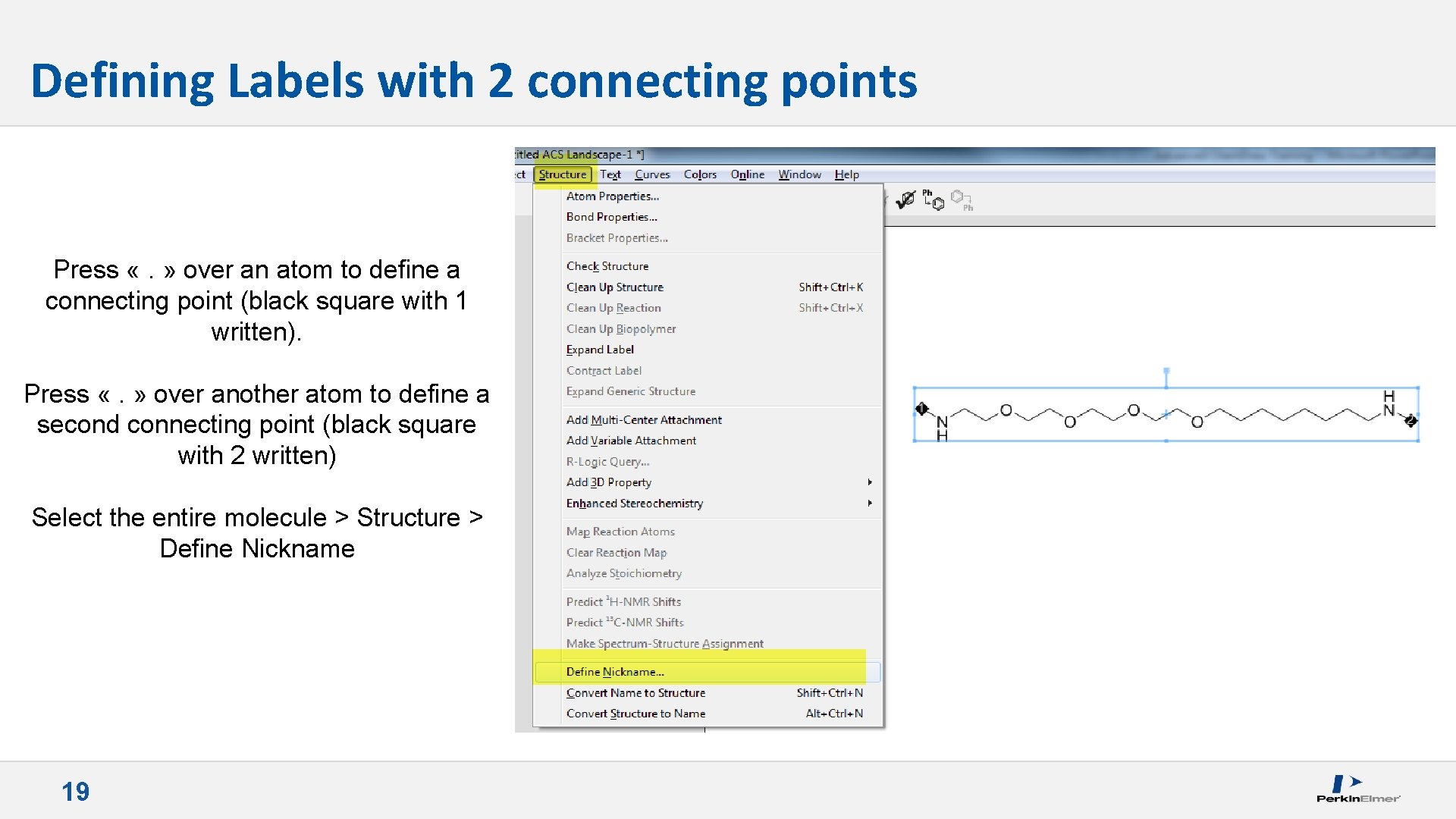
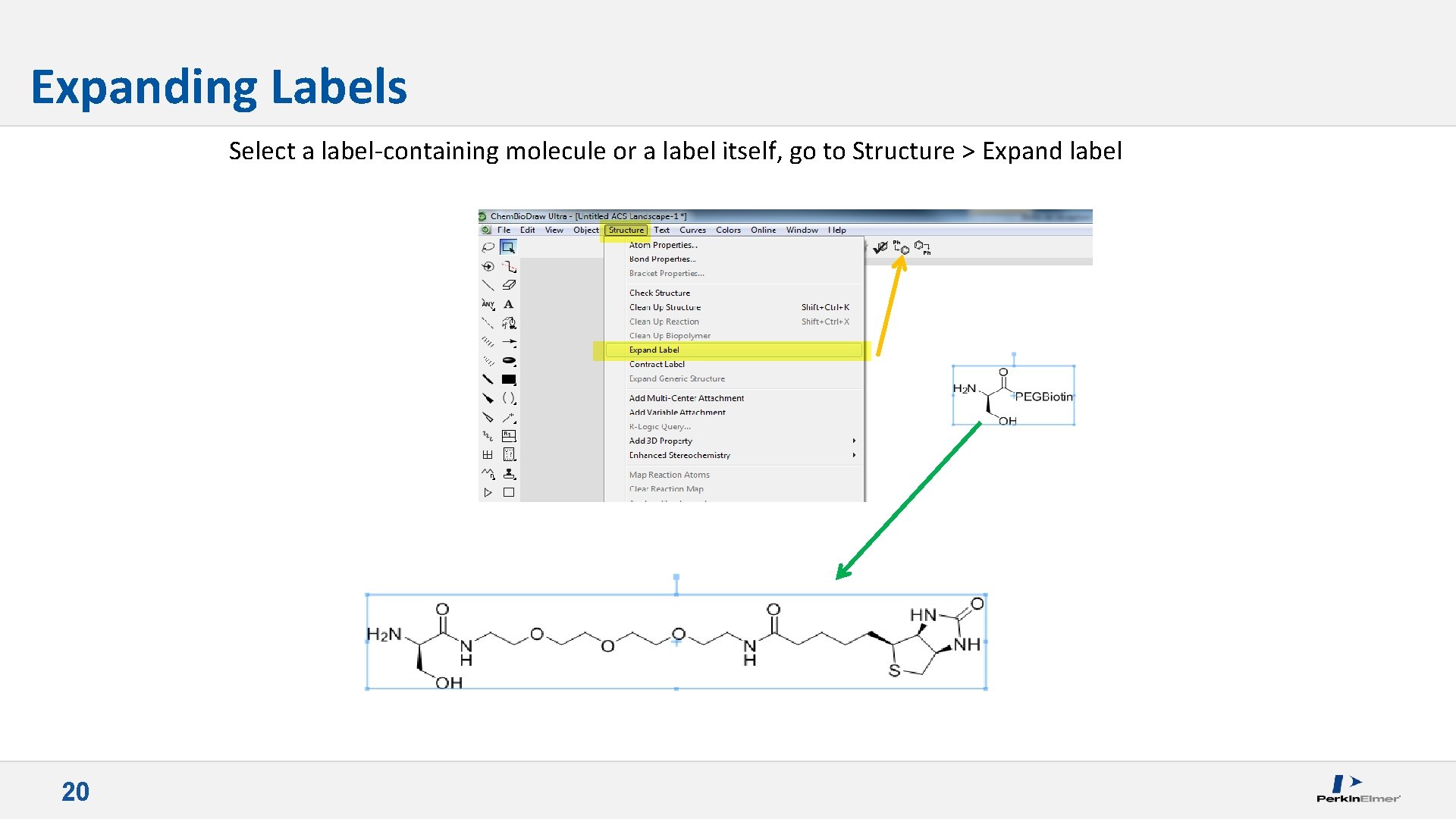
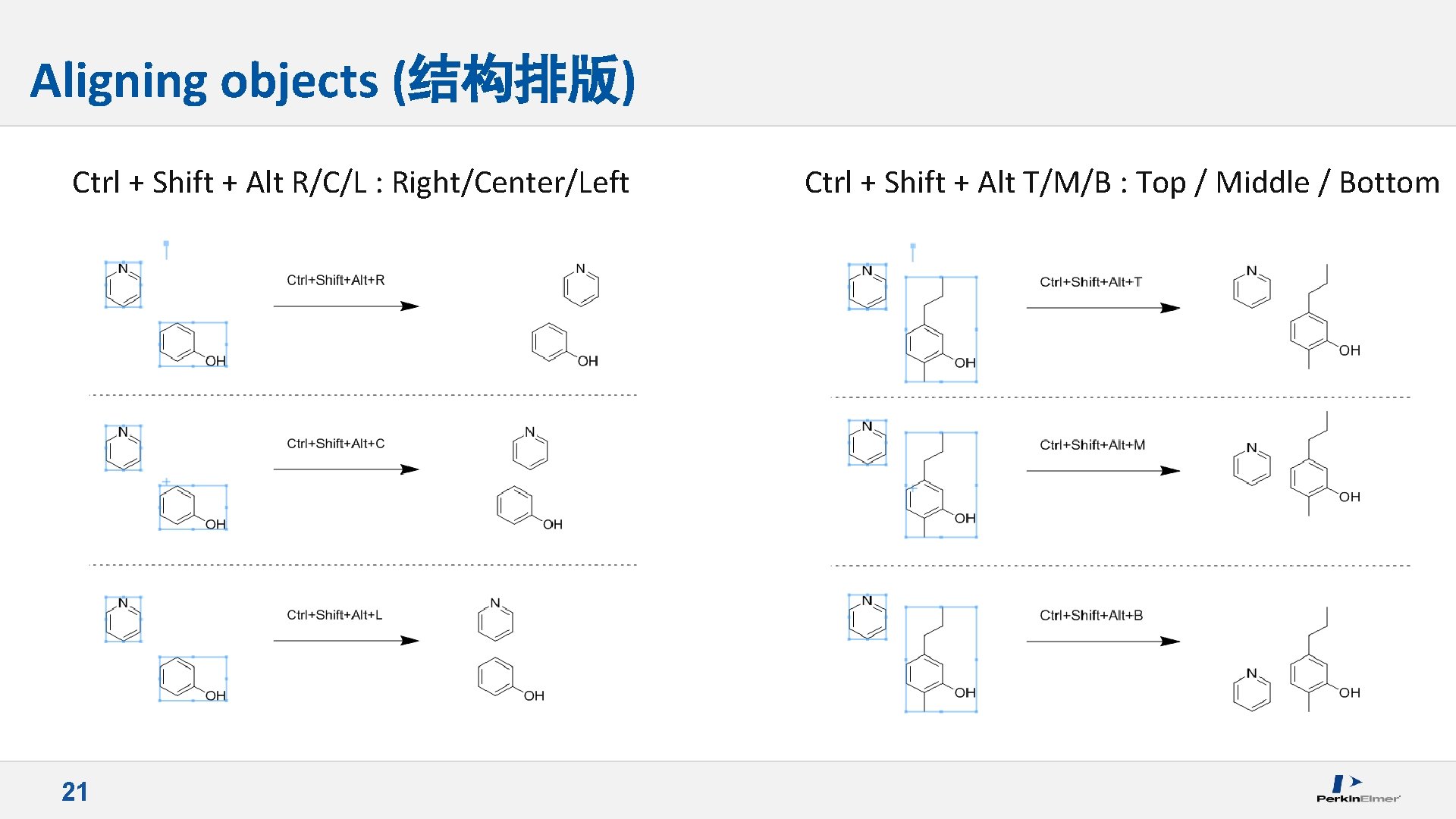
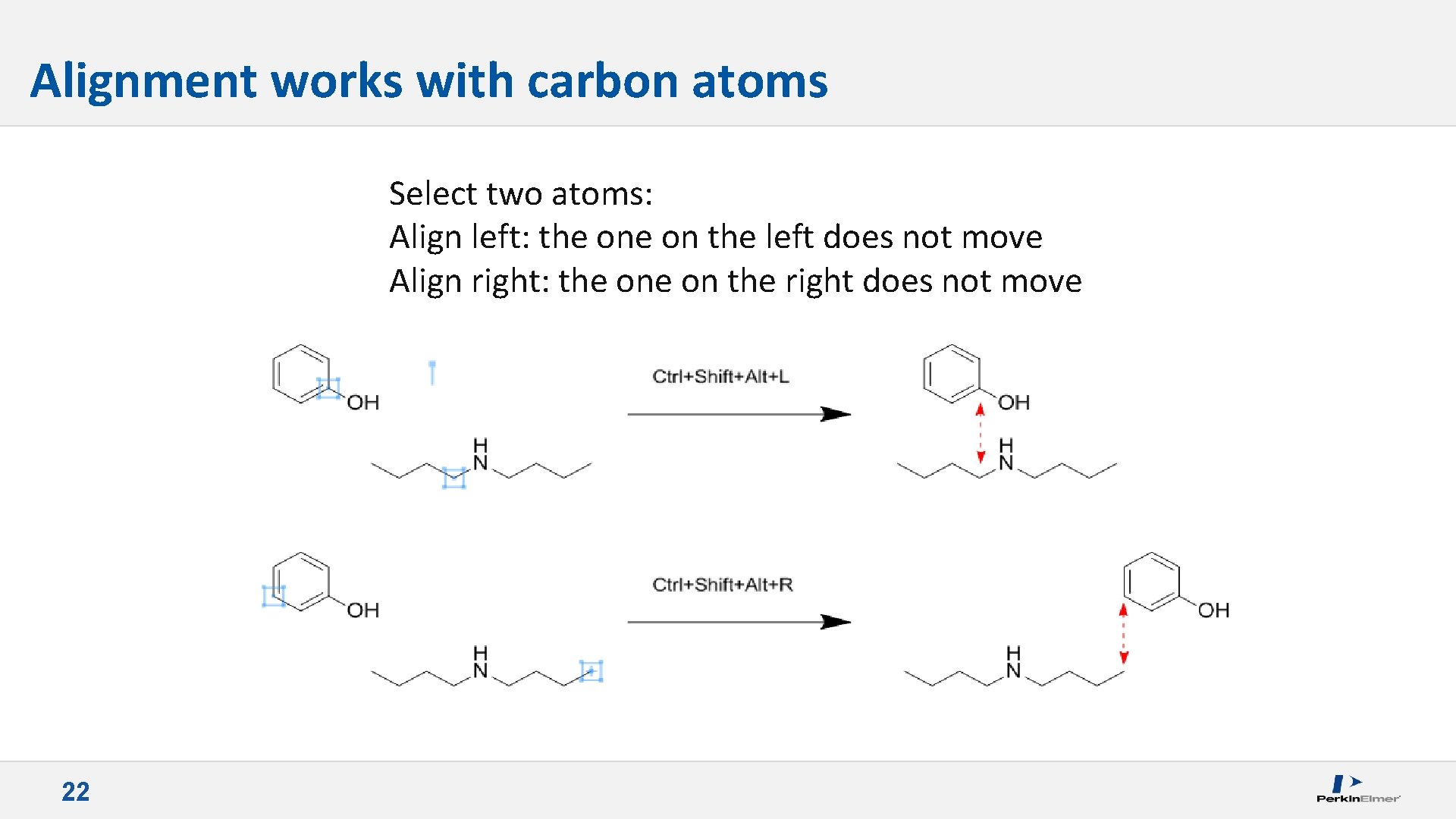
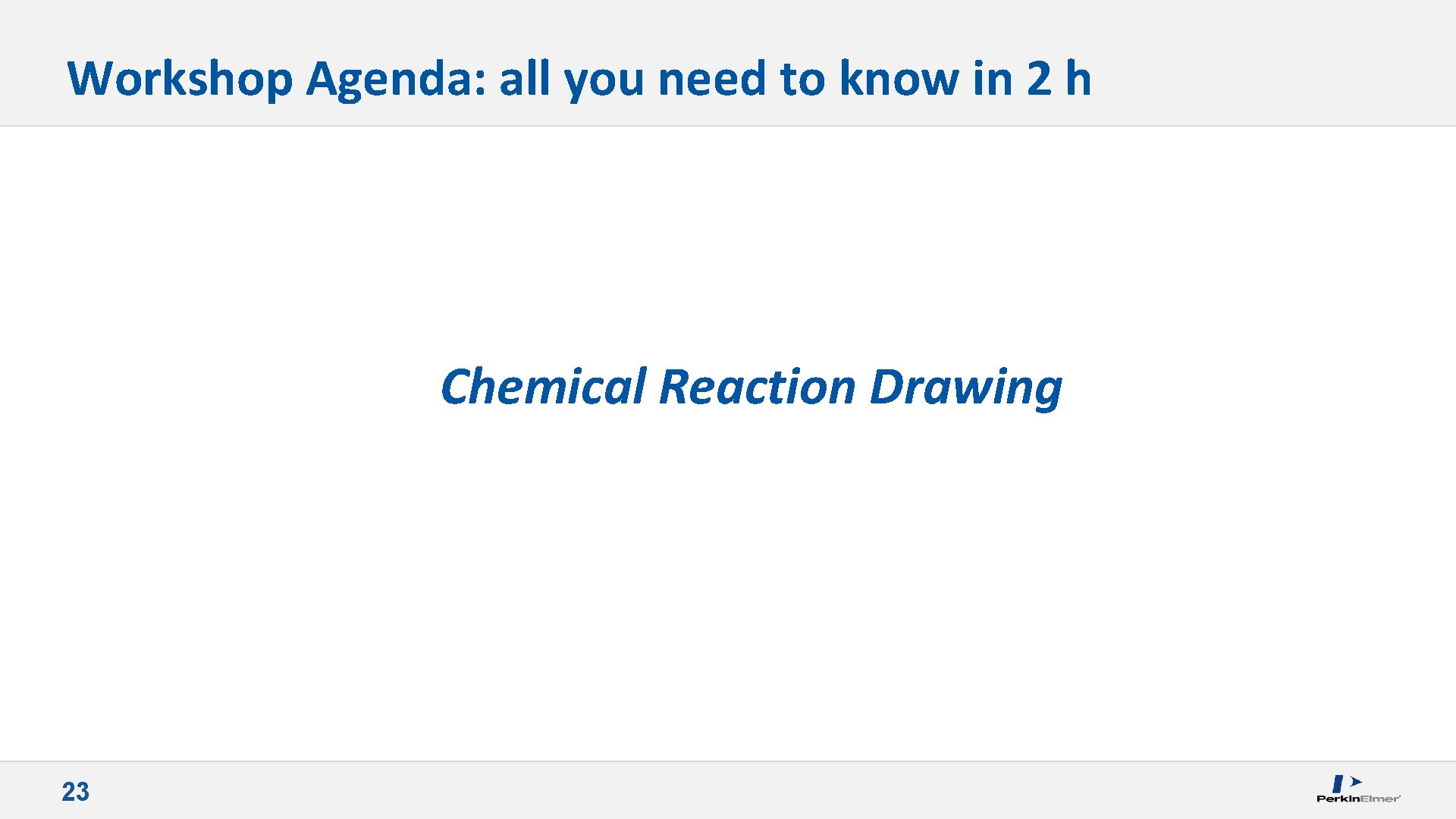
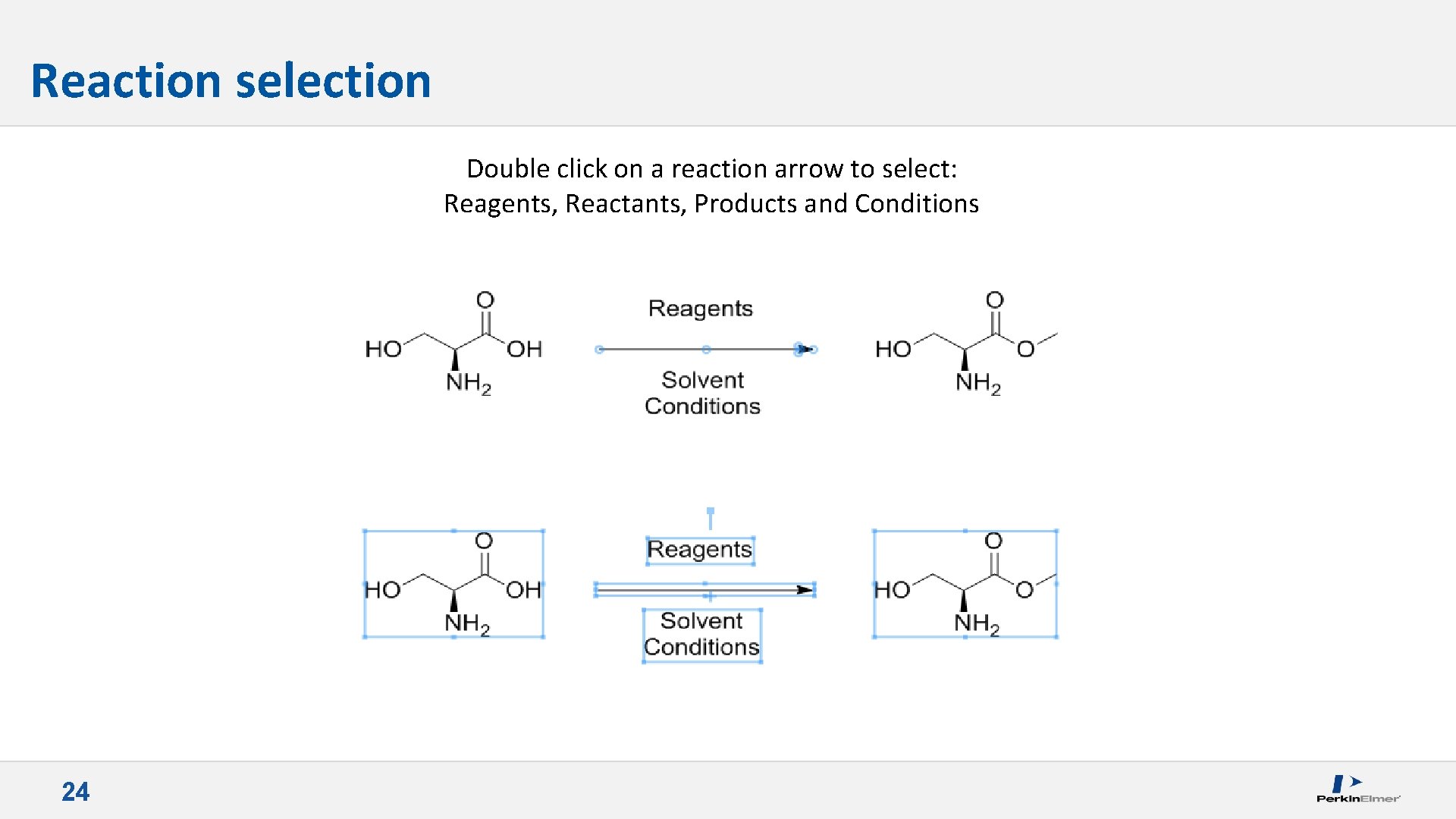
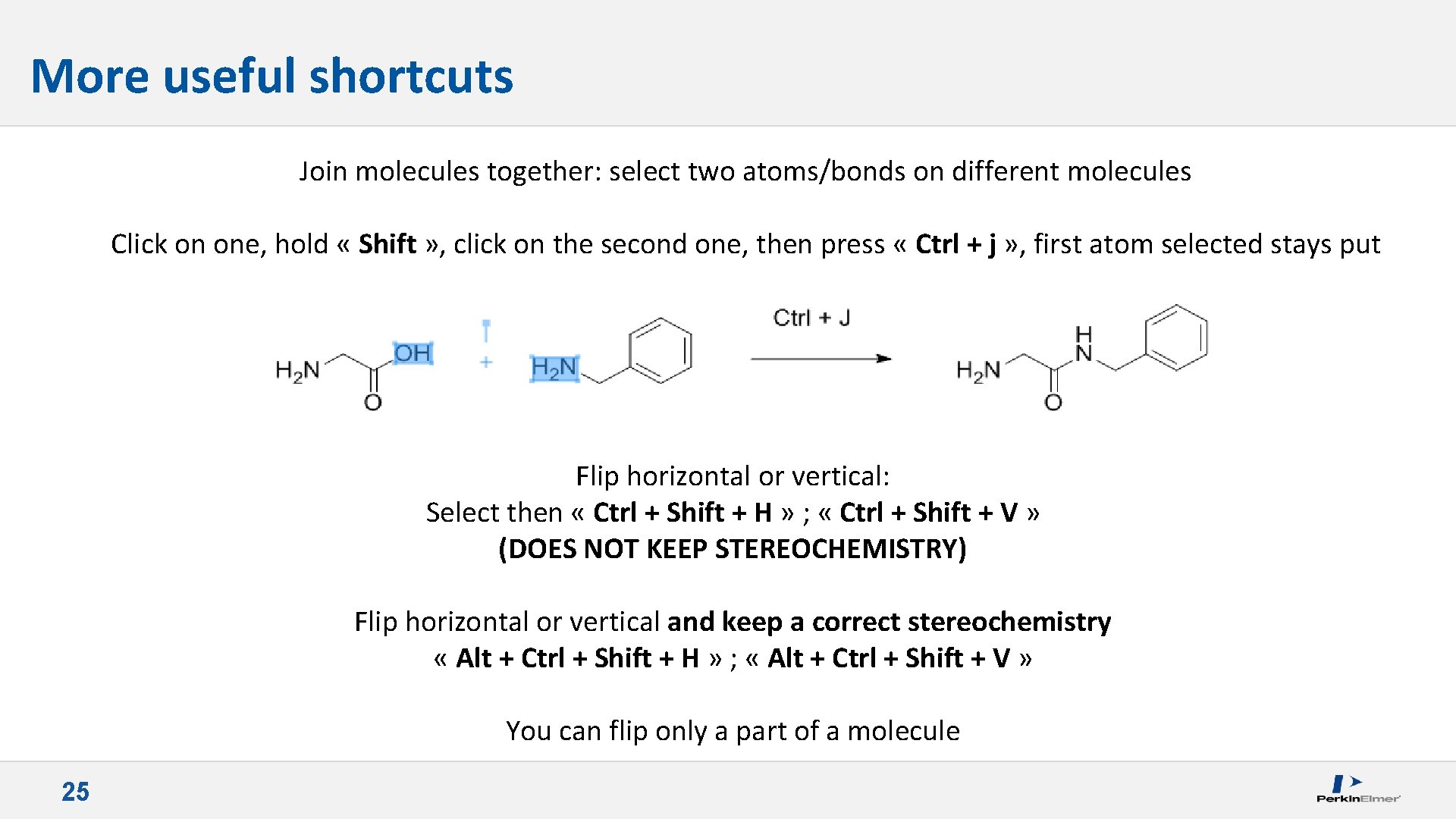
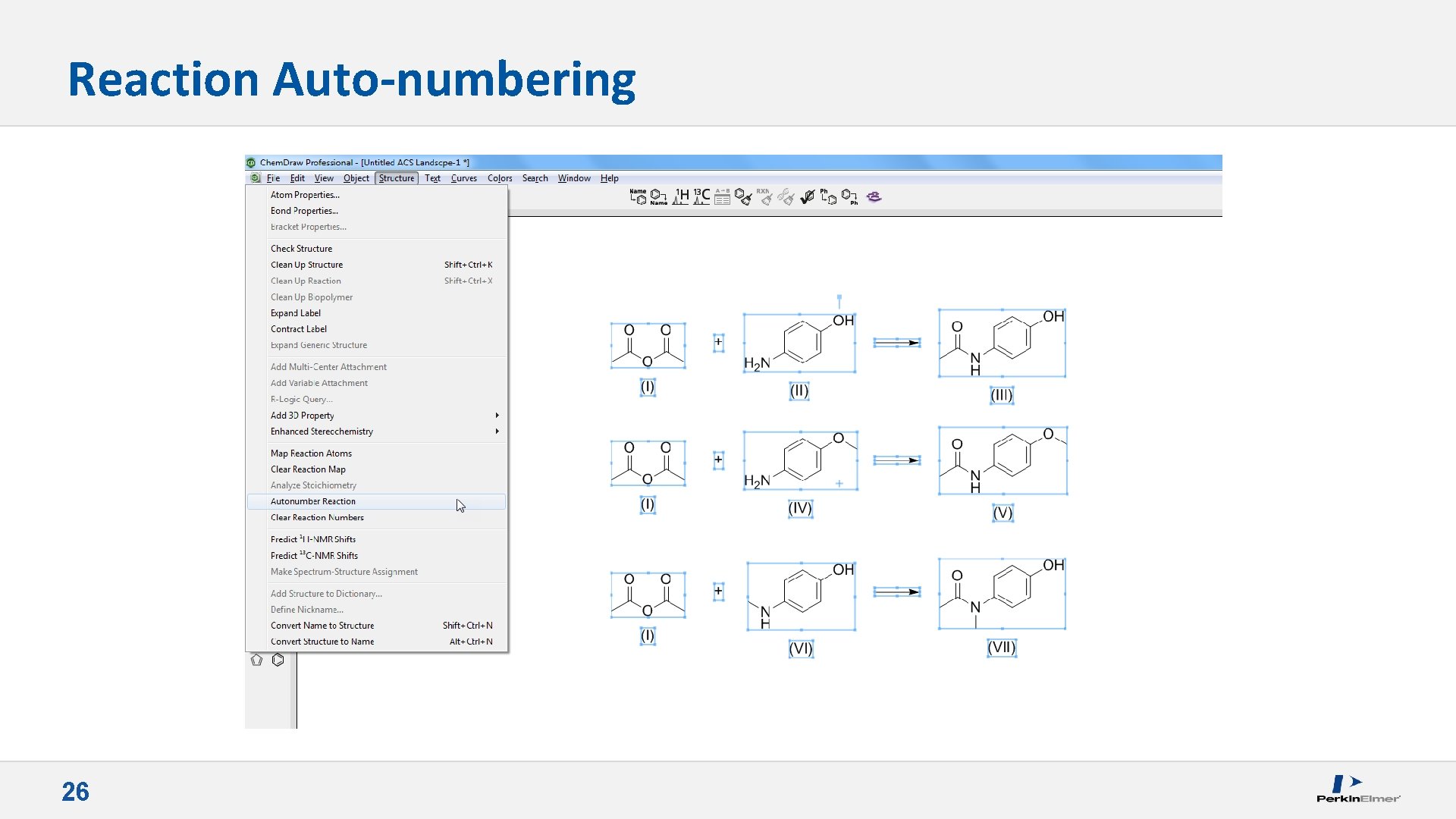
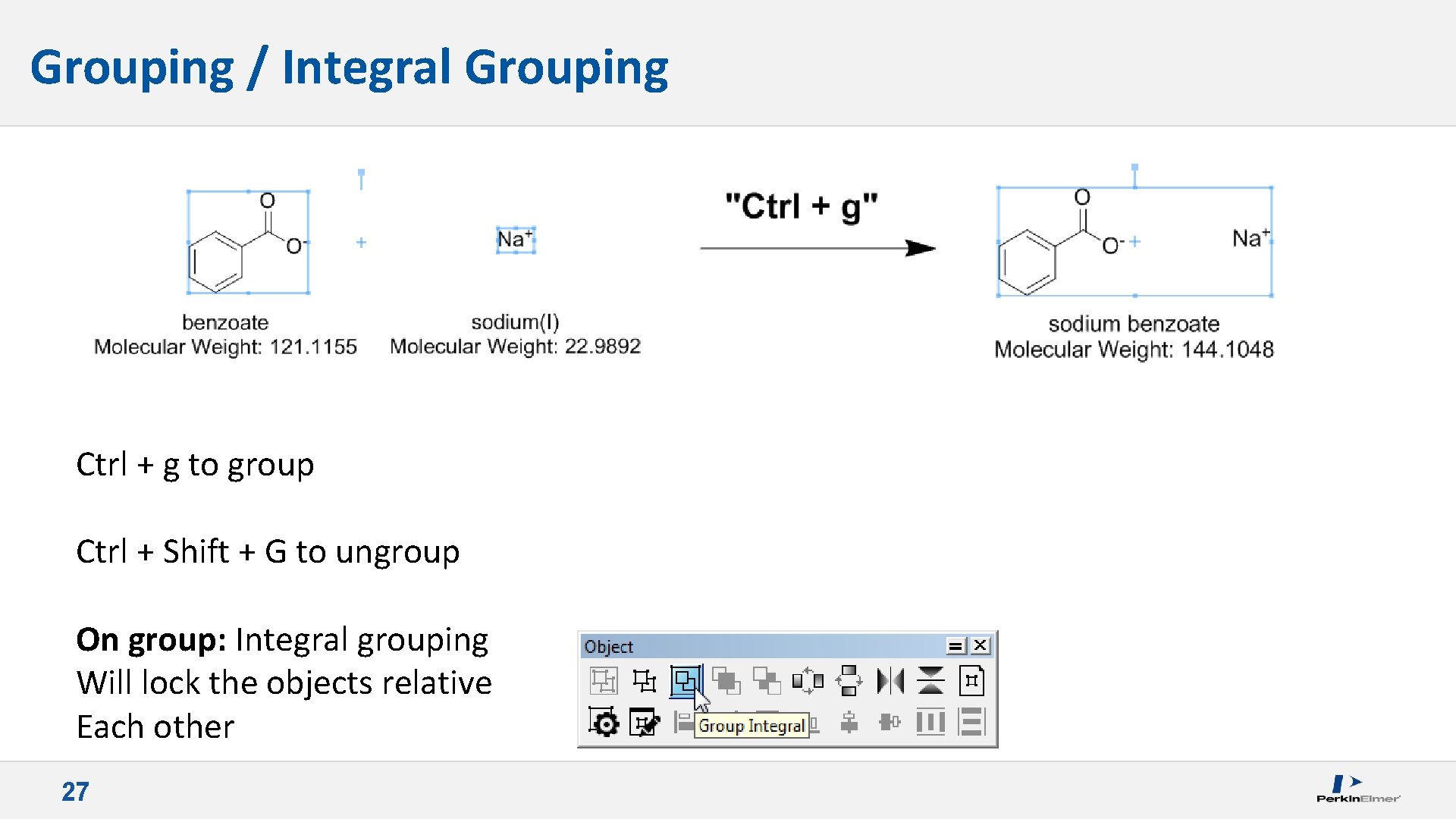
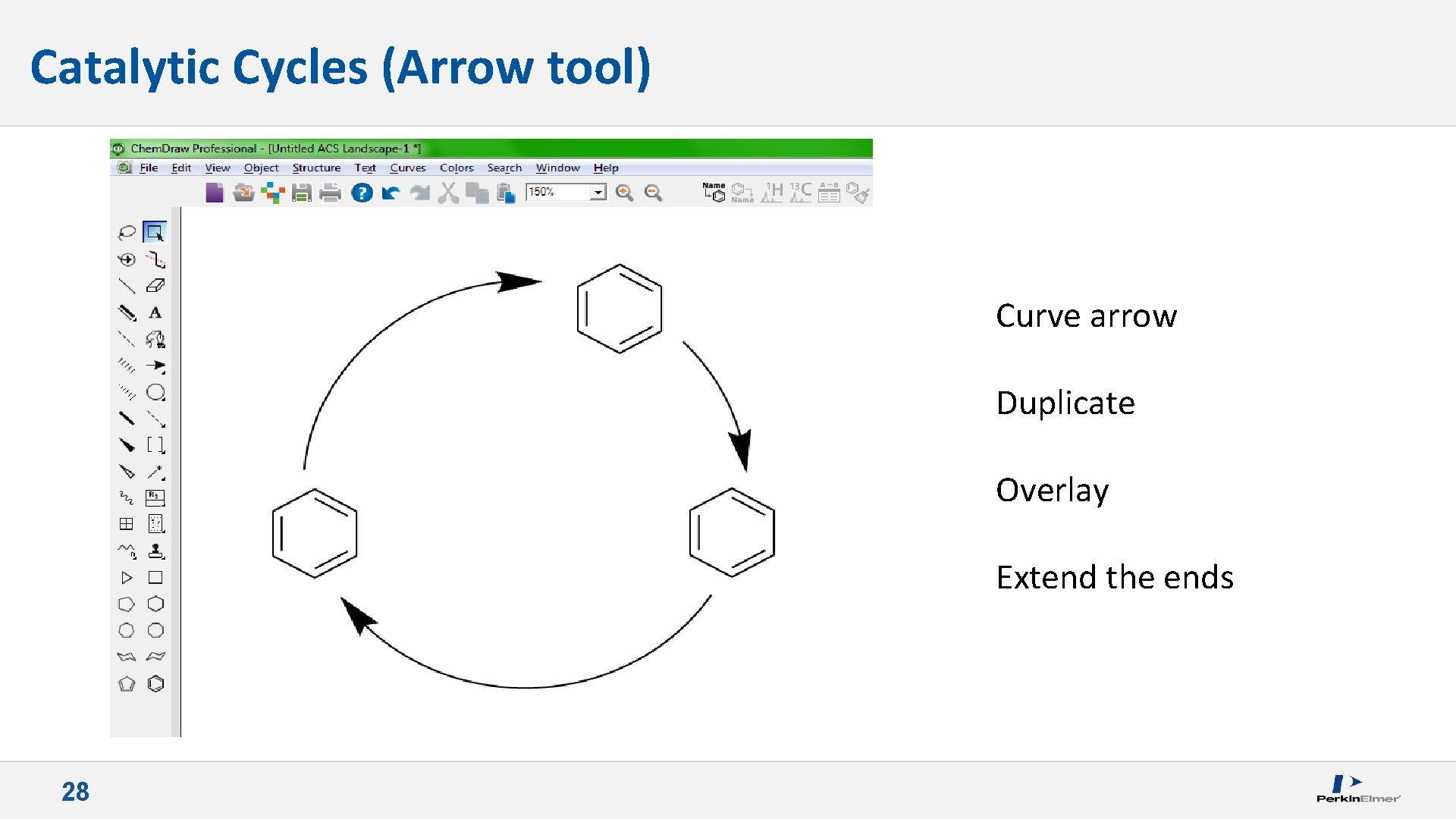
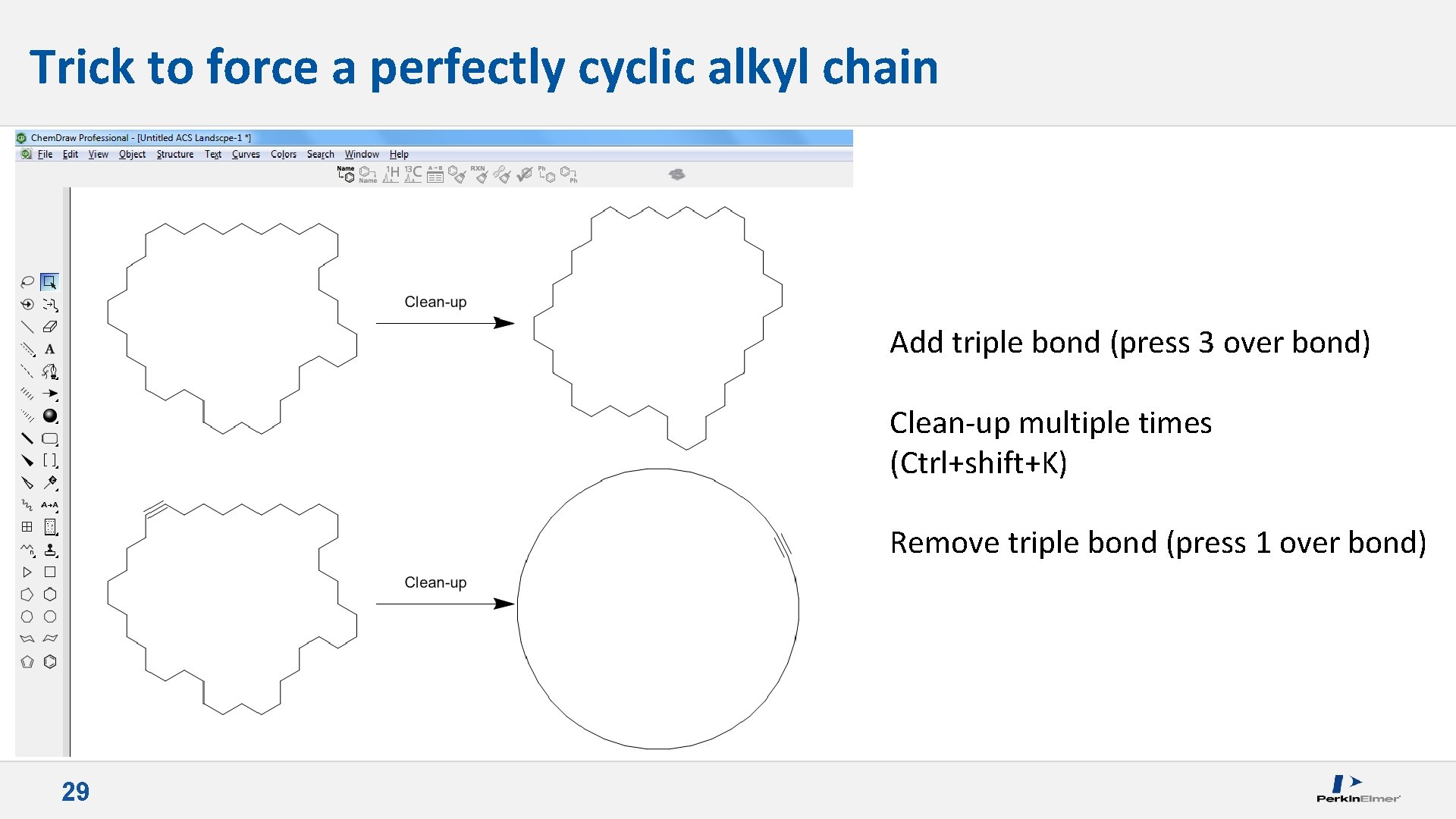
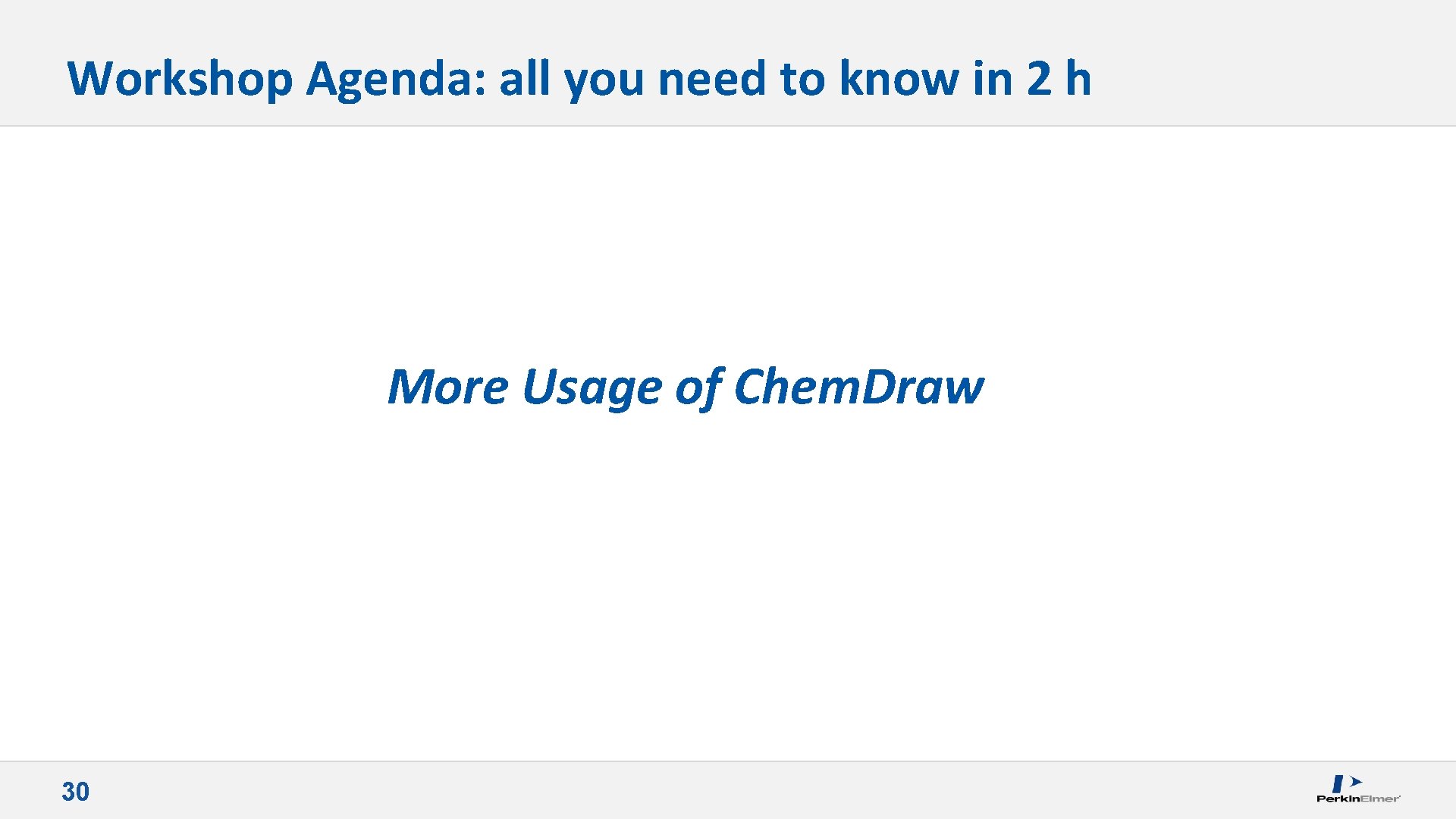
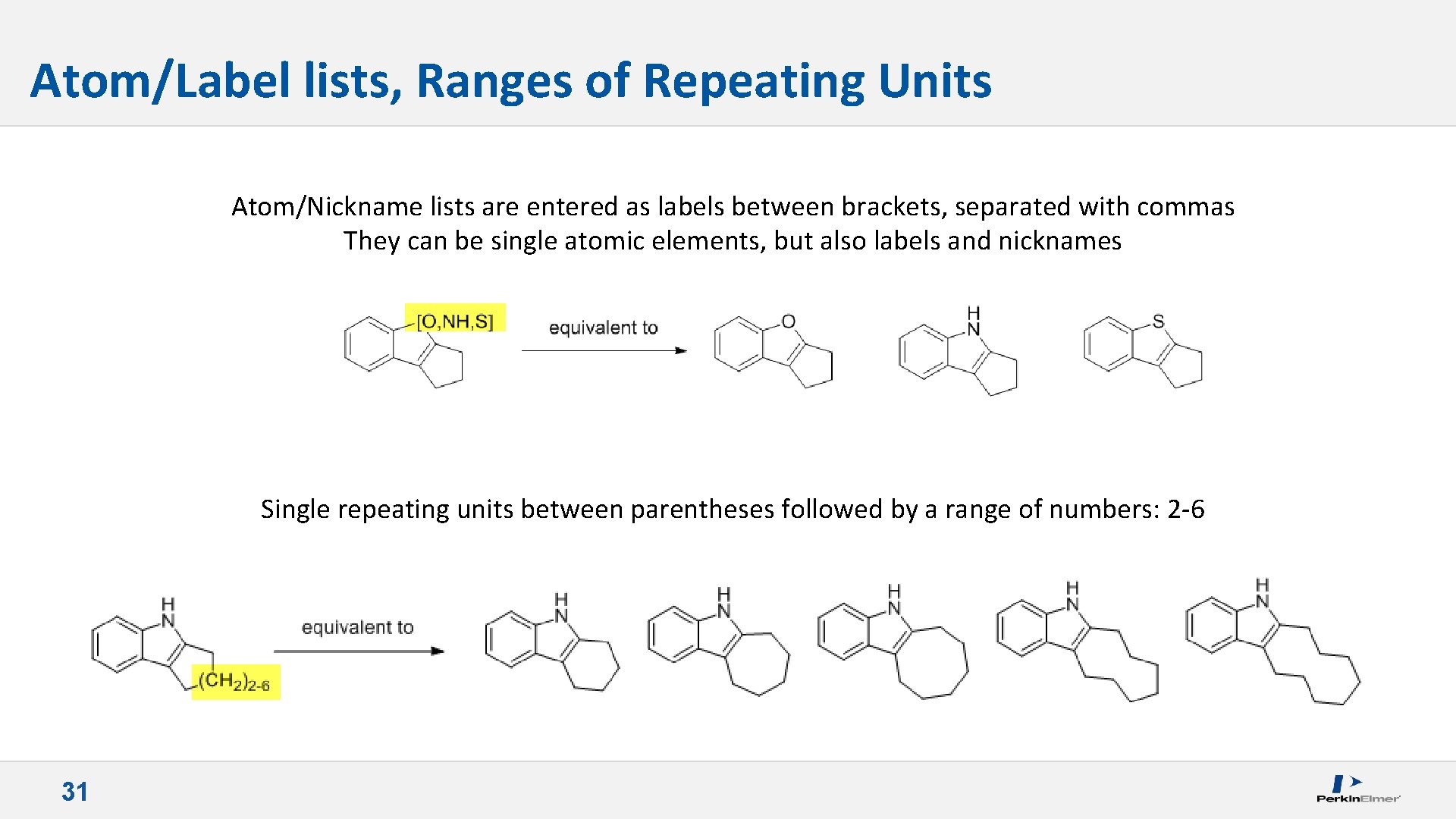
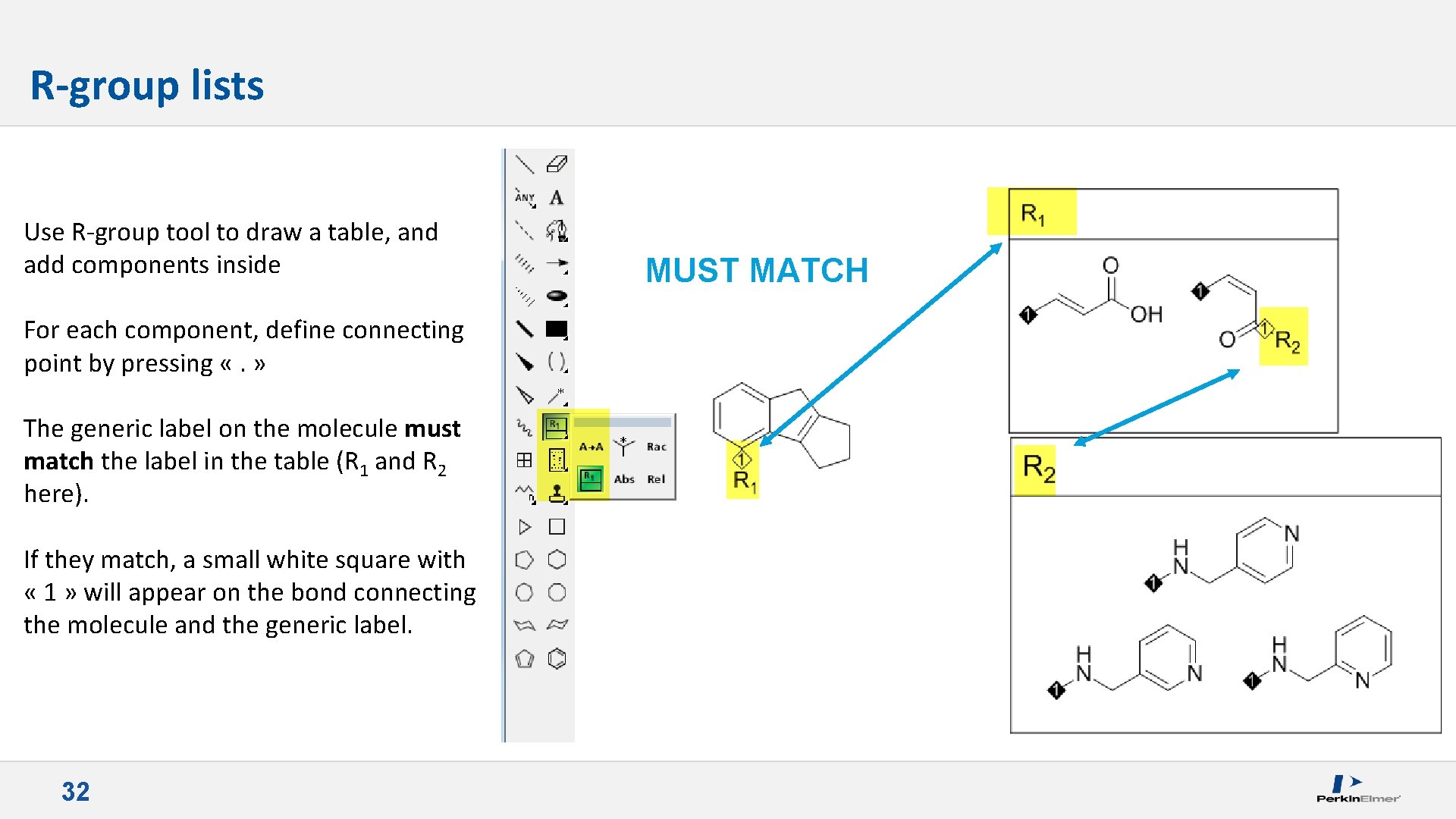
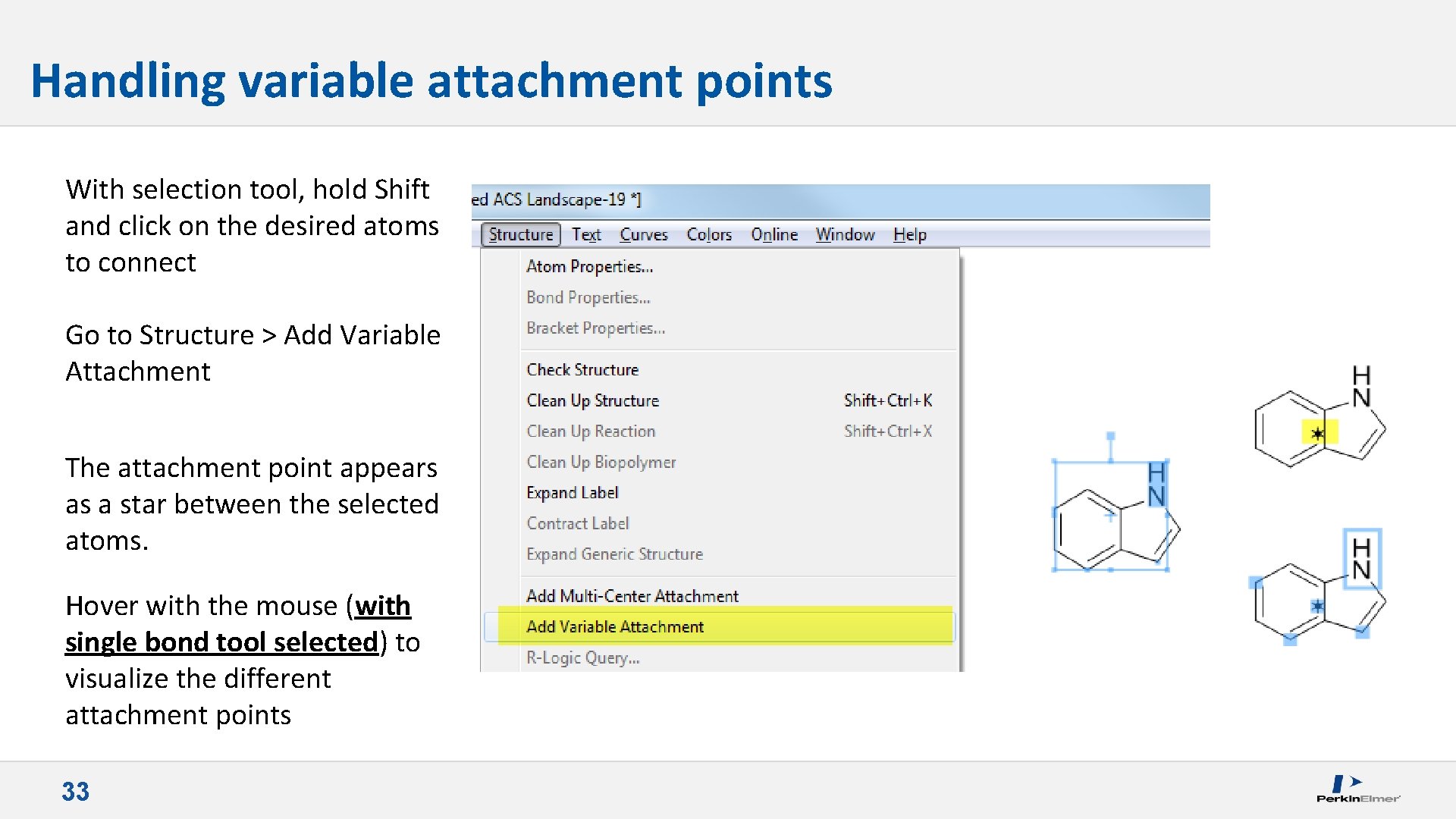
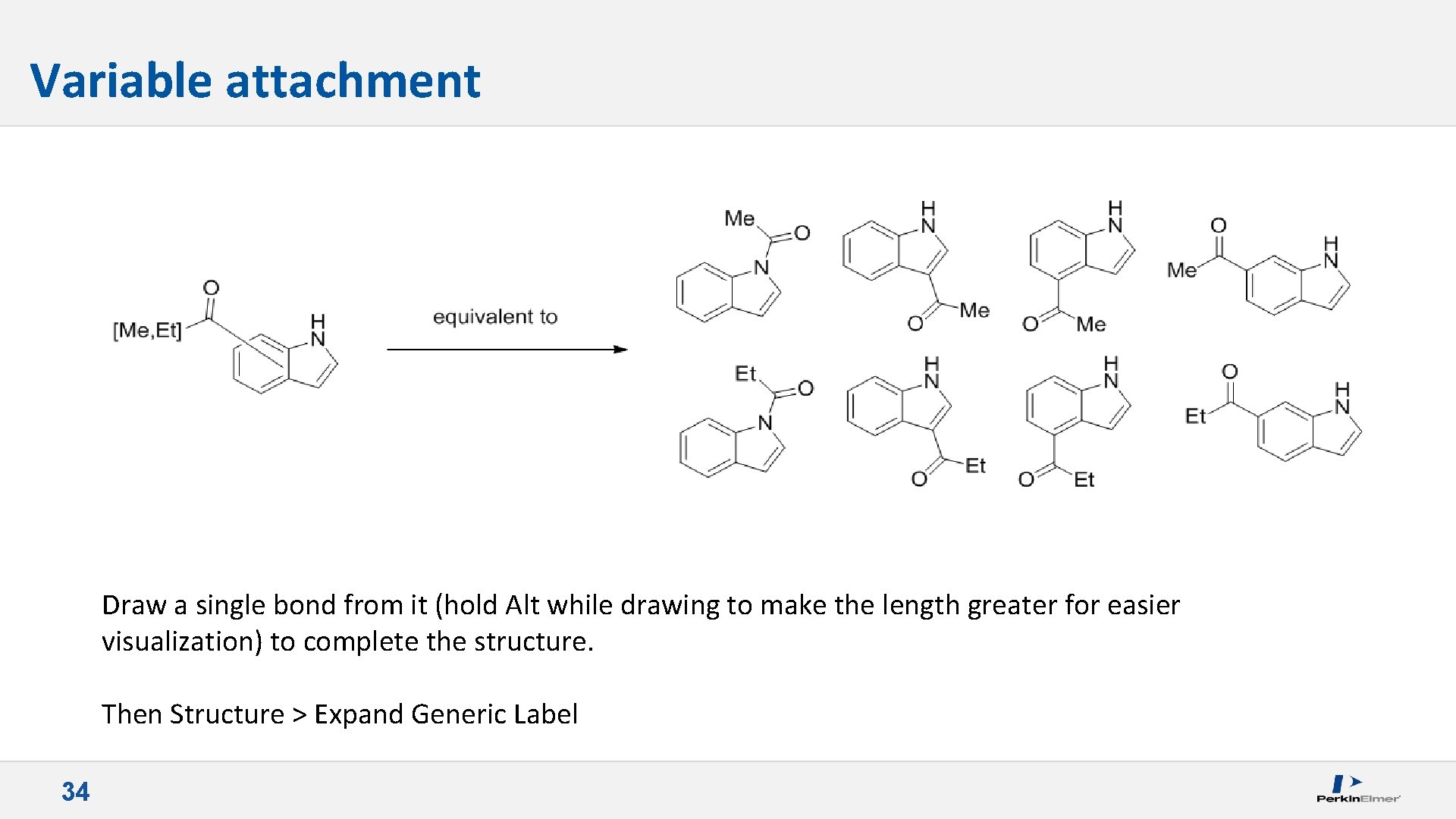
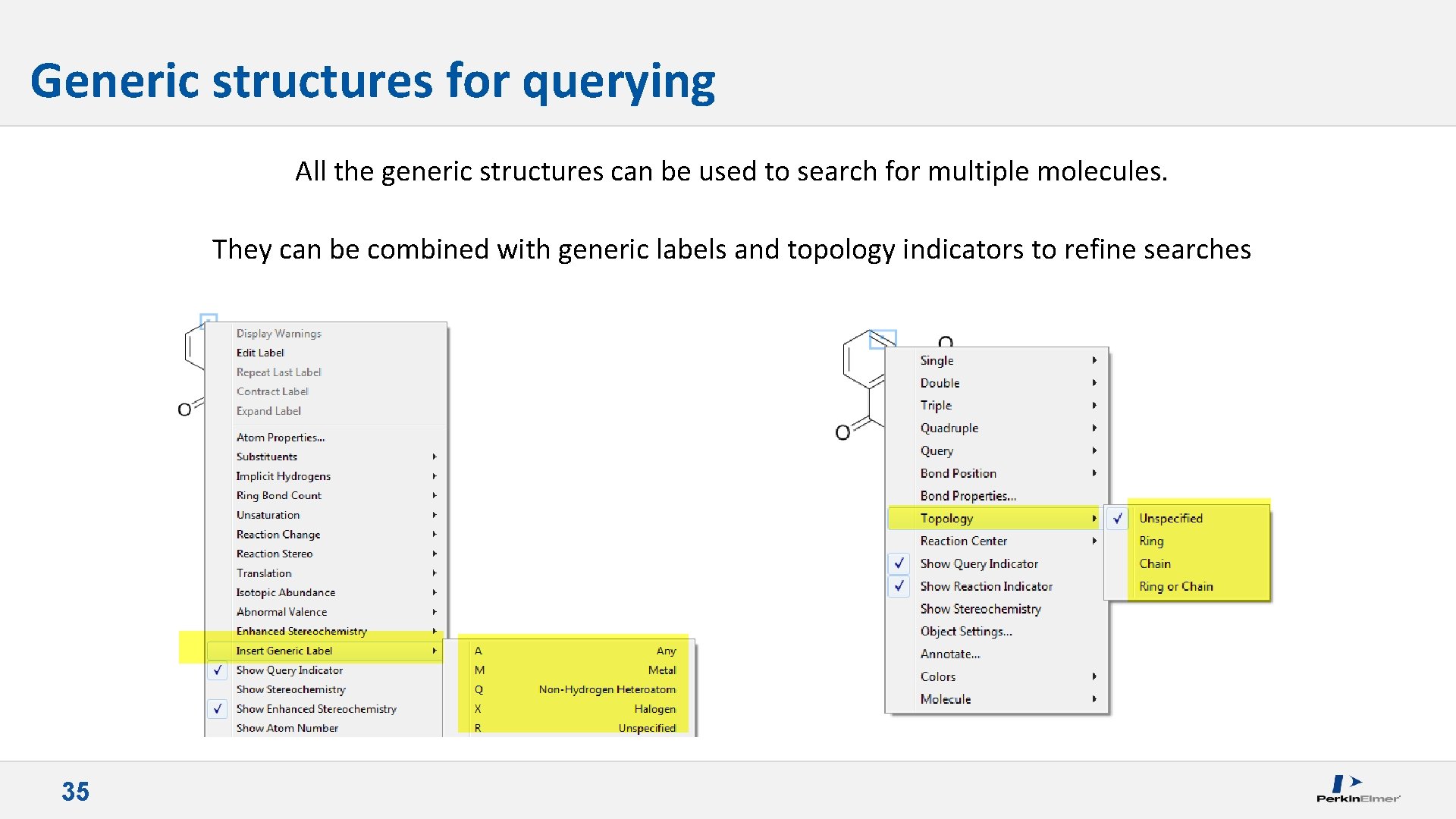
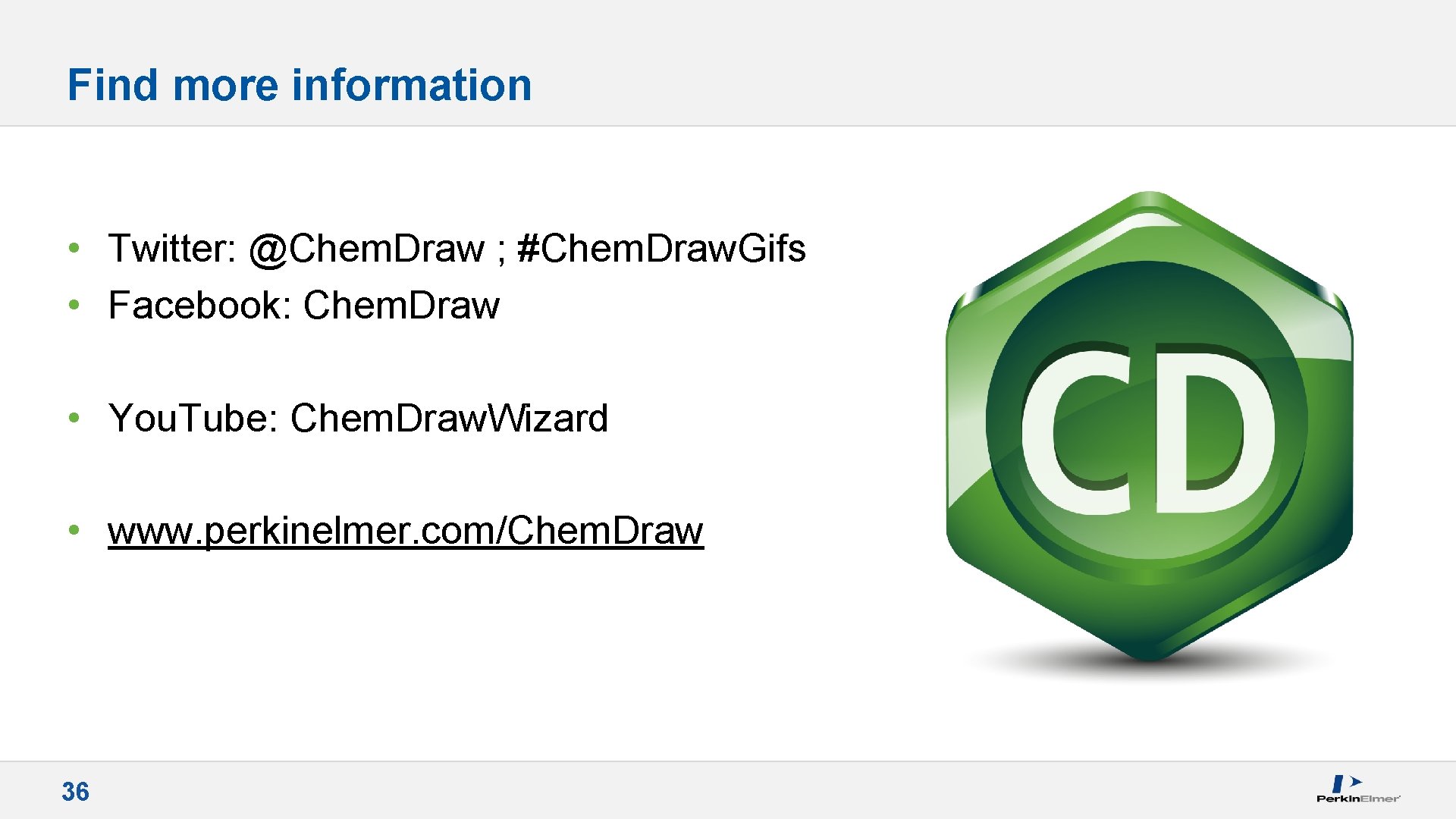

- Slides: 37
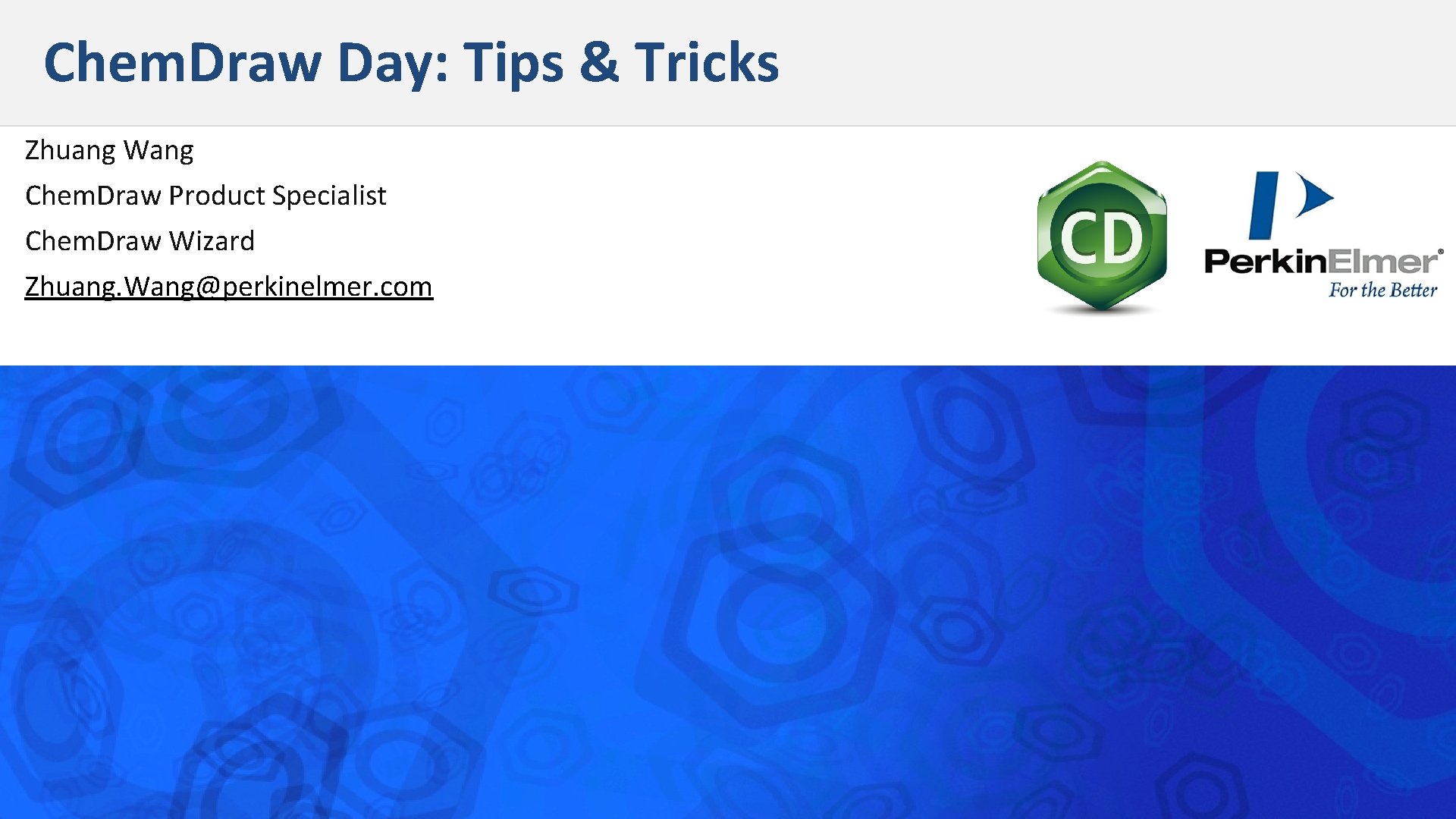
Chem. Draw Day: Tips & Tricks Zhuang Wang Chem. Draw Product Specialist Chem. Draw Wizard Zhuang. Wang@perkinelmer. com 1 Confidential & Proprietary – Do Not Distribute
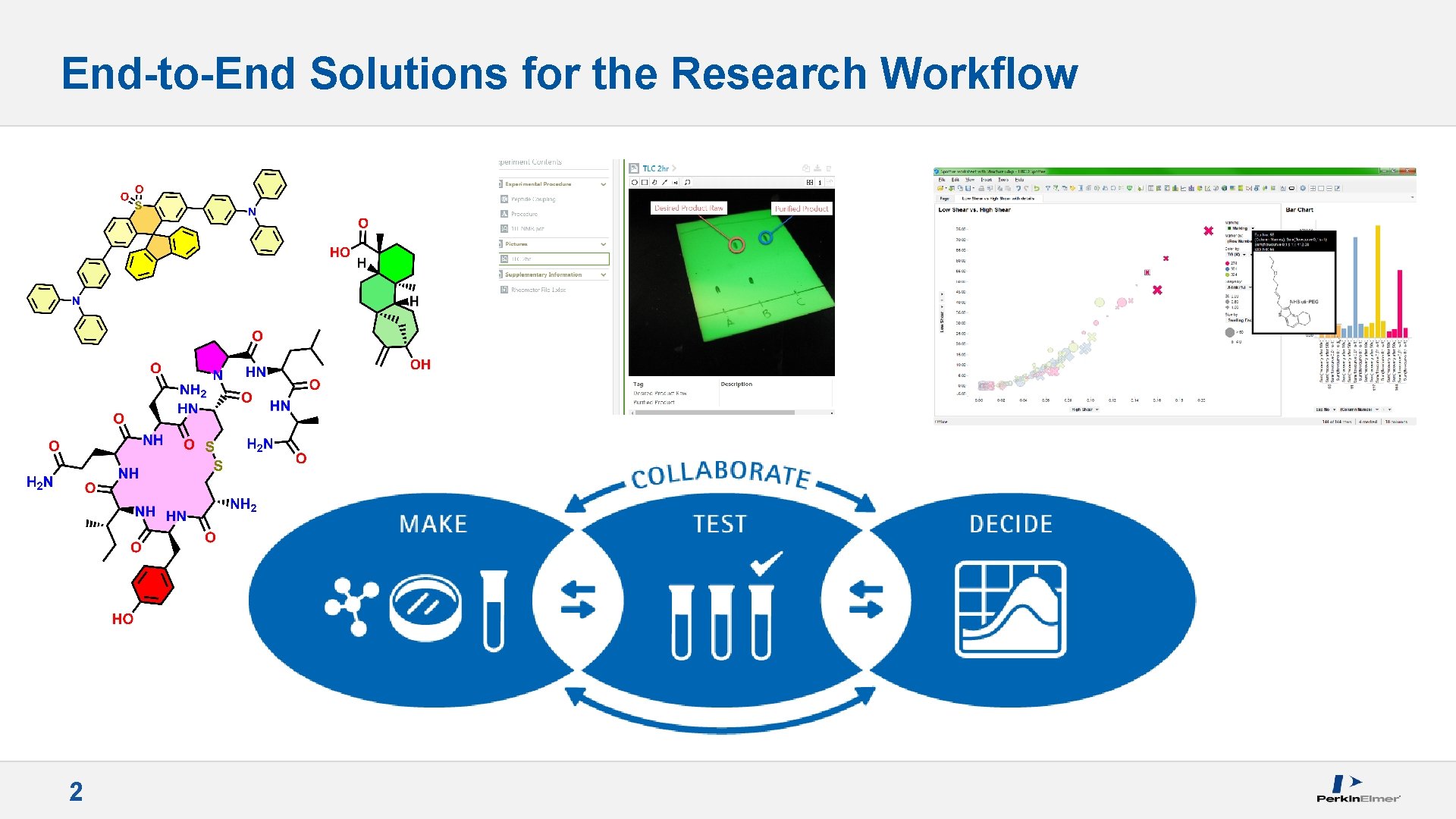
End-to-End Solutions for the Research Workflow 2
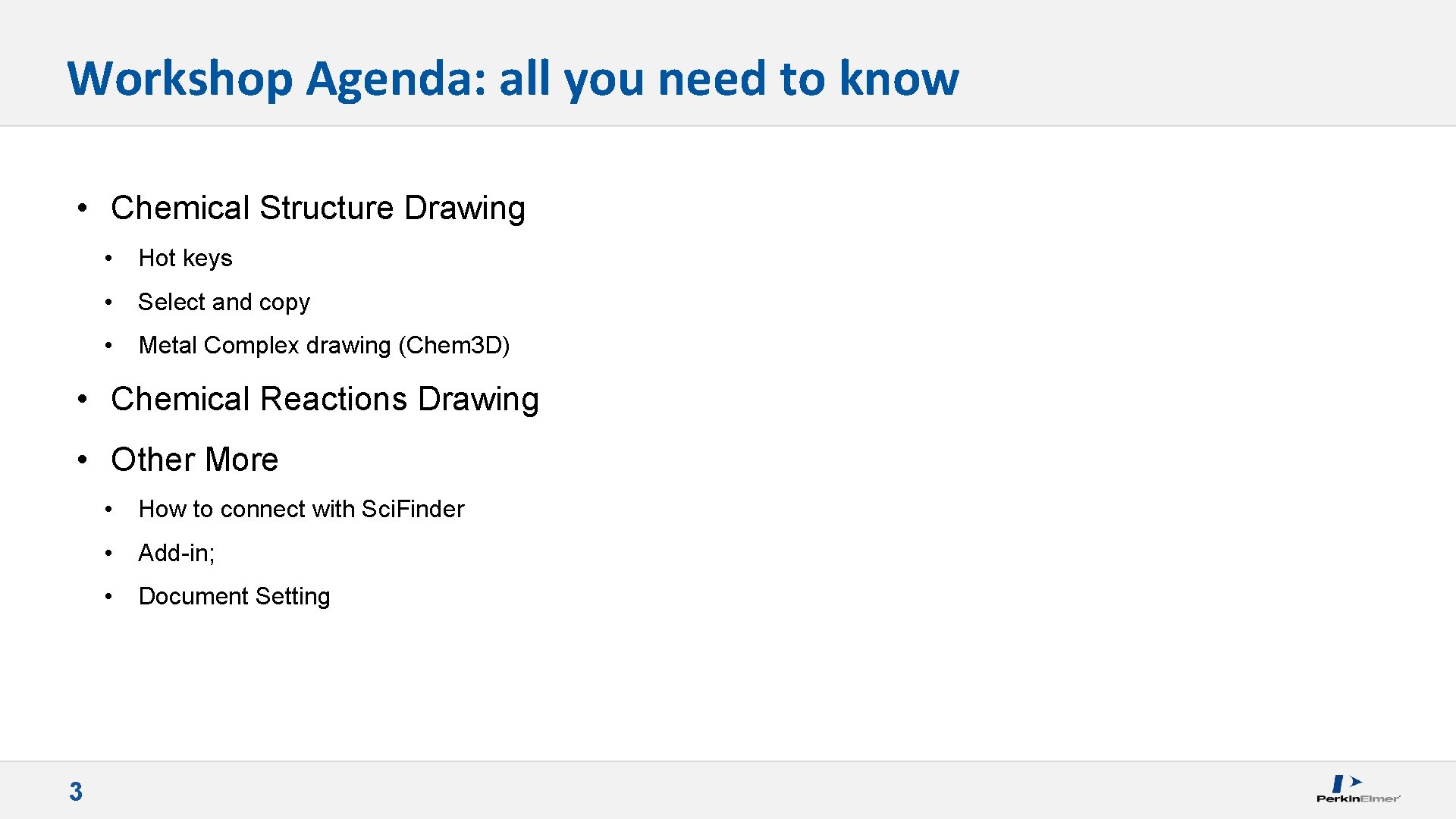
Workshop Agenda: all you need to know • Chemical Structure Drawing • Hot keys • Select and copy • Metal Complex drawing (Chem 3 D) • Chemical Reactions Drawing • Other More 3 • How to connect with Sci. Finder • Add-in; • Document Setting
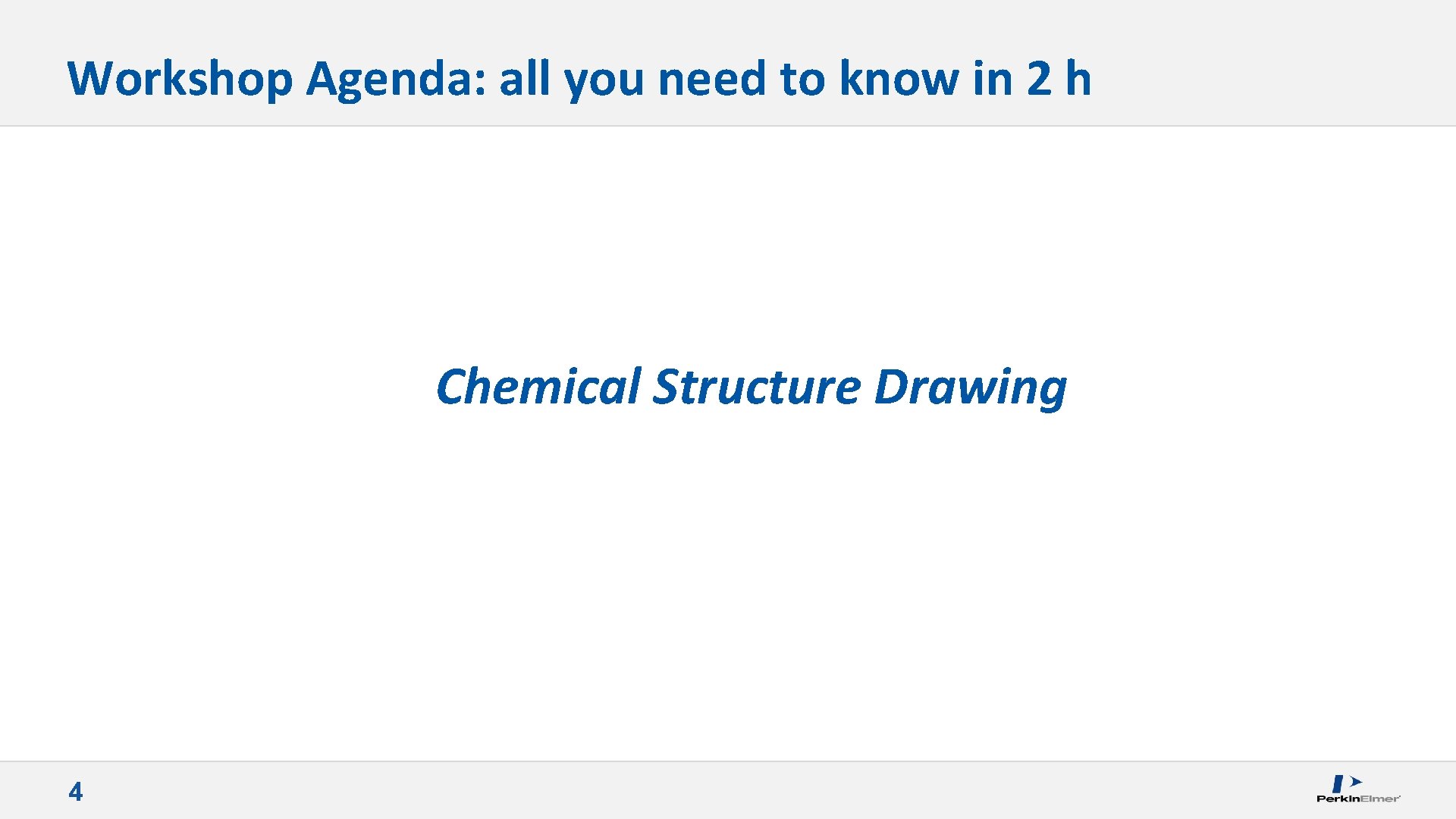
Workshop Agenda: all you need to know in 2 h Chemical Structure Drawing 4
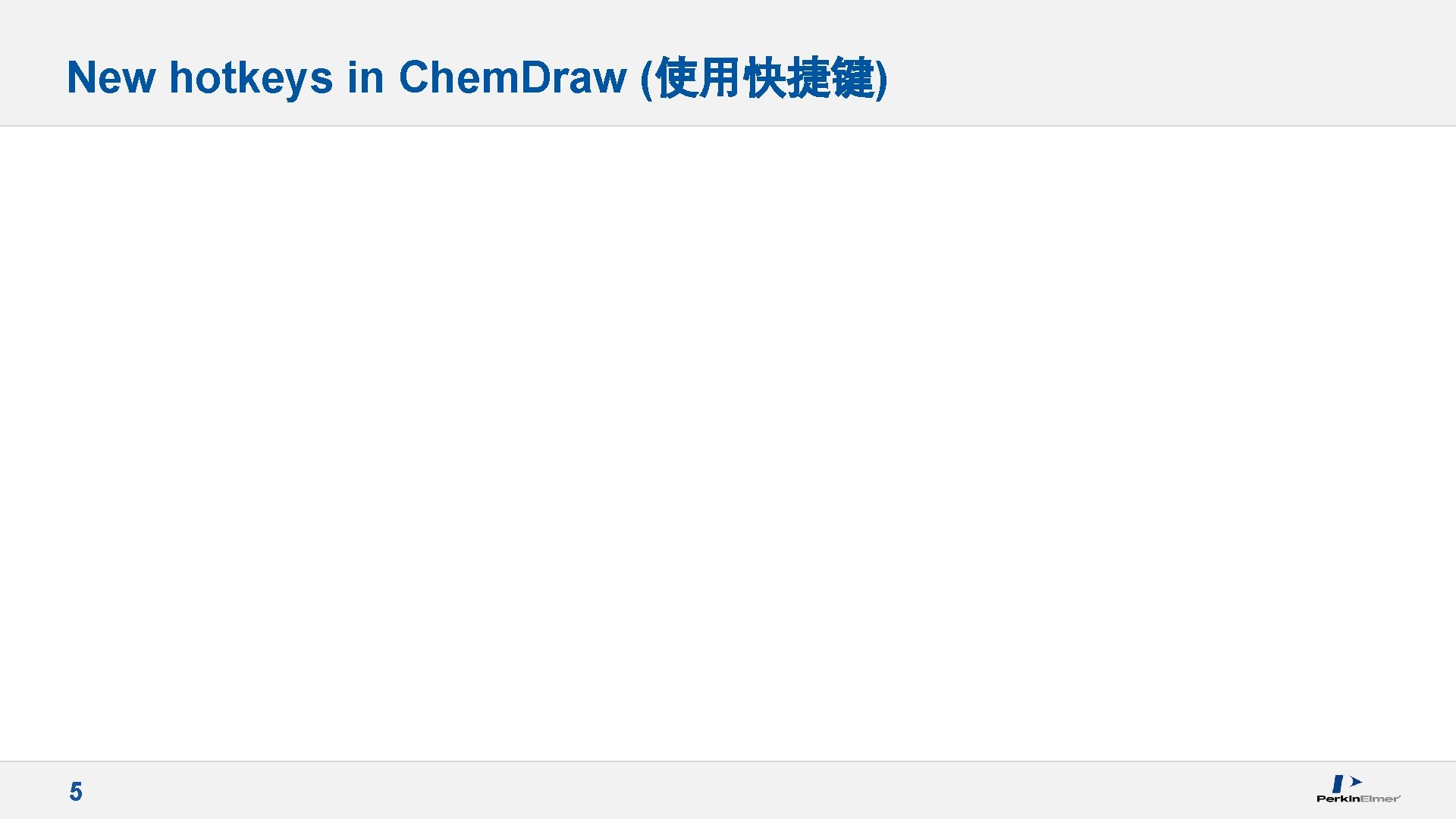
New hotkeys in Chem. Draw (使用快捷键) 5
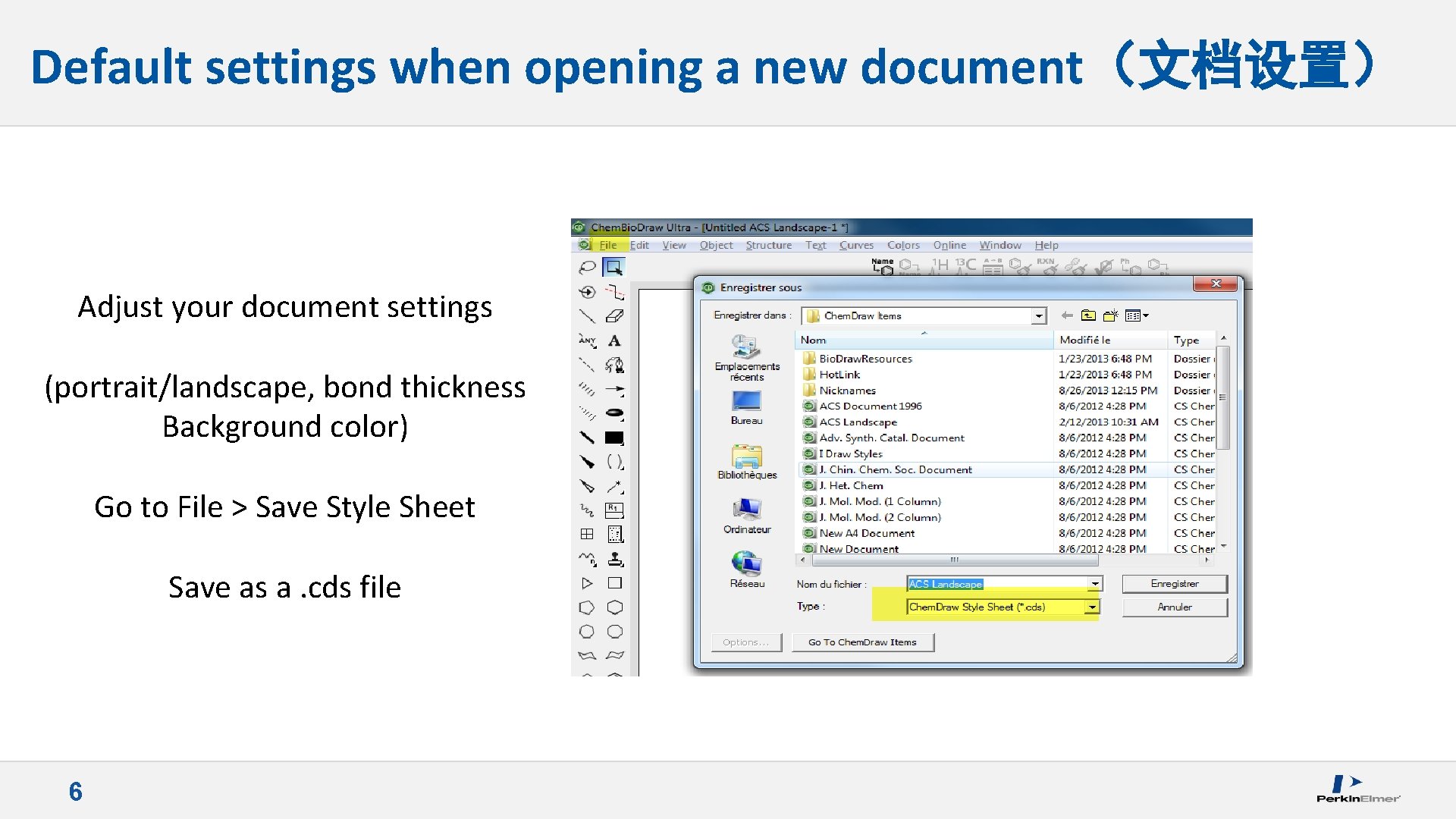
Default settings when opening a new document(文档设置) Adjust your document settings (portrait/landscape, bond thickness Background color) Go to File > Save Style Sheet Save as a. cds file 6
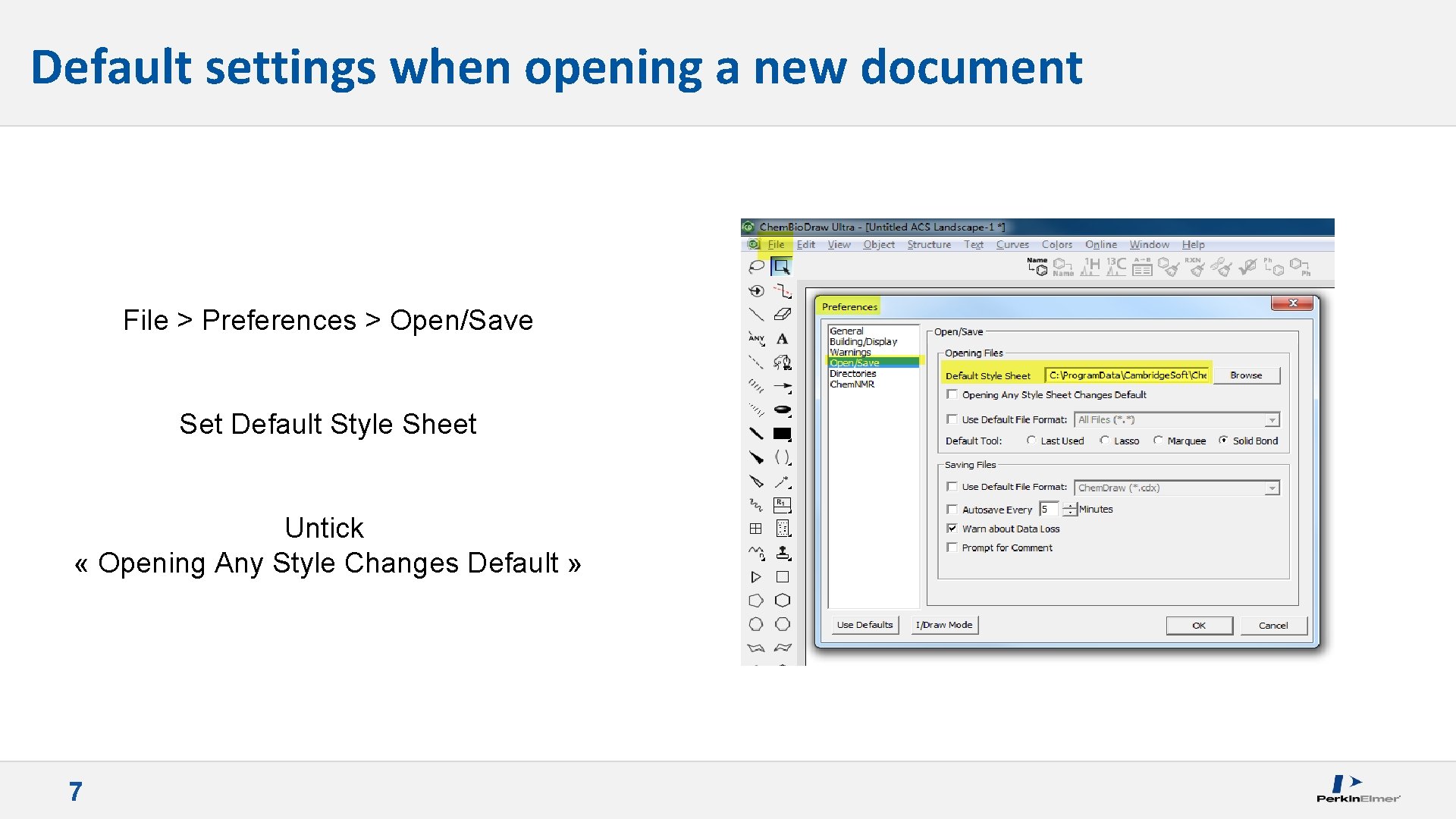
Default settings when opening a new document File > Preferences > Open/Save Set Default Style Sheet Untick « Opening Any Style Changes Default » 7
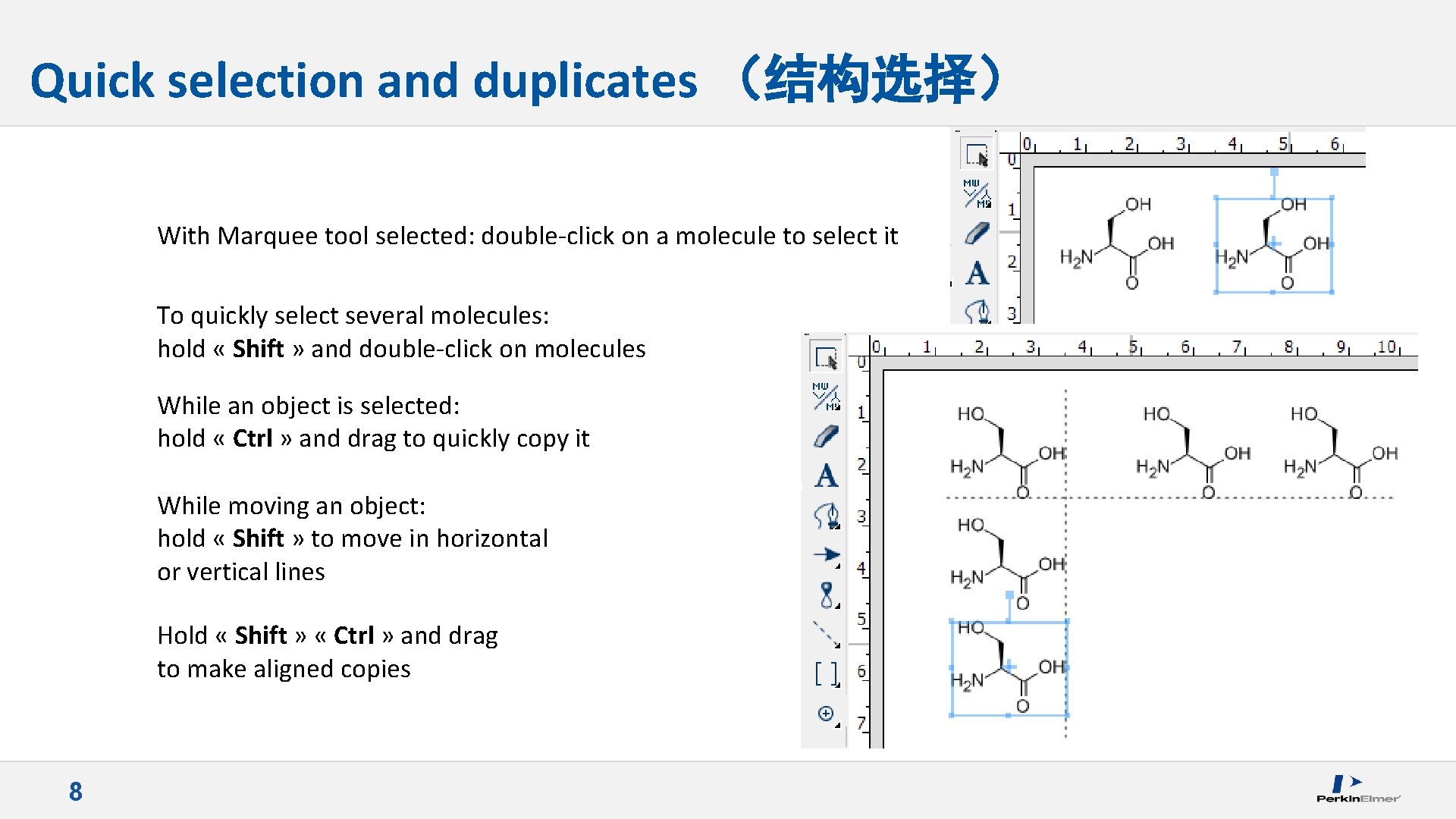
Quick selection and duplicates (结构选择) With Marquee tool selected: double-click on a molecule to select it To quickly select several molecules: hold « Shift » and double-click on molecules While an object is selected: hold « Ctrl » and drag to quickly copy it While moving an object: hold « Shift » to move in horizontal or vertical lines Hold « Shift » « Ctrl » and drag to make aligned copies 8
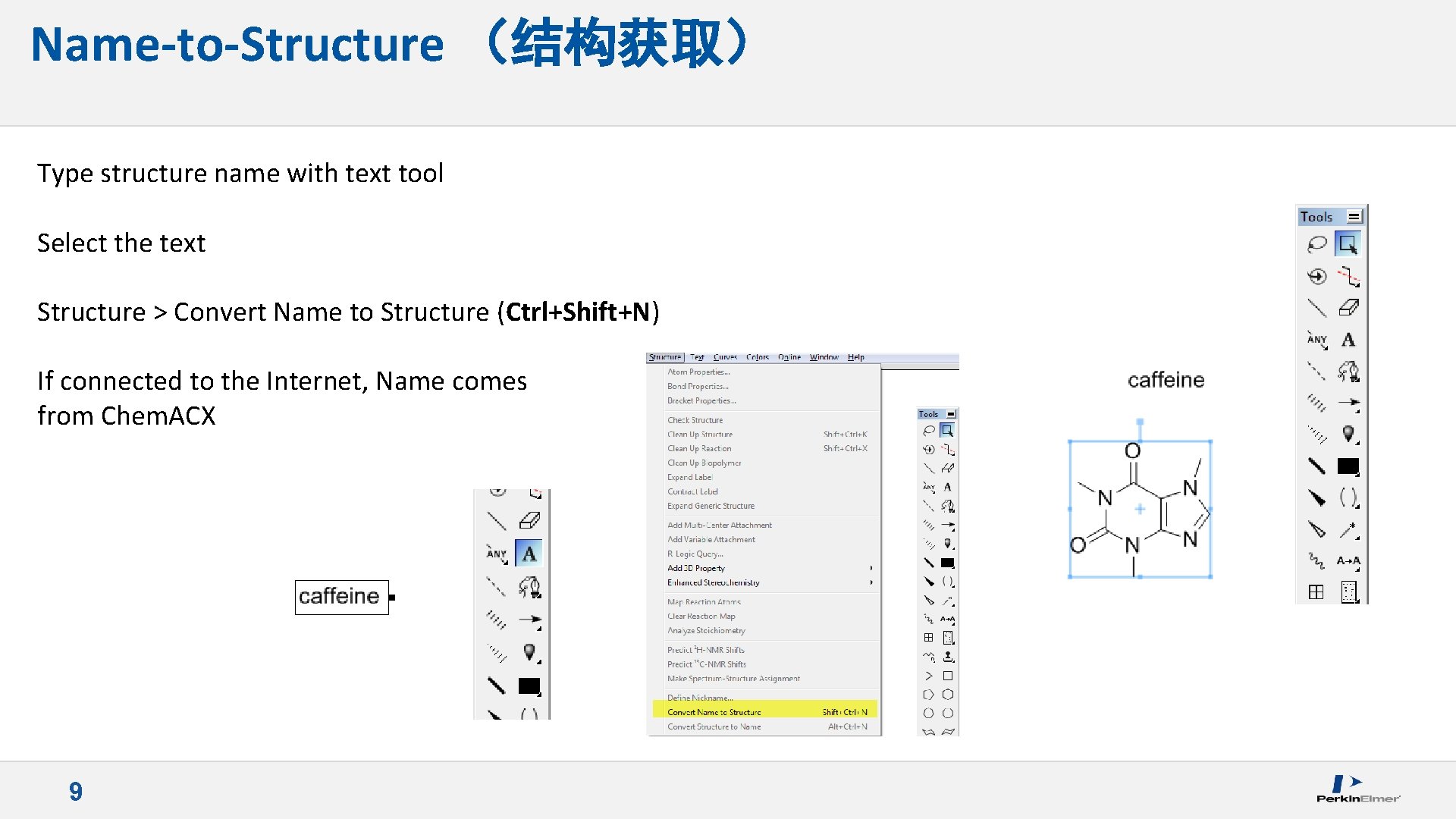
Name-to-Structure (结构获取) Type structure name with text tool Select the text Structure > Convert Name to Structure (Ctrl+Shift+N) If connected to the Internet, Name comes from Chem. ACX 9
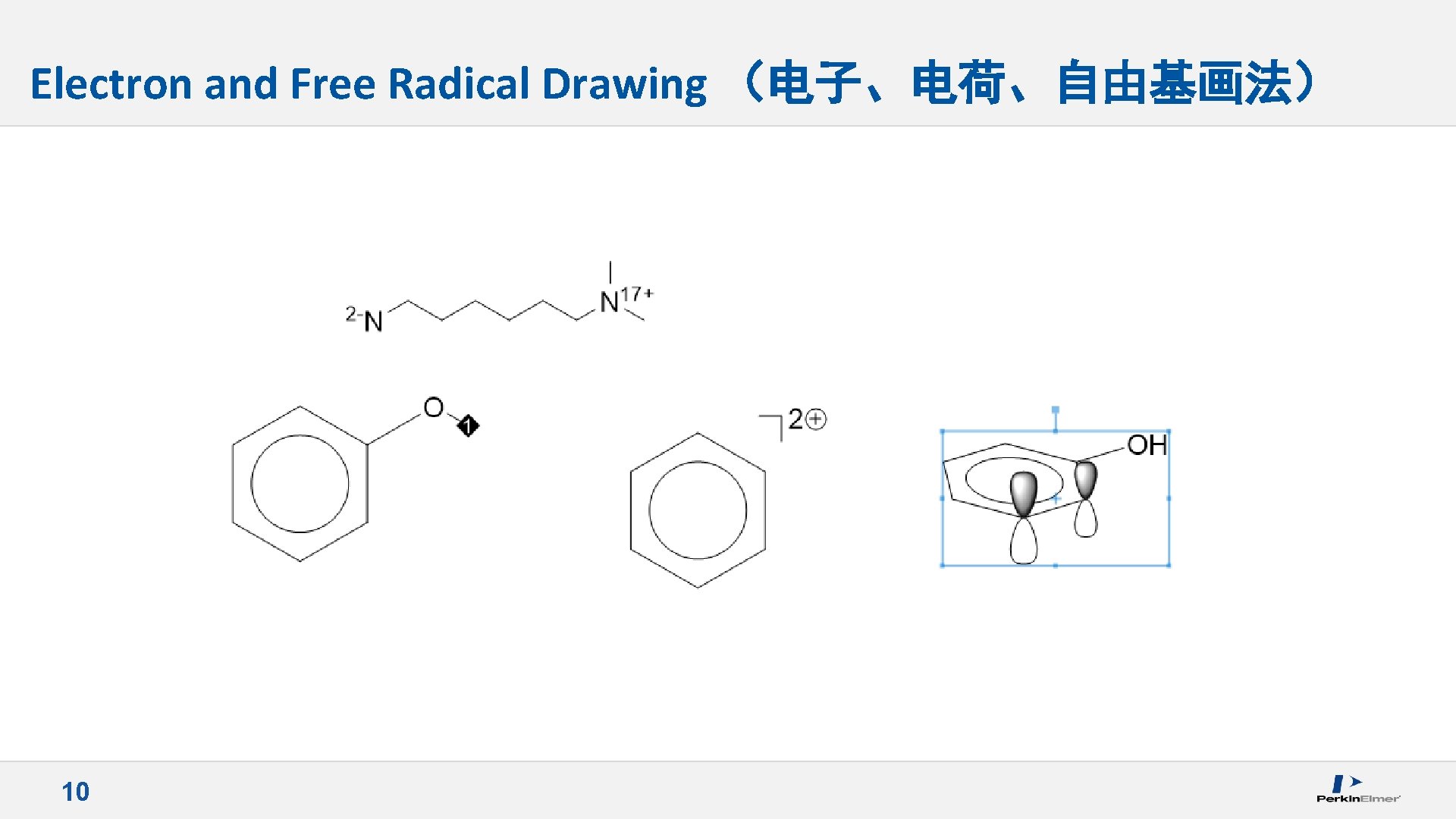
Electron and Free Radical Drawing (电子、电荷、自由基画法) 10
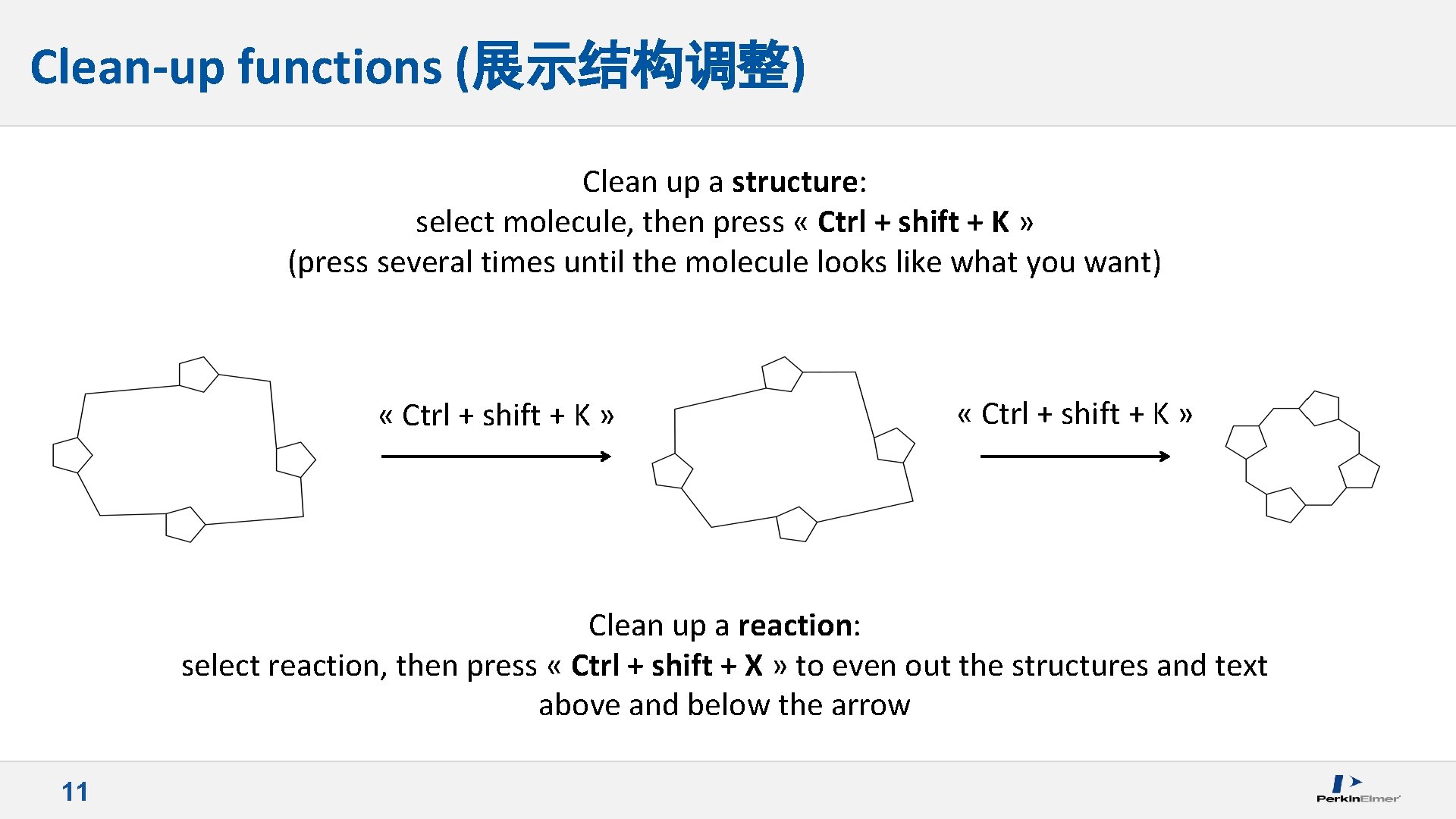
Clean-up functions (展示结构调整) Clean up a structure: select molecule, then press « Ctrl + shift + K » (press several times until the molecule looks like what you want) « Ctrl + shift + K » Clean up a reaction: select reaction, then press « Ctrl + shift + X » to even out the structures and text above and below the arrow 11
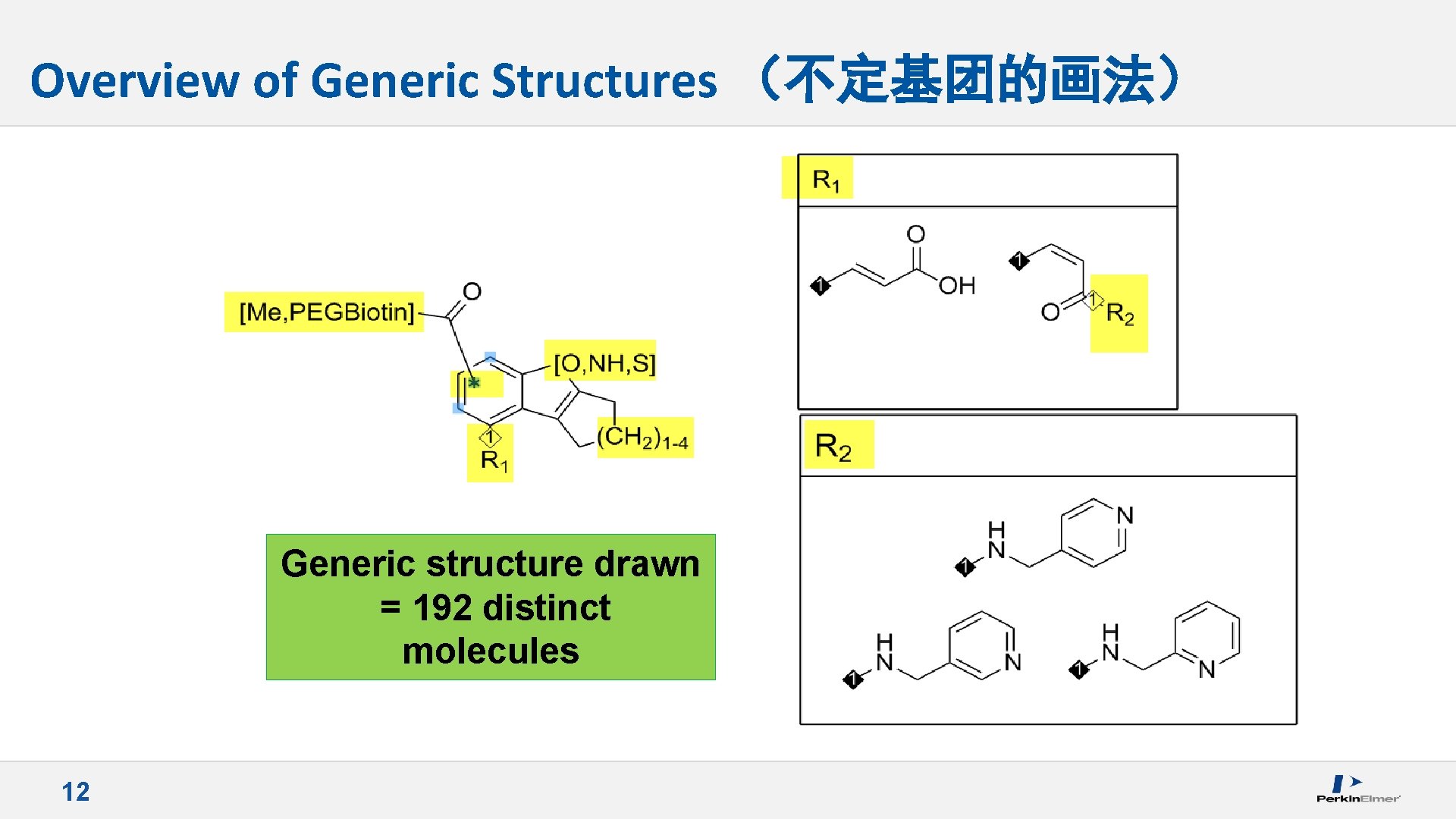
Overview of Generic Structures (不定基团的画法) Generic structure drawn = 192 distinct molecules 12
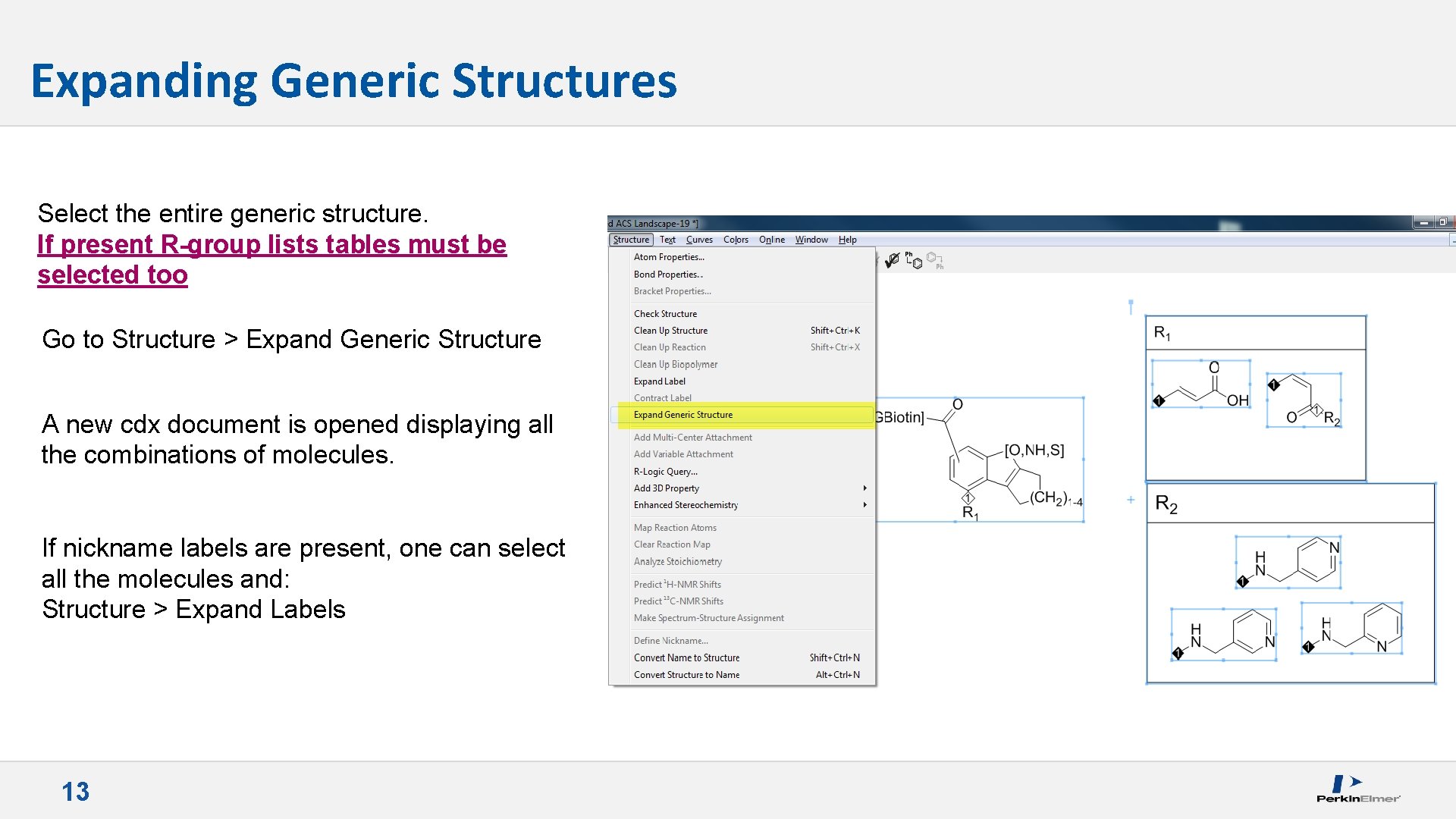
Expanding Generic Structures Select the entire generic structure. If present R-group lists tables must be selected too Go to Structure > Expand Generic Structure A new cdx document is opened displaying all the combinations of molecules. If nickname labels are present, one can select all the molecules and: Structure > Expand Labels 13
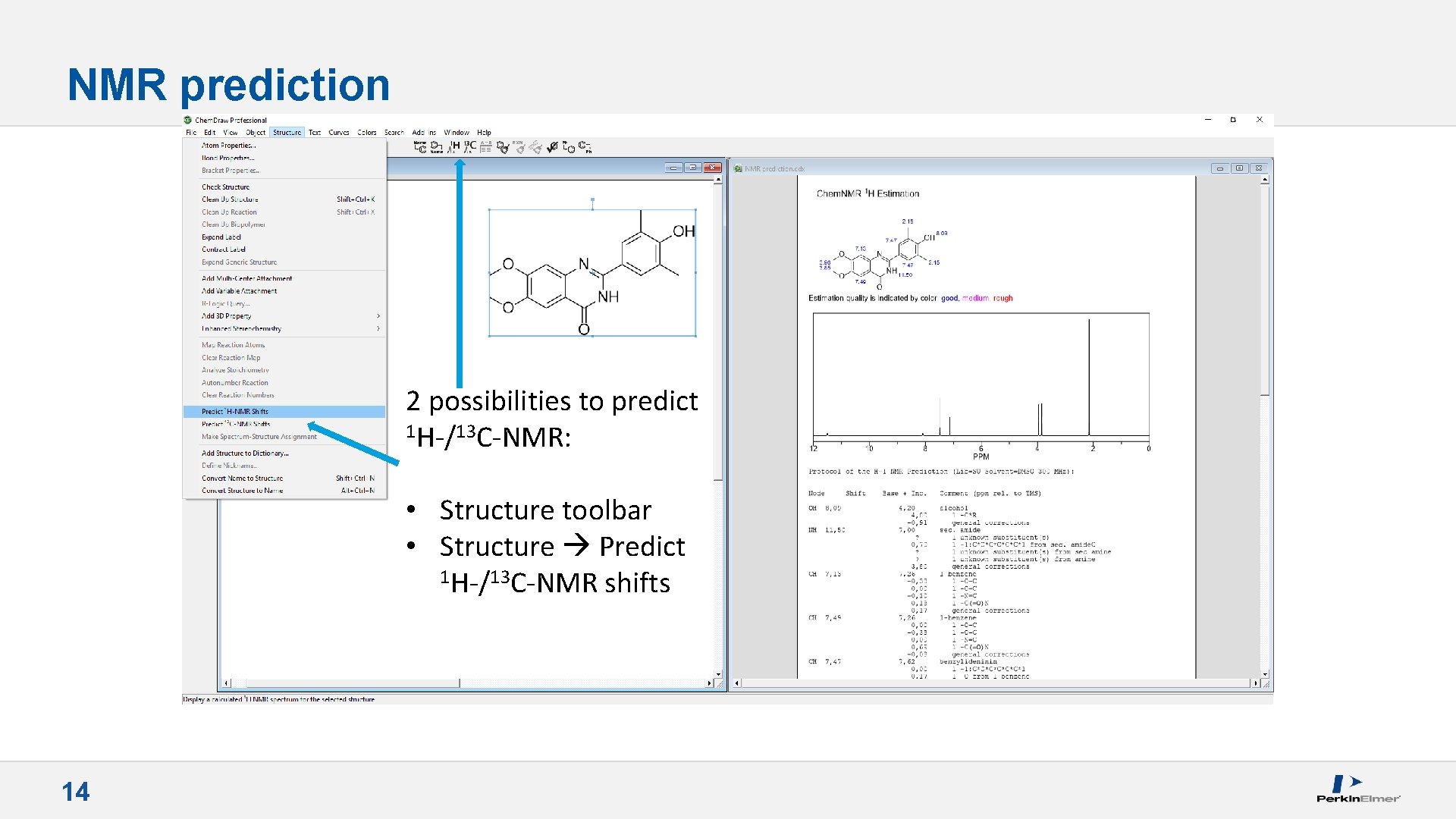
NMR prediction 2 possibilities to predict 1 H-/13 C-NMR: • Structure toolbar • Structure Predict 1 H-/13 C-NMR shifts 14
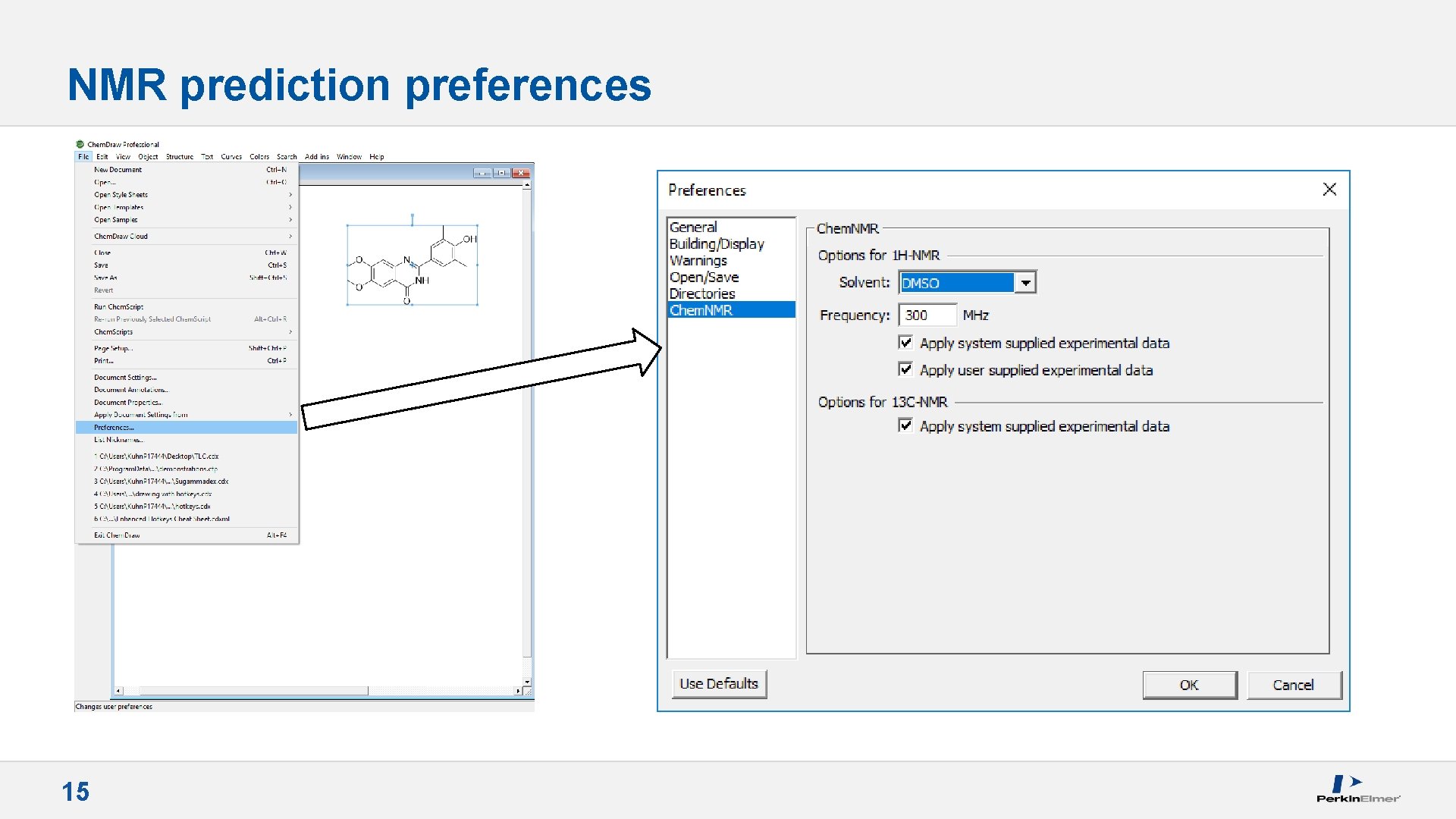
NMR prediction preferences 15
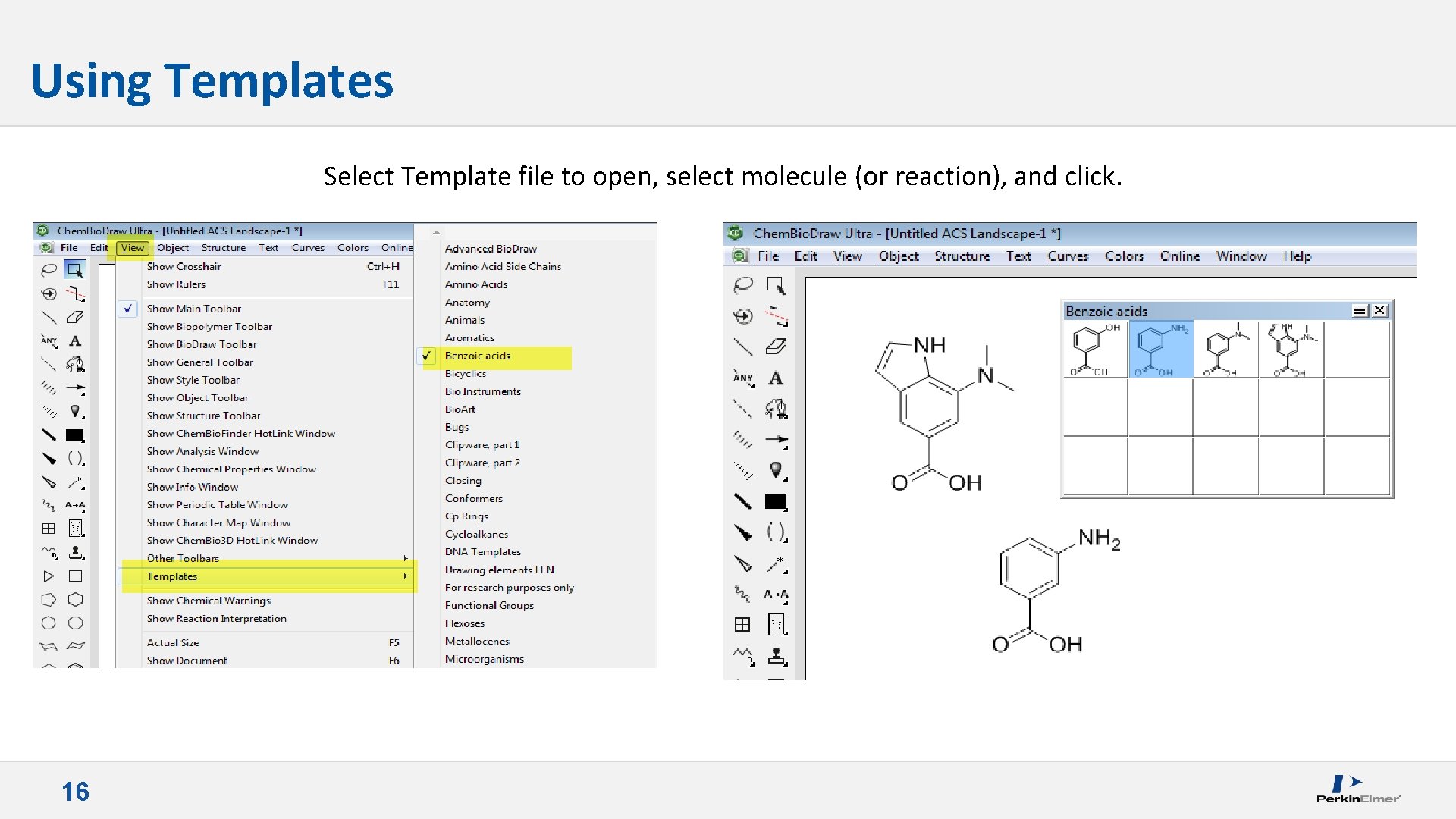
Using Templates Select Template file to open, select molecule (or reaction), and click. 16
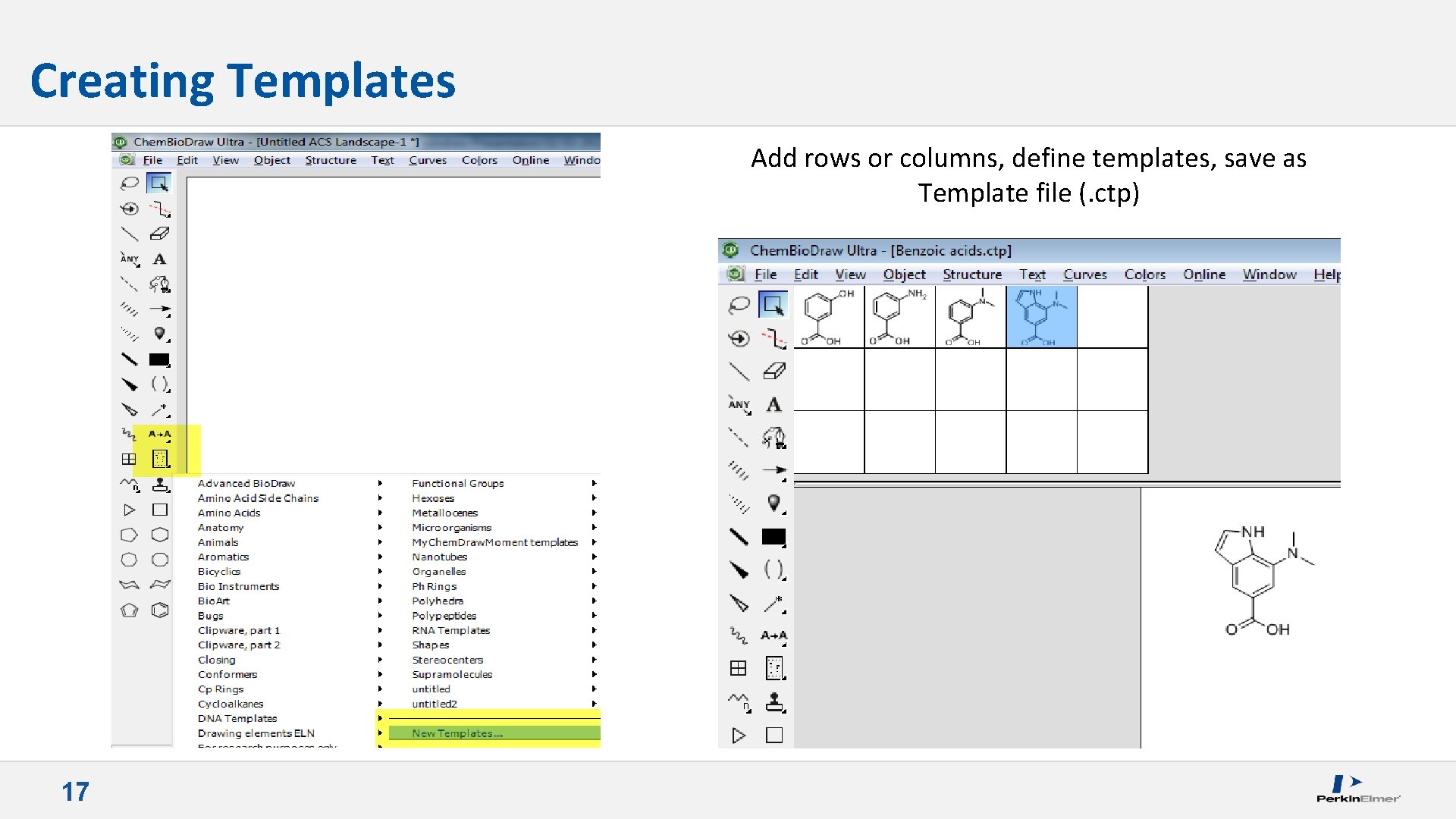
Creating Templates Add rows or columns, define templates, save as Template file (. ctp) 17
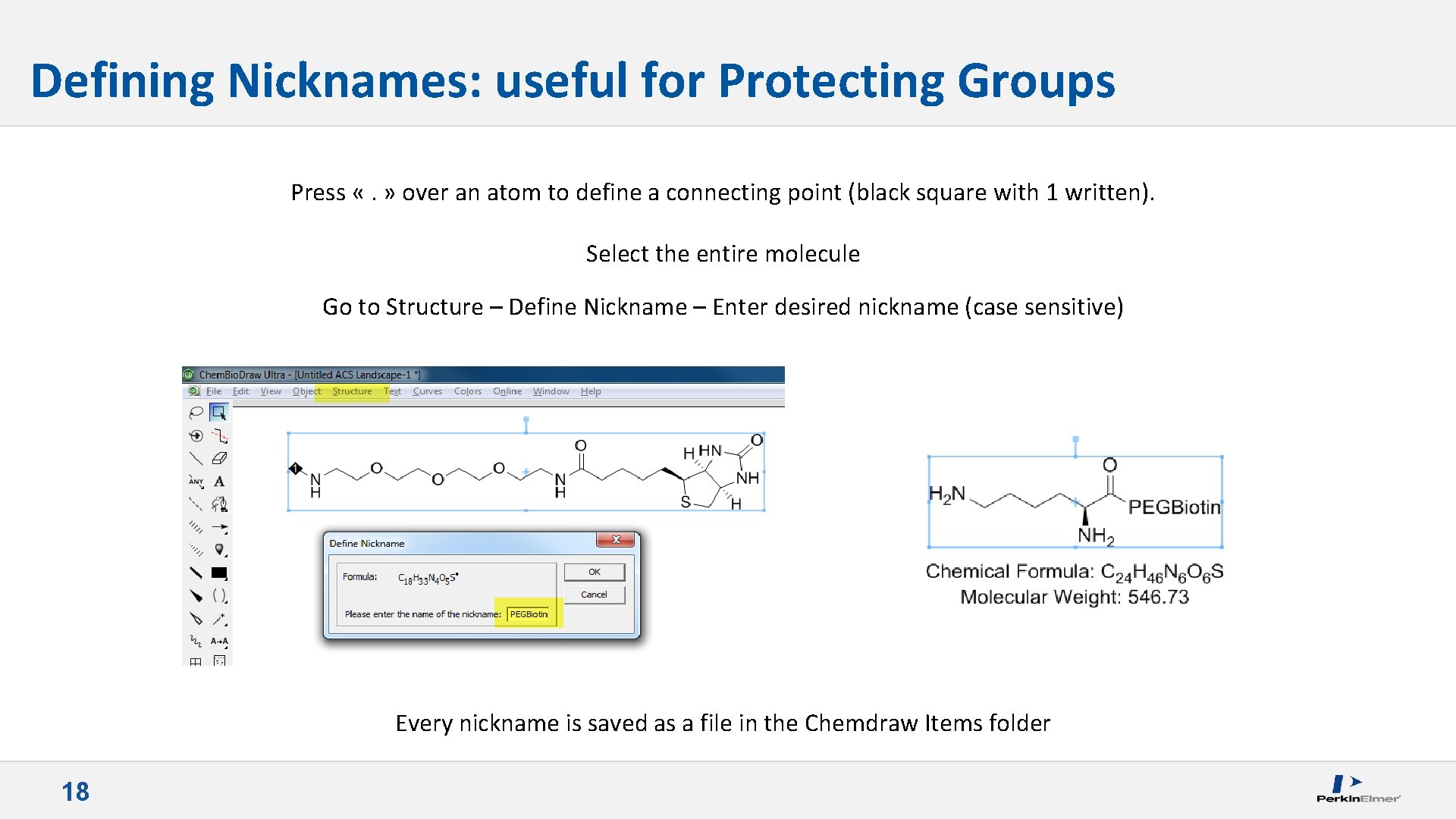
Defining Nicknames: useful for Protecting Groups Press «. » over an atom to define a connecting point (black square with 1 written). Select the entire molecule Go to Structure – Define Nickname – Enter desired nickname (case sensitive) Every nickname is saved as a file in the Chemdraw Items folder 18
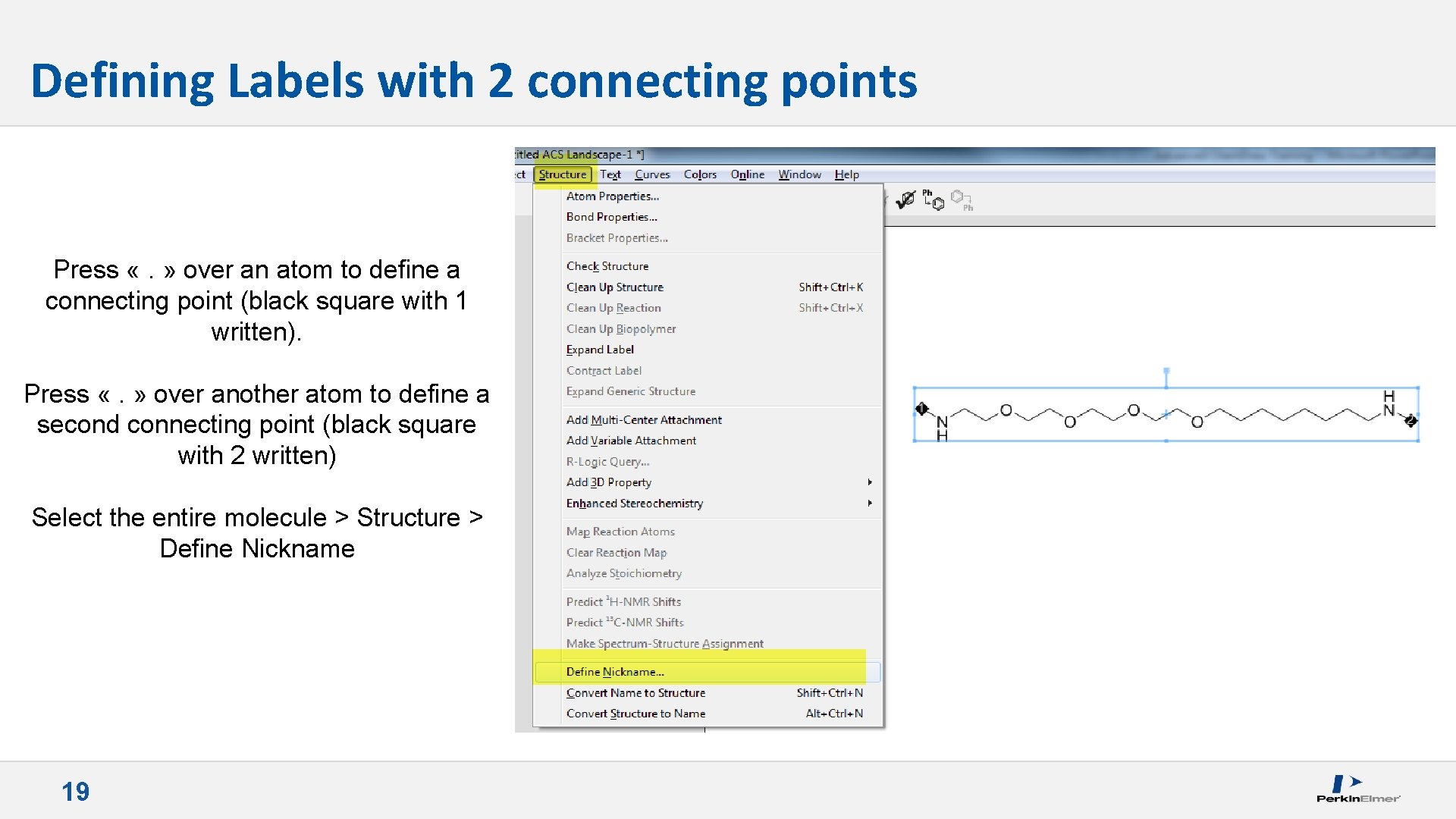
Defining Labels with 2 connecting points Press «. » over an atom to define a connecting point (black square with 1 written). Press «. » over another atom to define a second connecting point (black square with 2 written) Select the entire molecule > Structure > Define Nickname 19
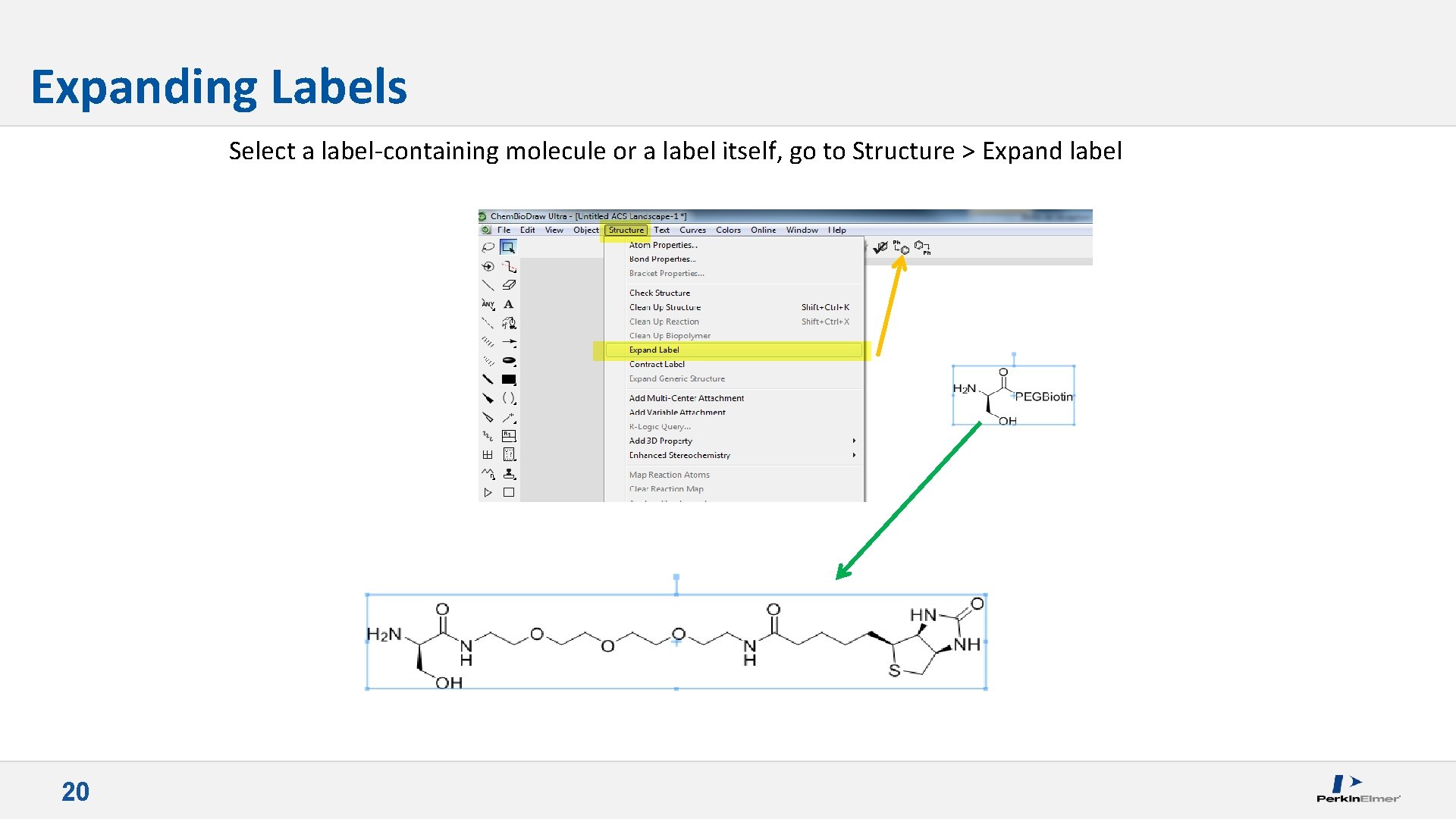
Expanding Labels Select a label-containing molecule or a label itself, go to Structure > Expand label 20
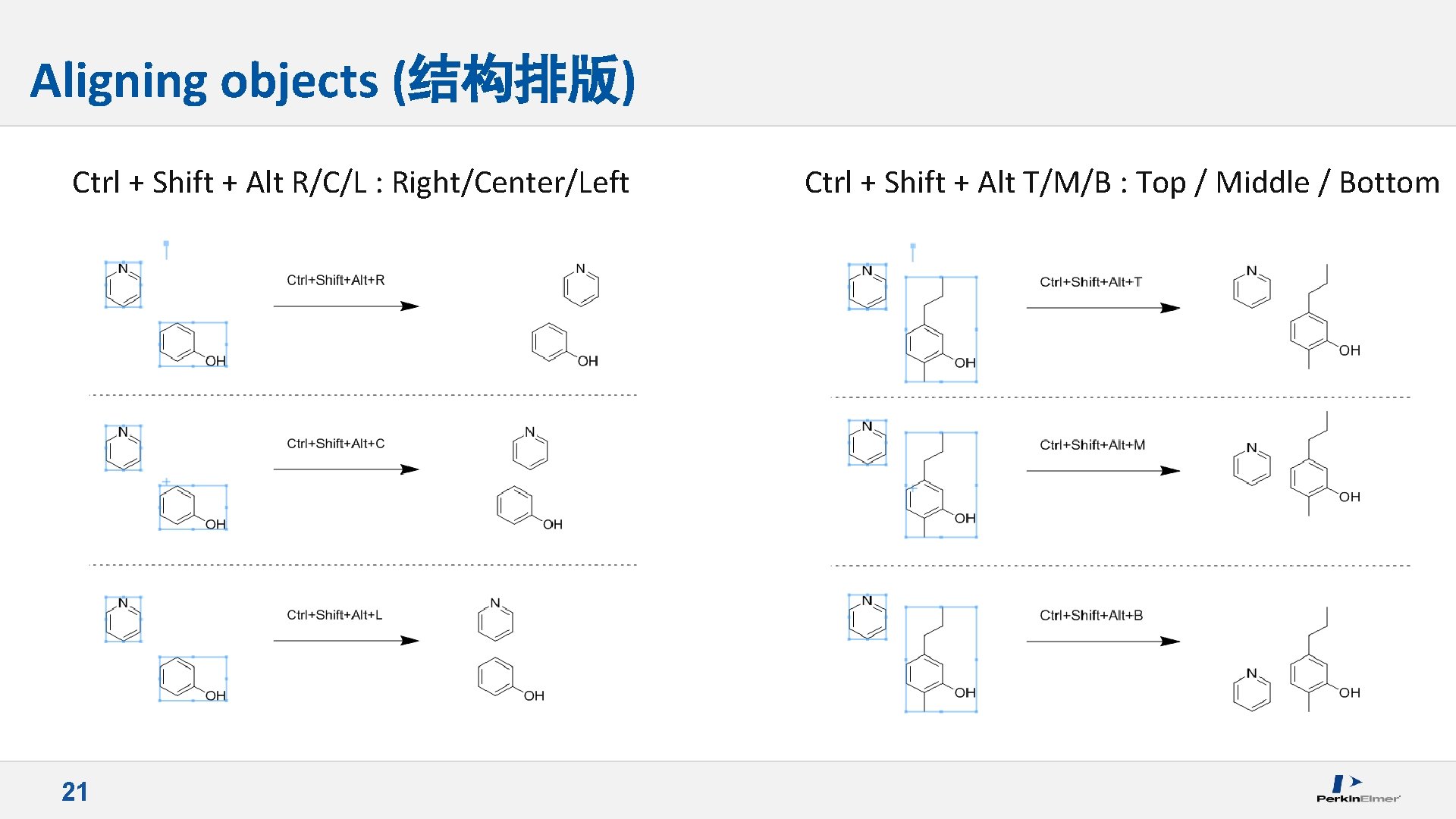
Aligning objects (结构排版) Ctrl + Shift + Alt R/C/L : Right/Center/Left 21 Ctrl + Shift + Alt T/M/B : Top / Middle / Bottom
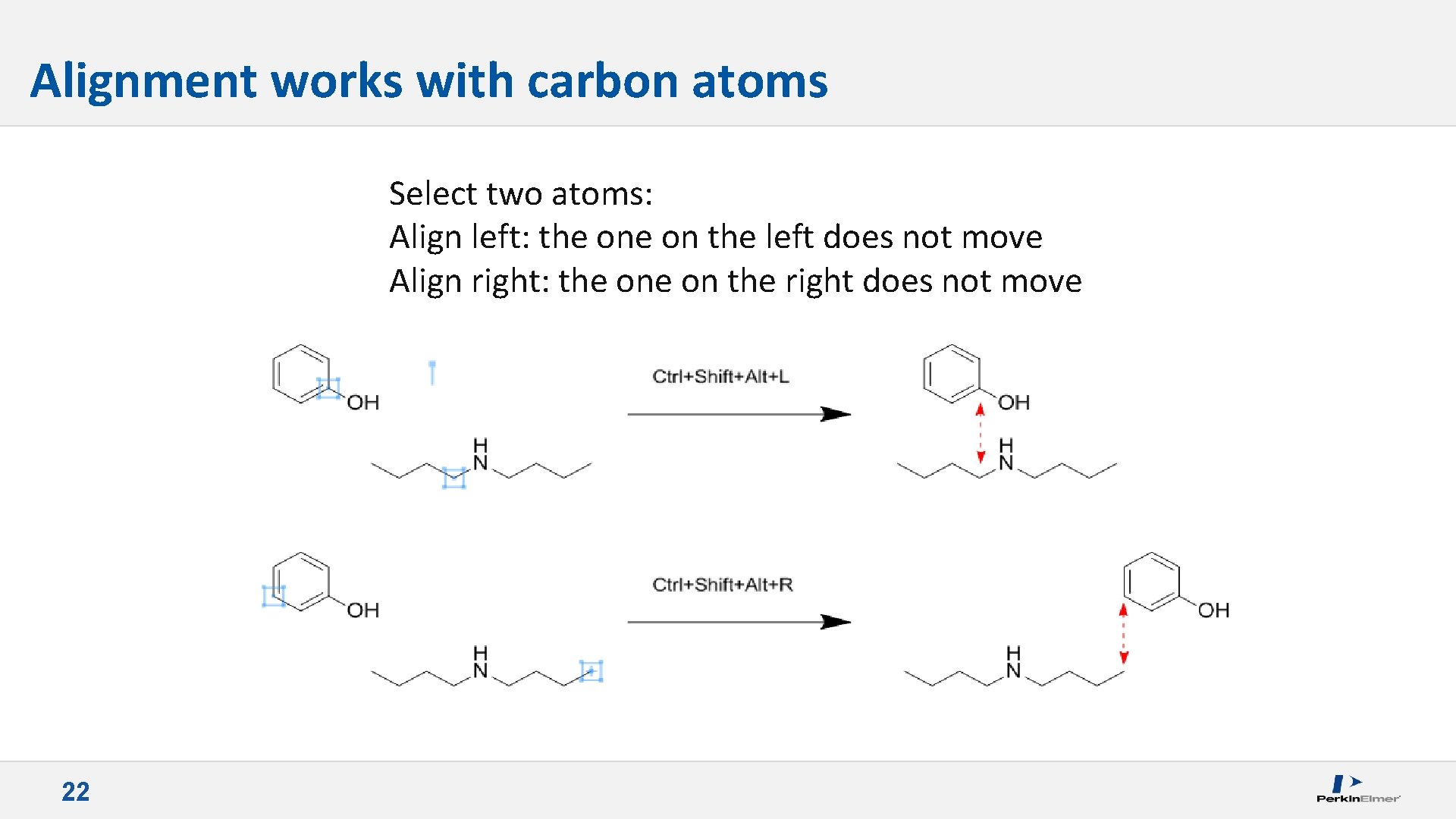
Alignment works with carbon atoms Select two atoms: Align left: the on the left does not move Align right: the on the right does not move 22
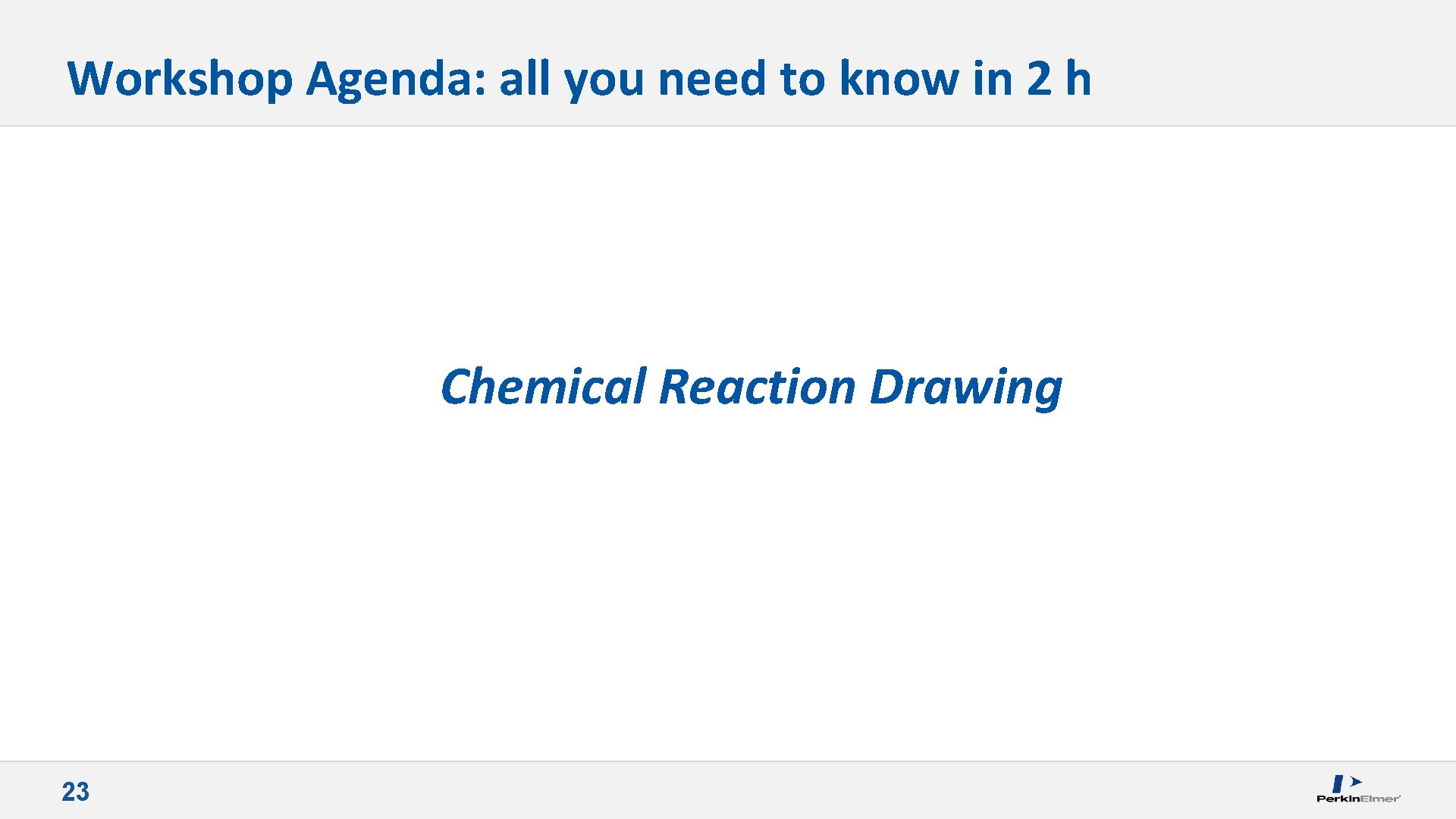
Workshop Agenda: all you need to know in 2 h Chemical Reaction Drawing 23
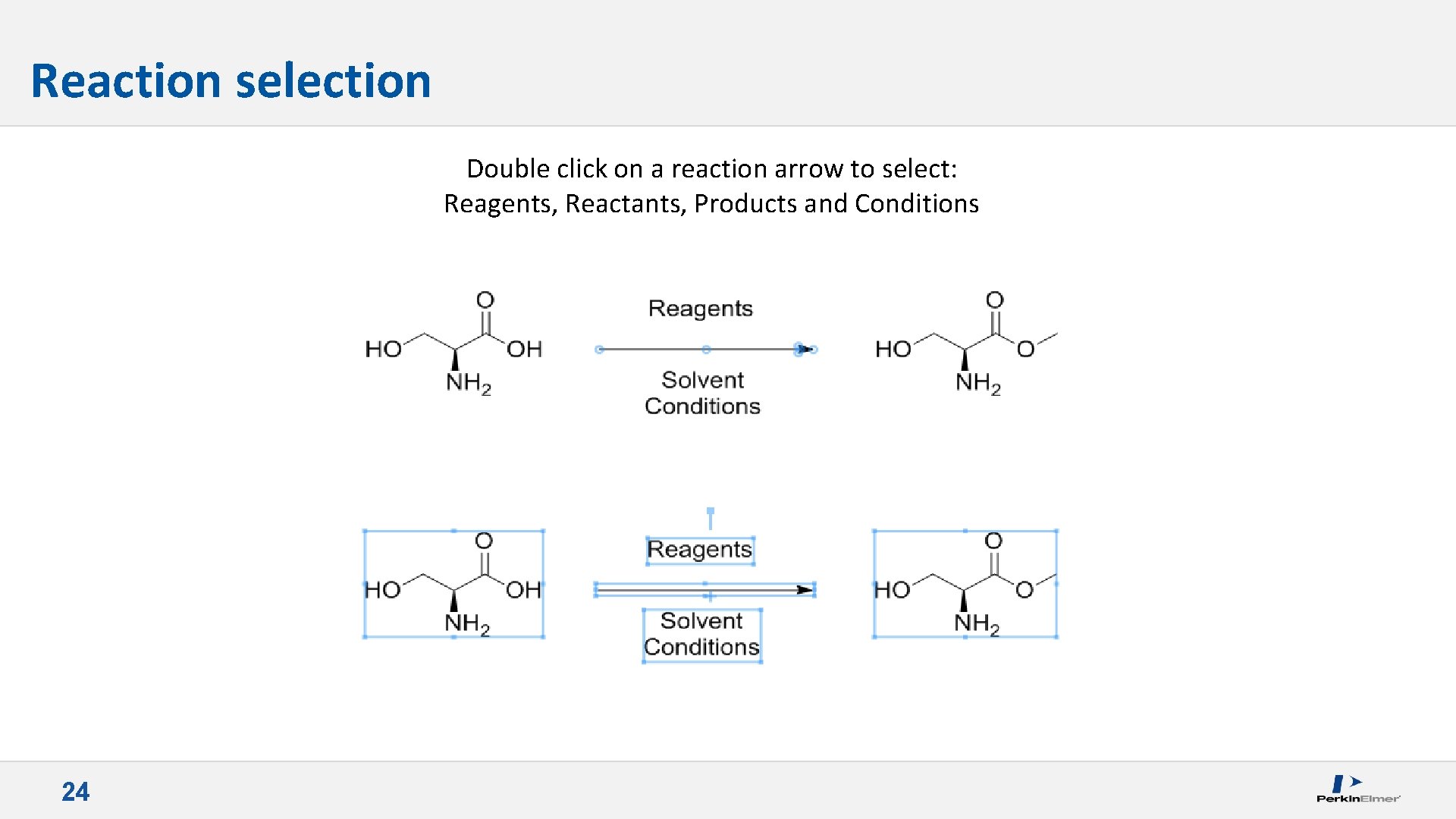
Reaction selection Double click on a reaction arrow to select: Reagents, Reactants, Products and Conditions 24
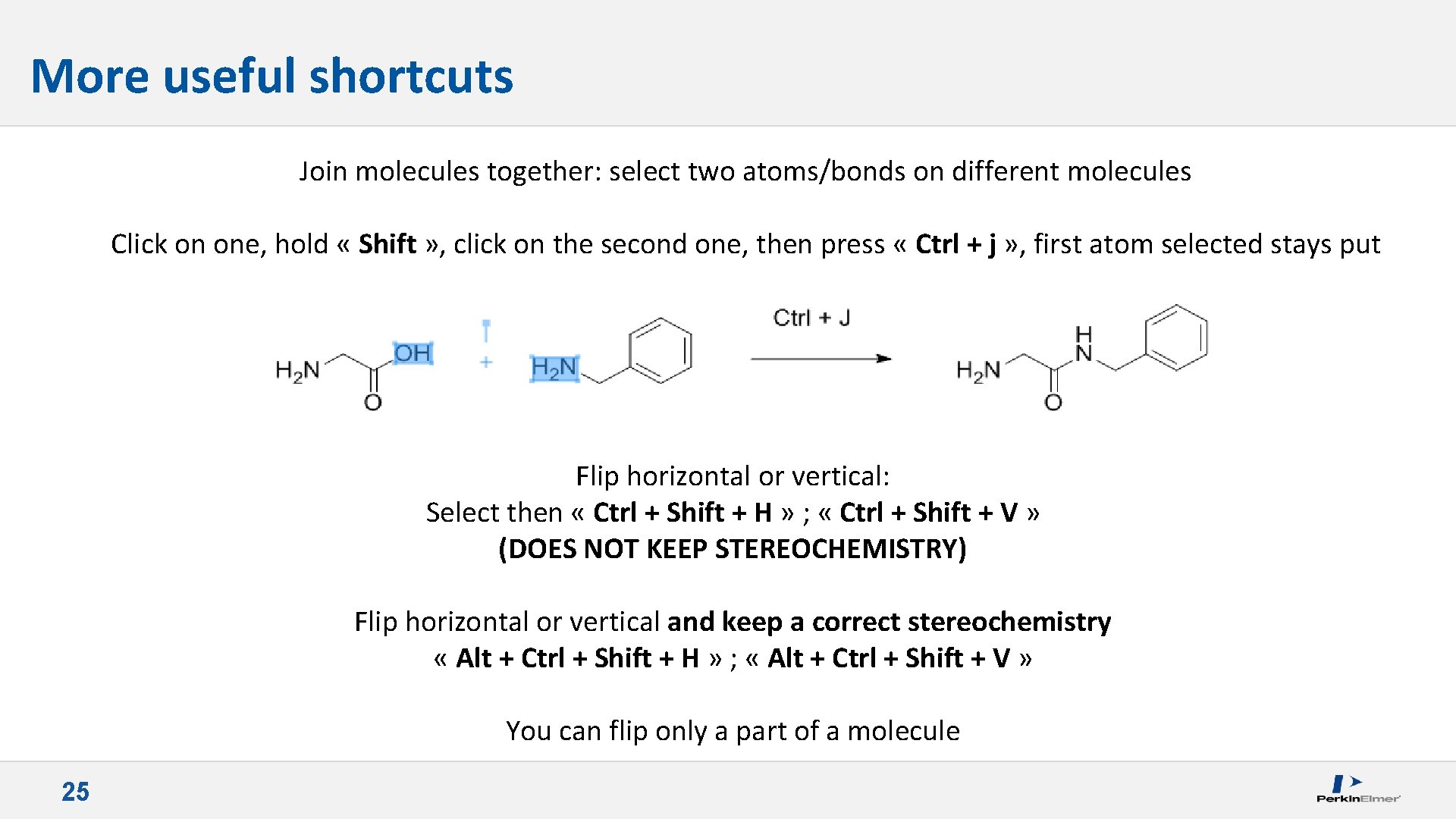
More useful shortcuts Join molecules together: select two atoms/bonds on different molecules Click on one, hold « Shift » , click on the second one, then press « Ctrl + j » , first atom selected stays put Flip horizontal or vertical: Select then « Ctrl + Shift + H » ; « Ctrl + Shift + V » (DOES NOT KEEP STEREOCHEMISTRY) Flip horizontal or vertical and keep a correct stereochemistry « Alt + Ctrl + Shift + H » ; « Alt + Ctrl + Shift + V » You can flip only a part of a molecule 25
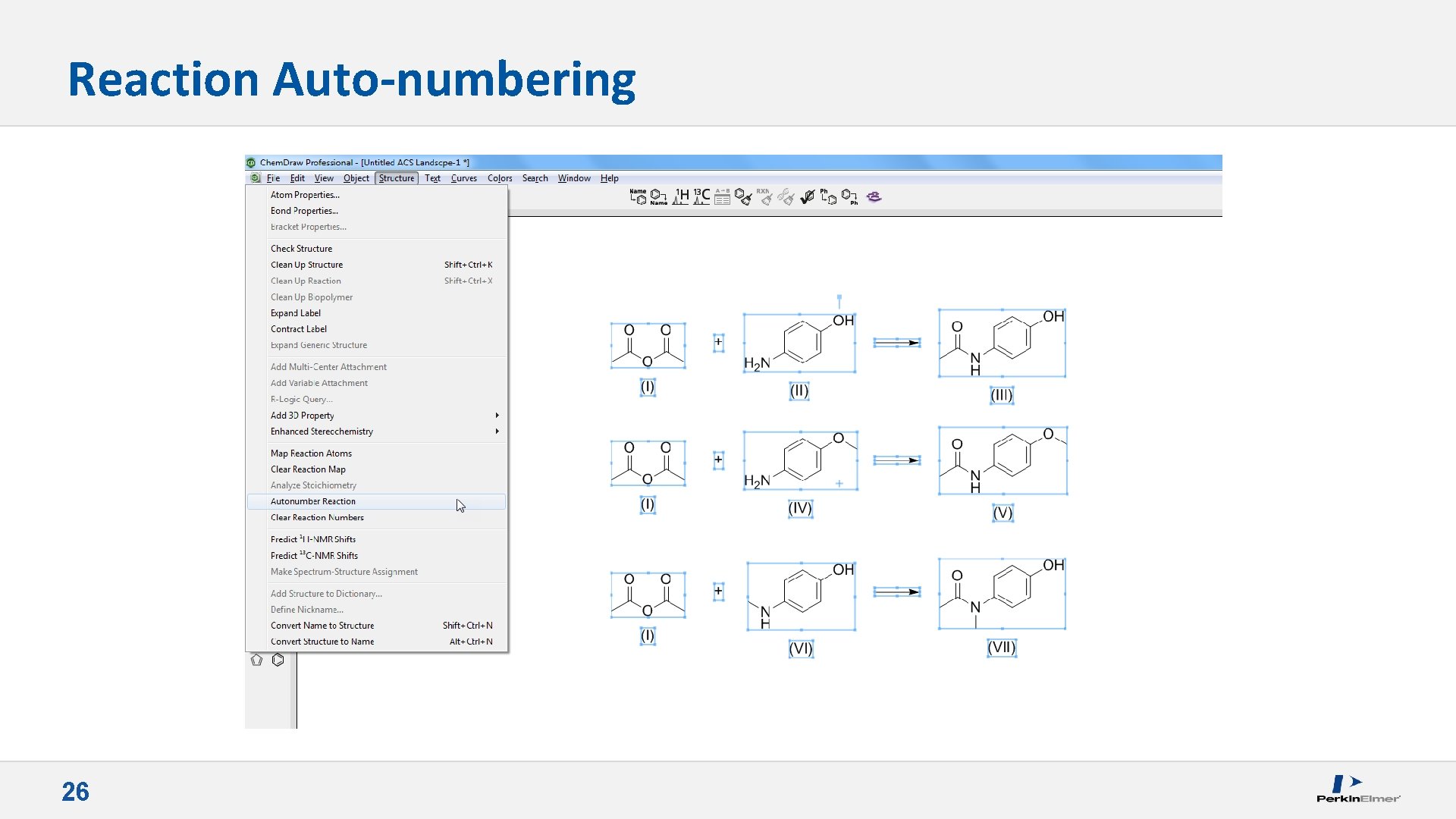
Reaction Auto-numbering 26
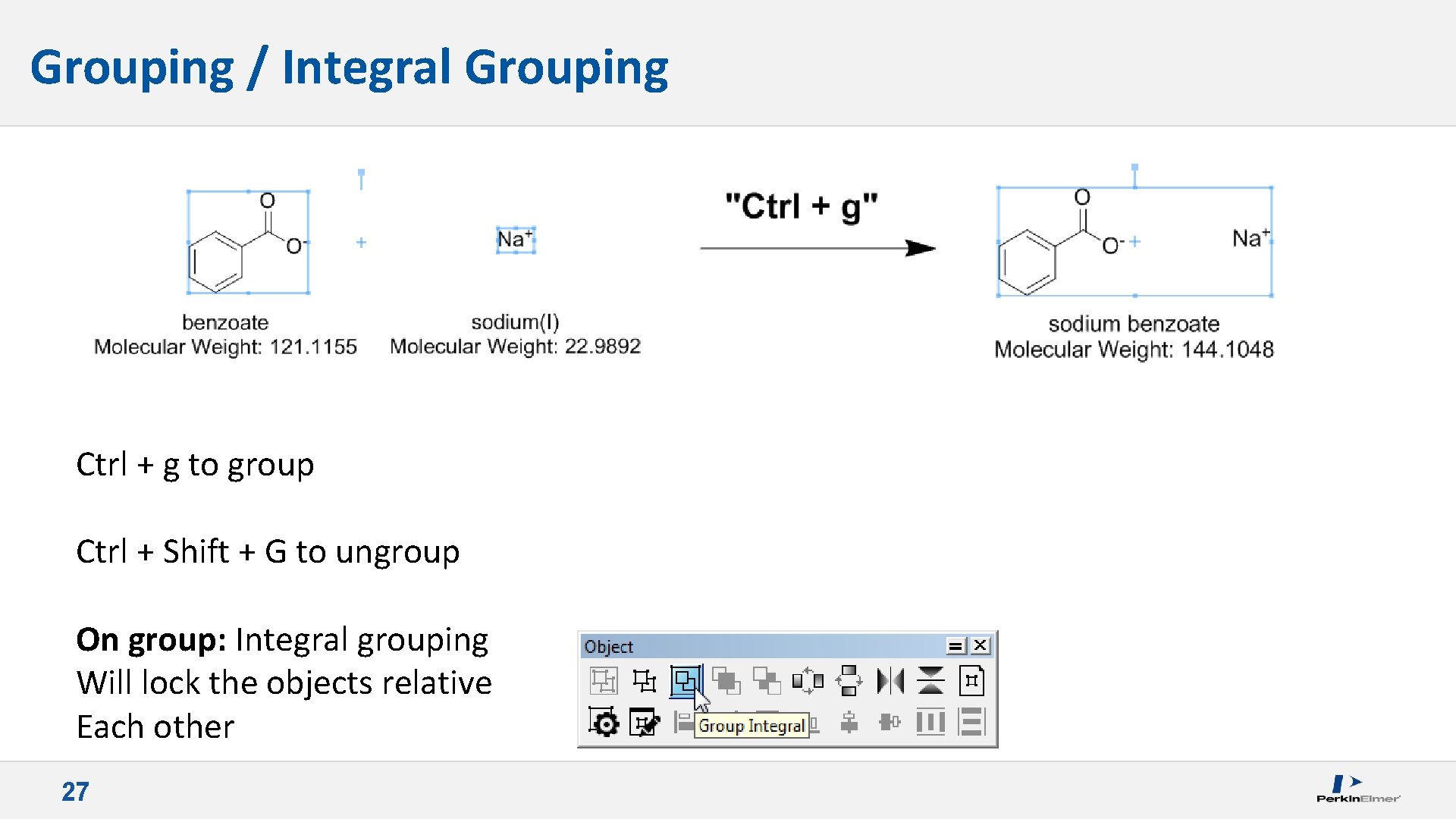
Grouping / Integral Grouping Ctrl + g to group Ctrl + Shift + G to ungroup On group: Integral grouping Will lock the objects relative Each other 27
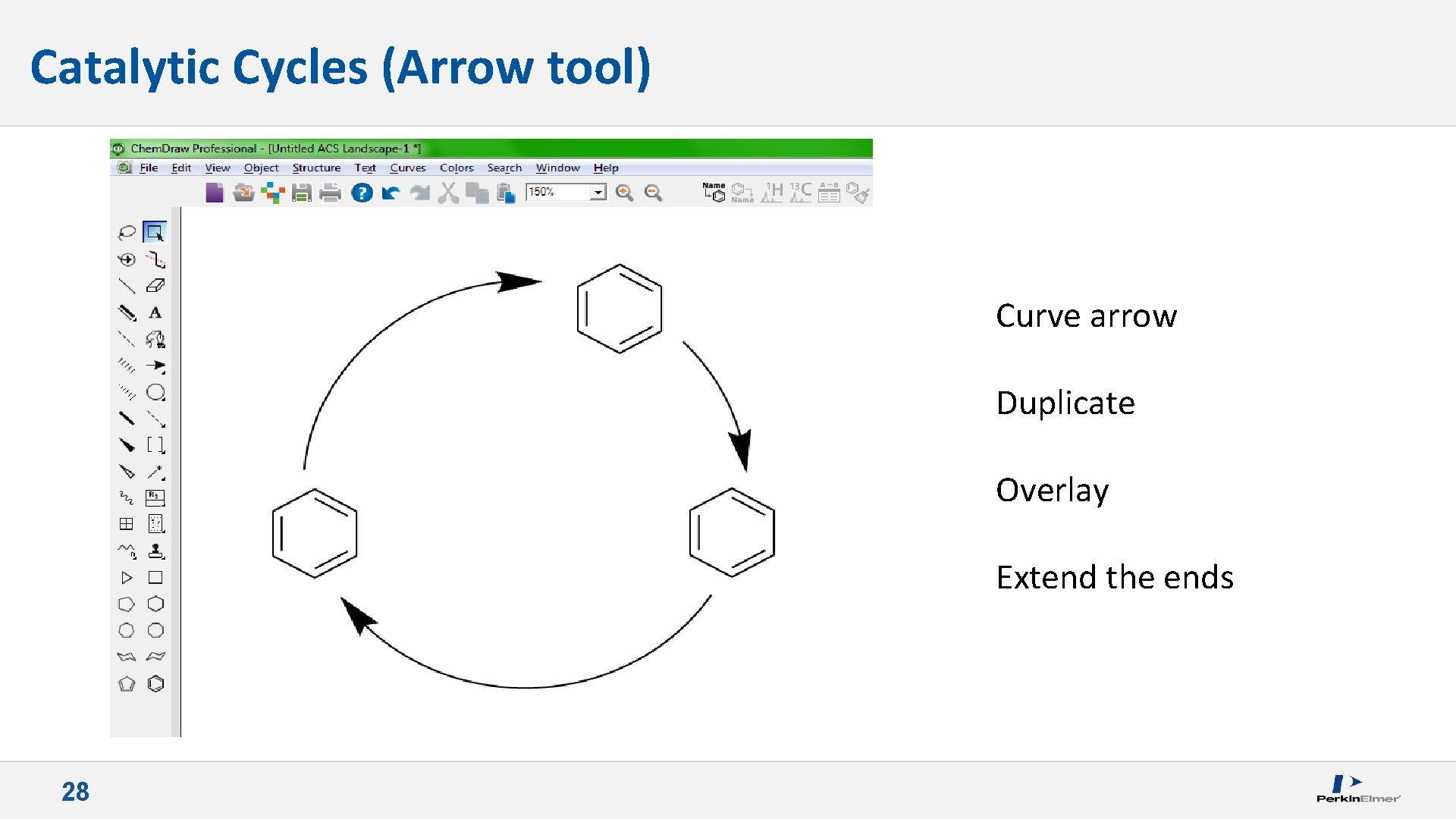
Catalytic Cycles (Arrow tool) Curve arrow Duplicate Overlay Extend the ends 28
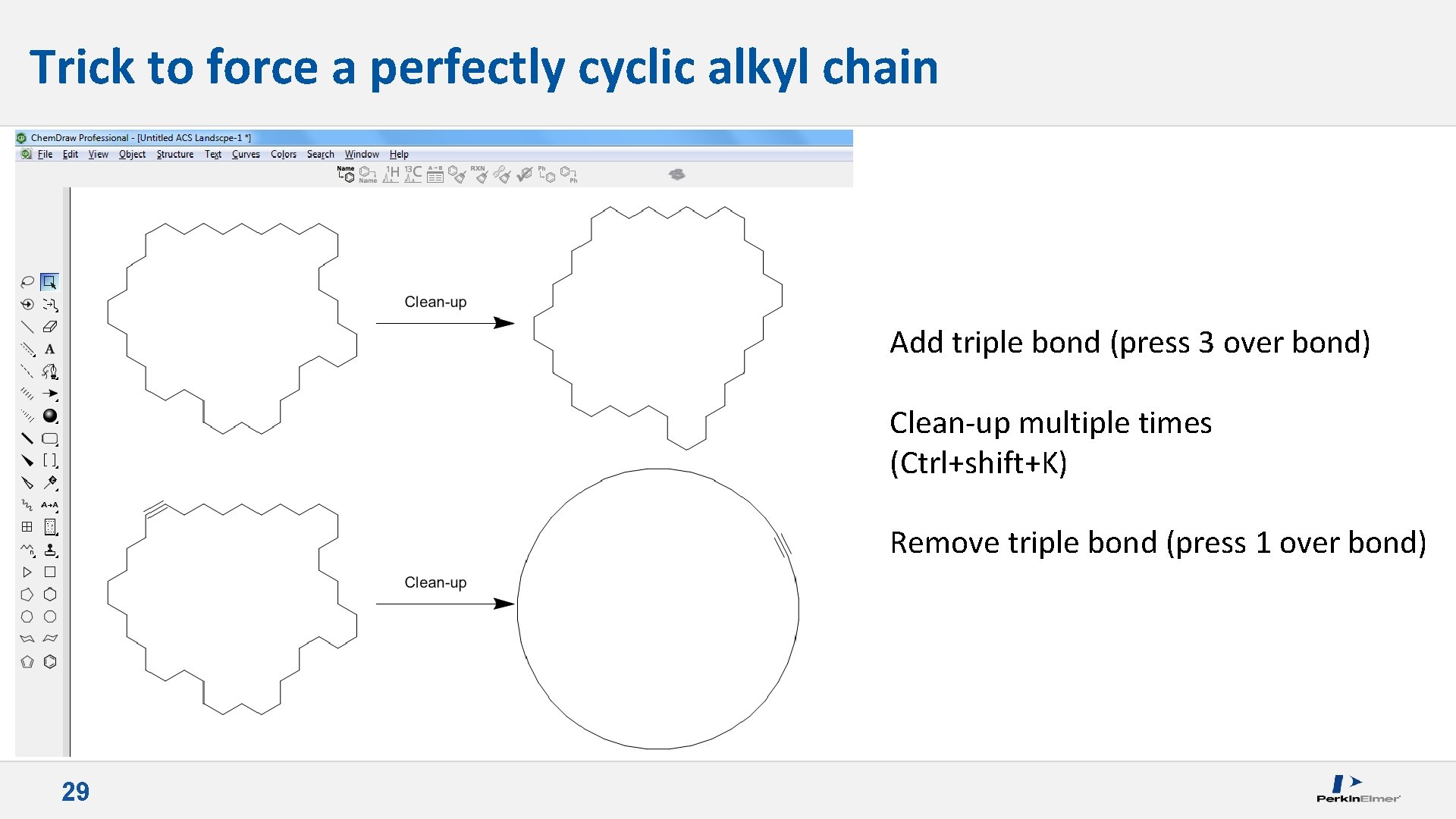
Trick to force a perfectly cyclic alkyl chain Add triple bond (press 3 over bond) Clean-up multiple times (Ctrl+shift+K) Remove triple bond (press 1 over bond) 29
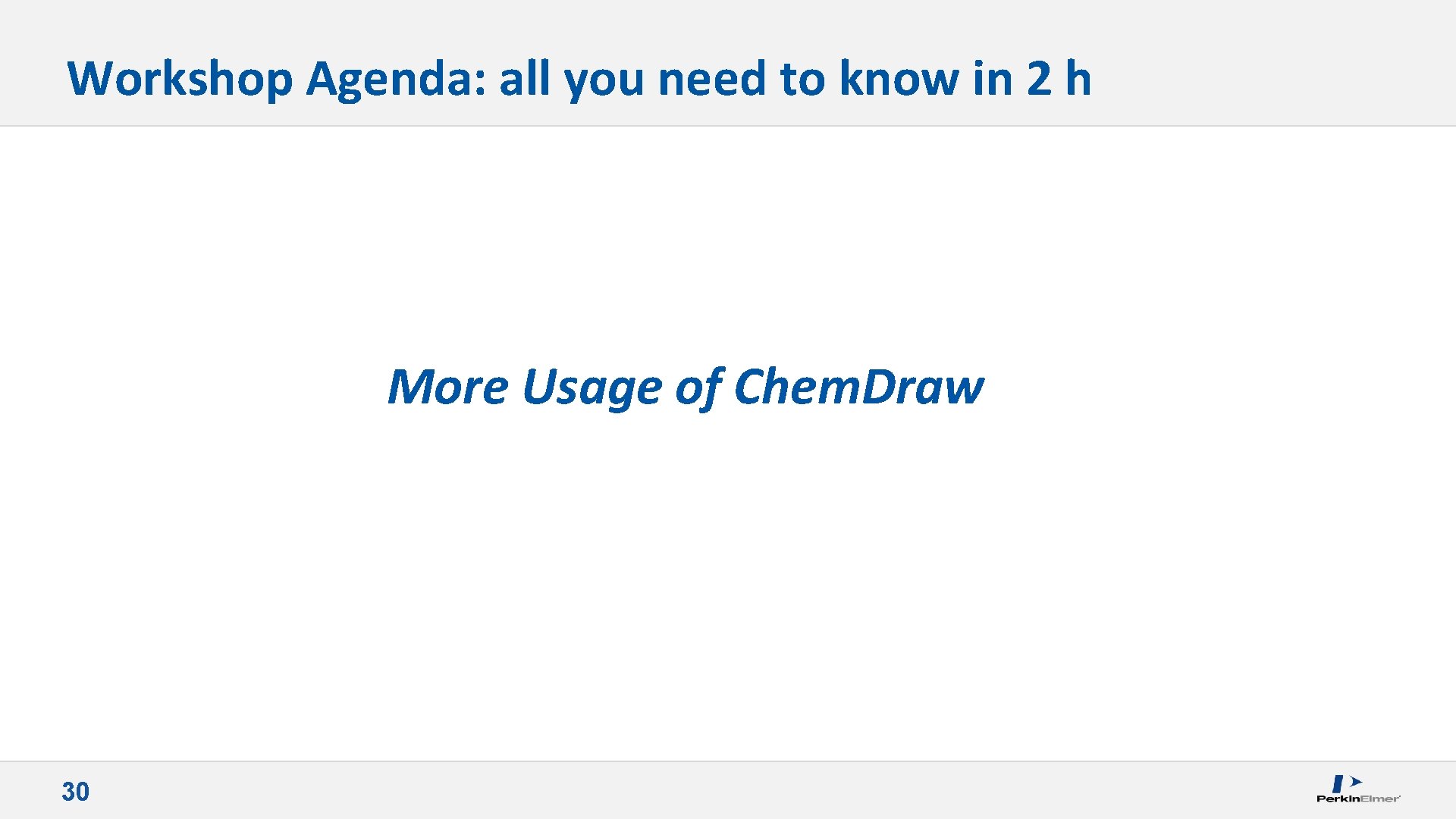
Workshop Agenda: all you need to know in 2 h More Usage of Chem. Draw 30
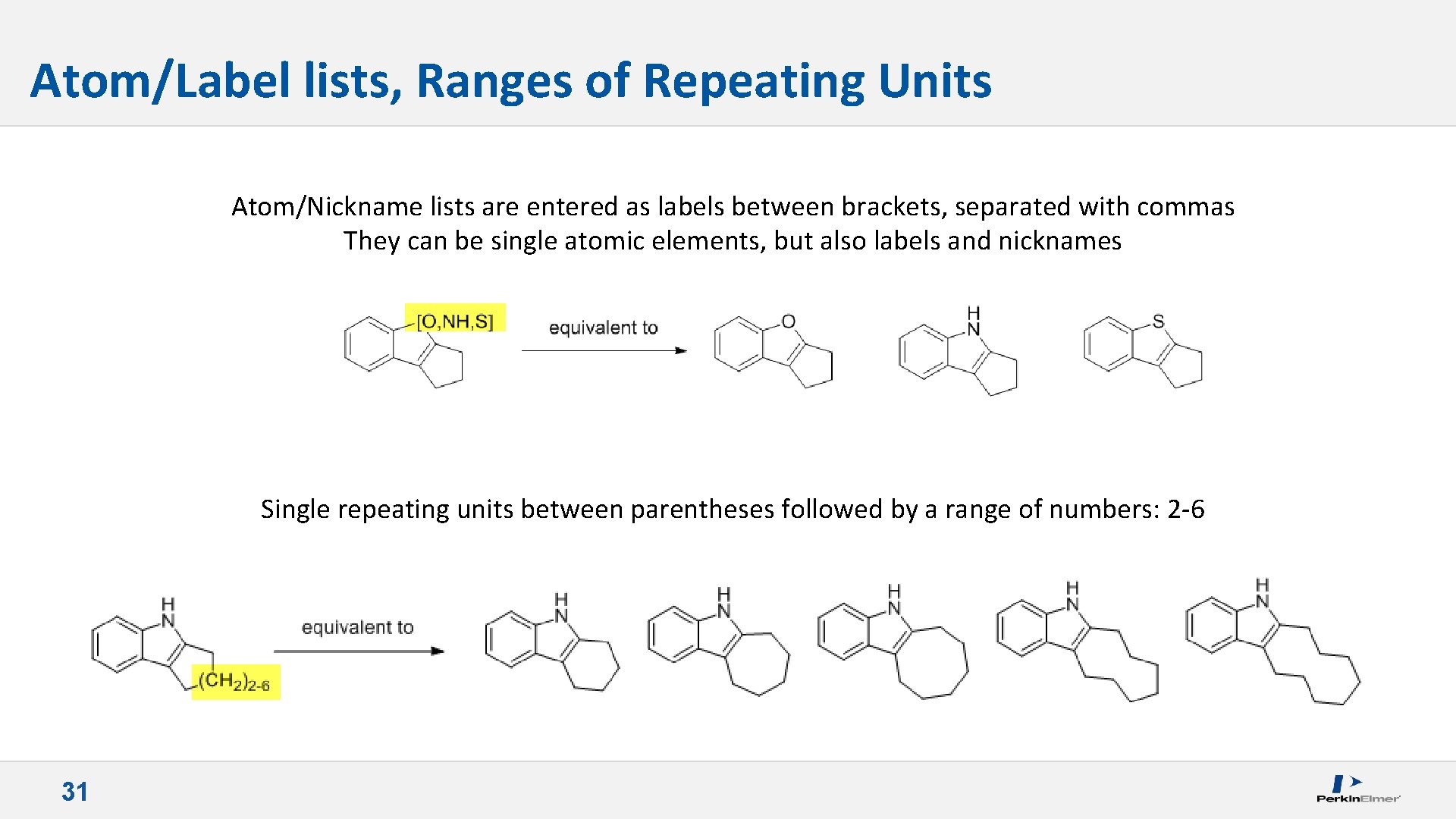
Atom/Label lists, Ranges of Repeating Units Atom/Nickname lists are entered as labels between brackets, separated with commas They can be single atomic elements, but also labels and nicknames Single repeating units between parentheses followed by a range of numbers: 2 -6 31
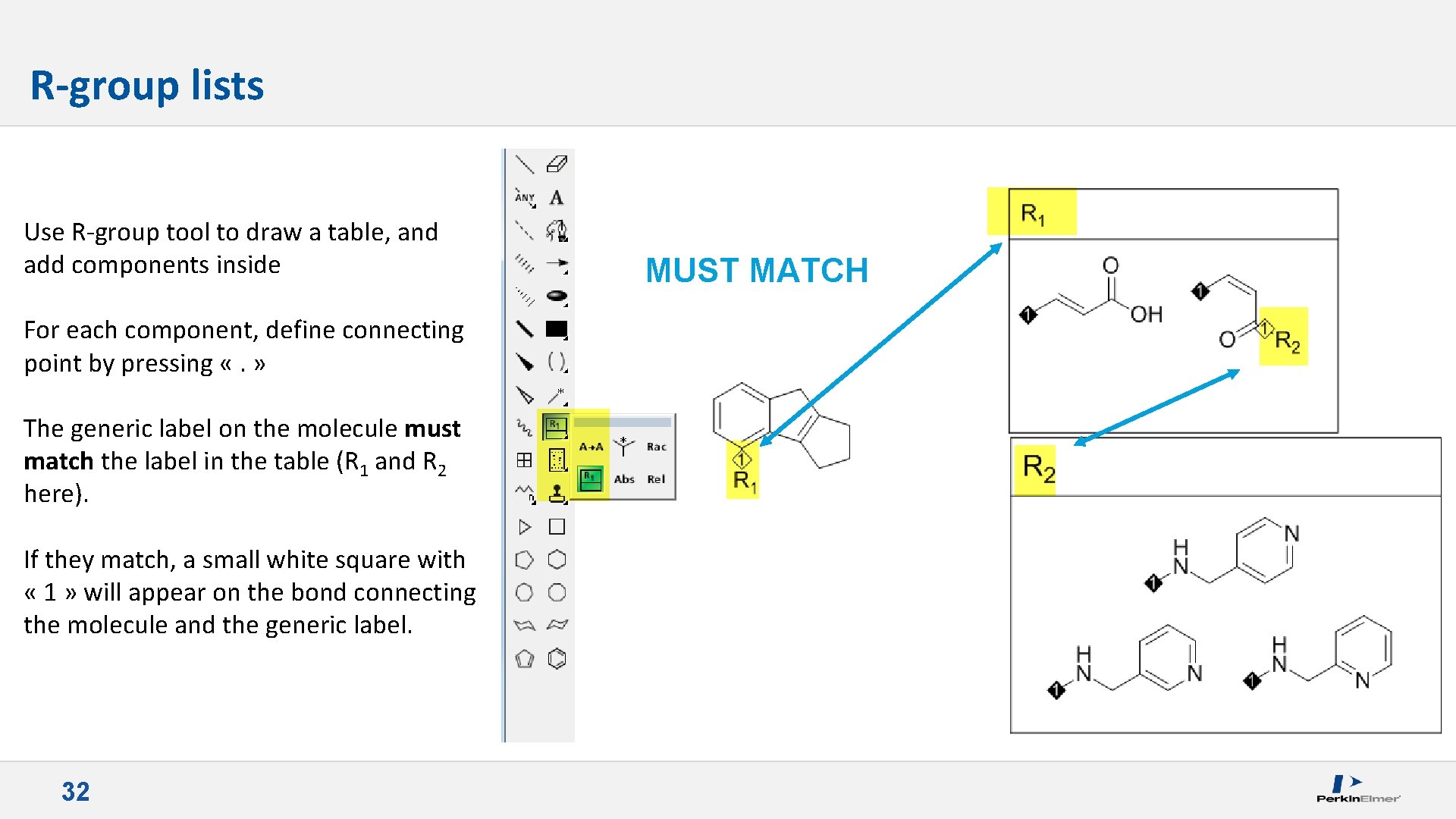
R-group lists Use R-group tool to draw a table, and add components inside For each component, define connecting point by pressing «. » The generic label on the molecule must match the label in the table (R 1 and R 2 here). If they match, a small white square with « 1 » will appear on the bond connecting the molecule and the generic label. 32 MUST MATCH
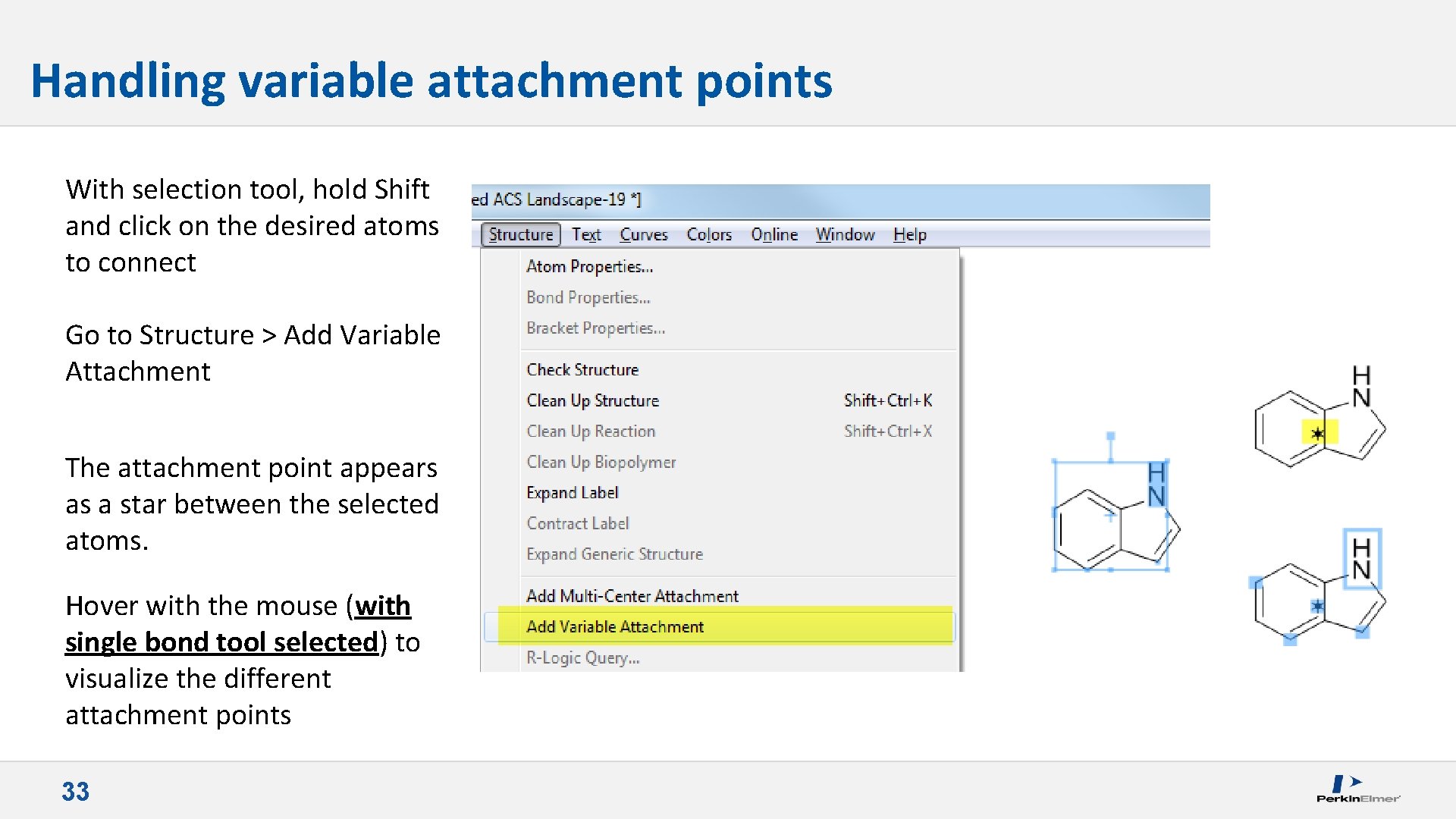
Handling variable attachment points With selection tool, hold Shift and click on the desired atoms to connect Go to Structure > Add Variable Attachment The attachment point appears as a star between the selected atoms. Hover with the mouse (with single bond tool selected) to visualize the different attachment points 33
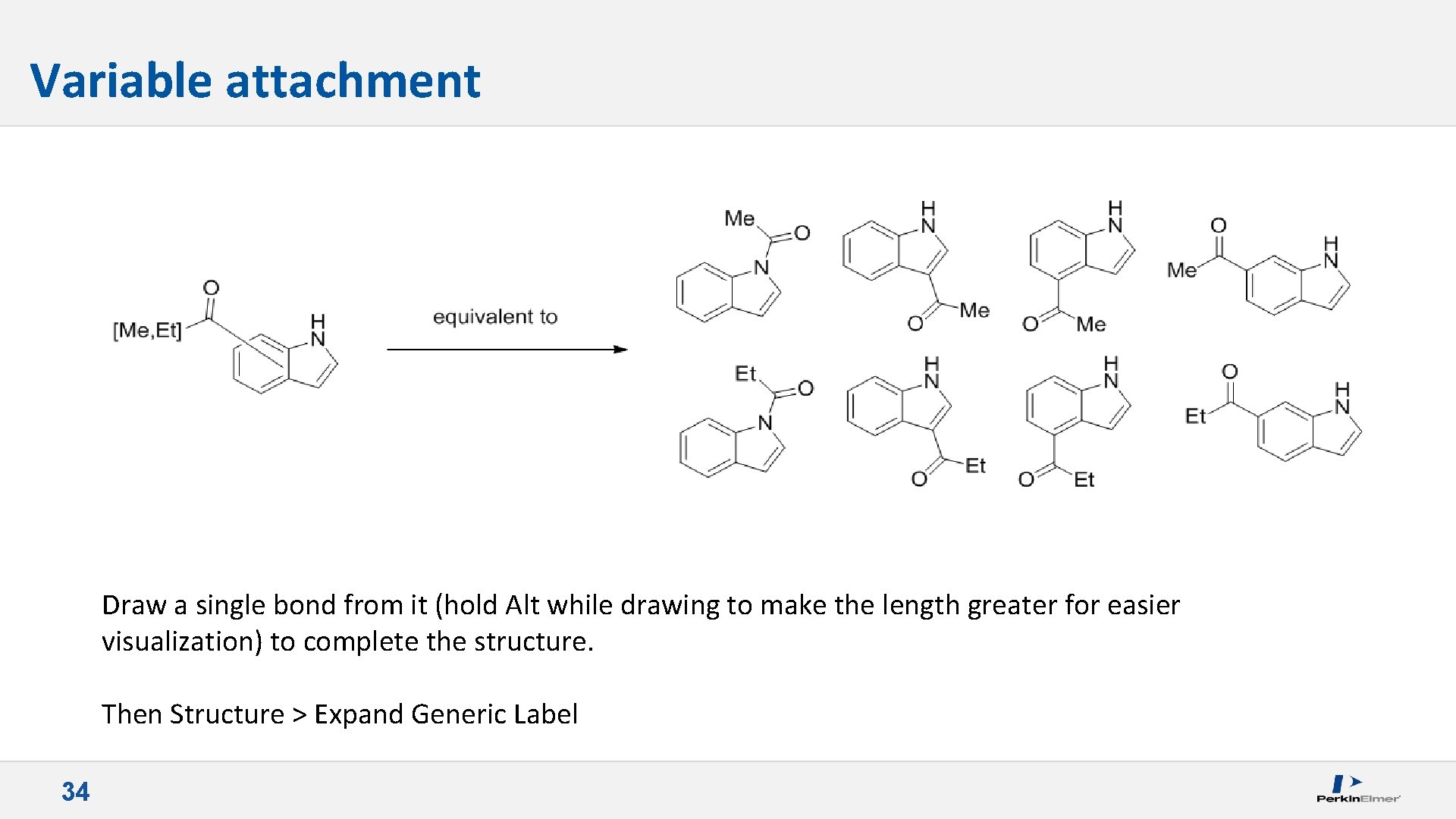
Variable attachment Draw a single bond from it (hold Alt while drawing to make the length greater for easier visualization) to complete the structure. Then Structure > Expand Generic Label 34
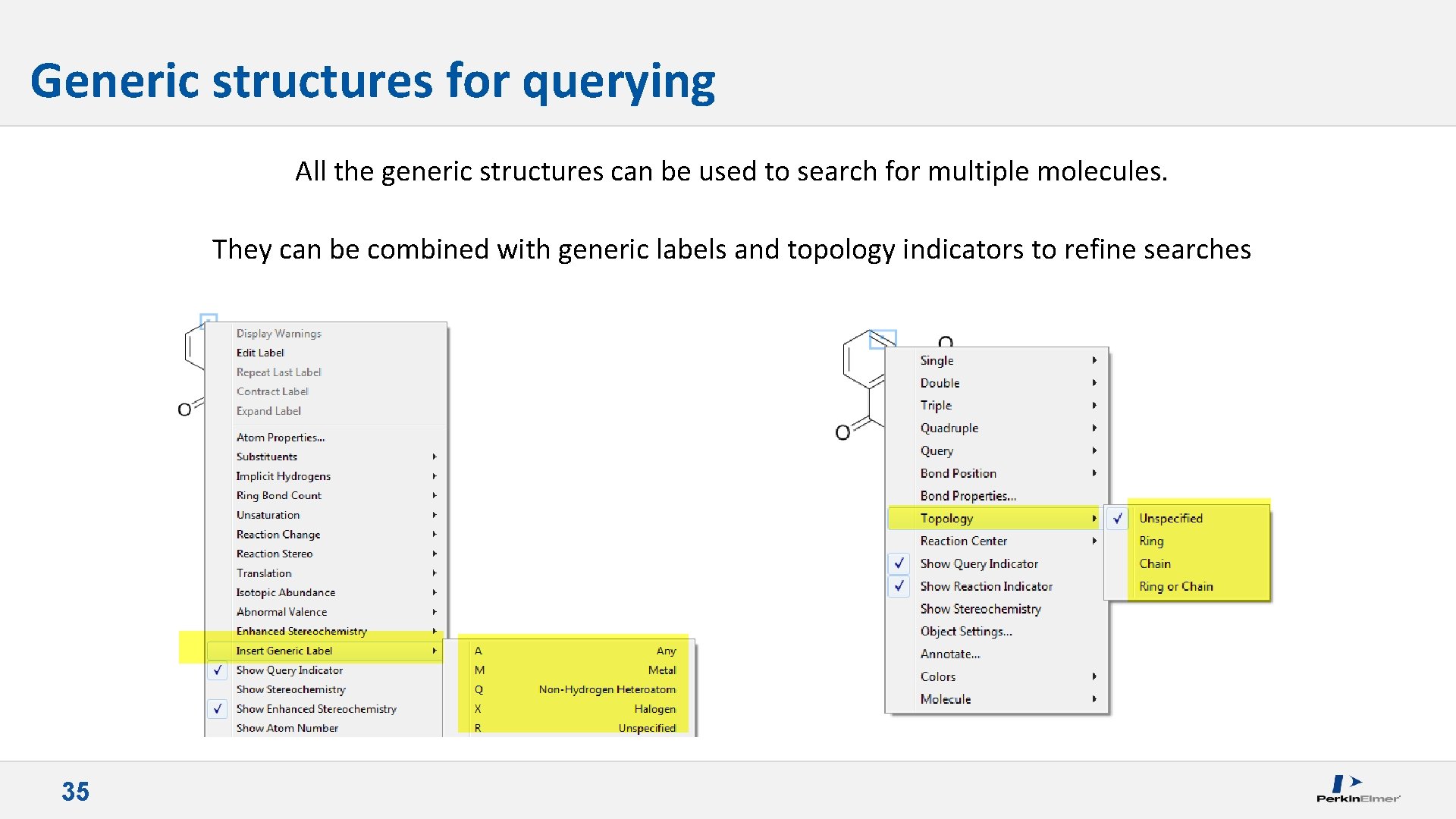
Generic structures for querying All the generic structures can be used to search for multiple molecules. They can be combined with generic labels and topology indicators to refine searches 35
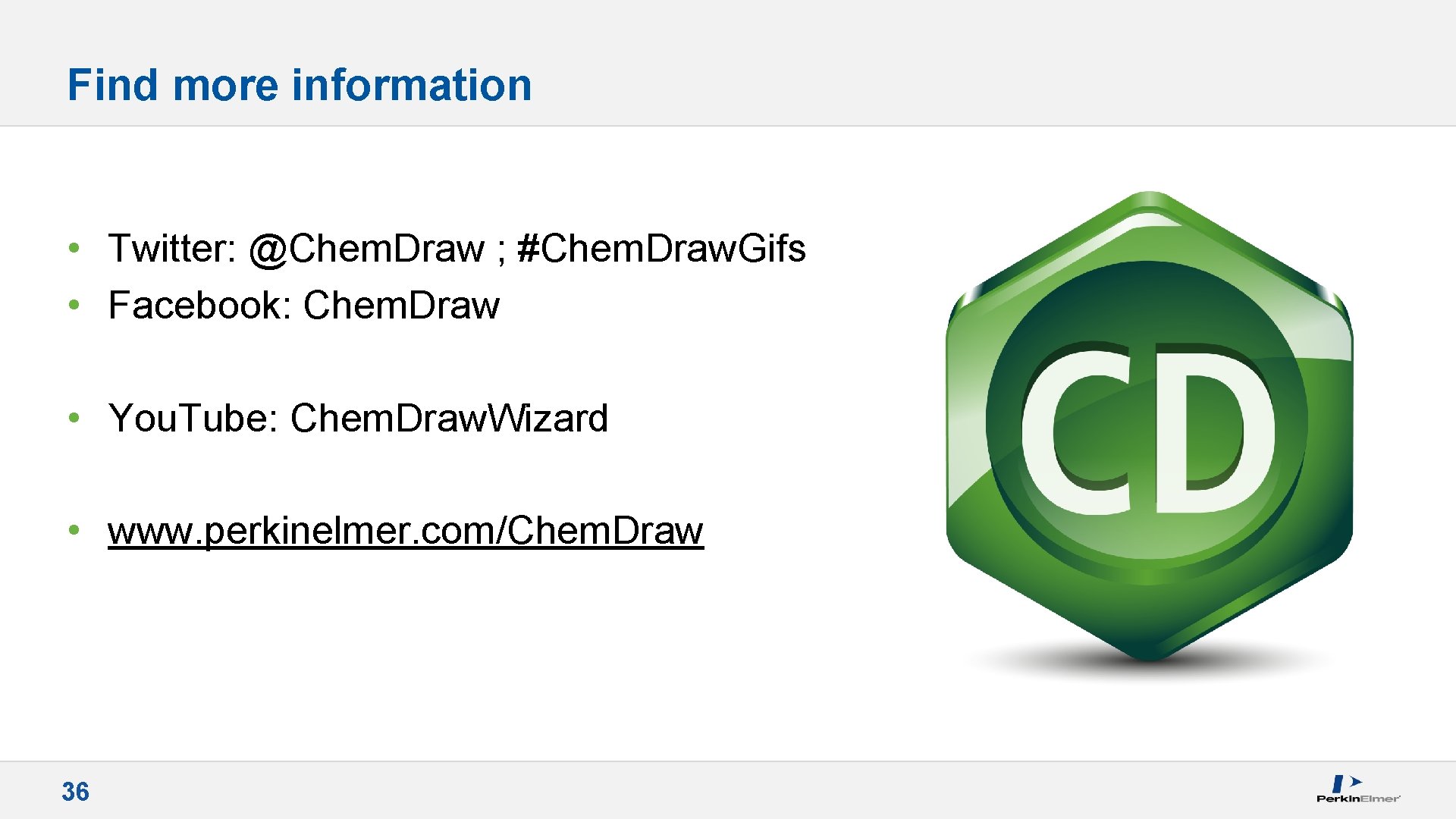
Find more information • Twitter: @Chem. Draw ; #Chem. Draw. Gifs • Facebook: Chem. Draw • You. Tube: Chem. Draw. Wizard • www. perkinelmer. com/Chem. Draw 36

Thank you for your attention 37
 Chemdraw stationery document
Chemdraw stationery document Day 1 day 2 day 3 day 4
Day 1 day 2 day 3 day 4 Windows 7 tips and tricks
Windows 7 tips and tricks Magento 2 tips and tricks
Magento 2 tips and tricks Microsoft flow tips and tricks
Microsoft flow tips and tricks Wpf tips and tricks
Wpf tips and tricks Alteryx tips and tricks 2021
Alteryx tips and tricks 2021 Accessibility tips and tricks
Accessibility tips and tricks Ssrs tips and tricks
Ssrs tips and tricks Database design tips and tricks
Database design tips and tricks Ssis-049
Ssis-049 Sigma tips and tricks
Sigma tips and tricks Advanced excel tips and tricks 2019
Advanced excel tips and tricks 2019 Purpose of homework
Purpose of homework Vacuum forming process steps
Vacuum forming process steps Nextgen reporting
Nextgen reporting Stata tips and tricks
Stata tips and tricks Koststed
Koststed Uil calculator applications tips and tricks
Uil calculator applications tips and tricks Nextgen orders
Nextgen orders Google scholar tips and tricks
Google scholar tips and tricks Database design tips
Database design tips Content reserve
Content reserve Navision tips and tricks
Navision tips and tricks Vmware tips and tricks
Vmware tips and tricks Kronos tips and tricks
Kronos tips and tricks C programming tricks
C programming tricks Cecos moodle
Cecos moodle Data analysis tips and tricks
Data analysis tips and tricks Microchip tips and tricks
Microchip tips and tricks The 30 greatest lead generation tips tricks & ideas
The 30 greatest lead generation tips tricks & ideas Kronos trick
Kronos trick Qlik sense tips
Qlik sense tips Western blot tips and tricks
Western blot tips and tricks Alma analytics tips and tricks
Alma analytics tips and tricks Machine learning tips and tricks
Machine learning tips and tricks Sql server management studio tips and tricks
Sql server management studio tips and tricks Xero tips and tricks
Xero tips and tricks