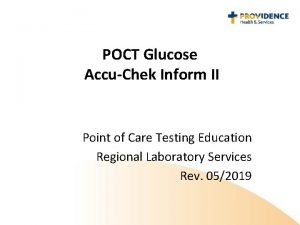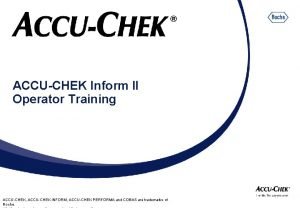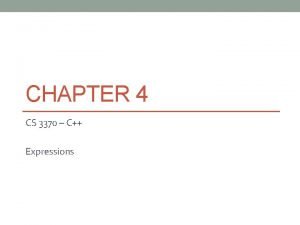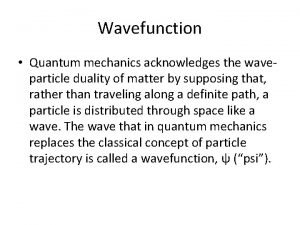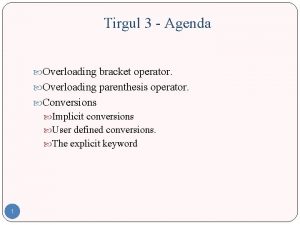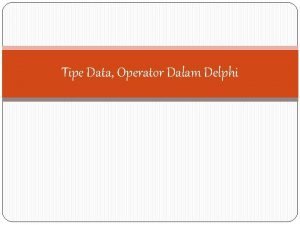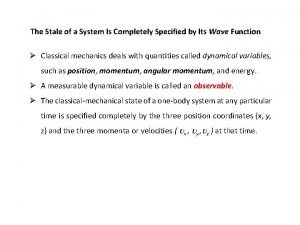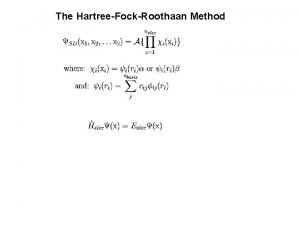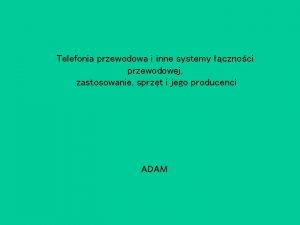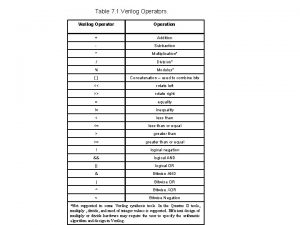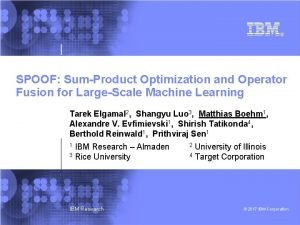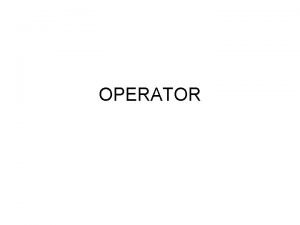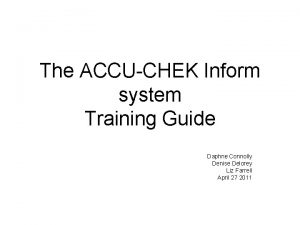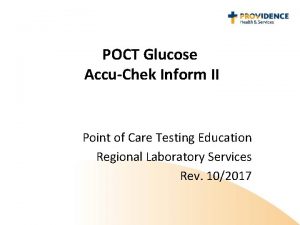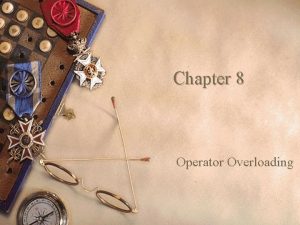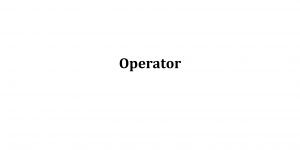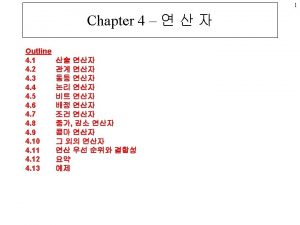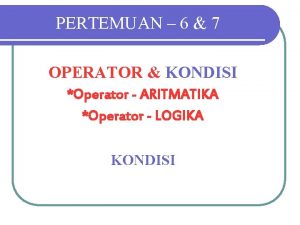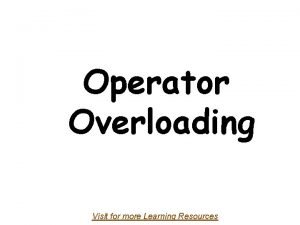ACCUCHEK Inform II Operator Training ACCUCHEK ACCUCHEK INFORM
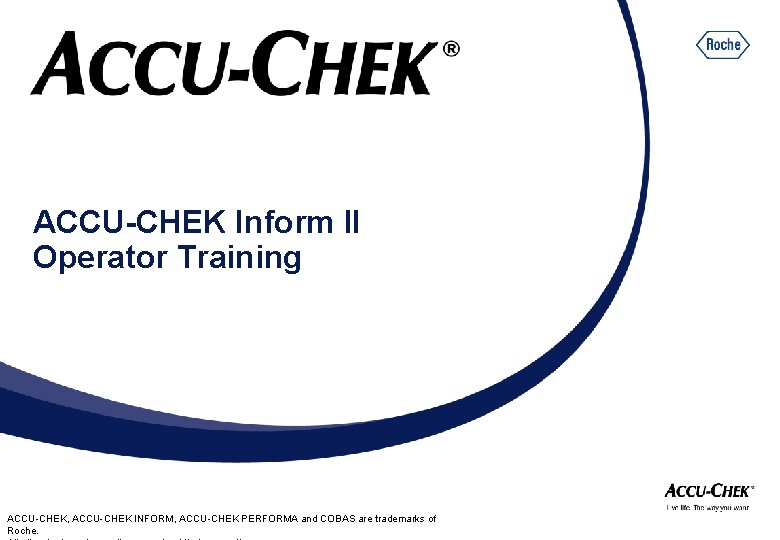
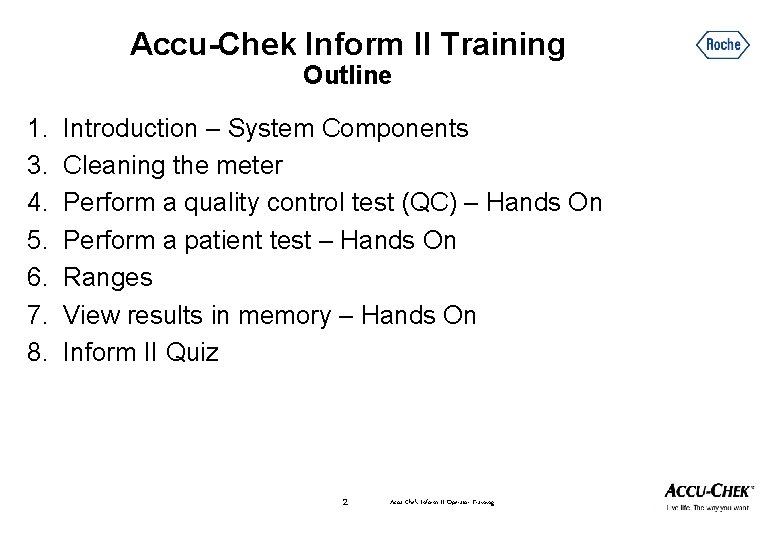
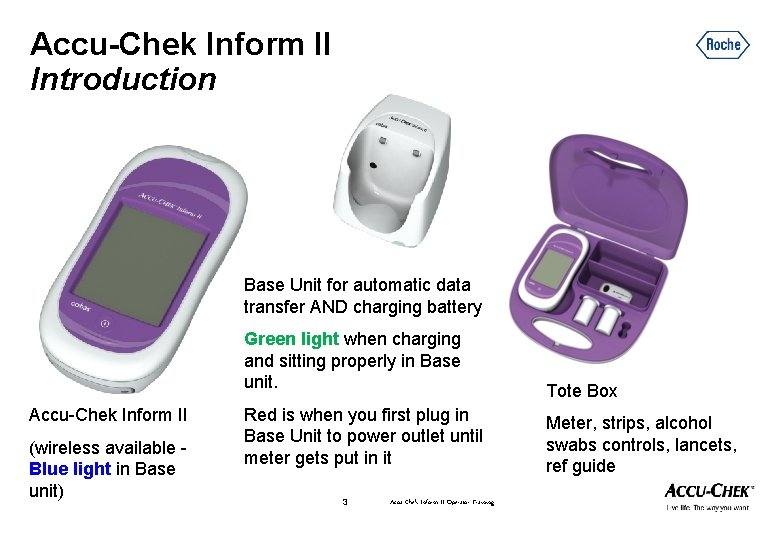
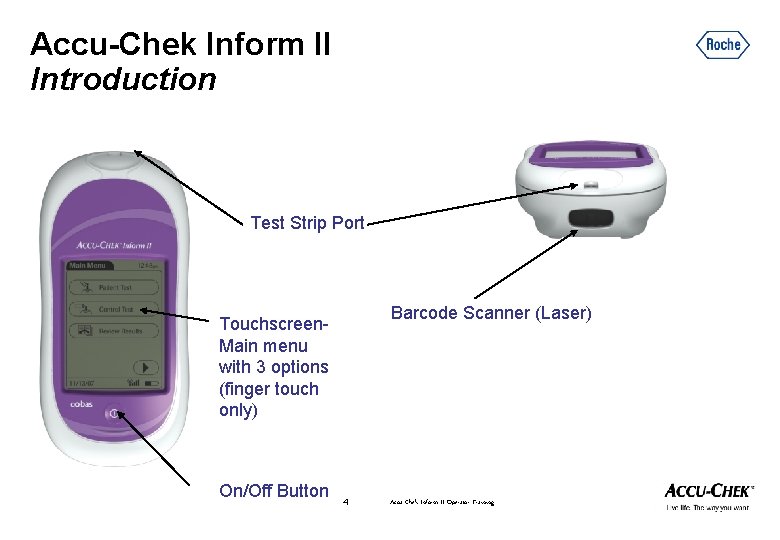
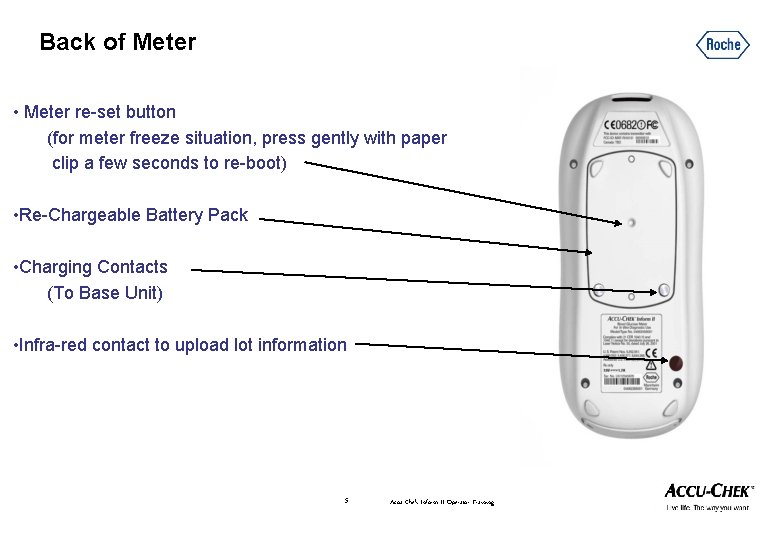
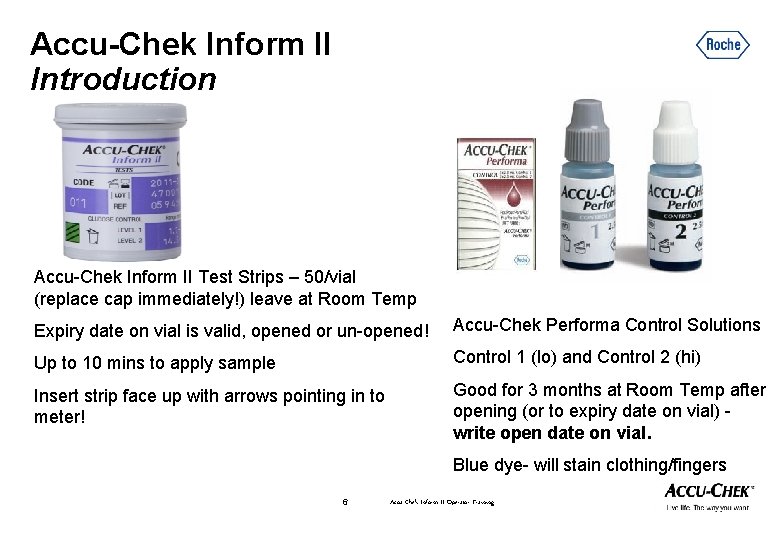
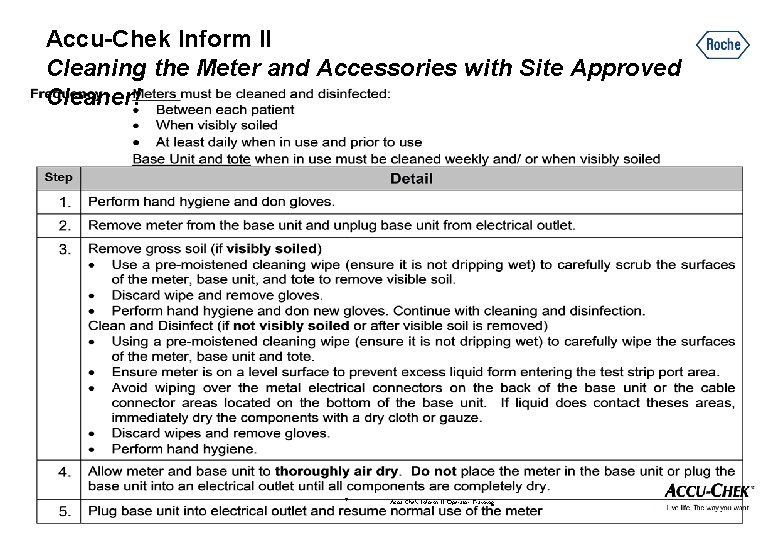
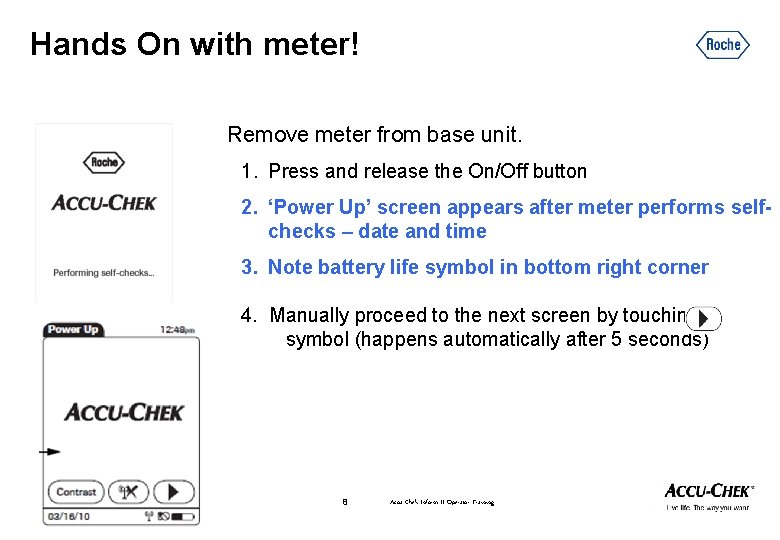
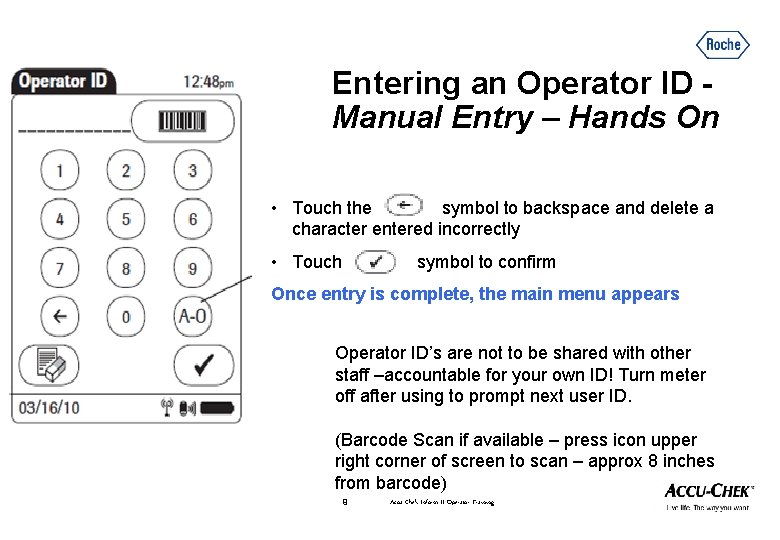
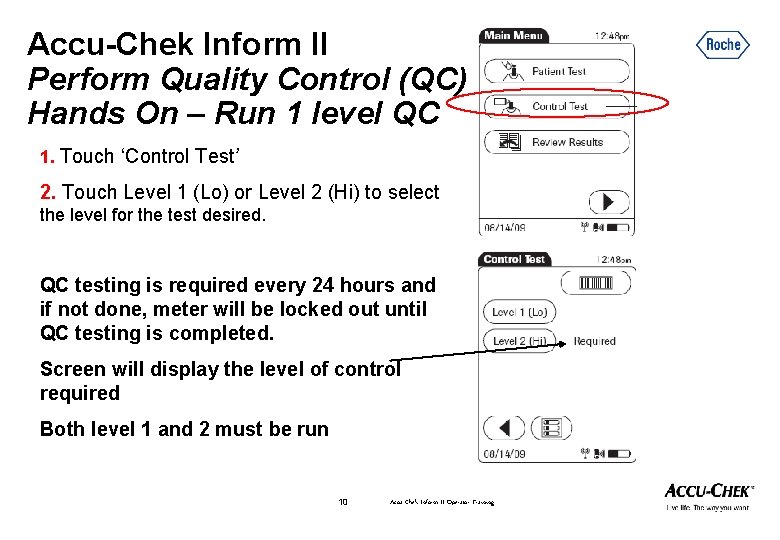
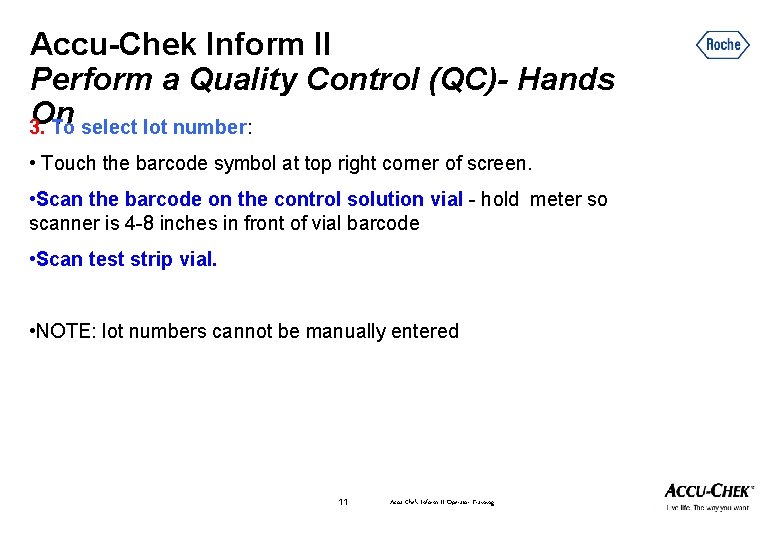
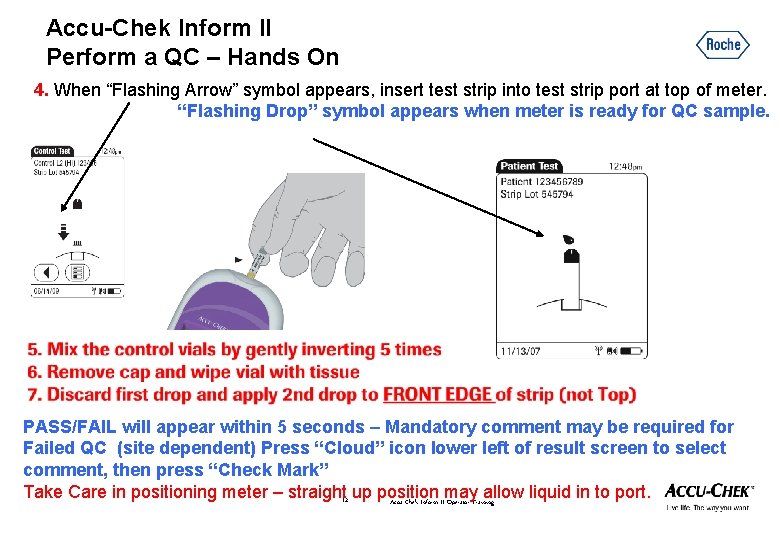
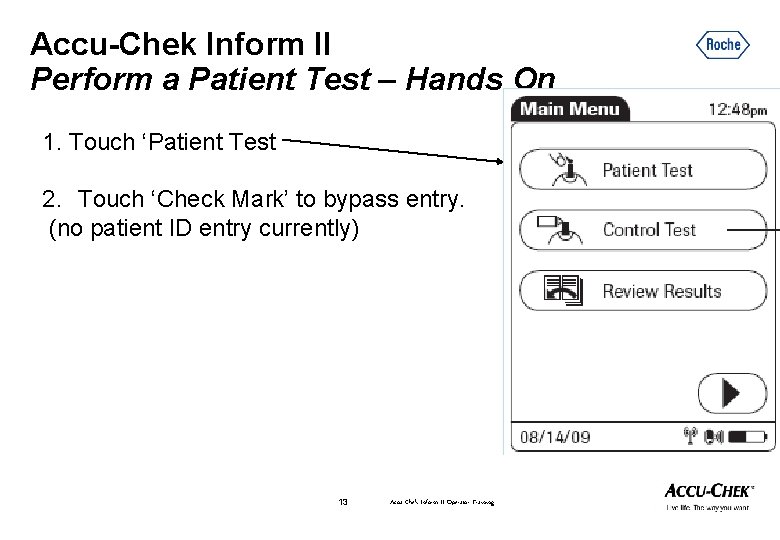
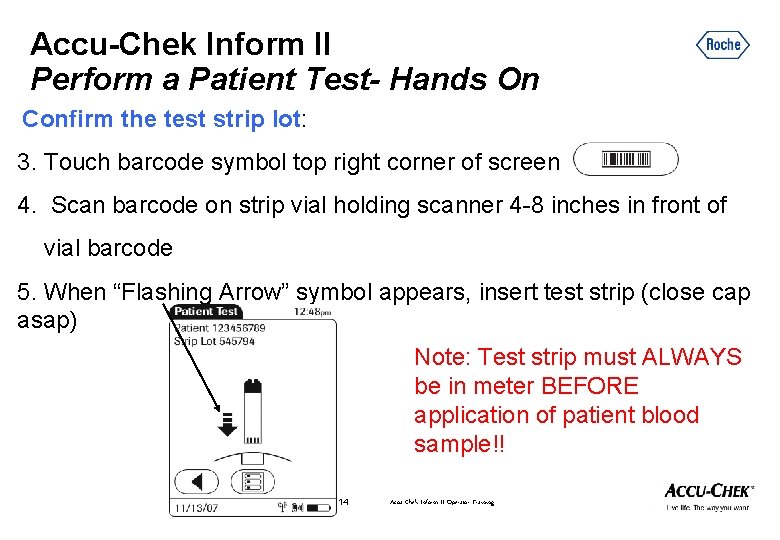
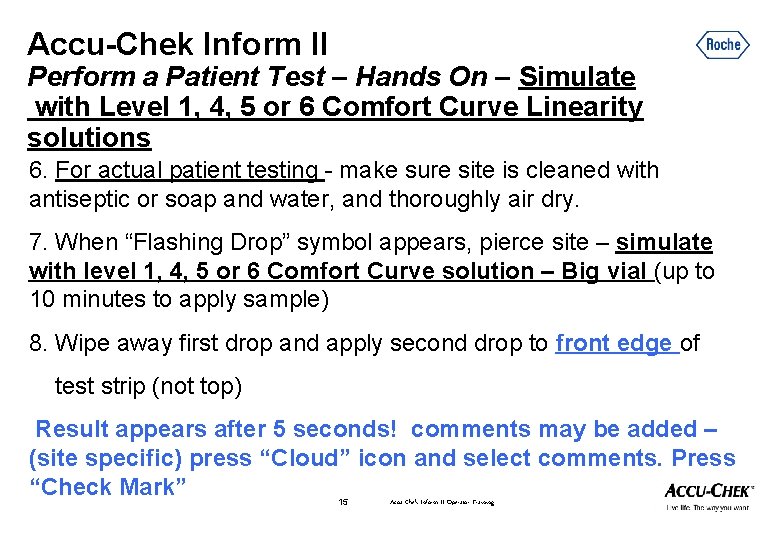
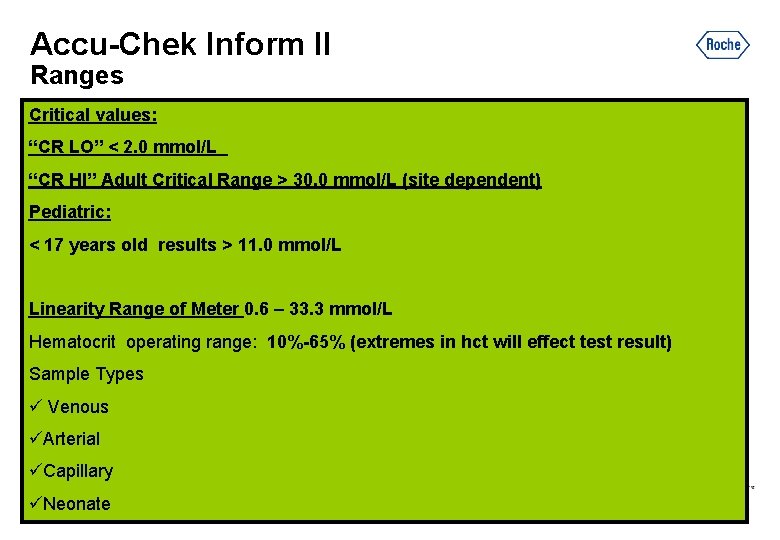
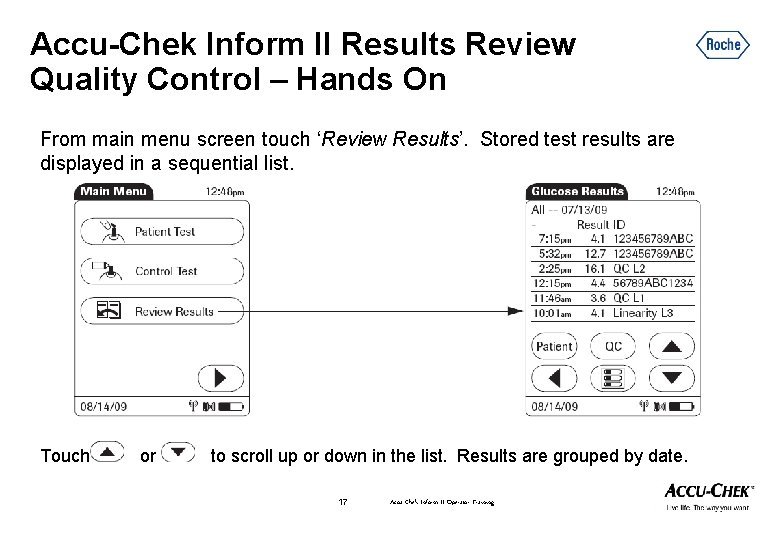
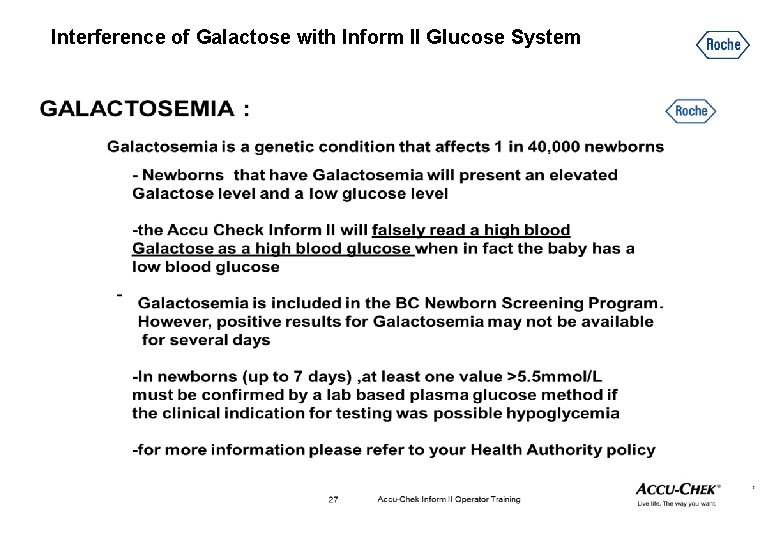
- Slides: 18
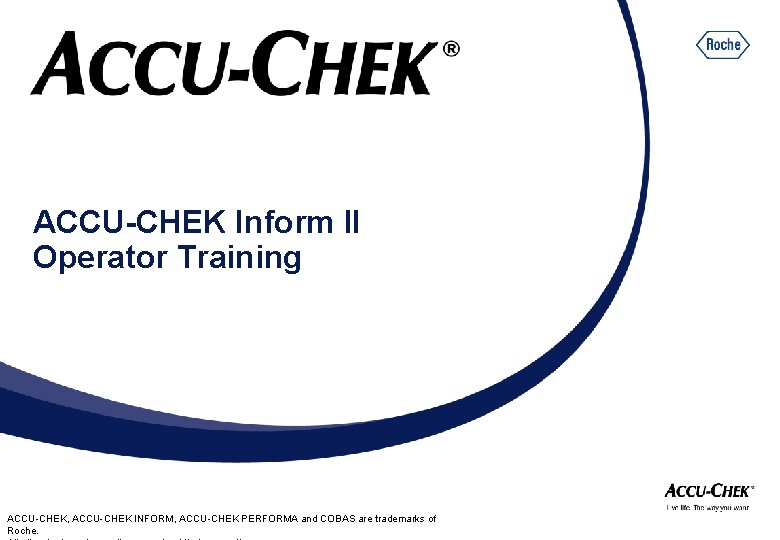
ACCU-CHEK Inform II Operator Training ACCU-CHEK, ACCU-CHEK INFORM, ACCU-CHEK PERFORMA and COBAS are trademarks of Roche.
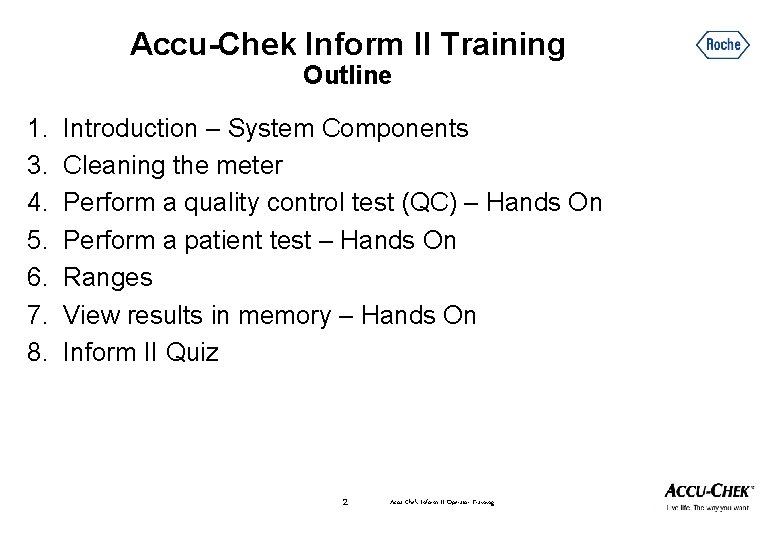
Accu-Chek Inform II Training Outline 1. 3. 4. 5. 6. 7. 8. Introduction – System Components Cleaning the meter Perform a quality control test (QC) – Hands On Perform a patient test – Hands On Ranges View results in memory – Hands On Inform II Quiz 2 Accu-Chek Inform II Operator Training
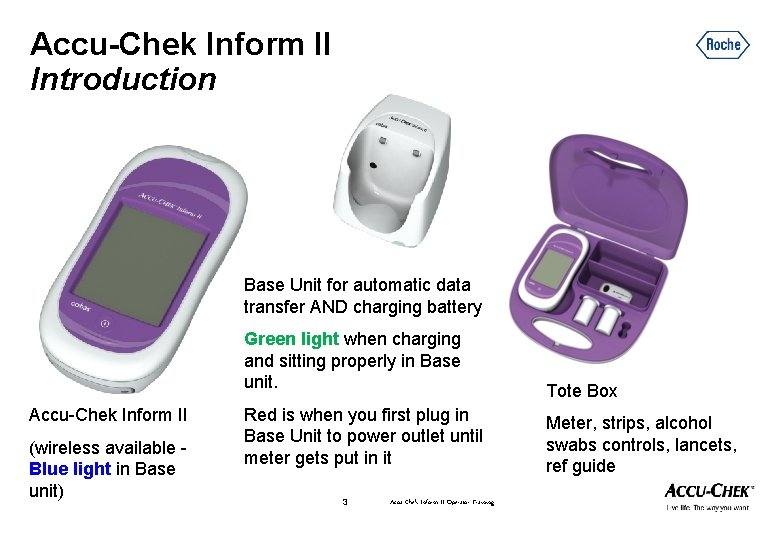
Accu-Chek Inform II Introduction Base Unit for automatic data transfer AND charging battery Accu-Chek Inform II (wireless available Blue light in Base unit) Green light when charging and sitting properly in Base unit. Tote Box Red is when you first plug in Base Unit to power outlet until meter gets put in it Meter, strips, alcohol swabs controls, lancets, ref guide 3 Accu-Chek Inform II Operator Training
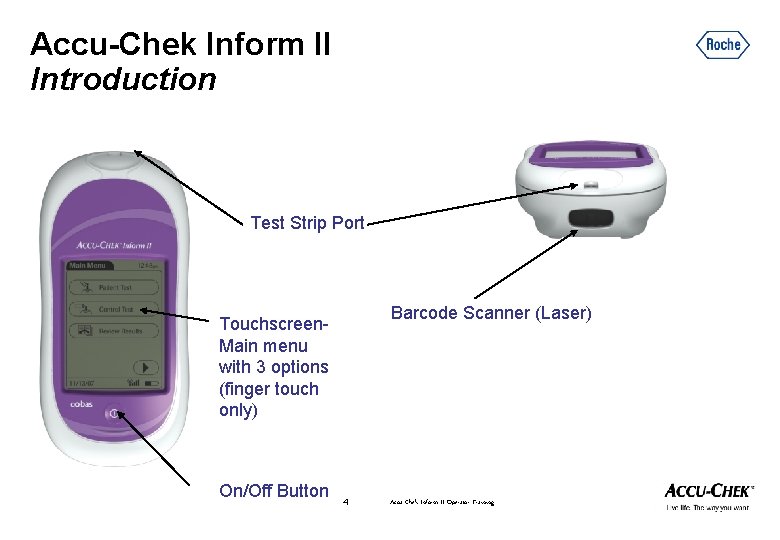
Accu-Chek Inform II Introduction Test Strip Port Barcode Scanner (Laser) Touchscreen. Main menu with 3 options (finger touch only) On/Off Button 4 Accu-Chek Inform II Operator Training
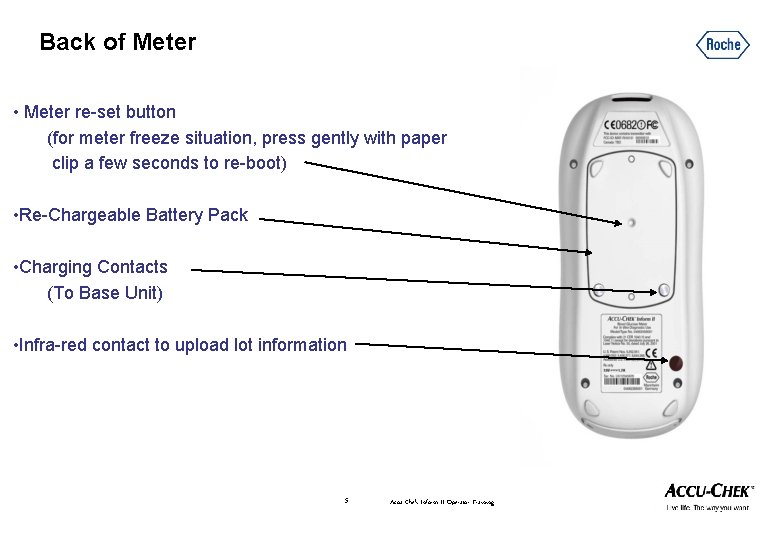
Back of Meter • Meter re-set button (for meter freeze situation, press gently with paper clip a few seconds to re-boot) • Re-Chargeable Battery Pack • Charging Contacts (To Base Unit) • Infra-red contact to upload lot information 5 Accu-Chek Inform II Operator Training
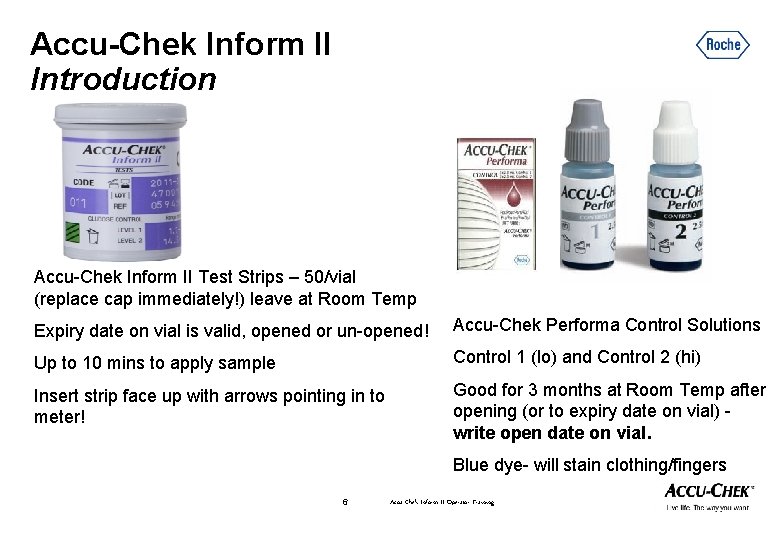
Accu-Chek Inform II Introduction Accu-Chek Inform II Test Strips – 50/vial (replace cap immediately!) leave at Room Temp Expiry date on vial is valid, opened or un-opened! Accu-Chek Performa Control Solutions Up to 10 mins to apply sample Control 1 (lo) and Control 2 (hi) Insert strip face up with arrows pointing in to meter! Good for 3 months at Room Temp after opening (or to expiry date on vial) write open date on vial. Blue dye- will stain clothing/fingers 6 Accu-Chek Inform II Operator Training
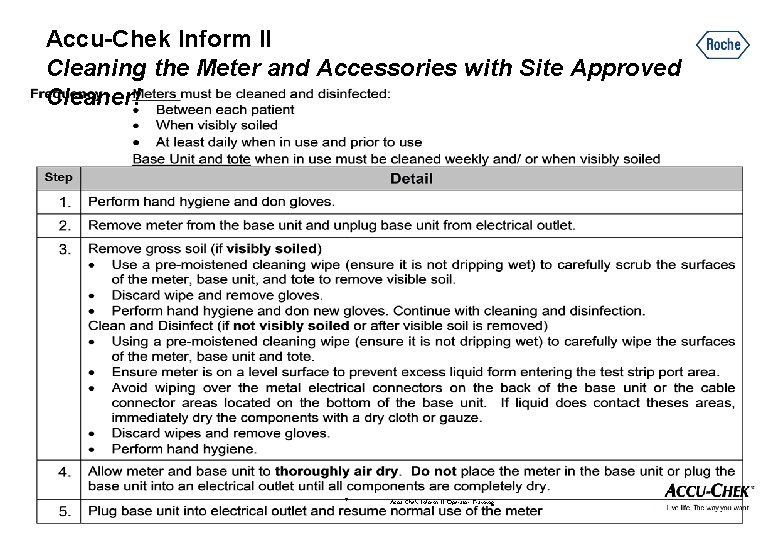
Accu-Chek Inform II Cleaning the Meter and Accessories with Site Approved Cleaner! 7 Accu-Chek Inform II Operator Training
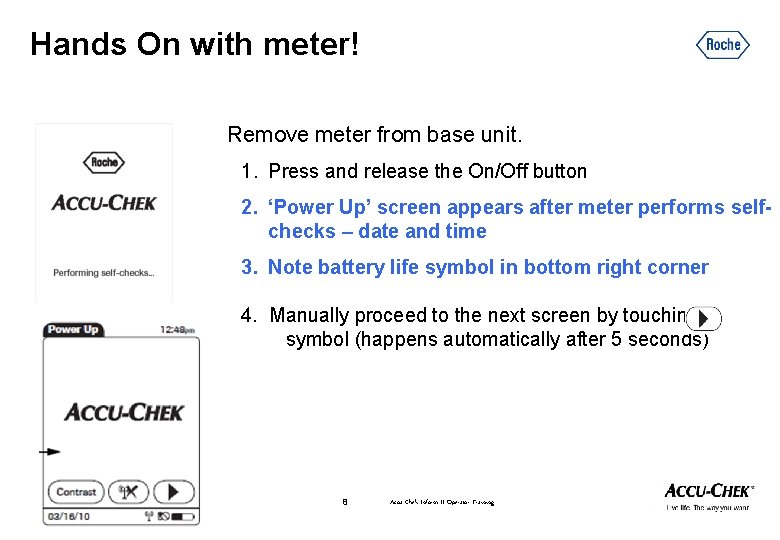
Hands On with meter! Remove meter from base unit. 1. Press and release the On/Off button 2. ‘Power Up’ screen appears after meter performs selfchecks – date and time 3. Note battery life symbol in bottom right corner 4. Manually proceed to the next screen by touching symbol (happens automatically after 5 seconds) 8 Accu-Chek Inform II Operator Training
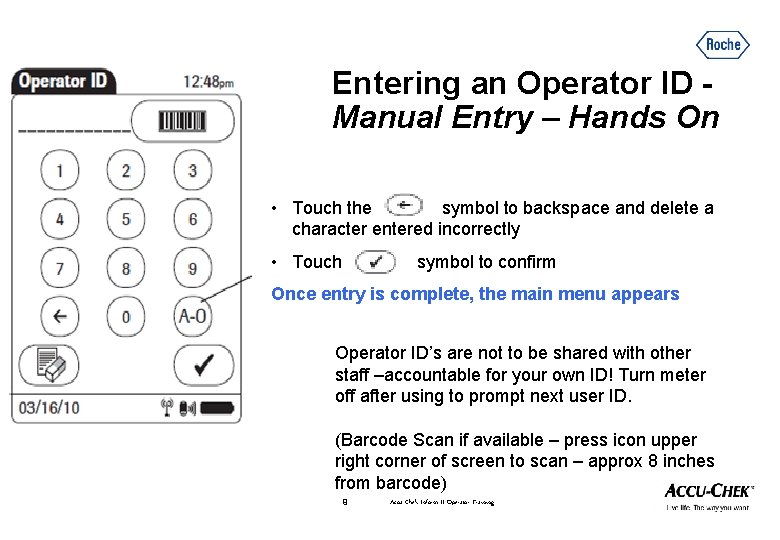
Entering an Operator ID Manual Entry – Hands On Picture with operator ID screennot QC • Touch the symbol to backspace and delete a character entered incorrectly • Touch symbol to confirm Once entry is complete, the main menu appears Operator ID’s are not to be shared with other staff –accountable for your own ID! Turn meter off after using to prompt next user ID. (Barcode Scan if available – press icon upper right corner of screen to scan – approx 8 inches from barcode) 9 Accu-Chek Inform II Operator Training
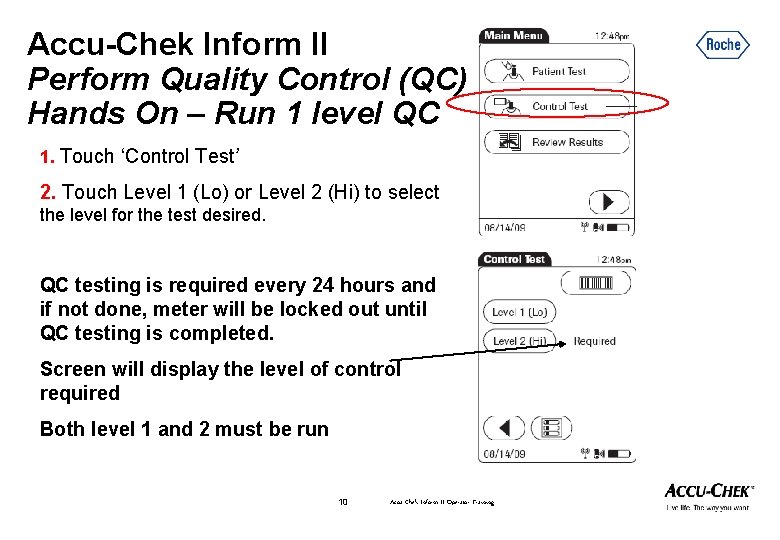
Accu-Chek Inform II Perform Quality Control (QC) Hands On – Run 1 level QC 1. Touch ‘Control Test’ 2. Touch Level 1 (Lo) or Level 2 (Hi) to select the level for the test desired. QC testing is required every 24 hours and if not done, meter will be locked out until QC testing is completed. Screen will display the level of control required Both level 1 and 2 must be run 10 Accu-Chek Inform II Operator Training
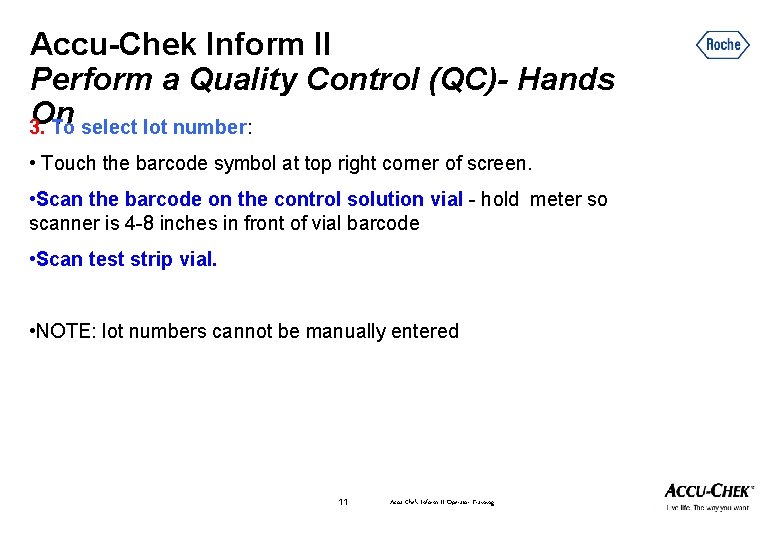
Accu-Chek Inform II Perform a Quality Control (QC)- Hands On 3. To select lot number: • Touch the barcode symbol at top right corner of screen. • Scan the barcode on the control solution vial - hold meter so scanner is 4 -8 inches in front of vial barcode • Scan test strip vial. • NOTE: lot numbers cannot be manually entered 11 Accu-Chek Inform II Operator Training
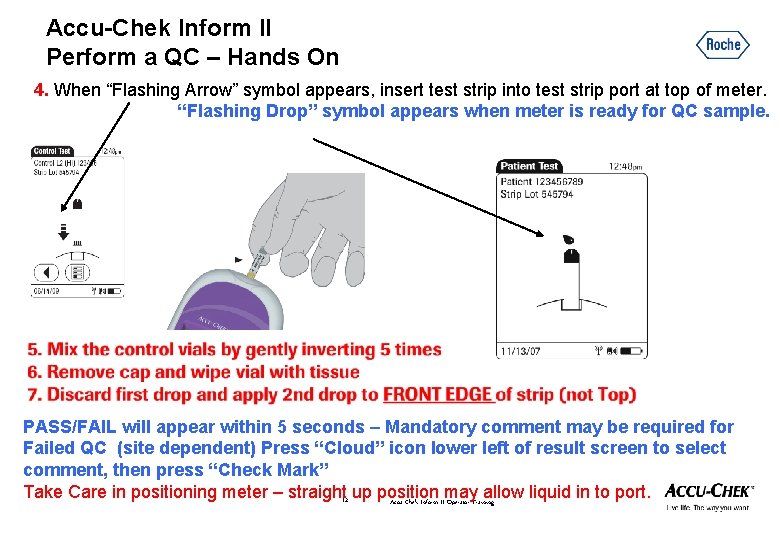
Accu-Chek Inform II Perform a QC – Hands On 4. When “Flashing Arrow” symbol appears, insert test strip into test strip port at top of meter. “Flashing Drop” symbol appears when meter is ready for QC sample. PASS/FAIL will appear within 5 seconds – Mandatory comment may be required for Failed QC (site dependent) Press “Cloud” icon lower left of result screen to select comment, then press “Check Mark” Take Care in positioning meter – straight 12 up position may allow liquid in to port. Accu-Chek Inform II Operator Training
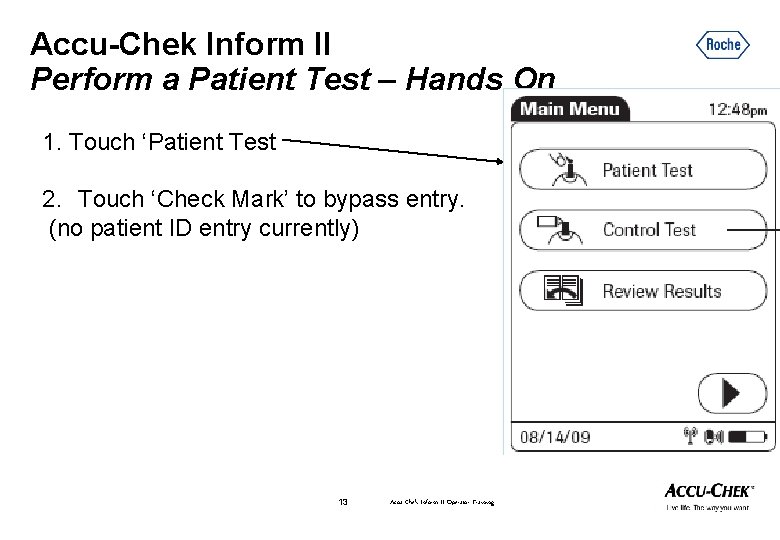
Accu-Chek Inform II Perform a Patient Test – Hands On 1. Touch ‘Patient Test 2. Touch ‘Check Mark’ to bypass entry. (no patient ID entry currently) 13 Accu-Chek Inform II Operator Training
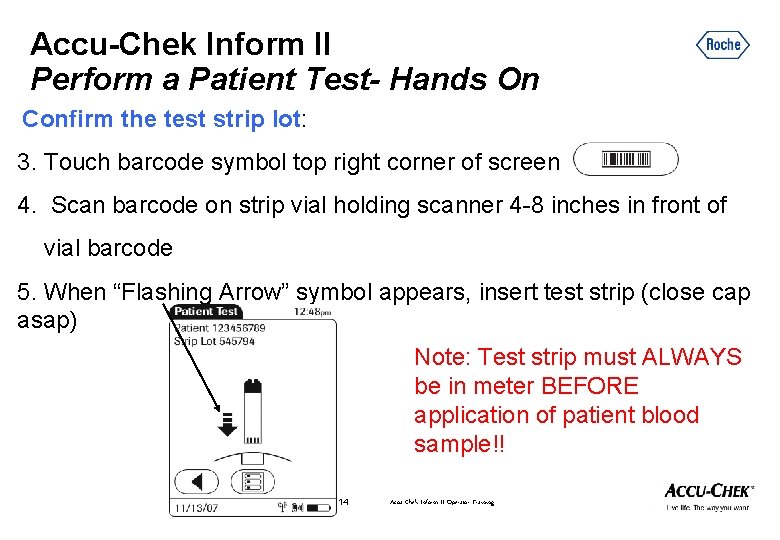
Accu-Chek Inform II Perform a Patient Test- Hands On Confirm the test strip lot: 3. Touch barcode symbol top right corner of screen 4. Scan barcode on strip vial holding scanner 4 -8 inches in front of vial barcode 5. When “Flashing Arrow” symbol appears, insert test strip (close cap asap) Note: Test strip must ALWAYS be in meter BEFORE application of patient blood sample!! 14 Accu-Chek Inform II Operator Training
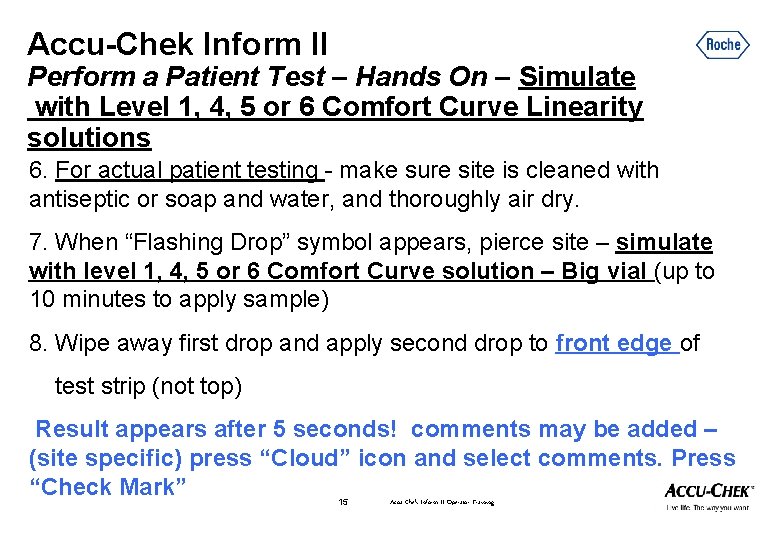
Accu-Chek Inform II Perform a Patient Test – Hands On – Simulate with Level 1, 4, 5 or 6 Comfort Curve Linearity solutions 6. For actual patient testing - make sure site is cleaned with antiseptic or soap and water, and thoroughly air dry. 7. When “Flashing Drop” symbol appears, pierce site – simulate with level 1, 4, 5 or 6 Comfort Curve solution – Big vial (up to 10 minutes to apply sample) 8. Wipe away first drop and apply second drop to front edge of test strip (not top) Result appears after 5 seconds! comments may be added – (site specific) press “Cloud” icon and select comments. Press “Check Mark” 15 Accu-Chek Inform II Operator Training
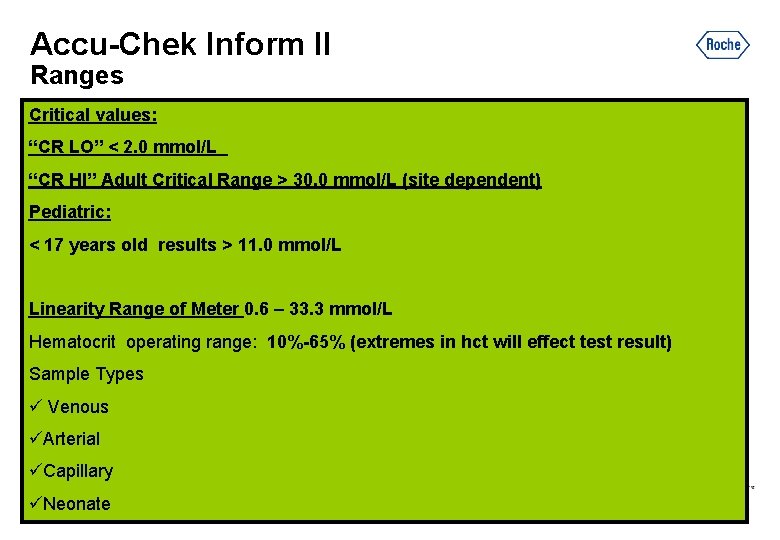
Accu-Chek Inform II Ranges Critical values: “CR LO” < 2. 0 mmol/L “CR HI” Adult Critical Range > 30. 0 mmol/L (site dependent) Pediatric: < 17 years old results > 11. 0 mmol/L Linearity Range of Meter 0. 6 – 33. 3 mmol/L Hematocrit operating range: 10%-65% (extremes in hct will effect test result) Sample Types ü Venous üArterial üCapillary üNeonate 16 Accu-Chek Inform II Operator Training
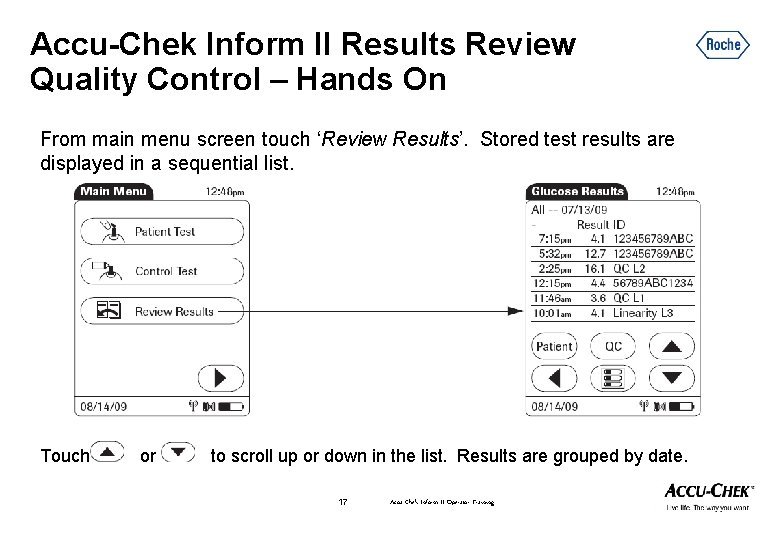
Accu-Chek Inform II Results Review Quality Control – Hands On From main menu screen touch ‘Review Results’. Stored test results are displayed in a sequential list. Touch or to scroll up or down in the list. Results are grouped by date. 17 Accu-Chek Inform II Operator Training
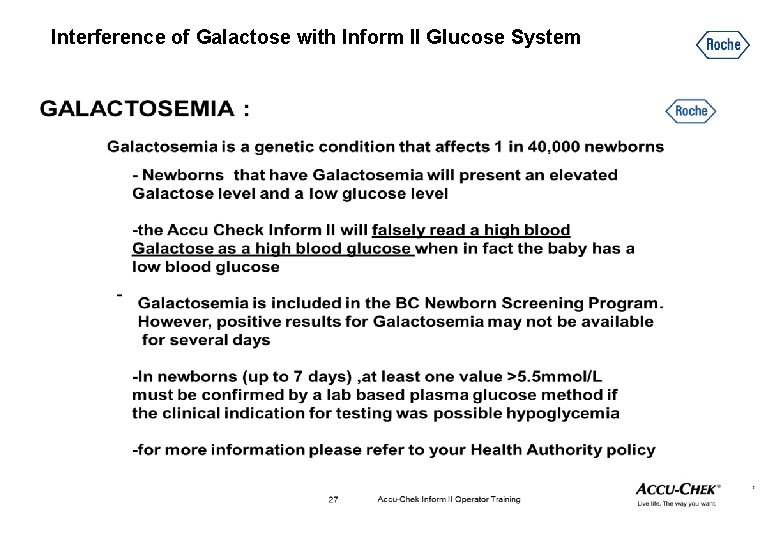
Interference of Galactose with Inform II Glucose System 18 Accu-Chek Inform II Operator Training
 Accu chek critical values
Accu chek critical values Accu chek inform ii manual
Accu chek inform ii manual Pada tipe data boolean berlaku operator-operator
Pada tipe data boolean berlaku operator-operator Pada tipe data boolean berlaku operator-operator
Pada tipe data boolean berlaku operator-operator Logical operators priority in c
Logical operators priority in c Binary and unary operators
Binary and unary operators Training is expensive without training it is more expensive
Training is expensive without training it is more expensive Perbedaan on the job training dan off the job training
Perbedaan on the job training dan off the job training Aggression replacement training facilitator training
Aggression replacement training facilitator training Expectation value of hermitian operator
Expectation value of hermitian operator C++ parenthesis operator
C++ parenthesis operator Operator integer
Operator integer Kinetic energy operator
Kinetic energy operator The hamiltonian operator is given by
The hamiltonian operator is given by Operator telefonii przewodowej
Operator telefonii przewodowej Verilog ^ operator
Verilog ^ operator Squeezed operator
Squeezed operator Operator fusion deep learning
Operator fusion deep learning Sparse matrix operator kernel emissions
Sparse matrix operator kernel emissions