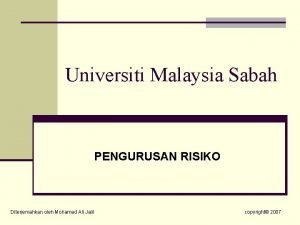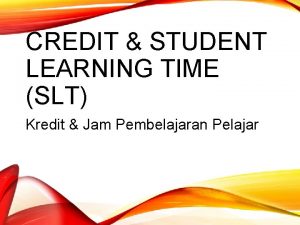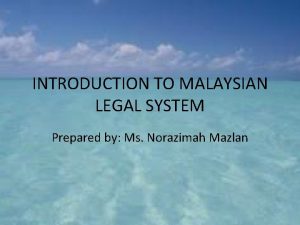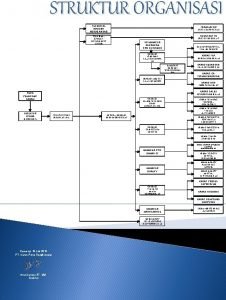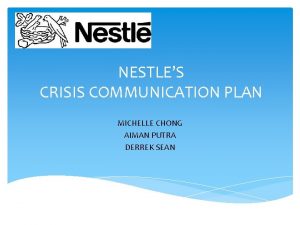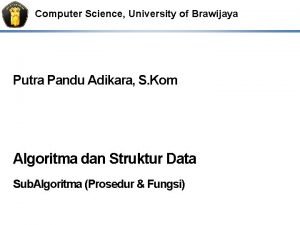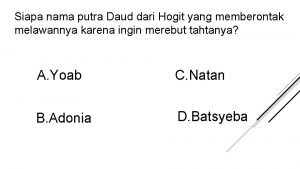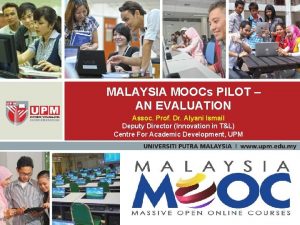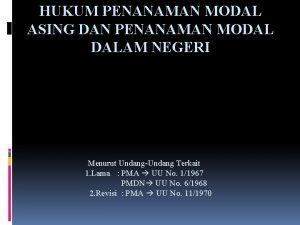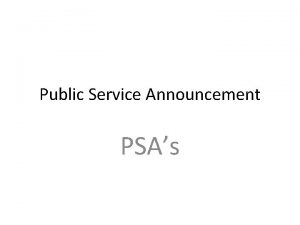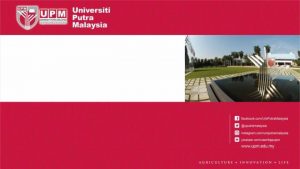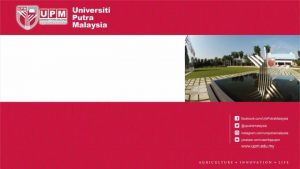UNIVERSITI PUTRA MALAYSIA INFORMATION MANAGEMENT DIVISION PSAS 2013

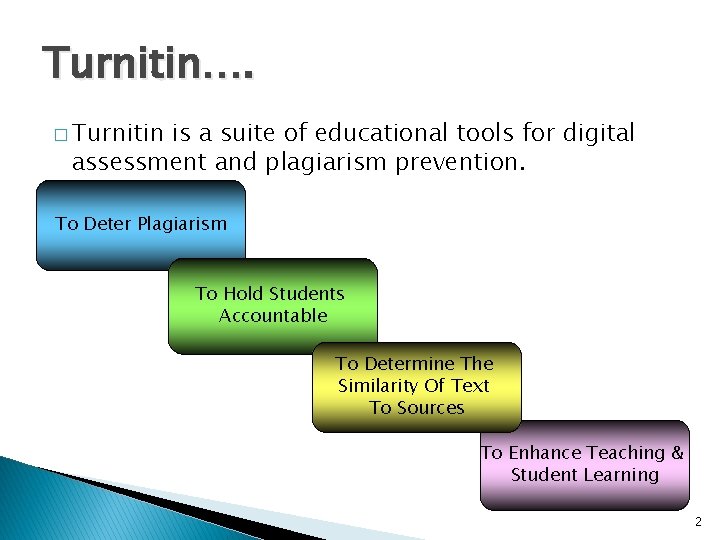
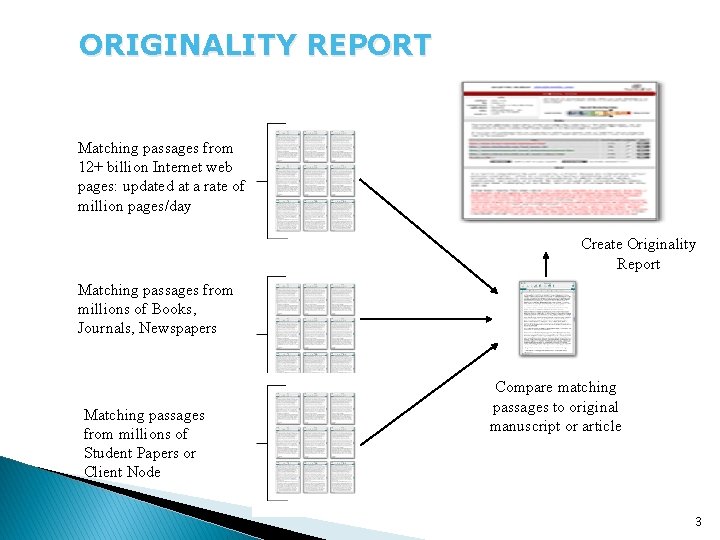
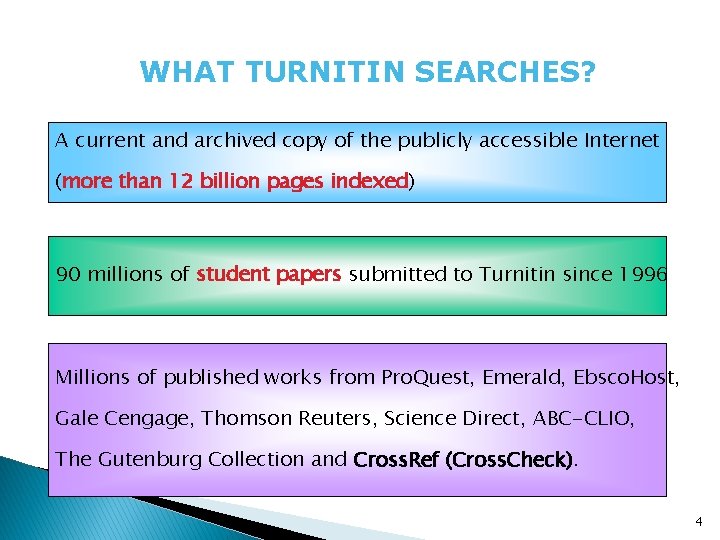
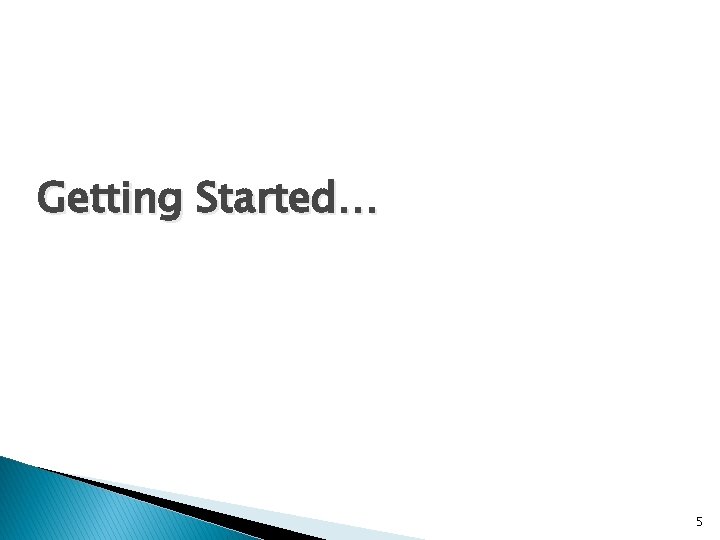
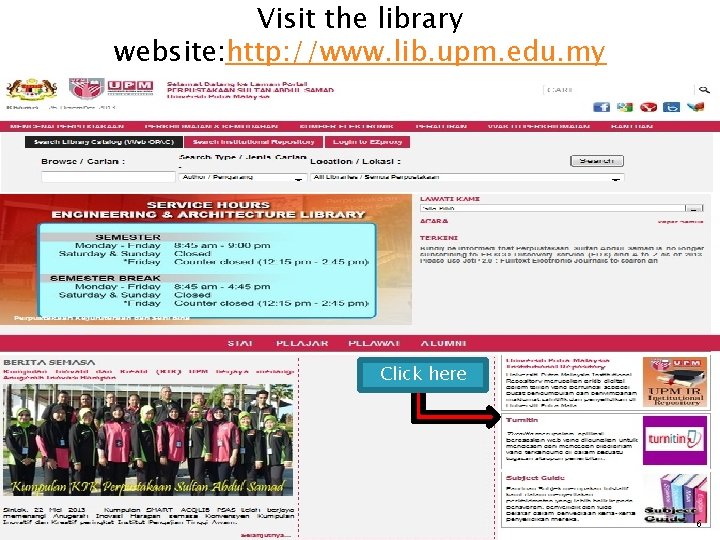
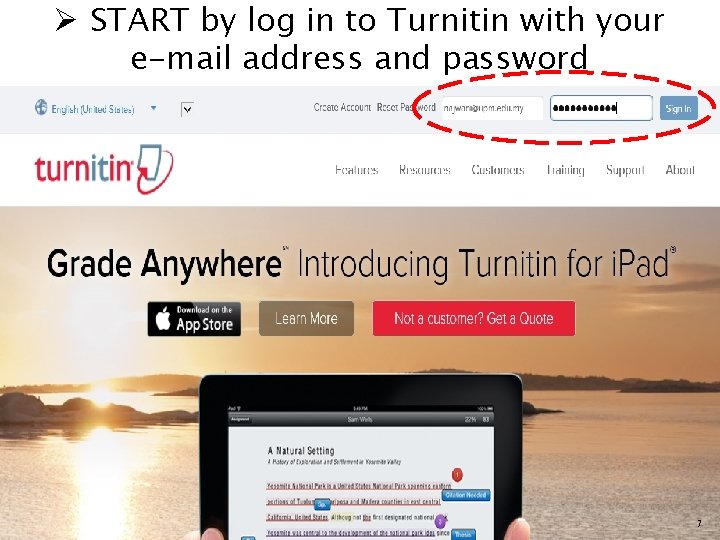
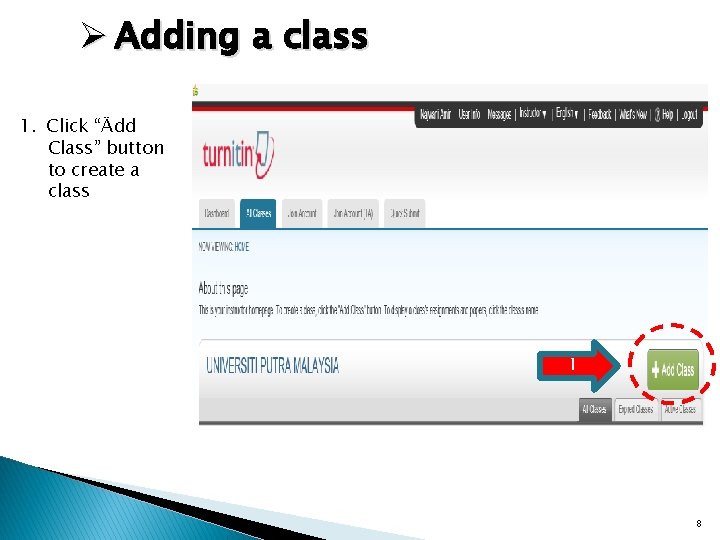
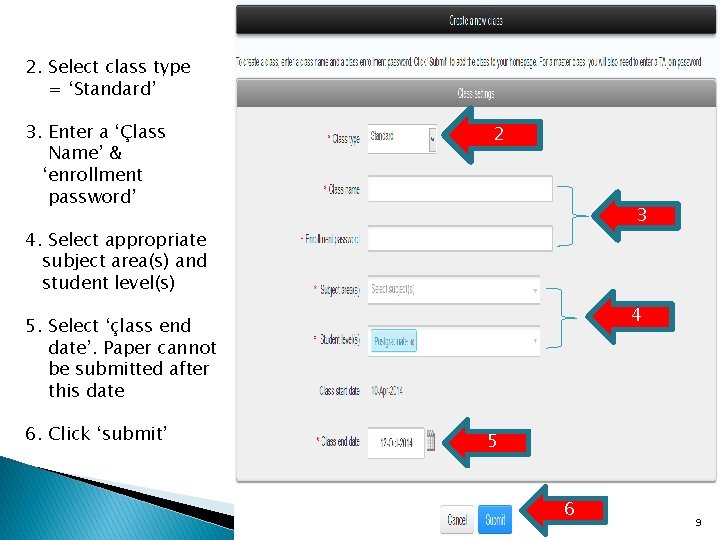
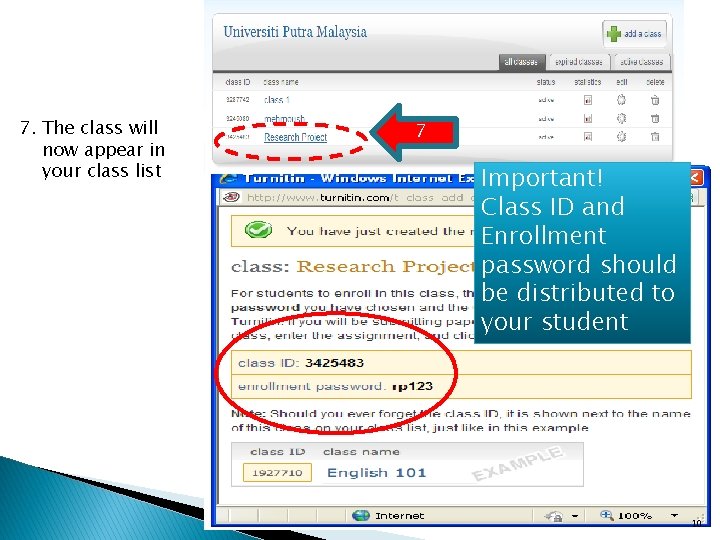
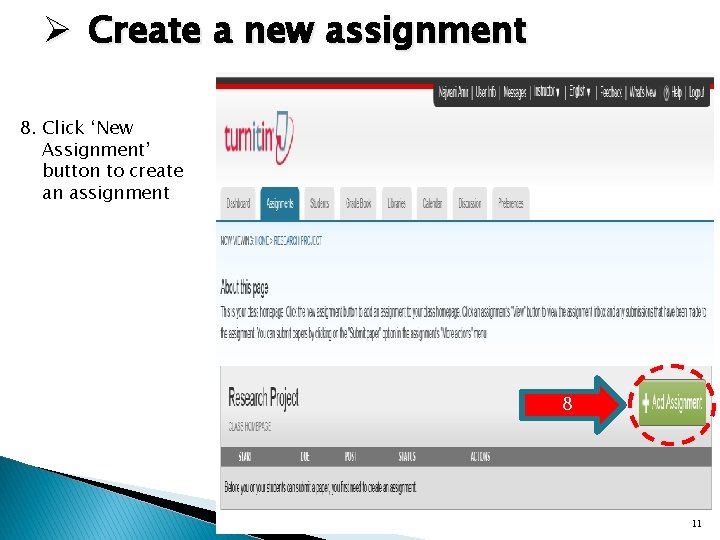
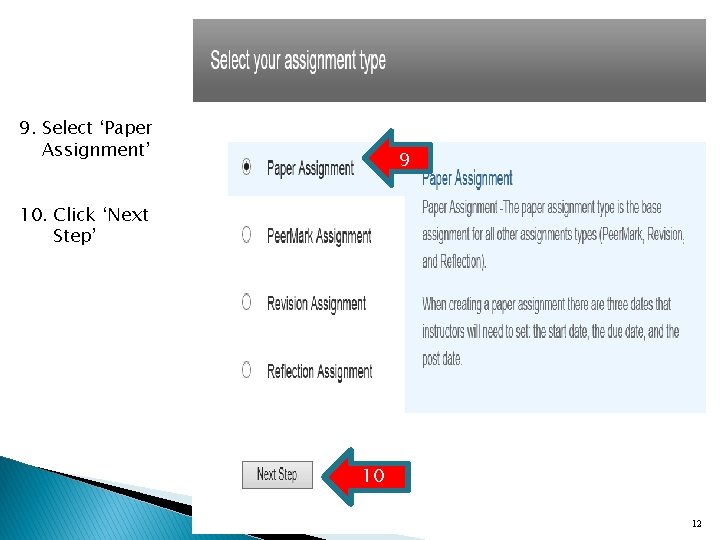
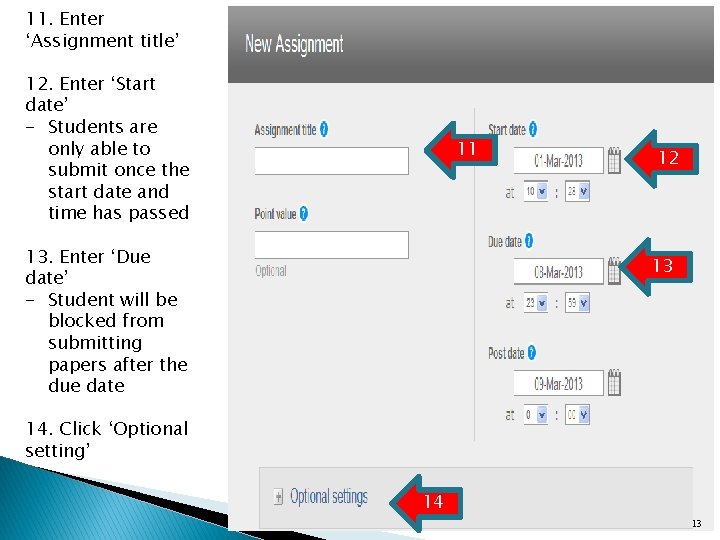
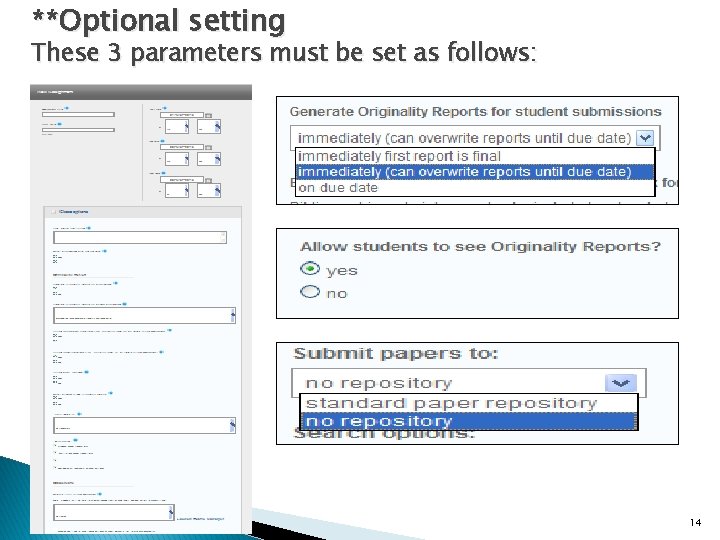
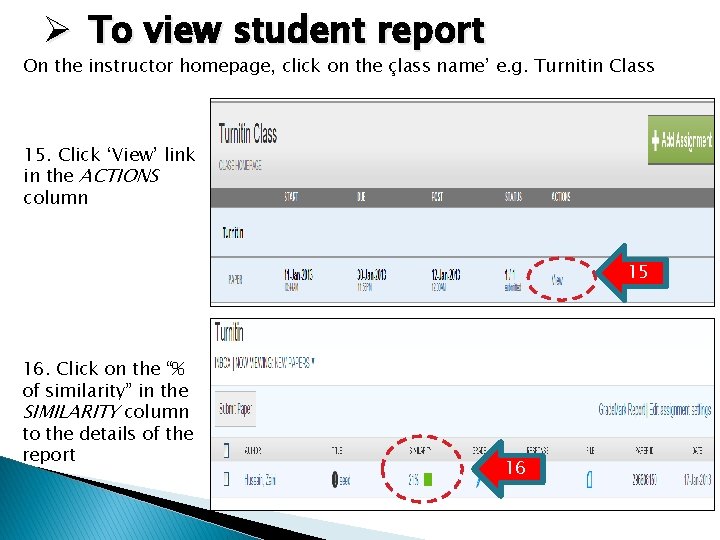
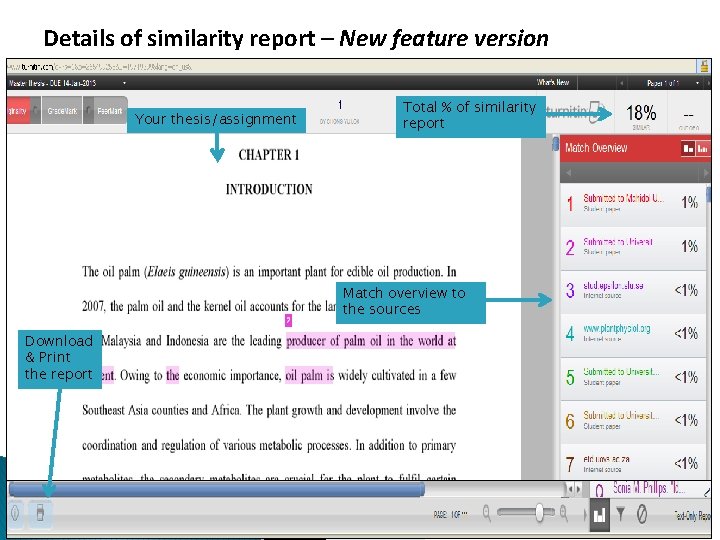
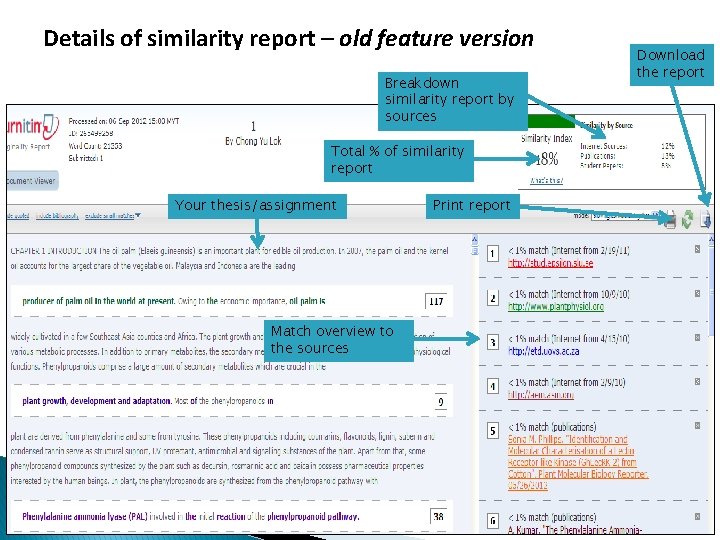
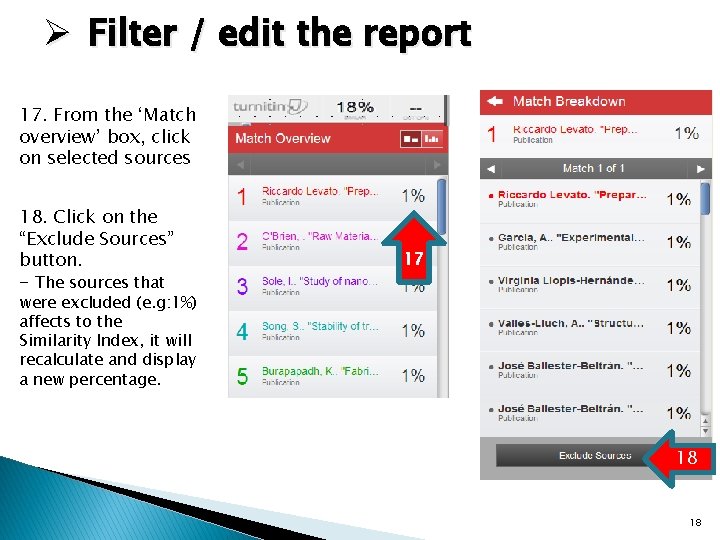
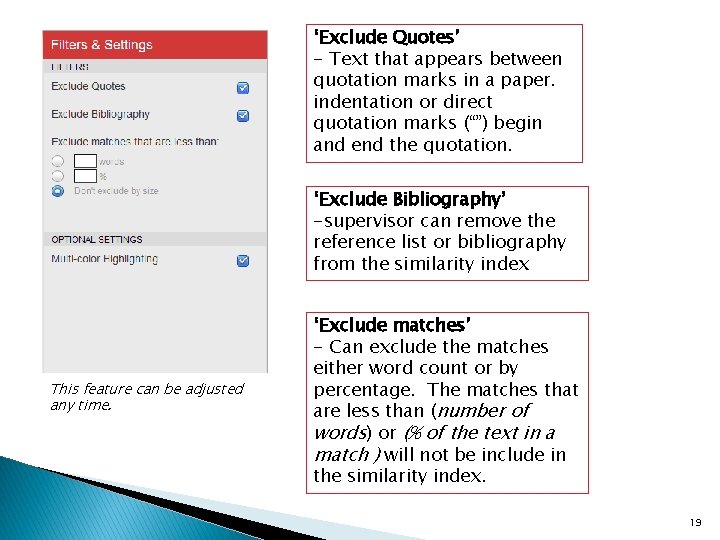
- Slides: 19

UNIVERSITI PUTRA MALAYSIA INFORMATION MANAGEMENT DIVISION, PSAS 2013 1
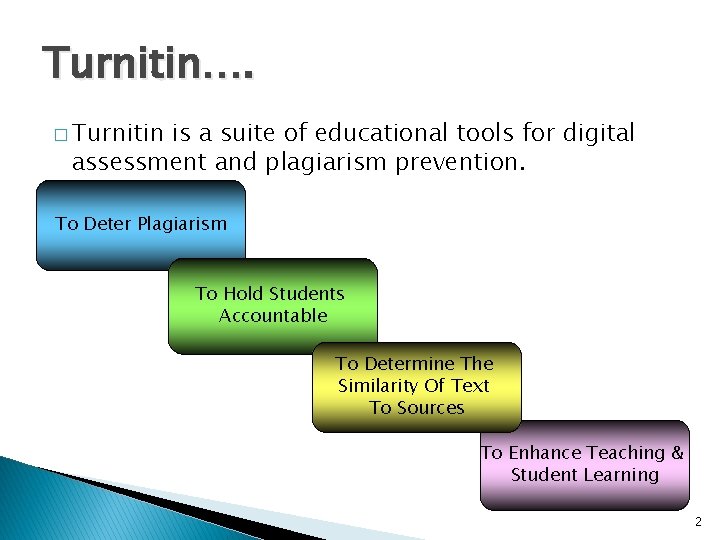
Turnitin…. � Turnitin is a suite of educational tools for digital assessment and plagiarism prevention. To Deter Plagiarism To Hold Students Accountable To Determine The Similarity Of Text To Sources To Enhance Teaching & Student Learning 2
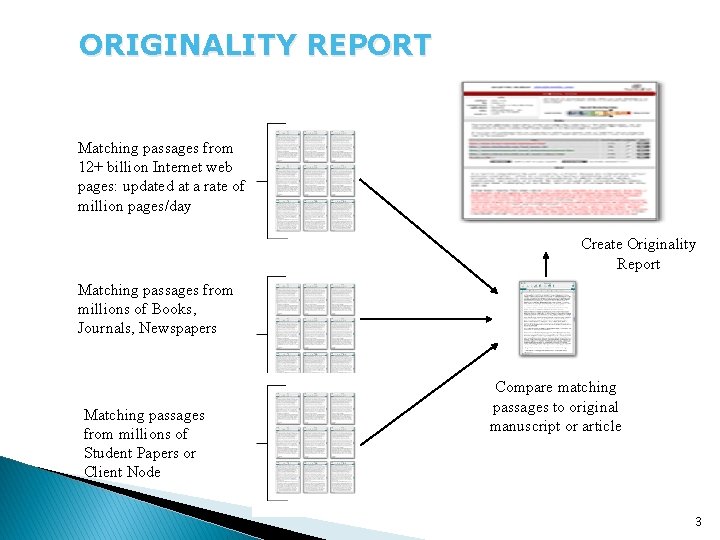
ORIGINALITY REPORT Matching passages from 12+ billion Internet web pages: updated at a rate of million pages/day Create Originality Report Matching passages from millions of Books, Journals, Newspapers Matching passages from millions of Student Papers or Client Node Compare matching passages to original manuscript or article 3
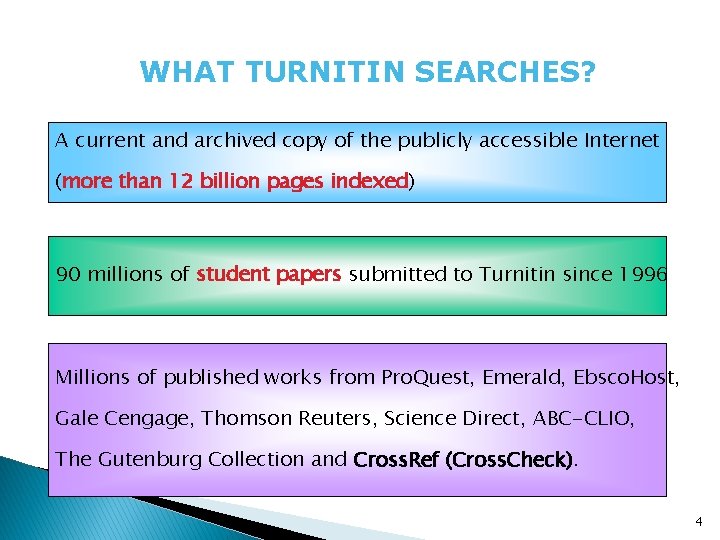
WHAT TURNITIN SEARCHES? A current and archived copy of the publicly accessible Internet (more than 12 billion pages indexed) 90 millions of student papers submitted to Turnitin since 1996 Millions of published works from Pro. Quest, Emerald, Ebsco. Host, Gale Cengage, Thomson Reuters, Science Direct, ABC-CLIO, The Gutenburg Collection and Cross. Ref (Cross. Check). 4
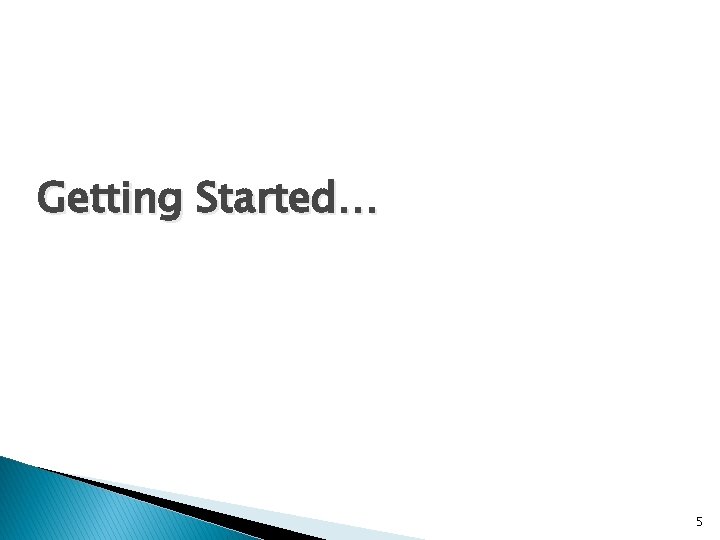
Getting Started… 5
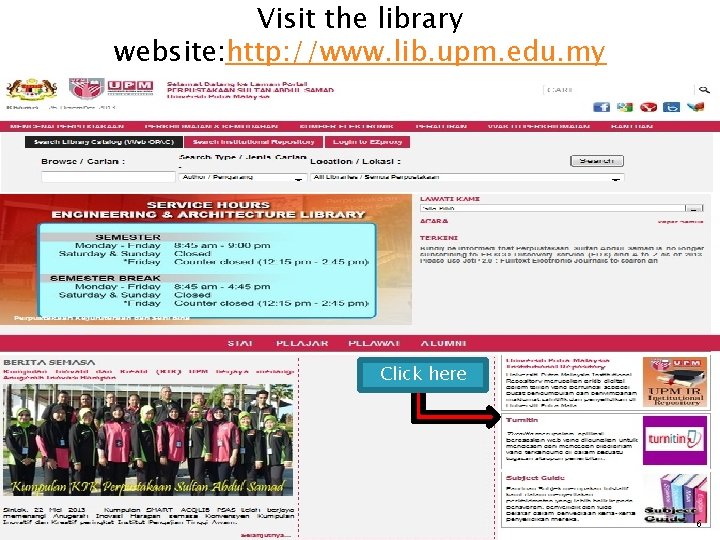
Visit the library website: http: //www. lib. upm. edu. my Click here 6
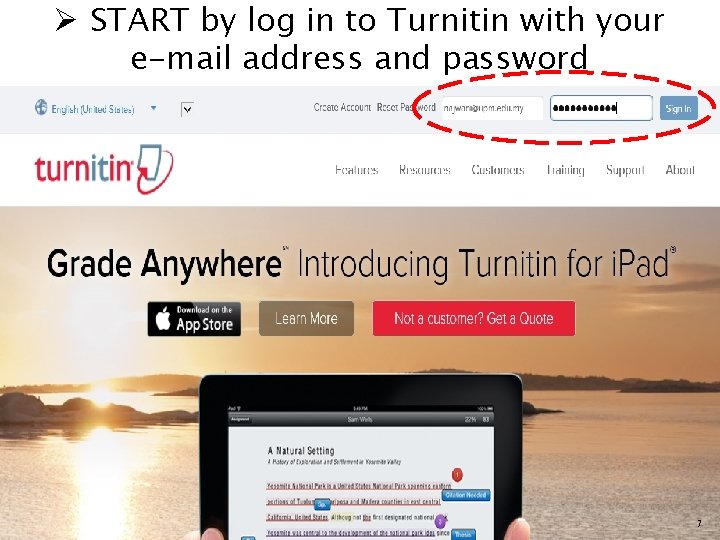
Ø START by log in to Turnitin with your e-mail address and password 7
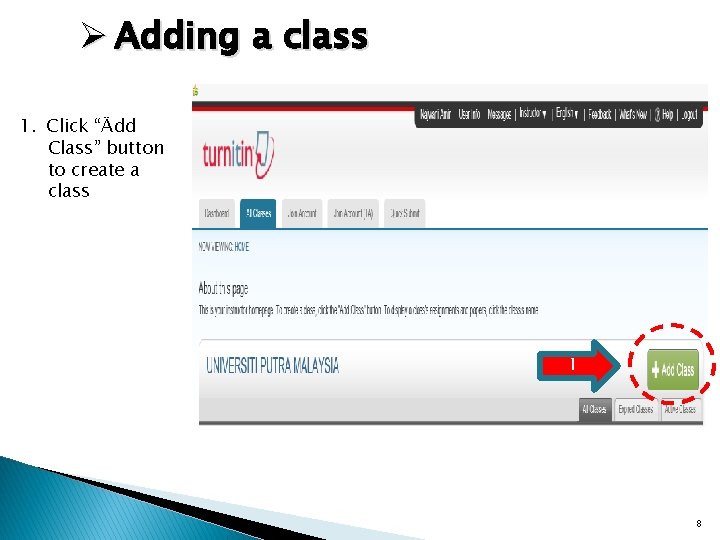
Ø Adding a class 1. Click “Ädd Class” button to create a class 1 8
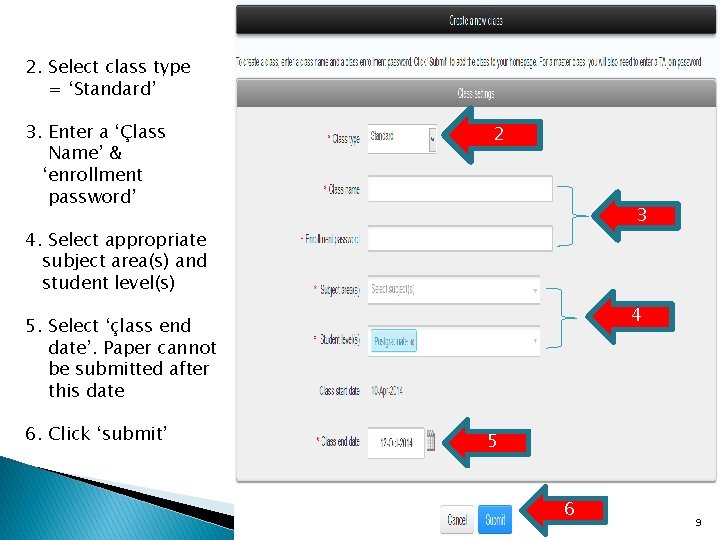
2. Select class type = ‘Standard’ 3. Enter a ‘Çlass Name’ & ‘enrollment password’ 2 3 4. Select appropriate subject area(s) and student level(s) 4 5. Select ‘çlass end date’. Paper cannot be submitted after this date 6. Click ‘submit’ 5 6 9
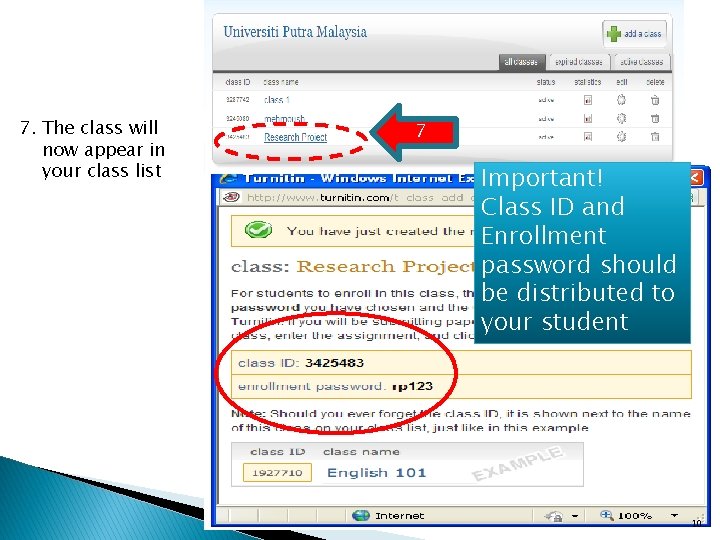
7. The class will now appear in your class list 7 Important! Class ID and Enrollment password should be distributed to your student 10
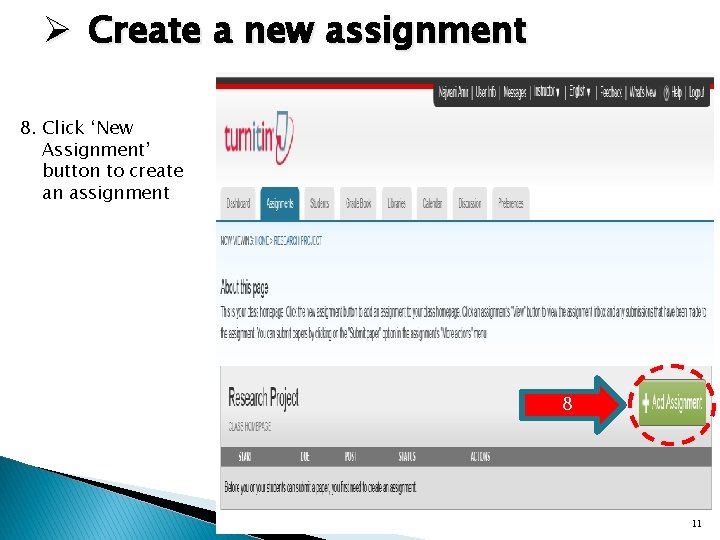
Ø Create a new assignment 8. Click ‘New Assignment’ button to create an assignment 8 11
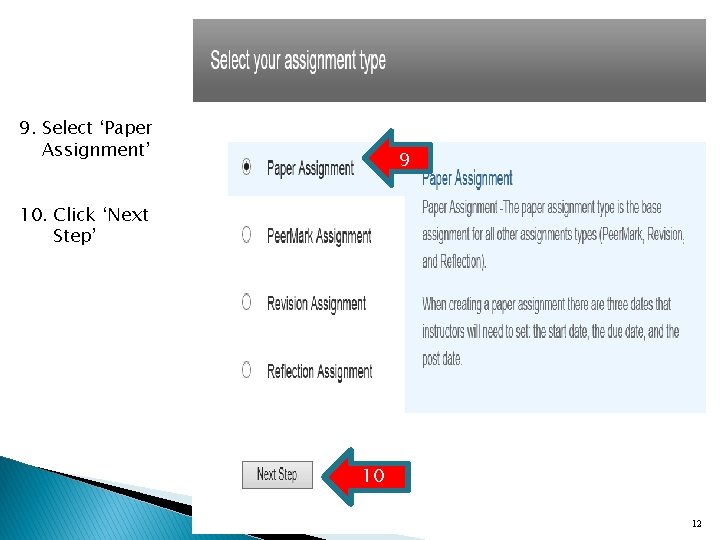
9. Select ‘Paper Assignment’ 6 10. Click ‘Next Step’ 10 12
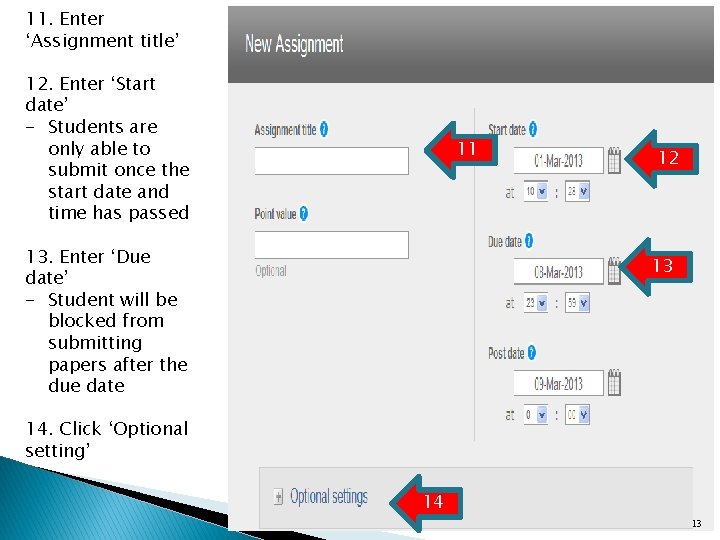
11. Enter ‘Assignment title’ 12. Enter ‘Start date’ - Students are only able to submit once the start date and time has passed 11 13. Enter ‘Due date’ - Student will be blocked from submitting papers after the due date 12 13 14. Click ‘Optional setting’ 14 13
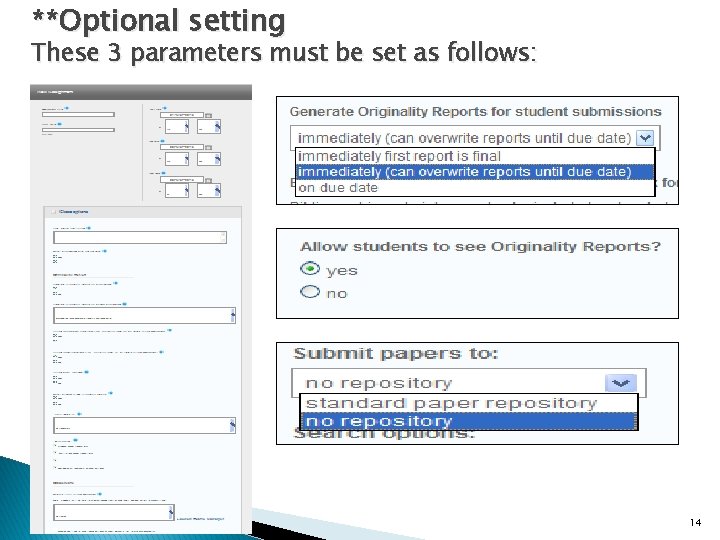
**Optional setting These 3 parameters must be set as follows: 14
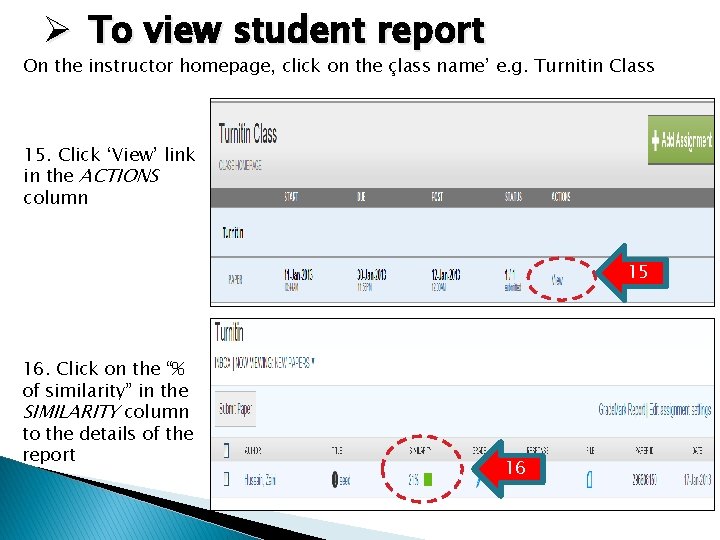
Ø To view student report On the instructor homepage, click on the çlass name’ e. g. Turnitin Class 15. Click ‘View’ link in the ACTIONS column 15 16. Click on the “% of similarity” in the SIMILARITY column to the details of the report 16
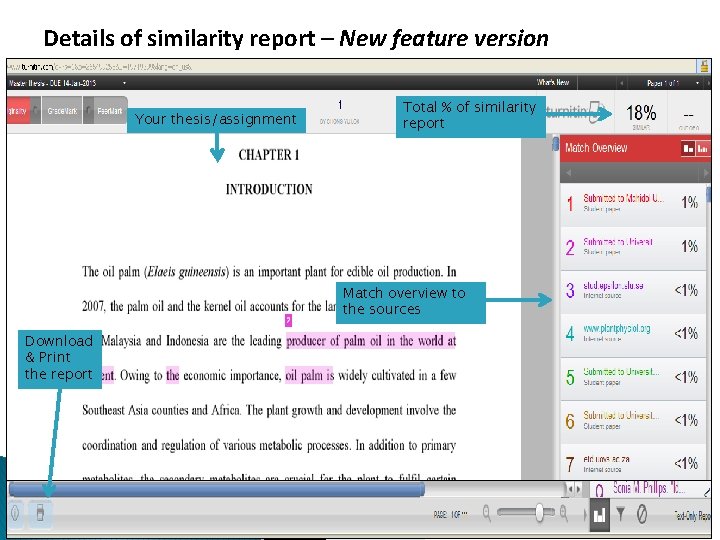
Details of similarity report – New feature version Your thesis/assignment Total % of similarity report Match overview to the sources Download & Print the report
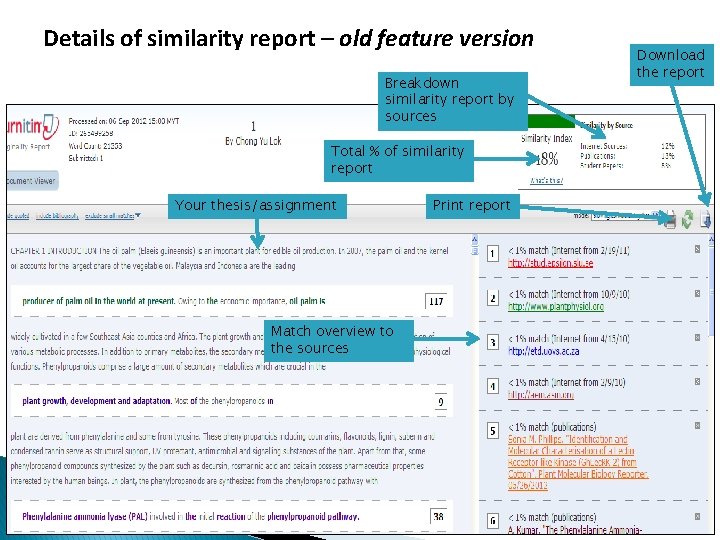
Details of similarity report – old feature version Breakdown similarity report by sources Total % of similarity report Your thesis/assignment Match overview to the sources Print report Download the report
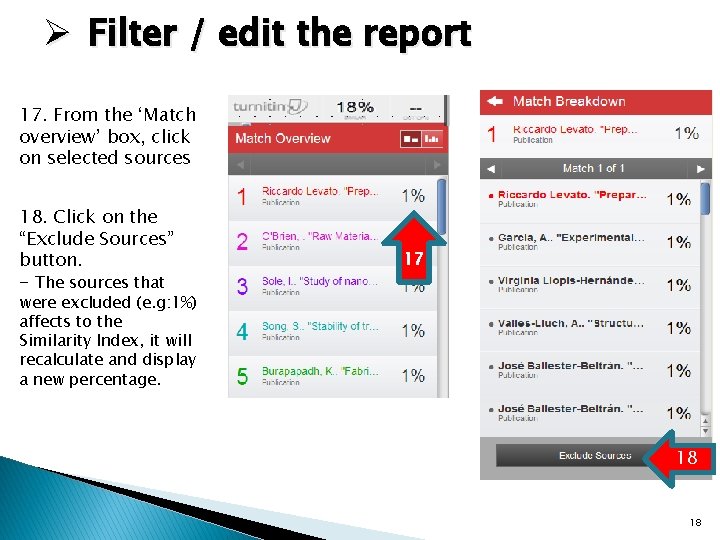
Ø Filter / edit the report 17. From the ‘Match overview’ box, click on selected sources 18. Click on the “Exclude Sources” button. - The sources that 17 were excluded (e. g: 1%) affects to the Similarity Index, it will recalculate and display a new percentage. 18 18
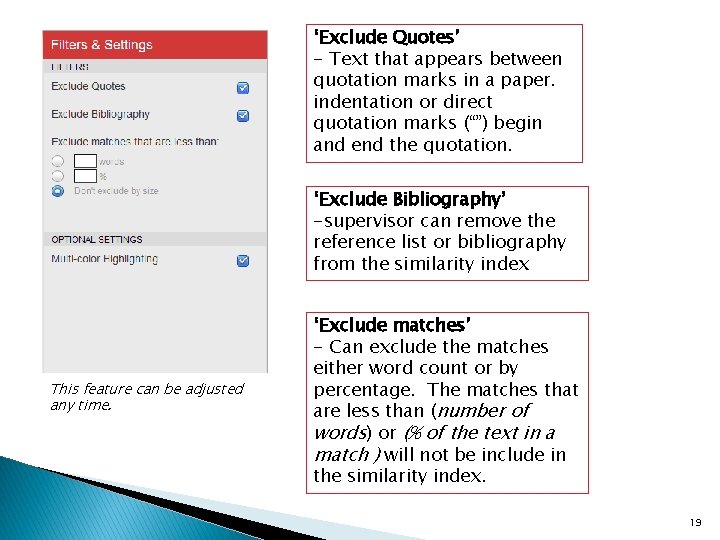
‘Exclude Quotes’ - Text that appears between quotation marks in a paper. indentation or direct quotation marks (“”) begin and end the quotation. ‘Exclude Bibliography’ -supervisor can remove the reference list or bibliography from the similarity index This feature can be adjusted any time. ‘Exclude matches’ - Can exclude the matches either word count or by percentage. The matches that are less than (number of words) or (% of the text in a match ) will not be include in the similarity index. 19
 Universiti putra malaysia
Universiti putra malaysia Universiti yang menawarkan bidang psikiatri di malaysia
Universiti yang menawarkan bidang psikiatri di malaysia Student learning time
Student learning time Skim perkhidmatan pensyarah universiti
Skim perkhidmatan pensyarah universiti Akta 1976 itm
Akta 1976 itm Bina ayat dengan menggunakan perkataan tatarias
Bina ayat dengan menggunakan perkataan tatarias Malaysia malaysia malaysiansleereuters
Malaysia malaysia malaysiansleereuters Biaya ponpes qoryatul qur'an putri
Biaya ponpes qoryatul qur'an putri Eka tarwaca susila putra
Eka tarwaca susila putra Inga putra
Inga putra Pengertian advisor
Pengertian advisor Michelle chong company
Michelle chong company Bambang sumantri bisa didakekake patuladhan, amarga…
Bambang sumantri bisa didakekake patuladhan, amarga… Putra pandu adikara
Putra pandu adikara Putra daud
Putra daud Putra mooc
Putra mooc Tanda pramuka persegi panjang
Tanda pramuka persegi panjang Klasifikasi baja
Klasifikasi baja Putra mohd aidil rizal
Putra mohd aidil rizal Prof dr suhartono taat putra
Prof dr suhartono taat putra