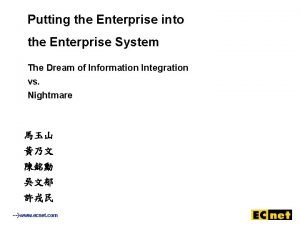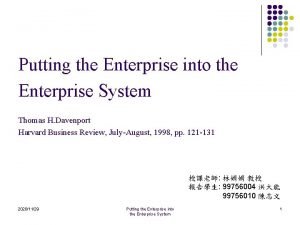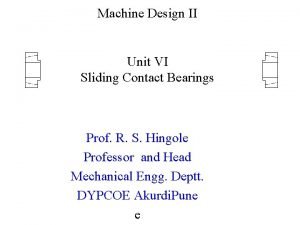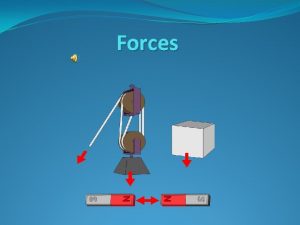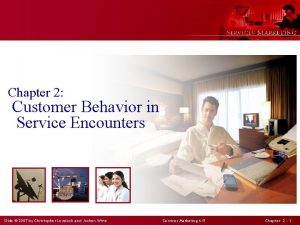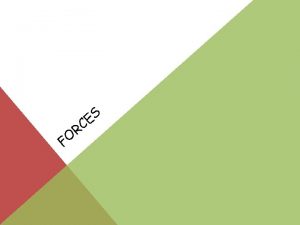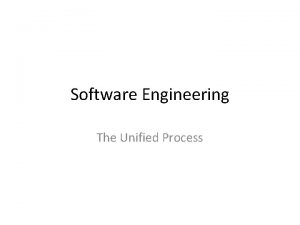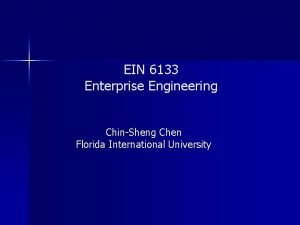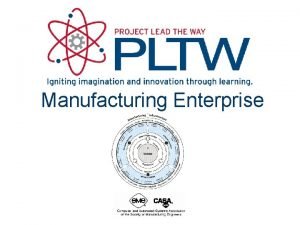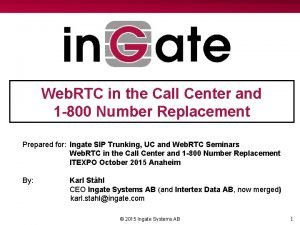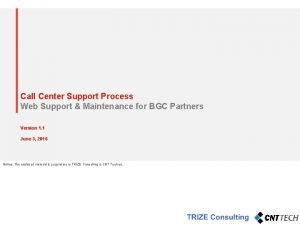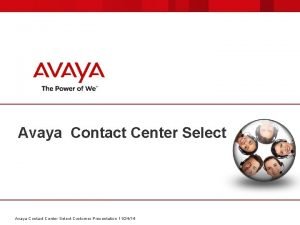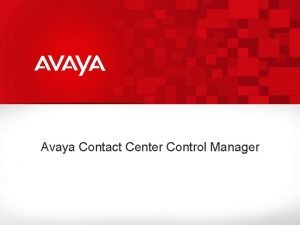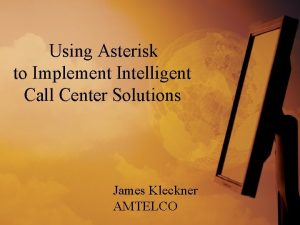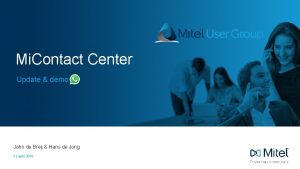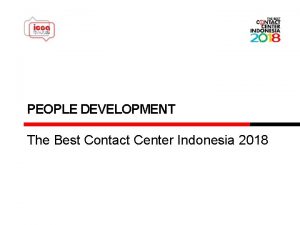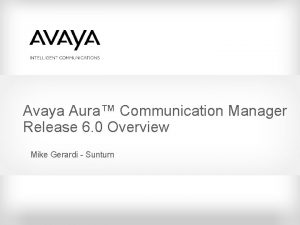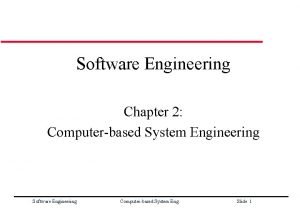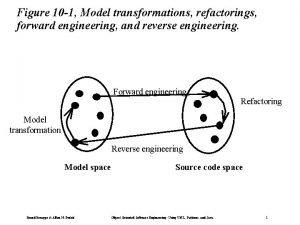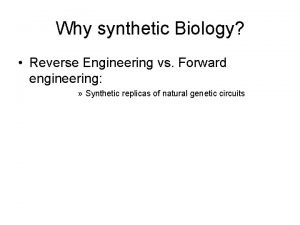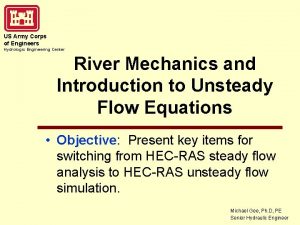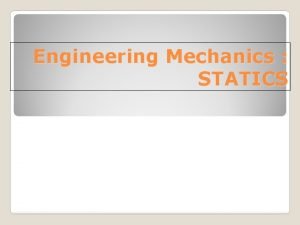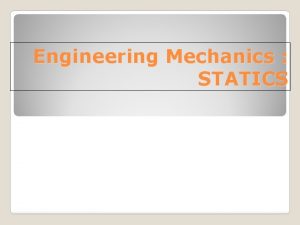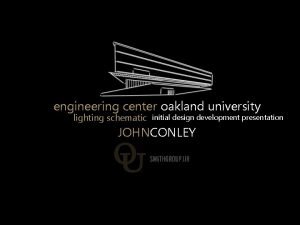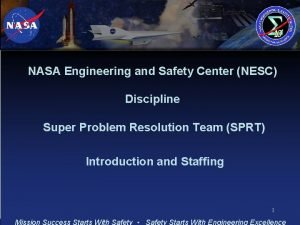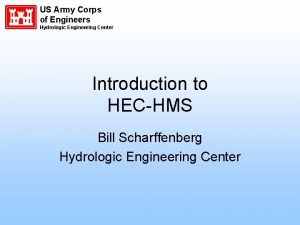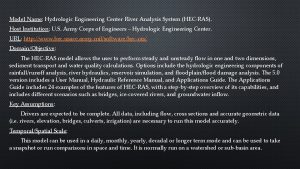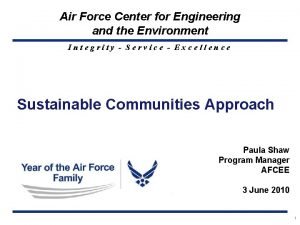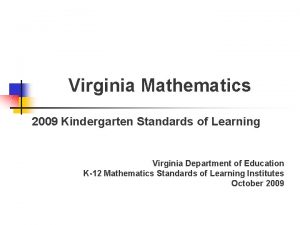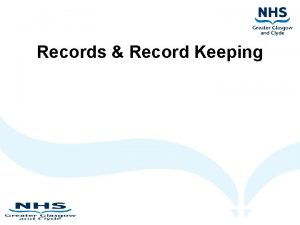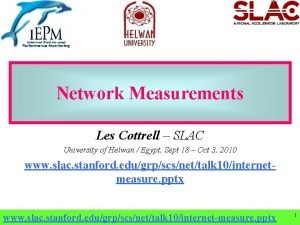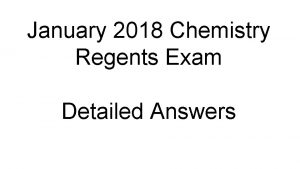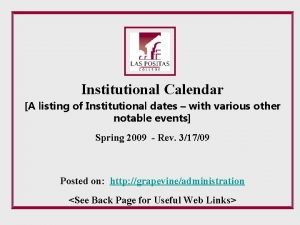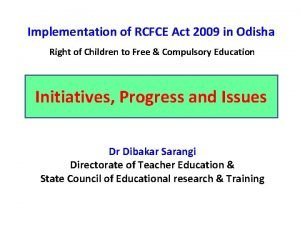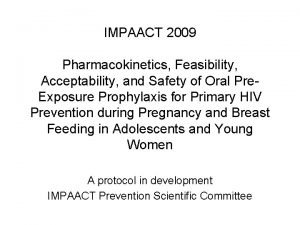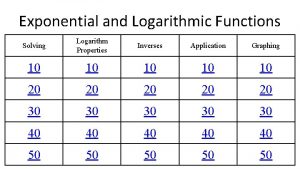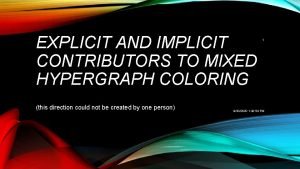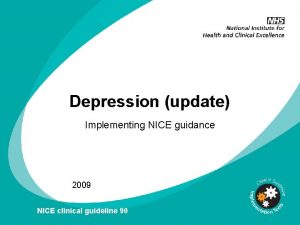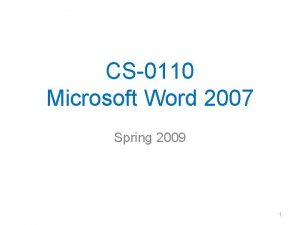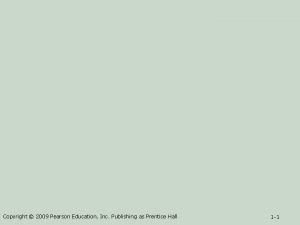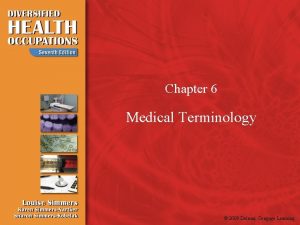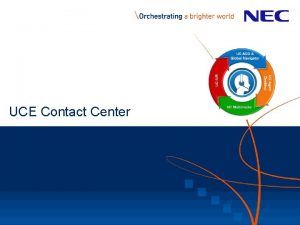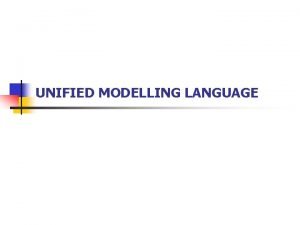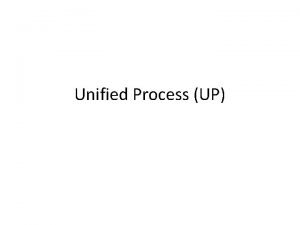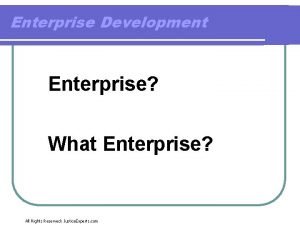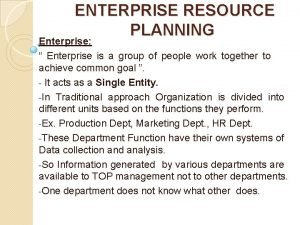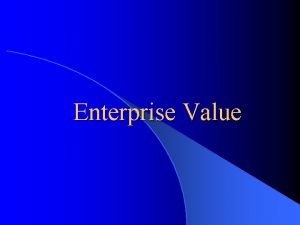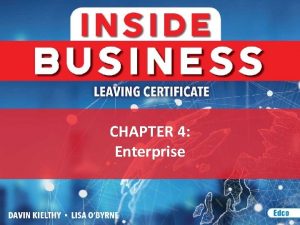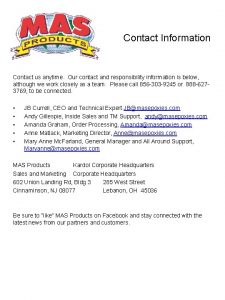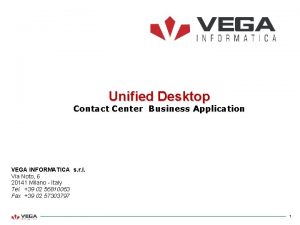Unified Contact Center Enterprise Unified Contact 2009 Engineering
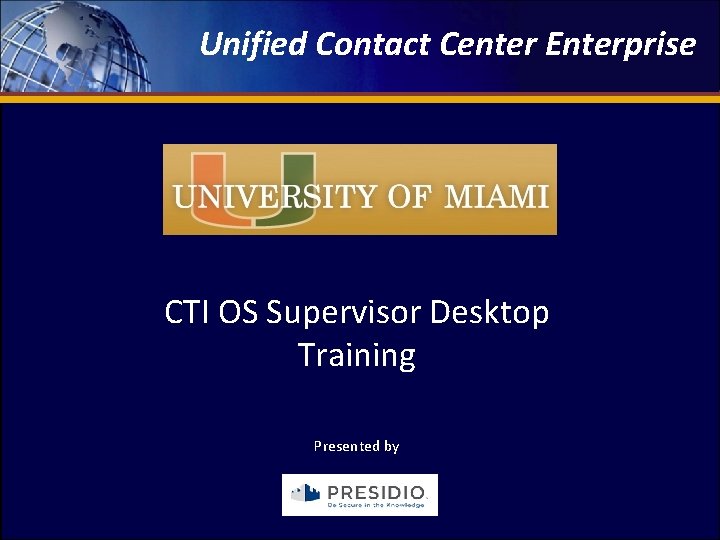
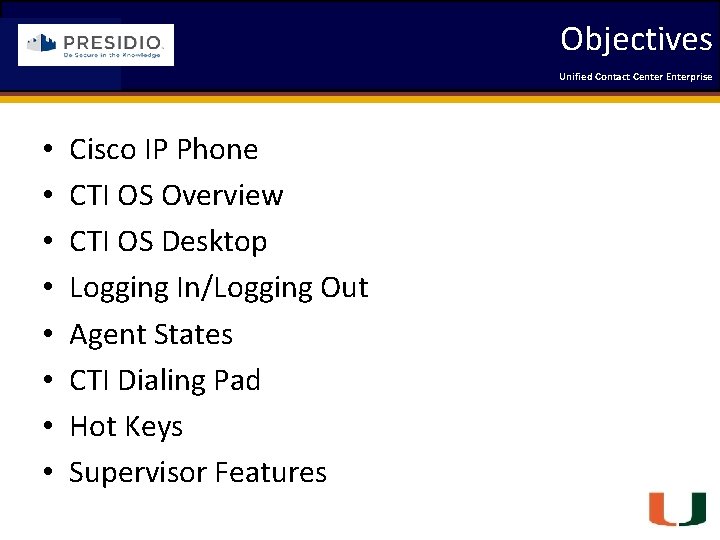
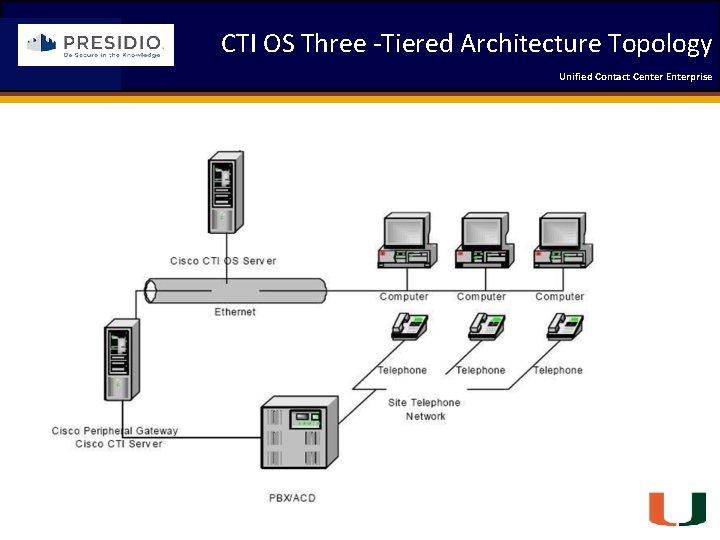
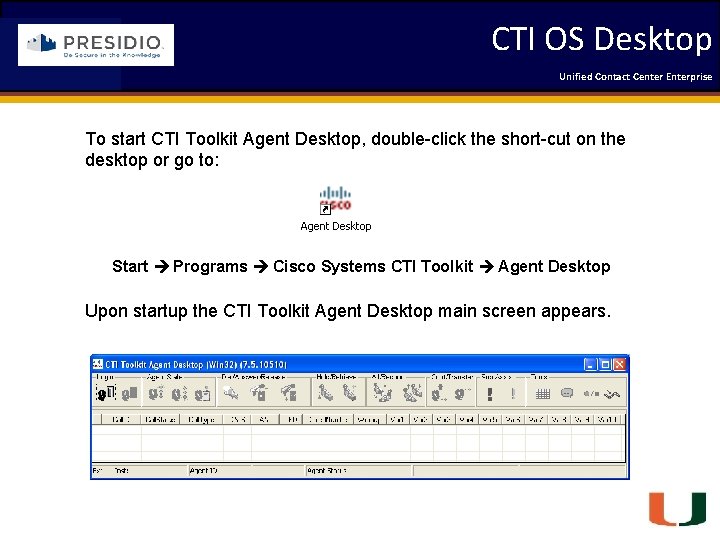
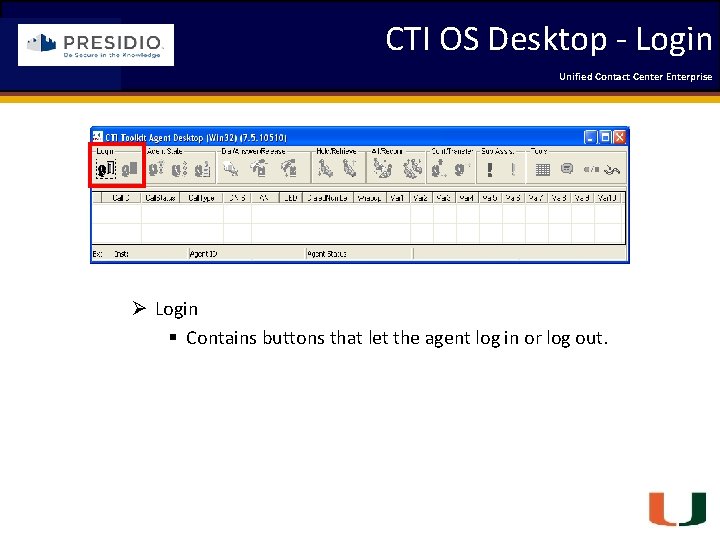
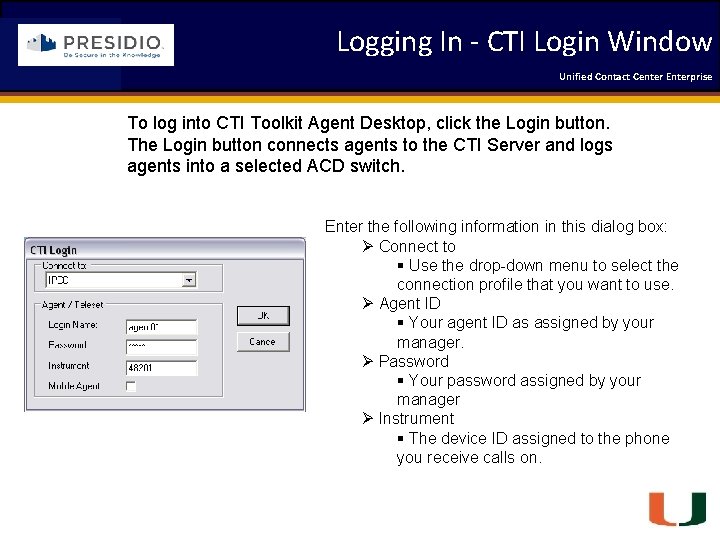
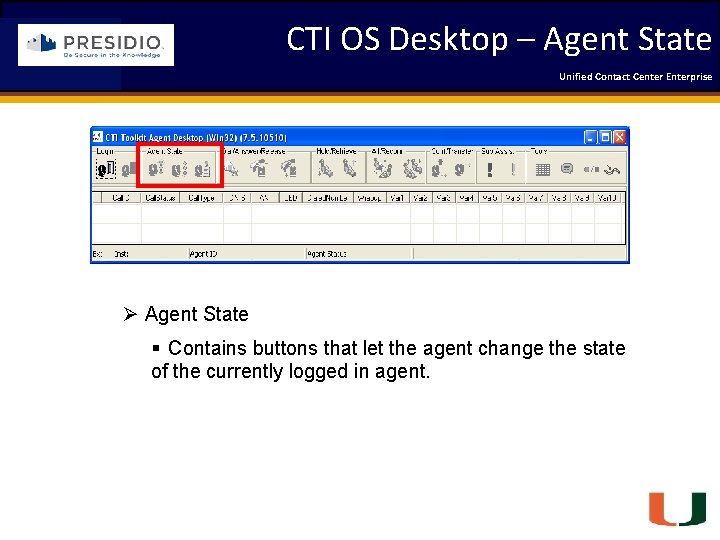
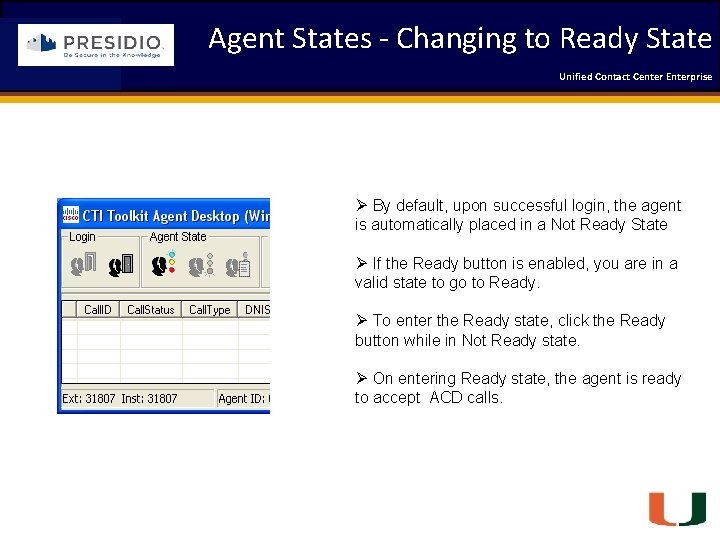
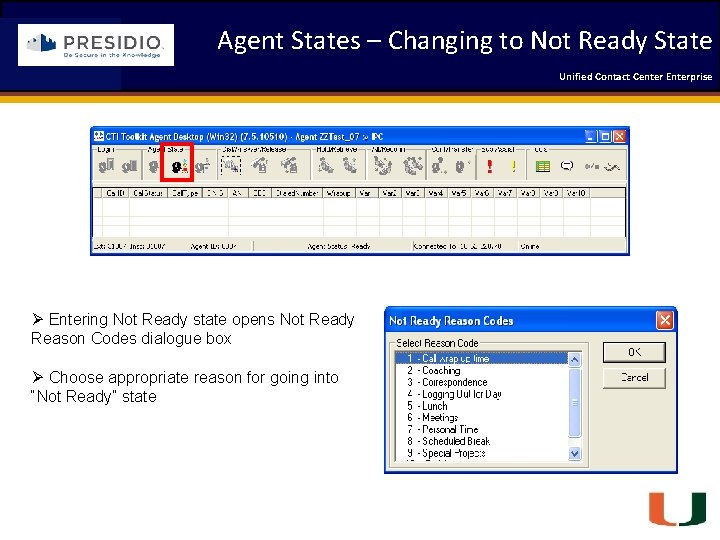
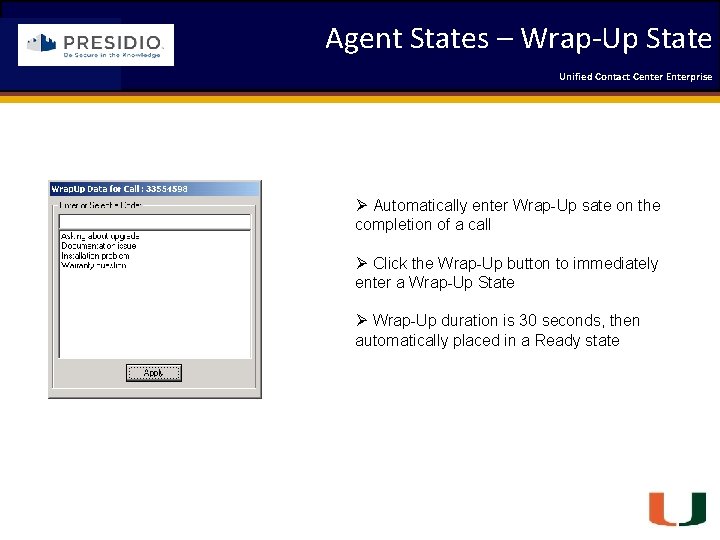
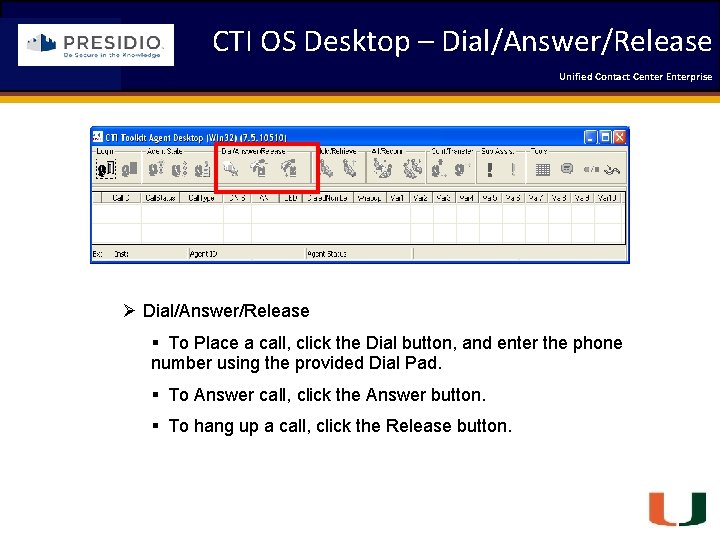
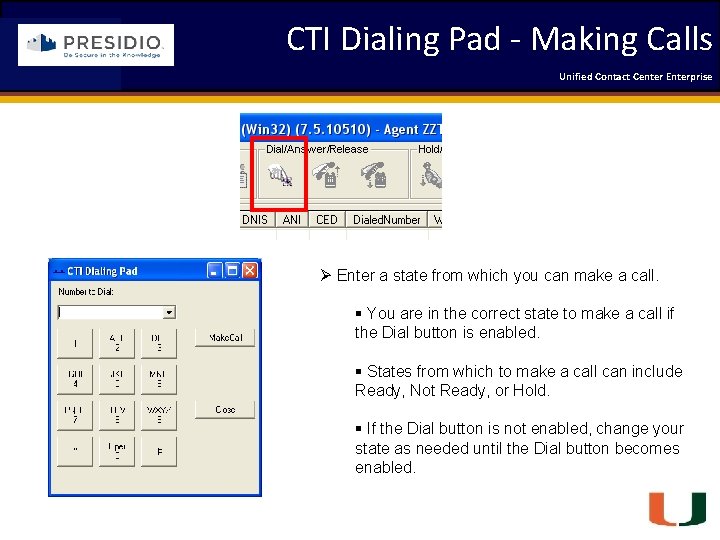
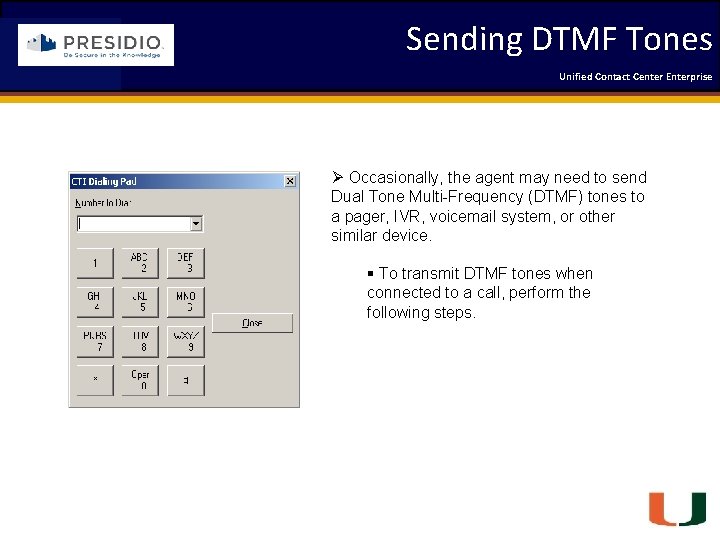
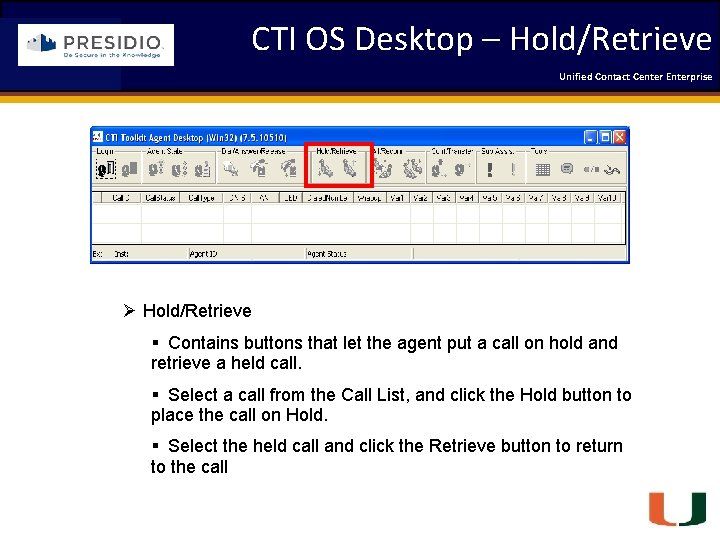
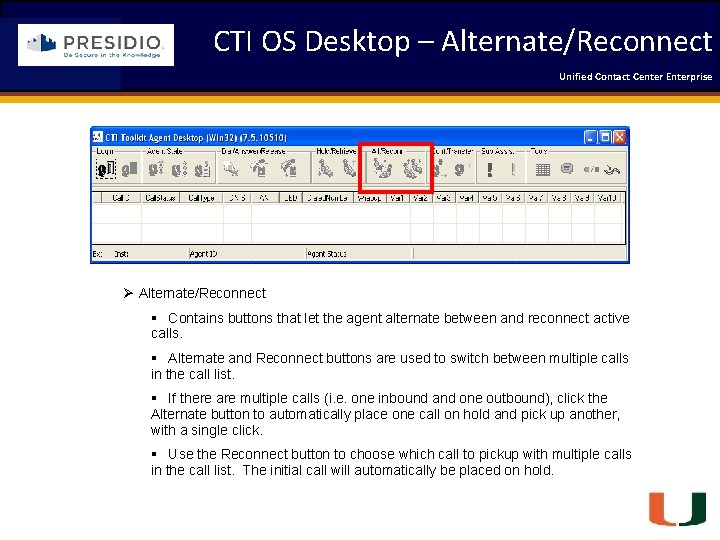
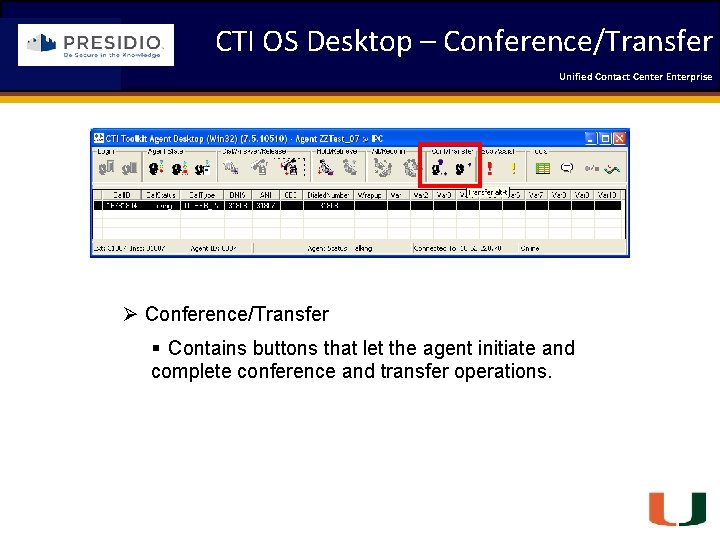
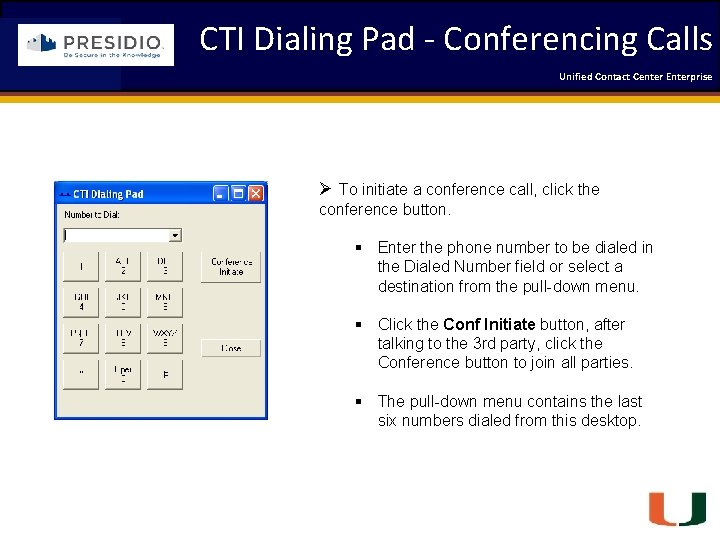
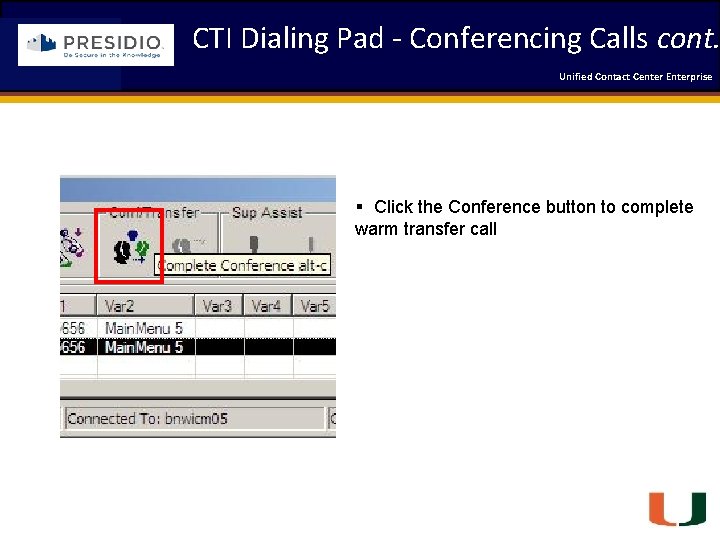
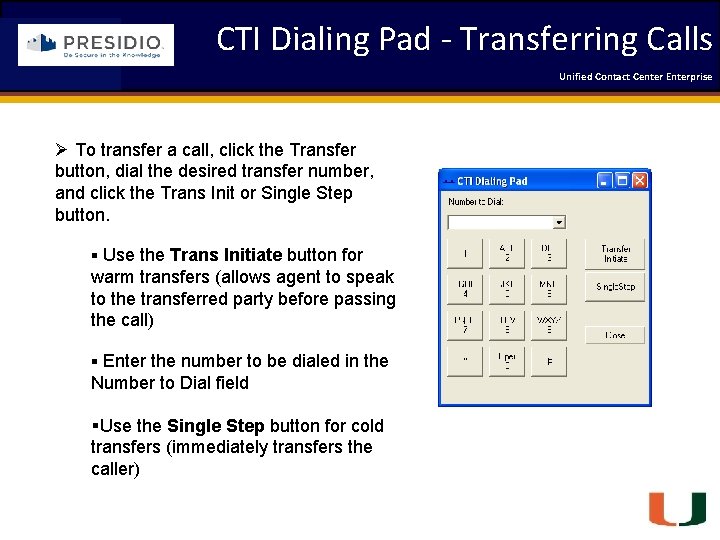
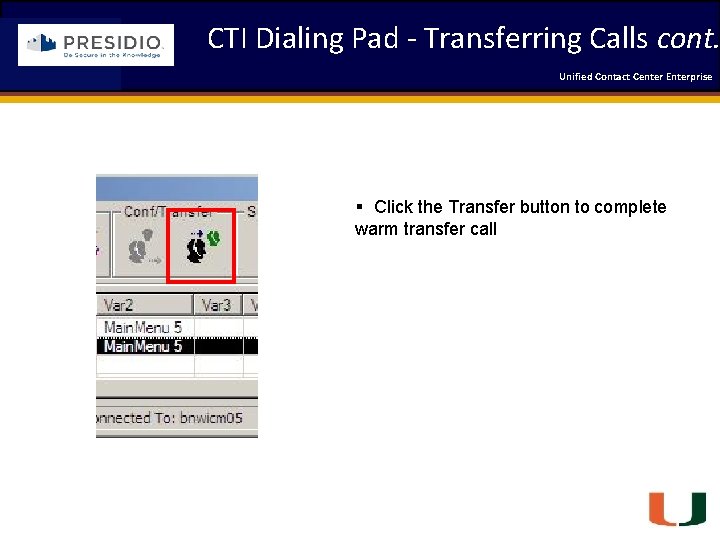
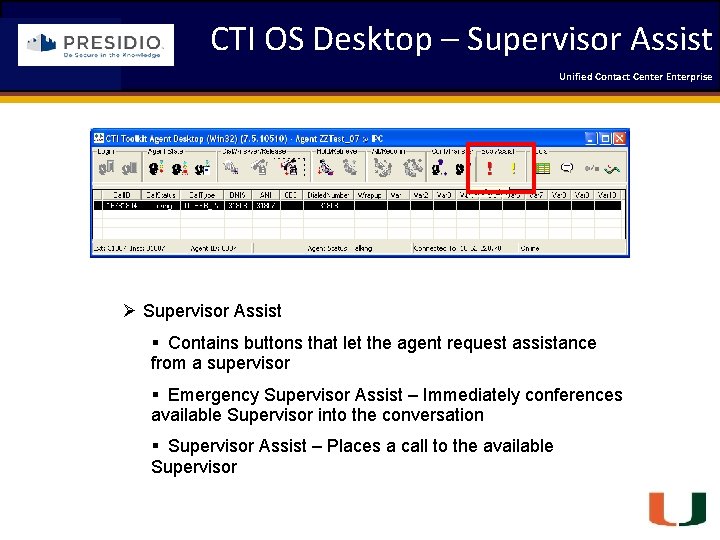
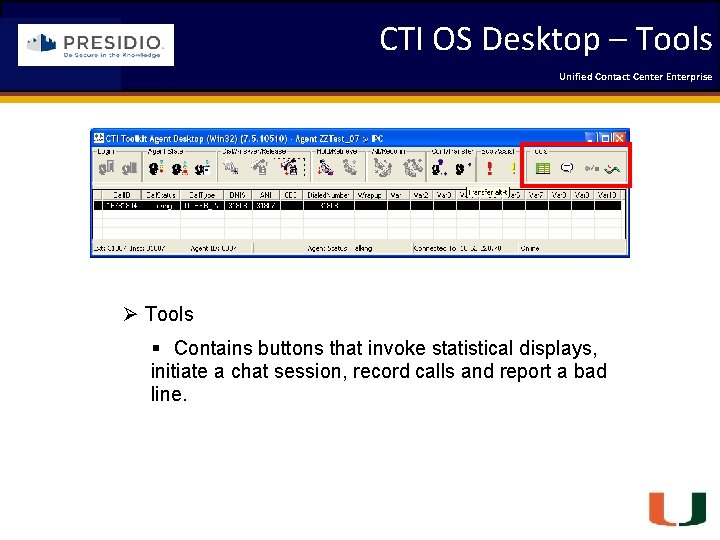
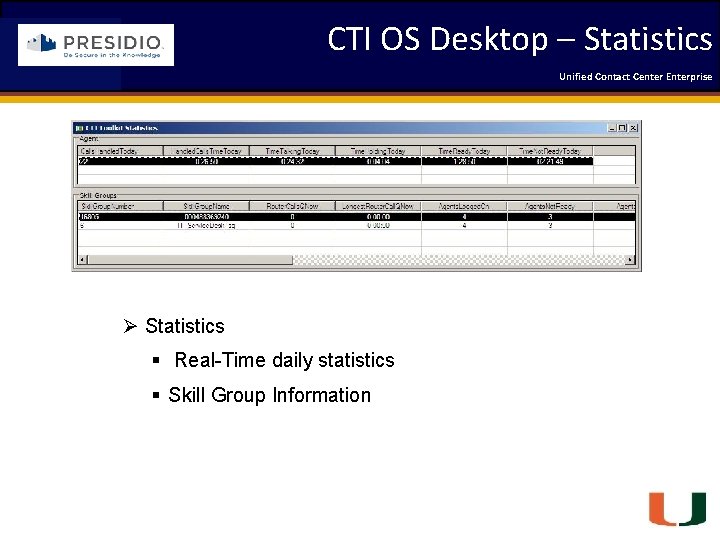
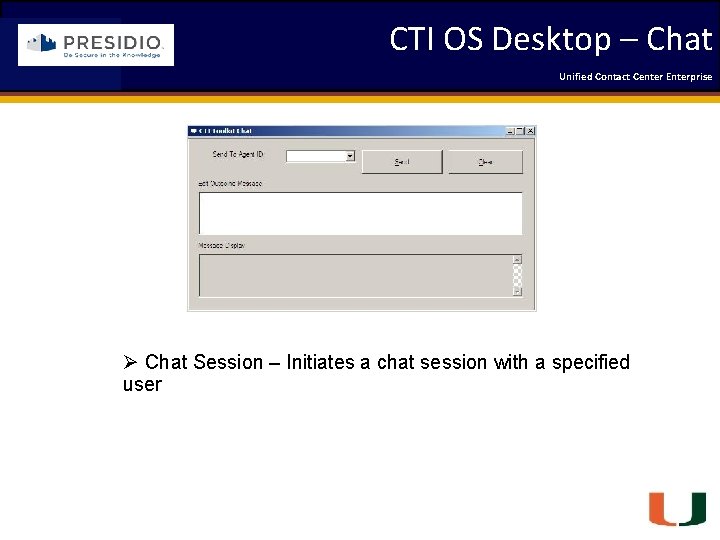
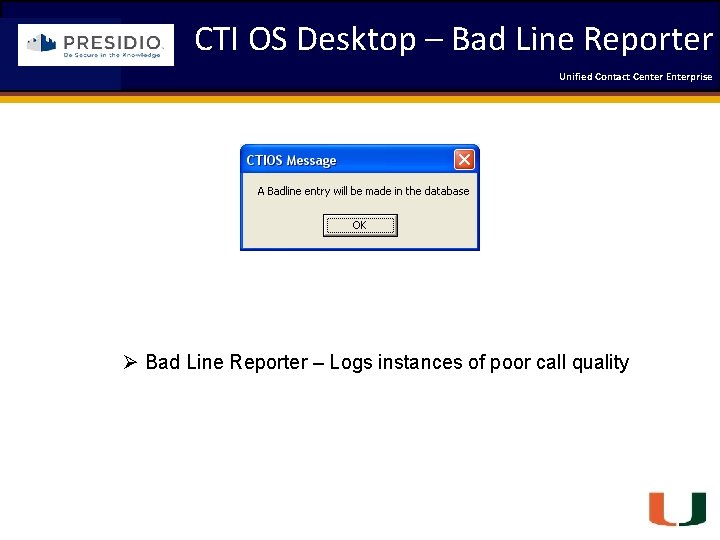
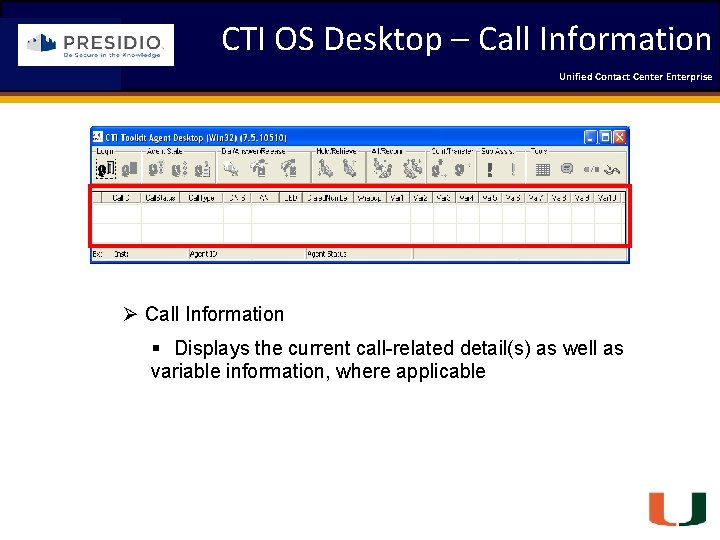
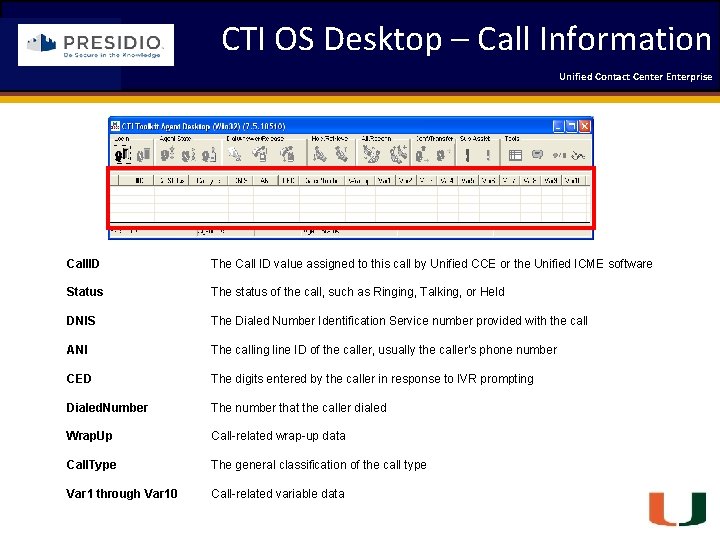
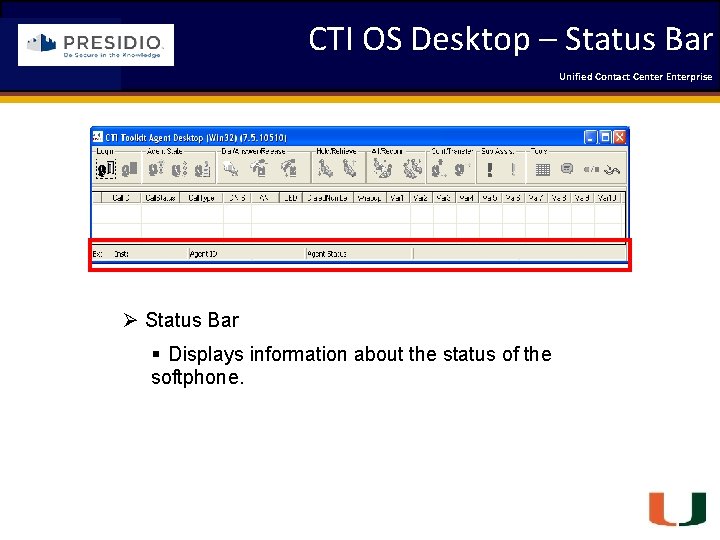
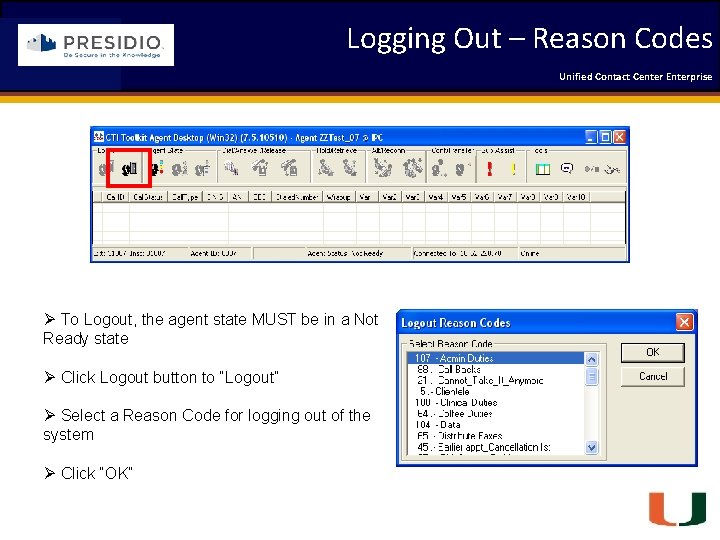
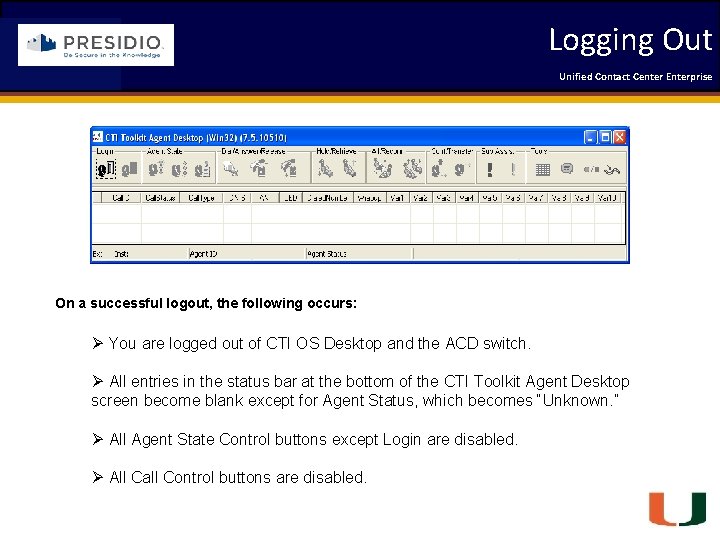
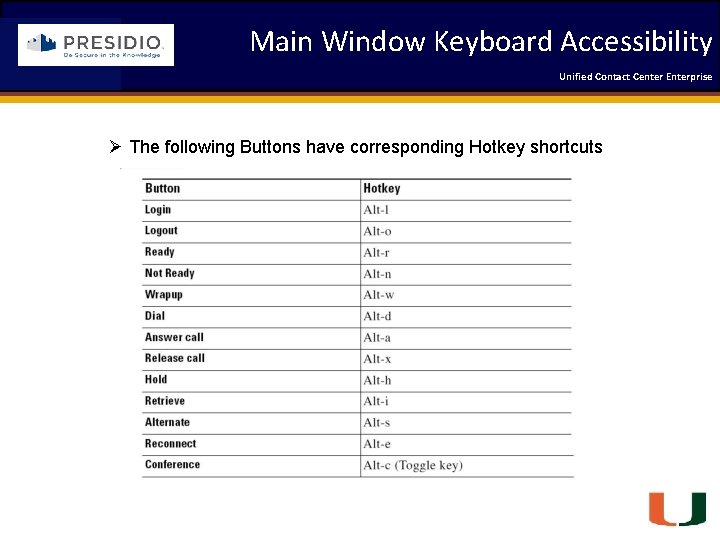
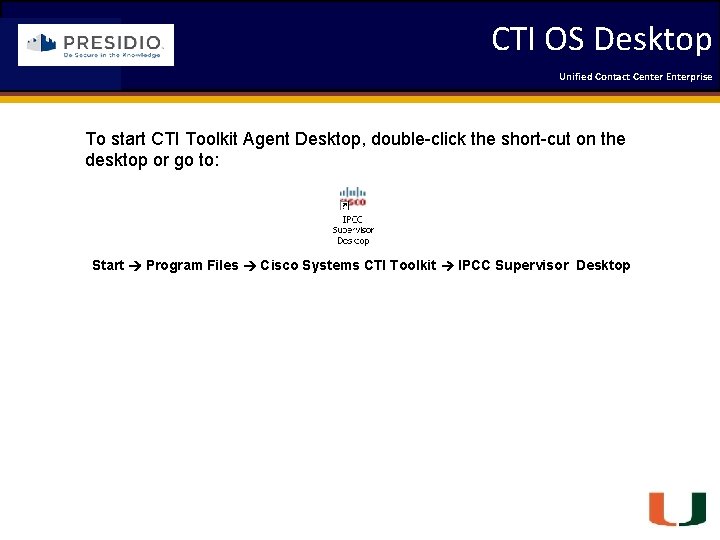
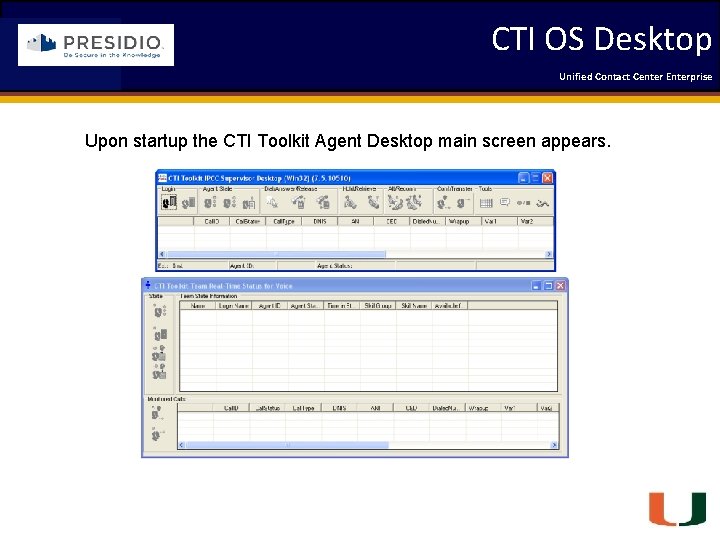
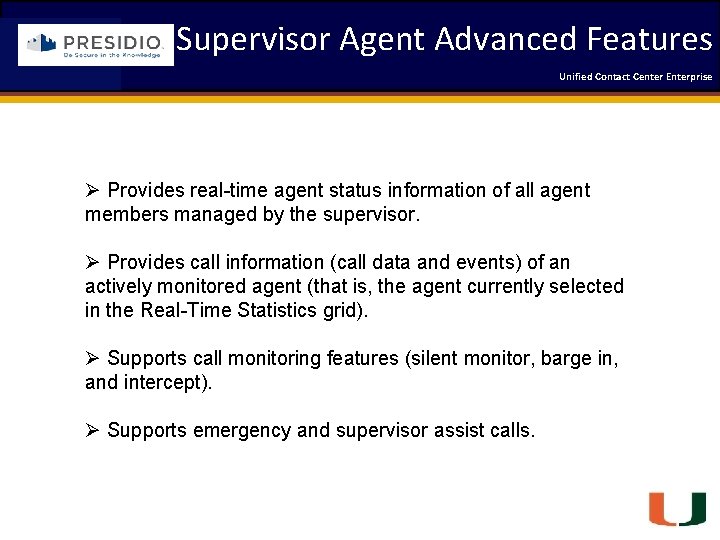
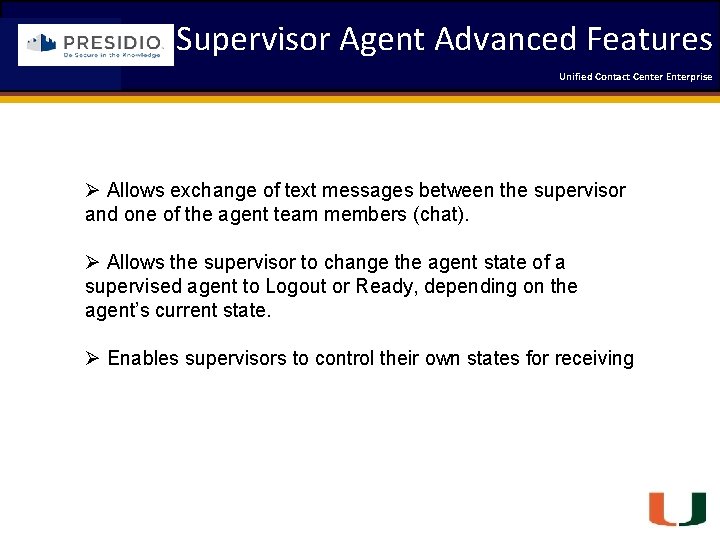
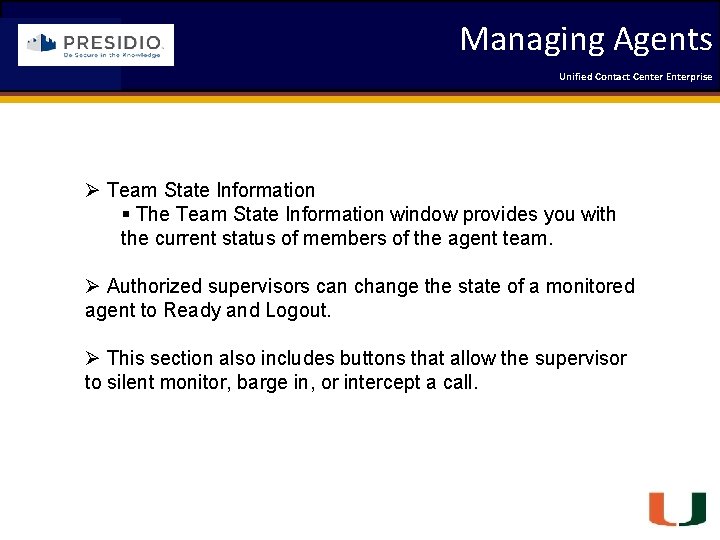
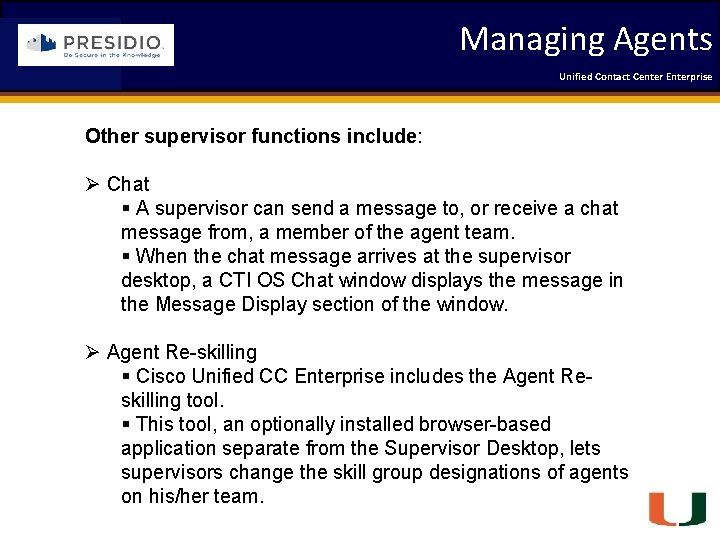
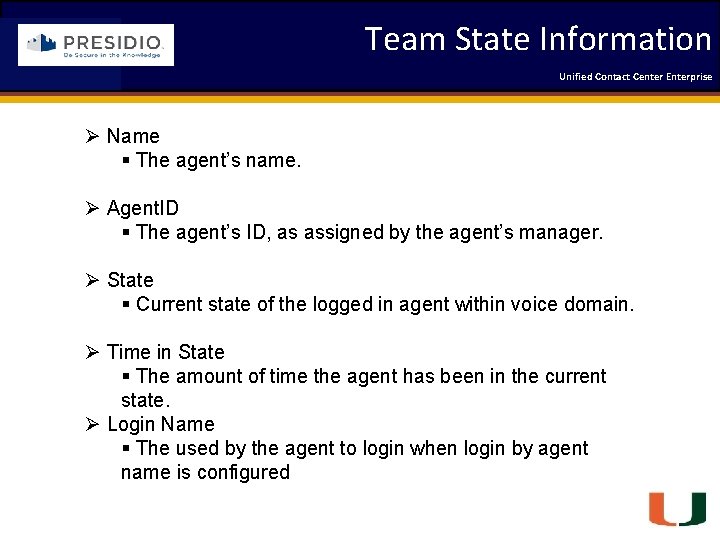
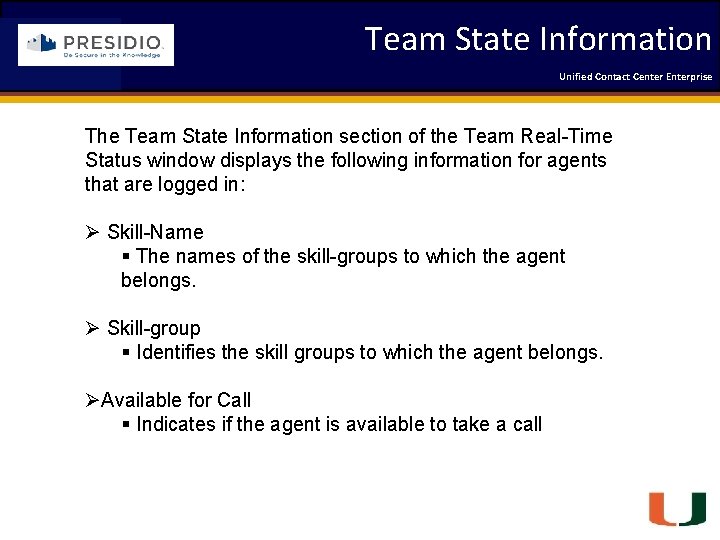
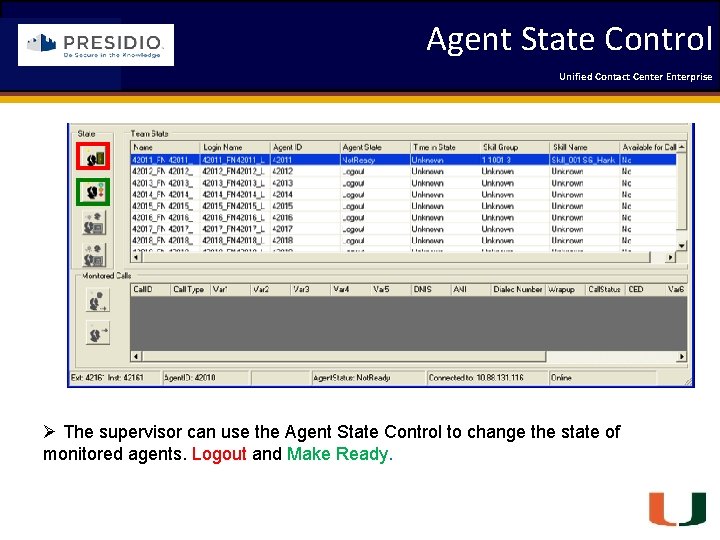
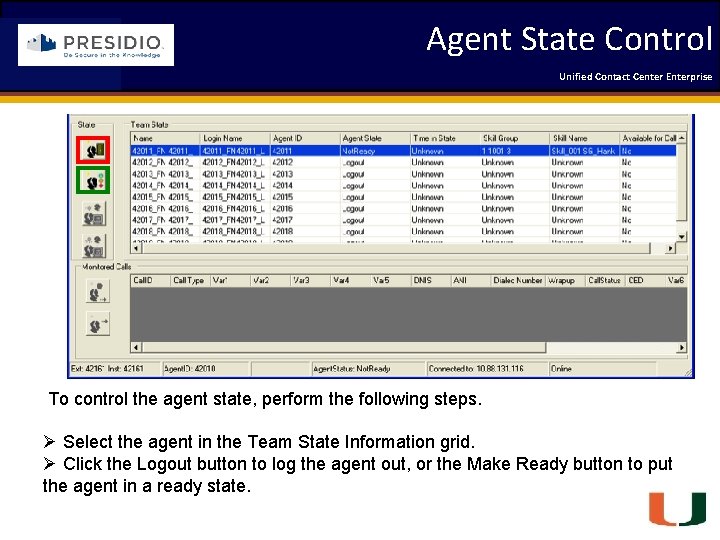
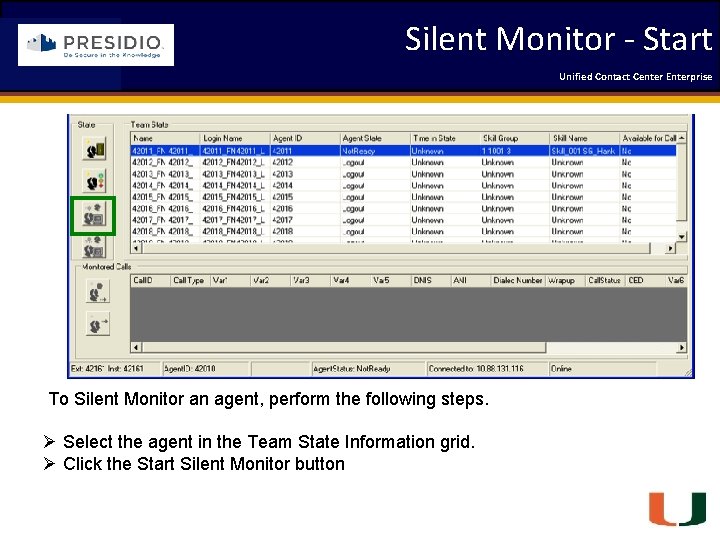
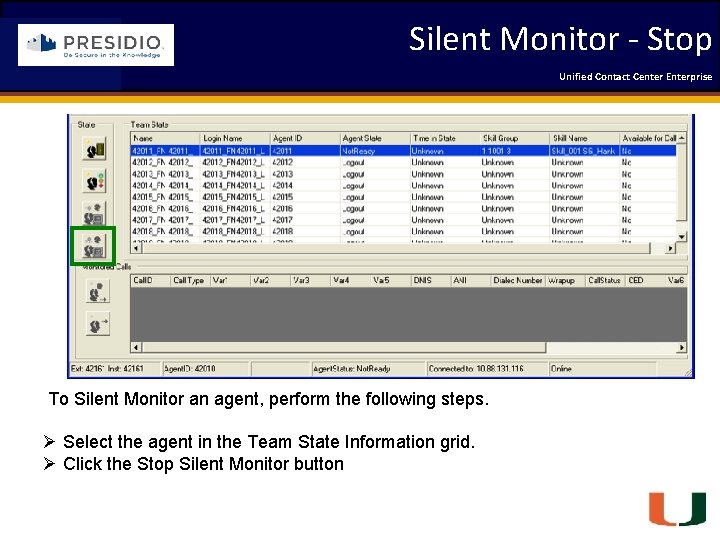
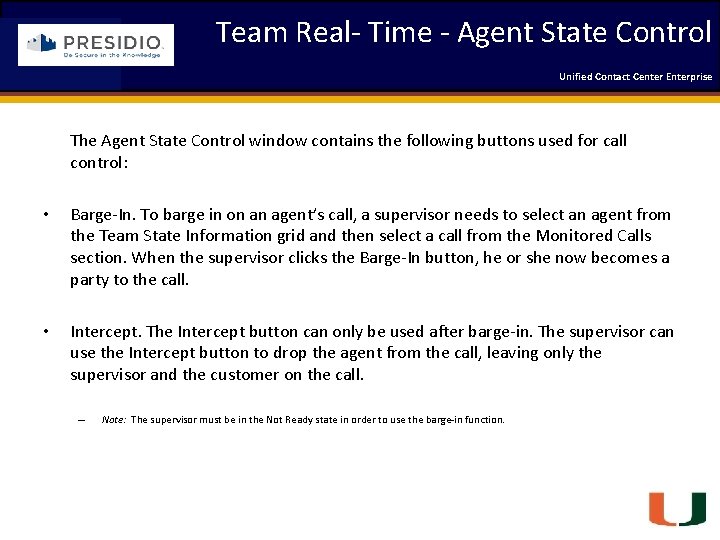
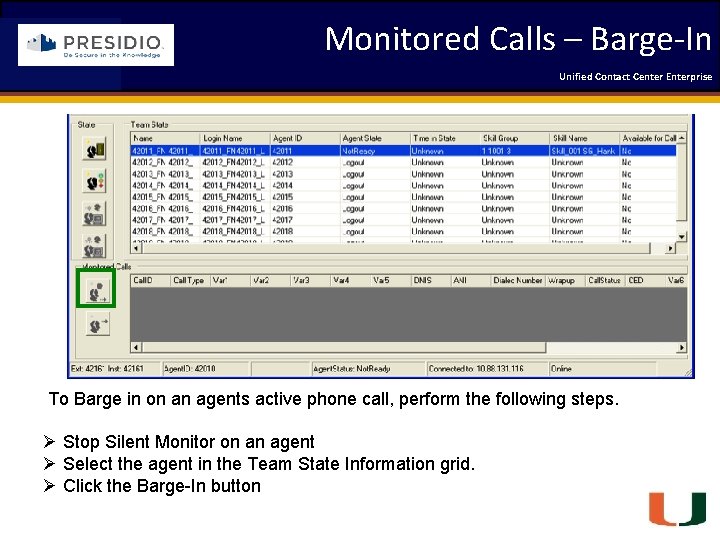
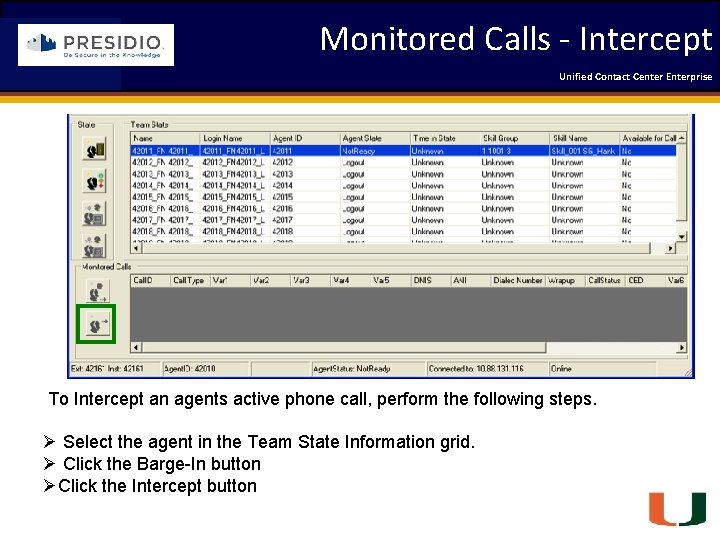

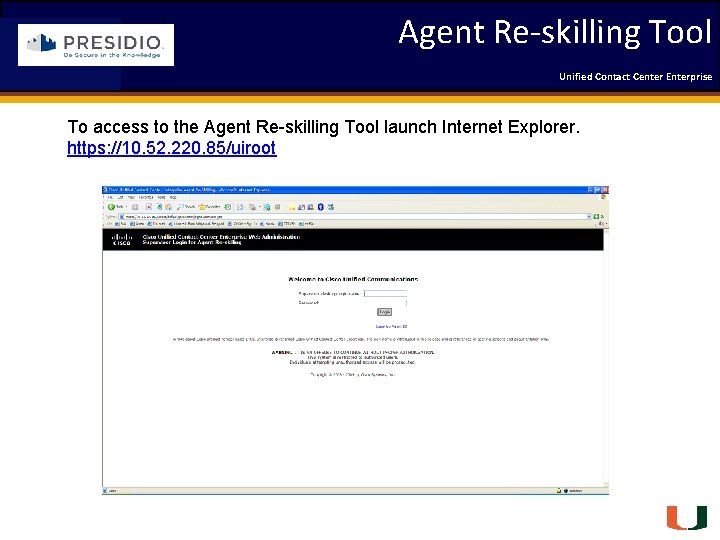
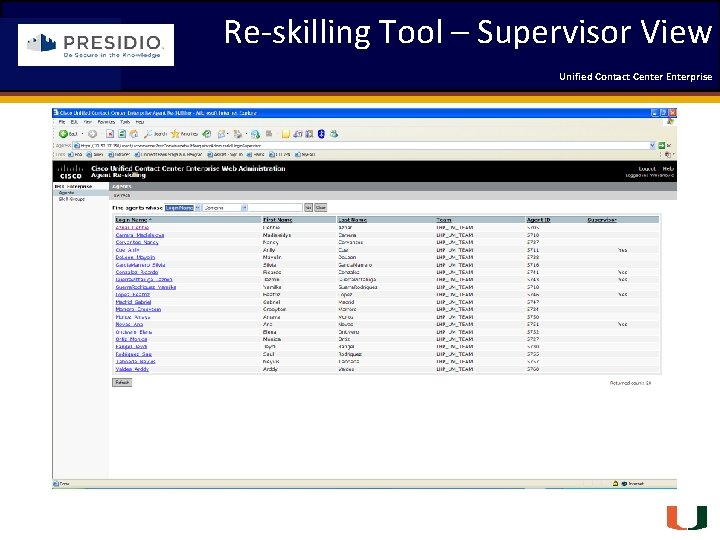
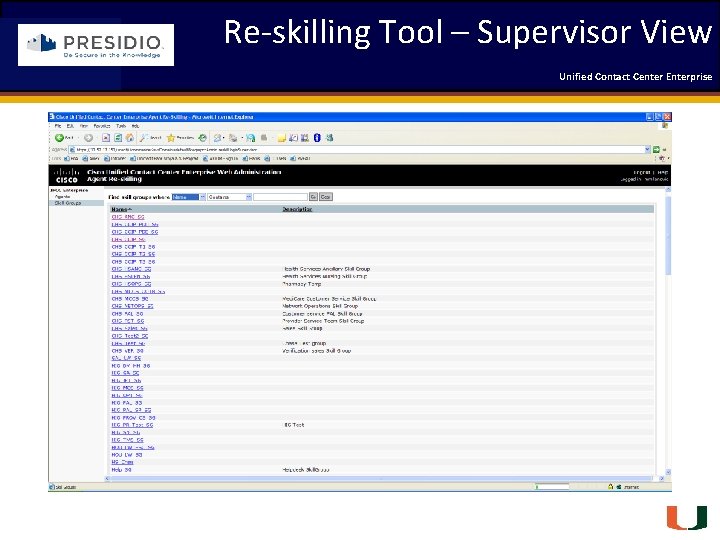
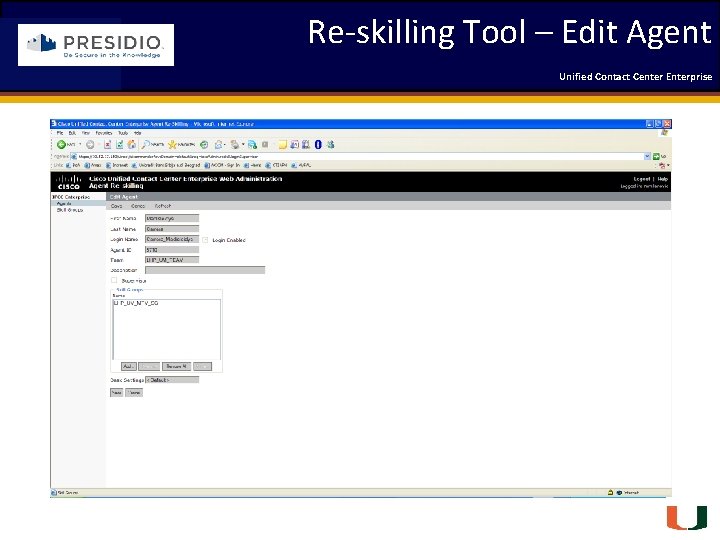
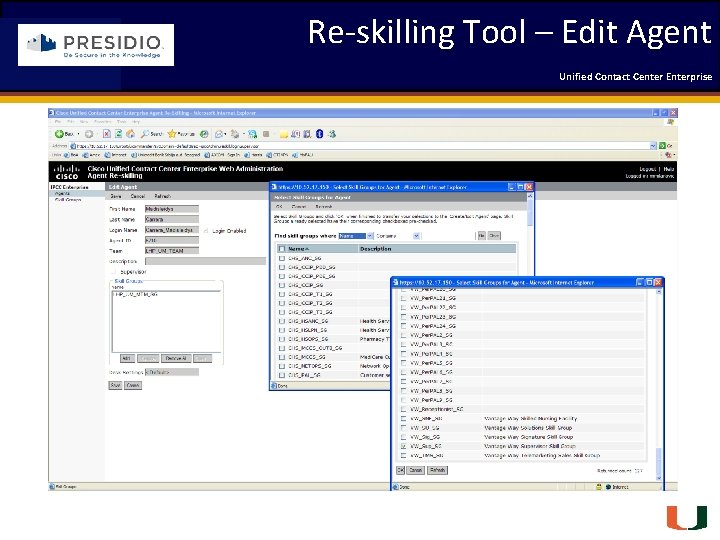
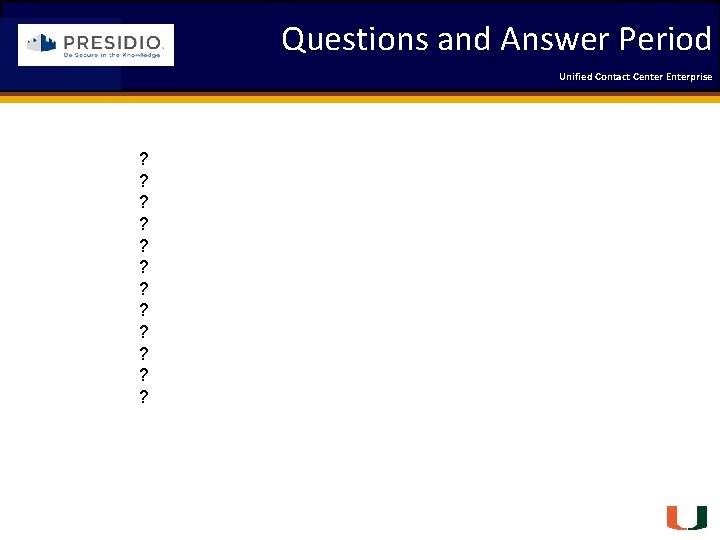
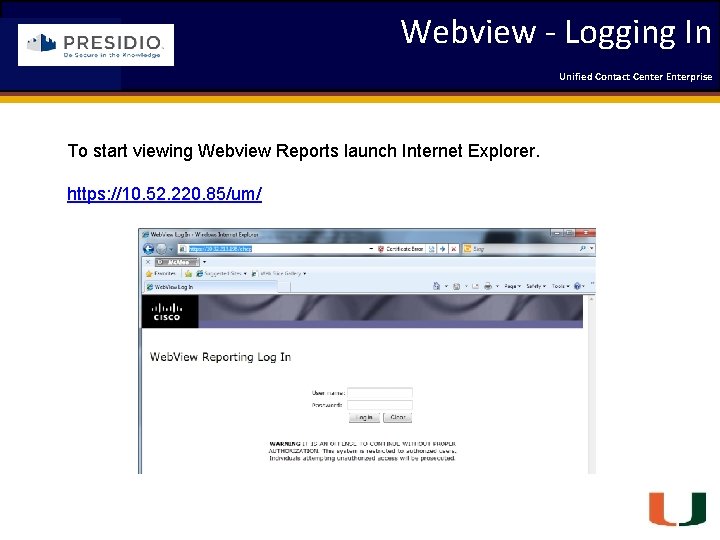
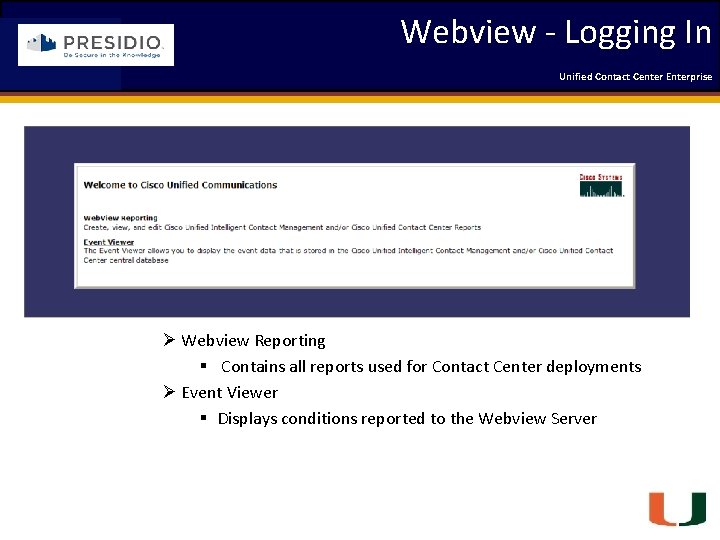
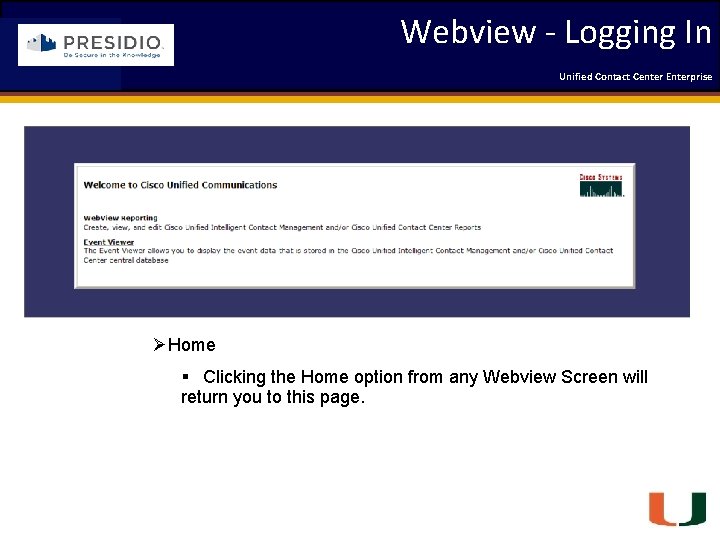
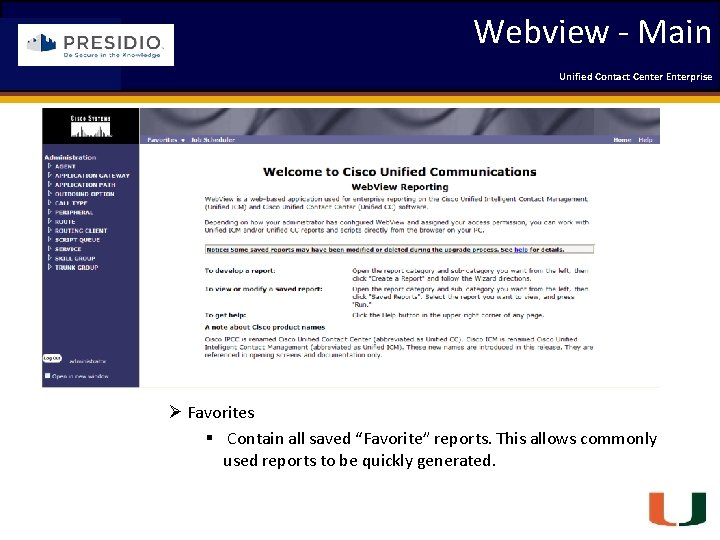
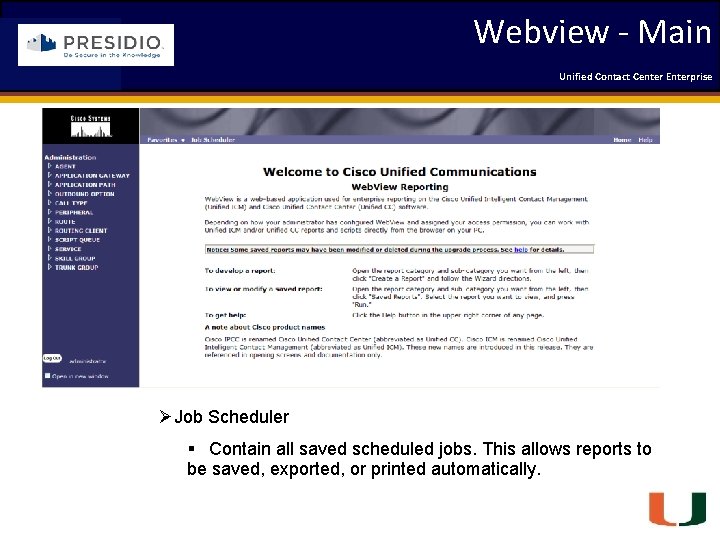
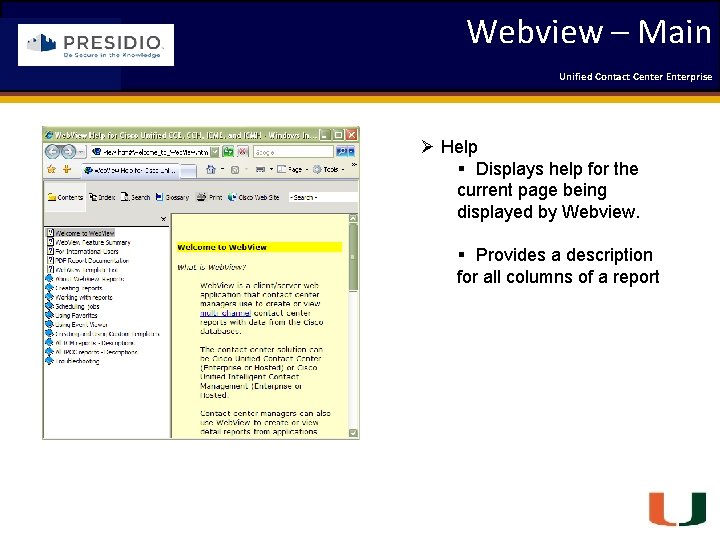
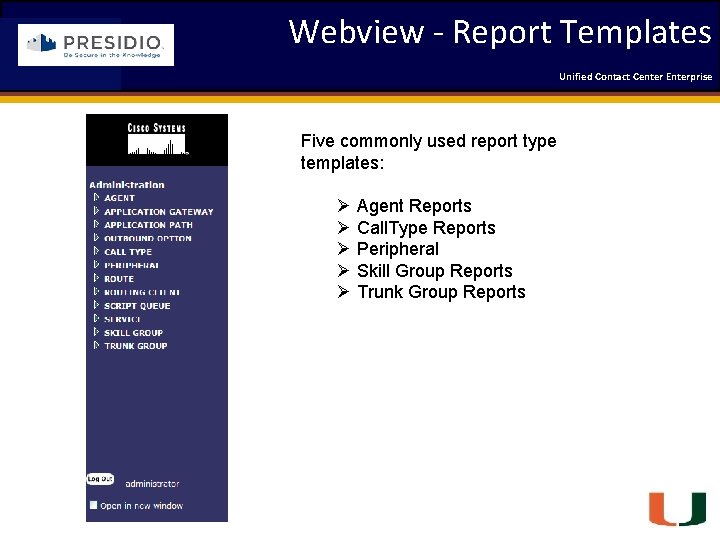
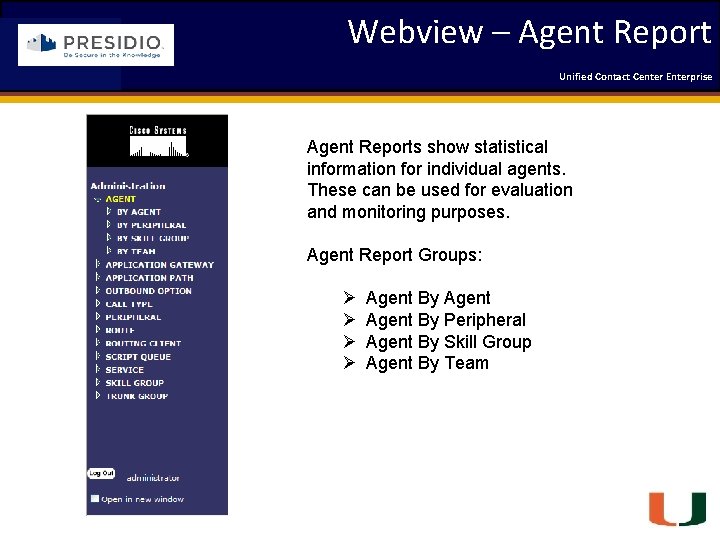
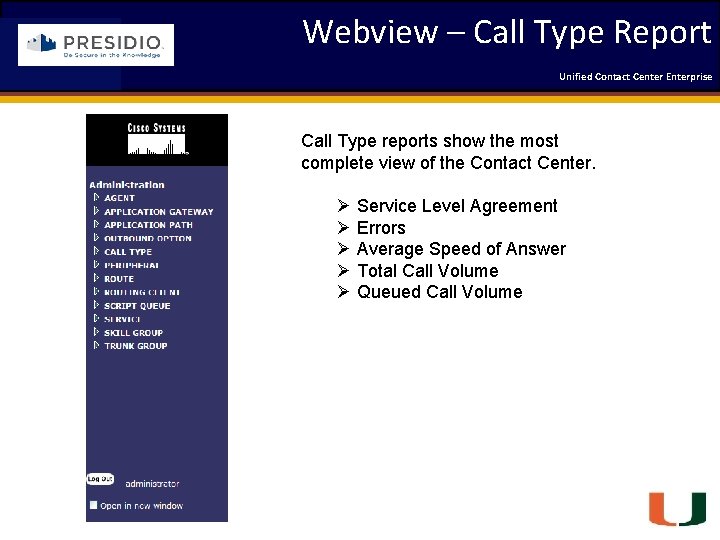
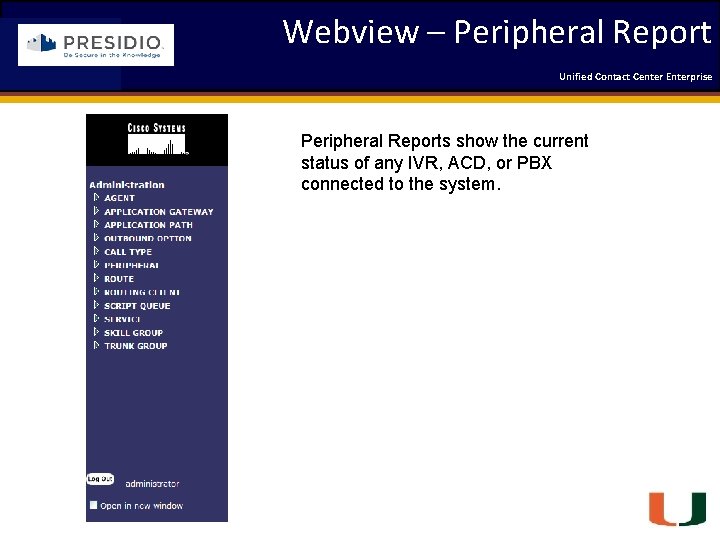
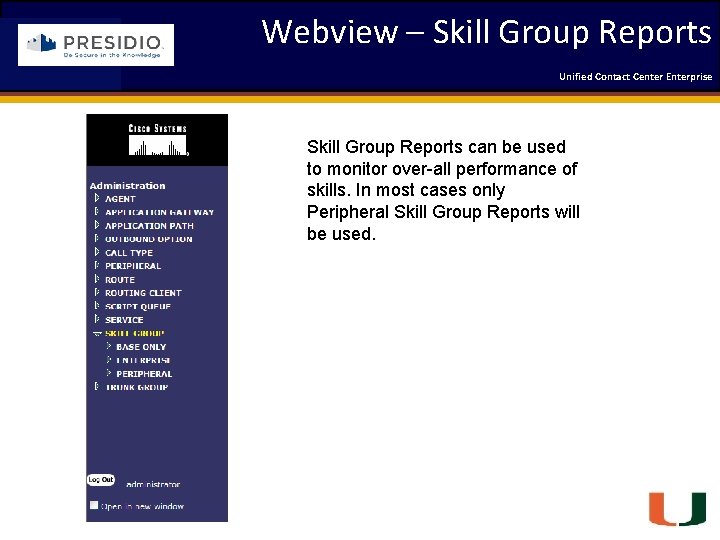

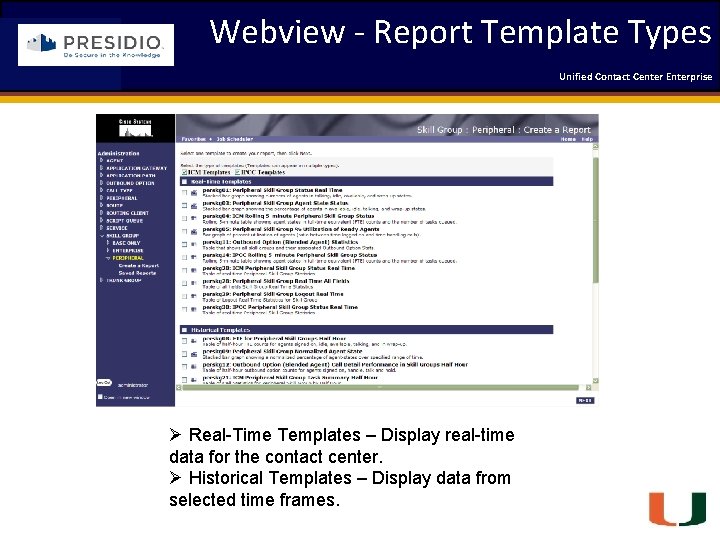
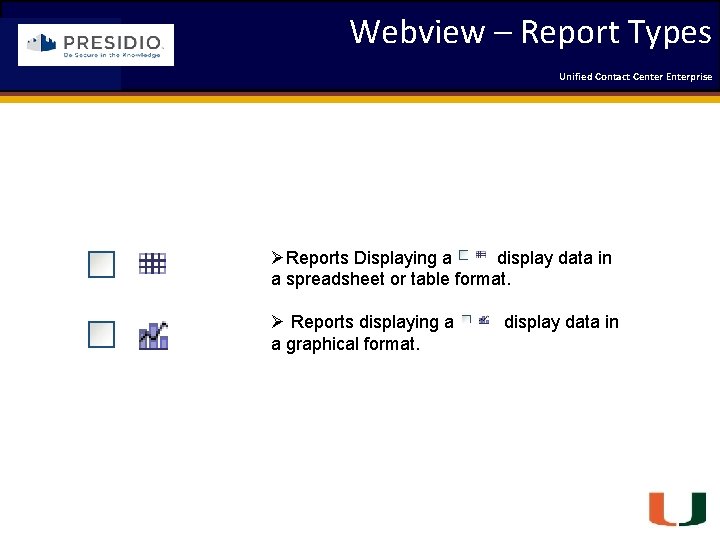
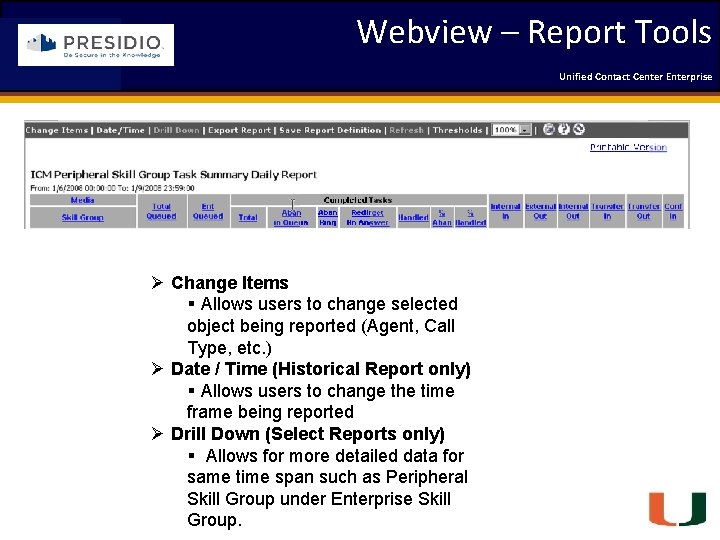
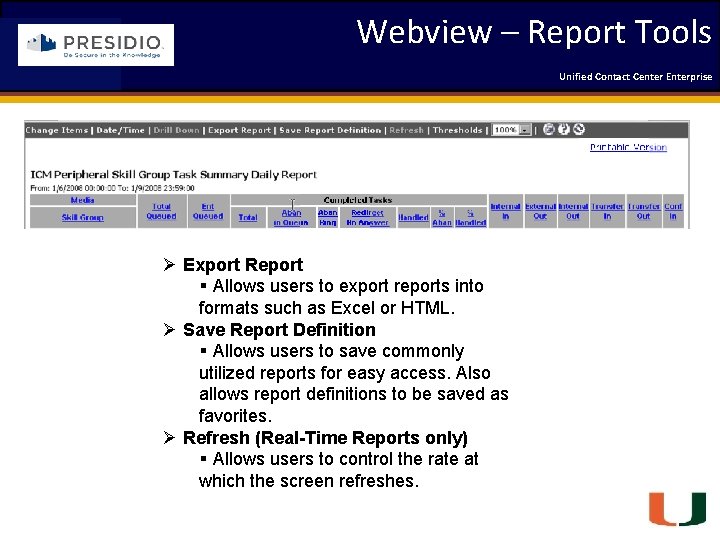
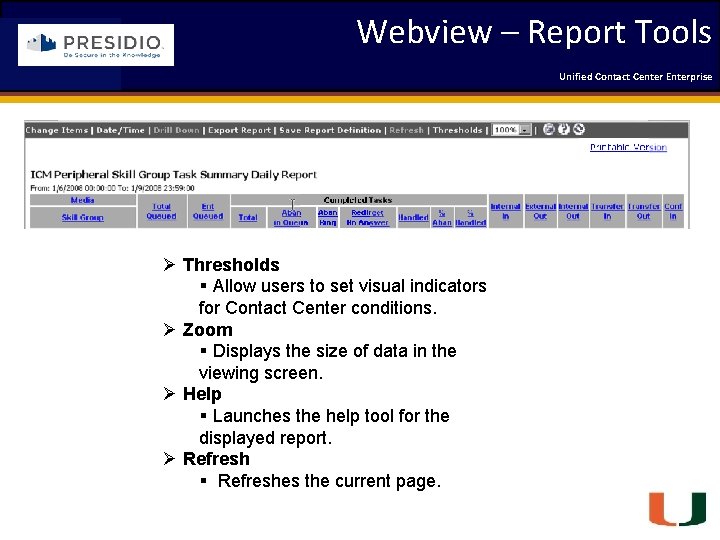
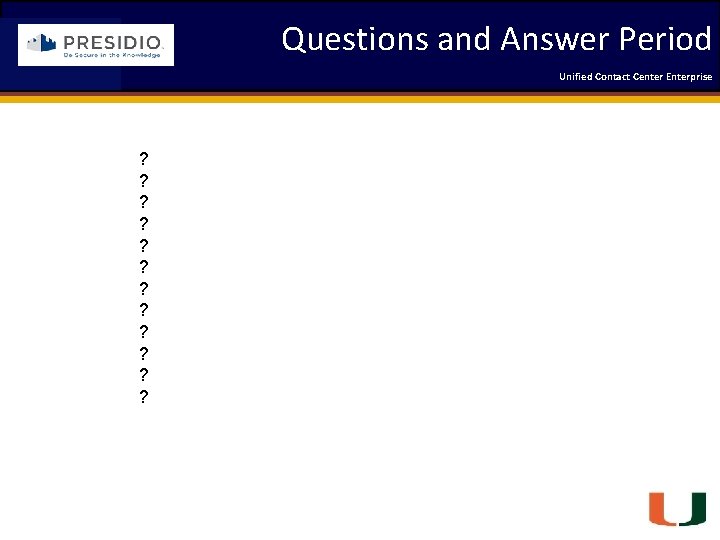
- Slides: 71
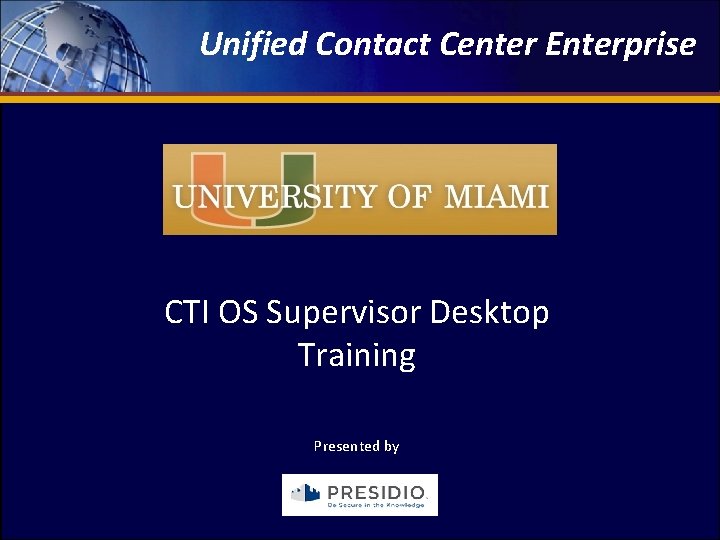
Unified Contact Center Enterprise Unified Contact 2009 Engineering Center Enterprise Forum Coleman Technologies CTI OS Supervisor Desktop Training Presented by Engineering Passion – Innovative Results
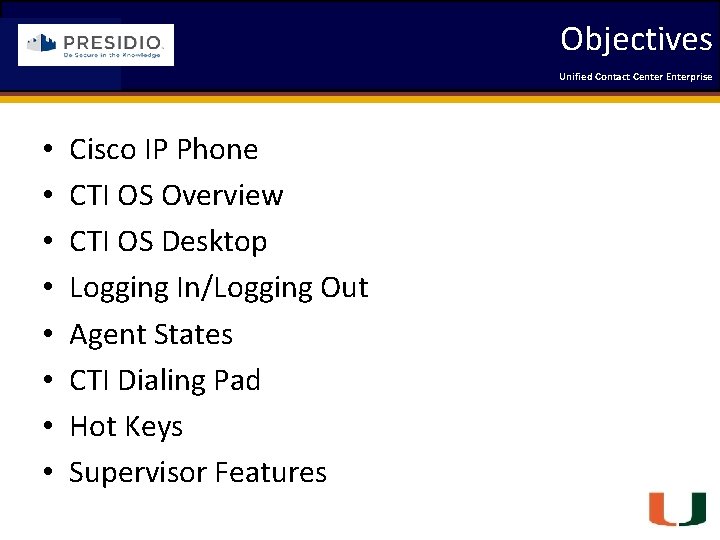
Objectives Coleman Technologies • • Unified Contact 2009 Engineering Center Enterprise Forum Cisco IP Phone CTI OS Overview CTI OS Desktop Logging In/Logging Out Agent States CTI Dialing Pad Hot Keys Supervisor Features Engineering Passion – Innovative Results
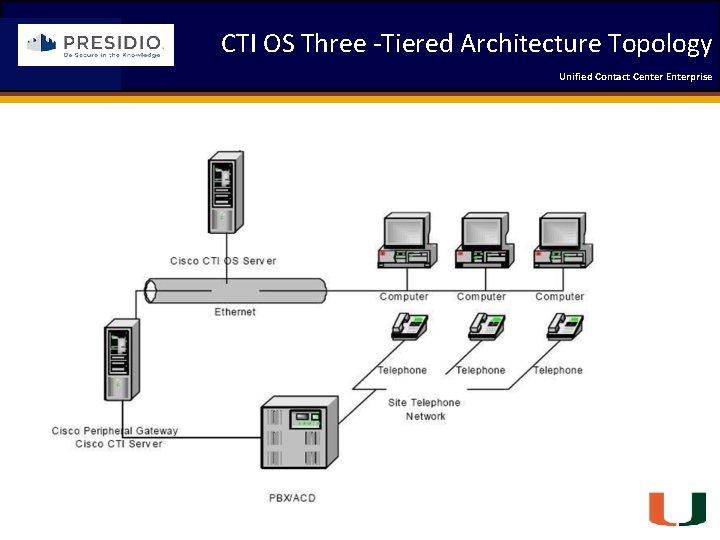
CTI OS Three -Tiered Architecture Topology Coleman Technologies Unified Contact 2009 Engineering Center Enterprise Forum Engineering Passion – Innovative Results
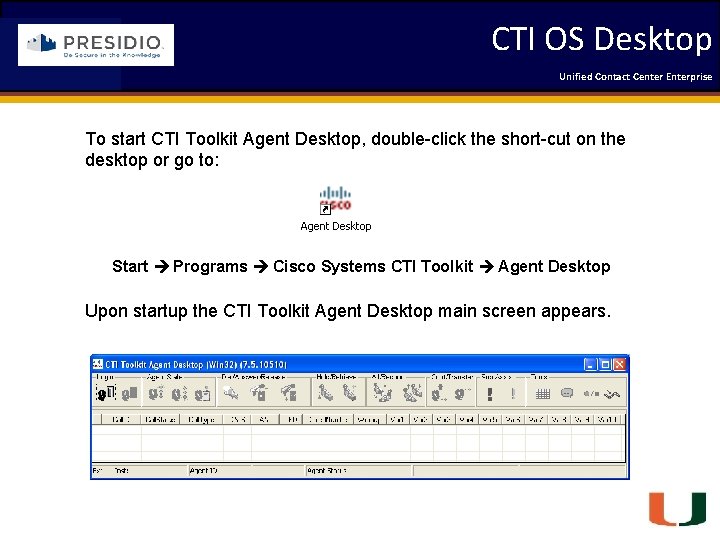
CTI OS Desktop Coleman Technologies Unified Contact 2009 Engineering Center Enterprise Forum To start CTI Toolkit Agent Desktop, double-click the short-cut on the desktop or go to: Start Programs Cisco Systems CTI Toolkit Agent Desktop Upon startup the CTI Toolkit Agent Desktop main screen appears. Engineering Passion – Innovative Results
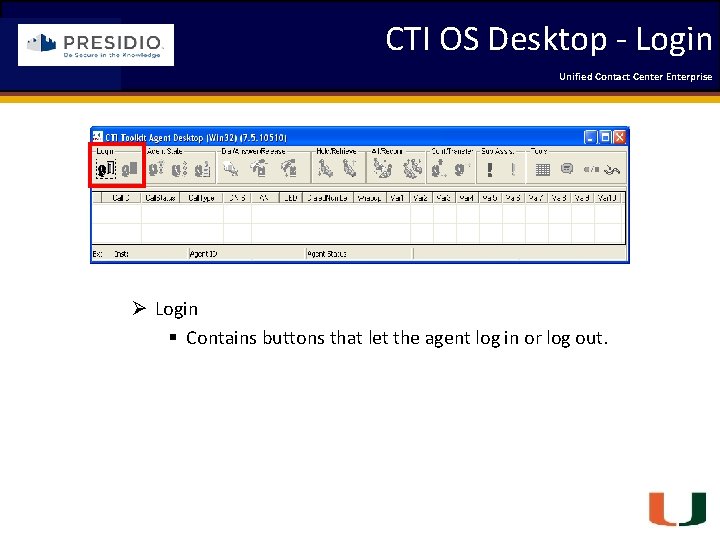
CTI OS Desktop - Login Coleman Technologies Unified Contact 2009 Engineering Center Enterprise Forum Ø Login § Contains buttons that let the agent log in or log out. Engineering Passion – Innovative Results
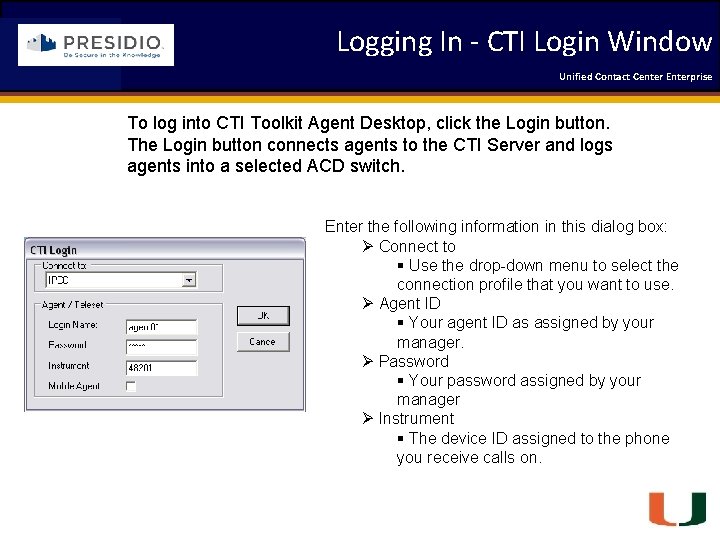
Logging In - CTI Login Window Coleman Technologies Unified Contact 2009 Engineering Center Enterprise Forum To log into CTI Toolkit Agent Desktop, click the Login button. The Login button connects agents to the CTI Server and logs agents into a selected ACD switch. Enter the following information in this dialog box: Ø Connect to § Use the drop-down menu to select the connection profile that you want to use. Ø Agent ID § Your agent ID as assigned by your manager. Ø Password § Your password assigned by your manager Ø Instrument § The device ID assigned to the phone you receive calls on. Engineering Passion – Innovative Results
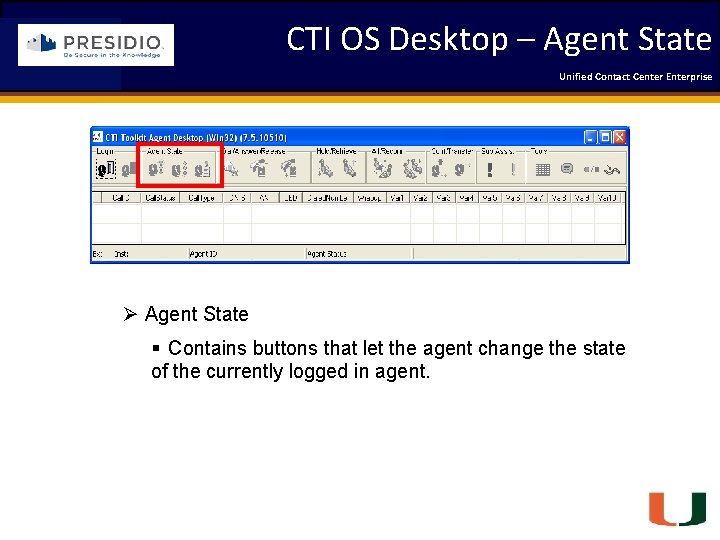
CTI OS Desktop – Agent State Unified Contact 2009 Engineering Center Enterprise Forum Coleman Technologies Ø Agent State § Contains buttons that let the agent change the state of the currently logged in agent. Engineering Passion – Innovative Results
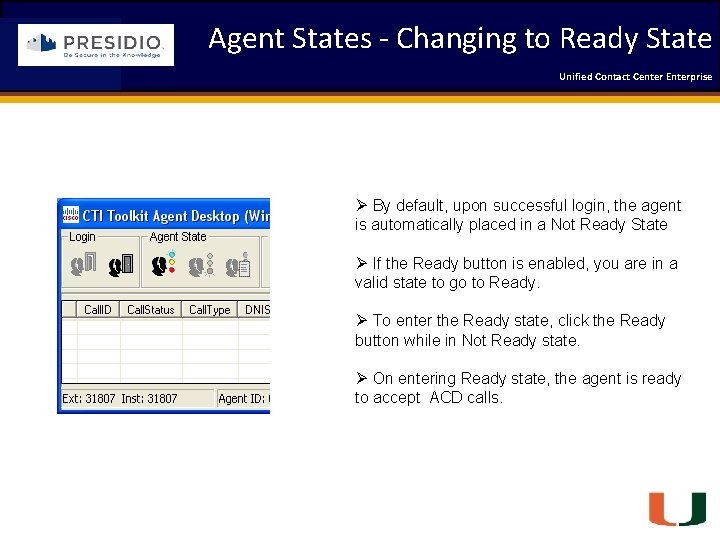
Agent States - Changing to Ready State Coleman Technologies Unified Contact 2009 Engineering Center Enterprise Forum Ø By default, upon successful login, the agent is automatically placed in a Not Ready State Ø If the Ready button is enabled, you are in a valid state to go to Ready. Ø To enter the Ready state, click the Ready button while in Not Ready state. Ø On entering Ready state, the agent is ready to accept ACD calls. Engineering Passion – Innovative Results
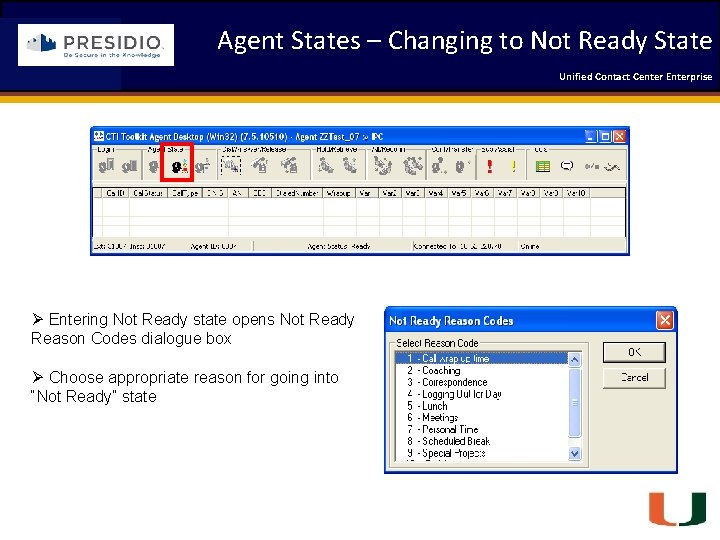
Agent States – Changing to Not Ready State Coleman Technologies Unified Contact 2009 Engineering Center Enterprise Forum Ø Entering Not Ready state opens Not Ready Reason Codes dialogue box Ø Choose appropriate reason for going into “Not Ready” state Engineering Passion – Innovative Results
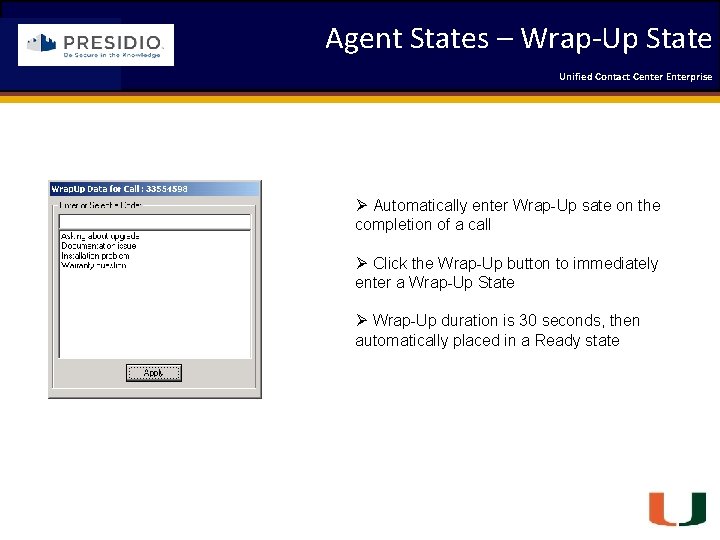
Agent States – Wrap-Up State Coleman Technologies Unified Contact 2009 Engineering Center Enterprise Forum Ø Automatically enter Wrap-Up sate on the completion of a call Ø Click the Wrap-Up button to immediately enter a Wrap-Up State Ø Wrap-Up duration is 30 seconds, then automatically placed in a Ready state Engineering Passion – Innovative Results
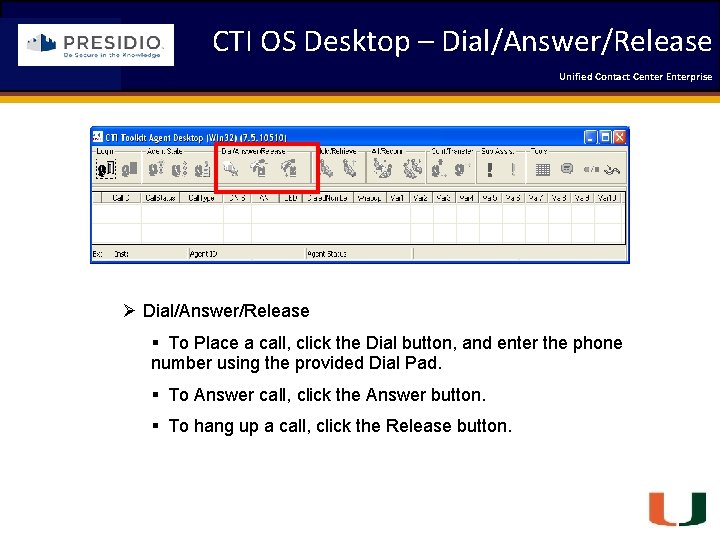
CTI OS Desktop – Dial/Answer/Release Unified Contact 2009 Engineering Center Enterprise Forum Coleman Technologies Ø Dial/Answer/Release § To Place a call, click the Dial button, and enter the phone number using the provided Dial Pad. § To Answer call, click the Answer button. § To hang up a call, click the Release button. Engineering Passion – Innovative Results
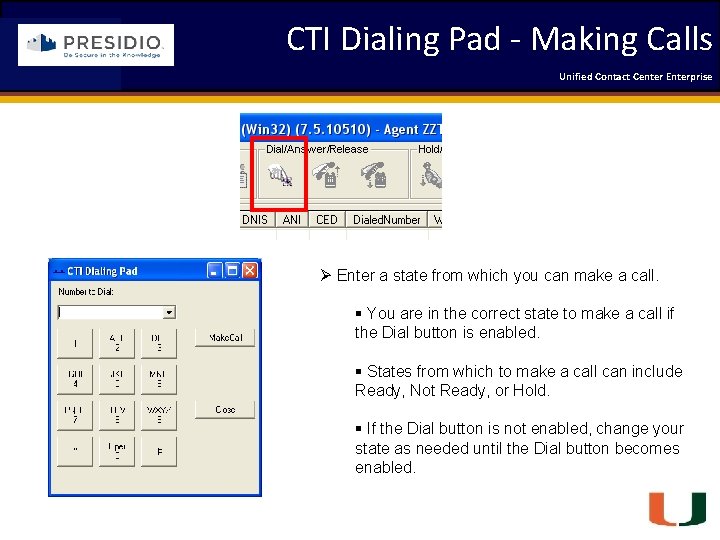
CTI Dialing Pad - Making Calls Coleman Technologies Unified Contact 2009 Engineering Center Enterprise Forum Ø Enter a state from which you can make a call. § You are in the correct state to make a call if the Dial button is enabled. § States from which to make a call can include Ready, Not Ready, or Hold. § If the Dial button is not enabled, change your state as needed until the Dial button becomes enabled. Engineering Passion – Innovative Results
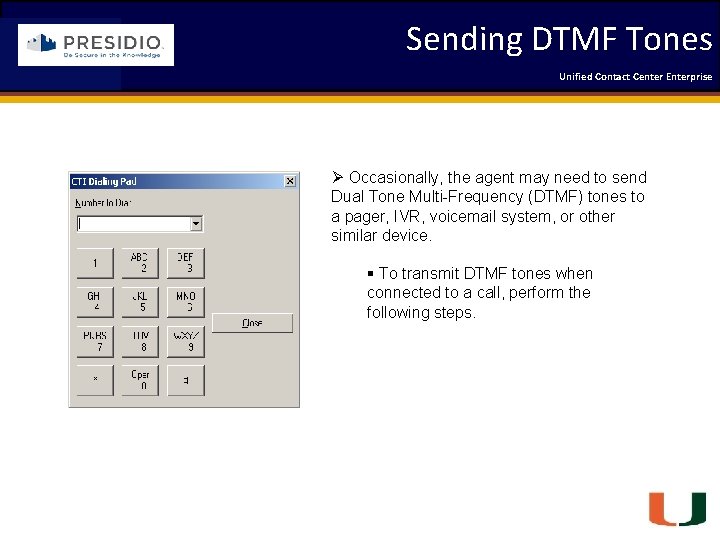
Sending DTMF Tones Coleman Technologies Unified Contact 2009 Engineering Center Enterprise Forum Ø Occasionally, the agent may need to send Dual Tone Multi-Frequency (DTMF) tones to a pager, IVR, voicemail system, or other similar device. § To transmit DTMF tones when connected to a call, perform the following steps. Engineering Passion – Innovative Results
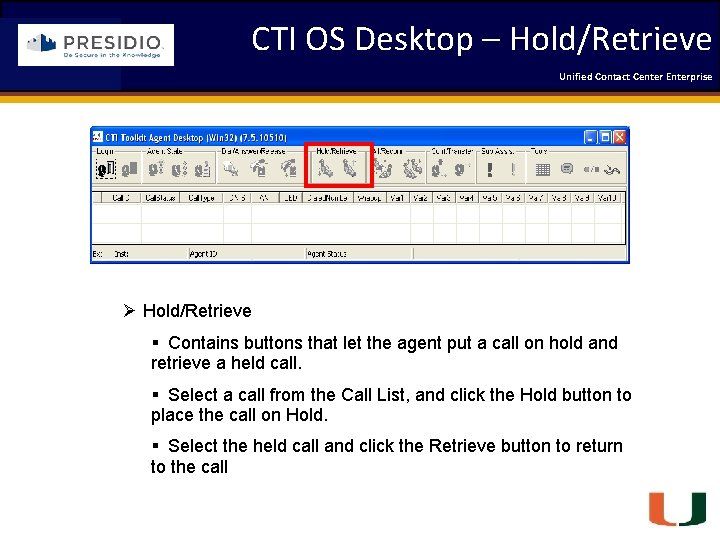
CTI OS Desktop – Hold/Retrieve Unified Contact 2009 Engineering Center Enterprise Forum Coleman Technologies Ø Hold/Retrieve § Contains buttons that let the agent put a call on hold and retrieve a held call. § Select a call from the Call List, and click the Hold button to place the call on Hold. § Select the held call and click the Retrieve button to return to the call Engineering Passion – Innovative Results
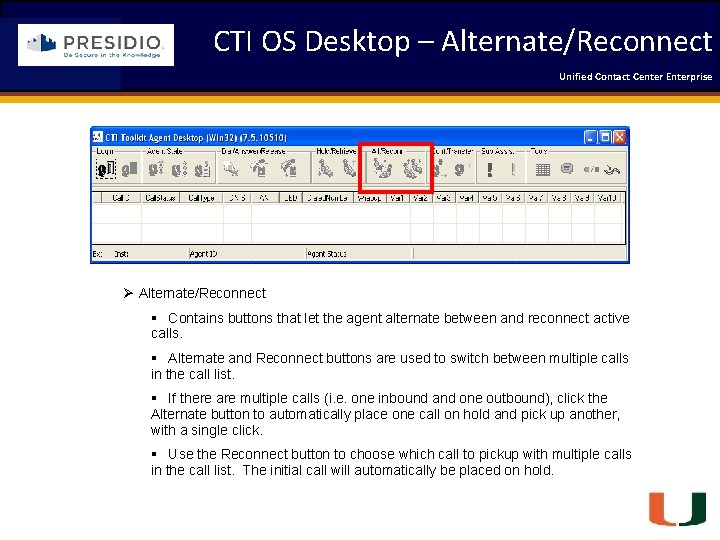
CTI OS Desktop – Alternate/Reconnect Unified Contact 2009 Engineering Center Enterprise Forum Coleman Technologies Ø Alternate/Reconnect § Contains buttons that let the agent alternate between and reconnect active calls. § Alternate and Reconnect buttons are used to switch between multiple calls in the call list. § If there are multiple calls (i. e. one inbound and one outbound), click the Alternate button to automatically place one call on hold and pick up another, with a single click. § Use the Reconnect button to choose which call to pickup with multiple calls in the call list. The initial call will automatically be placed on hold. Engineering Passion – Innovative Results
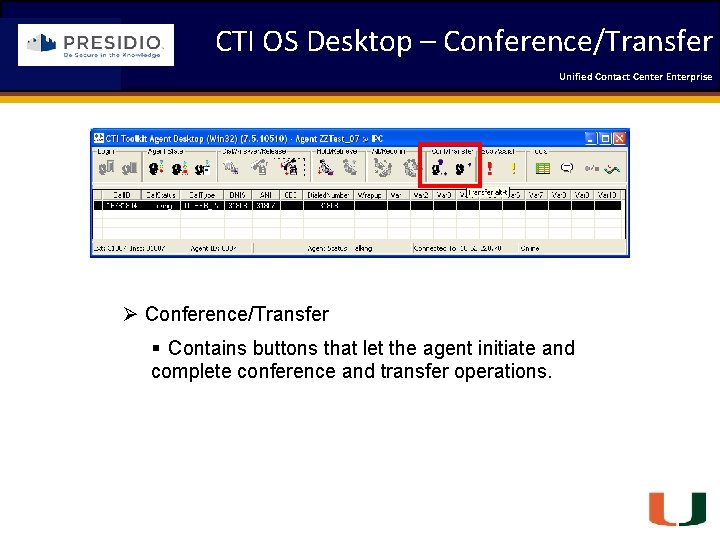
CTI OS Desktop – Conference/Transfer Unified Contact 2009 Engineering Center Enterprise Forum Coleman Technologies Ø Conference/Transfer § Contains buttons that let the agent initiate and complete conference and transfer operations. Engineering Passion – Innovative Results
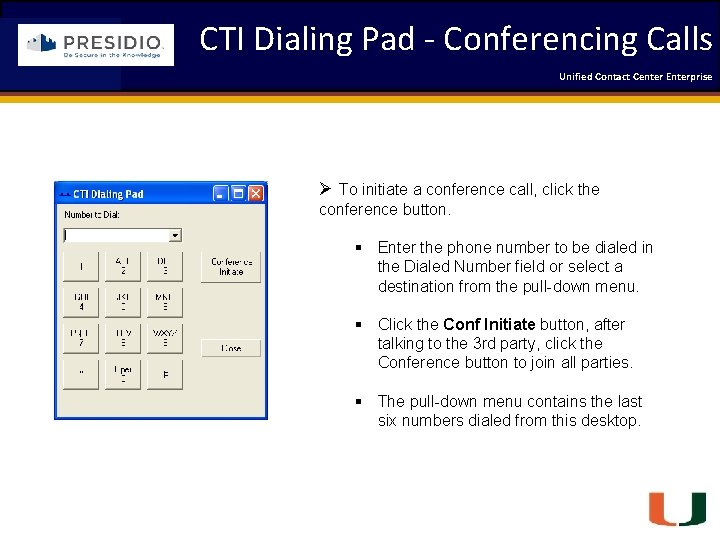
CTI Dialing Pad - Conferencing Calls Unified Contact 2009 Engineering Center Enterprise Forum Coleman Technologies Ø To initiate a conference call, click the conference button. § Enter the phone number to be dialed in the Dialed Number field or select a destination from the pull-down menu. § Click the Conf Initiate button, after talking to the 3 rd party, click the Conference button to join all parties. § The pull-down menu contains the last six numbers dialed from this desktop. Engineering Passion – Innovative Results
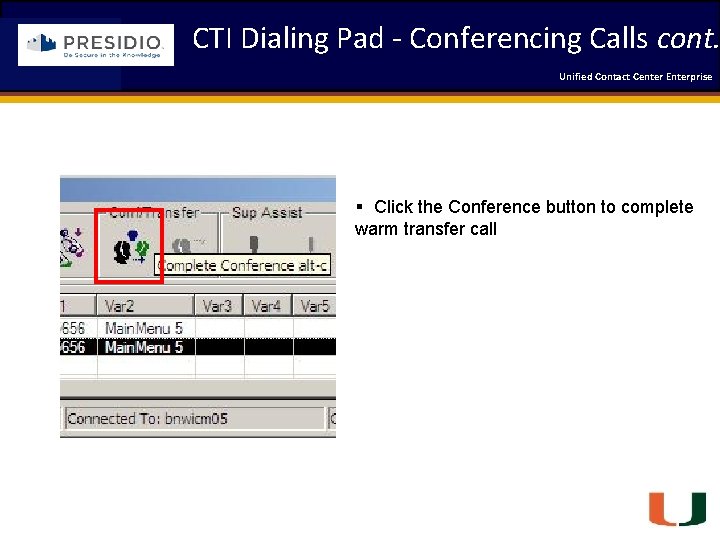
CTI Dialing Pad - Conferencing Calls cont. Coleman Technologies Unified Contact 2009 Engineering Center Enterprise Forum § Click the Conference button to complete warm transfer call Engineering Passion – Innovative Results
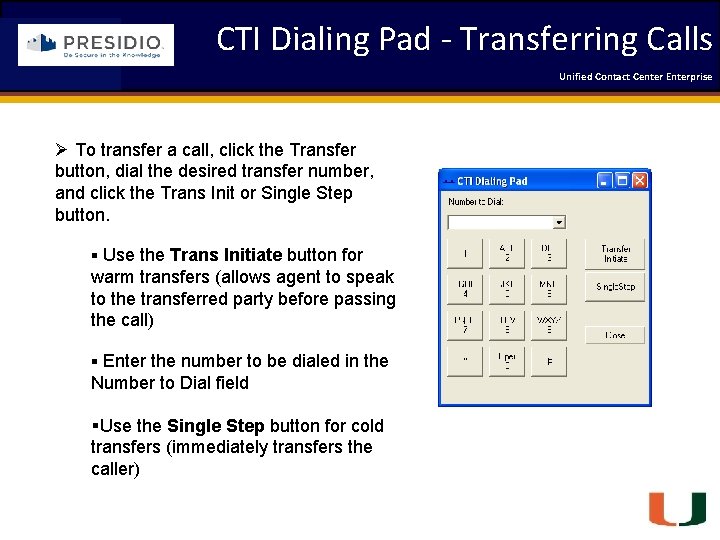
CTI Dialing Pad - Transferring Calls Coleman Technologies Unified Contact 2009 Engineering Center Enterprise Forum Ø To transfer a call, click the Transfer button, dial the desired transfer number, and click the Trans Init or Single Step button. § Use the Trans Initiate button for warm transfers (allows agent to speak to the transferred party before passing the call) § Enter the number to be dialed in the Number to Dial field §Use the Single Step button for cold transfers (immediately transfers the caller) Engineering Passion – Innovative Results
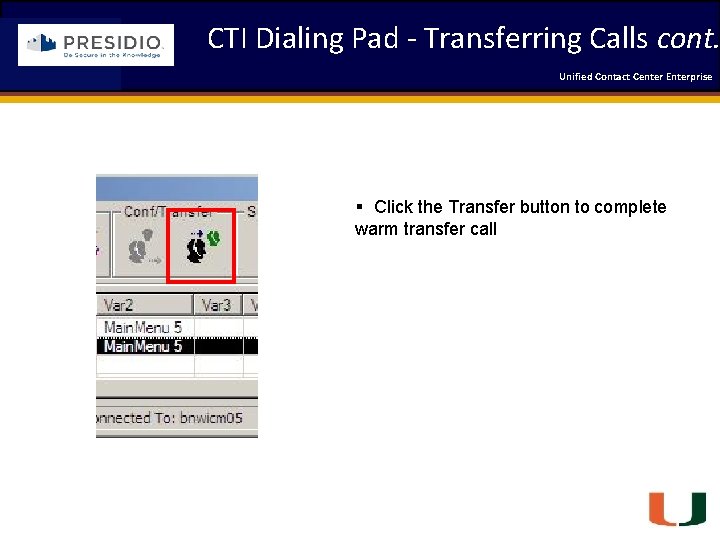
CTI Dialing Pad - Transferring Calls cont. Coleman Technologies Unified Contact 2009 Engineering Center Enterprise Forum § Click the Transfer button to complete warm transfer call Engineering Passion – Innovative Results
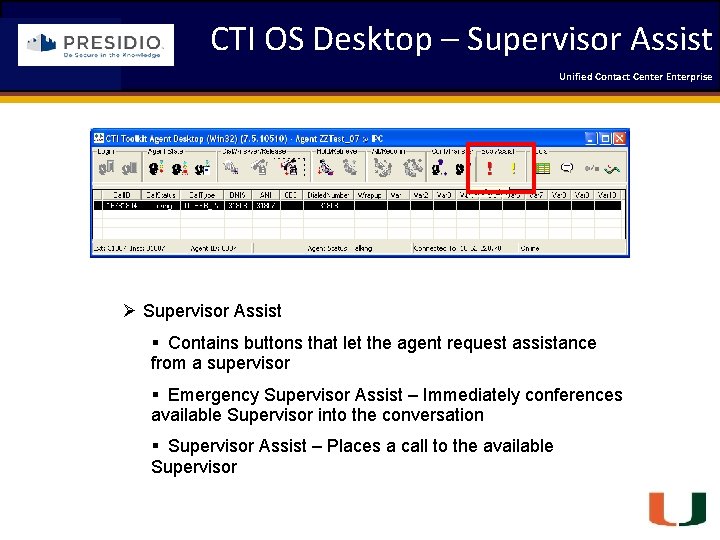
CTI OS Desktop – Supervisor Assist Unified Contact 2009 Engineering Center Enterprise Forum Coleman Technologies Ø Supervisor Assist § Contains buttons that let the agent request assistance from a supervisor § Emergency Supervisor Assist – Immediately conferences available Supervisor into the conversation § Supervisor Assist – Places a call to the available Supervisor Engineering Passion – Innovative Results
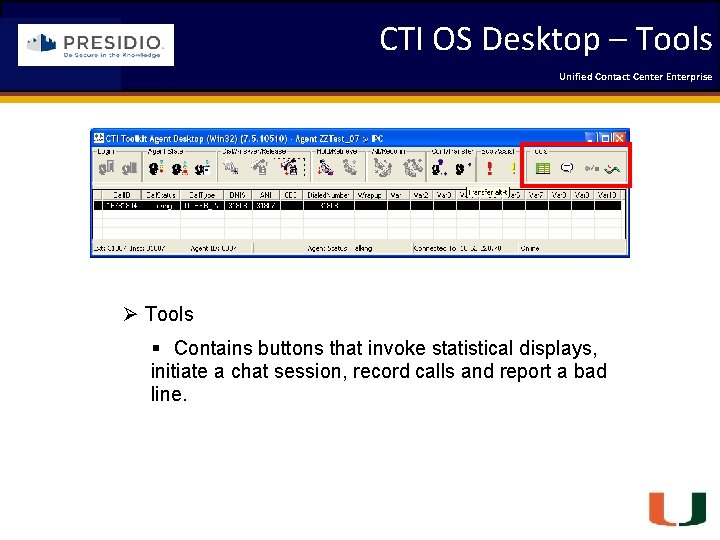
CTI OS Desktop – Tools Unified Contact 2009 Engineering Center Enterprise Forum Coleman Technologies Ø Tools § Contains buttons that invoke statistical displays, initiate a chat session, record calls and report a bad line. Engineering Passion – Innovative Results
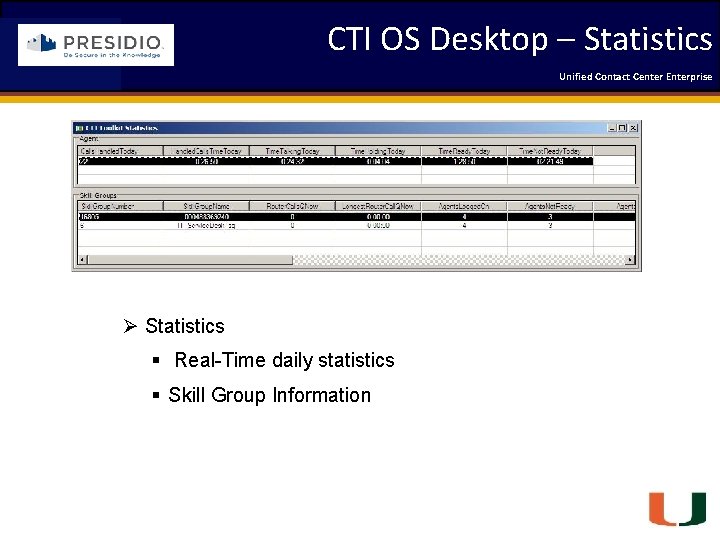
CTI OS Desktop – Statistics Unified Contact 2009 Engineering Center Enterprise Forum Coleman Technologies Ø Statistics § Real-Time daily statistics § Skill Group Information Engineering Passion – Innovative Results
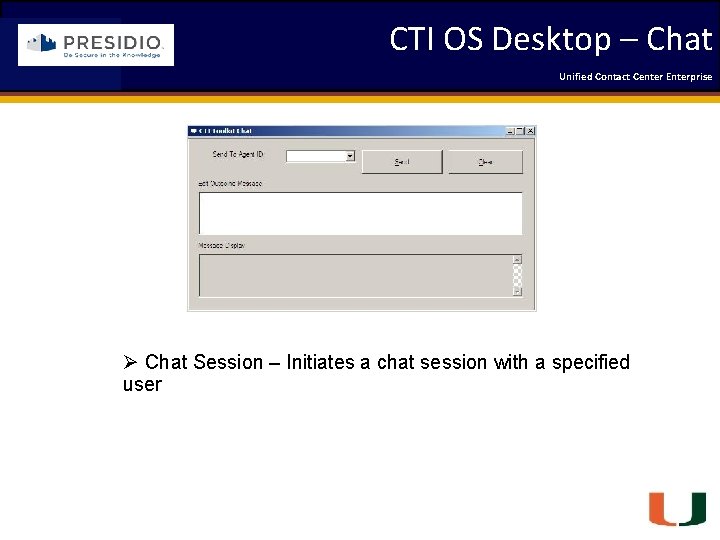
CTI OS Desktop – Chat Coleman Technologies Unified Contact 2009 Engineering Center Enterprise Forum Ø Chat Session – Initiates a chat session with a specified user Engineering Passion – Innovative Results
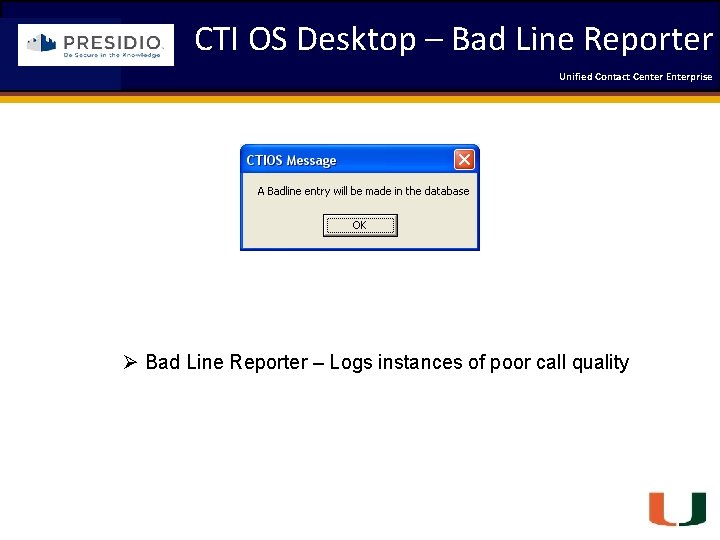
CTI OS Desktop – Bad Line Reporter Coleman Technologies Unified Contact 2009 Engineering Center Enterprise Forum Ø Bad Line Reporter – Logs instances of poor call quality Engineering Passion – Innovative Results
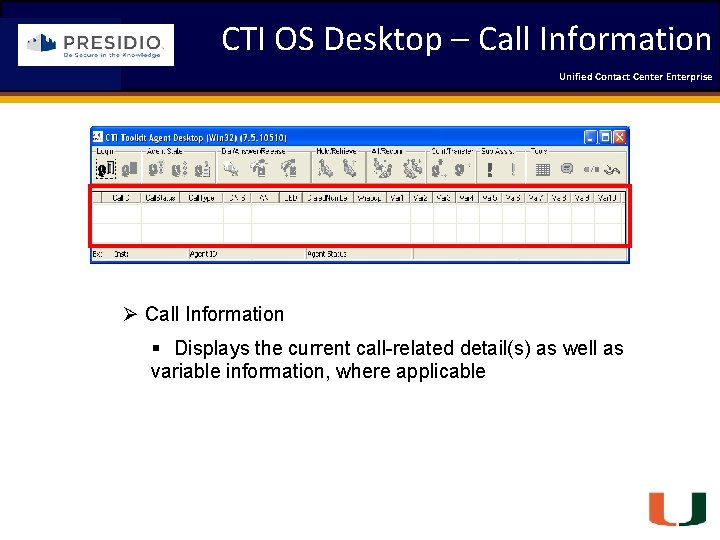
CTI OS Desktop – Call Information Unified Contact 2009 Engineering Center Enterprise Forum Coleman Technologies Ø Call Information § Displays the current call-related detail(s) as well as variable information, where applicable Engineering Passion – Innovative Results
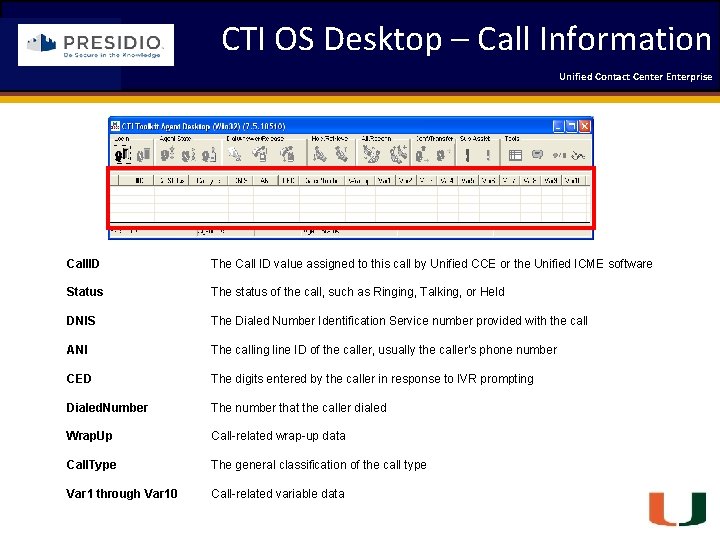
CTI OS Desktop – Call Information Unified Contact 2009 Engineering Center Enterprise Forum Coleman Technologies Call. ID The Call ID value assigned to this call by Unified CCE or the Unified ICME software Status The status of the call, such as Ringing, Talking, or Held DNIS The Dialed Number Identification Service number provided with the call ANI The calling line ID of the caller, usually the caller's phone number CED The digits entered by the caller in response to IVR prompting Dialed. Number The number that the caller dialed Wrap. Up Call-related wrap-up data Call. Type The general classification of the call type Var 1 through Var 10 Call-related variable data Engineering Passion – Innovative Results
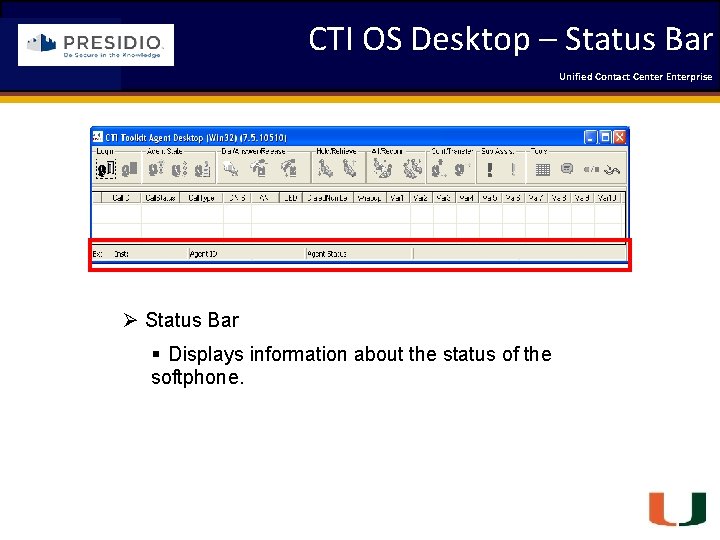
CTI OS Desktop – Status Bar Unified Contact 2009 Engineering Center Enterprise Forum Coleman Technologies Ø Status Bar § Displays information about the status of the softphone. Engineering Passion – Innovative Results
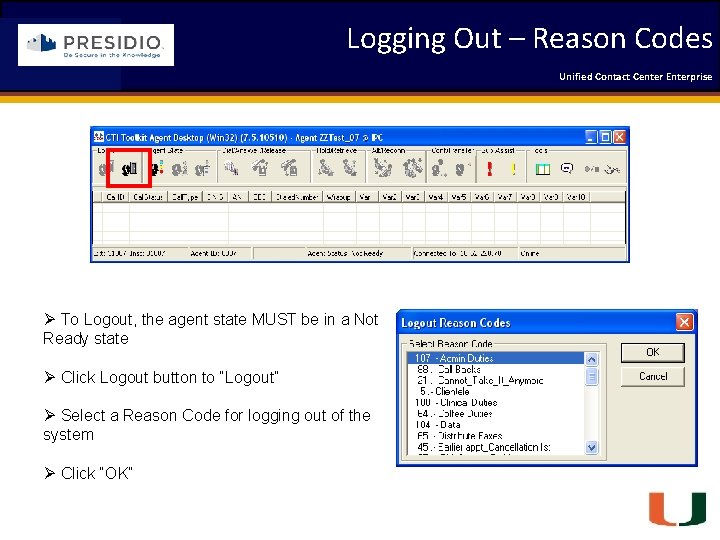
Logging Out – Reason Codes Coleman Technologies Unified Contact 2009 Engineering Center Enterprise Forum Ø To Logout, the agent state MUST be in a Not Ready state Ø Click Logout button to “Logout” Ø Select a Reason Code for logging out of the system Ø Click “OK” Engineering Passion – Innovative Results
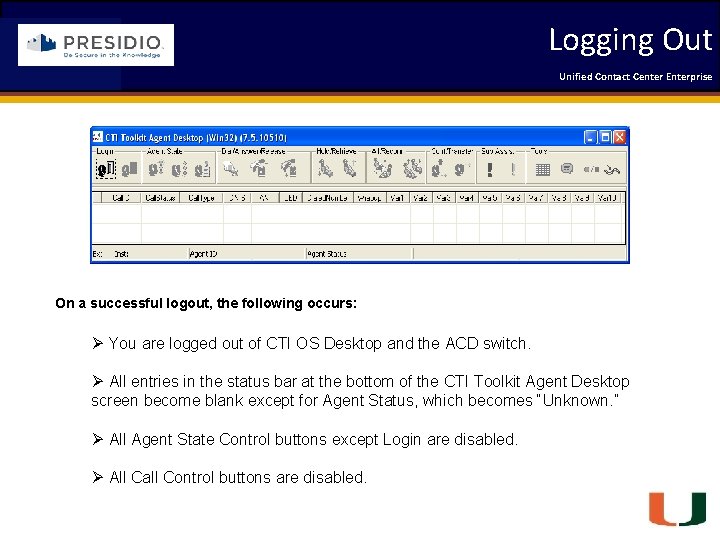
Logging Out Unified Contact 2009 Engineering Center Enterprise Forum Coleman Technologies On a successful logout, the following occurs: Ø You are logged out of CTI OS Desktop and the ACD switch. Ø All entries in the status bar at the bottom of the CTI Toolkit Agent Desktop screen become blank except for Agent Status, which becomes “Unknown. ” Ø All Agent State Control buttons except Login are disabled. Ø All Call Control buttons are disabled. Engineering Passion – Innovative Results
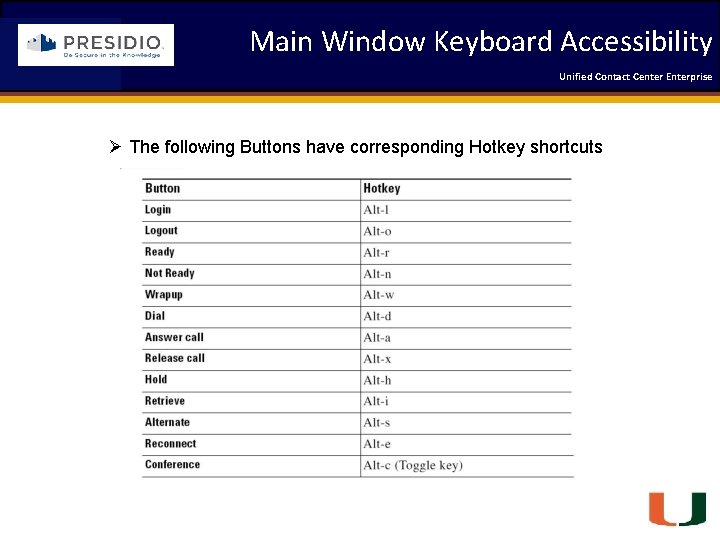
Main Window Keyboard Accessibility Coleman Technologies Unified Contact 2009 Engineering Center Enterprise Forum Ø The following Buttons have corresponding Hotkey shortcuts Engineering Passion – Innovative Results
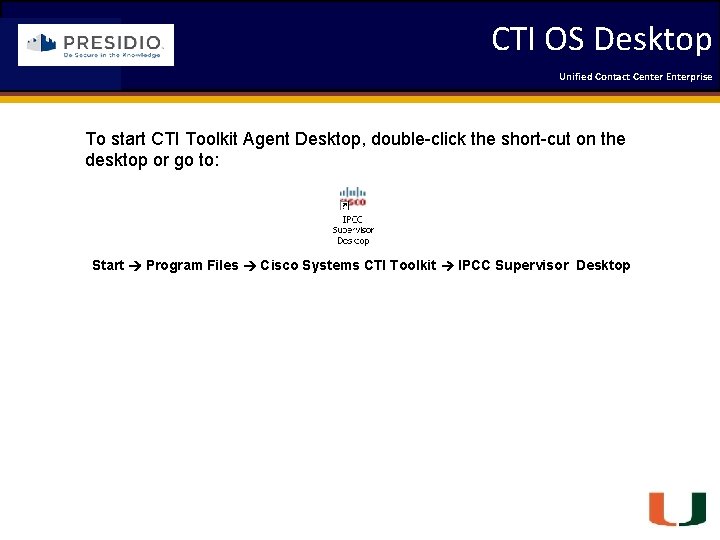
CTI OS Desktop Coleman Technologies Unified Contact 2009 Engineering Center Enterprise Forum To start CTI Toolkit Agent Desktop, double-click the short-cut on the desktop or go to: Start Program Files Cisco Systems CTI Toolkit IPCC Supervisor Desktop Engineering Passion – Innovative Results
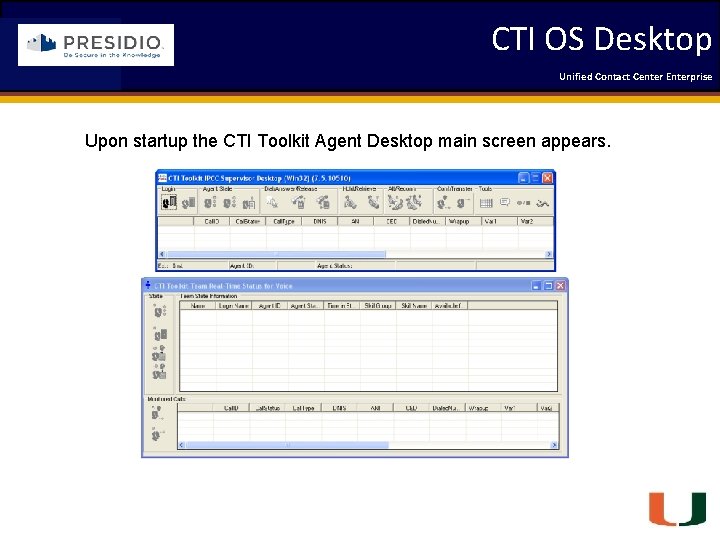
CTI OS Desktop Coleman Technologies Unified Contact 2009 Engineering Center Enterprise Forum Upon startup the CTI Toolkit Agent Desktop main screen appears. Engineering Passion – Innovative Results
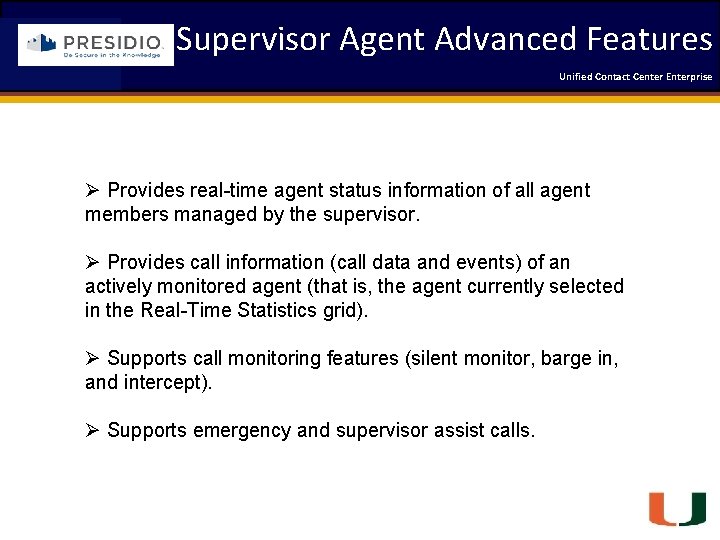
Supervisor Agent Advanced Features Unified Contact 2009 Engineering Center Enterprise Forum Coleman Technologies Ø Provides real-time agent status information of all agent members managed by the supervisor. Ø Provides call information (call data and events) of an actively monitored agent (that is, the agent currently selected in the Real-Time Statistics grid). Ø Supports call monitoring features (silent monitor, barge in, and intercept). Ø Supports emergency and supervisor assist calls. Engineering Passion – Innovative Results
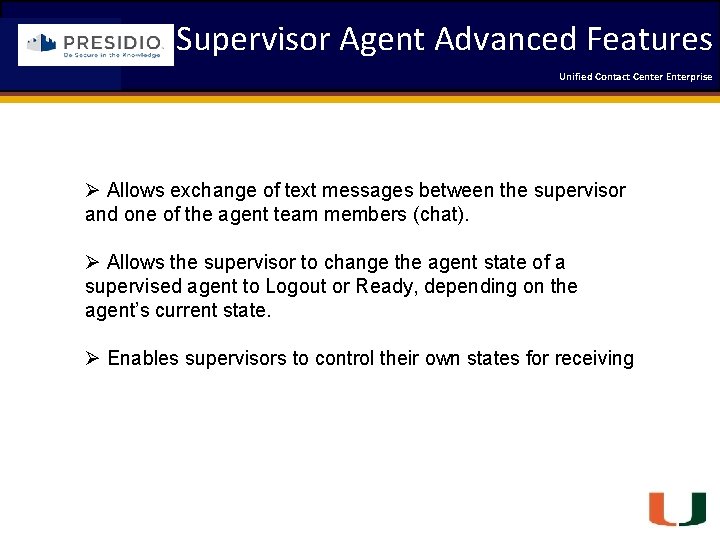
Supervisor Agent Advanced Features Coleman Technologies Unified Contact 2009 Engineering Center Enterprise Forum Ø Allows exchange of text messages between the supervisor and one of the agent team members (chat). Ø Allows the supervisor to change the agent state of a supervised agent to Logout or Ready, depending on the agent’s current state. Ø Enables supervisors to control their own states for receiving Engineering Passion – Innovative Results
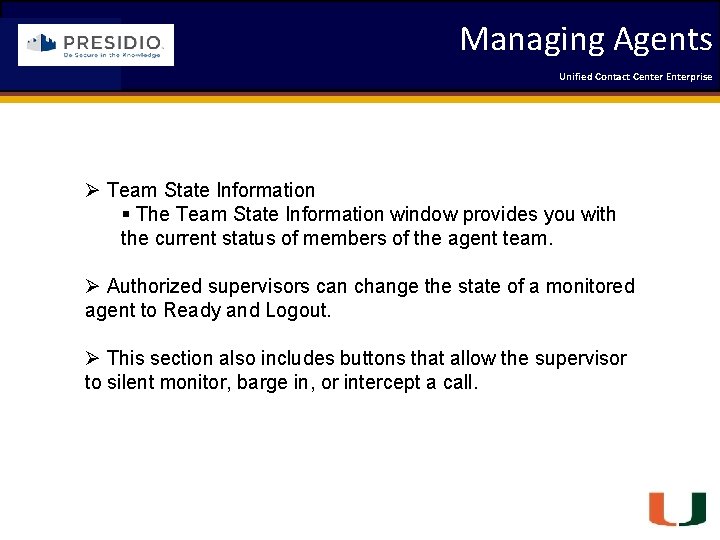
Managing Agents Coleman Technologies Unified Contact 2009 Engineering Center Enterprise Forum Ø Team State Information § The Team State Information window provides you with the current status of members of the agent team. Ø Authorized supervisors can change the state of a monitored agent to Ready and Logout. Ø This section also includes buttons that allow the supervisor to silent monitor, barge in, or intercept a call. Engineering Passion – Innovative Results
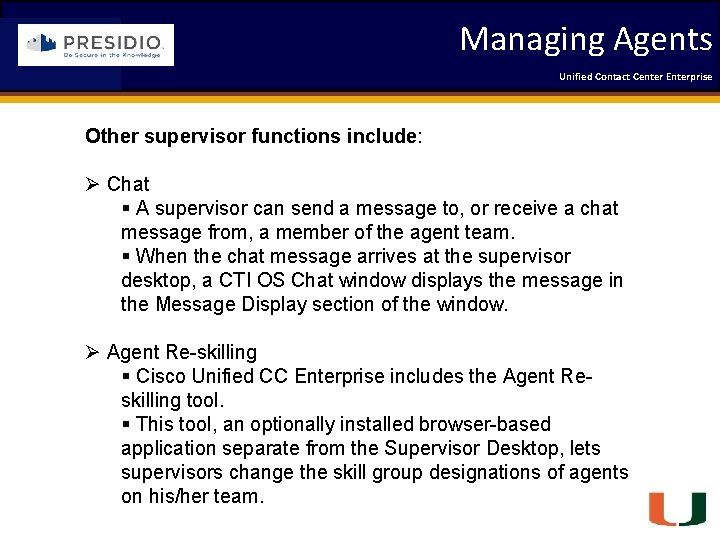
Managing Agents Coleman Technologies Unified Contact 2009 Engineering Center Enterprise Forum Other supervisor functions include: Ø Chat § A supervisor can send a message to, or receive a chat message from, a member of the agent team. § When the chat message arrives at the supervisor desktop, a CTI OS Chat window displays the message in the Message Display section of the window. Ø Agent Re-skilling § Cisco Unified CC Enterprise includes the Agent Reskilling tool. § This tool, an optionally installed browser-based application separate from the Supervisor Desktop, lets supervisors change the skill group designations of agents on his/her team. Engineering Passion – Innovative Results
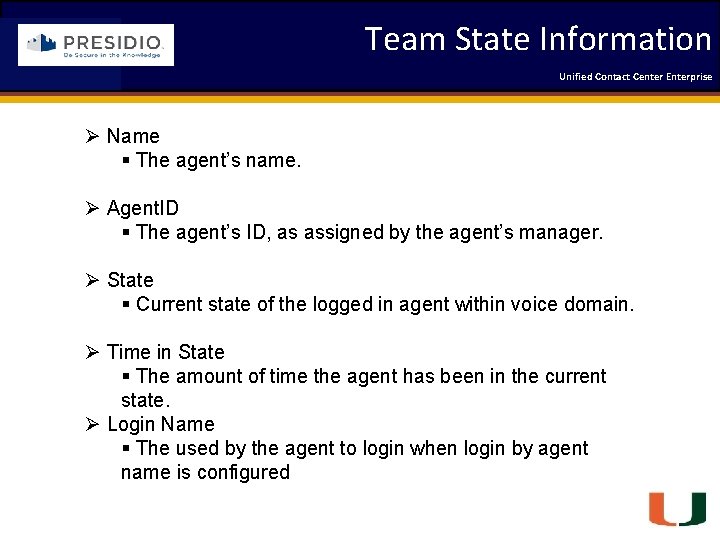
Team State Information Coleman Technologies Unified Contact 2009 Engineering Center Enterprise Forum Ø Name § The agent’s name. Ø Agent. ID § The agent’s ID, as assigned by the agent’s manager. Ø State § Current state of the logged in agent within voice domain. Ø Time in State § The amount of time the agent has been in the current state. Ø Login Name § The used by the agent to login when login by agent name is configured Engineering Passion – Innovative Results
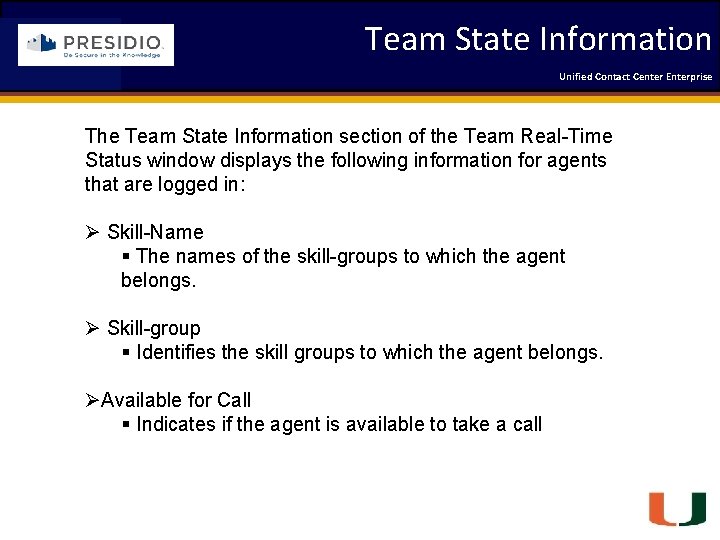
Team State Information Unified Contact 2009 Engineering Center Enterprise Forum Coleman Technologies The Team State Information section of the Team Real-Time Status window displays the following information for agents that are logged in: Ø Skill-Name § The names of the skill-groups to which the agent belongs. Ø Skill-group § Identifies the skill groups to which the agent belongs. ØAvailable for Call § Indicates if the agent is available to take a call Engineering Passion – Innovative Results
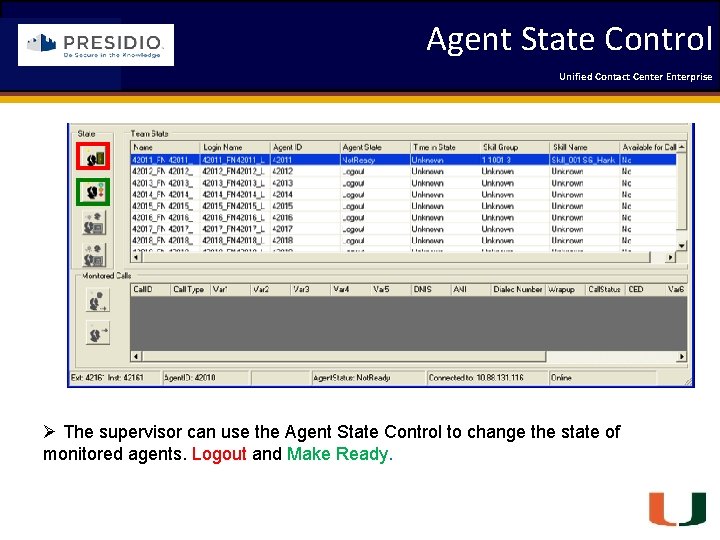
Agent State Control Coleman Technologies Unified Contact 2009 Engineering Center Enterprise Forum Ø The supervisor can use the Agent State Control to change the state of monitored agents. Logout and Make Ready. Engineering Passion – Innovative Results
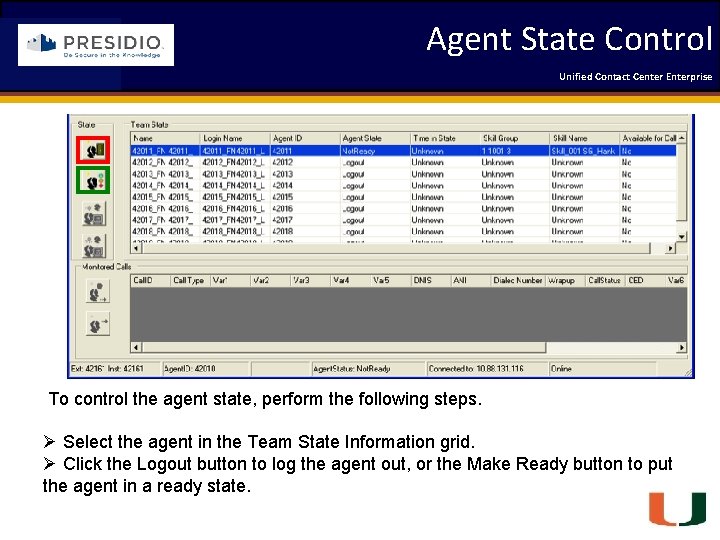
Agent State Control Coleman Technologies Unified Contact 2009 Engineering Center Enterprise Forum To control the agent state, perform the following steps. Ø Select the agent in the Team State Information grid. Ø Click the Logout button to log the agent out, or the Make Ready button to put the agent in a ready state. Engineering Passion – Innovative Results
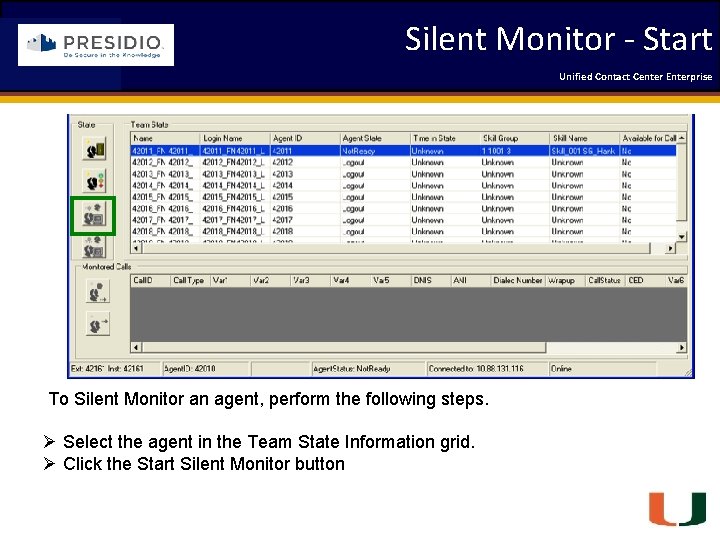
Silent Monitor - Start Coleman Technologies Unified Contact 2009 Engineering Center Enterprise Forum To Silent Monitor an agent, perform the following steps. Ø Select the agent in the Team State Information grid. Ø Click the Start Silent Monitor button Engineering Passion – Innovative Results
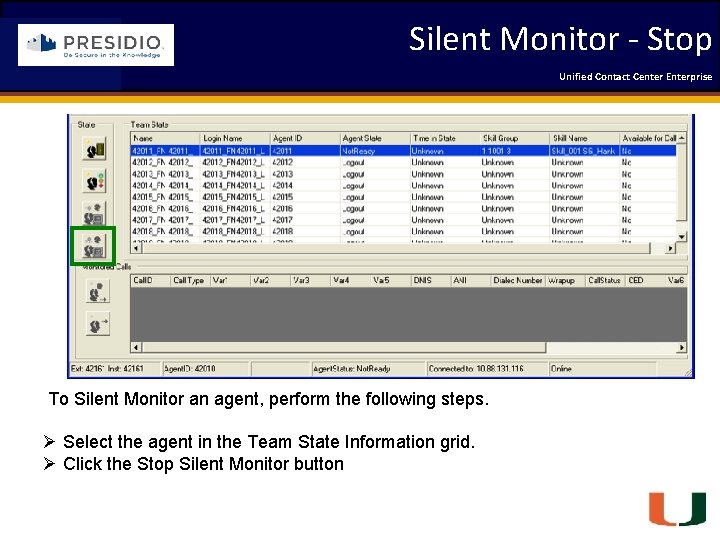
Silent Monitor - Stop Coleman Technologies Unified Contact 2009 Engineering Center Enterprise Forum To Silent Monitor an agent, perform the following steps. Ø Select the agent in the Team State Information grid. Ø Click the Stop Silent Monitor button Engineering Passion – Innovative Results
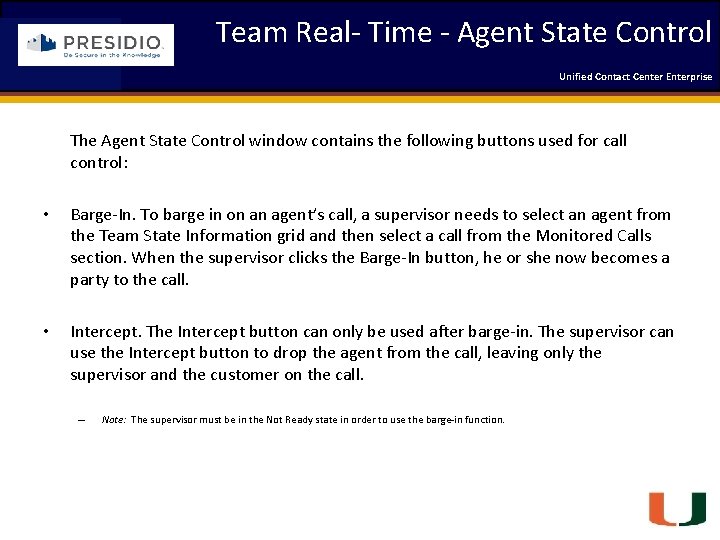
Team Real- Time - Agent State Control Coleman Technologies Unified Contact 2009 Engineering Center Enterprise Forum The Agent State Control window contains the following buttons used for call control: • Barge-In. To barge in on an agent’s call, a supervisor needs to select an agent from the Team State Information grid and then select a call from the Monitored Calls section. When the supervisor clicks the Barge-In button, he or she now becomes a party to the call. • Intercept. The Intercept button can only be used after barge-in. The supervisor can use the Intercept button to drop the agent from the call, leaving only the supervisor and the customer on the call. – Note: The supervisor must be in the Not Ready state in order to use the barge-in function. Engineering Passion – Innovative Results
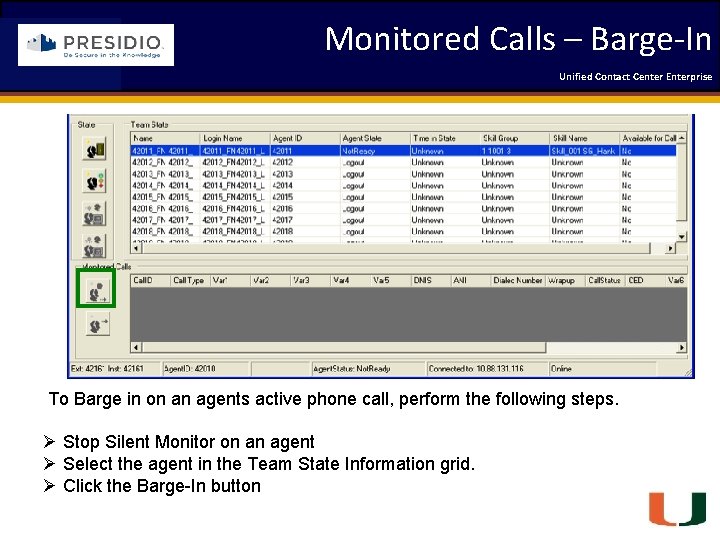
Monitored Calls – Barge-In Coleman Technologies Unified Contact 2009 Engineering Center Enterprise Forum To Barge in on an agents active phone call, perform the following steps. Ø Stop Silent Monitor on an agent Ø Select the agent in the Team State Information grid. Ø Click the Barge-In button Engineering Passion – Innovative Results
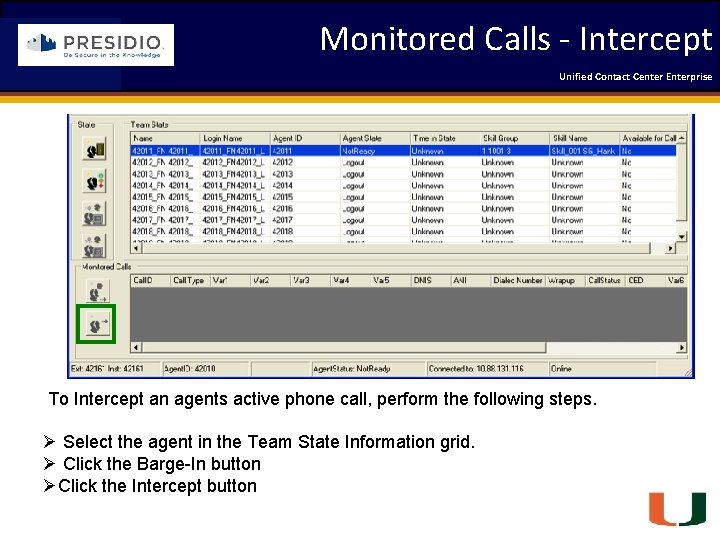
Monitored Calls - Intercept Coleman Technologies Unified Contact 2009 Engineering Center Enterprise Forum To Intercept an agents active phone call, perform the following steps. Ø Select the agent in the Team State Information grid. Ø Click the Barge-In button ØClick the Intercept button Engineering Passion – Innovative Results

Monitoring Calls Coleman Technologies Unified Contact 2009 Engineering Center Enterprise Forum Ø The monitoring calls section shows the following information for the currently selected agent. Engineering Passion – Innovative Results
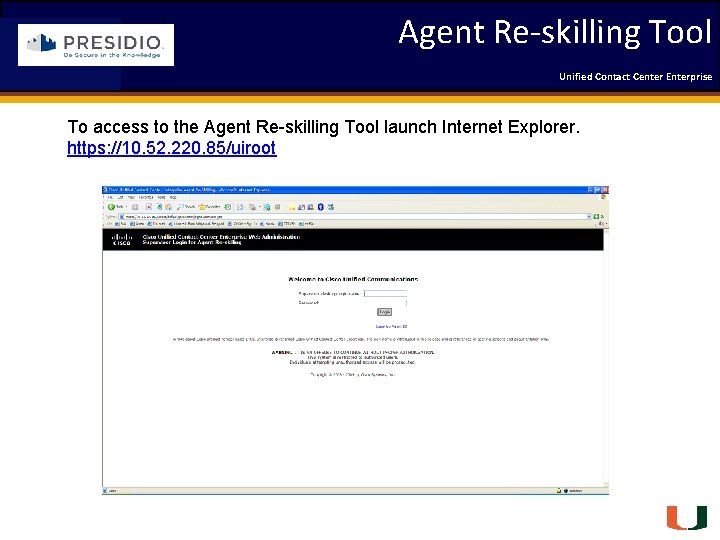
Agent Re-skilling Tool Coleman Technologies Unified Contact 2009 Engineering Center Enterprise Forum To access to the Agent Re-skilling Tool launch Internet Explorer. https: //10. 52. 220. 85/uiroot Engineering Passion – Innovative Results
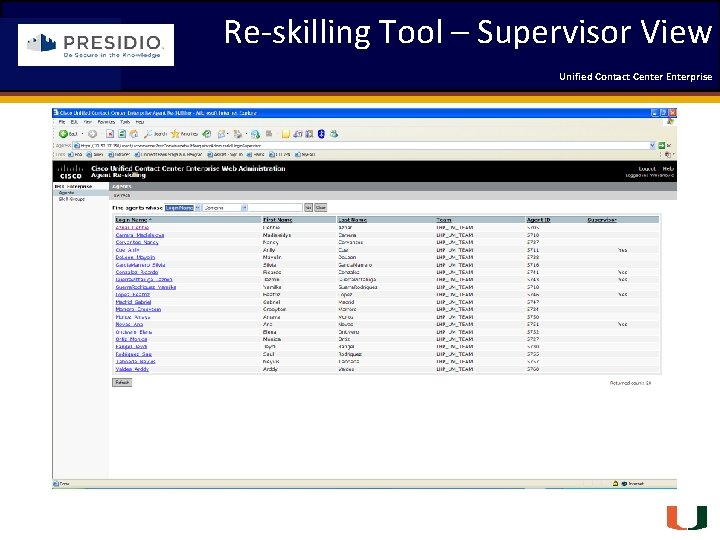
Re-skilling Tool – Supervisor View Coleman Technologies Unified Contact 2009 Engineering Center Enterprise Forum Engineering Passion – Innovative Results
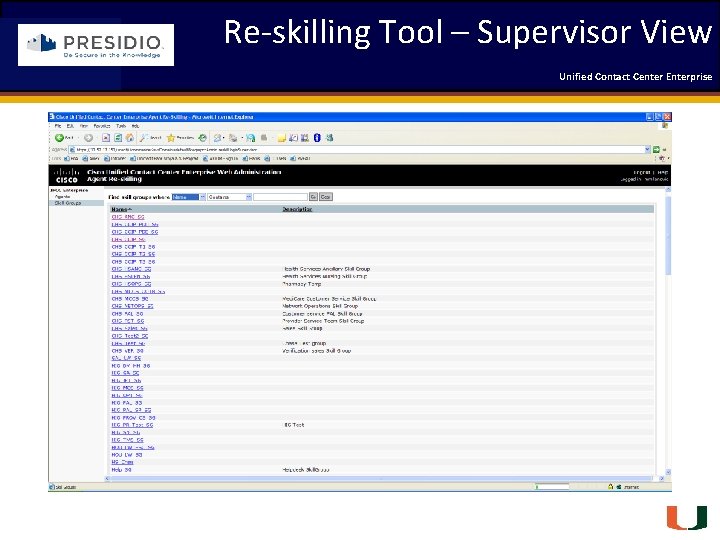
Re-skilling Tool – Supervisor View Coleman Technologies Unified Contact 2009 Engineering Center Enterprise Forum Engineering Passion – Innovative Results
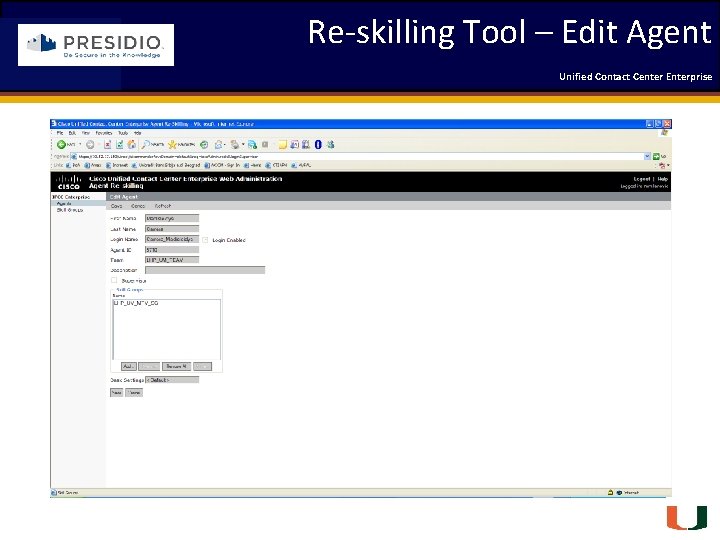
Re-skilling Tool – Edit Agent Coleman Technologies Unified Contact 2009 Engineering Center Enterprise Forum Engineering Passion – Innovative Results
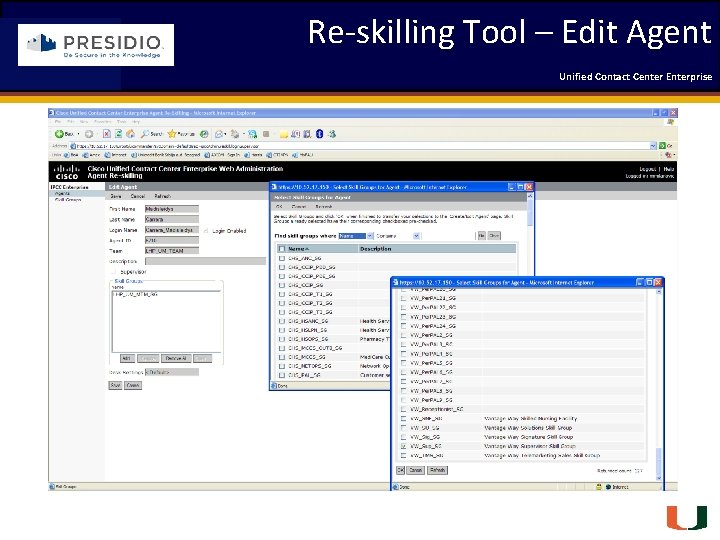
Re-skilling Tool – Edit Agent Coleman Technologies Unified Contact 2009 Engineering Center Enterprise Forum Engineering Passion – Innovative Results
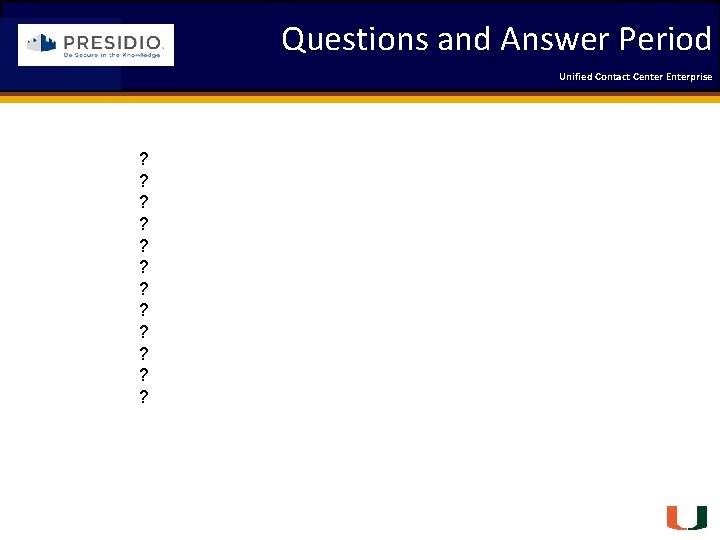
Questions and Answer Period Unified Contact 2009 Engineering Center Enterprise Forum Coleman Technologies ? ? ? Engineering Passion – Innovative Results
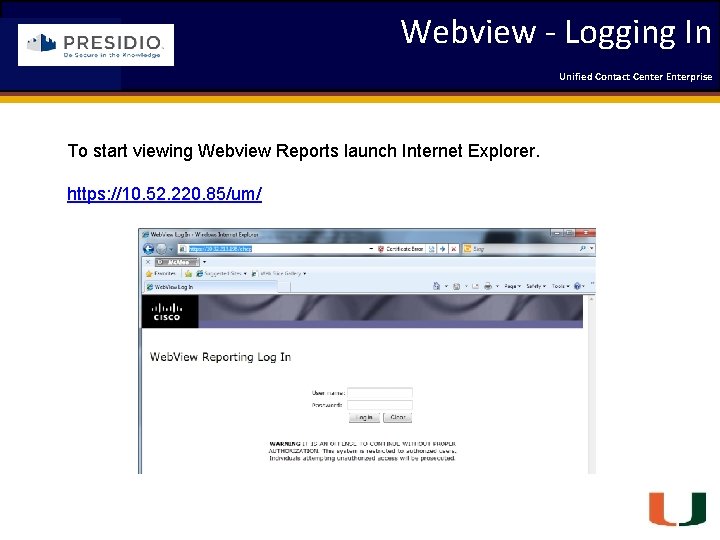
Webview - Logging In Unified Contact 2009 Engineering Center Enterprise Forum Coleman Technologies To start viewing Webview Reports launch Internet Explorer. https: //10. 52. 220. 85/um/ Engineering Passion – Innovative Results
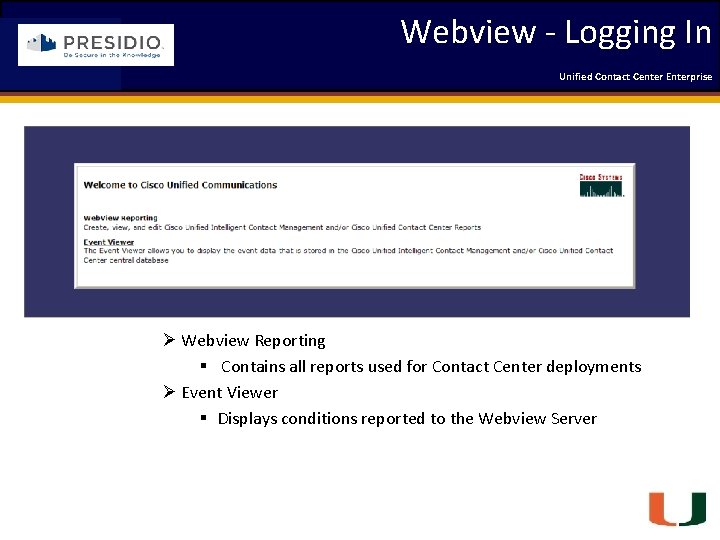
Webview - Logging In Coleman Technologies Unified Contact 2009 Engineering Center Enterprise Forum Ø Webview Reporting § Contains all reports used for Contact Center deployments Ø Event Viewer § Displays conditions reported to the Webview Server Engineering Passion – Innovative Results
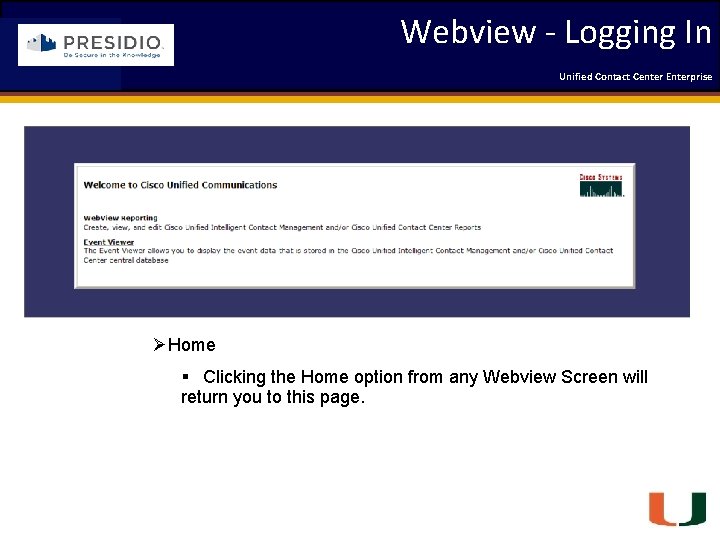
Webview - Logging In Unified Contact 2009 Engineering Center Enterprise Forum Coleman Technologies ØHome § Clicking the Home option from any Webview Screen will return you to this page. Engineering Passion – Innovative Results
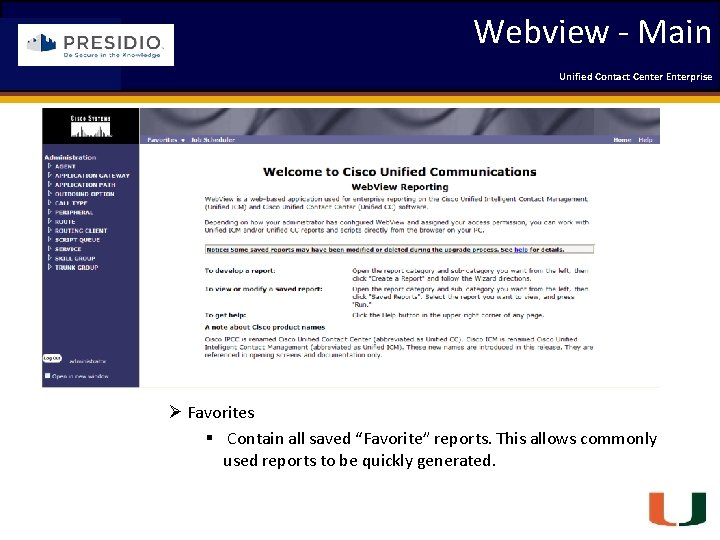
Webview - Main Coleman Technologies Unified Contact 2009 Engineering Center Enterprise Forum Ø Favorites § Contain all saved “Favorite” reports. This allows commonly used reports to be quickly generated. Engineering Passion – Innovative Results
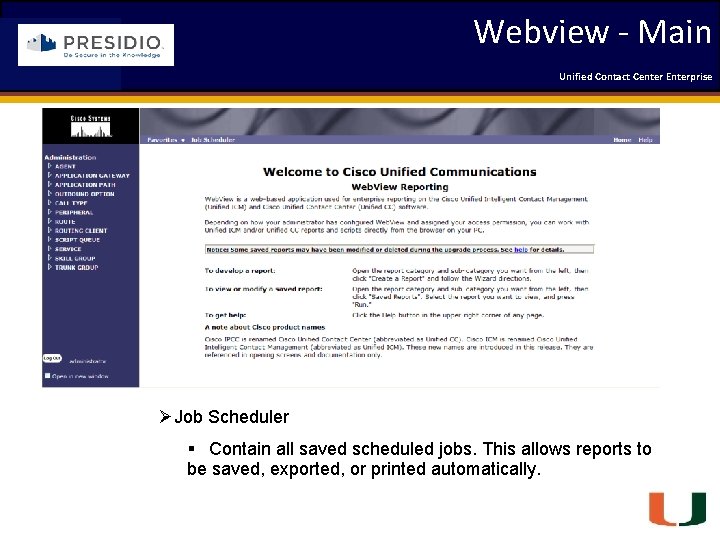
Webview - Main Unified Contact 2009 Engineering Center Enterprise Forum Coleman Technologies ØJob Scheduler § Contain all saved scheduled jobs. This allows reports to be saved, exported, or printed automatically. Engineering Passion – Innovative Results
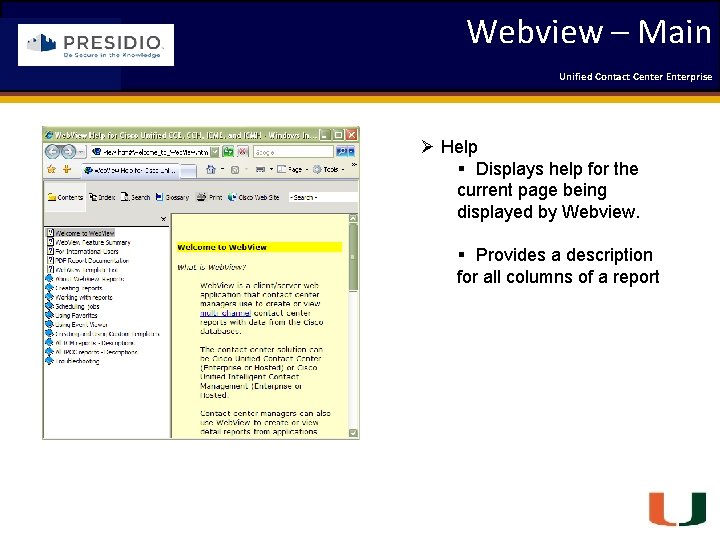
Webview – Main Coleman Technologies Unified Contact 2009 Engineering Center Enterprise Forum Ø Help § Displays help for the current page being displayed by Webview. § Provides a description for all columns of a report Engineering Passion – Innovative Results
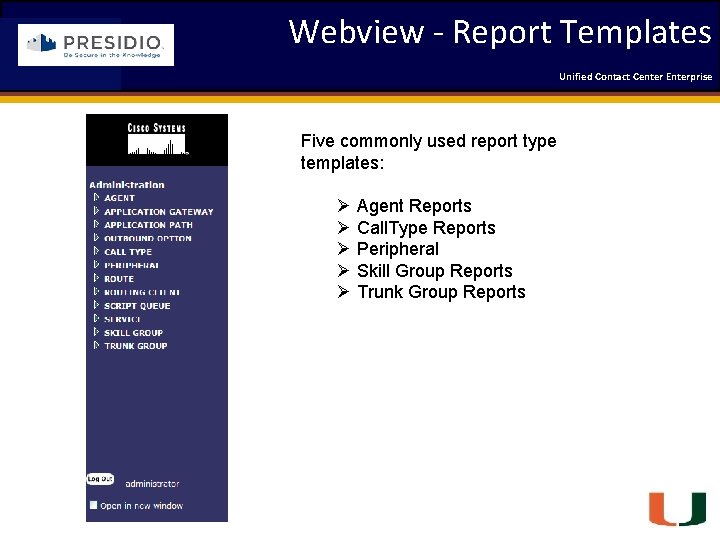
Webview - Report Templates Unified Contact 2009 Engineering Center Enterprise Forum Coleman Technologies Five commonly used report type templates: Ø Agent Reports Ø Call. Type Reports Ø Peripheral Ø Skill Group Reports Ø Trunk Group Reports Engineering Passion – Innovative Results
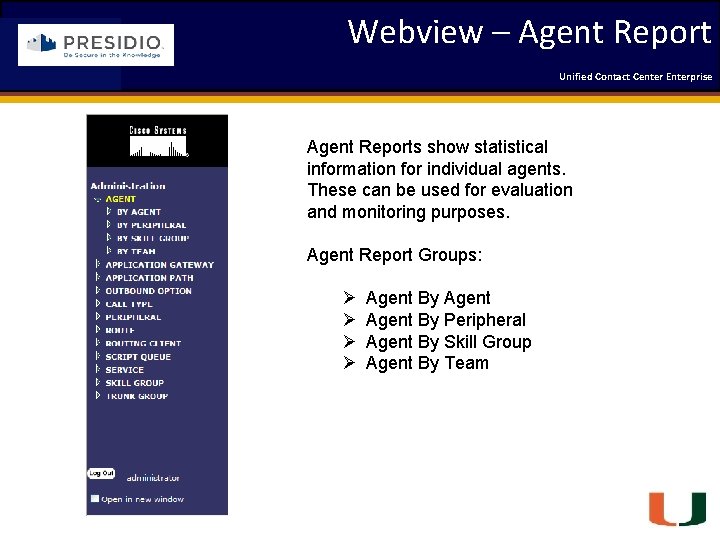
Webview – Agent Report Unified Contact 2009 Engineering Center Enterprise Forum Coleman Technologies Agent Reports show statistical information for individual agents. These can be used for evaluation and monitoring purposes. Agent Report Groups: Ø Ø Agent By Peripheral Agent By Skill Group Agent By Team Engineering Passion – Innovative Results
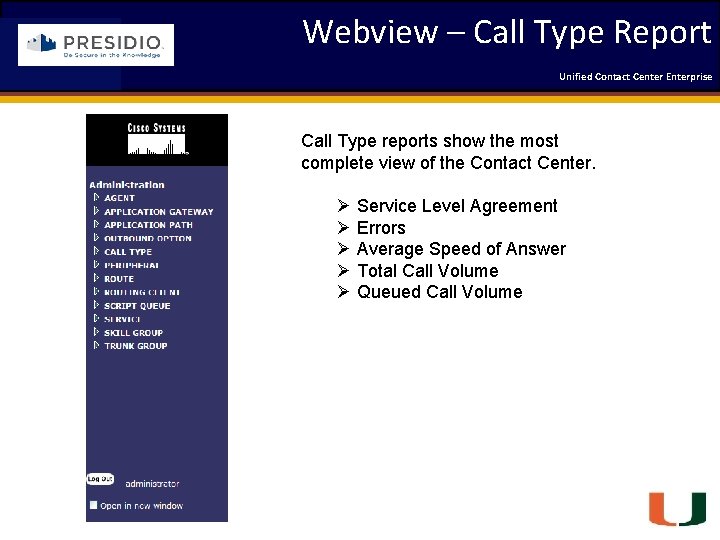
Webview – Call Type Report Coleman Technologies Unified Contact 2009 Engineering Center Enterprise Forum Call Type reports show the most complete view of the Contact Center. Ø Service Level Agreement Ø Errors Ø Average Speed of Answer Ø Total Call Volume Ø Queued Call Volume Engineering Passion – Innovative Results
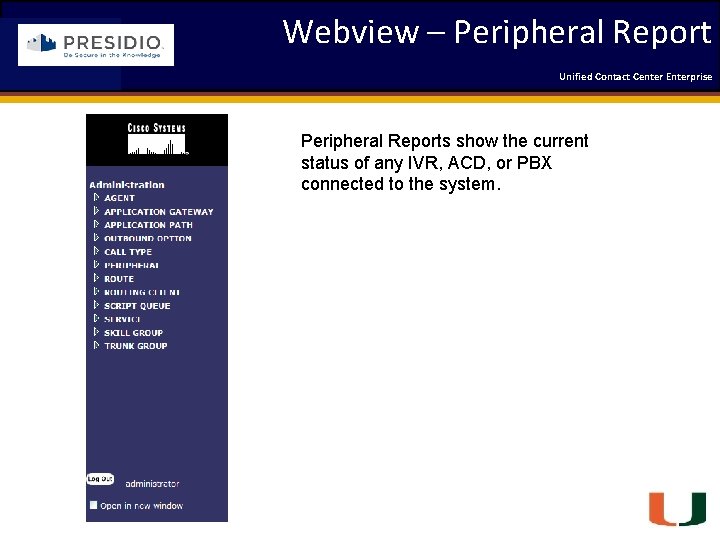
Webview – Peripheral Report Coleman Technologies Unified Contact 2009 Engineering Center Enterprise Forum Peripheral Reports show the current status of any IVR, ACD, or PBX connected to the system. Engineering Passion – Innovative Results
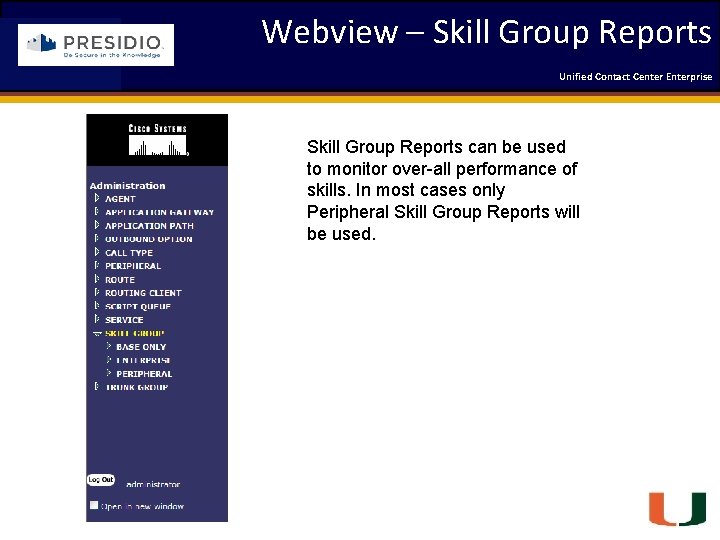
Webview – Skill Group Reports Coleman Technologies Unified Contact 2009 Engineering Center Enterprise Forum Skill Group Reports can be used to monitor over-all performance of skills. In most cases only Peripheral Skill Group Reports will be used. Engineering Passion – Innovative Results

Webview – Trunk Group Report Coleman Technologies Unified Contact 2009 Engineering Center Enterprise Forum Trunk Group Reports display data about trunk utilization to the IVR. These reports can be used to monitor growth of call volume. They can also be used by administrative staff to identify if IVR ports are sufficiently sized for Contact Center activities. Engineering Passion – Innovative Results
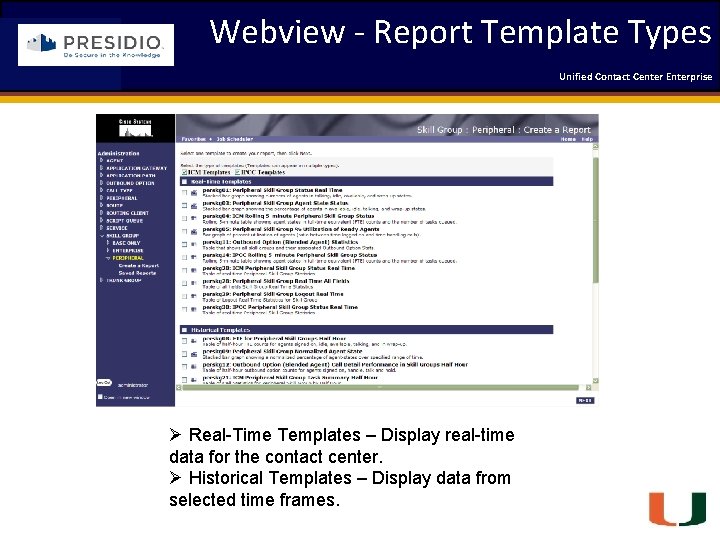
Webview - Report Template Types Unified Contact 2009 Engineering Center Enterprise Forum Coleman Technologies Ø Real-Time Templates – Display real-time data for the contact center. Ø Historical Templates – Display data from selected time frames. Engineering Passion – Innovative Results
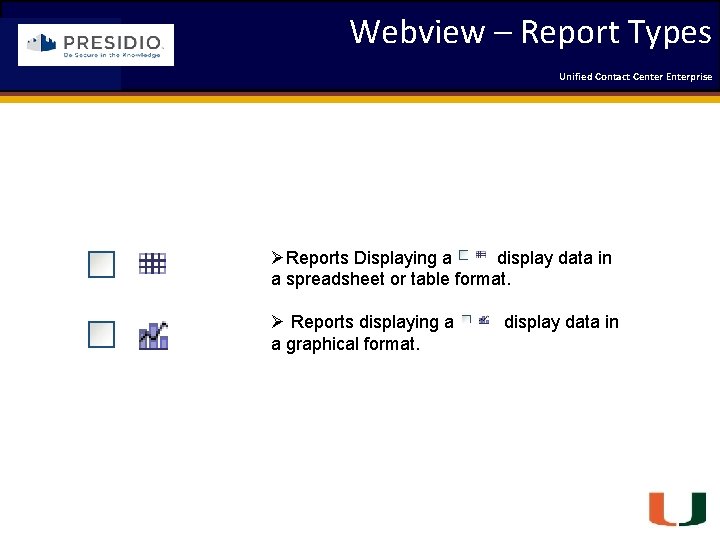
Webview – Report Types Unified Contact 2009 Engineering Center Enterprise Forum Coleman Technologies ØReports Displaying a display data in a spreadsheet or table format. Ø Reports displaying a a graphical format. display data in Engineering Passion – Innovative Results
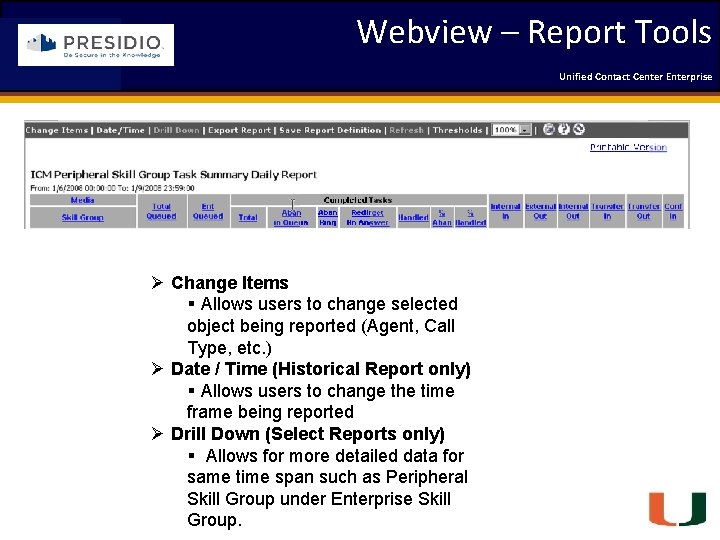
Webview – Report Tools Unified Contact 2009 Engineering Center Enterprise Forum Coleman Technologies Ø Change Items § Allows users to change selected object being reported (Agent, Call Type, etc. ) Ø Date / Time (Historical Report only) § Allows users to change the time frame being reported Ø Drill Down (Select Reports only) § Allows for more detailed data for same time span such as Peripheral Skill Group under Enterprise Skill Group. Engineering Passion – Innovative Results
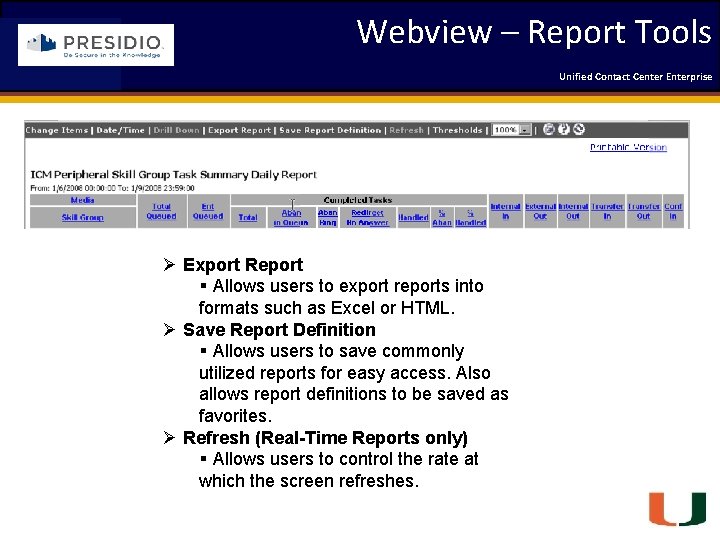
Webview – Report Tools Unified Contact 2009 Engineering Center Enterprise Forum Coleman Technologies Ø Export Report § Allows users to export reports into formats such as Excel or HTML. Ø Save Report Definition § Allows users to save commonly utilized reports for easy access. Also allows report definitions to be saved as favorites. Ø Refresh (Real-Time Reports only) § Allows users to control the rate at which the screen refreshes. Engineering Passion – Innovative Results
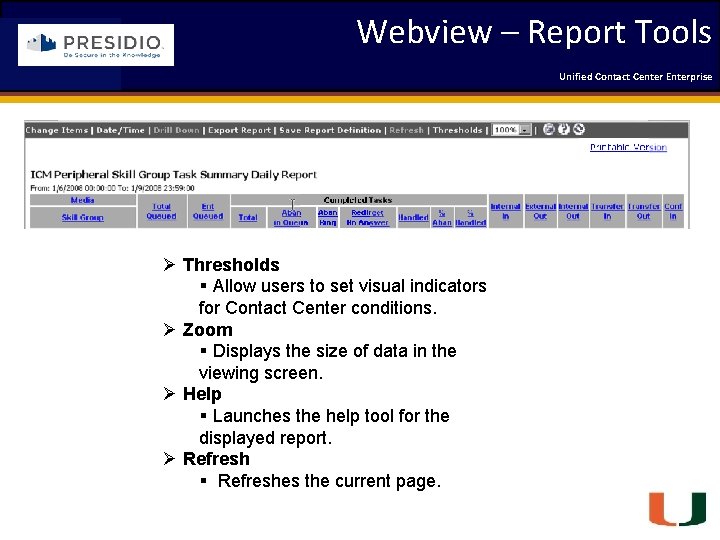
Webview – Report Tools Unified Contact 2009 Engineering Center Enterprise Forum Coleman Technologies Ø Thresholds § Allow users to set visual indicators for Contact Center conditions. Ø Zoom § Displays the size of data in the viewing screen. Ø Help § Launches the help tool for the displayed report. Ø Refresh § Refreshes the current page. Engineering Passion – Innovative Results
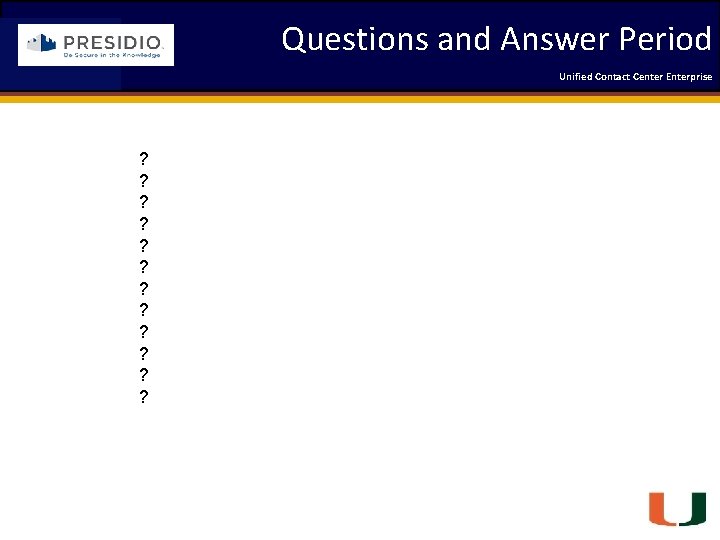
Questions and Answer Period Unified Contact 2009 Engineering Center Enterprise Forum Coleman Technologies ? ? ? Engineering Passion – Innovative Results
 Cisco unified ccmp
Cisco unified ccmp Cisco unified contact center management portal
Cisco unified contact center management portal Putting the enterprise into the enterprise system
Putting the enterprise into the enterprise system Enterprise
Enterprise Noncontact force examples
Noncontact force examples Sliding contact bearing
Sliding contact bearing What is a contact force
What is a contact force Two objects sliding past each other experience
Two objects sliding past each other experience Irritant vs contact dermatitis
Irritant vs contact dermatitis Air resistance contact or non contact
Air resistance contact or non contact Thermoelectric cooler
Thermoelectric cooler Difference between high contact and low contact services
Difference between high contact and low contact services What is contact force
What is contact force Contact and non contact forces
Contact and non contact forces Unified process model in software engineering
Unified process model in software engineering What is enterprise engineering
What is enterprise engineering Ibm records manager
Ibm records manager Enterprise manufacturing
Enterprise manufacturing Webrtc call center
Webrtc call center Avaya aura architecture
Avaya aura architecture Call center escalation process flow
Call center escalation process flow Avaya call center solutions ppt
Avaya call center solutions ppt Avaya contact center control manager
Avaya contact center control manager Sap contact center
Sap contact center Cognitive contact center
Cognitive contact center Call center stress
Call center stress Contact center software
Contact center software Contact center software
Contact center software T.m
T.m Asterisk contact center solution
Asterisk contact center solution Mitel ignite
Mitel ignite The best contact center indonesia 2018
The best contact center indonesia 2018 The best contact center indonesia 2018
The best contact center indonesia 2018 Avaya communication manager architecture
Avaya communication manager architecture Dimensionamiento call center
Dimensionamiento call center Computer based system engineering in software engineering
Computer based system engineering in software engineering Forward engineering and reverse engineering
Forward engineering and reverse engineering Principles of complex systems for systems engineering
Principles of complex systems for systems engineering Engineering elegant systems: theory of systems engineering
Engineering elegant systems: theory of systems engineering Forward and reverse engineering
Forward and reverse engineering Hydrologic engineering center
Hydrologic engineering center Centroid mechanical engineering
Centroid mechanical engineering Centroid statics of rigid bodies
Centroid statics of rigid bodies Oakland university engineering center
Oakland university engineering center Center for biofilm engineering
Center for biofilm engineering Nesc nasa
Nesc nasa Hydrologic engineering center
Hydrologic engineering center River analysis system
River analysis system Hydrologic engineering center
Hydrologic engineering center Air force center for engineering and the environment
Air force center for engineering and the environment 2008-2009 school year
2008-2009 school year Virginia kindergarten standards
Virginia kindergarten standards Siss 2009
Siss 2009 Uma máquina fotográfica custava r$ 400
Uma máquina fotográfica custava r$ 400 Nmc record keeping guidance 2009
Nmc record keeping guidance 2009 Cmo 27-2009
Cmo 27-2009 Plan nacional del buen vivir 2009 al 2013
Plan nacional del buen vivir 2009 al 2013 Pp 51 tahun 2009
Pp 51 tahun 2009 R.t.t. 2009
R.t.t. 2009 Jan 2018 chem regents
Jan 2018 chem regents Calendar april 2009
Calendar april 2009 Rcfce act in odisha
Rcfce act in odisha Impaact 2009
Impaact 2009 In 2009 there were 1570 bears
In 2009 there were 1570 bears Rosa catania 2009
Rosa catania 2009 Ciclo escolar 2009-2010
Ciclo escolar 2009-2010 Nice 2009
Nice 2009 Decreto 1290 de 2009
Decreto 1290 de 2009 Dpr 89/2009
Dpr 89/2009 Microsoft word 2009
Microsoft word 2009 2009 pearson education inc
2009 pearson education inc 2009 delmar cengage learning
2009 delmar cengage learning