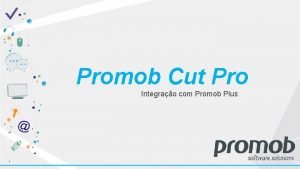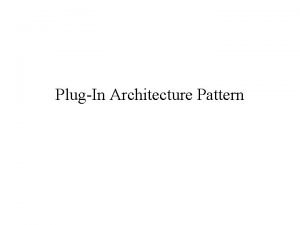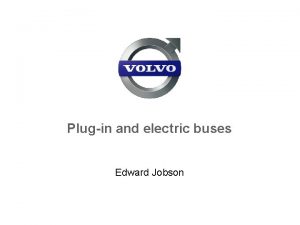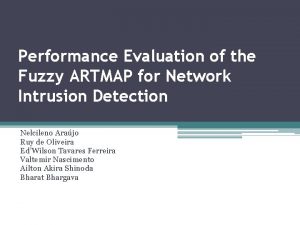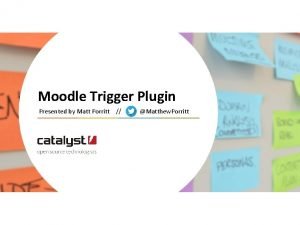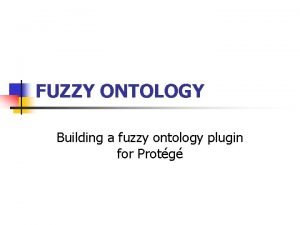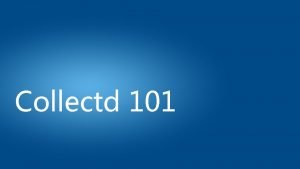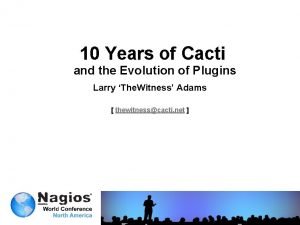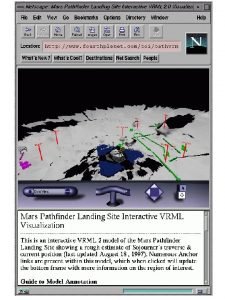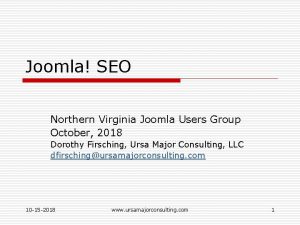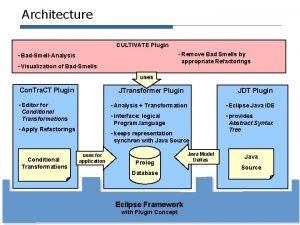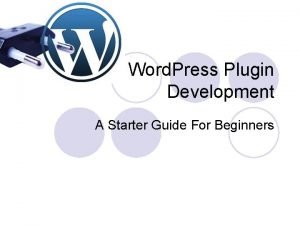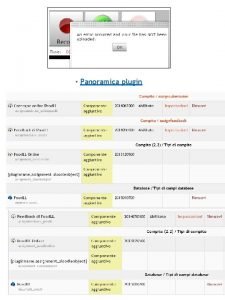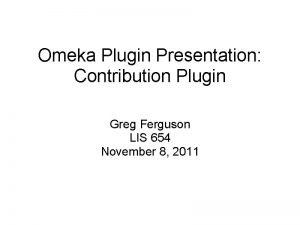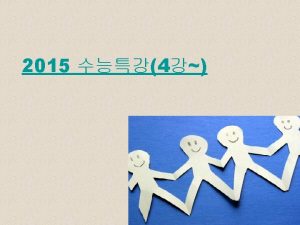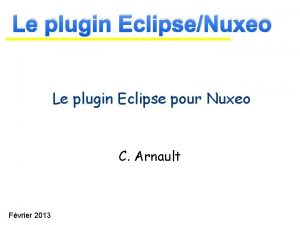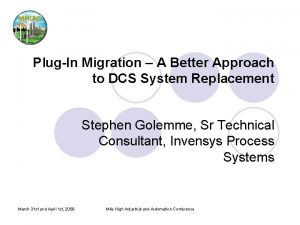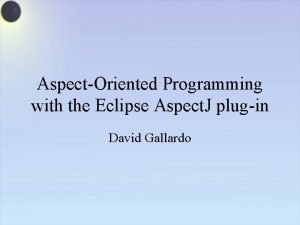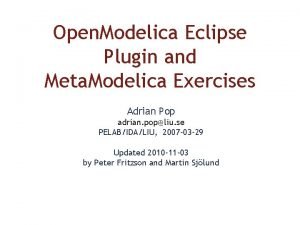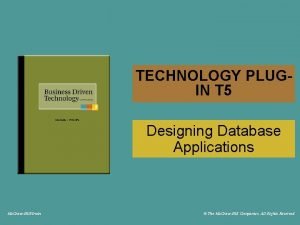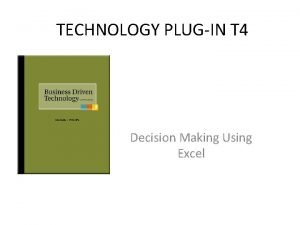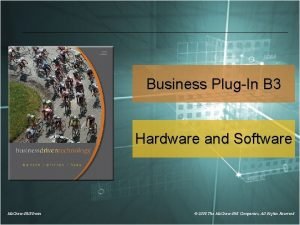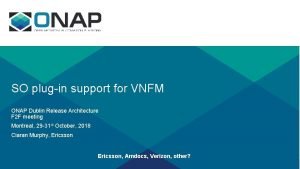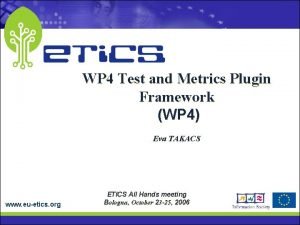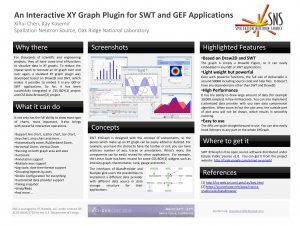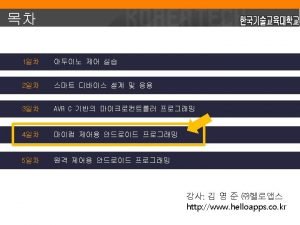System Plugin SP System Plugin SP System Plugin

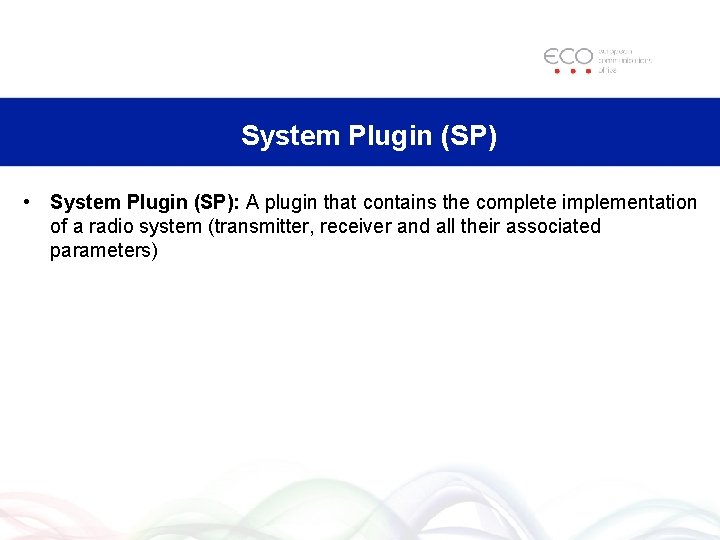
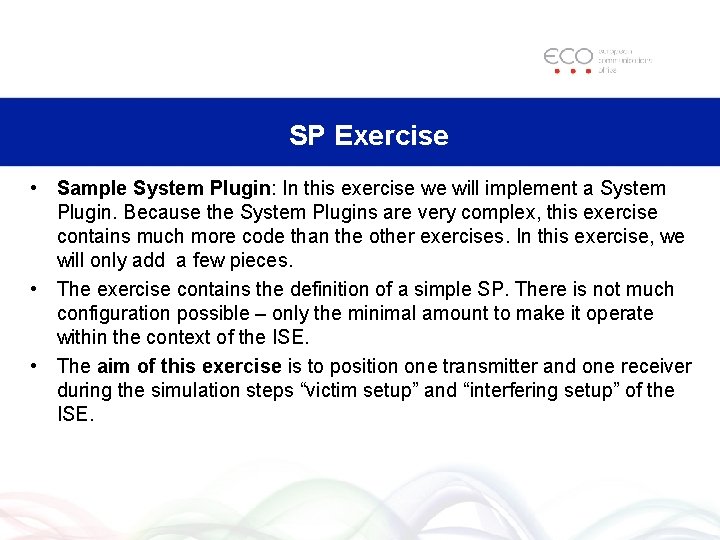
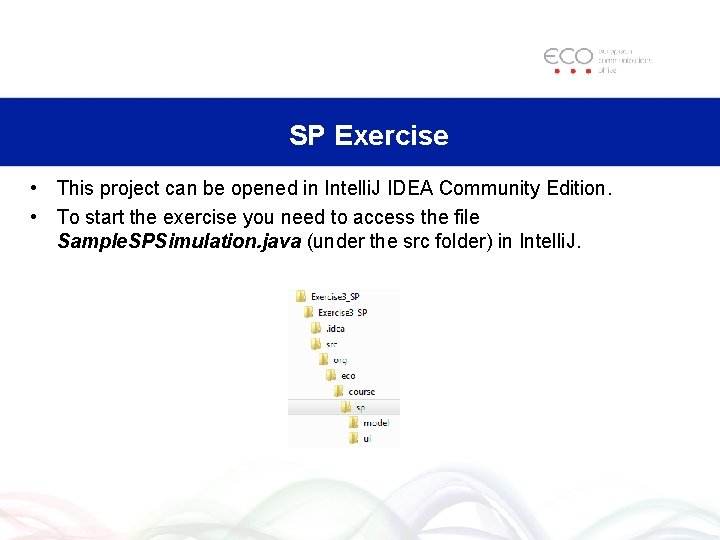
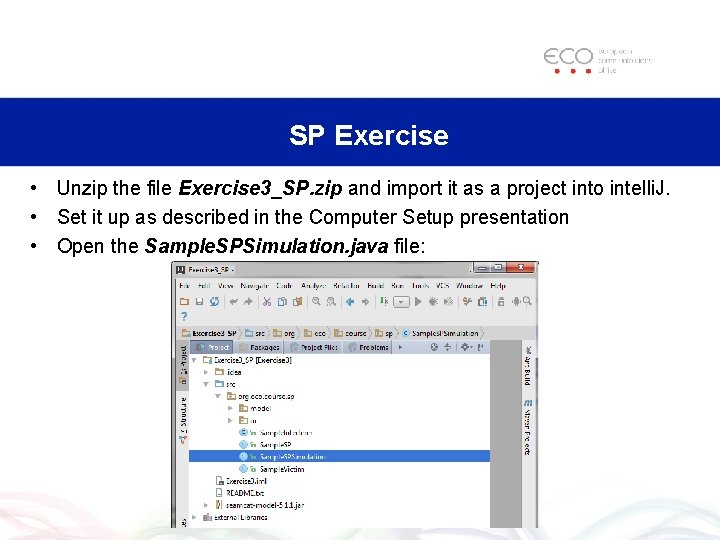
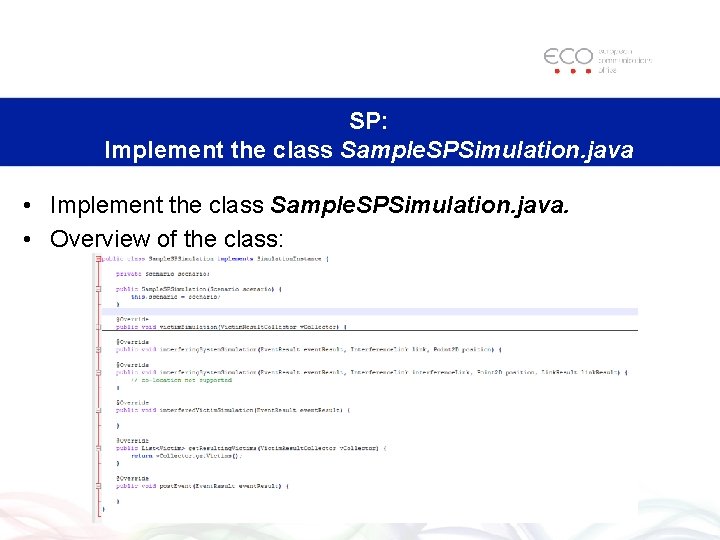
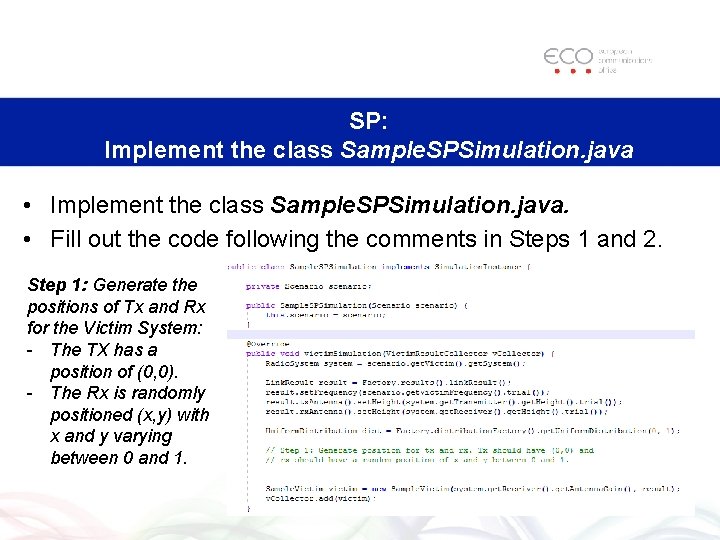
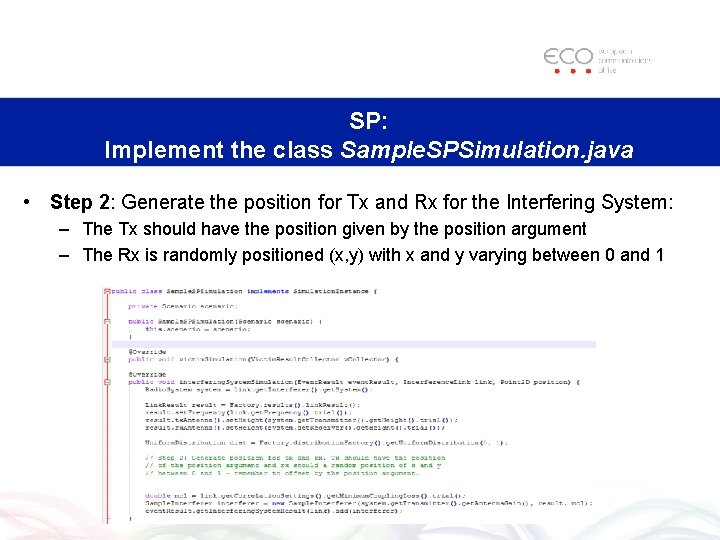
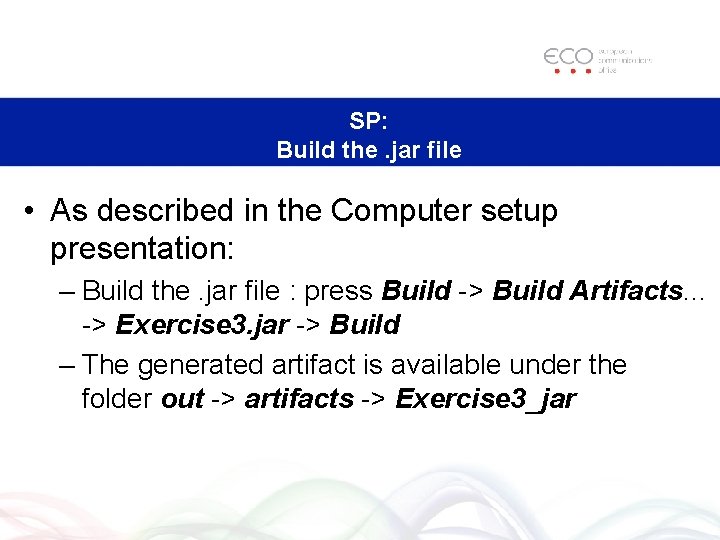
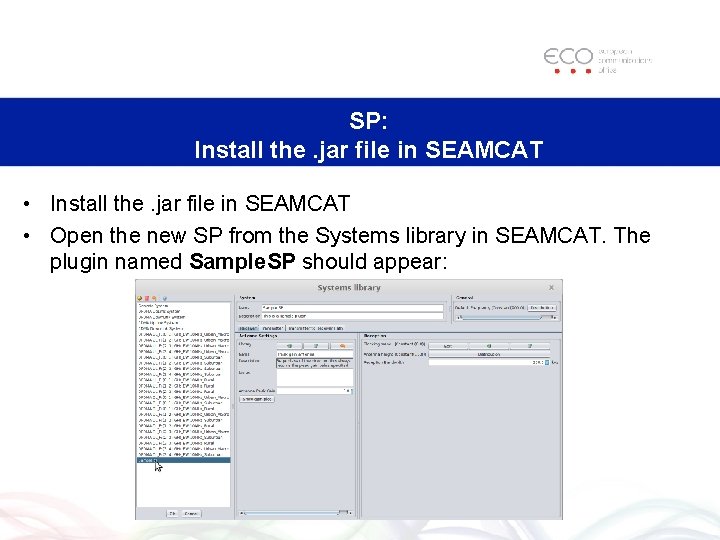
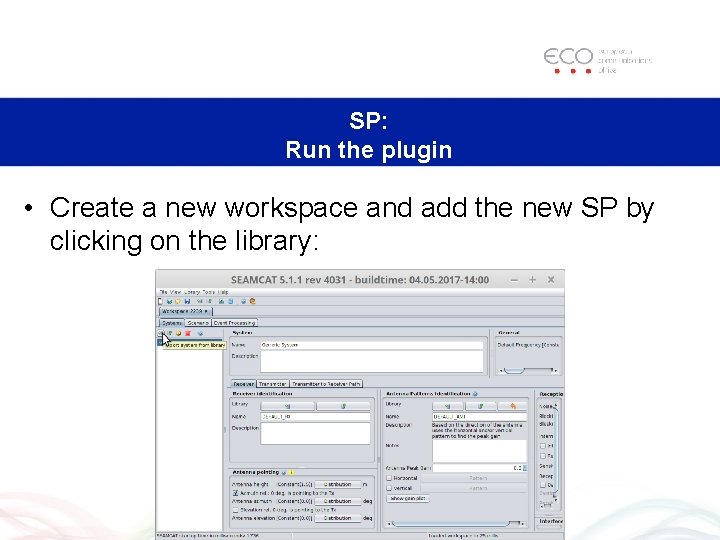
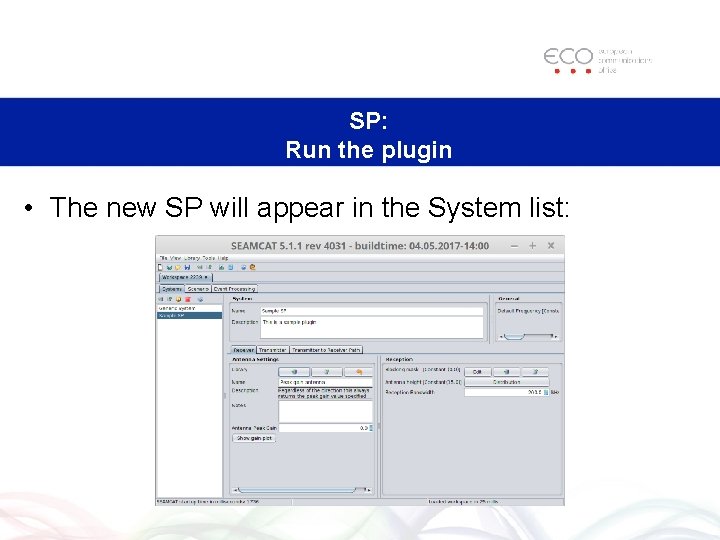
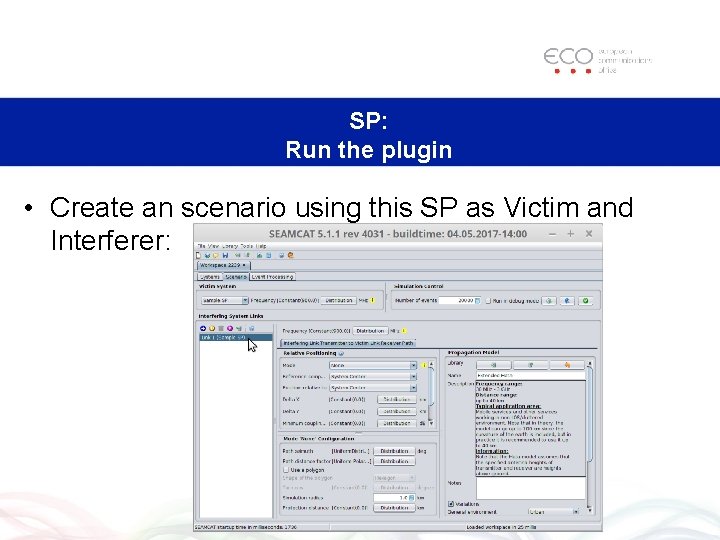
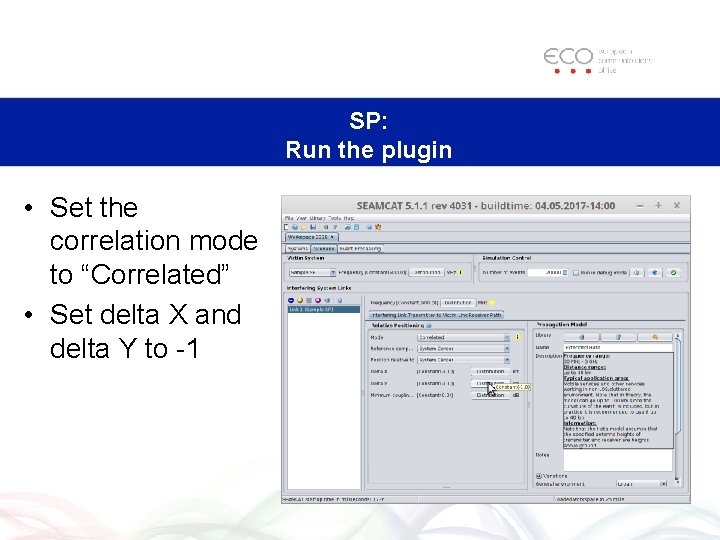
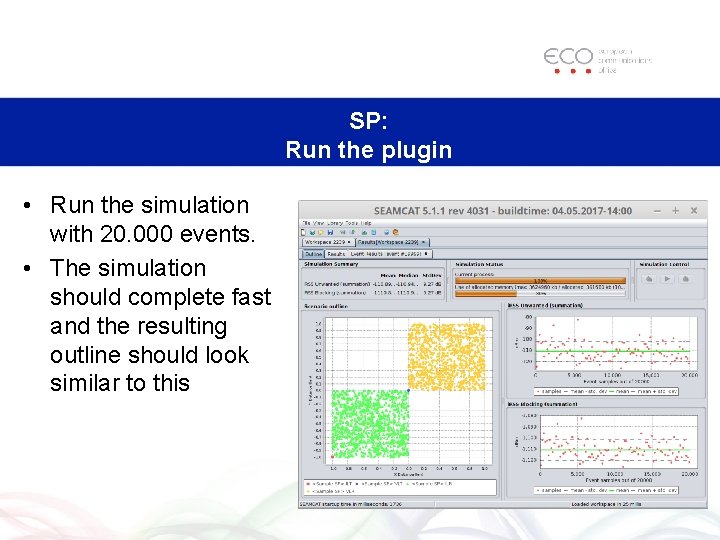
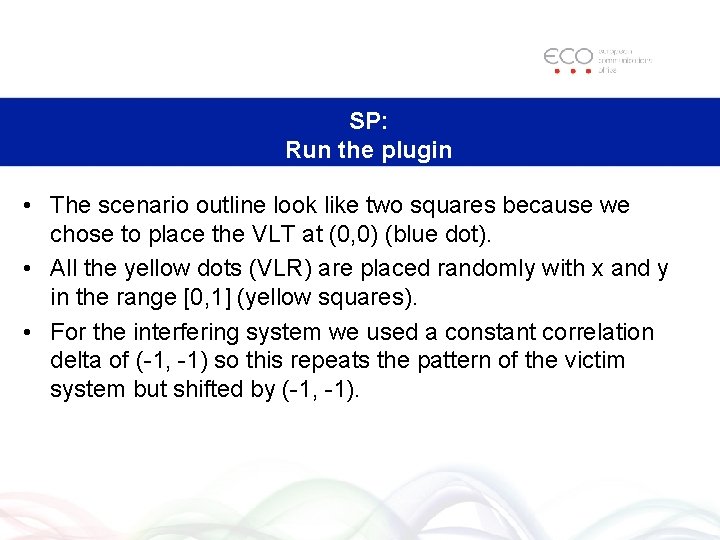
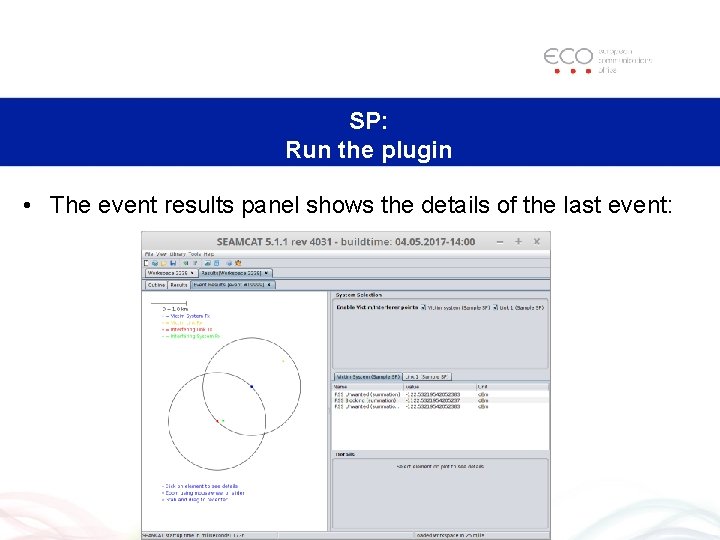
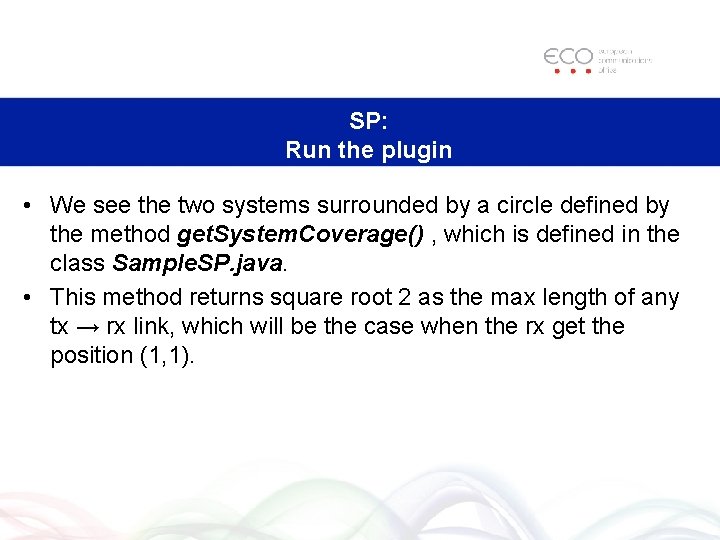
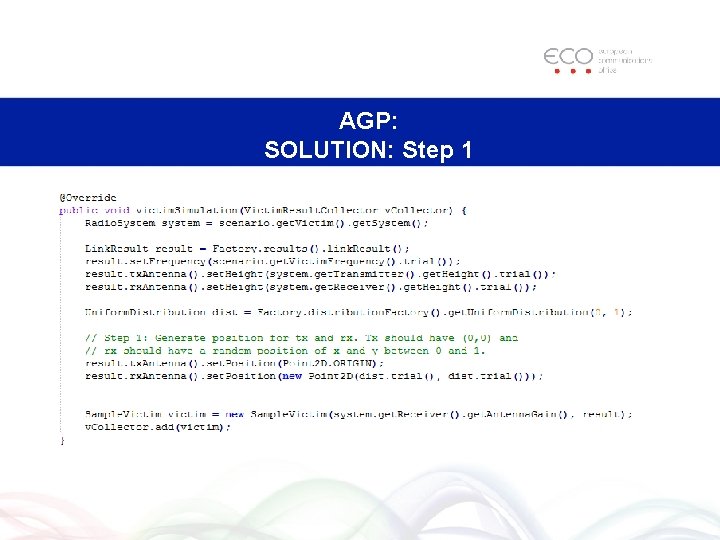
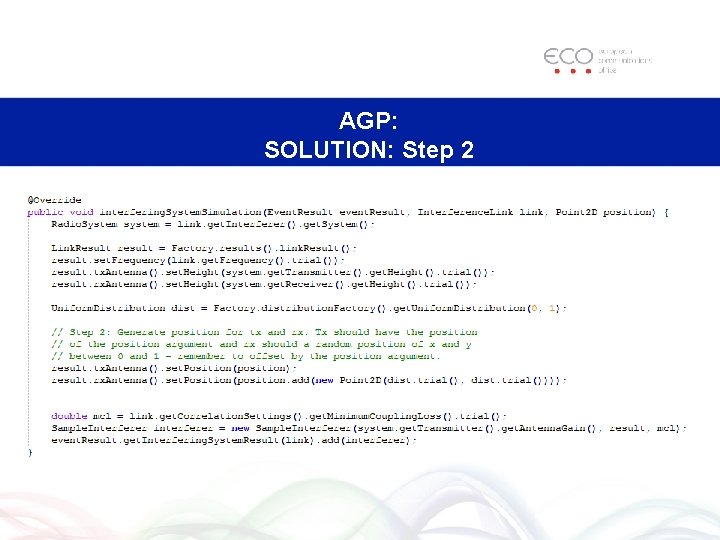
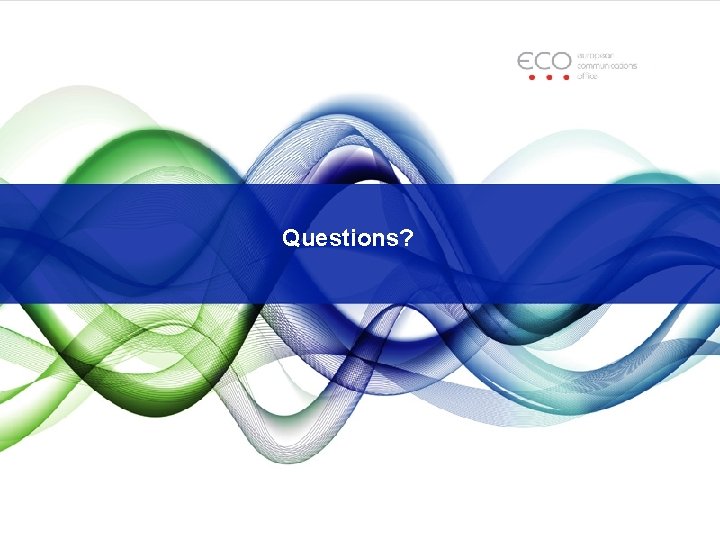
- Slides: 21

System Plugin (SP)
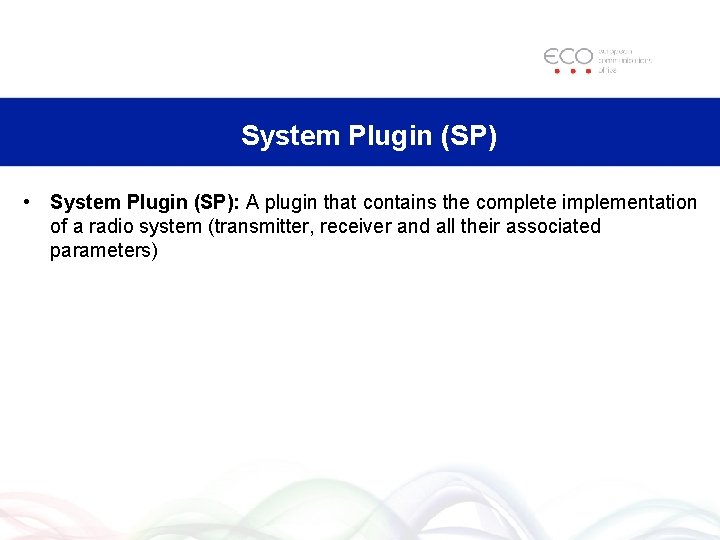
System Plugin (SP) • System Plugin (SP): A plugin that contains the complete implementation of a radio system (transmitter, receiver and all their associated parameters)
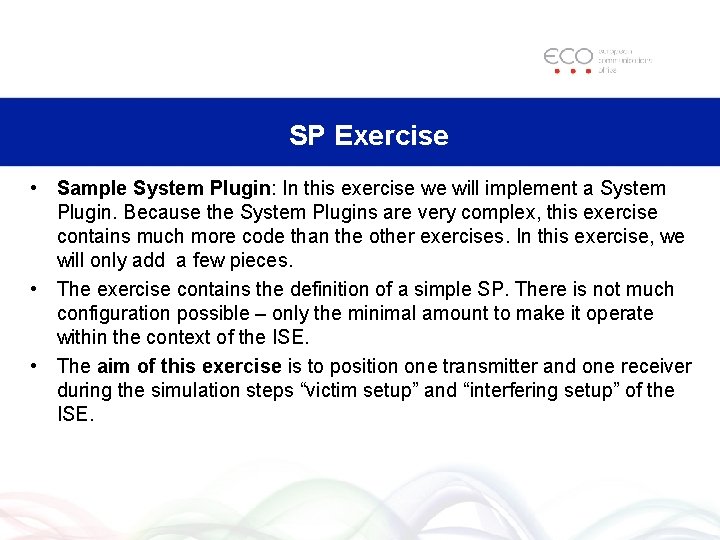
SP Exercise • Sample System Plugin: In this exercise we will implement a System Plugin. Because the System Plugins are very complex, this exercise contains much more code than the other exercises. In this exercise, we will only add a few pieces. • The exercise contains the definition of a simple SP. There is not much configuration possible – only the minimal amount to make it operate within the context of the ISE. • The aim of this exercise is to position one transmitter and one receiver during the simulation steps “victim setup” and “interfering setup” of the ISE.
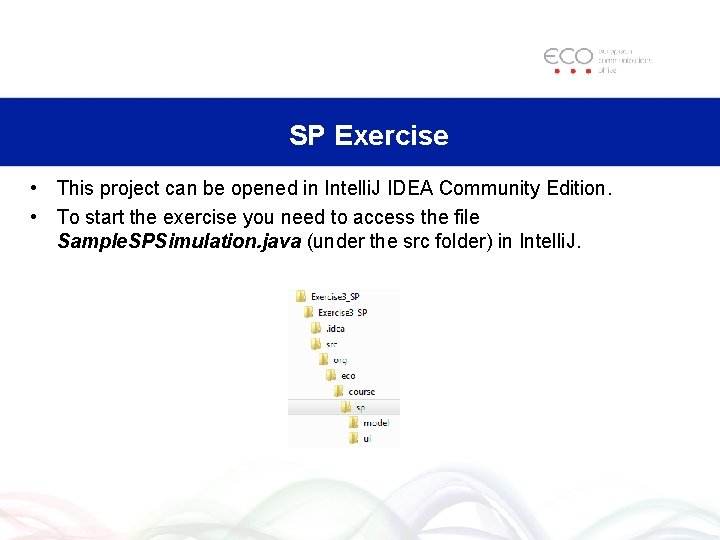
SP Exercise • This project can be opened in Intelli. J IDEA Community Edition. • To start the exercise you need to access the file Sample. SPSimulation. java (under the src folder) in Intelli. J.
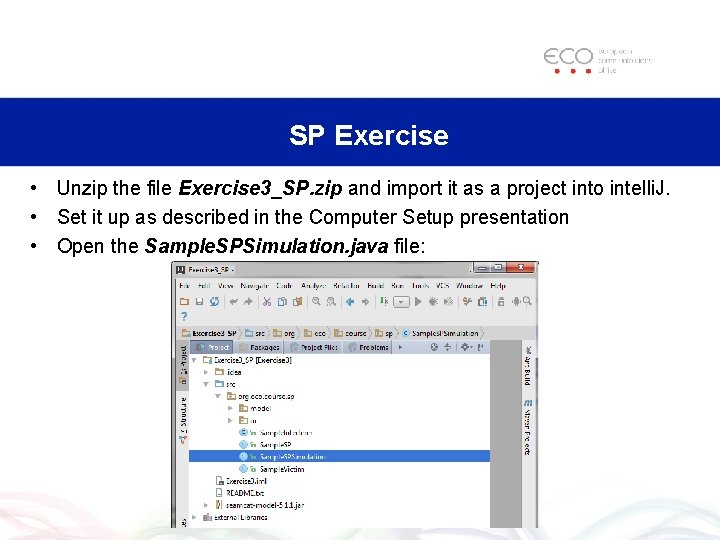
SP Exercise • Unzip the file Exercise 3_SP. zip and import it as a project into intelli. J. • Set it up as described in the Computer Setup presentation • Open the Sample. SPSimulation. java file:
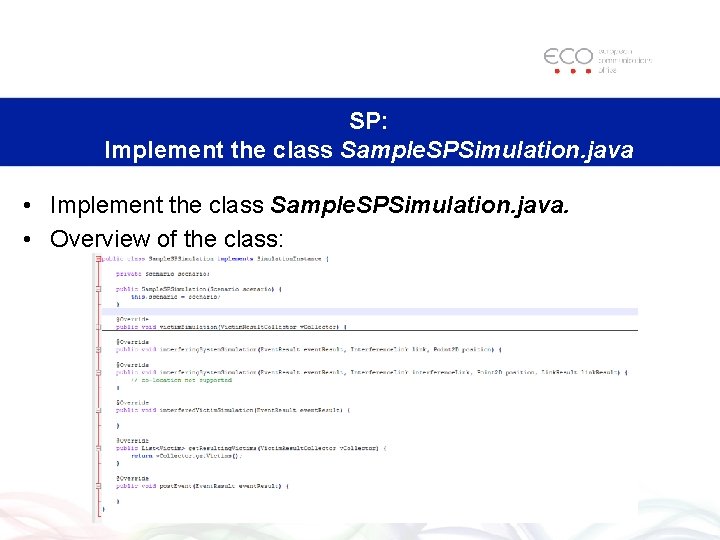
SP: Implement the class Sample. SPSimulation. java • Implement the class Sample. SPSimulation. java. • Overview of the class:
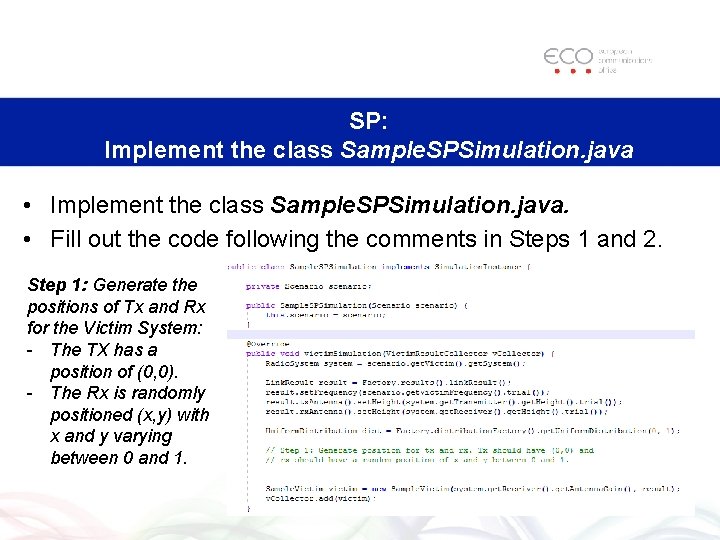
SP: Implement the class Sample. SPSimulation. java • Implement the class Sample. SPSimulation. java. • Fill out the code following the comments in Steps 1 and 2. Step 1: Generate the positions of Tx and Rx for the Victim System: - The TX has a position of (0, 0). - The Rx is randomly positioned (x, y) with x and y varying between 0 and 1.
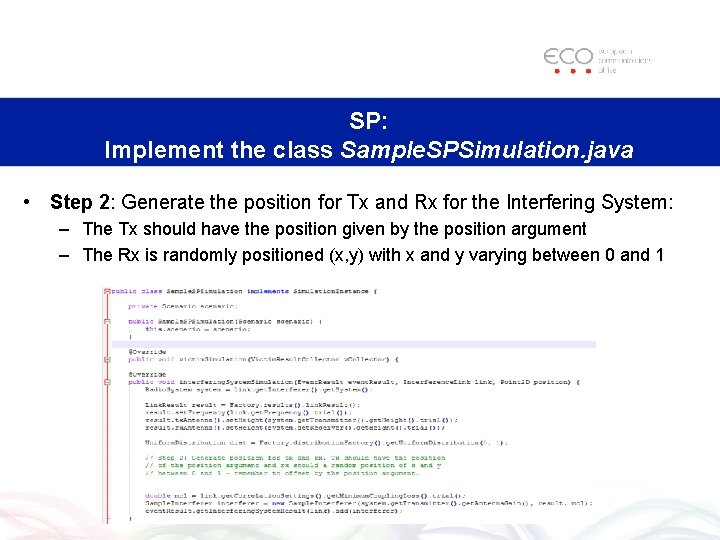
SP: Implement the class Sample. SPSimulation. java • Step 2: Generate the position for Tx and Rx for the Interfering System: – The Tx should have the position given by the position argument – The Rx is randomly positioned (x, y) with x and y varying between 0 and 1
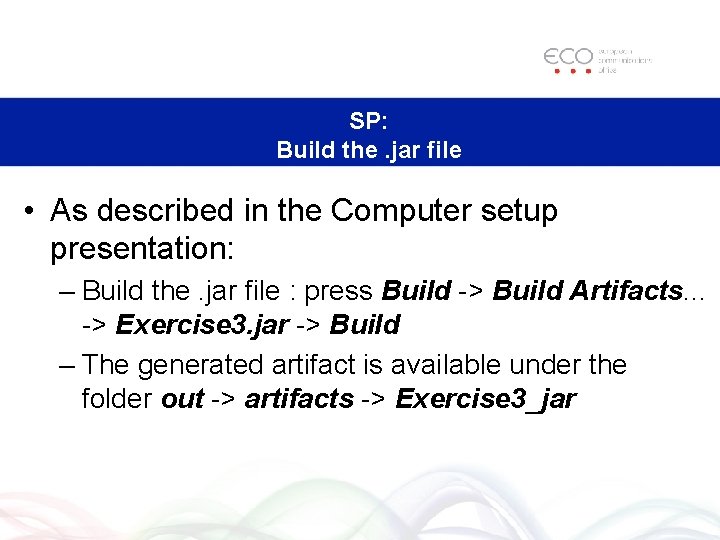
SP: Build the. jar file • As described in the Computer setup presentation: – Build the. jar file : press Build -> Build Artifacts. . . -> Exercise 3. jar -> Build – The generated artifact is available under the folder out -> artifacts -> Exercise 3_jar
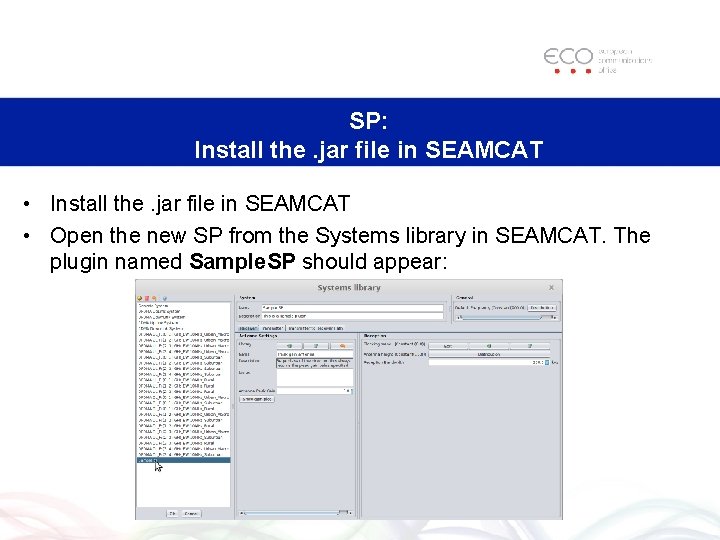
SP: Install the. jar file in SEAMCAT • Open the new SP from the Systems library in SEAMCAT. The plugin named Sample. SP should appear:
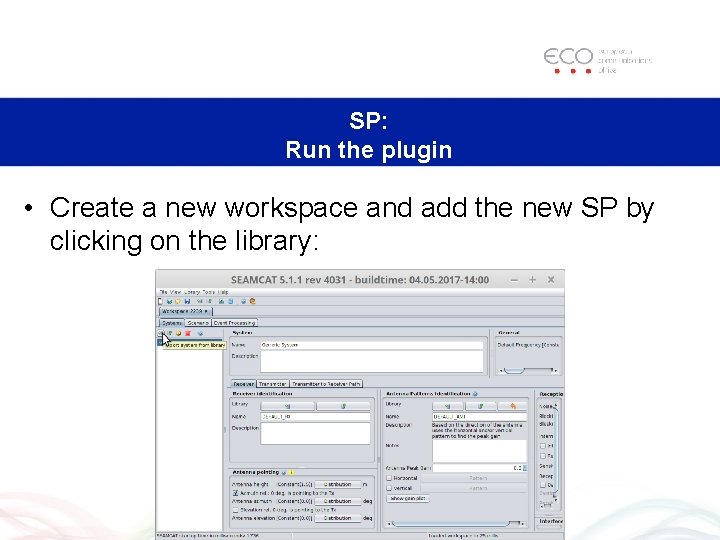
SP: Run the plugin • Create a new workspace and add the new SP by clicking on the library:
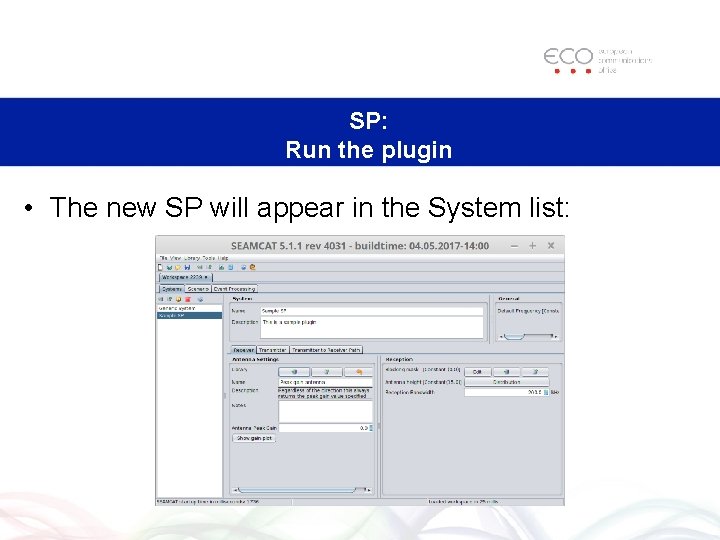
SP: Run the plugin • The new SP will appear in the System list:
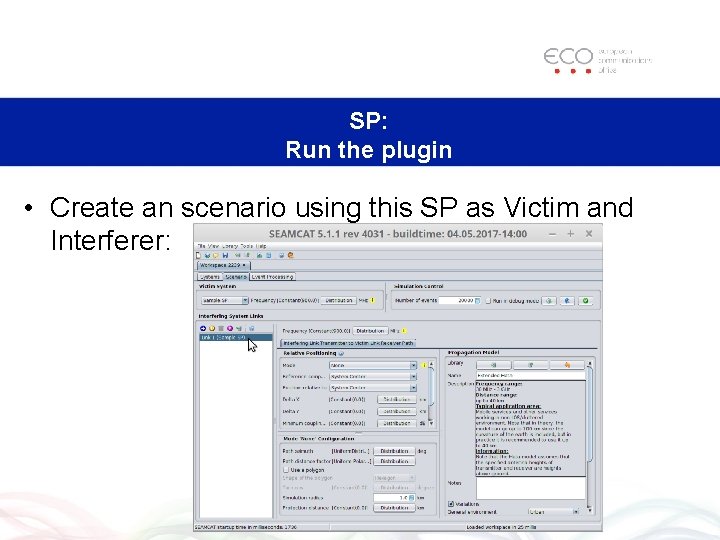
SP: Run the plugin • Create an scenario using this SP as Victim and Interferer:
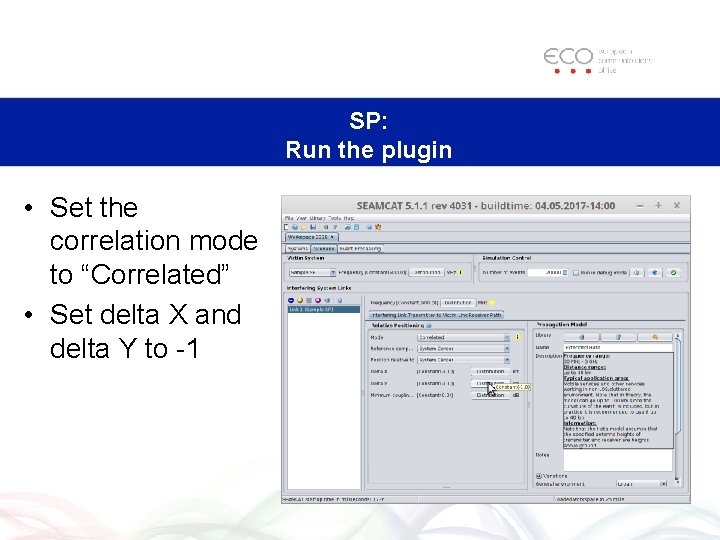
SP: Run the plugin • Set the correlation mode to “Correlated” • Set delta X and delta Y to -1
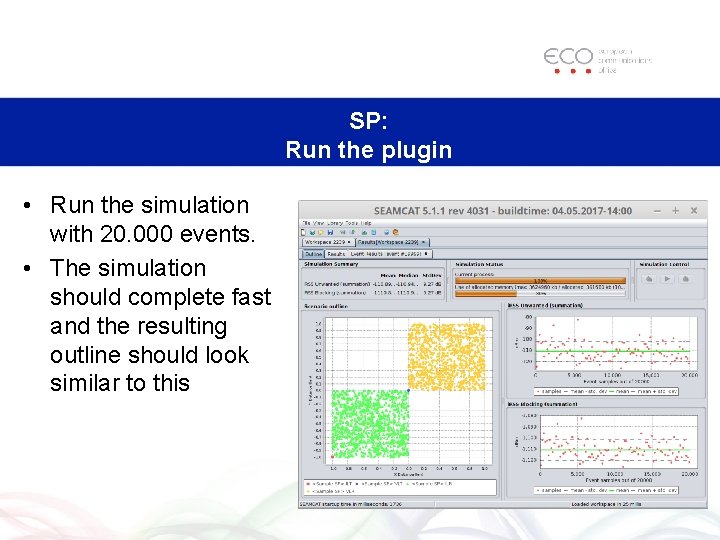
SP: Run the plugin • Run the simulation with 20. 000 events. • The simulation should complete fast and the resulting outline should look similar to this
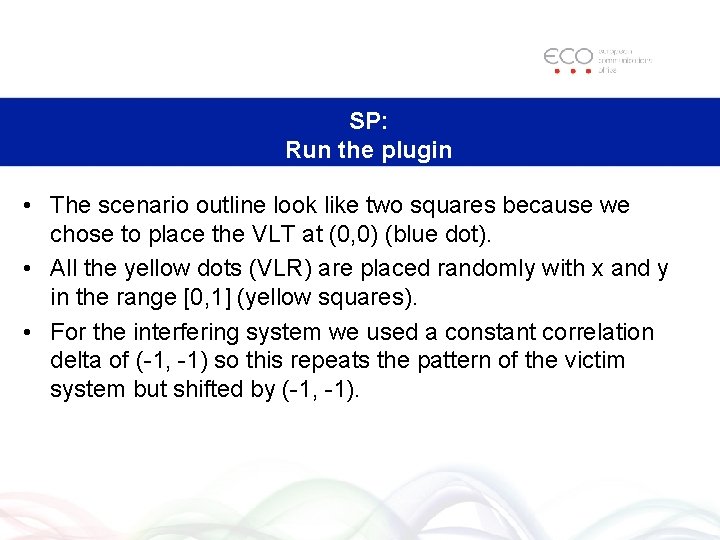
SP: Run the plugin • The scenario outline look like two squares because we chose to place the VLT at (0, 0) (blue dot). • All the yellow dots (VLR) are placed randomly with x and y in the range [0, 1] (yellow squares). • For the interfering system we used a constant correlation delta of (-1, -1) so this repeats the pattern of the victim system but shifted by (-1, -1).
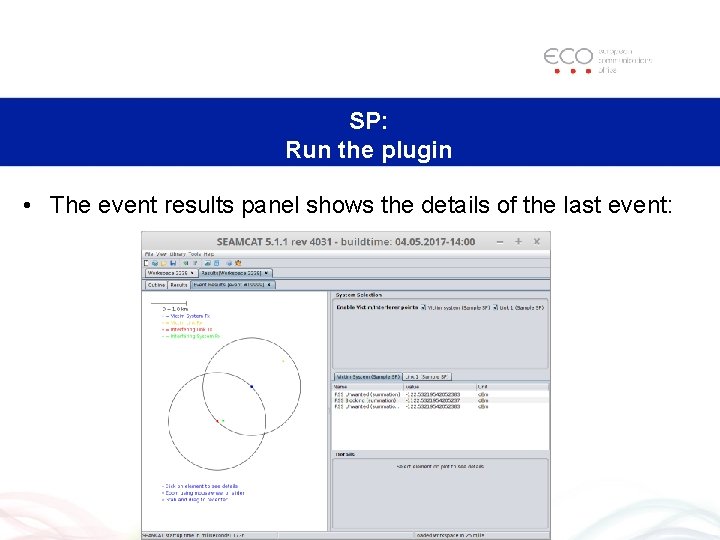
SP: Run the plugin • The event results panel shows the details of the last event:
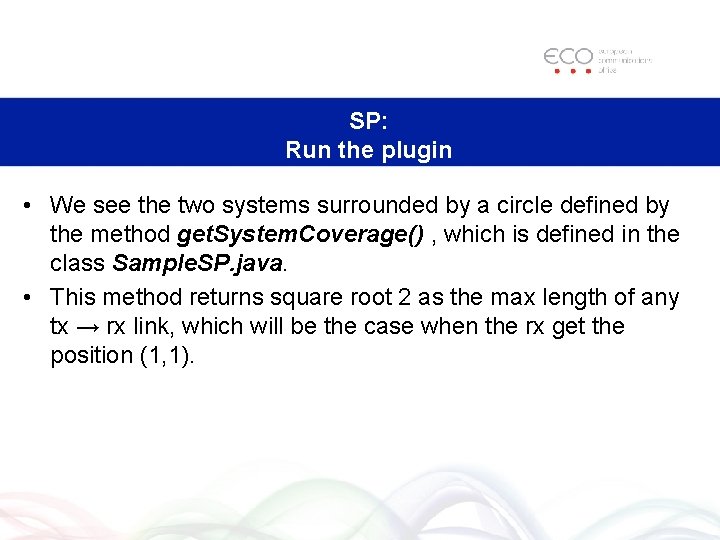
SP: Run the plugin • We see the two systems surrounded by a circle defined by the method get. System. Coverage() , which is defined in the class Sample. SP. java. • This method returns square root 2 as the max length of any tx → rx link, which will be the case when the rx get the position (1, 1).
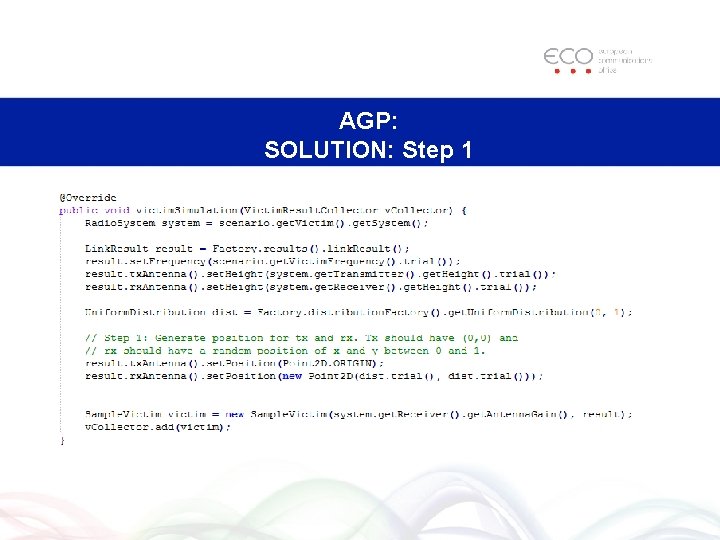
AGP: SOLUTION: Step 1
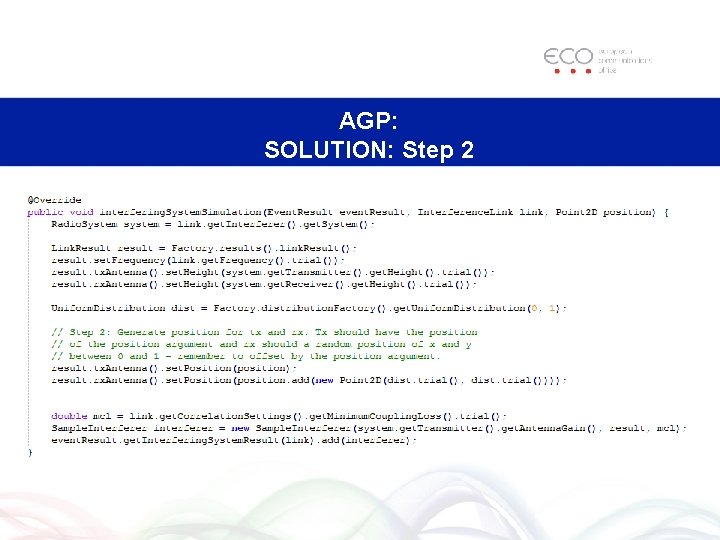
AGP: SOLUTION: Step 2
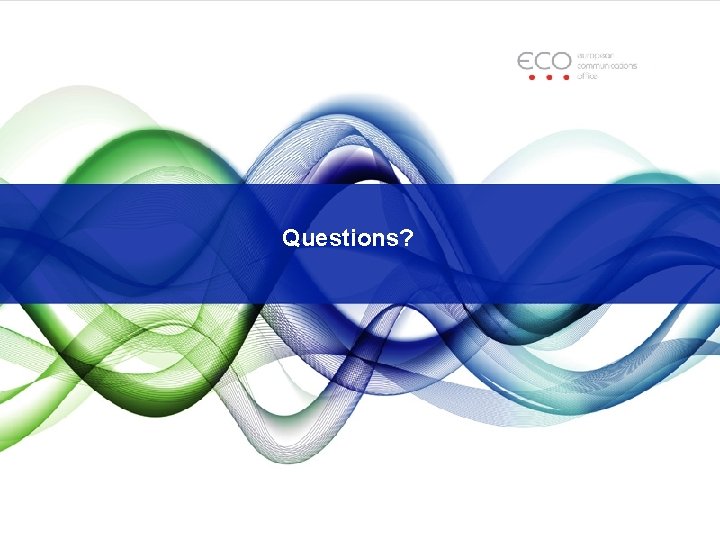
Questions?
 Voltage email
Voltage email Npapi plugin
Npapi plugin Promob cut
Promob cut Plugin architecture pattern
Plugin architecture pattern City traffic plugin
City traffic plugin Artmap plugin
Artmap plugin God particle plugin
God particle plugin Oracle eclipse plugin
Oracle eclipse plugin Kads plugin
Kads plugin Matthew porritt
Matthew porritt Jprobe eclipse plugin
Jprobe eclipse plugin Fuzzy model plugin
Fuzzy model plugin Collectd exec plugin
Collectd exec plugin Cacti dashboard
Cacti dashboard Salesforce plugin for outlook 2010
Salesforce plugin for outlook 2010 Zoho office 365
Zoho office 365 Maya mental ray plugin
Maya mental ray plugin Cosmo plugin
Cosmo plugin Northern virginia seo
Northern virginia seo Cultivate plugin
Cultivate plugin Nagios custom plugin
Nagios custom plugin Word plugin development
Word plugin development