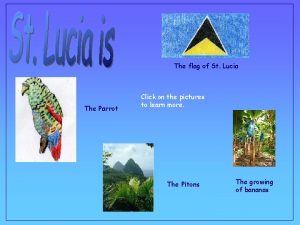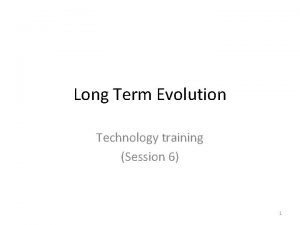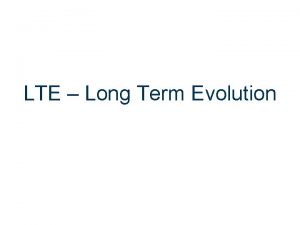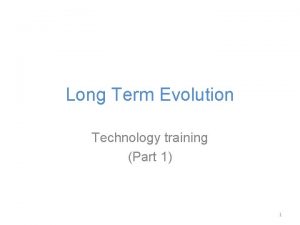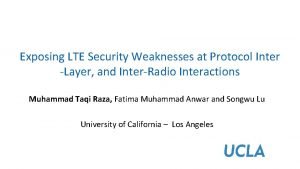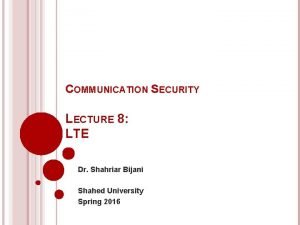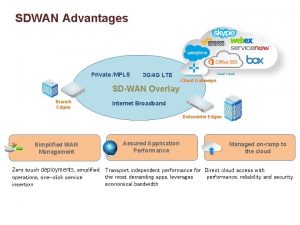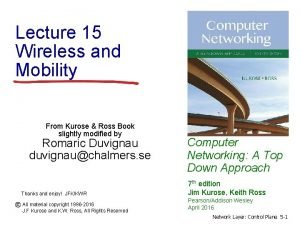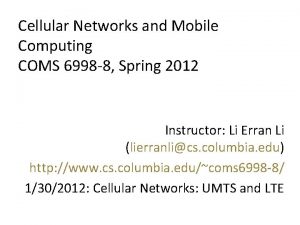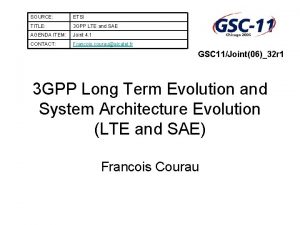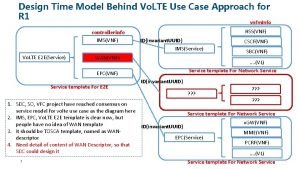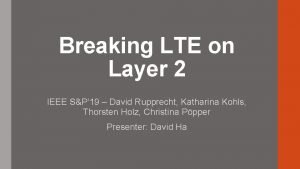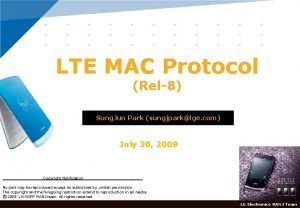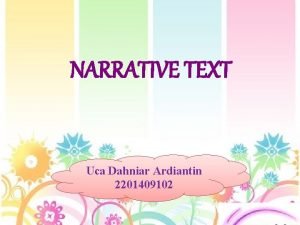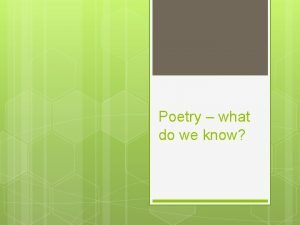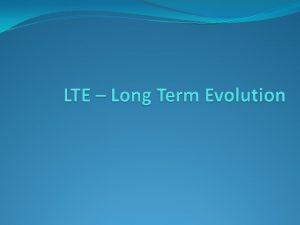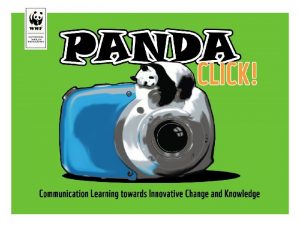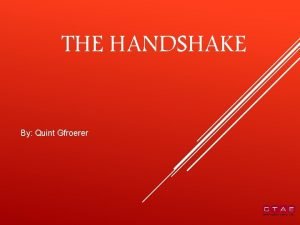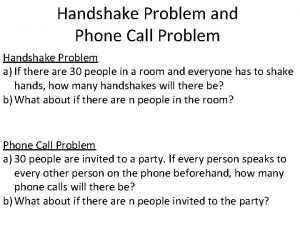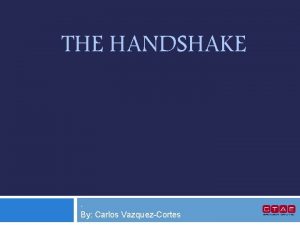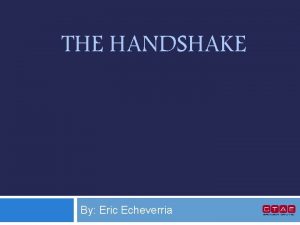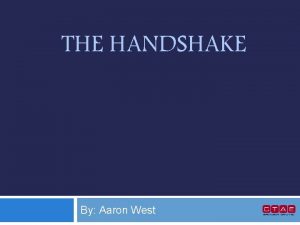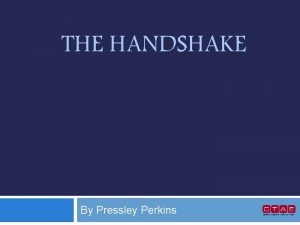RTSPRTMP Handshake Parrot Anifi Latte Panda LTE Dongle


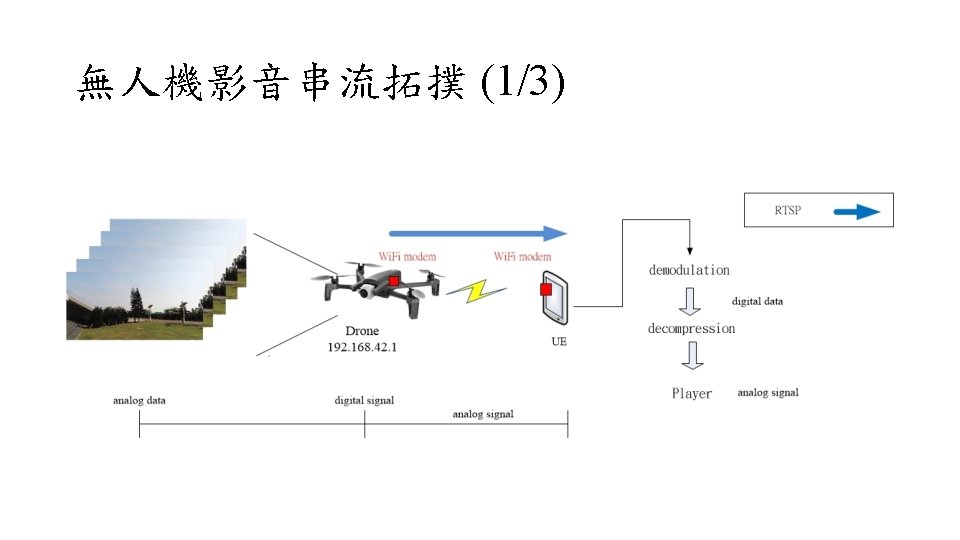
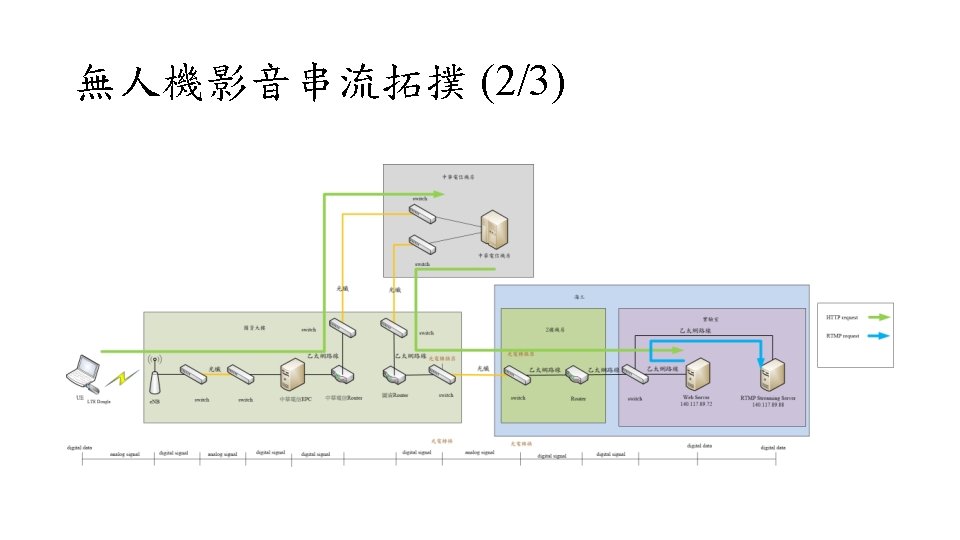
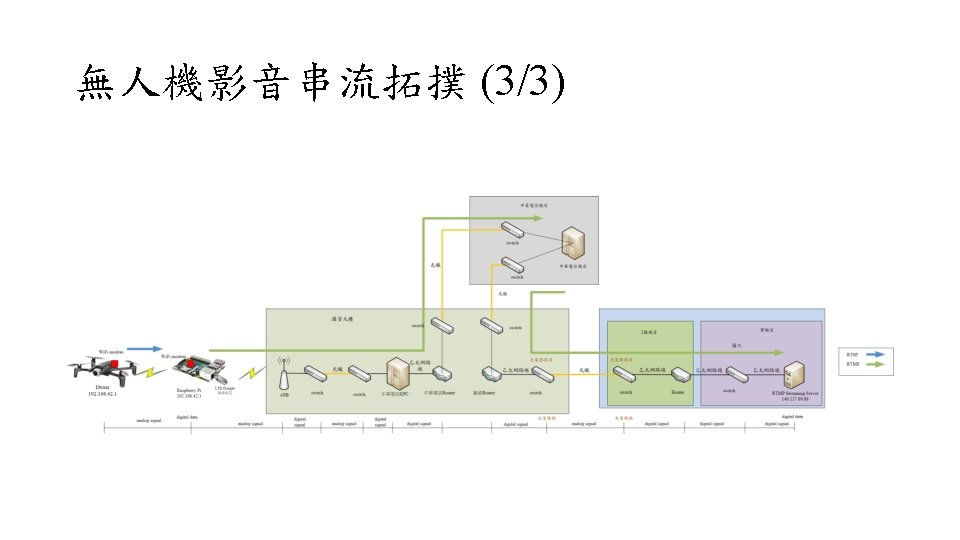
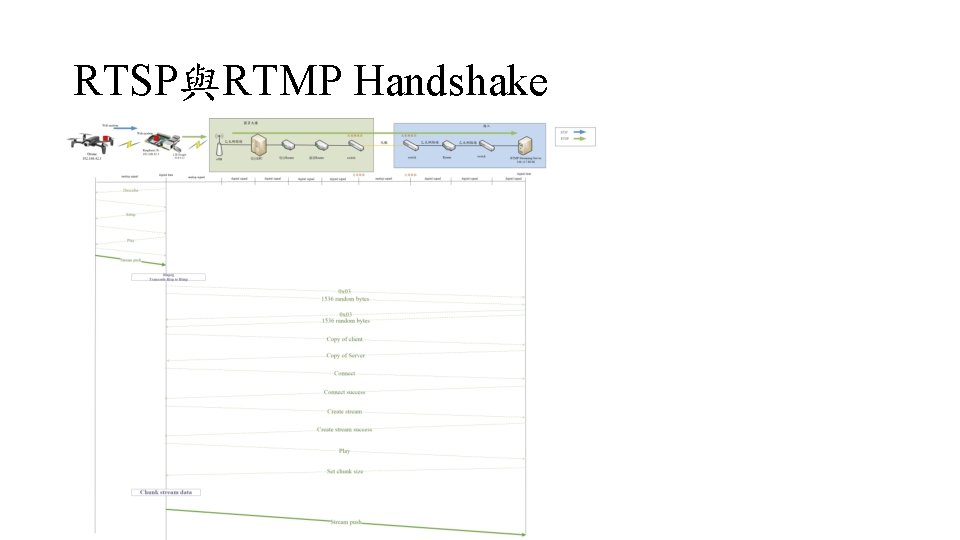
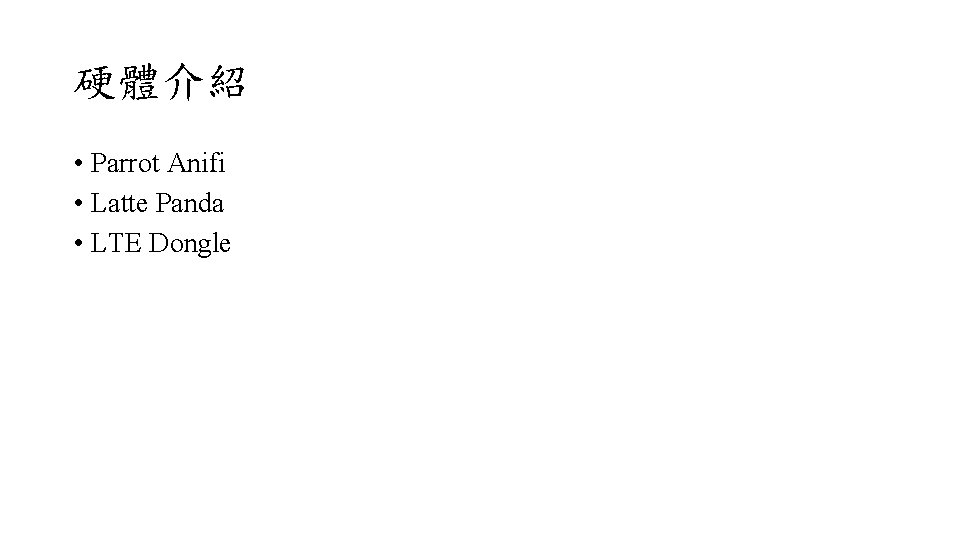
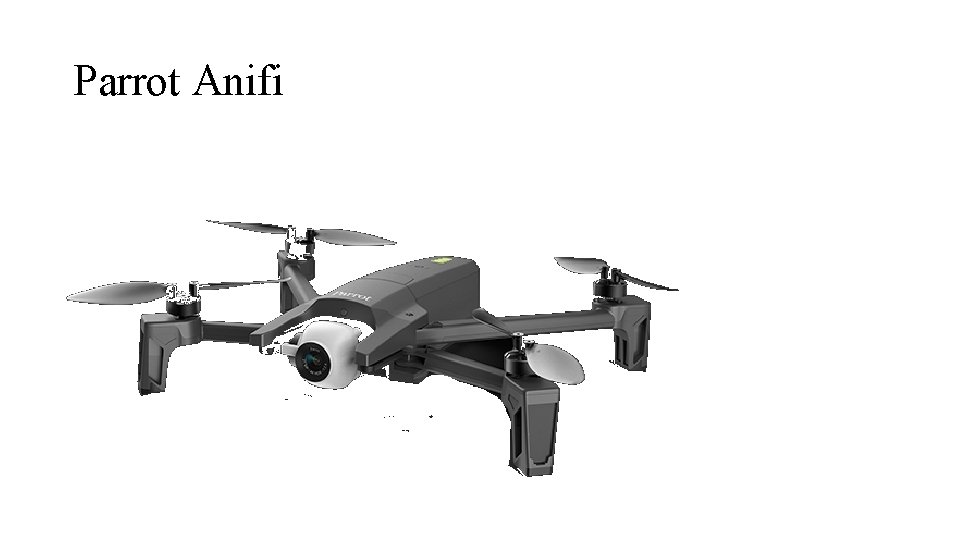
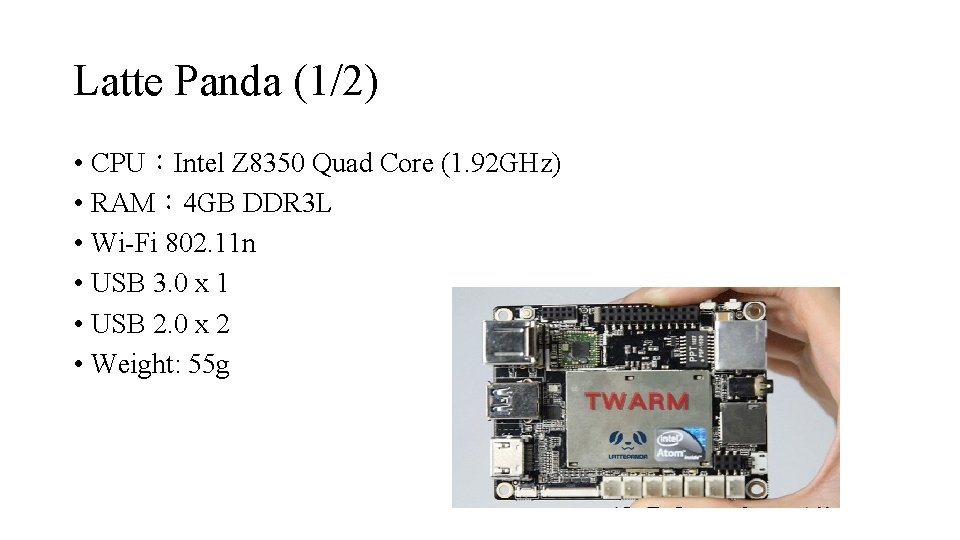
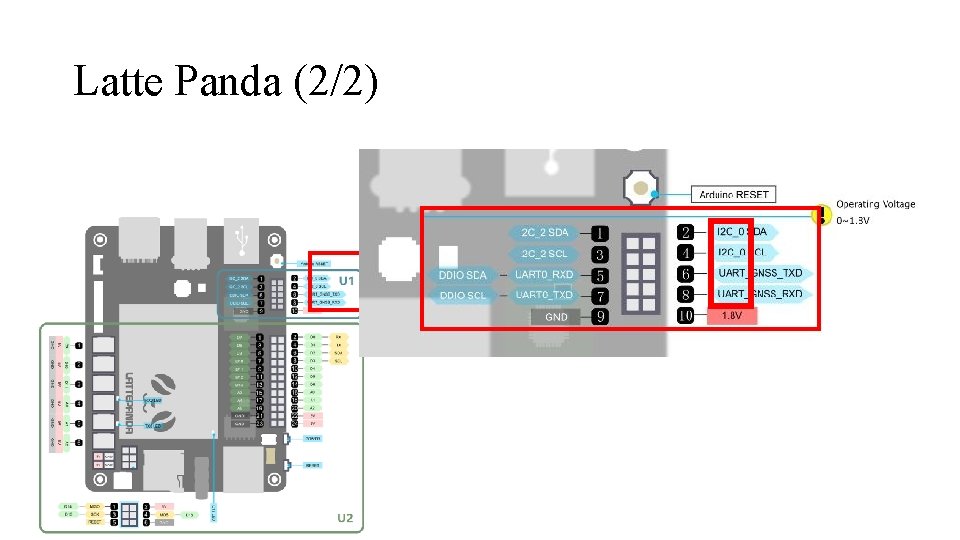
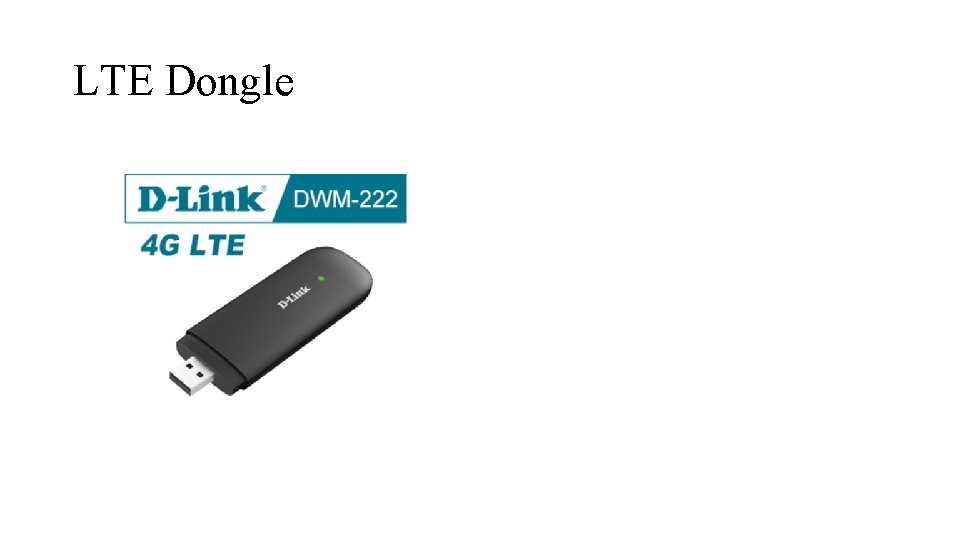
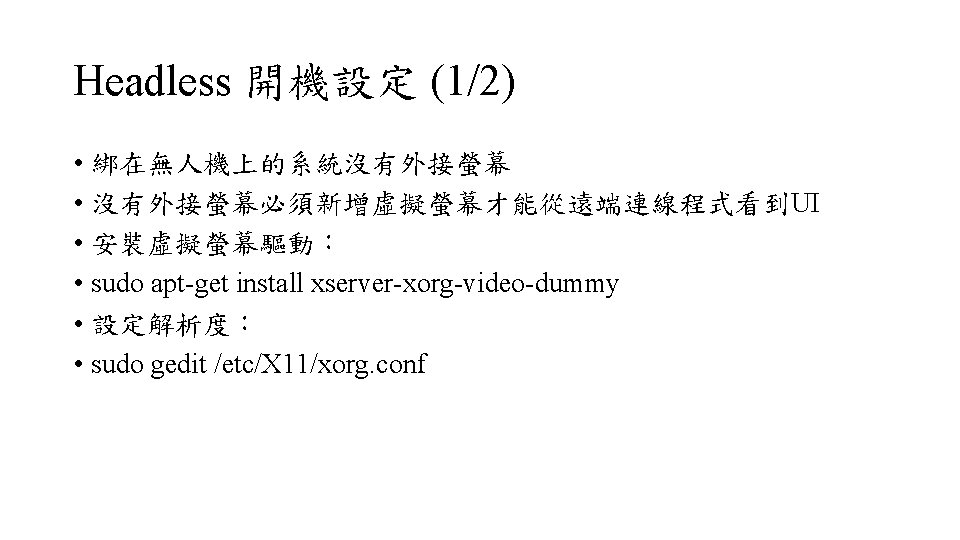
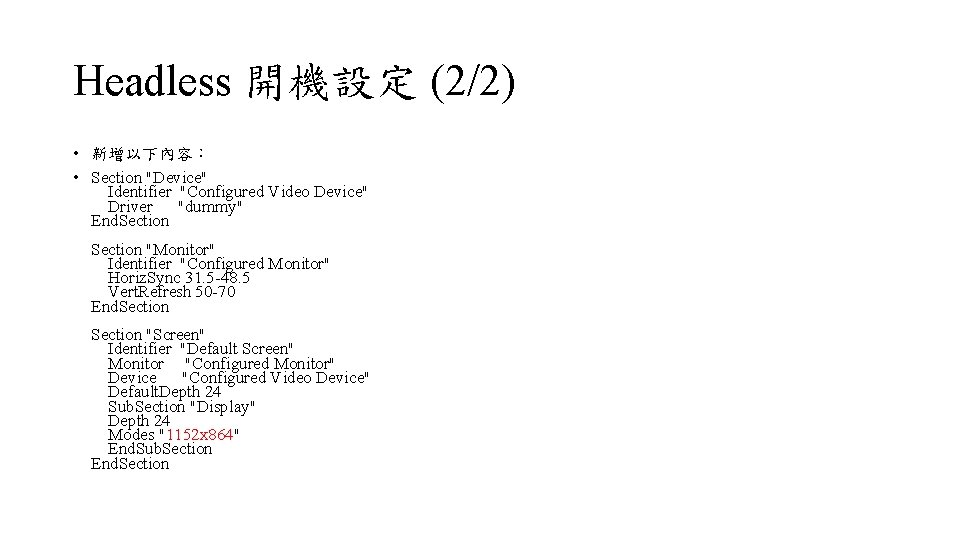
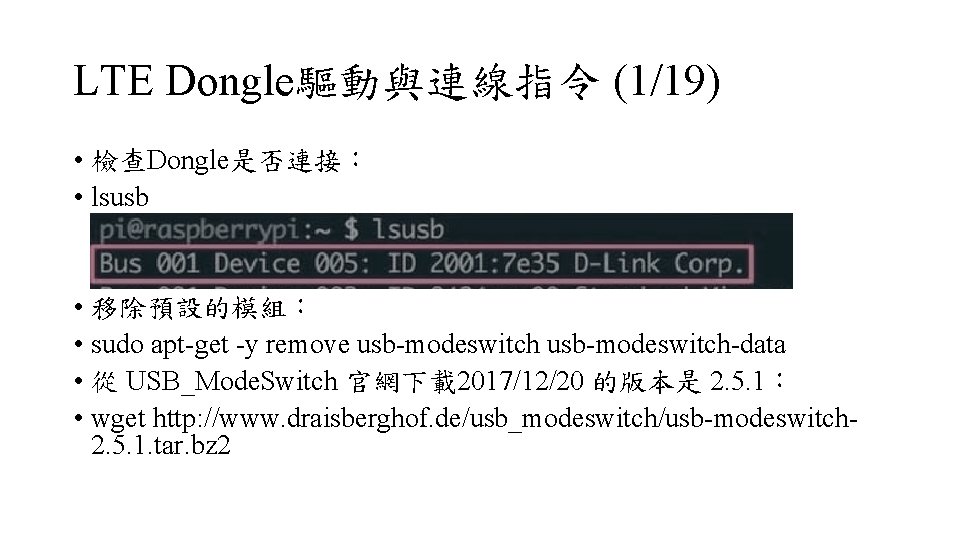
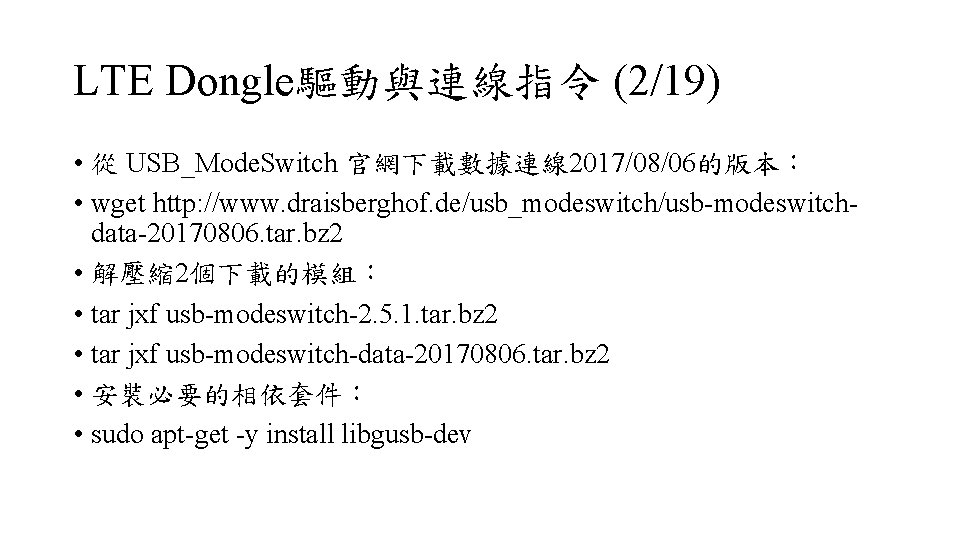
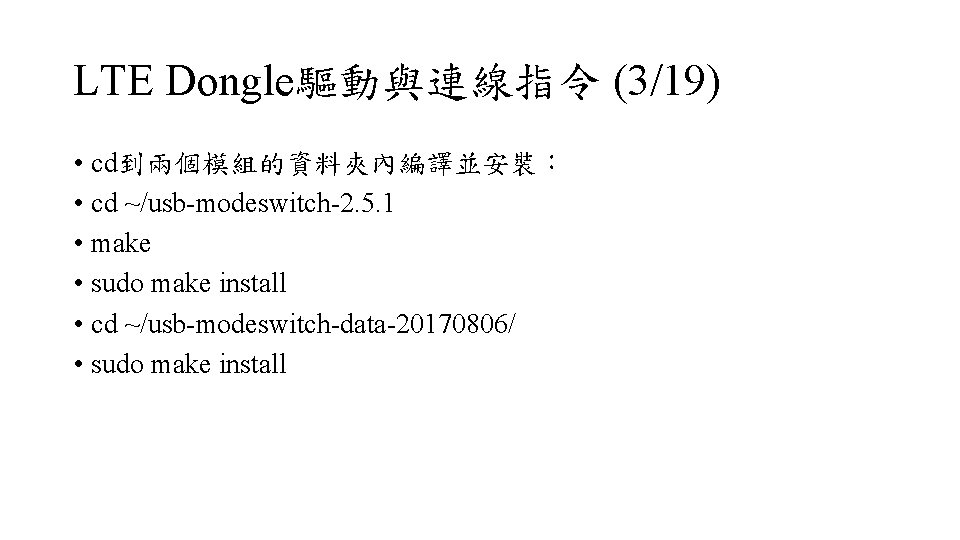
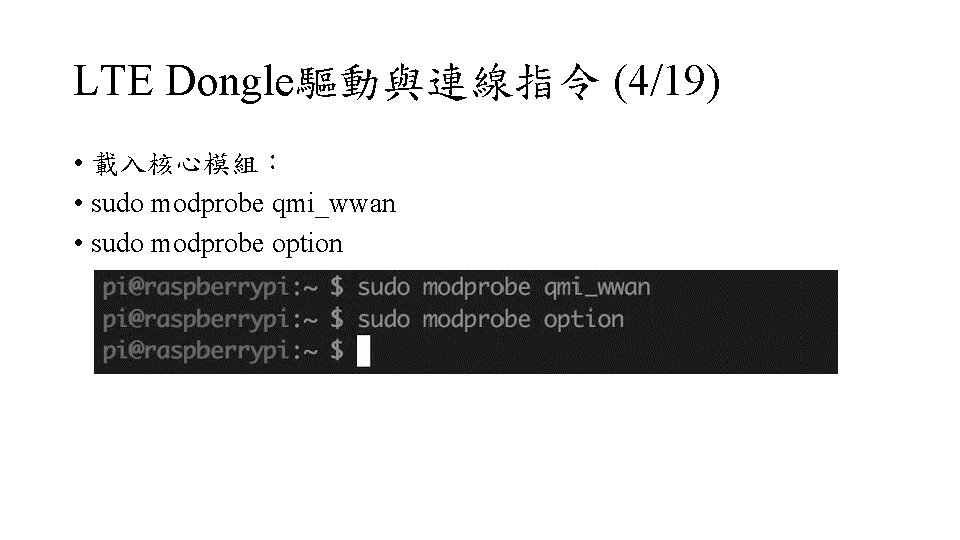
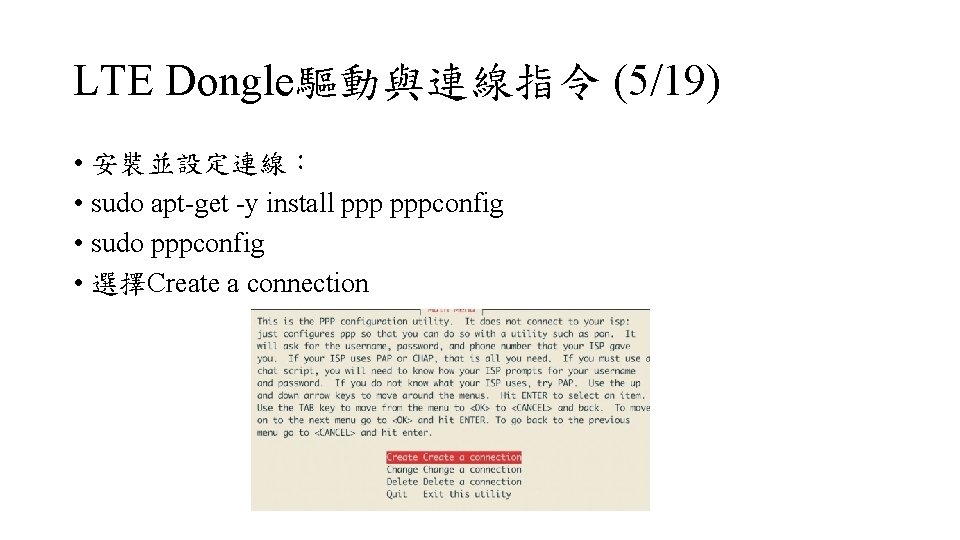
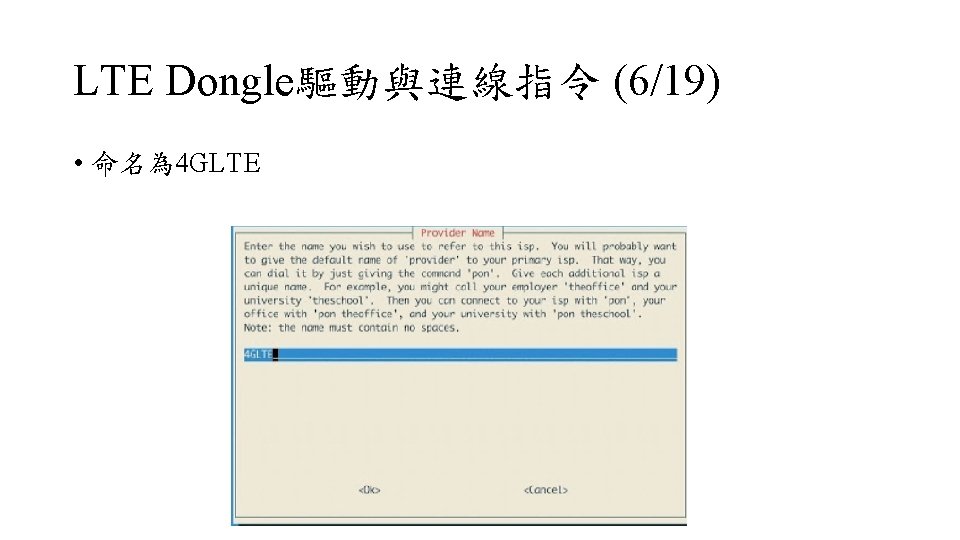
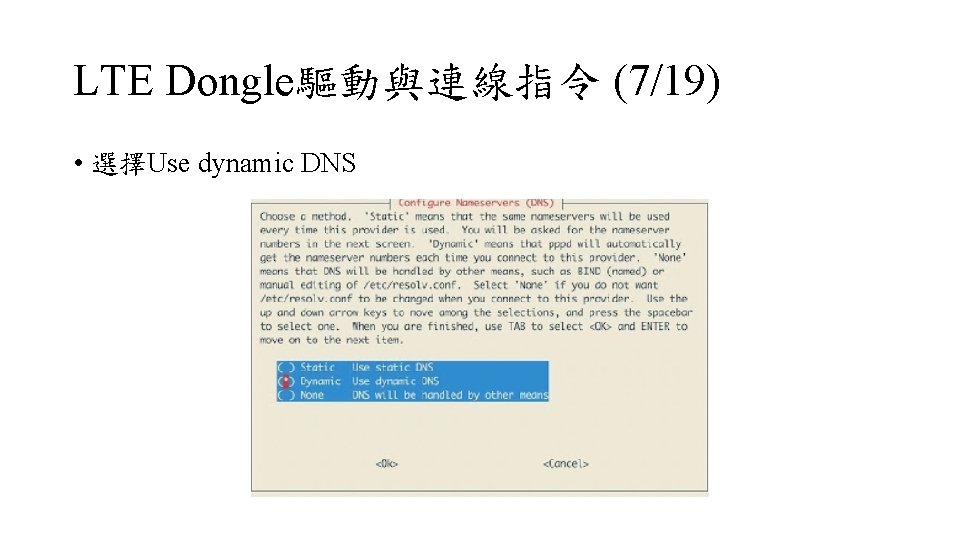
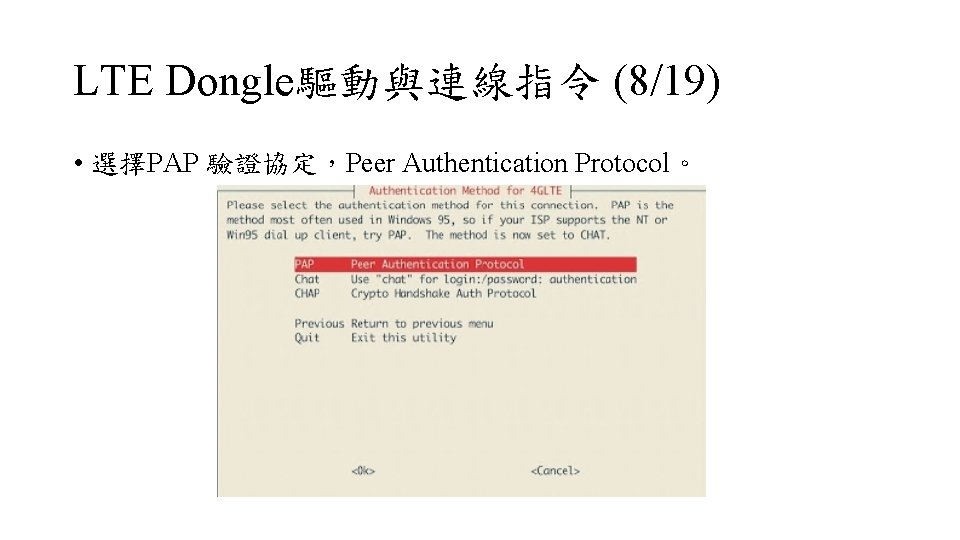
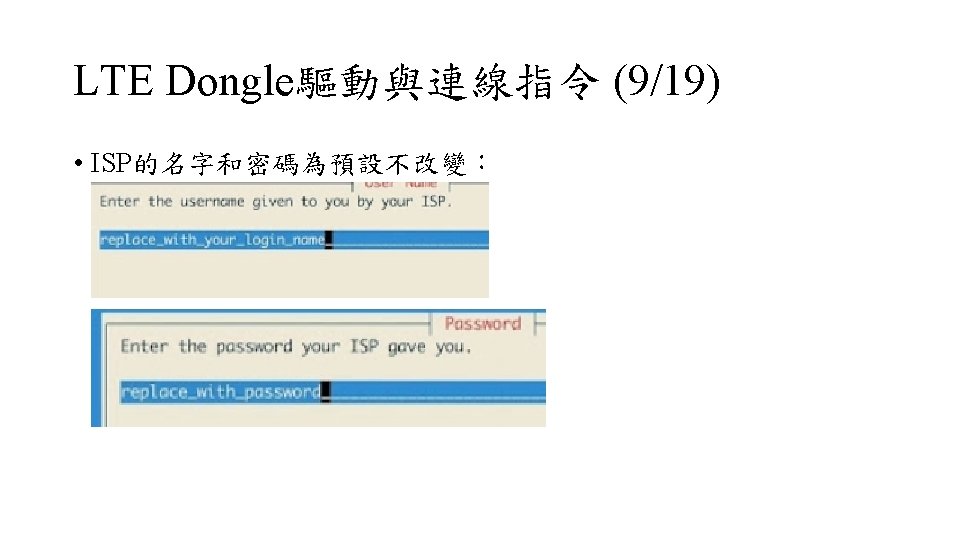
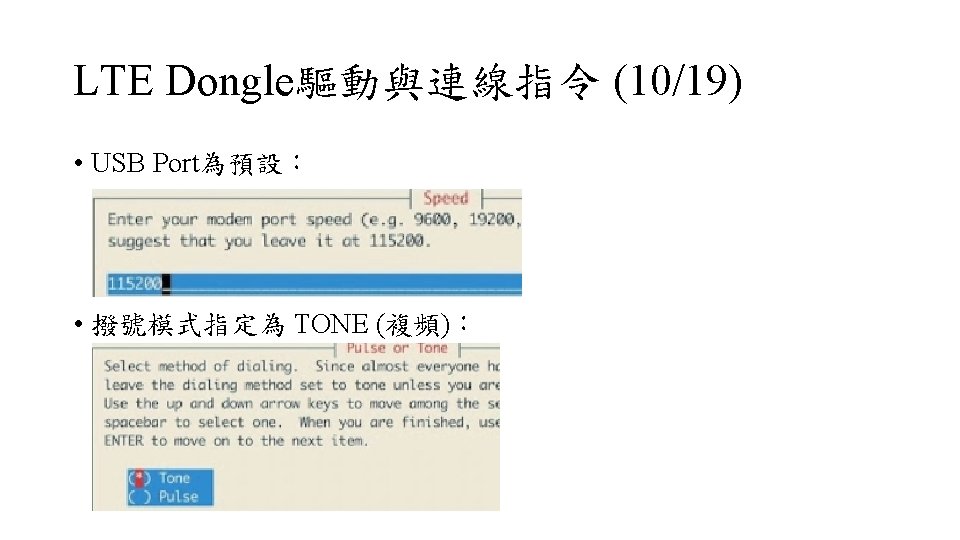
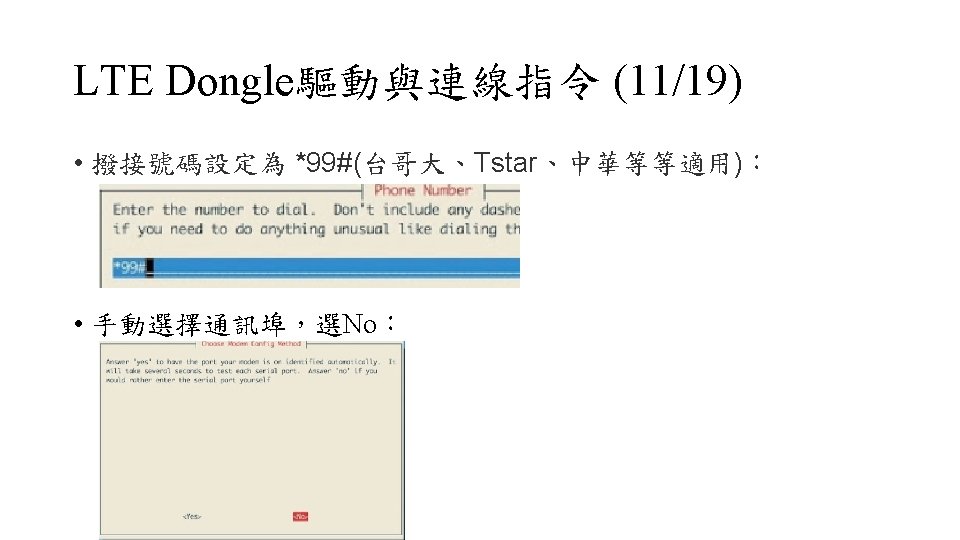
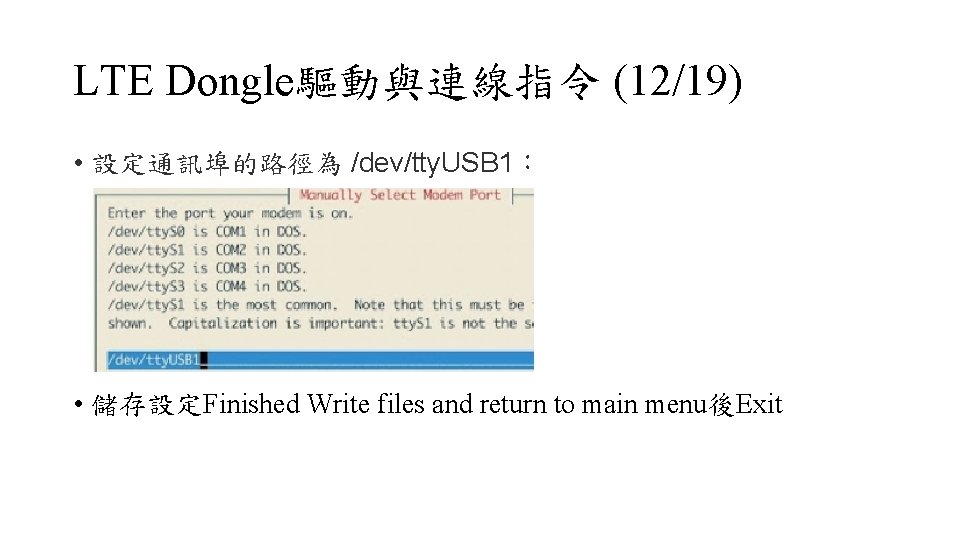
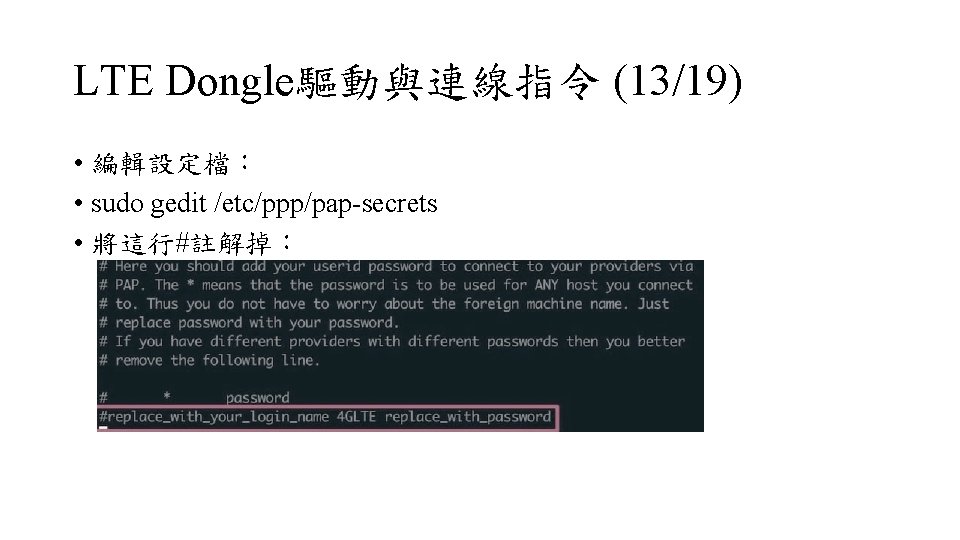
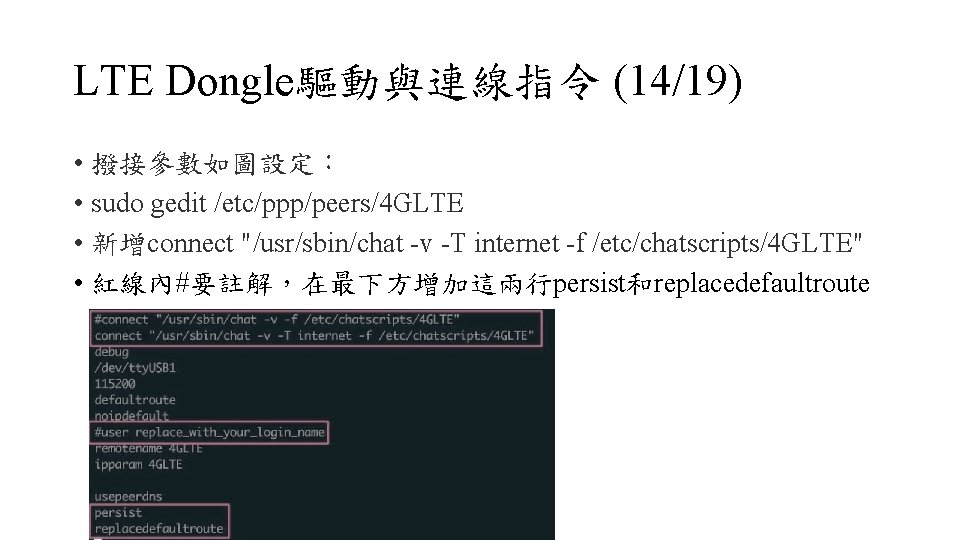
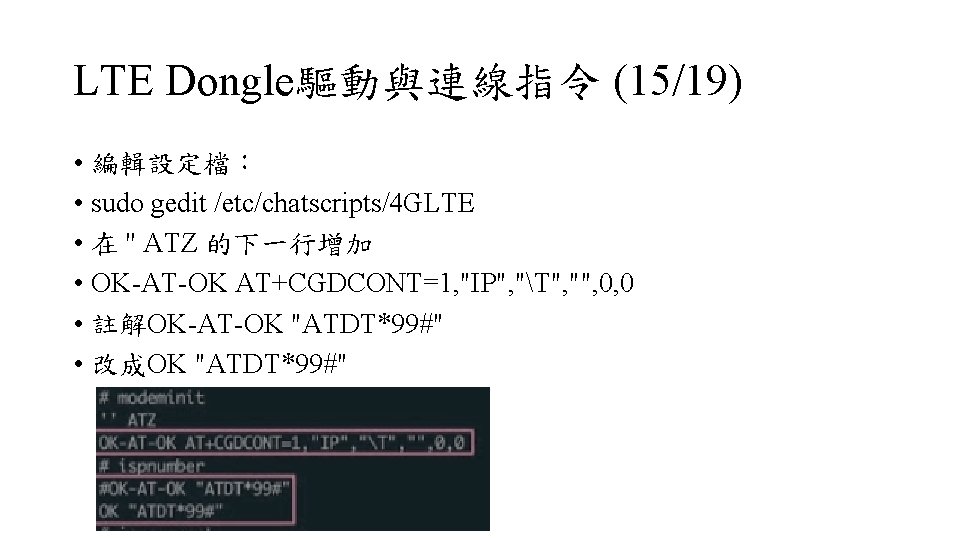
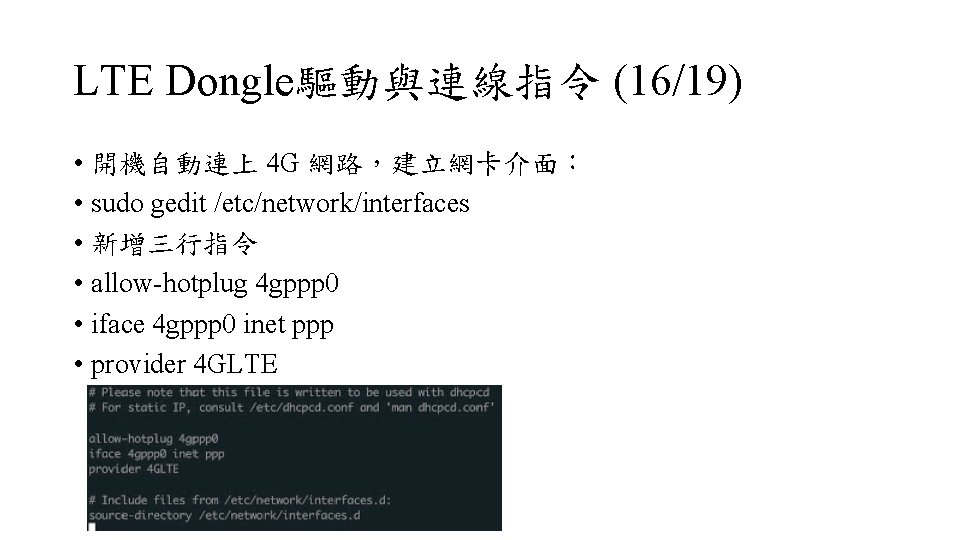
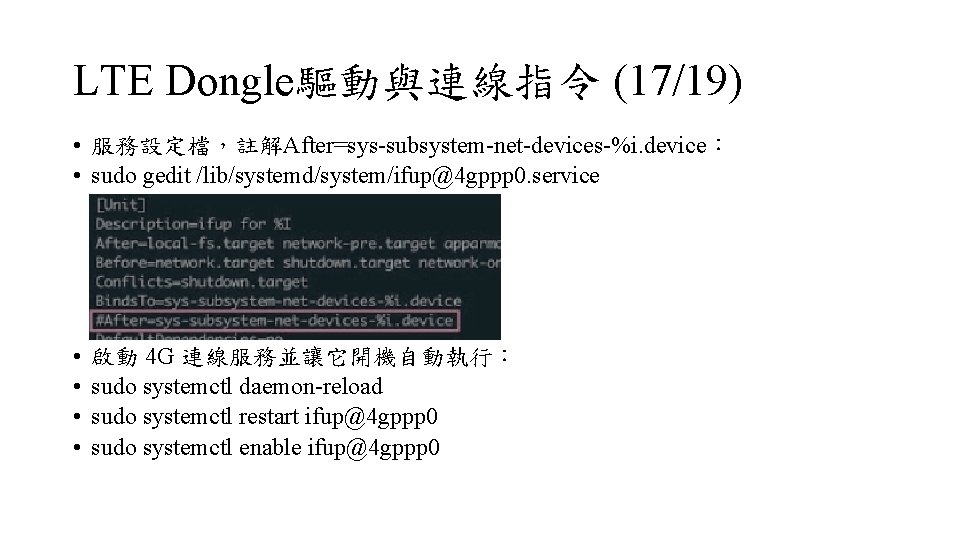
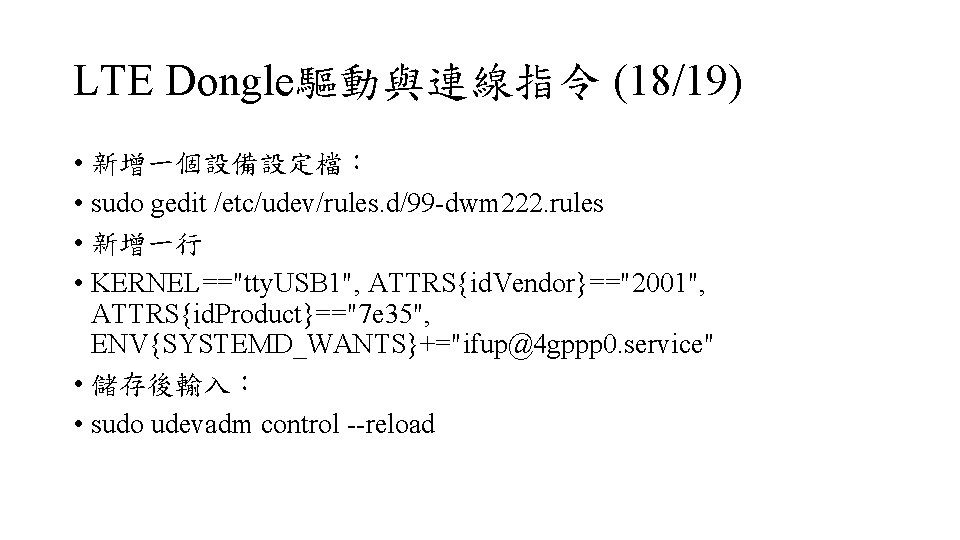
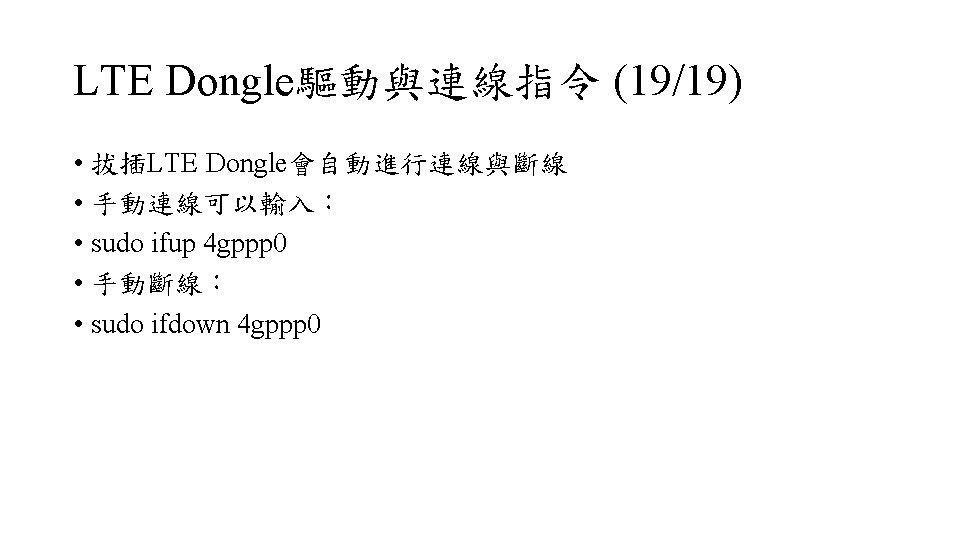
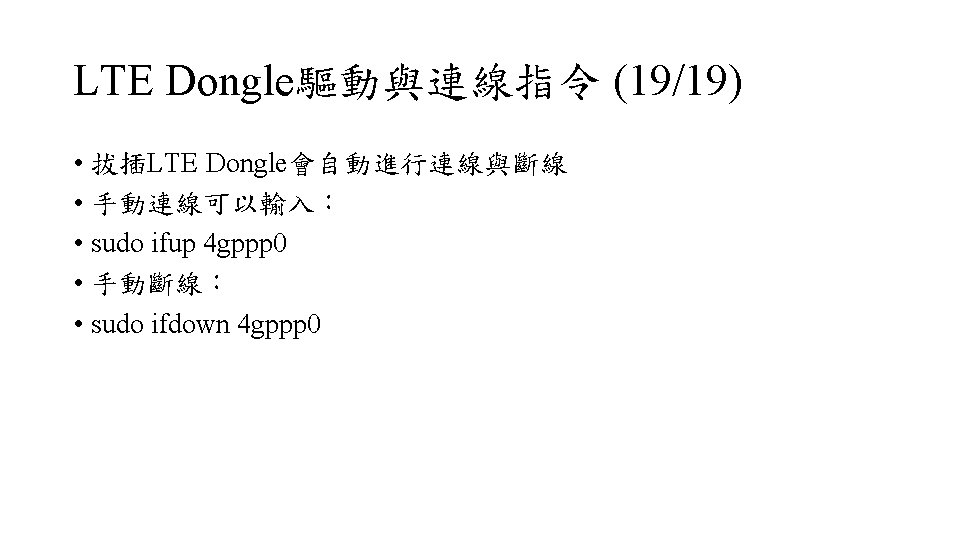
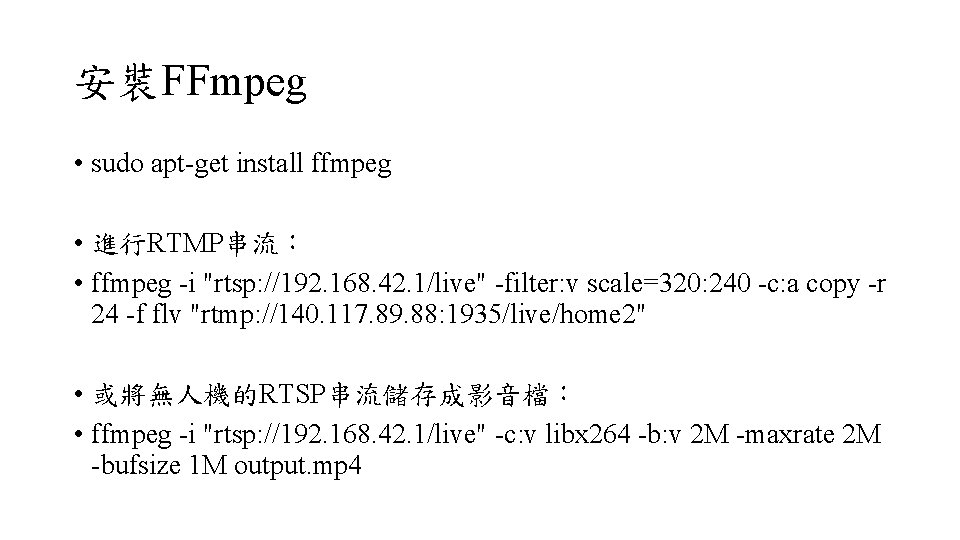
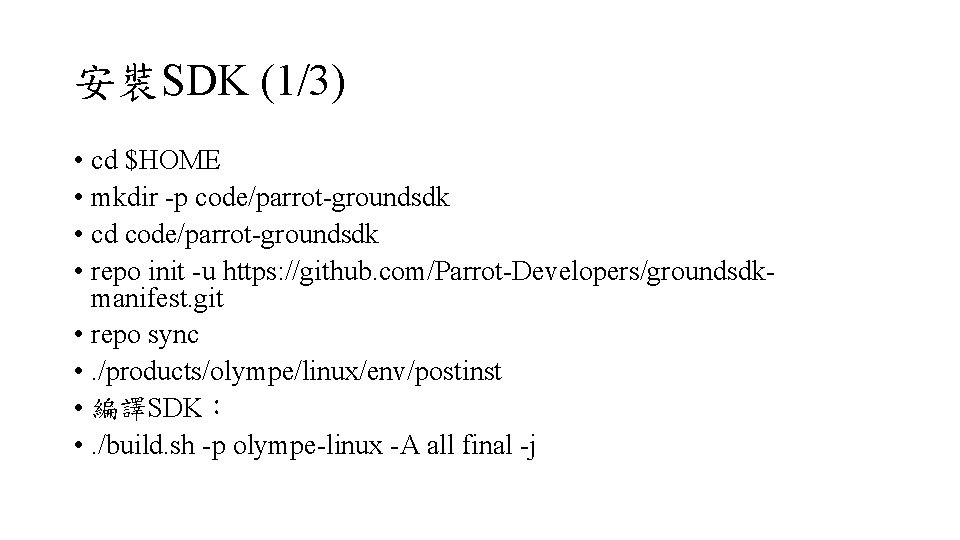
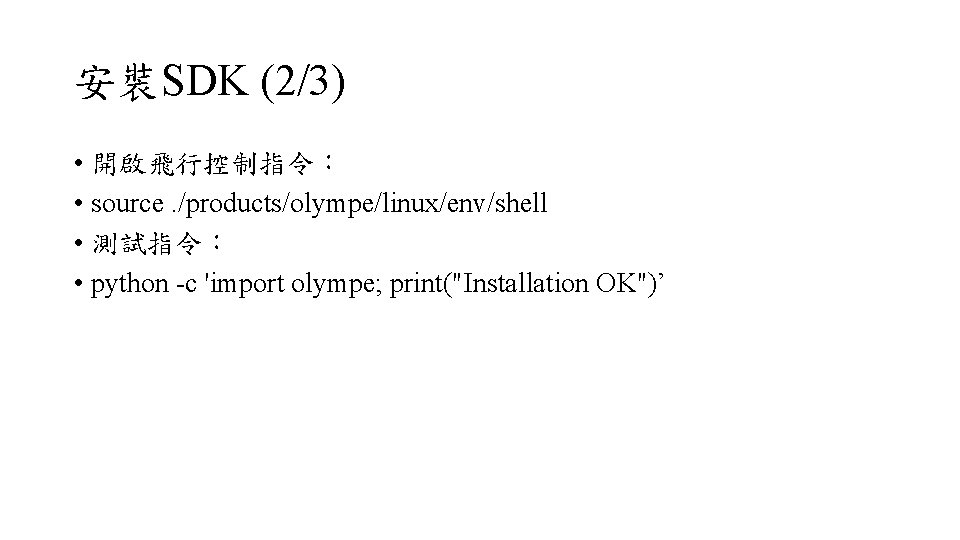
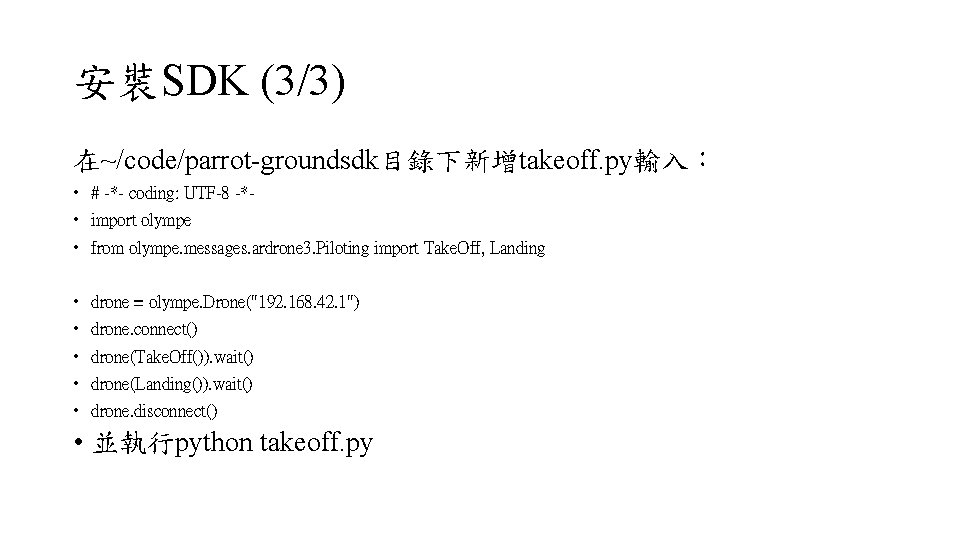
- Slides: 37


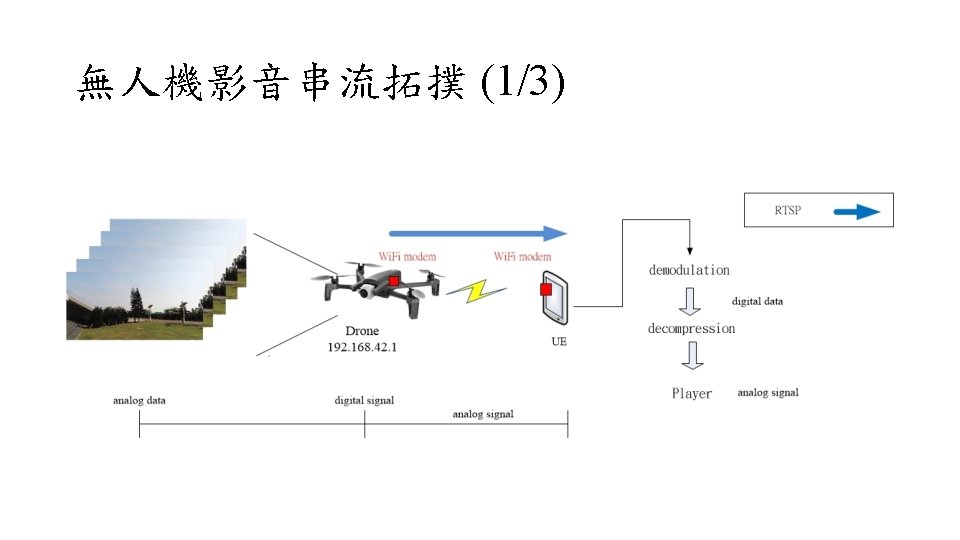
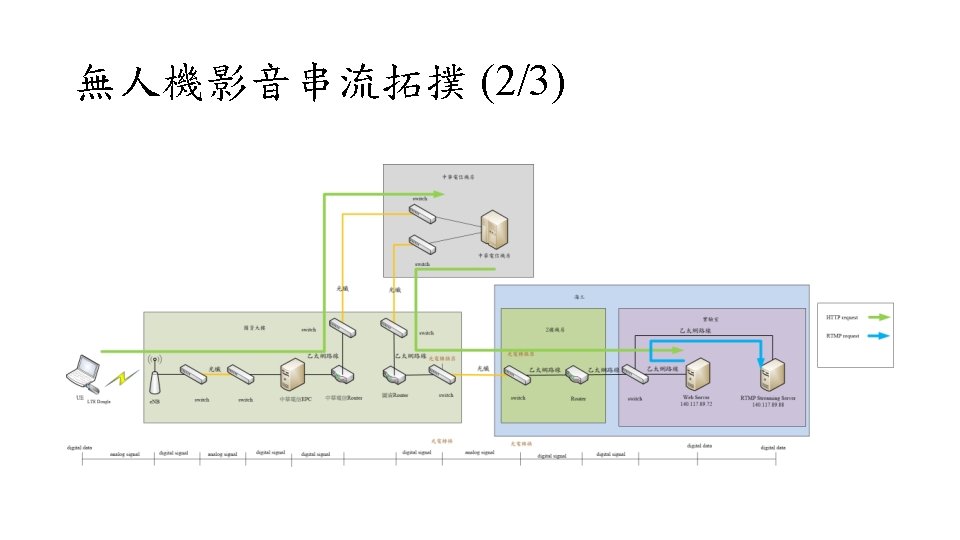
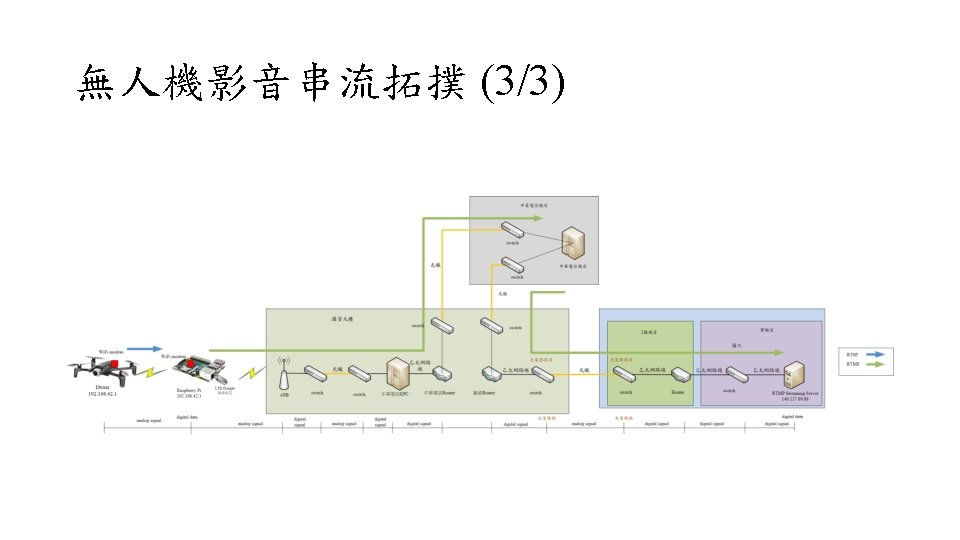
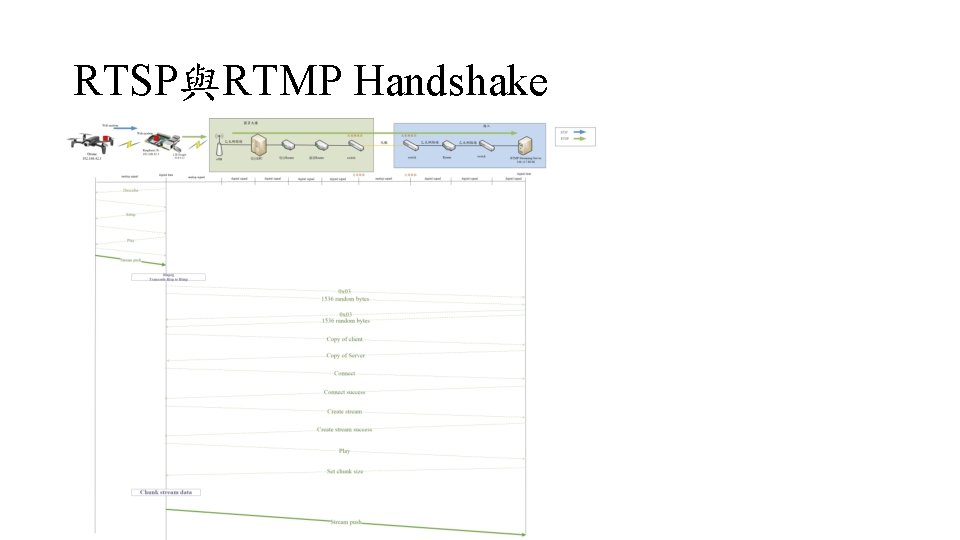
RTSP與RTMP Handshake
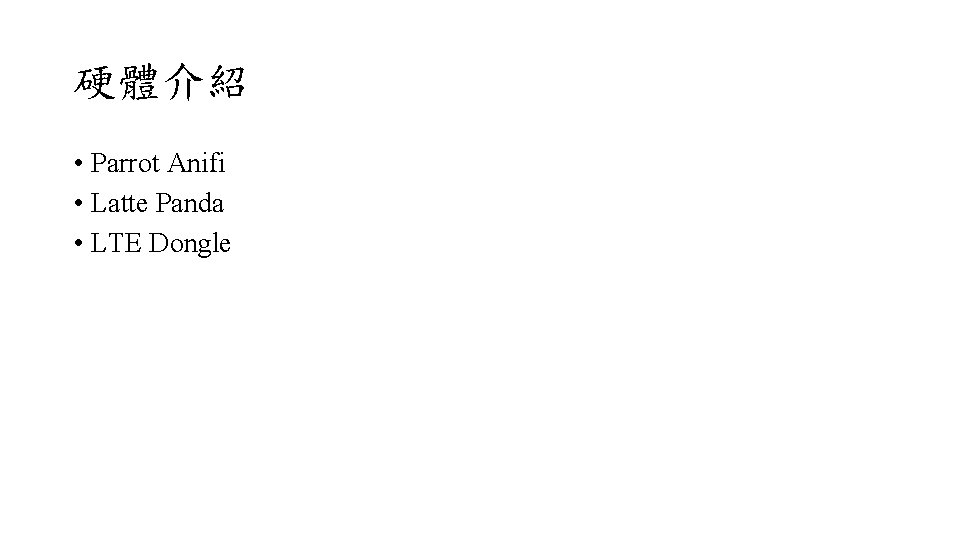
硬體介紹 • Parrot Anifi • Latte Panda • LTE Dongle
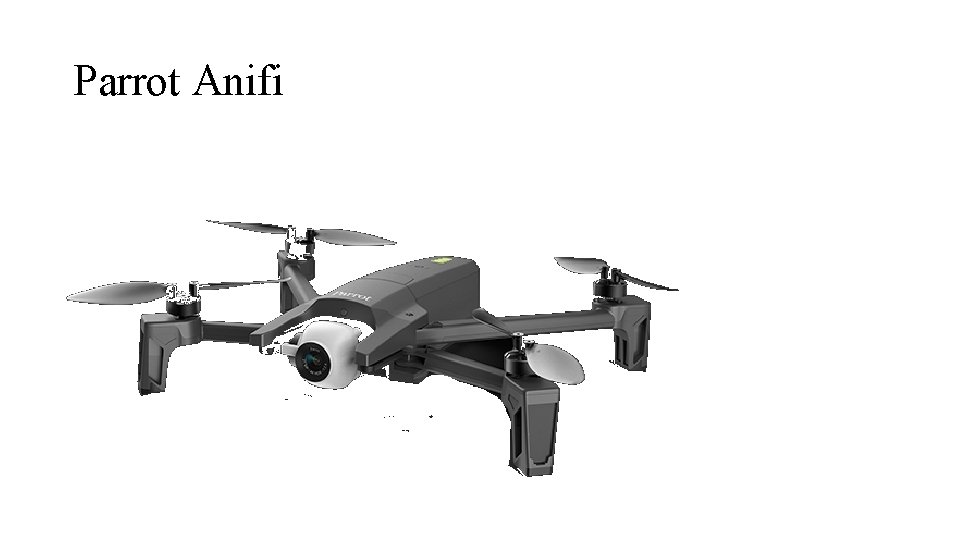
Parrot Anifi
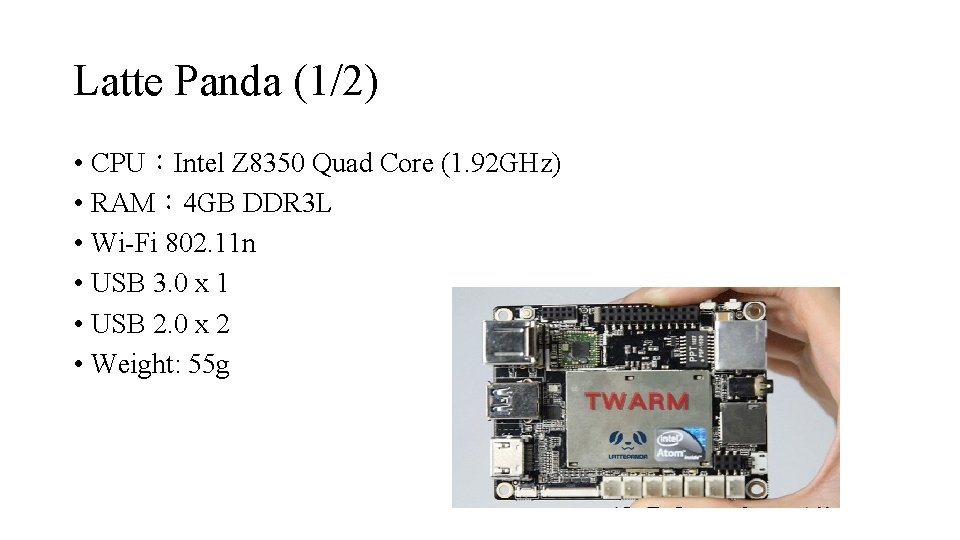
Latte Panda (1/2) • CPU:Intel Z 8350 Quad Core (1. 92 GHz) • RAM: 4 GB DDR 3 L • Wi-Fi 802. 11 n • USB 3. 0 x 1 • USB 2. 0 x 2 • Weight: 55 g
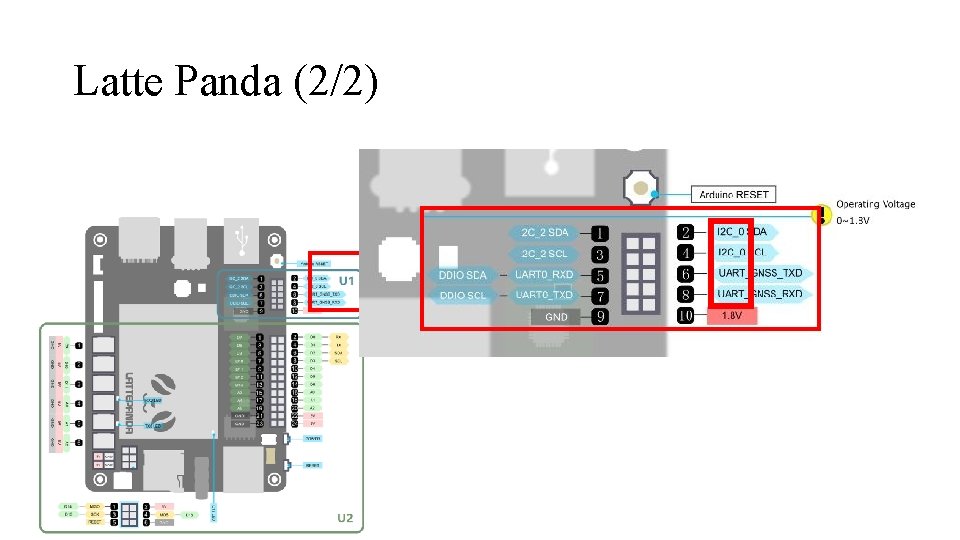
Latte Panda (2/2)
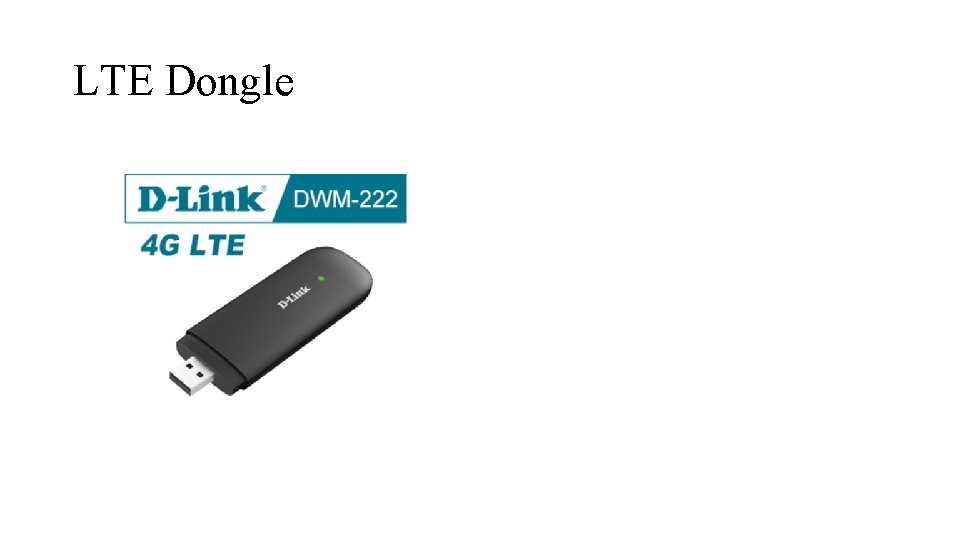
LTE Dongle
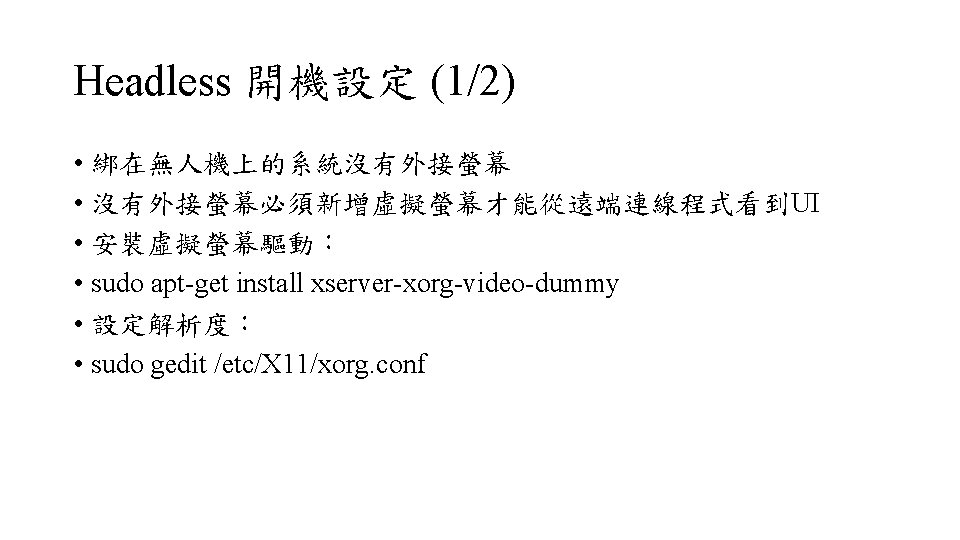
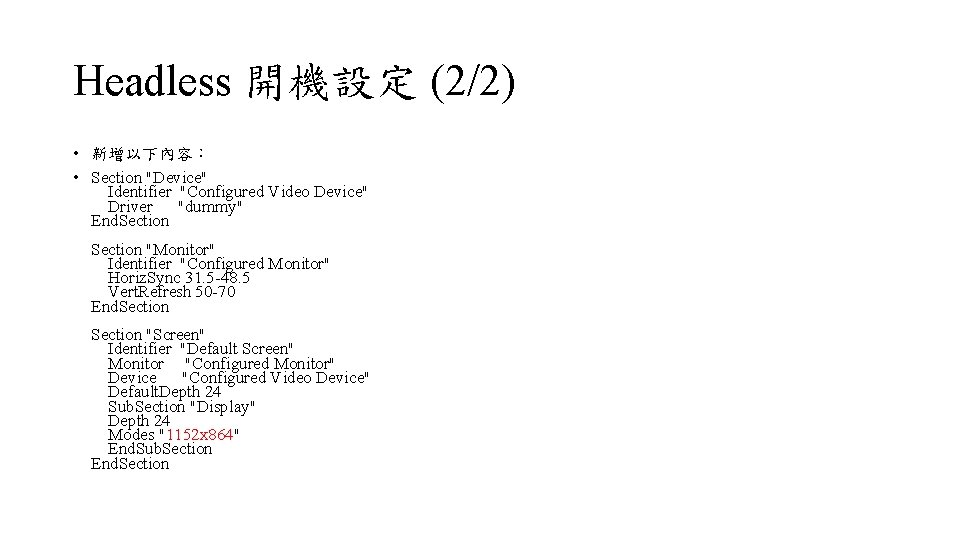
Headless 開機設定 (2/2) • 新增以下內容: • Section "Device" Identifier "Configured Video Device" Driver "dummy" End. Section "Monitor" Identifier "Configured Monitor" Horiz. Sync 31. 5 -48. 5 Vert. Refresh 50 -70 End. Section "Screen" Identifier "Default Screen" Monitor "Configured Monitor" Device "Configured Video Device" Default. Depth 24 Sub. Section "Display" Depth 24 Modes "1152 x 864" End. Sub. Section End. Section
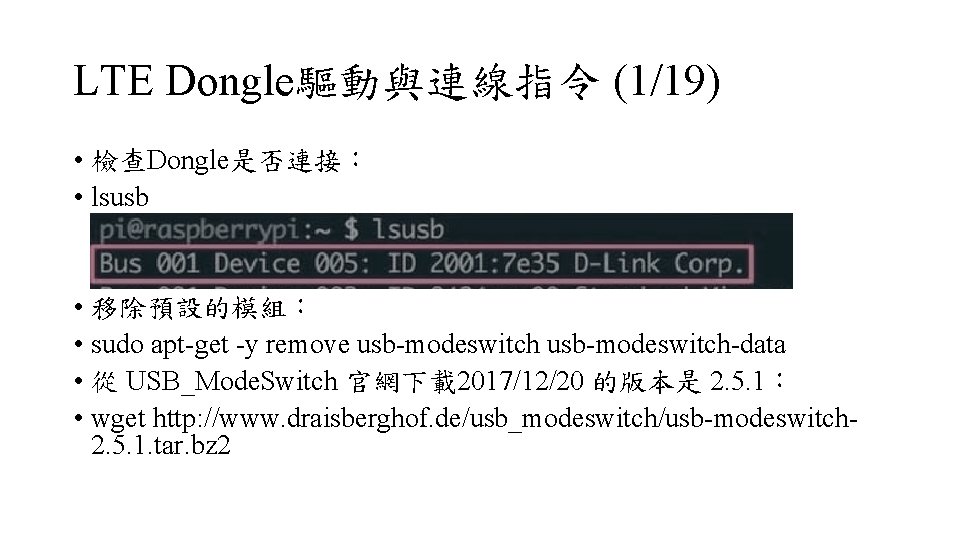
LTE Dongle驅動與連線指令 (1/19) • 檢查Dongle是否連接: • lsusb • 移除預設的模組: • sudo apt-get -y remove usb-modeswitch-data • 從 USB_Mode. Switch 官網下載2017/12/20 的版本是 2. 5. 1: • wget http: //www. draisberghof. de/usb_modeswitch/usb-modeswitch 2. 5. 1. tar. bz 2
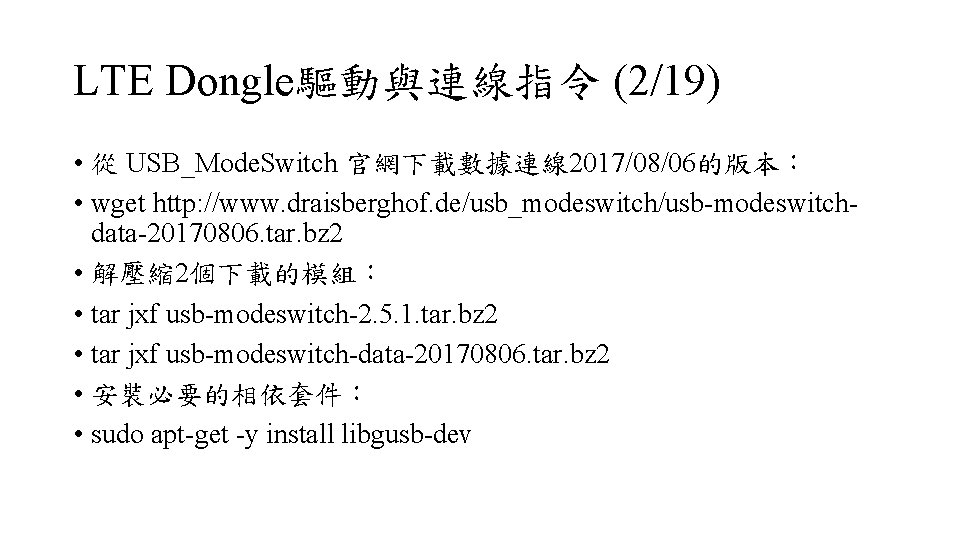
LTE Dongle驅動與連線指令 (2/19) • 從 USB_Mode. Switch 官網下載數據連線 2017/08/06的版本: • wget http: //www. draisberghof. de/usb_modeswitch/usb-modeswitchdata-20170806. tar. bz 2 • 解壓縮 2個下載的模組: • tar jxf usb-modeswitch-2. 5. 1. tar. bz 2 • tar jxf usb-modeswitch-data-20170806. tar. bz 2 • 安裝必要的相依套件: • sudo apt-get -y install libgusb-dev
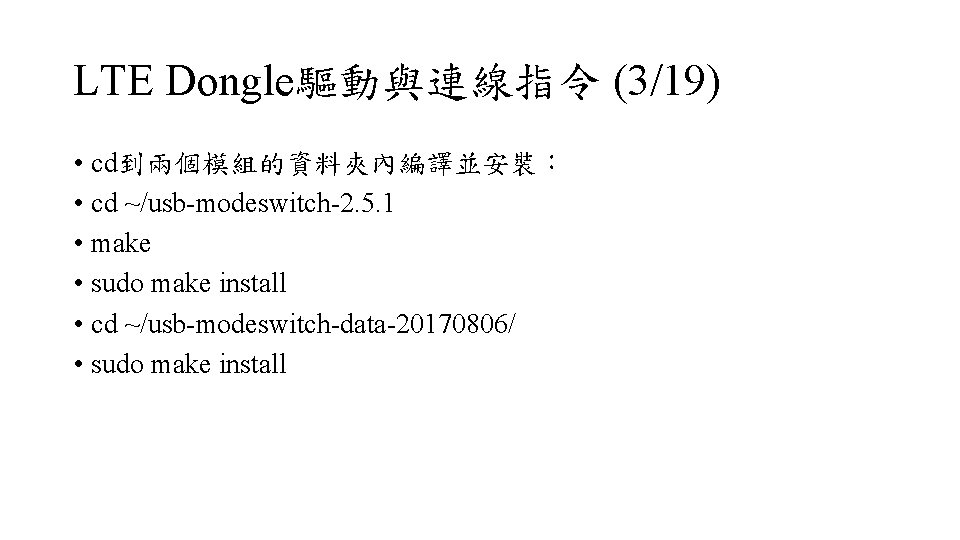
LTE Dongle驅動與連線指令 (3/19) • cd到兩個模組的資料夾內編譯並安裝: • cd ~/usb-modeswitch-2. 5. 1 • make • sudo make install • cd ~/usb-modeswitch-data-20170806/ • sudo make install
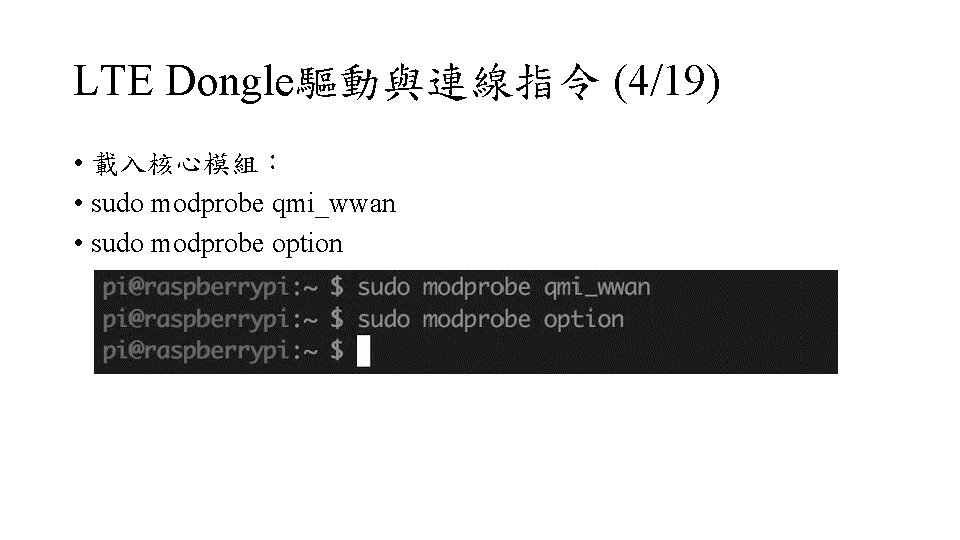
LTE Dongle驅動與連線指令 (4/19) • 載入核心模組: • sudo modprobe qmi_wwan • sudo modprobe option
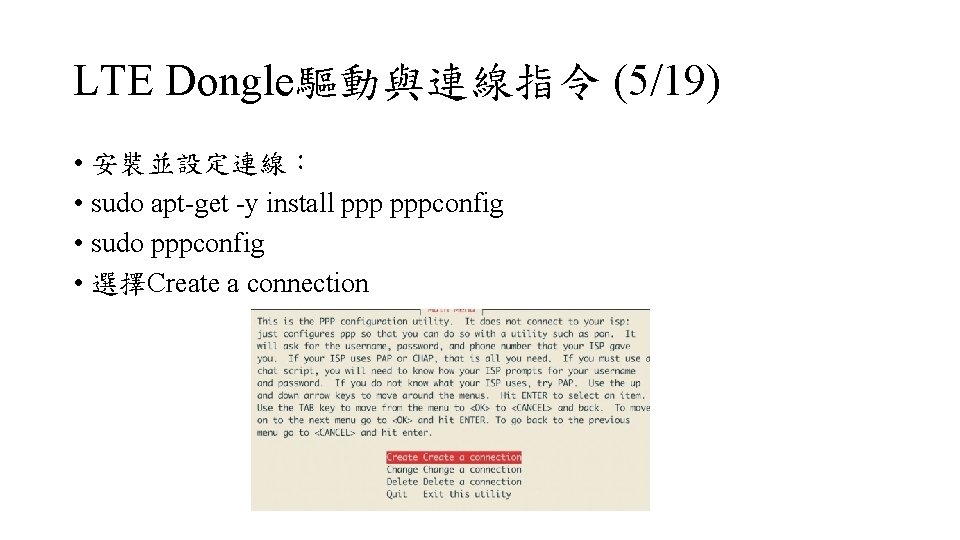
LTE Dongle驅動與連線指令 (5/19) • 安裝並設定連線: • sudo apt-get -y install pppconfig • sudo pppconfig • 選擇Create a connection
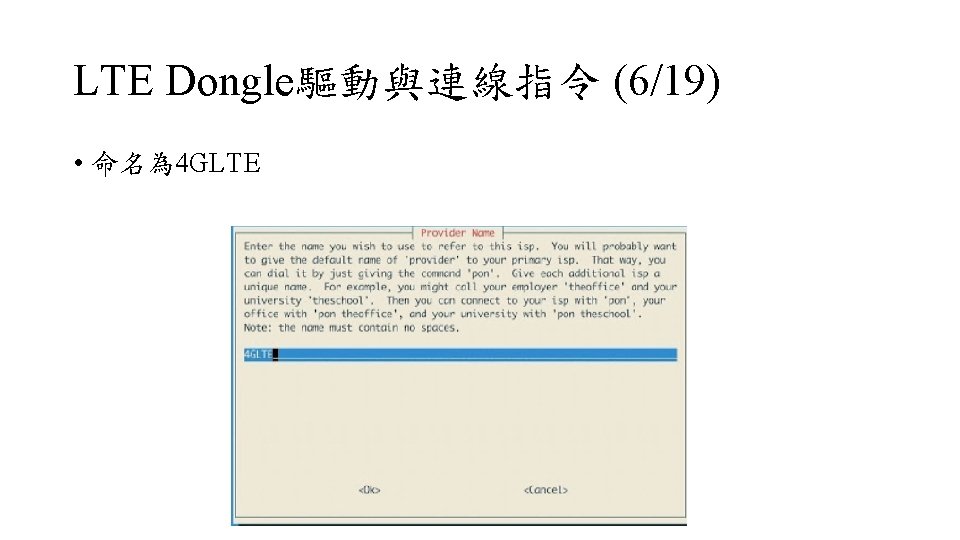
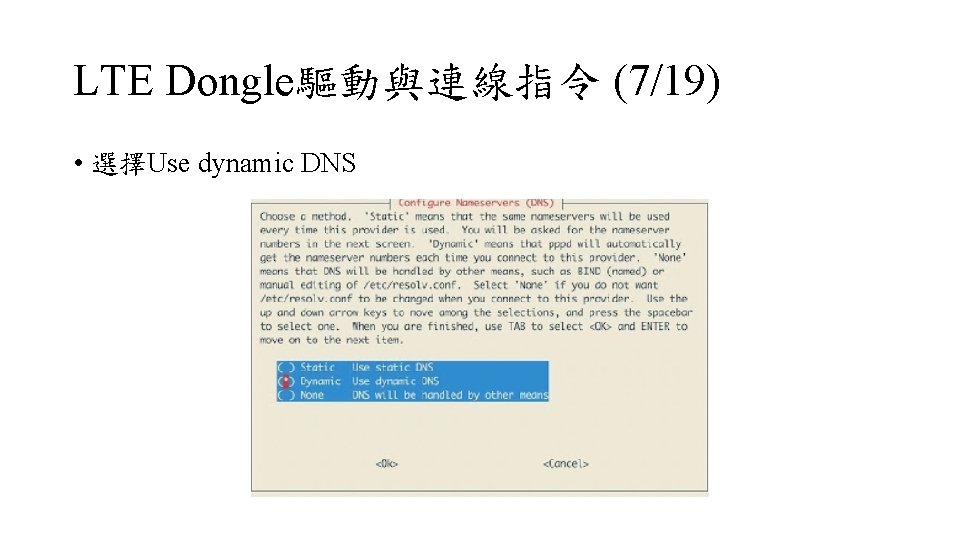
LTE Dongle驅動與連線指令 (7/19) • 選擇Use dynamic DNS
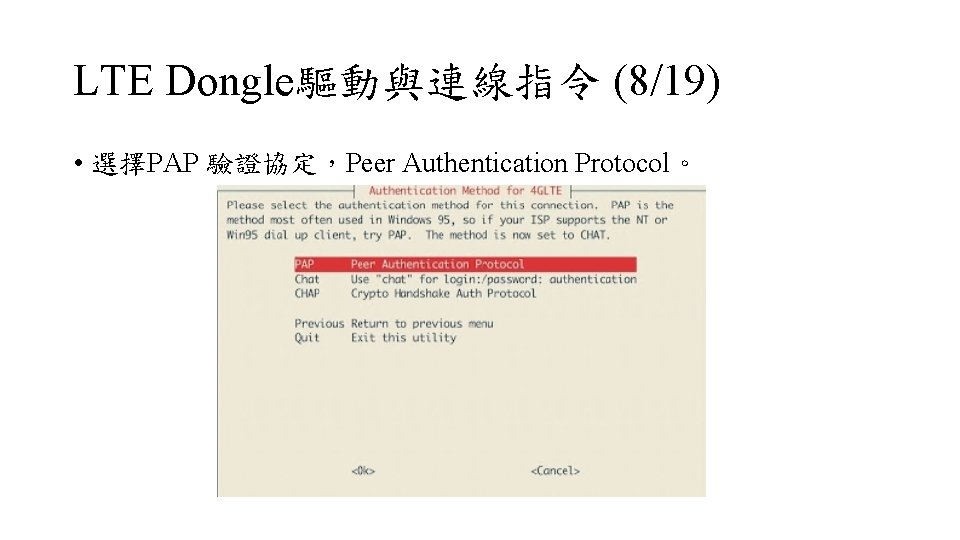
LTE Dongle驅動與連線指令 (8/19) • 選擇PAP 驗證協定,Peer Authentication Protocol。
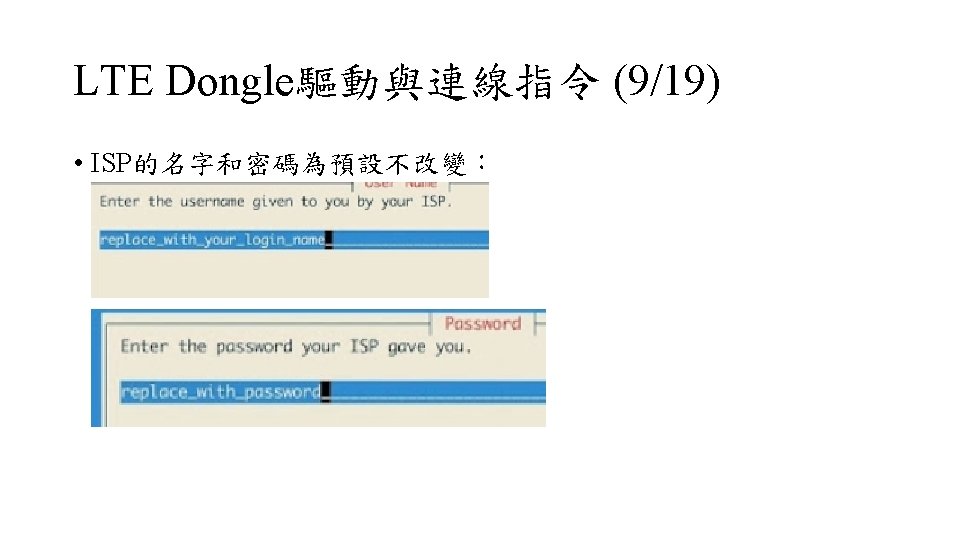
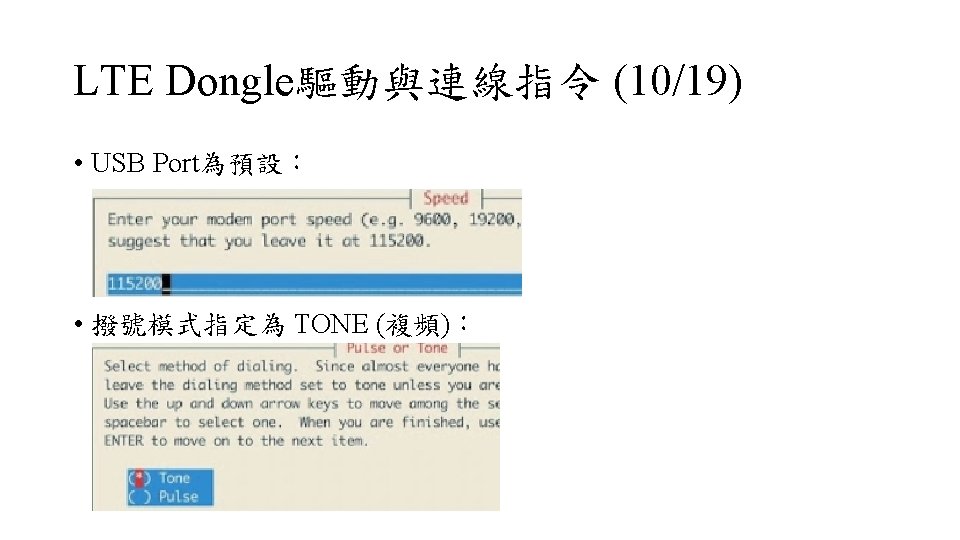
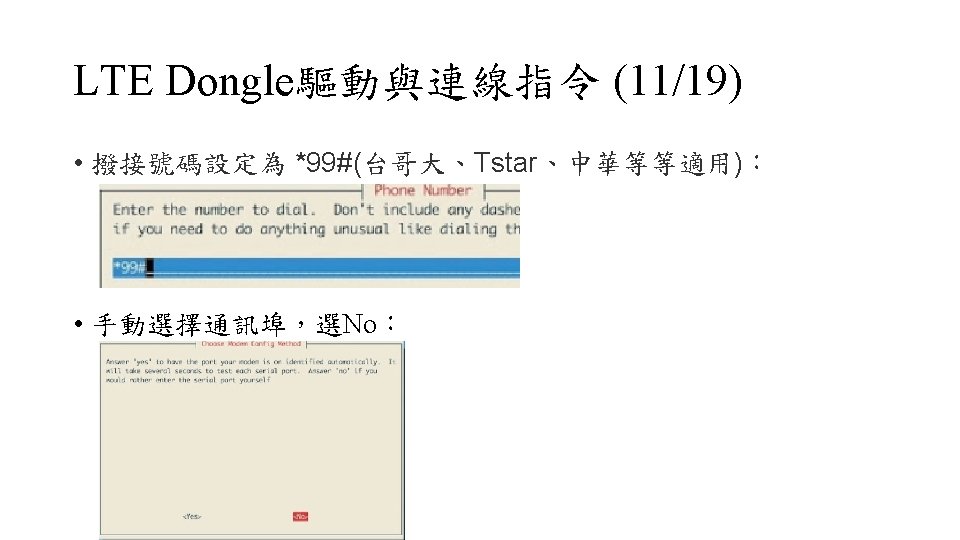
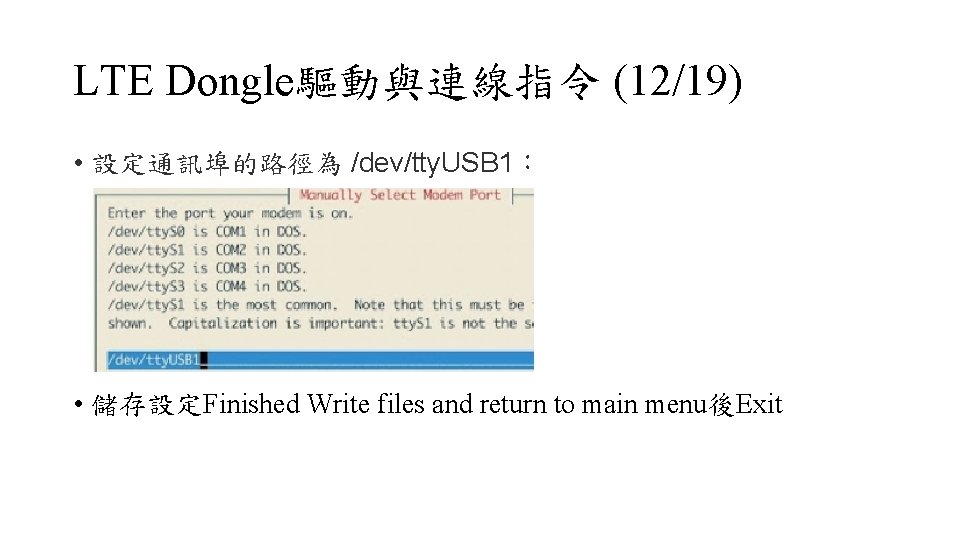
LTE Dongle驅動與連線指令 (12/19) • 設定通訊埠的路徑為 /dev/tty. USB 1: • 儲存設定Finished Write files and return to main menu後Exit
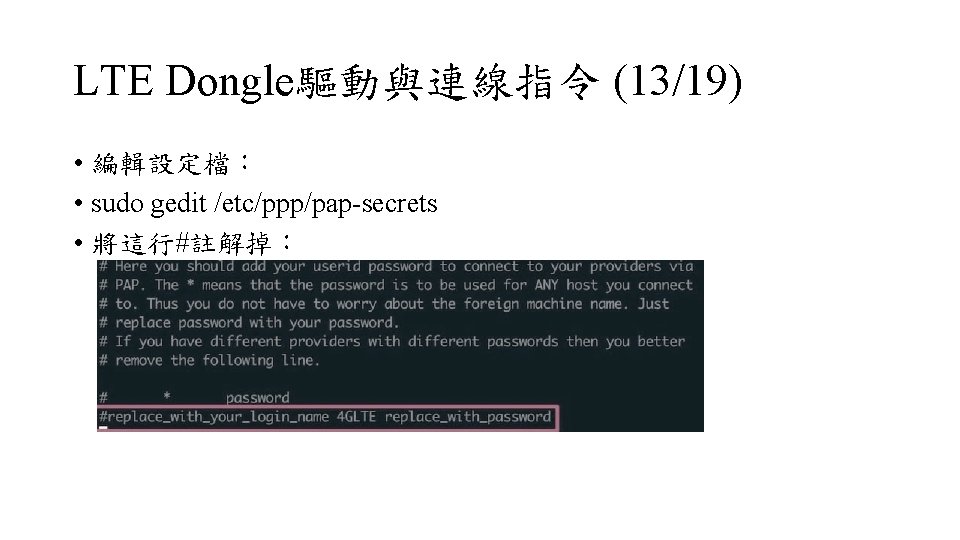
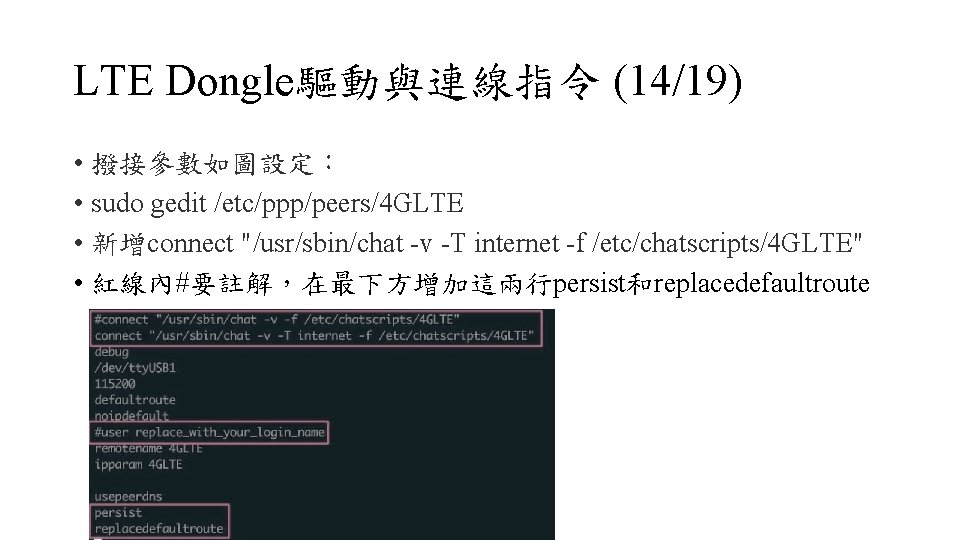
LTE Dongle驅動與連線指令 (14/19) • 撥接參數如圖設定: • sudo gedit /etc/ppp/peers/4 GLTE • 新增connect "/usr/sbin/chat -v -T internet -f /etc/chatscripts/4 GLTE" • 紅線內#要註解,在最下方增加這兩行persist和replacedefaultroute
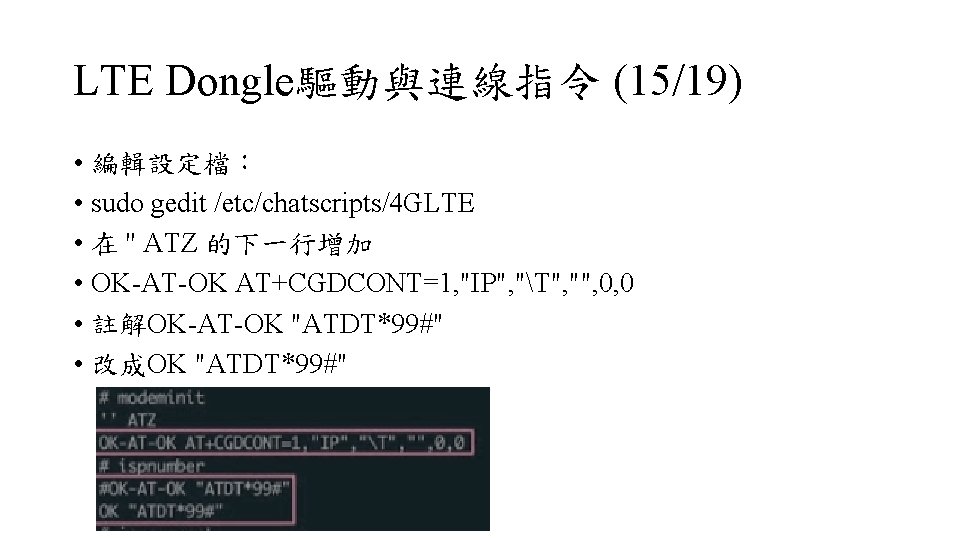
LTE Dongle驅動與連線指令 (15/19) • 編輯設定檔: • sudo gedit /etc/chatscripts/4 GLTE • 在 '' ATZ 的下一行增加 • OK-AT-OK AT+CGDCONT=1, "IP", "T", "", 0, 0 • 註解OK-AT-OK "ATDT*99#" • 改成OK "ATDT*99#"
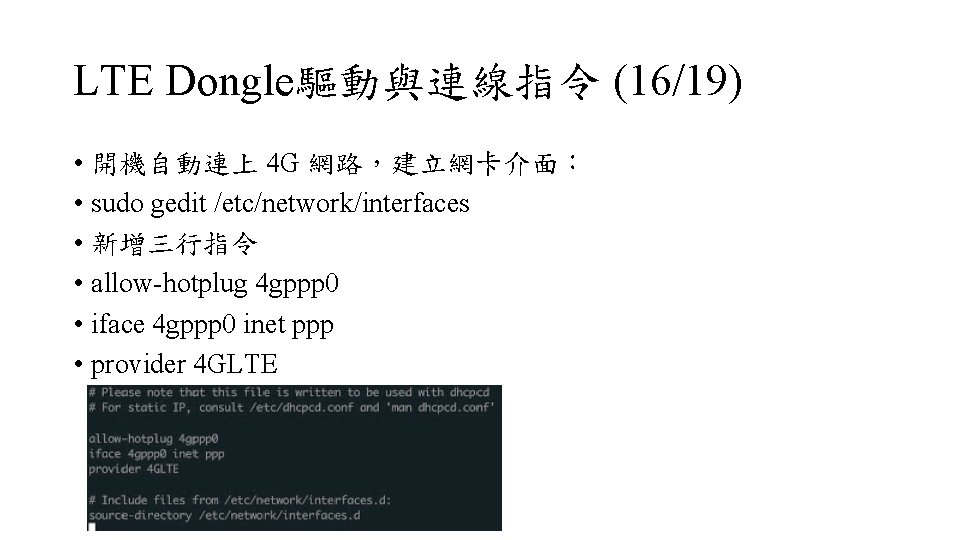
LTE Dongle驅動與連線指令 (16/19) • 開機自動連上 4 G 網路,建立網卡介面: • sudo gedit /etc/network/interfaces • 新增三行指令 • allow-hotplug 4 gppp 0 • iface 4 gppp 0 inet ppp • provider 4 GLTE
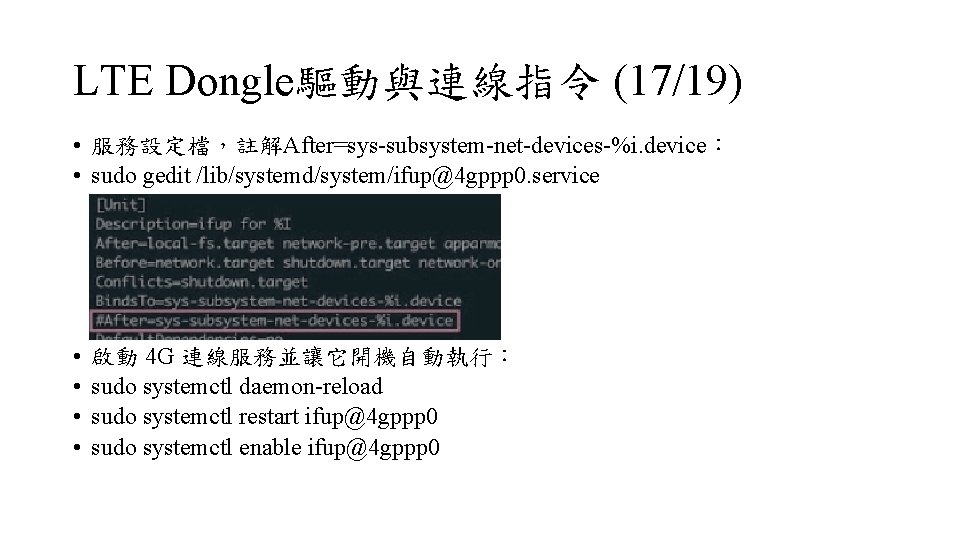
LTE Dongle驅動與連線指令 (17/19) • 服務設定檔,註解After=sys-subsystem-net-devices-%i. device: • sudo gedit /lib/systemd/system/ifup@4 gppp 0. service • • 啟動 4 G 連線服務並讓它開機自動執行: sudo systemctl daemon-reload sudo systemctl restart ifup@4 gppp 0 sudo systemctl enable ifup@4 gppp 0
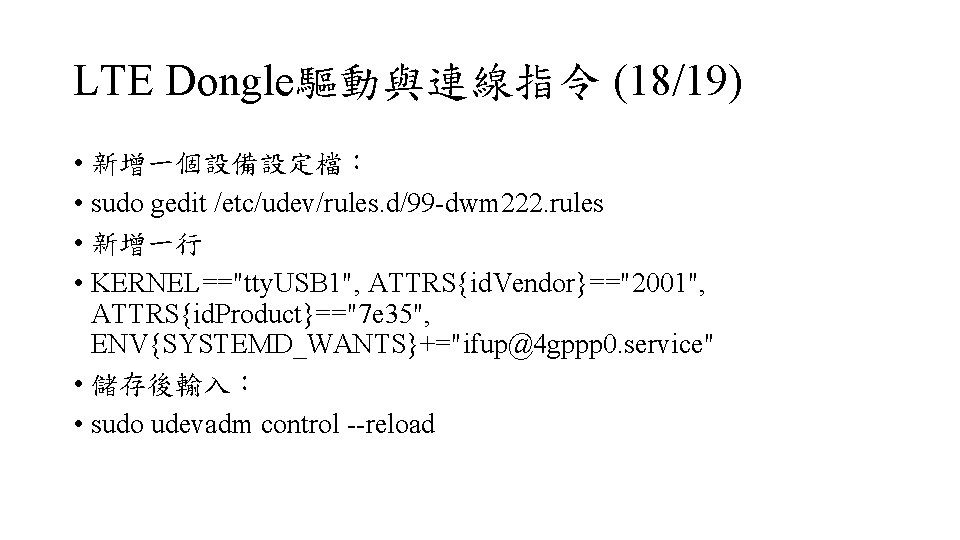
LTE Dongle驅動與連線指令 (18/19) • 新增一個設備設定檔: • sudo gedit /etc/udev/rules. d/99 -dwm 222. rules • 新增一行 • KERNEL=="tty. USB 1", ATTRS{id. Vendor}=="2001", ATTRS{id. Product}=="7 e 35", ENV{SYSTEMD_WANTS}+="ifup@4 gppp 0. service" • 儲存後輸入: • sudo udevadm control --reload
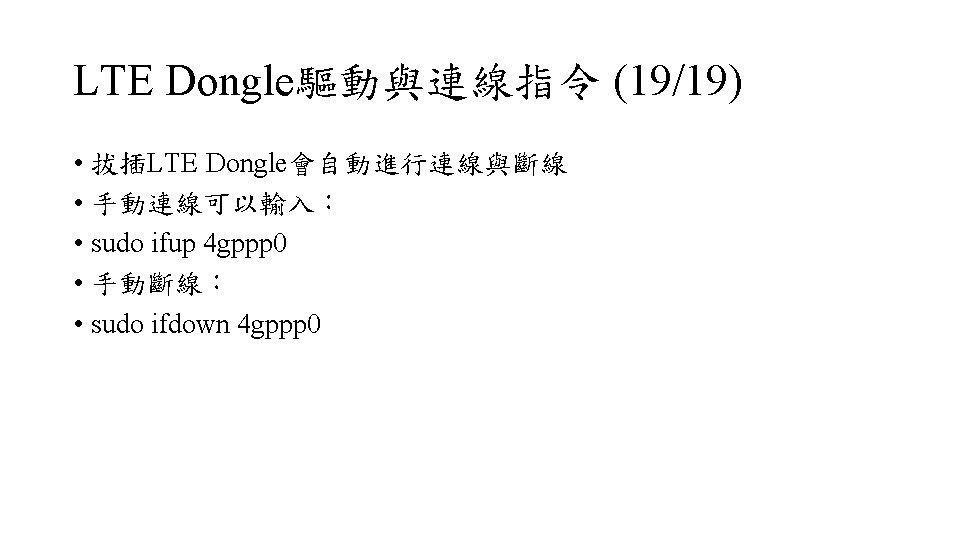
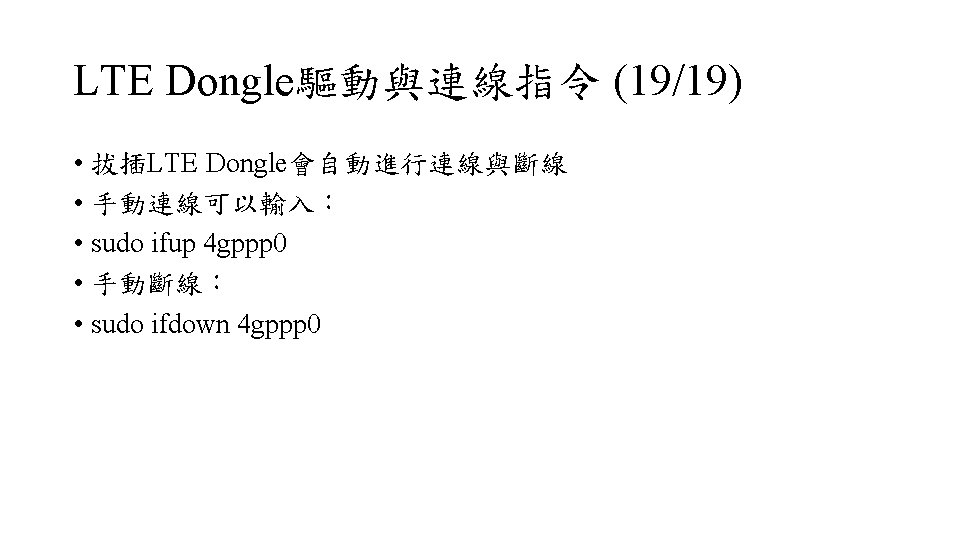
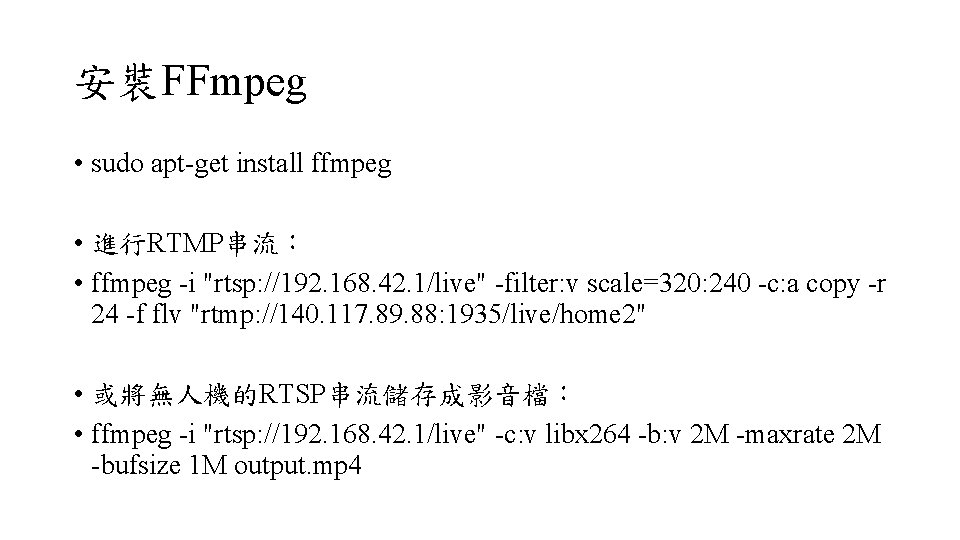
安裝FFmpeg • sudo apt-get install ffmpeg • 進行RTMP串流: • ffmpeg -i "rtsp: //192. 168. 42. 1/live" -filter: v scale=320: 240 -c: a copy -r 24 -f flv "rtmp: //140. 117. 89. 88: 1935/live/home 2" • 或將無人機的RTSP串流儲存成影音檔: • ffmpeg -i "rtsp: //192. 168. 42. 1/live" -c: v libx 264 -b: v 2 M -maxrate 2 M -bufsize 1 M output. mp 4
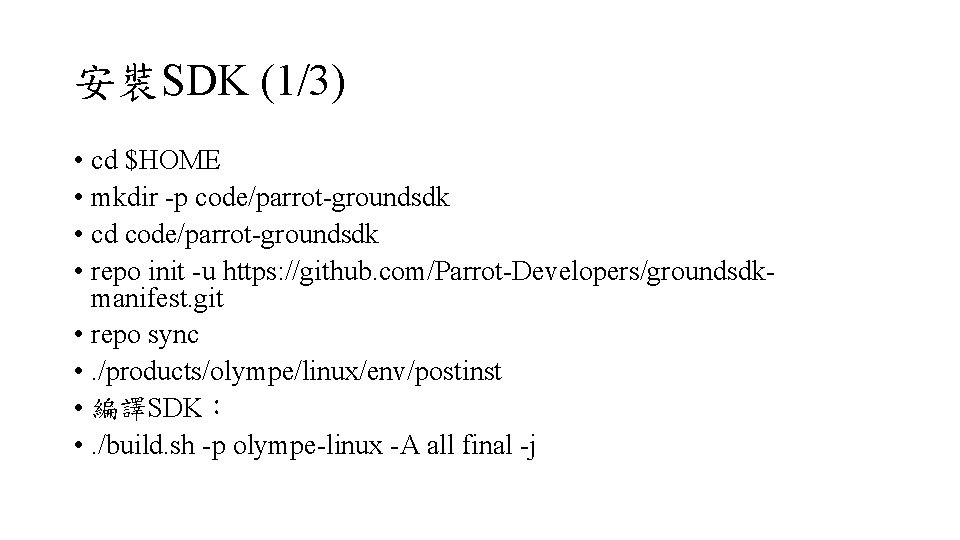
安裝SDK (1/3) • cd $HOME • mkdir -p code/parrot-groundsdk • cd code/parrot-groundsdk • repo init -u https: //github. com/Parrot-Developers/groundsdkmanifest. git • repo sync • . /products/olympe/linux/env/postinst • 編譯SDK: • . /build. sh -p olympe-linux -A all final -j
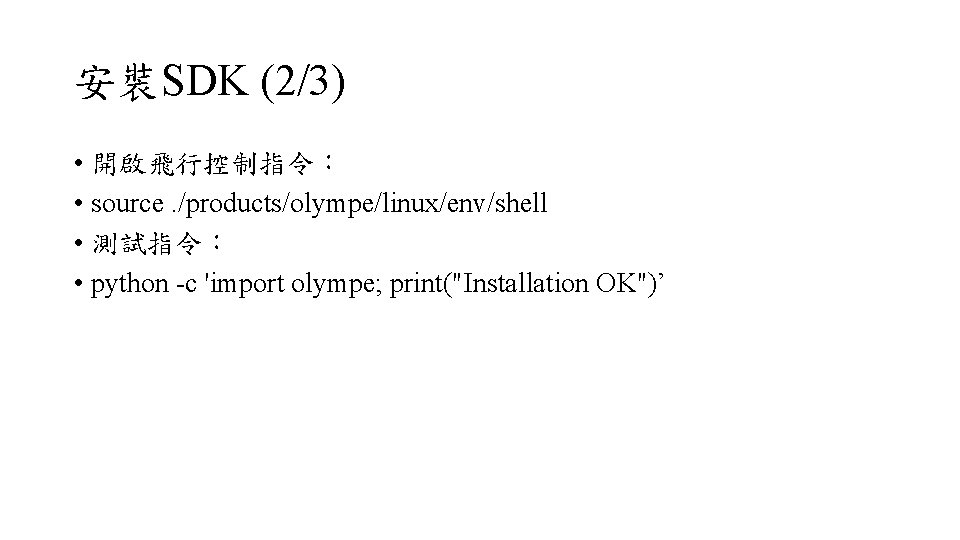
安裝SDK (2/3) • 開啟飛行控制指令: • source. /products/olympe/linux/env/shell • 測試指令: • python -c 'import olympe; print("Installation OK")’
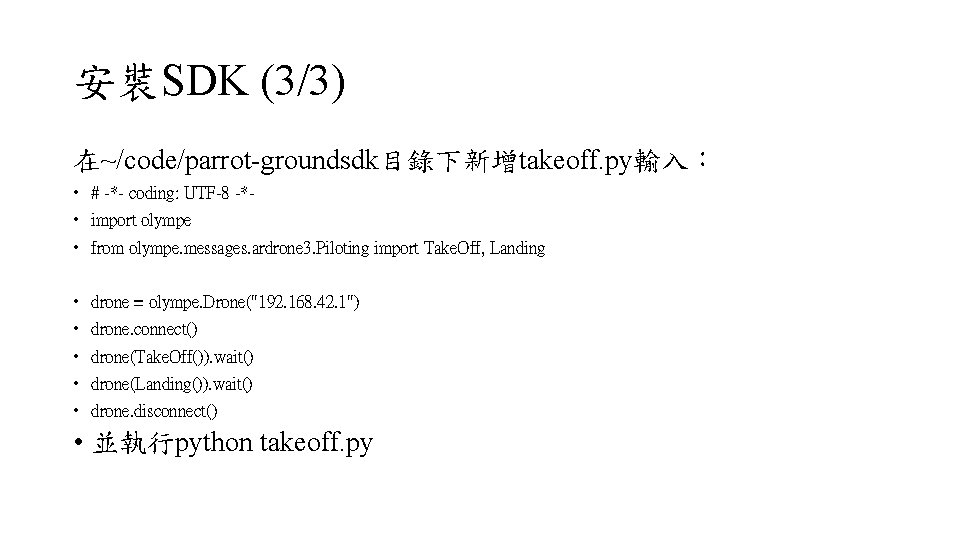
安裝SDK (3/3) 在~/code/parrot-groundsdk目錄下新增takeoff. py輸入: • # -*- coding: UTF-8 -* • import olympe • from olympe. messages. ardrone 3. Piloting import Take. Off, Landing • • • drone = olympe. Drone("192. 168. 42. 1") drone. connect() drone(Take. Off()). wait() drone(Landing()). wait() drone. disconnect() • 並執行python takeoff. py
 Parrot anifi
Parrot anifi Parrot anifi
Parrot anifi Gpp lte meaning
Gpp lte meaning L
L Transmit diversity in lte
Transmit diversity in lte V0 lte
V0 lte V lte symbol on phone
V lte symbol on phone Gpp network
Gpp network Dtch lte
Dtch lte Physical layer in lte
Physical layer in lte Lte backhaul architecture
Lte backhaul architecture Tactical lte
Tactical lte Paging in lte
Paging in lte System architecture evolution
System architecture evolution Gpp lte means
Gpp lte means Lte τεστ προσομοιωσης
Lte τεστ προσομοιωσης Sd-wan advantages and disadvantages
Sd-wan advantages and disadvantages Lte network architecture
Lte network architecture Congress of vienna simulation
Congress of vienna simulation Lte full duplex
Lte full duplex Frame structure in lte
Frame structure in lte Gpp lte
Gpp lte V0 lte
V0 lte 172 0 0 1
172 0 0 1 Vo ltez
Vo ltez Lte handover types
Lte handover types V0 lte
V0 lte Lte nas procedures
Lte nas procedures Lteinspector download
Lteinspector download Lte layer 2
Lte layer 2 Semi persistent scheduling
Semi persistent scheduling Michel parrot
Michel parrot The smartest parrot once upon a time
The smartest parrot once upon a time Christine parrot
Christine parrot Parrot
Parrot I am a parrot poem
I am a parrot poem Parrot finch
Parrot finch Lion parrot
Lion parrot