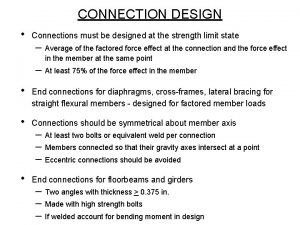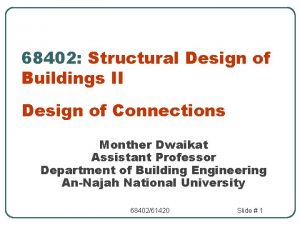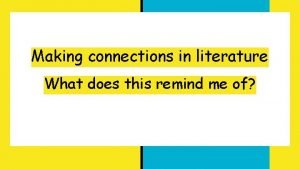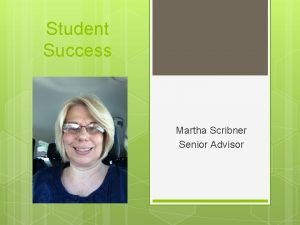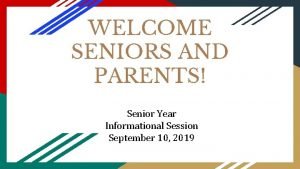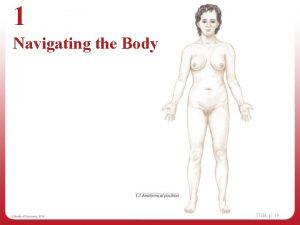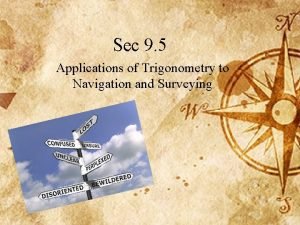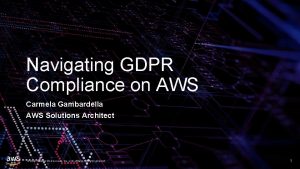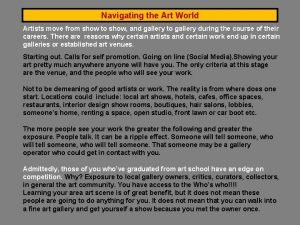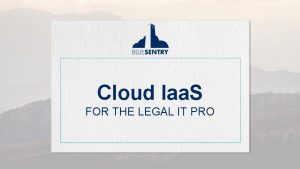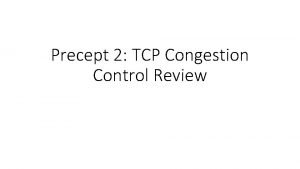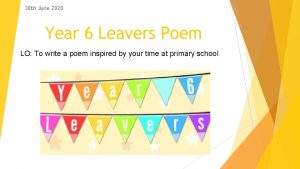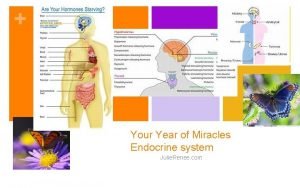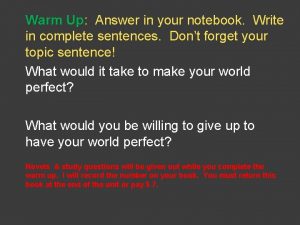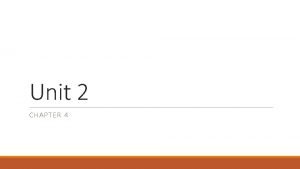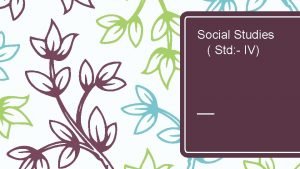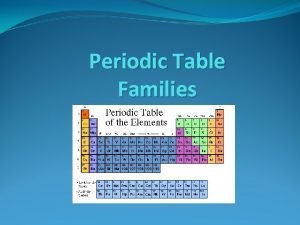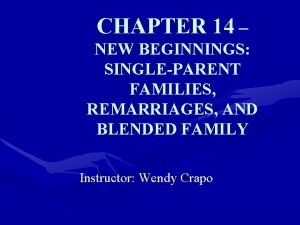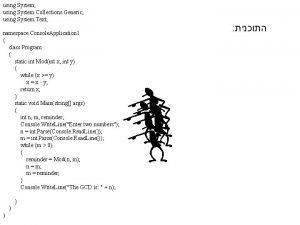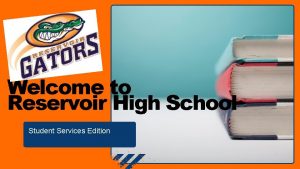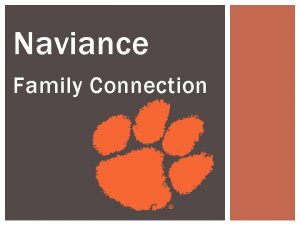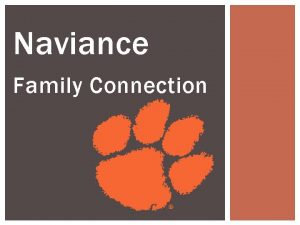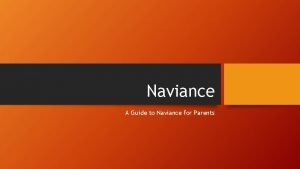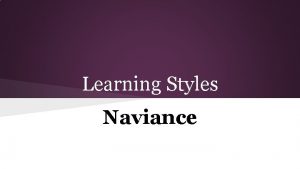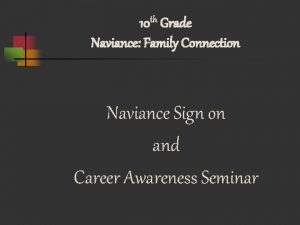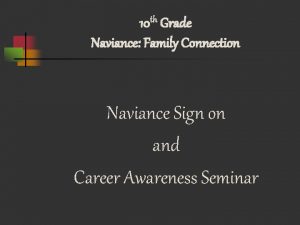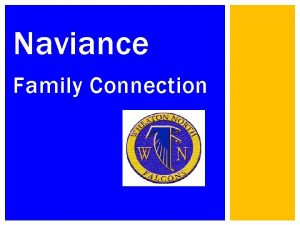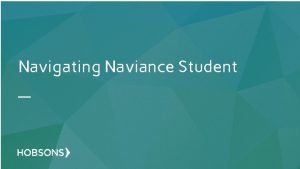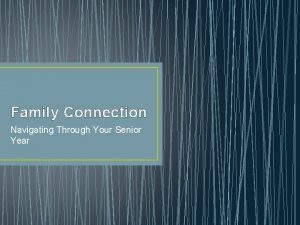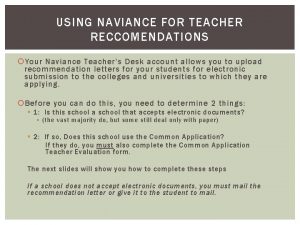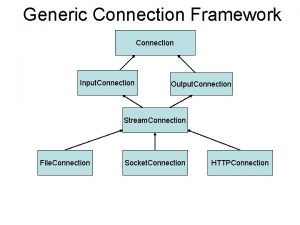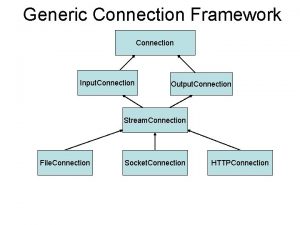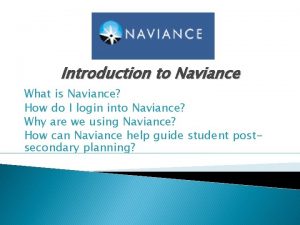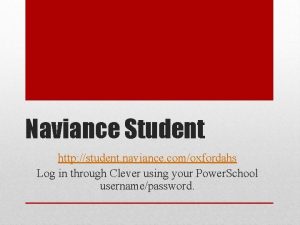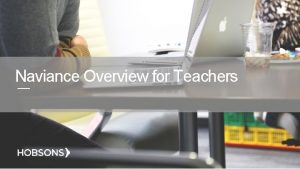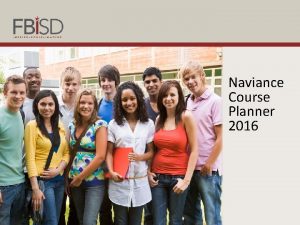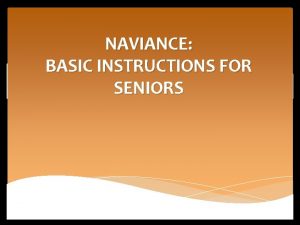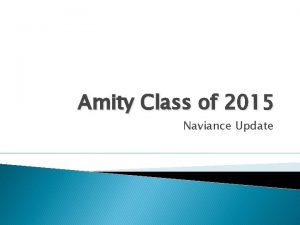Navigating Your Senior Year Using Naviance Family Connection
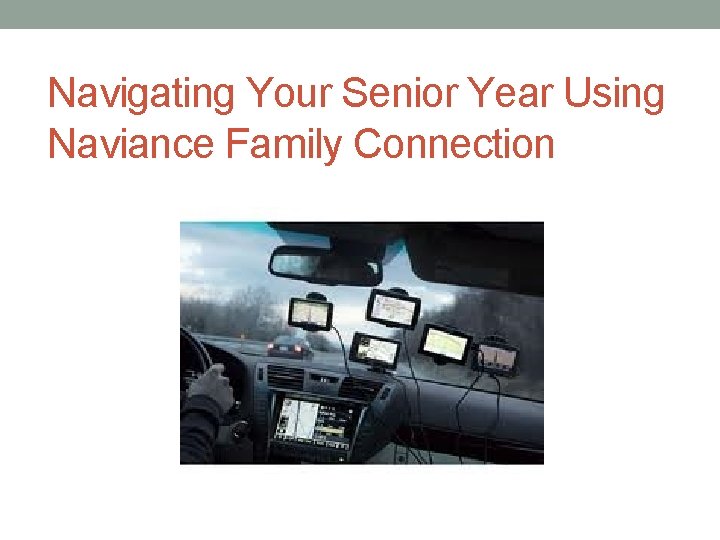
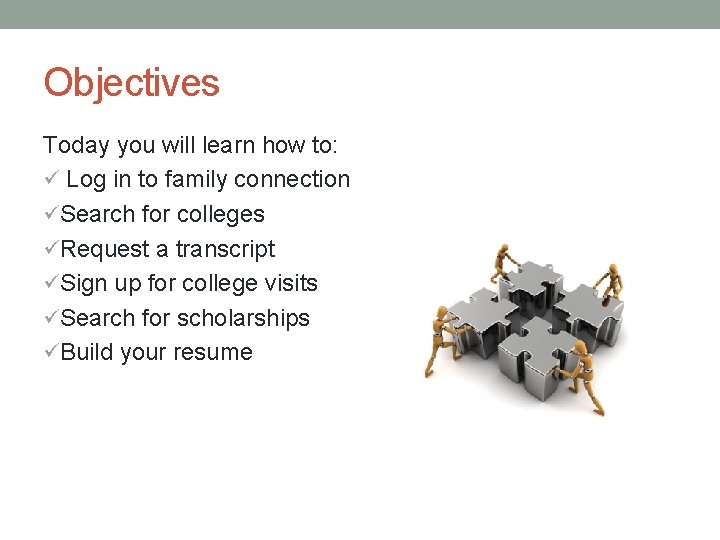
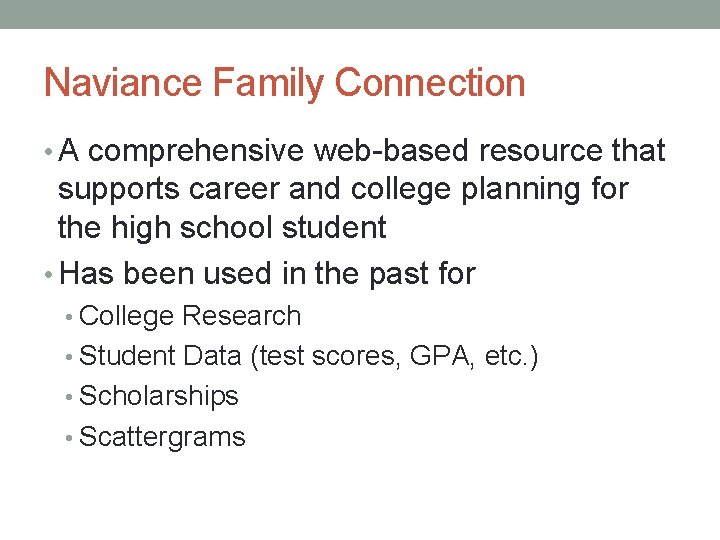
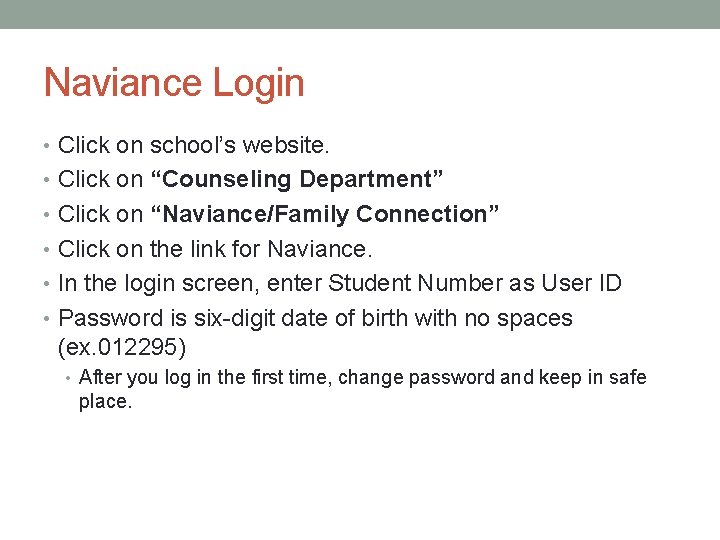
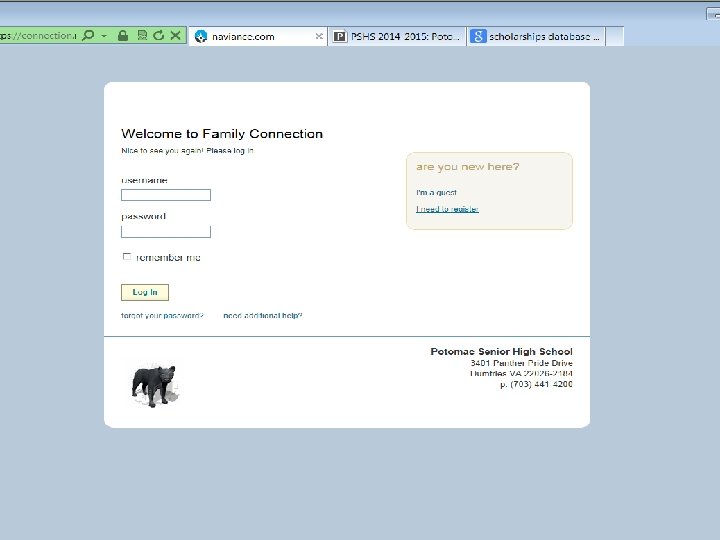
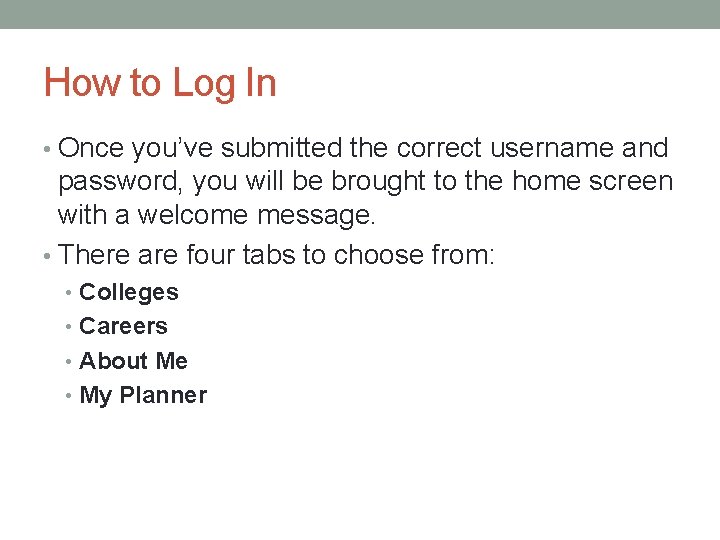
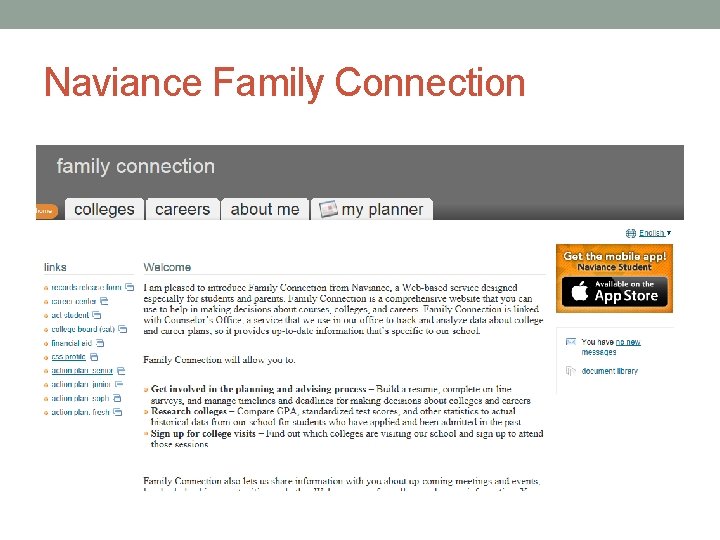
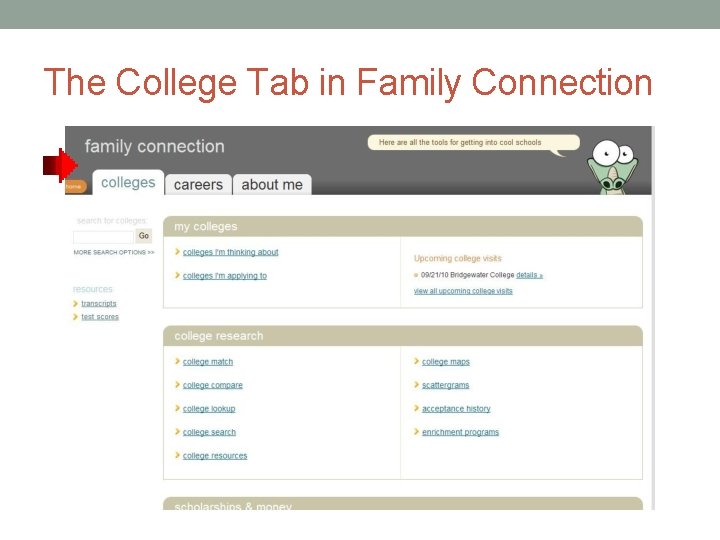
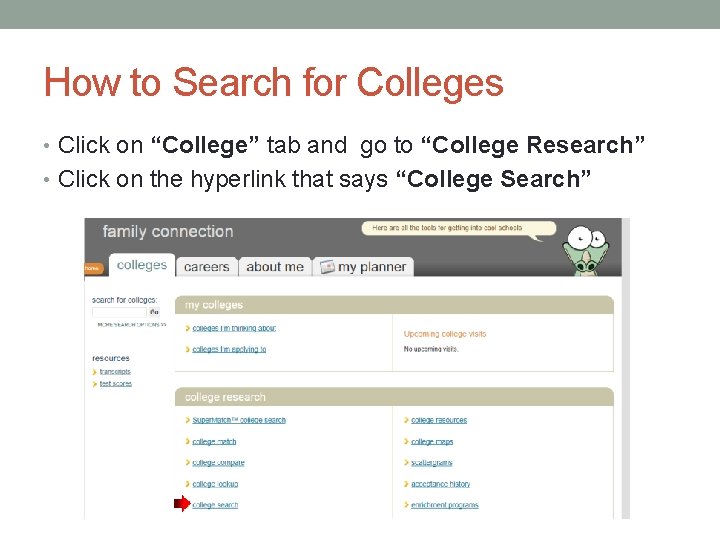
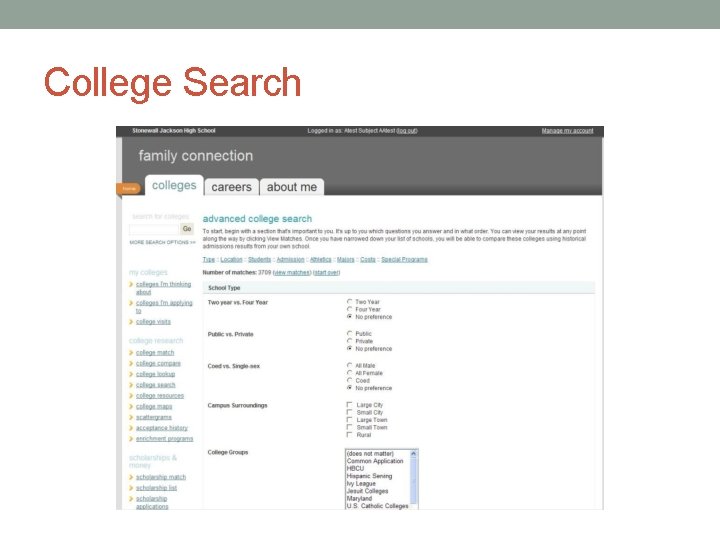
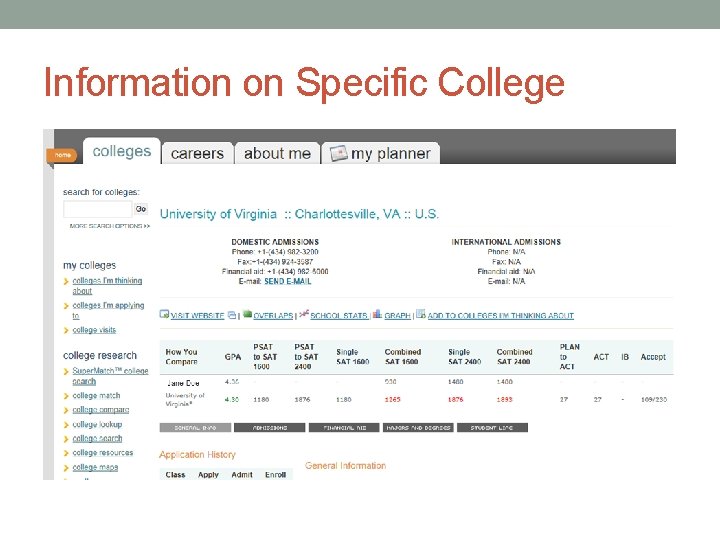
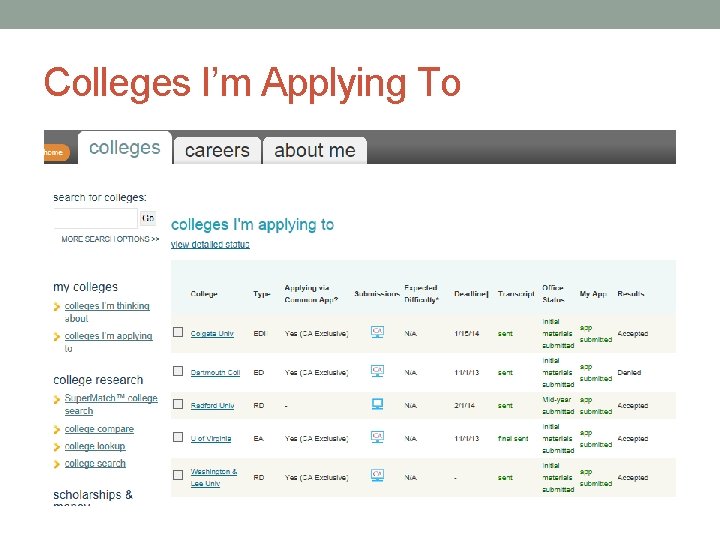
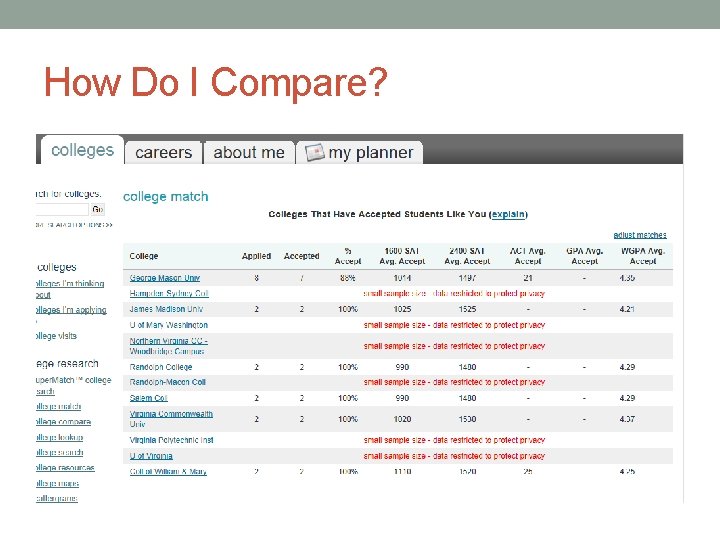
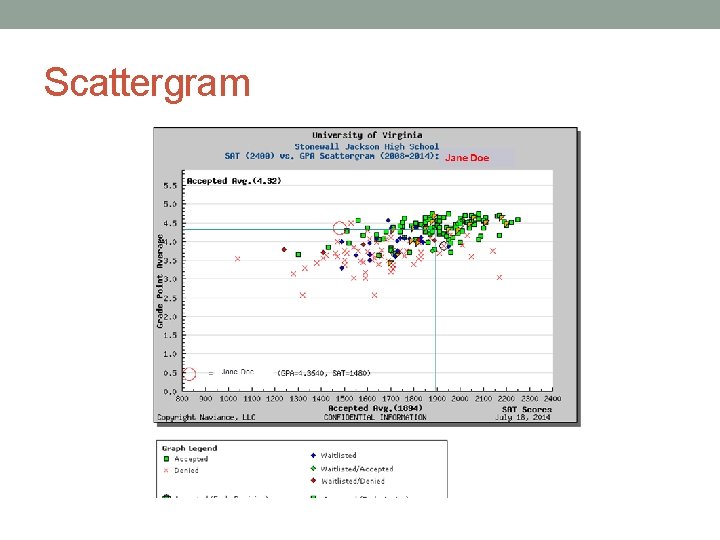
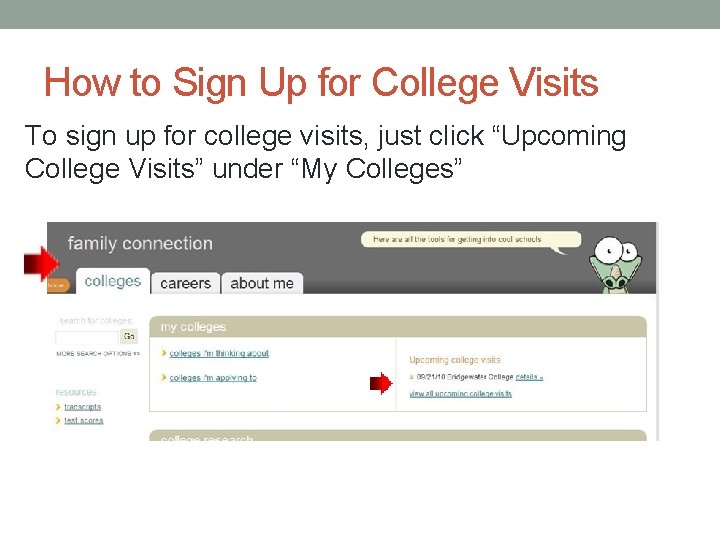
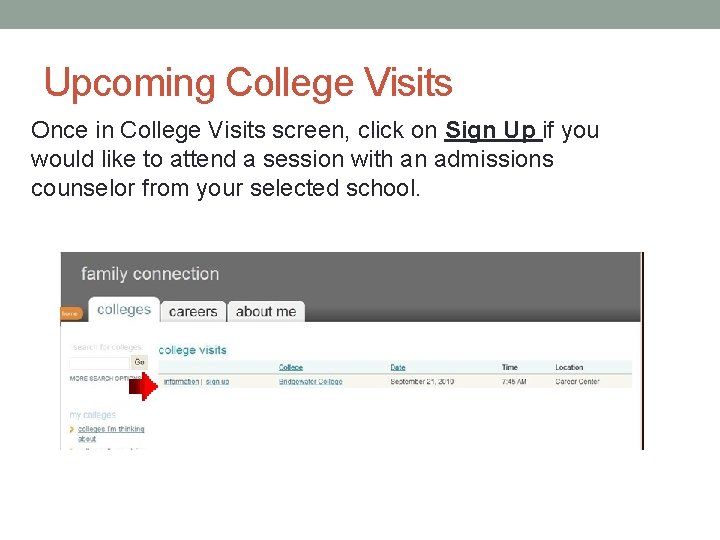
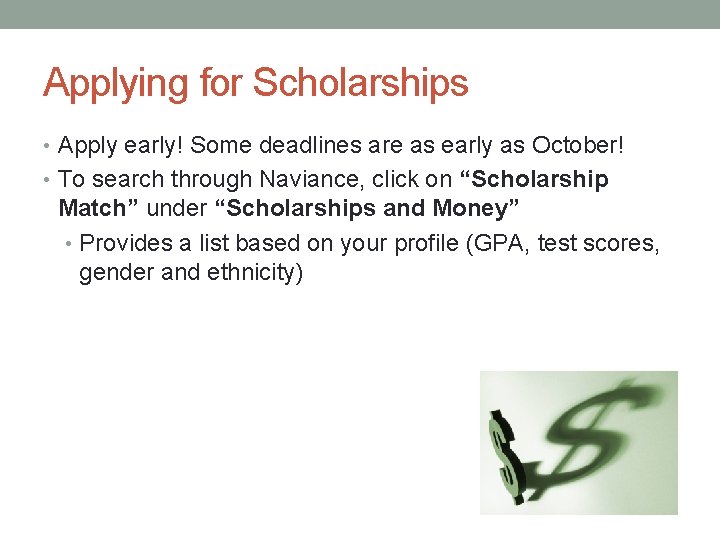
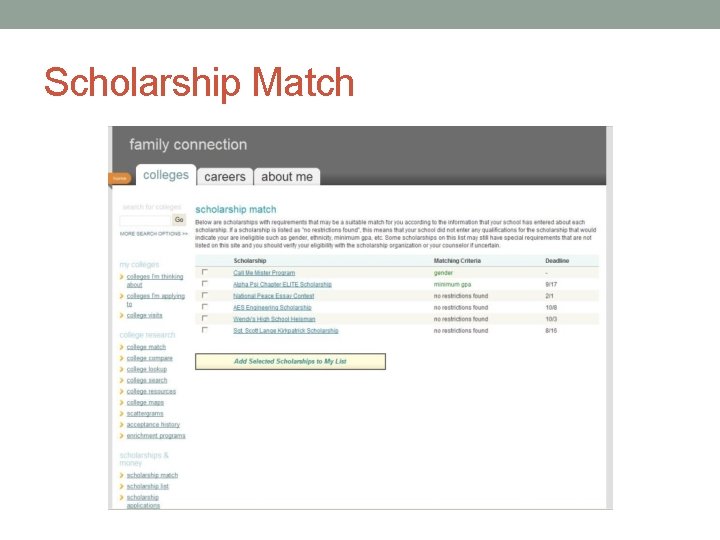
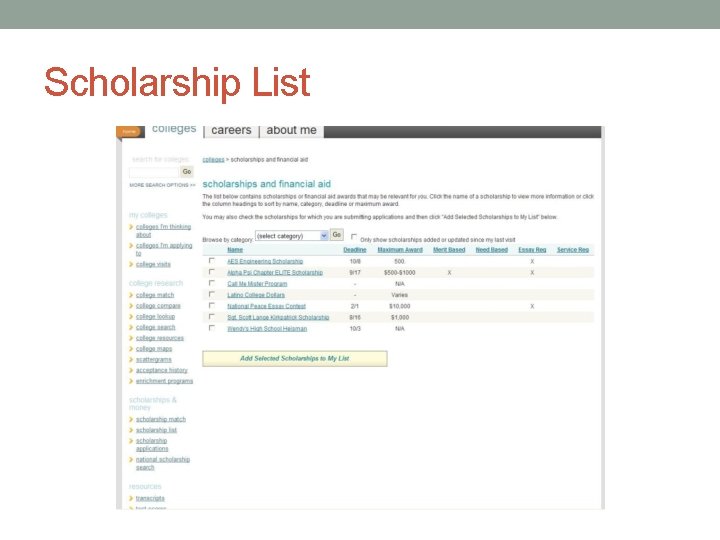
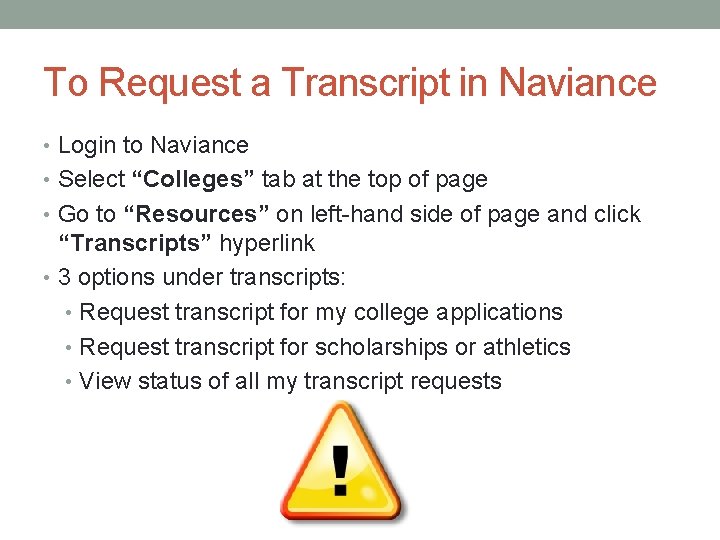
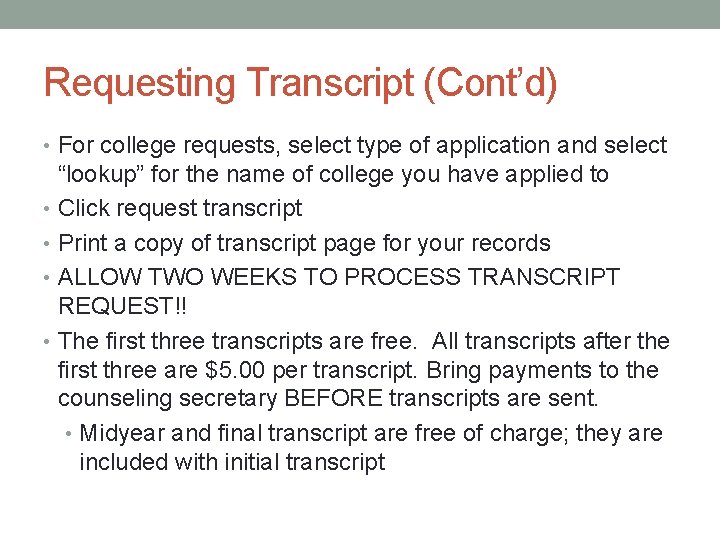
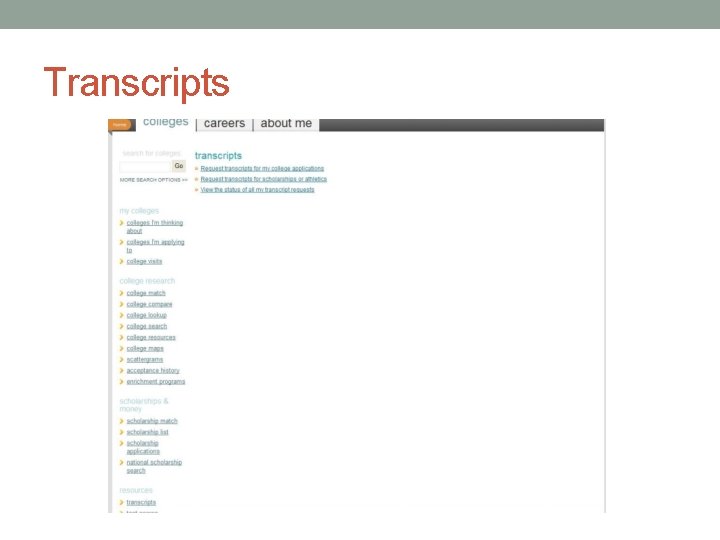
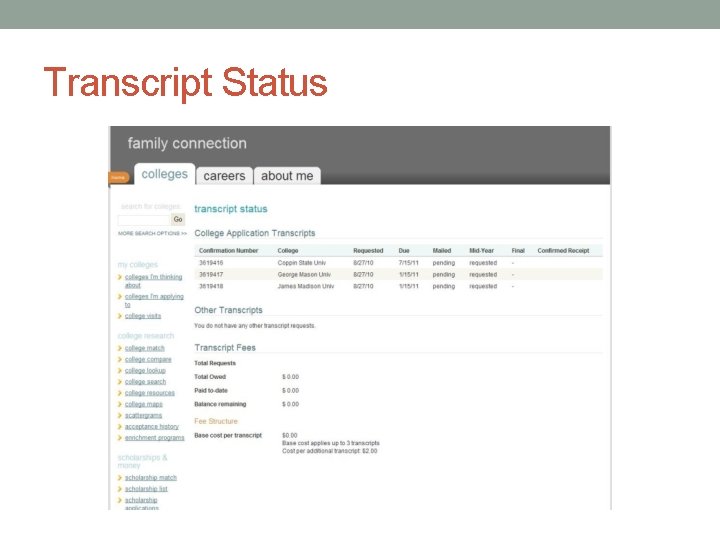
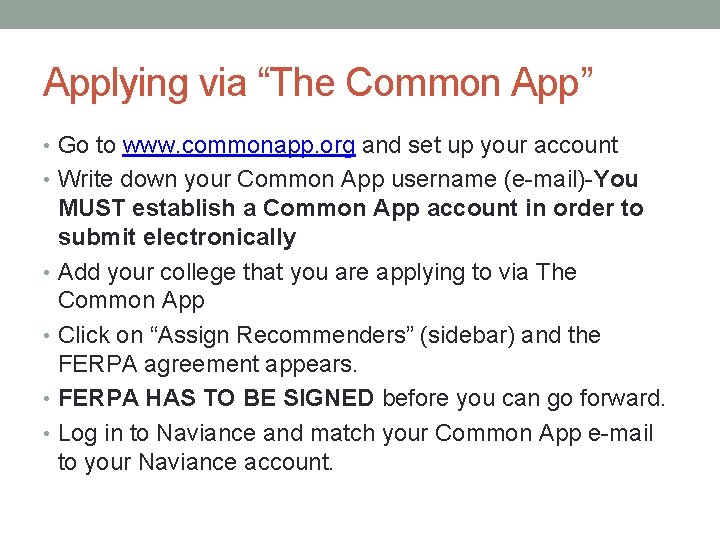
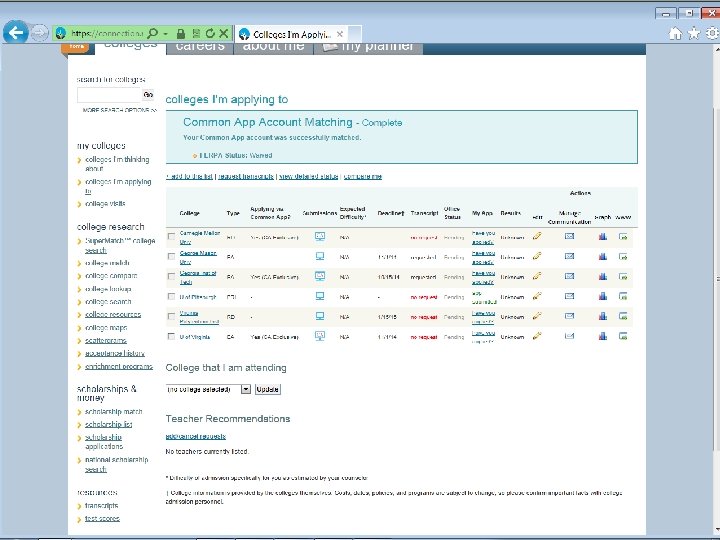
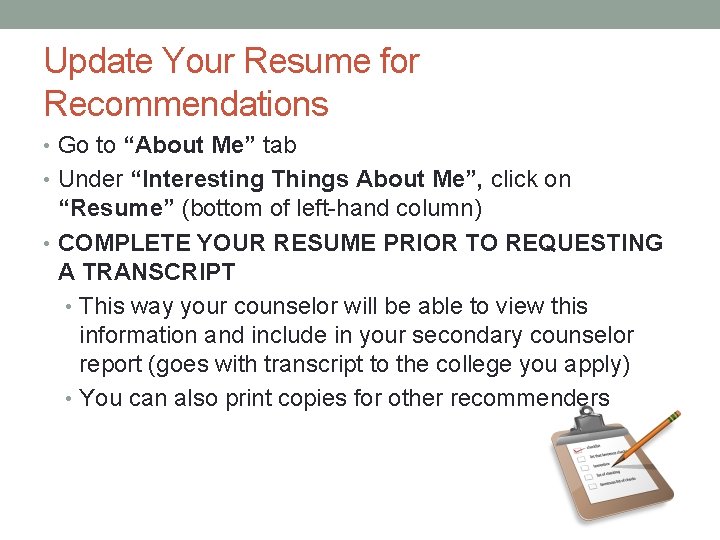
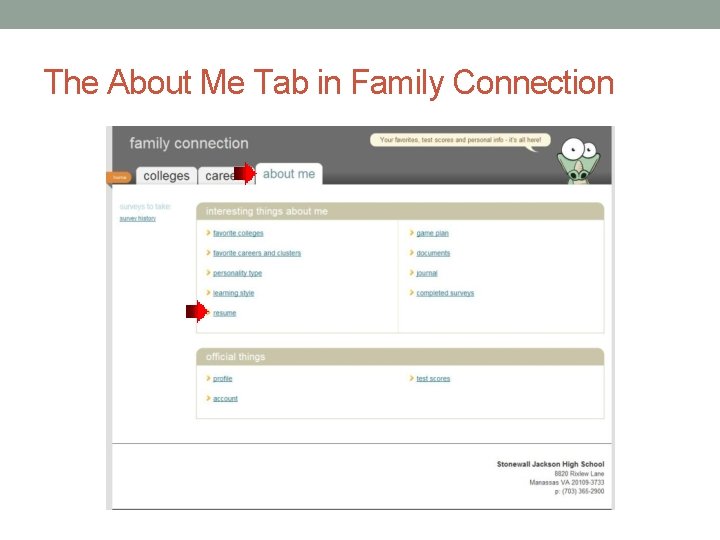
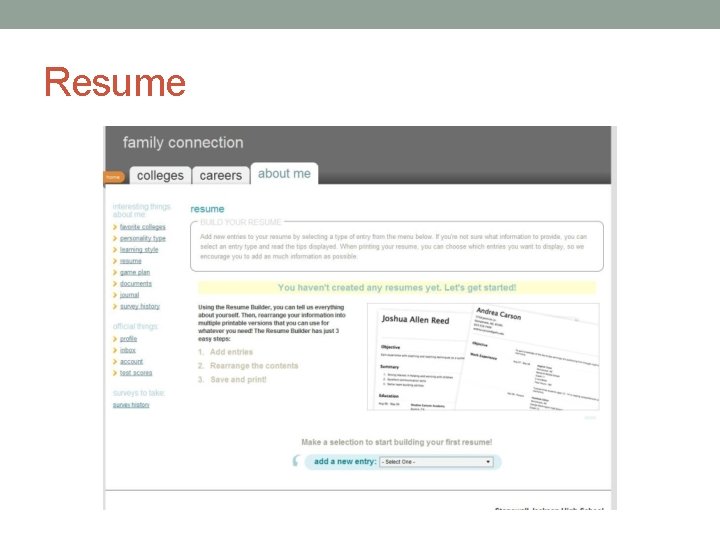
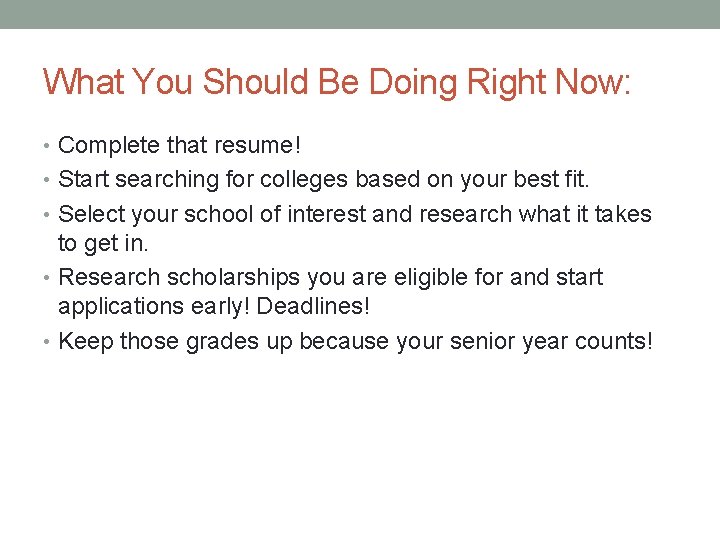
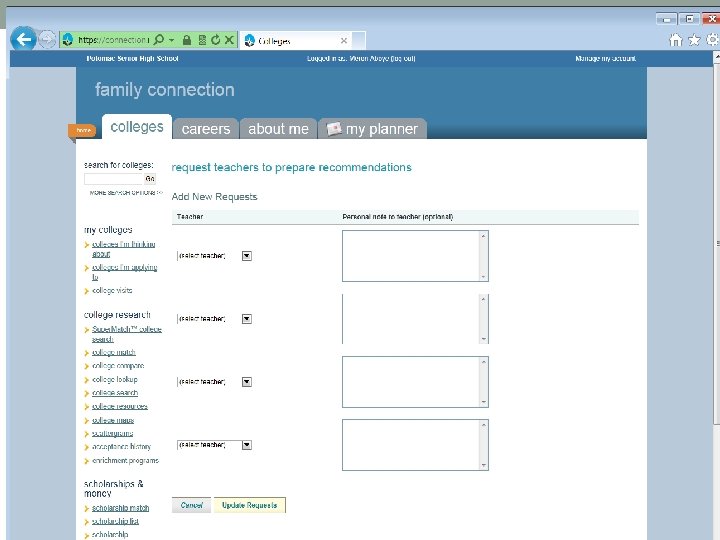
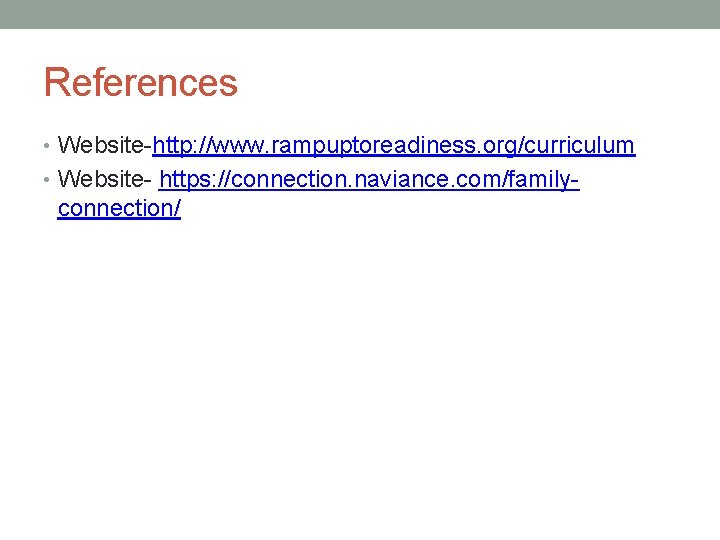
- Slides: 31
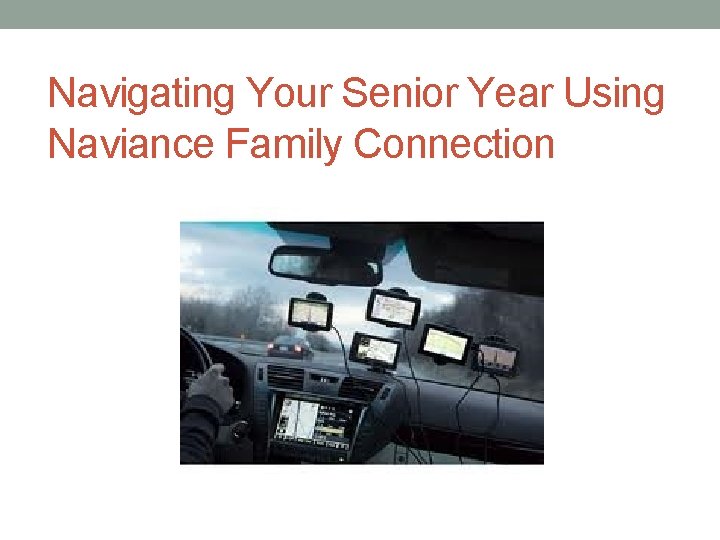
Navigating Your Senior Year Using Naviance Family Connection
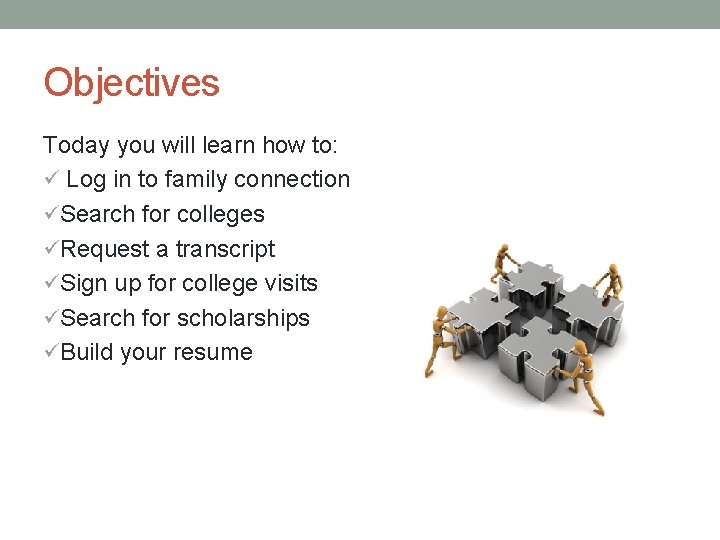
Objectives Today you will learn how to: ü Log in to family connection üSearch for colleges üRequest a transcript üSign up for college visits üSearch for scholarships üBuild your resume
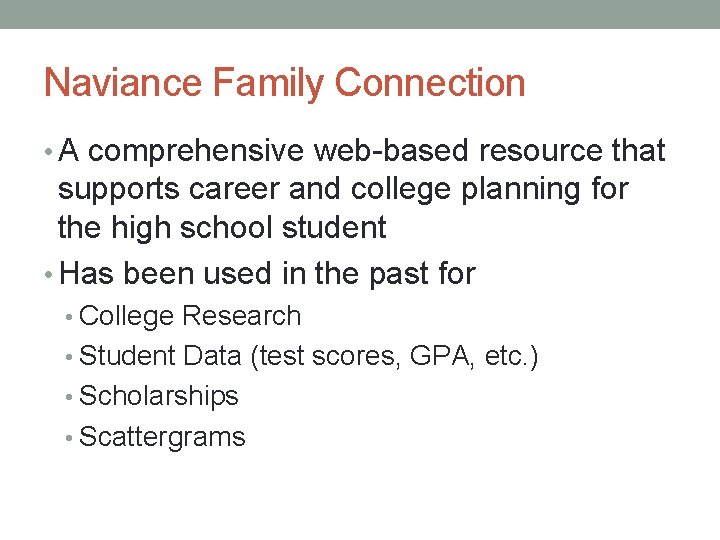
Naviance Family Connection • A comprehensive web-based resource that supports career and college planning for the high school student • Has been used in the past for • College Research • Student Data (test scores, GPA, etc. ) • Scholarships • Scattergrams
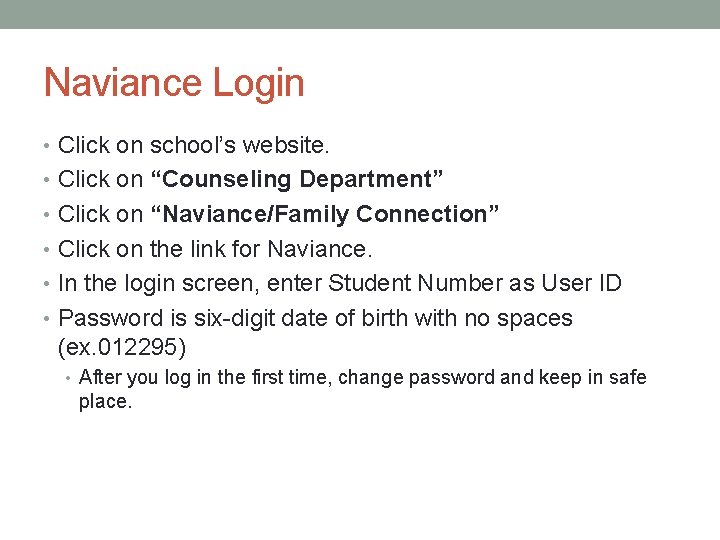
Naviance Login • Click on school’s website. • Click on “Counseling Department” • Click on “Naviance/Family Connection” • Click on the link for Naviance. • In the login screen, enter Student Number as User ID • Password is six-digit date of birth with no spaces (ex. 012295) • After you log in the first time, change password and keep in safe place.
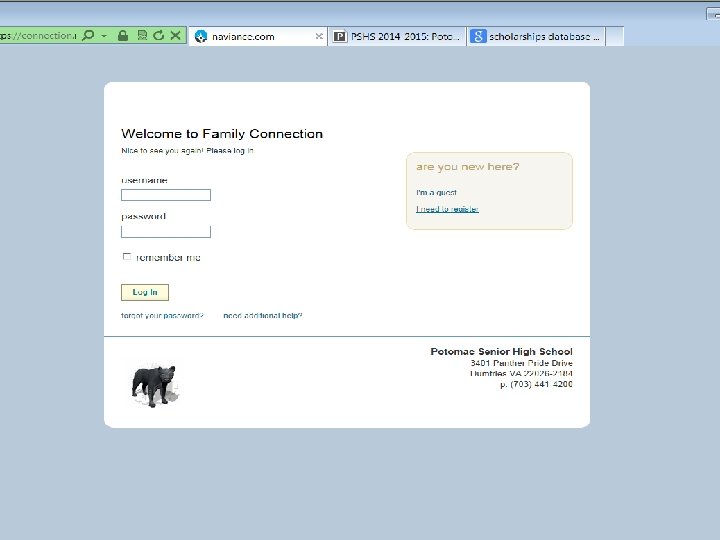
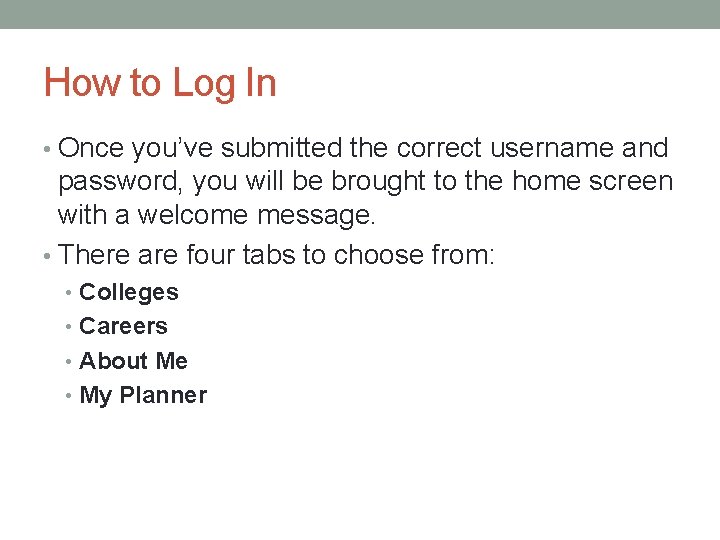
How to Log In • Once you’ve submitted the correct username and password, you will be brought to the home screen with a welcome message. • There are four tabs to choose from: • Colleges • Careers • About Me • My Planner
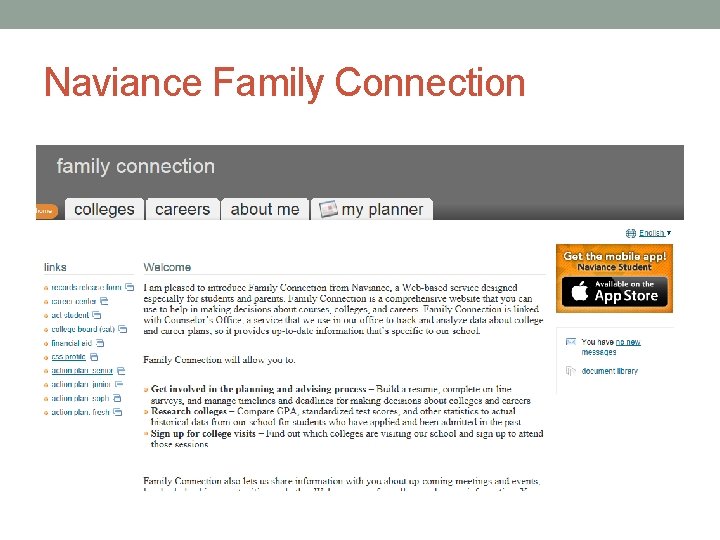
Naviance Family Connection
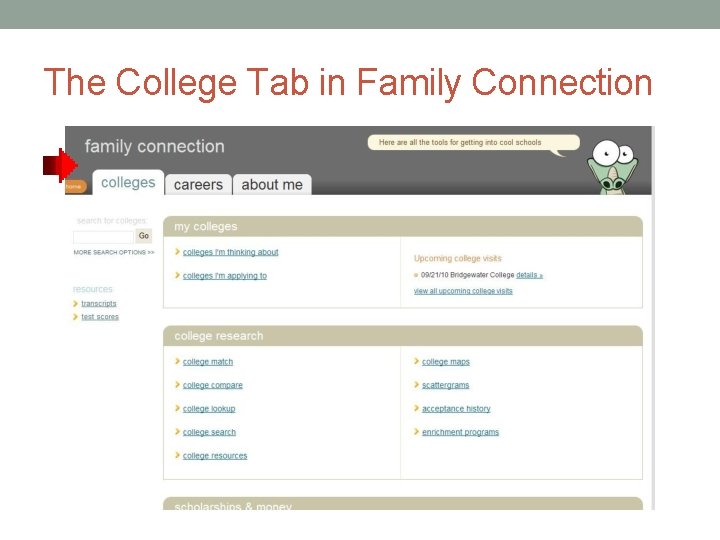
The College Tab in Family Connection
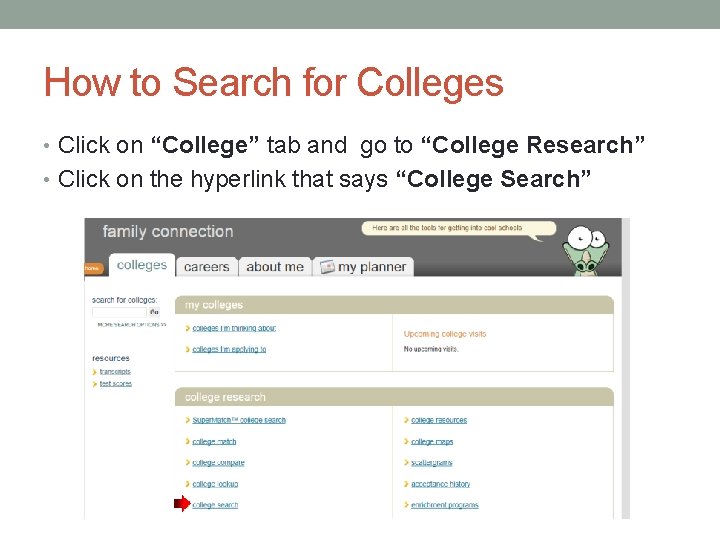
How to Search for Colleges • Click on “College” tab and go to “College Research” • Click on the hyperlink that says “College Search”
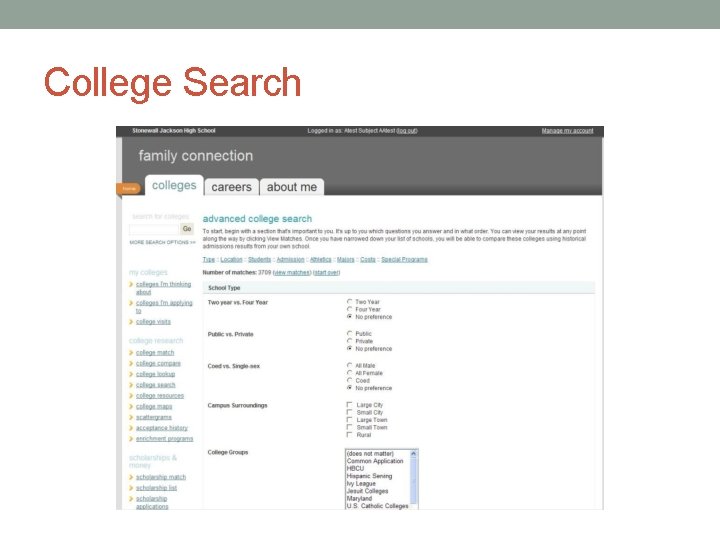
College Search
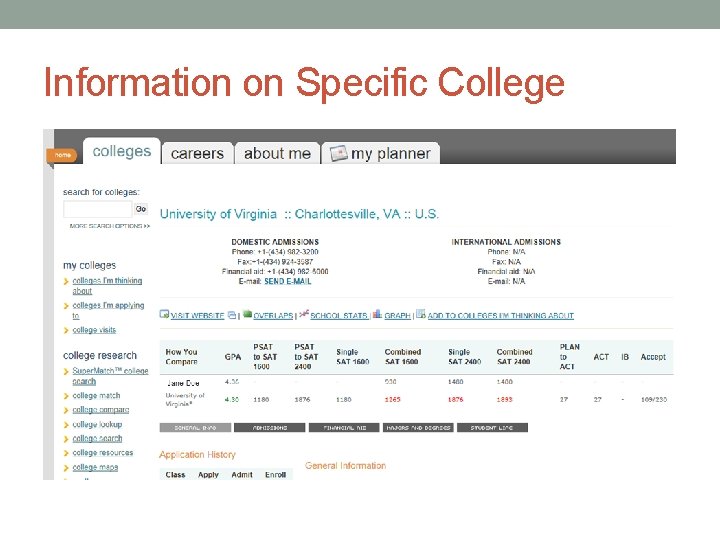
Information on Specific College
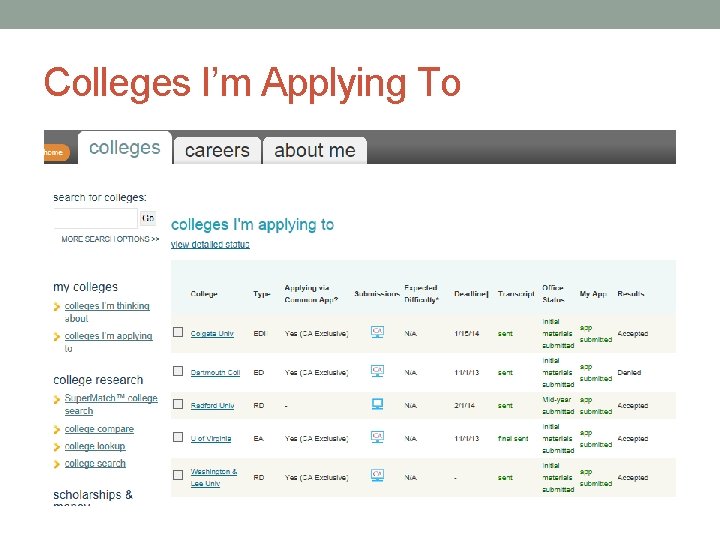
Colleges I’m Applying To
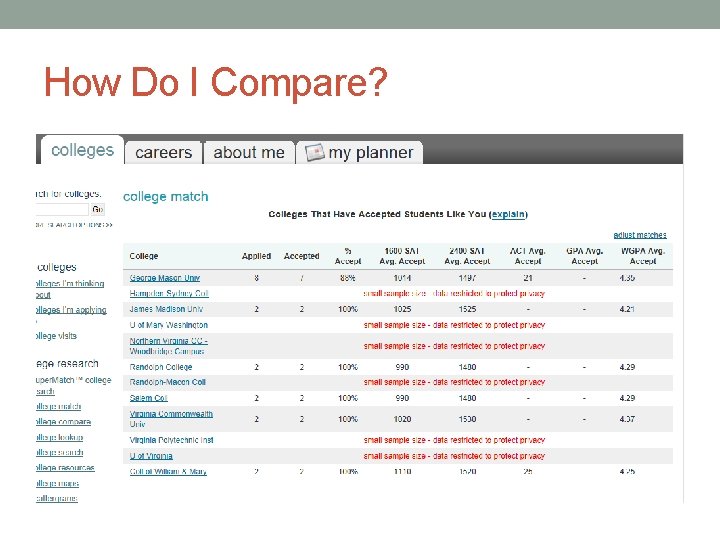
How Do I Compare?
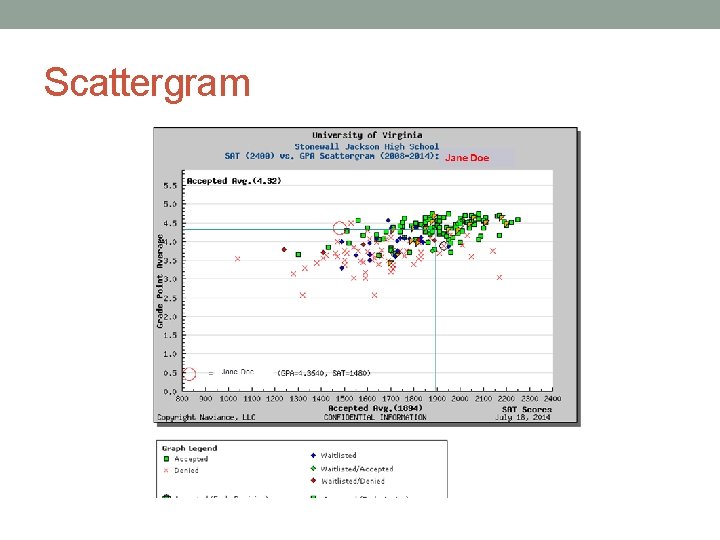
Scattergram
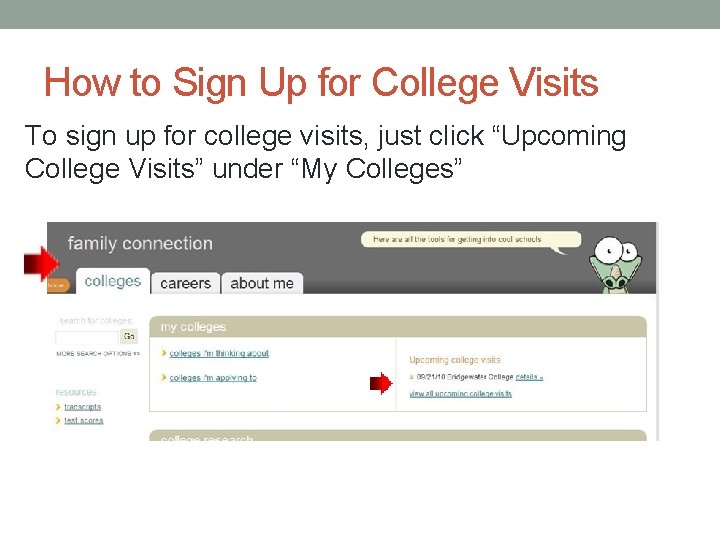
How to Sign Up for College Visits To sign up for college visits, just click “Upcoming College Visits” under “My Colleges”
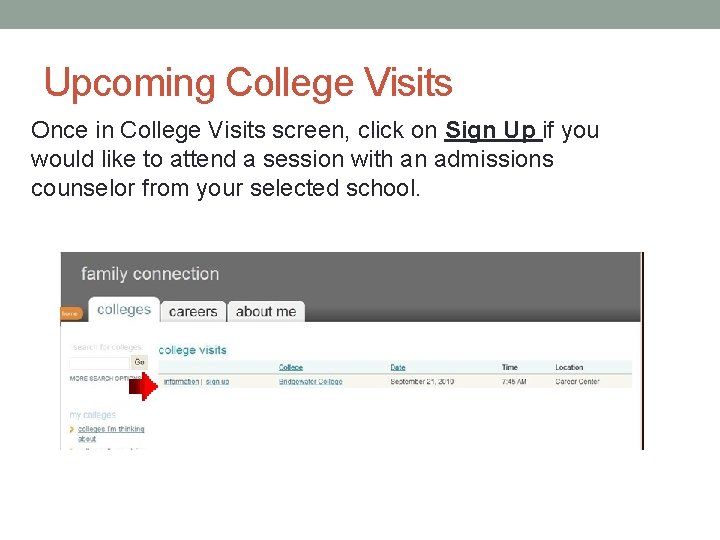
Upcoming College Visits Once in College Visits screen, click on Sign Up if you would like to attend a session with an admissions counselor from your selected school.
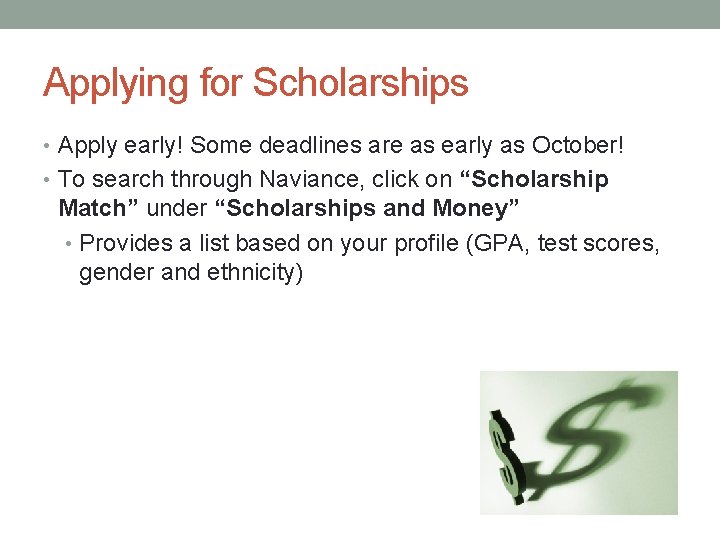
Applying for Scholarships • Apply early! Some deadlines are as early as October! • To search through Naviance, click on “Scholarship Match” under “Scholarships and Money” • Provides a list based on your profile (GPA, test scores, gender and ethnicity)
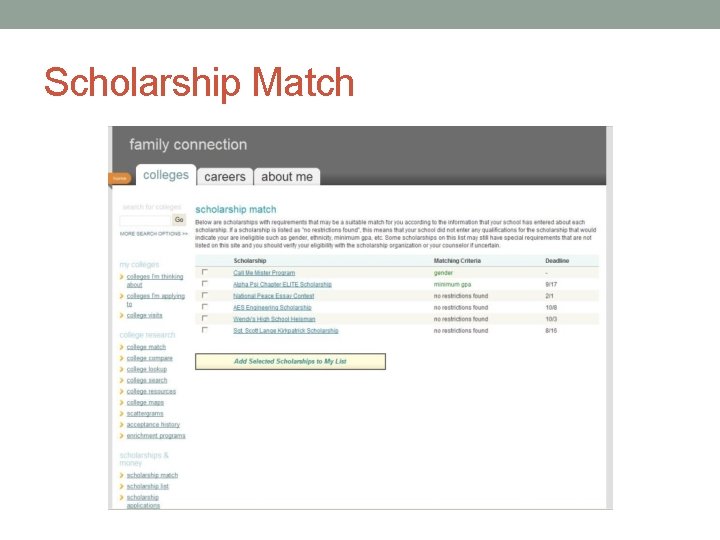
Scholarship Match
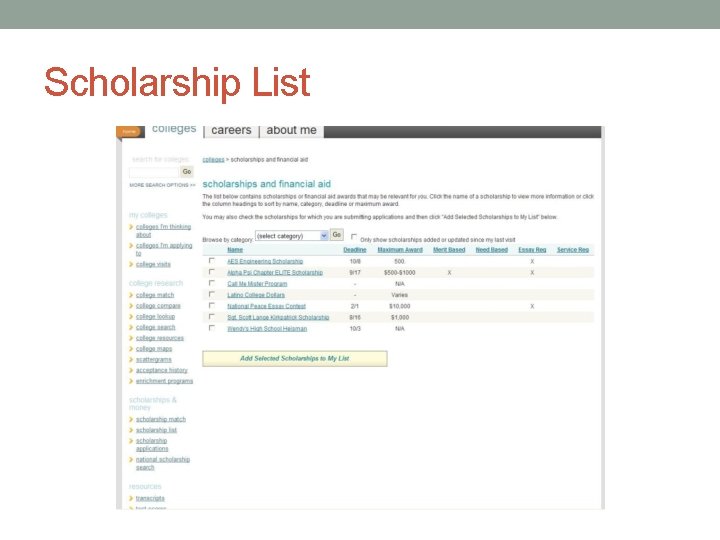
Scholarship List
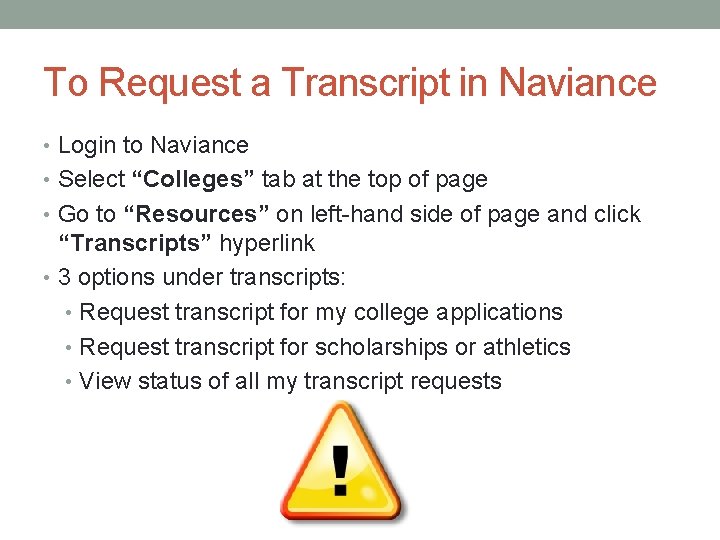
To Request a Transcript in Naviance • Login to Naviance • Select “Colleges” tab at the top of page • Go to “Resources” on left-hand side of page and click “Transcripts” hyperlink • 3 options under transcripts: • Request transcript for my college applications • Request transcript for scholarships or athletics • View status of all my transcript requests
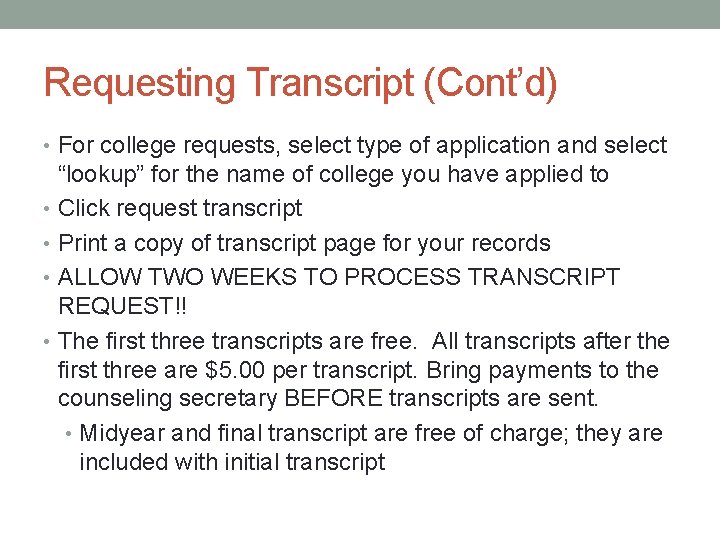
Requesting Transcript (Cont’d) • For college requests, select type of application and select “lookup” for the name of college you have applied to • Click request transcript • Print a copy of transcript page for your records • ALLOW TWO WEEKS TO PROCESS TRANSCRIPT REQUEST!! • The first three transcripts are free. All transcripts after the first three are $5. 00 per transcript. Bring payments to the counseling secretary BEFORE transcripts are sent. • Midyear and final transcript are free of charge; they are included with initial transcript
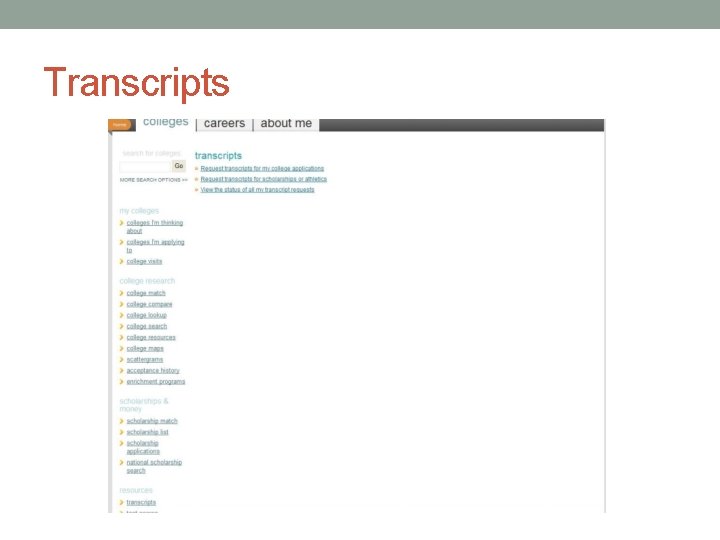
Transcripts
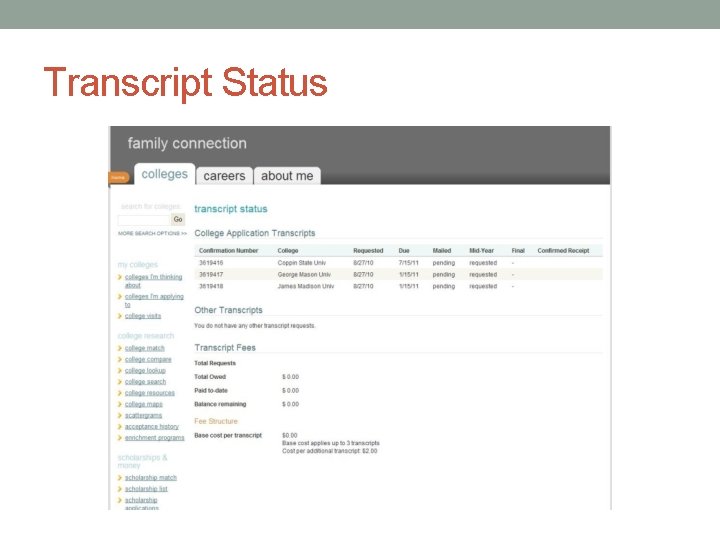
Transcript Status
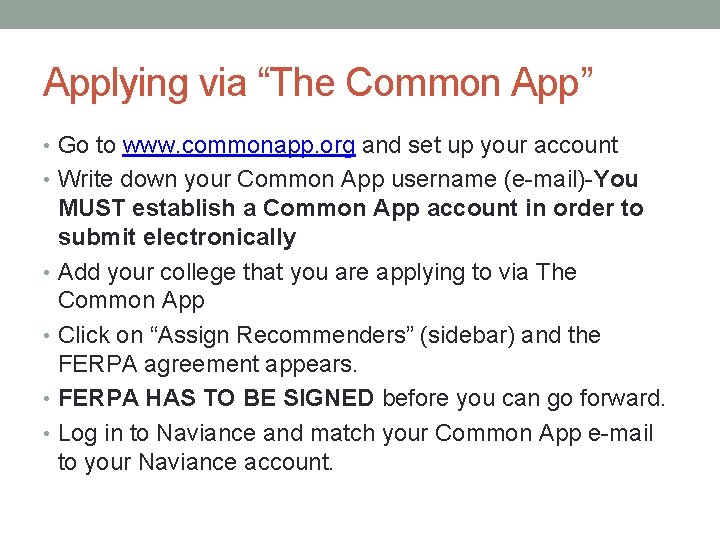
Applying via “The Common App” • Go to www. commonapp. org and set up your account • Write down your Common App username (e-mail)-You MUST establish a Common App account in order to submit electronically • Add your college that you are applying to via The Common App • Click on “Assign Recommenders” (sidebar) and the FERPA agreement appears. • FERPA HAS TO BE SIGNED before you can go forward. • Log in to Naviance and match your Common App e-mail to your Naviance account.
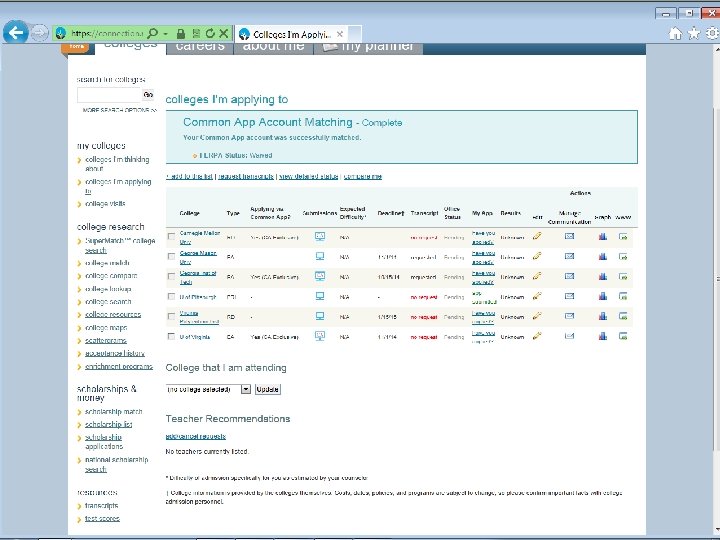
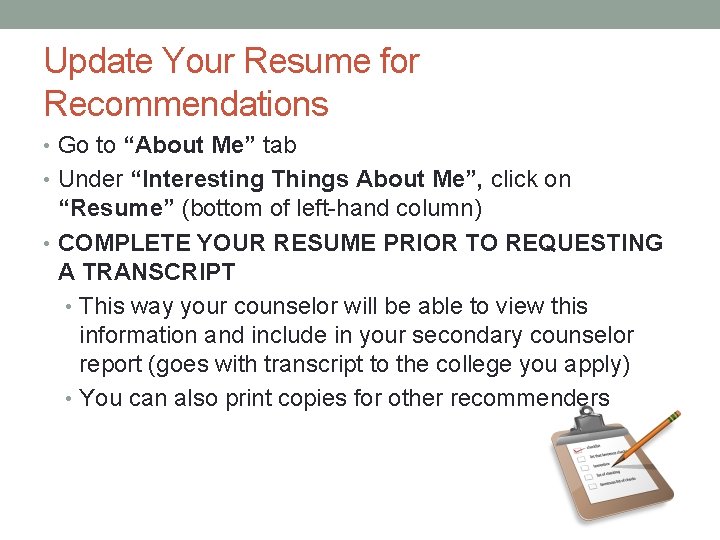
Update Your Resume for Recommendations • Go to “About Me” tab • Under “Interesting Things About Me”, click on “Resume” (bottom of left-hand column) • COMPLETE YOUR RESUME PRIOR TO REQUESTING A TRANSCRIPT • This way your counselor will be able to view this information and include in your secondary counselor report (goes with transcript to the college you apply) • You can also print copies for other recommenders
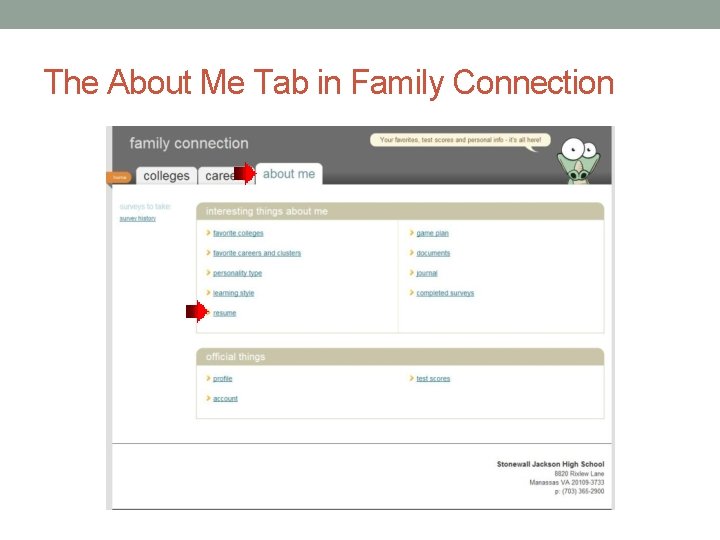
The About Me Tab in Family Connection
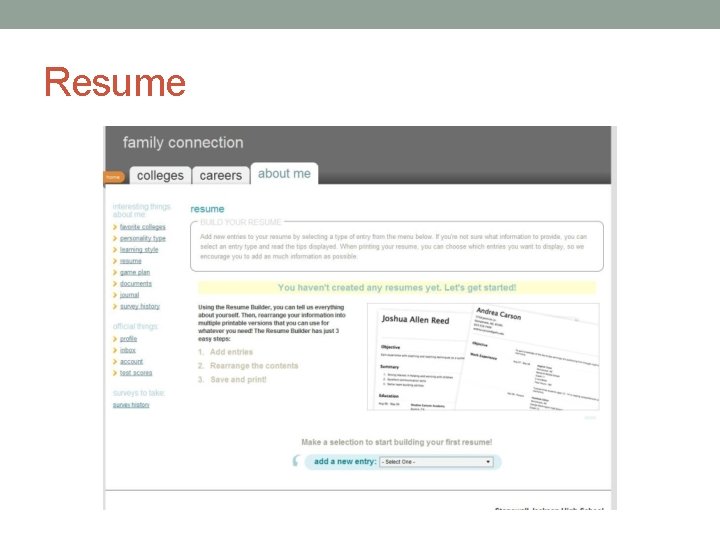
Resume
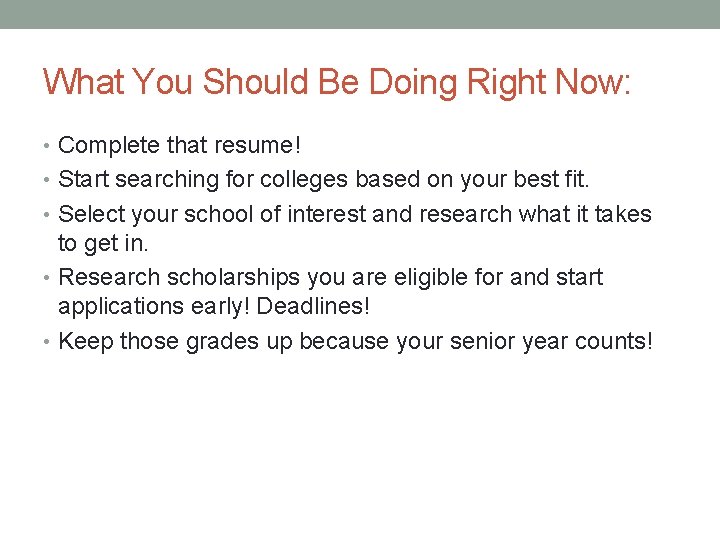
What You Should Be Doing Right Now: • Complete that resume! • Start searching for colleges based on your best fit. • Select your school of interest and research what it takes to get in. • Research scholarships you are eligible for and start applications early! Deadlines! • Keep those grades up because your senior year counts!
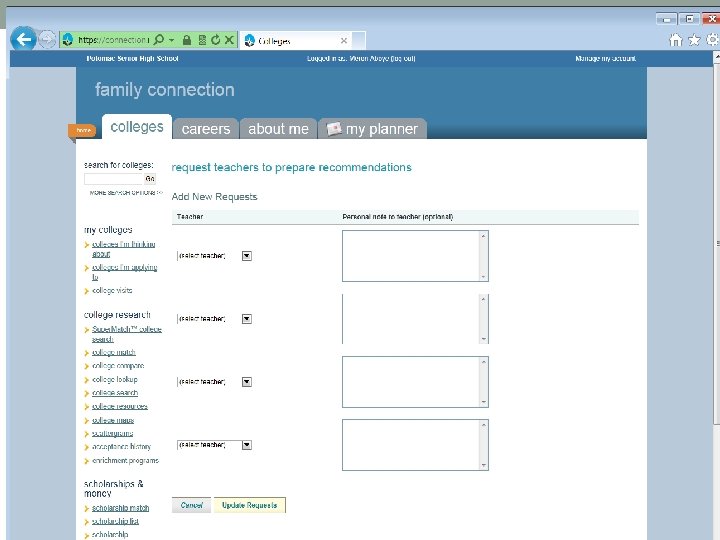
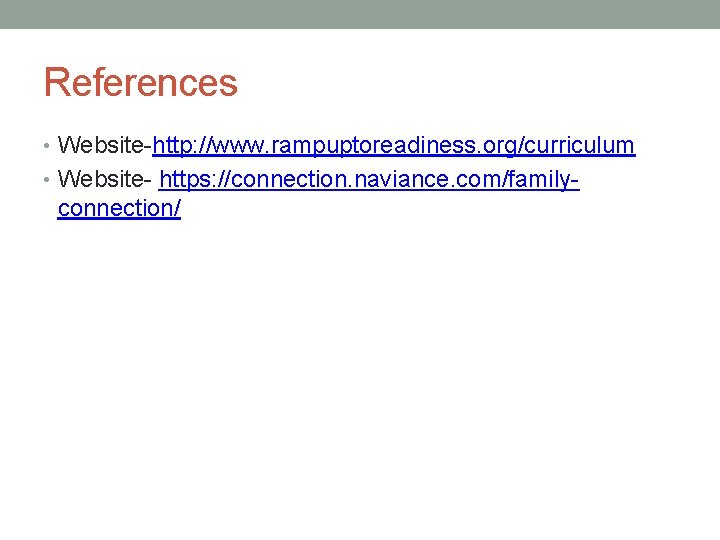
References • Website-http: //www. rampuptoreadiness. org/curriculum • Website- https: //connection. naviance. com/family- connection/
 Family connection naviance
Family connection naviance Welcome to your senior year of high school
Welcome to your senior year of high school Naviance potomac senior high school
Naviance potomac senior high school Bolted connection
Bolted connection Sc bolt connection
Sc bolt connection Slip critical bolted connection
Slip critical bolted connection Text to self examples
Text to self examples Senior year martha
Senior year martha Attendance90rule
Attendance90rule Navigating the body regions of the body
Navigating the body regions of the body Digital landscape model
Digital landscape model Primatic compass
Primatic compass Trigonometry used in navigation
Trigonometry used in navigation Amazon aws gdpr
Amazon aws gdpr Navigating the art world
Navigating the art world Mks aws
Mks aws A tcp connection is using a window size of 10 000 bytes
A tcp connection is using a window size of 10 000 bytes Leavers year 6 poem
Leavers year 6 poem What to write to your senior self
What to write to your senior self Give us your hungry your tired your poor
Give us your hungry your tired your poor Testacies
Testacies Last summer holiday
Last summer holiday In your notebook write the names of the defined professions
In your notebook write the names of the defined professions In your notebook write questions about the next school year
In your notebook write questions about the next school year Conjugal family
Conjugal family Carbon family
Carbon family Characteristics of single parent family
Characteristics of single parent family Using system.collections.generic
Using system.collections.generic Dtfd switch
Dtfd switch Naviance hcpss
Naviance hcpss Naviance what is it
Naviance what is it Naviance bsd
Naviance bsd