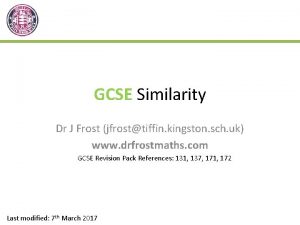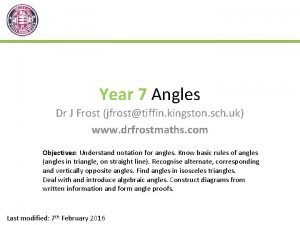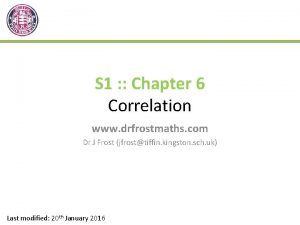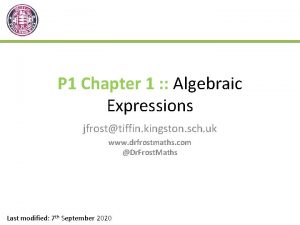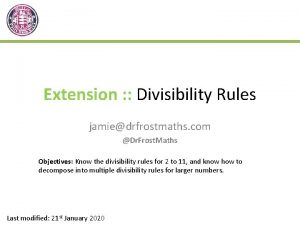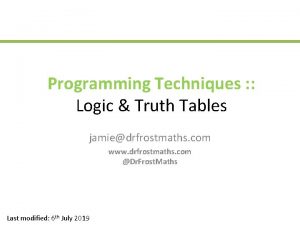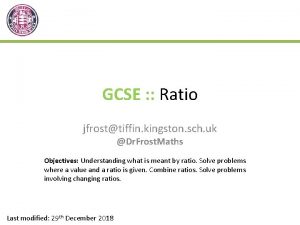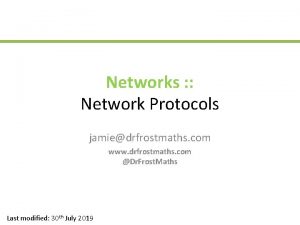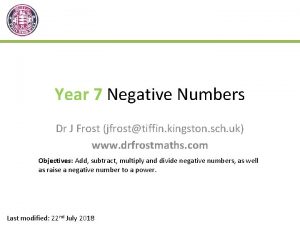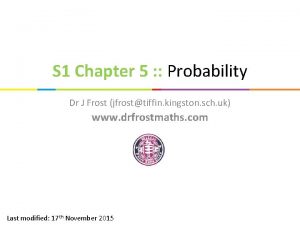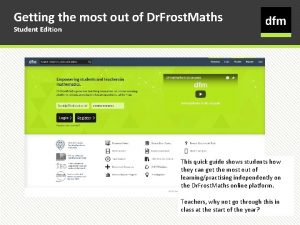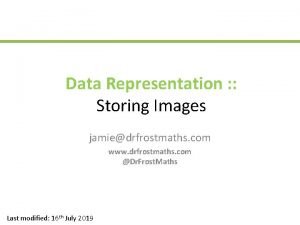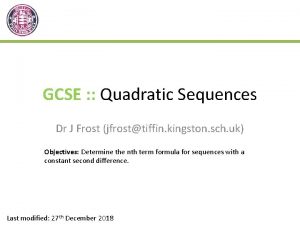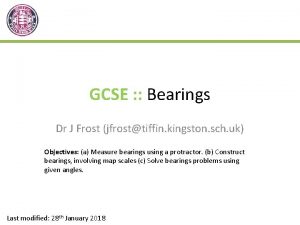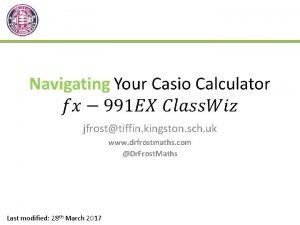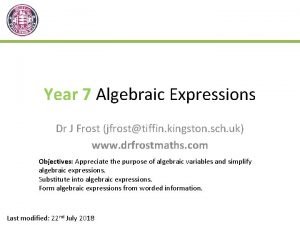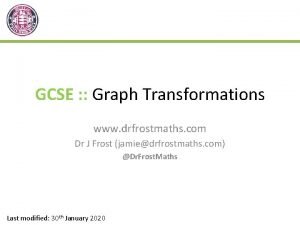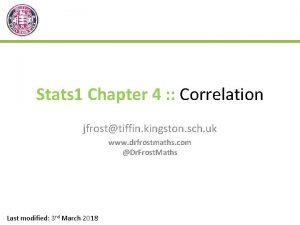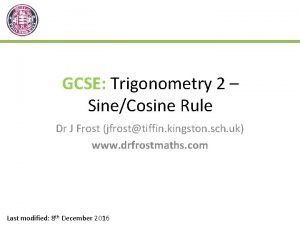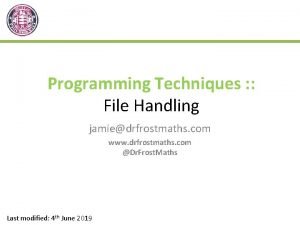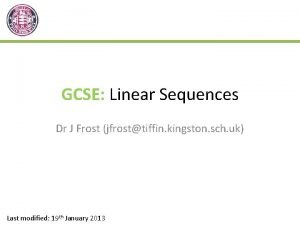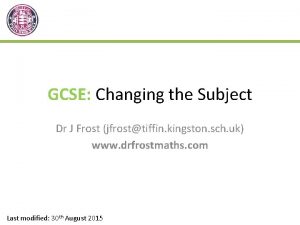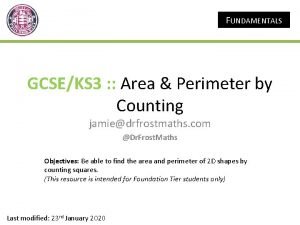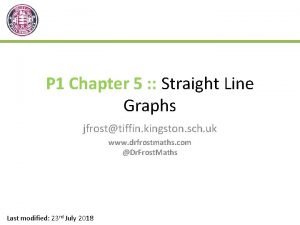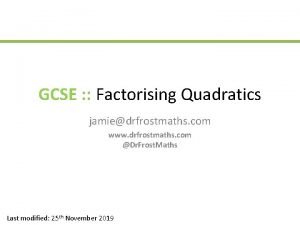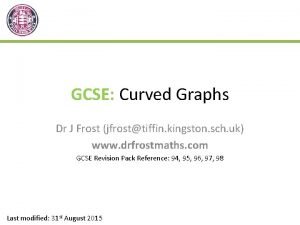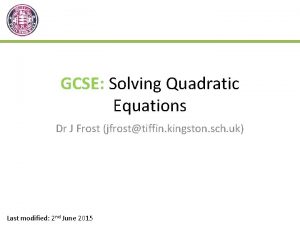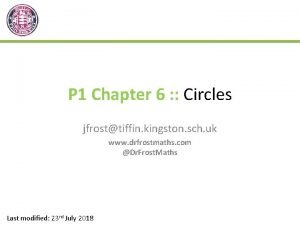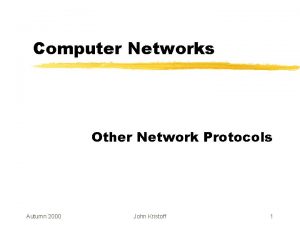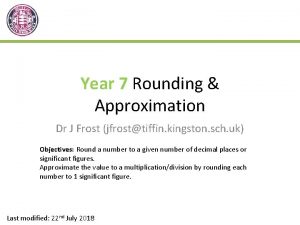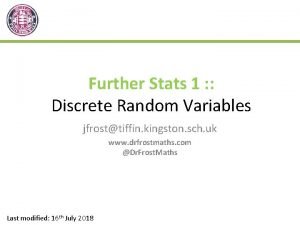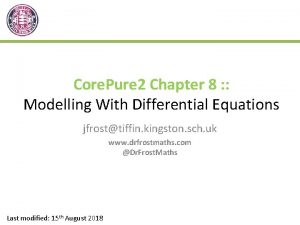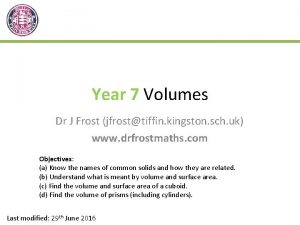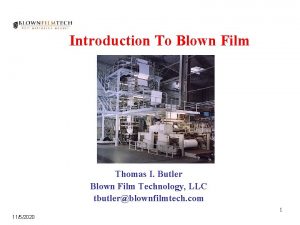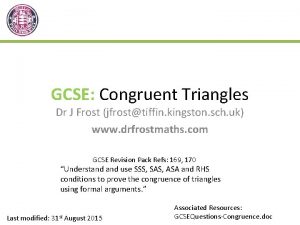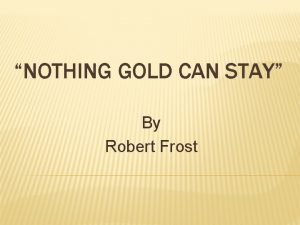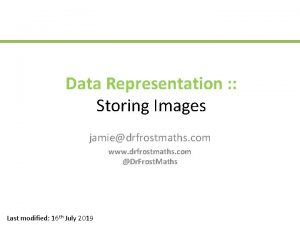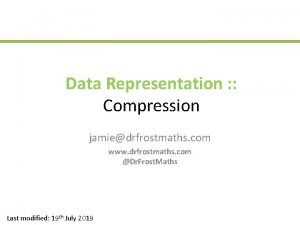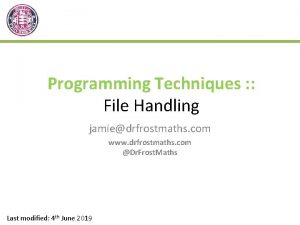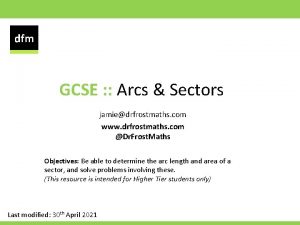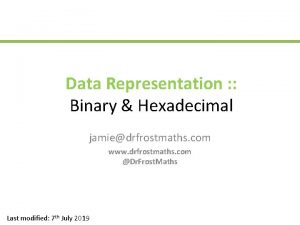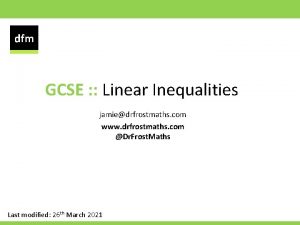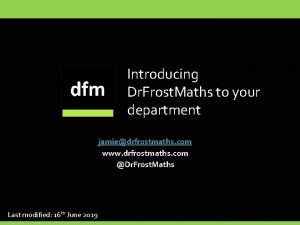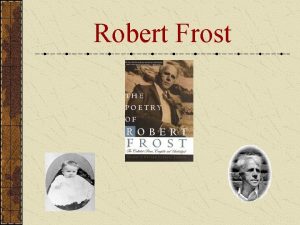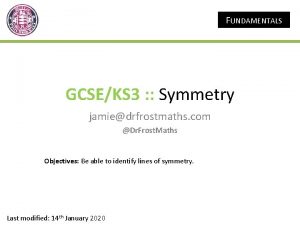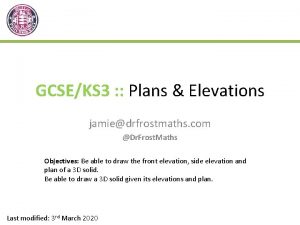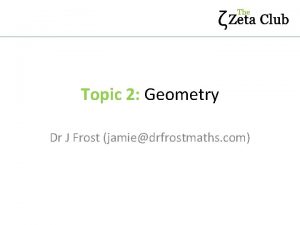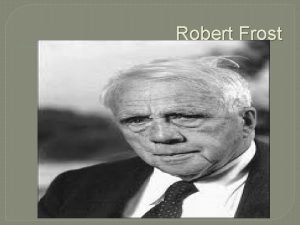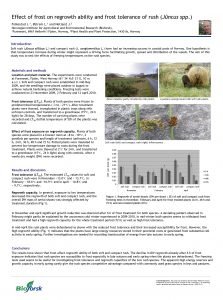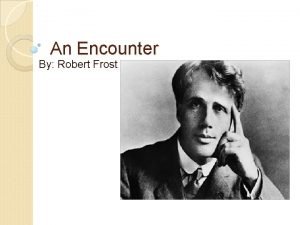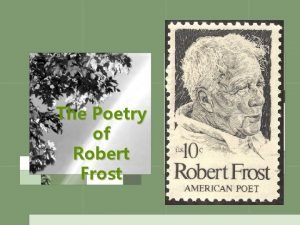jamiedrfrostmaths com www drfrostmaths com Dr Frost Maths
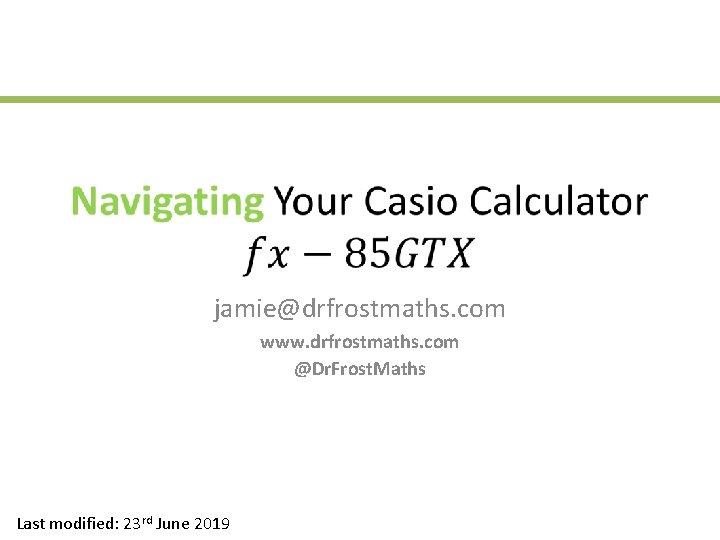

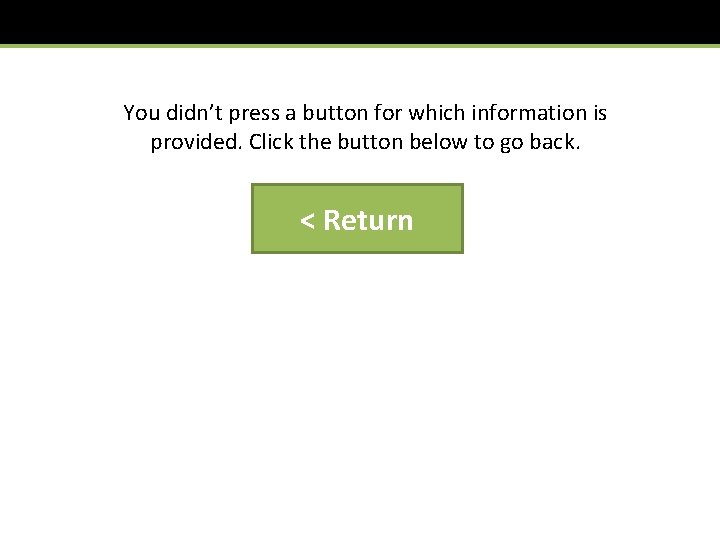
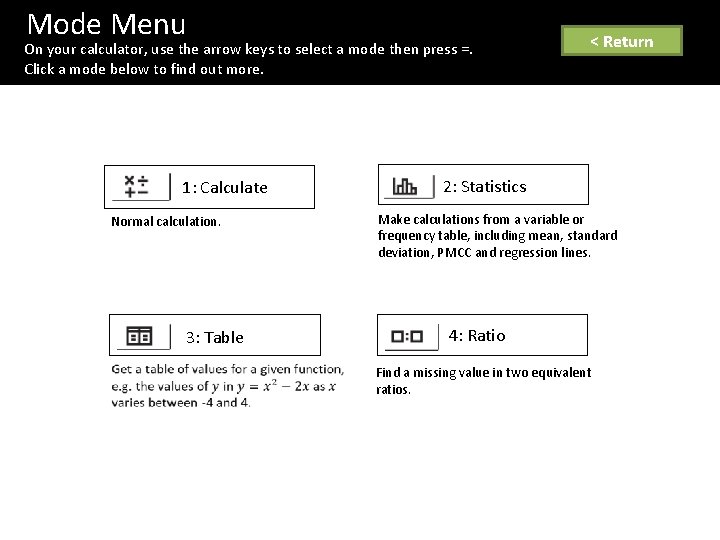
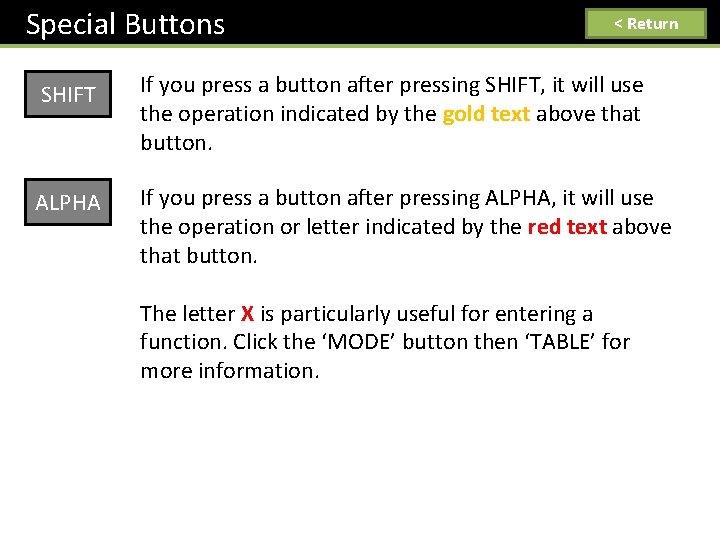
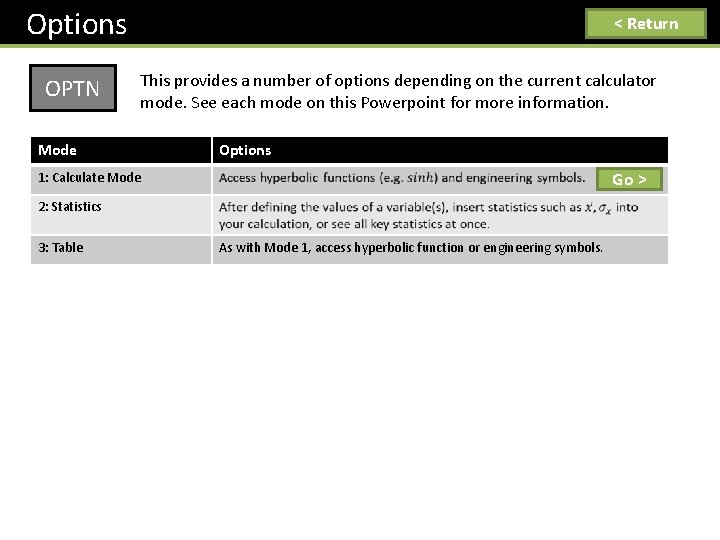
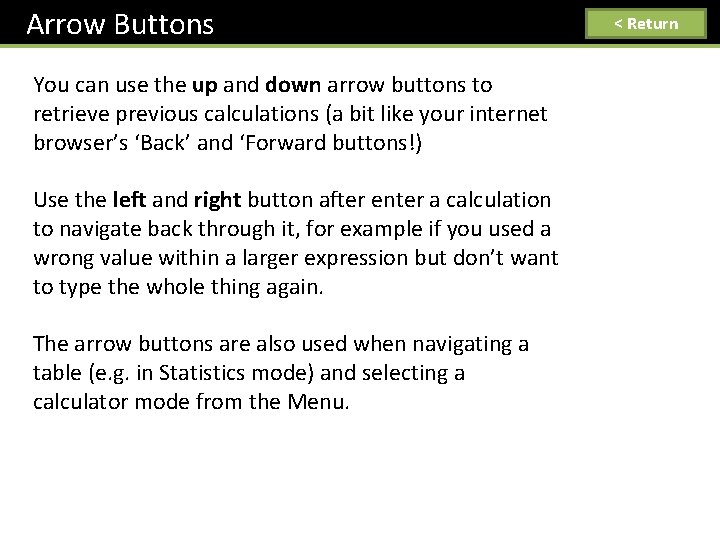
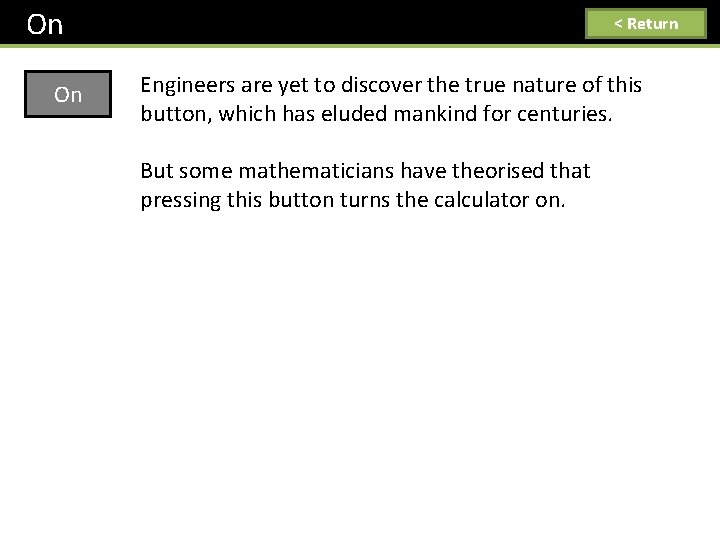
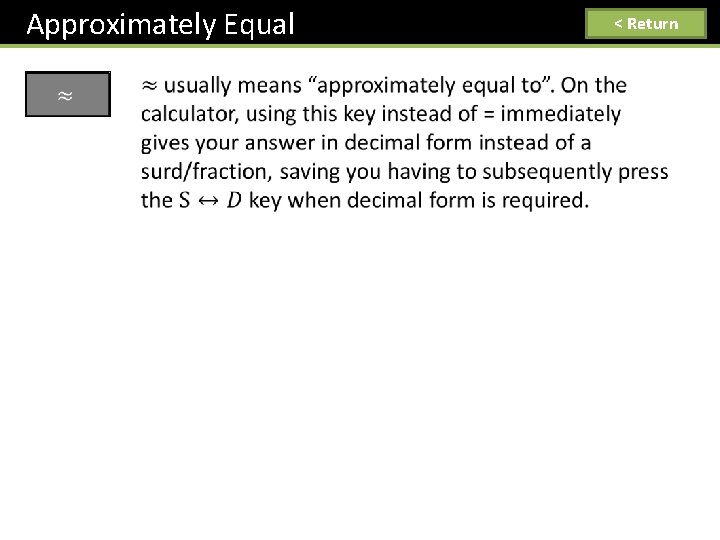
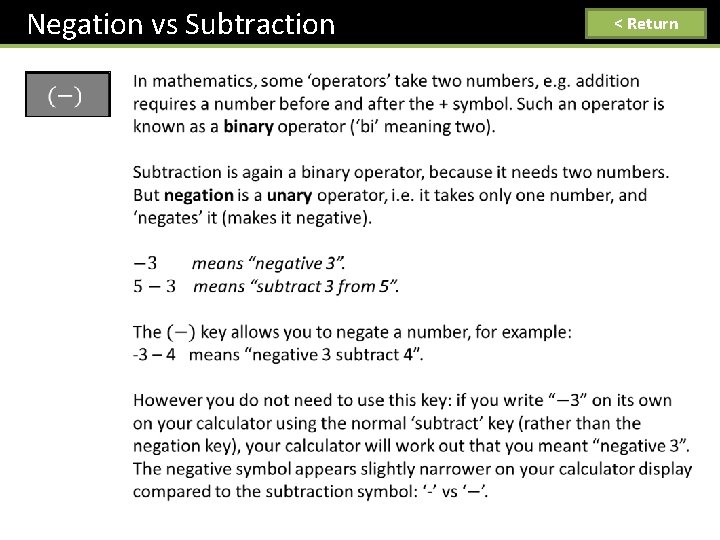
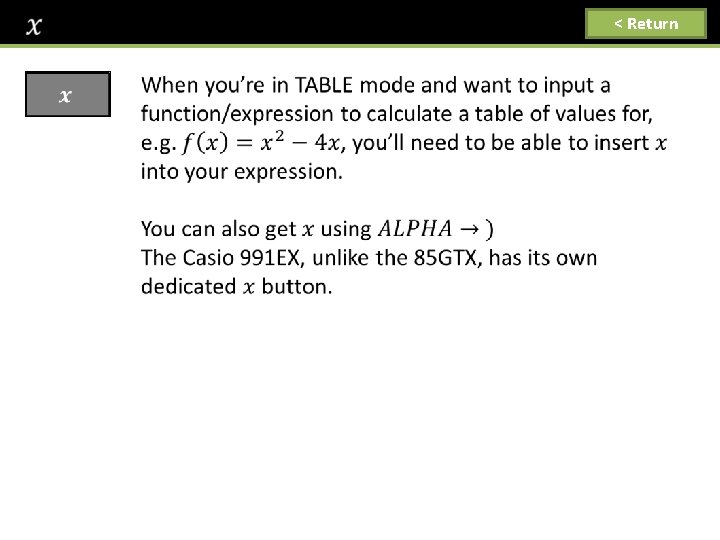
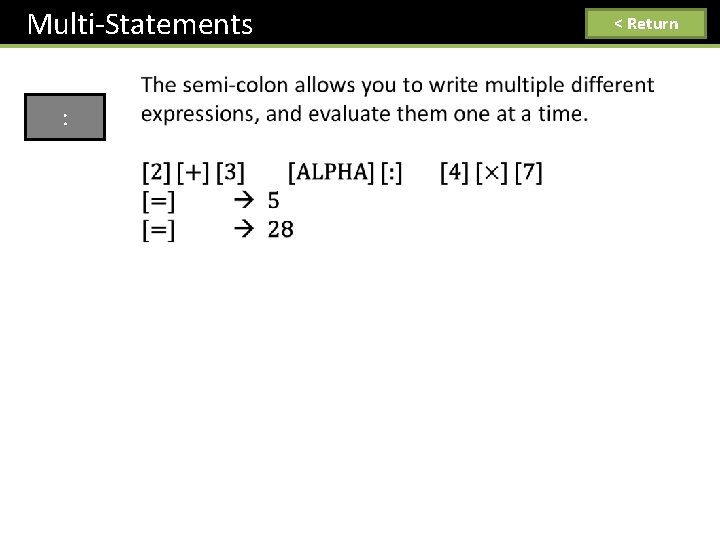
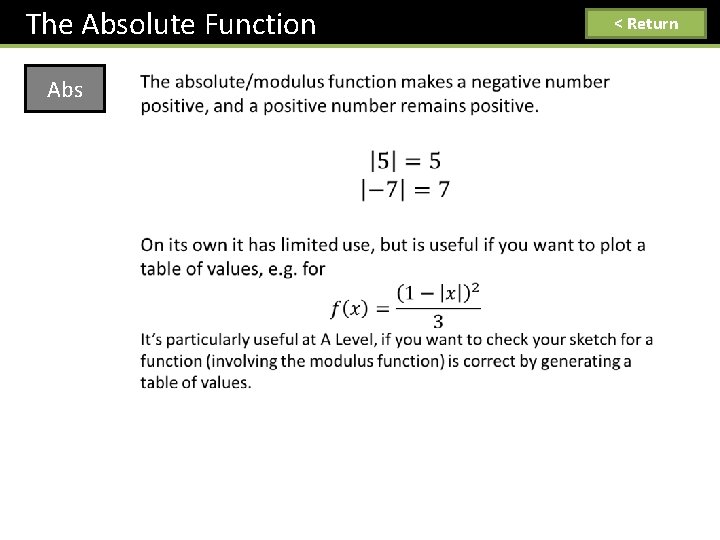
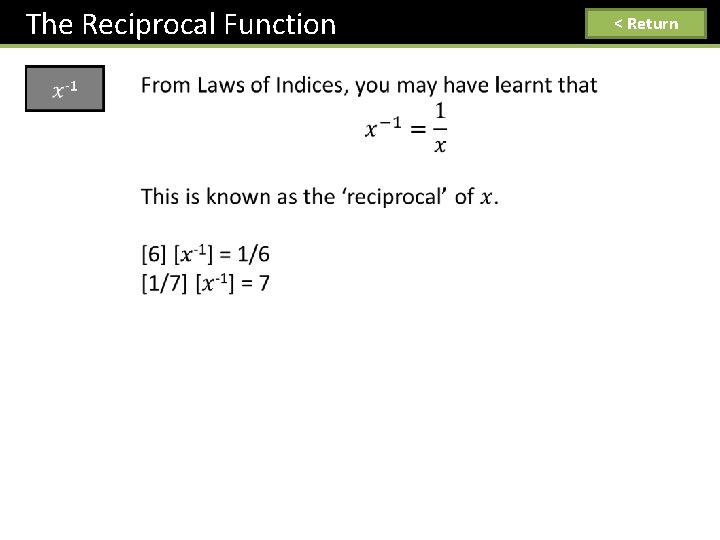
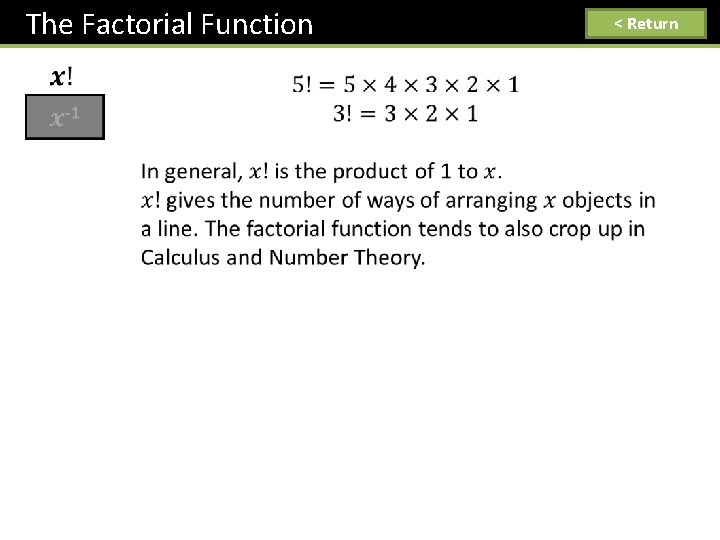
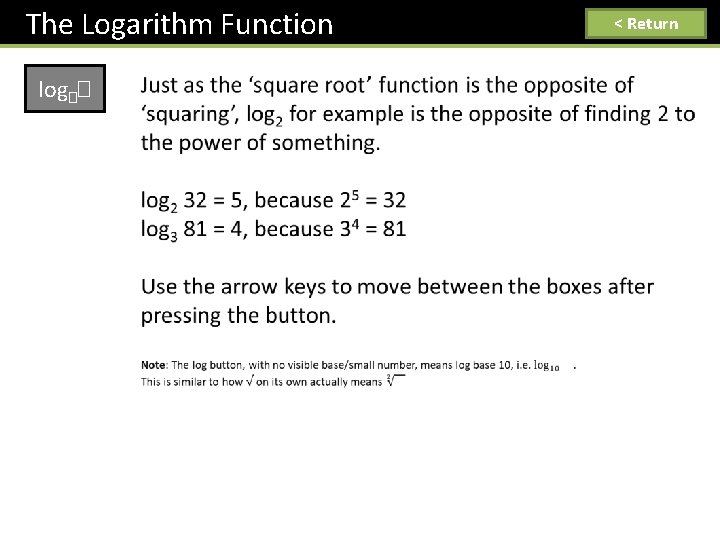
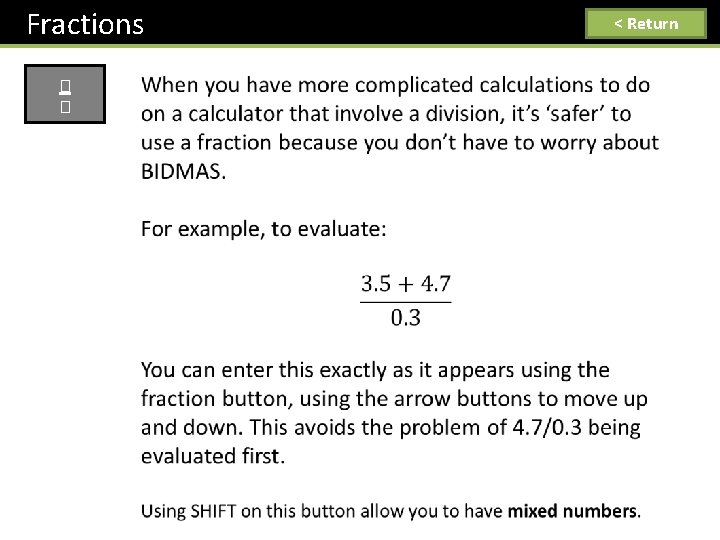
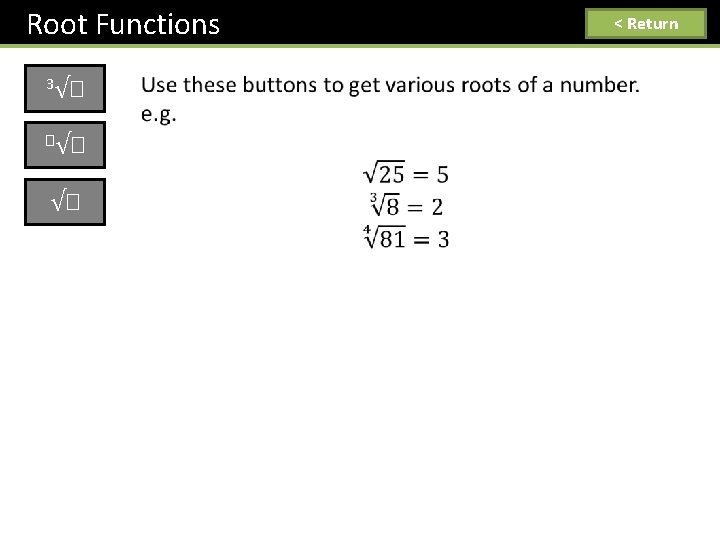
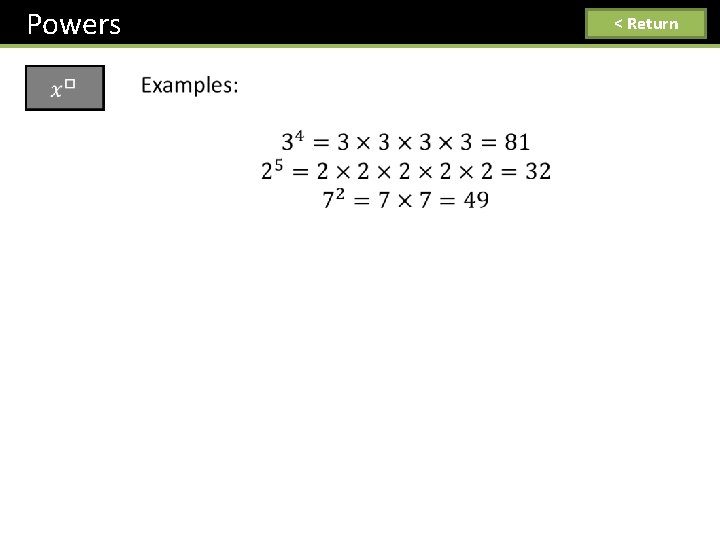
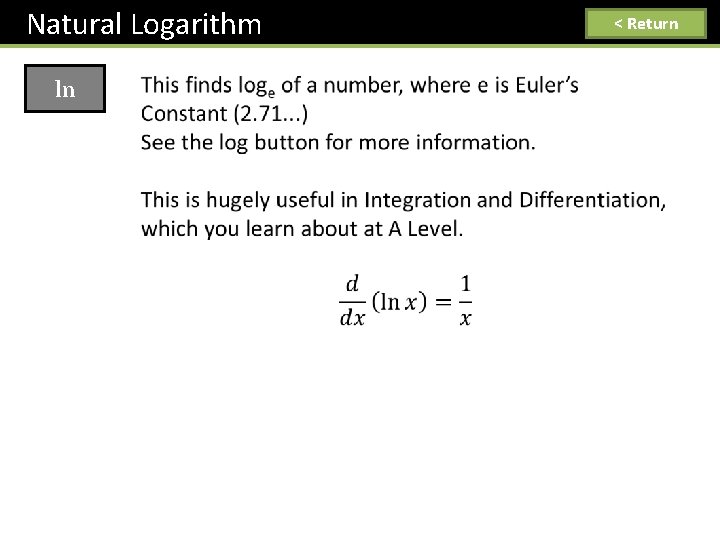
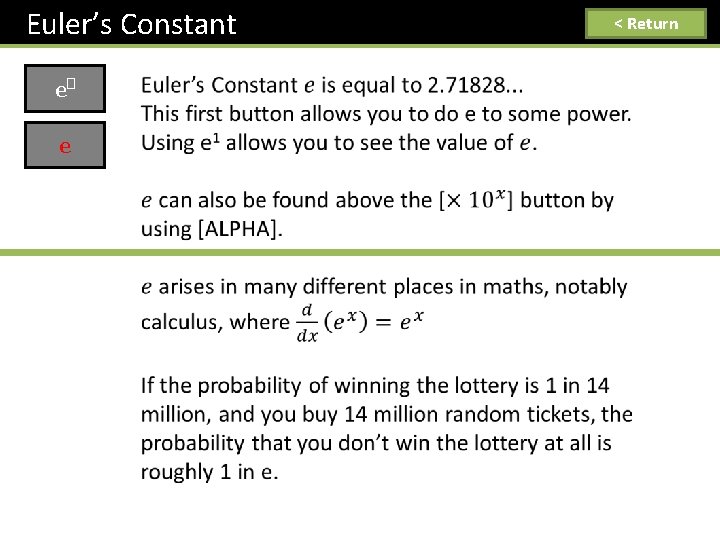
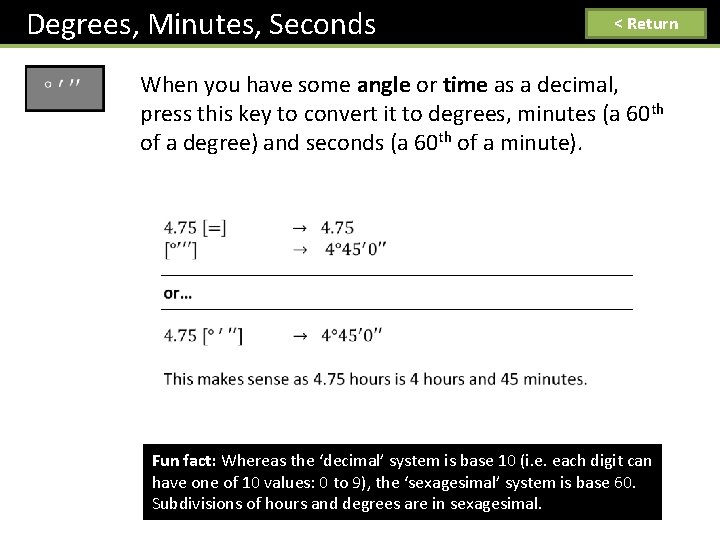
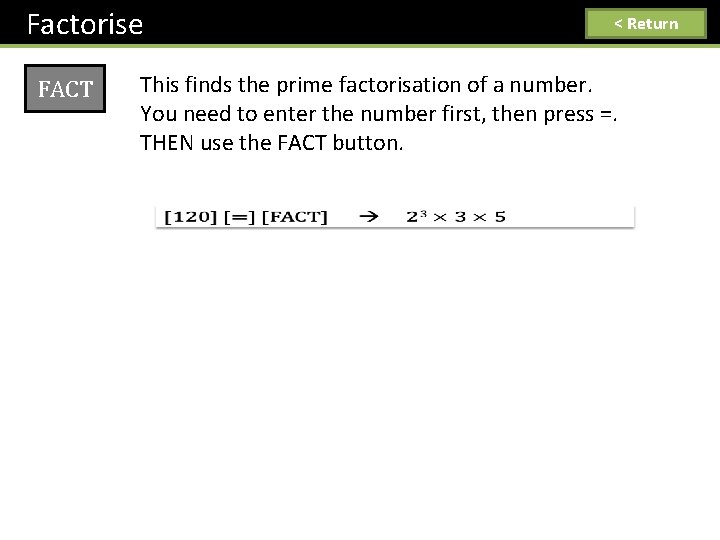
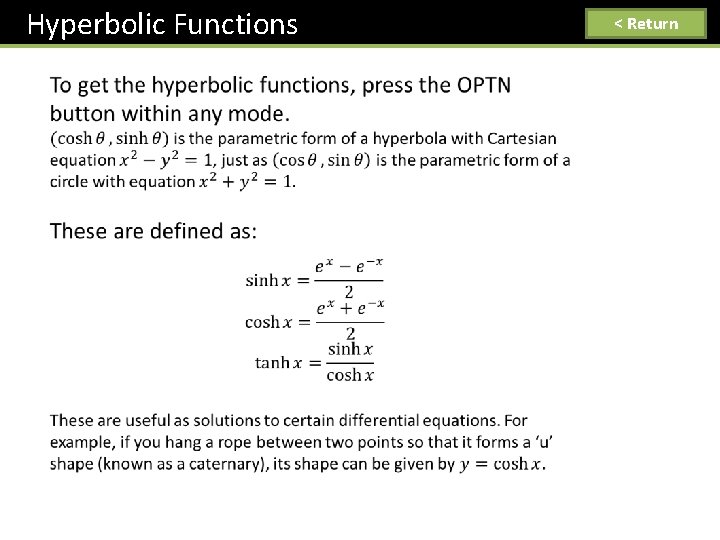
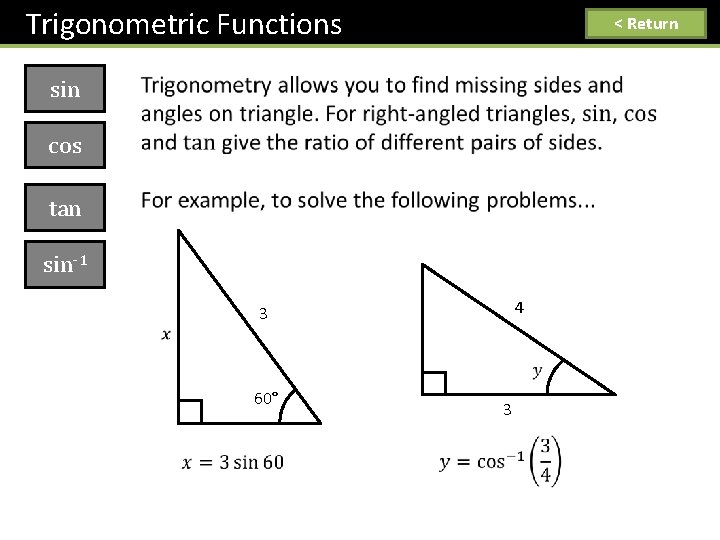
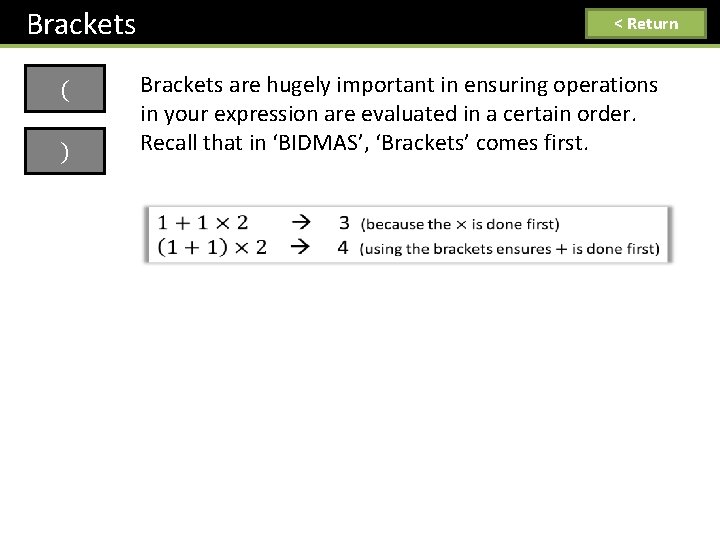
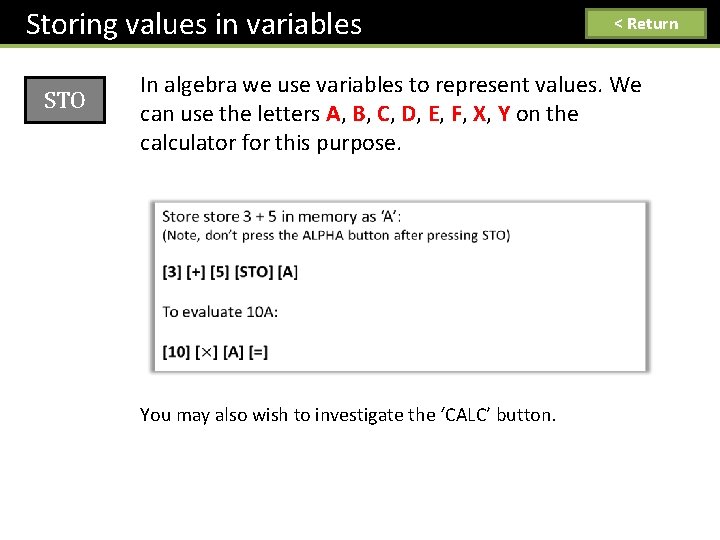
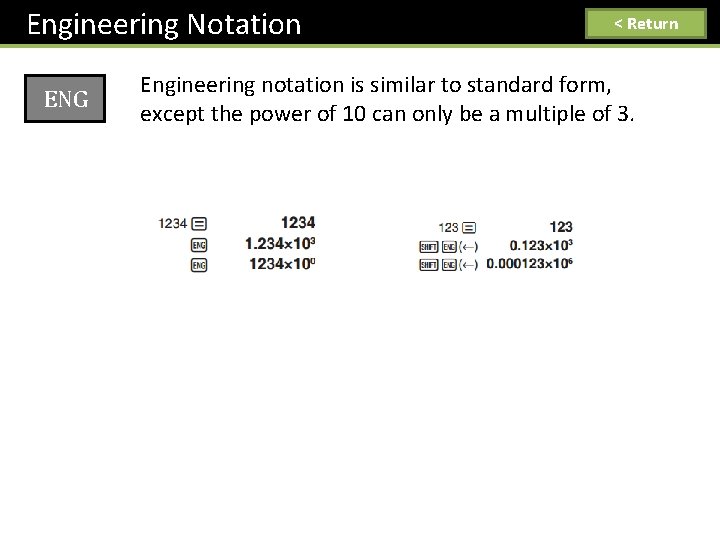
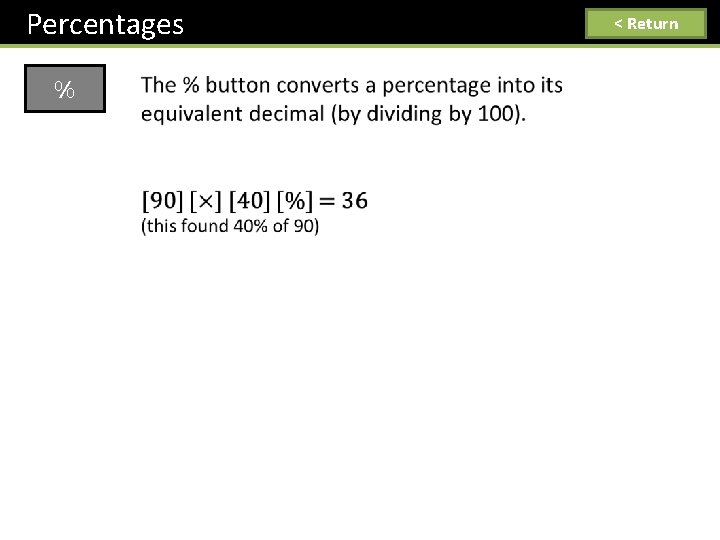
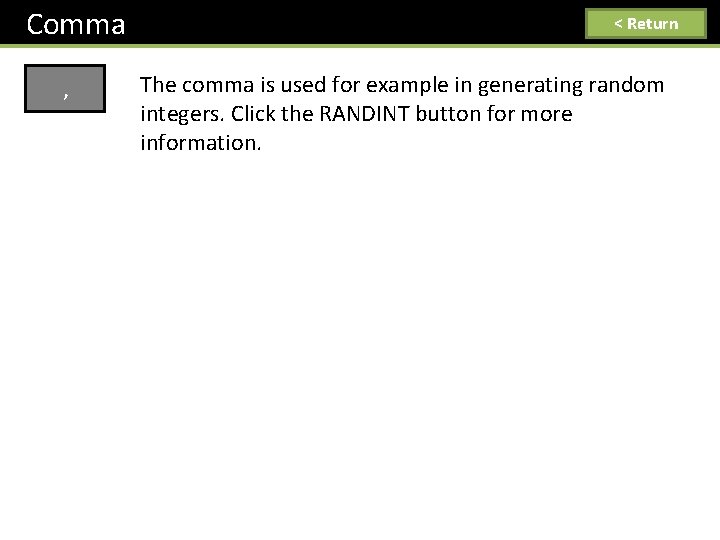
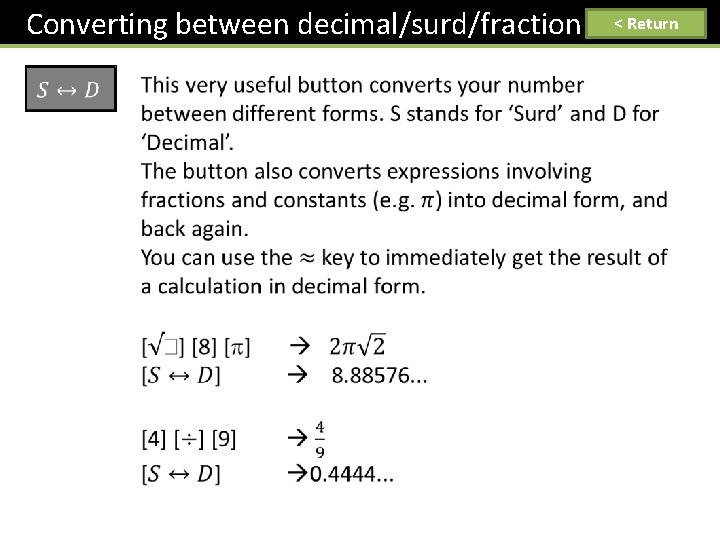
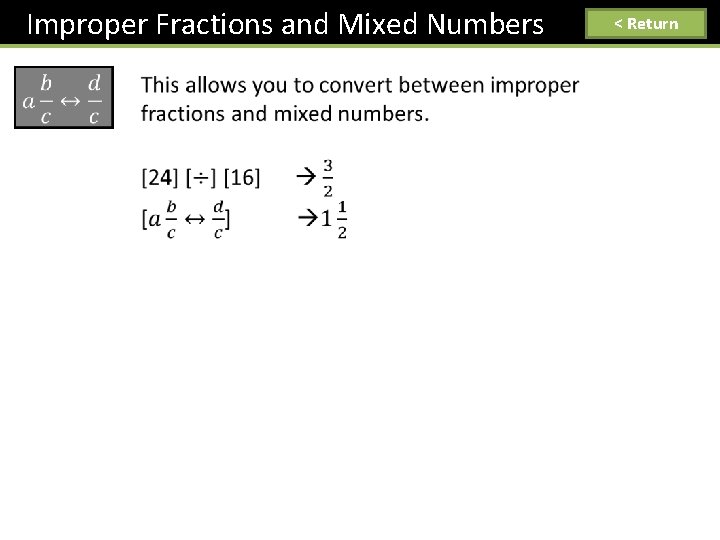
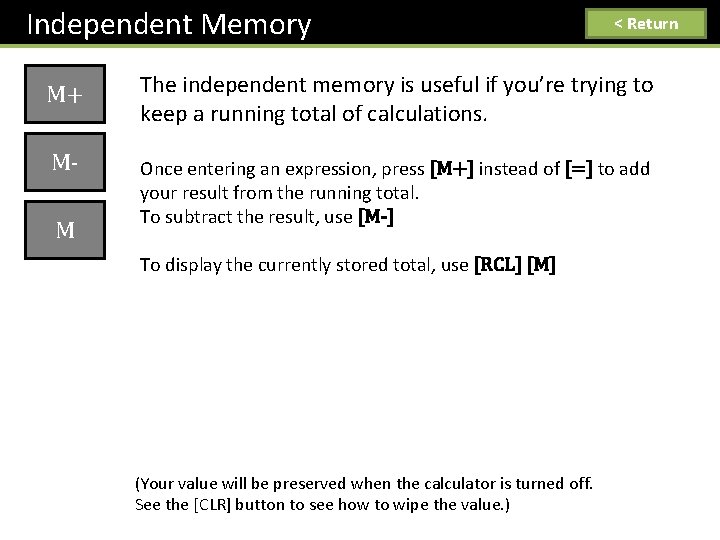
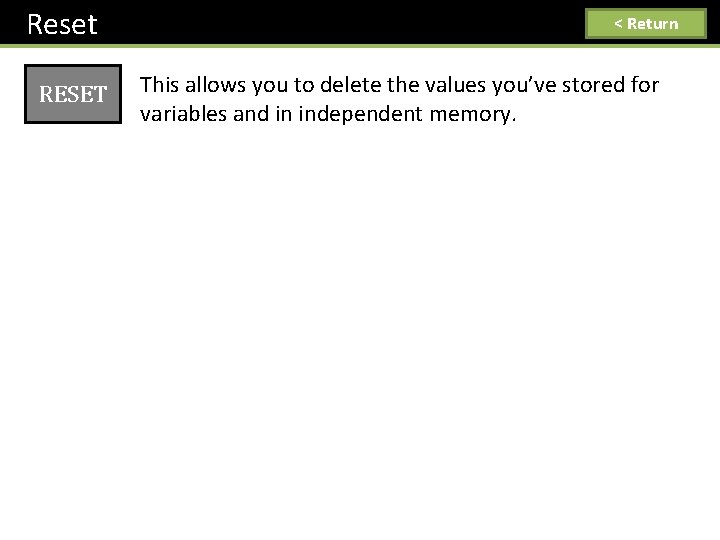
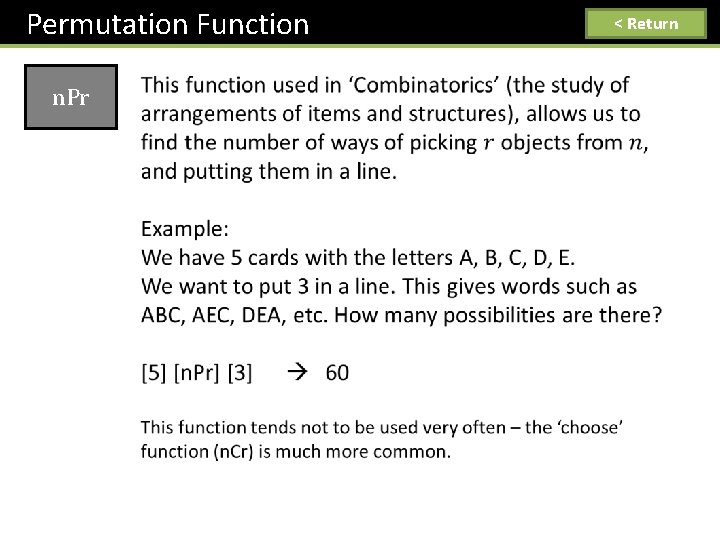
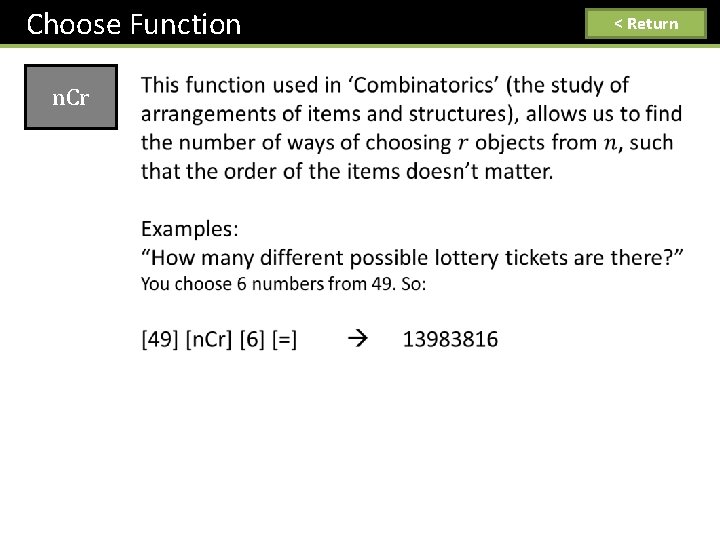
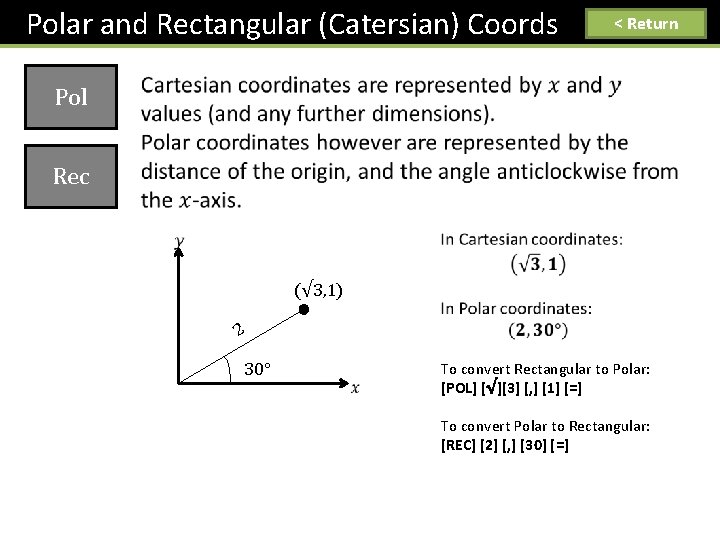
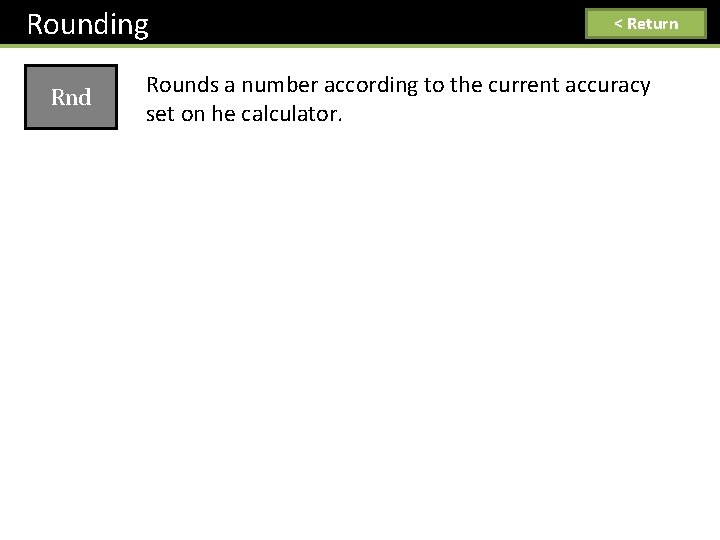
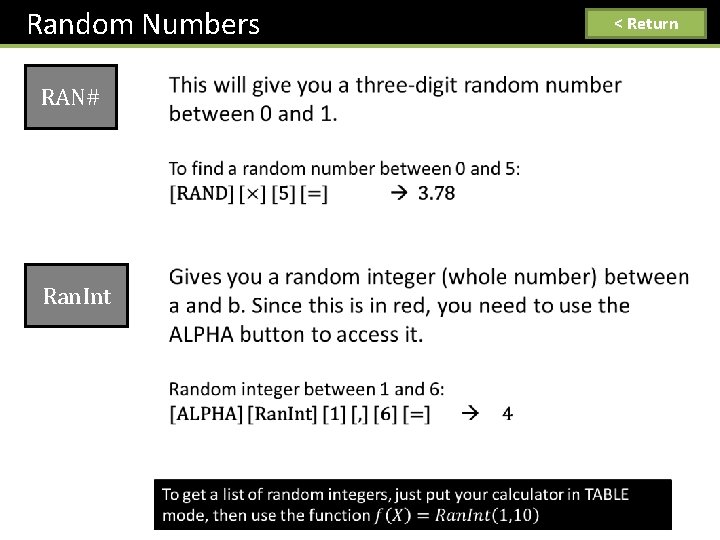
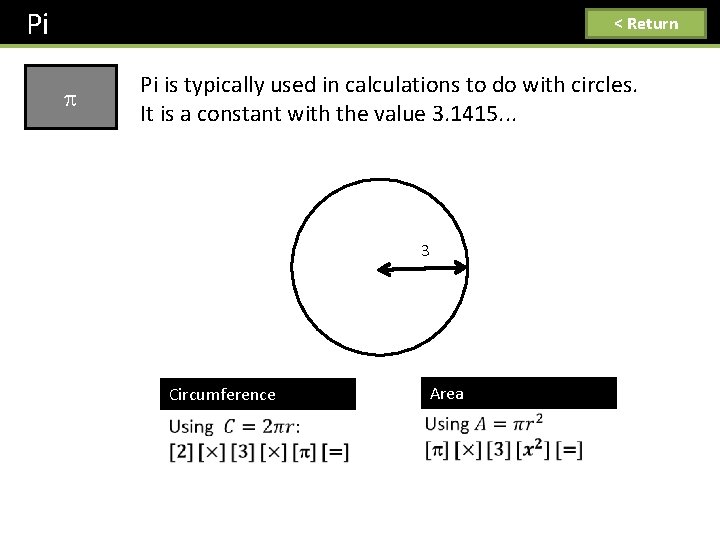
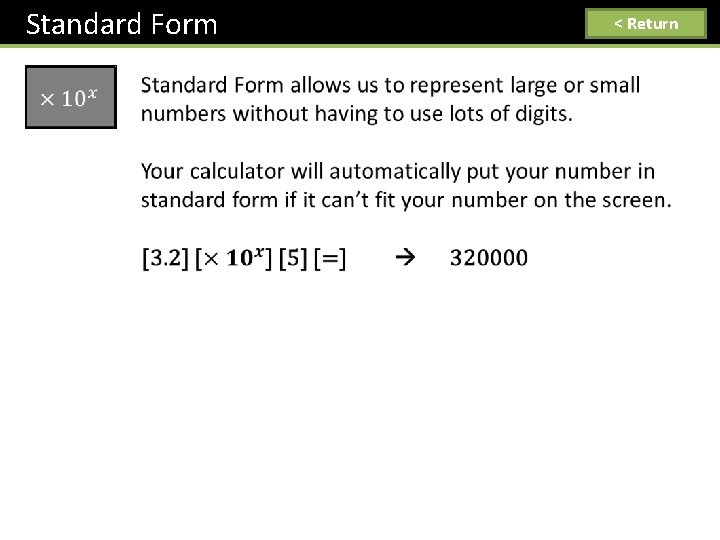
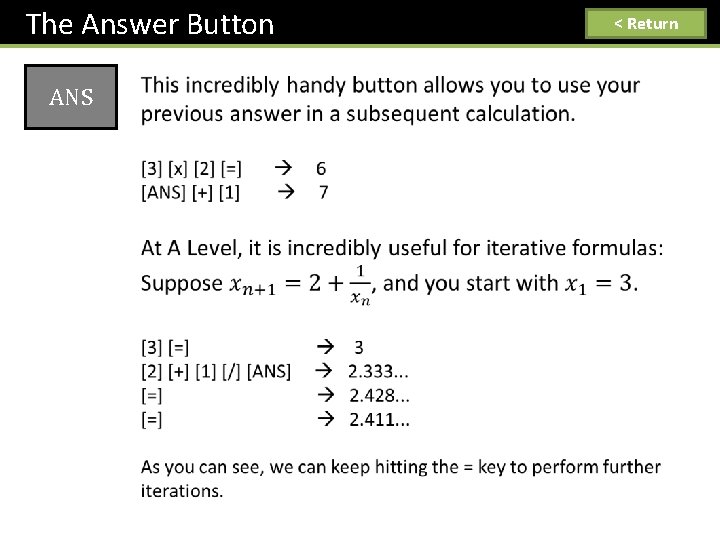
![Secret Menu! 7 < Return Hold [SHIFT] and [7] and then press [ON]. Now Secret Menu! 7 < Return Hold [SHIFT] and [7] and then press [ON]. Now](https://slidetodoc.com/presentation_image_h2/7c546c7d35886b468052ddd5d67f0816/image-43.jpg)
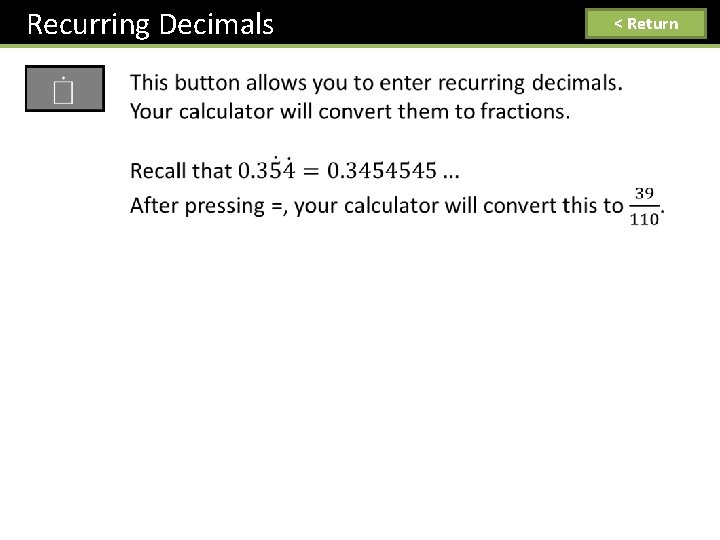
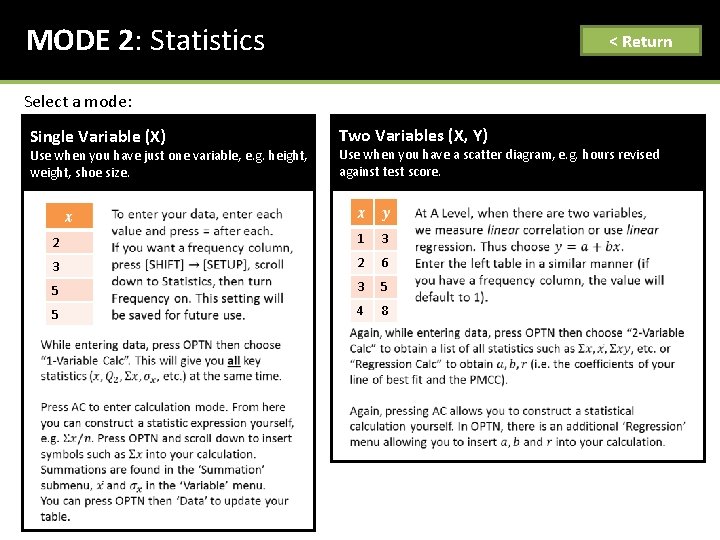
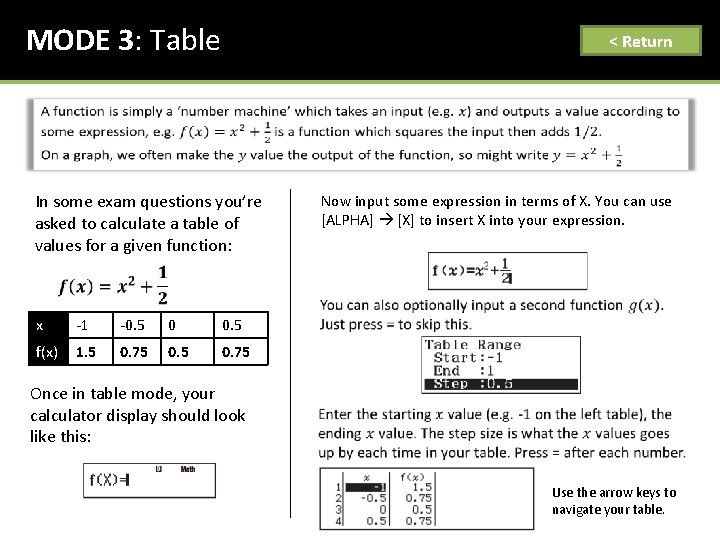
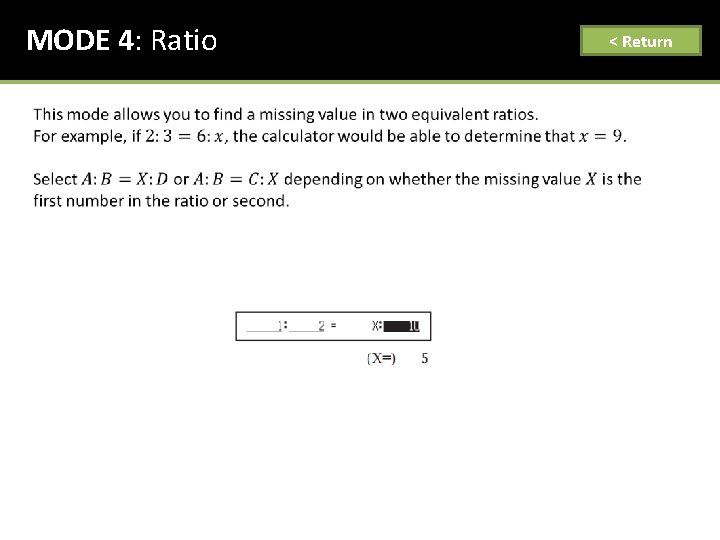
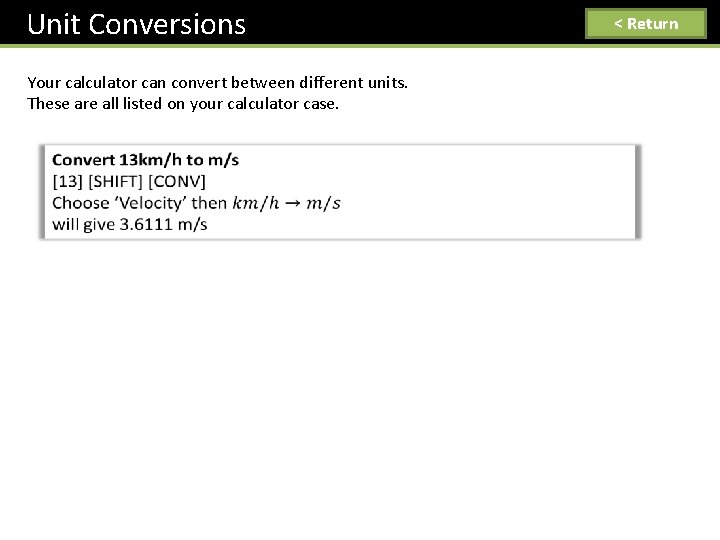
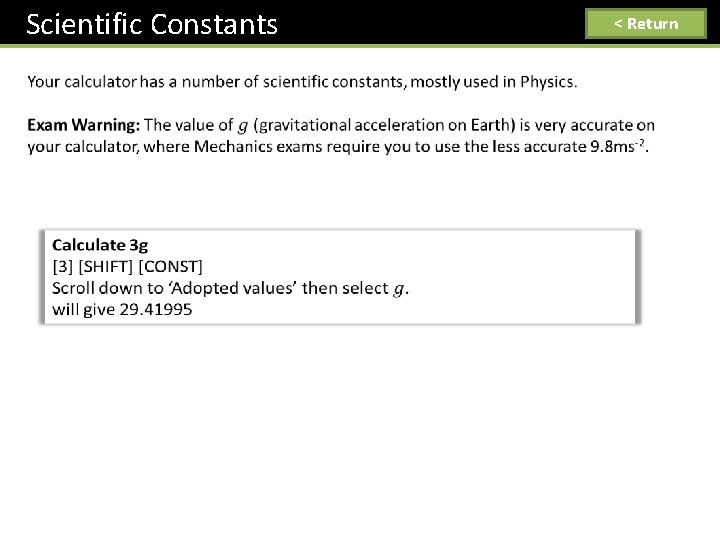
- Slides: 49
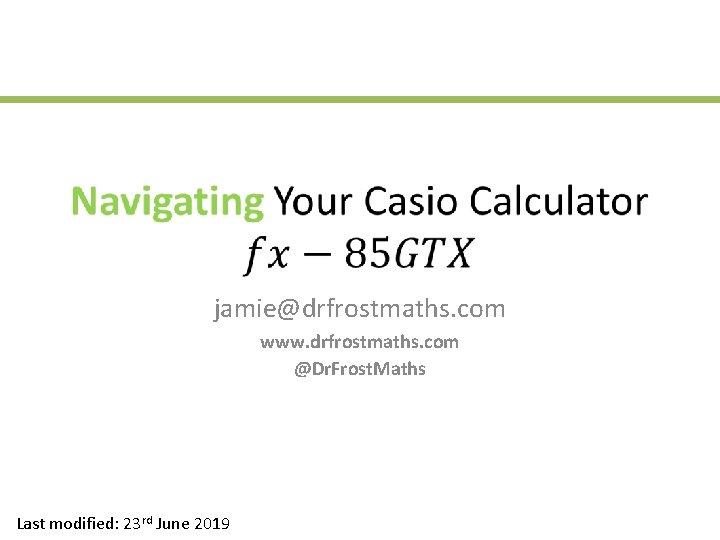
jamie@drfrostmaths. com www. drfrostmaths. com @Dr. Frost. Maths Last modified: 23 rd June 2019

Click a button. For details on statistical calculations, ratios or generating a table of values, press the ‘Menu’ button.
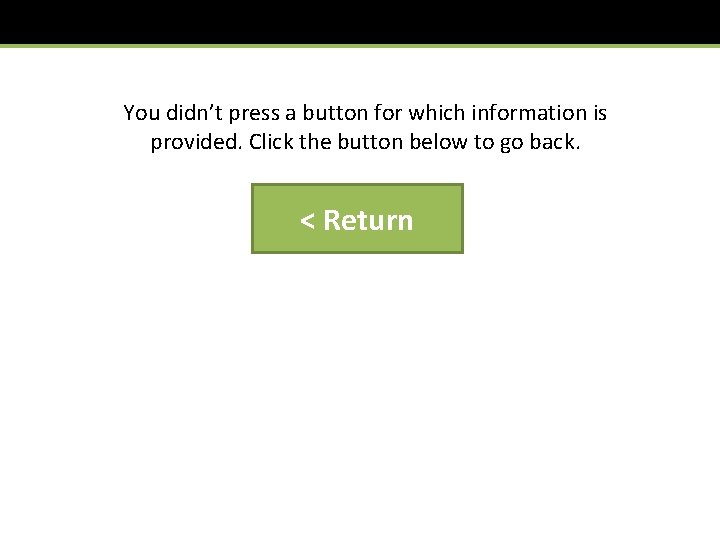
You didn’t press a button for which information is provided. Click the button below to go back. < Return
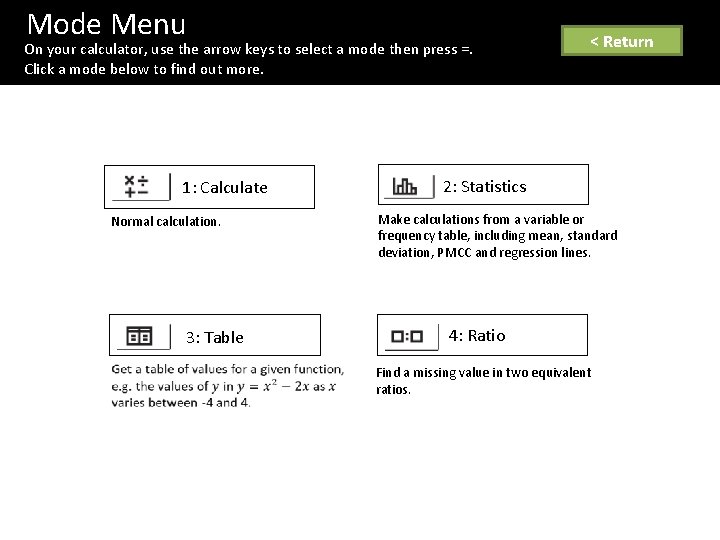
Mode Menu On your calculator, use the arrow keys to select a mode then press =. Click a mode below to find out more. 1: Calculate Normal calculation. 3: Table < Return 2: Statistics Make calculations from a variable or frequency table, including mean, standard deviation, PMCC and regression lines. 4: Ratio Find a missing value in two equivalent ratios.
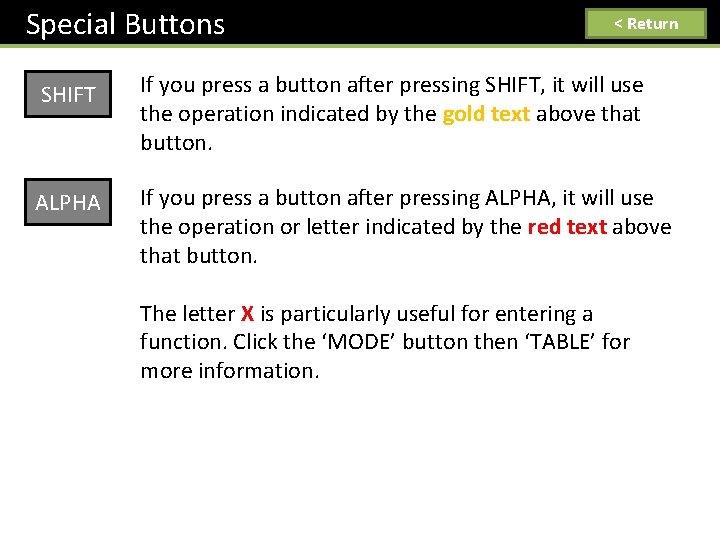
Special Buttons < Return SHIFT If you press a button after pressing SHIFT, it will use the operation indicated by the gold text above that button. ALPHA If you press a button after pressing ALPHA, it will use the operation or letter indicated by the red text above that button. The letter X is particularly useful for entering a function. Click the ‘MODE’ button then ‘TABLE’ for more information.
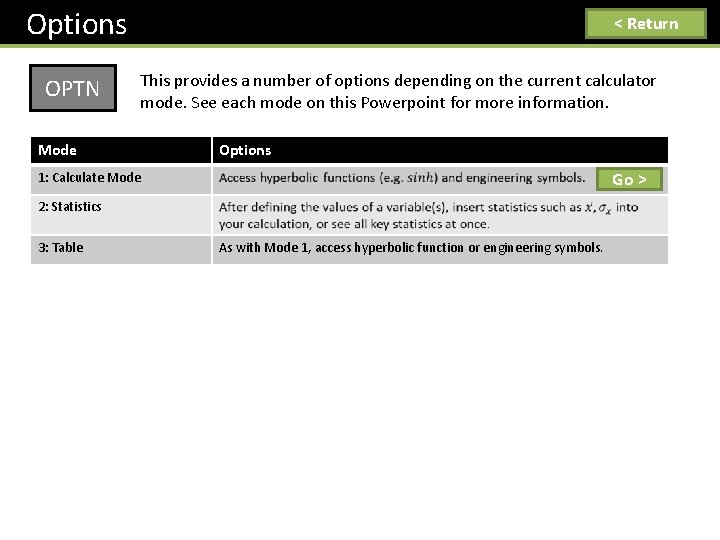
Options OPTN < Return This provides a number of options depending on the current calculator mode. See each mode on this Powerpoint for more information. Mode Options Go > 1: Calculate Mode 2: Statistics 3: Table As with Mode 1, access hyperbolic function or engineering symbols.
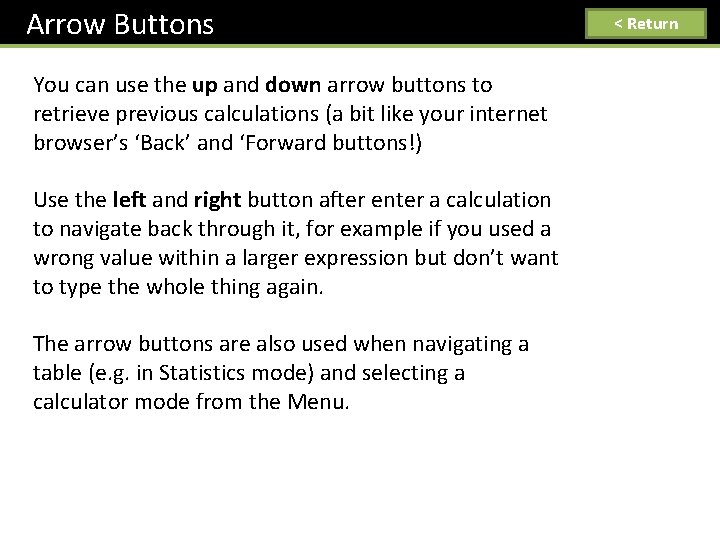
Arrow Buttons You can use the up and down arrow buttons to retrieve previous calculations (a bit like your internet browser’s ‘Back’ and ‘Forward buttons!) Use the left and right button after enter a calculation to navigate back through it, for example if you used a wrong value within a larger expression but don’t want to type the whole thing again. The arrow buttons are also used when navigating a table (e. g. in Statistics mode) and selecting a calculator mode from the Menu. < Return
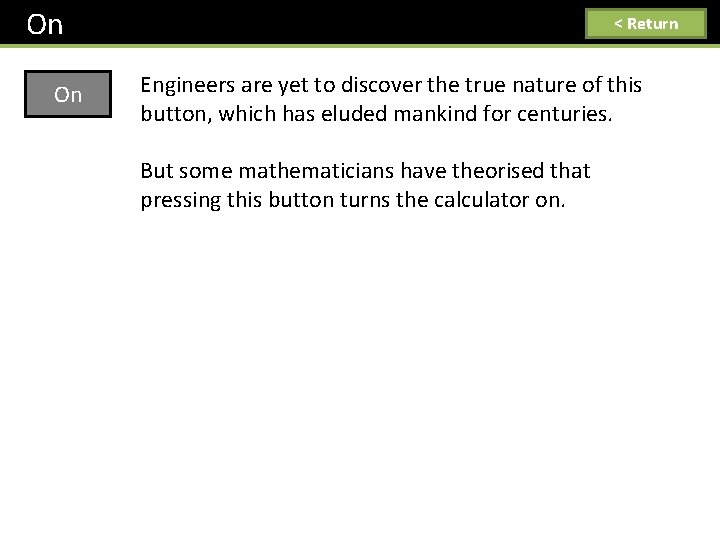
On On < Return Engineers are yet to discover the true nature of this button, which has eluded mankind for centuries. But some mathematicians have theorised that pressing this button turns the calculator on.
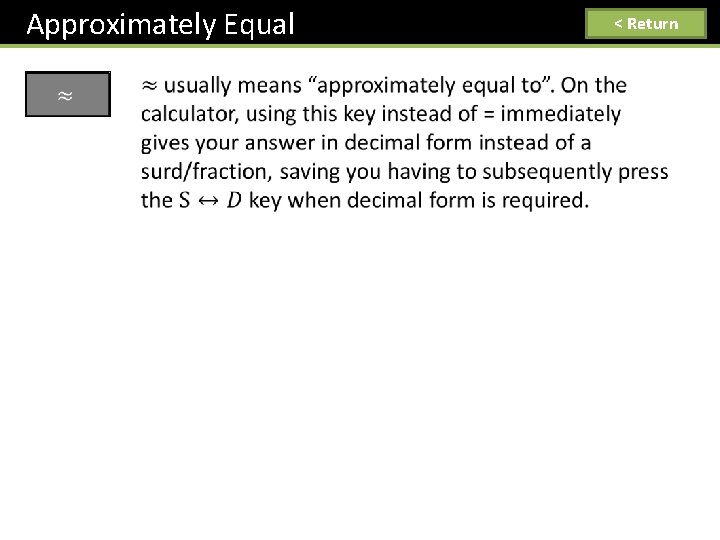
Approximately Equal < Return
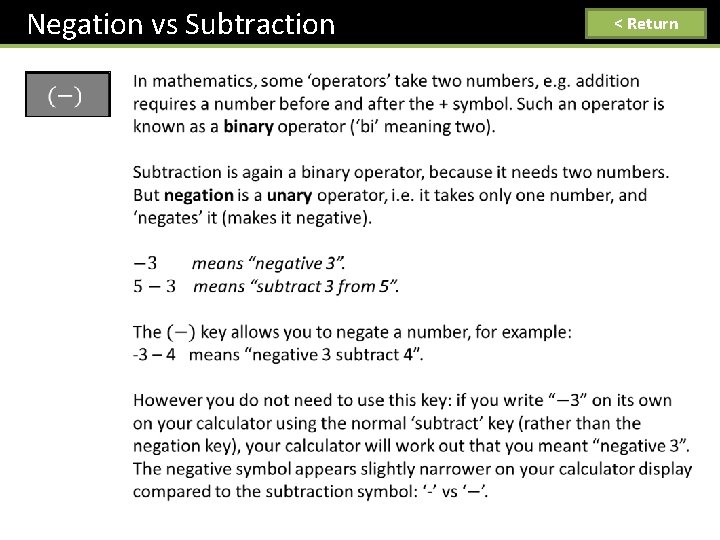
Negation vs Subtraction < Return
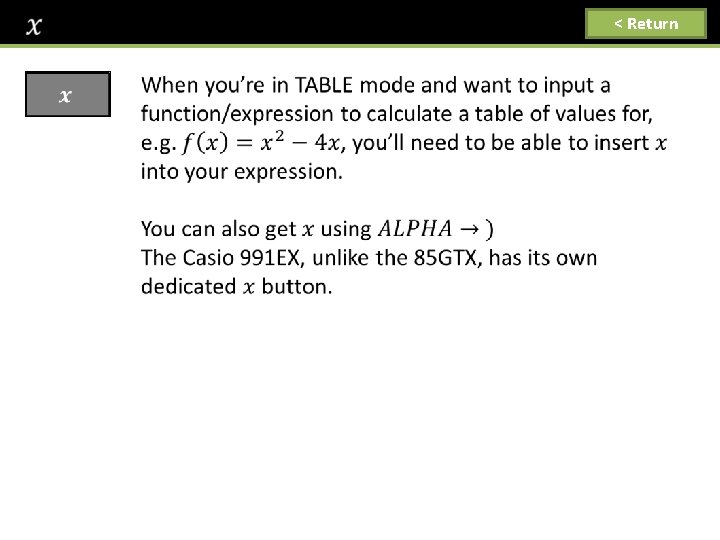
< Return
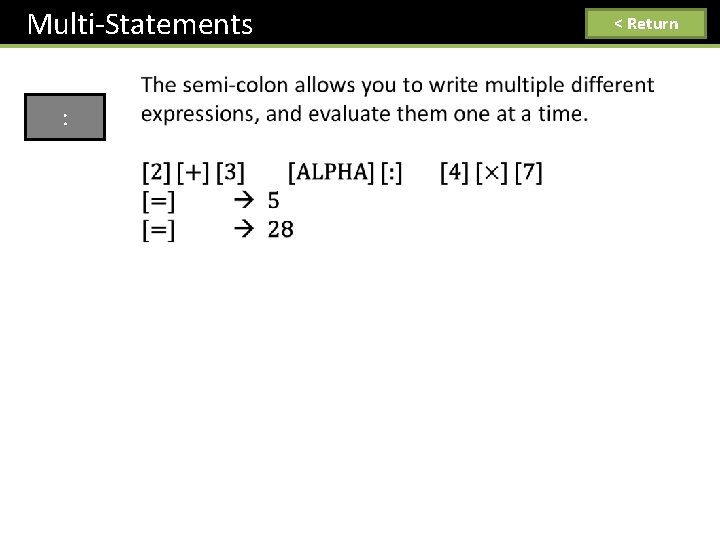
Multi-Statements : < Return
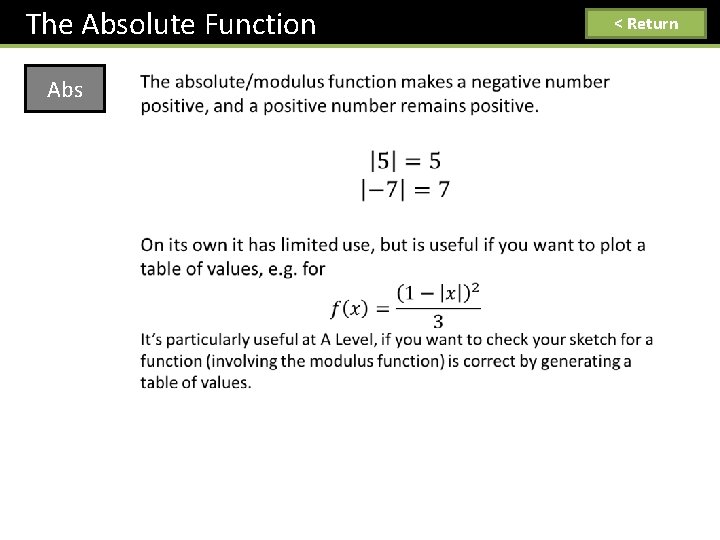
The Absolute Function Abs < Return
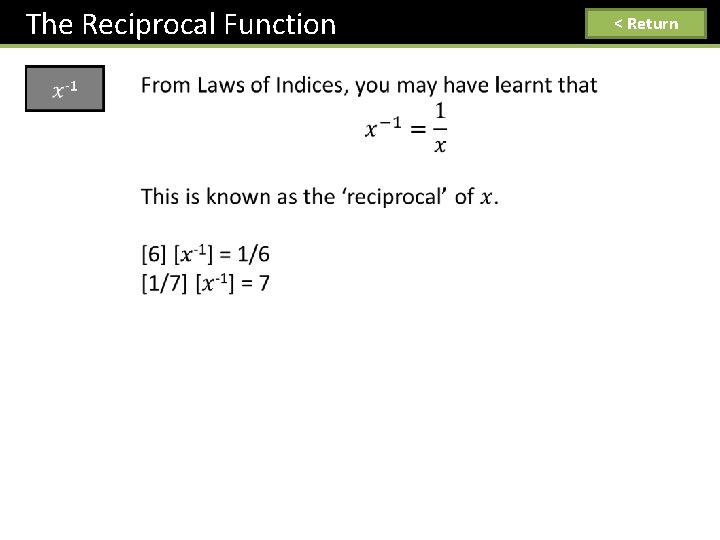
The Reciprocal Function < Return
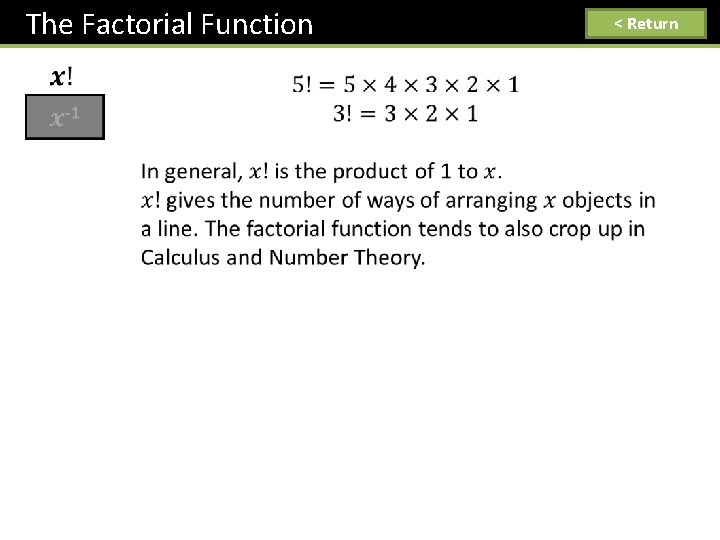
The Factorial Function < Return
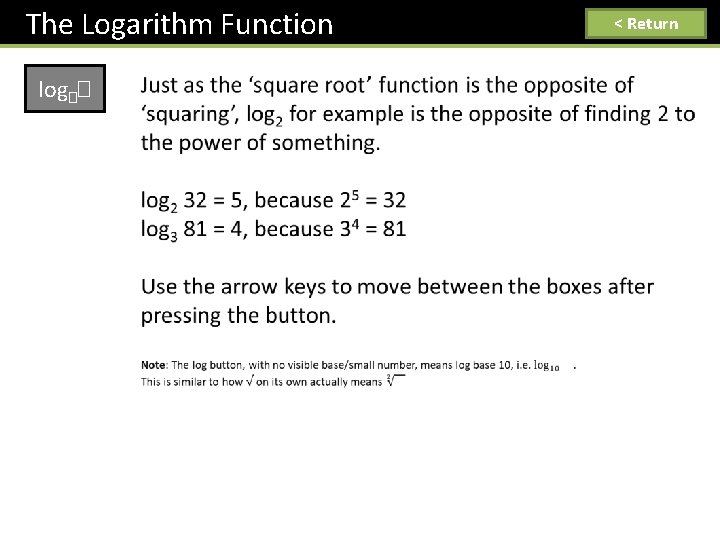
The Logarithm Function log�� < Return
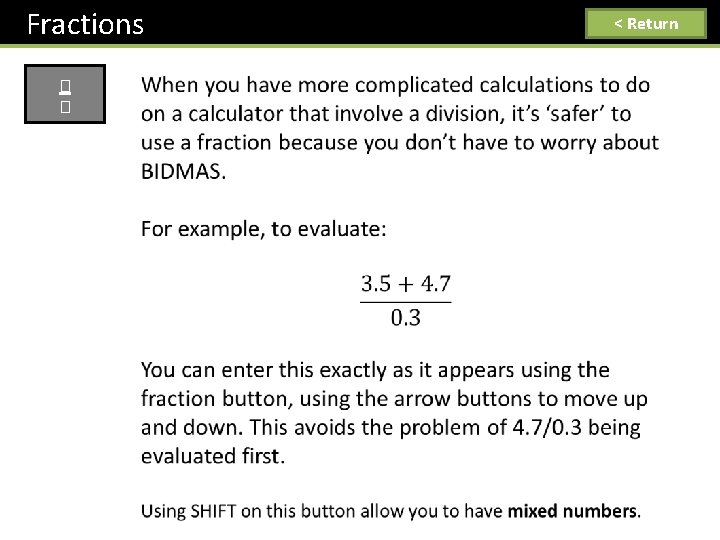
Fractions � � < Return
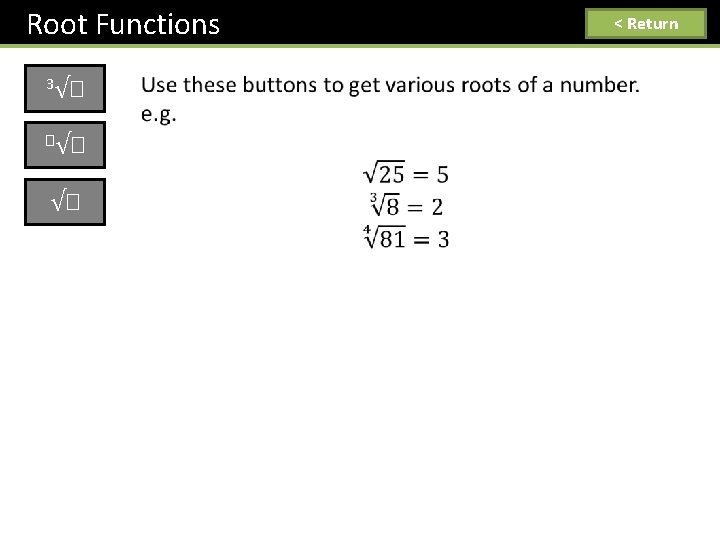
Root Functions 3√� �√� √� < Return
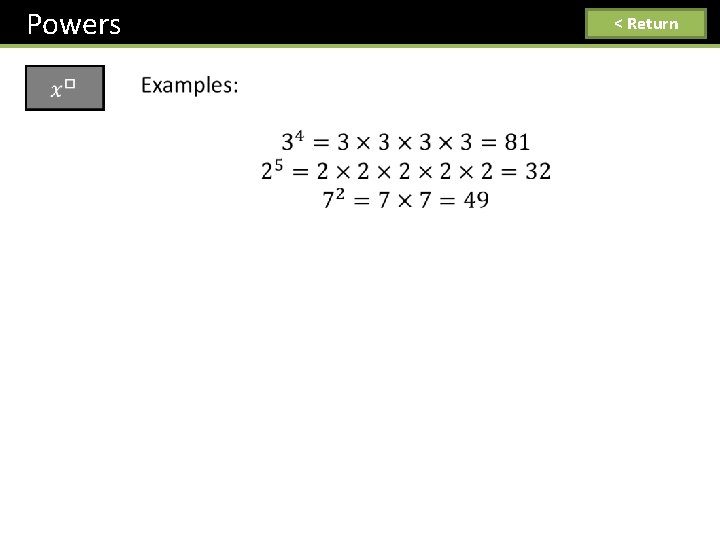
Powers < Return
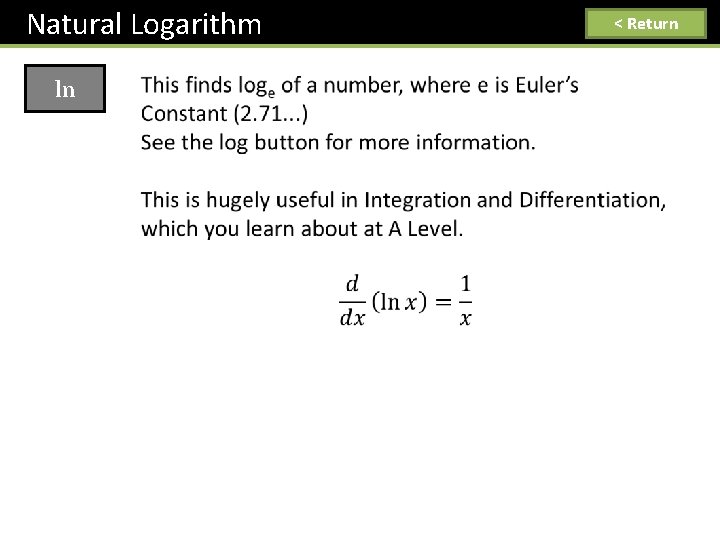
Natural Logarithm ln < Return
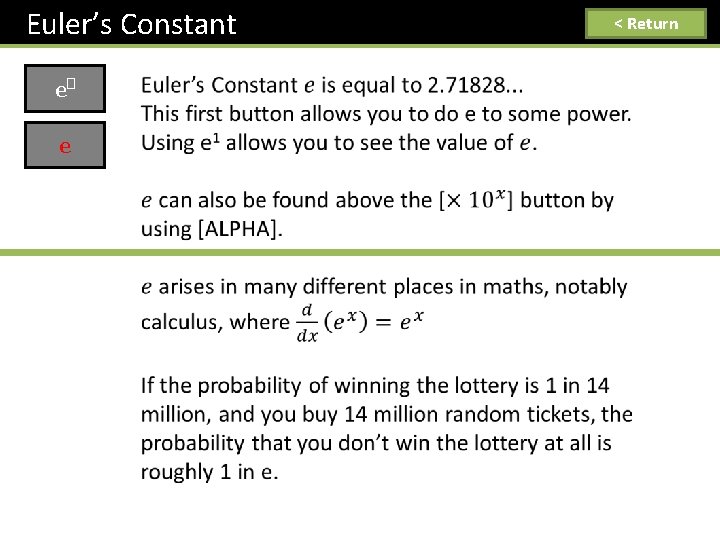
Euler’s Constant e� e < Return
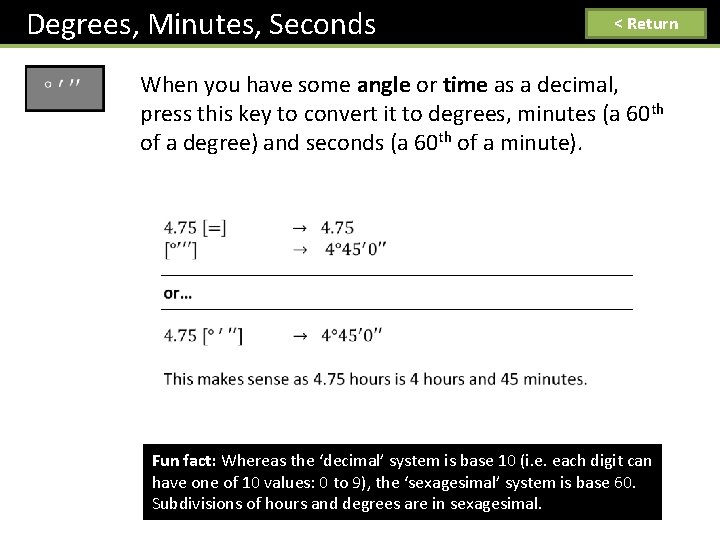
Degrees, Minutes, Seconds < Return When you have some angle or time as a decimal, press this key to convert it to degrees, minutes (a 60 th of a degree) and seconds (a 60 th of a minute). Fun fact: Whereas the ‘decimal’ system is base 10 (i. e. each digit can have one of 10 values: 0 to 9), the ‘sexagesimal’ system is base 60. Subdivisions of hours and degrees are in sexagesimal.
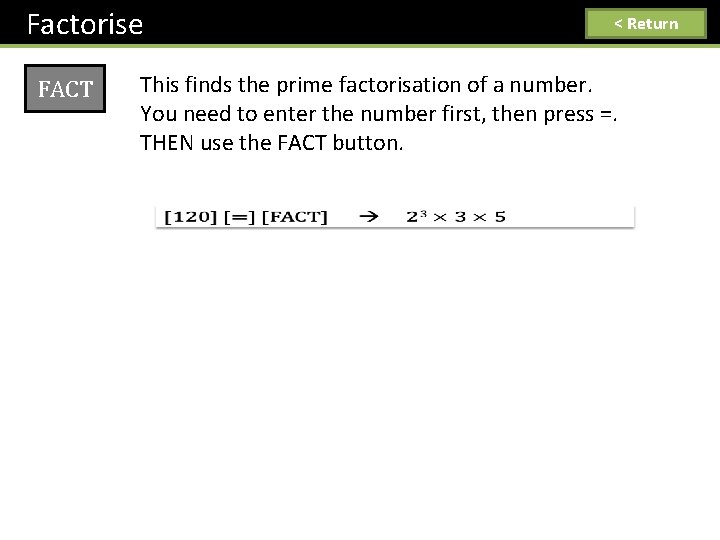
Factorise FACT < Return This finds the prime factorisation of a number. You need to enter the number first, then press =. THEN use the FACT button.
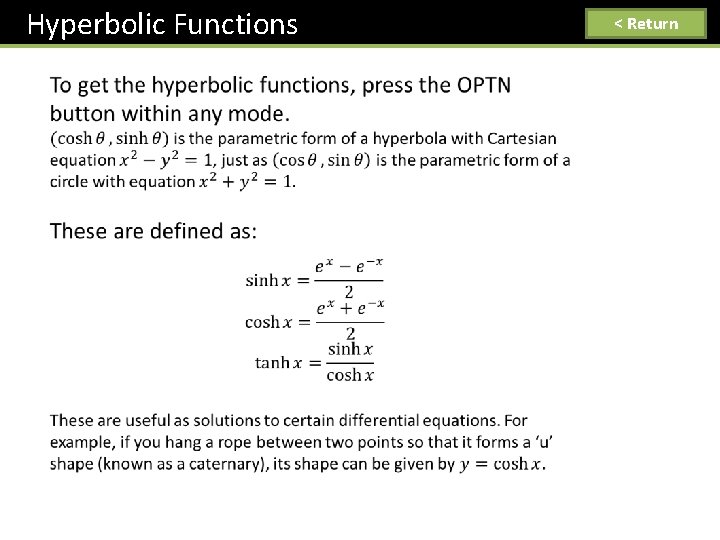
Hyperbolic Functions < Return
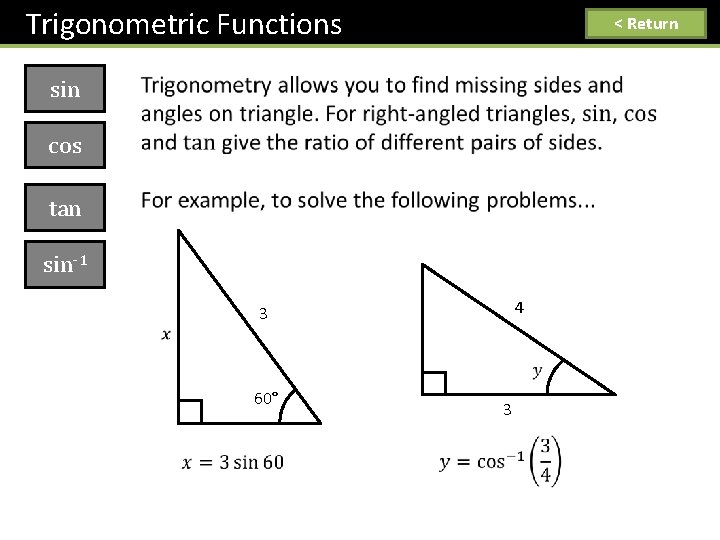
Trigonometric Functions < Return sin cos tan sin-1 4 3 60° 3
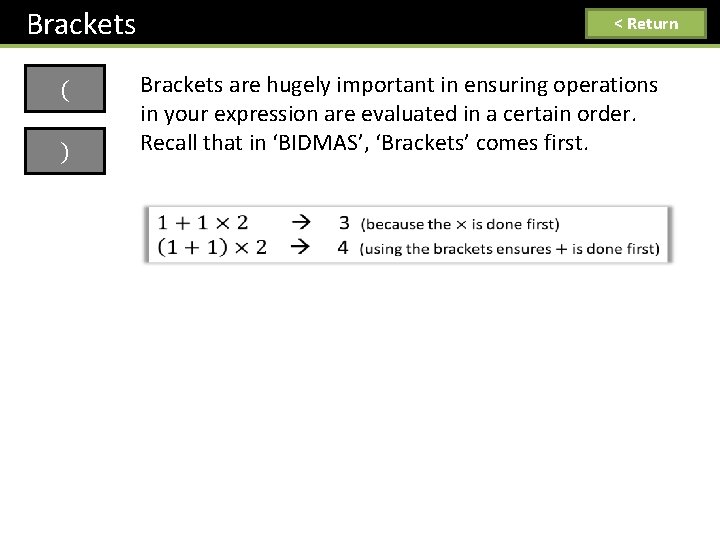
Brackets ( ) < Return Brackets are hugely important in ensuring operations in your expression are evaluated in a certain order. Recall that in ‘BIDMAS’, ‘Brackets’ comes first.
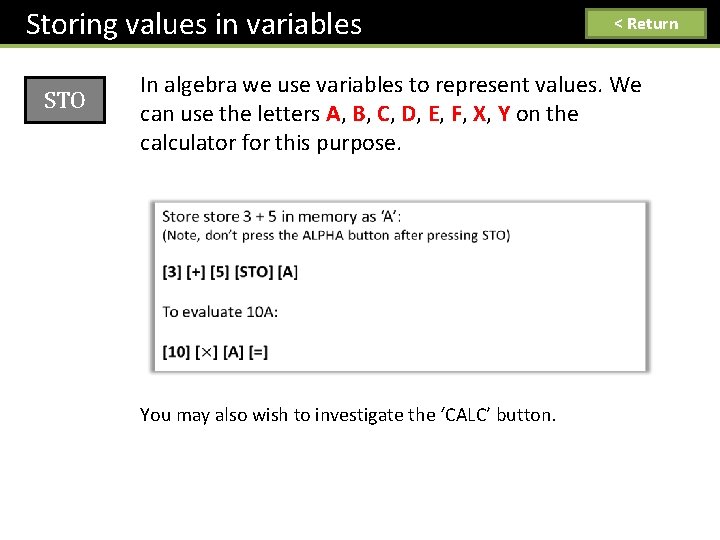
Storing values in variables STO < Return In algebra we use variables to represent values. We can use the letters A, B, C, D, E, F, X, Y on the calculator for this purpose. You may also wish to investigate the ‘CALC’ button.
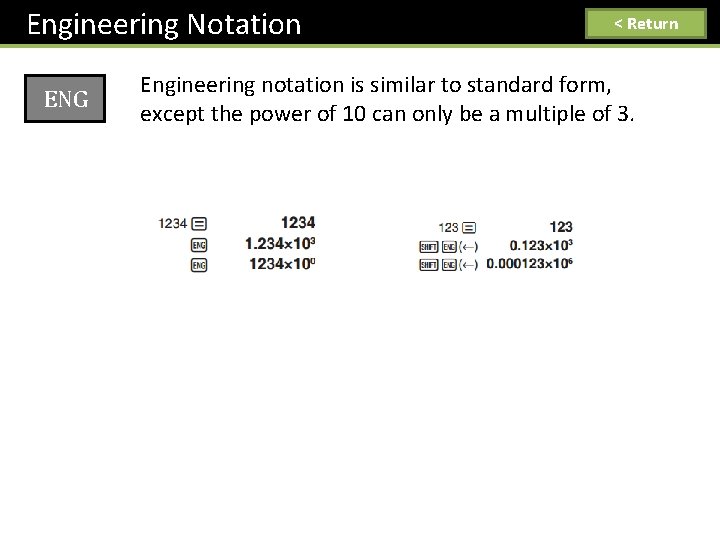
Engineering Notation ENG < Return Engineering notation is similar to standard form, except the power of 10 can only be a multiple of 3.
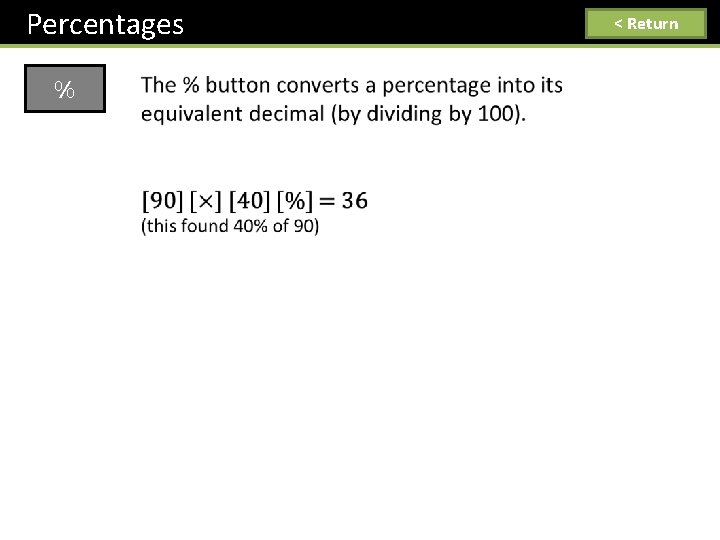
Percentages % < Return
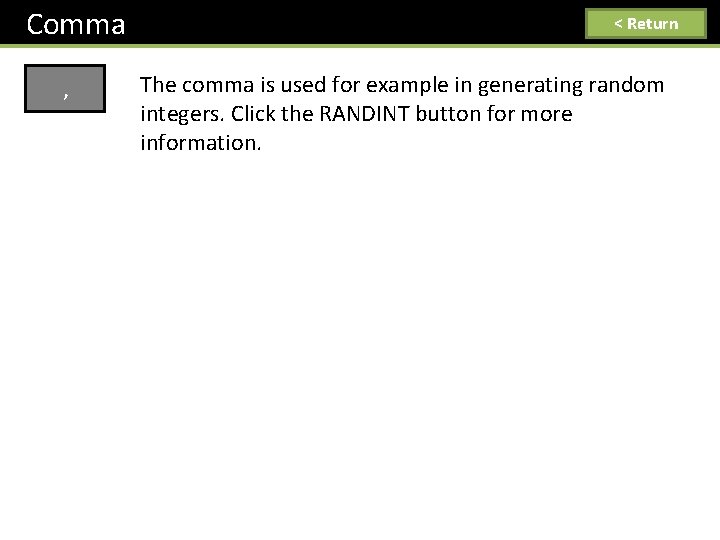
Comma , < Return The comma is used for example in generating random integers. Click the RANDINT button for more information.
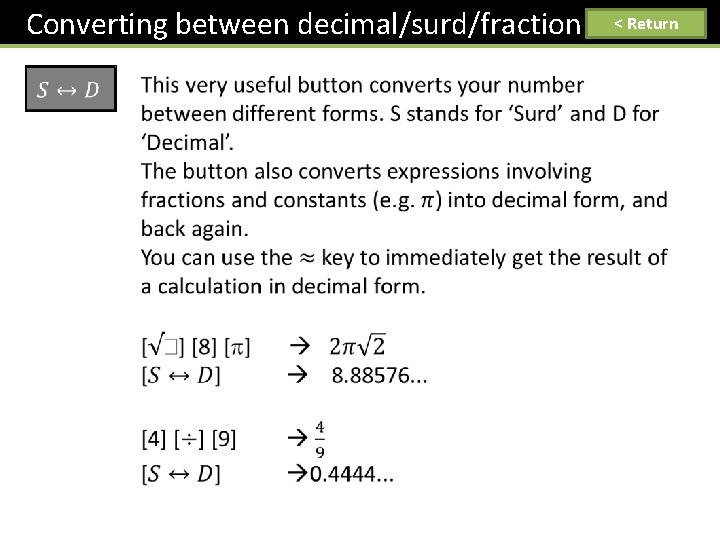
Converting between decimal/surd/fraction < Return
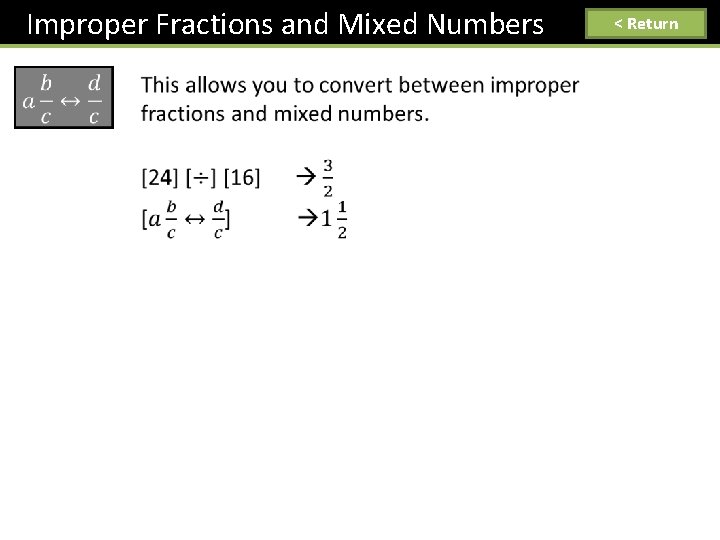
Improper Fractions and Mixed Numbers < Return
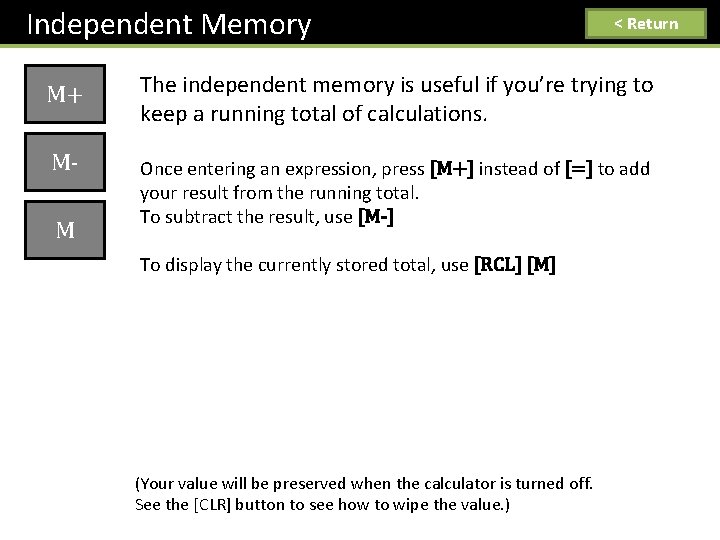
Independent Memory M+ MM < Return The independent memory is useful if you’re trying to keep a running total of calculations. Once entering an expression, press [M+] instead of [=] to add your result from the running total. To subtract the result, use [M-] To display the currently stored total, use [RCL] [M] (Your value will be preserved when the calculator is turned off. See the [CLR] button to see how to wipe the value. )
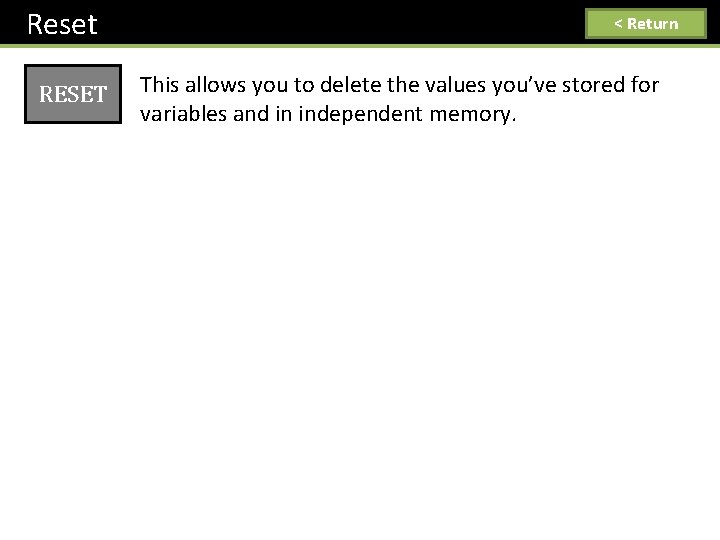
Reset RESET < Return This allows you to delete the values you’ve stored for variables and in independent memory.
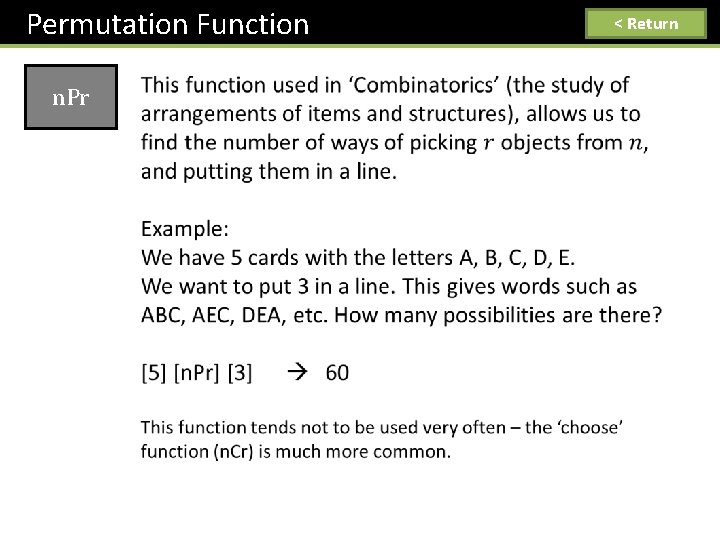
Permutation Function n. Pr < Return
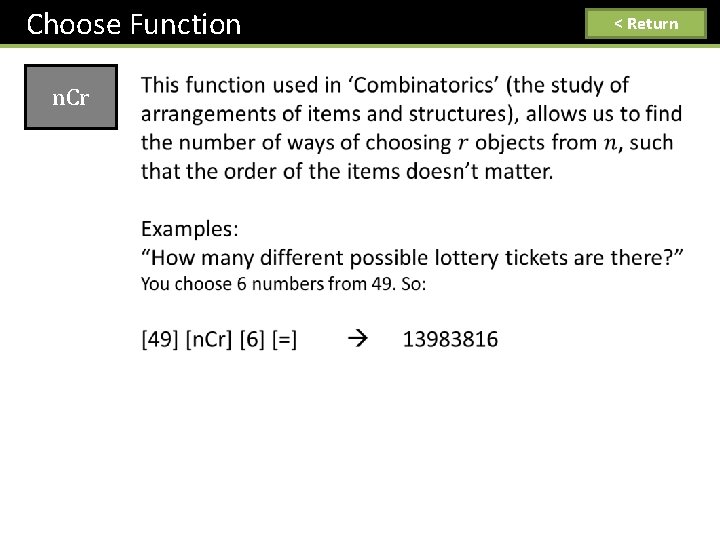
Choose Function n. Cr < Return
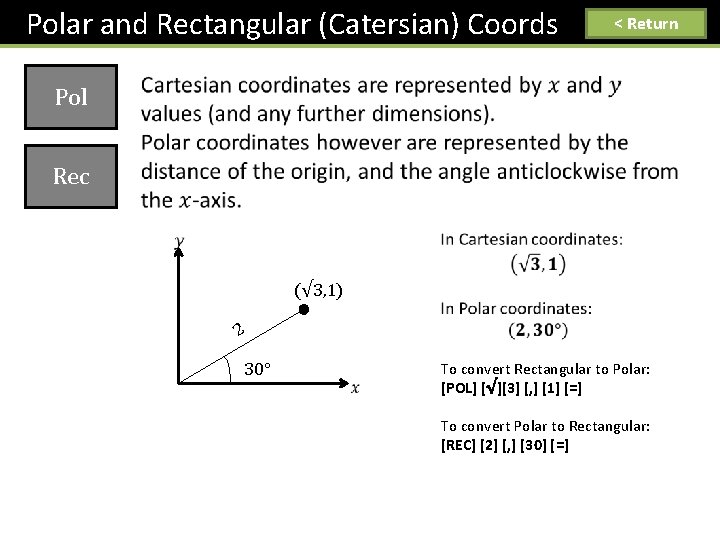
Polar and Rectangular (Catersian) Coords < Return Pol Rec (√ 3, 1) 2 30 To convert Rectangular to Polar: [POL] [√][3] [, ] [1] [=] To convert Polar to Rectangular: [REC] [2] [, ] [30] [=]
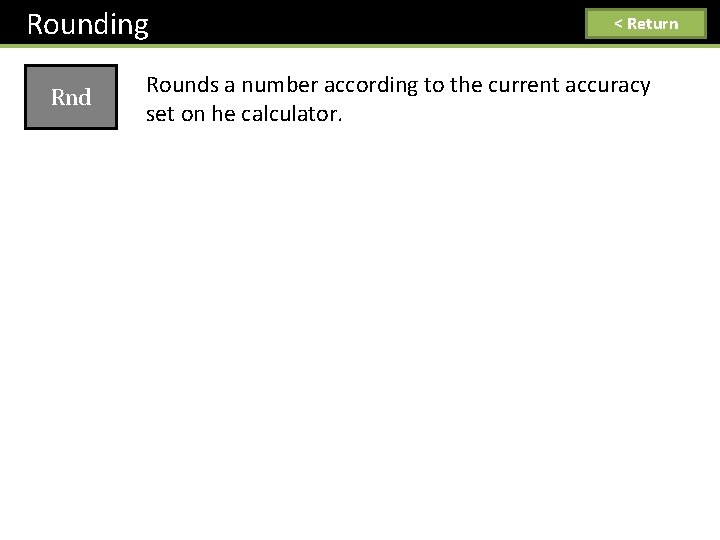
Rounding Rnd < Return Rounds a number according to the current accuracy set on he calculator.
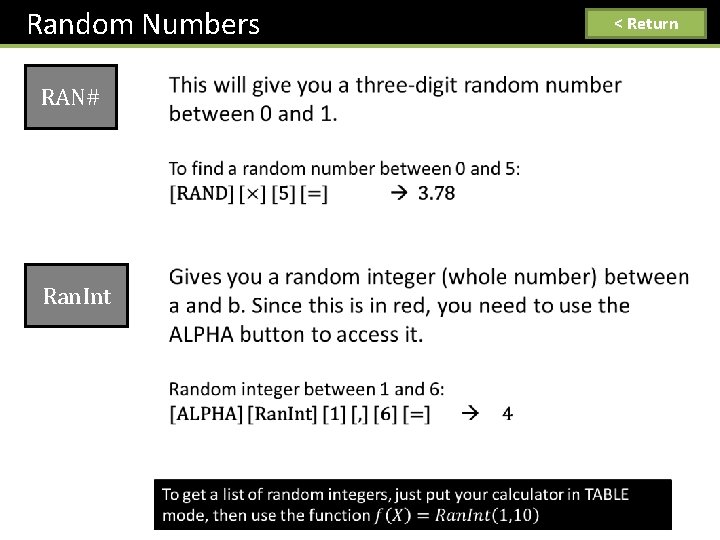
Random Numbers RAN# Ran. Int < Return
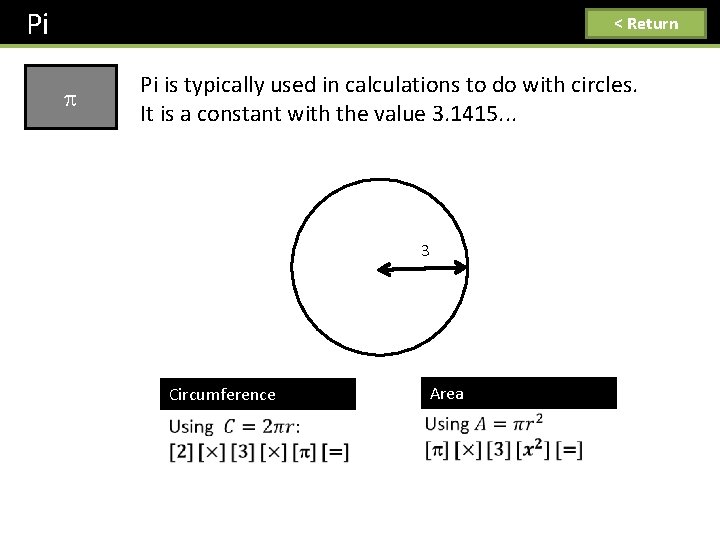
Pi < Return Pi is typically used in calculations to do with circles. It is a constant with the value 3. 1415. . . 3 Circumference Area
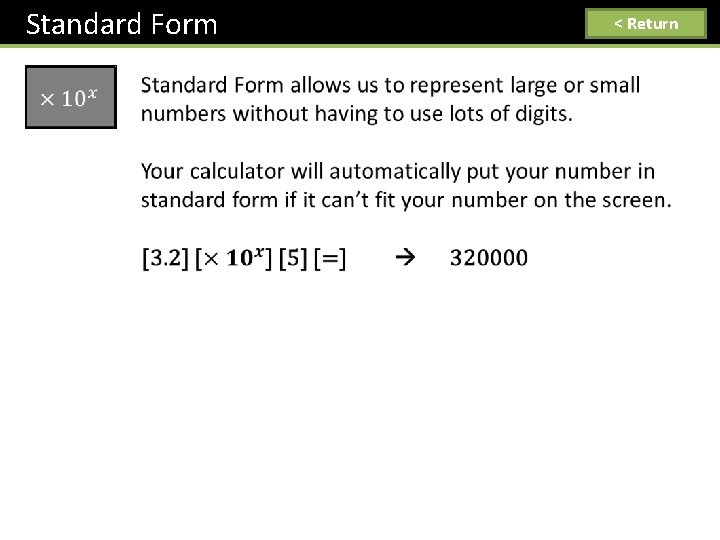
Standard Form < Return
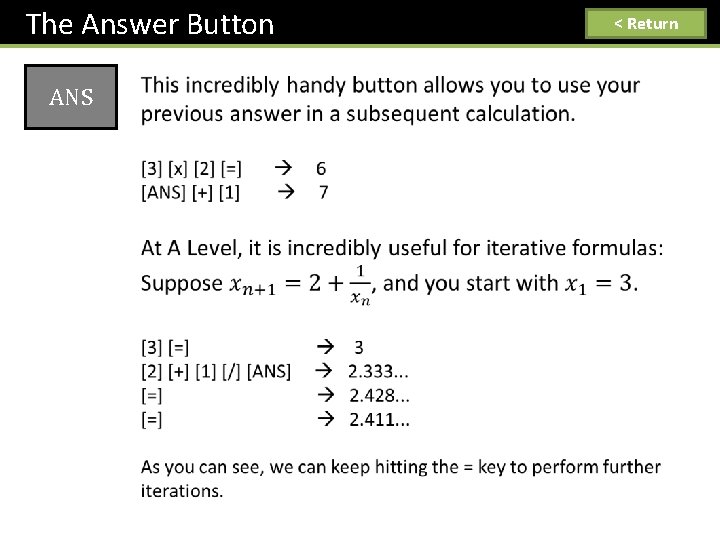
The Answer Button ANS < Return
![Secret Menu 7 Return Hold SHIFT and 7 and then press ON Now Secret Menu! 7 < Return Hold [SHIFT] and [7] and then press [ON]. Now](https://slidetodoc.com/presentation_image_h2/7c546c7d35886b468052ddd5d67f0816/image-43.jpg)
Secret Menu! 7 < Return Hold [SHIFT] and [7] and then press [ON]. Now press [9], then [SHIFT] 5 times. After waiting for the messages to display, press [AC]. You can change the screen contrast, and pressing [AC] again activates a button test – pressing each button (in the correct order!) displays a different integer.
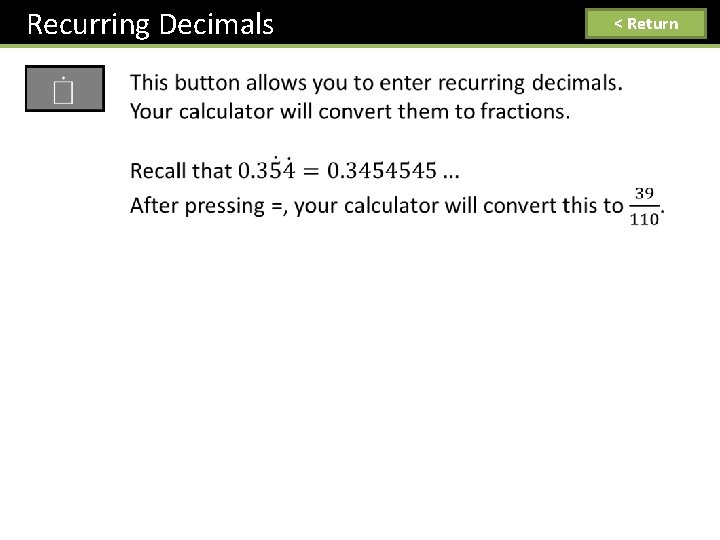
Recurring Decimals < Return
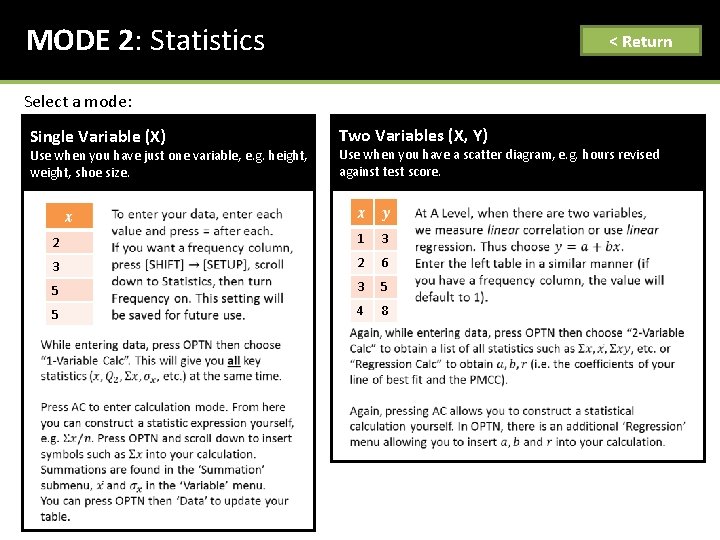
MODE 2: Statistics < Return Select a mode: Single Variable (X) Use when you have just one variable, e. g. height, weight, shoe size. Two Variables (X, Y) Use when you have a scatter diagram, e. g. hours revised against test score. 2 1 3 3 2 6 5 3 5 5 4 8
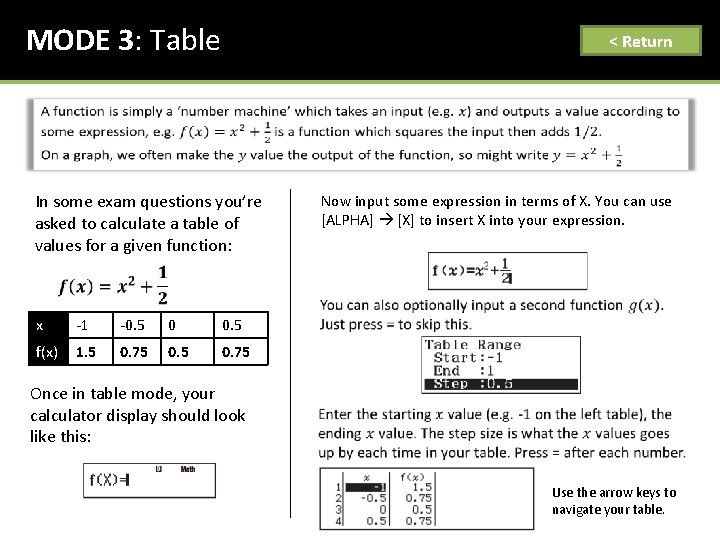
MODE 3: Table < Return In some exam questions you’re asked to calculate a table of values for a given function: x -1 -0. 5 0 0. 5 f(x) 1. 5 0. 75 Now input some expression in terms of X. You can use [ALPHA] [X] to insert X into your expression. Once in table mode, your calculator display should look like this: Use the arrow keys to navigate your table.
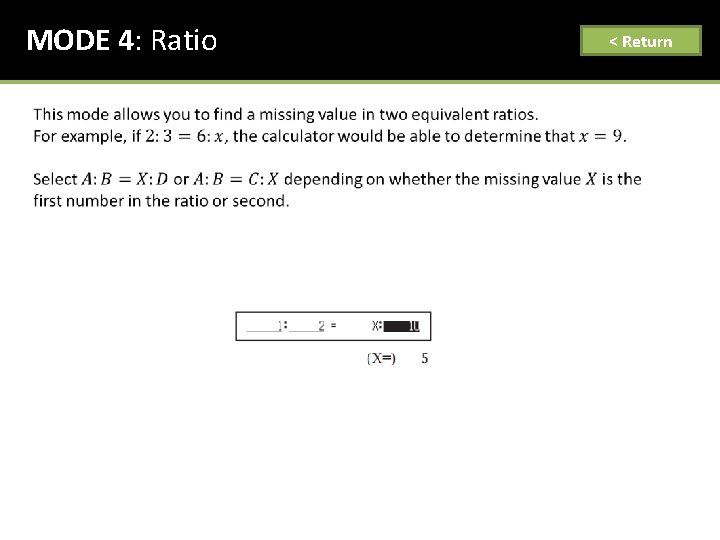
MODE 4: Ratio < Return
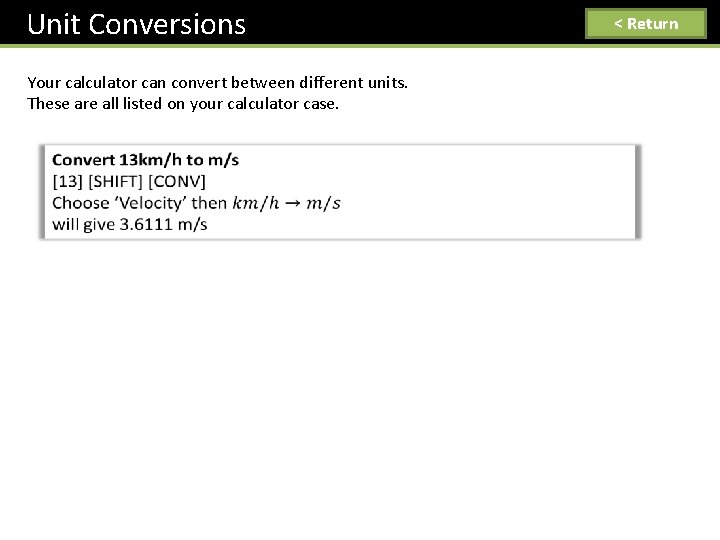
Unit Conversions Your calculator can convert between different units. These are all listed on your calculator case. < Return
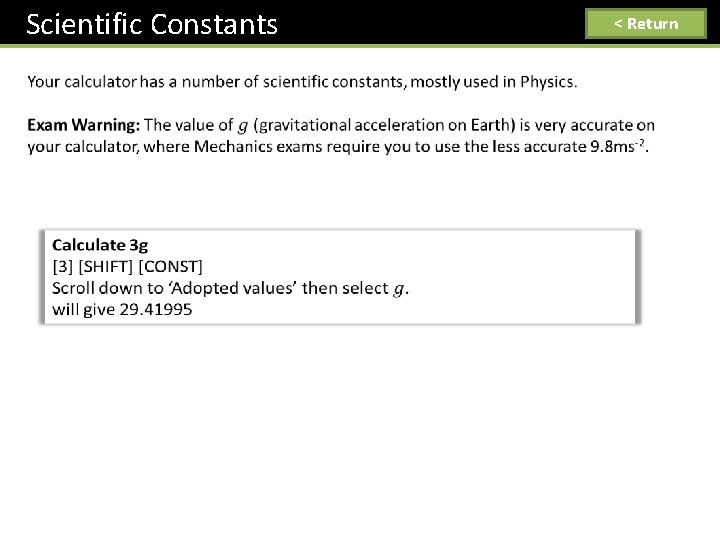
Scientific Constants < Return
 Bài thơ mẹ đi làm từ sáng sớm
Bài thơ mẹ đi làm từ sáng sớm Cơm
Cơm Dr frost 3d shapes
Dr frost 3d shapes Dr frost maths algebraic fractions
Dr frost maths algebraic fractions Dr frost maths answers hack
Dr frost maths answers hack Drfrostmaths.
Drfrostmaths. Algebraic proof dr frost
Algebraic proof dr frost Dr frost maths answers
Dr frost maths answers Drfrostmaths
Drfrostmaths Combining ratios gcse
Combining ratios gcse Drforstmaths
Drforstmaths Dr frost maths answers
Dr frost maths answers Dr frost maths venn diagrams
Dr frost maths venn diagrams Angles dr frost
Angles dr frost Drfrostmaths full coverage
Drfrostmaths full coverage Doc frost maths
Doc frost maths Drfrostmaths join
Drfrostmaths join Doc frost maths
Doc frost maths Dr frost sequences
Dr frost sequences Cumulative frequency polygon median
Cumulative frequency polygon median Bearings gcse
Bearings gcse Www.drfrostmaths.com
Www.drfrostmaths.com Algebra dr frost
Algebra dr frost Dr frost maths gcse graph transformations answers
Dr frost maths gcse graph transformations answers Der frost maths
Der frost maths Doctor frost answers
Doctor frost answers Drfrost.aths
Drfrost.aths Drfrostmaths
Drfrostmaths Dr frost rearranging formulae
Dr frost rearranging formulae Www.drfrostmaths
Www.drfrostmaths Dr j frost
Dr j frost Drfostmaths
Drfostmaths Dr frost straight line graphs
Dr frost straight line graphs Algebraic methods l6 drfrostmaths
Algebraic methods l6 drfrostmaths Drfrostmaths
Drfrostmaths Matt damon
Matt damon Circles chapter 6
Circles chapter 6 Www.drfrostmaths.com
Www.drfrostmaths.com Drfrostmaths login
Drfrostmaths login Rounding dr frost
Rounding dr frost Drfrostmaths
Drfrostmaths Drfrostmaths join
Drfrostmaths join Drfrostmaths
Drfrostmaths Dr frost volume
Dr frost volume Frost forecast for orchard
Frost forecast for orchard A line storm song analysis
A line storm song analysis Frost line height
Frost line height Congruent triangles gcse
Congruent triangles gcse Nothing gold can stay assonance
Nothing gold can stay assonance Difference between dew and frost
Difference between dew and frost