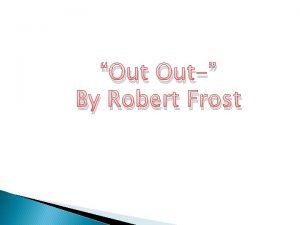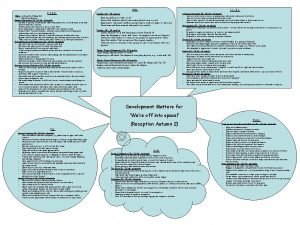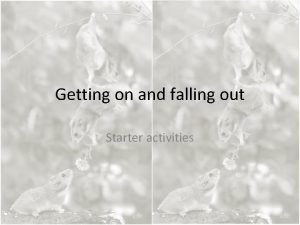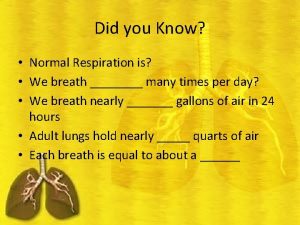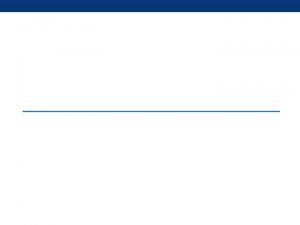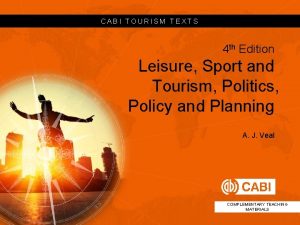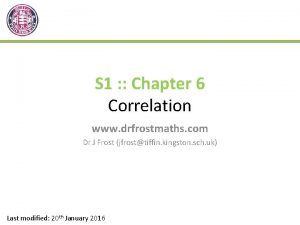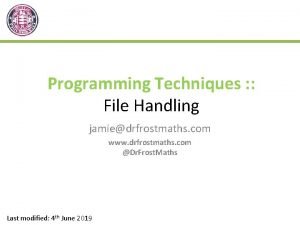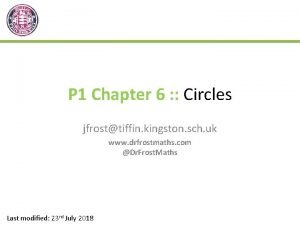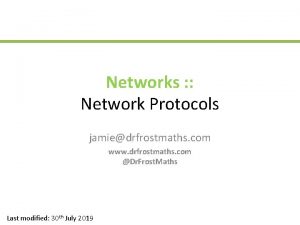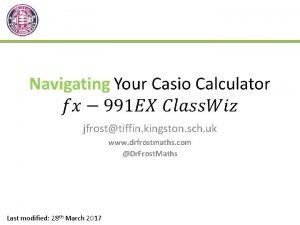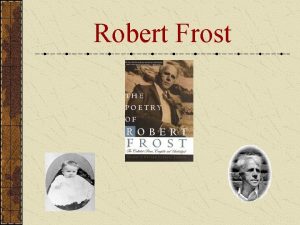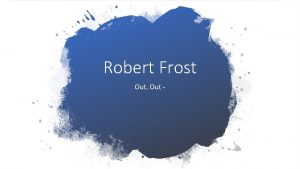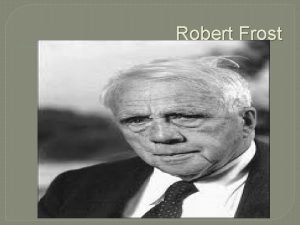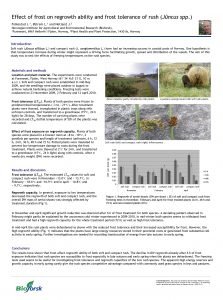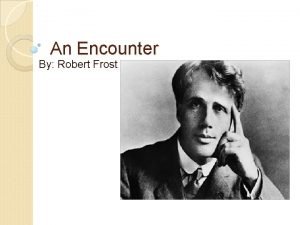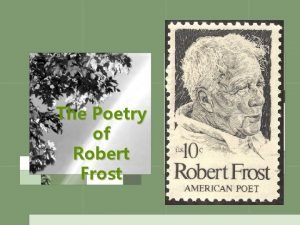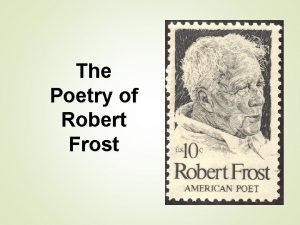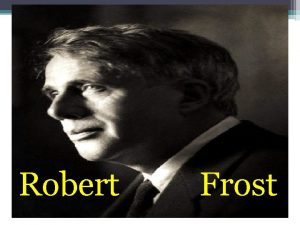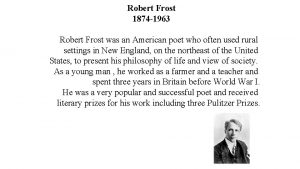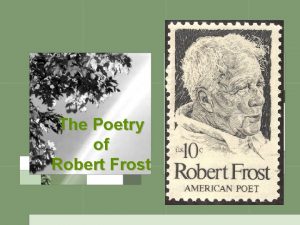Getting the most out of Dr Frost Maths
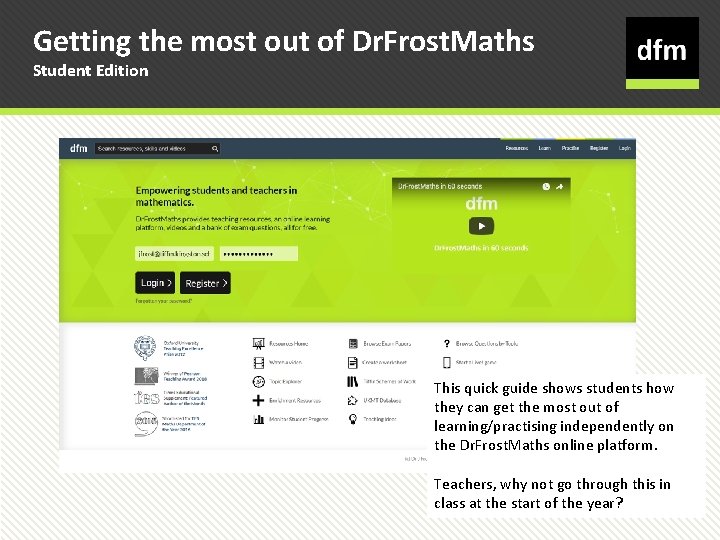
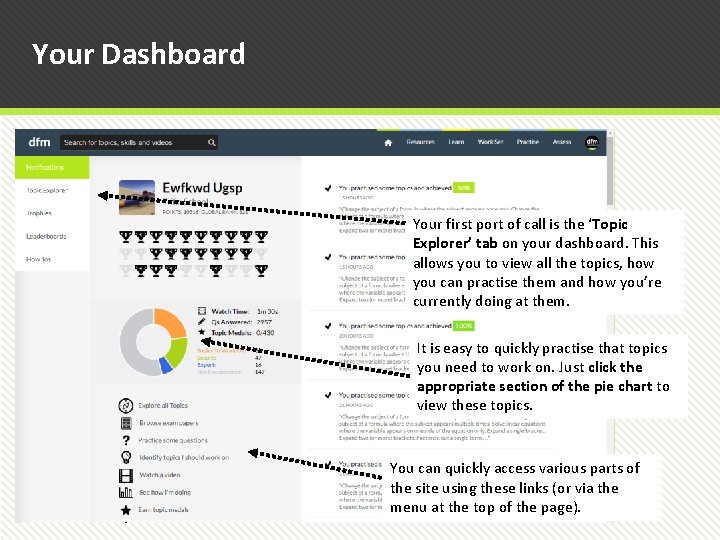
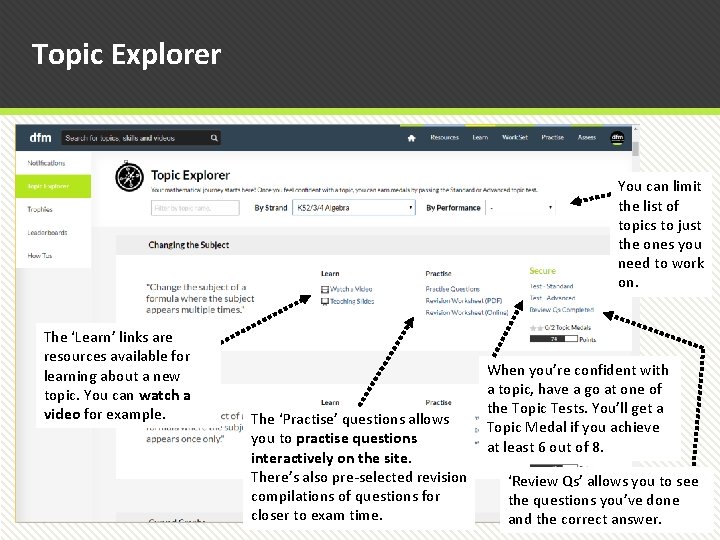
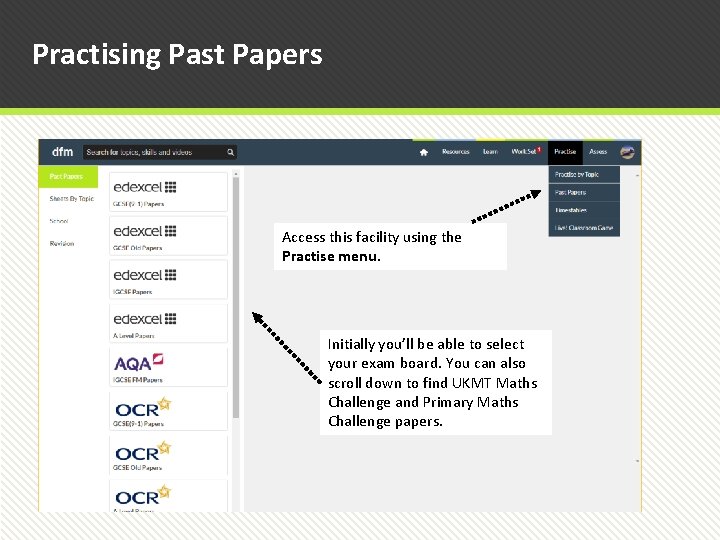
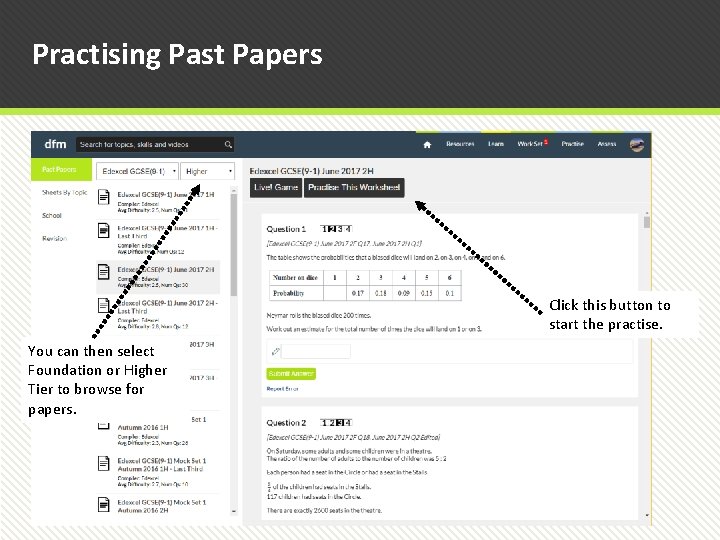
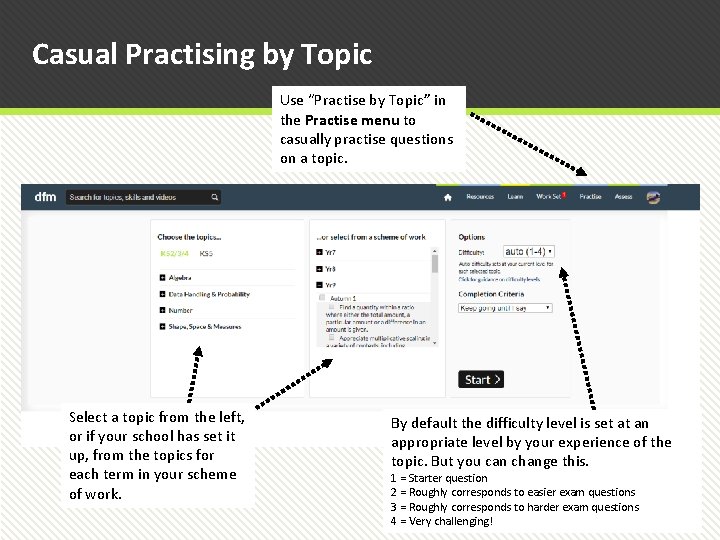
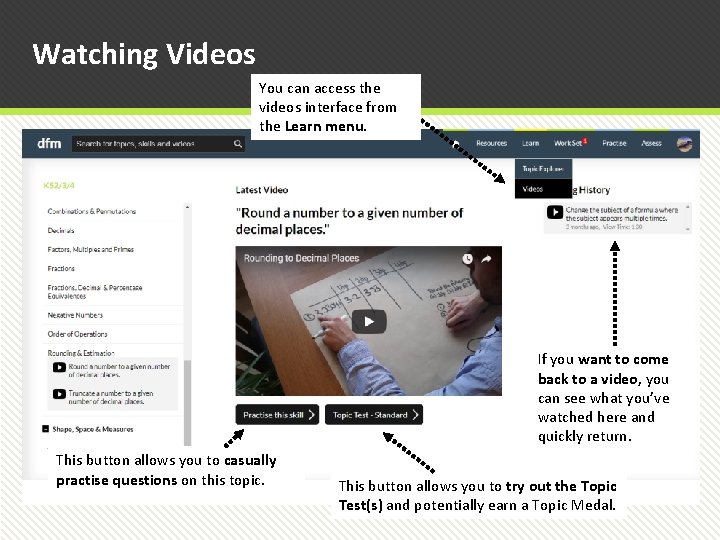
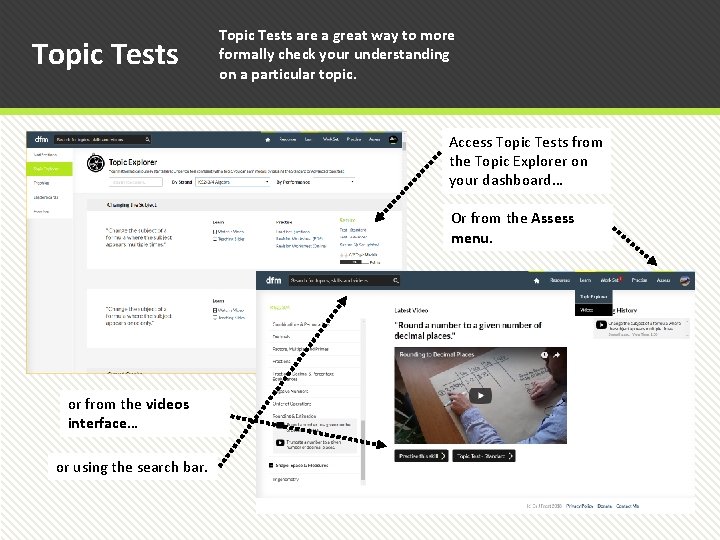
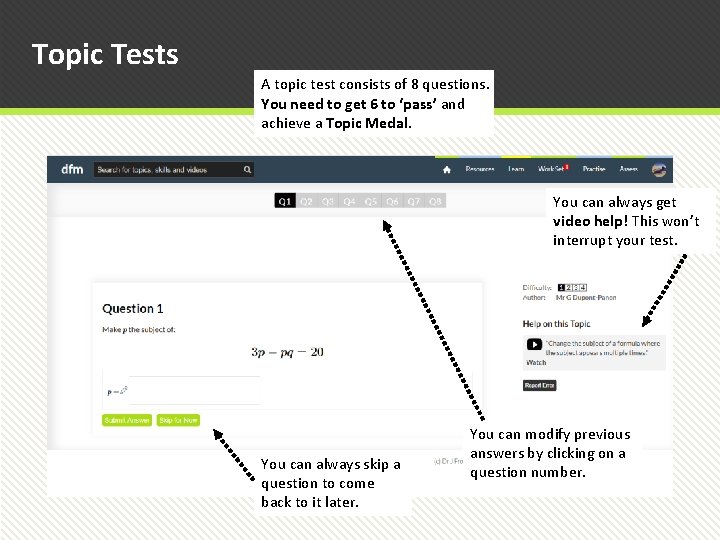
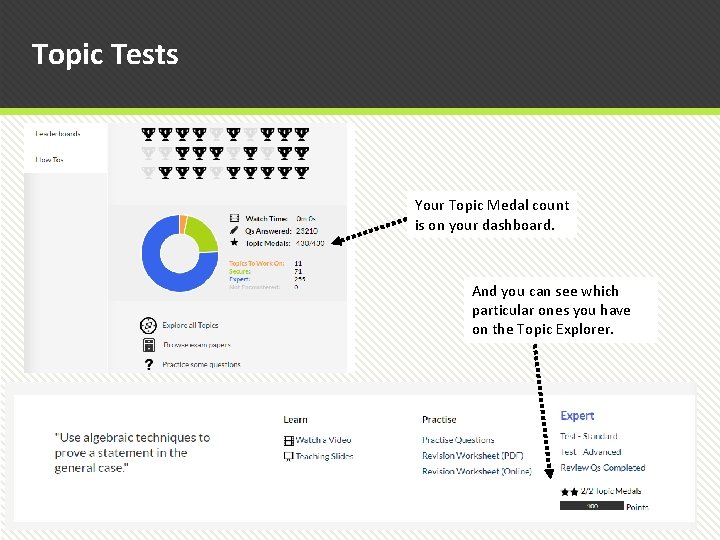
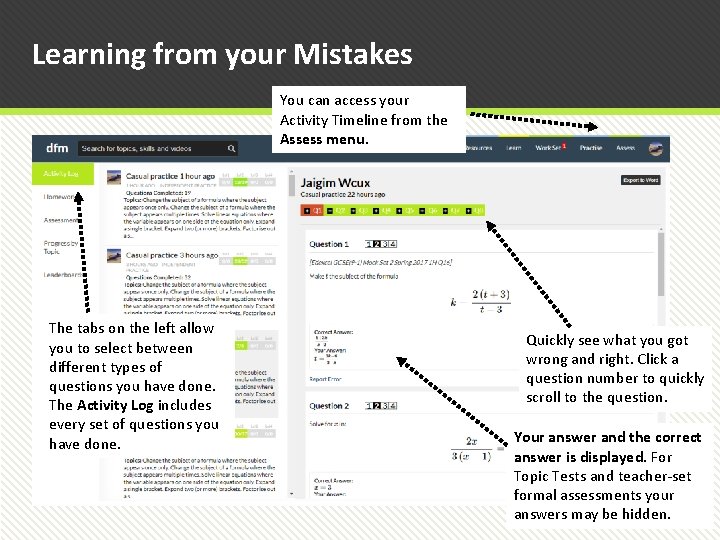
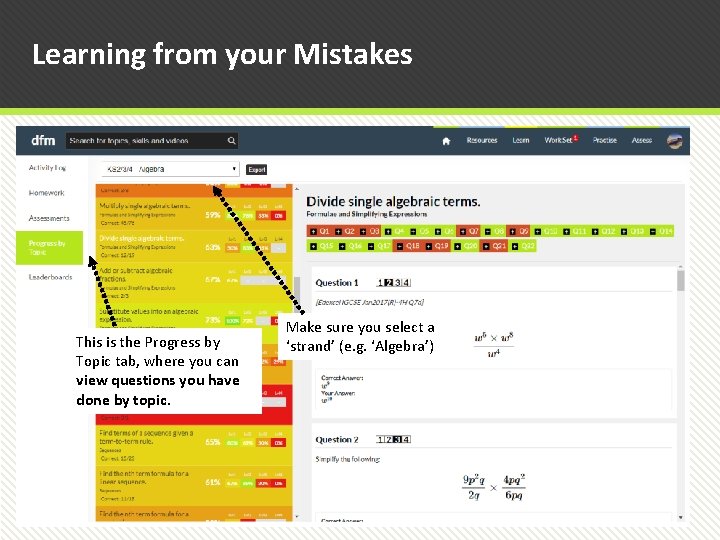
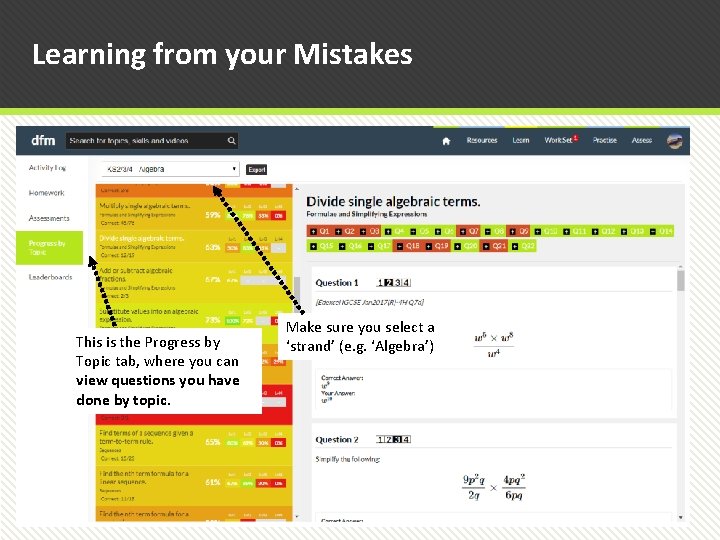
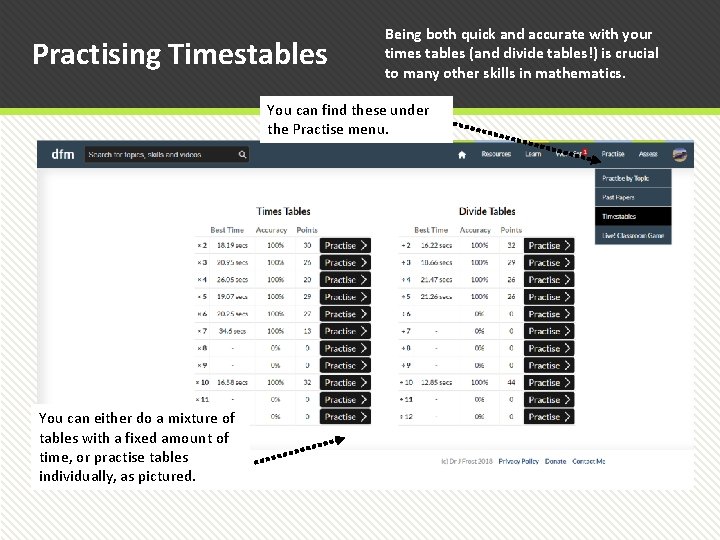
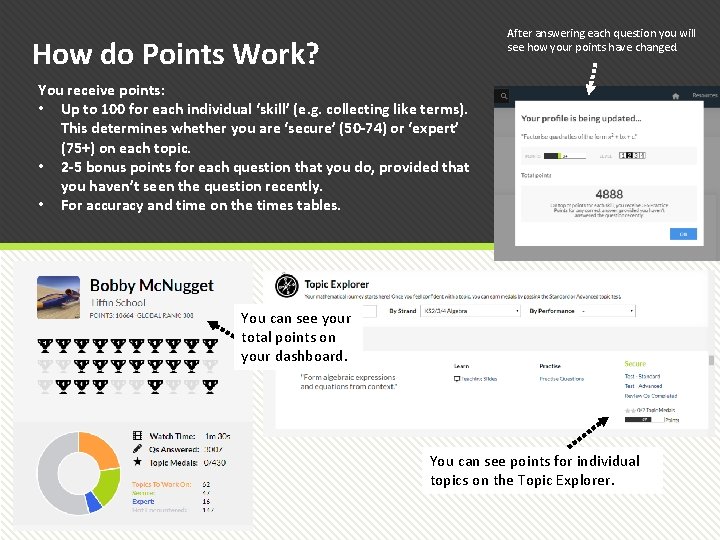
- Slides: 15
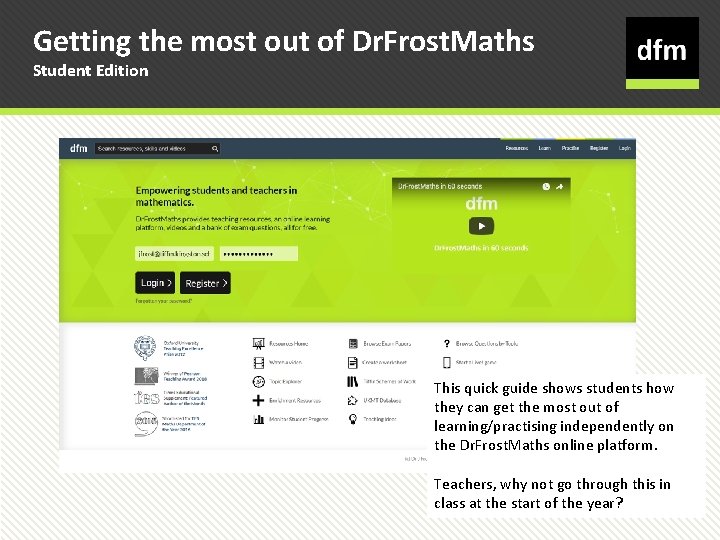
Getting the most out of Dr. Frost. Maths Student Edition This quick guide shows students how they can get the most out of learning/practising independently on the Dr. Frost. Maths online platform. Teachers, why not go through this in class at the start of the year?
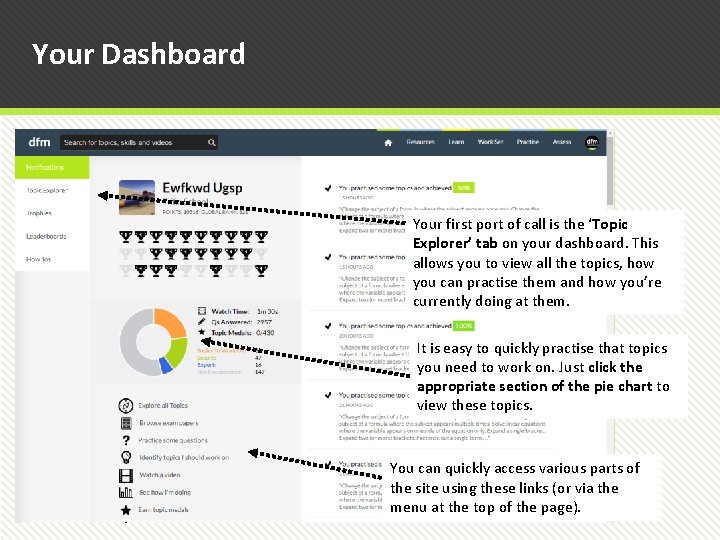
Your Dashboard Your first port of call is the ‘Topic Explorer’ tab on your dashboard. This allows you to view all the topics, how you can practise them and how you’re currently doing at them. It is easy to quickly practise that topics you need to work on. Just click the appropriate section of the pie chart to view these topics. You can quickly access various parts of the site using these links (or via the menu at the top of the page).
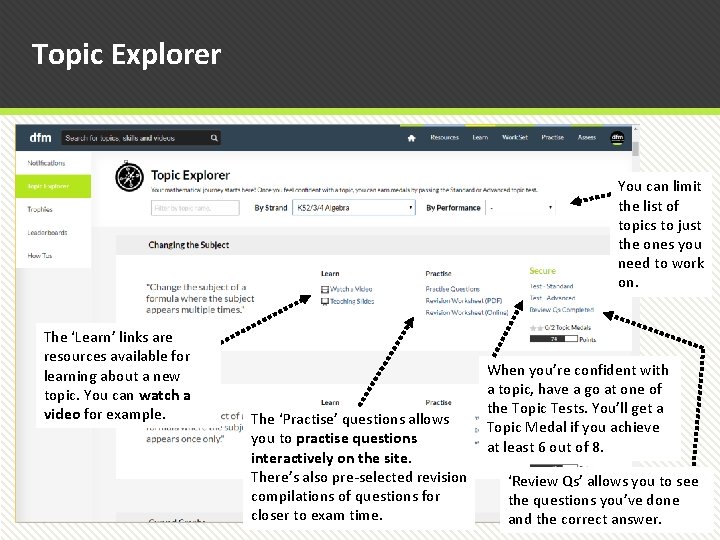
Topic Explorer You can limit the list of topics to just the ones you need to work on. The ‘Learn’ links are resources available for learning about a new topic. You can watch a video for example. The ‘Practise’ questions allows you to practise questions interactively on the site. There’s also pre-selected revision compilations of questions for closer to exam time. When you’re confident with a topic, have a go at one of the Topic Tests. You’ll get a Topic Medal if you achieve at least 6 out of 8. ‘Review Qs’ allows you to see the questions you’ve done and the correct answer.
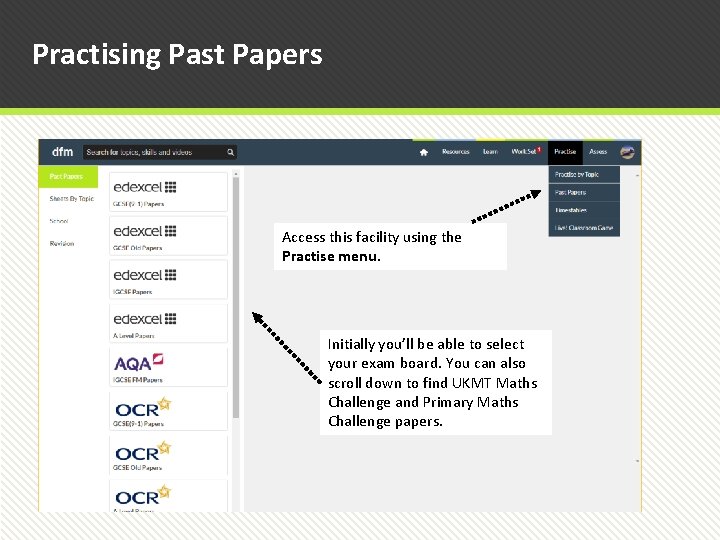
Practising Past Papers Access this facility using the Practise menu. Initially you’ll be able to select your exam board. You can also scroll down to find UKMT Maths Challenge and Primary Maths Challenge papers.
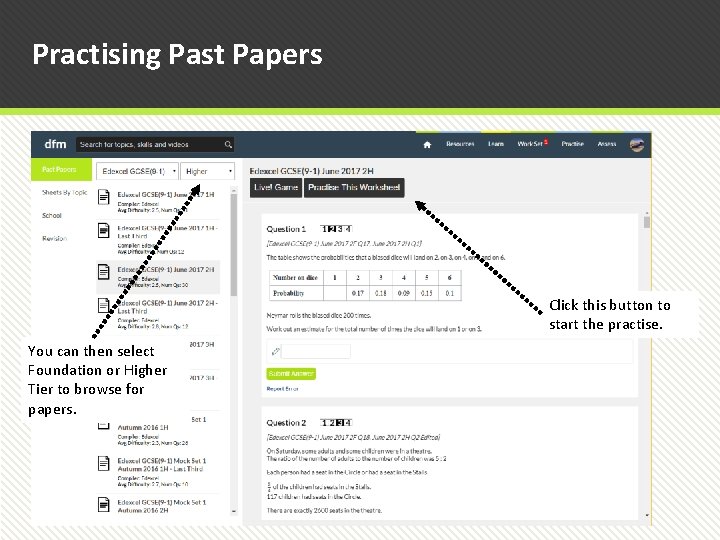
Practising Past Papers Click this button to start the practise. You can then select Foundation or Higher Tier to browse for papers.
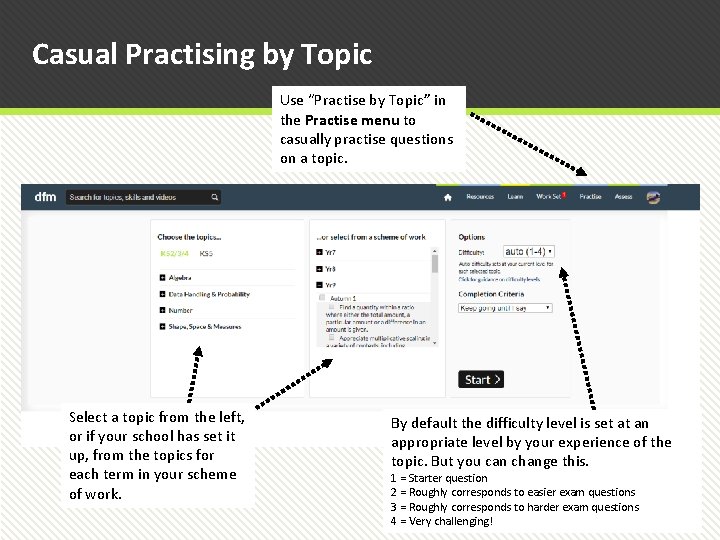
Casual Practising by Topic Use “Practise by Topic” in the Practise menu to casually practise questions on a topic. Select a topic from the left, or if your school has set it up, from the topics for each term in your scheme of work. By default the difficulty level is set at an appropriate level by your experience of the topic. But you can change this. 1 = Starter question 2 = Roughly corresponds to easier exam questions 3 = Roughly corresponds to harder exam questions 4 = Very challenging!
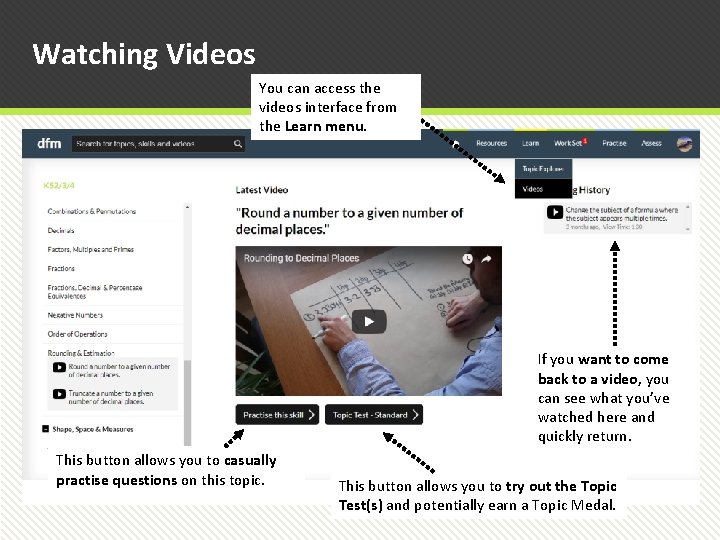
Watching Videos You can access the videos interface from the Learn menu. If you want to come back to a video, you can see what you’ve watched here and quickly return. This button allows you to casually practise questions on this topic. This button allows you to try out the Topic Test(s) and potentially earn a Topic Medal.
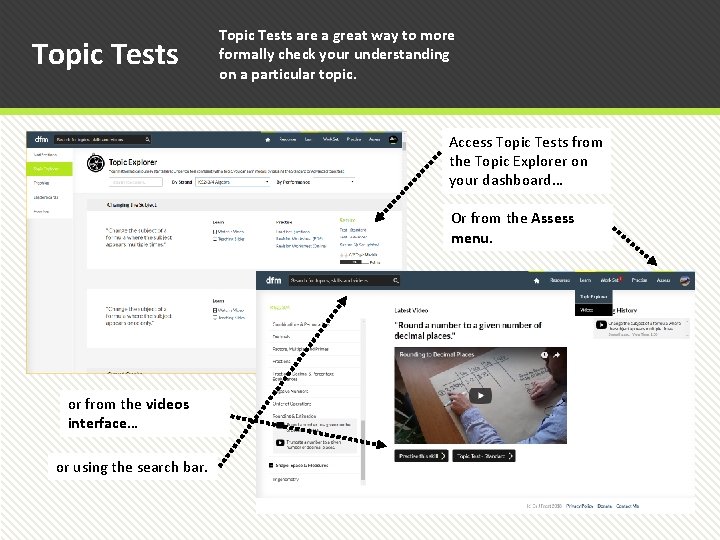
Topic Tests are a great way to more formally check your understanding on a particular topic. Access Topic Tests from the Topic Explorer on your dashboard… Or from the Assess menu. or from the videos interface… or using the search bar.
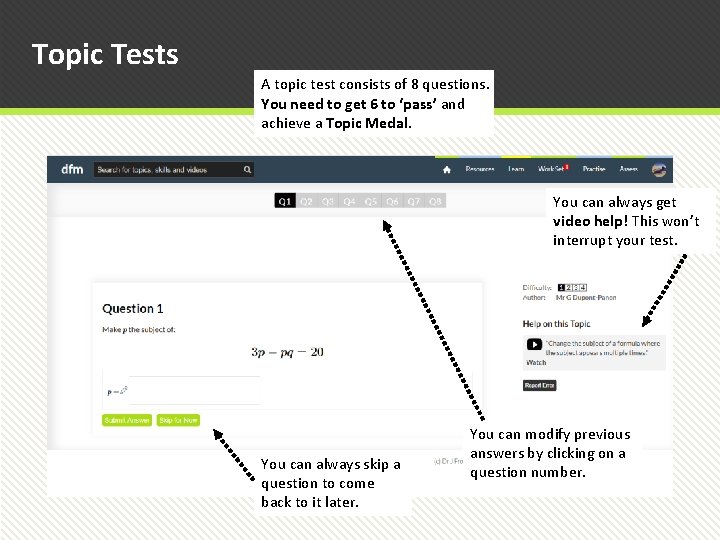
Topic Tests A topic test consists of 8 questions. You need to get 6 to ‘pass’ and achieve a Topic Medal. You can always get video help! This won’t interrupt your test. You can always skip a question to come back to it later. You can modify previous answers by clicking on a question number.
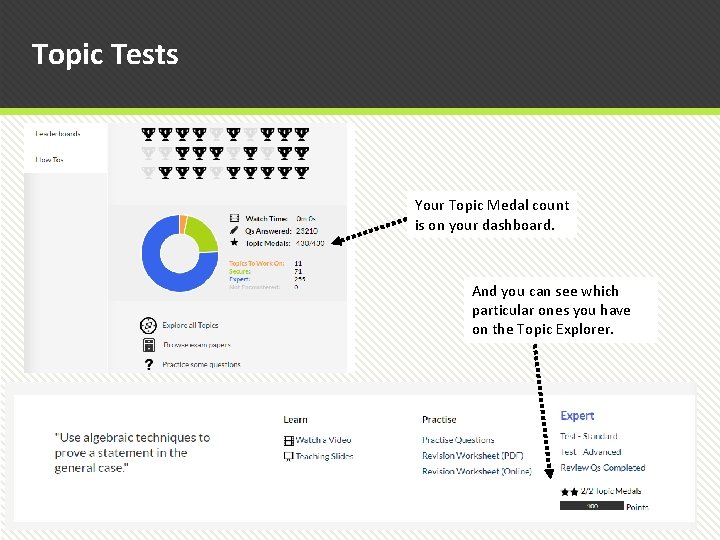
Topic Tests Your Topic Medal count is on your dashboard. And you can see which particular ones you have on the Topic Explorer.
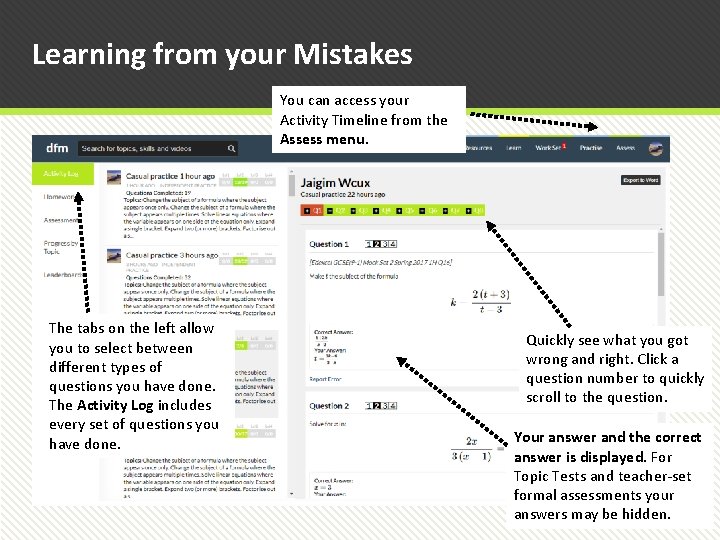
Learning from your Mistakes You can access your Activity Timeline from the Assess menu. The tabs on the left allow you to select between different types of questions you have done. The Activity Log includes every set of questions you have done. Quickly see what you got wrong and right. Click a question number to quickly scroll to the question. Your answer and the correct answer is displayed. For Topic Tests and teacher-set formal assessments your answers may be hidden.
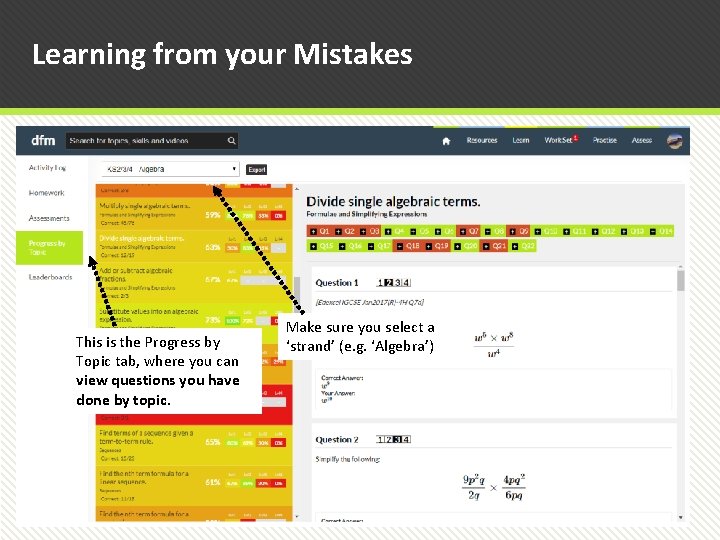
Learning from your Mistakes This is the Progress by Topic tab, where you can view questions you have done by topic. Make sure you select a ‘strand’ (e. g. ‘Algebra’)
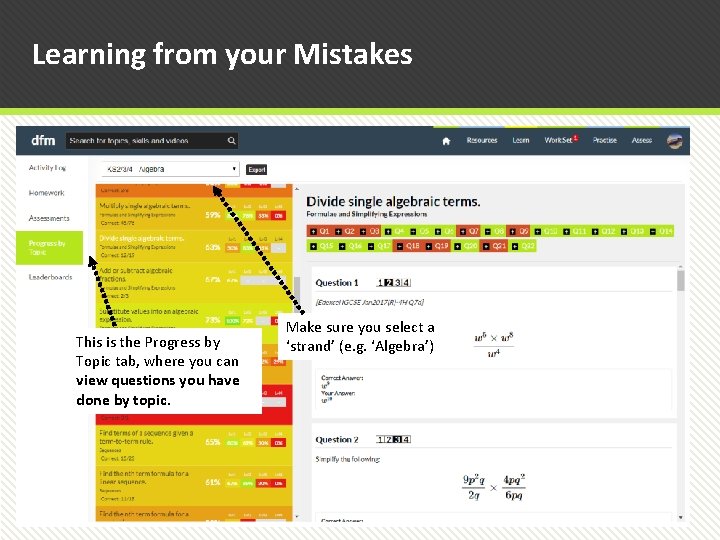
Learning from your Mistakes This is the Progress by Topic tab, where you can view questions you have done by topic. Make sure you select a ‘strand’ (e. g. ‘Algebra’)
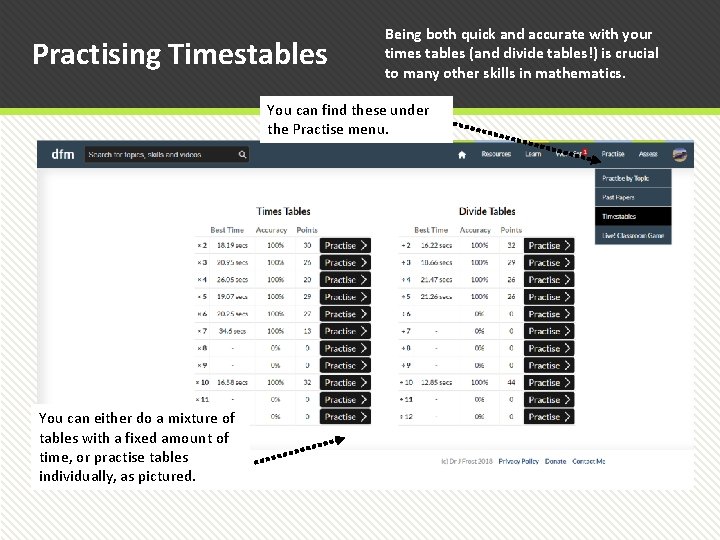
Practising Timestables Being both quick and accurate with your times tables (and divide tables!) is crucial to many other skills in mathematics. You can find these under the Practise menu. You can either do a mixture of tables with a fixed amount of time, or practise tables individually, as pictured.
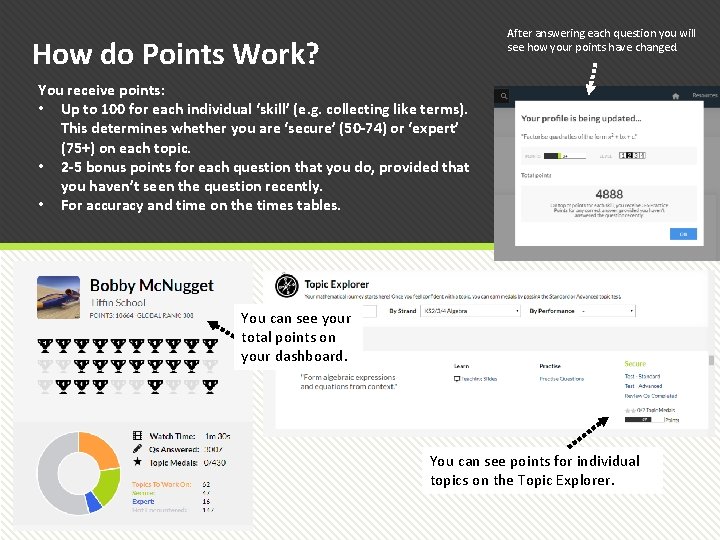
After answering each question you will see how your points have changed. How do Points Work? You receive points: • Up to 100 for each individual ‘skill’ (e. g. collecting like terms). This determines whether you are ‘secure’ (50 -74) or ‘expert’ (75+) on each topic. • 2 -5 bonus points for each question that you do, provided that you haven’t seen the question recently. • For accuracy and time on the times tables. You can see your total points on your dashboard. You can see points for individual topics on the Topic Explorer.
 Getting ahead
Getting ahead Stove-length sticks of wood
Stove-length sticks of wood Out out robert frost summary
Out out robert frost summary Robert frost out out
Robert frost out out One direction one thing lyrics
One direction one thing lyrics Seal getting on and falling out
Seal getting on and falling out Getting on and falling out
Getting on and falling out Wind knocked out of me
Wind knocked out of me Junita does not feel like getting out of bed
Junita does not feel like getting out of bed 3.05 getting the most for your money
3.05 getting the most for your money Pmcc questions
Pmcc questions Drfrostmaths join
Drfrostmaths join Drfrostmahs
Drfrostmahs Dr frost maths
Dr frost maths Http www drfrostmaths com register php
Http www drfrostmaths com register php Drfrostmaths
Drfrostmaths