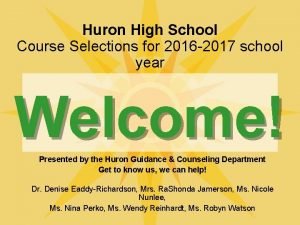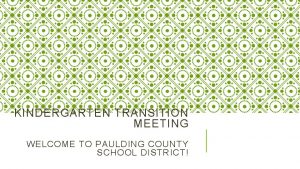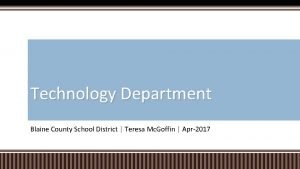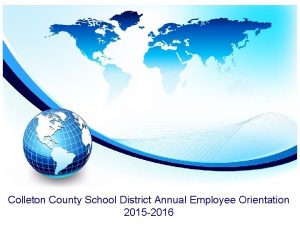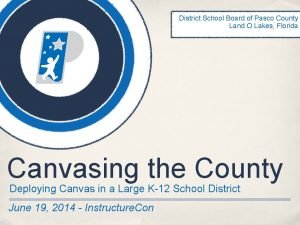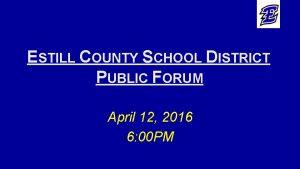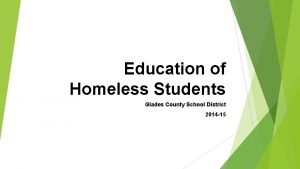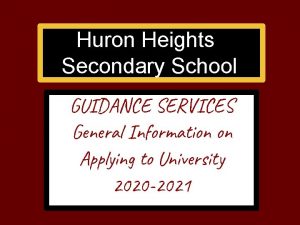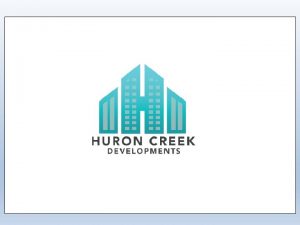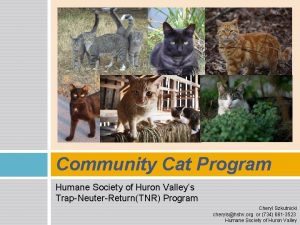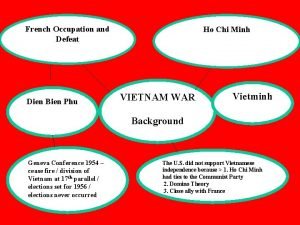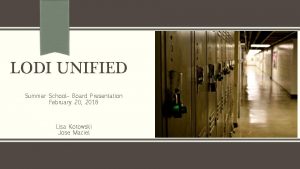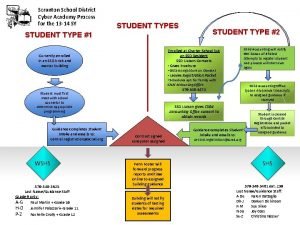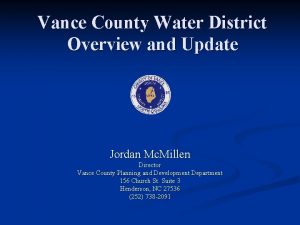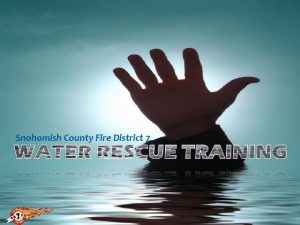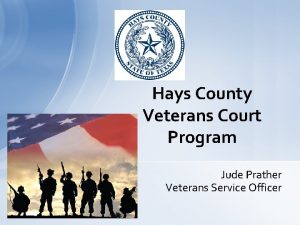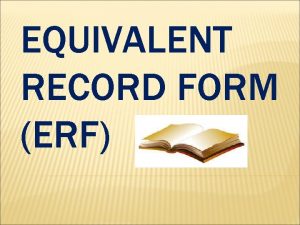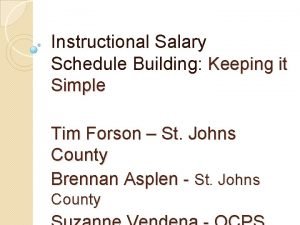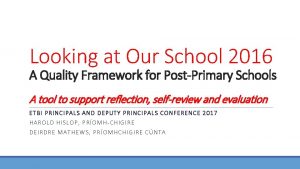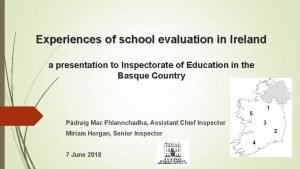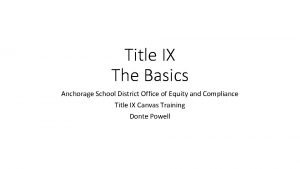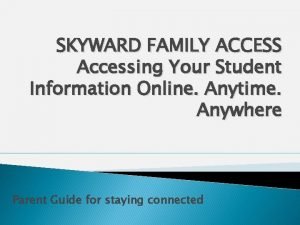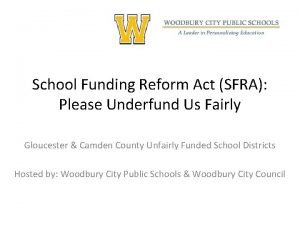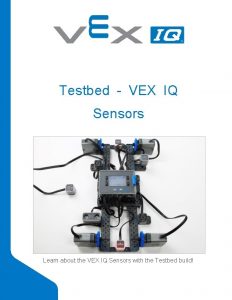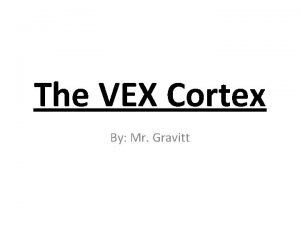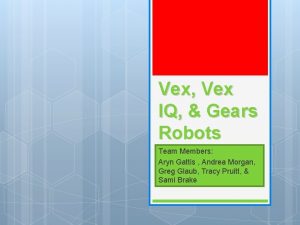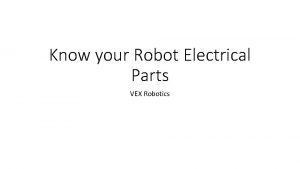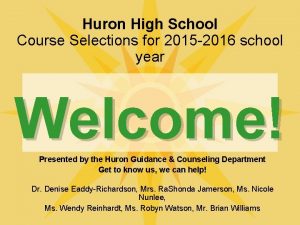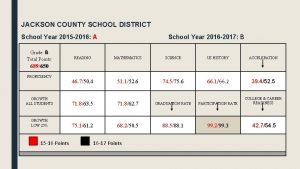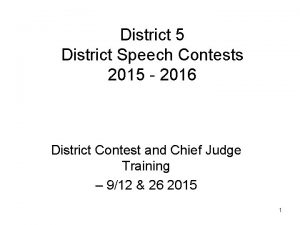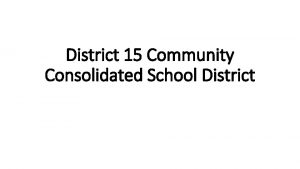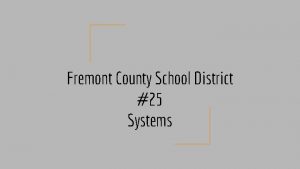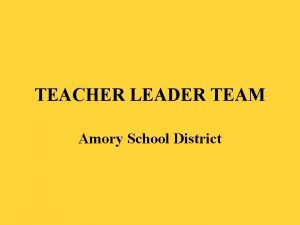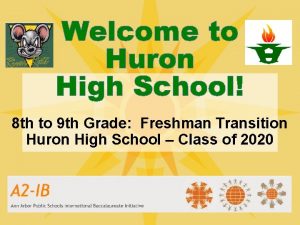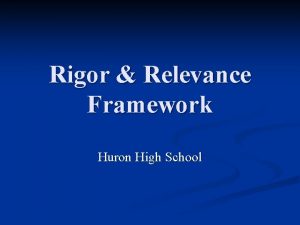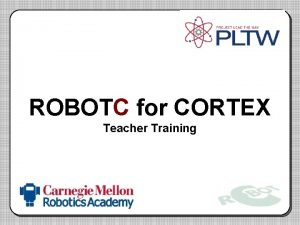Huron County School District 2016 VEX IQ Teacher
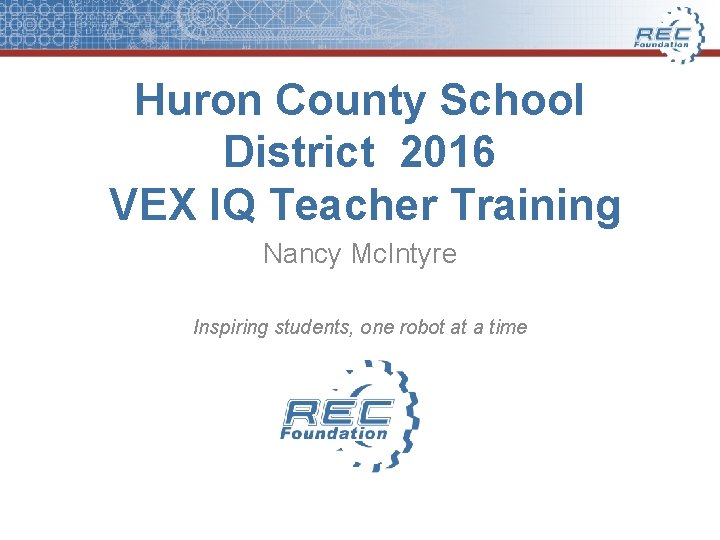

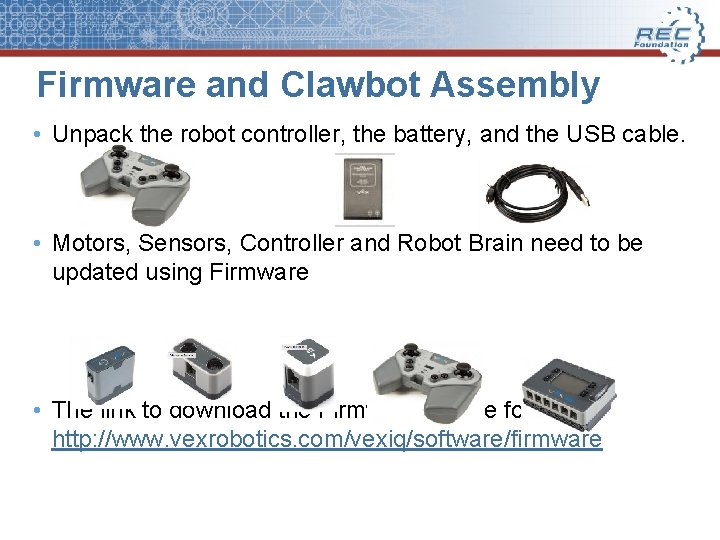
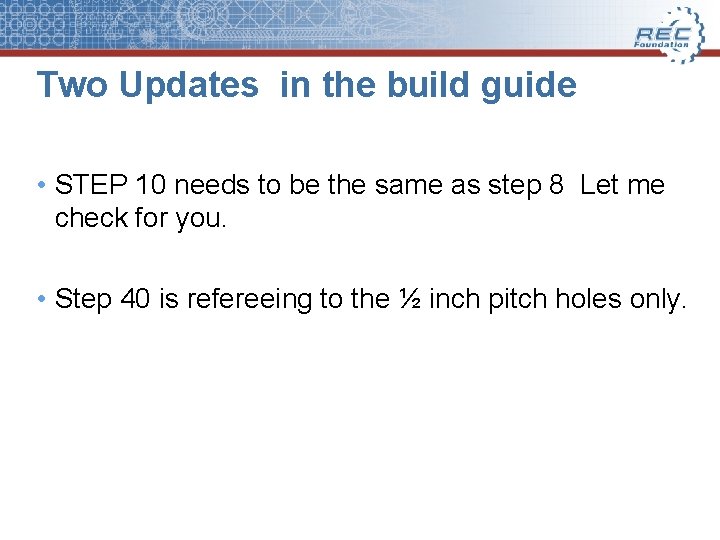

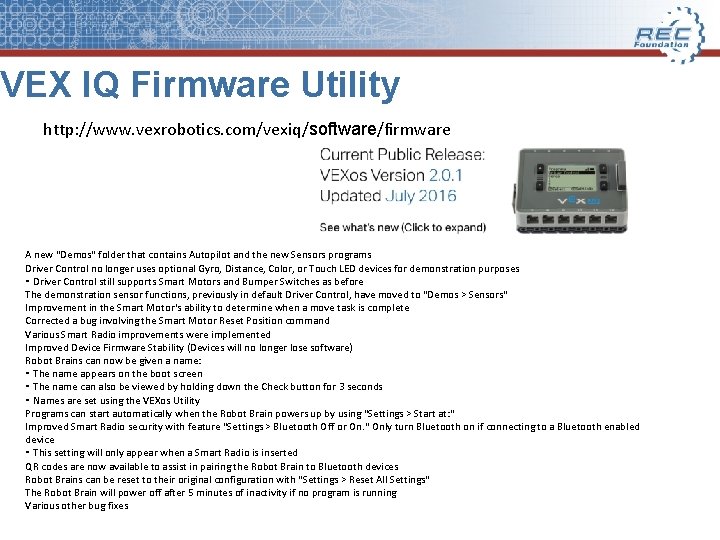
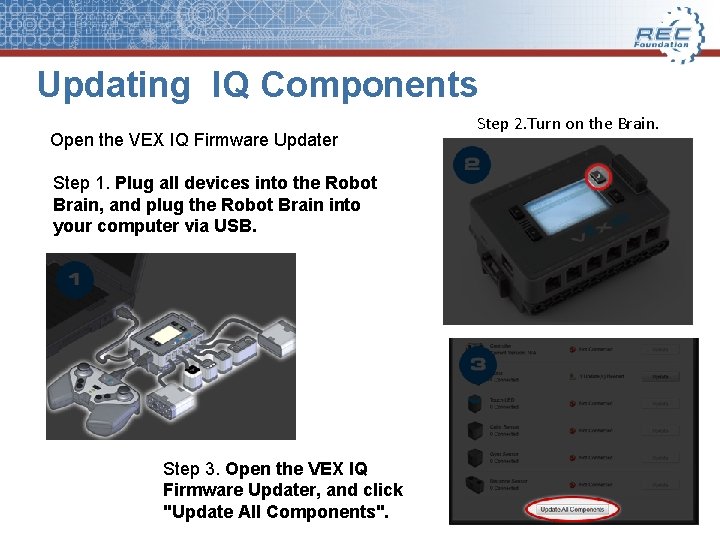
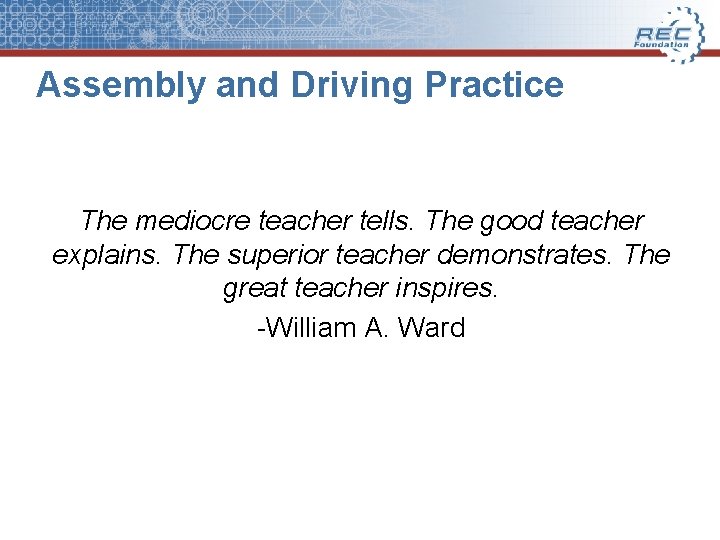
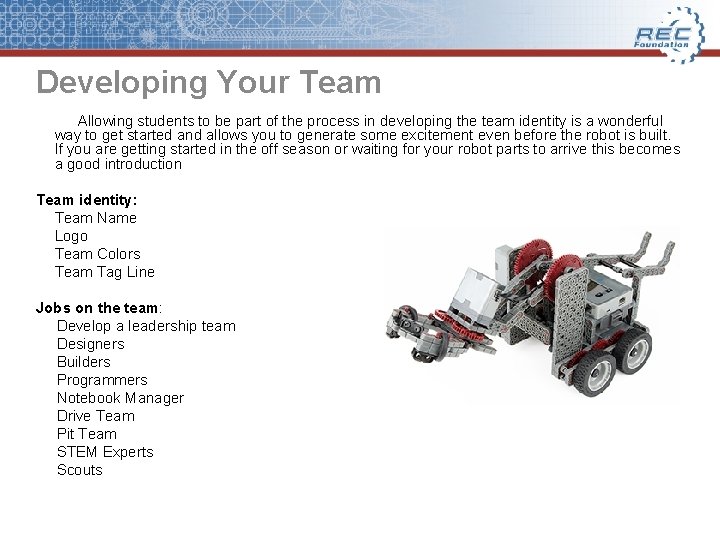
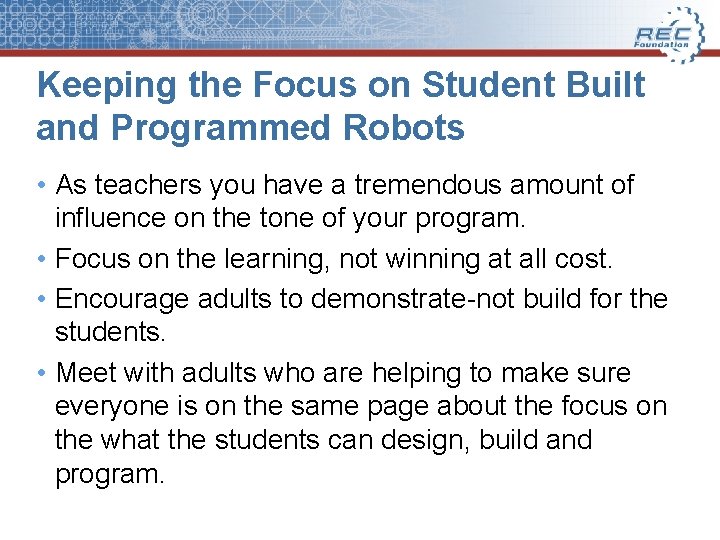
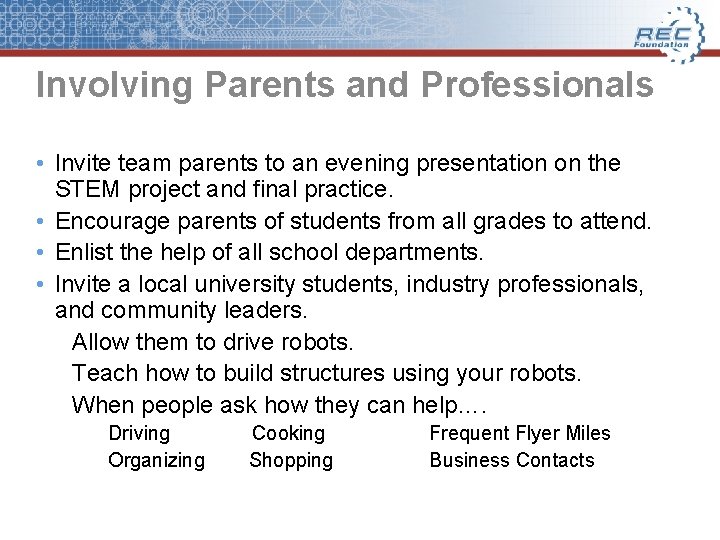
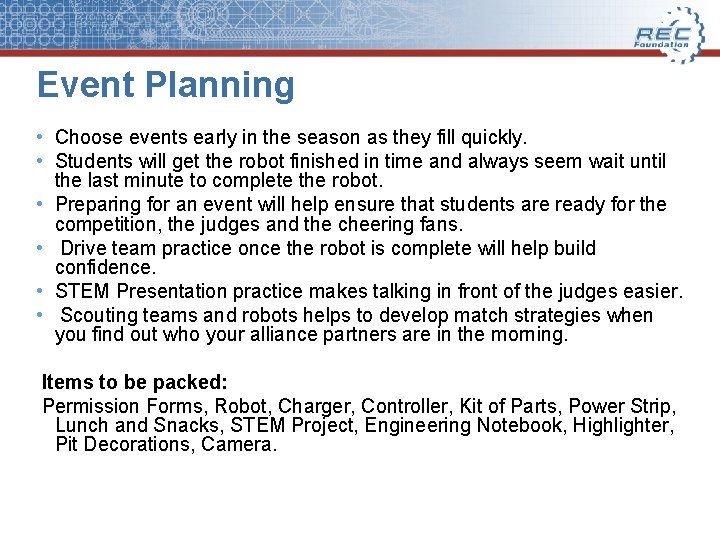
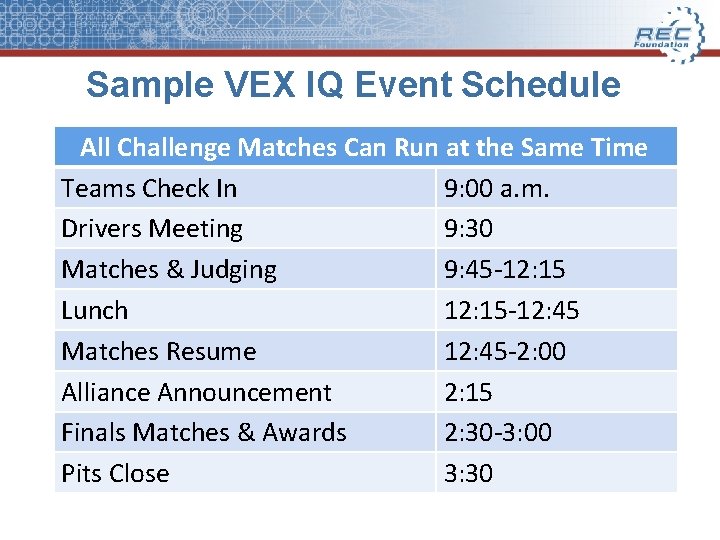
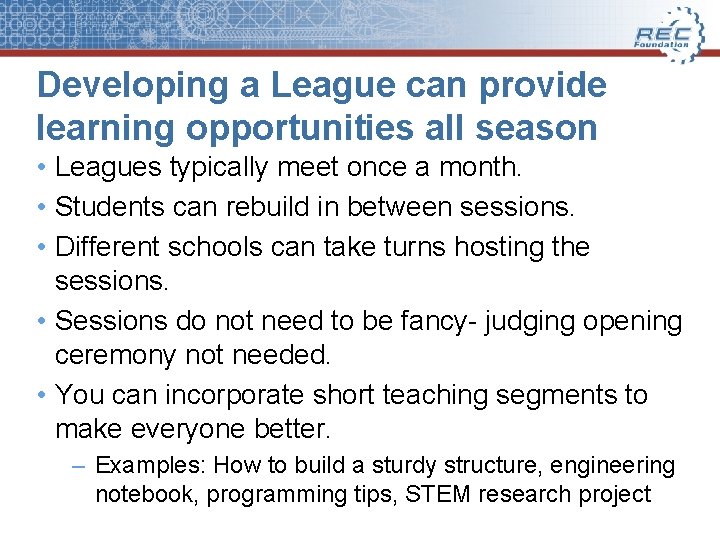
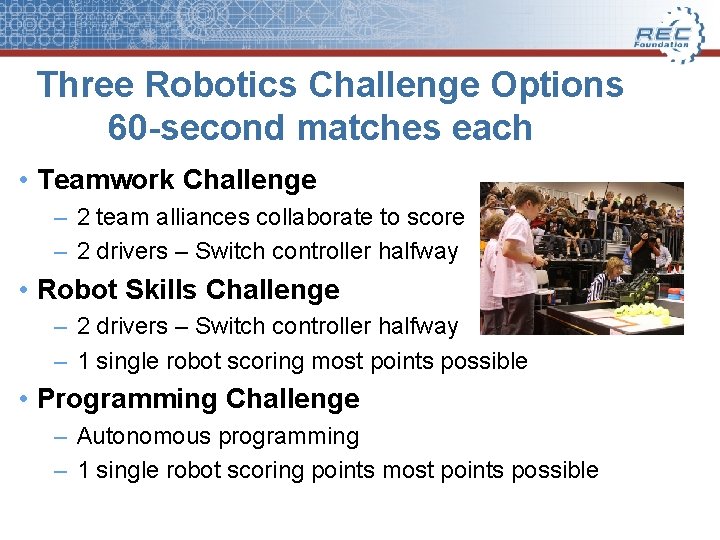


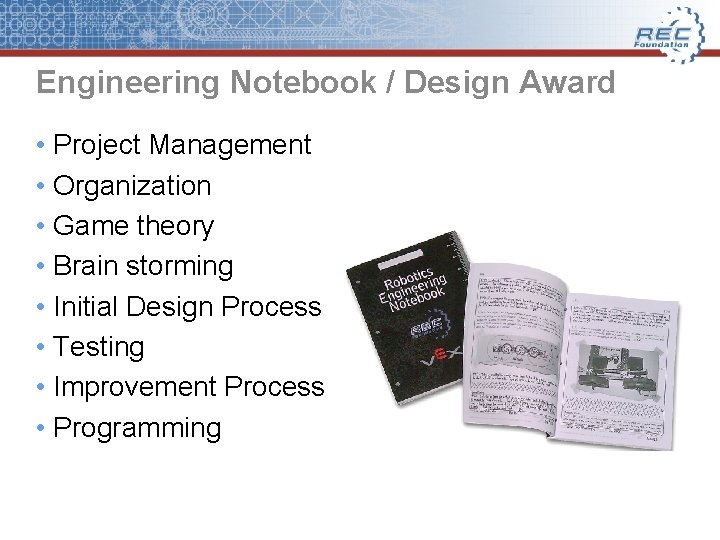
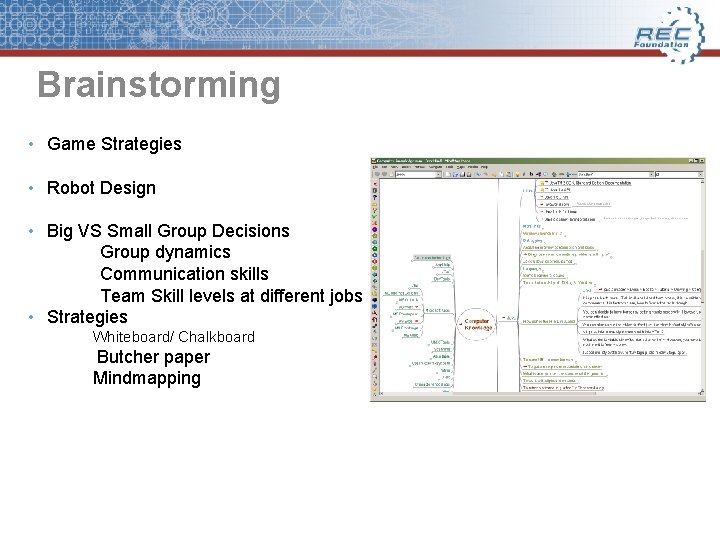
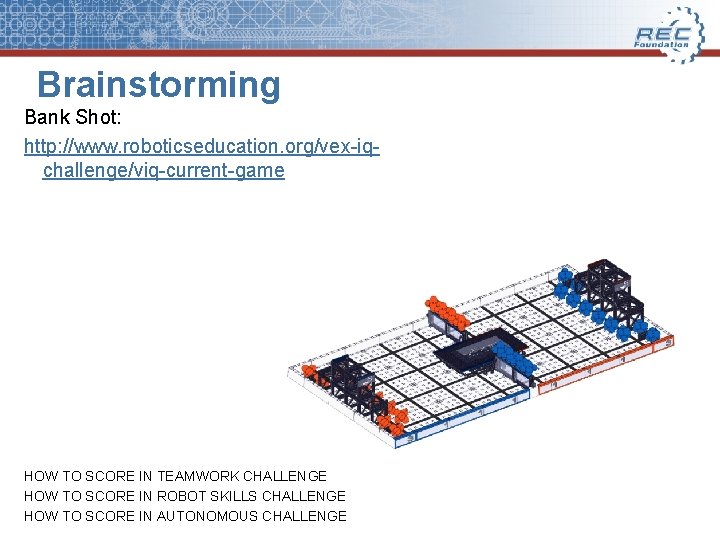
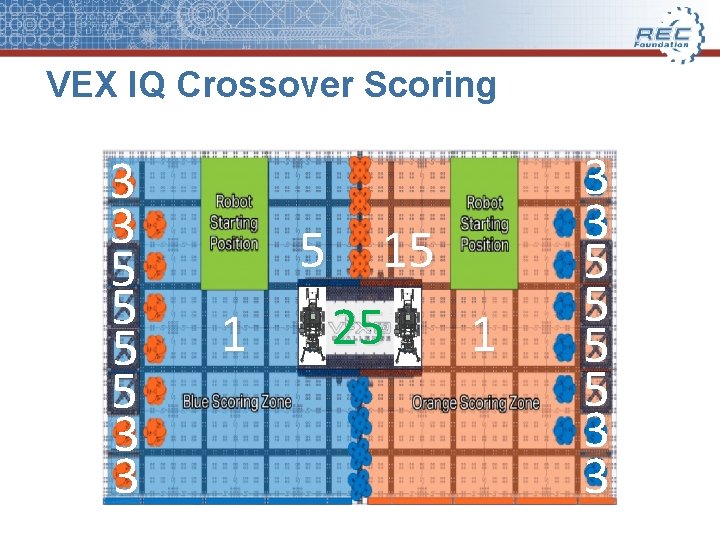
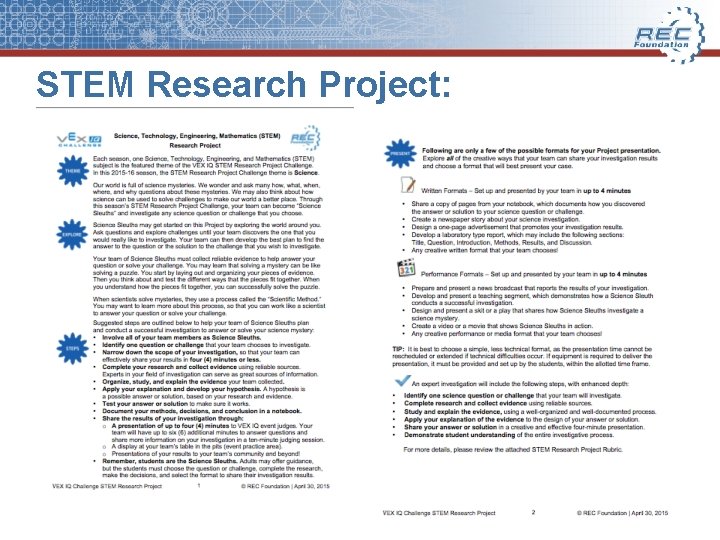
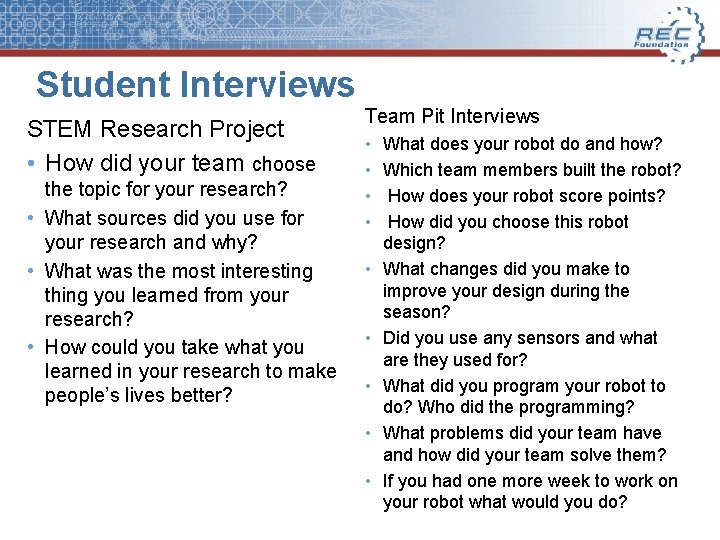
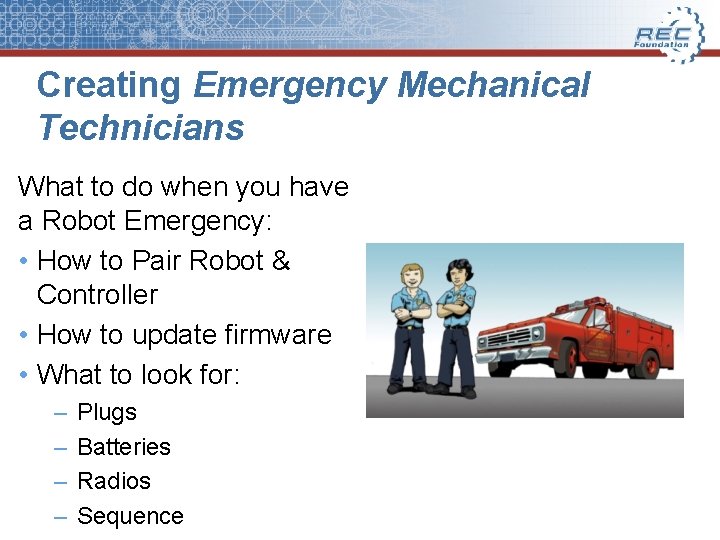
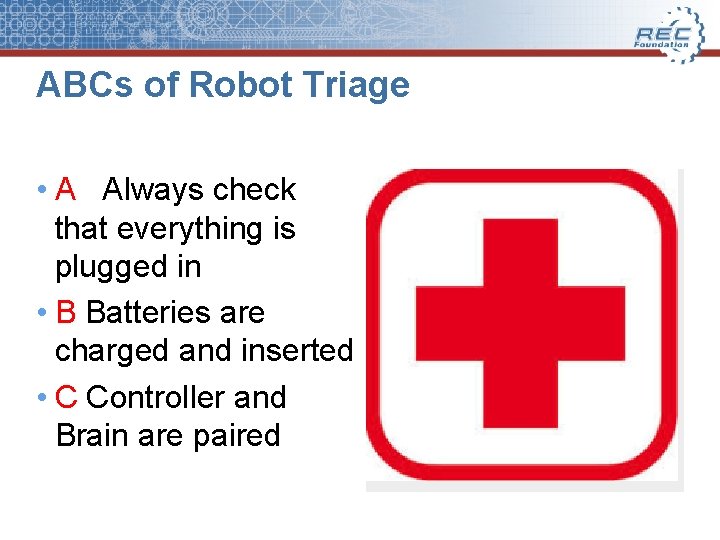
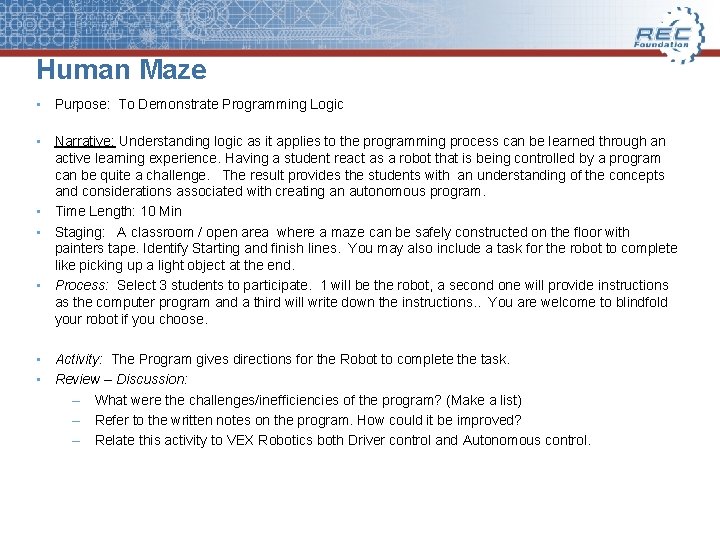
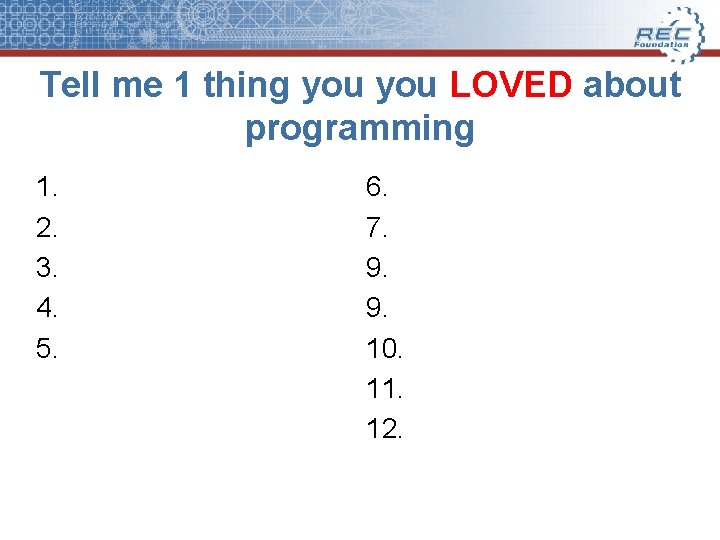
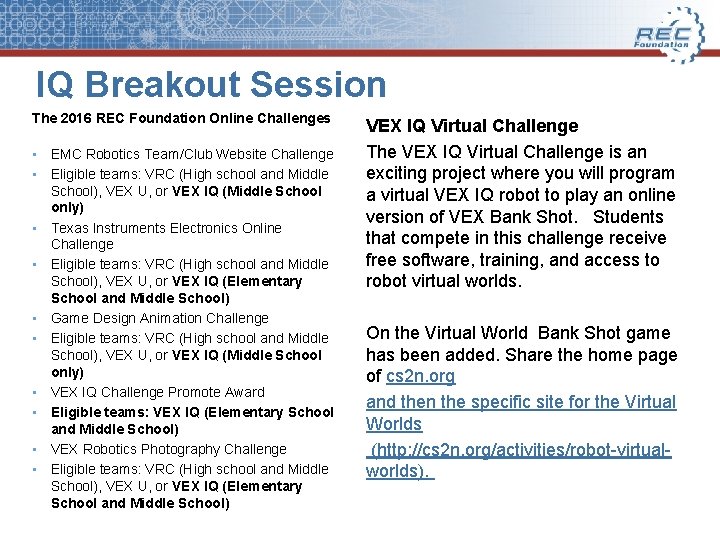
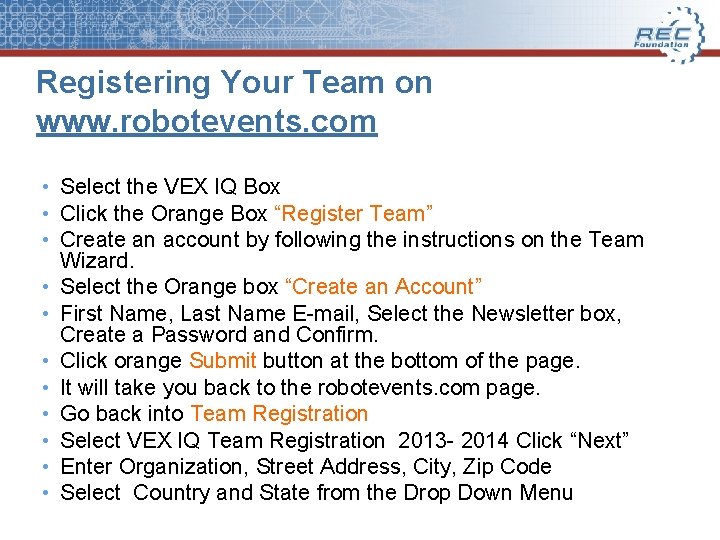
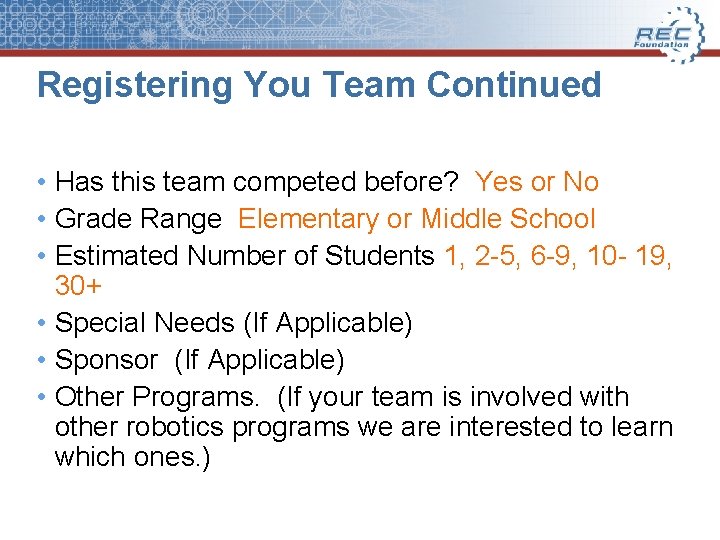
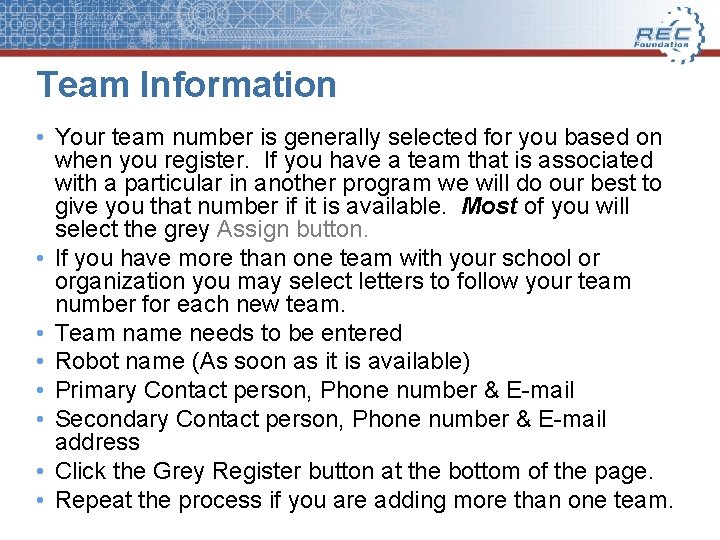
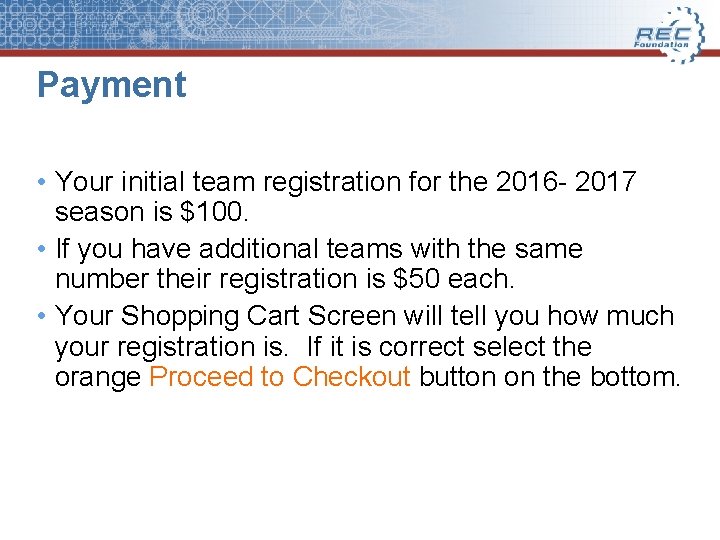
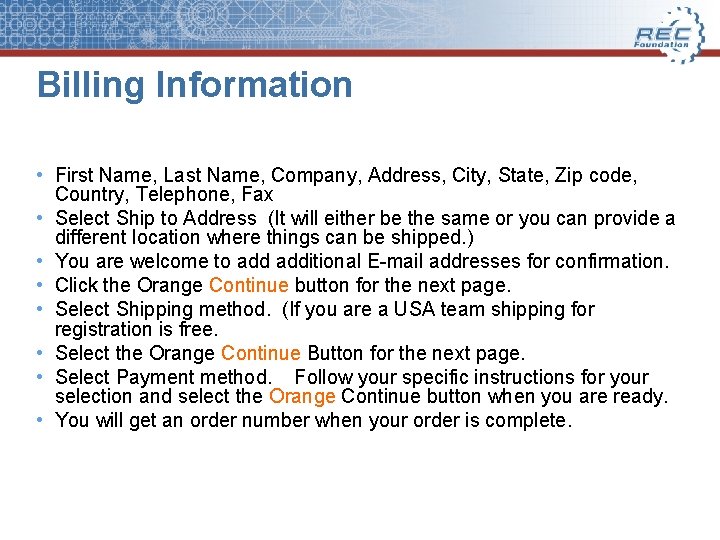
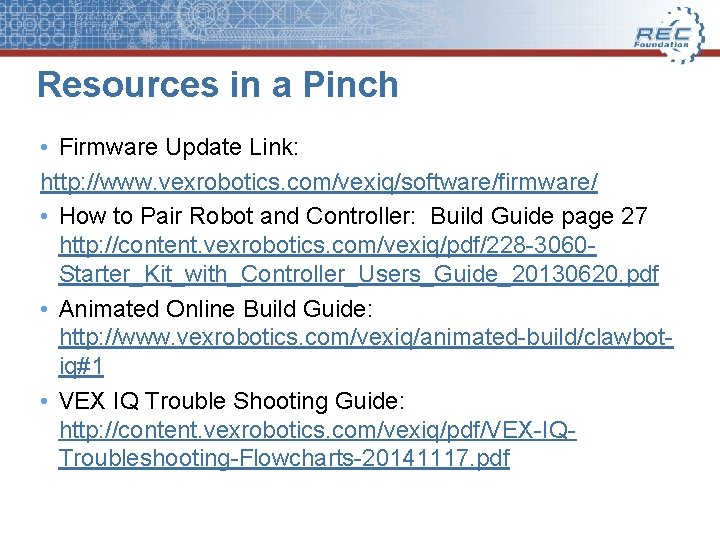
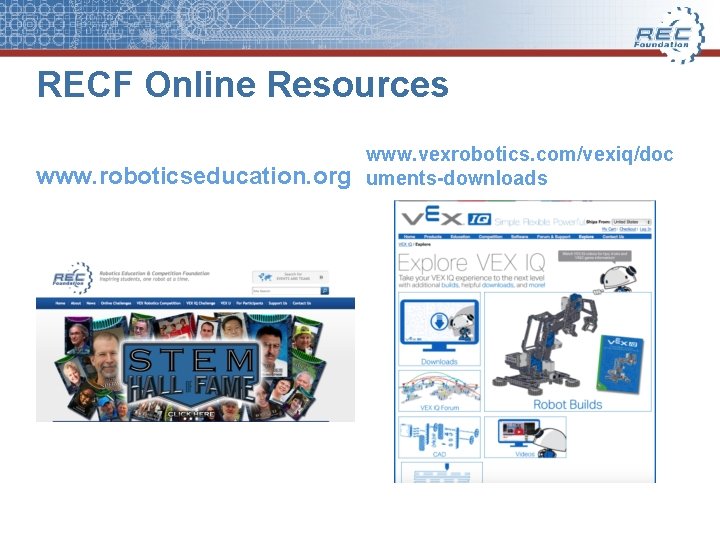
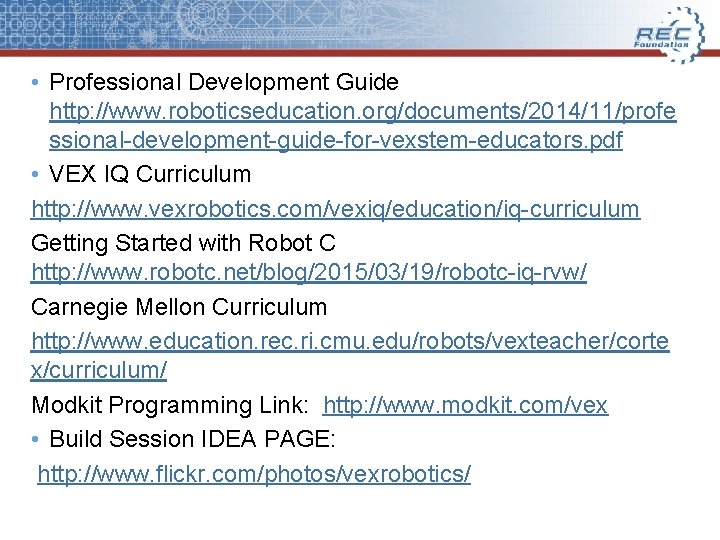
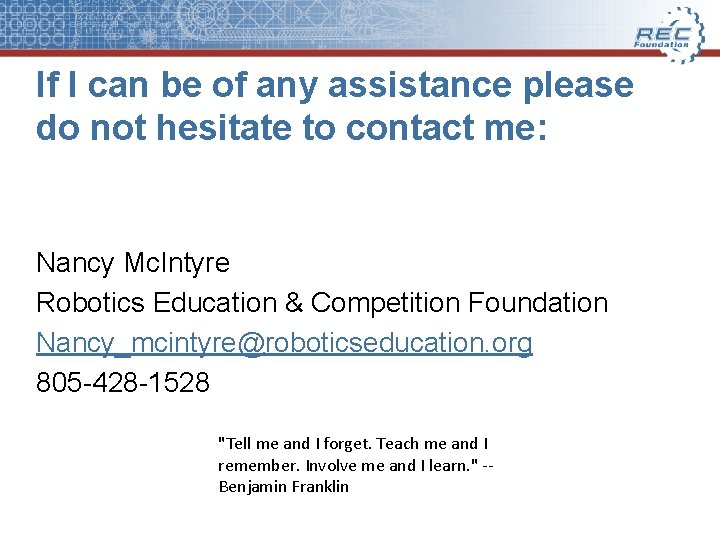
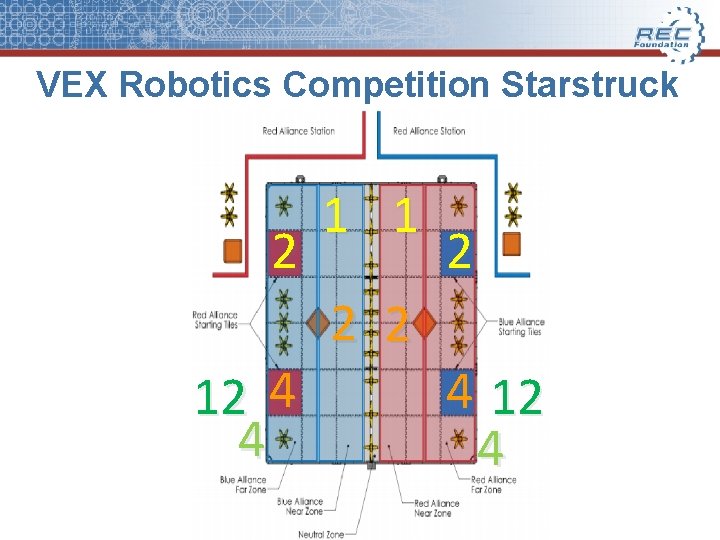
- Slides: 38
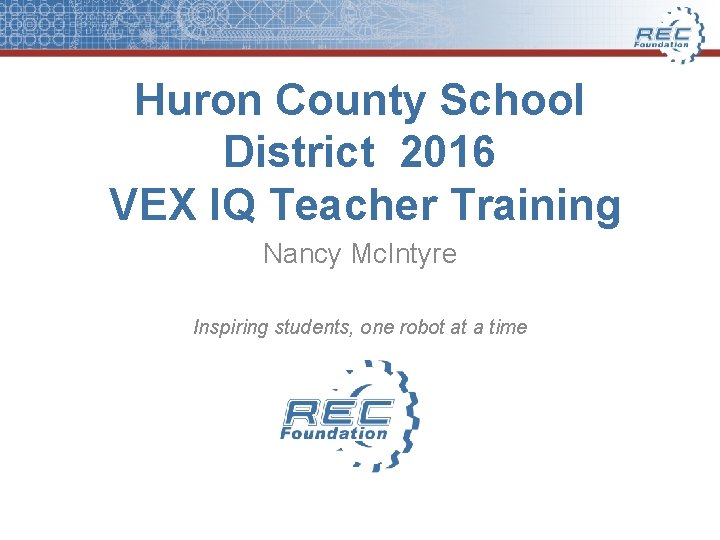
Huron County School District 2016 VEX IQ Teacher Training Nancy Mc. Intyre Inspiring students, one robot at a time

IQ Kit Details • Drive Systems – Smart Motors – # of Motors permitted in competition • Electronics & Control – Plug and Play – Use of Sensors • Manipulator Systems – Pusherbots – Clawbots – Throwingbots
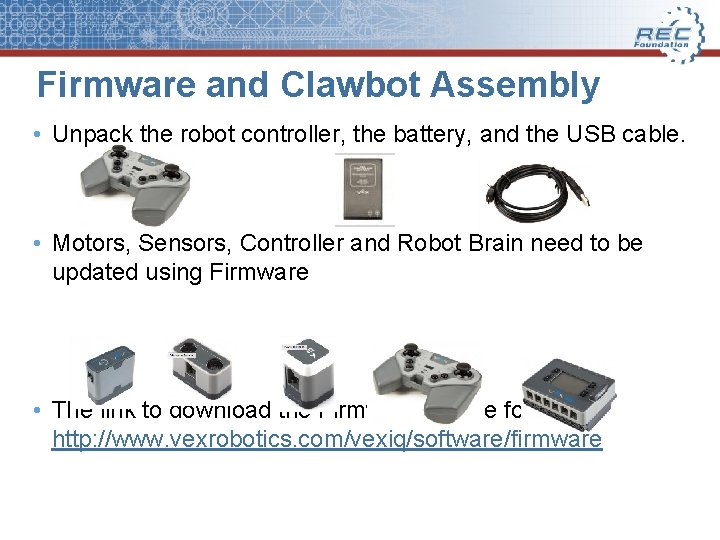
Firmware and Clawbot Assembly • Unpack the robot controller, the battery, and the USB cable. • Motors, Sensors, Controller and Robot Brain need to be updated using Firmware • The link to download the Firmware can be found at: http: //www. vexrobotics. com/vexiq/software/firmware
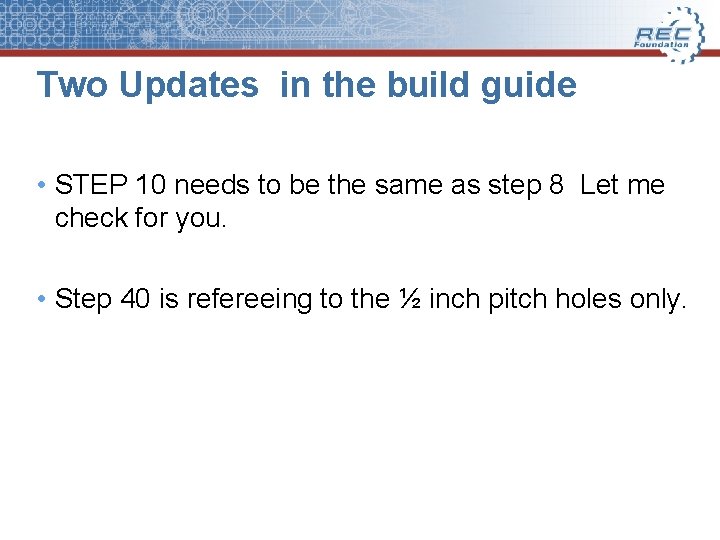
Two Updates in the build guide • STEP 10 needs to be the same as step 8 Let me check for you. • Step 40 is refereeing to the ½ inch pitch holes only.

Building Tips • How to work with VEX IQ parts Identifying Parts Basic assembly Components and their function • Construction tips for competitive robotics Focus on quality of construction Loading of motors and the build up of heat Keeping the design simple • Build Session IDEA PAGE: http: //www. flickr. com/photos/vexrobotics/
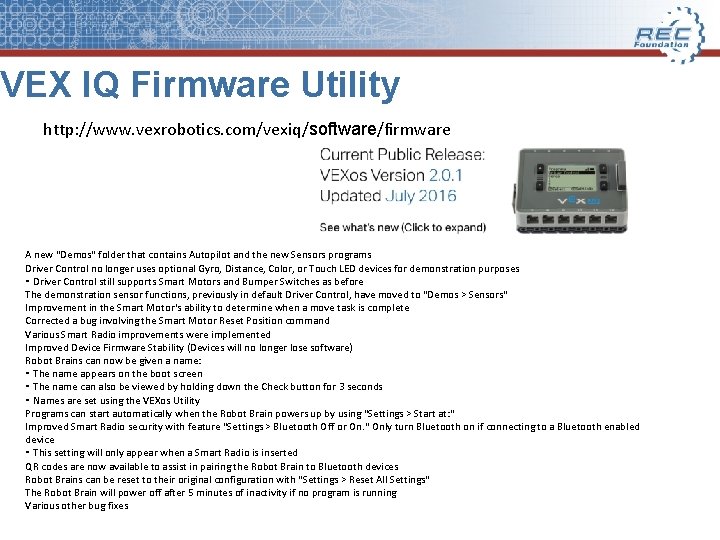
VEX IQ Firmware Utility http: //www. vexrobotics. com/vexiq/software/firmware A new “Demos" folder that contains Autopilot and the new Sensors programs Driver Control no longer uses optional Gyro, Distance, Color, or Touch LED devices for demonstration purposes ⁃ Driver Control still supports Smart Motors and Bumper Switches as before The demonstration sensor functions, previously in default Driver Control, have moved to "Demos > Sensors" Improvement in the Smart Motor's ability to determine when a move task is complete Corrected a bug involving the Smart Motor Reset Position command Various Smart Radio improvements were implemented Improved Device Firmware Stability (Devices will no longer lose software) Robot Brains can now be given a name: ⁃ The name appears on the boot screen ⁃ The name can also be viewed by holding down the Check button for 3 seconds ⁃ Names are set using the VEXos Utility Programs can start automatically when the Robot Brain powers up by using "Settings > Start at: " Improved Smart Radio security with feature "Settings > Bluetooth Off or On. " Only turn Bluetooth on if connecting to a Bluetooth enabled device ⁃ This setting will only appear when a Smart Radio is inserted QR codes are now available to assist in pairing the Robot Brain to Bluetooth devices Robot Brains can be reset to their original configuration with "Settings > Reset All Settings" The Robot Brain will power off after 5 minutes of inactivity if no program is running Various other bug fixes
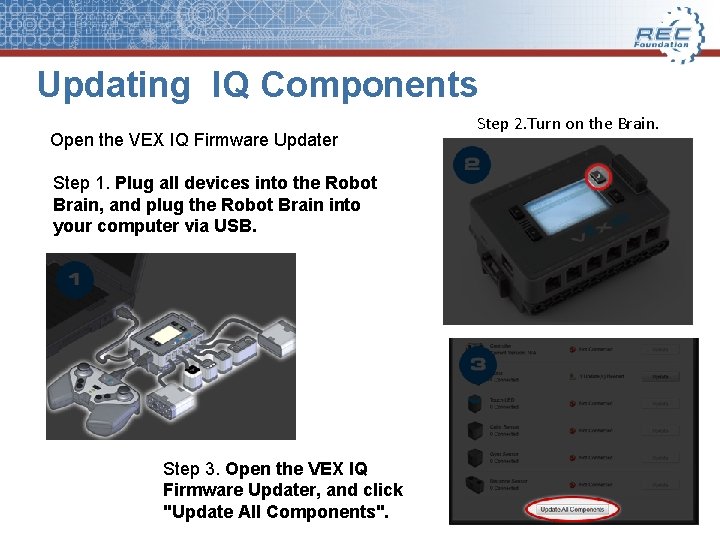
Updating IQ Components Open the VEX IQ Firmware Updater Step 1. Plug all devices into the Robot Brain, and plug the Robot Brain into your computer via USB. Step 3. Open the VEX IQ Firmware Updater, and click "Update All Components". Step 2. Turn on the Brain.
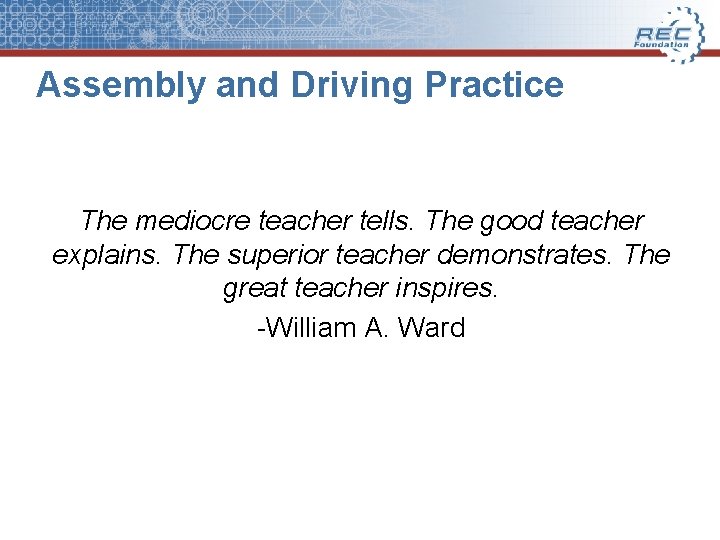
Assembly and Driving Practice The mediocre teacher tells. The good teacher explains. The superior teacher demonstrates. The great teacher inspires. -William A. Ward
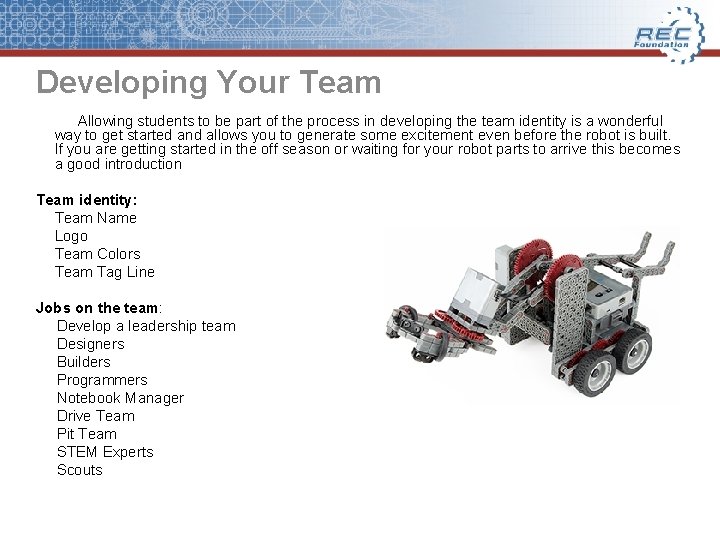
Developing Your Team Allowing students to be part of the process in developing the team identity is a wonderful way to get started and allows you to generate some excitement even before the robot is built. If you are getting started in the off season or waiting for your robot parts to arrive this becomes a good introduction Team identity: Team Name Logo Team Colors Team Tag Line Jobs on the team: Develop a leadership team Designers Builders Programmers Notebook Manager Drive Team Pit Team STEM Experts Scouts
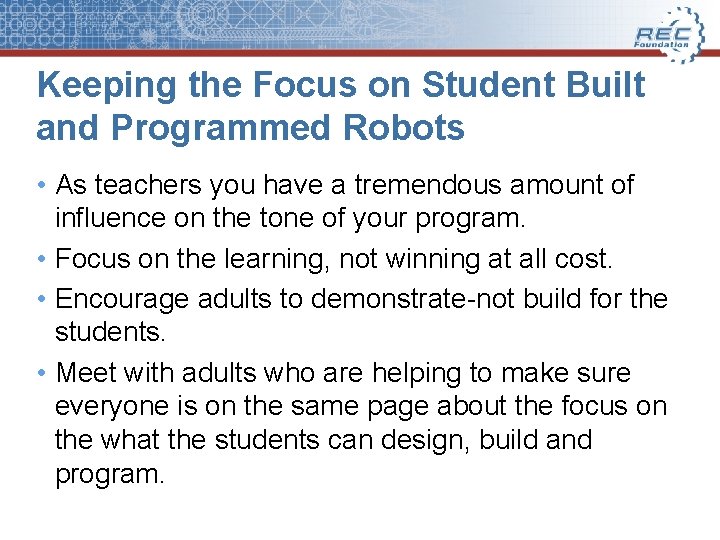
Keeping the Focus on Student Built and Programmed Robots • As teachers you have a tremendous amount of influence on the tone of your program. • Focus on the learning, not winning at all cost. • Encourage adults to demonstrate-not build for the students. • Meet with adults who are helping to make sure everyone is on the same page about the focus on the what the students can design, build and program.
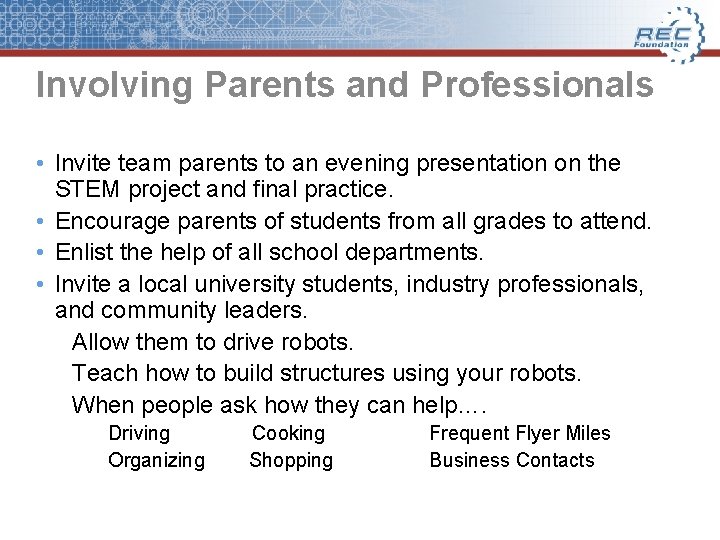
Involving Parents and Professionals • Invite team parents to an evening presentation on the STEM project and final practice. • Encourage parents of students from all grades to attend. • Enlist the help of all school departments. • Invite a local university students, industry professionals, and community leaders. Allow them to drive robots. Teach how to build structures using your robots. When people ask how they can help…. Driving Cooking Organizing Shopping Frequent Flyer Miles Business Contacts
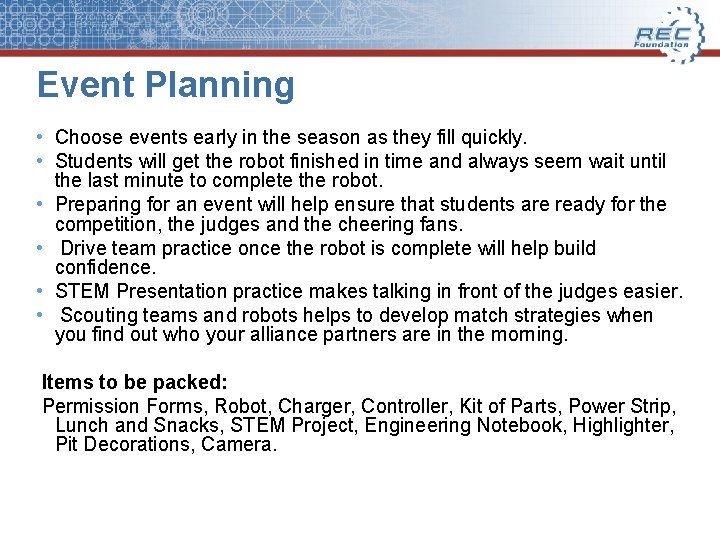
Event Planning • Choose events early in the season as they fill quickly. • Students will get the robot finished in time and always seem wait until the last minute to complete the robot. • Preparing for an event will help ensure that students are ready for the competition, the judges and the cheering fans. • Drive team practice once the robot is complete will help build confidence. • STEM Presentation practice makes talking in front of the judges easier. • Scouting teams and robots helps to develop match strategies when you find out who your alliance partners are in the morning. Items to be packed: Permission Forms, Robot, Charger, Controller, Kit of Parts, Power Strip, Lunch and Snacks, STEM Project, Engineering Notebook, Highlighter, Pit Decorations, Camera.
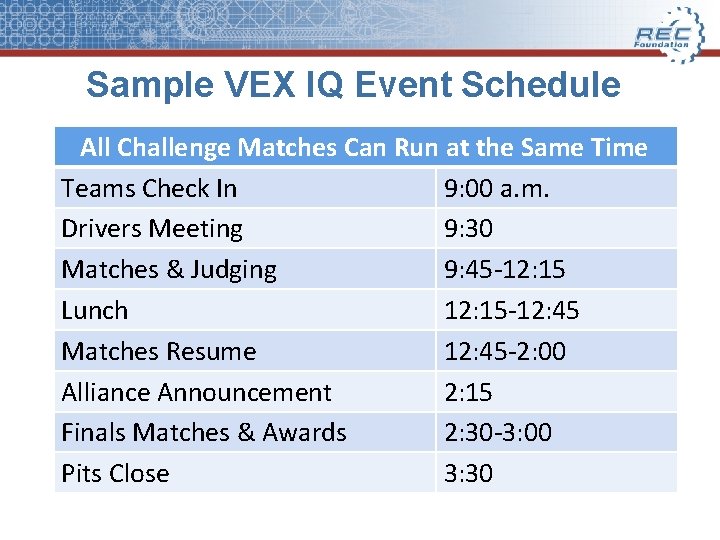
Sample VEX IQ Event Schedule All Challenge Matches Can Run at the Same Time Teams Check In 9: 00 a. m. Drivers Meeting 9: 30 Matches & Judging 9: 45 -12: 15 Lunch 12: 15 -12: 45 Matches Resume 12: 45 -2: 00 Alliance Announcement 2: 15 Finals Matches & Awards 2: 30 -3: 00 Pits Close 3: 30
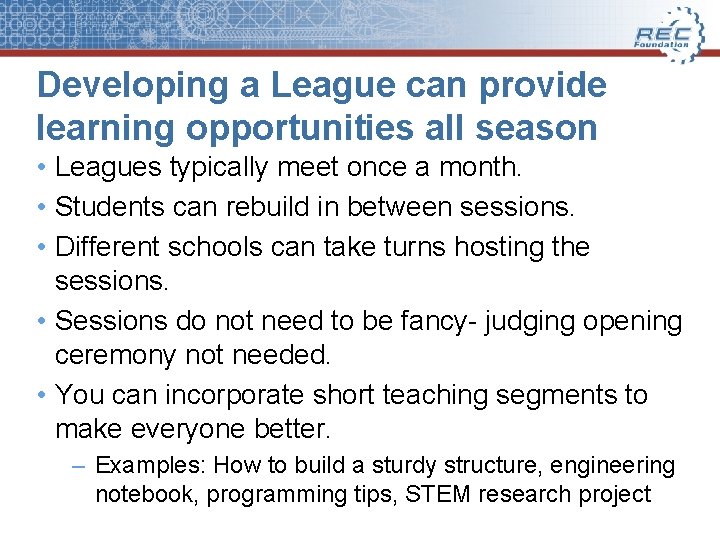
Developing a League can provide learning opportunities all season • Leagues typically meet once a month. • Students can rebuild in between sessions. • Different schools can take turns hosting the sessions. • Sessions do not need to be fancy- judging opening ceremony not needed. • You can incorporate short teaching segments to make everyone better. – Examples: How to build a sturdy structure, engineering notebook, programming tips, STEM research project
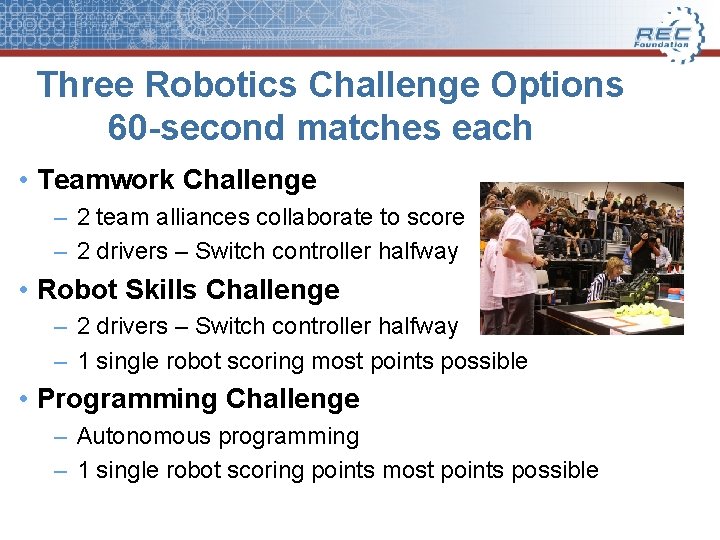
Three Robotics Challenge Options 60 -second matches each • Teamwork Challenge – 2 team alliances collaborate to score – 2 drivers – Switch controller halfway • Robot Skills Challenge – 2 drivers – Switch controller halfway – 1 single robot scoring most points possible • Programming Challenge – Autonomous programming – 1 single robot scoring points most points possible

The Design Process • What does an engineer write and draw in that notebook if questions and instructions aren’t already on the page, like are in some of the Idea Book pages? • Well, engineers use a design process that is a series of steps that can be followed to help solve a problem and design a solution for something. This is similar to the “Scientific Method” that is taught to young scientists. There is no single universally accepted design process. Most engineers have their own twist for how the process works. The process is a cycle that generally starts with a problem and ends with a solution, but steps can vary.

Save the Goldfish The story: • Last June at the end of the year faculty party you put your name on a card that was drawn out of a fish bowl and on the first day of school you will receive your prize. You arrive at 7: 30 with students arriving at 8: 00 to find out you are the proud owner of 24 live gold fish. Use the process of Think, Do, Test to come up with a solution to sustain your new class pets.
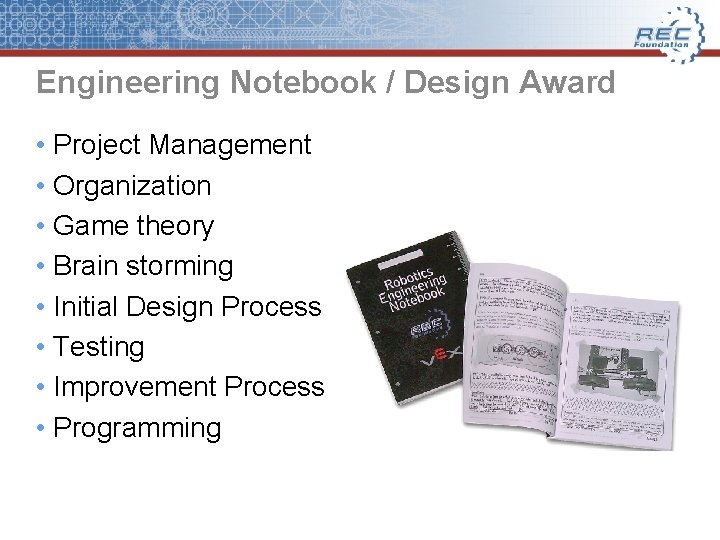
Engineering Notebook / Design Award • Project Management • Organization • Game theory • Brain storming • Initial Design Process • Testing • Improvement Process • Programming
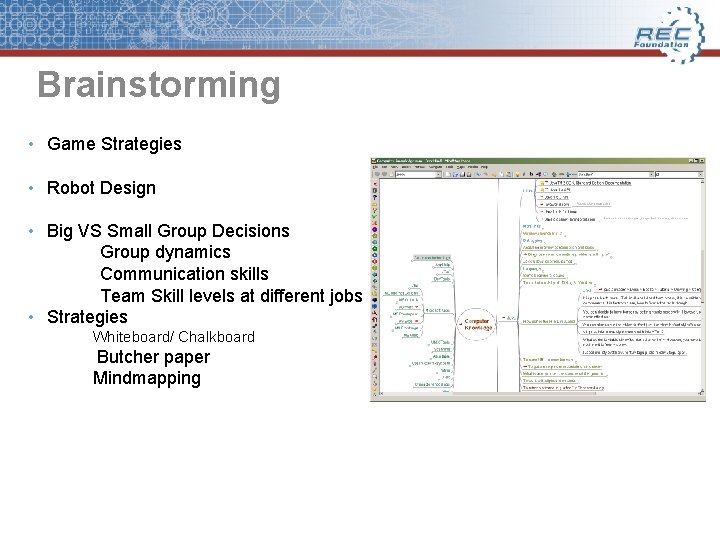
Brainstorming • Game Strategies • Robot Design • Big VS Small Group Decisions Group dynamics Communication skills Team Skill levels at different jobs • Strategies Whiteboard/ Chalkboard Butcher paper Mindmapping
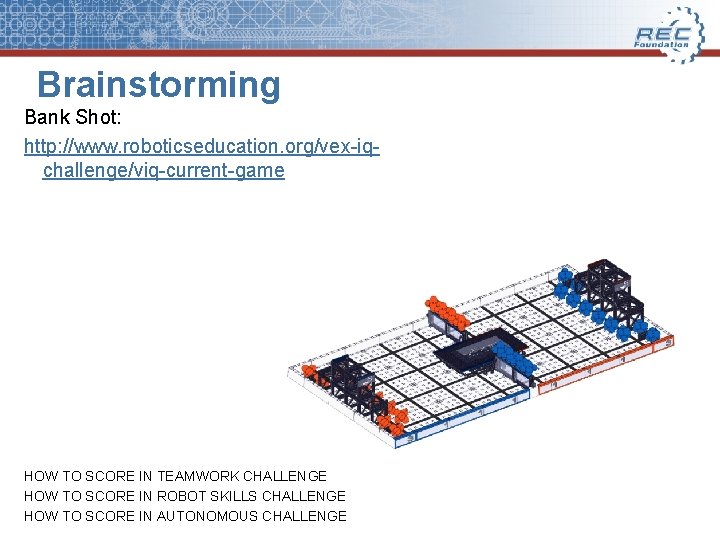
Brainstorming Bank Shot: http: //www. roboticseducation. org/vex-iqchallenge/viq-current-game HOW TO SCORE IN TEAMWORK CHALLENGE HOW TO SCORE IN ROBOT SKILLS CHALLENGE HOW TO SCORE IN AUTONOMOUS CHALLENGE
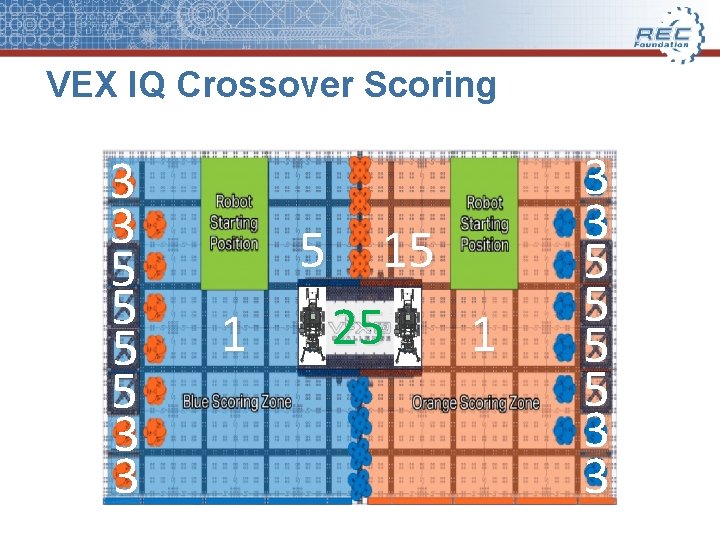
VEX IQ Crossover Scoring 3 3 5 5 3 3 5 15 25 1 1 3 3 5 5 3 3
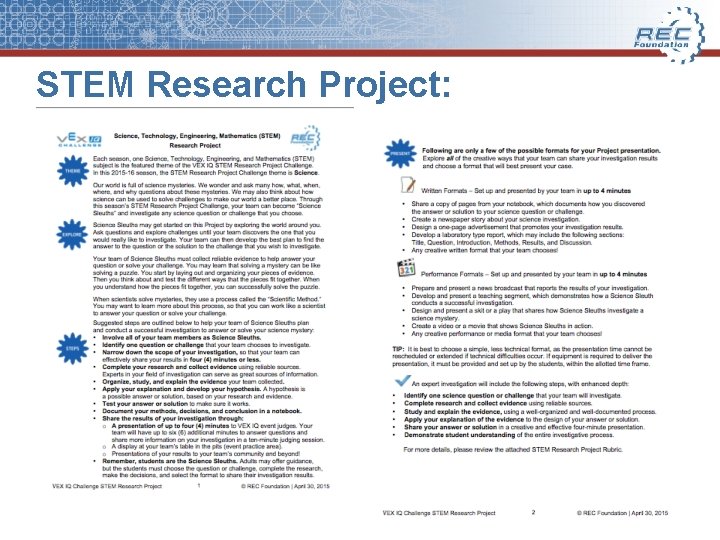
STEM Research Project:
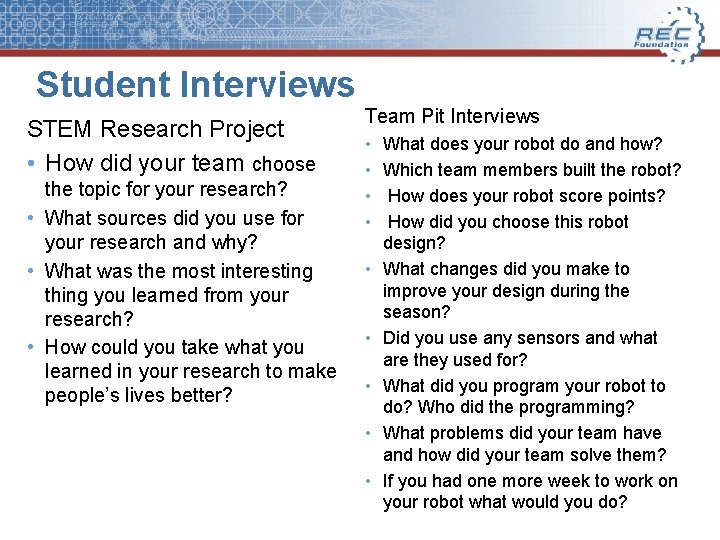
Student Interviews STEM Research Project • How did your team choose the topic for your research? • What sources did you use for your research and why? • What was the most interesting thing you learned from your research? • How could you take what you learned in your research to make people’s lives better? Team Pit Interviews • • • What does your robot do and how? Which team members built the robot? How does your robot score points? How did you choose this robot design? What changes did you make to improve your design during the season? Did you use any sensors and what are they used for? What did you program your robot to do? Who did the programming? What problems did your team have and how did your team solve them? If you had one more week to work on your robot what would you do?
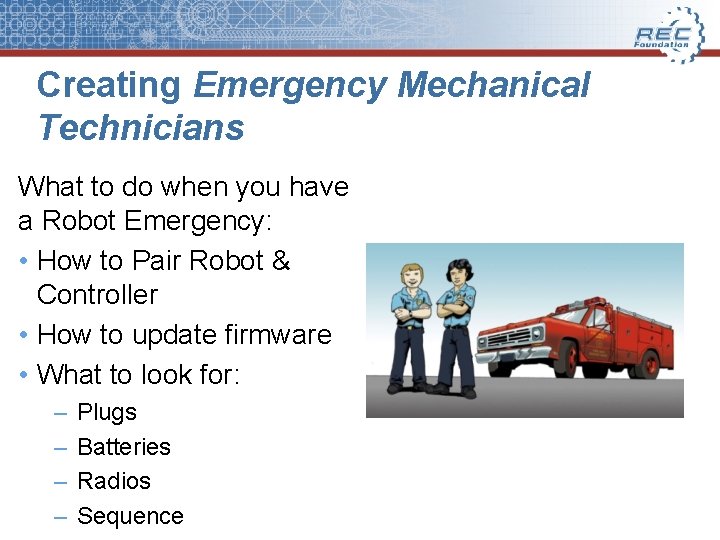
Creating Emergency Mechanical Technicians What to do when you have a Robot Emergency: • How to Pair Robot & Controller • How to update firmware • What to look for: – – Plugs Batteries Radios Sequence
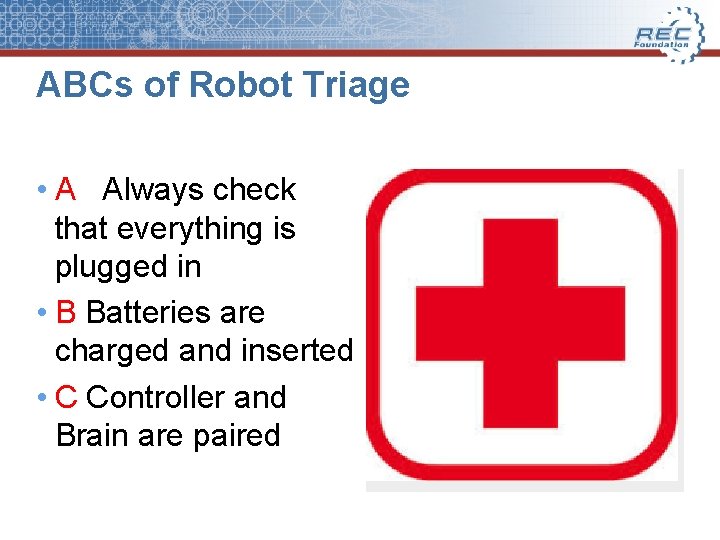
ABCs of Robot Triage • A Always check that everything is plugged in • B Batteries are charged and inserted • C Controller and Brain are paired
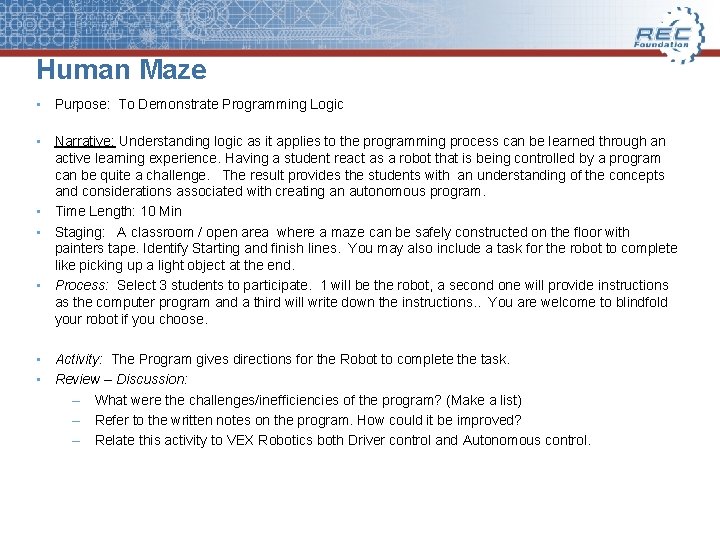
Human Maze • Purpose: To Demonstrate Programming Logic • Narrative: Understanding logic as it applies to the programming process can be learned through an active learning experience. Having a student react as a robot that is being controlled by a program can be quite a challenge. The result provides the students with an understanding of the concepts and considerations associated with creating an autonomous program. • Time Length: 10 Min • Staging: A classroom / open area where a maze can be safely constructed on the floor with painters tape. Identify Starting and finish lines. You may also include a task for the robot to complete like picking up a light object at the end. • Process: Select 3 students to participate. 1 will be the robot, a second one will provide instructions as the computer program and a third will write down the instructions. . You are welcome to blindfold your robot if you choose. • Activity: The Program gives directions for the Robot to complete the task. • Review – Discussion: – What were the challenges/inefficiencies of the program? (Make a list) – Refer to the written notes on the program. How could it be improved? – Relate this activity to VEX Robotics both Driver control and Autonomous control.
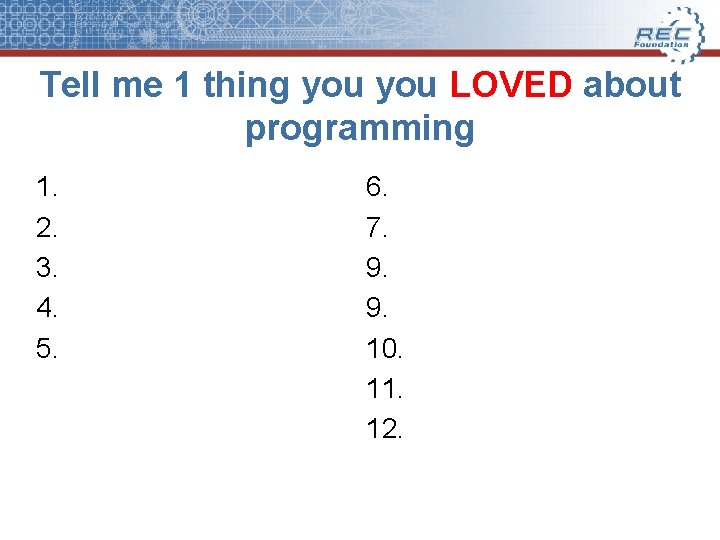
Tell me 1 thing you LOVED about programming 1. 2. 3. 4. 5. 6. 7. 9. 9. 10. 11. 12.
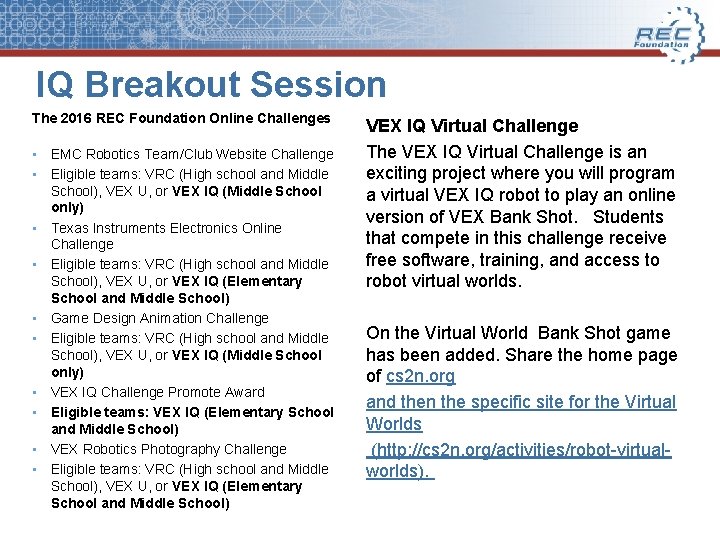
IQ Breakout Session The 2016 REC Foundation Online Challenges • EMC Robotics Team/Club Website Challenge • Eligible teams: VRC (High school and Middle School), VEX U, or VEX IQ (Middle School only) • Texas Instruments Electronics Online Challenge • Eligible teams: VRC (High school and Middle School), VEX U, or VEX IQ (Elementary School and Middle School) • Game Design Animation Challenge • Eligible teams: VRC (High school and Middle School), VEX U, or VEX IQ (Middle School only) • VEX IQ Challenge Promote Award • Eligible teams: VEX IQ (Elementary School and Middle School) • VEX Robotics Photography Challenge • Eligible teams: VRC (High school and Middle School), VEX U, or VEX IQ (Elementary School and Middle School) VEX IQ Virtual Challenge The VEX IQ Virtual Challenge is an exciting project where you will program a virtual VEX IQ robot to play an online version of VEX Bank Shot. Students that compete in this challenge receive free software, training, and access to robot virtual worlds. On the Virtual World Bank Shot game has been added. Share the home page of cs 2 n. org and then the specific site for the Virtual Worlds (http: //cs 2 n. org/activities/robot-virtualworlds).
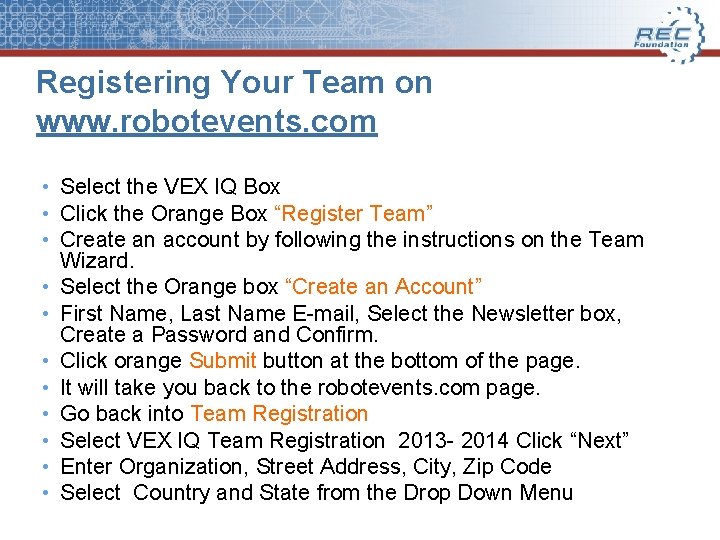
Registering Your Team on www. robotevents. com • Select the VEX IQ Box • Click the Orange Box “Register Team” • Create an account by following the instructions on the Team Wizard. • Select the Orange box “Create an Account” • First Name, Last Name E-mail, Select the Newsletter box, Create a Password and Confirm. • Click orange Submit button at the bottom of the page. • It will take you back to the robotevents. com page. • Go back into Team Registration • Select VEX IQ Team Registration 2013 - 2014 Click “Next” • Enter Organization, Street Address, City, Zip Code • Select Country and State from the Drop Down Menu
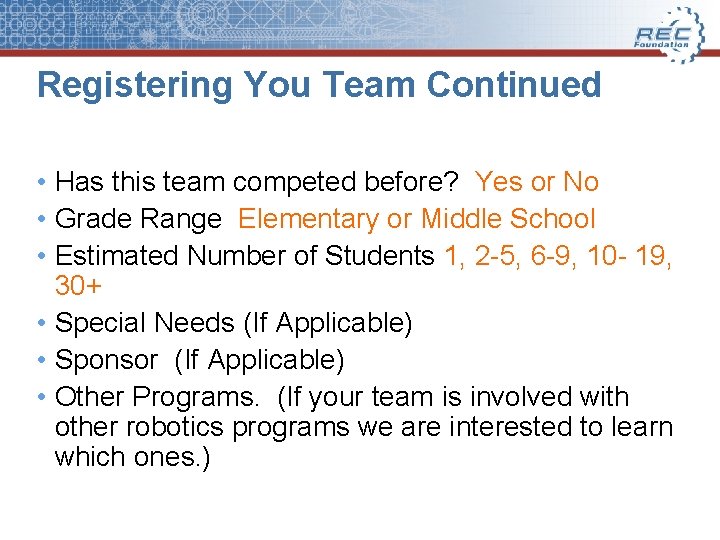
Registering You Team Continued • Has this team competed before? Yes or No • Grade Range Elementary or Middle School • Estimated Number of Students 1, 2 -5, 6 -9, 10 - 19, 30+ • Special Needs (If Applicable) • Sponsor (If Applicable) • Other Programs. (If your team is involved with other robotics programs we are interested to learn which ones. )
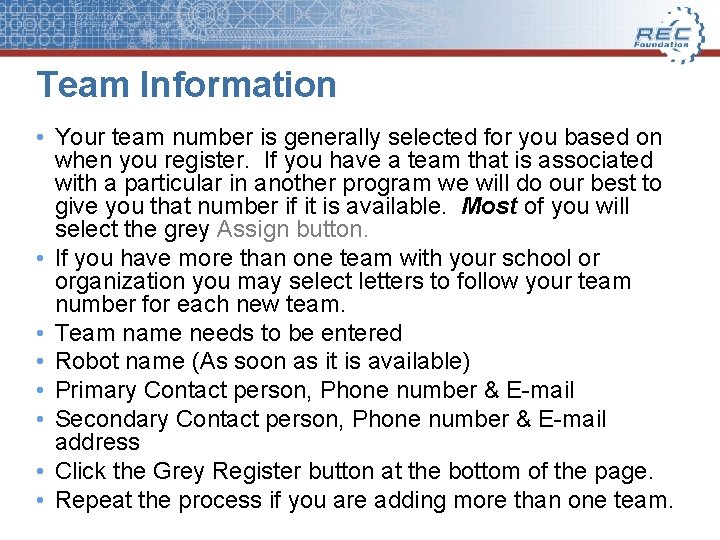
Team Information • Your team number is generally selected for you based on when you register. If you have a team that is associated with a particular in another program we will do our best to give you that number if it is available. Most of you will select the grey Assign button. • If you have more than one team with your school or organization you may select letters to follow your team number for each new team. • Team name needs to be entered • Robot name (As soon as it is available) • Primary Contact person, Phone number & E-mail • Secondary Contact person, Phone number & E-mail address • Click the Grey Register button at the bottom of the page. • Repeat the process if you are adding more than one team.
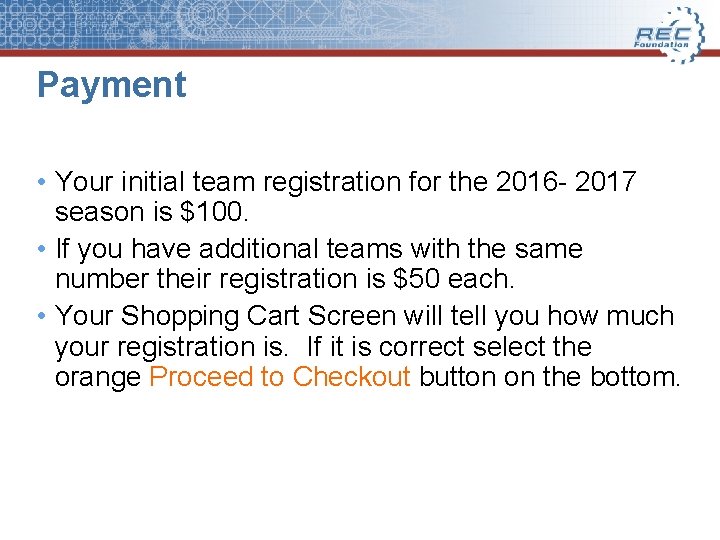
Payment • Your initial team registration for the 2016 - 2017 season is $100. • If you have additional teams with the same number their registration is $50 each. • Your Shopping Cart Screen will tell you how much your registration is. If it is correct select the orange Proceed to Checkout button on the bottom.
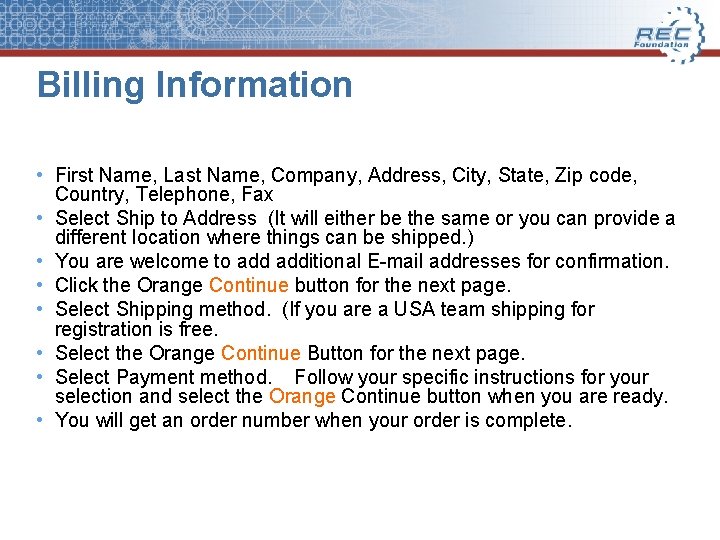
Billing Information • First Name, Last Name, Company, Address, City, State, Zip code, Country, Telephone, Fax • Select Ship to Address (It will either be the same or you can provide a different location where things can be shipped. ) • You are welcome to additional E-mail addresses for confirmation. • Click the Orange Continue button for the next page. • Select Shipping method. (If you are a USA team shipping for registration is free. • Select the Orange Continue Button for the next page. • Select Payment method. Follow your specific instructions for your selection and select the Orange Continue button when you are ready. • You will get an order number when your order is complete.
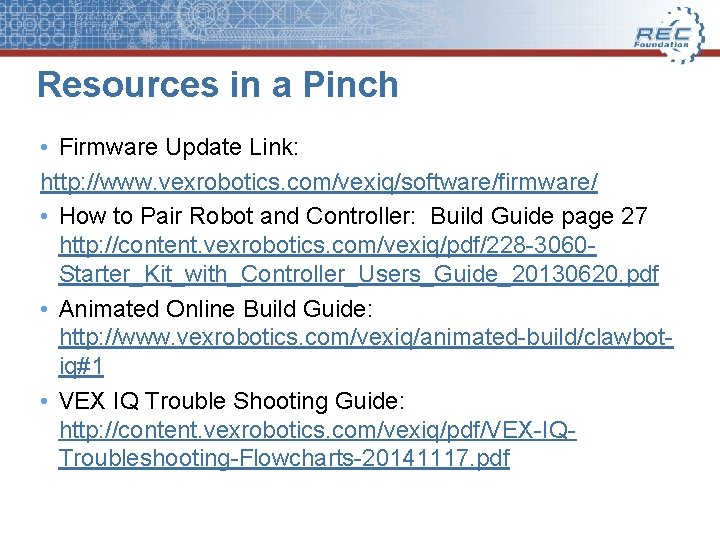
Resources in a Pinch • Firmware Update Link: http: //www. vexrobotics. com/vexiq/software/firmware/ • How to Pair Robot and Controller: Build Guide page 27 http: //content. vexrobotics. com/vexiq/pdf/228 -3060 Starter_Kit_with_Controller_Users_Guide_20130620. pdf • Animated Online Build Guide: http: //www. vexrobotics. com/vexiq/animated-build/clawbotiq#1 • VEX IQ Trouble Shooting Guide: http: //content. vexrobotics. com/vexiq/pdf/VEX-IQTroubleshooting-Flowcharts-20141117. pdf
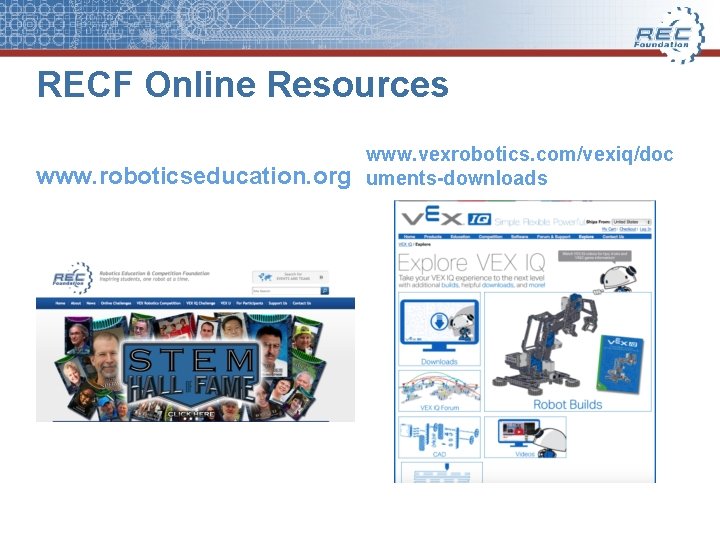
RECF Online Resources www. roboticseducation. org www. vexrobotics. com/vexiq/doc uments-downloads
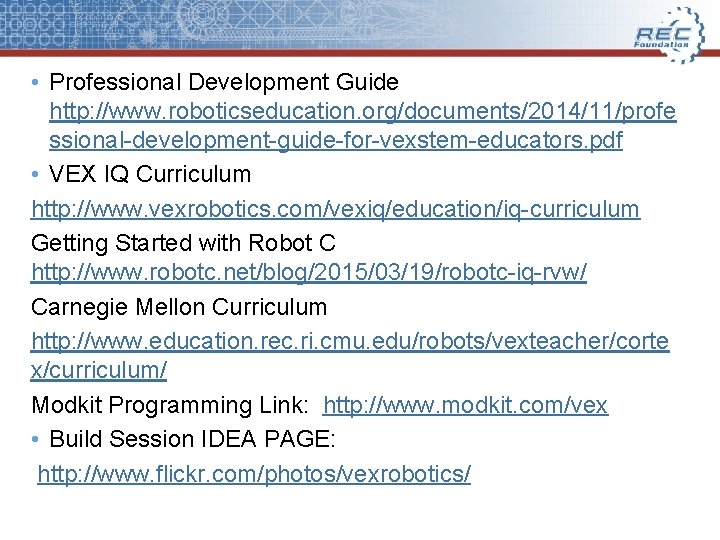
• Professional Development Guide http: //www. roboticseducation. org/documents/2014/11/profe ssional-development-guide-for-vexstem-educators. pdf • VEX IQ Curriculum http: //www. vexrobotics. com/vexiq/education/iq-curriculum Getting Started with Robot C http: //www. robotc. net/blog/2015/03/19/robotc-iq-rvw/ Carnegie Mellon Curriculum http: //www. education. rec. ri. cmu. edu/robots/vexteacher/corte x/curriculum/ Modkit Programming Link: http: //www. modkit. com/vex • Build Session IDEA PAGE: http: //www. flickr. com/photos/vexrobotics/
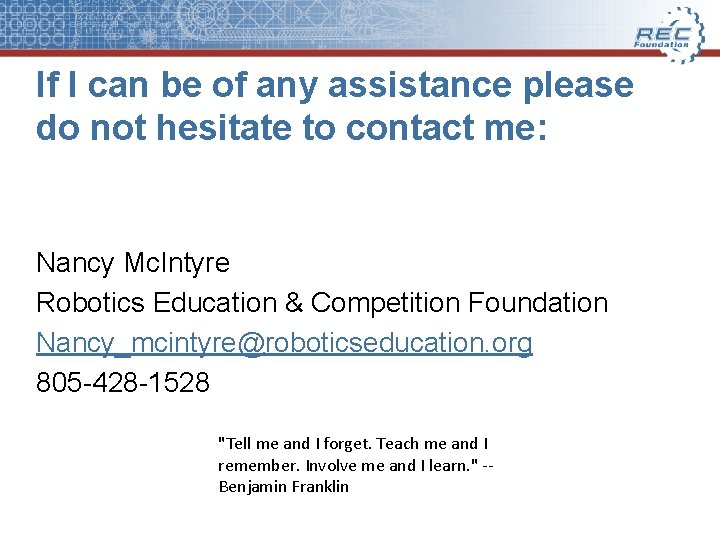
If I can be of any assistance please do not hesitate to contact me: Nancy Mc. Intyre Robotics Education & Competition Foundation Nancy_mcintyre@roboticseducation. org 805 -428 -1528 "Tell me and I forget. Teach me and I remember. Involve me and I learn. " -Benjamin Franklin
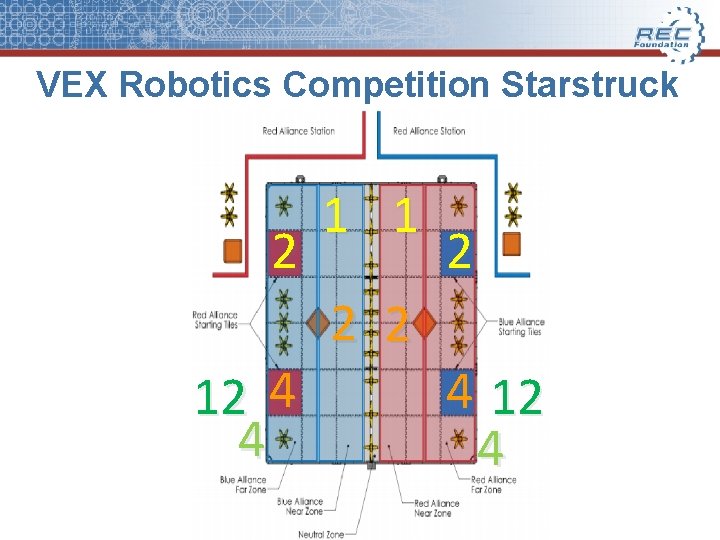
VEX Robotics Competition Starstruck 2 12 4 4 1 1 2 2 2 4 12 4
 Huron course selection
Huron course selection Paulding county bus stop locator
Paulding county bus stop locator Blaine county school district skyward
Blaine county school district skyward Sumner county school district augmentedreality
Sumner county school district augmentedreality Colleton county school district dress code
Colleton county school district dress code Northern burlington county regional school district
Northern burlington county regional school district Canvas pasco county
Canvas pasco county Estill county school district
Estill county school district Glades county school district
Glades county school district Boyle county schools jobs
Boyle county schools jobs Huron heights guidance
Huron heights guidance Huron creek developments reviews
Huron creek developments reviews Huron valley human society
Huron valley human society Ucf huron
Ucf huron Capitán es una palabra aguda grave o esdrujula
Capitán es una palabra aguda grave o esdrujula Pcifi
Pcifi Reach huron
Reach huron Huron irb ucf
Huron irb ucf Summer school lodi unified
Summer school lodi unified Indian school wadi kabir uniform
Indian school wadi kabir uniform Scranton school district
Scranton school district Grayson county tax appraisal
Grayson county tax appraisal Vance county water district
Vance county water district Snohomish county fire district 7
Snohomish county fire district 7 Jude prather
Jude prather Northern sonoma county air pollution control district
Northern sonoma county air pollution control district Wasatch county fire district
Wasatch county fire district King county ecr online
King county ecr online What is an erf number
What is an erf number Good morning teacher good morning teacher
Good morning teacher good morning teacher Ocps salary schedule
Ocps salary schedule Granville county schools substitute teacher
Granville county schools substitute teacher Looking at our school 2016 a quality framework
Looking at our school 2016 a quality framework Looking at our school 2016
Looking at our school 2016 Kyrene homepage
Kyrene homepage Anchorage school district office
Anchorage school district office South kitsap school district skyward
South kitsap school district skyward School funding reform act
School funding reform act Sacramento city unified school district v. rachel h
Sacramento city unified school district v. rachel h