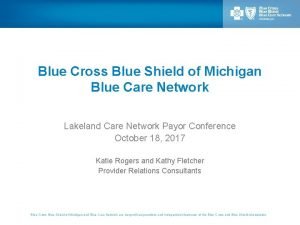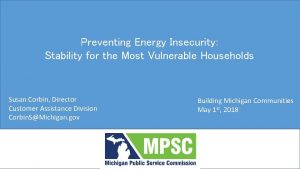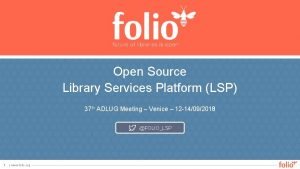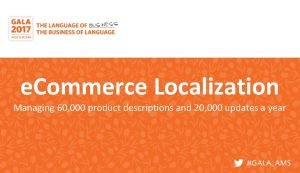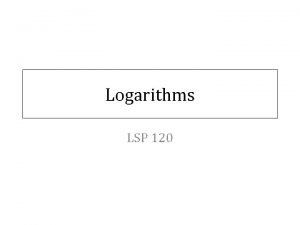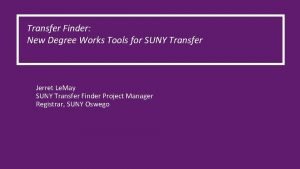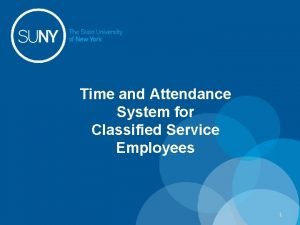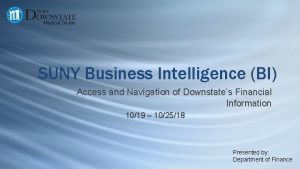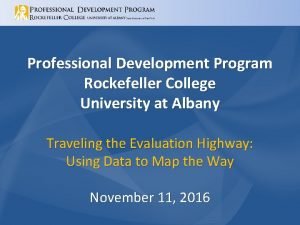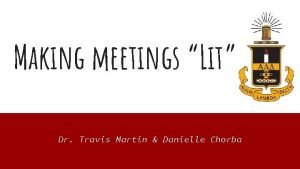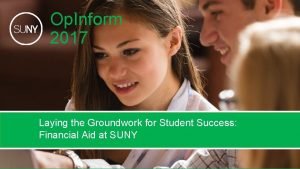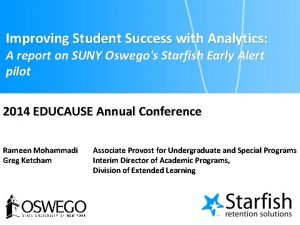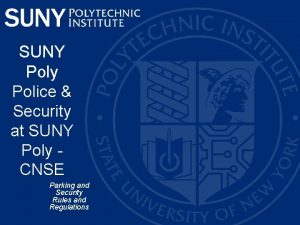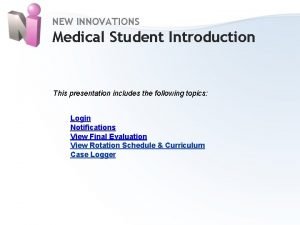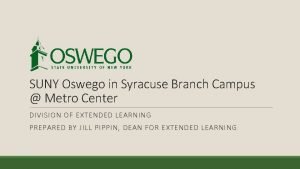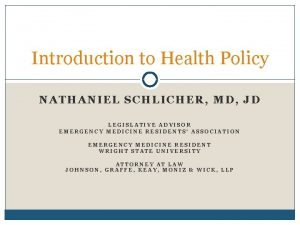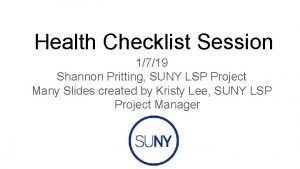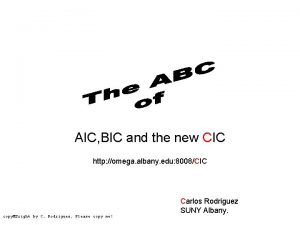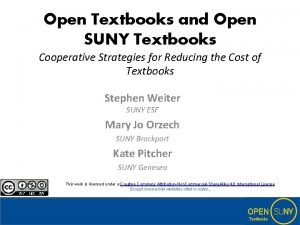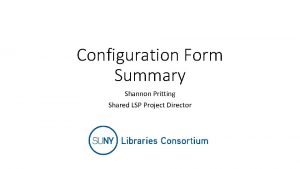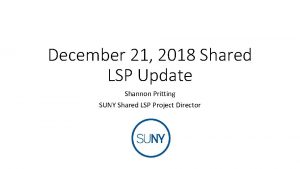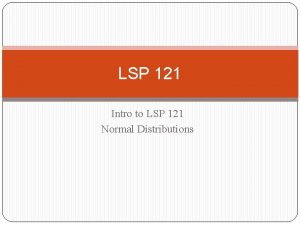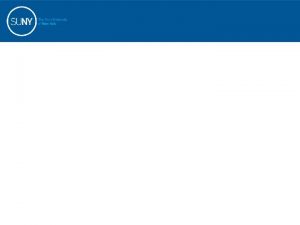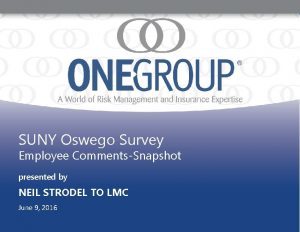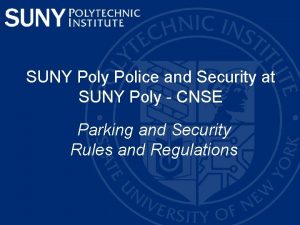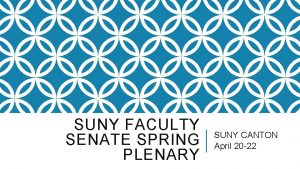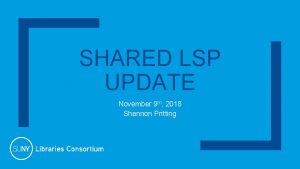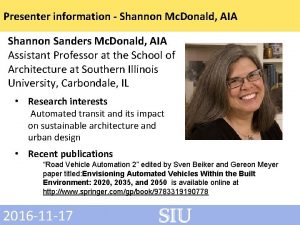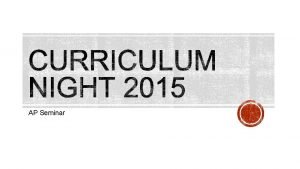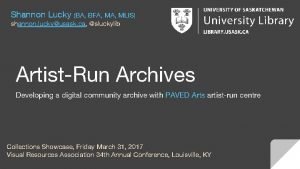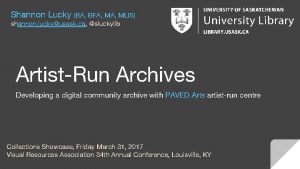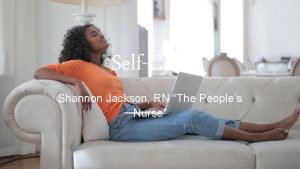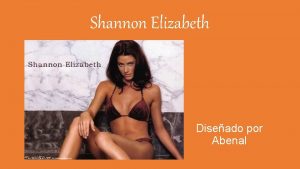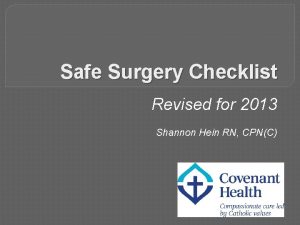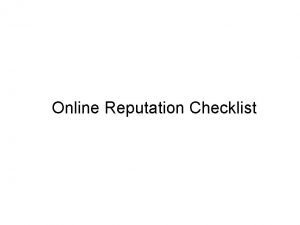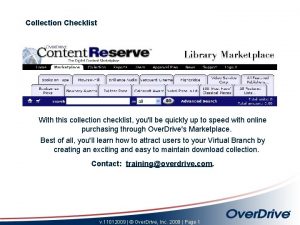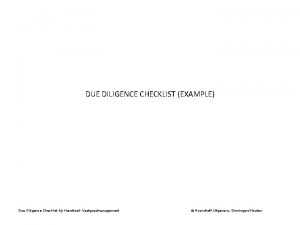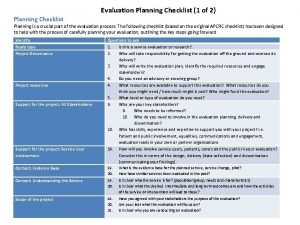Health Checklist Session 1719 Shannon Pritting SUNY LSP
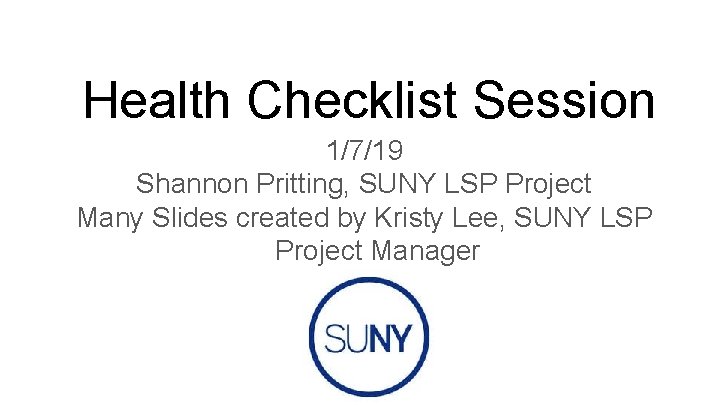

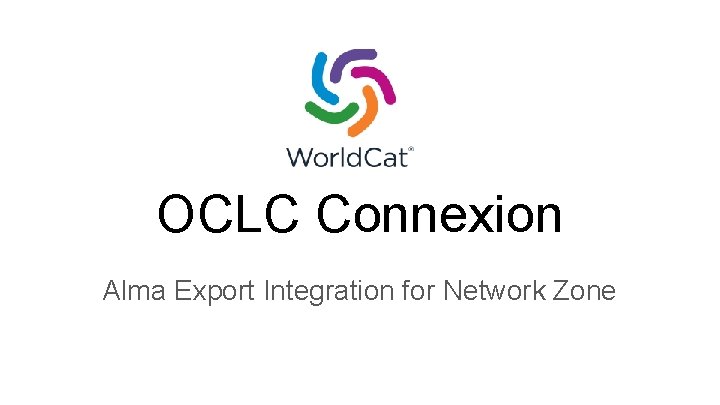
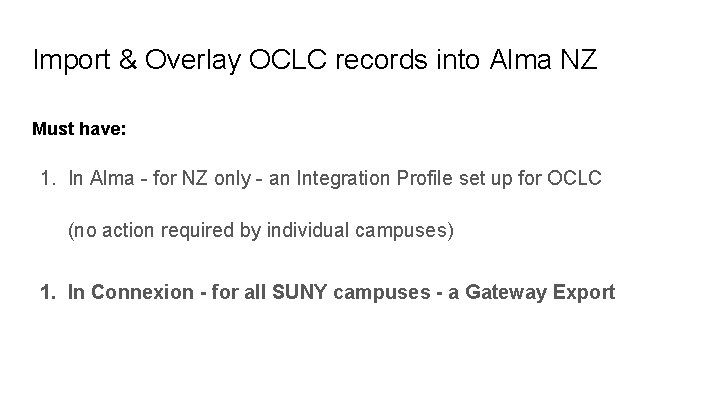
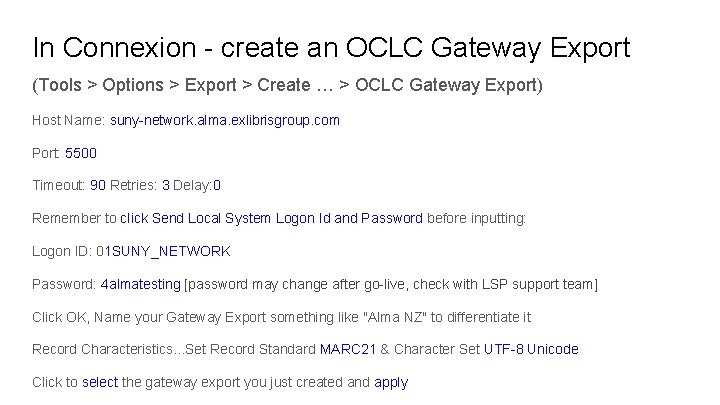
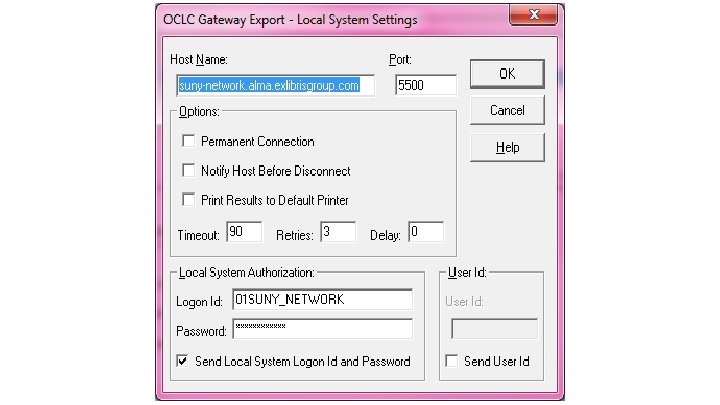
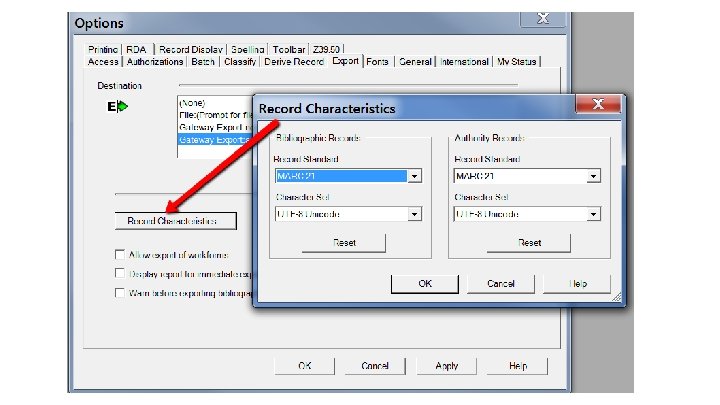
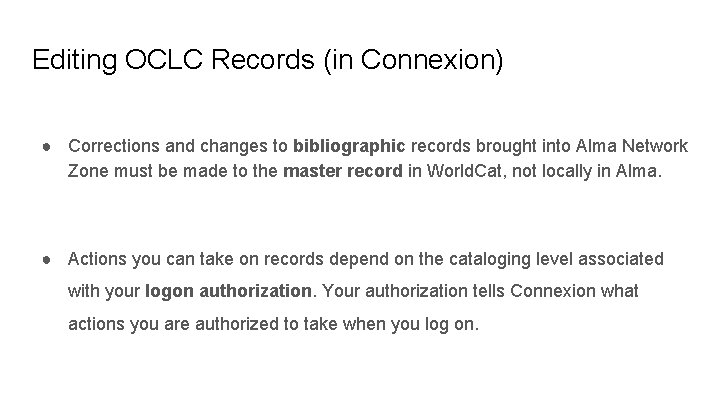

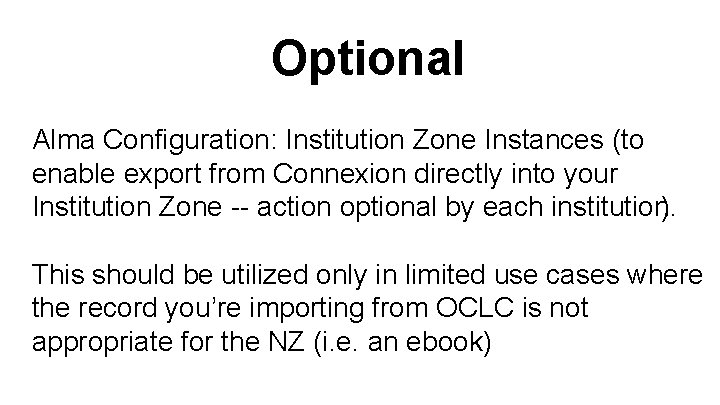
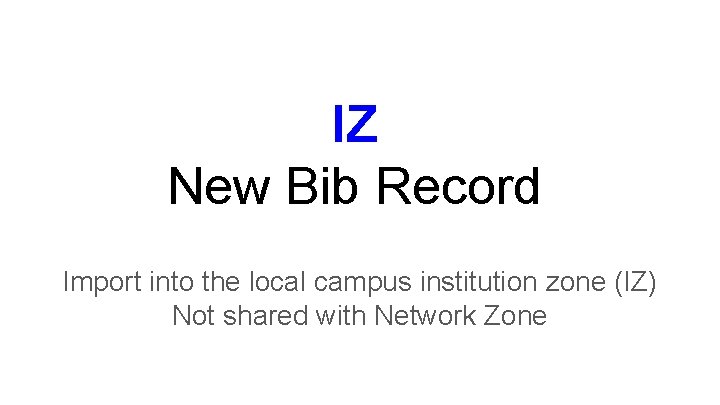
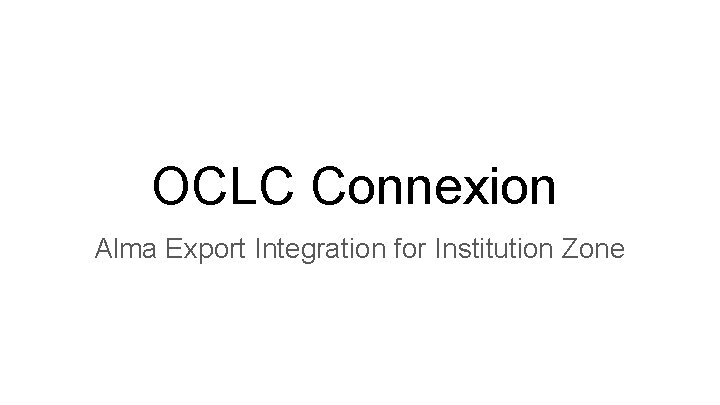
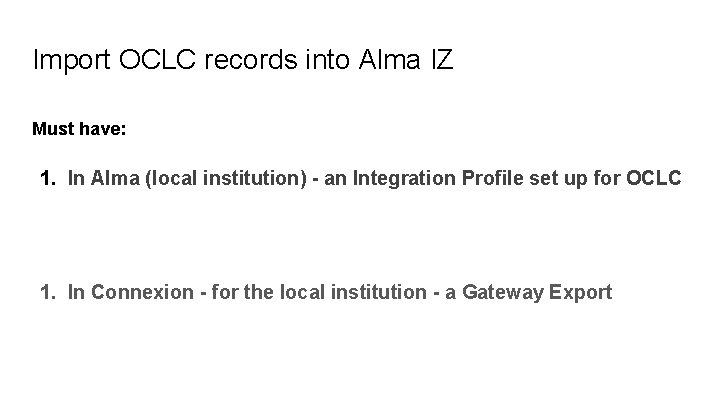
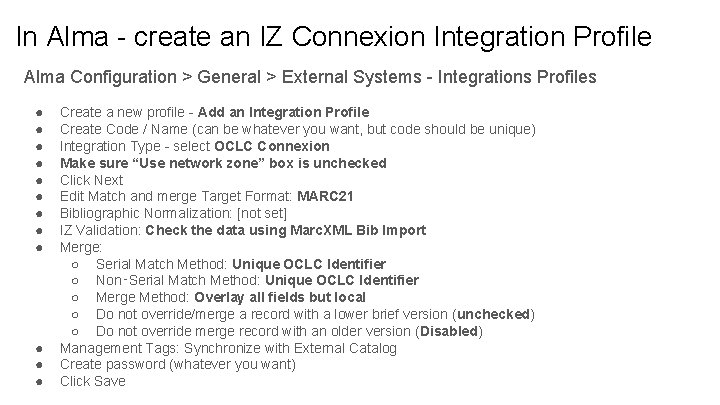
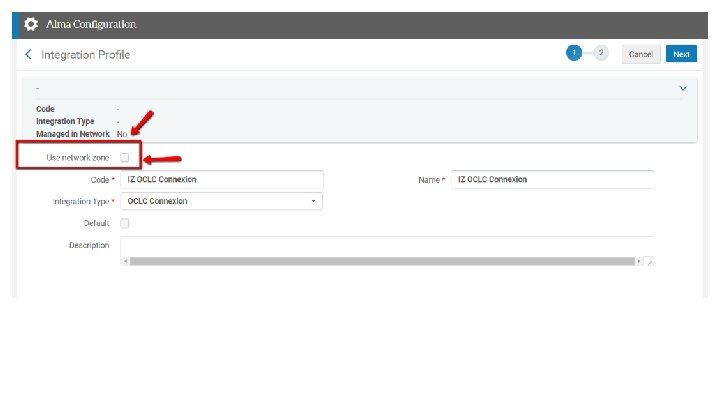
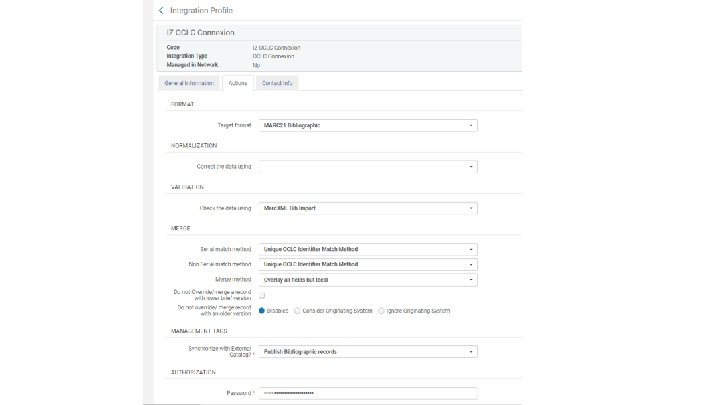
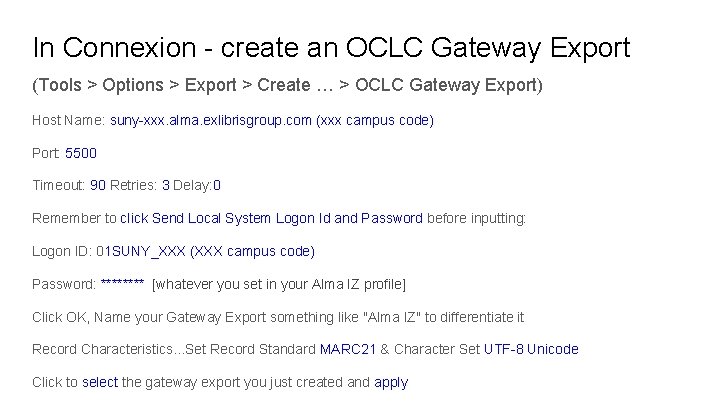
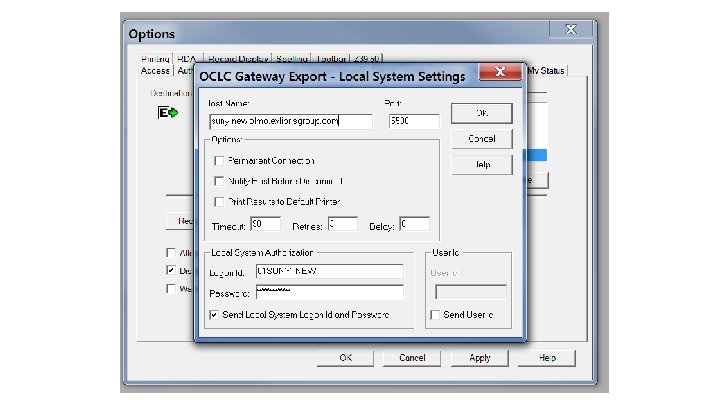
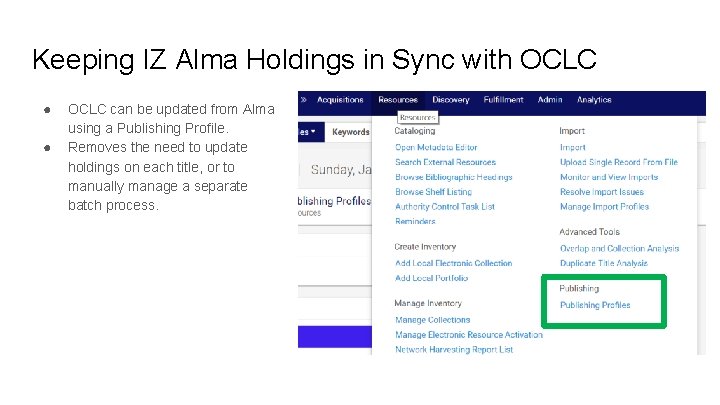
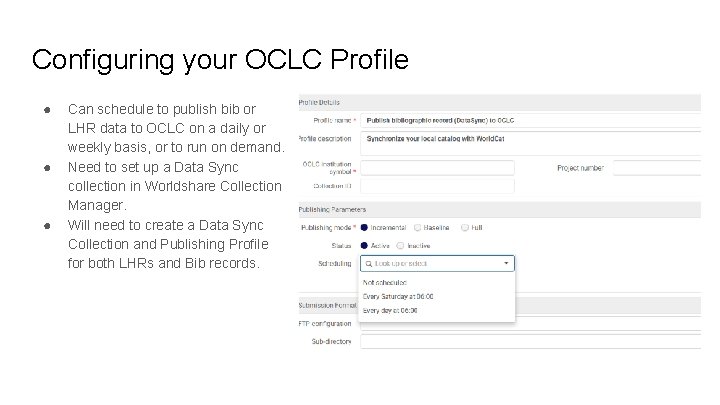
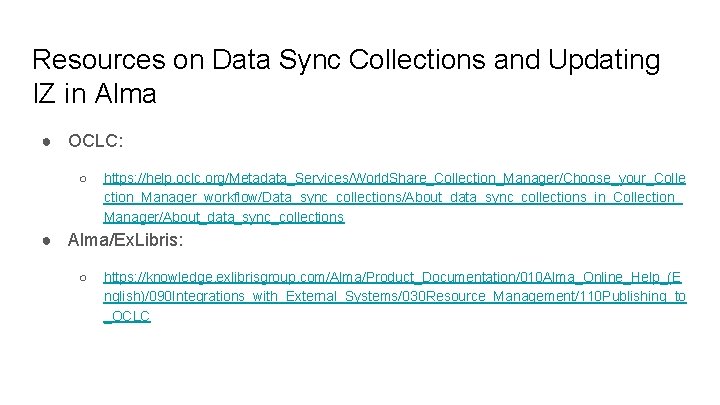
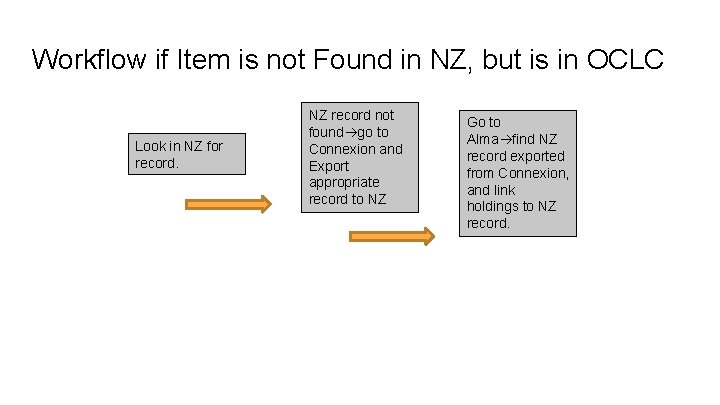
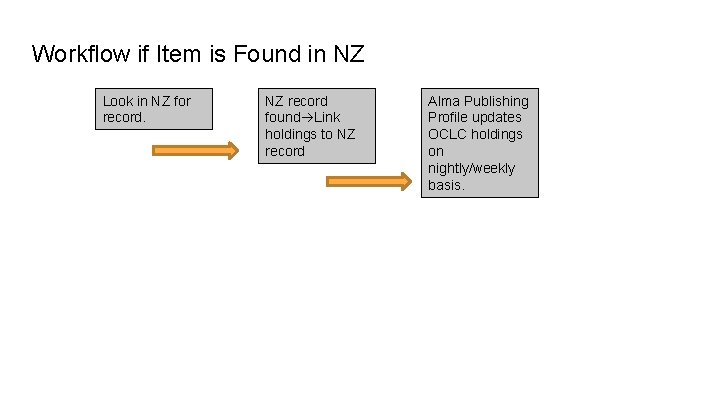

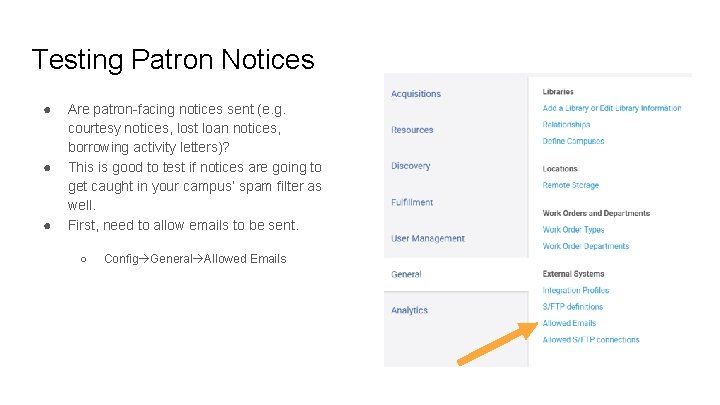
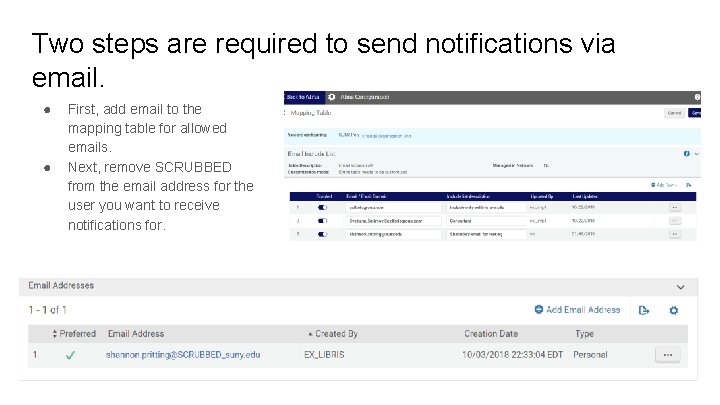
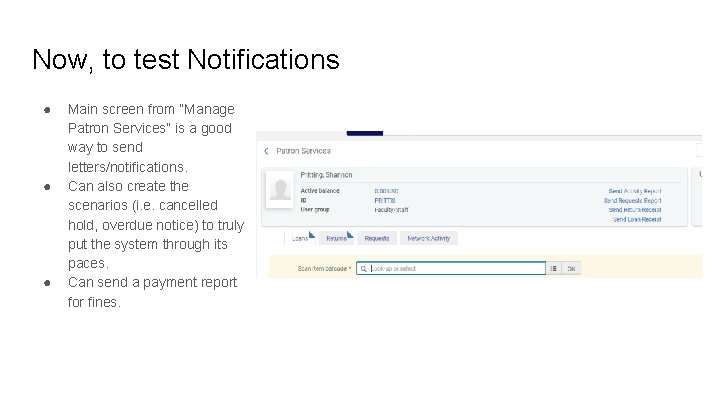
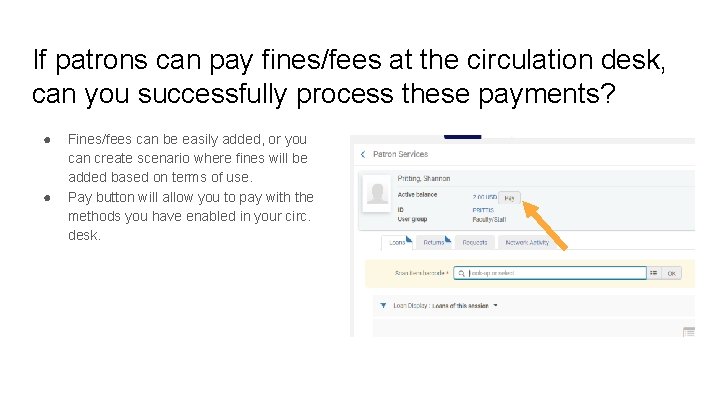
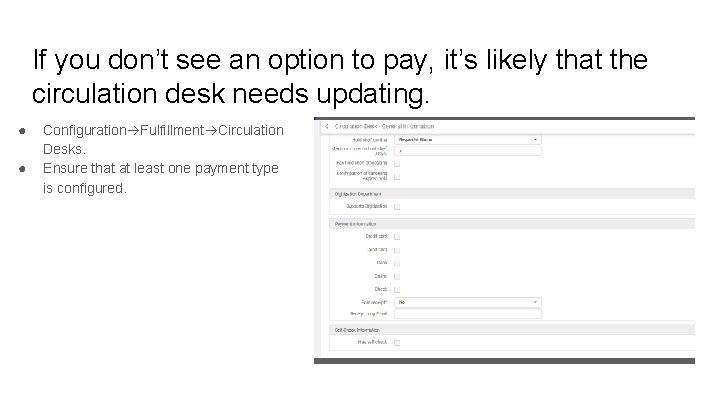
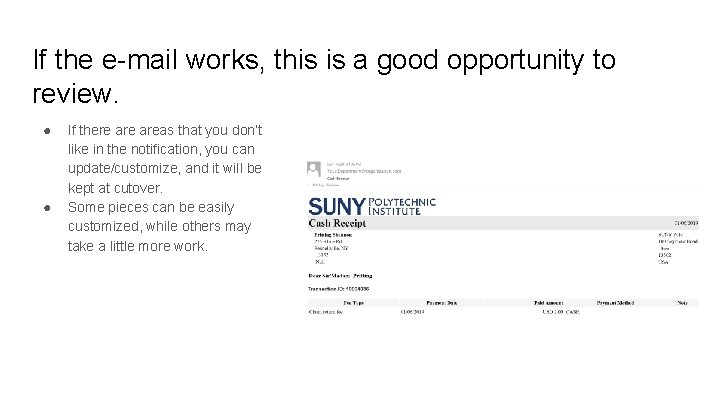
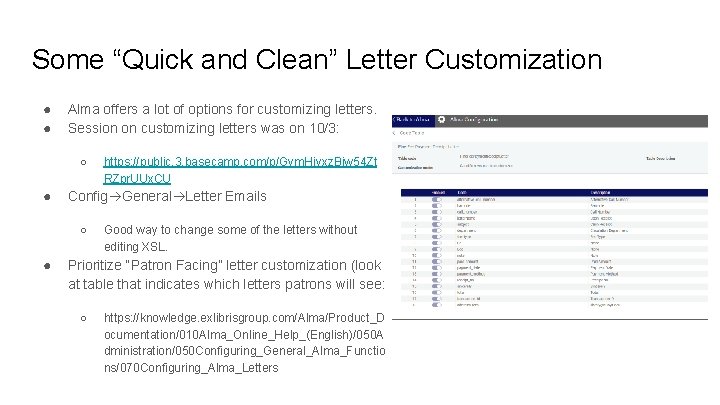
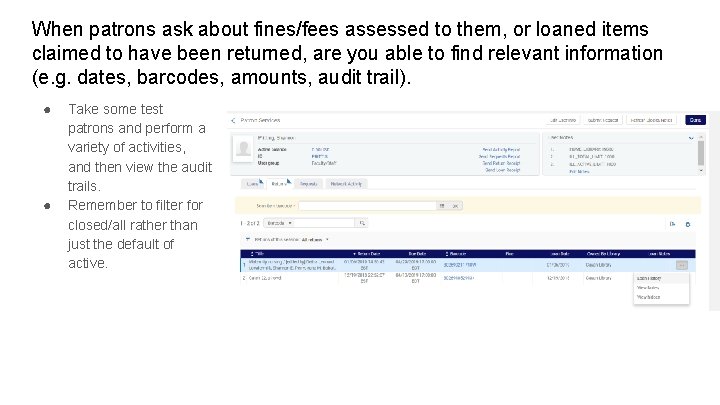
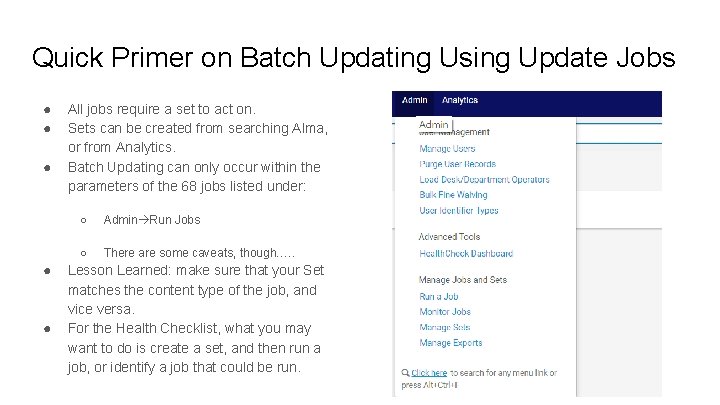
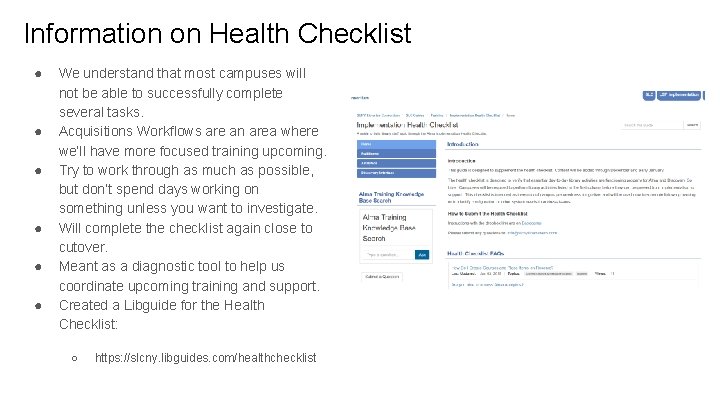
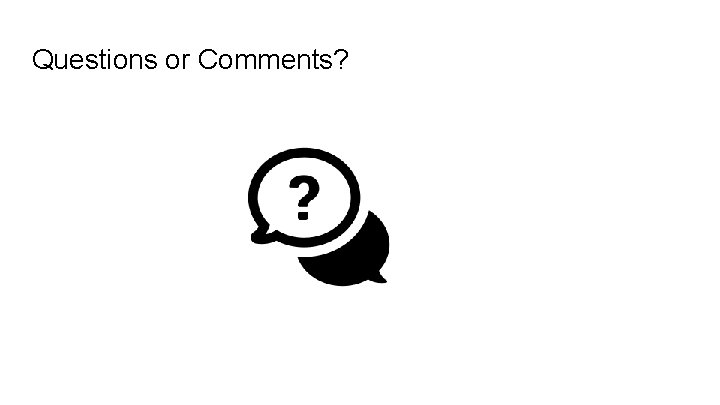
- Slides: 35
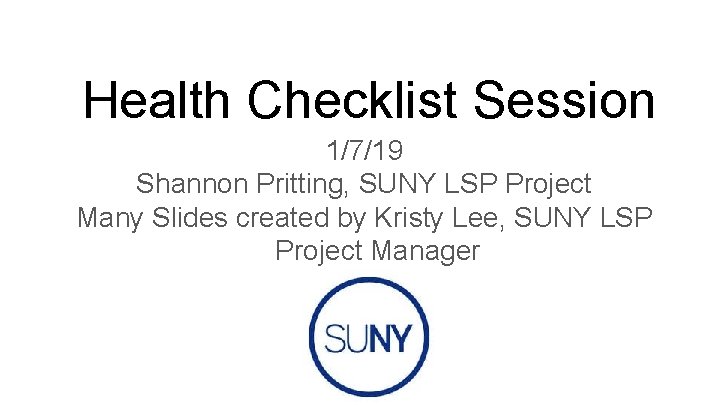
Health Checklist Session 1/7/19 Shannon Pritting, SUNY LSP Project Many Slides created by Kristy Lee, SUNY LSP Project Manager

NZ New Bib Record Not Found in Network Zone
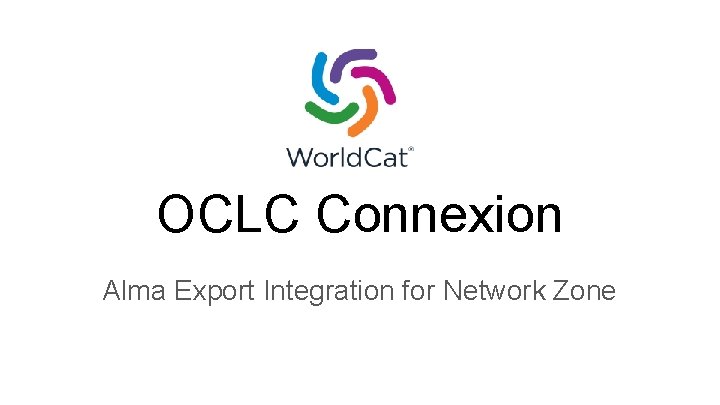
OCLC Connexion Alma Export Integration for Network Zone
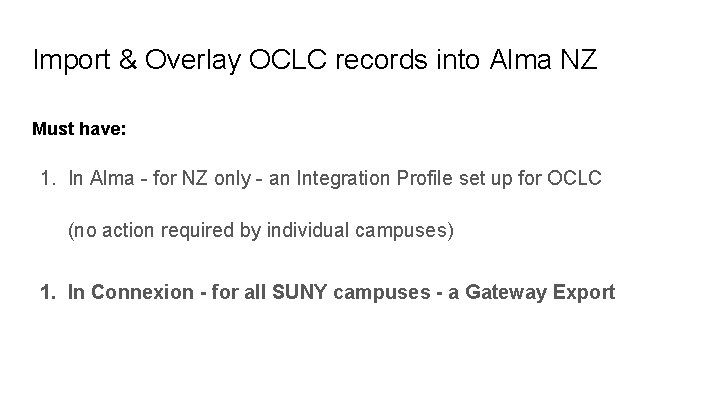
Import & Overlay OCLC records into Alma NZ Must have: 1. In Alma for NZ only an Integration Profile set up for OCLC (no action required by individual campuses) 1. In Connexion - for all SUNY campuses - a Gateway Export
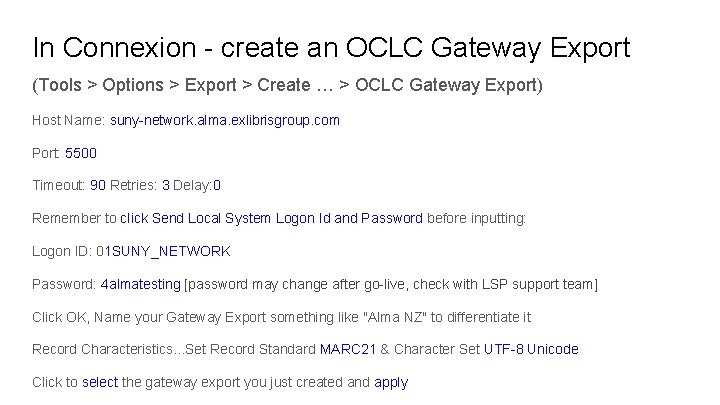
In Connexion create an OCLC Gateway Export (Tools > Options > Export > Create … > OCLC Gateway Export) Host Name: suny network. alma. exlibrisgroup. com Port: 5500 Timeout: 90 Retries: 3 Delay: 0 Remember to click Send Local System Logon Id and Password before inputting: Logon ID: 01 SUNY_NETWORK Password: 4 almatesting [password may change after go live, check with LSP support team] Click OK, Name your Gateway Export something like "Alma NZ" to differentiate it Record Characteristics. . . Set Record Standard MARC 21 & Character Set UTF 8 Unicode Click to select the gateway export you just created and apply
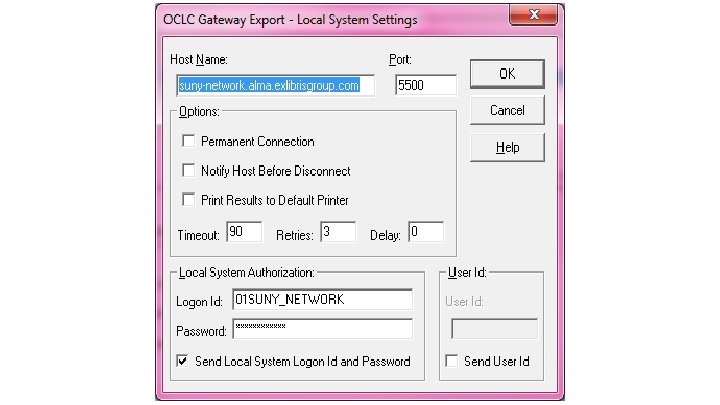
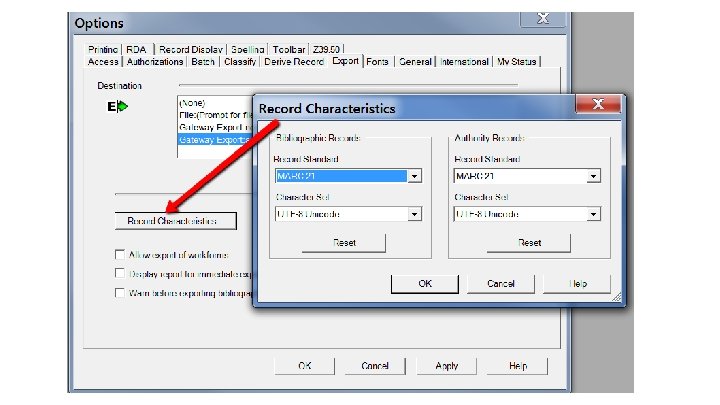
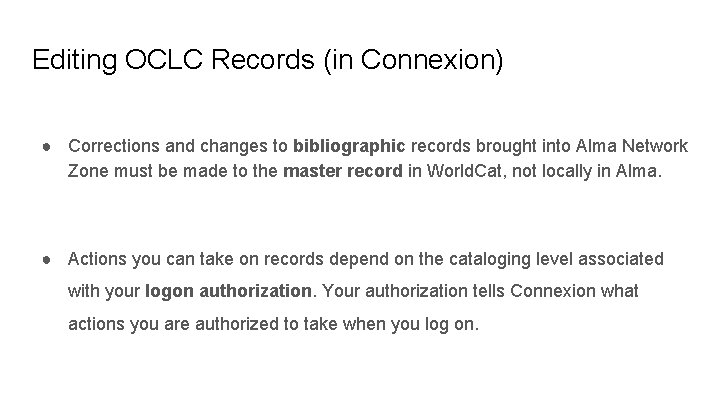
Editing OCLC Records (in Connexion) ● Corrections and changes to bibliographic records brought into Alma Network Zone must be made to the master record in World. Cat, not locally in Alma. ● Actions you can take on records depend on the cataloging level associated with your logon authorization. Your authorization tells Connexion what actions you are authorized to take when you log on.

Adding local extensions/fields to NZ record (in Alma) ● Individual SUNY campus can add local information to the NZ record. The local field added is visible only to that individual local campus and not to others ● Local information in the MARC 21 77 X/78 X, 09 X, 59 X, 69 X, and 9 XX fields. SUNY Shared Bib Network Zone and Local Fields ● To add a local field to a Network Zone record using the MD Editor: Open a Network Zone record in the MD Editor. Select Edit > Add Local Field to enter a local field
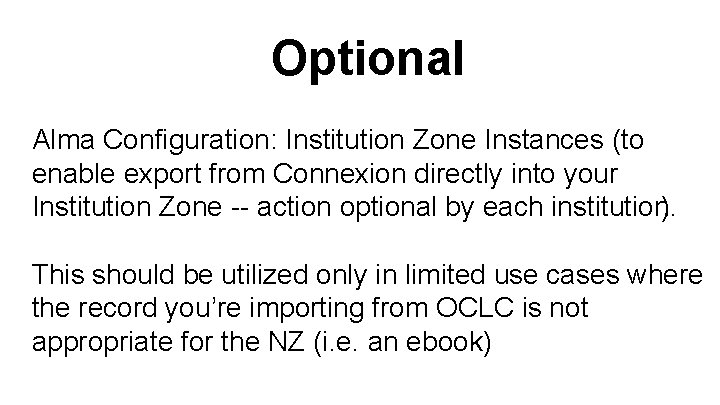
Optional Alma Configuration: Institution Zone Instances (to enable export from Connexion directly into your Institution Zone action optional by each institution). This should be utilized only in limited use cases where the record you’re importing from OCLC is not appropriate for the NZ (i. e. an ebook)
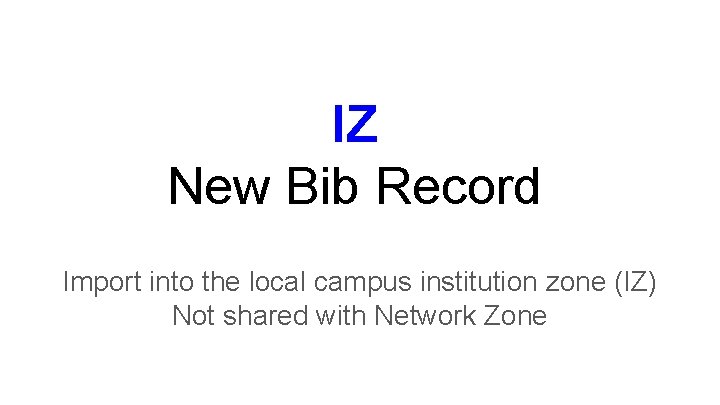
IZ New Bib Record Import into the local campus institution zone (IZ) Not shared with Network Zone
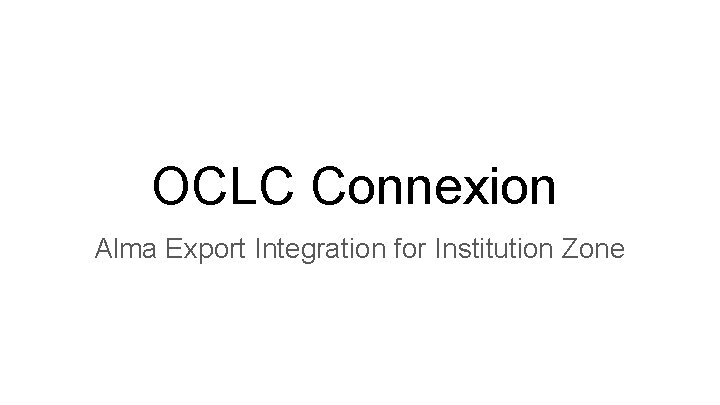
OCLC Connexion Alma Export Integration for Institution Zone
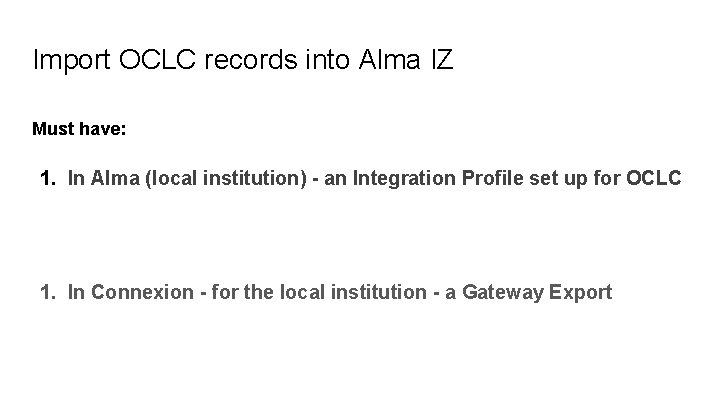
Import OCLC records into Alma IZ Must have: 1. In Alma (local institution) - an Integration Profile set up for OCLC 1. In Connexion - for the local institution - a Gateway Export
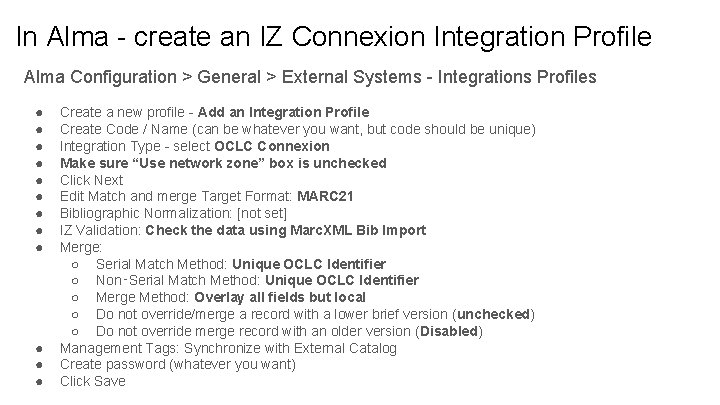
In Alma create an IZ Connexion Integration Profile Alma Configuration > General > External Systems Integrations Profiles ● ● ● Create a new profile Add an Integration Profile Create Code / Name (can be whatever you want, but code should be unique) Integration Type select OCLC Connexion Make sure “Use network zone” box is unchecked Click Next Edit Match and merge Target Format: MARC 21 Bibliographic Normalization: [not set] IZ Validation: Check the data using Marc. XML Bib Import Merge: ○ Serial Match Method: Unique OCLC Identifier ○ Non‑Serial Match Method: Unique OCLC Identifier ○ Merge Method: Overlay all fields but local ○ Do not override/merge a record with a lower brief version (unchecked) ○ Do not override merge record with an older version (Disabled) Management Tags: Synchronize with External Catalog Create password (whatever you want) Click Save
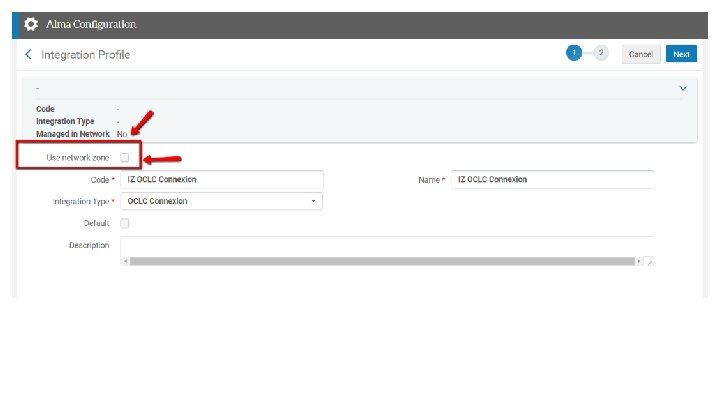
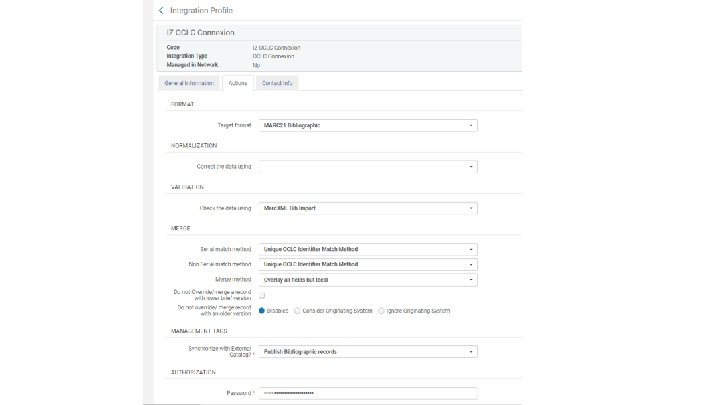
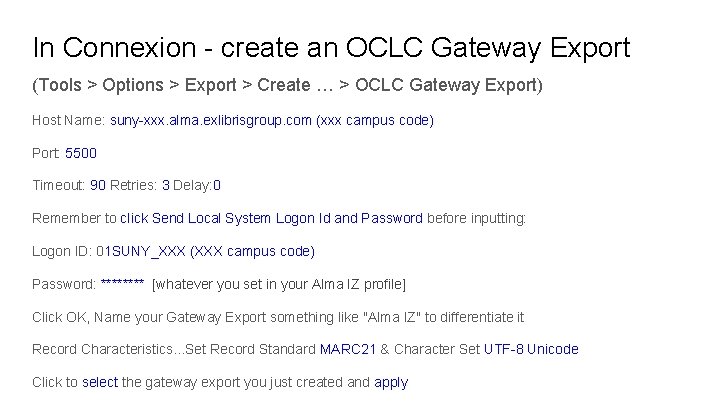
In Connexion create an OCLC Gateway Export (Tools > Options > Export > Create … > OCLC Gateway Export) Host Name: suny xxx. alma. exlibrisgroup. com (xxx campus code) Port: 5500 Timeout: 90 Retries: 3 Delay: 0 Remember to click Send Local System Logon Id and Password before inputting: Logon ID: 01 SUNY_XXX (XXX campus code) Password: **** [whatever you set in your Alma IZ profile] Click OK, Name your Gateway Export something like "Alma IZ" to differentiate it Record Characteristics. . . Set Record Standard MARC 21 & Character Set UTF 8 Unicode Click to select the gateway export you just created and apply
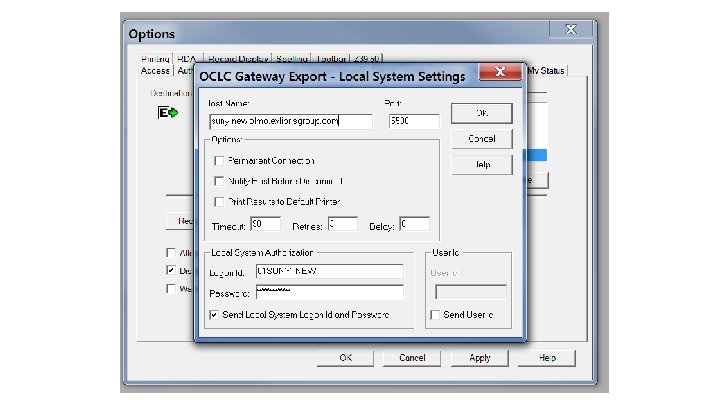
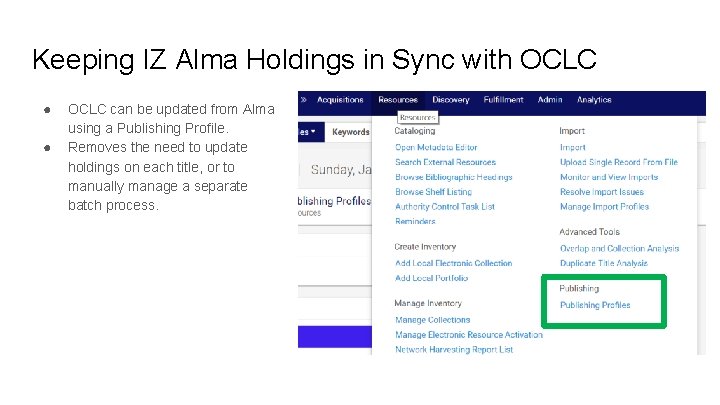
Keeping IZ Alma Holdings in Sync with OCLC ● ● OCLC can be updated from Alma using a Publishing Profile. Removes the need to update holdings on each title, or to manually manage a separate batch process.
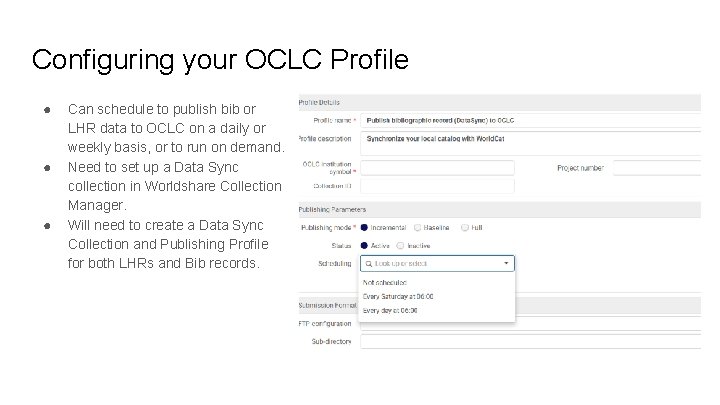
Configuring your OCLC Profile ● ● ● Can schedule to publish bib or LHR data to OCLC on a daily or weekly basis, or to run on demand. Need to set up a Data Sync collection in Worldshare Collection Manager. Will need to create a Data Sync Collection and Publishing Profile for both LHRs and Bib records.
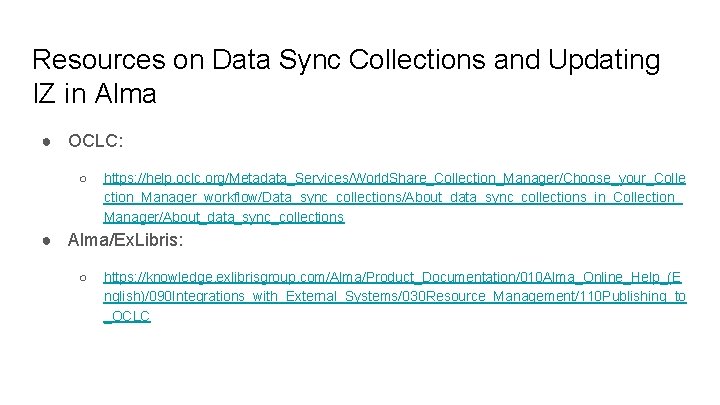
Resources on Data Sync Collections and Updating IZ in Alma ● OCLC: ○ https: //help. oclc. org/Metadata_Services/World. Share_Collection_Manager/Choose_your_Colle ction_Manager_workflow/Data_sync_collections/About_data_sync_collections_in_Collection_ Manager/About_data_sync_collections ● Alma/Ex. Libris: ○ https: //knowledge. exlibrisgroup. com/Alma/Product_Documentation/010 Alma_Online_Help_(E nglish)/090 Integrations_with_External_Systems/030 Resource_Management/110 Publishing_to _OCLC
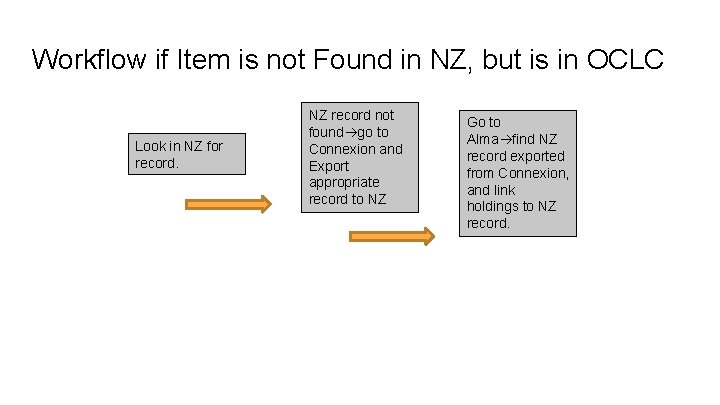
Workflow if Item is not Found in NZ, but is in OCLC Look in NZ for record. NZ record not found go to Connexion and Export appropriate record to NZ Go to Alma find NZ record exported from Connexion, and link holdings to NZ record.
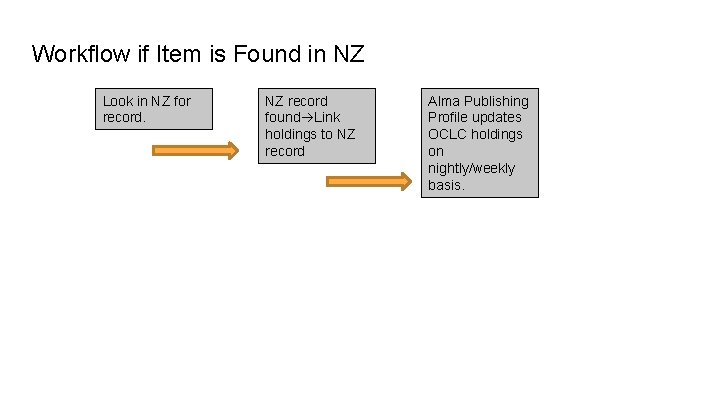
Workflow if Item is Found in NZ Look in NZ for record. NZ record found Link holdings to NZ record Alma Publishing Profile updates OCLC holdings on nightly/weekly basis.

Look in NZ for record. Workflow for Brief Bib for Order if Title isn’t in OCLC NZ record not found look in OCLC for record OCLC record not found Create brief bib in NZ Original cataloging in OCLC when item arrives. Export OCLC record to NZ Overlay Brief Bib with full record
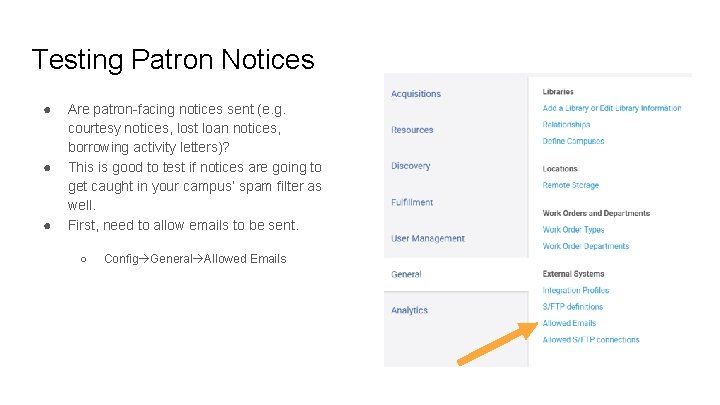
Testing Patron Notices ● ● ● Are patron facing notices sent (e. g. courtesy notices, lost loan notices, borrowing activity letters)? This is good to test if notices are going to get caught in your campus’ spam filter as well. First, need to allow emails to be sent. ○ Config General Allowed Emails
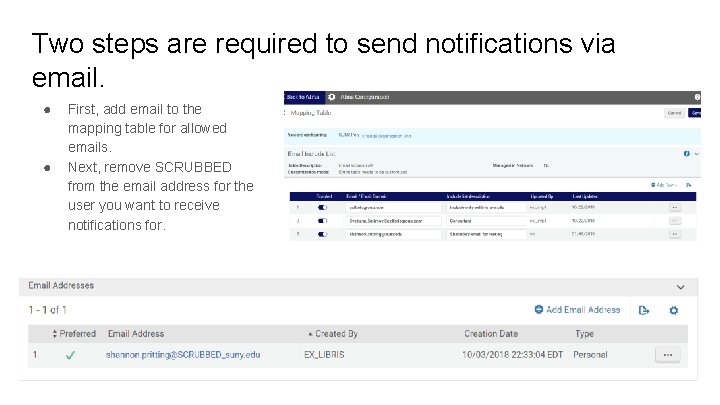
Two steps are required to send notifications via email. ● ● First, add email to the mapping table for allowed emails. Next, remove SCRUBBED from the email address for the user you want to receive notifications for.
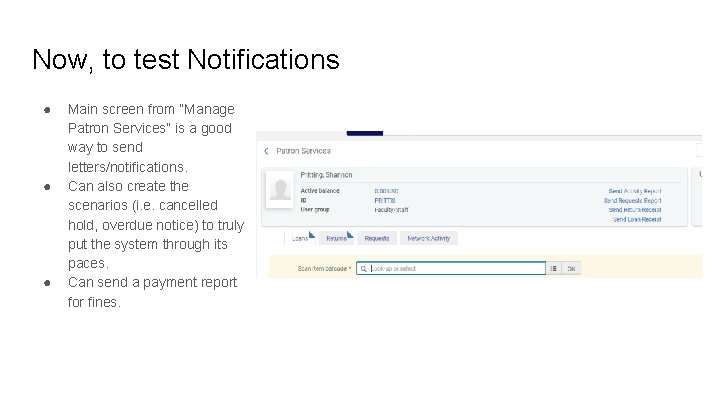
Now, to test Notifications ● ● ● Main screen from “Manage Patron Services” is a good way to send letters/notifications. Can also create the scenarios (i. e. cancelled hold, overdue notice) to truly put the system through its paces. Can send a payment report for fines.
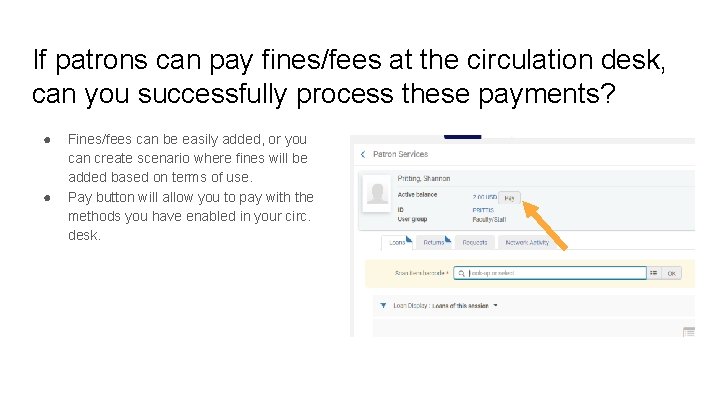
If patrons can pay fines/fees at the circulation desk, can you successfully process these payments? ● ● Fines/fees can be easily added, or you can create scenario where fines will be added based on terms of use. Pay button will allow you to pay with the methods you have enabled in your circ. desk.
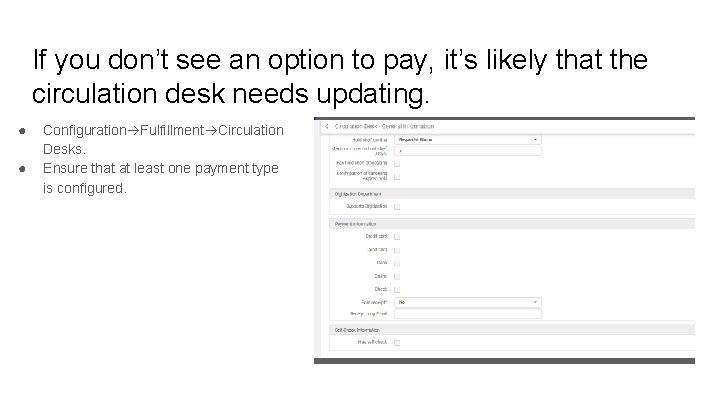
If you don’t see an option to pay, it’s likely that the circulation desk needs updating. ● ● Configuration Fulfillment Circulation Desks. Ensure that at least one payment type is configured.
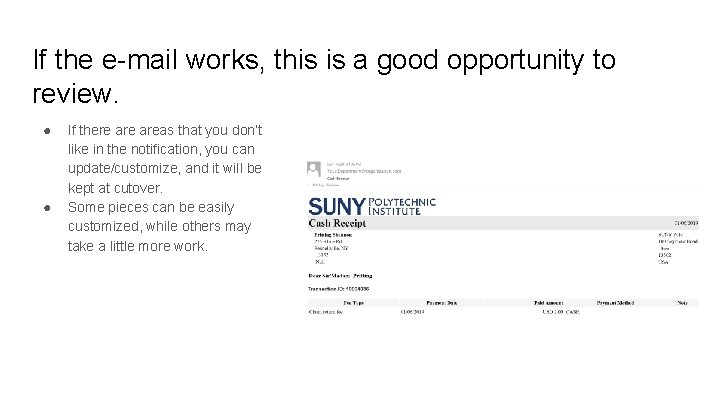
If the e mail works, this is a good opportunity to review. ● ● If there areas that you don’t like in the notification, you can update/customize, and it will be kept at cutover. Some pieces can be easily customized, while others may take a little more work.
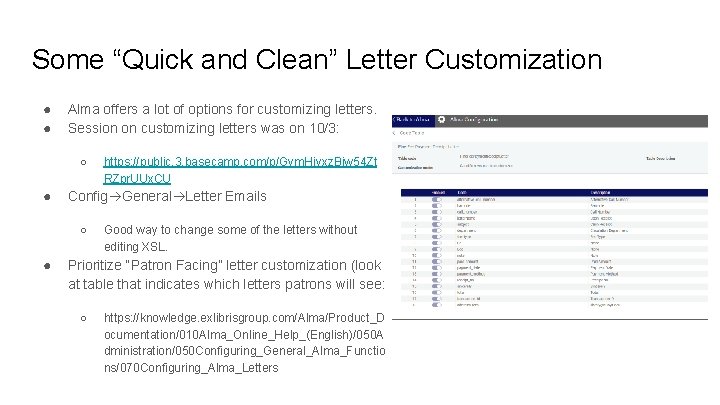
Some “Quick and Clean” Letter Customization ● ● Alma offers a lot of options for customizing letters. Session on customizing letters was on 10/3: ○ ● Config General Letter Emails ○ ● https: //public. 3. basecamp. com/p/Gym. Hiyxz. Biw 54 Zt RZpr. UUx. CU Good way to change some of the letters without editing XSL. Prioritize “Patron Facing” letter customization (look at table that indicates which letters patrons will see: ○ https: //knowledge. exlibrisgroup. com/Alma/Product_D ocumentation/010 Alma_Online_Help_(English)/050 A dministration/050 Configuring_General_Alma_Functio ns/070 Configuring_Alma_Letters
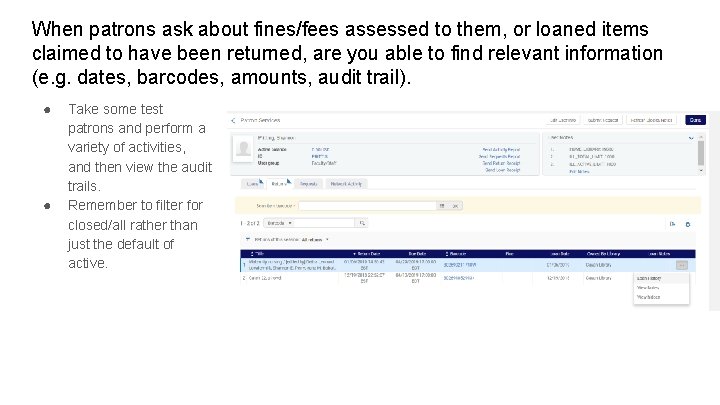
When patrons ask about fines/fees assessed to them, or loaned items claimed to have been returned, are you able to find relevant information (e. g. dates, barcodes, amounts, audit trail). ● ● Take some test patrons and perform a variety of activities, and then view the audit trails. Remember to filter for closed/all rather than just the default of active.
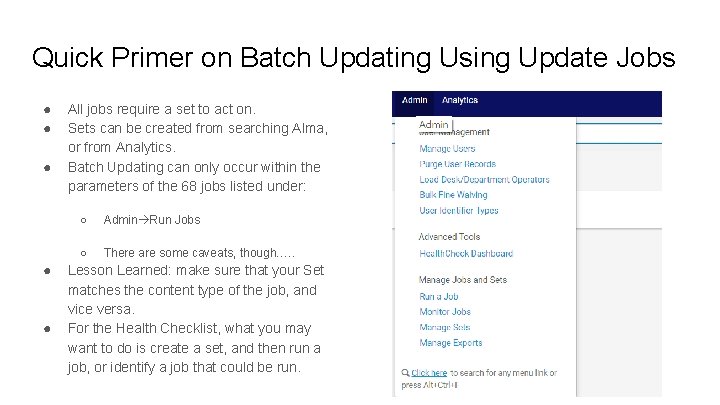
Quick Primer on Batch Updating Using Update Jobs ● ● ● All jobs require a set to act on. Sets can be created from searching Alma, or from Analytics. Batch Updating can only occur within the parameters of the 68 jobs listed under: ○ Admin Run Jobs ○ There are some caveats, though…. . Lesson Learned: make sure that your Set matches the content type of the job, and vice versa. For the Health Checklist, what you may want to do is create a set, and then run a job, or identify a job that could be run.
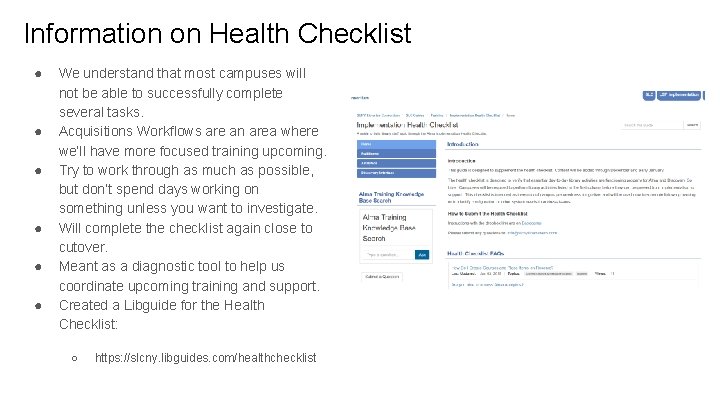
Information on Health Checklist ● ● ● We understand that most campuses will not be able to successfully complete several tasks. Acquisitions Workflows are an area where we’ll have more focused training upcoming. Try to work through as much as possible, but don’t spend days working on something unless you want to investigate. Will complete the checklist again close to cutover. Meant as a diagnostic tool to help us coordinate upcoming training and support. Created a Libguide for the Health Checklist: ○ https: //slcny. libguides. com/healthchecklist
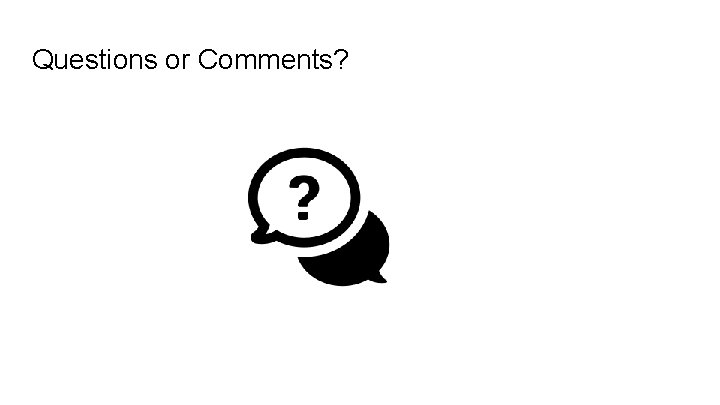
Questions or Comments?
 866-309-1719
866-309-1719 Please enter the missing figure: 13, 57, 911, 1315, 1719
Please enter the missing figure: 13, 57, 911, 1315, 1719 Two node loop instability
Two node loop instability Dte lsp program
Dte lsp program Lsplibrary
Lsplibrary Prefix
Prefix Lsp universitas gunadarma
Lsp universitas gunadarma Lsp 401
Lsp 401 Ldp lsp
Ldp lsp Ukara njaluk kawigaten
Ukara njaluk kawigaten Lsp ecommerce software
Lsp ecommerce software Lsp 120
Lsp 120 Lsp quantum
Lsp quantum Lsp ping
Lsp ping Degreeworks buff state
Degreeworks buff state Suny time and attendance
Suny time and attendance Suny bi
Suny bi Suny pdp
Suny pdp Le moyne college mascot
Le moyne college mascot Suny smart track
Suny smart track Suny veterinary schools
Suny veterinary schools Suny oswego admissions office
Suny oswego admissions office Suny oswego starfish
Suny oswego starfish Auxiliary services corporation of suny cortland
Auxiliary services corporation of suny cortland Suny poly intranet
Suny poly intranet Sls login
Sls login Suny fredonia financial aid
Suny fredonia financial aid Suny oswego metro center
Suny oswego metro center Suny downstate medical center
Suny downstate medical center Suny poly email
Suny poly email Suny albany
Suny albany Suny central administration
Suny central administration Open suny textbooks
Open suny textbooks Suny learning network
Suny learning network Suny ppaa
Suny ppaa Suny poly
Suny poly