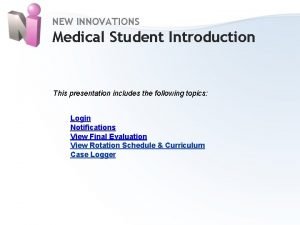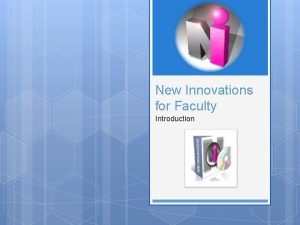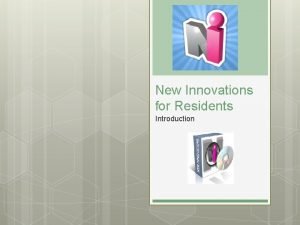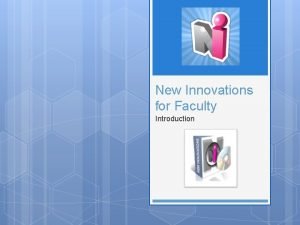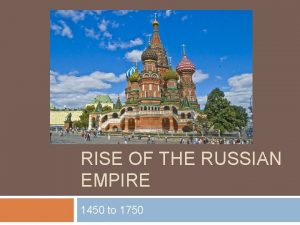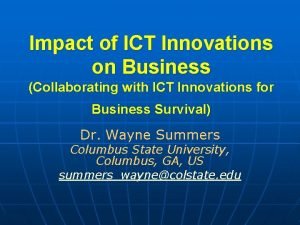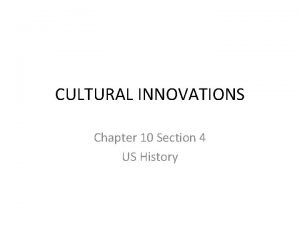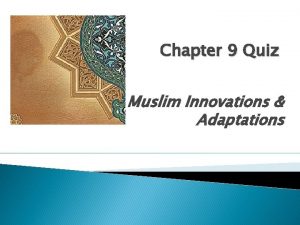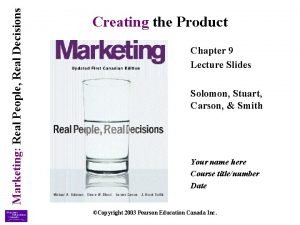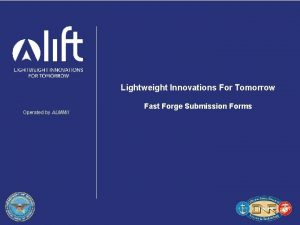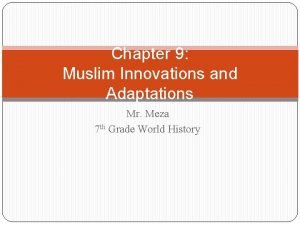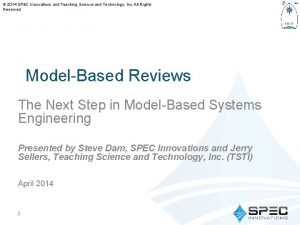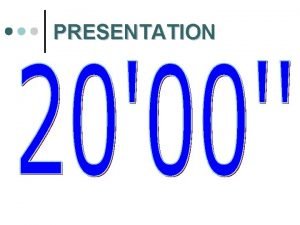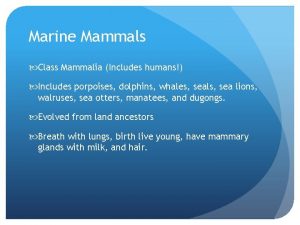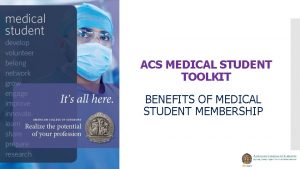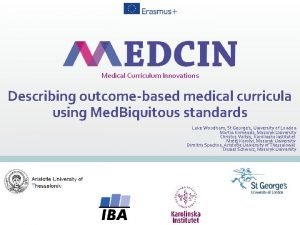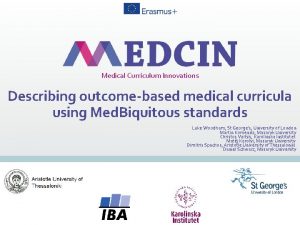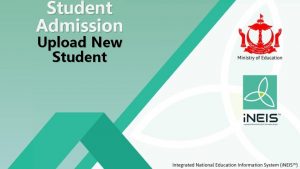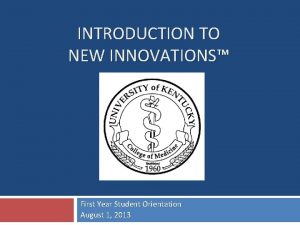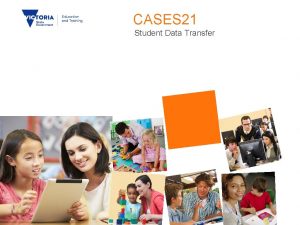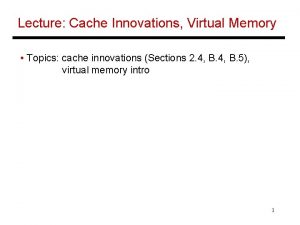NEW INNOVATIONS Medical Student Introduction This presentation includes
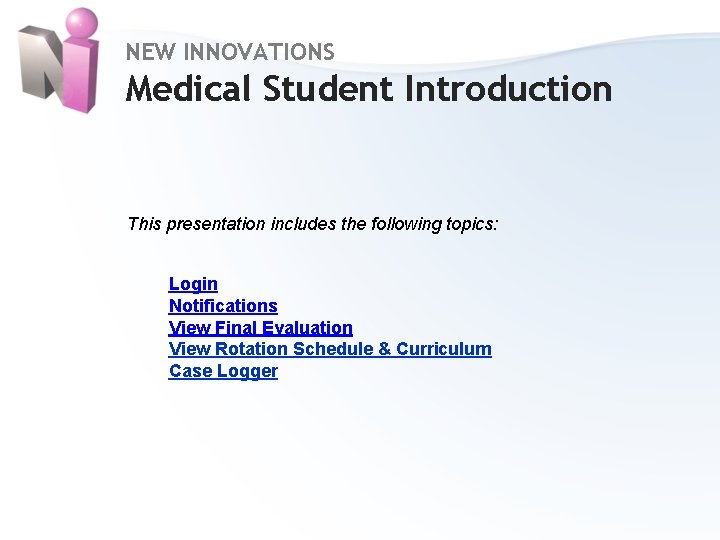
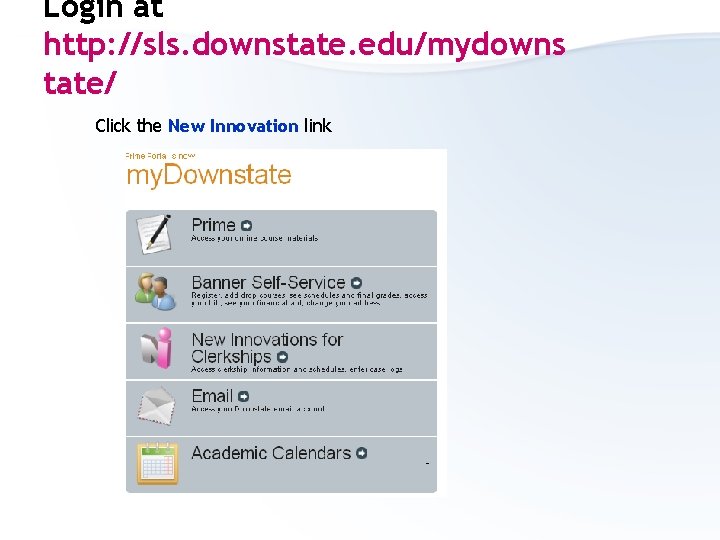
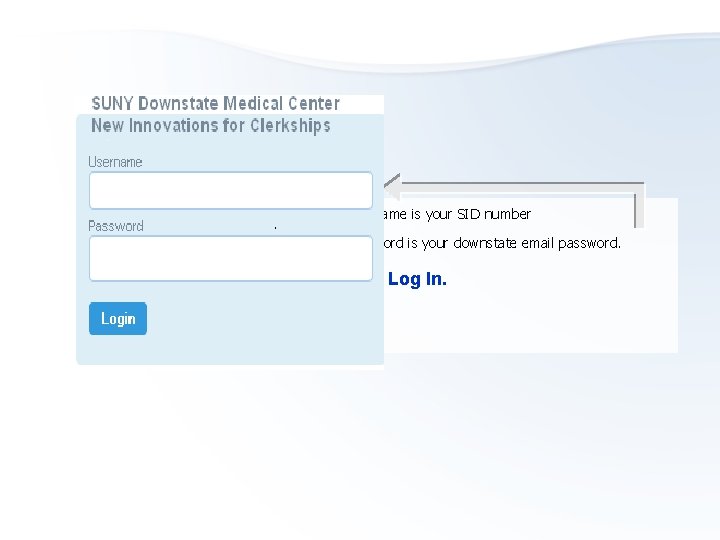
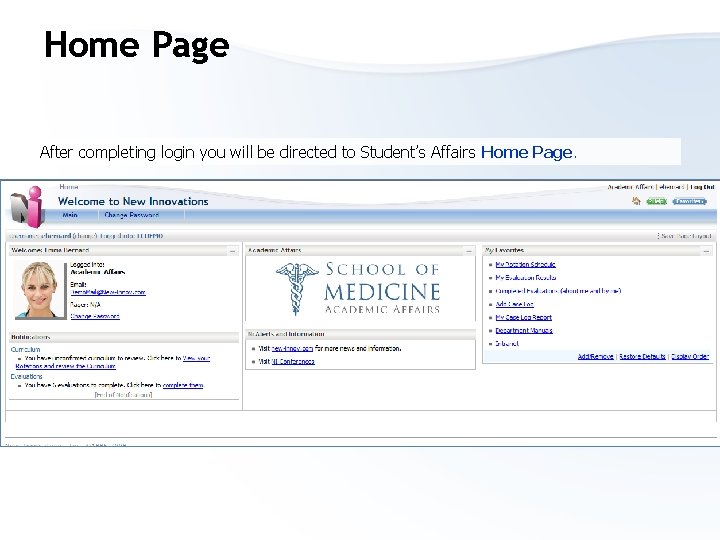
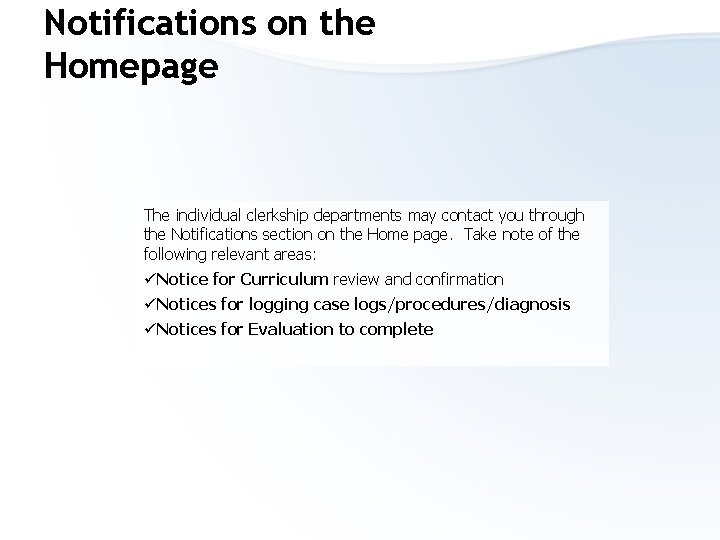
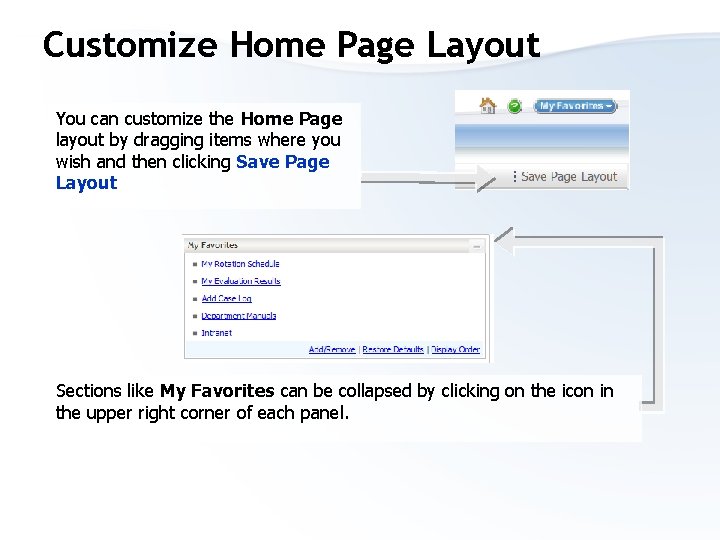
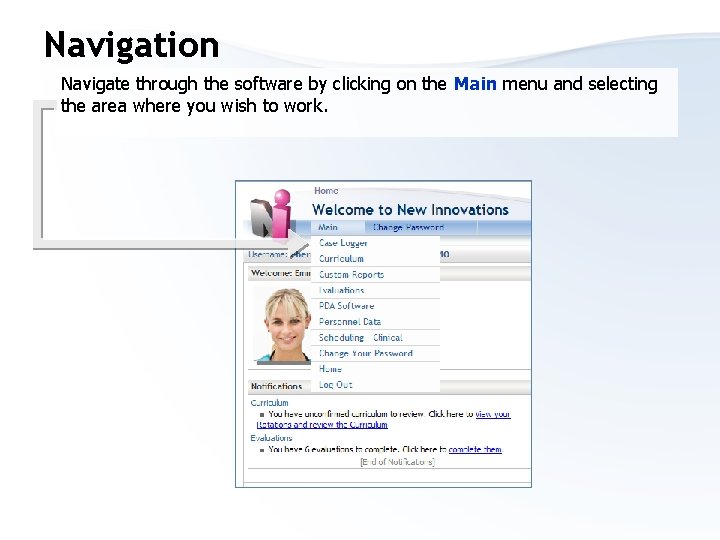
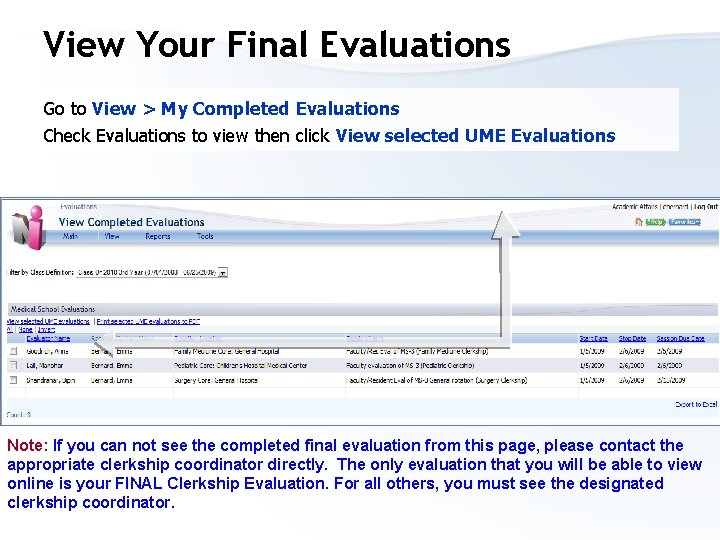
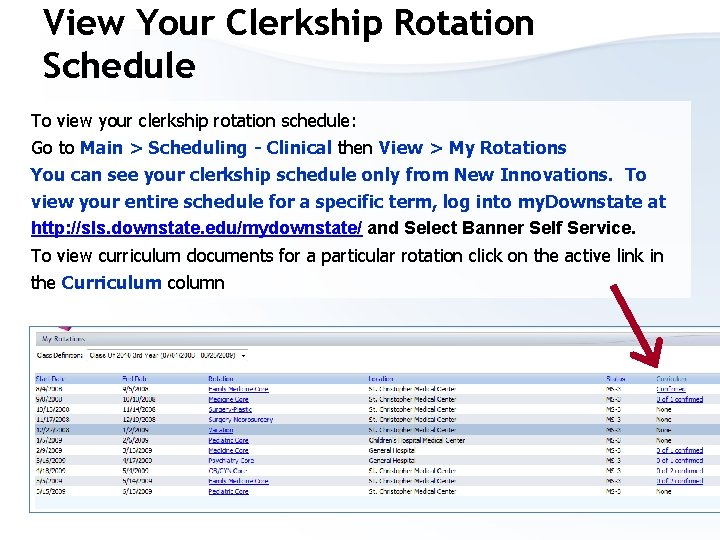
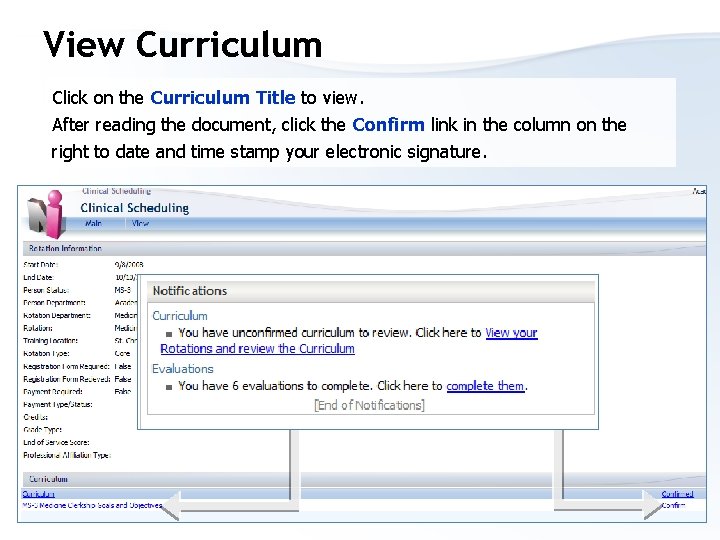
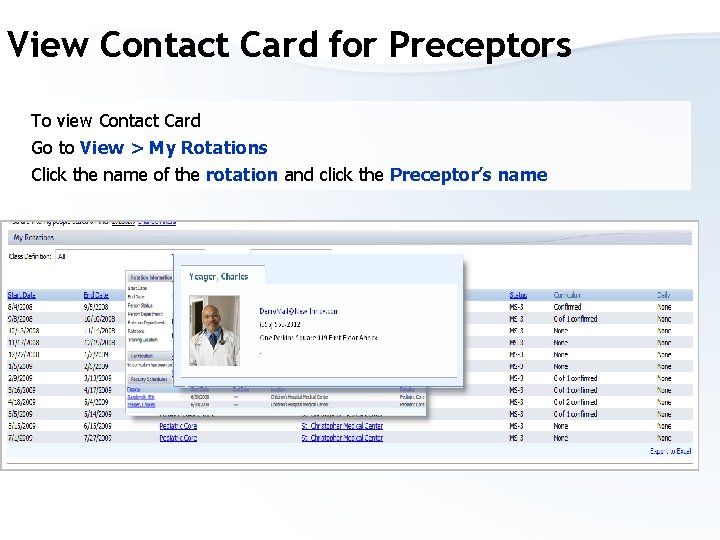
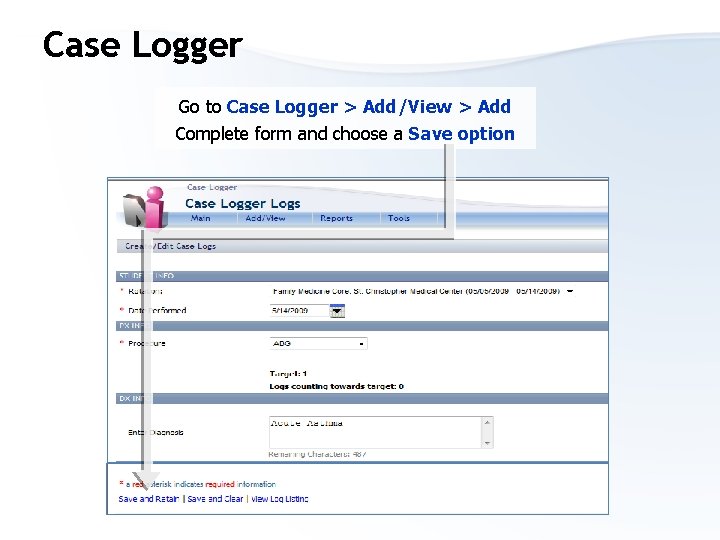
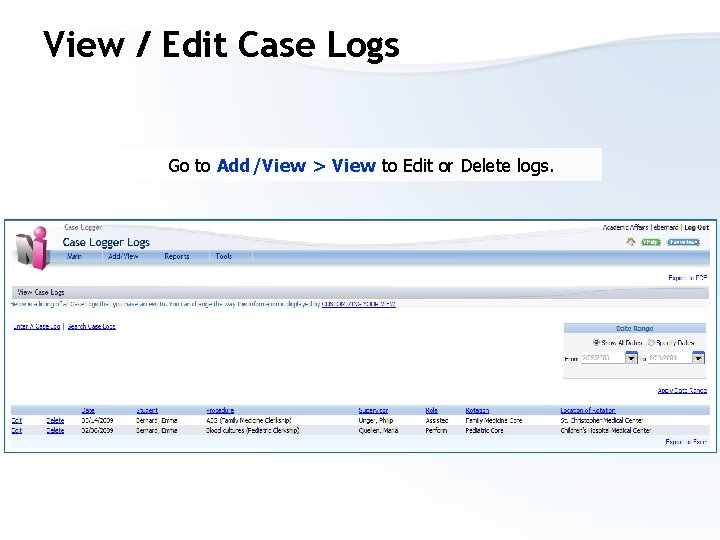
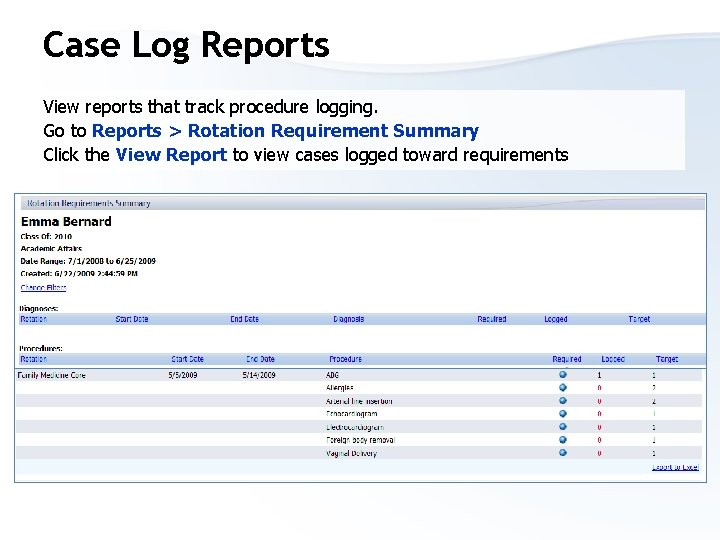
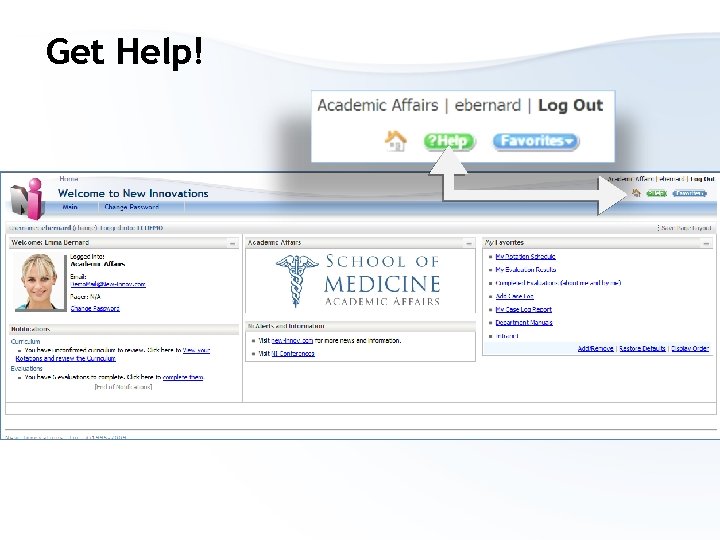
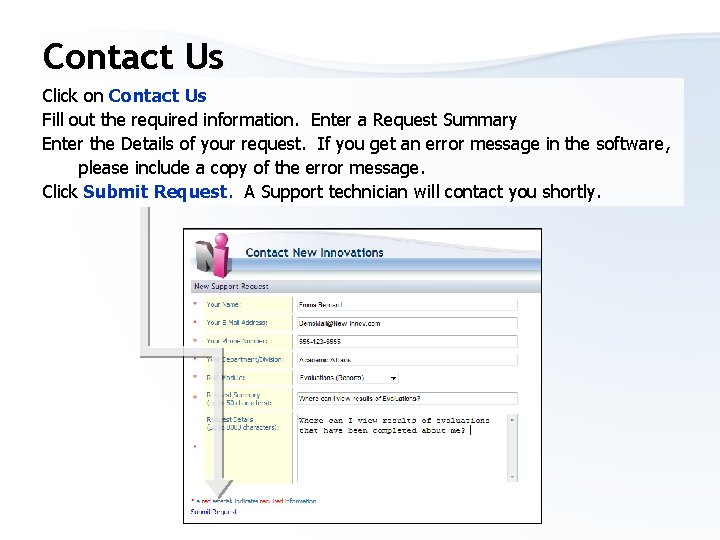
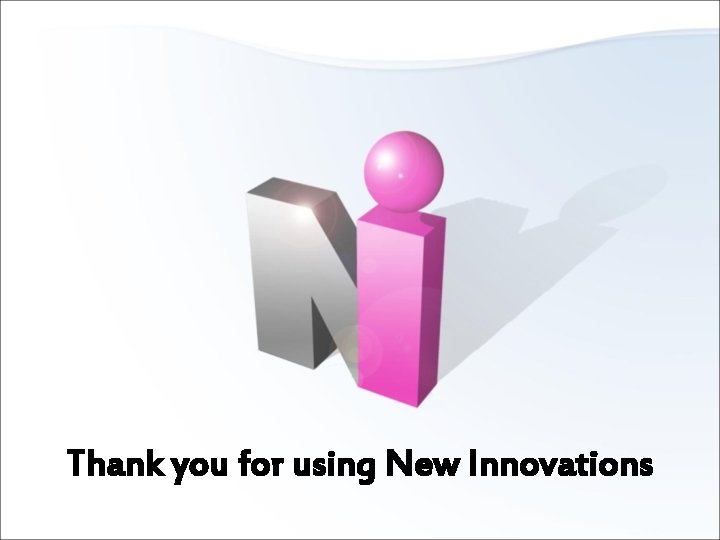
- Slides: 17
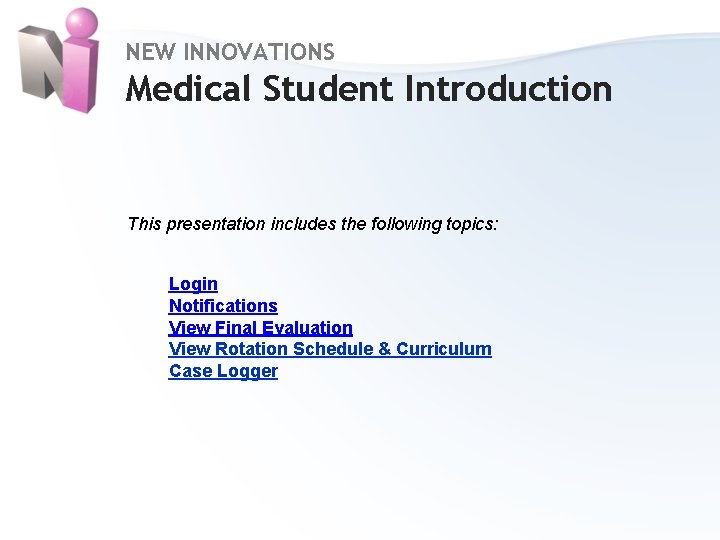
NEW INNOVATIONS Medical Student Introduction This presentation includes the following topics: Login Notifications View Final Evaluation View Rotation Schedule & Curriculum Case Logger Home
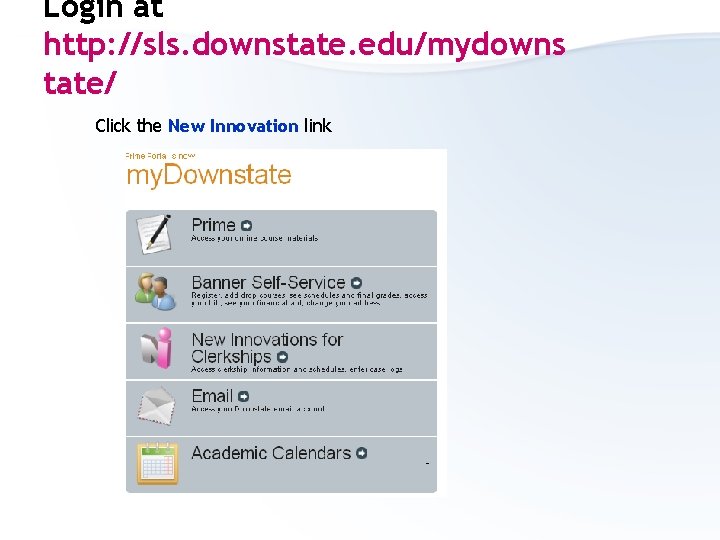
Login at http: //sls. downstate. edu/mydowns tate/ Click the New Innovation link
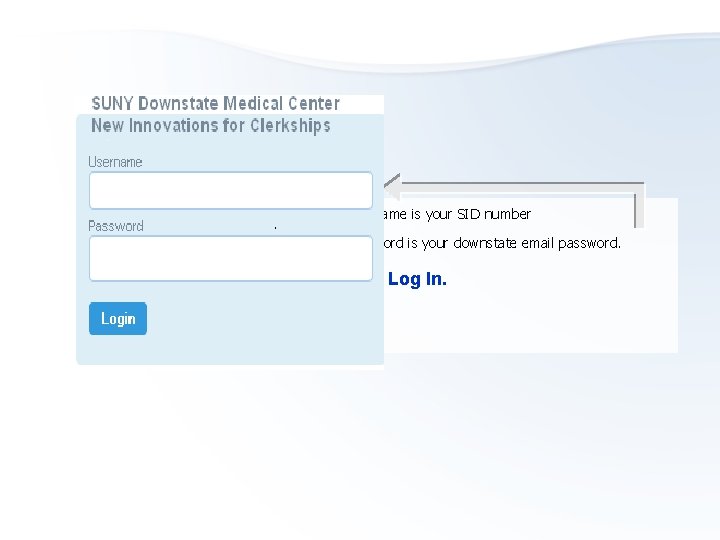
1. Username is your SID number 2. Password is your downstate email password. 3. Click Log In.
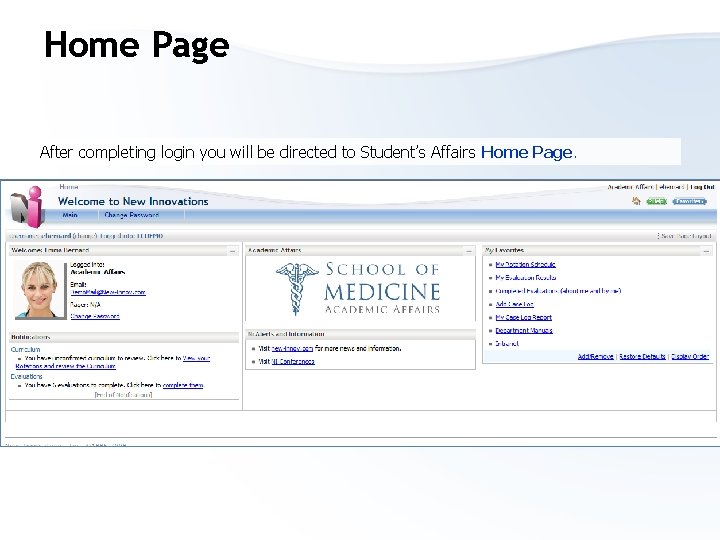
Home Page After completing login you will be directed to Student’s Affairs Home Page.
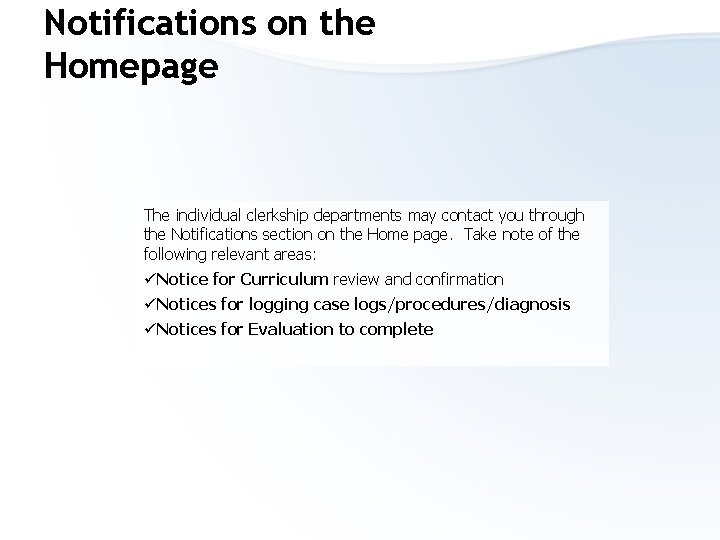
Notifications on the Homepage The individual clerkship departments may contact you through the Notifications section on the Home page. Take note of the following relevant areas: üNotice for Curriculum review and confirmation üNotices for logging case logs/procedures/diagnosis üNotices for Evaluation to complete
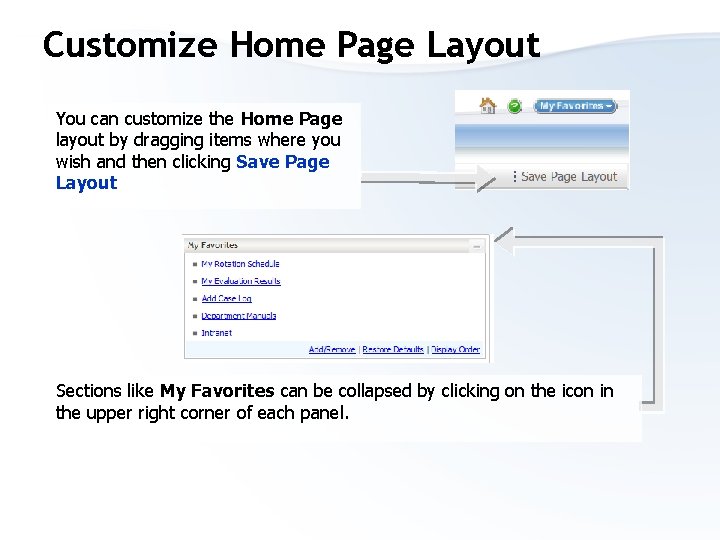
Customize Home Page Layout You can customize the Home Page layout by dragging items where you wish and then clicking Save Page Layout Sections like My Favorites can be collapsed by clicking on the icon in the upper right corner of each panel.
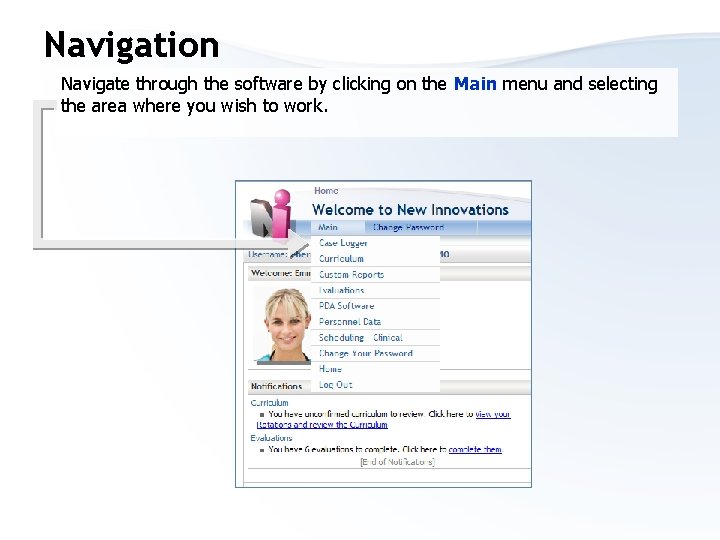
Navigation Navigate through the software by clicking on the Main menu and selecting the area where you wish to work.
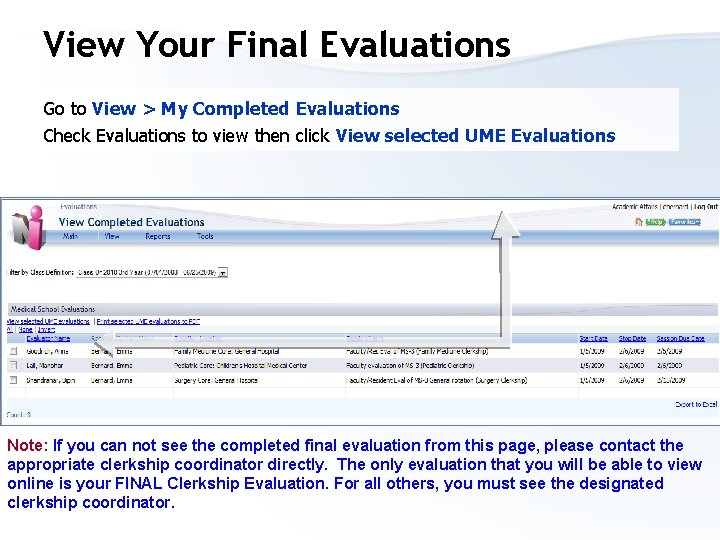
View Your Final Evaluations Go to View > My Completed Evaluations Check Evaluations to view then click View selected UME Evaluations Note: If you can not see the completed final evaluation from this page, please contact the appropriate clerkship coordinator directly. The only evaluation that you will be able to view online is your FINAL Clerkship Evaluation. For all others, you must see the designated clerkship coordinator.
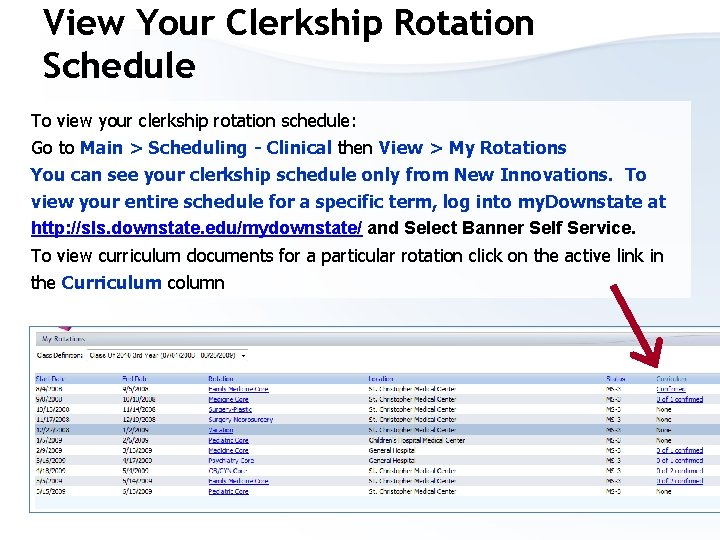
View Your Clerkship Rotation Schedule To view your clerkship rotation schedule: Go to Main > Scheduling - Clinical then View > My Rotations You can see your clerkship schedule only from New Innovations. To view your entire schedule for a specific term, log into my. Downstate at http: //sls. downstate. edu/mydownstate/ and Select Banner Self Service. To view curriculum documents for a particular rotation click on the active link in the Curriculum column
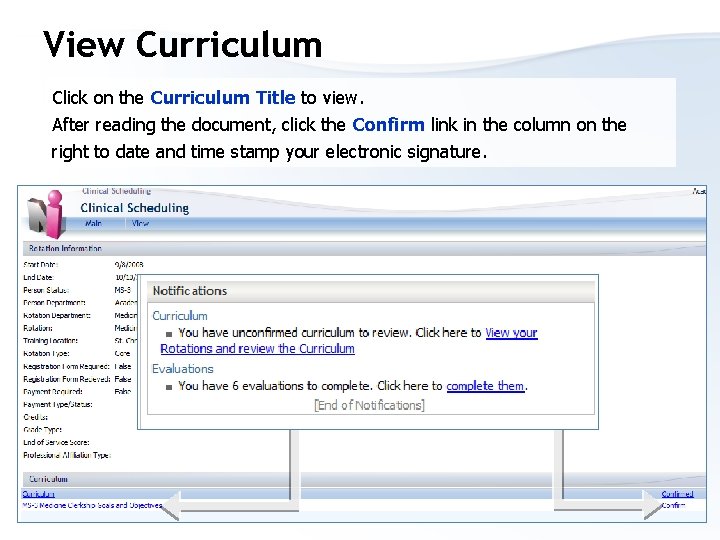
View Curriculum Click on the Curriculum Title to view. After reading the document, click the Confirm link in the column on the right to date and time stamp your electronic signature. Click here
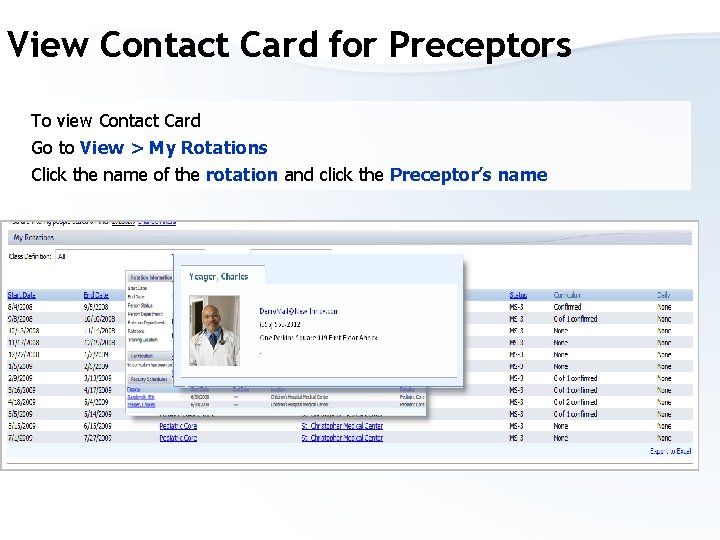
View Contact Card for Preceptors To view Contact Card Go to View > My Rotations Click the name of the rotation and click the Preceptor’s name
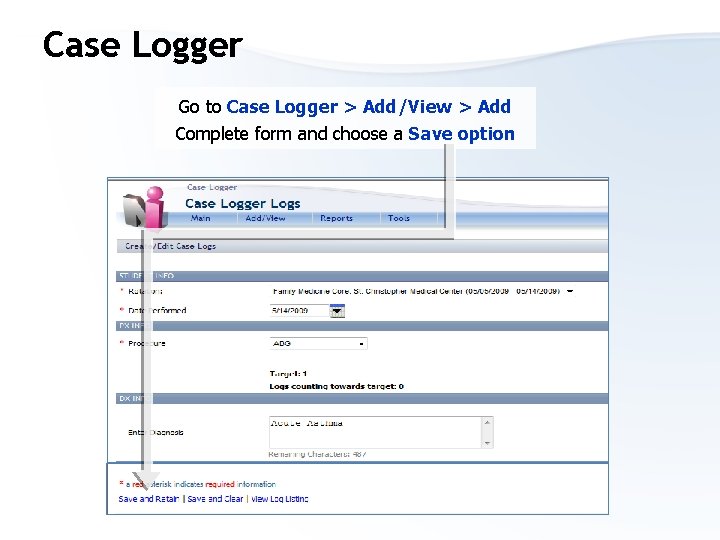
Case Logger Go to Case Logger > Add/View > Add Complete form and choose a Save option
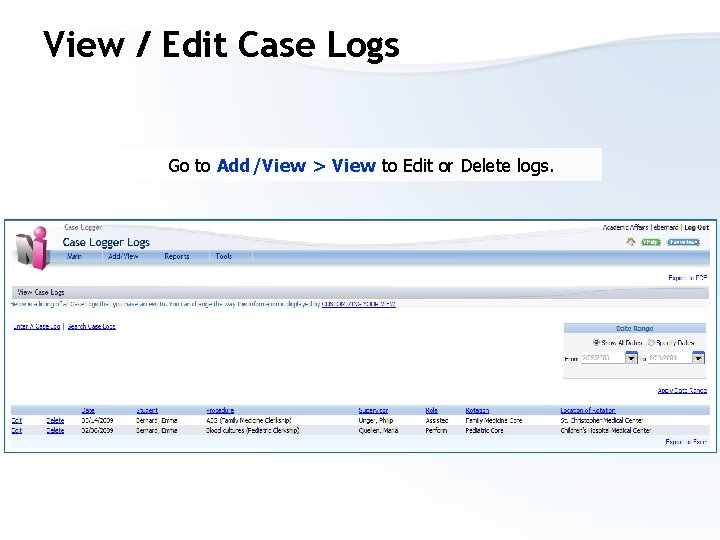
View / Edit Case Logs Go to Add/View > View to Edit or Delete logs.
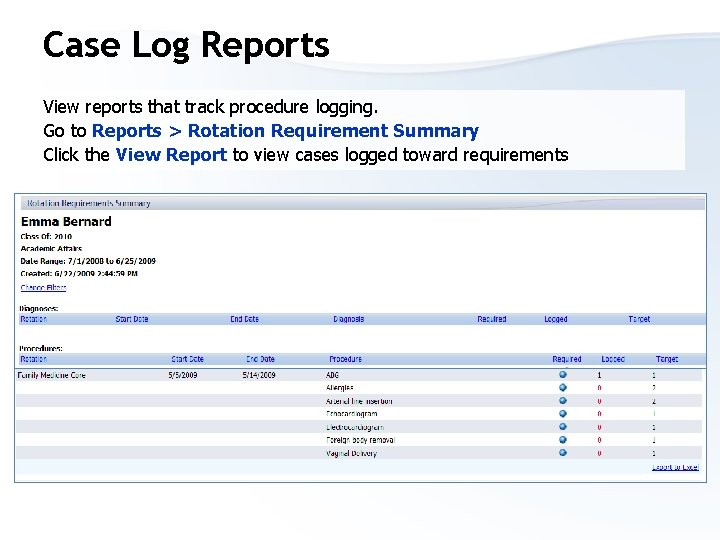
Case Log Reports View reports that track procedure logging. Go to Reports > Rotation Requirement Summary Click the View Report to view cases logged toward requirements
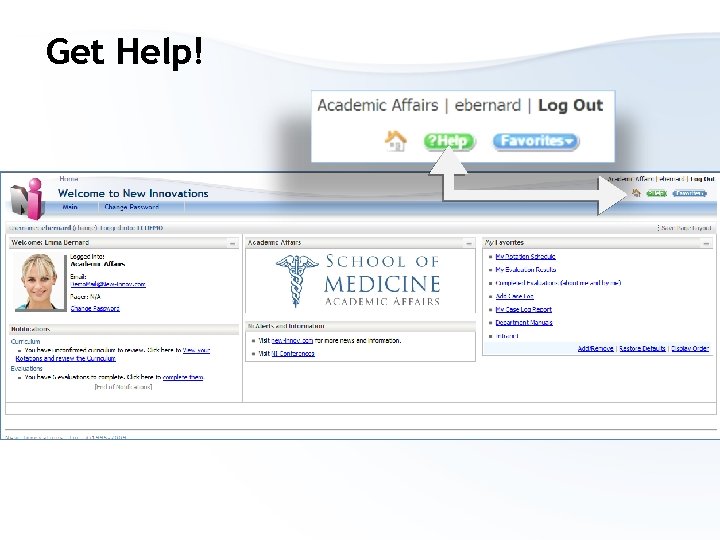
Get Help!
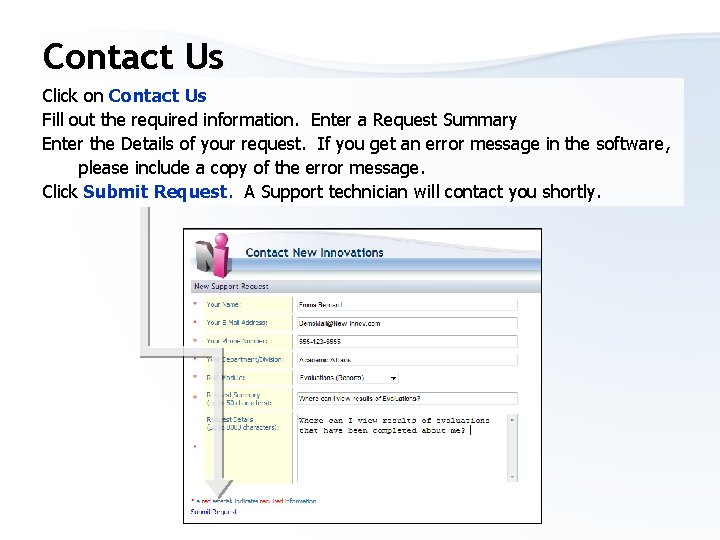
Contact Us Click on Contact Us Fill out the required information. Enter a Request Summary Enter the Details of your request. If you get an error message in the software, please include a copy of the error message. Click Submit Request. A Support technician will contact you shortly.
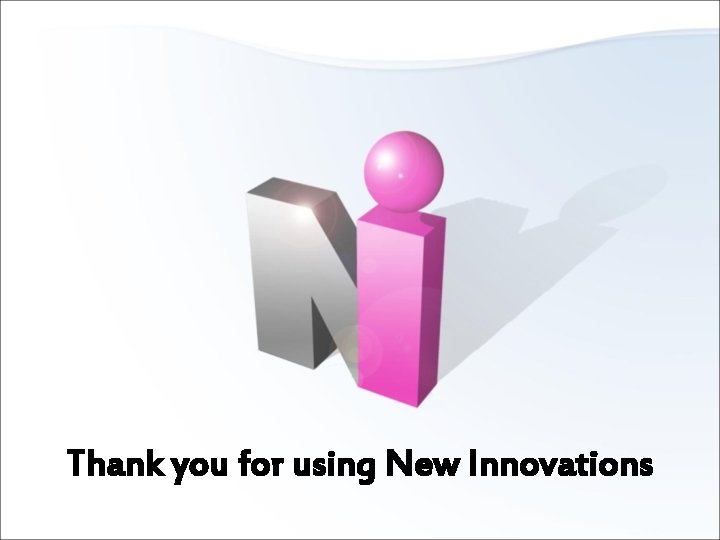
Thank you for using New Innovations End
 Downstate new innovations
Downstate new innovations New innovations lsuhsc
New innovations lsuhsc New innovations duty hours
New innovations duty hours New innovations login
New innovations login Russian empire military 1450 to 1750
Russian empire military 1450 to 1750 Lucent technologies chip
Lucent technologies chip Innovation foresight
Innovation foresight Ict innovations for business
Ict innovations for business Chapter 8 lesson 4 cultural innovations
Chapter 8 lesson 4 cultural innovations Why was polo a popular sport among wealthy muslims?
Why was polo a popular sport among wealthy muslims? Next level innovations
Next level innovations Marketers classify innovations based on their
Marketers classify innovations based on their Almmii
Almmii Muslim innovations and adaptations
Muslim innovations and adaptations Innovations in modern banking
Innovations in modern banking Spec innovations
Spec innovations Wins soft innovations private limited
Wins soft innovations private limited Crea energy innovations summit
Crea energy innovations summit