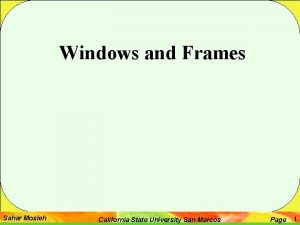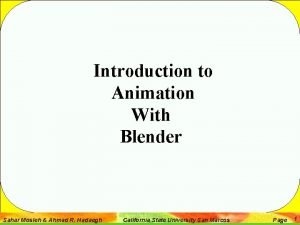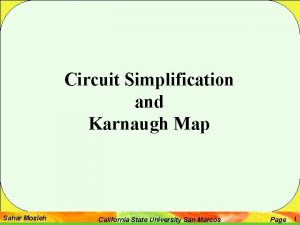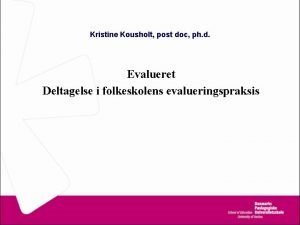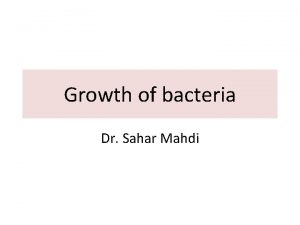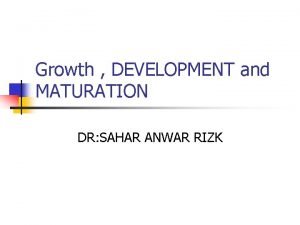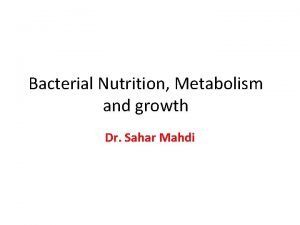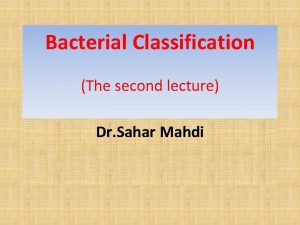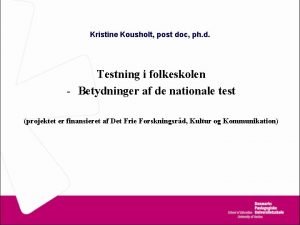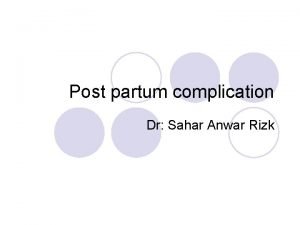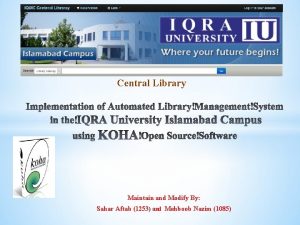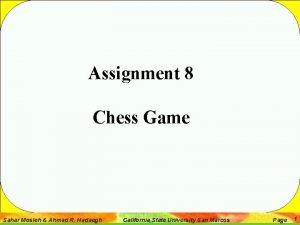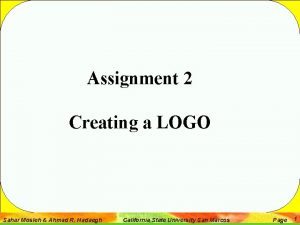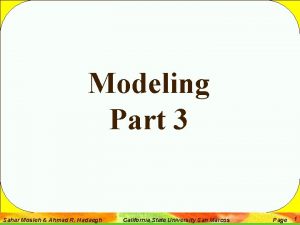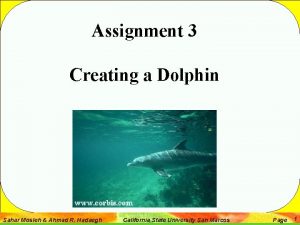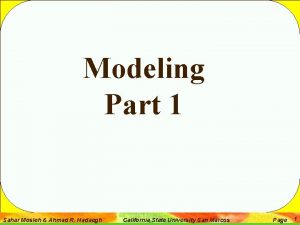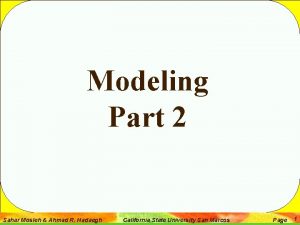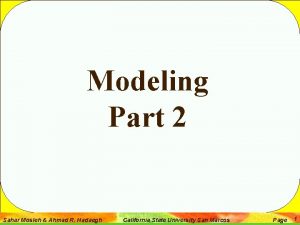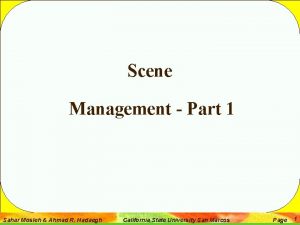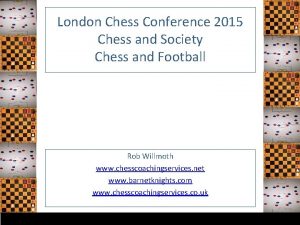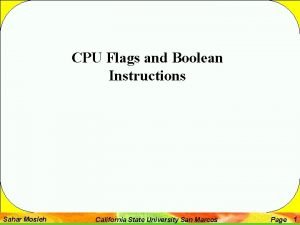Final Exam Chess Game Sahar Mosleh Ahmad R
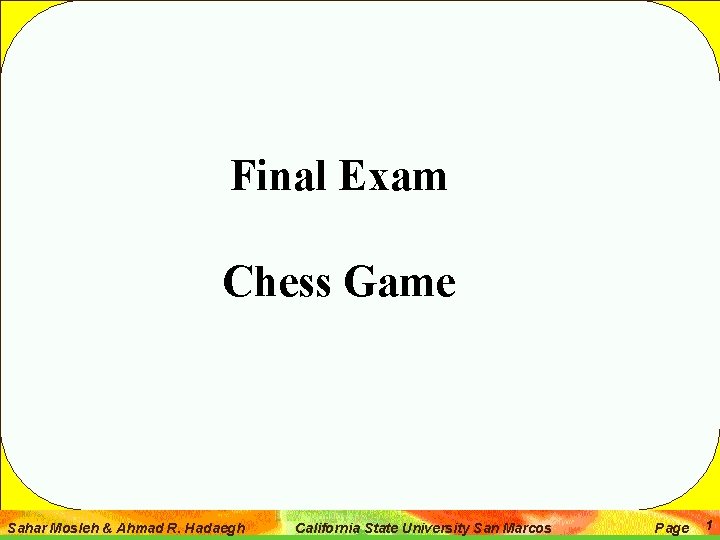
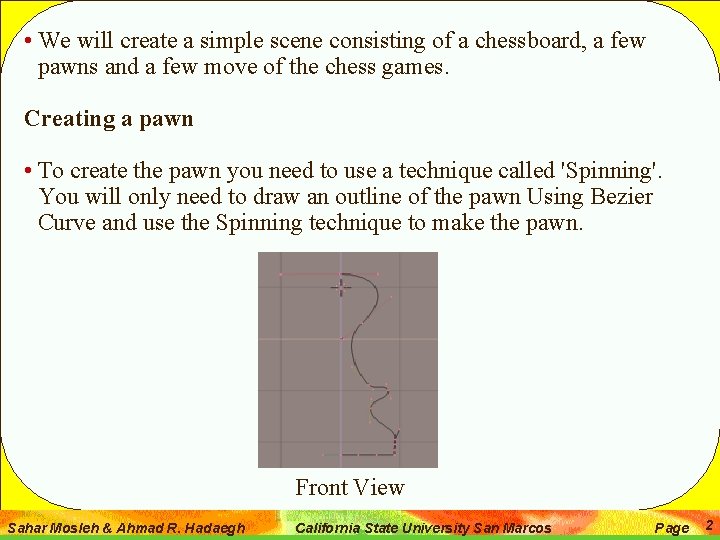
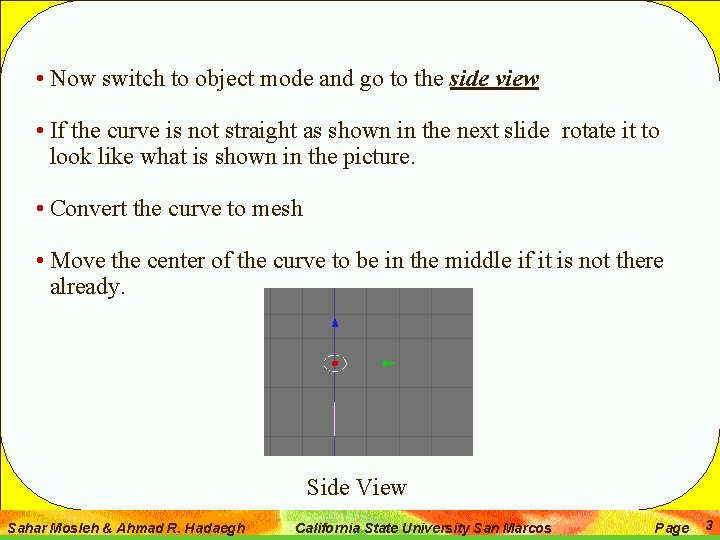
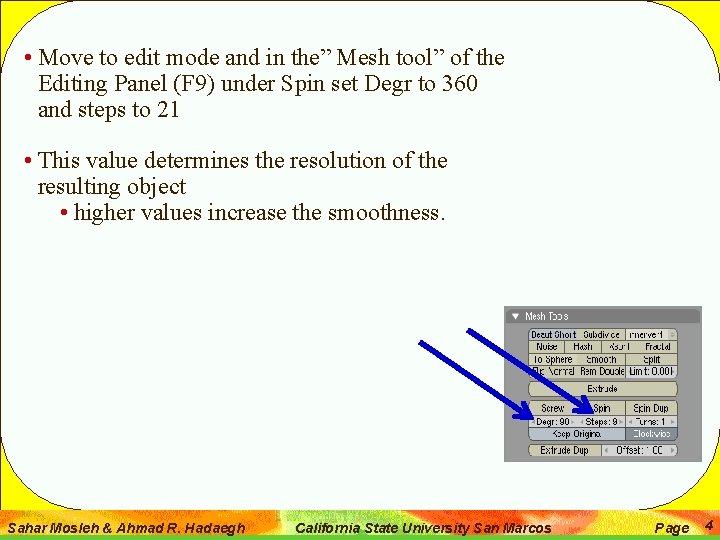
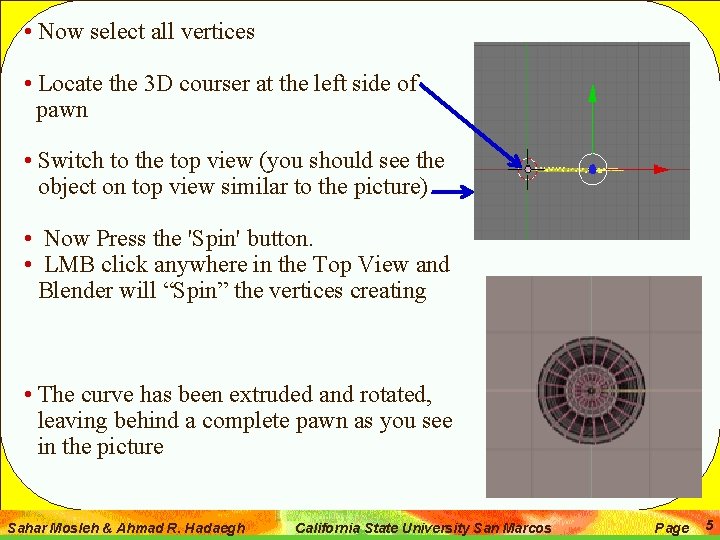
![• select all vertices, press [W] to bring up the Specials menu, use • select all vertices, press [W] to bring up the Specials menu, use](https://slidetodoc.com/presentation_image_h2/db8e24c1c4387bd1af79fa1b4b135fdb/image-6.jpg)
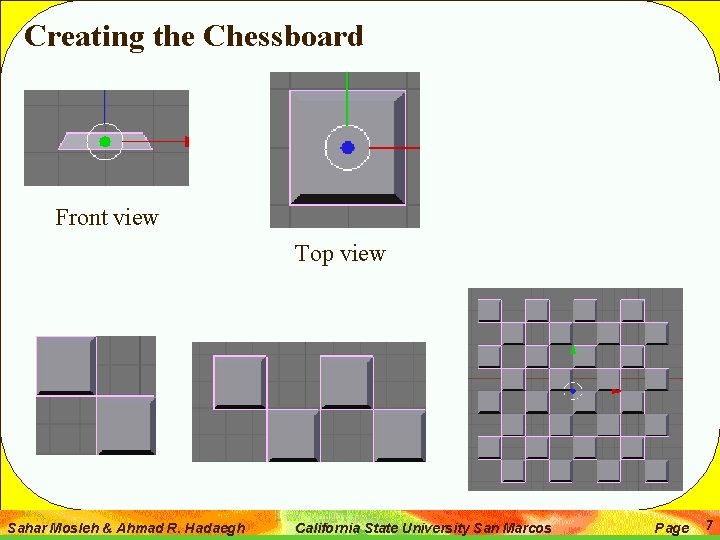
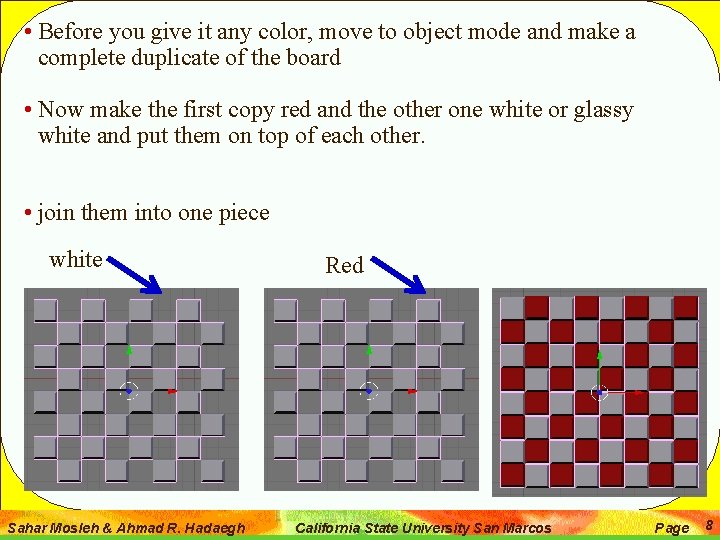
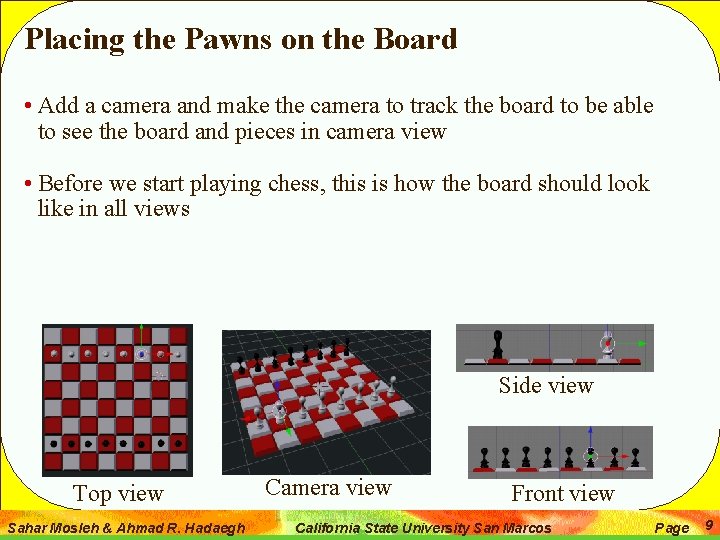
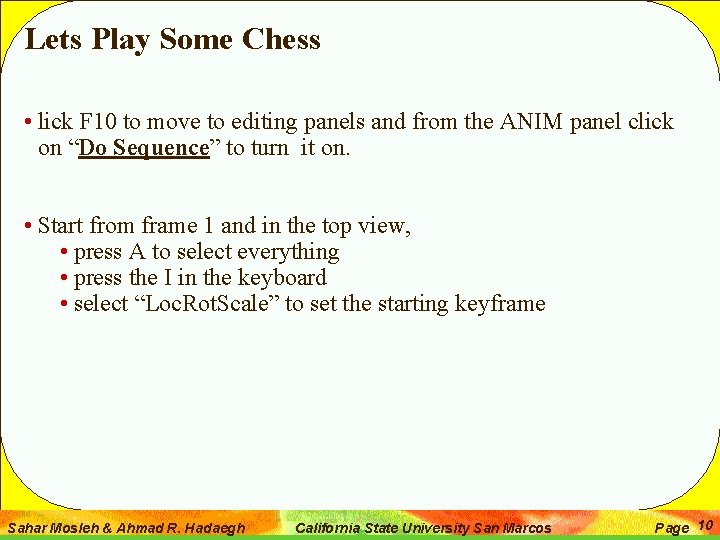
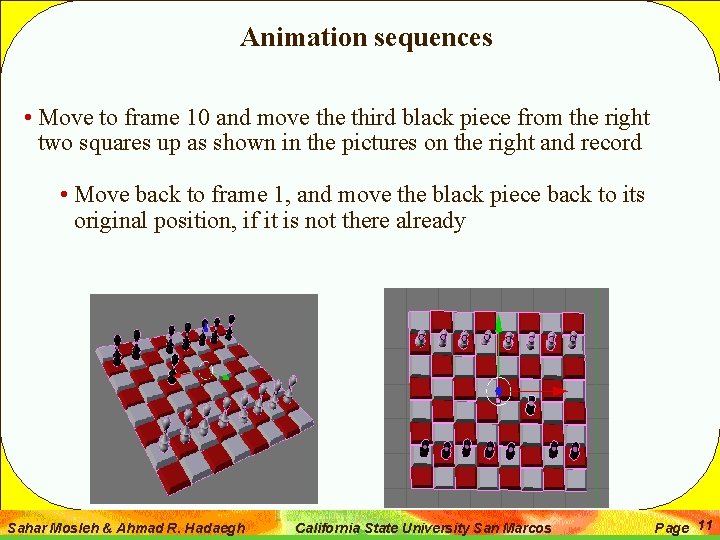
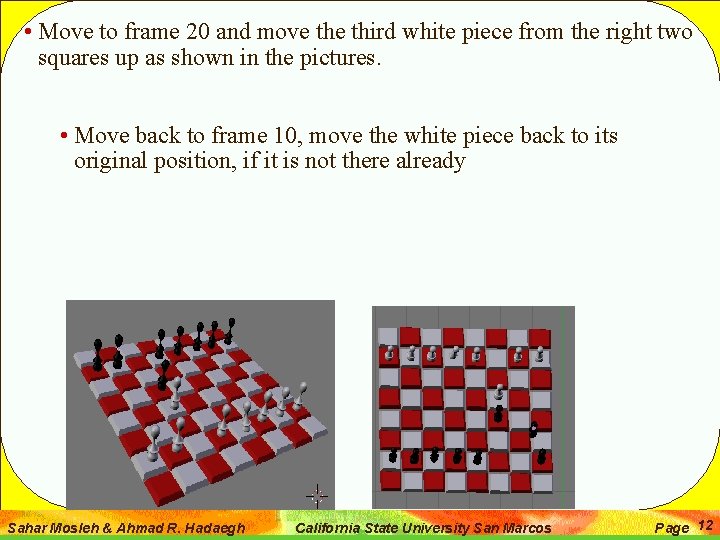
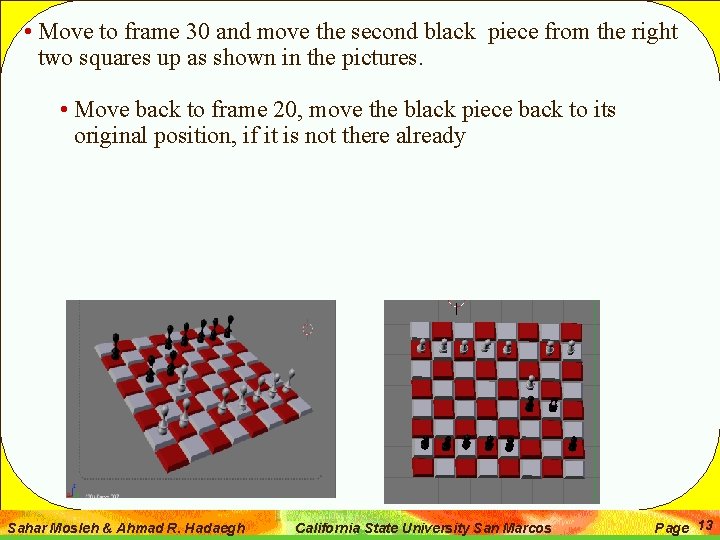
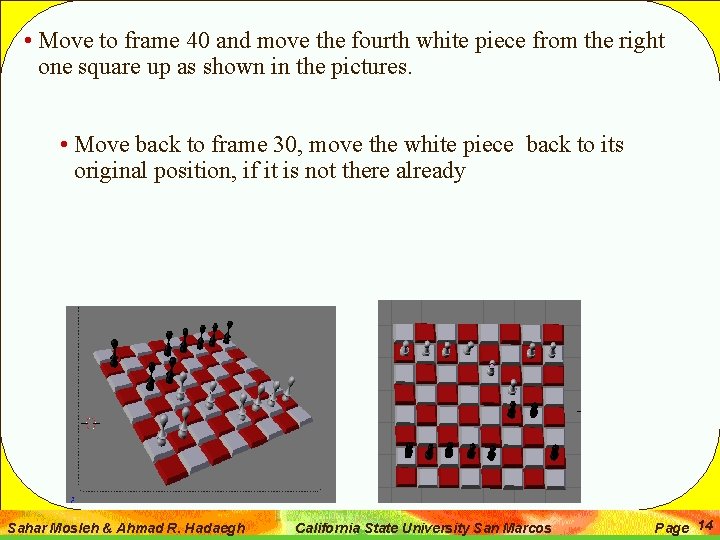
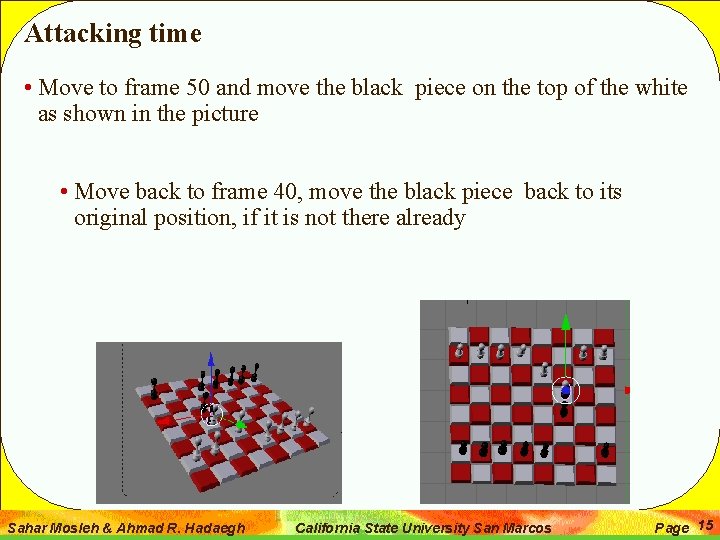
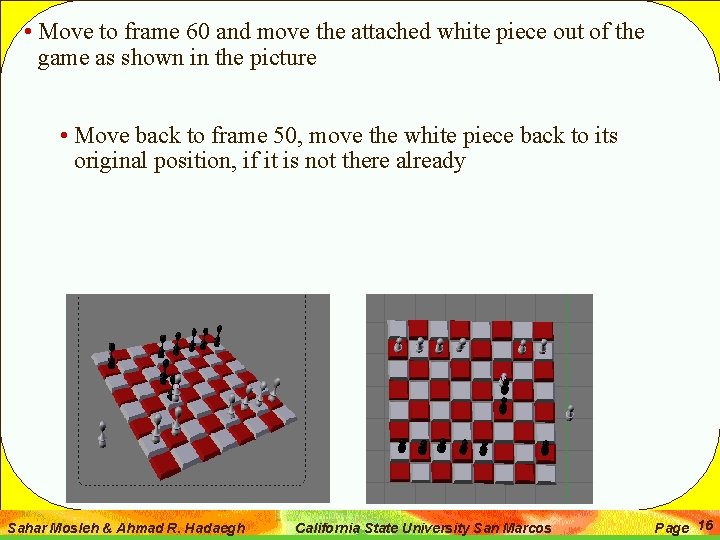
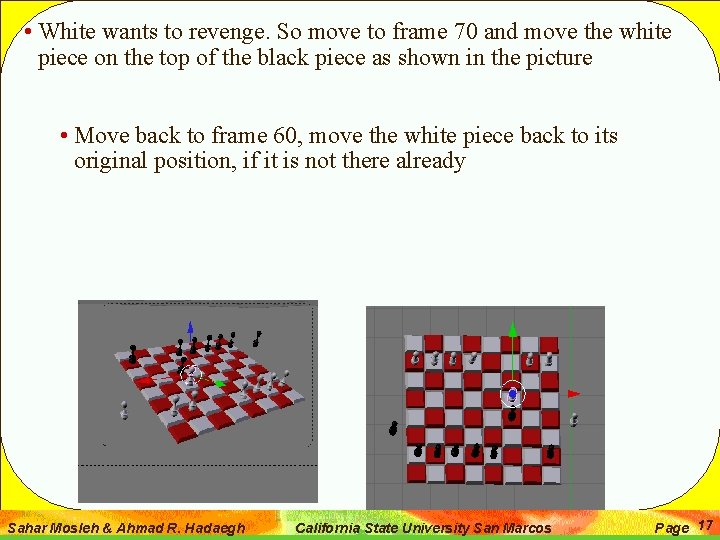
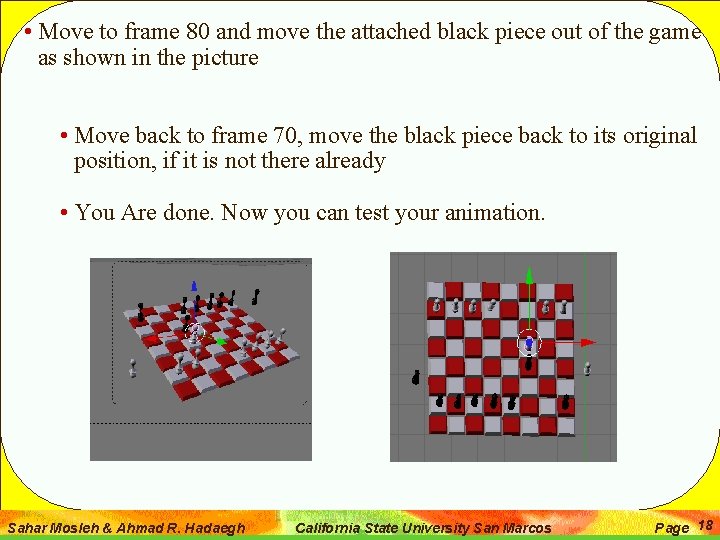
- Slides: 18
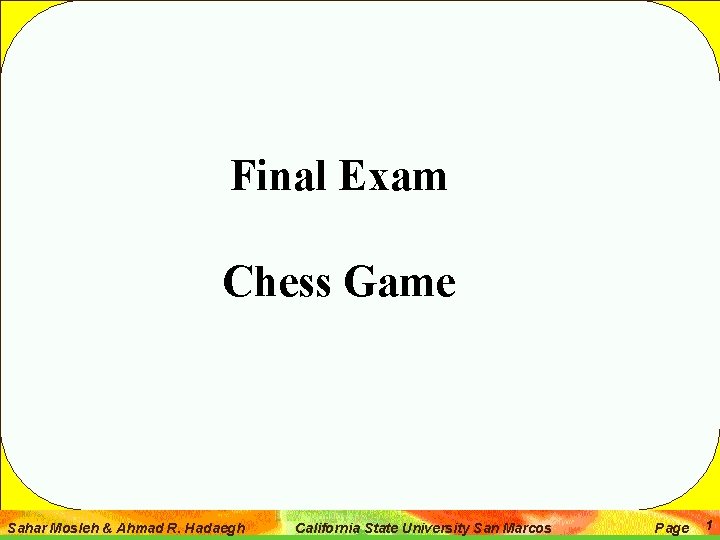
Final Exam Chess Game Sahar Mosleh & Ahmad R. Hadaegh California State University San Marcos Page 1
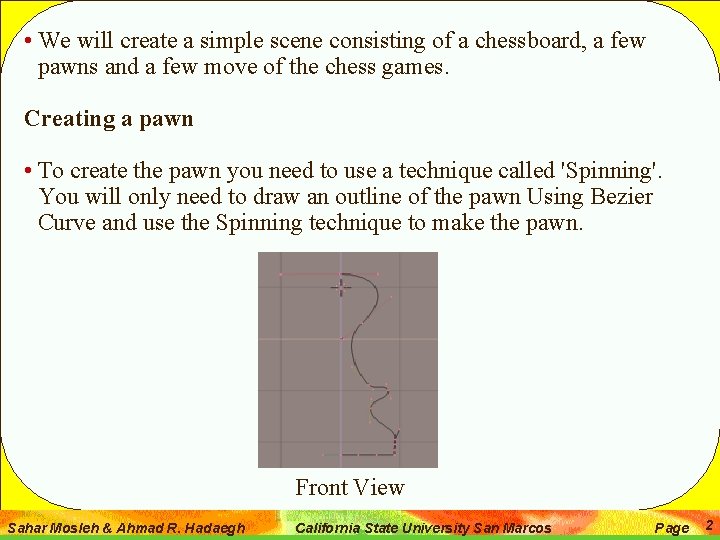
• We will create a simple scene consisting of a chessboard, a few pawns and a few move of the chess games. Creating a pawn • To create the pawn you need to use a technique called 'Spinning'. You will only need to draw an outline of the pawn Using Bezier Curve and use the Spinning technique to make the pawn. Front View Sahar Mosleh & Ahmad R. Hadaegh California State University San Marcos Page 2
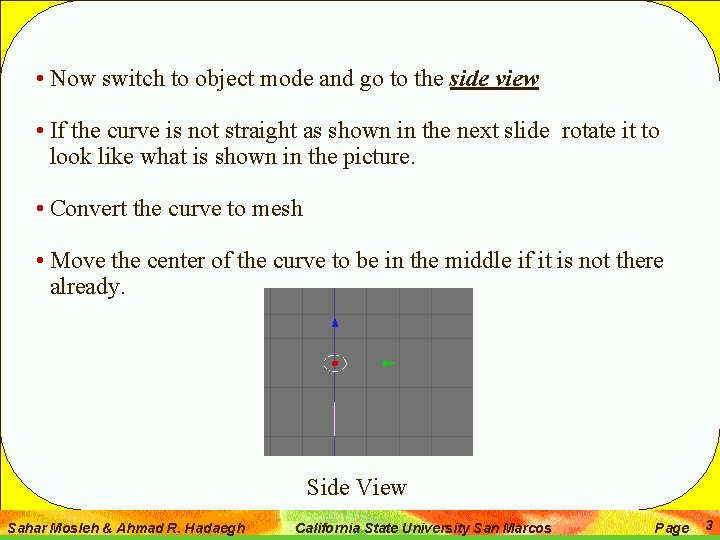
• Now switch to object mode and go to the side view • If the curve is not straight as shown in the next slide rotate it to look like what is shown in the picture. • Convert the curve to mesh • Move the center of the curve to be in the middle if it is not there already. Side View Sahar Mosleh & Ahmad R. Hadaegh California State University San Marcos Page 3
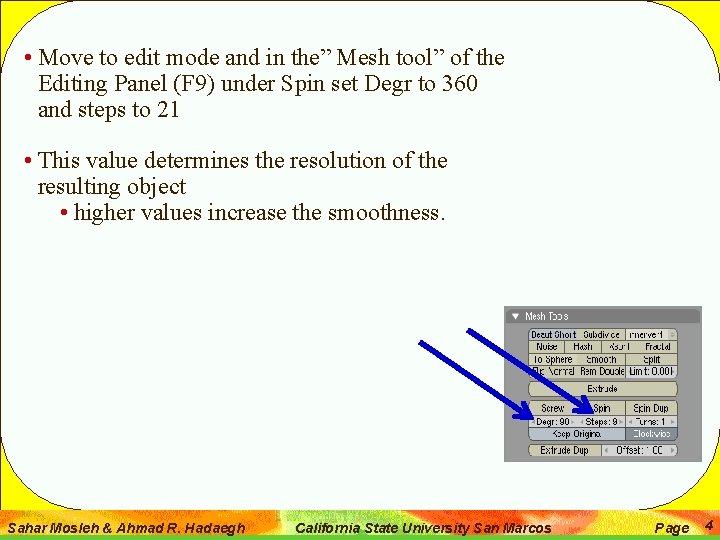
• Move to edit mode and in the” Mesh tool” of the Editing Panel (F 9) under Spin set Degr to 360 and steps to 21 • This value determines the resolution of the resulting object • higher values increase the smoothness. Sahar Mosleh & Ahmad R. Hadaegh California State University San Marcos Page 4
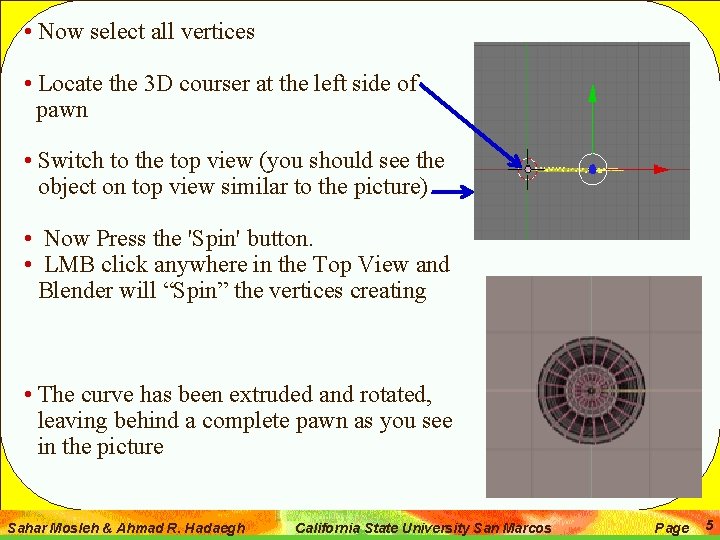
• Now select all vertices • Locate the 3 D courser at the left side of pawn • Switch to the top view (you should see the object on top view similar to the picture) • Now Press the 'Spin' button. • LMB click anywhere in the Top View and Blender will “Spin” the vertices creating • The curve has been extruded and rotated, leaving behind a complete pawn as you see in the picture Sahar Mosleh & Ahmad R. Hadaegh California State University San Marcos Page 5
![select all vertices press W to bring up the Specials menu use • select all vertices, press [W] to bring up the Specials menu, use](https://slidetodoc.com/presentation_image_h2/db8e24c1c4387bd1af79fa1b4b135fdb/image-6.jpg)
• select all vertices, press [W] to bring up the Specials menu, use the 'Remove Doubles' option to weld the double vertices together • After performing this operation, Blender reports on the amount of vertices that have been deleted. Just confirm it. • Click on 'Set smooth‘ • Create a duplicate of the pawn • Make one copy black and the other copy white • Make 7 copies of the black and another 7 copies of the white • You should now have total of 8 pieces of black and 8 pieces of white Sahar Mosleh & Ahmad R. Hadaegh California State University San Marcos Page 6
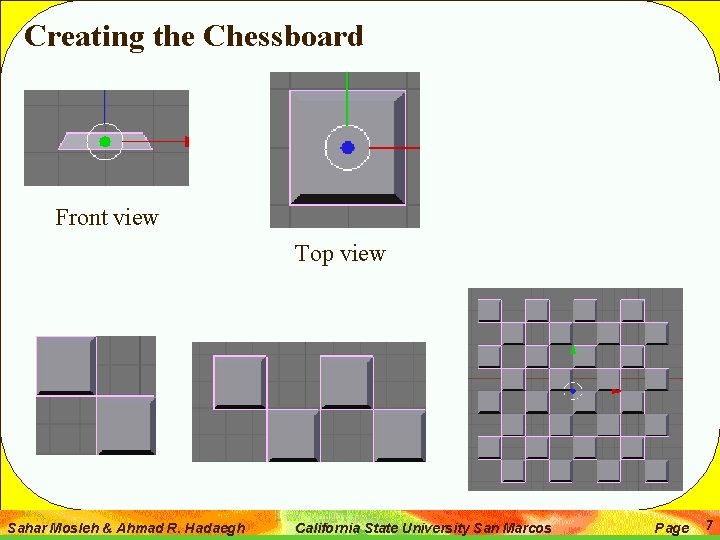
Creating the Chessboard Front view Top view Sahar Mosleh & Ahmad R. Hadaegh California State University San Marcos Page 7
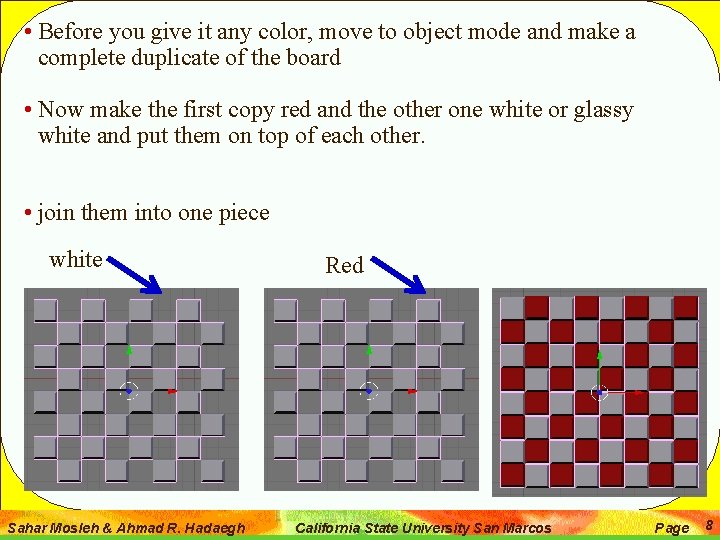
• Before you give it any color, move to object mode and make a complete duplicate of the board • Now make the first copy red and the other one white or glassy white and put them on top of each other. • join them into one piece white Sahar Mosleh & Ahmad R. Hadaegh Red California State University San Marcos Page 8
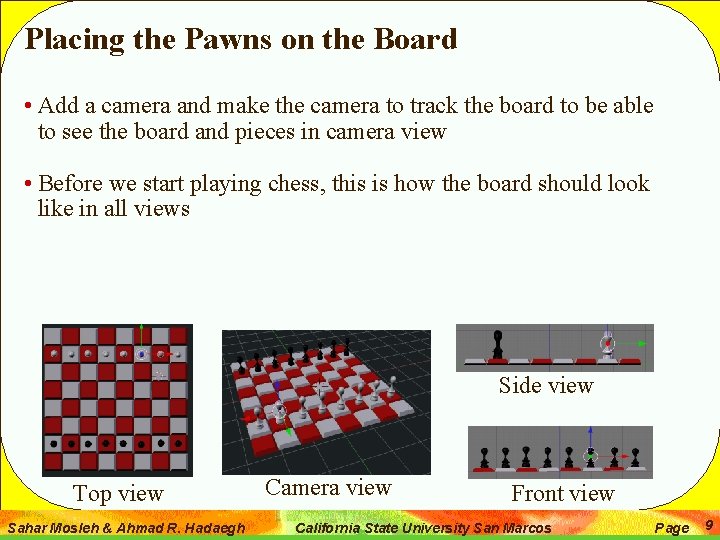
Placing the Pawns on the Board • Add a camera and make the camera to track the board to be able to see the board and pieces in camera view • Before we start playing chess, this is how the board should look like in all views Side view Top view Sahar Mosleh & Ahmad R. Hadaegh Camera view Front view California State University San Marcos Page 9
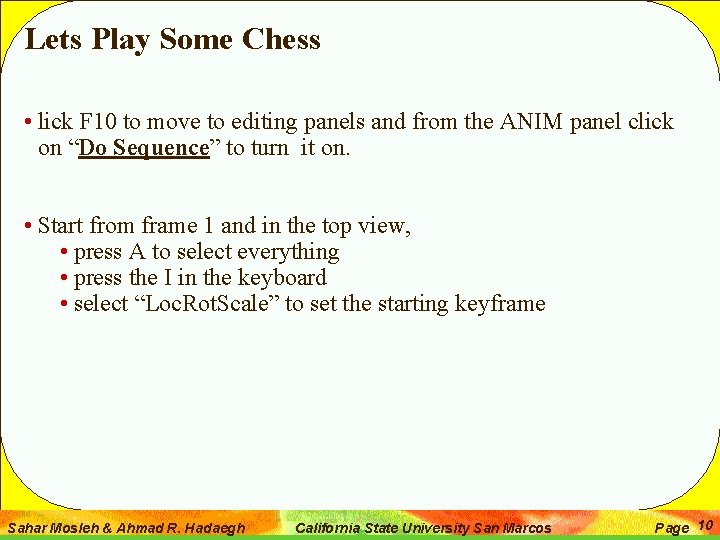
Lets Play Some Chess • lick F 10 to move to editing panels and from the ANIM panel click on “Do Sequence” to turn it on. • Start from frame 1 and in the top view, • press A to select everything • press the I in the keyboard • select “Loc. Rot. Scale” to set the starting keyframe Sahar Mosleh & Ahmad R. Hadaegh California State University San Marcos Page 10
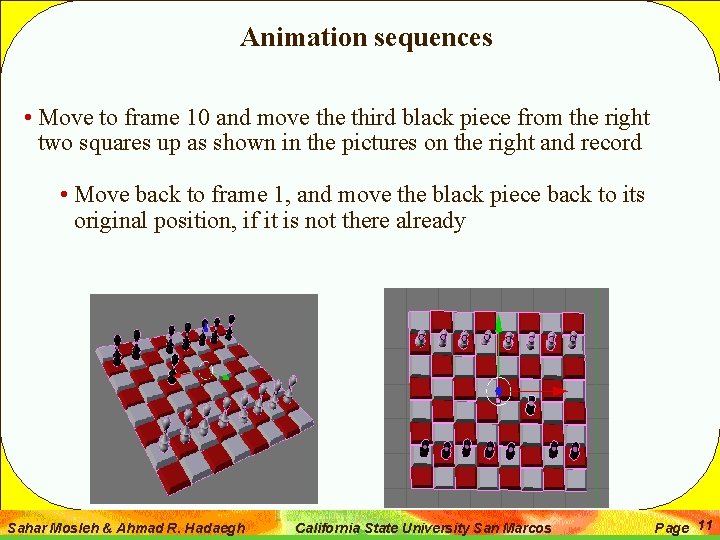
Animation sequences • Move to frame 10 and move third black piece from the right two squares up as shown in the pictures on the right and record • Move back to frame 1, and move the black piece back to its original position, if it is not there already Sahar Mosleh & Ahmad R. Hadaegh California State University San Marcos Page 11
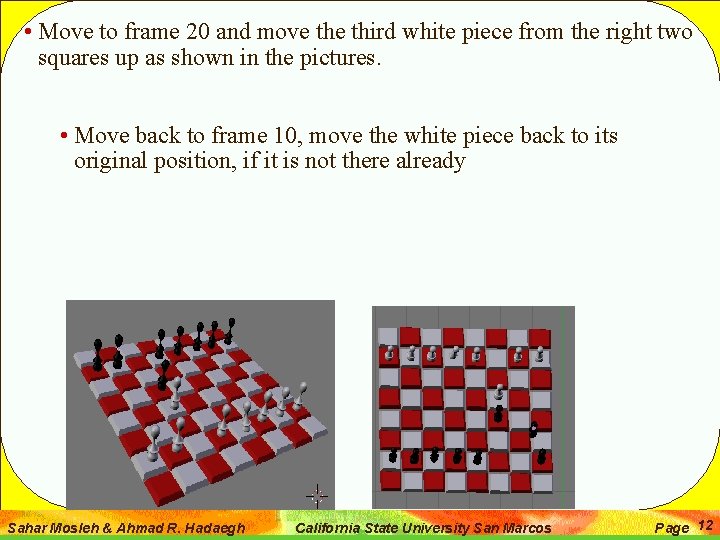
• Move to frame 20 and move third white piece from the right two squares up as shown in the pictures. • Move back to frame 10, move the white piece back to its original position, if it is not there already Sahar Mosleh & Ahmad R. Hadaegh California State University San Marcos Page 12
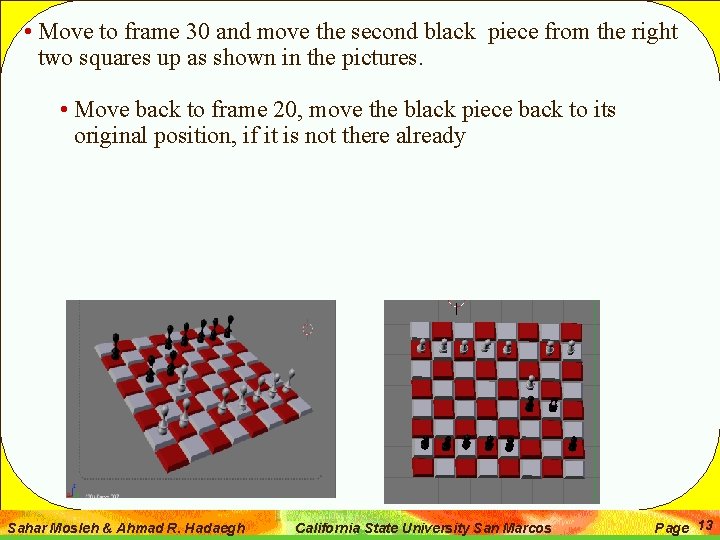
• Move to frame 30 and move the second black piece from the right two squares up as shown in the pictures. • Move back to frame 20, move the black piece back to its original position, if it is not there already Sahar Mosleh & Ahmad R. Hadaegh California State University San Marcos Page 13
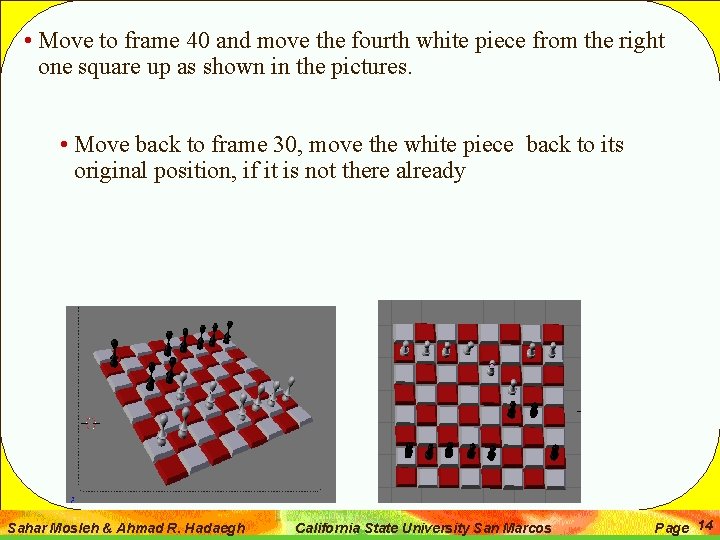
• Move to frame 40 and move the fourth white piece from the right one square up as shown in the pictures. • Move back to frame 30, move the white piece back to its original position, if it is not there already Sahar Mosleh & Ahmad R. Hadaegh California State University San Marcos Page 14
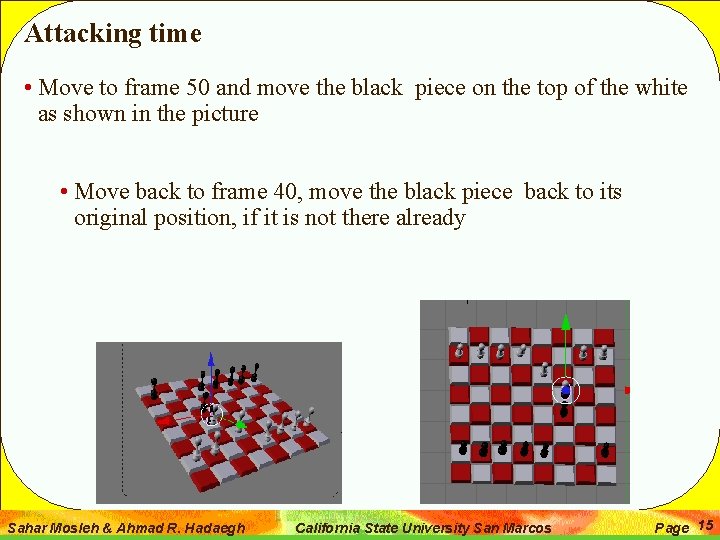
Attacking time • Move to frame 50 and move the black piece on the top of the white as shown in the picture • Move back to frame 40, move the black piece back to its original position, if it is not there already Sahar Mosleh & Ahmad R. Hadaegh California State University San Marcos Page 15
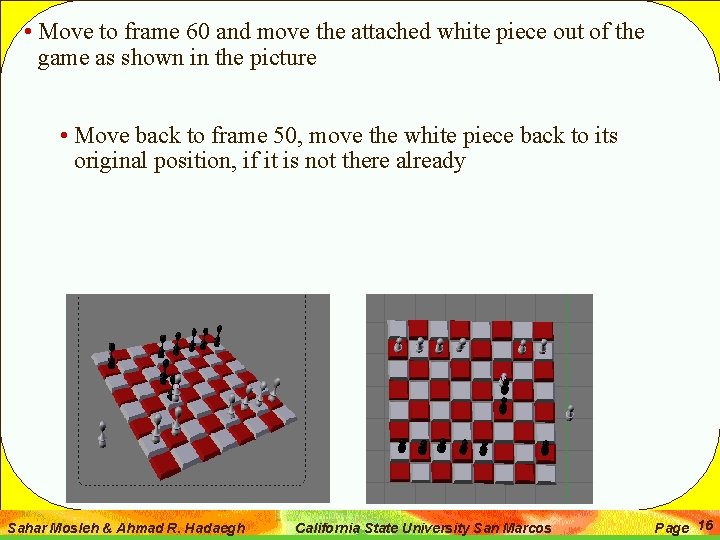
• Move to frame 60 and move the attached white piece out of the game as shown in the picture • Move back to frame 50, move the white piece back to its original position, if it is not there already Sahar Mosleh & Ahmad R. Hadaegh California State University San Marcos Page 16
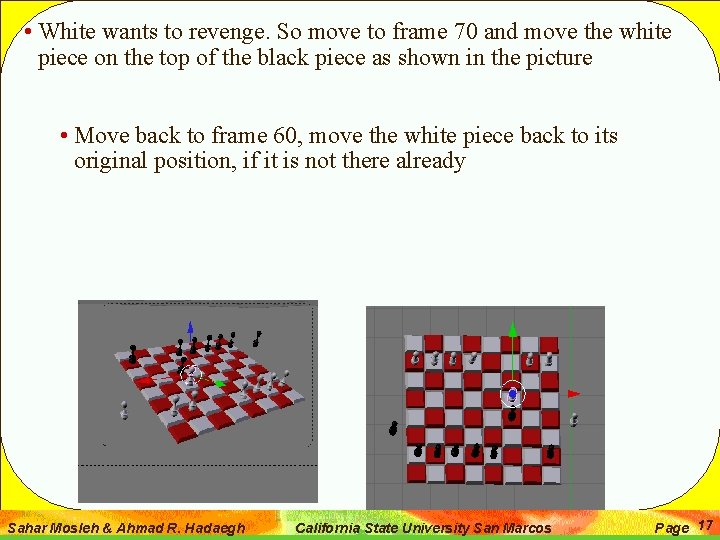
• White wants to revenge. So move to frame 70 and move the white piece on the top of the black piece as shown in the picture • Move back to frame 60, move the white piece back to its original position, if it is not there already Sahar Mosleh & Ahmad R. Hadaegh California State University San Marcos Page 17
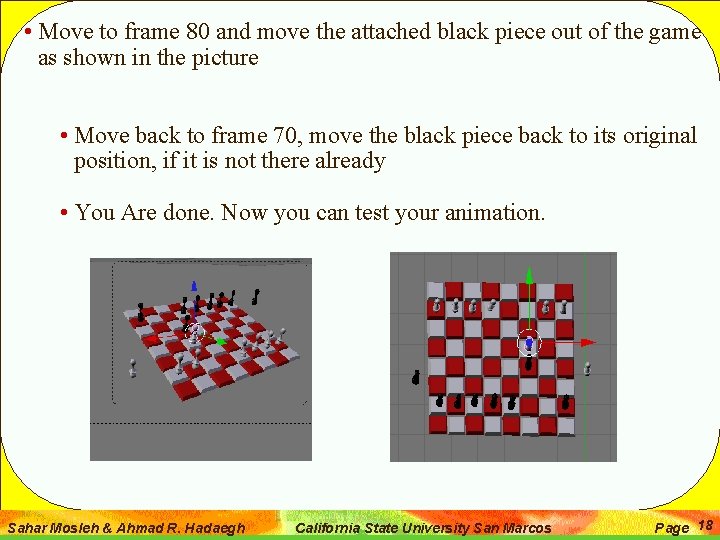
• Move to frame 80 and move the attached black piece out of the game as shown in the picture • Move back to frame 70, move the black piece back to its original position, if it is not there already • You Are done. Now you can test your animation. Sahar Mosleh & Ahmad R. Hadaegh California State University San Marcos Page 18