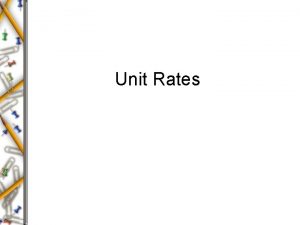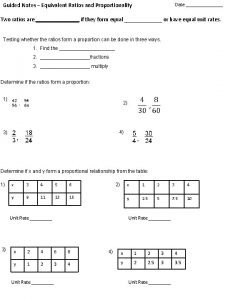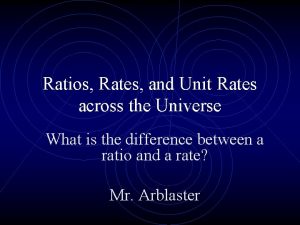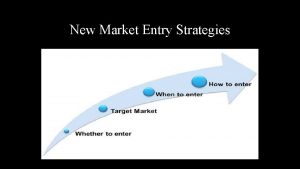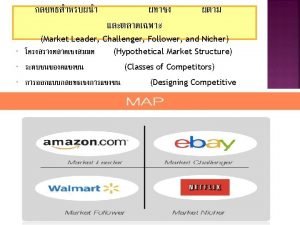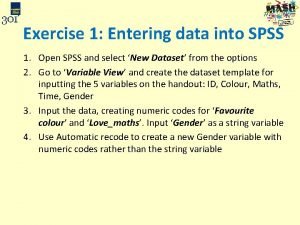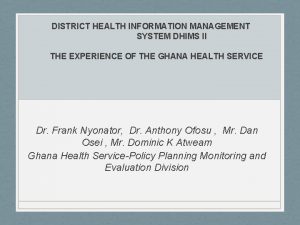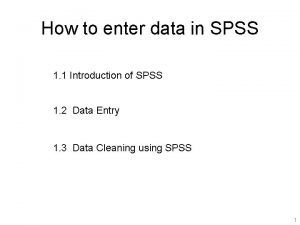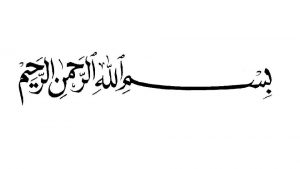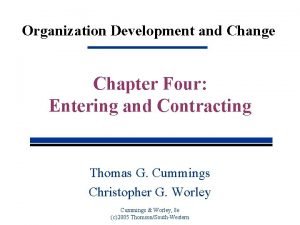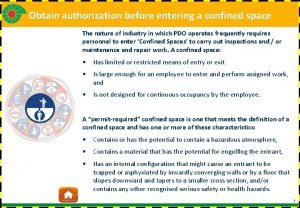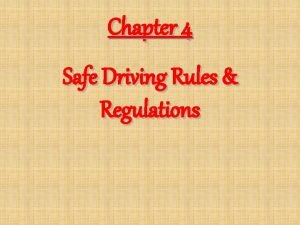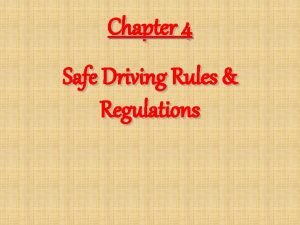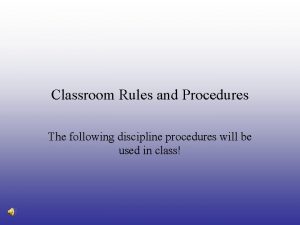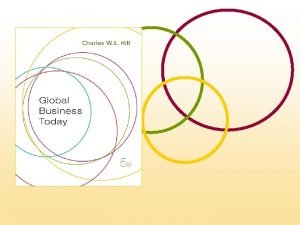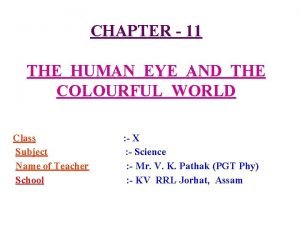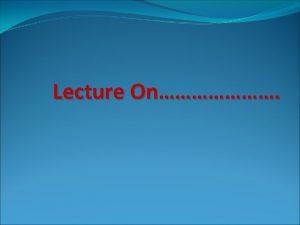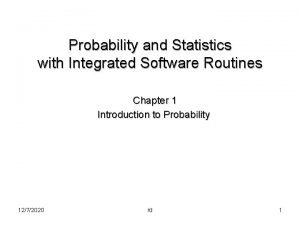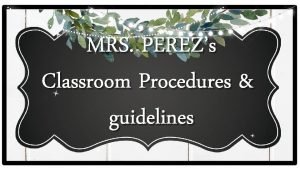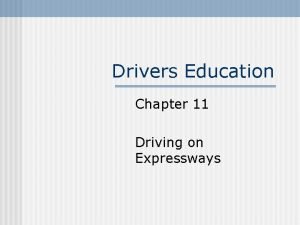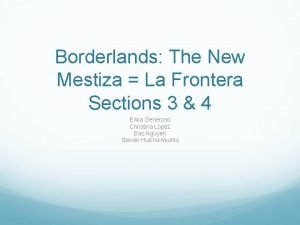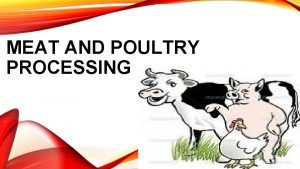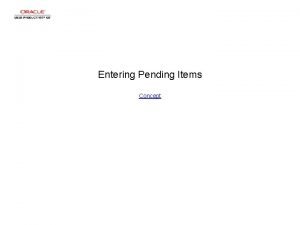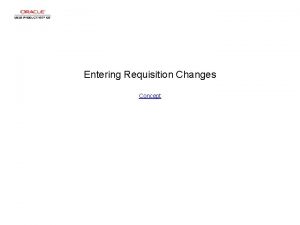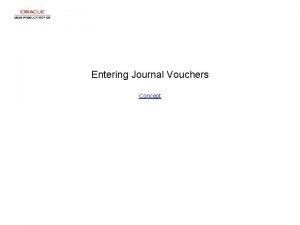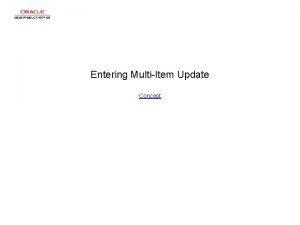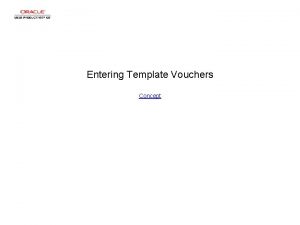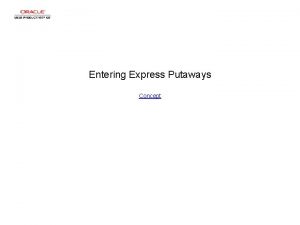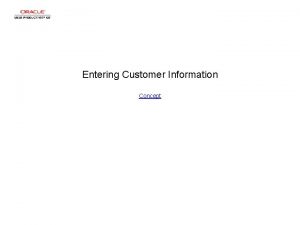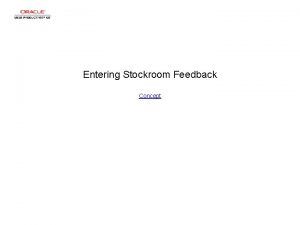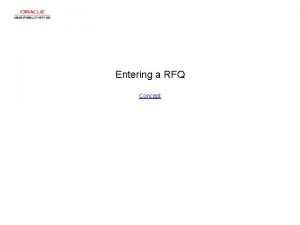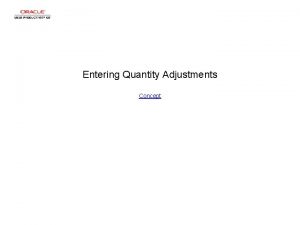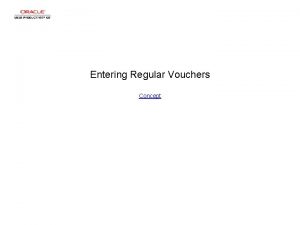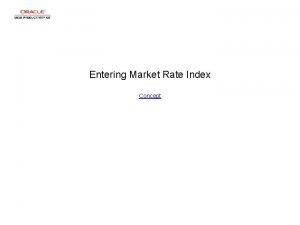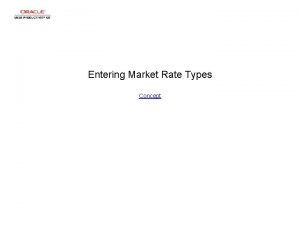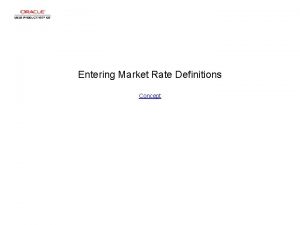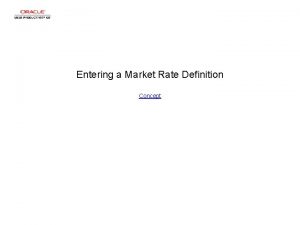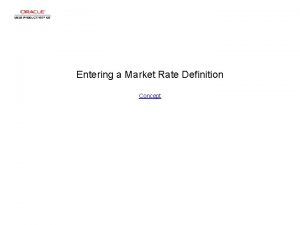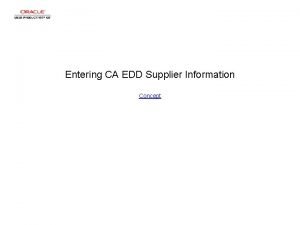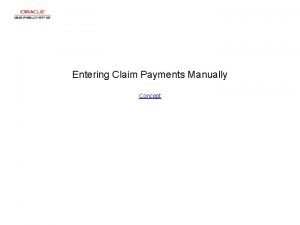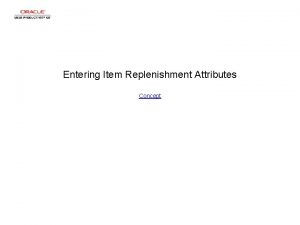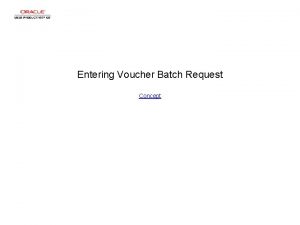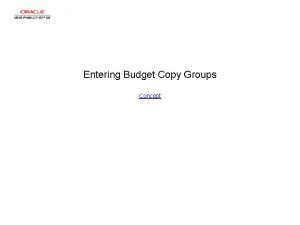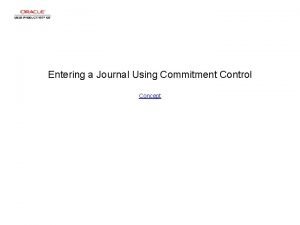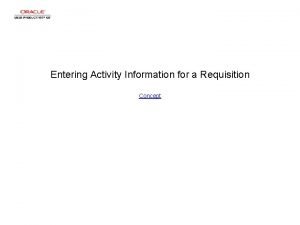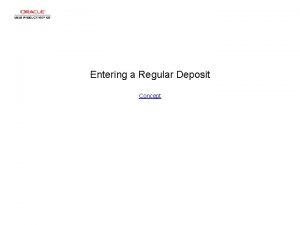Entering Market Rates Concept Entering Market Rates Entering
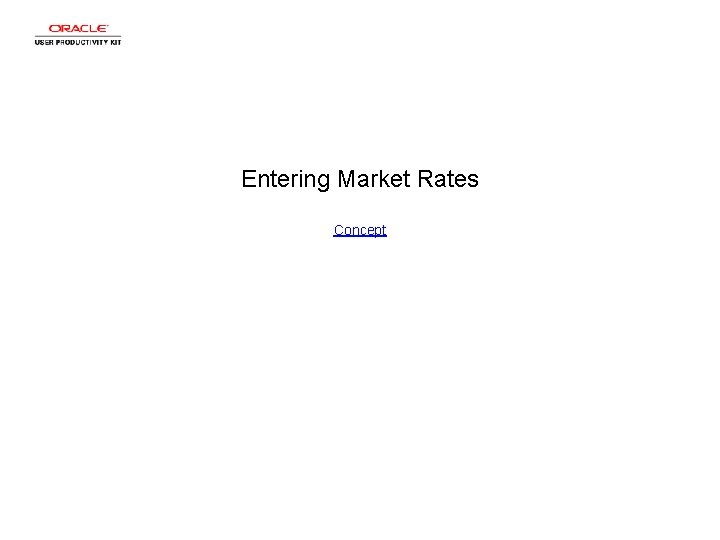
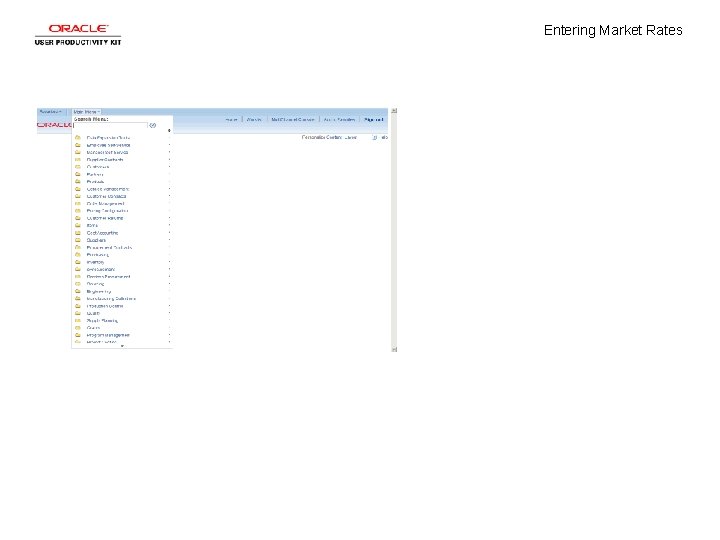
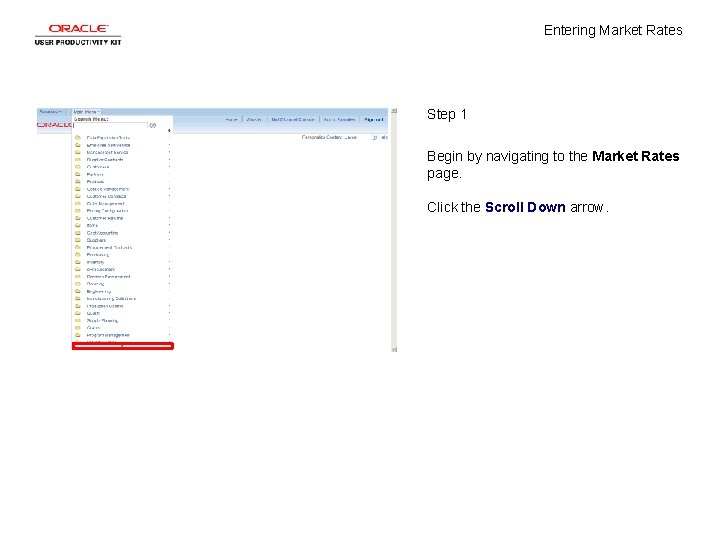
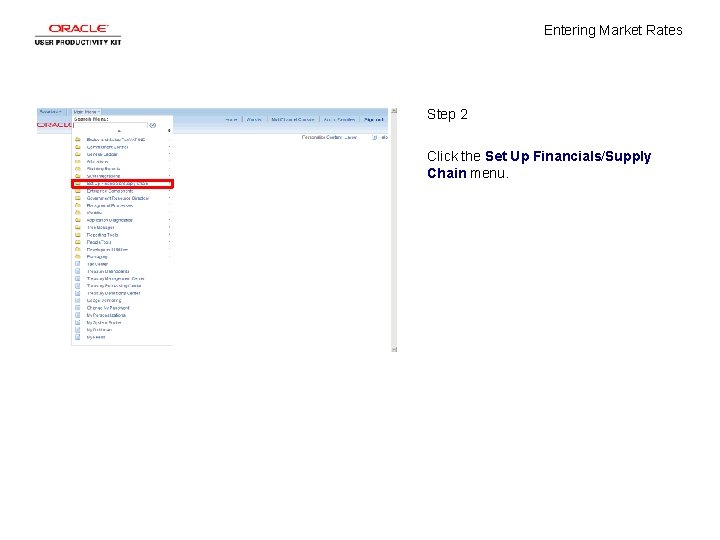
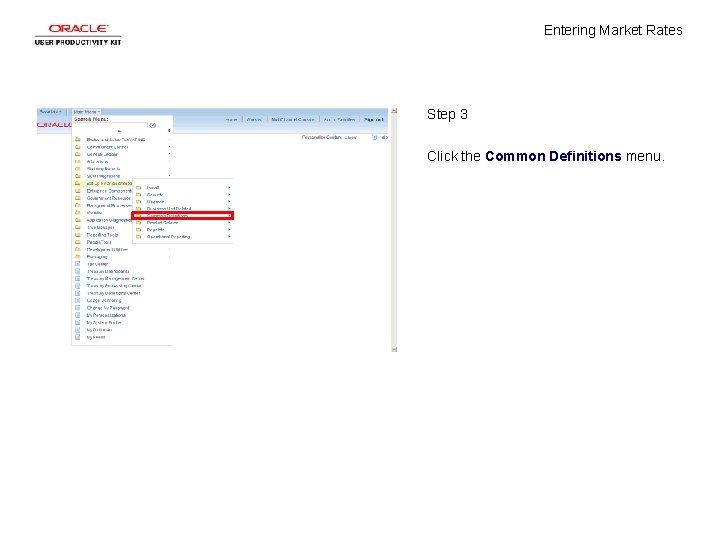
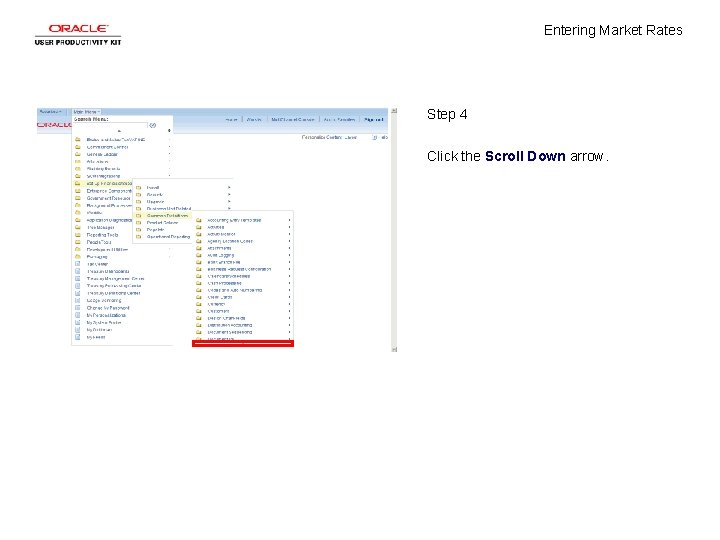
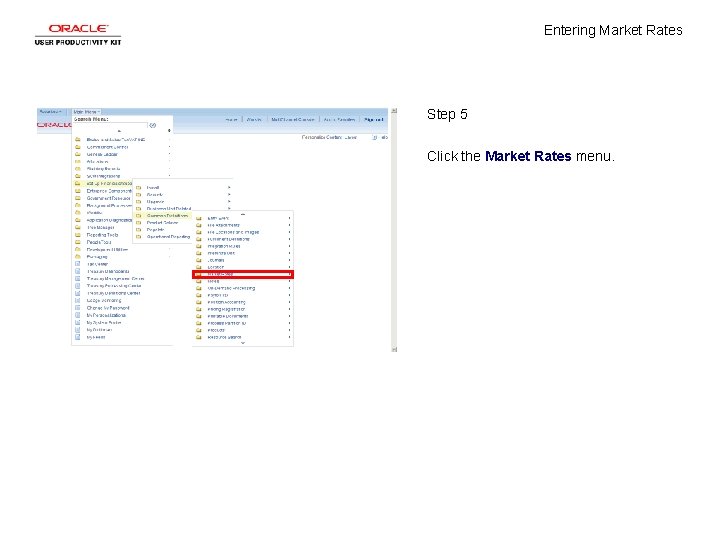
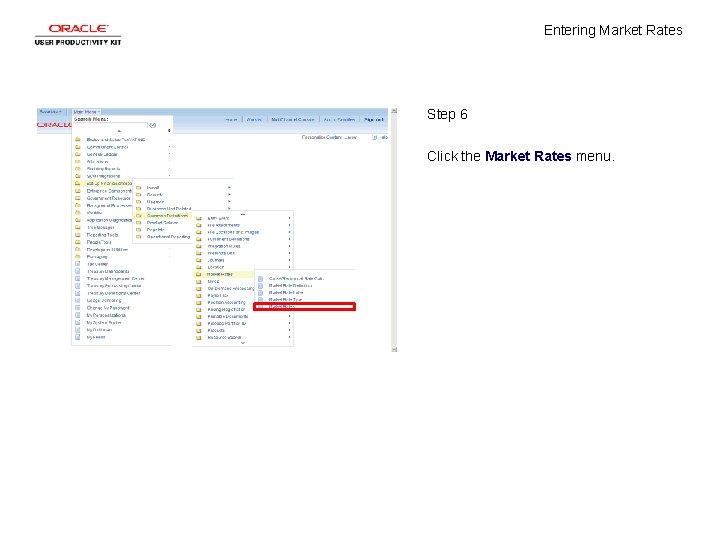
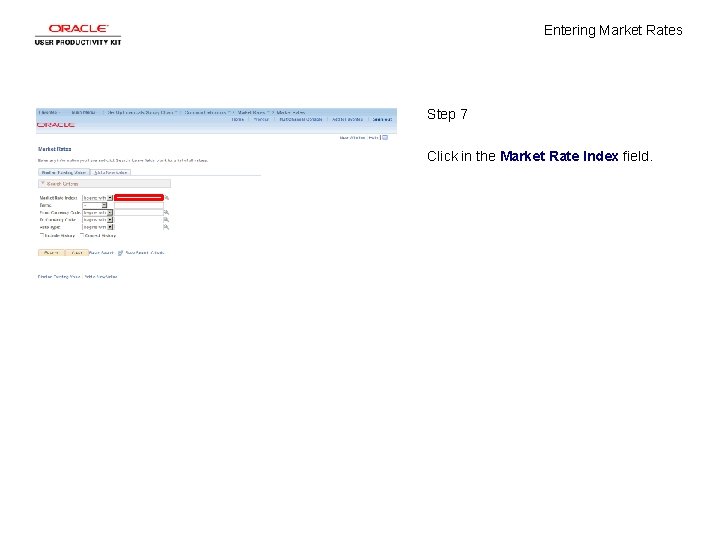
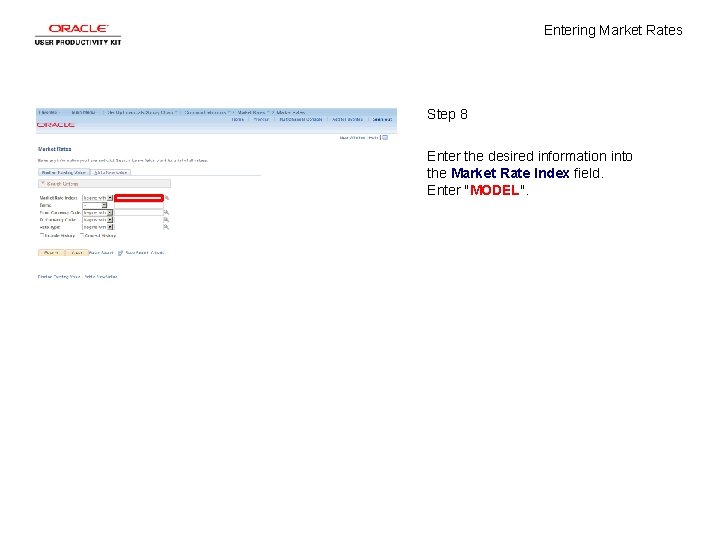
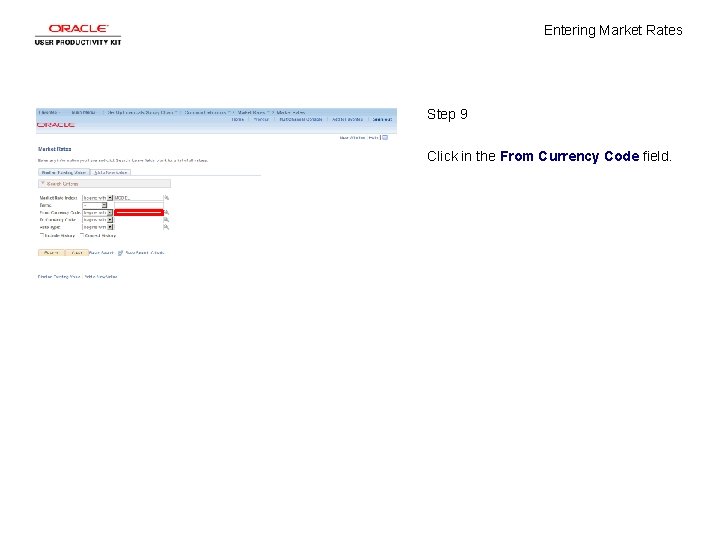
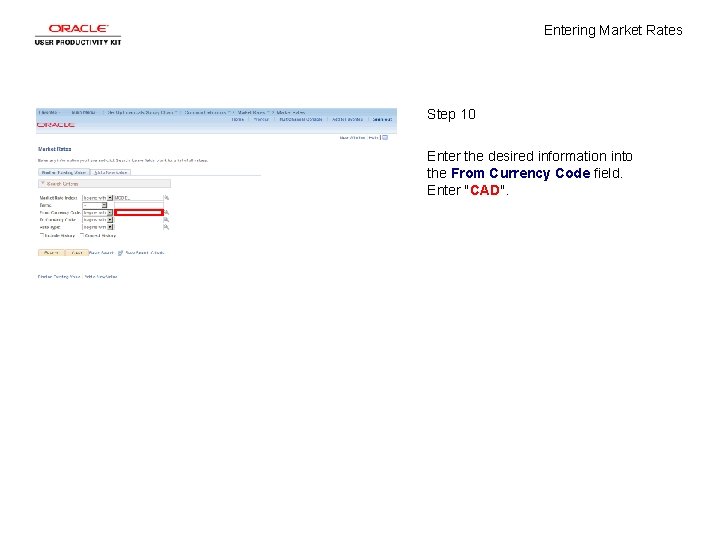
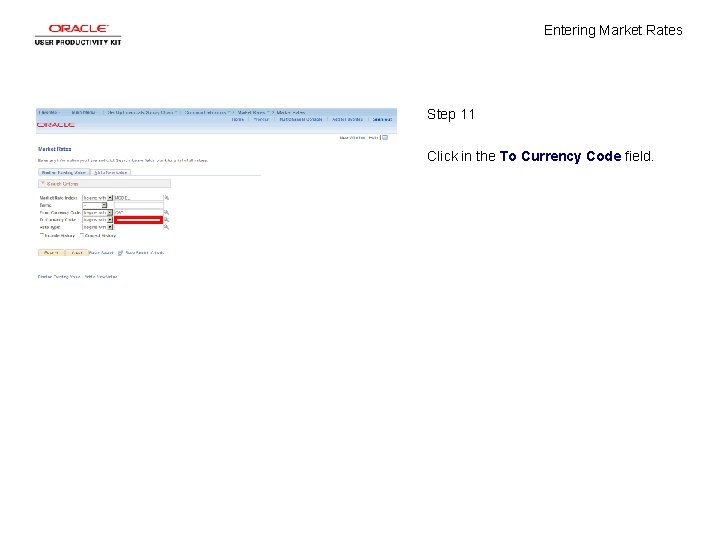
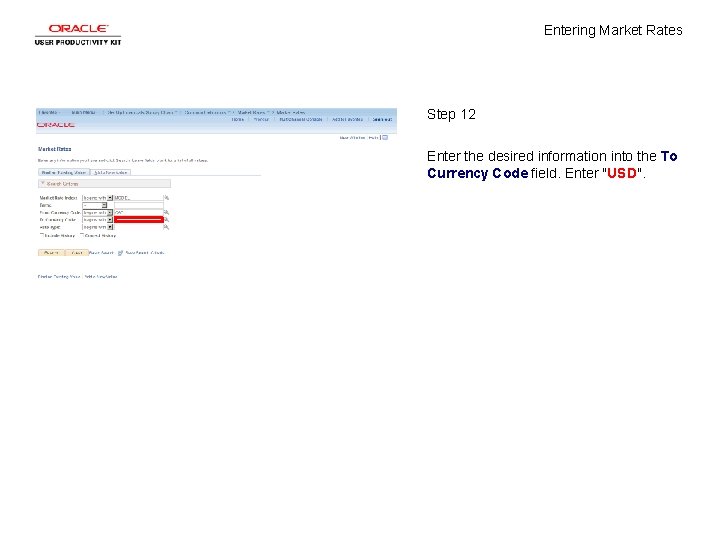
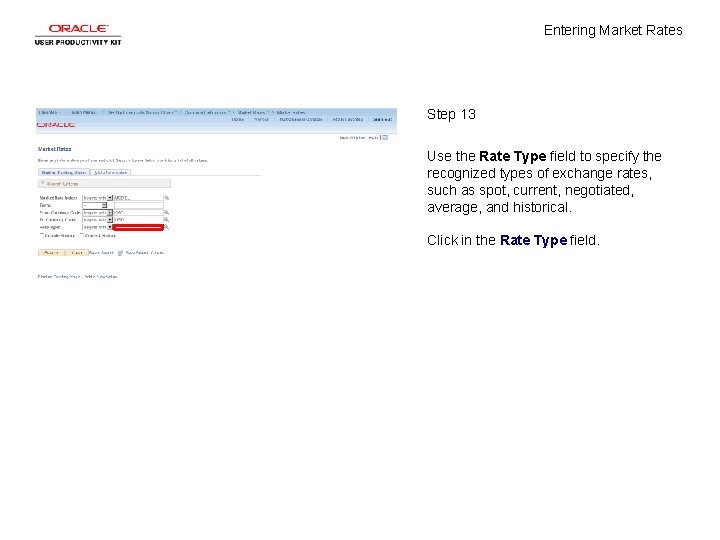
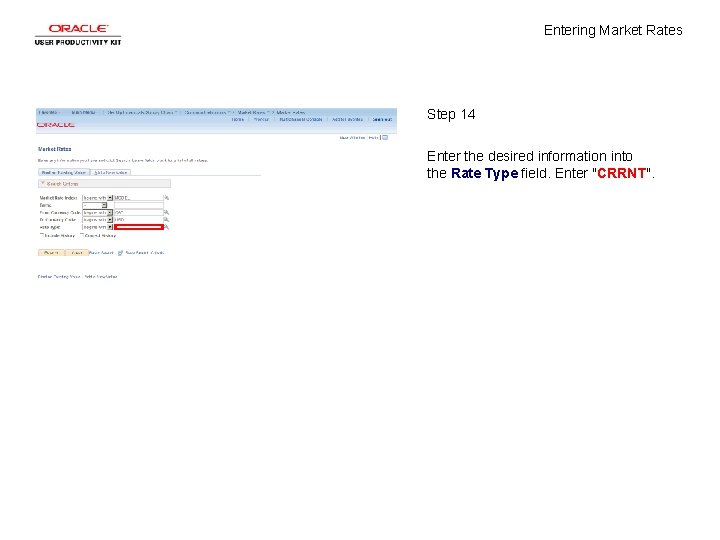
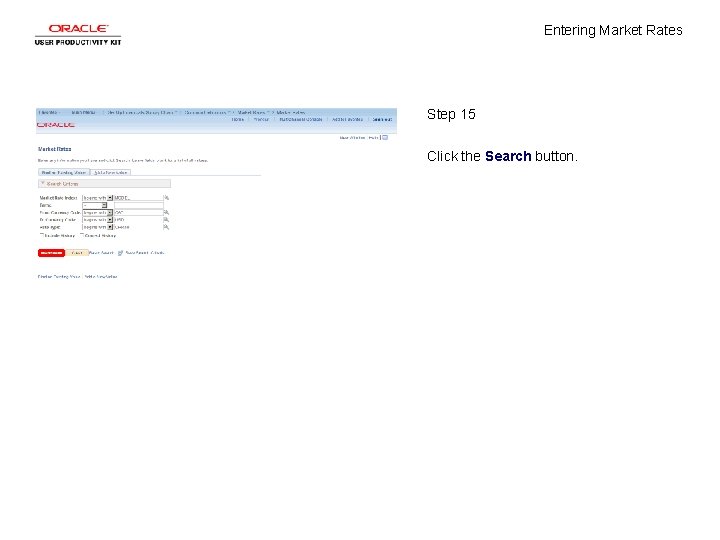
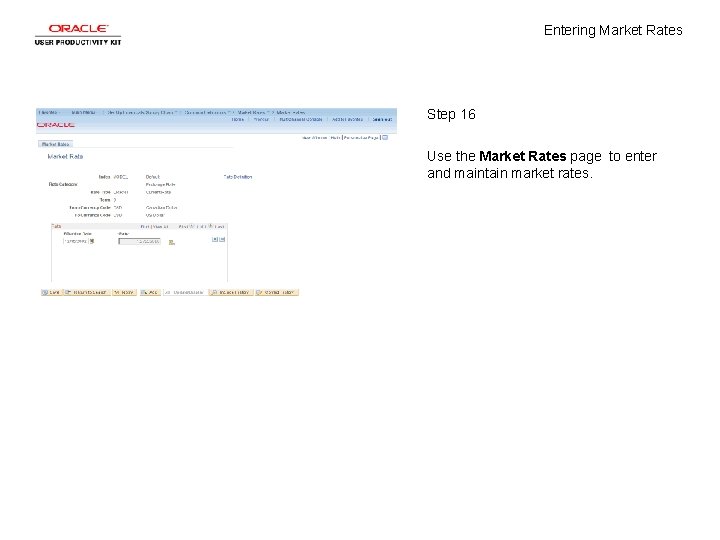

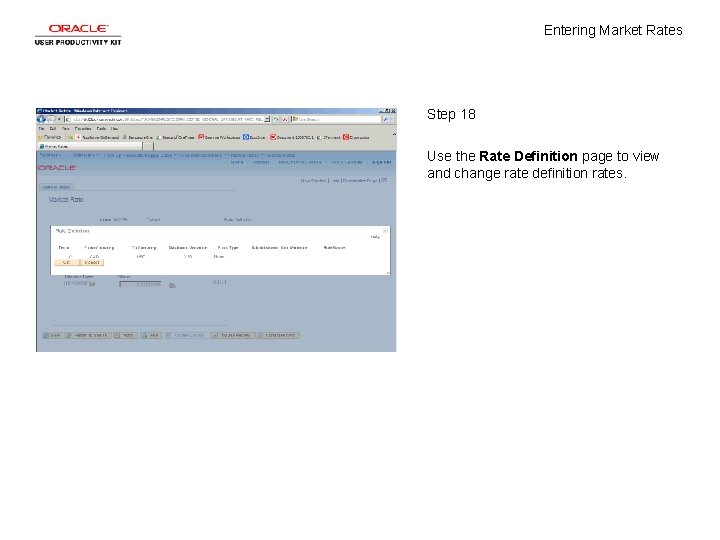
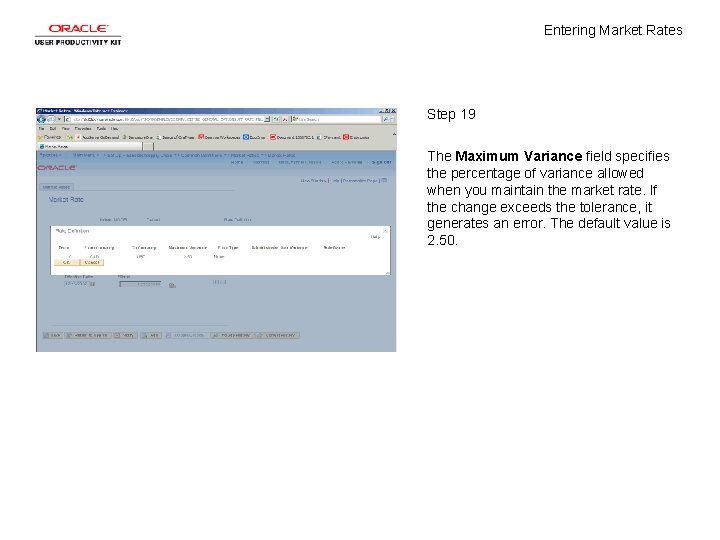
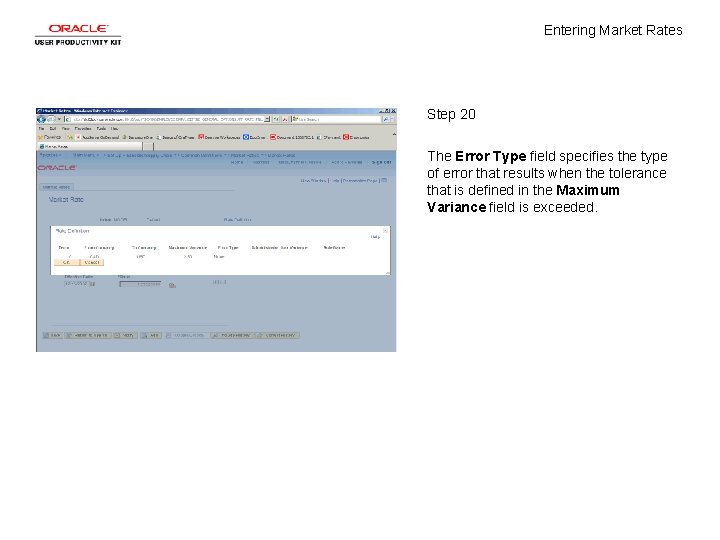

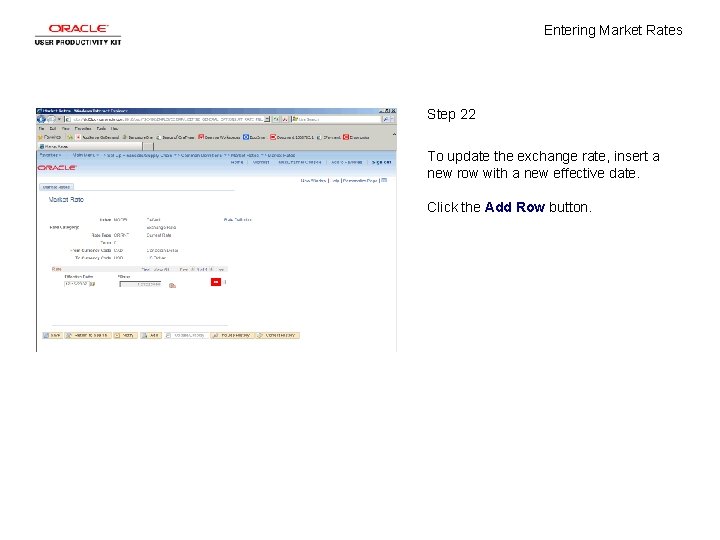
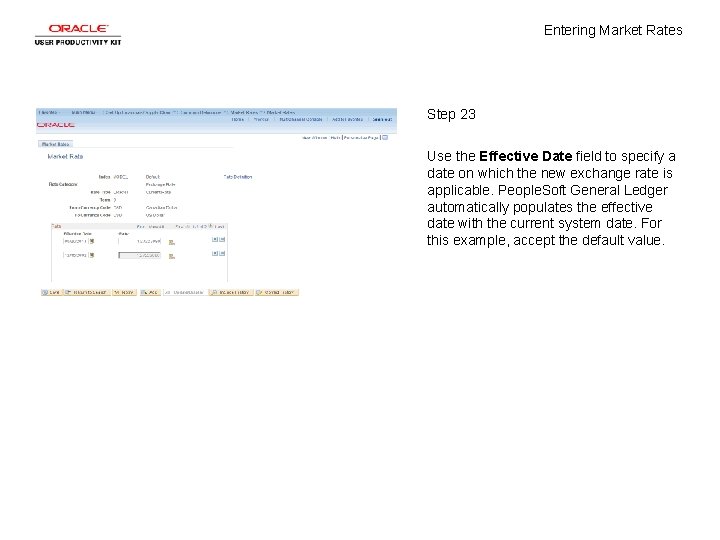
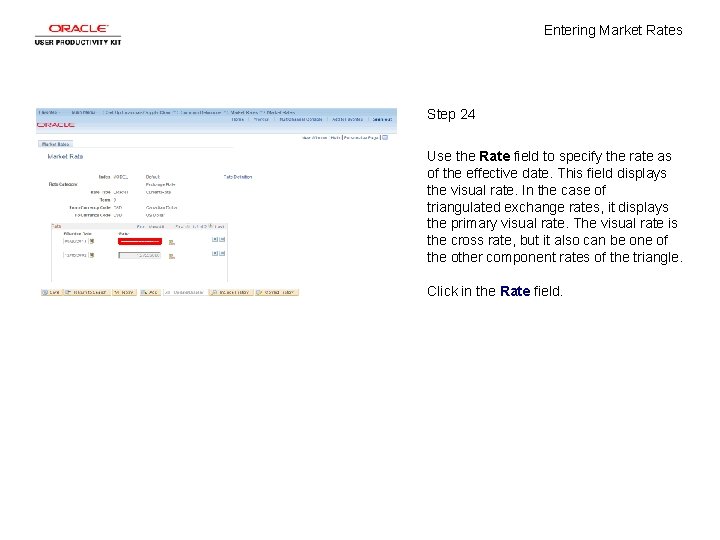
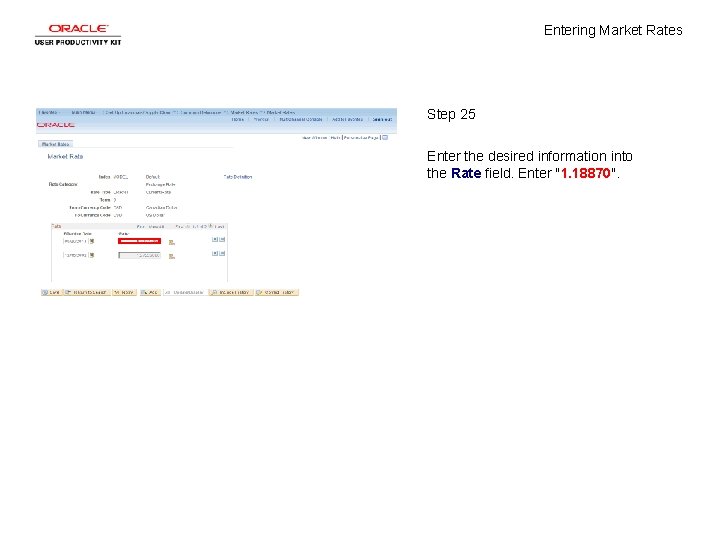
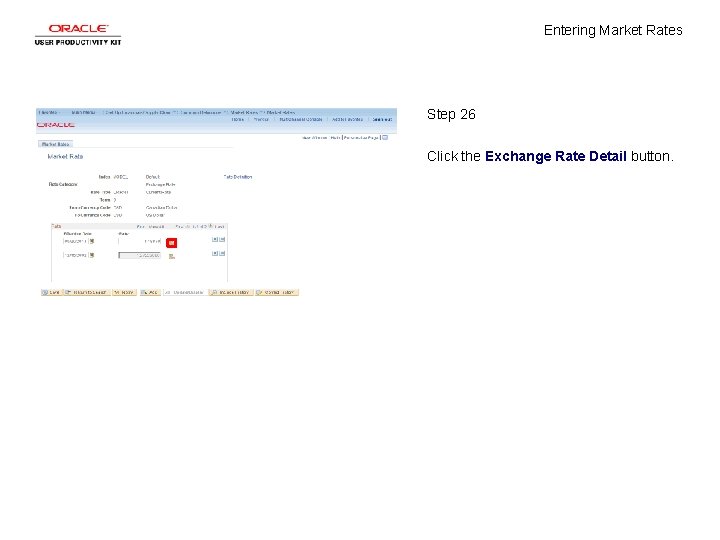
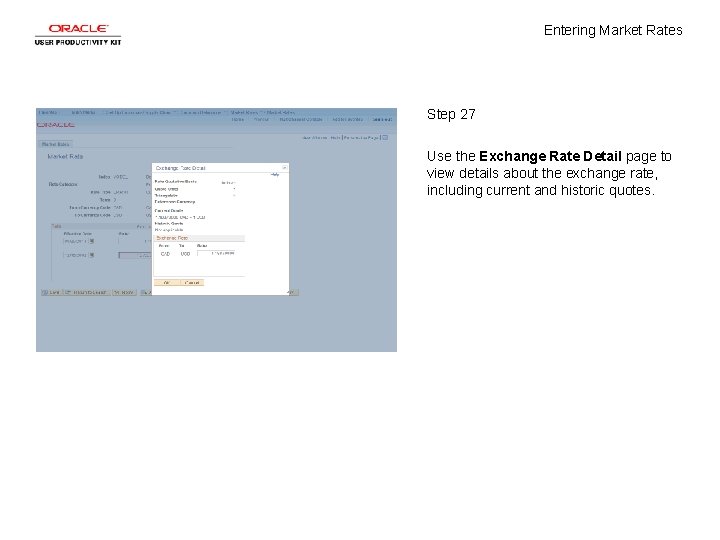
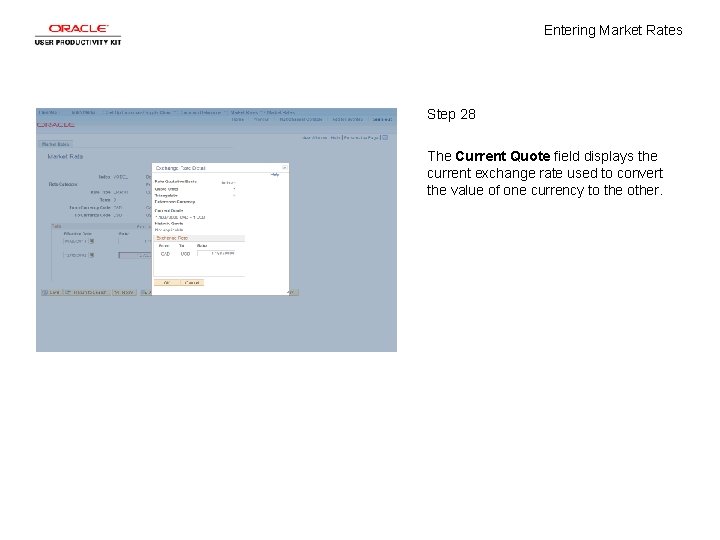
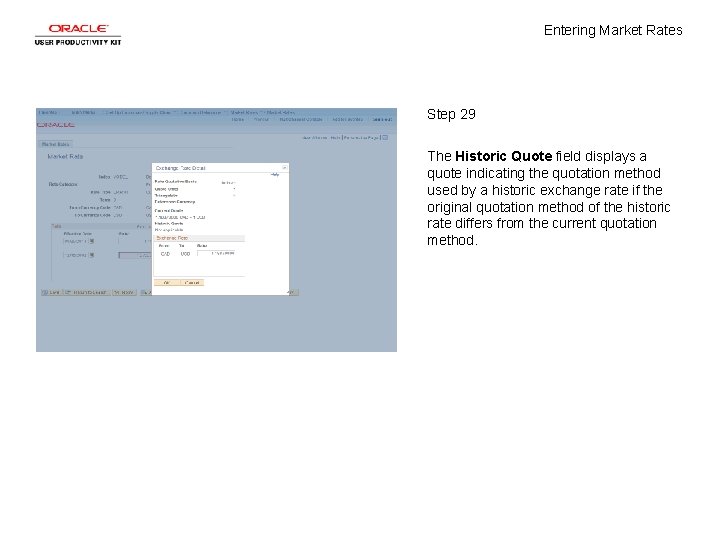

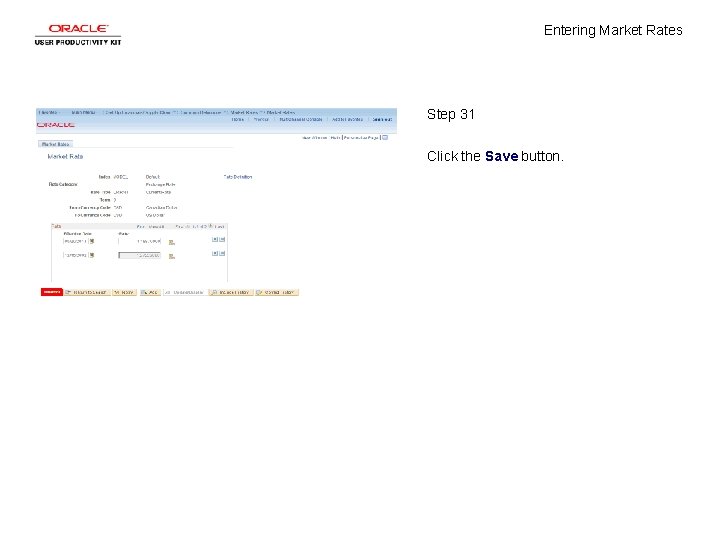
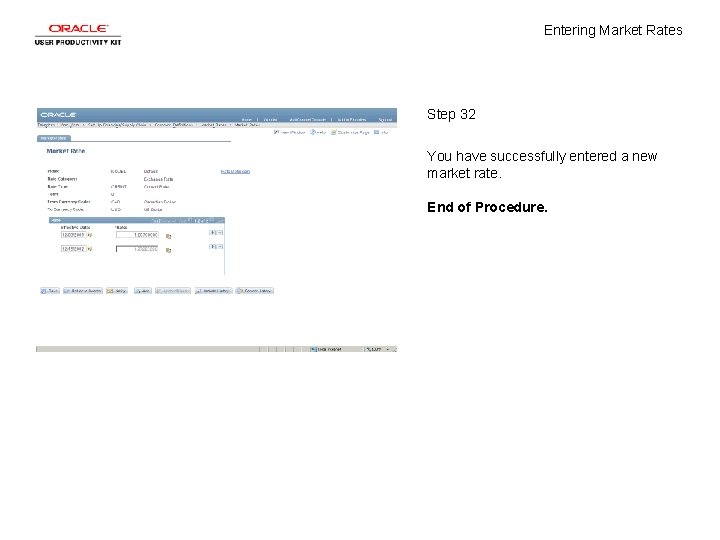
- Slides: 34
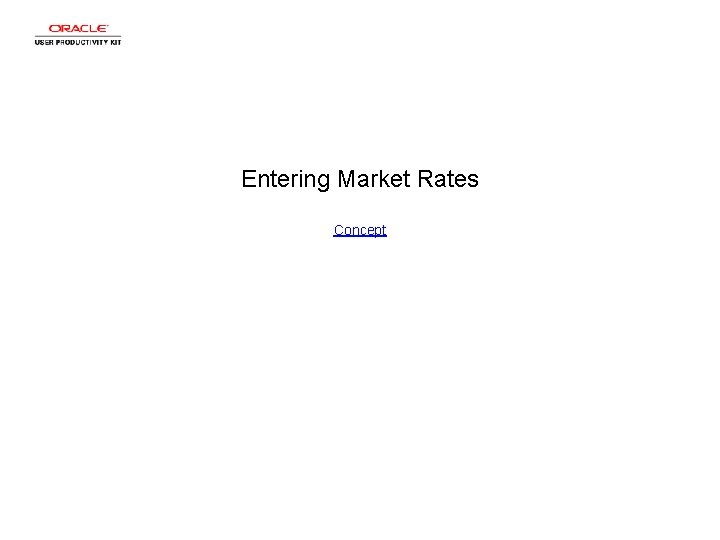
Entering Market Rates Concept
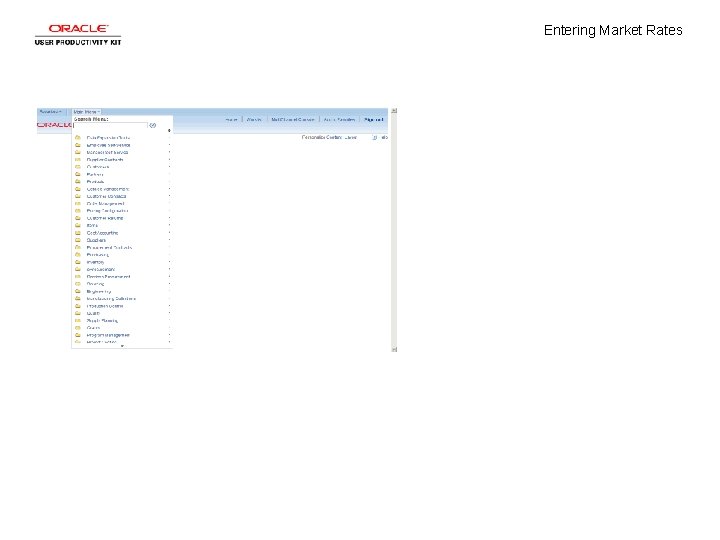
Entering Market Rates
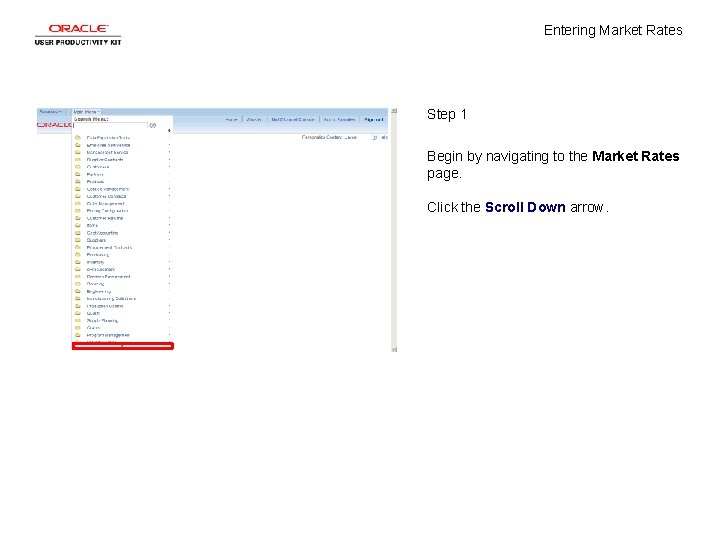
Entering Market Rates Step 1 Begin by navigating to the Market Rates page. Click the Scroll Down arrow.
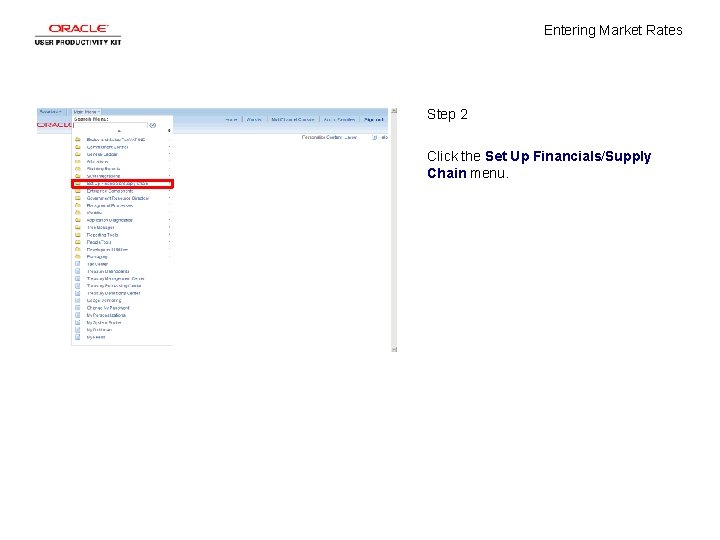
Entering Market Rates Step 2 Click the Set Up Financials/Supply Chain menu.
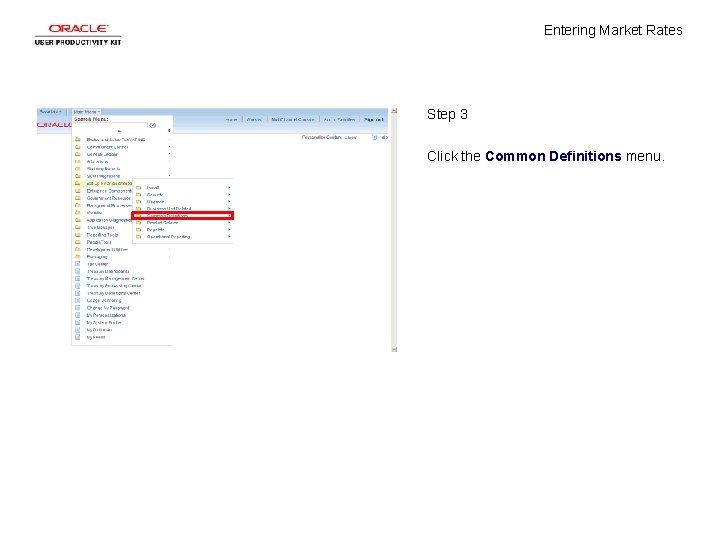
Entering Market Rates Step 3 Click the Common Definitions menu.
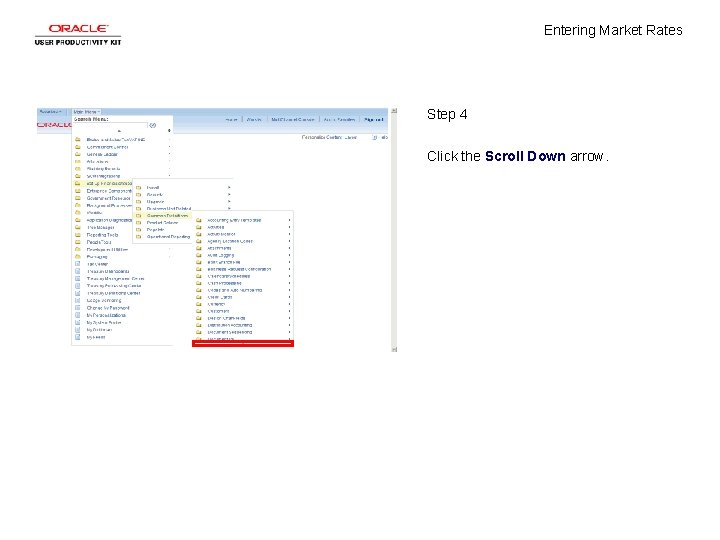
Entering Market Rates Step 4 Click the Scroll Down arrow.
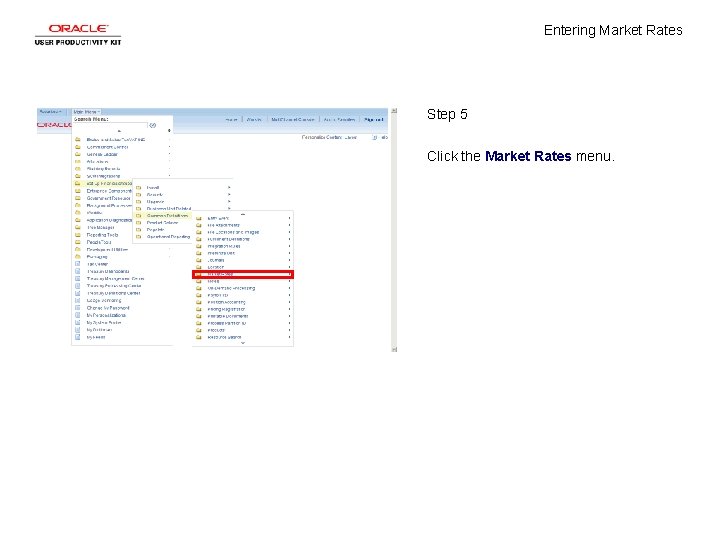
Entering Market Rates Step 5 Click the Market Rates menu.
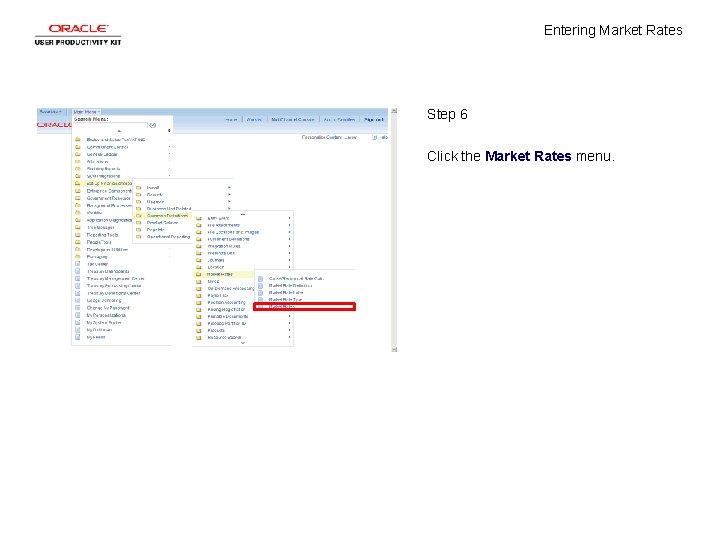
Entering Market Rates Step 6 Click the Market Rates menu.
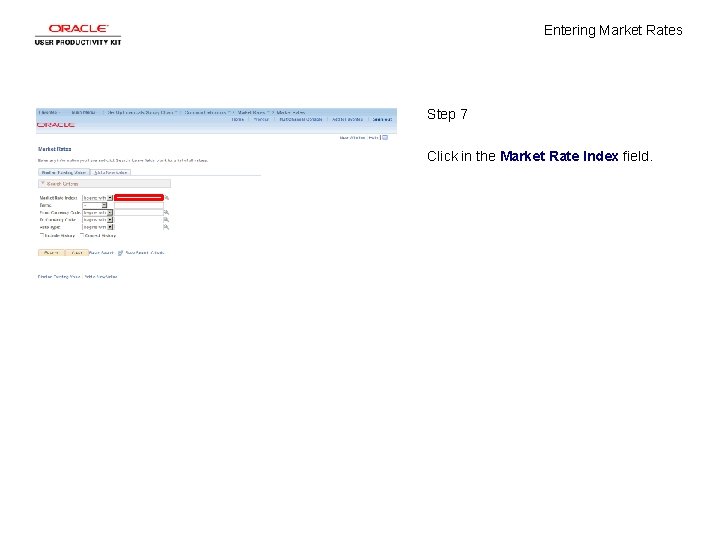
Entering Market Rates Step 7 Click in the Market Rate Index field.
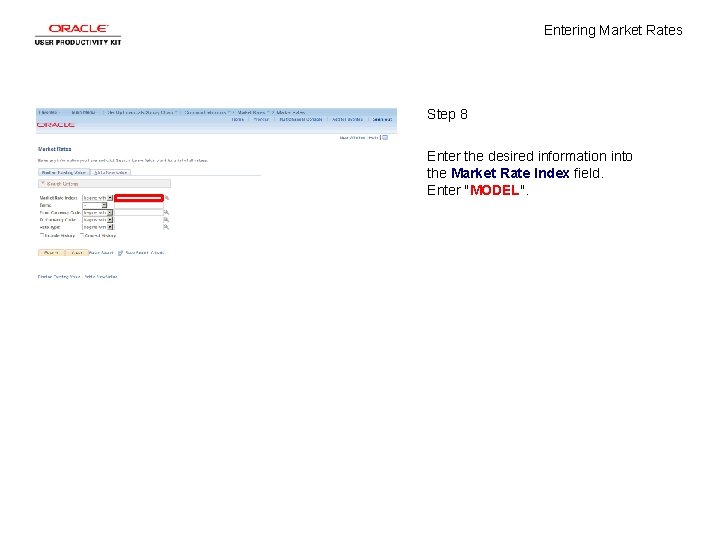
Entering Market Rates Step 8 Enter the desired information into the Market Rate Index field. Enter "MODEL".
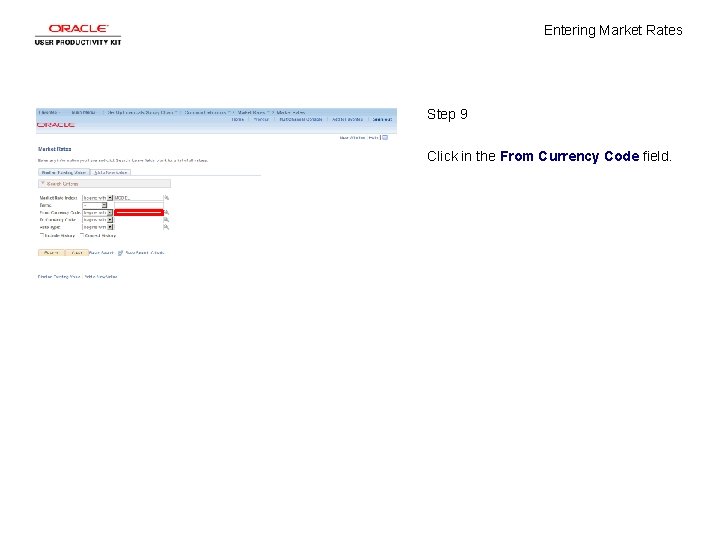
Entering Market Rates Step 9 Click in the From Currency Code field.
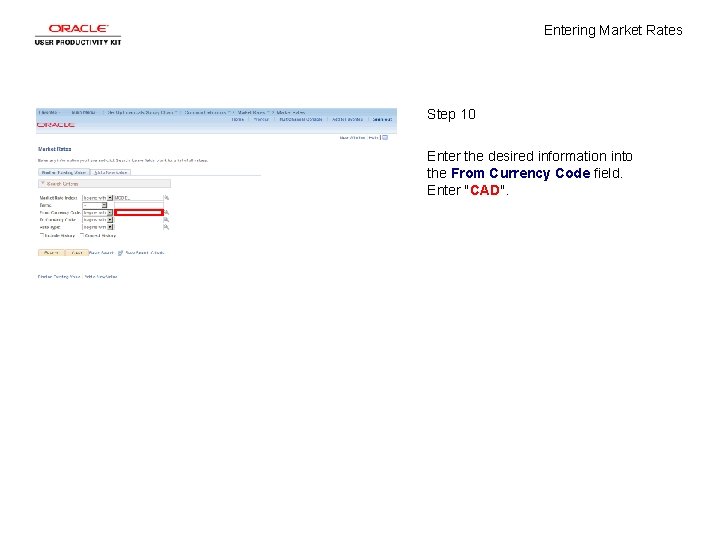
Entering Market Rates Step 10 Enter the desired information into the From Currency Code field. Enter "CAD".
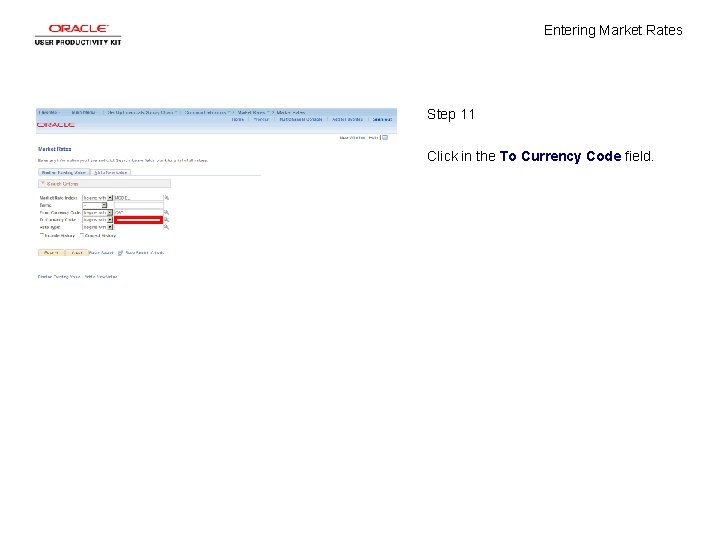
Entering Market Rates Step 11 Click in the To Currency Code field.
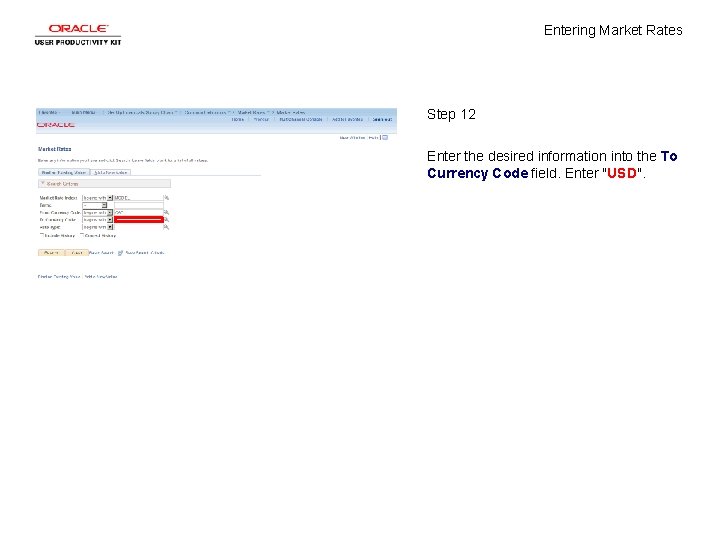
Entering Market Rates Step 12 Enter the desired information into the To Currency Code field. Enter "USD".
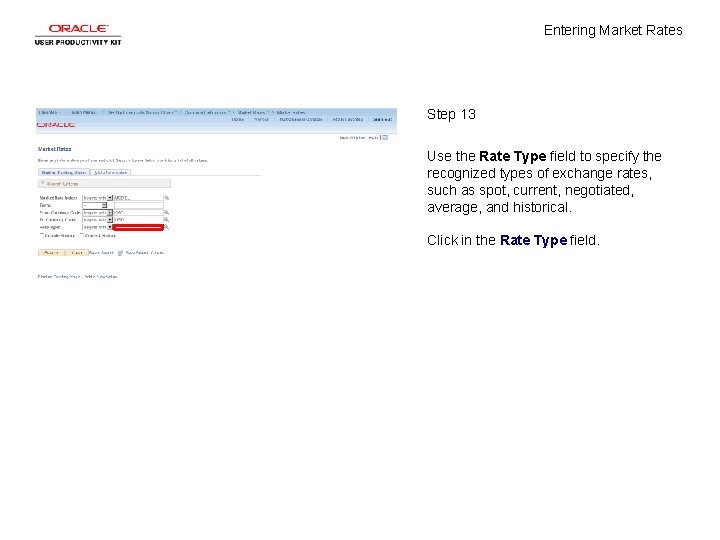
Entering Market Rates Step 13 Use the Rate Type field to specify the recognized types of exchange rates, such as spot, current, negotiated, average, and historical. Click in the Rate Type field.
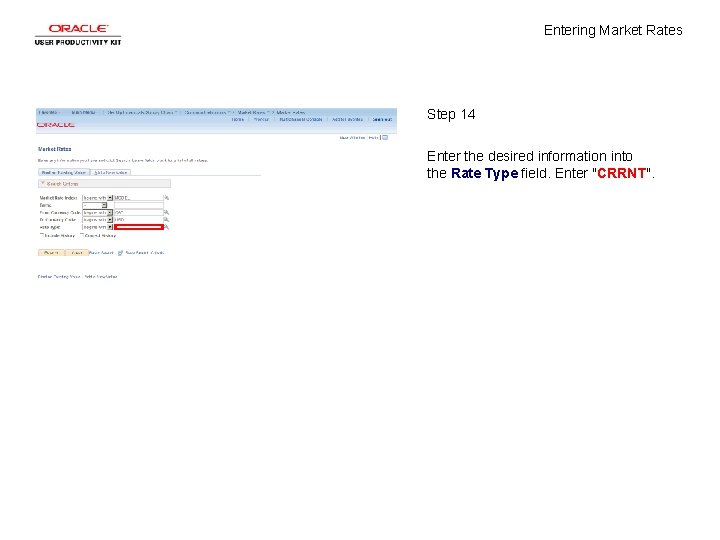
Entering Market Rates Step 14 Enter the desired information into the Rate Type field. Enter "CRRNT".
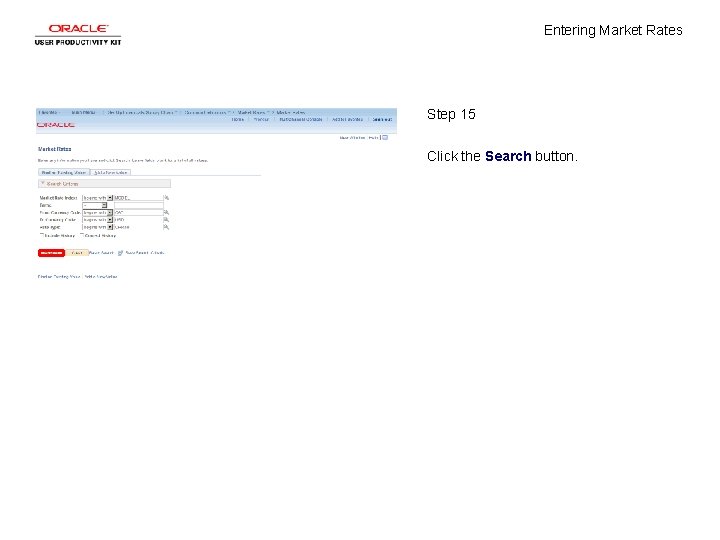
Entering Market Rates Step 15 Click the Search button.
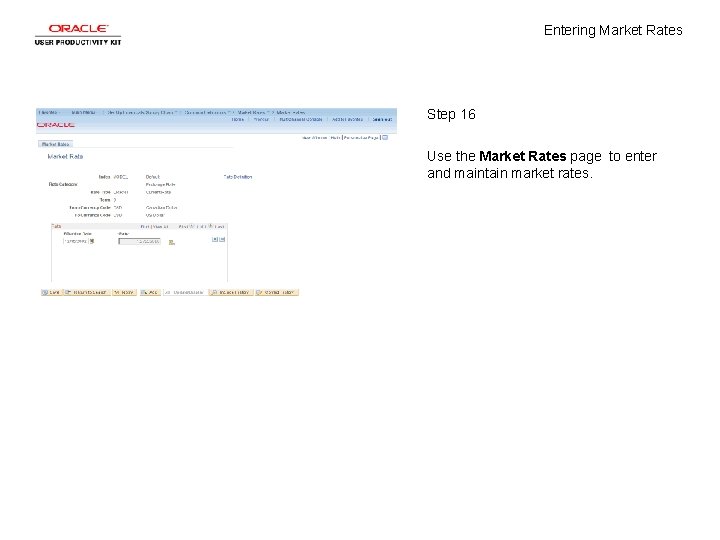
Entering Market Rates Step 16 Use the Market Rates page to enter and maintain market rates.

Entering Market Rates Step 17 Click the Rate Definition menu.
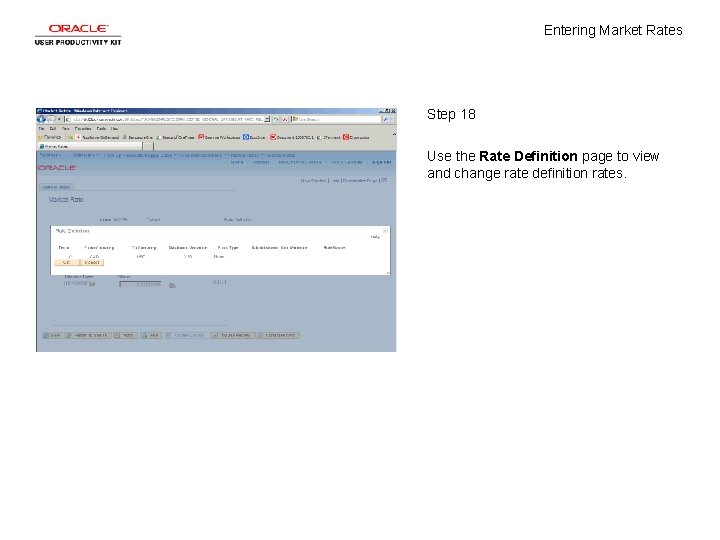
Entering Market Rates Step 18 Use the Rate Definition page to view and change rate definition rates.
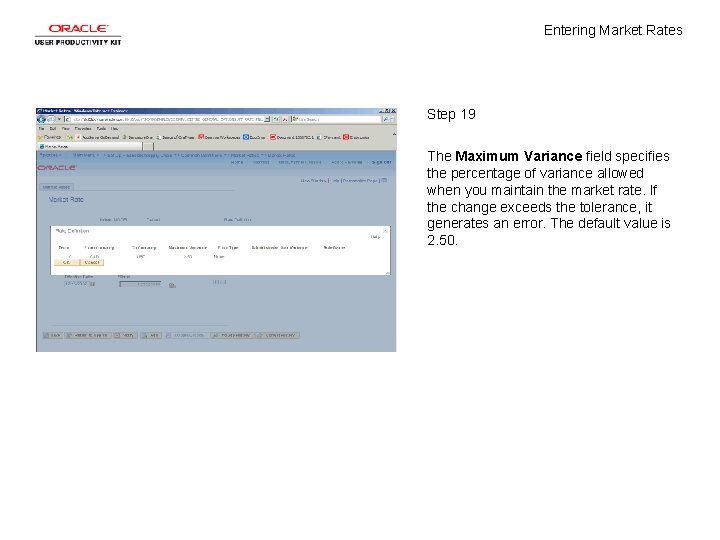
Entering Market Rates Step 19 The Maximum Variance field specifies the percentage of variance allowed when you maintain the market rate. If the change exceeds the tolerance, it generates an error. The default value is 2. 50.
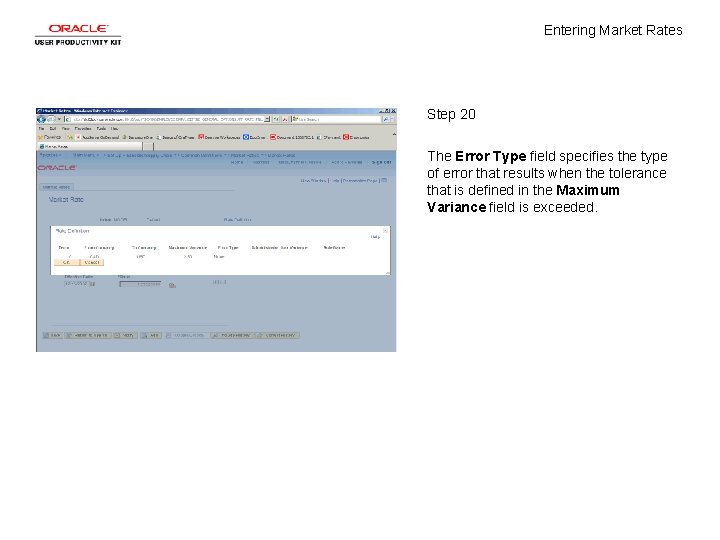
Entering Market Rates Step 20 The Error Type field specifies the type of error that results when the tolerance that is defined in the Maximum Variance field is exceeded.

Entering Market Rates Step 21 Click the OK button.
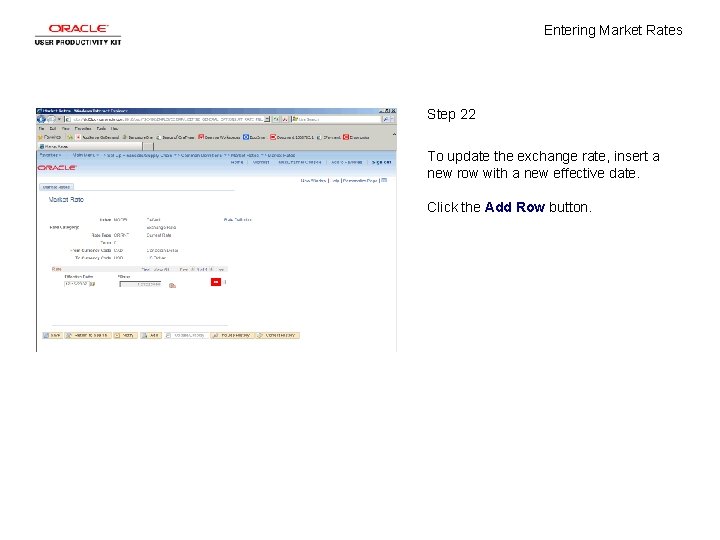
Entering Market Rates Step 22 To update the exchange rate, insert a new row with a new effective date. Click the Add Row button.
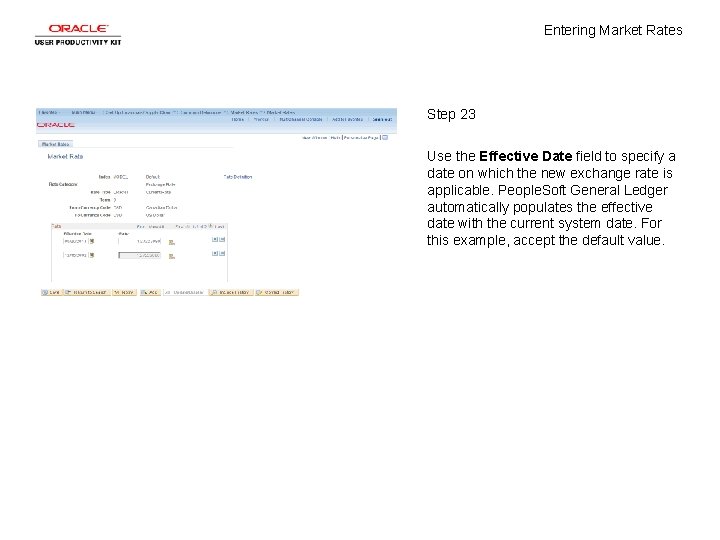
Entering Market Rates Step 23 Use the Effective Date field to specify a date on which the new exchange rate is applicable. People. Soft General Ledger automatically populates the effective date with the current system date. For this example, accept the default value.
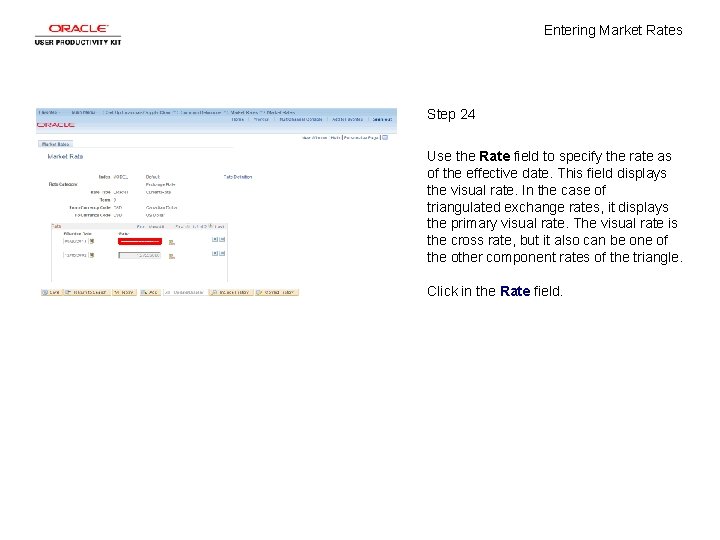
Entering Market Rates Step 24 Use the Rate field to specify the rate as of the effective date. This field displays the visual rate. In the case of triangulated exchange rates, it displays the primary visual rate. The visual rate is the cross rate, but it also can be one of the other component rates of the triangle. Click in the Rate field.
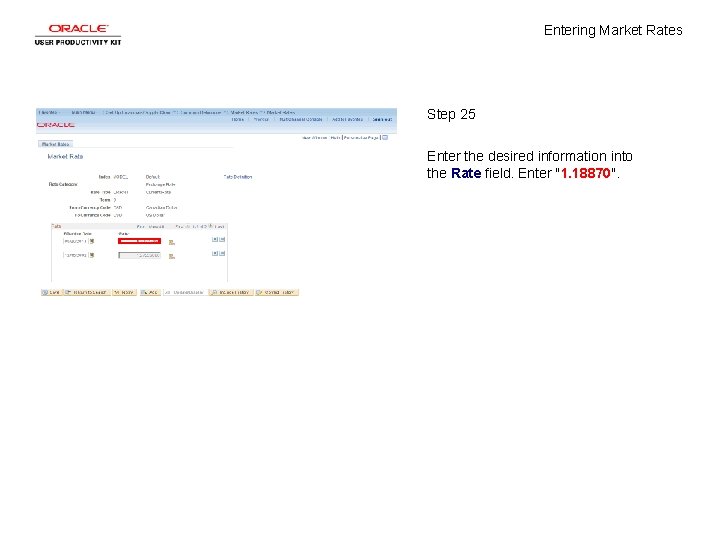
Entering Market Rates Step 25 Enter the desired information into the Rate field. Enter "1. 18870".
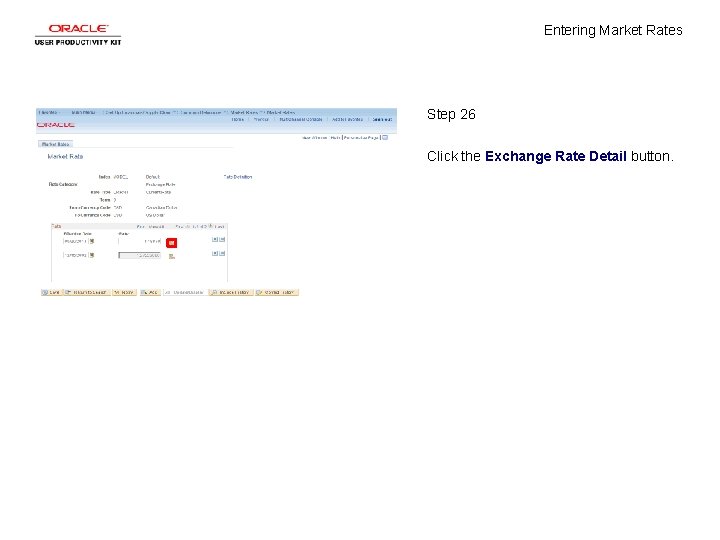
Entering Market Rates Step 26 Click the Exchange Rate Detail button.
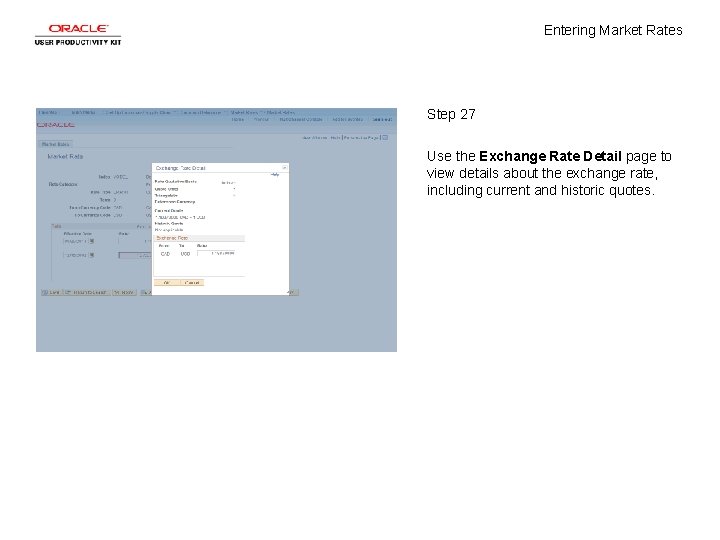
Entering Market Rates Step 27 Use the Exchange Rate Detail page to view details about the exchange rate, including current and historic quotes.
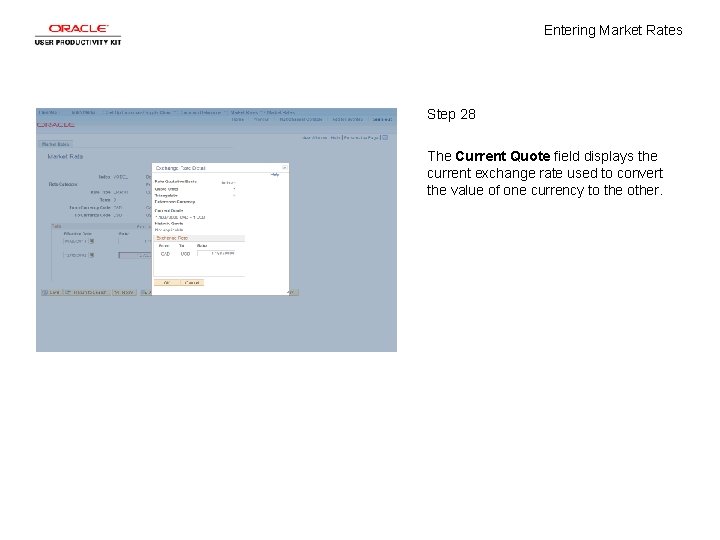
Entering Market Rates Step 28 The Current Quote field displays the current exchange rate used to convert the value of one currency to the other.
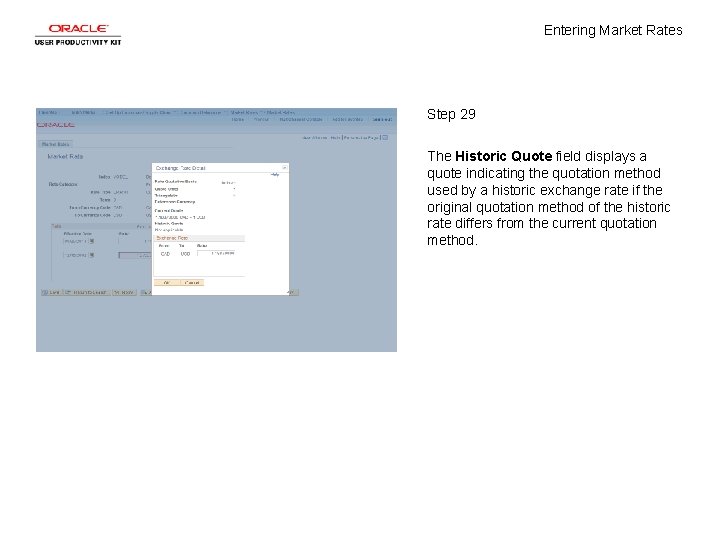
Entering Market Rates Step 29 The Historic Quote field displays a quote indicating the quotation method used by a historic exchange rate if the original quotation method of the historic rate differs from the current quotation method.

Entering Market Rates Step 30 Click the OK button.
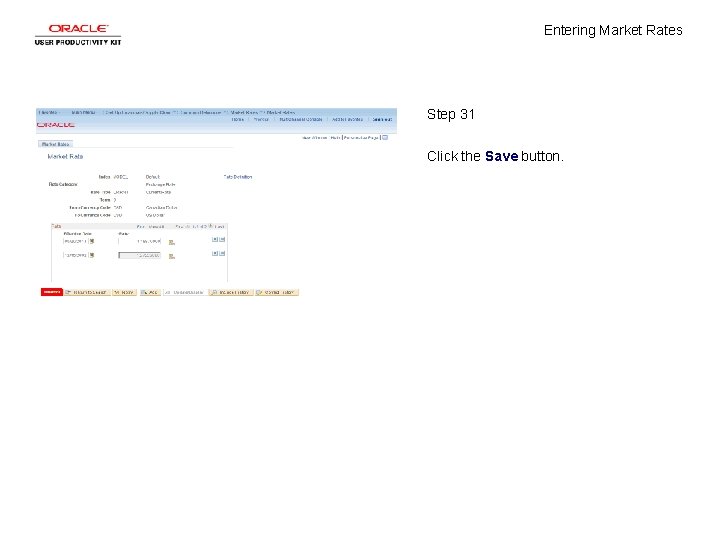
Entering Market Rates Step 31 Click the Save button.
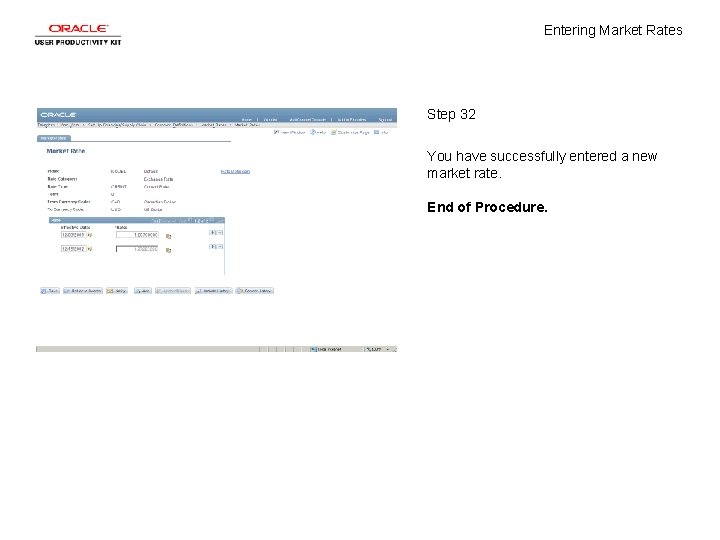
Entering Market Rates Step 32 You have successfully entered a new market rate. End of Procedure.
 Ratios rates and unit rates
Ratios rates and unit rates Equivalent ratios guided notes
Equivalent ratios guided notes Ratios rates and unit rates
Ratios rates and unit rates Ratios rates and unit rates
Ratios rates and unit rates Gotowebnar
Gotowebnar Concept of market and market identification
Concept of market and market identification Market leader challenger follower nicher
Market leader challenger follower nicher Define market segmentation targeting and positioning
Define market segmentation targeting and positioning Materi peramalan nilai tukar
Materi peramalan nilai tukar Qqnqq
Qqnqq Information
Information Perbedaan selling concept dan marketing concept
Perbedaan selling concept dan marketing concept Importance of sanitation
Importance of sanitation Entering data in spss
Entering data in spss Dhims
Dhims Entering data in spss
Entering data in spss Dua for entering the house
Dua for entering the house Edward is entering a university
Edward is entering a university Interpersonal process issues in entering and contracting
Interpersonal process issues in entering and contracting Obtain authorization before entering a confined space
Obtain authorization before entering a confined space Safe corridors law
Safe corridors law If a motorist's vehicle becomes disabled he/she must
If a motorist's vehicle becomes disabled he/she must Procedures for entering and exiting the classroom
Procedures for entering and exiting the classroom When entering foreign markets basic entry
When entering foreign markets basic entry On entering a glass prism, sun‘s rays are
On entering a glass prism, sun‘s rays are Entering foreign markets
Entering foreign markets Two dice are numbered 1 2 3 4 5 6 and 12 2334
Two dice are numbered 1 2 3 4 5 6 and 12 2334 Procedures for entering the classroom
Procedures for entering the classroom Why are expressways safer
Why are expressways safer Coatlalopeuh pronunciation
Coatlalopeuh pronunciation Five international product and promotion strategies
Five international product and promotion strategies Domestic market extension concept
Domestic market extension concept Teaching market structures with a competitive gum market
Teaching market structures with a competitive gum market Give three market forms of meat.
Give three market forms of meat. Primary target market and secondary target market
Primary target market and secondary target market