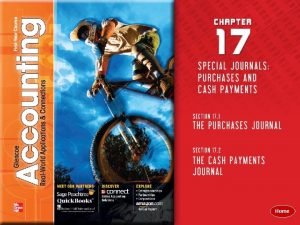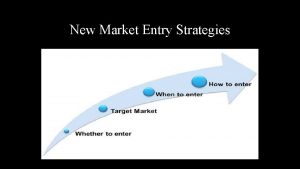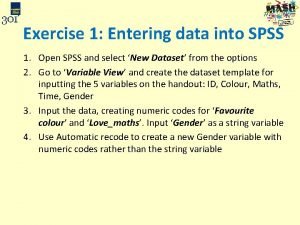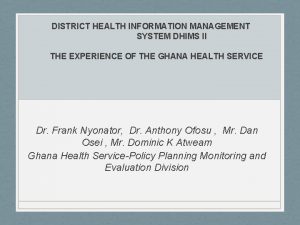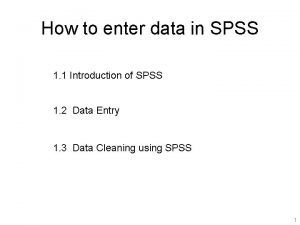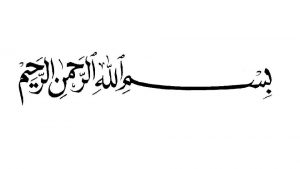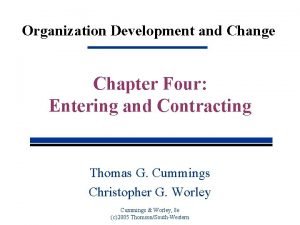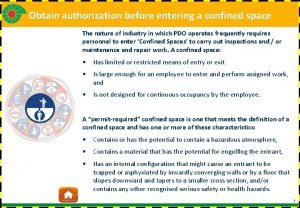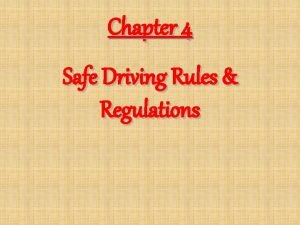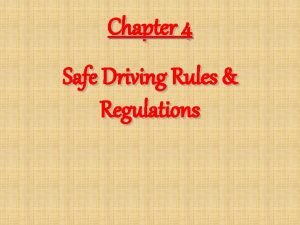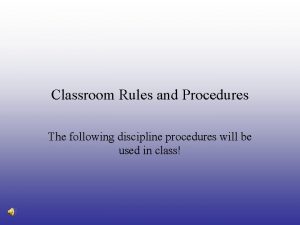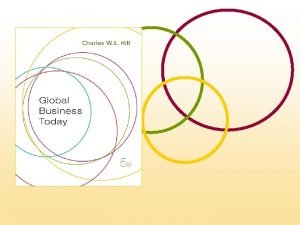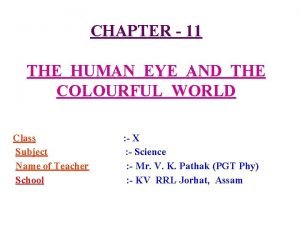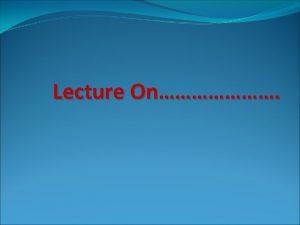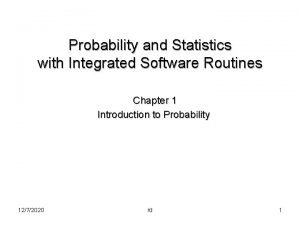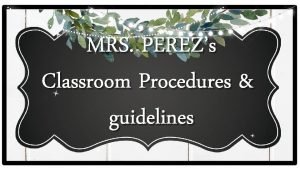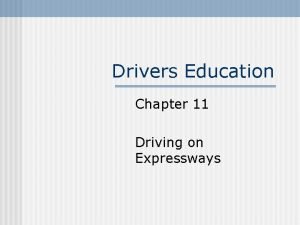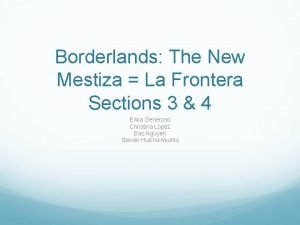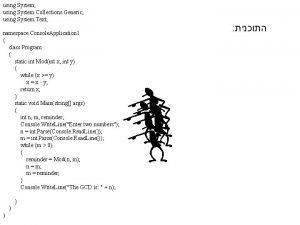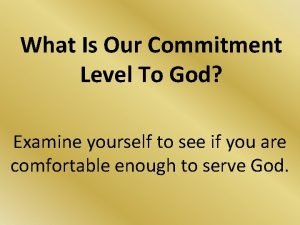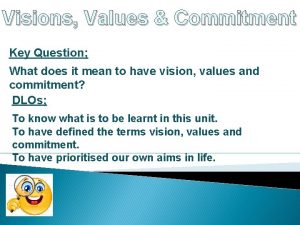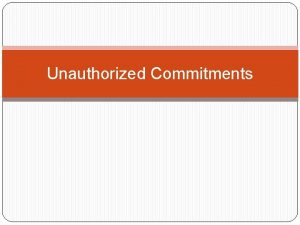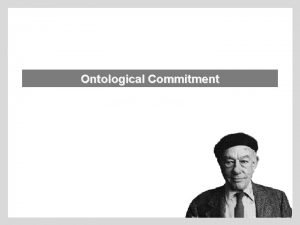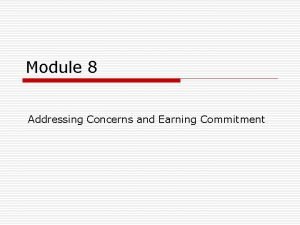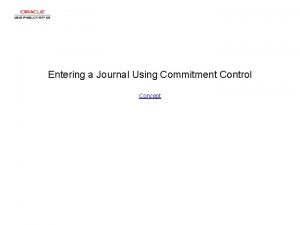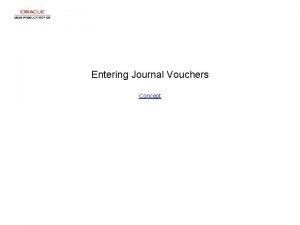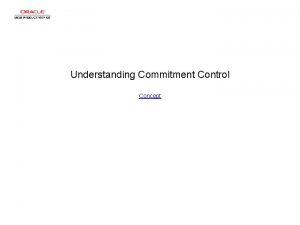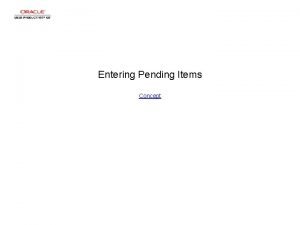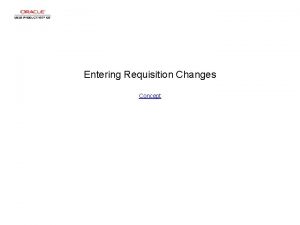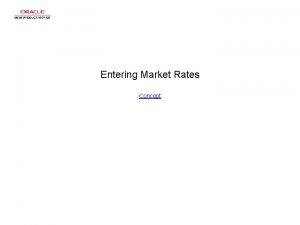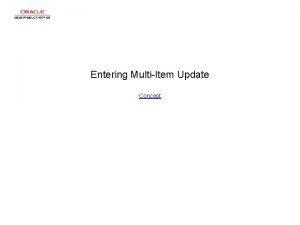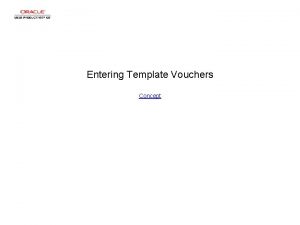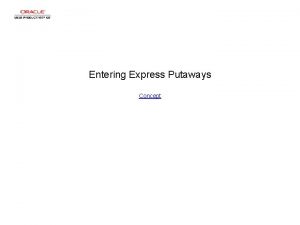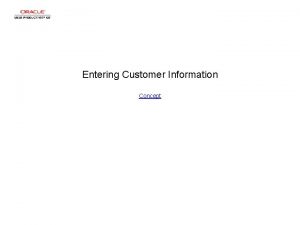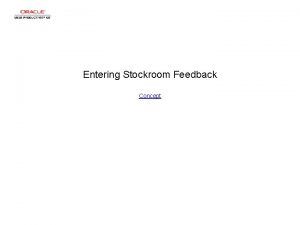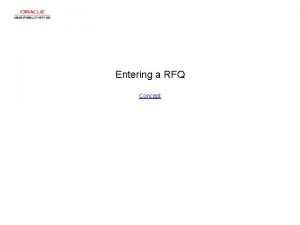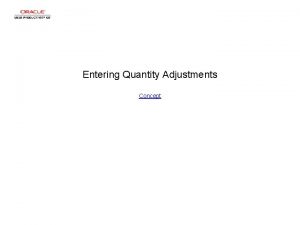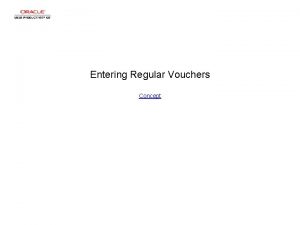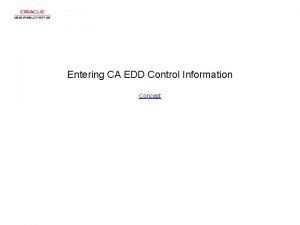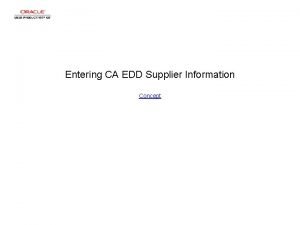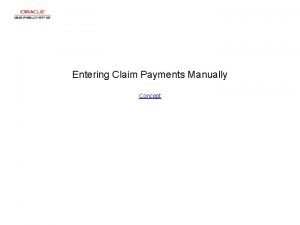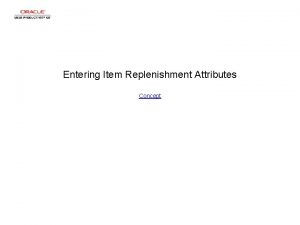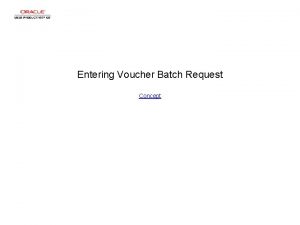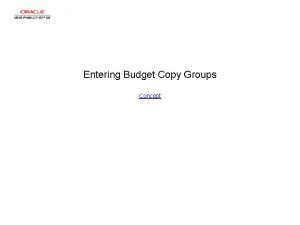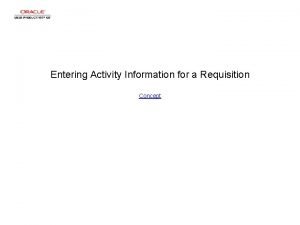Entering a Journal Using Commitment Control Concept Entering
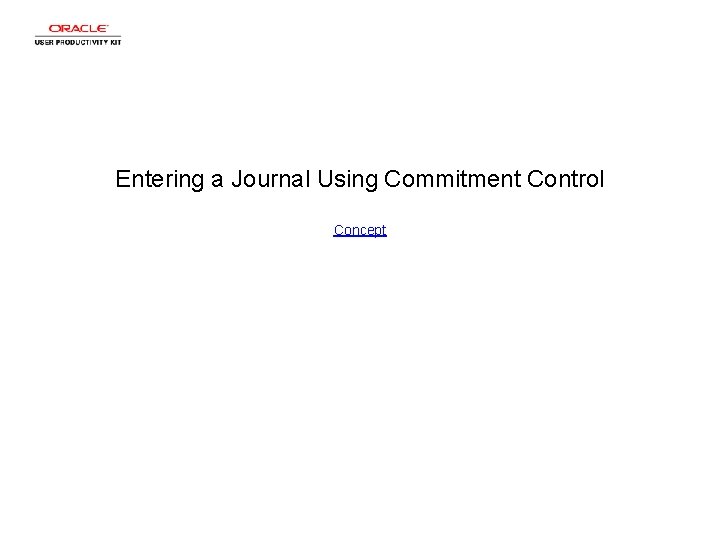
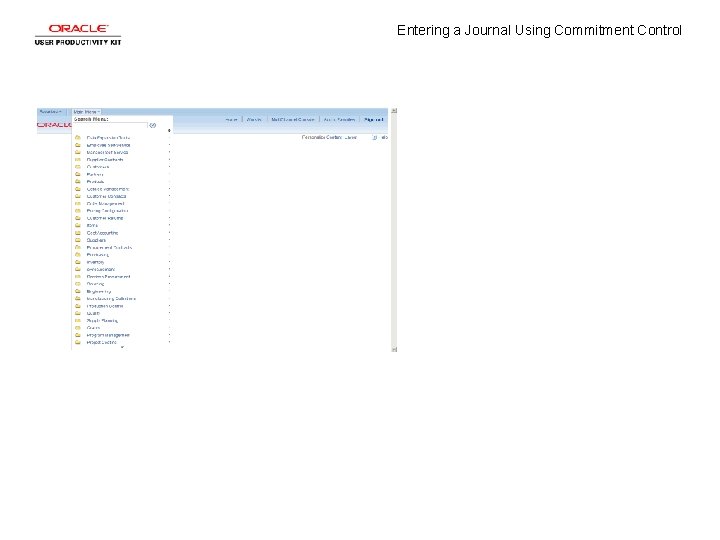

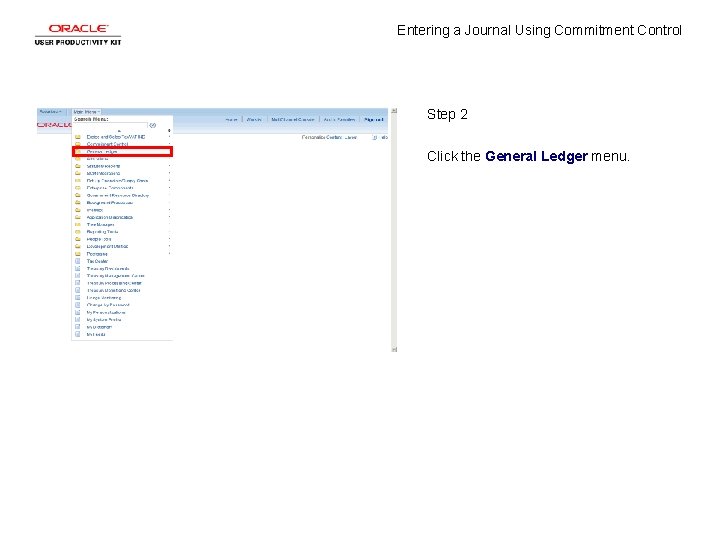
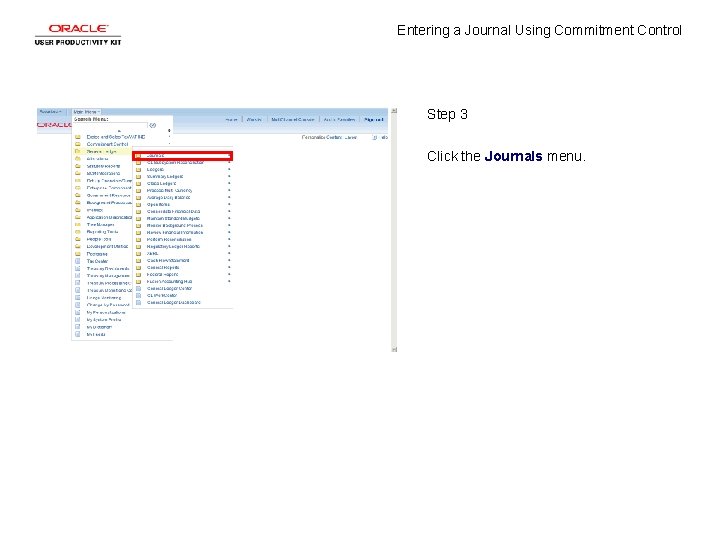
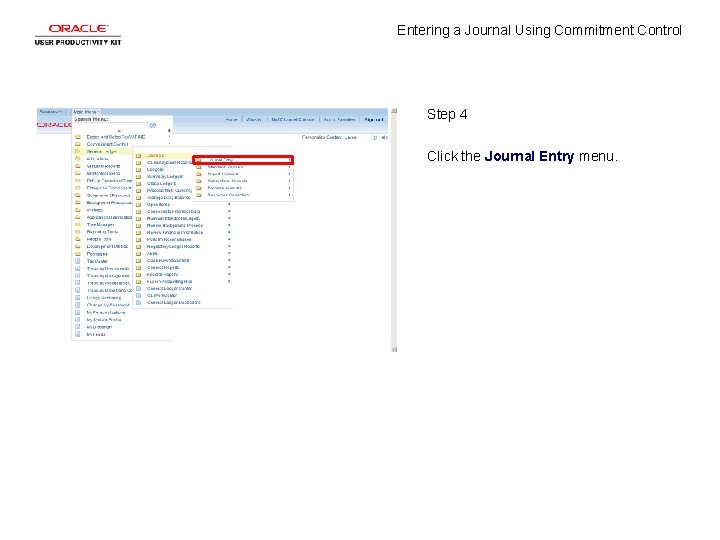
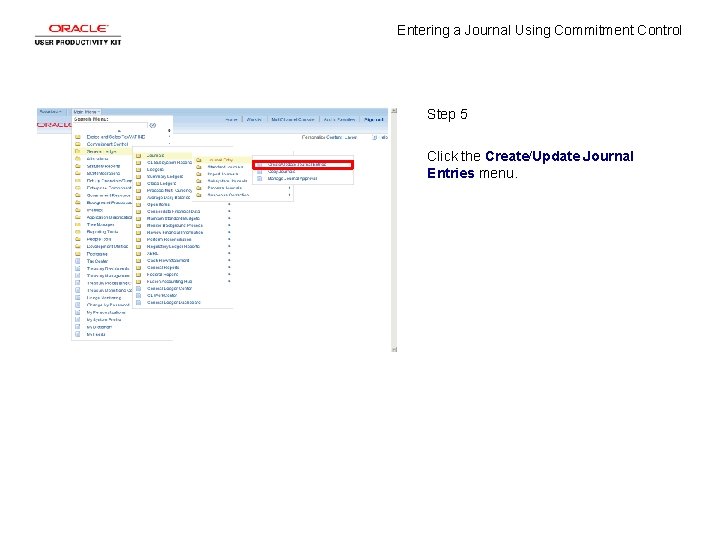
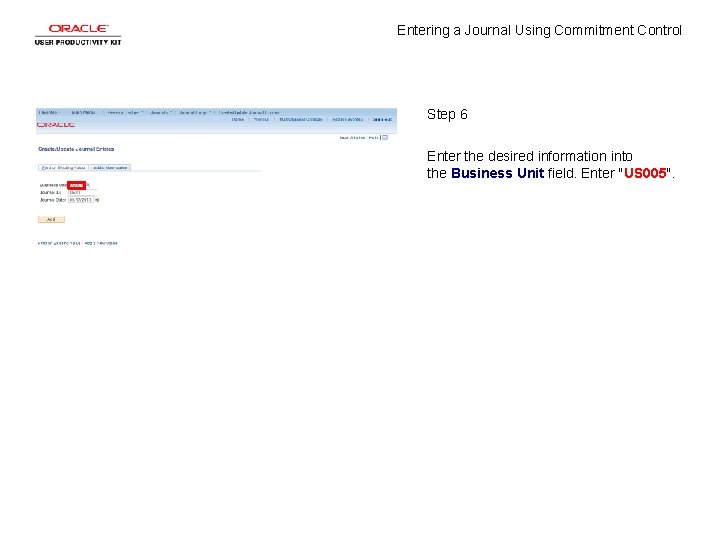

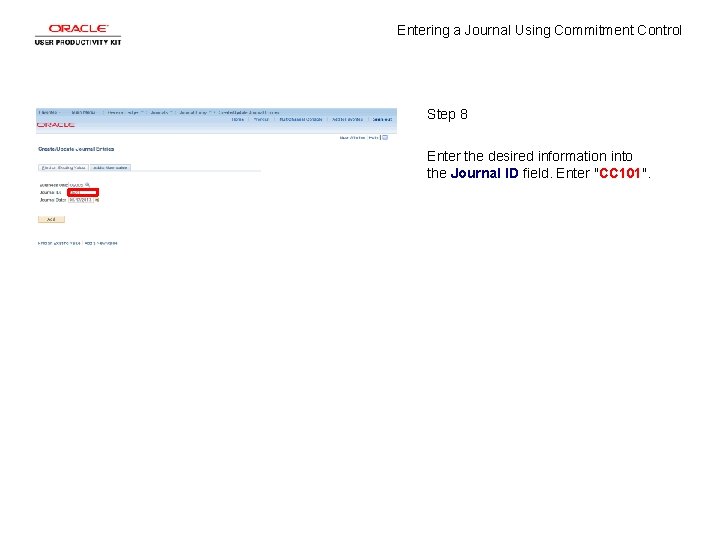

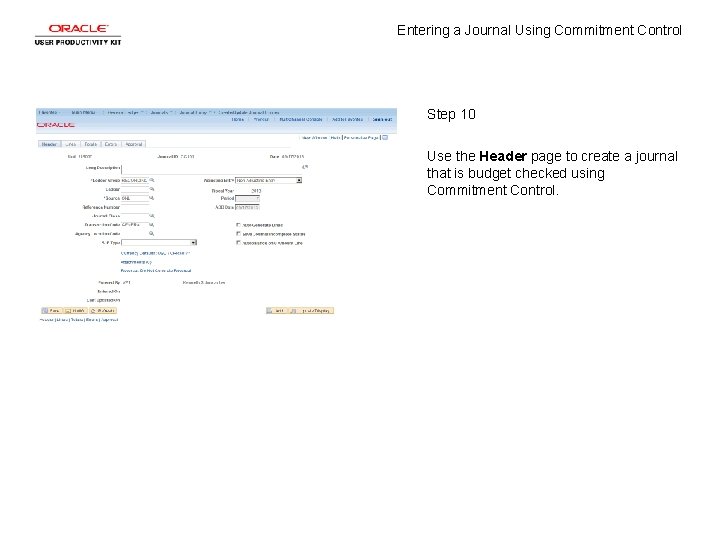
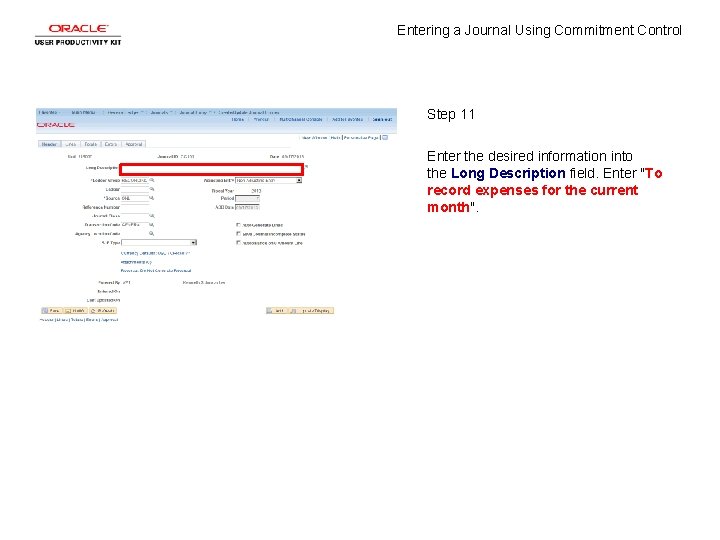
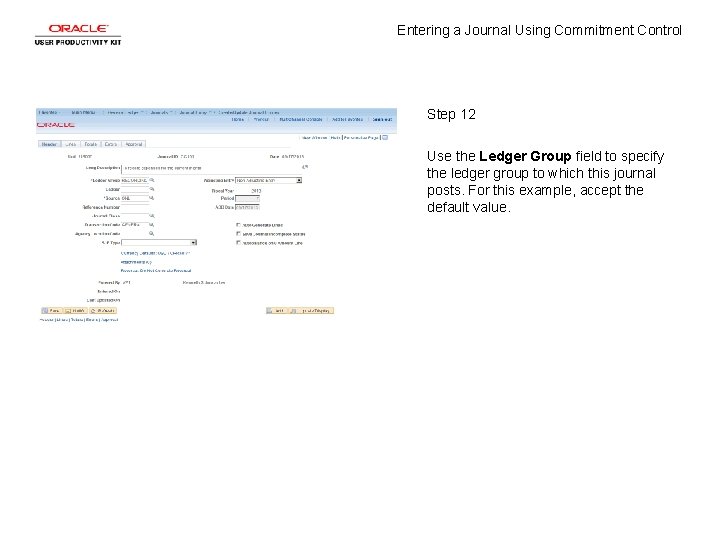

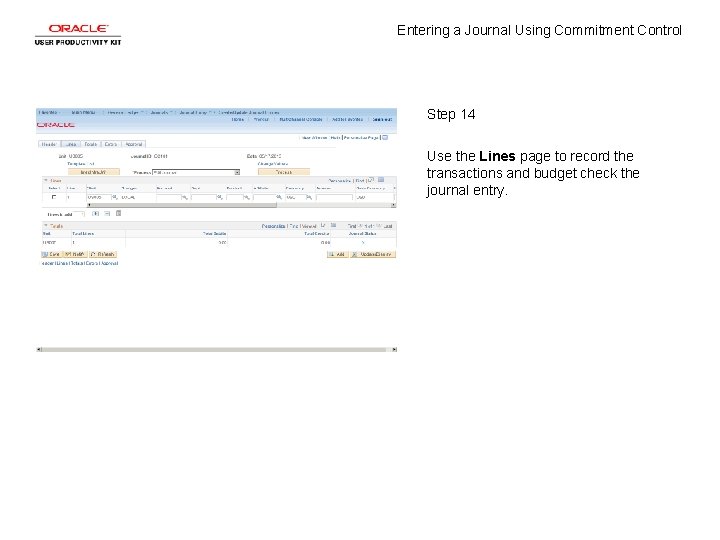
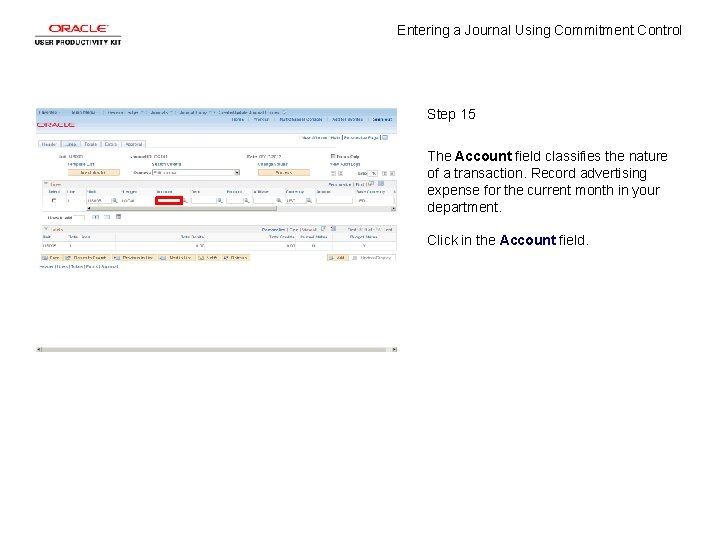
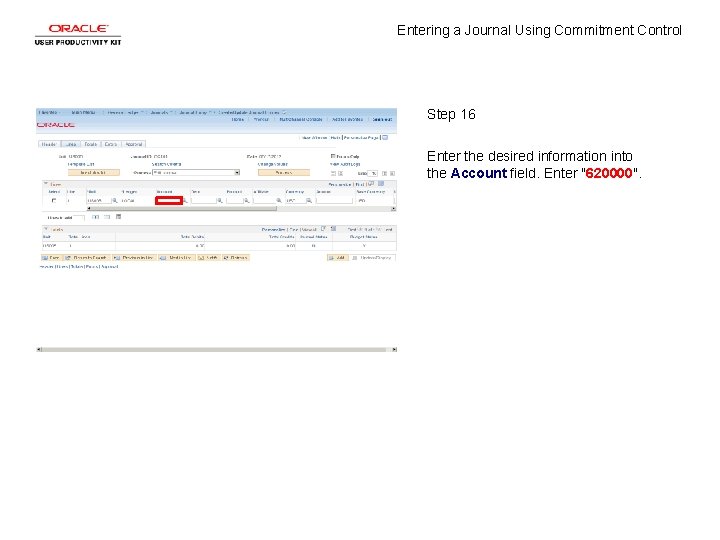
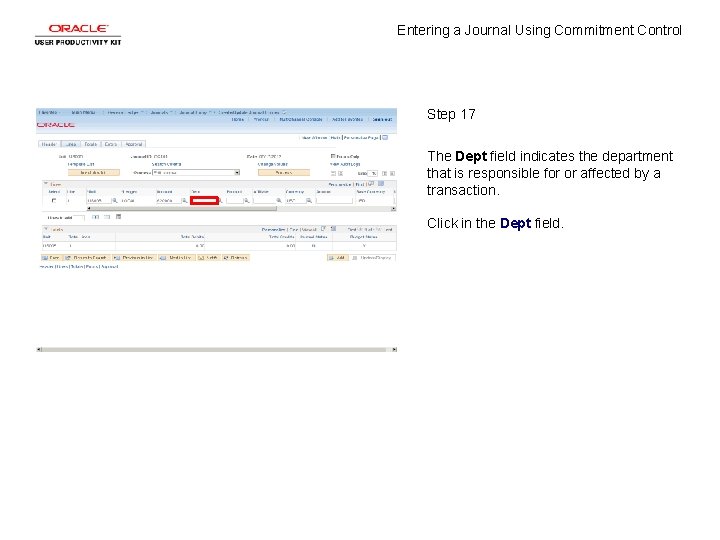
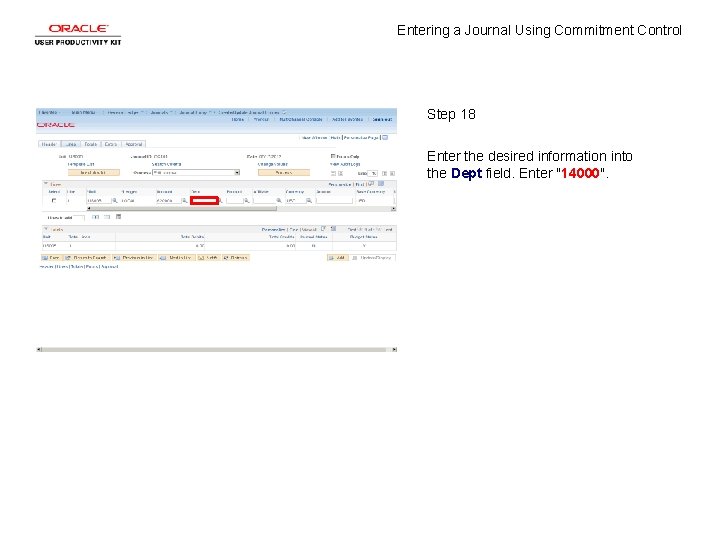
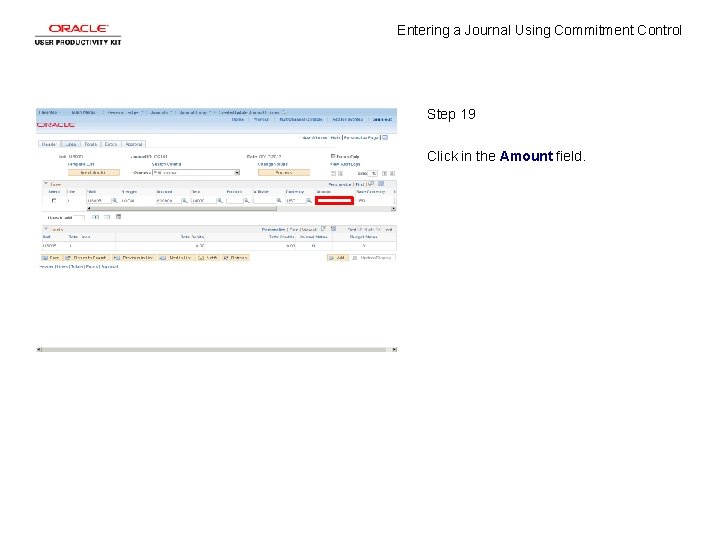
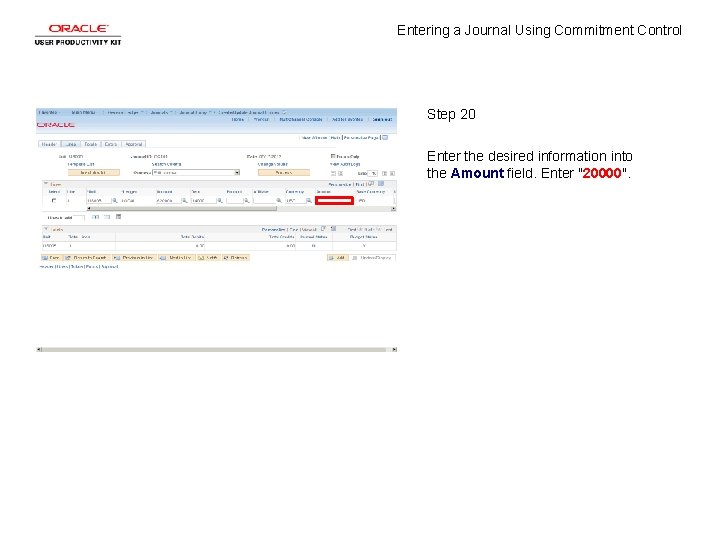
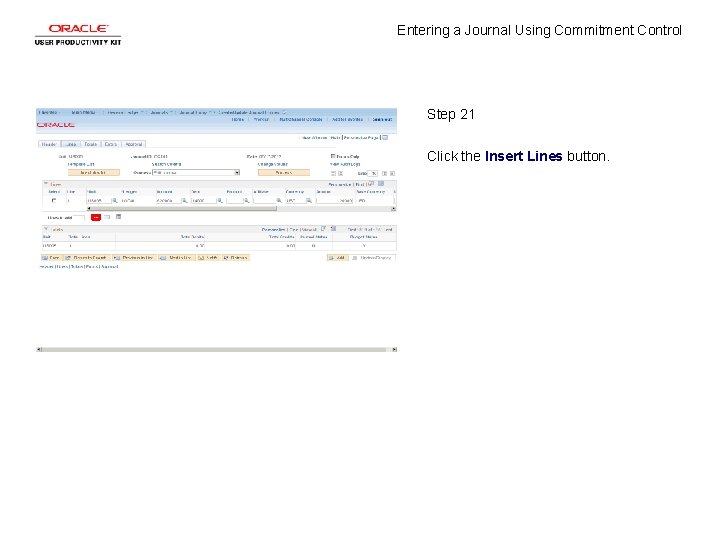
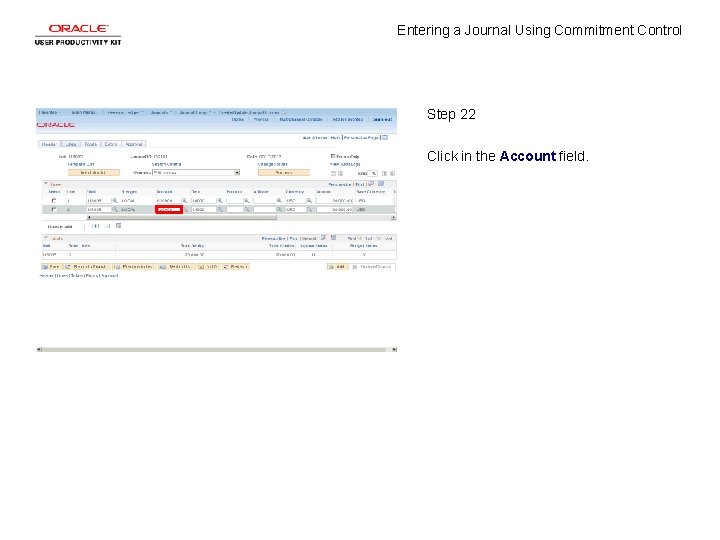
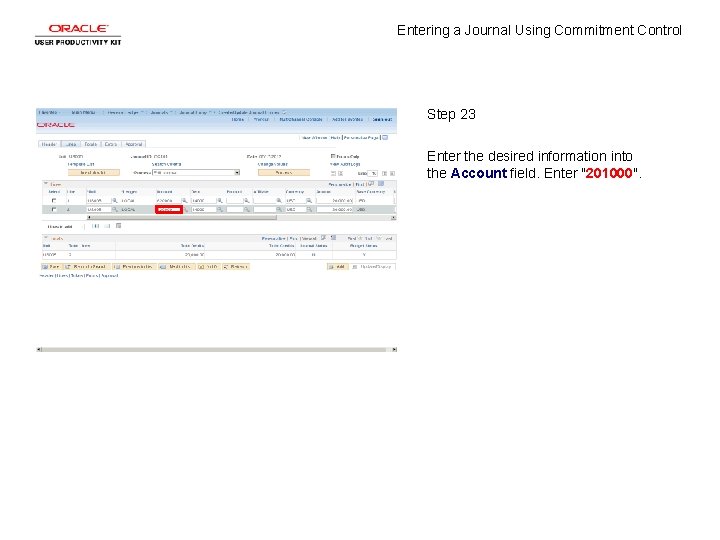
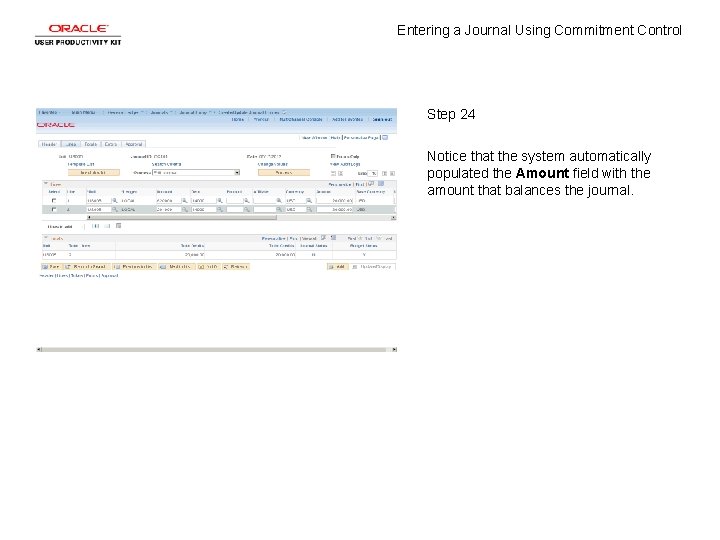
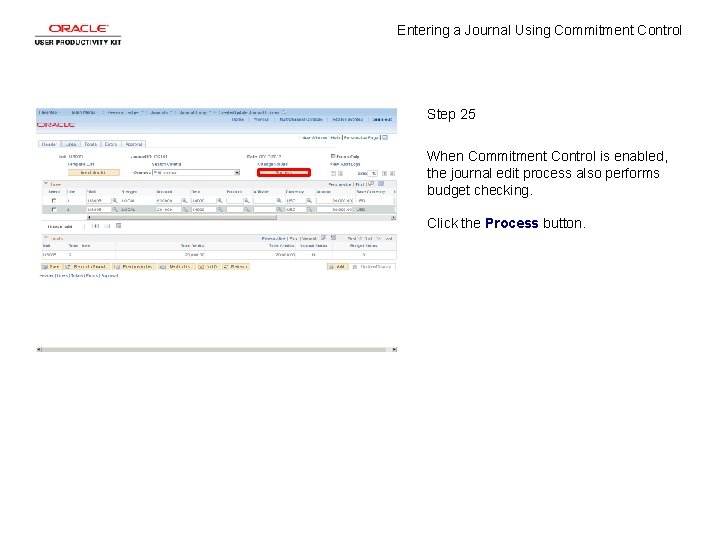
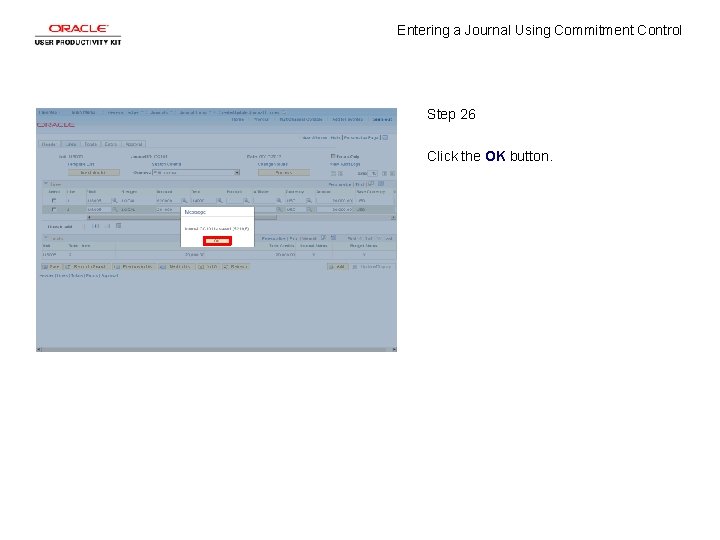
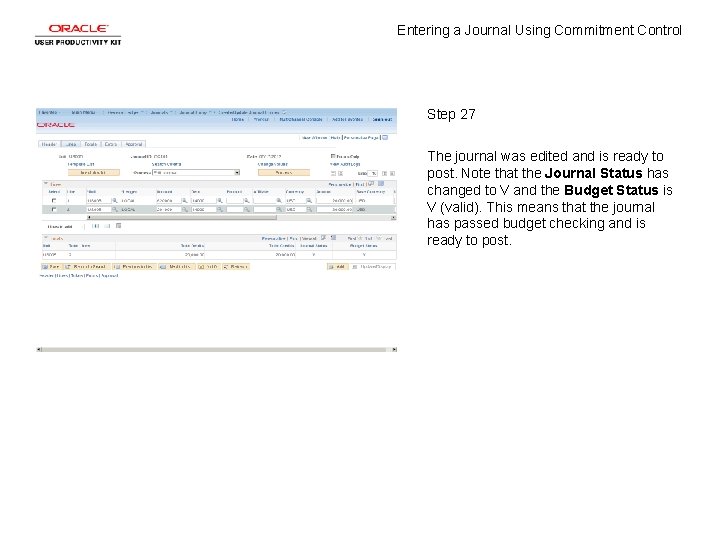
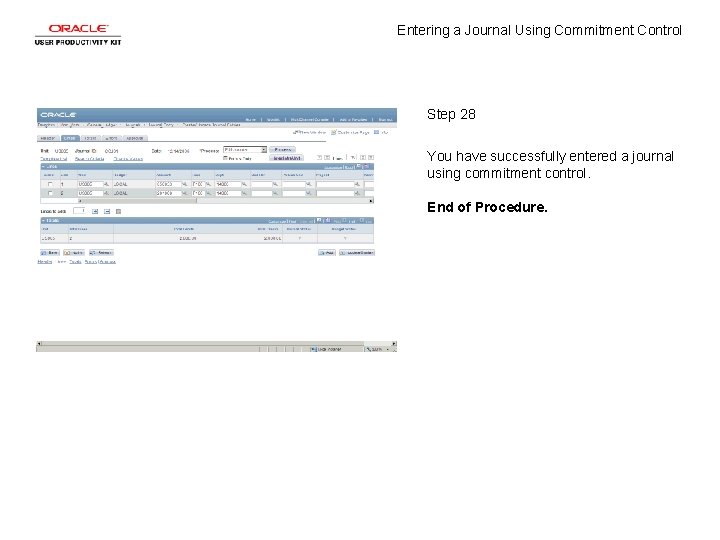
- Slides: 30
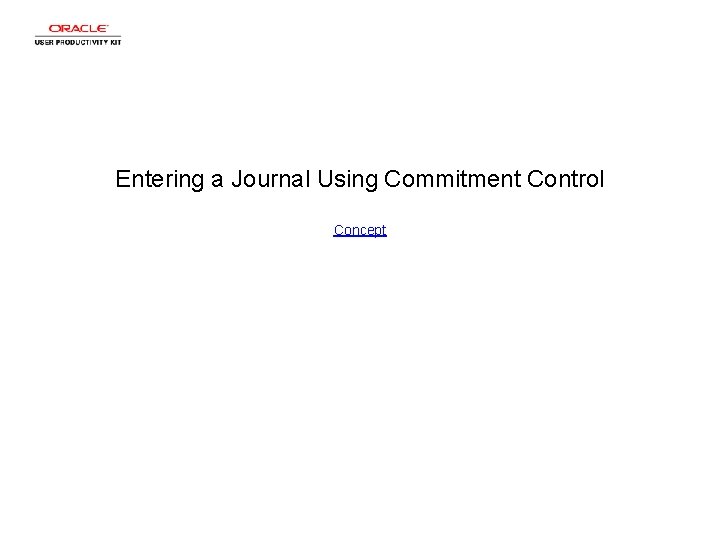
Entering a Journal Using Commitment Control Concept
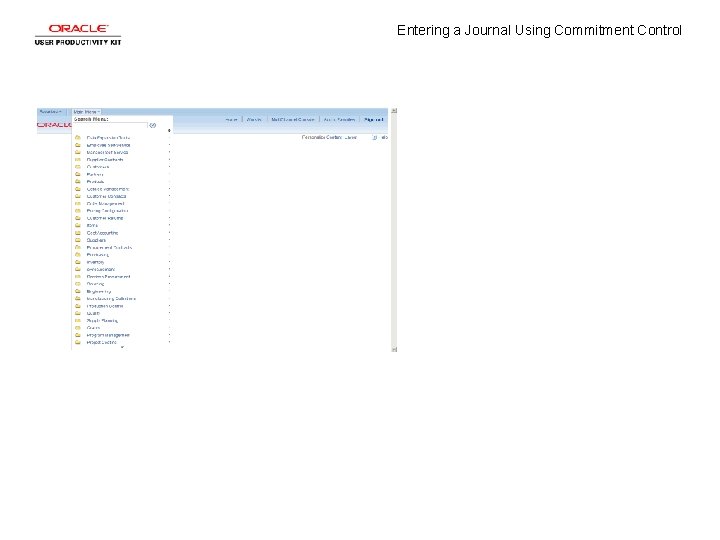
Entering a Journal Using Commitment Control

Entering a Journal Using Commitment Control Step 1 Begin by navigating to the journal Header page. Click the Scroll Down button.
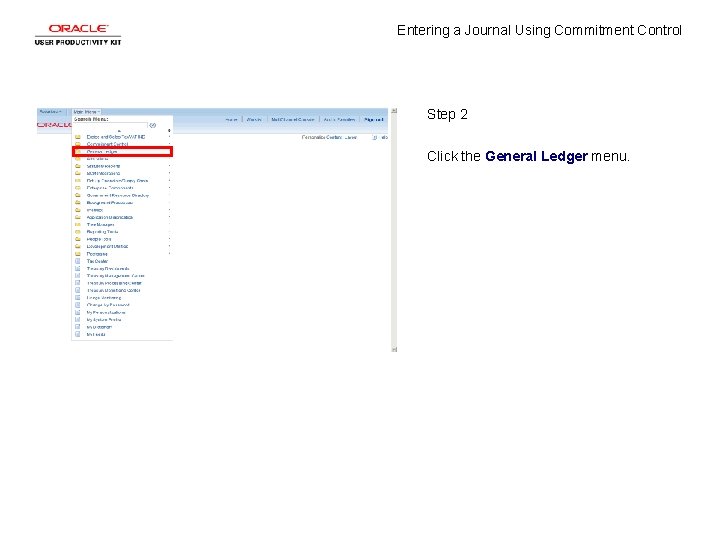
Entering a Journal Using Commitment Control Step 2 Click the General Ledger menu.
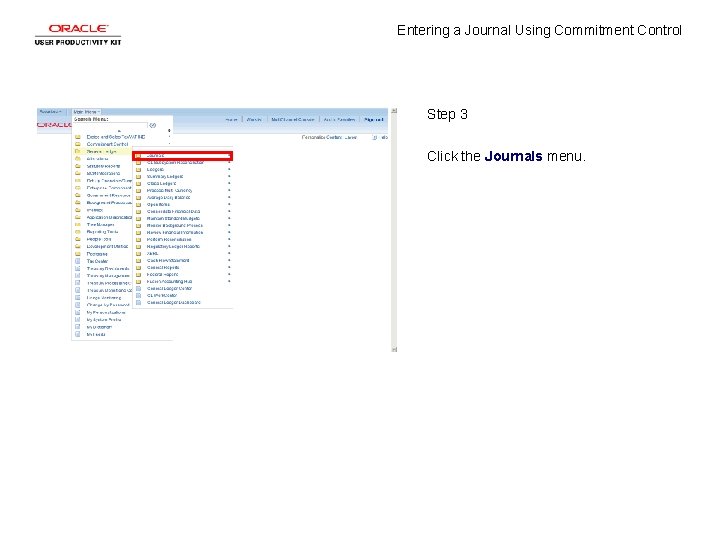
Entering a Journal Using Commitment Control Step 3 Click the Journals menu.
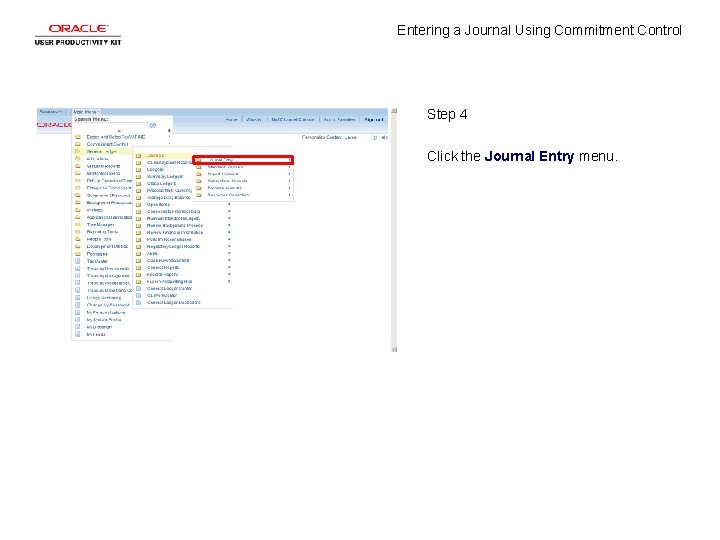
Entering a Journal Using Commitment Control Step 4 Click the Journal Entry menu.
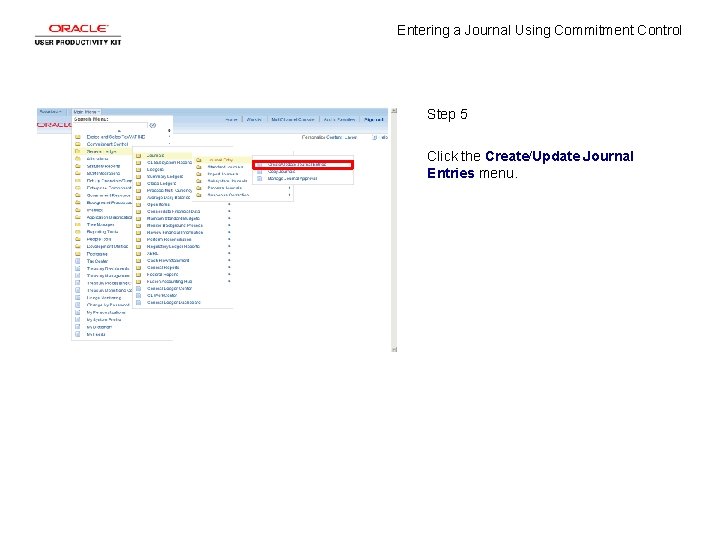
Entering a Journal Using Commitment Control Step 5 Click the Create/Update Journal Entries menu.
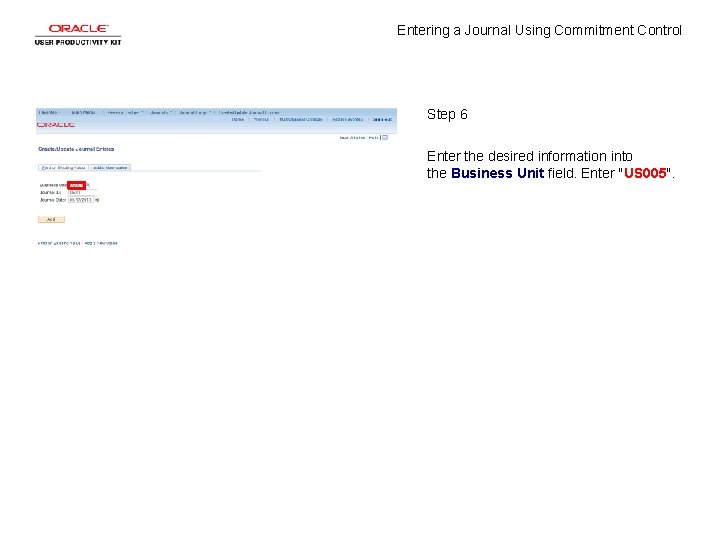
Entering a Journal Using Commitment Control Step 6 Enter the desired information into the Business Unit field. Enter "US 005".

Entering a Journal Using Commitment Control Step 7 Click in the Journal ID field.
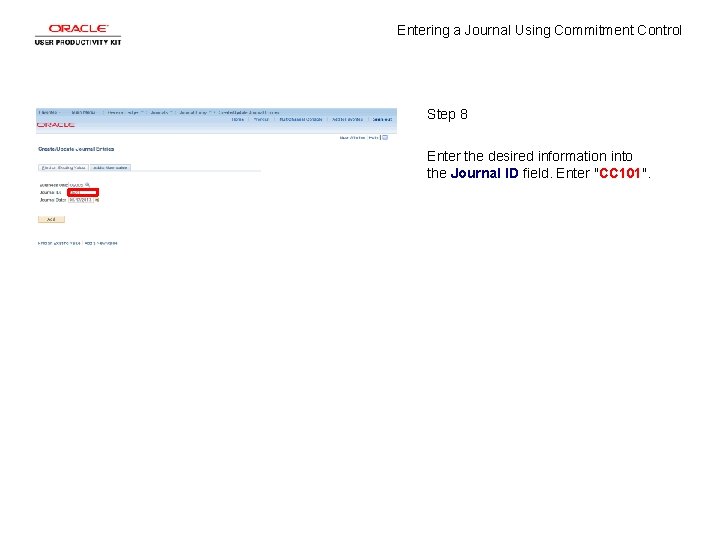
Entering a Journal Using Commitment Control Step 8 Enter the desired information into the Journal ID field. Enter "CC 101".

Entering a Journal Using Commitment Control Step 9 Click the Add button.
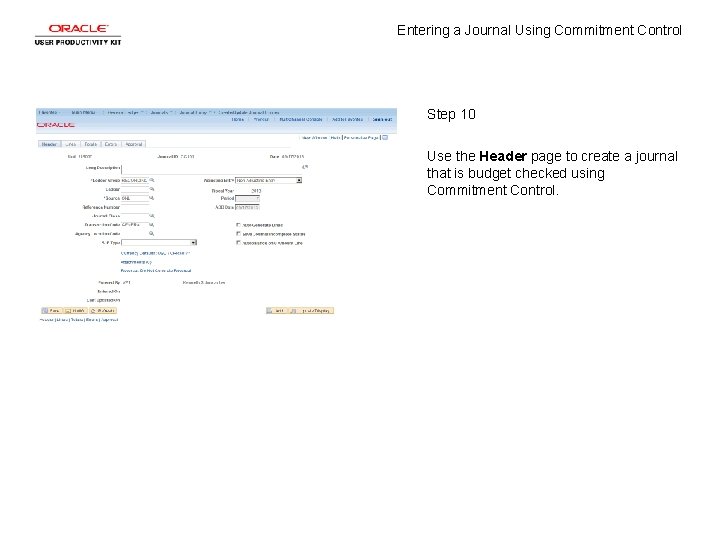
Entering a Journal Using Commitment Control Step 10 Use the Header page to create a journal that is budget checked using Commitment Control.
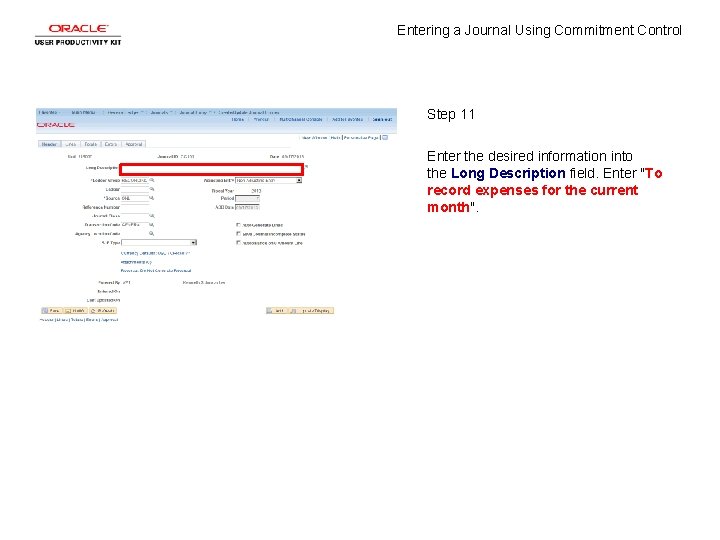
Entering a Journal Using Commitment Control Step 11 Enter the desired information into the Long Description field. Enter "To record expenses for the current month".
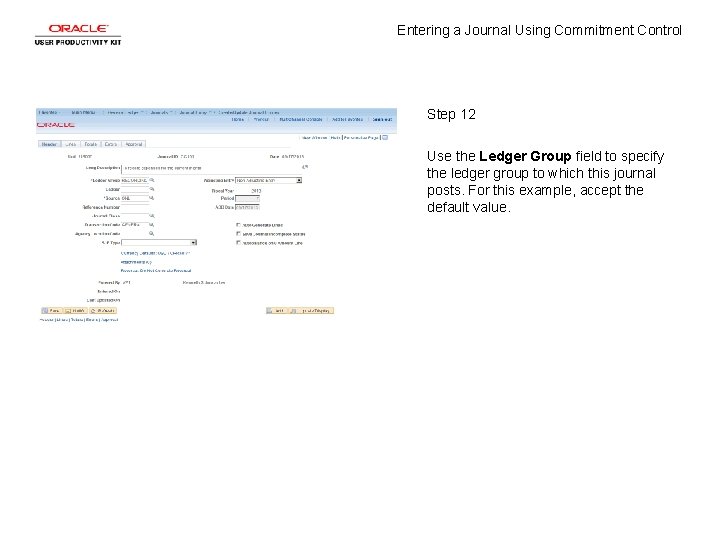
Entering a Journal Using Commitment Control Step 12 Use the Ledger Group field to specify the ledger group to which this journal posts. For this example, accept the default value.

Entering a Journal Using Commitment Control Step 13 Click the Lines tab.
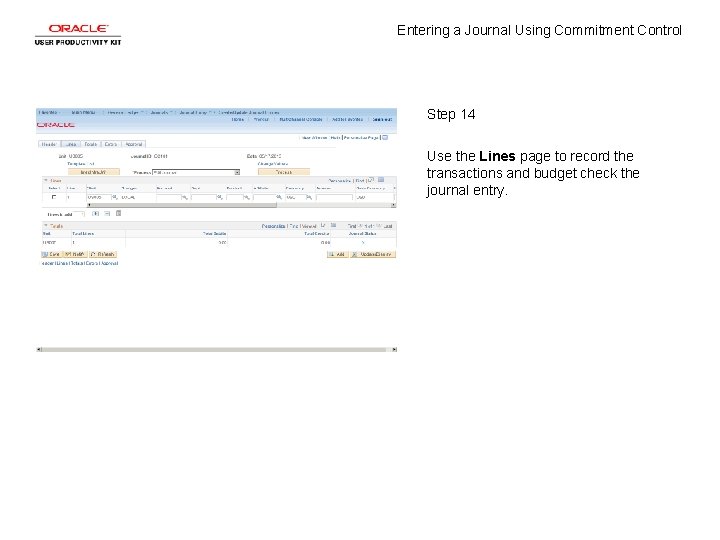
Entering a Journal Using Commitment Control Step 14 Use the Lines page to record the transactions and budget check the journal entry.
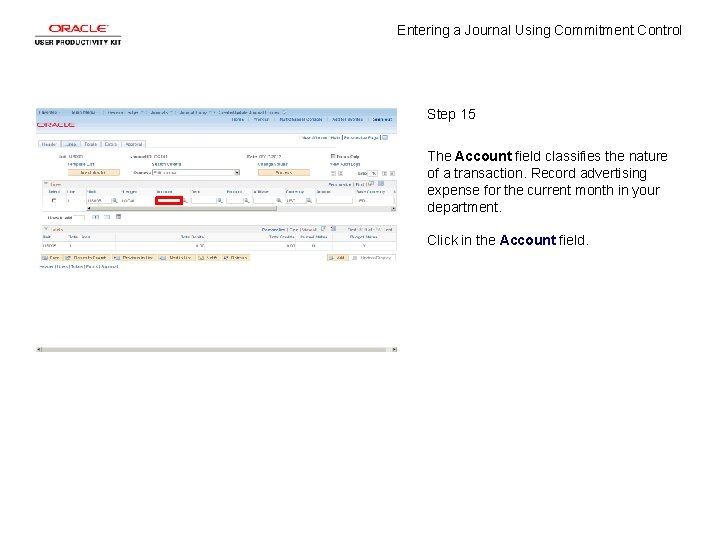
Entering a Journal Using Commitment Control Step 15 The Account field classifies the nature of a transaction. Record advertising expense for the current month in your department. Click in the Account field.
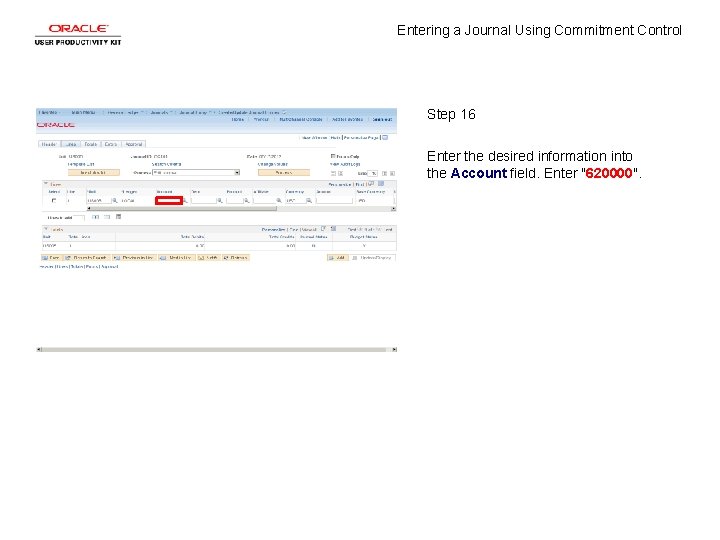
Entering a Journal Using Commitment Control Step 16 Enter the desired information into the Account field. Enter "620000".
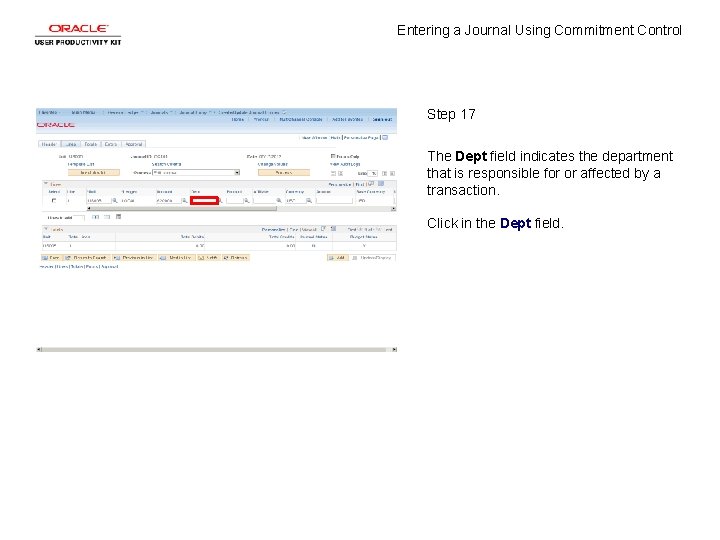
Entering a Journal Using Commitment Control Step 17 The Dept field indicates the department that is responsible for or affected by a transaction. Click in the Dept field.
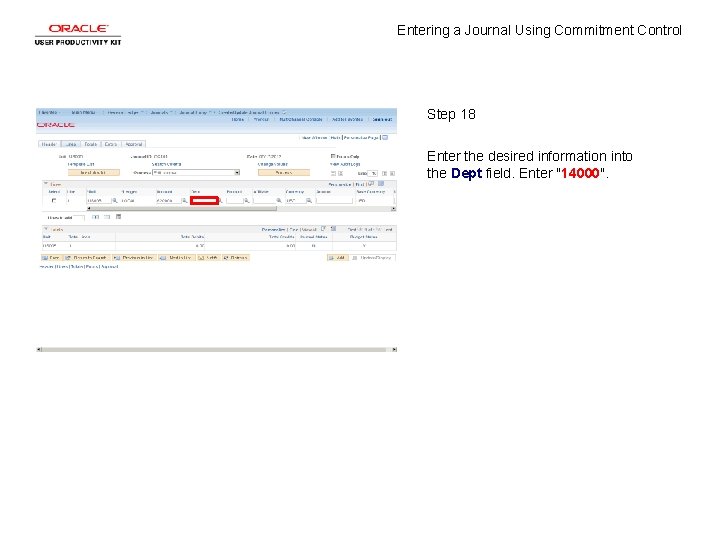
Entering a Journal Using Commitment Control Step 18 Enter the desired information into the Dept field. Enter "14000".
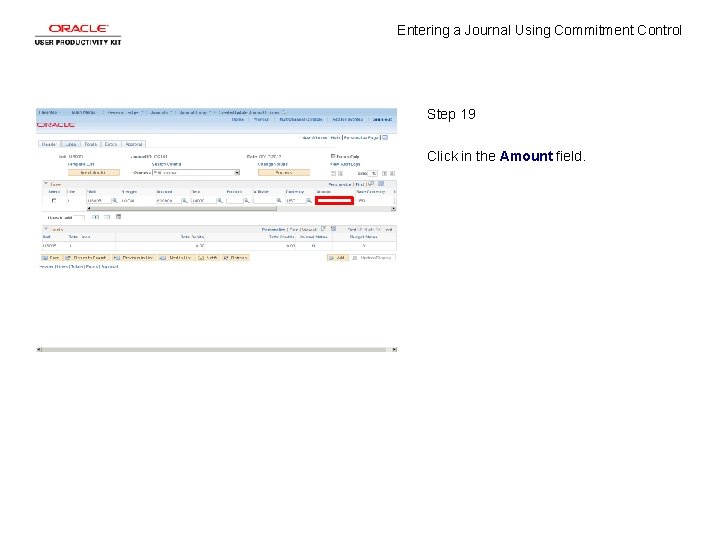
Entering a Journal Using Commitment Control Step 19 Click in the Amount field.
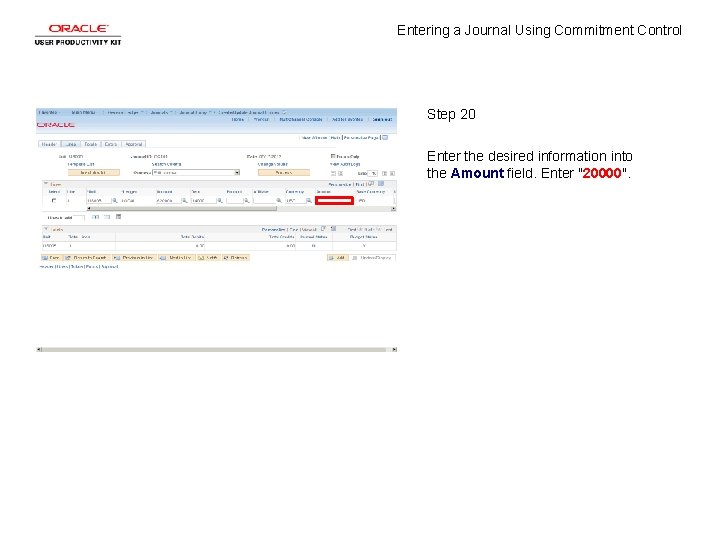
Entering a Journal Using Commitment Control Step 20 Enter the desired information into the Amount field. Enter "20000".
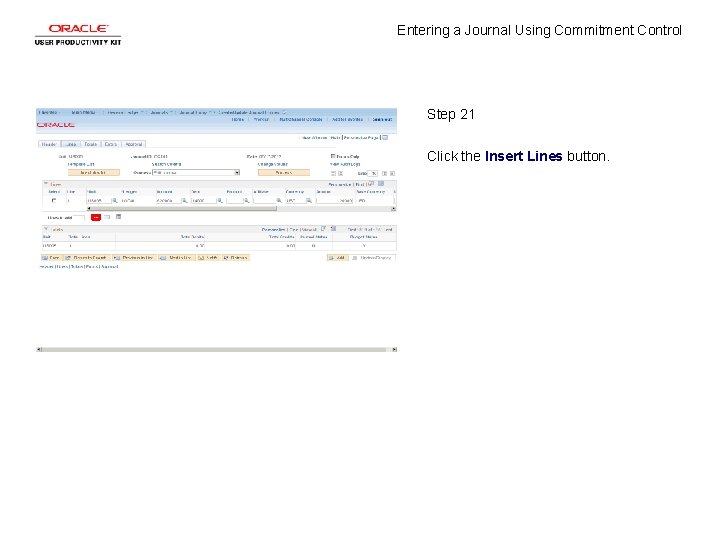
Entering a Journal Using Commitment Control Step 21 Click the Insert Lines button.
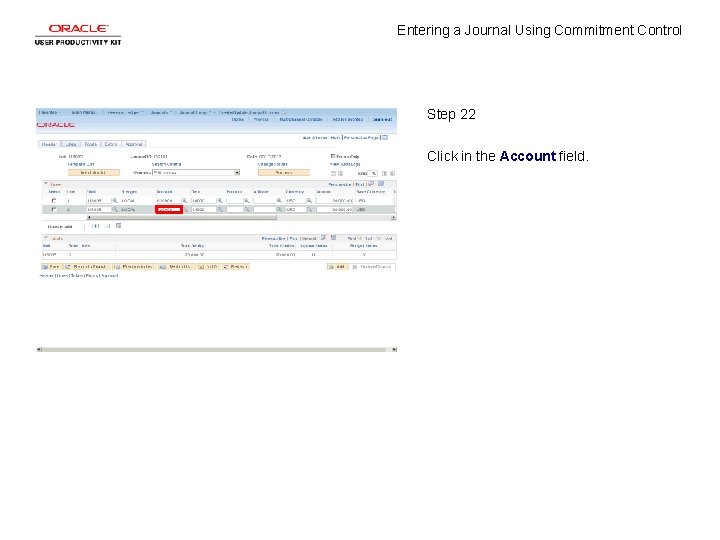
Entering a Journal Using Commitment Control Step 22 Click in the Account field.
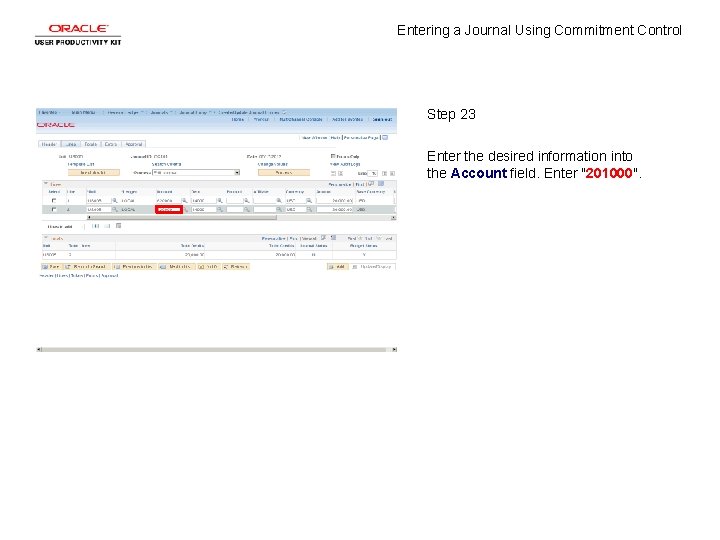
Entering a Journal Using Commitment Control Step 23 Enter the desired information into the Account field. Enter "201000".
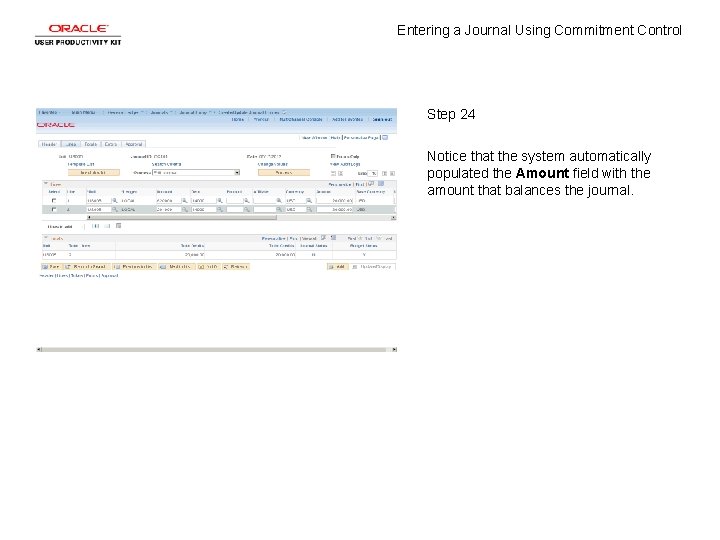
Entering a Journal Using Commitment Control Step 24 Notice that the system automatically populated the Amount field with the amount that balances the journal.
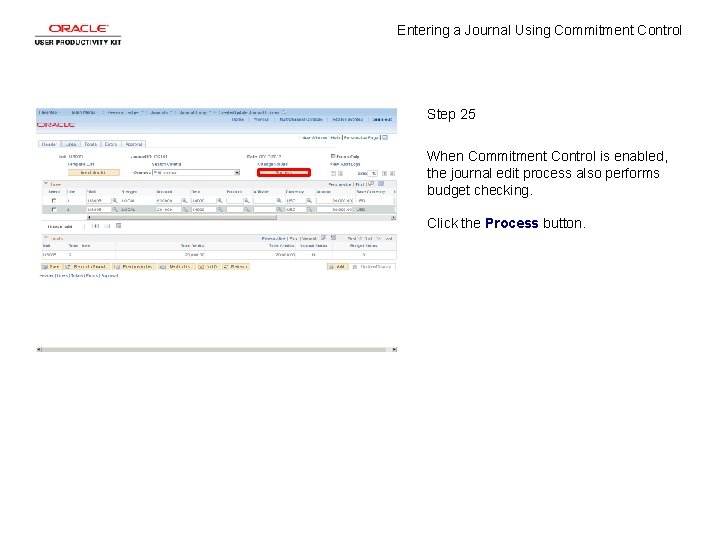
Entering a Journal Using Commitment Control Step 25 When Commitment Control is enabled, the journal edit process also performs budget checking. Click the Process button.
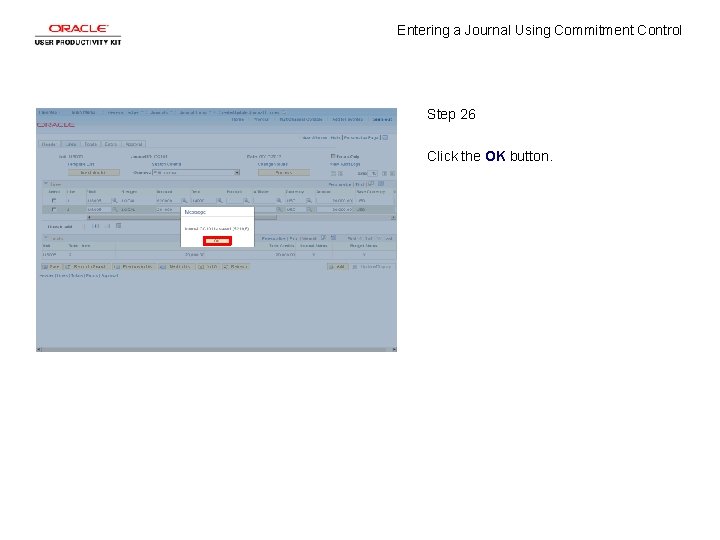
Entering a Journal Using Commitment Control Step 26 Click the OK button.
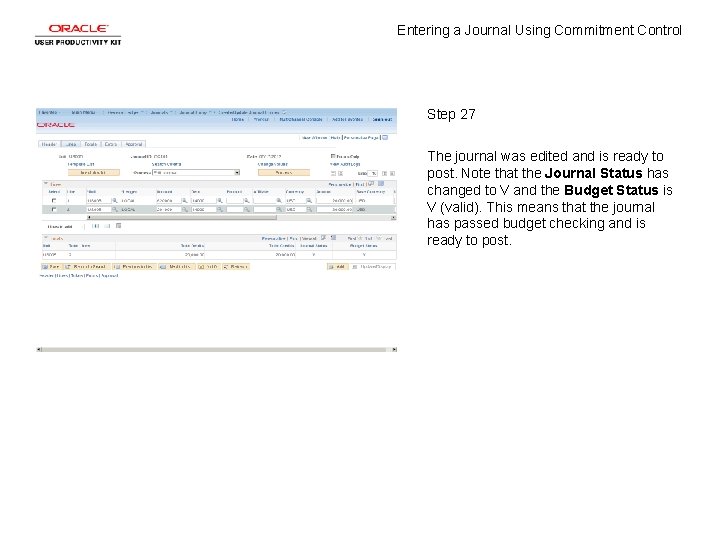
Entering a Journal Using Commitment Control Step 27 The journal was edited and is ready to post. Note that the Journal Status has changed to V and the Budget Status is V (valid). This means that the journal has passed budget checking and is ready to post.
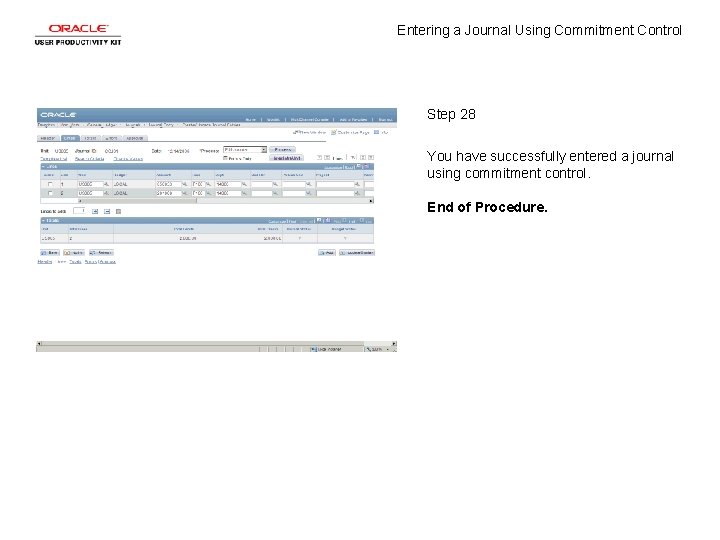
Entering a Journal Using Commitment Control Step 28 You have successfully entered a journal using commitment control. End of Procedure.
 When using a purchases journal,
When using a purchases journal, Difference between real and ideal self
Difference between real and ideal self Pengertian marketing concept
Pengertian marketing concept Gotowebnar
Gotowebnar Importance of sanitation
Importance of sanitation Entering data in spss
Entering data in spss Dhims 2
Dhims 2 Data cleaning in spss
Data cleaning in spss Dua for entering the house
Dua for entering the house Edward is entering a university
Edward is entering a university Interpersonal process issues in entering and contracting
Interpersonal process issues in entering and contracting Obtain authorization before entering a confined space
Obtain authorization before entering a confined space Safe corridors law
Safe corridors law Chapter 4 safe driving rules and regulations
Chapter 4 safe driving rules and regulations Procedures for entering and exiting the classroom
Procedures for entering and exiting the classroom When entering foreign markets basic entry
When entering foreign markets basic entry Advance sunrise and delayed sunset is due to
Advance sunrise and delayed sunset is due to Entering foreign markets
Entering foreign markets The probability that a vehicle entering the luray caverns
The probability that a vehicle entering the luray caverns Procedures for entering the classroom
Procedures for entering the classroom Chapter 11 driving on expressways
Chapter 11 driving on expressways Entering into the serpent
Entering into the serpent System collections generic
System collections generic Defrost using internal heat is accomplished using
Defrost using internal heat is accomplished using Levels of commitment to god
Levels of commitment to god Commitment acrostic poem
Commitment acrostic poem Unauthorized committment
Unauthorized committment Post-approval stability protocol and stability commitment
Post-approval stability protocol and stability commitment On what there is
On what there is Addressing concerns and earning commitment
Addressing concerns and earning commitment Committmebt
Committmebt