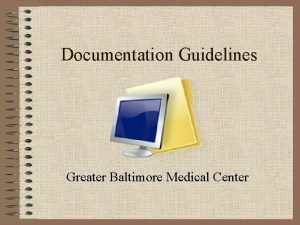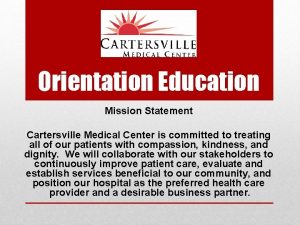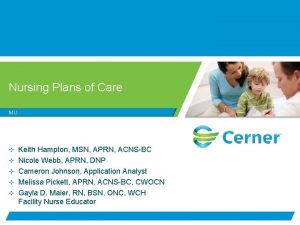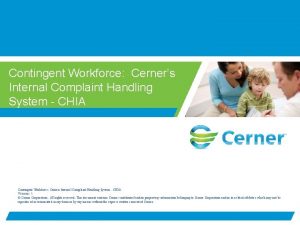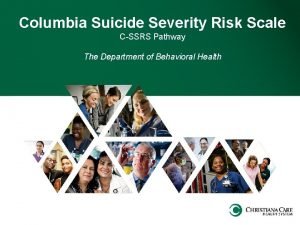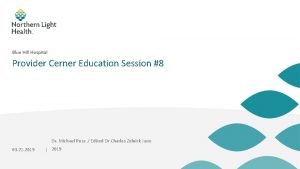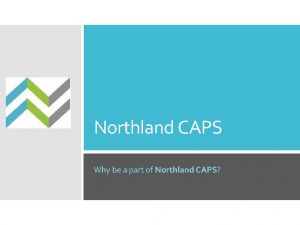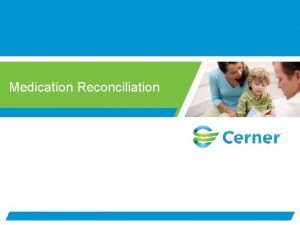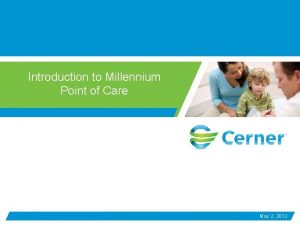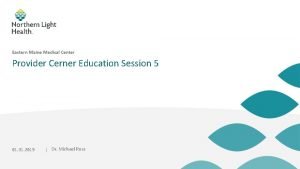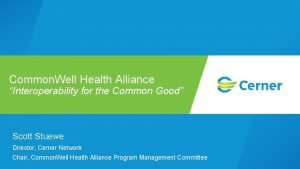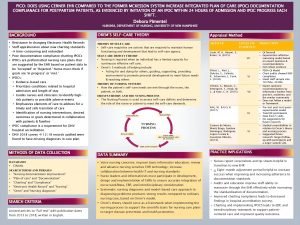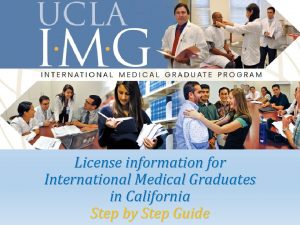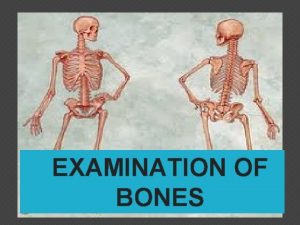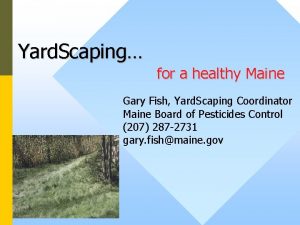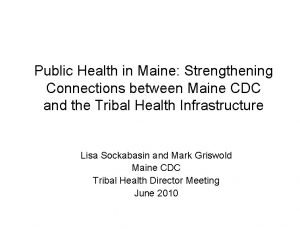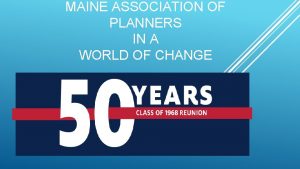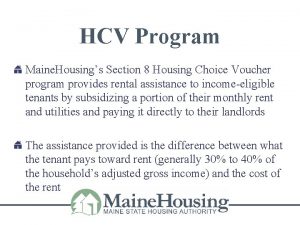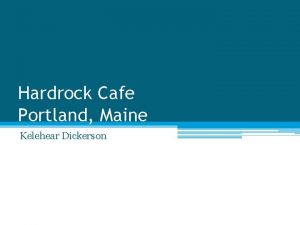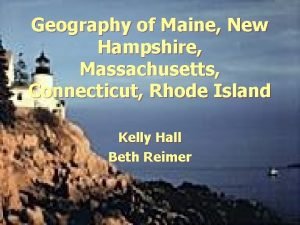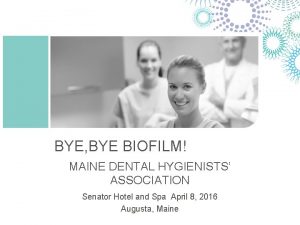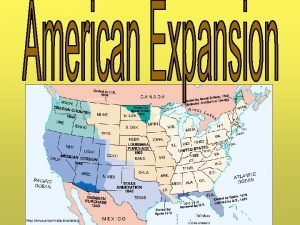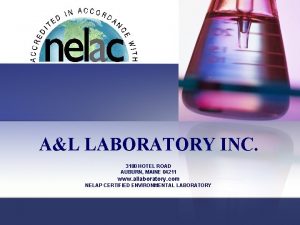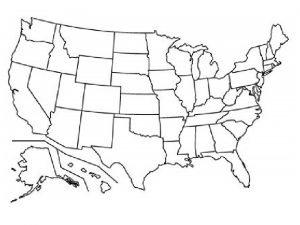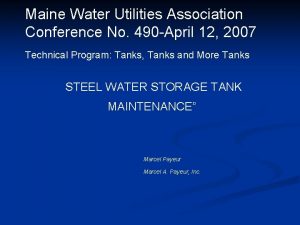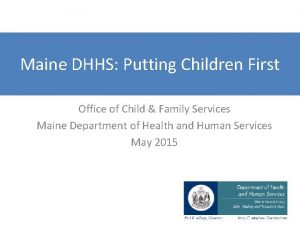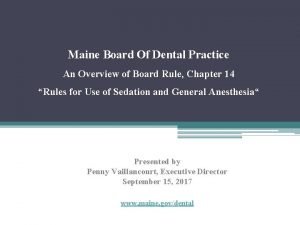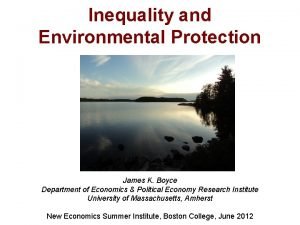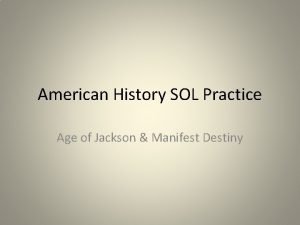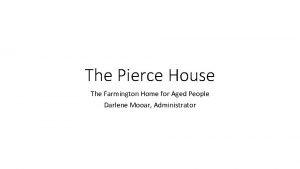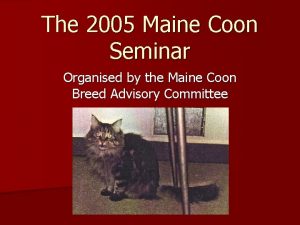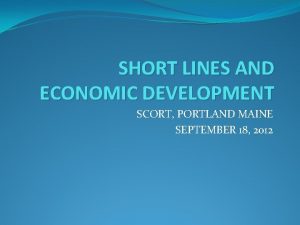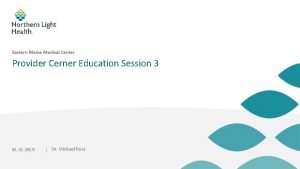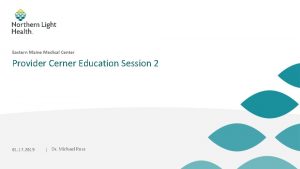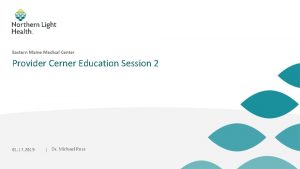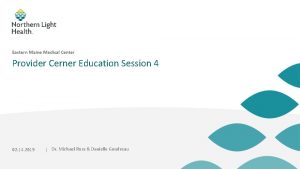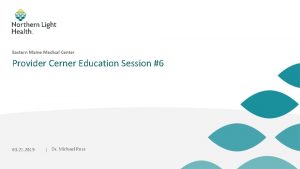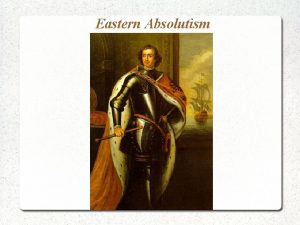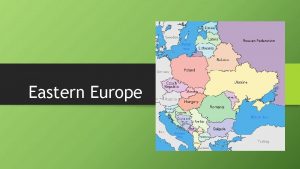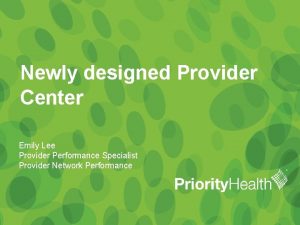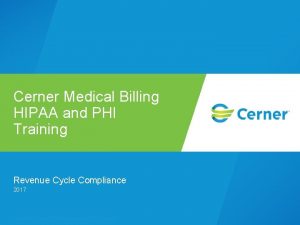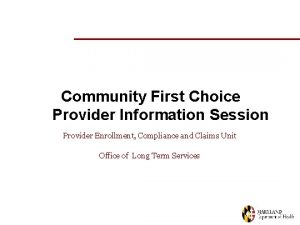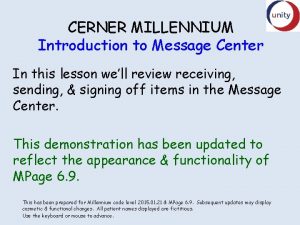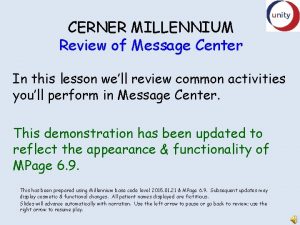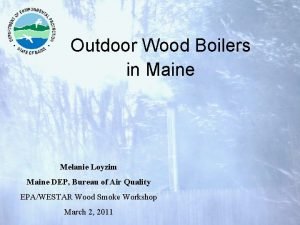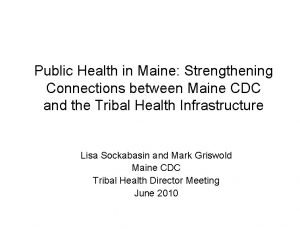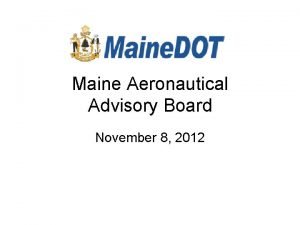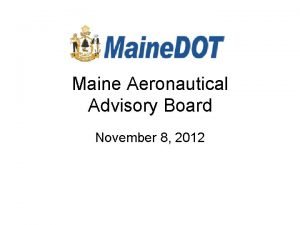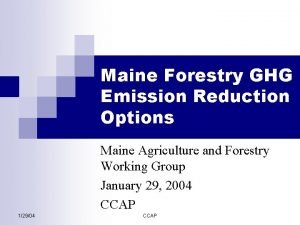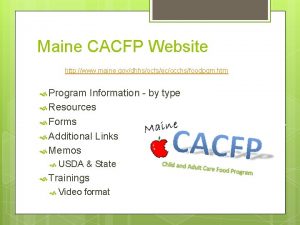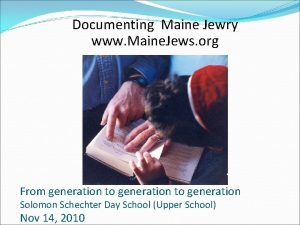Eastern Maine Medical Center Provider Cerner Education Session
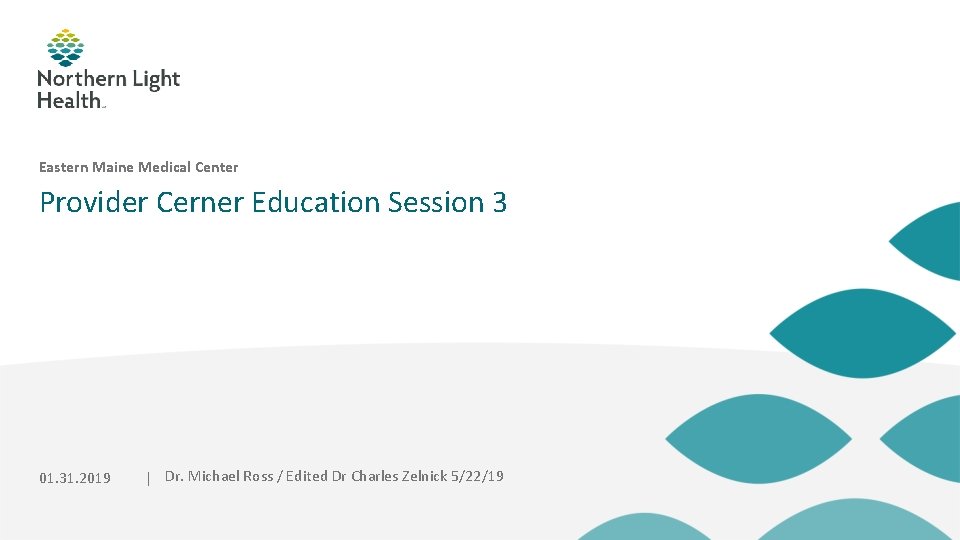
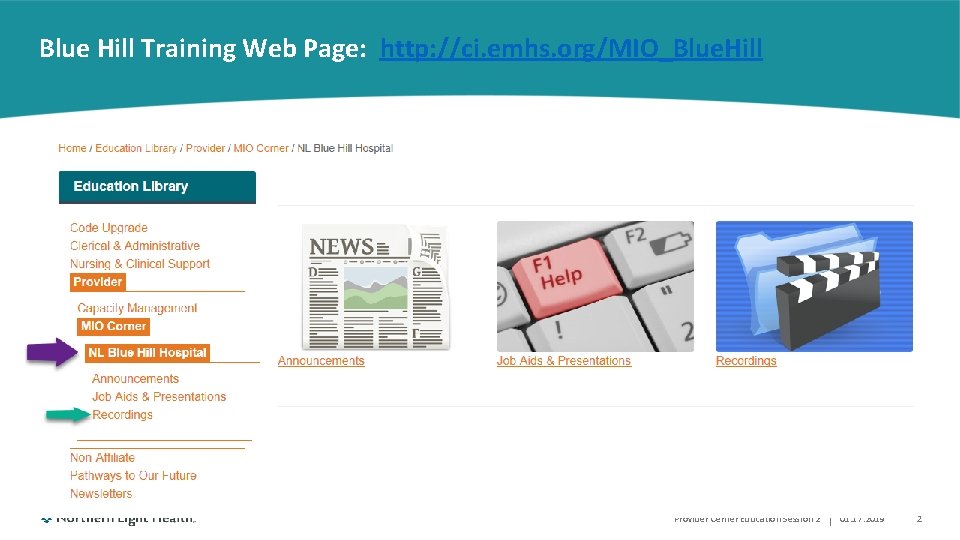
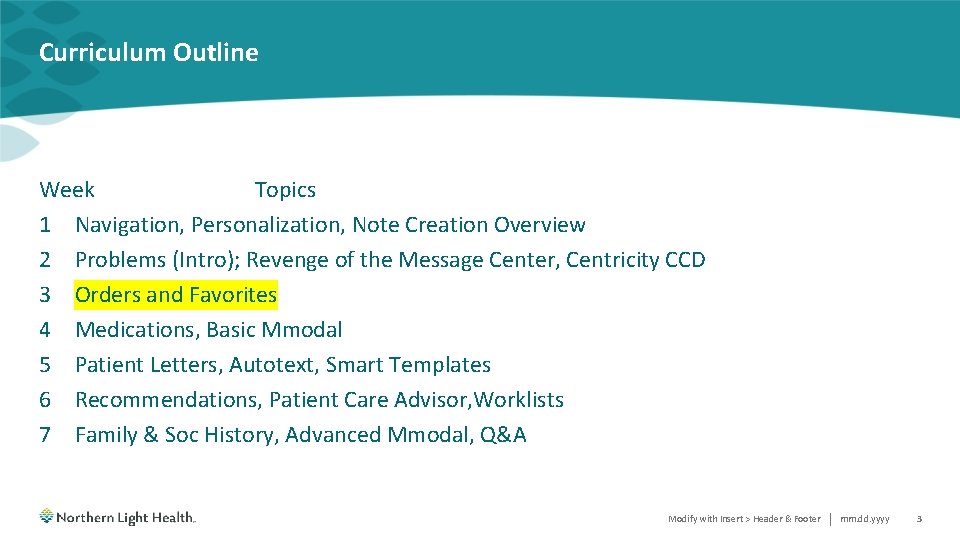
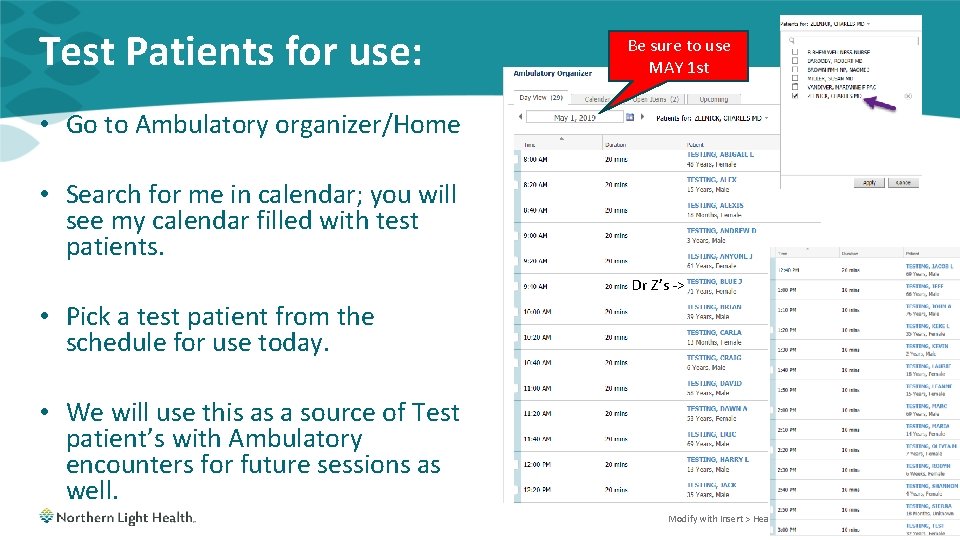
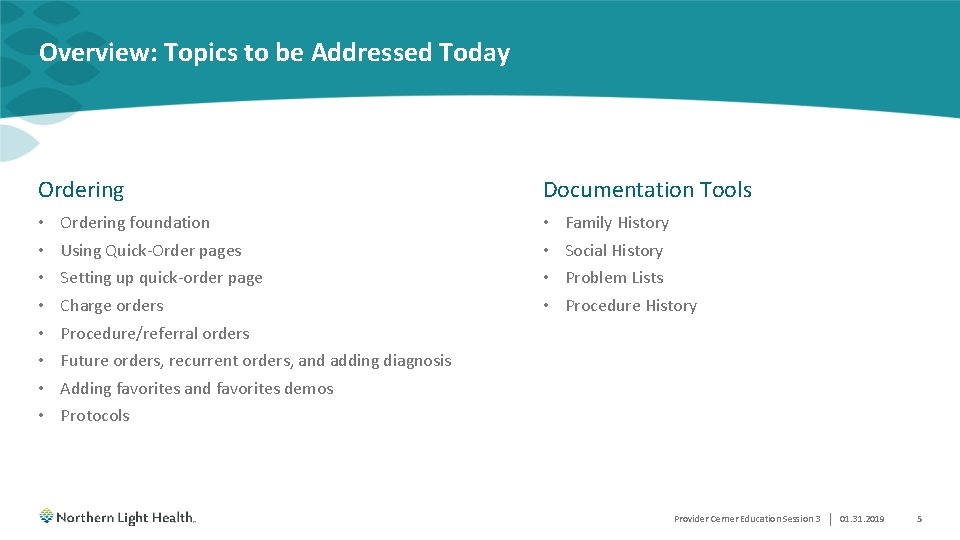
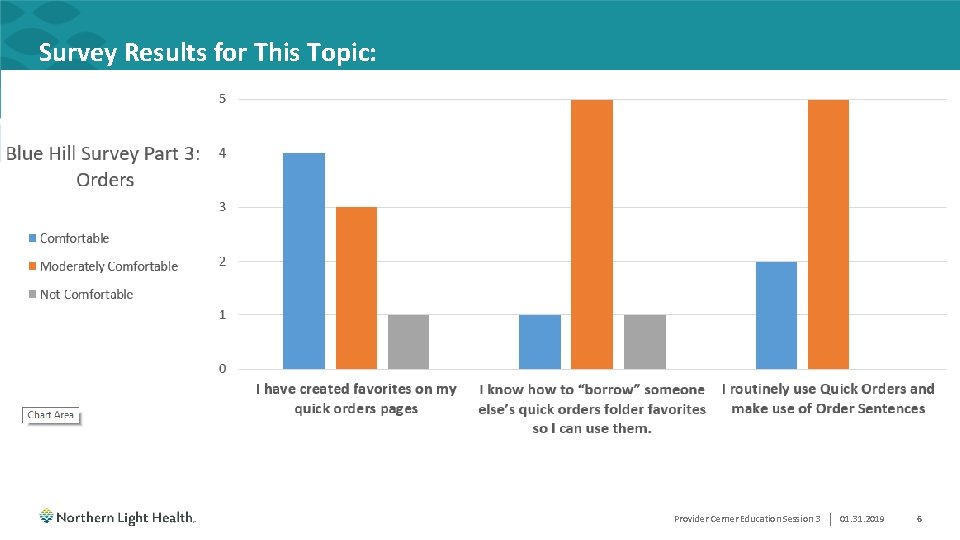
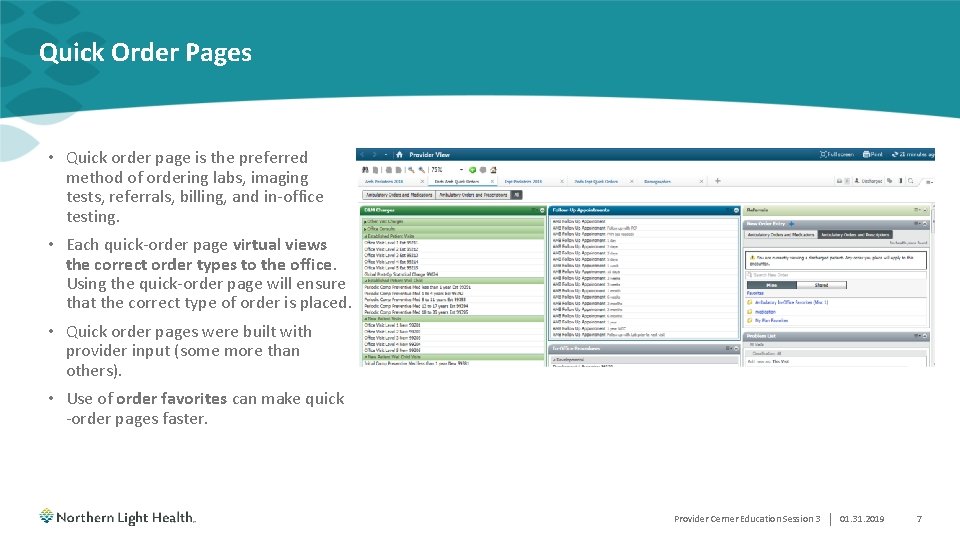
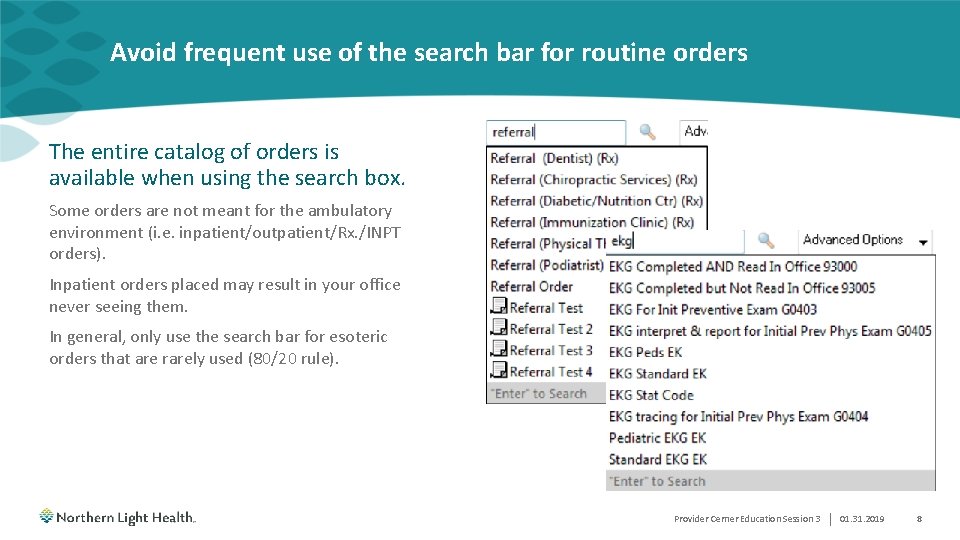
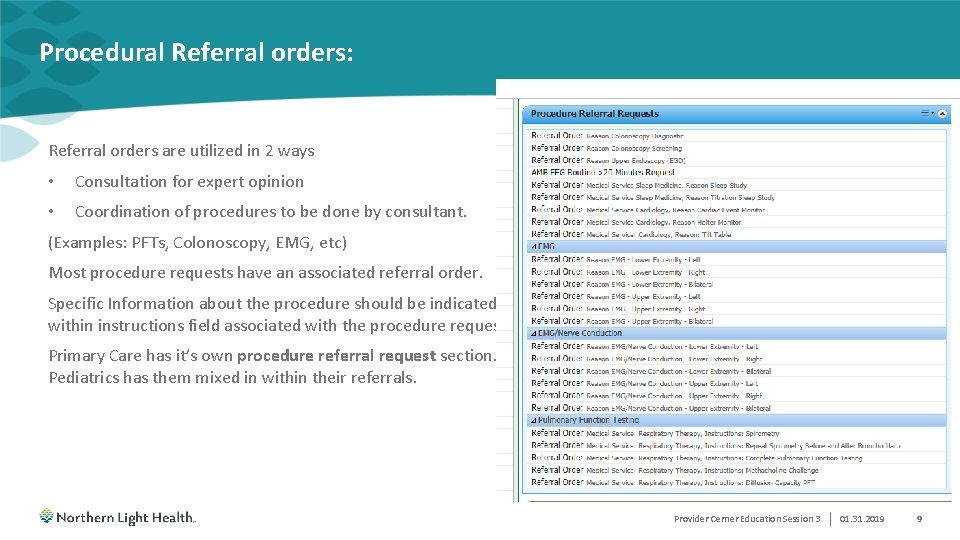
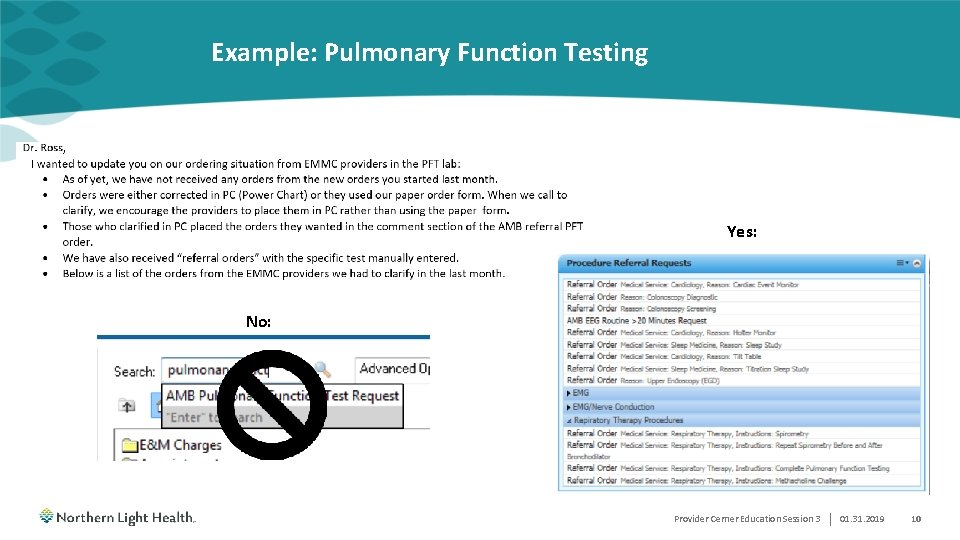

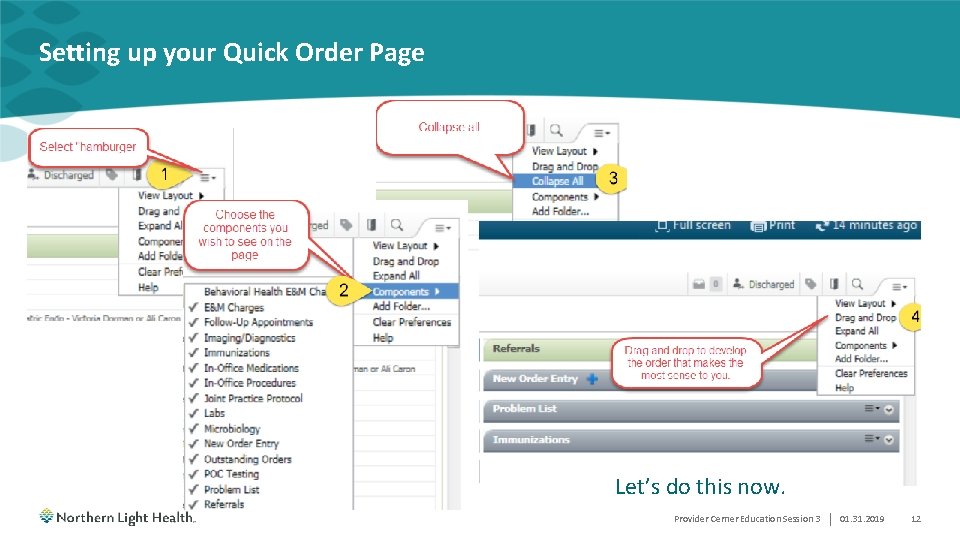
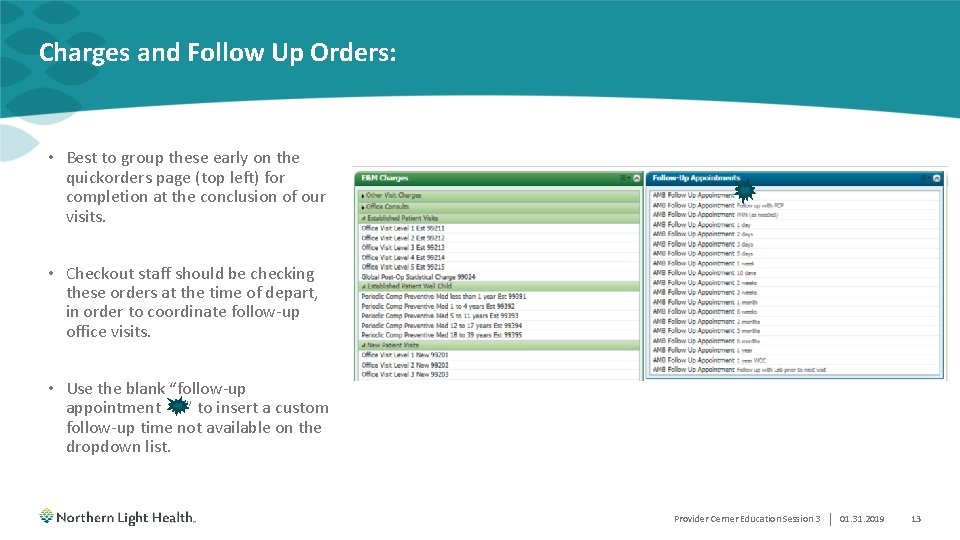
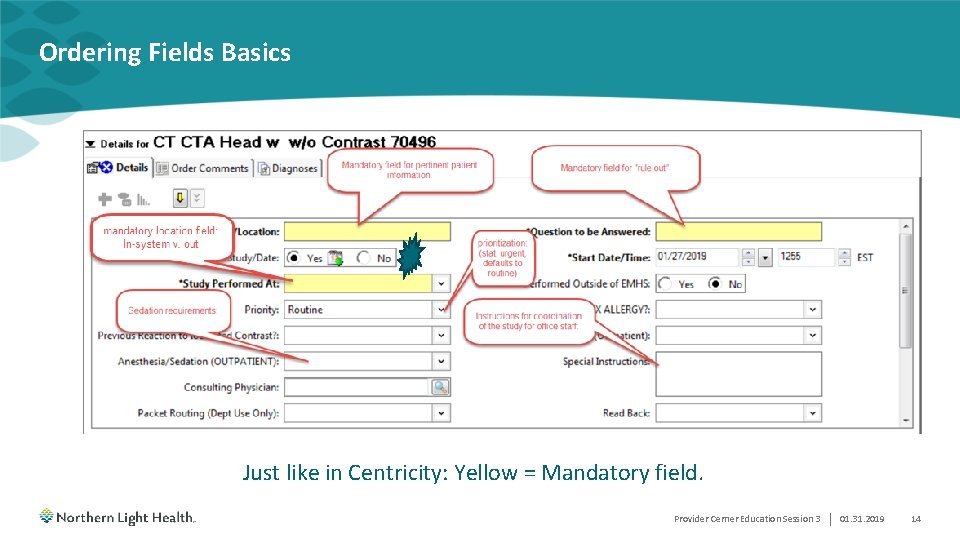
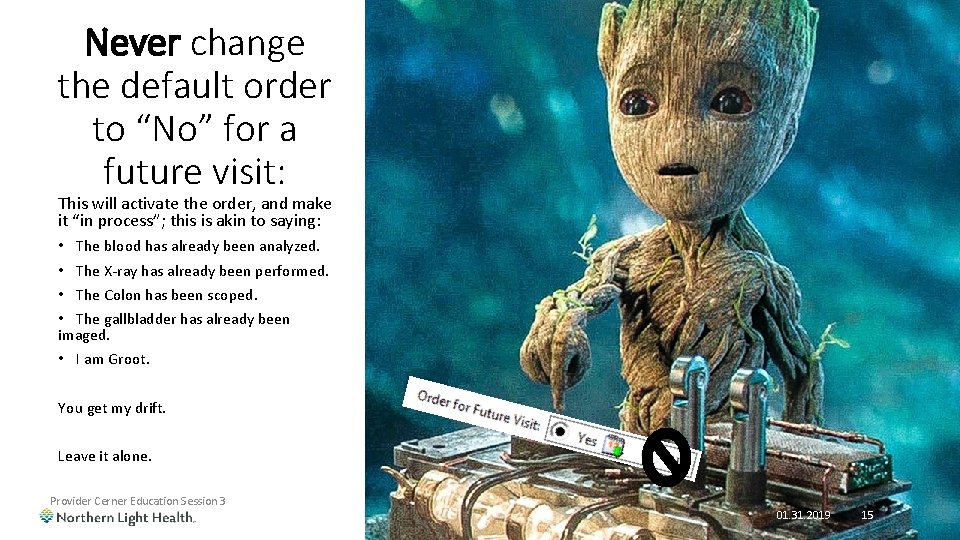
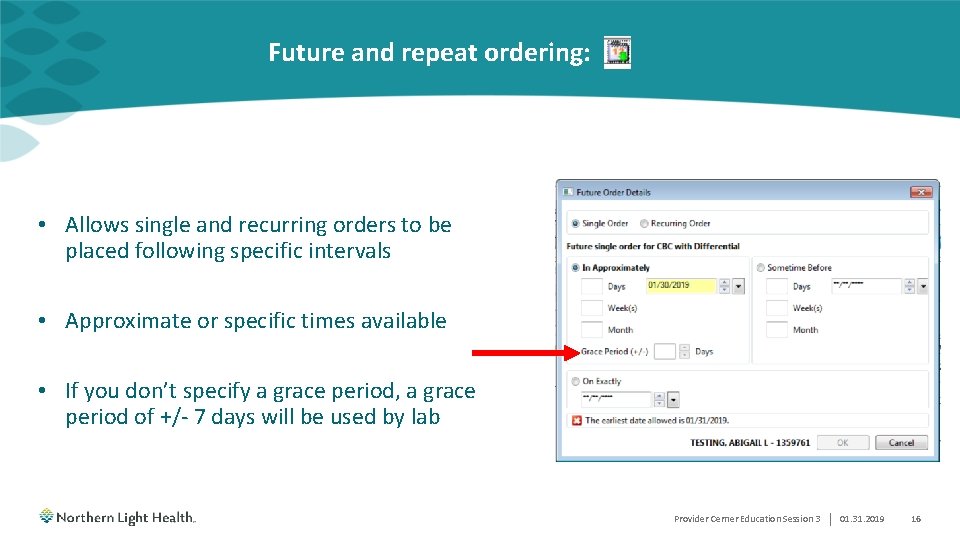
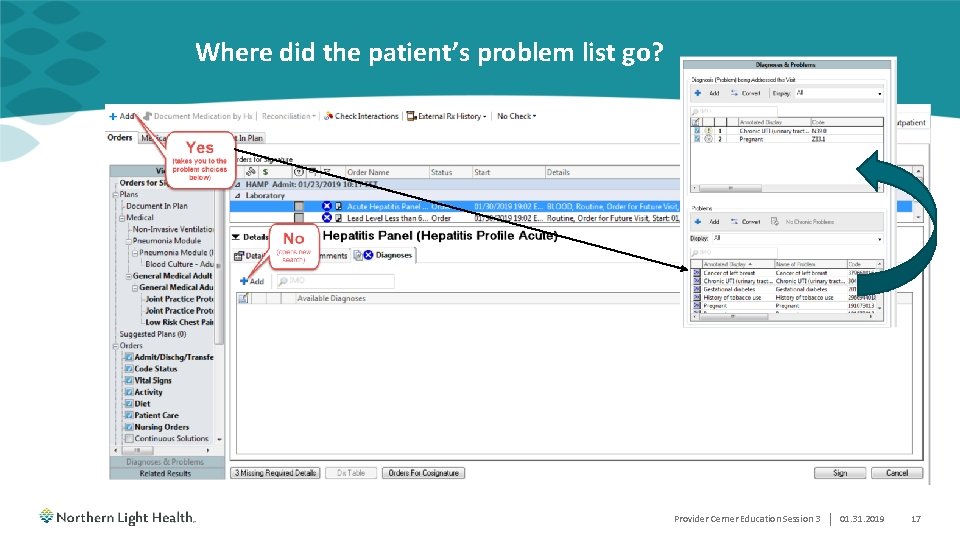
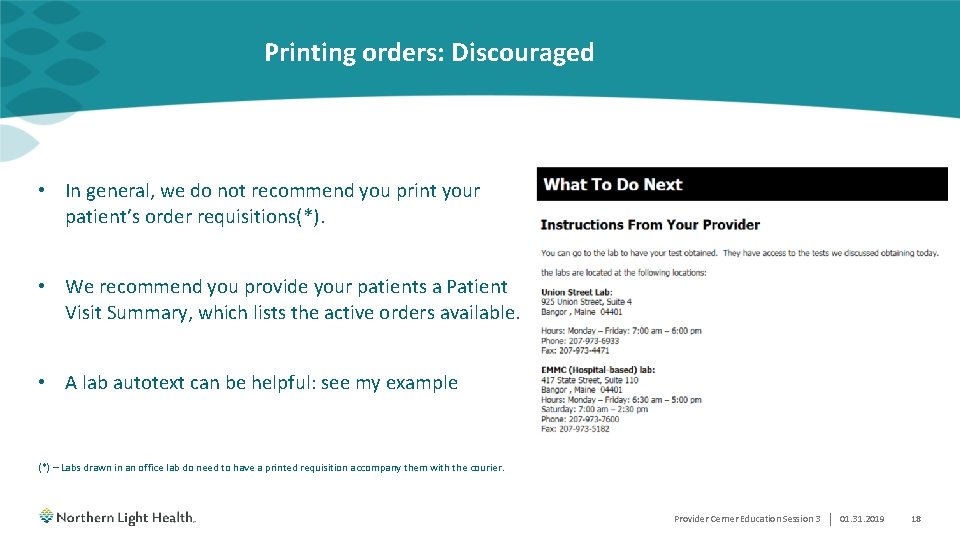
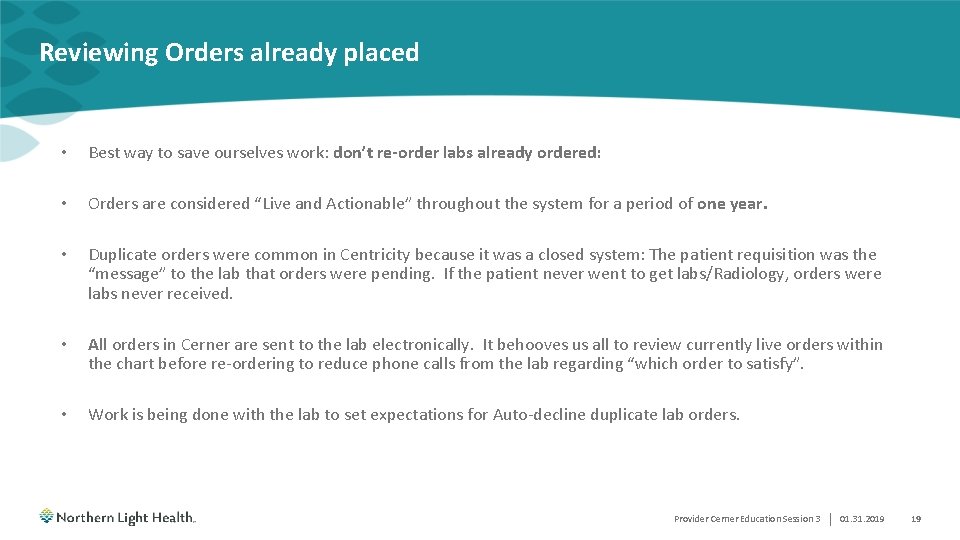
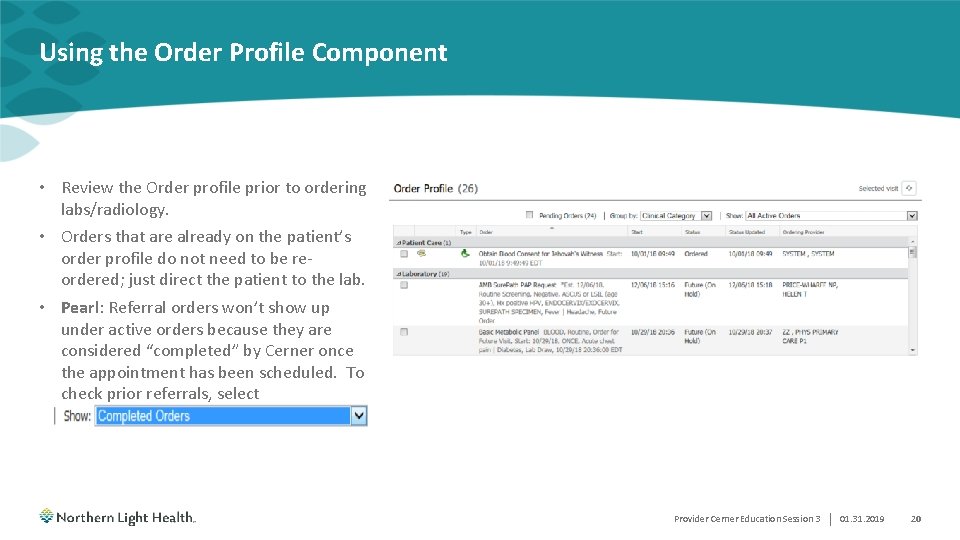
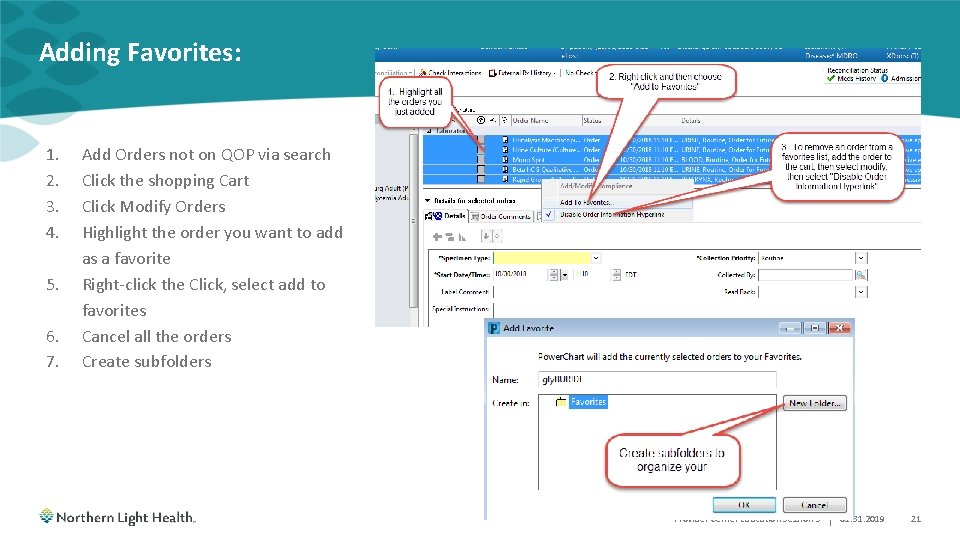
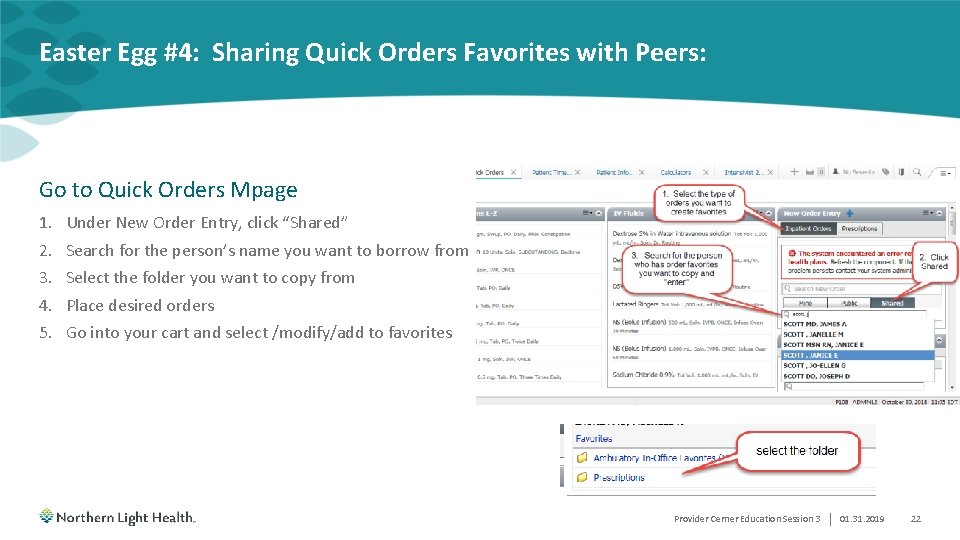
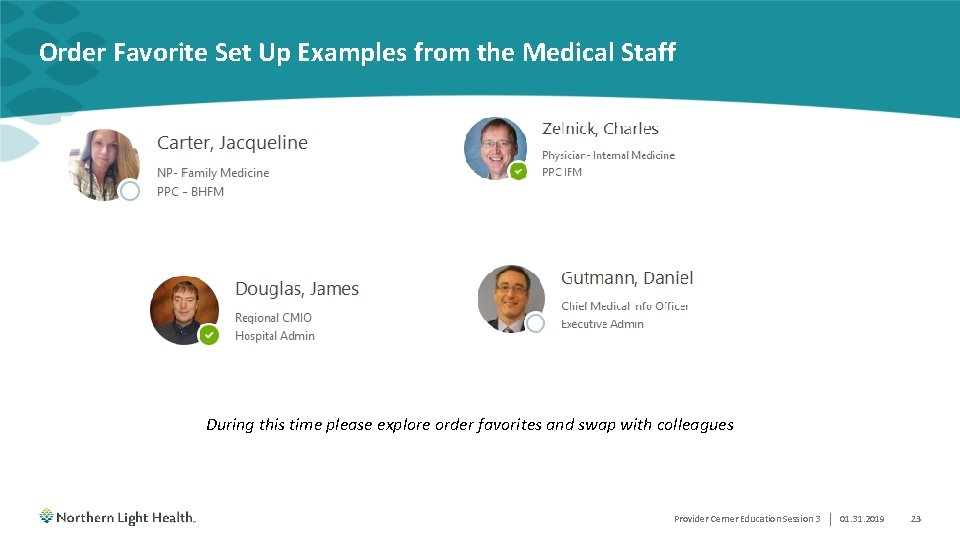
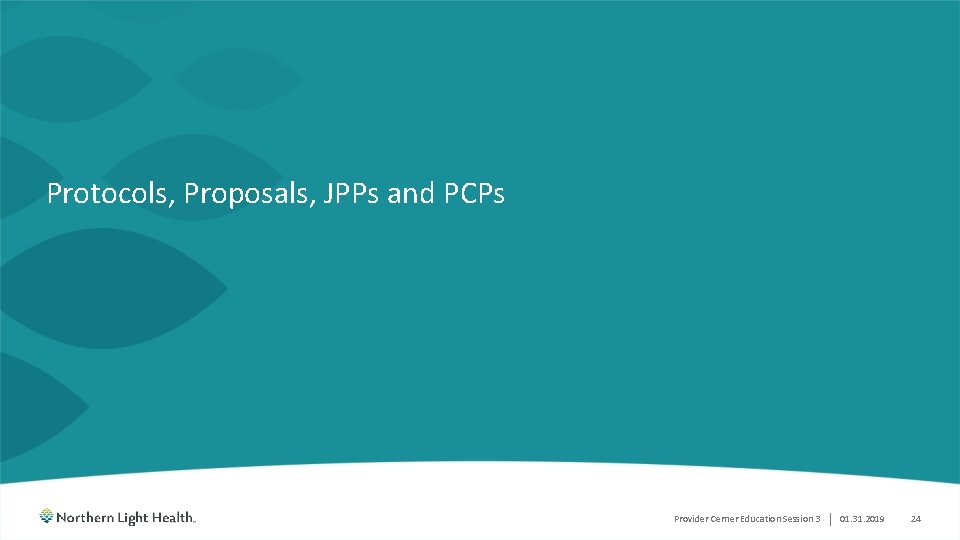
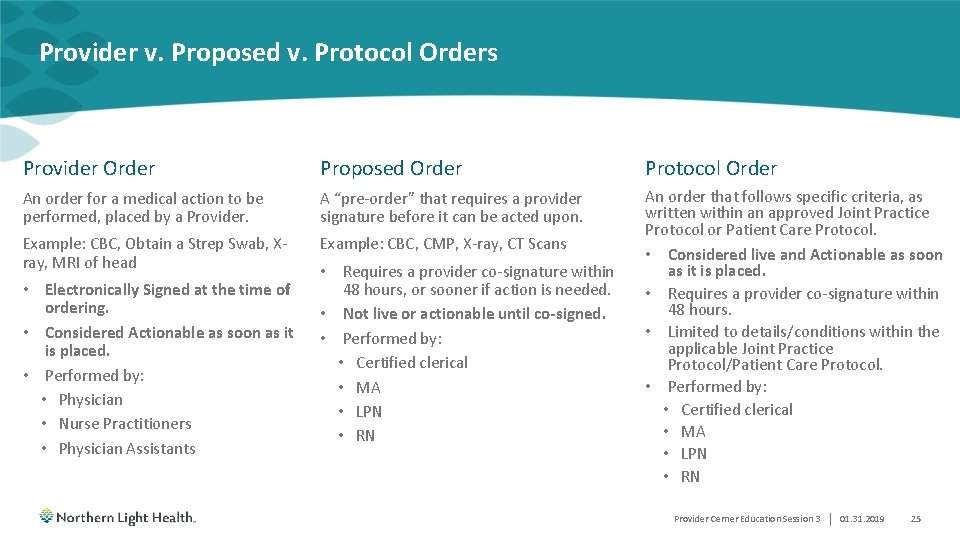
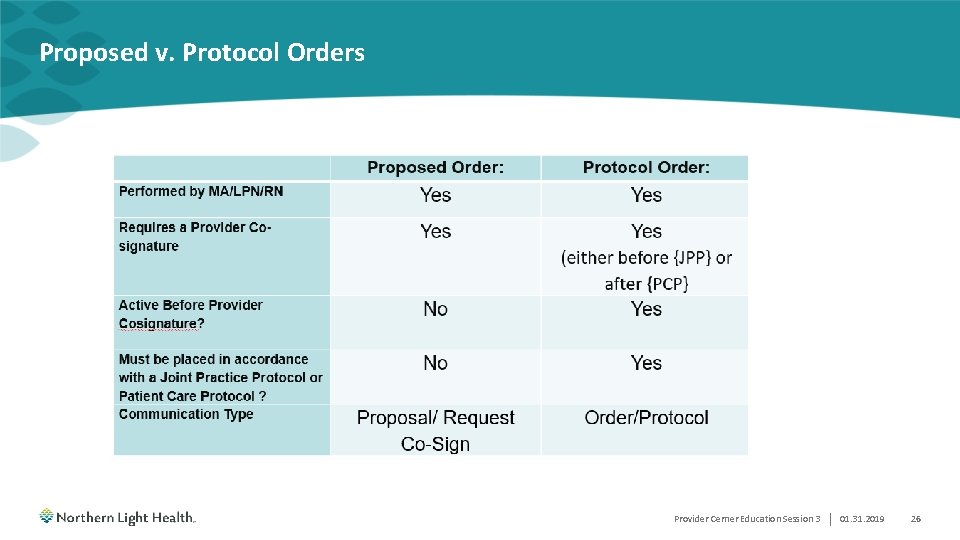
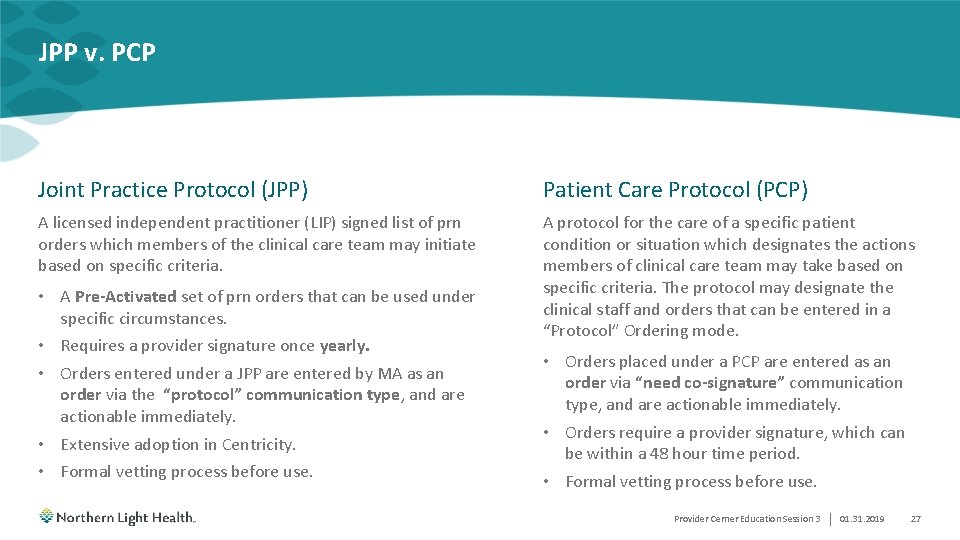
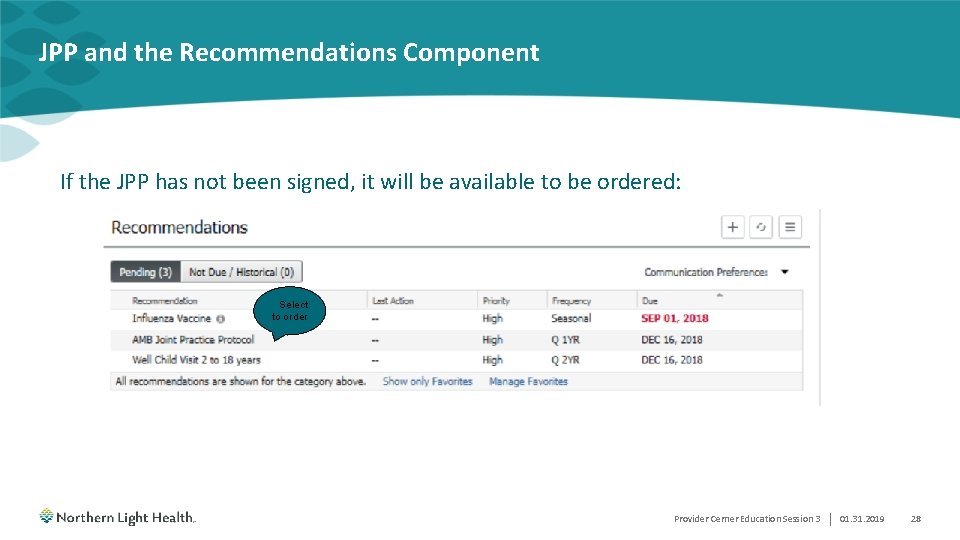
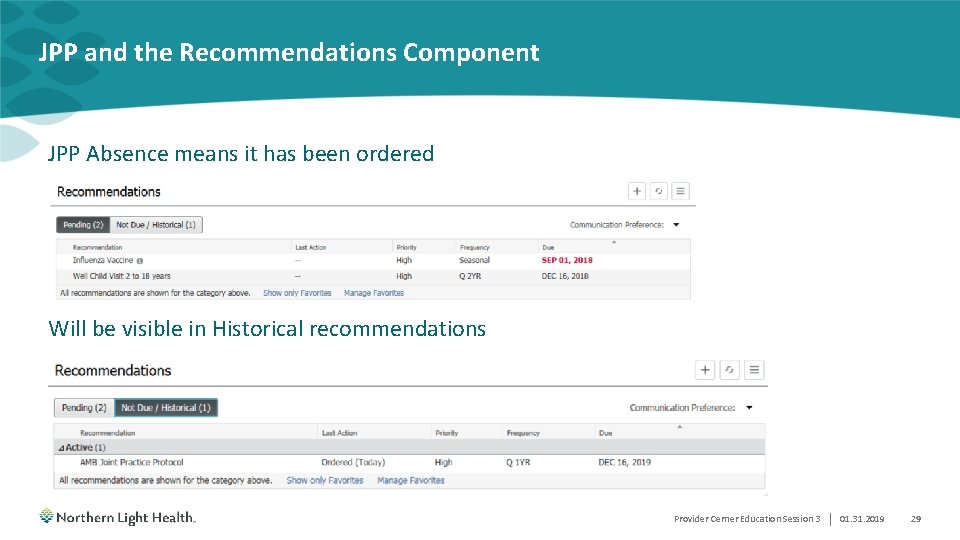
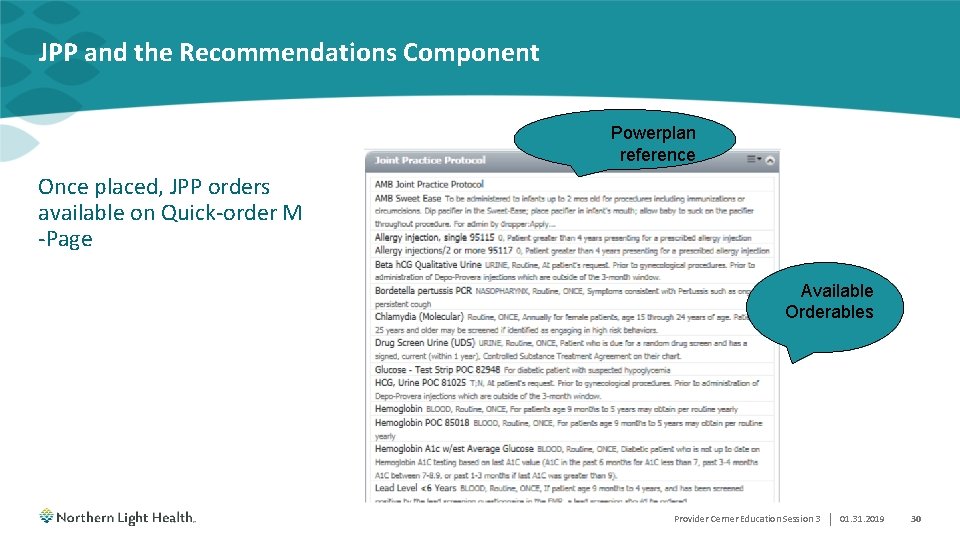
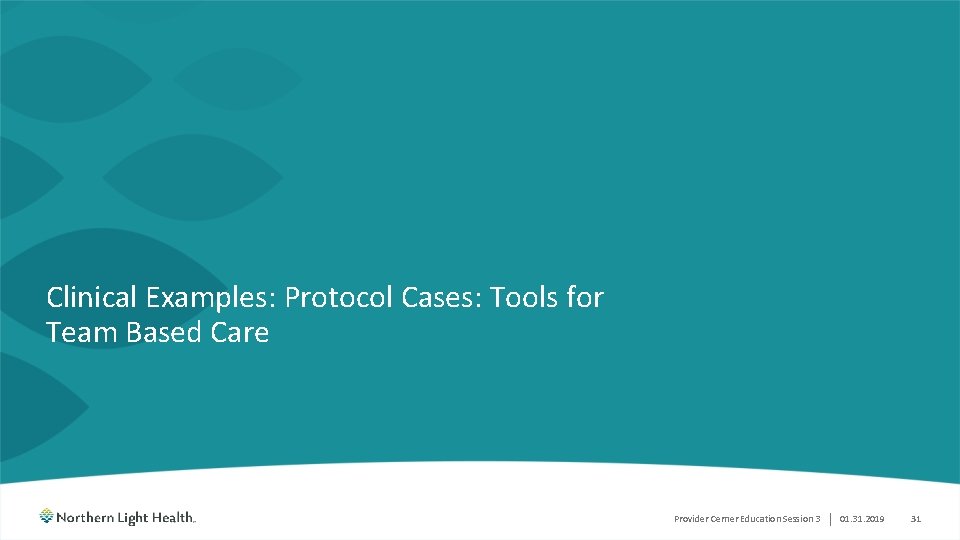
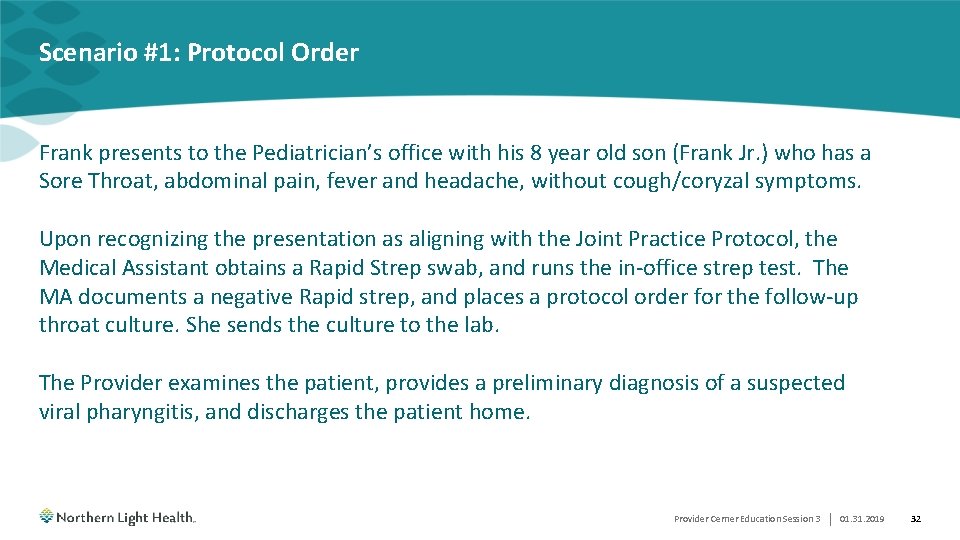
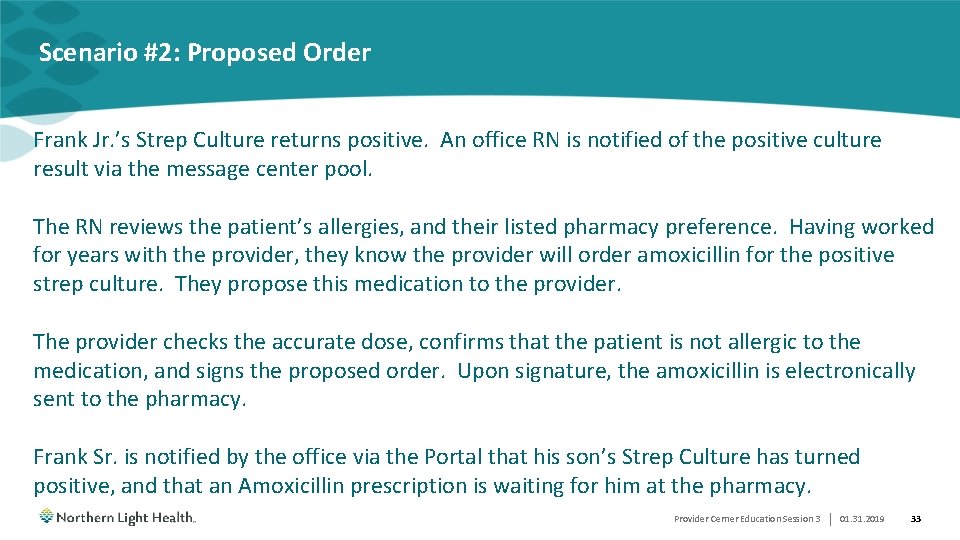
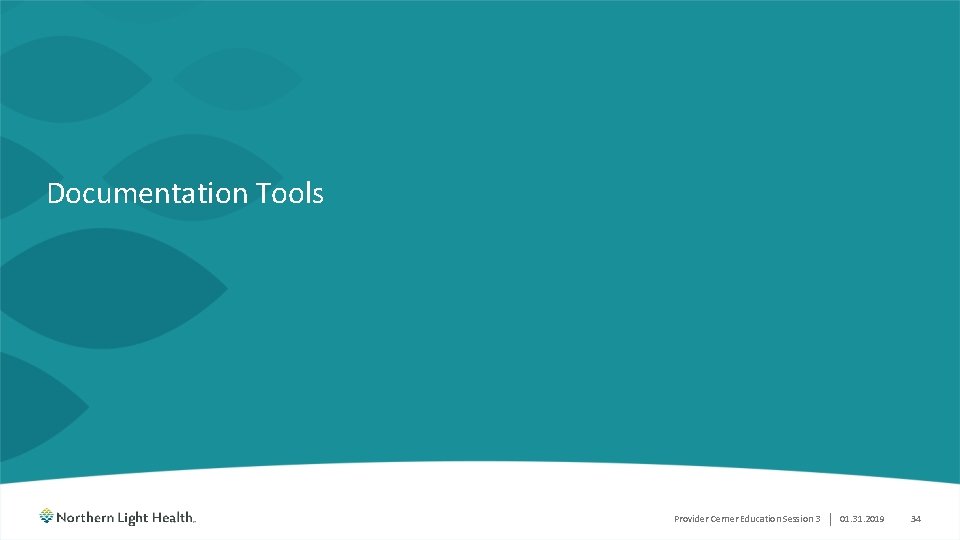
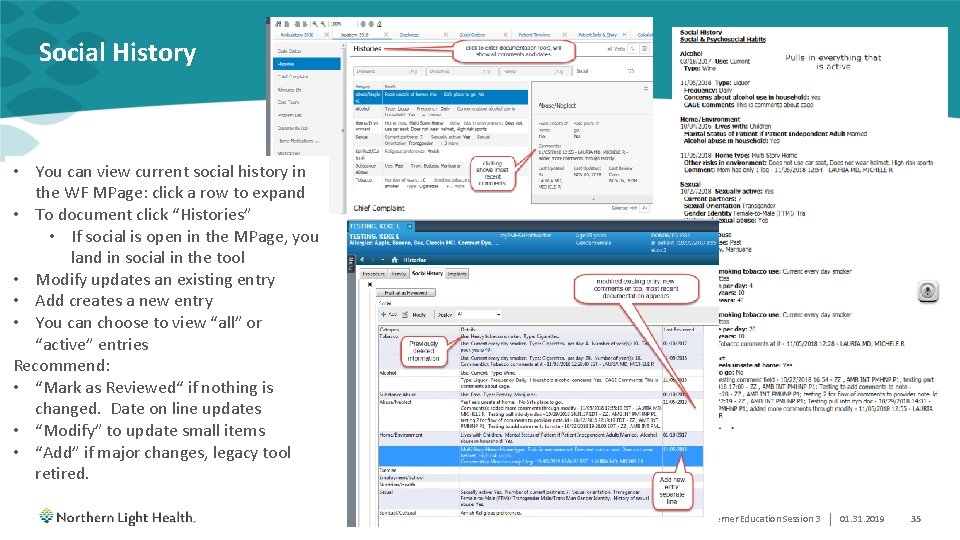
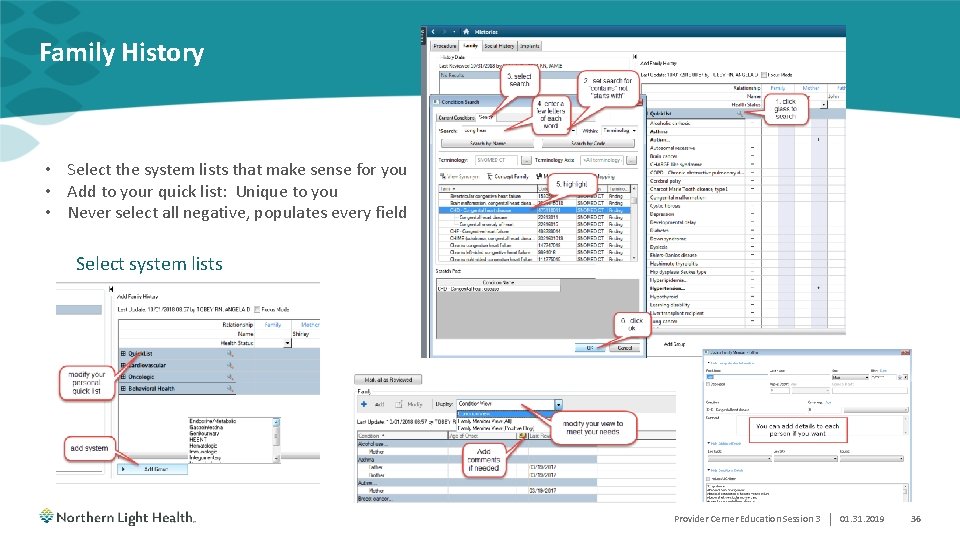
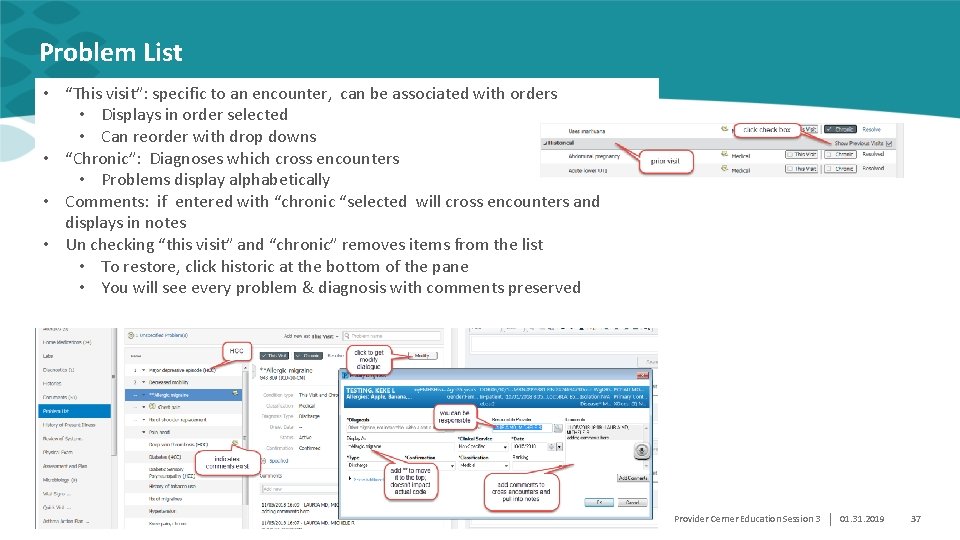
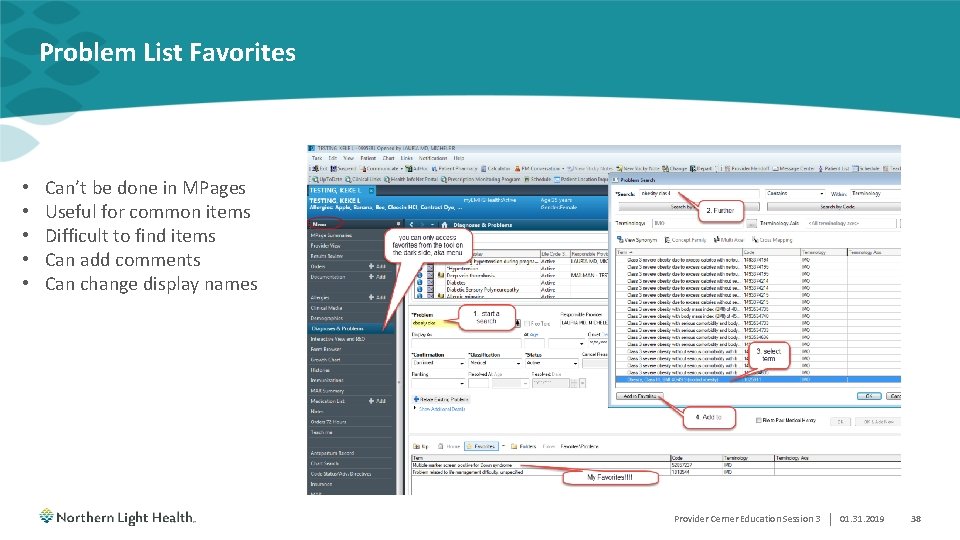
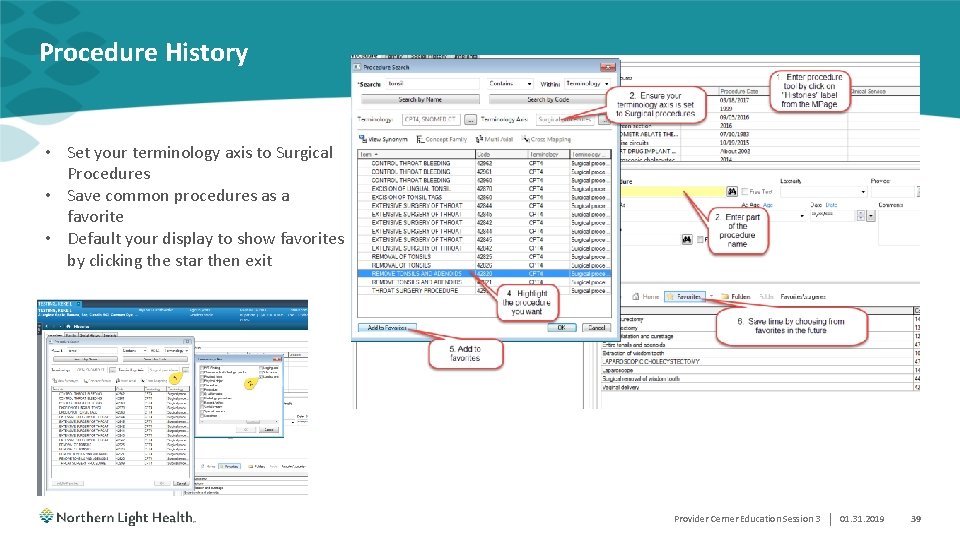
- Slides: 39
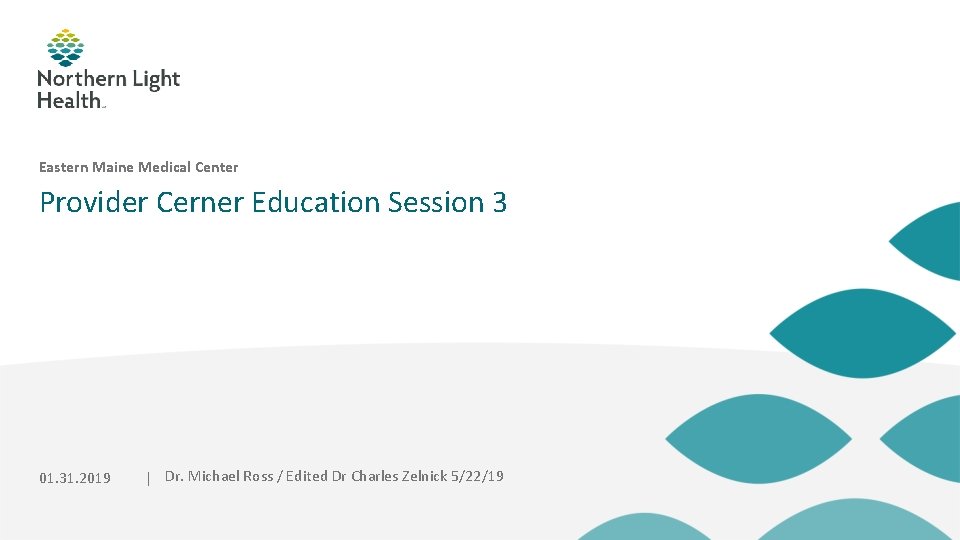
Eastern Maine Medical Center Provider Cerner Education Session 3 01. 31. 2019 | Dr. Michael Ross / Edited Dr Charles Zelnick 5/22/19
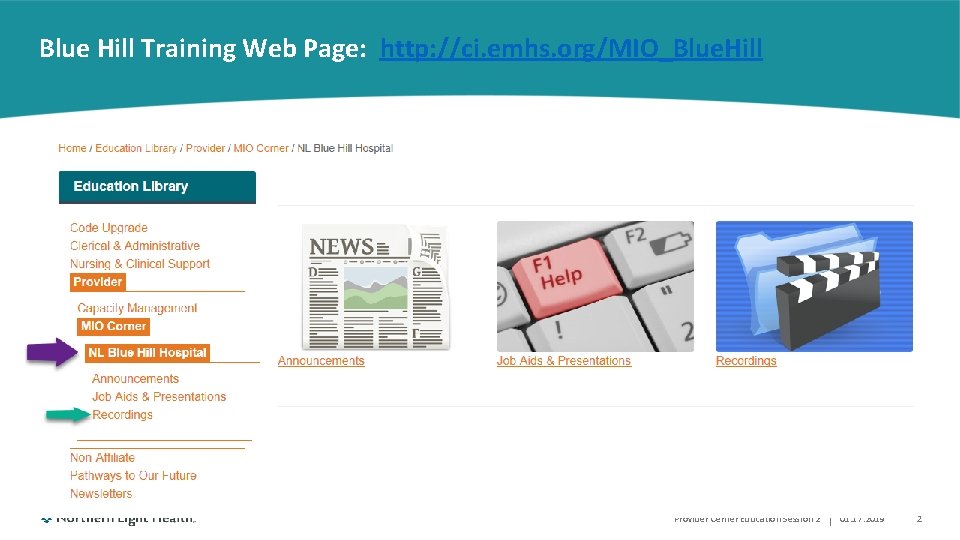
Blue Hill Training Web Page: http: //ci. emhs. org/MIO_Blue. Hill Provider Cerner Education Session 2 | 01. 17. 2019 2
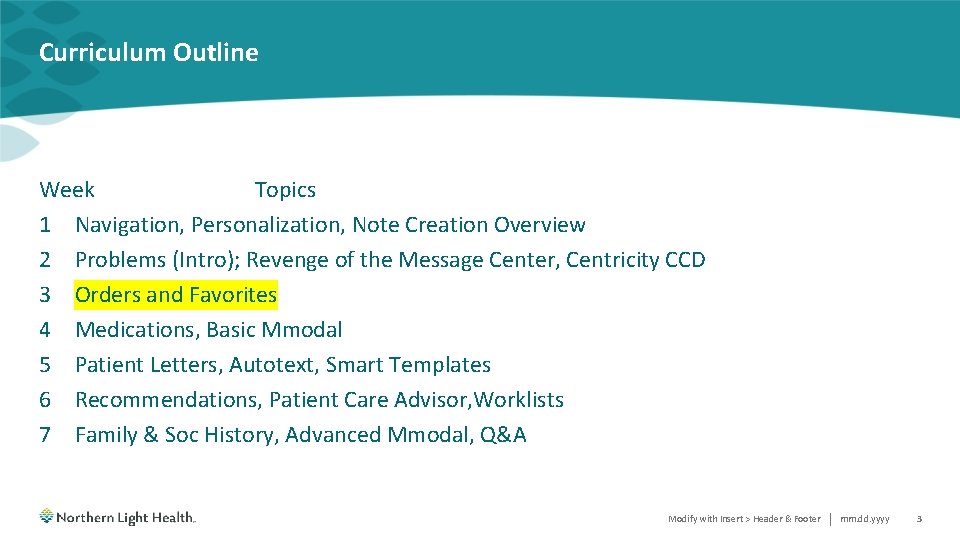
Curriculum Outline Week Topics 1 Navigation, Personalization, Note Creation Overview 2 Problems (Intro); Revenge of the Message Center, Centricity CCD 3 Orders and Favorites 4 Medications, Basic Mmodal 5 Patient Letters, Autotext, Smart Templates 6 Recommendations, Patient Care Advisor, Worklists 7 Family & Soc History, Advanced Mmodal, Q&A Modify with Insert > Header & Footer | mm. dd. yyyy 3
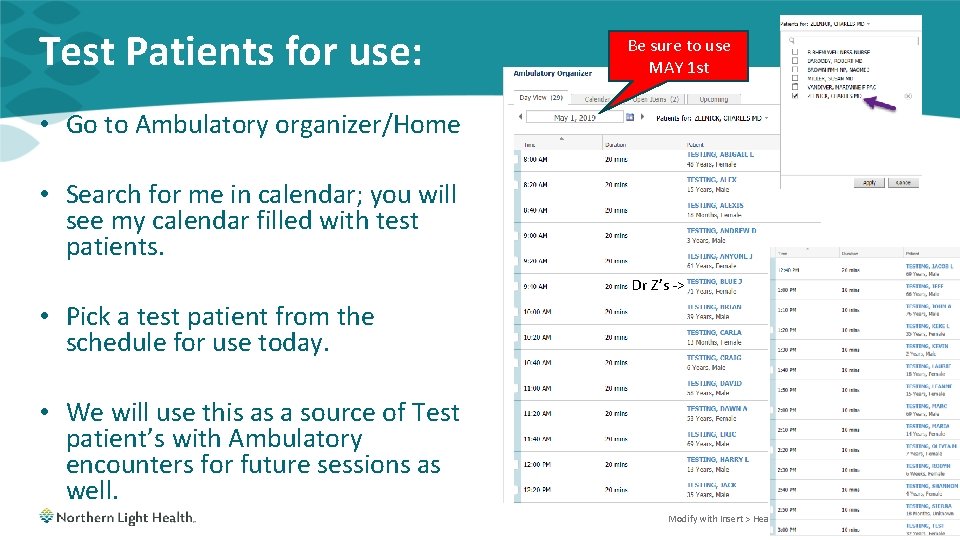
Test Patients for use: Be sure to use MAY 1 st • Go to Ambulatory organizer/Home • Search for me in calendar; you will see my calendar filled with test patients. Dr Z’s -> • Pick a test patient from the schedule for use today. • We will use this as a source of Test patient’s with Ambulatory encounters for future sessions as well. Modify with Insert > Header & Footer | mm. dd. yyyy 4
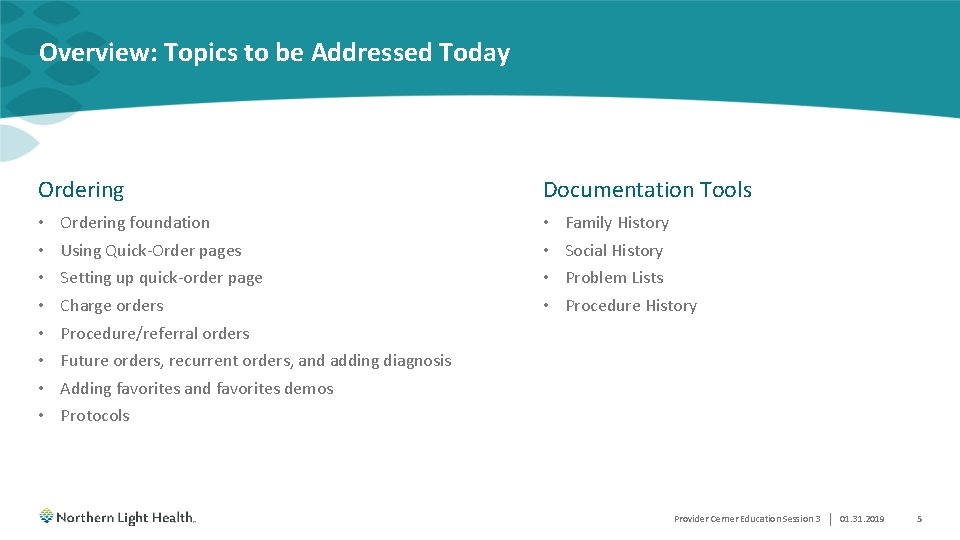
Overview: Topics to be Addressed Today Ordering • • Ordering foundation Using Quick-Order pages Setting up quick-order page Charge orders Documentation Tools • • Family History Social History Problem Lists Procedure History Procedure/referral orders Future orders, recurrent orders, and adding diagnosis Adding favorites and favorites demos Protocols Provider Cerner Education Session 3 | 01. 31. 2019 5
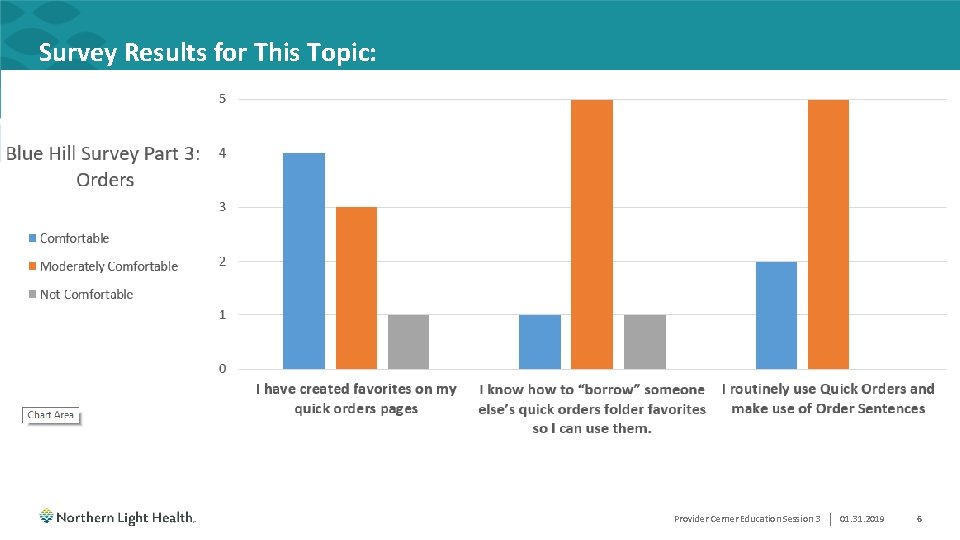
Survey Results for This Topic: Provider Cerner Education Session 3 | 01. 31. 2019 6
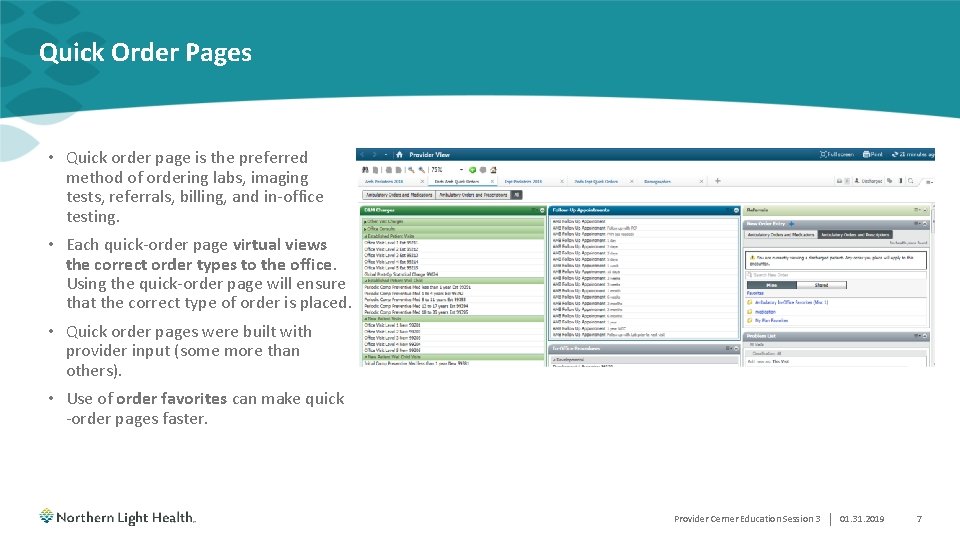
Quick Order Pages • Quick order page is the preferred method of ordering labs, imaging tests, referrals, billing, and in-office testing. • Each quick-order page virtual views the correct order types to the office. Using the quick-order page will ensure that the correct type of order is placed. • Quick order pages were built with provider input (some more than others). • Use of order favorites can make quick -order pages faster. Provider Cerner Education Session 3 | 01. 31. 2019 7
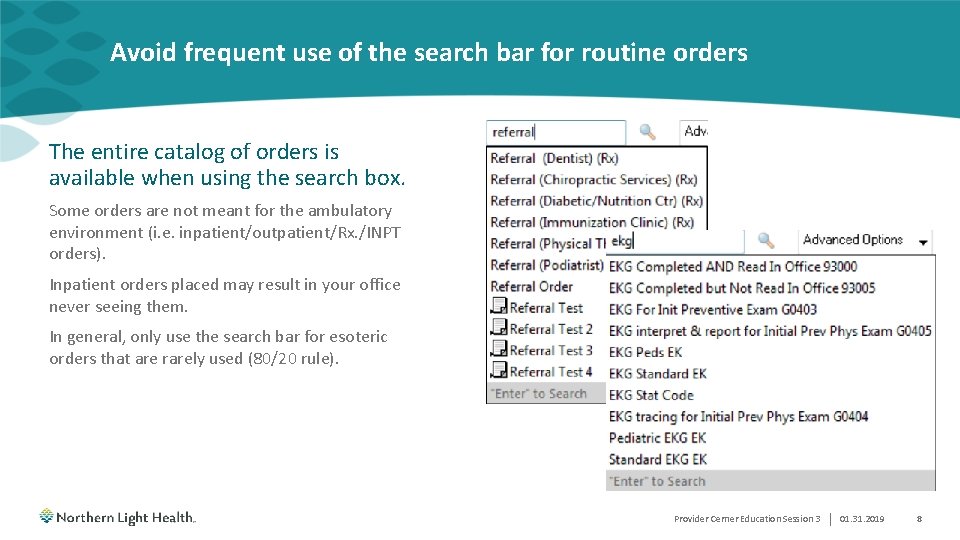
Avoid frequent use of the search bar for routine orders The entire catalog of orders is available when using the search box. Some orders are not meant for the ambulatory environment (i. e. inpatient/outpatient/Rx. /INPT orders). Inpatient orders placed may result in your office never seeing them. In general, only use the search bar for esoteric orders that are rarely used (80/20 rule). Provider Cerner Education Session 3 | 01. 31. 2019 8
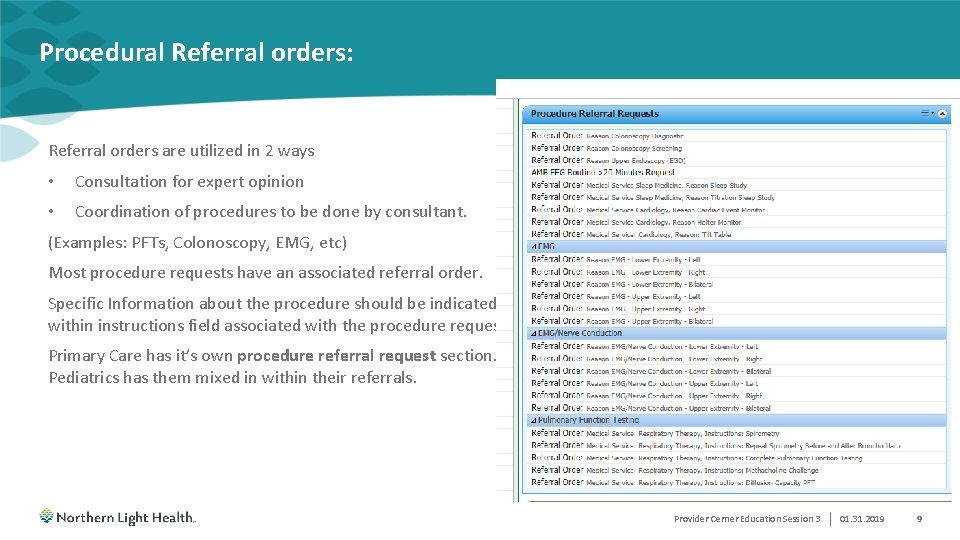
Procedural Referral orders: Referral orders are utilized in 2 ways • Consultation for expert opinion • Coordination of procedures to be done by consultant. (Examples: PFTs, Colonoscopy, EMG, etc) Most procedure requests have an associated referral order. Specific Information about the procedure should be indicated within instructions field associated with the procedure request. Primary Care has it’s own procedure referral request section. Pediatrics has them mixed in within their referrals. Provider Cerner Education Session 3 | 01. 31. 2019 9
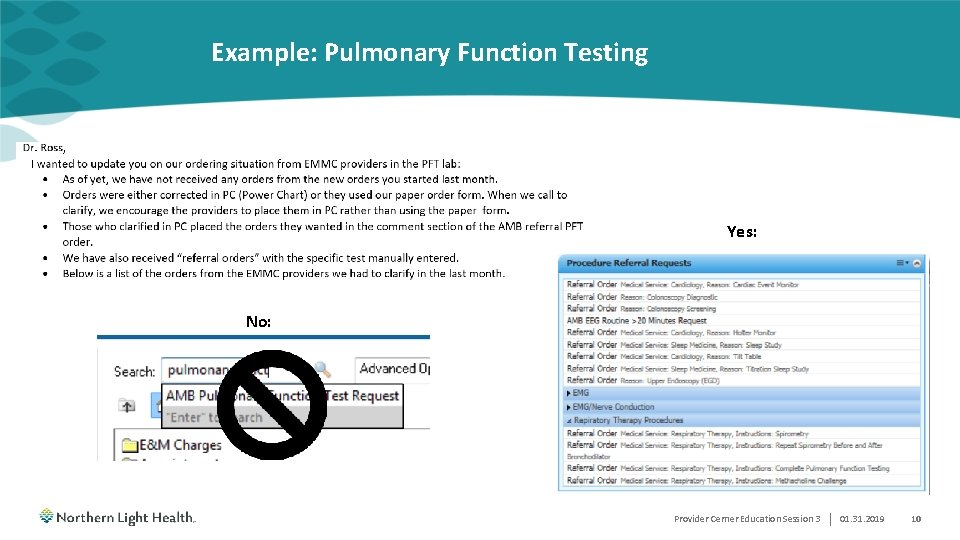
Example: Pulmonary Function Testing Yes: No: Provider Cerner Education Session 3 | 01. 31. 2019 10

Remember: Avoid searching procedure names directly within Cerner • Cerner is a system-wide record. • Orders exist within the catalog that are specifically designed for multiple inpatient and practice operations. • Procedure orders within the catalog are designed for coordination between the proceduralist and the hospital. • Ordering these directly leads to confusion by the referral staff. • We should order them from the procedure request quickorders. Provider Cerner Education Session 3 | 01. 31. 2019 11
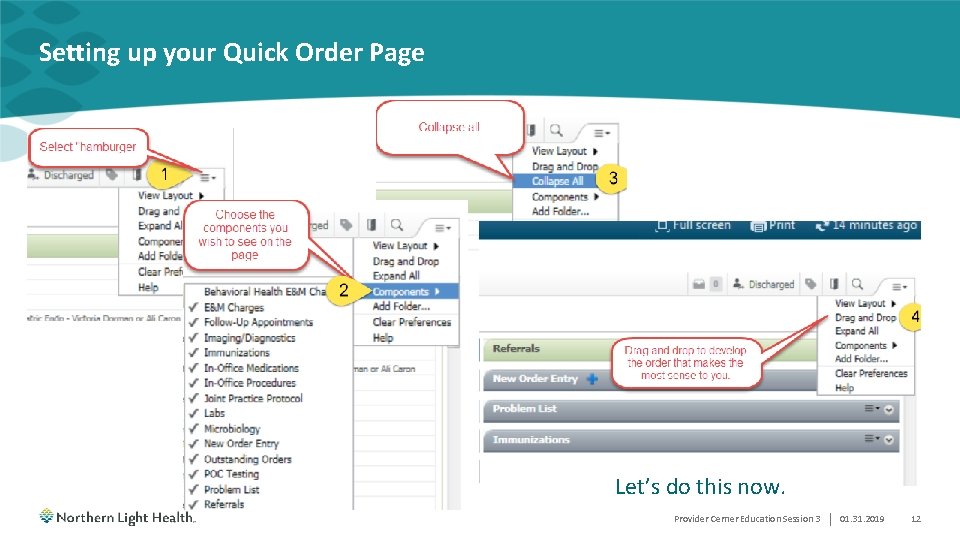
Setting up your Quick Order Page Let’s do this now. Provider Cerner Education Session 3 | 01. 31. 2019 12
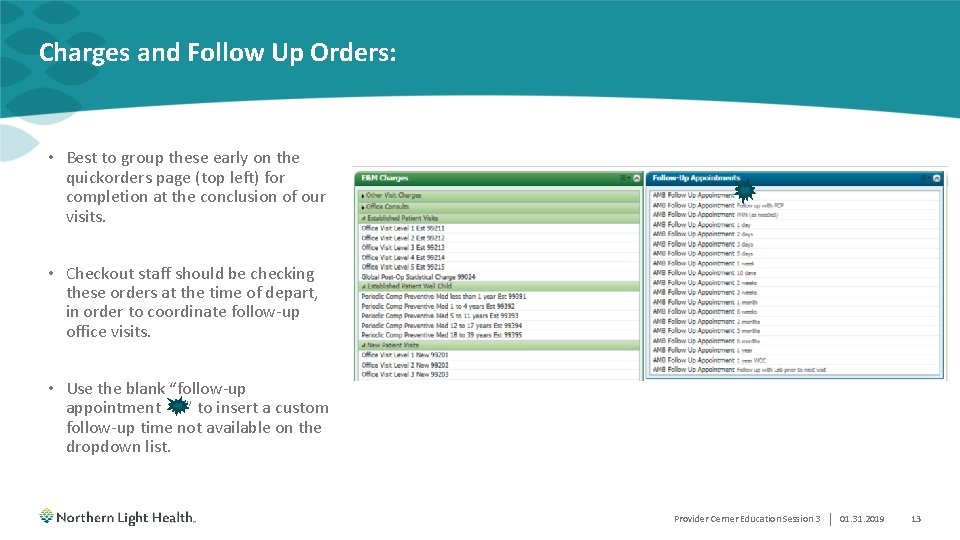
Charges and Follow Up Orders: • Best to group these early on the quickorders page (top left) for completion at the conclusion of our visits. • Checkout staff should be checking these orders at the time of depart, in order to coordinate follow-up office visits. • Use the blank “follow-up appointment ” to insert a custom follow-up time not available on the dropdown list. Provider Cerner Education Session 3 | 01. 31. 2019 13
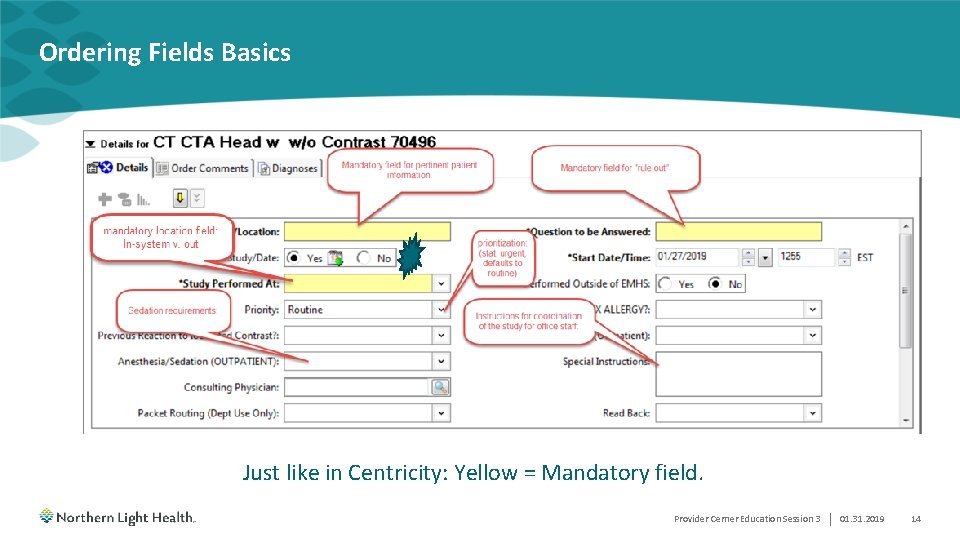
Ordering Fields Basics Just like in Centricity: Yellow = Mandatory field. Provider Cerner Education Session 3 | 01. 31. 2019 14
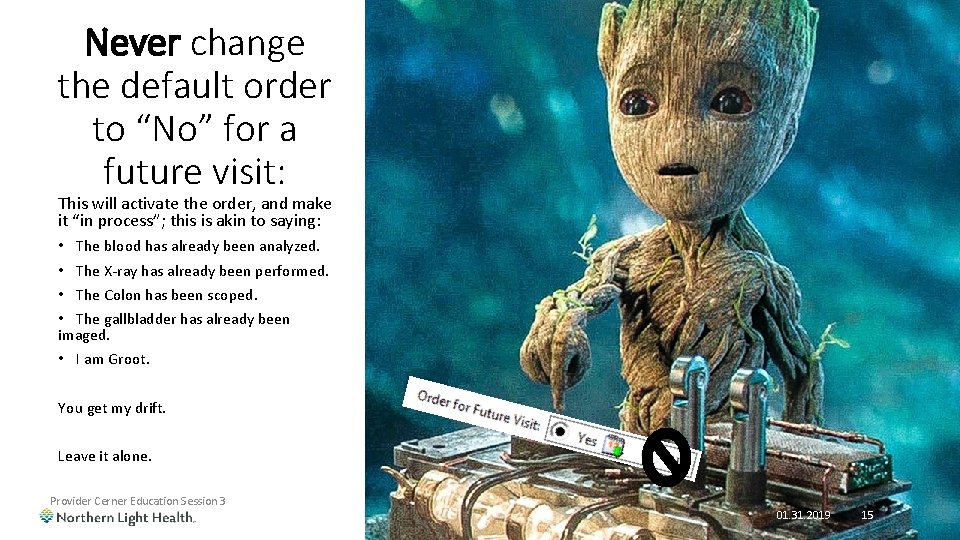
Never change the default order to “No” for a future visit: This will activate the order, and make it “in process”; this is akin to saying: • The blood has already been analyzed. • The X-ray has already been performed. • The Colon has been scoped. • The gallbladder has already been imaged. • I am Groot. You get my drift. Leave it alone. Provider Cerner Education Session 3 01. 31. 2019| 15
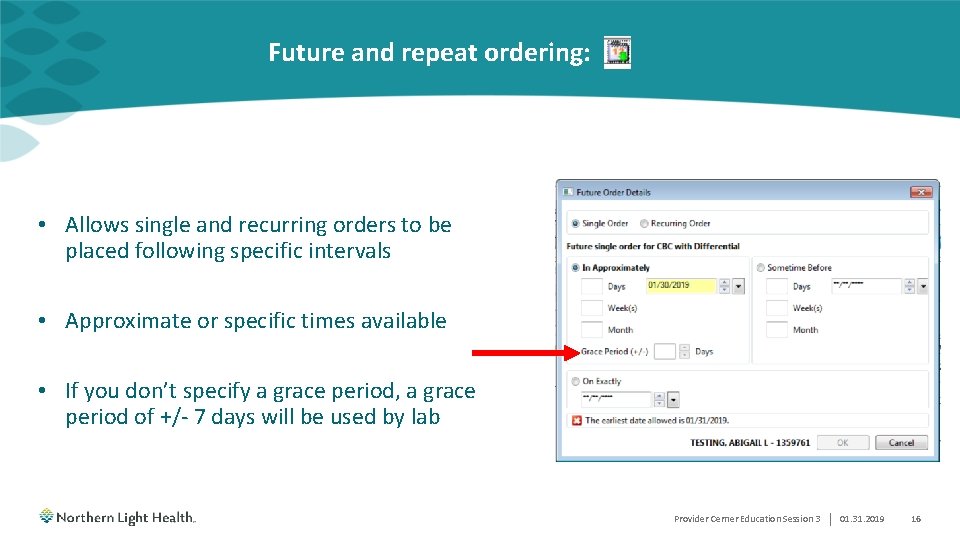
Future and repeat ordering: • Allows single and recurring orders to be placed following specific intervals • Approximate or specific times available • If you don’t specify a grace period, a grace period of +/- 7 days will be used by lab Provider Cerner Education Session 3 | 01. 31. 2019 16
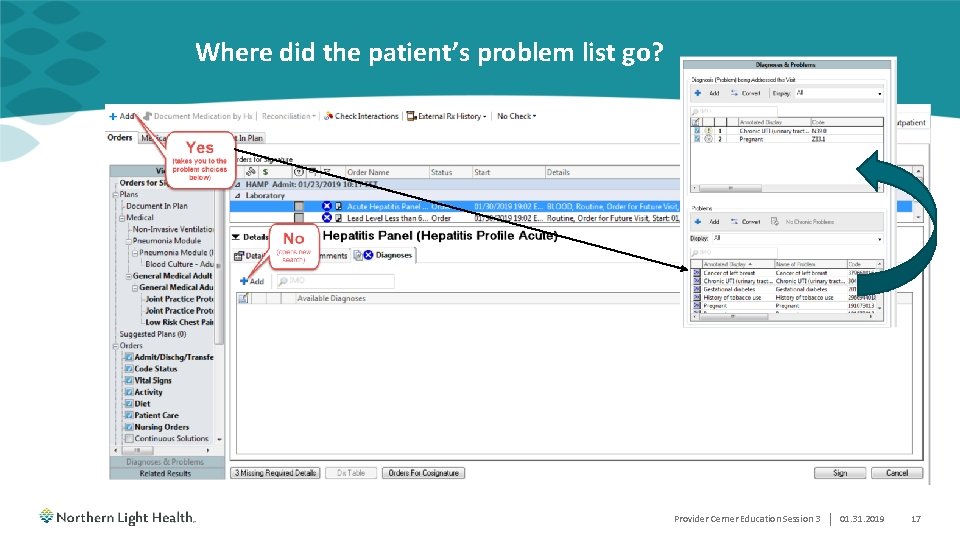
Where did the patient’s problem list go? Provider Cerner Education Session 3 | 01. 31. 2019 17
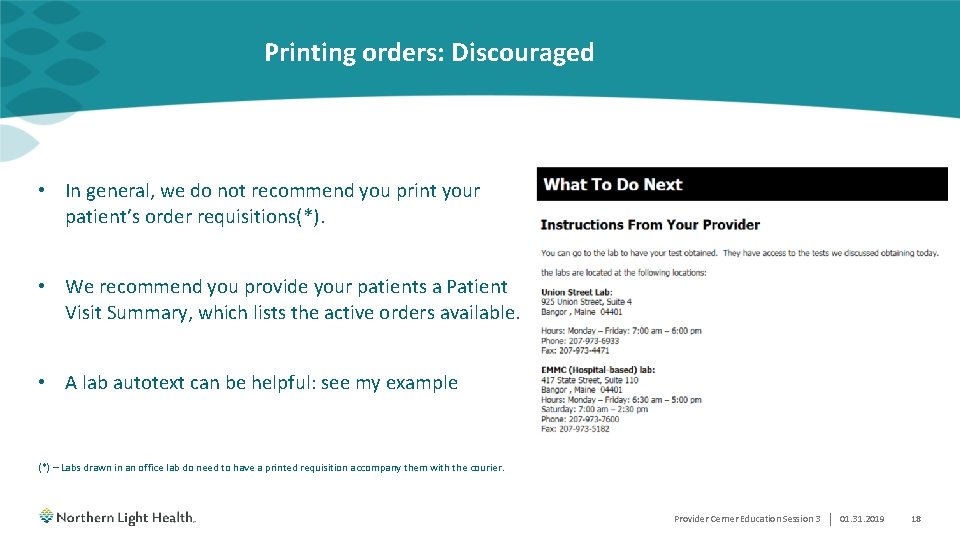
Printing orders: Discouraged • In general, we do not recommend you print your patient’s order requisitions(*). • We recommend you provide your patients a Patient Visit Summary, which lists the active orders available. • A lab autotext can be helpful: see my example (*) – Labs drawn in an office lab do need to have a printed requisition accompany them with the courier. Provider Cerner Education Session 3 | 01. 31. 2019 18
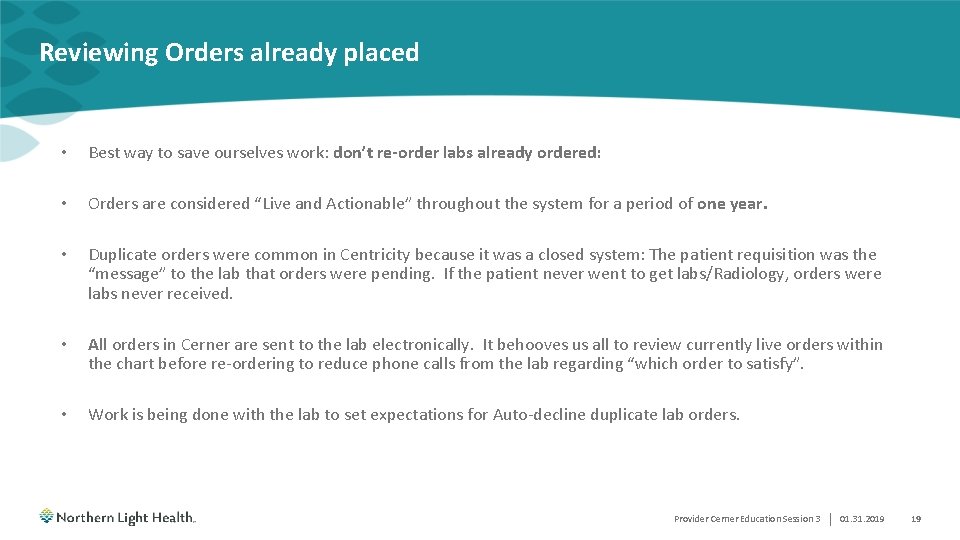
Reviewing Orders already placed • Best way to save ourselves work: don’t re-order labs already ordered: • Orders are considered “Live and Actionable” throughout the system for a period of one year. • Duplicate orders were common in Centricity because it was a closed system: The patient requisition was the “message” to the lab that orders were pending. If the patient never went to get labs/Radiology, orders were labs never received. • All orders in Cerner are sent to the lab electronically. It behooves us all to review currently live orders within the chart before re-ordering to reduce phone calls from the lab regarding “which order to satisfy”. • Work is being done with the lab to set expectations for Auto-decline duplicate lab orders. Provider Cerner Education Session 3 | 01. 31. 2019 19
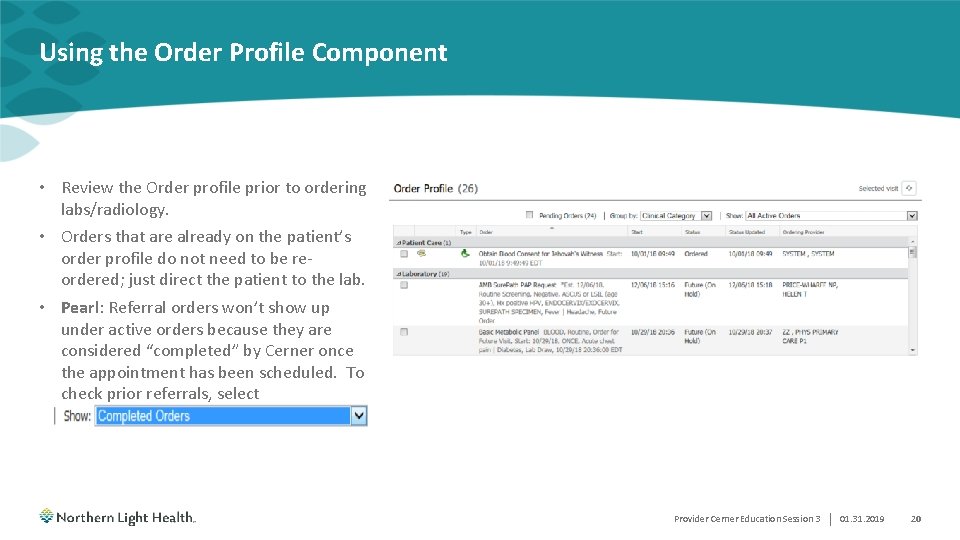
Using the Order Profile Component • Review the Order profile prior to ordering labs/radiology. • Orders that are already on the patient’s order profile do not need to be reordered; just direct the patient to the lab. • Pearl: Referral orders won’t show up under active orders because they are considered “completed” by Cerner once the appointment has been scheduled. To check prior referrals, select Provider Cerner Education Session 3 | 01. 31. 2019 20
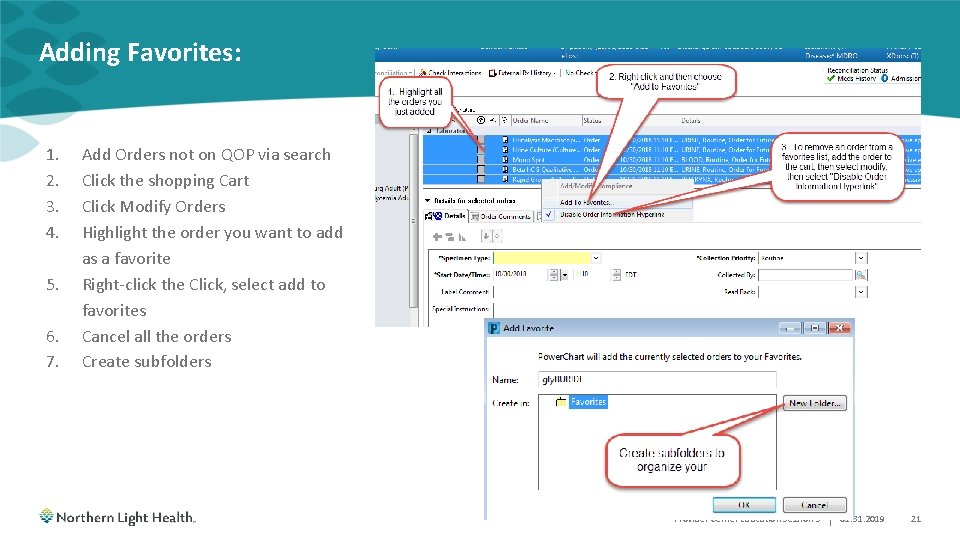
Adding Favorites: 1. 2. 3. 4. 5. 6. 7. Add Orders not on QOP via search Click the shopping Cart Click Modify Orders Highlight the order you want to add as a favorite Right-click the Click, select add to favorites Cancel all the orders Create subfolders Provider Cerner Education Session 3 | 01. 31. 2019 21
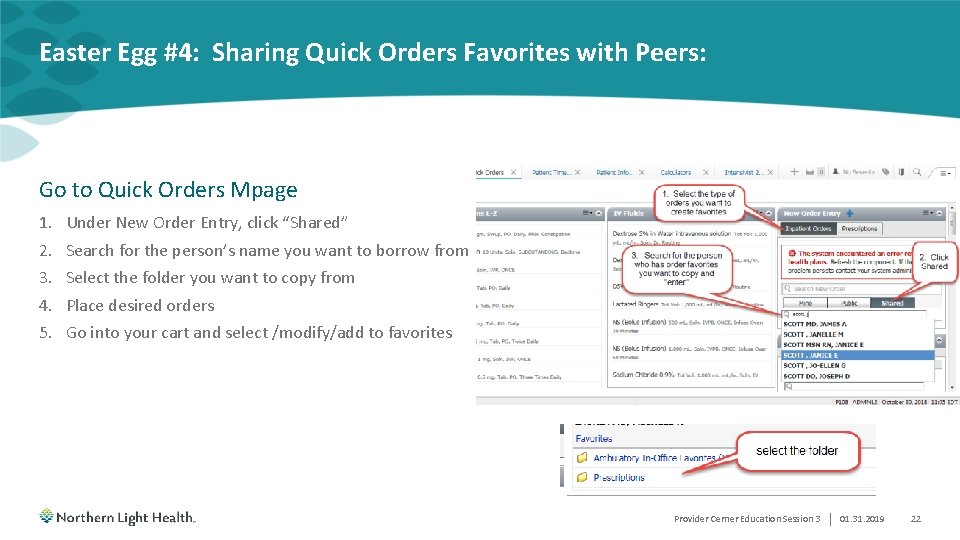
Easter Egg #4: Sharing Quick Orders Favorites with Peers: Go to Quick Orders Mpage 1. 2. 3. 4. 5. Under New Order Entry, click “Shared” Search for the person’s name you want to borrow from Select the folder you want to copy from Place desired orders Go into your cart and select /modify/add to favorites Provider Cerner Education Session 3 | 01. 31. 2019 22
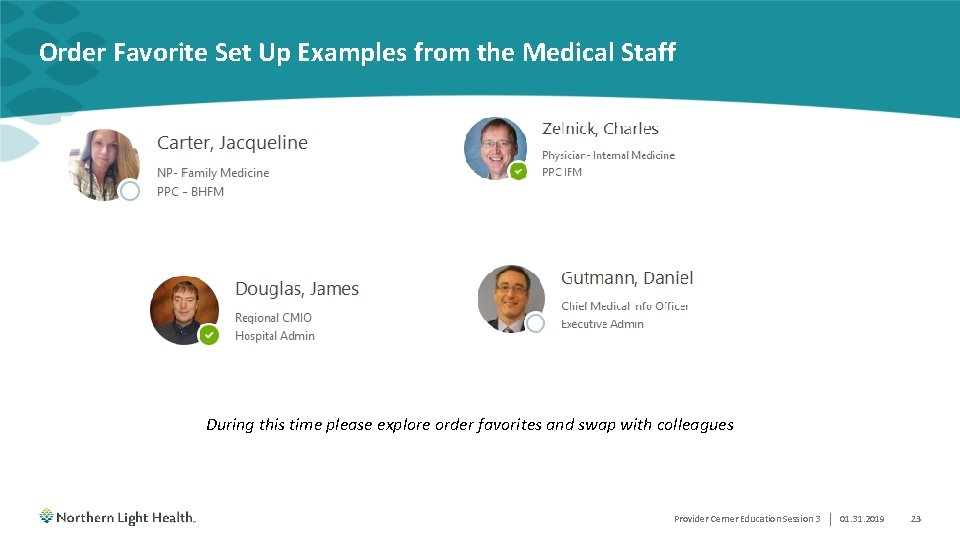
Order Favorite Set Up Examples from the Medical Staff During this time please explore order favorites and swap with colleagues Provider Cerner Education Session 3 | 01. 31. 2019 23
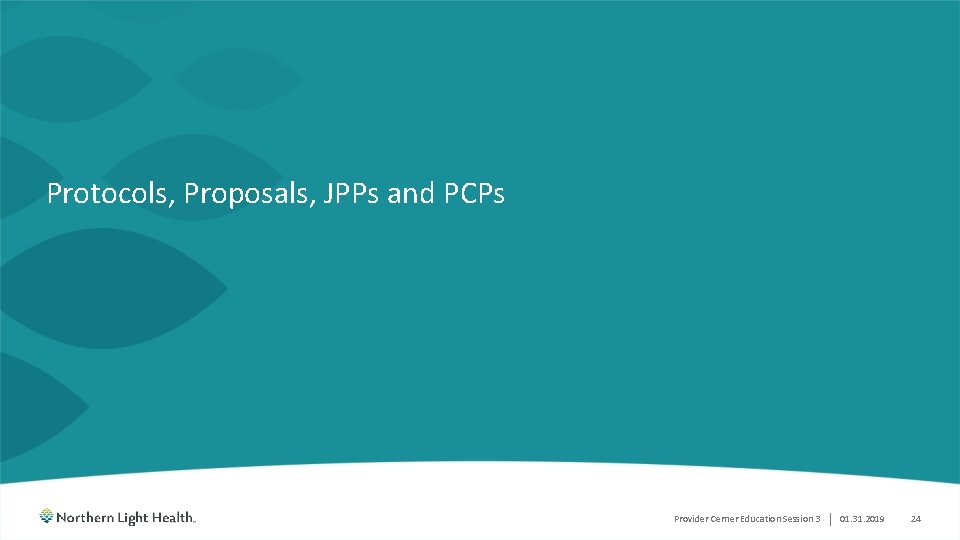
Protocols, Proposals, JPPs and PCPs Provider Cerner Education Session 3 | 01. 31. 2019 24
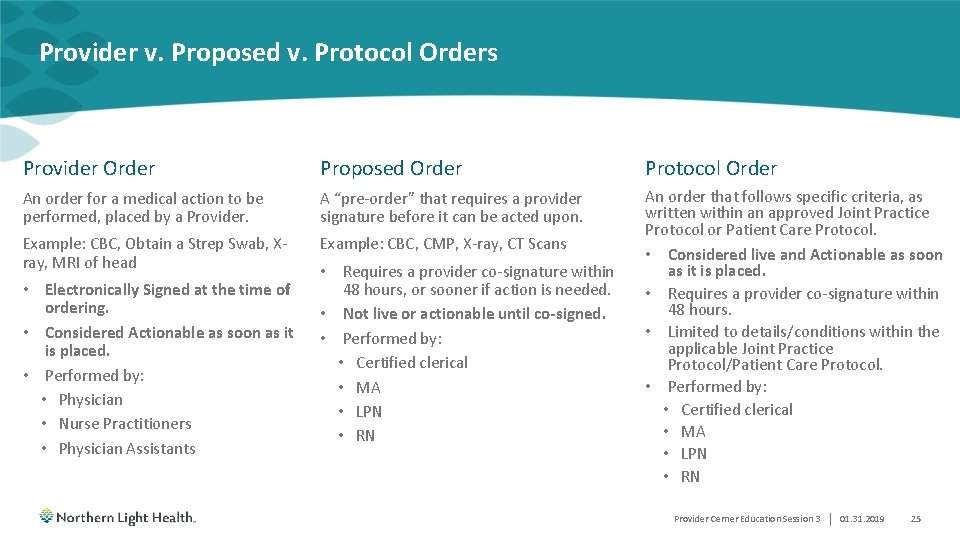
Provider v. Proposed v. Protocol Orders Provider Order Proposed Order Protocol Order An order for a medical action to be performed, placed by a Provider. A “pre-order” that requires a provider signature before it can be acted upon. Example: CBC, Obtain a Strep Swab, Xray, MRI of head Example: CBC, CMP, X-ray, CT Scans An order that follows specific criteria, as written within an approved Joint Practice Protocol or Patient Care Protocol. • Considered live and Actionable as soon as it is placed. • Requires a provider co-signature within 48 hours. • Limited to details/conditions within the applicable Joint Practice Protocol/Patient Care Protocol. • Performed by: • Certified clerical • MA • LPN • RN • Electronically Signed at the time of ordering. • Considered Actionable as soon as it is placed. • Performed by: • Physician • Nurse Practitioners • Physician Assistants • Requires a provider co-signature within 48 hours, or sooner if action is needed. • Not live or actionable until co-signed. • Performed by: • Certified clerical • MA • LPN • RN Provider Cerner Education Session 3 | 01. 31. 2019 25
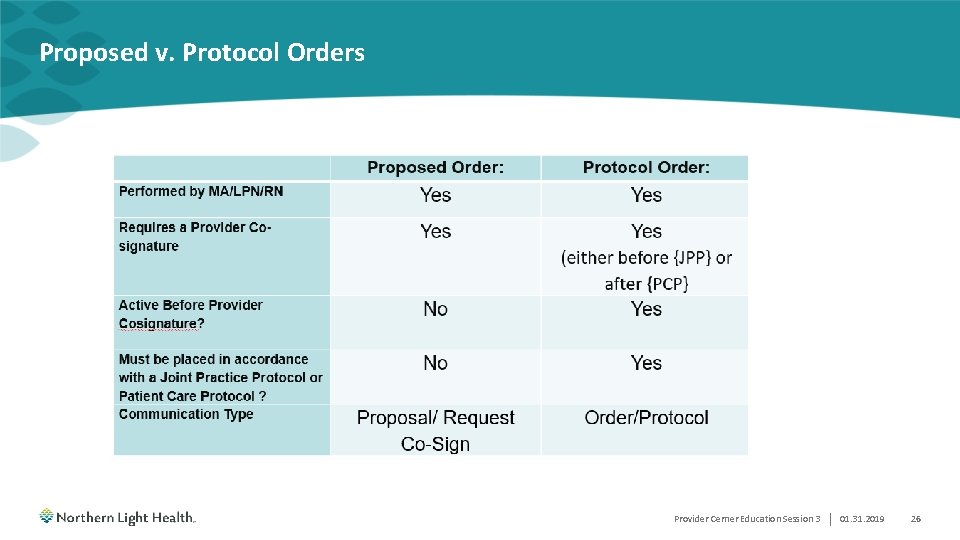
Proposed v. Protocol Orders Provider Cerner Education Session 3 | 01. 31. 2019 26
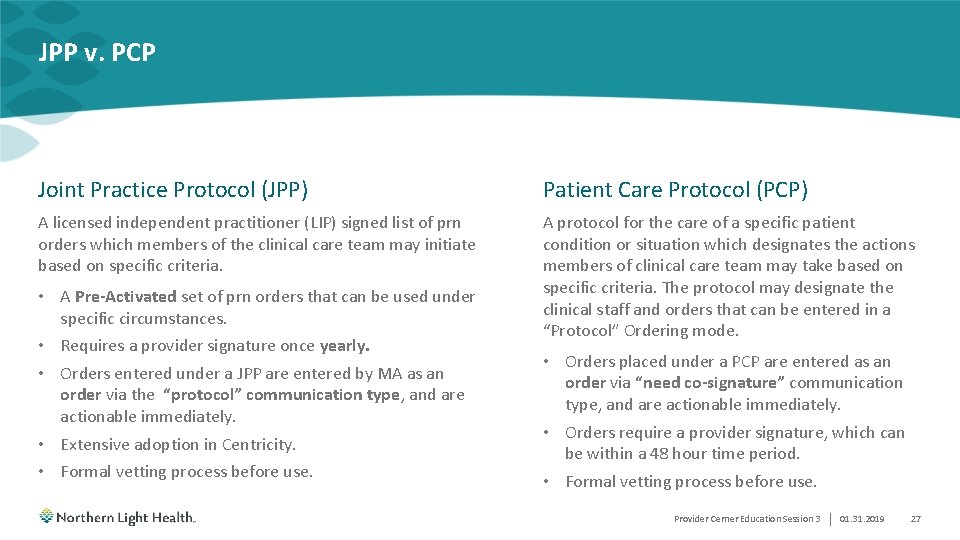
JPP v. PCP Joint Practice Protocol (JPP) Patient Care Protocol (PCP) A licensed independent practitioner (LIP) signed list of prn orders which members of the clinical care team may initiate based on specific criteria. A protocol for the care of a specific patient condition or situation which designates the actions members of clinical care team may take based on specific criteria. The protocol may designate the clinical staff and orders that can be entered in a “Protocol” Ordering mode. • A Pre-Activated set of prn orders that can be used under specific circumstances. • Requires a provider signature once yearly. • Orders entered under a JPP are entered by MA as an order via the “protocol” communication type, and are actionable immediately. • Extensive adoption in Centricity. • Formal vetting process before use. • Orders placed under a PCP are entered as an order via “need co-signature” communication type, and are actionable immediately. • Orders require a provider signature, which can be within a 48 hour time period. • Formal vetting process before use. Provider Cerner Education Session 3 | 01. 31. 2019 27
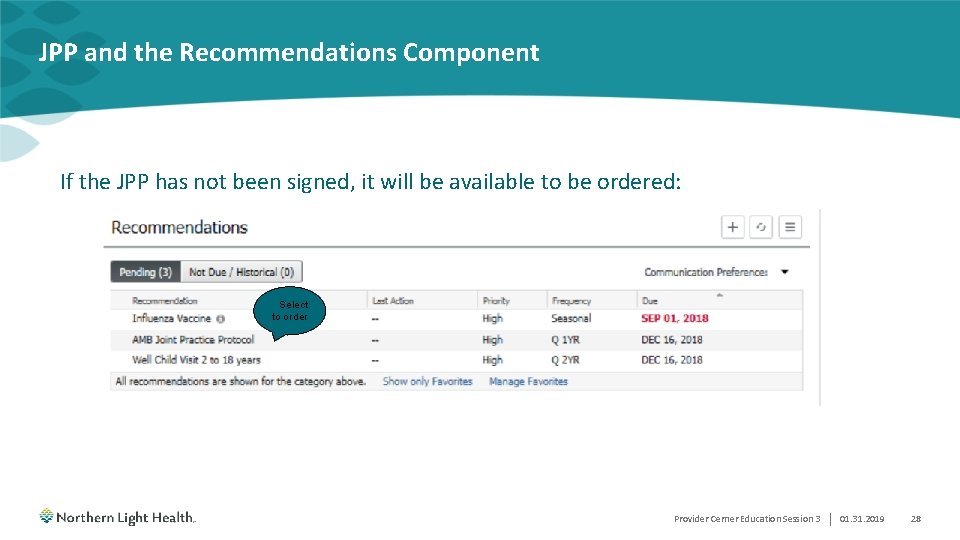
JPP and the Recommendations Component If the JPP has not been signed, it will be available to be ordered: Select to order Provider Cerner Education Session 3 | 01. 31. 2019 28
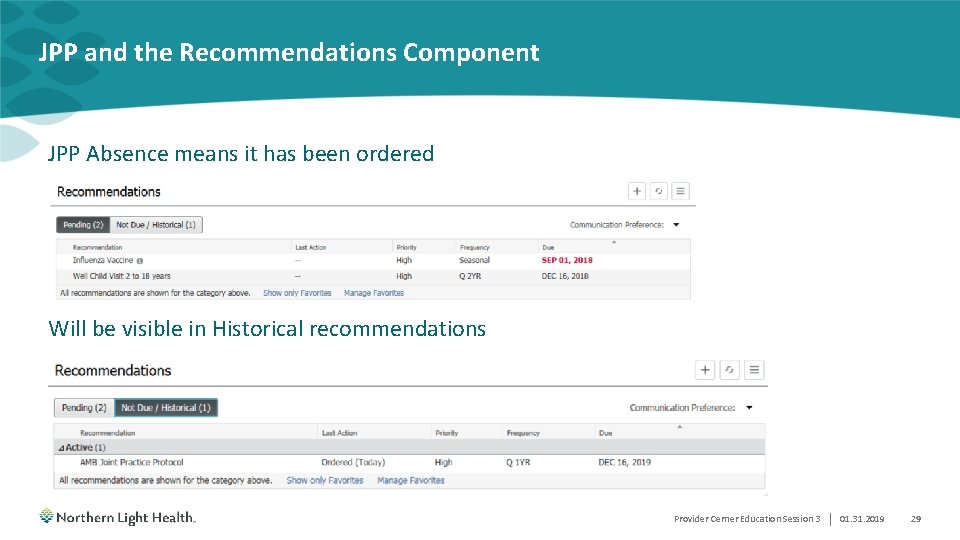
JPP and the Recommendations Component JPP Absence means it has been ordered Will be visible in Historical recommendations Provider Cerner Education Session 3 | 01. 31. 2019 29
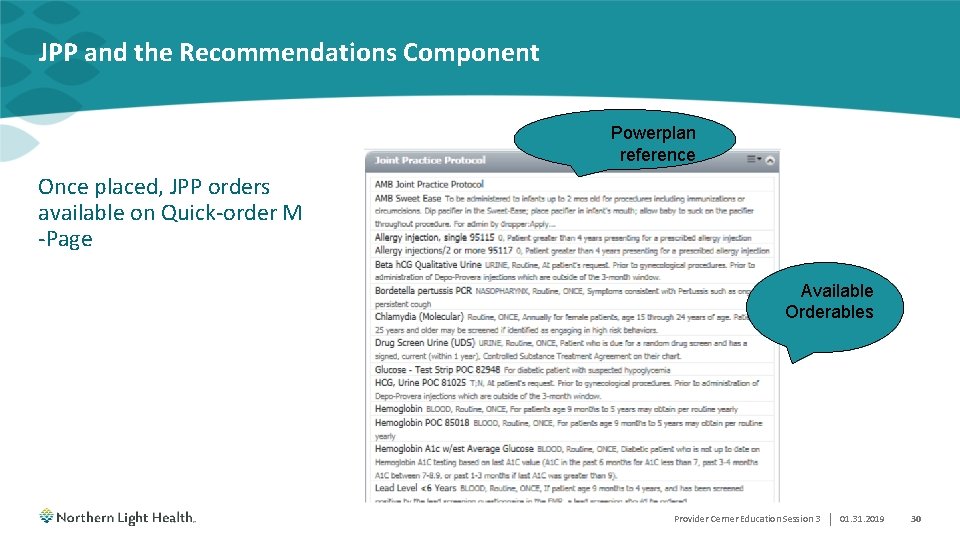
JPP and the Recommendations Component Powerplan reference Once placed, JPP orders available on Quick-order M -Page Available Orderables Provider Cerner Education Session 3 | 01. 31. 2019 30
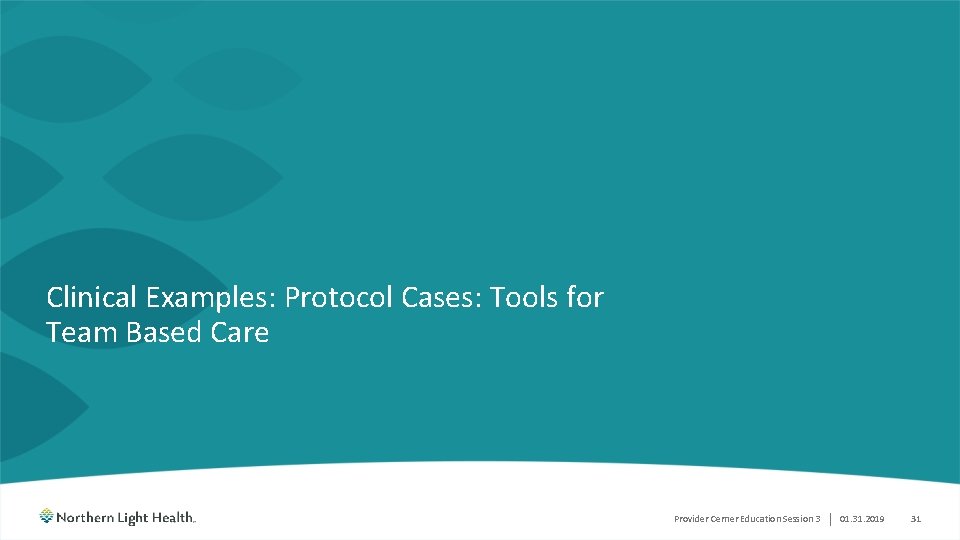
Clinical Examples: Protocol Cases: Tools for Team Based Care Provider Cerner Education Session 3 | 01. 31. 2019 31
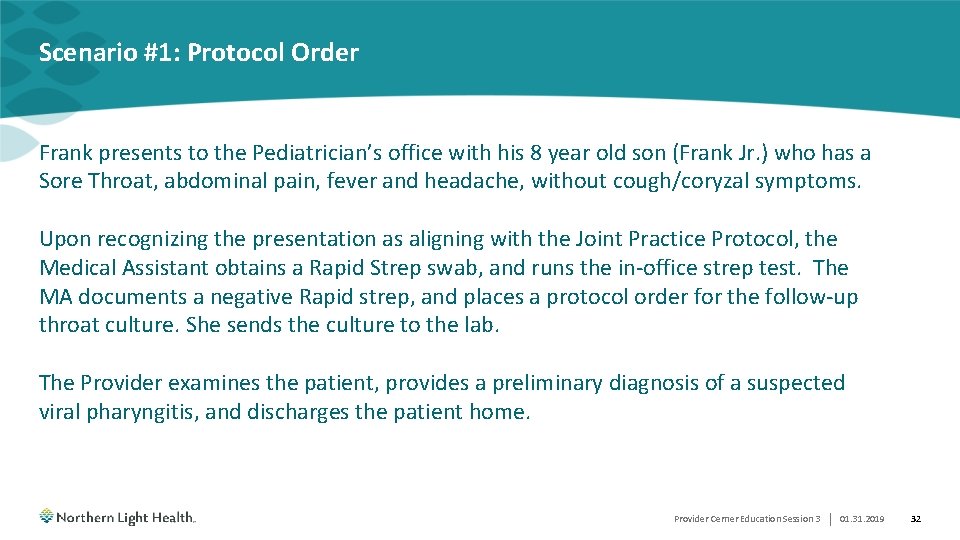
Scenario #1: Protocol Order Frank presents to the Pediatrician’s office with his 8 year old son (Frank Jr. ) who has a Sore Throat, abdominal pain, fever and headache, without cough/coryzal symptoms. Upon recognizing the presentation as aligning with the Joint Practice Protocol, the Medical Assistant obtains a Rapid Strep swab, and runs the in-office strep test. The MA documents a negative Rapid strep, and places a protocol order for the follow-up throat culture. She sends the culture to the lab. The Provider examines the patient, provides a preliminary diagnosis of a suspected viral pharyngitis, and discharges the patient home. Provider Cerner Education Session 3 | 01. 31. 2019 32
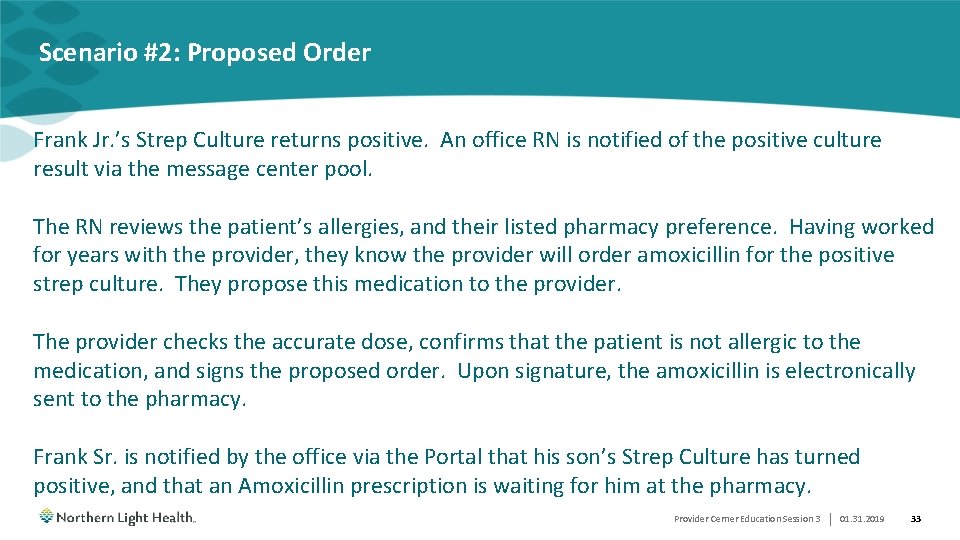
Scenario #2: Proposed Order Frank Jr. ’s Strep Culture returns positive. An office RN is notified of the positive culture result via the message center pool. The RN reviews the patient’s allergies, and their listed pharmacy preference. Having worked for years with the provider, they know the provider will order amoxicillin for the positive strep culture. They propose this medication to the provider. The provider checks the accurate dose, confirms that the patient is not allergic to the medication, and signs the proposed order. Upon signature, the amoxicillin is electronically sent to the pharmacy. Frank Sr. is notified by the office via the Portal that his son’s Strep Culture has turned positive, and that an Amoxicillin prescription is waiting for him at the pharmacy. Provider Cerner Education Session 3 | 01. 31. 2019 33
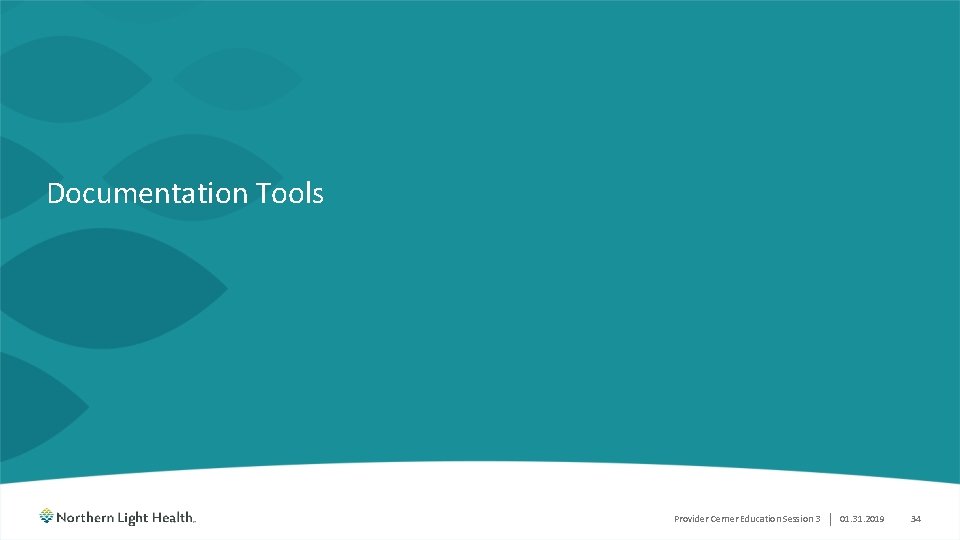
Documentation Tools Provider Cerner Education Session 3 | 01. 31. 2019 34
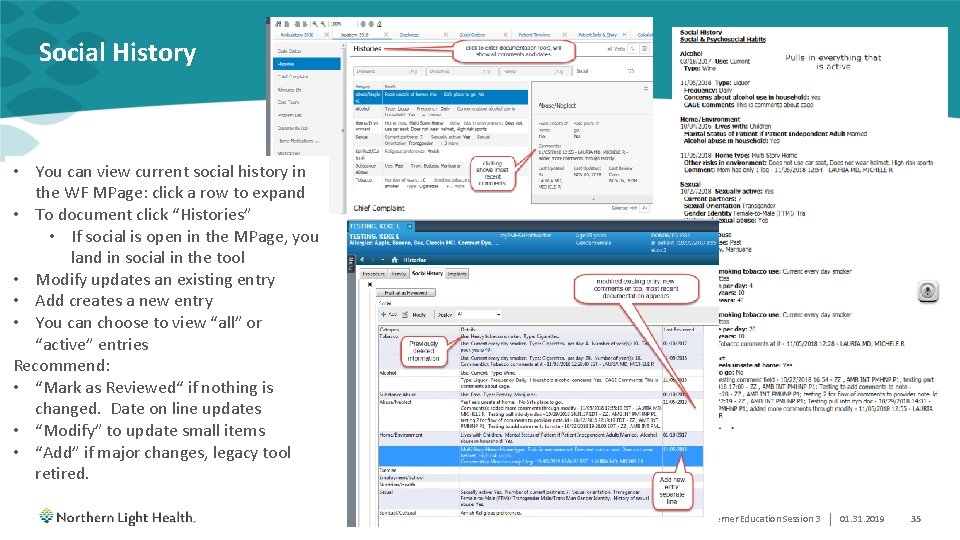
Social History • You can view current social history in the WF MPage: click a row to expand • To document click “Histories” • If social is open in the MPage, you land in social in the tool • Modify updates an existing entry • Add creates a new entry • You can choose to view “all” or “active” entries Recommend: • “Mark as Reviewed“ if nothing is changed. Date on line updates • “Modify” to update small items • “Add” if major changes, legacy tool retired. Provider Cerner Education Session 3 | 01. 31. 2019 35
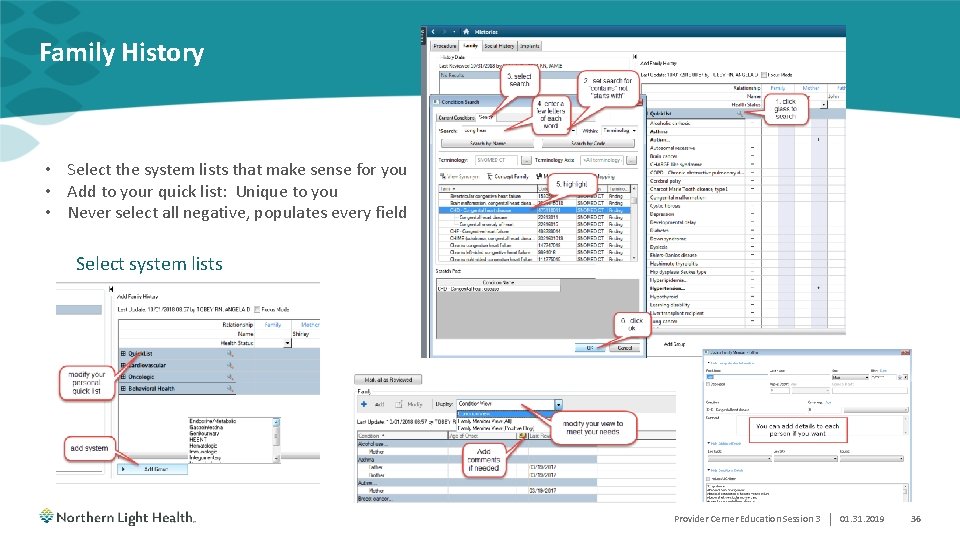
Family History • Select the system lists that make sense for you • Add to your quick list: Unique to you • Never select all negative, populates every field Select system lists Provider Cerner Education Session 3 | 01. 31. 2019 36
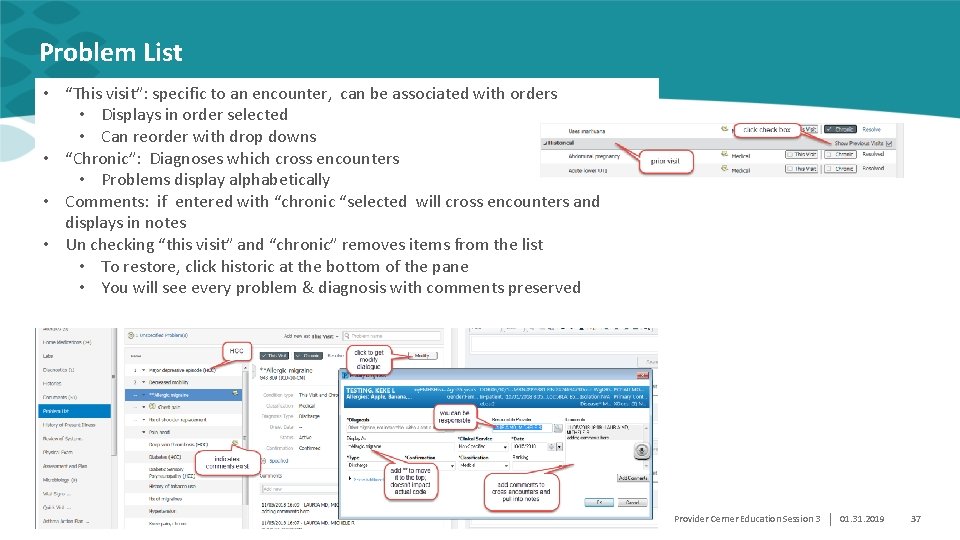
Problem List • “This visit”: specific to an encounter, can be associated with orders • Displays in order selected • Can reorder with drop downs • “Chronic”: Diagnoses which cross encounters • Problems display alphabetically • Comments: if entered with “chronic “selected will cross encounters and displays in notes • Un checking “this visit” and “chronic” removes items from the list • To restore, click historic at the bottom of the pane • You will see every problem & diagnosis with comments preserved Provider Cerner Education Session 3 | 01. 31. 2019 37
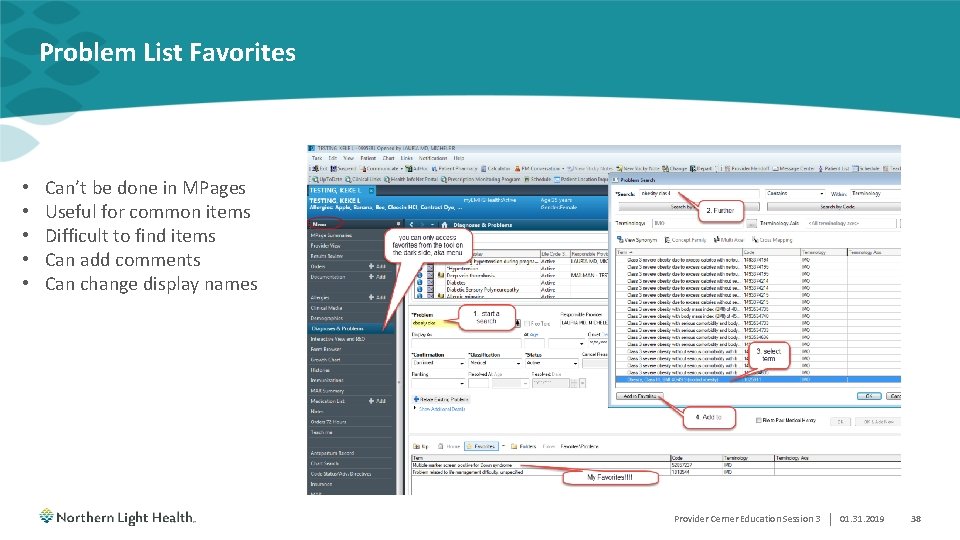
Problem List Favorites • • • Can’t be done in MPages Useful for common items Difficult to find items Can add comments Can change display names My Favorites!!!! Provider Cerner Education Session 3 | 01. 31. 2019 38
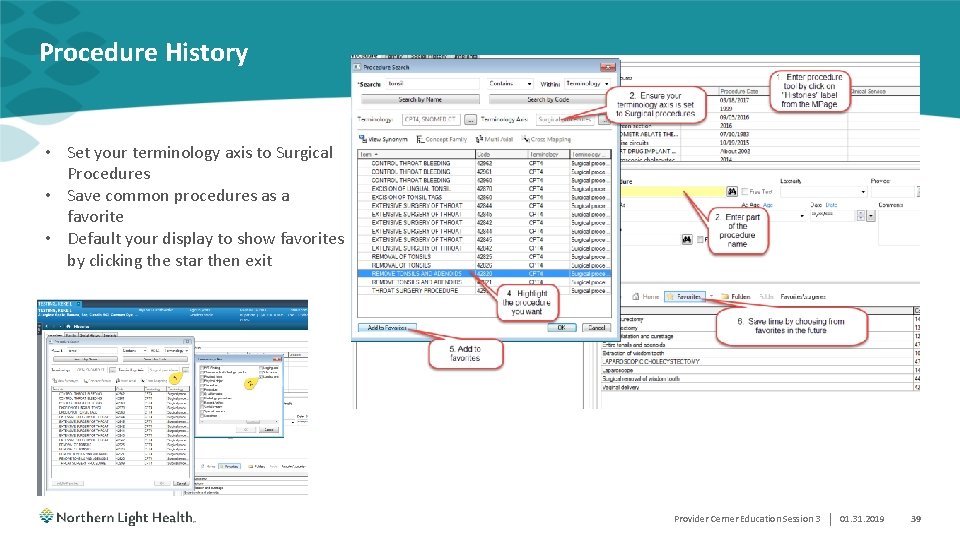
Procedure History • Set your terminology axis to Surgical Procedures • Save common procedures as a favorite • Default your display to show favorites by clicking the star then exit Provider Cerner Education Session 3 | 01. 31. 2019 39
 Greater baltimore medical center medical records
Greater baltimore medical center medical records Torrance memorial tcu
Torrance memorial tcu Cartersville medical center medical records
Cartersville medical center medical records Cerner ipoc
Cerner ipoc Workforce cerner
Workforce cerner Workforce cerner
Workforce cerner Cssrs form cerner
Cssrs form cerner Cerner junefordbloomberg
Cerner junefordbloomberg Northland caps
Northland caps Cerner ambulatory organizer
Cerner ambulatory organizer Cerner icons
Cerner icons Cerner care compass
Cerner care compass Cerner smart templates
Cerner smart templates Kathleen fisher cerner
Kathleen fisher cerner Cerner ipoc
Cerner ipoc Cerner clairvia
Cerner clairvia Ptal california medical board
Ptal california medical board Hepburn osteometric board
Hepburn osteometric board Gary fish maine
Gary fish maine Maine dhhs districts
Maine dhhs districts Maine association of planners
Maine association of planners Section 8 housing in maine
Section 8 housing in maine Hardrock cafe
Hardrock cafe Length of maine coastline
Length of maine coastline What are the underlying causes of ww1
What are the underlying causes of ww1 Maine dental hygiene association
Maine dental hygiene association Maine vs canada war
Maine vs canada war Radon map maine
Radon map maine Maine 13 colonies
Maine 13 colonies Maine driving dynamics
Maine driving dynamics Capital of maine montpelier vermont
Capital of maine montpelier vermont Maine water utilities association
Maine water utilities association Dhhs portland maine
Dhhs portland maine Maine board of dental examiners
Maine board of dental examiners Losers mc maine
Losers mc maine Best western plus rumford falls
Best western plus rumford falls Manifest destiny was used to justify an american desire to
Manifest destiny was used to justify an american desire to Pierce house farmington maine
Pierce house farmington maine Maine coon nose bump
Maine coon nose bump Portland maine economic development
Portland maine economic development