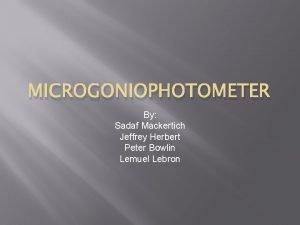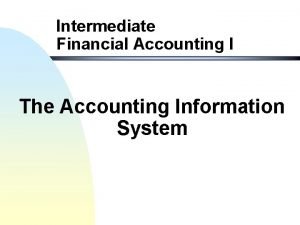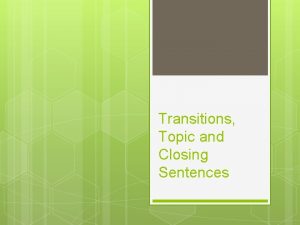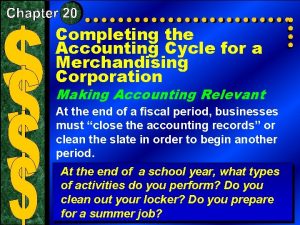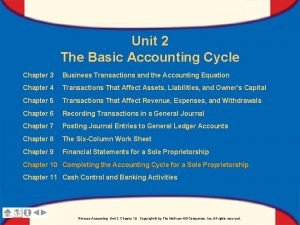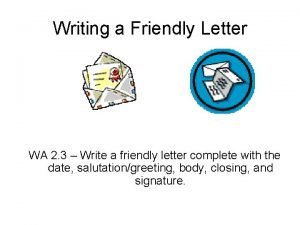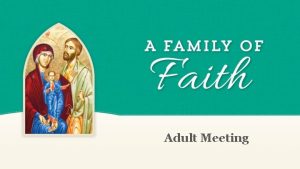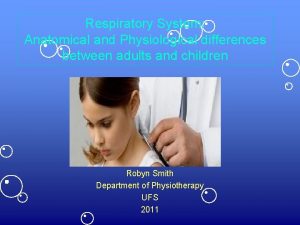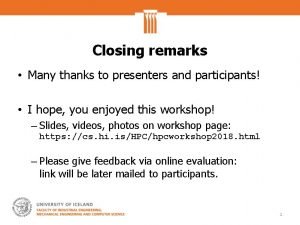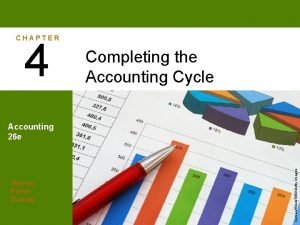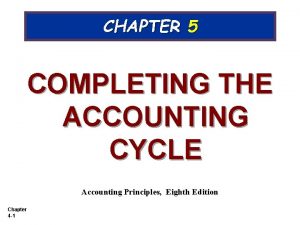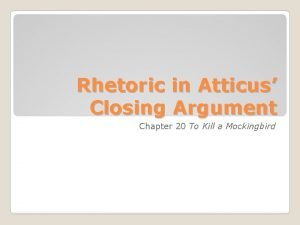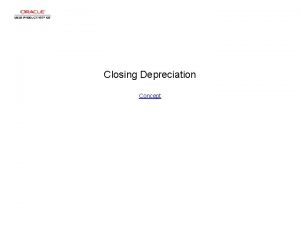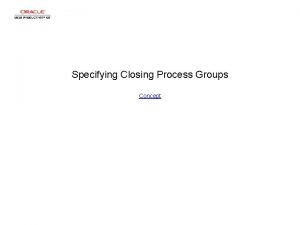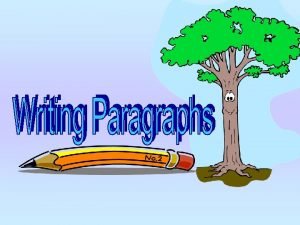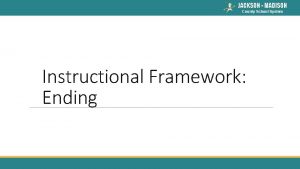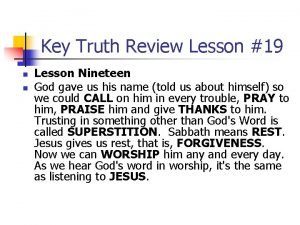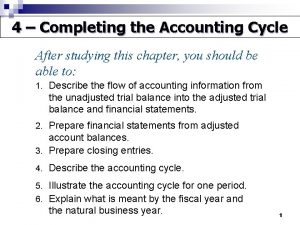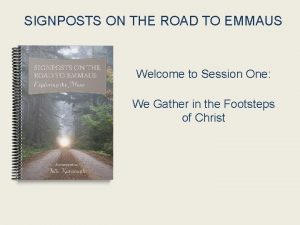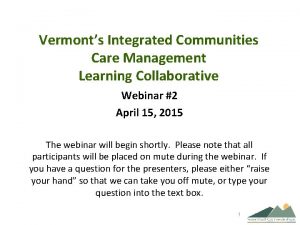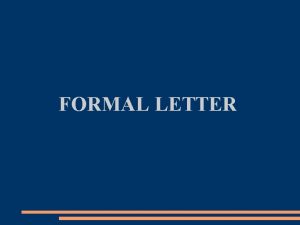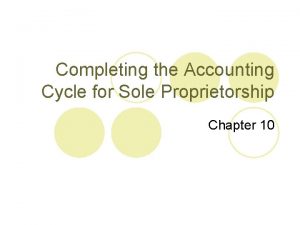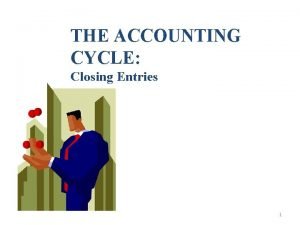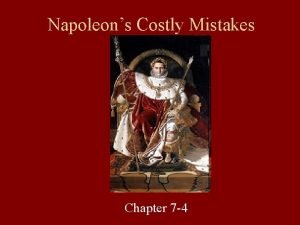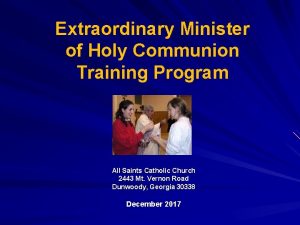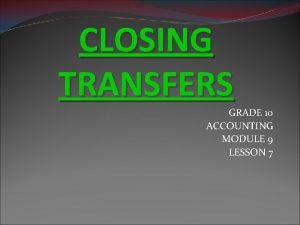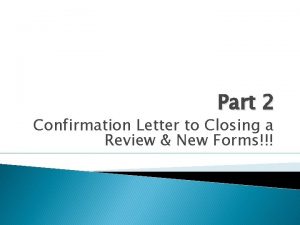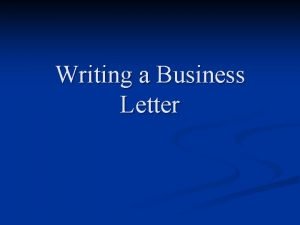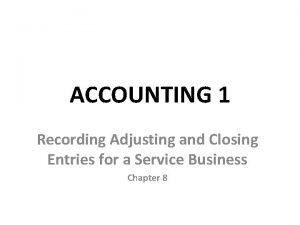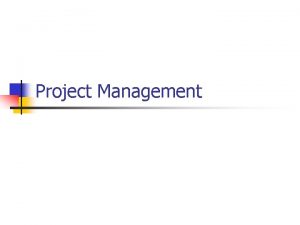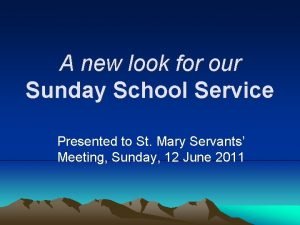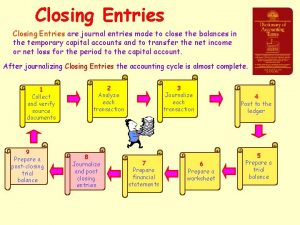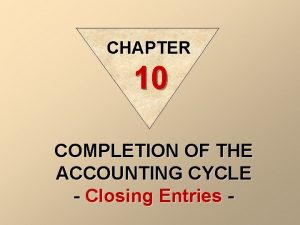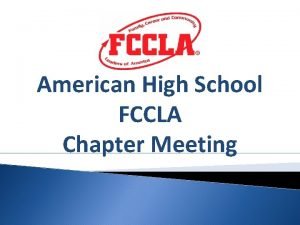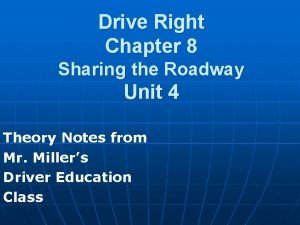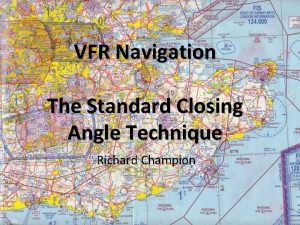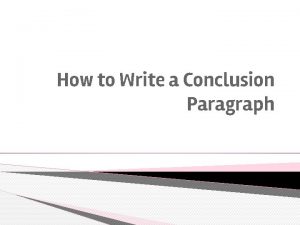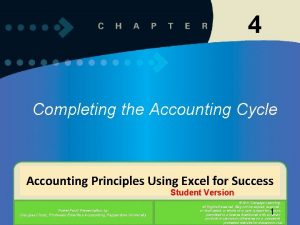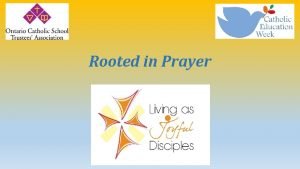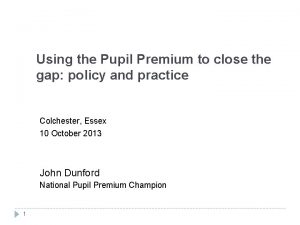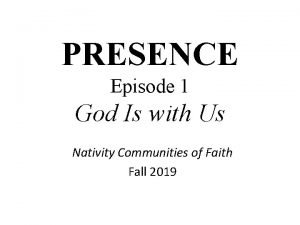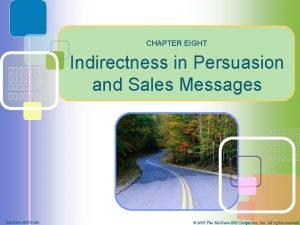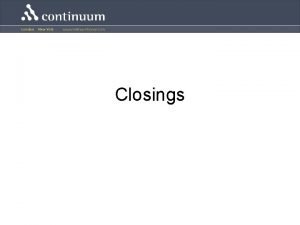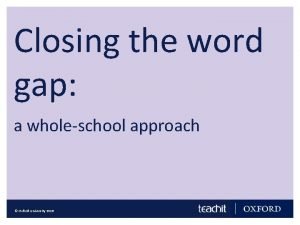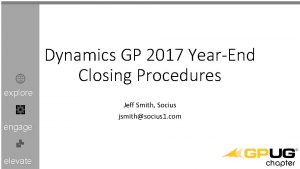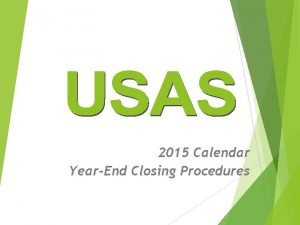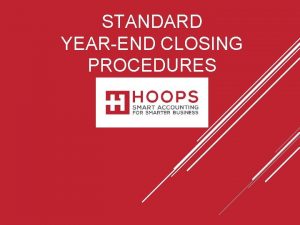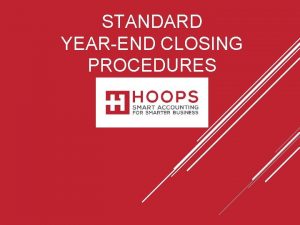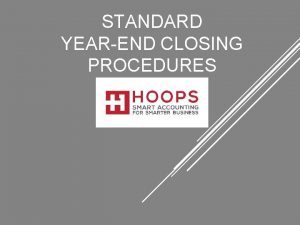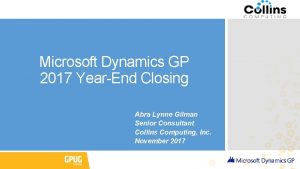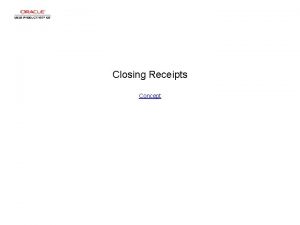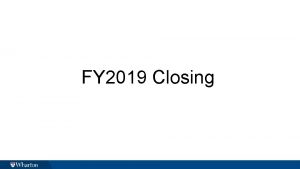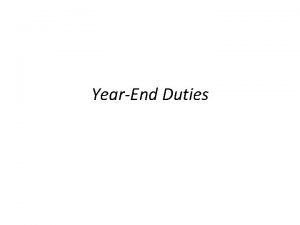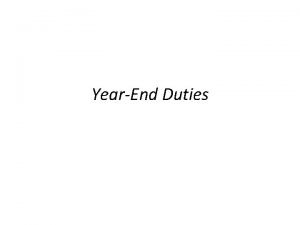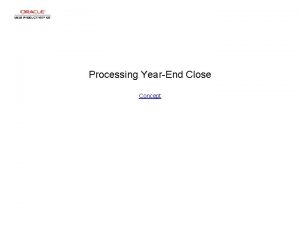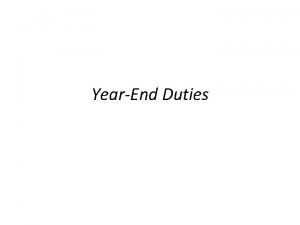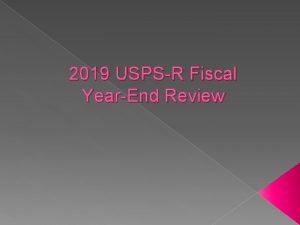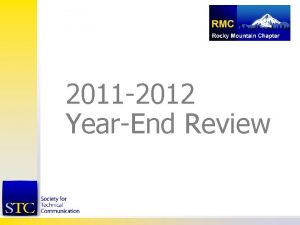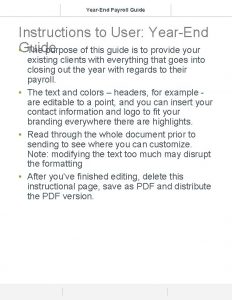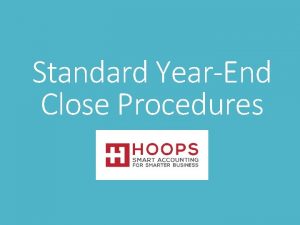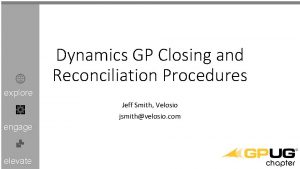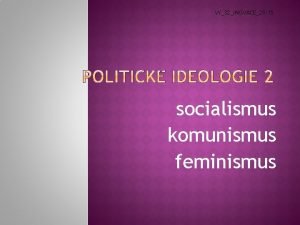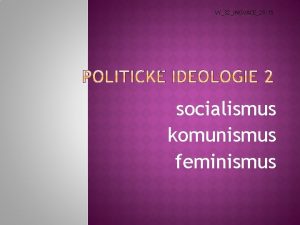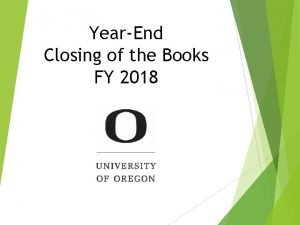DYNAMICS GP YEAREND CLOSING Jeff Smith Socius jsmithsocius
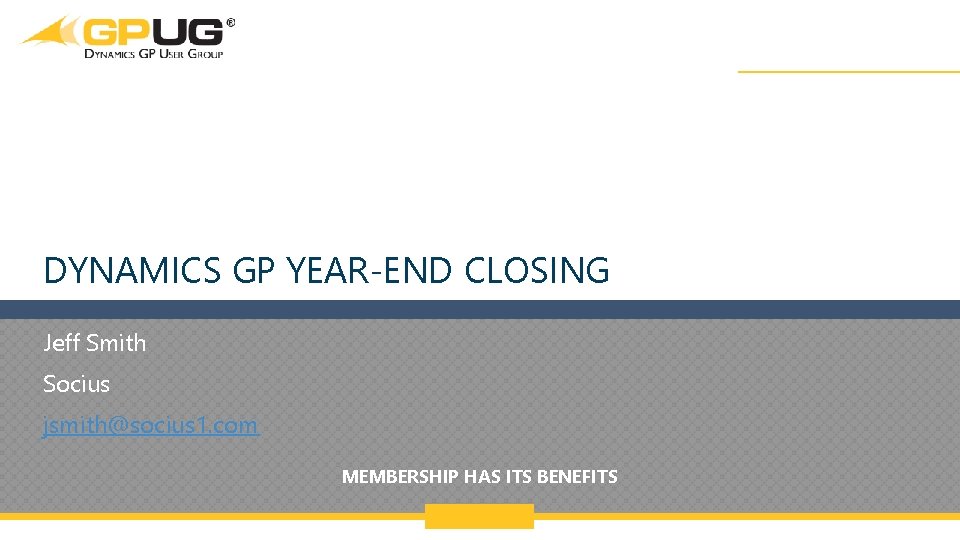
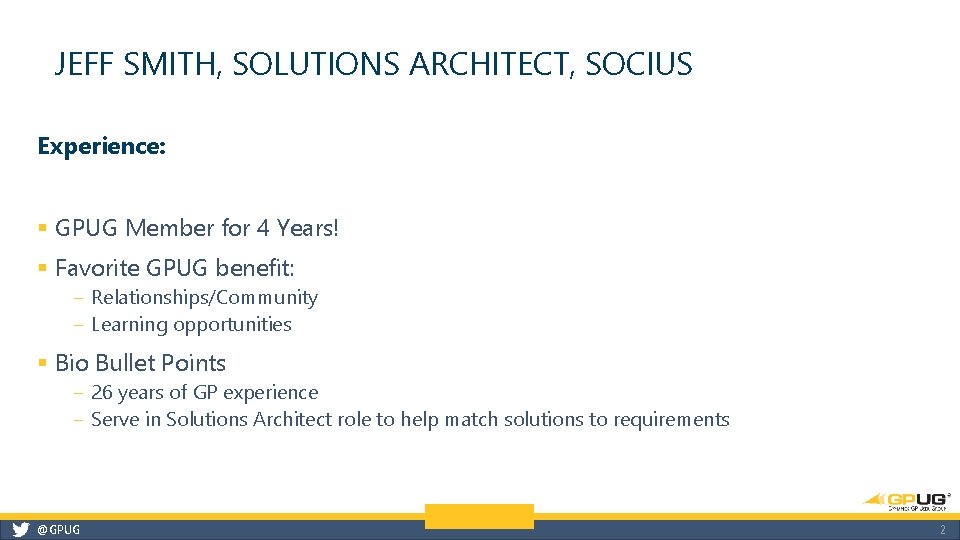
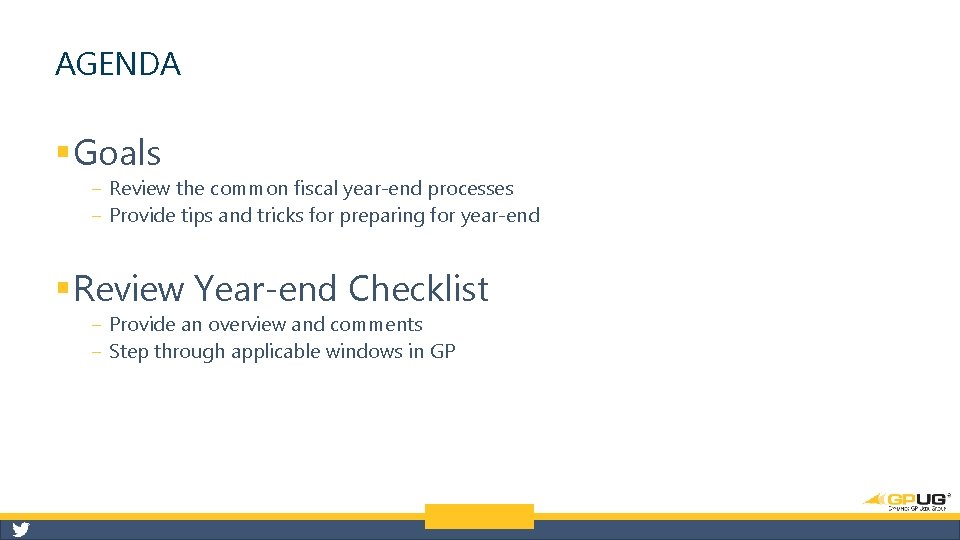
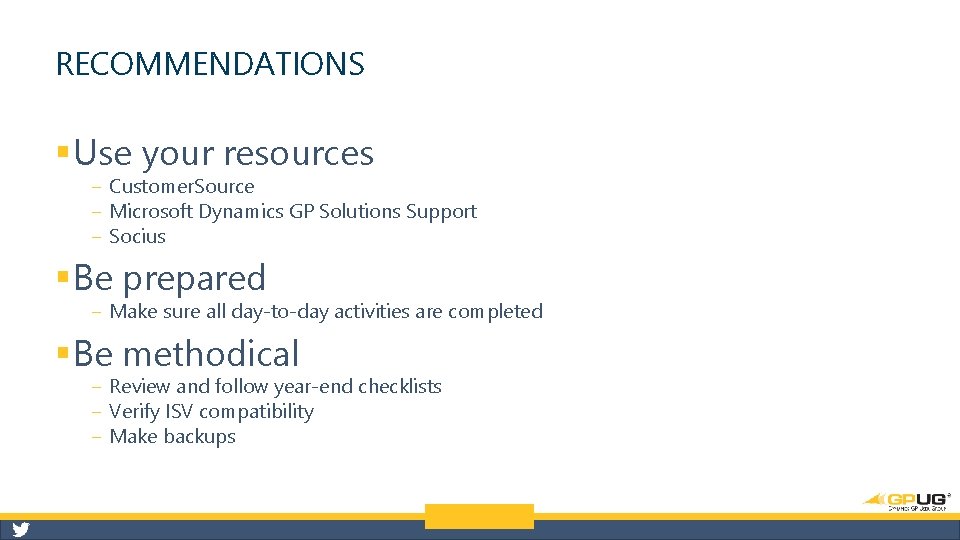
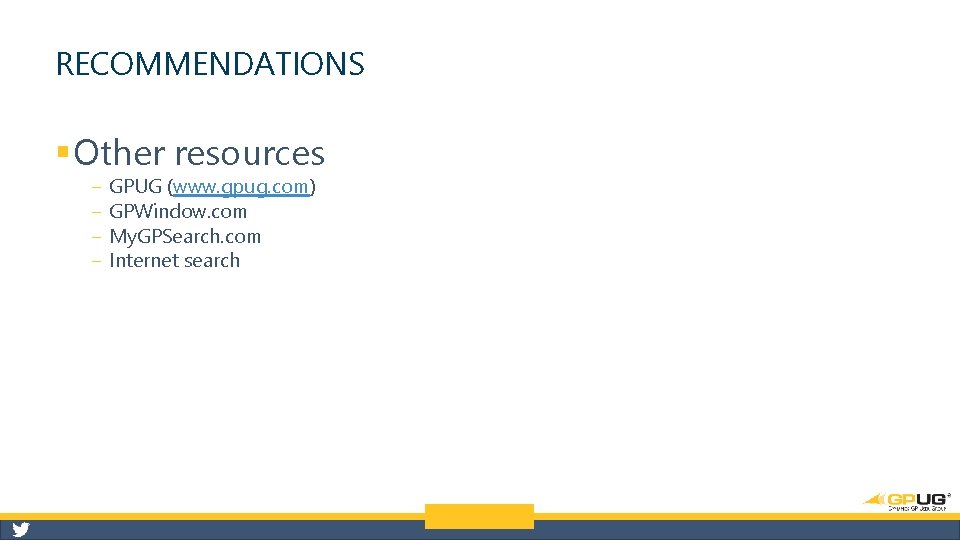
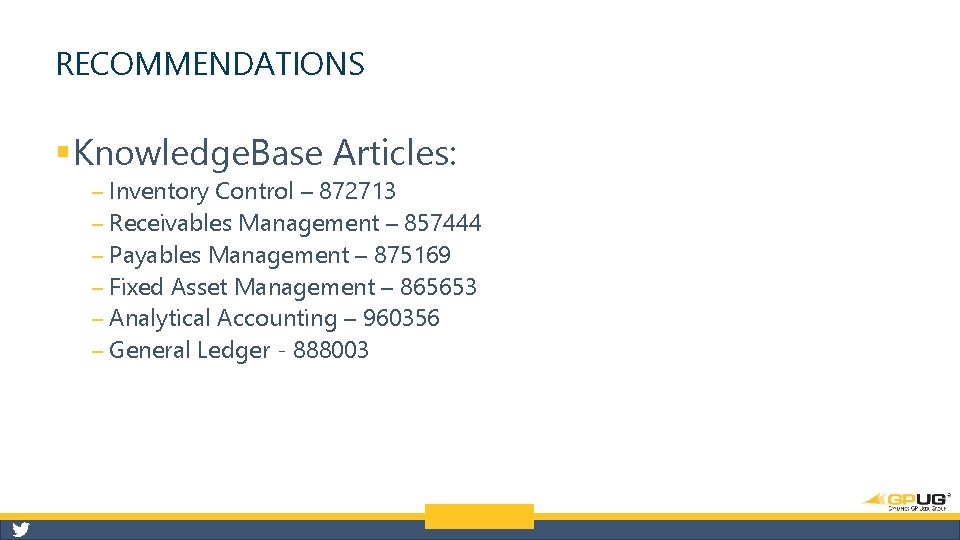
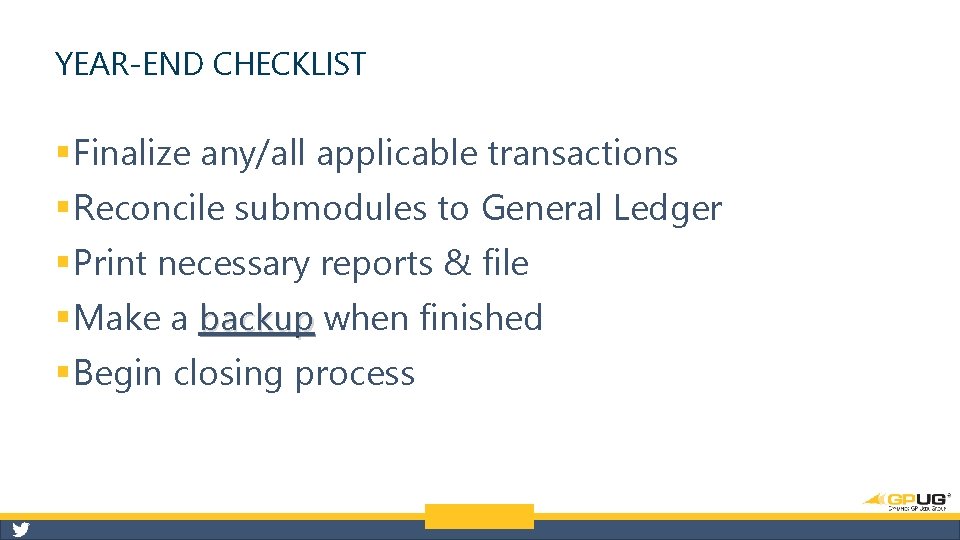
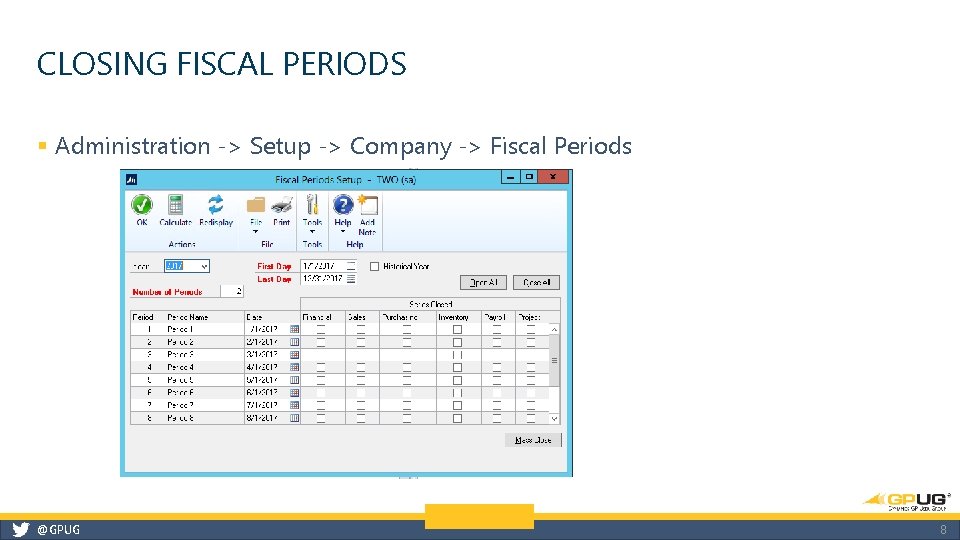
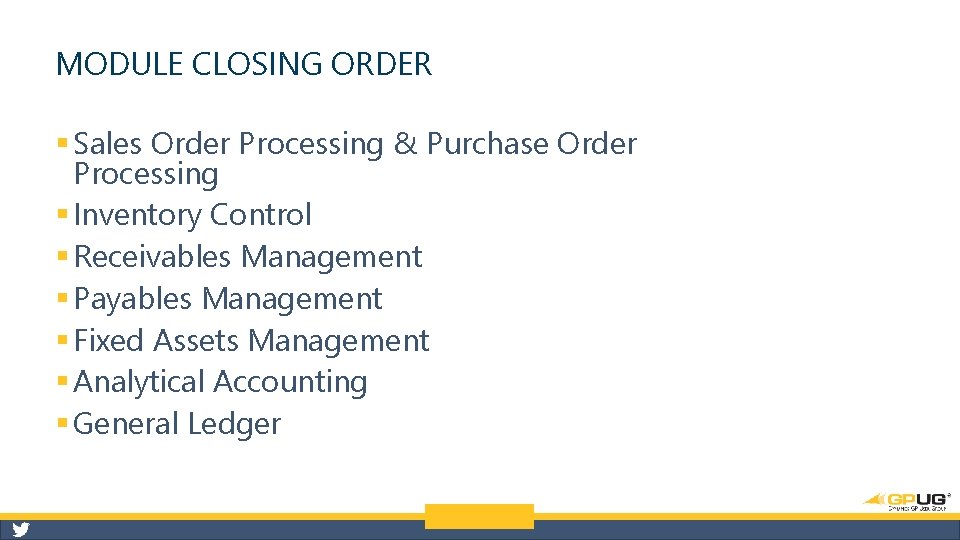
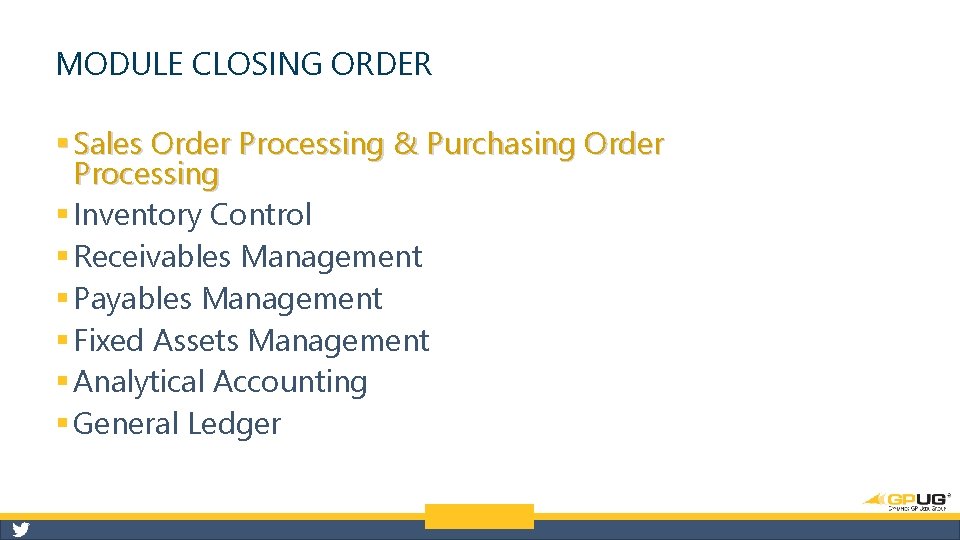
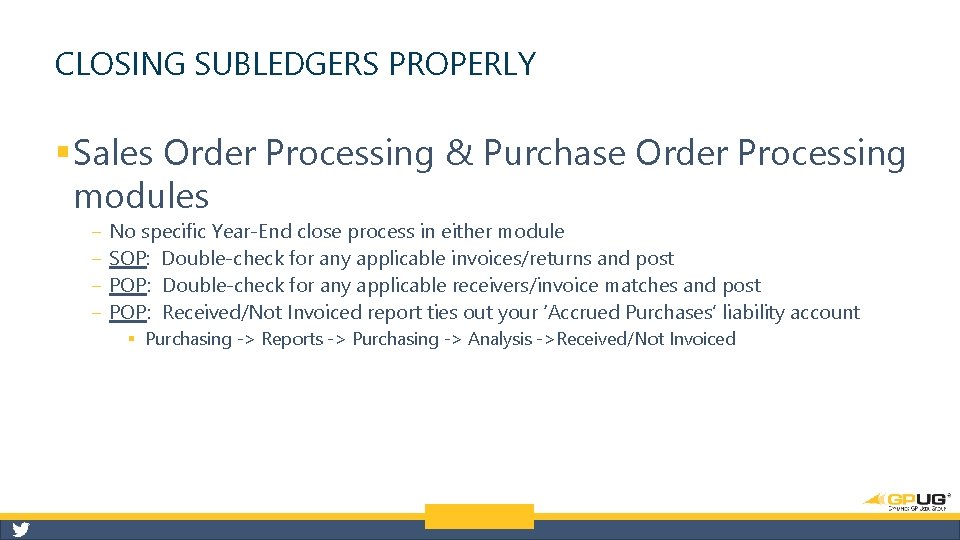
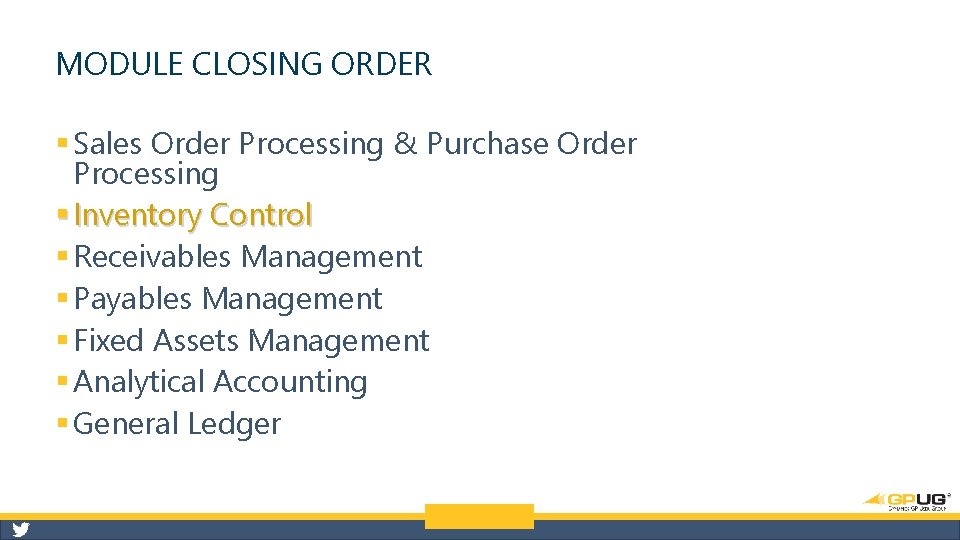
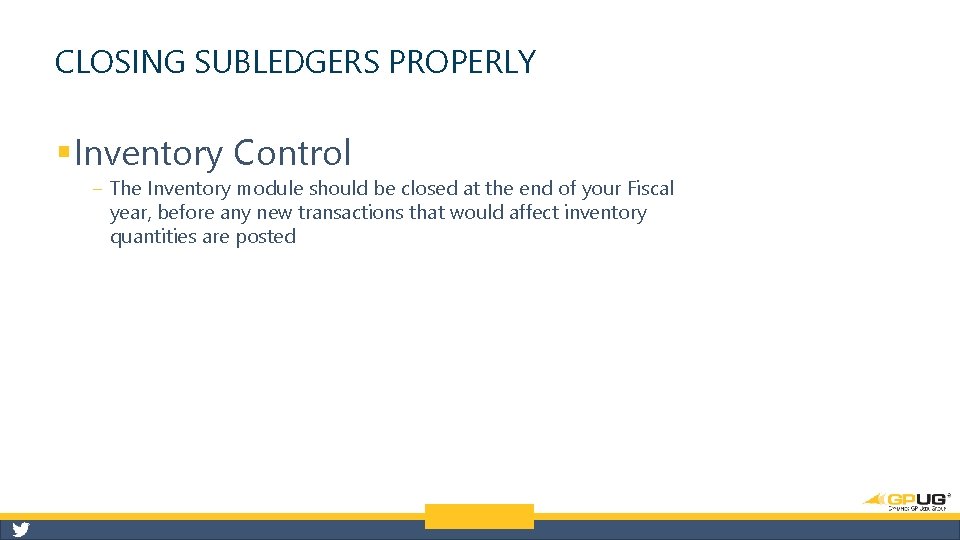
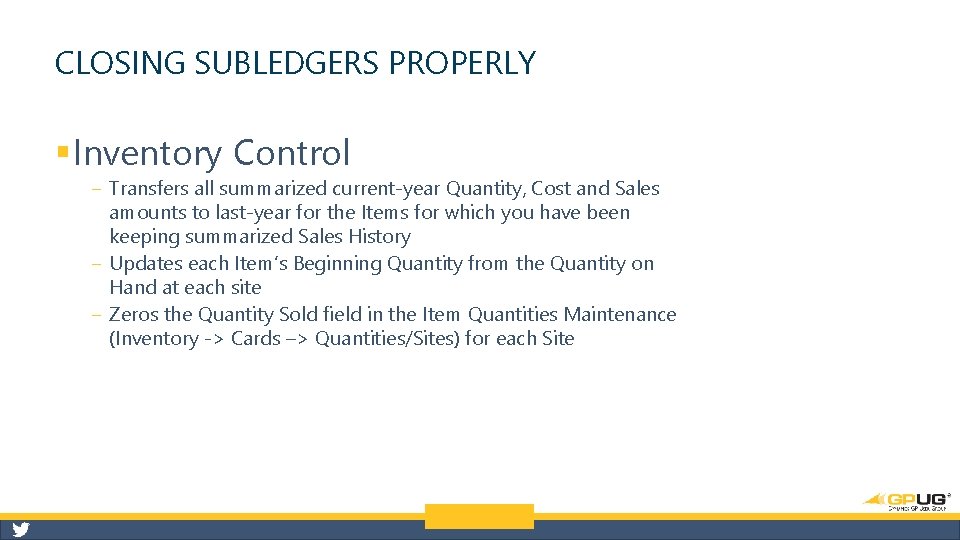
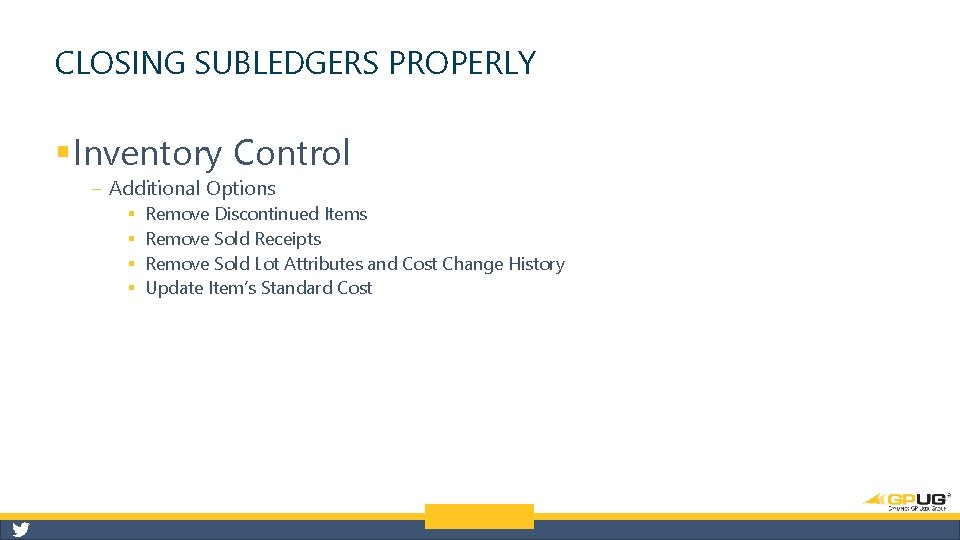
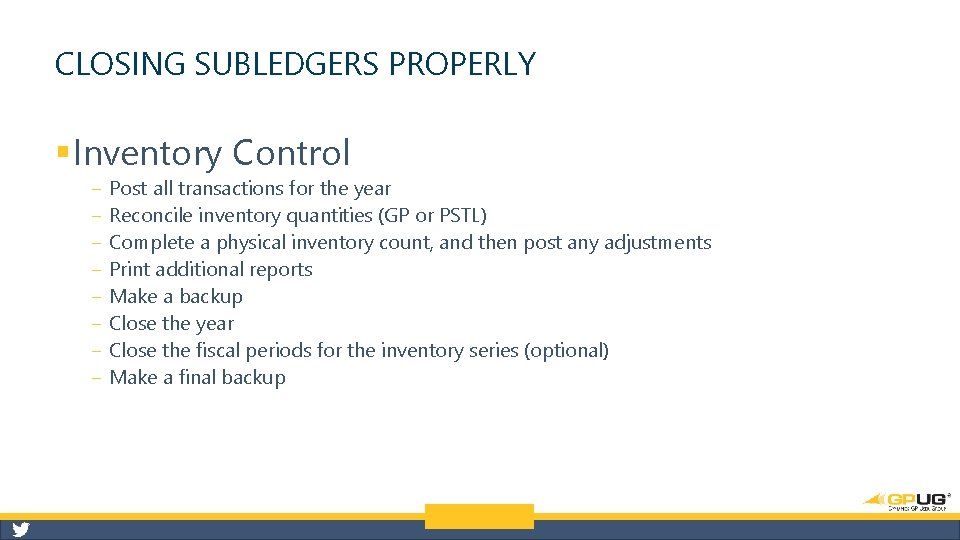
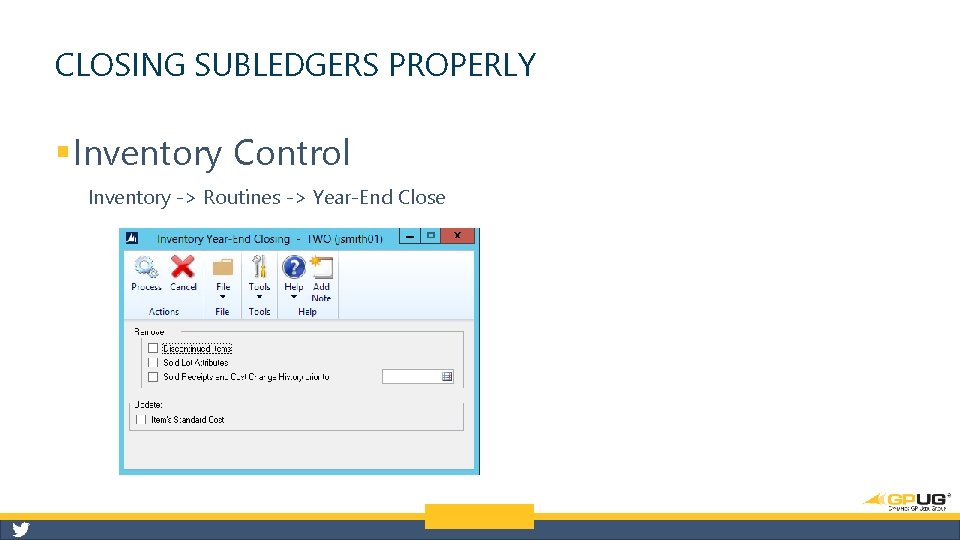
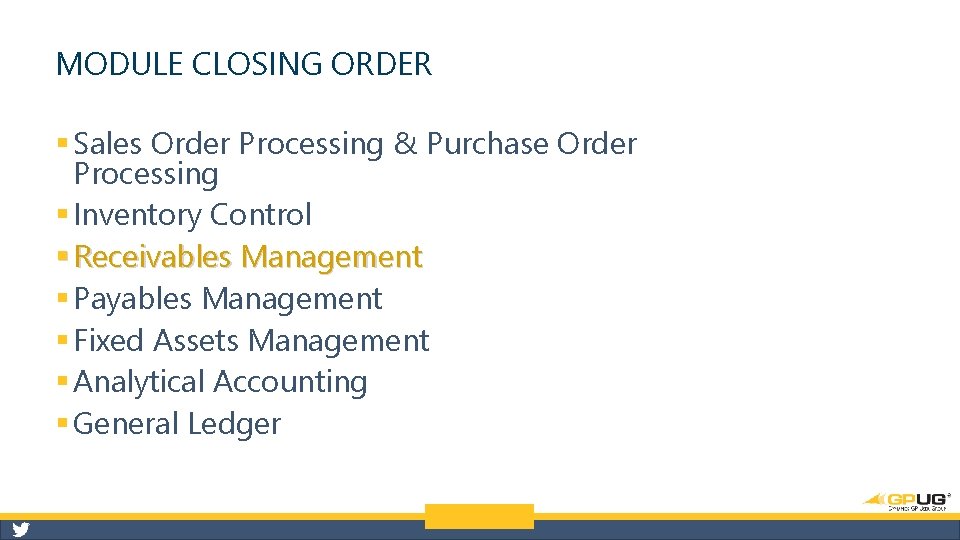
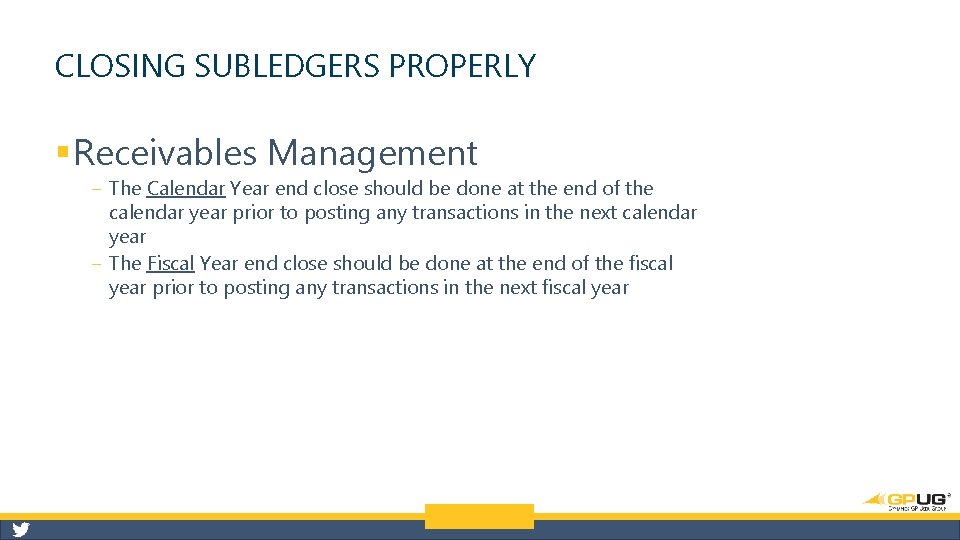
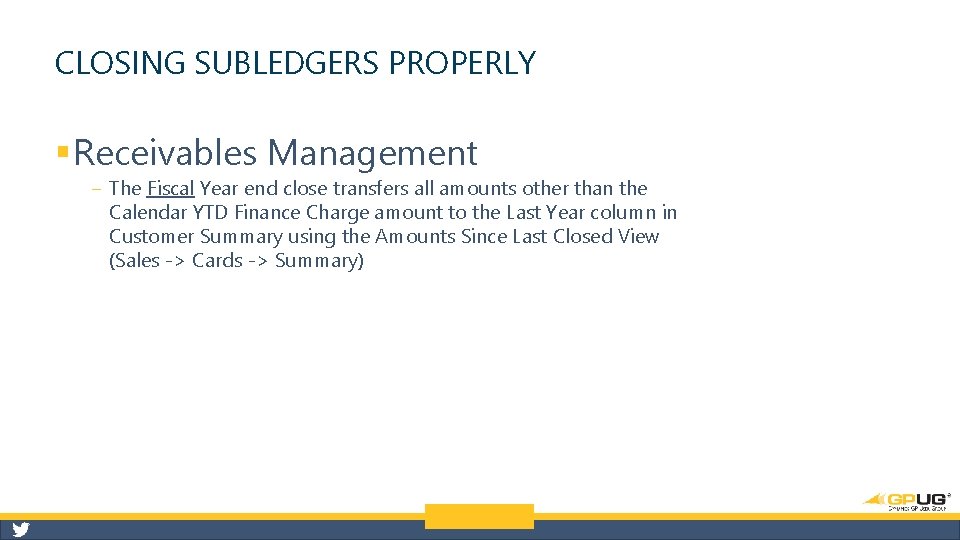
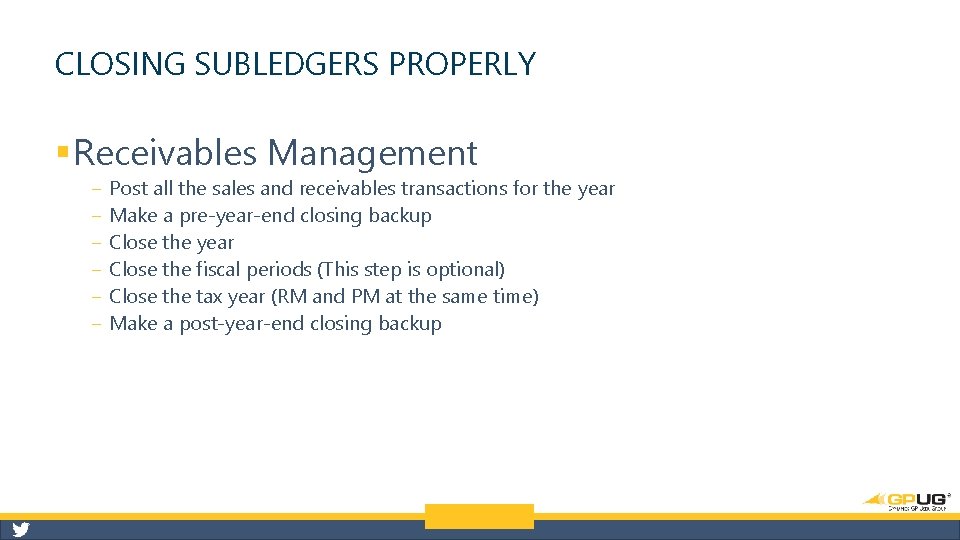
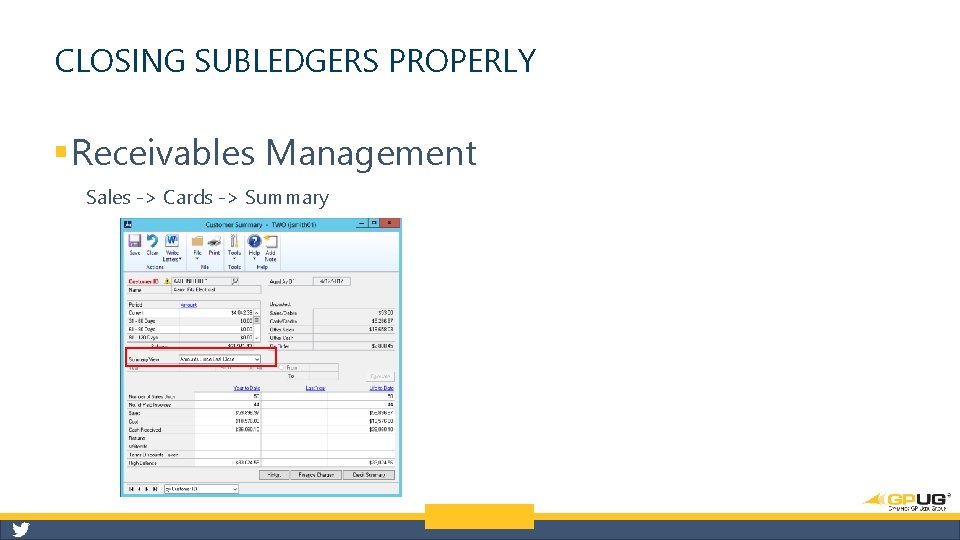
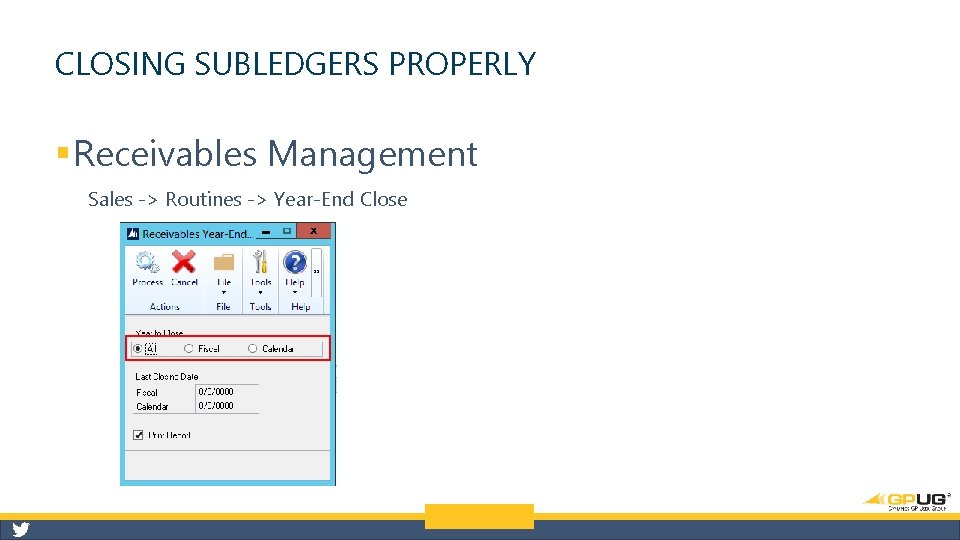
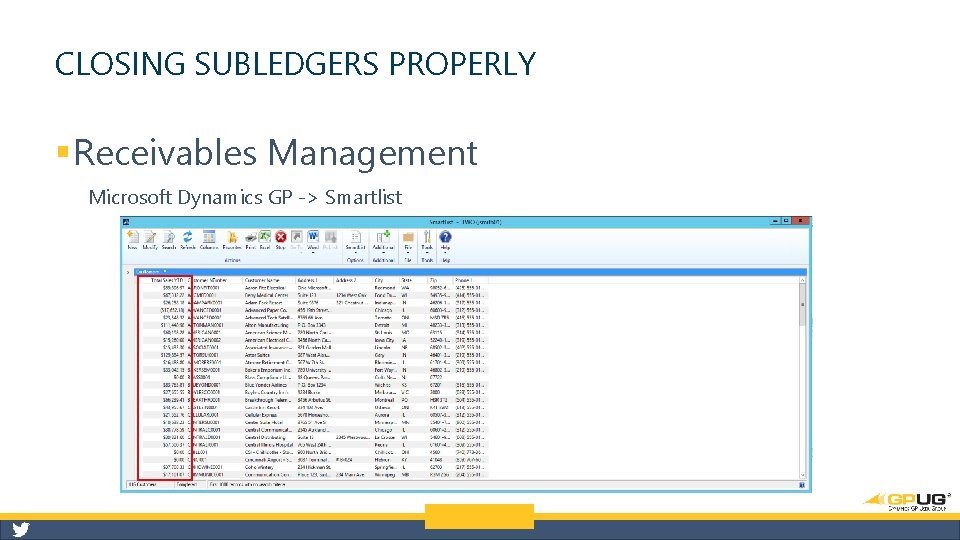
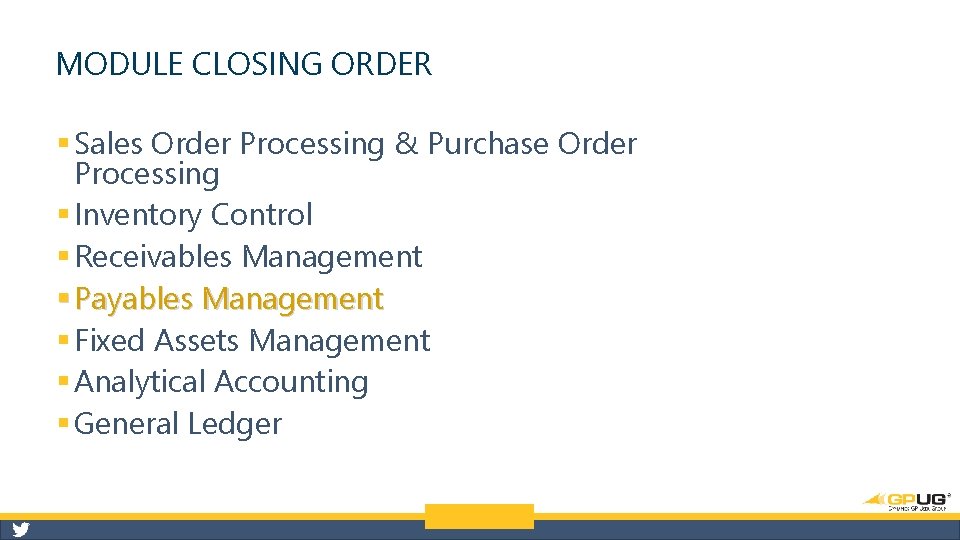
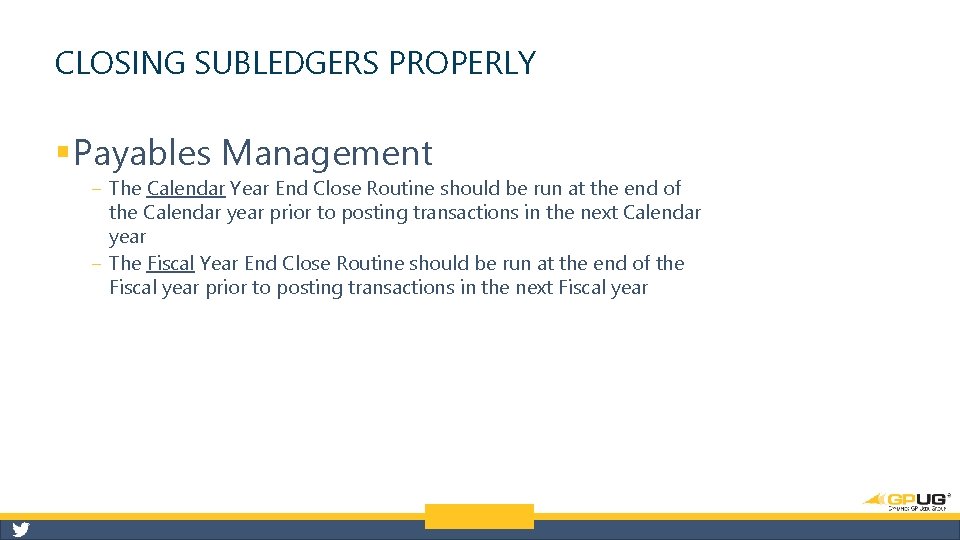
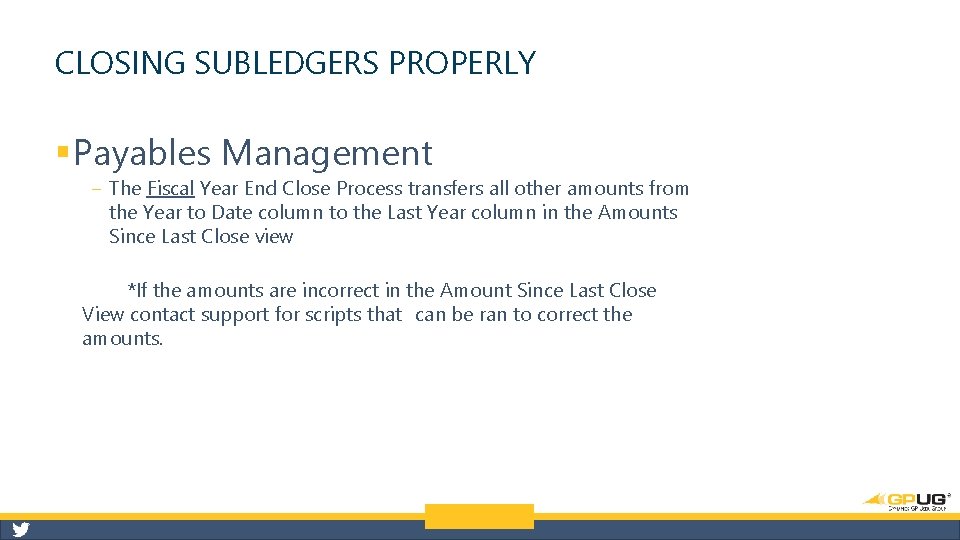
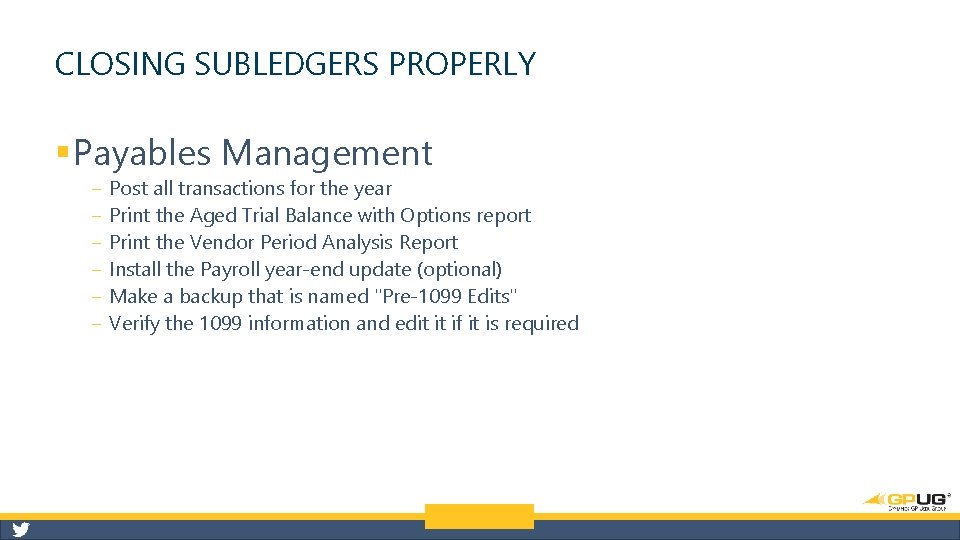
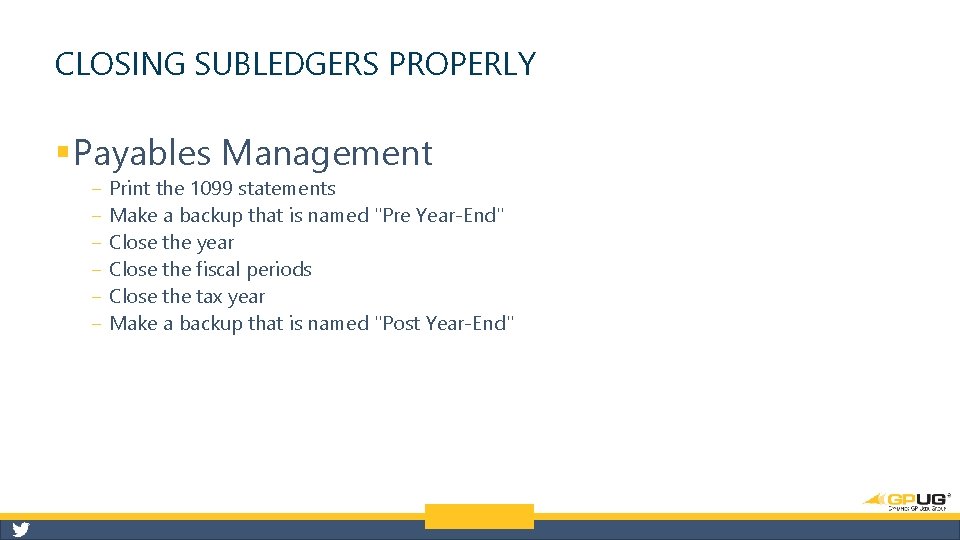
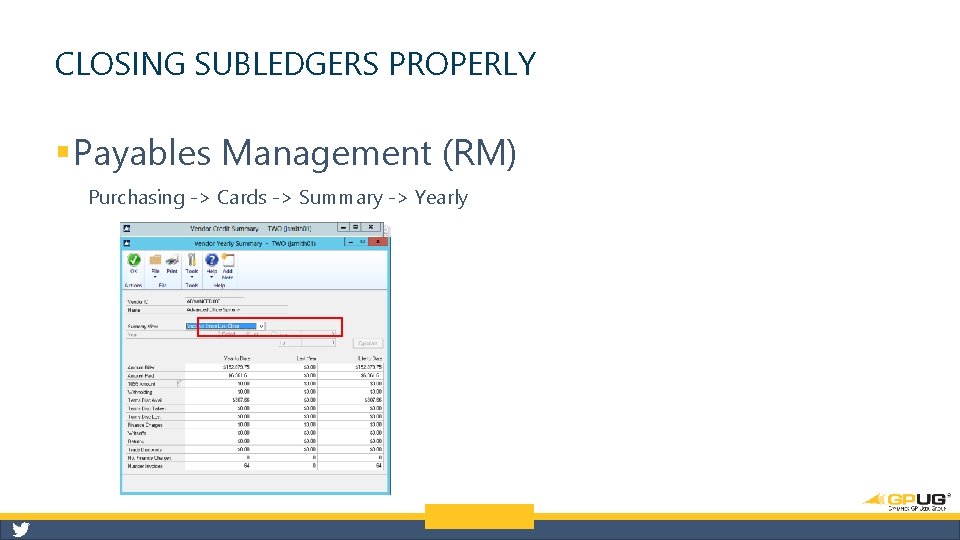
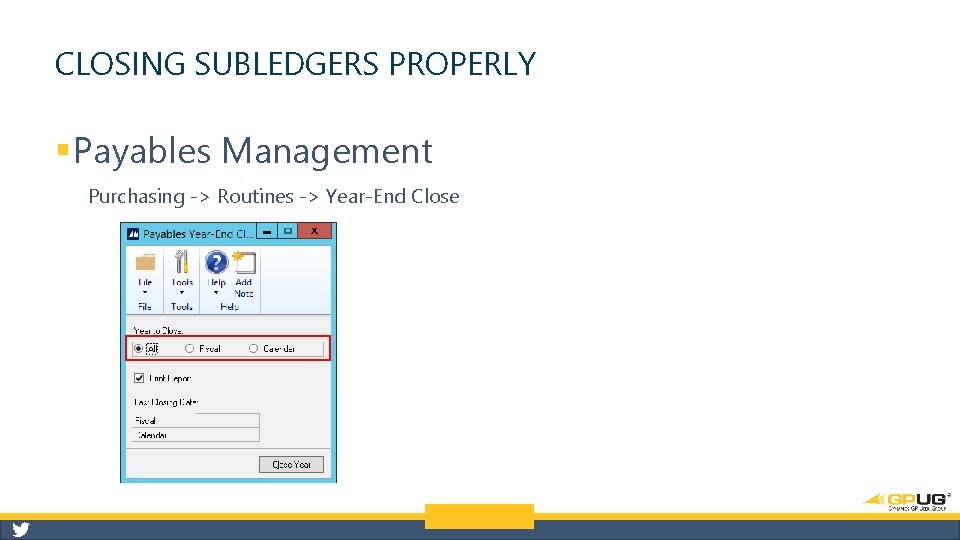
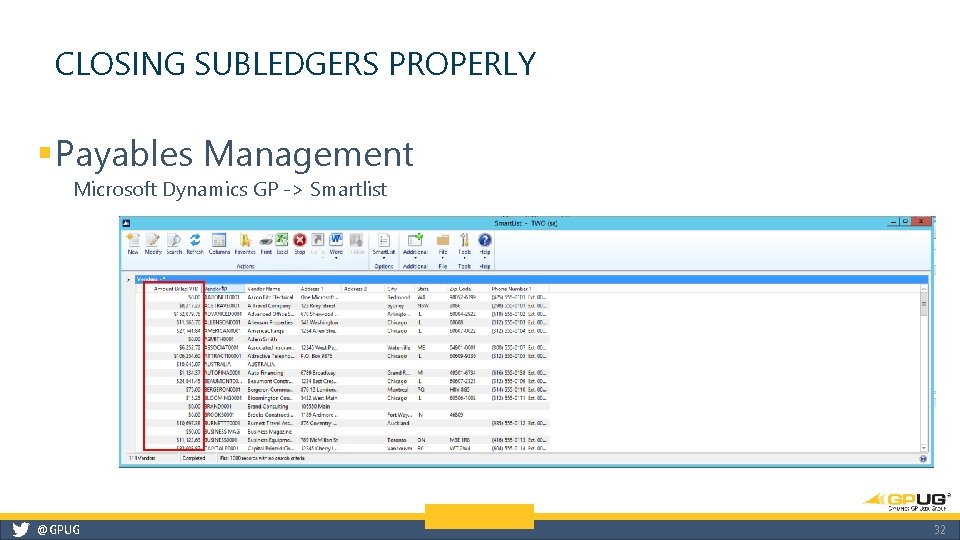
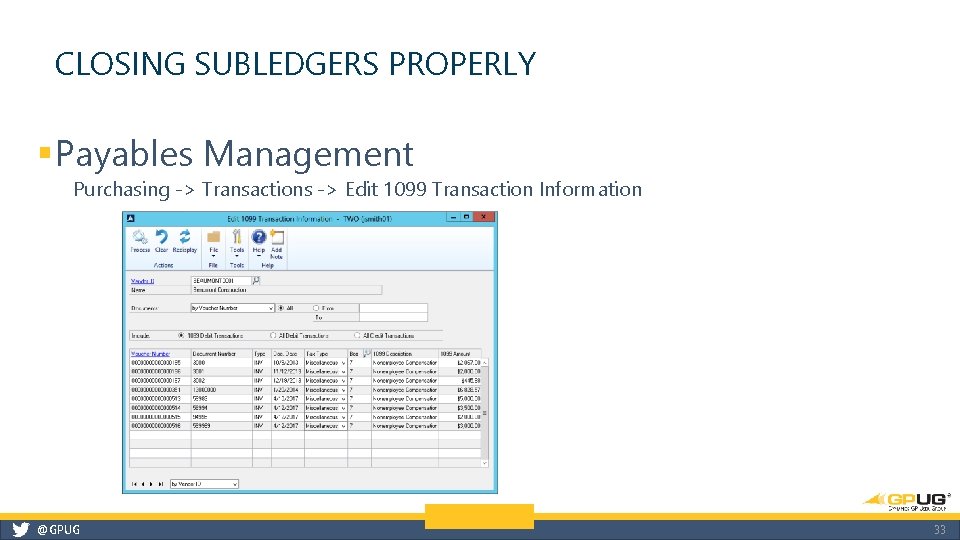
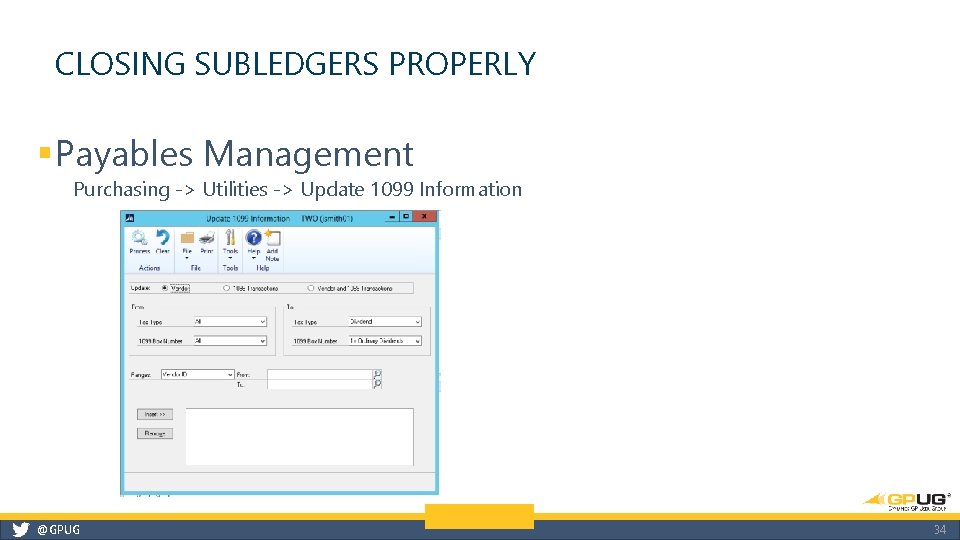
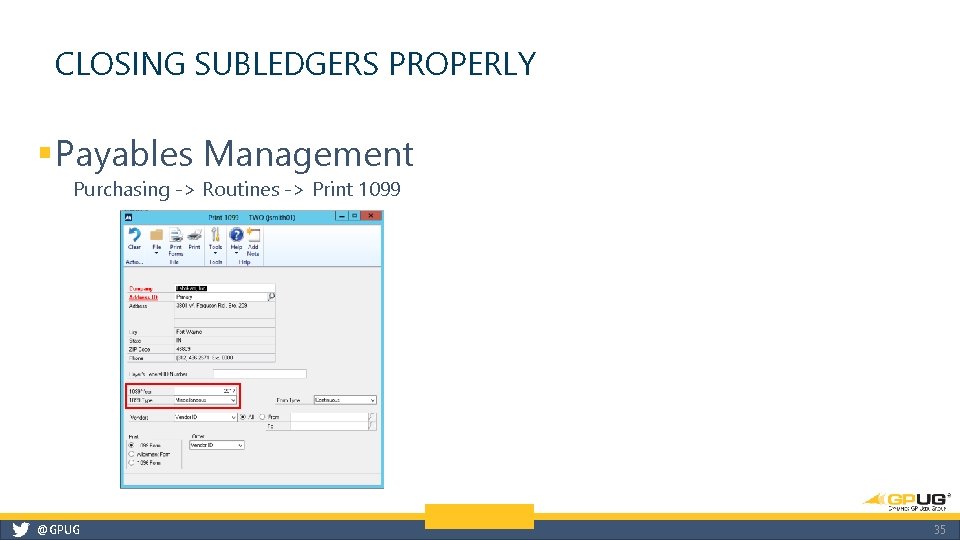
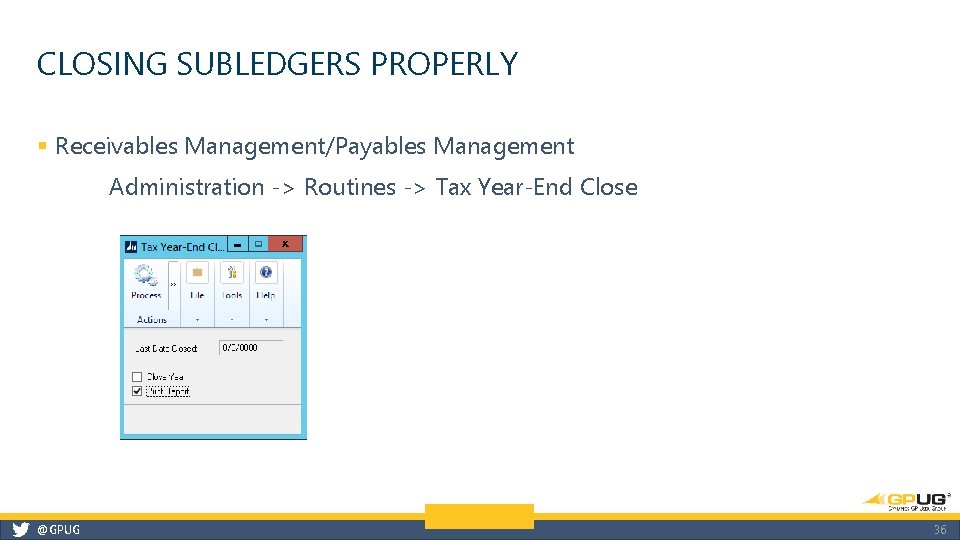
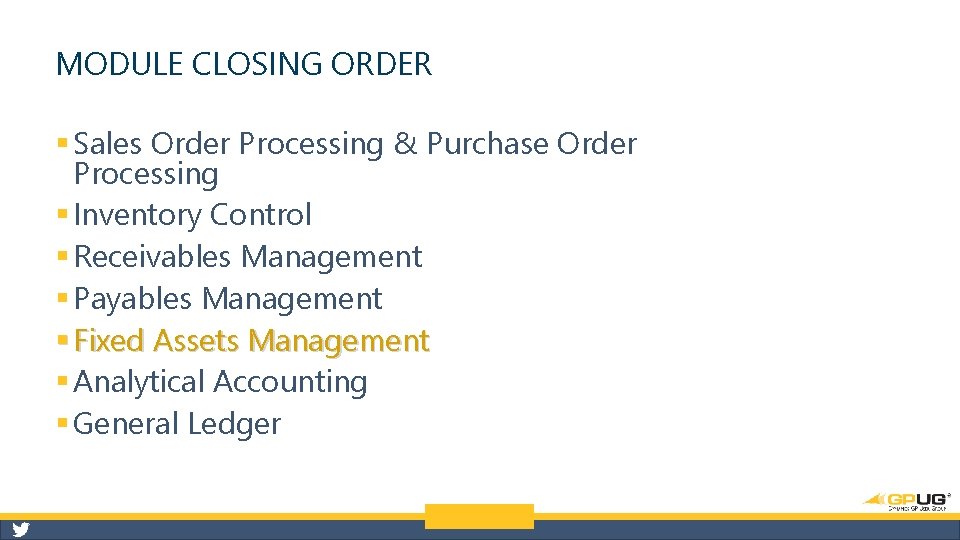
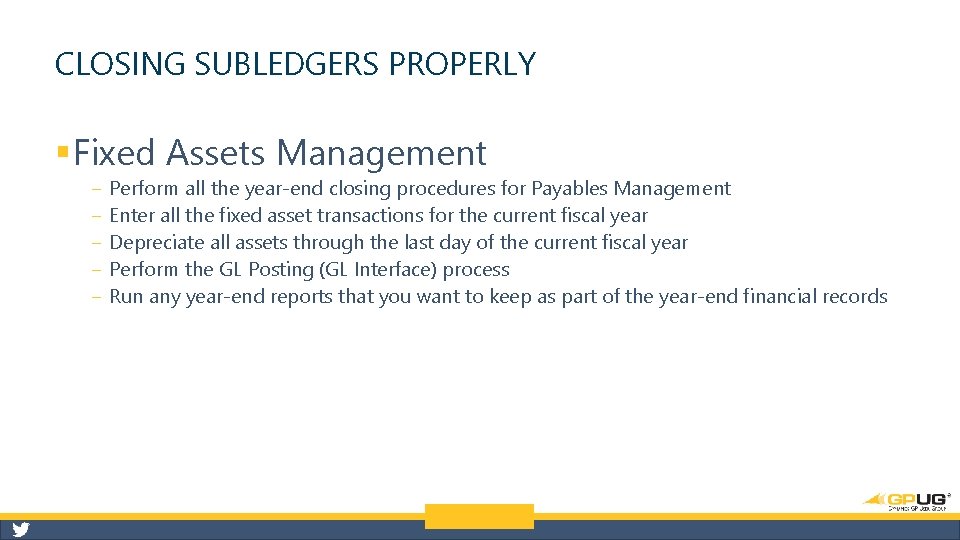
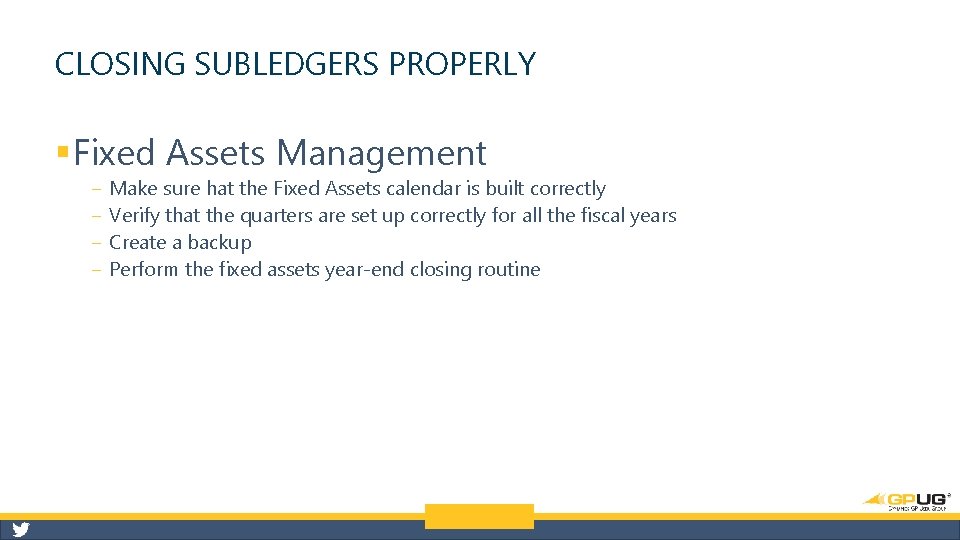
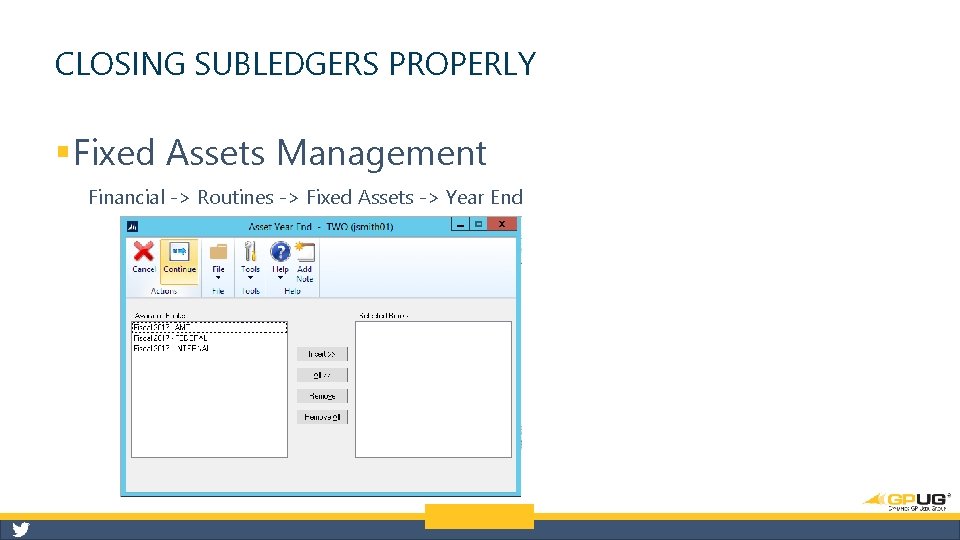
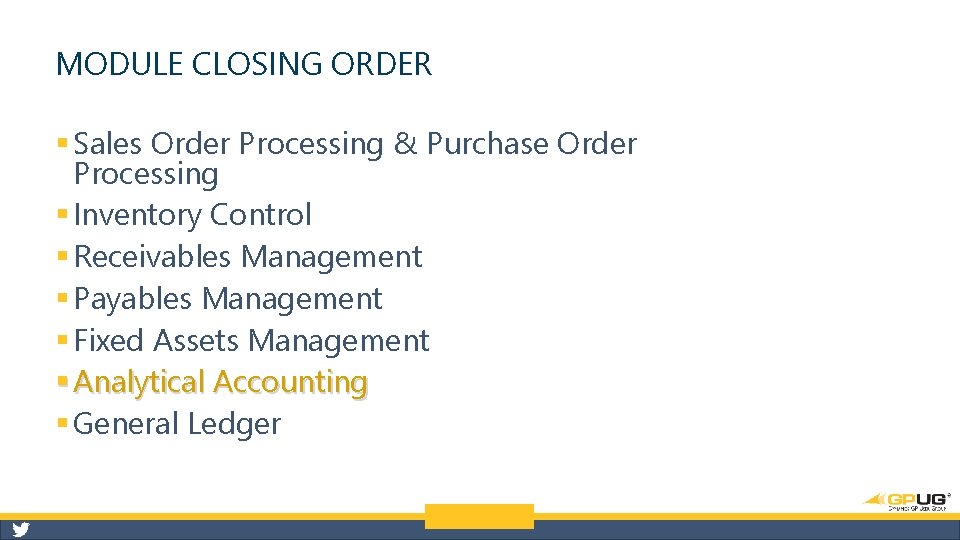
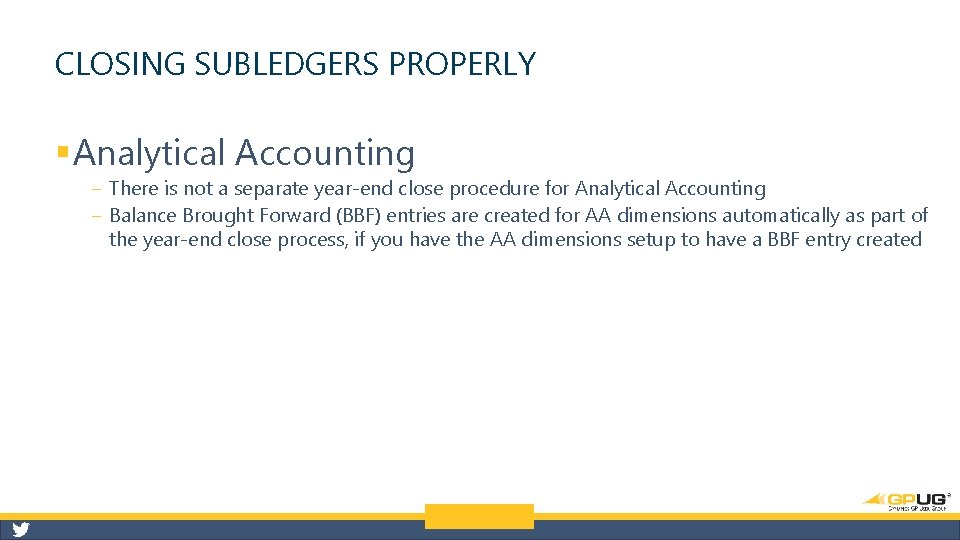
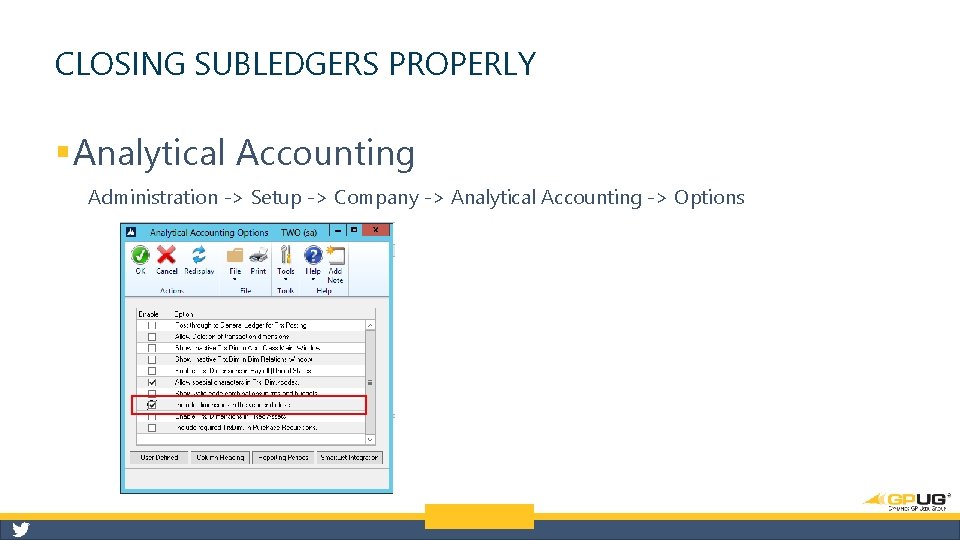
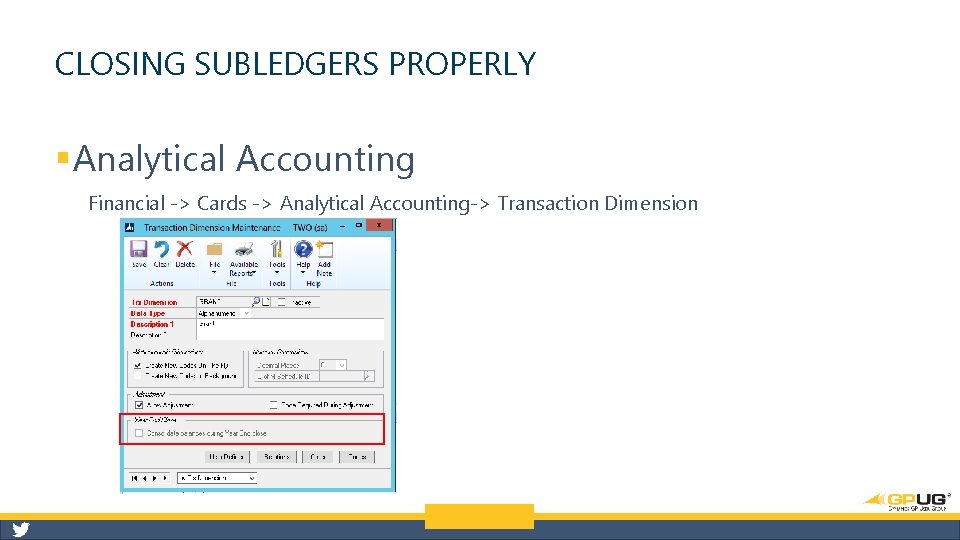
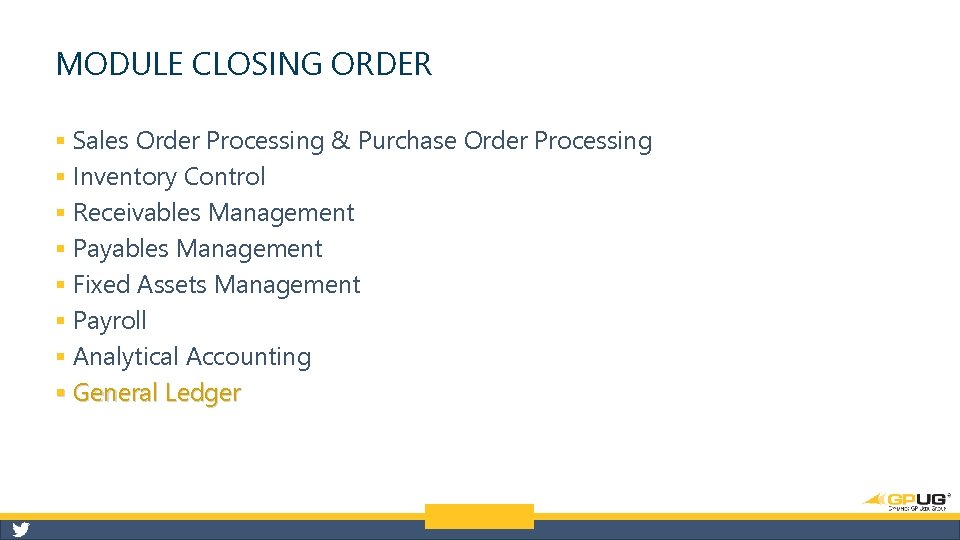
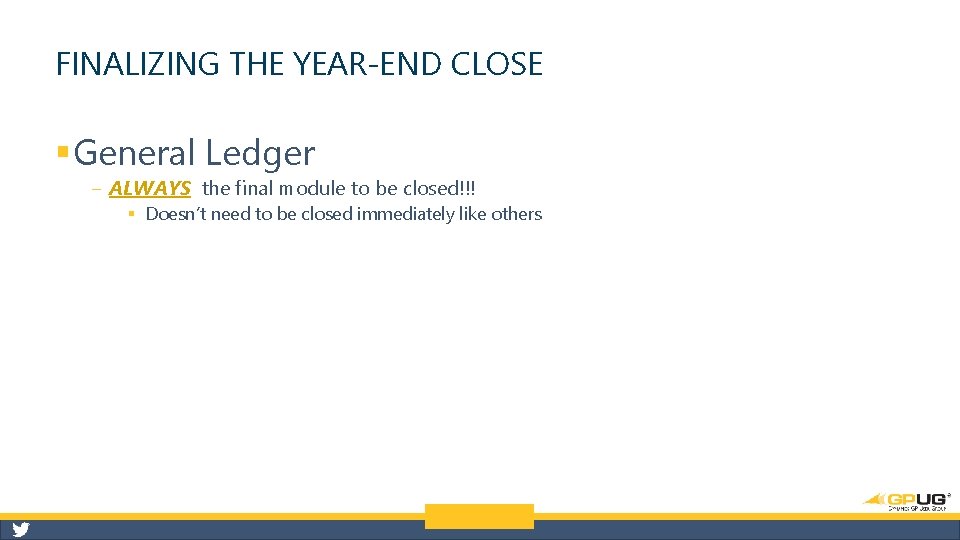
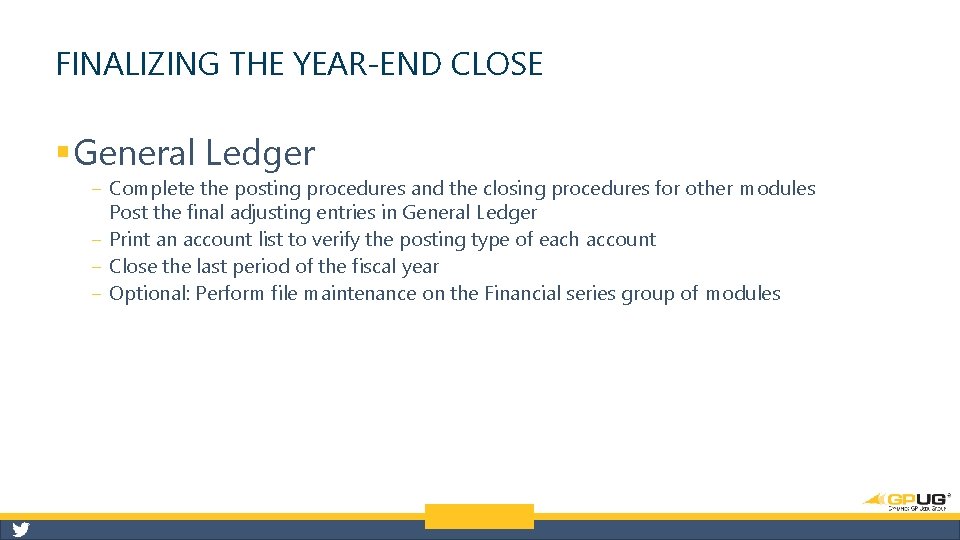
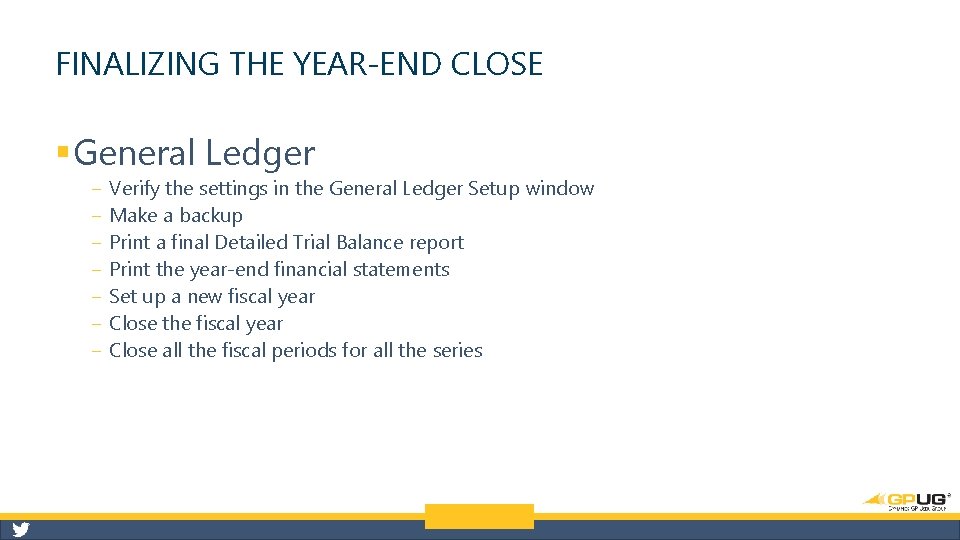
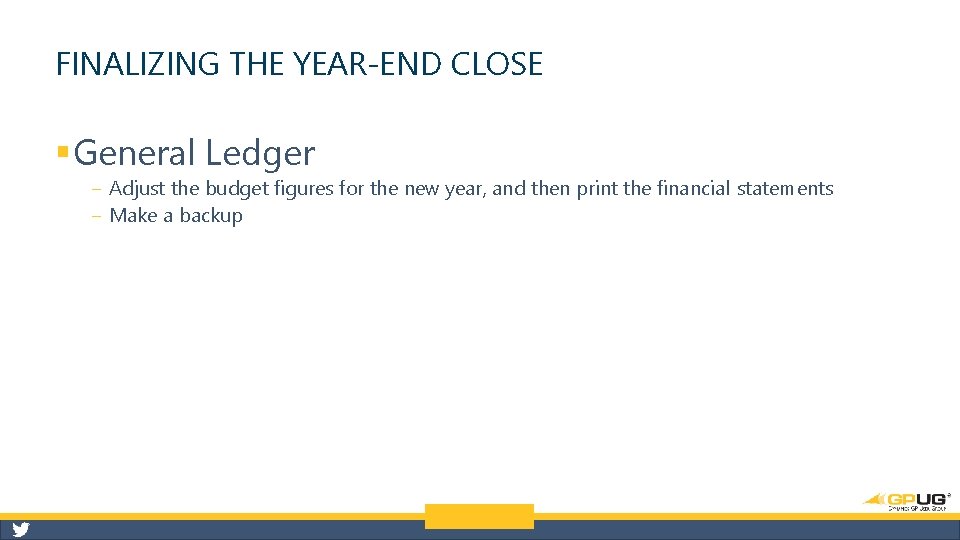
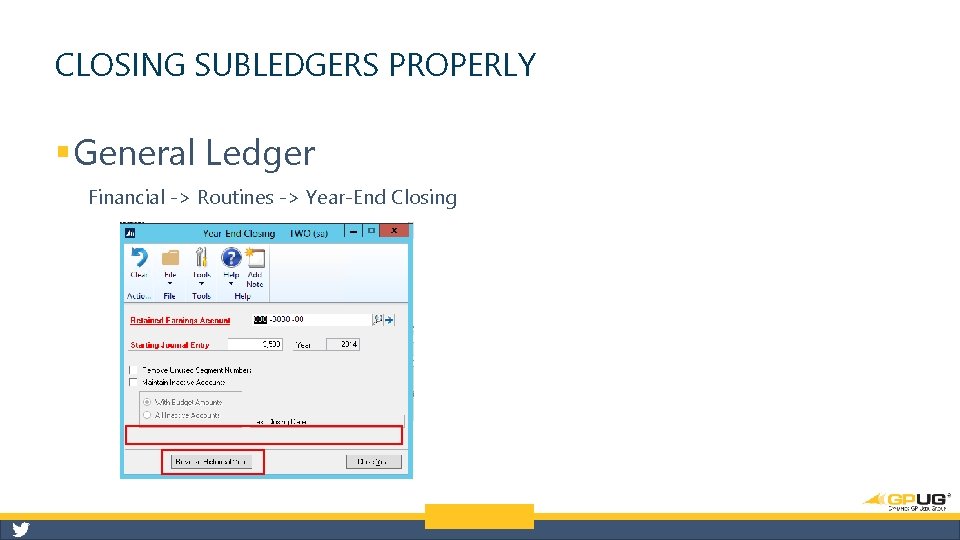
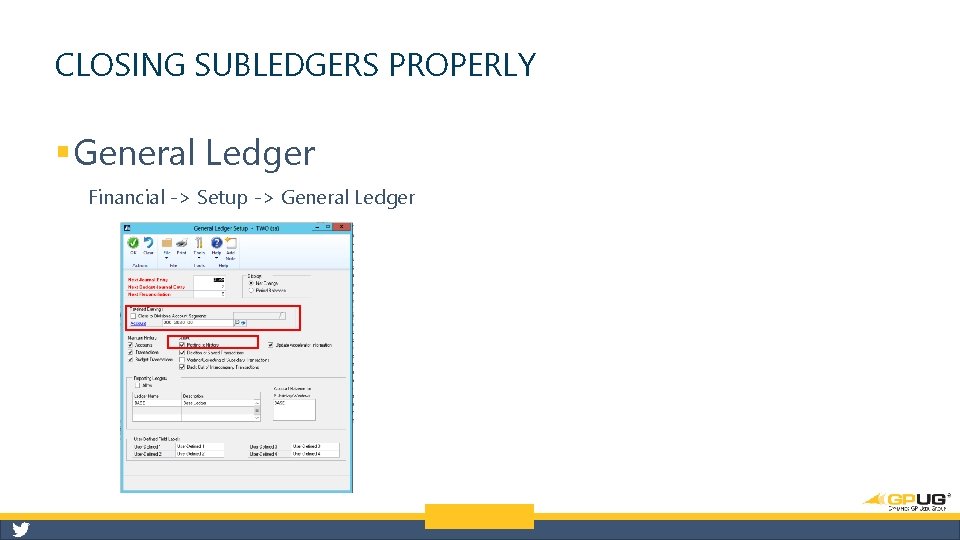
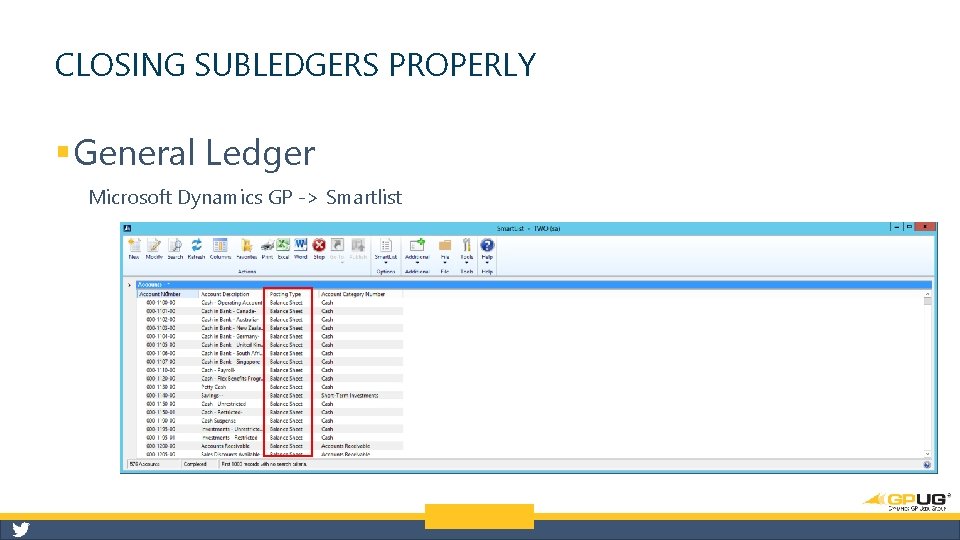
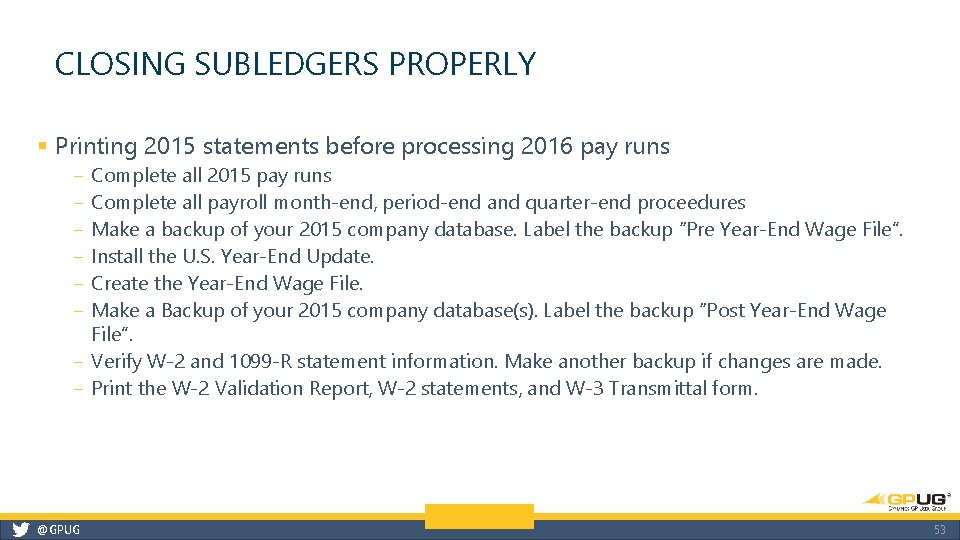
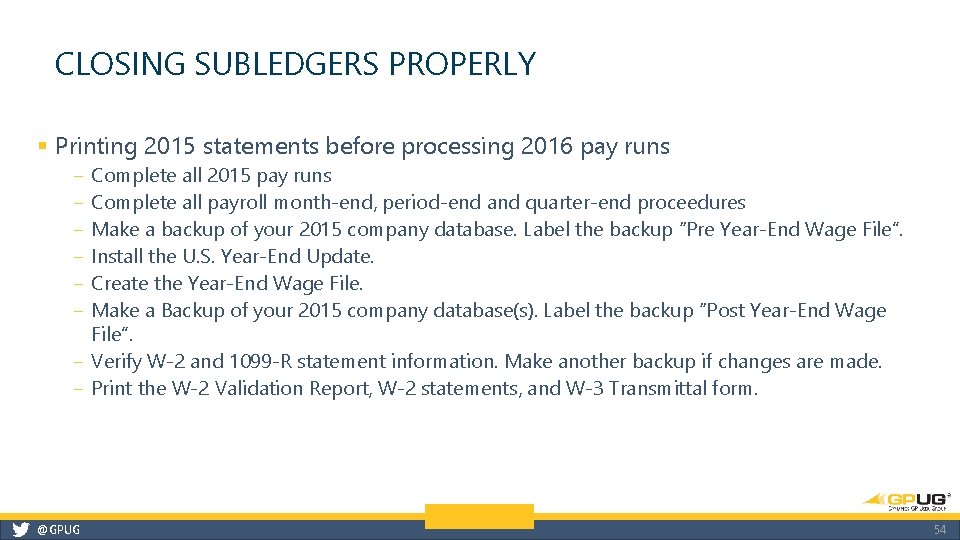
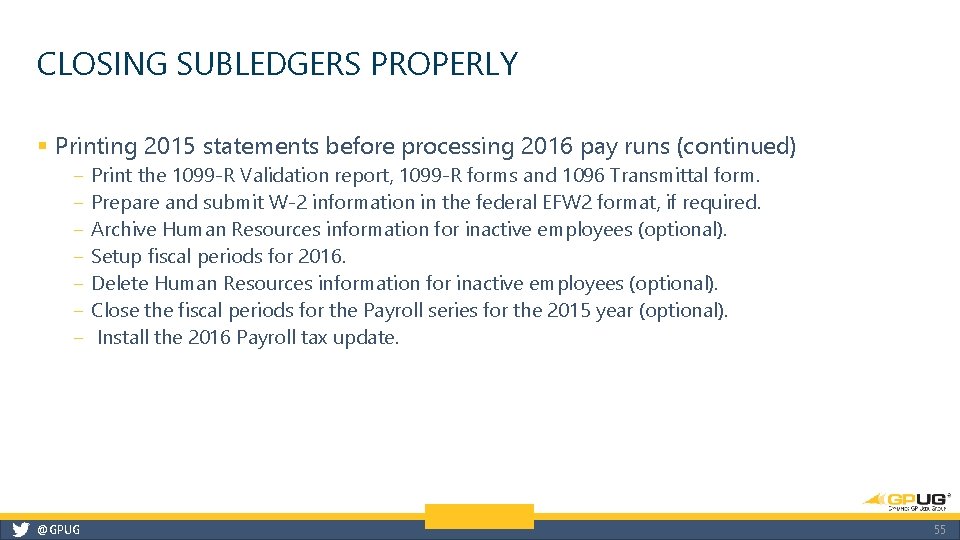
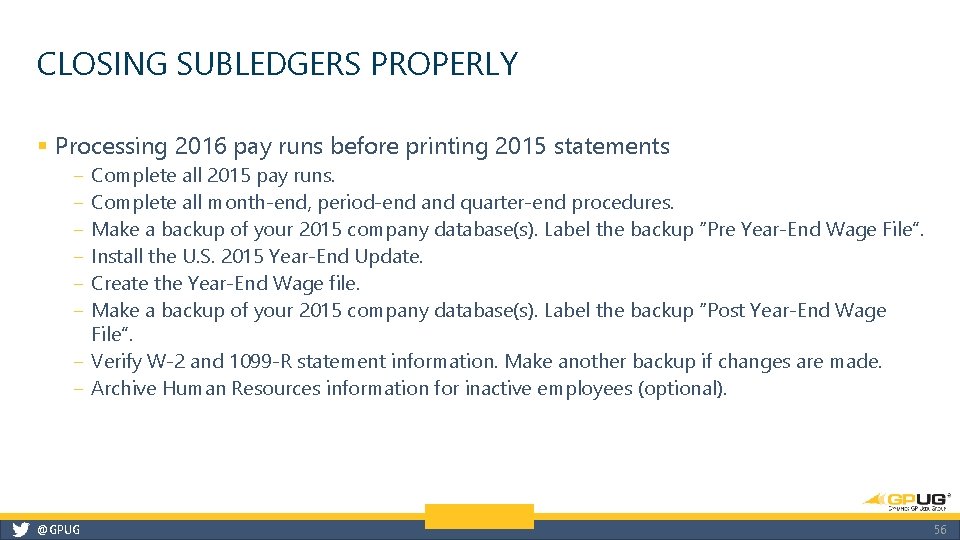
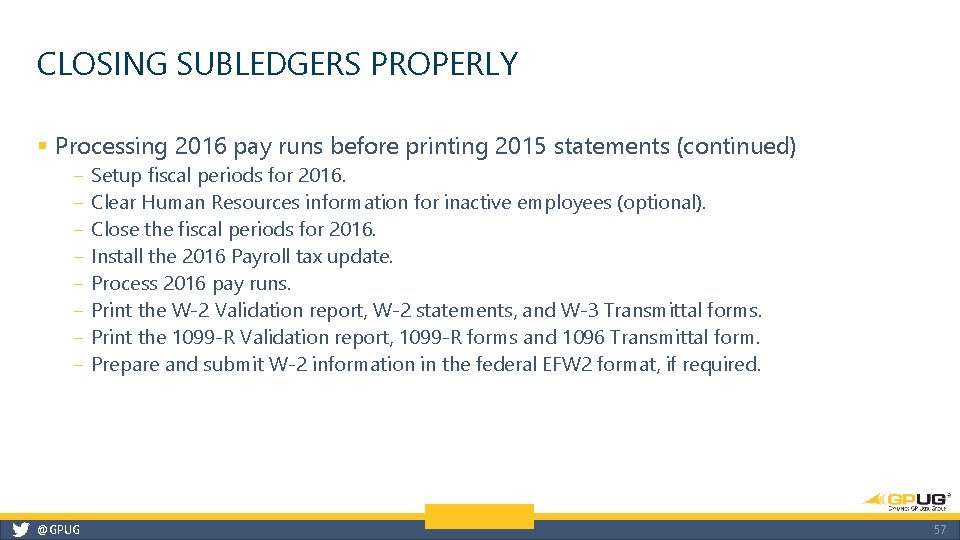
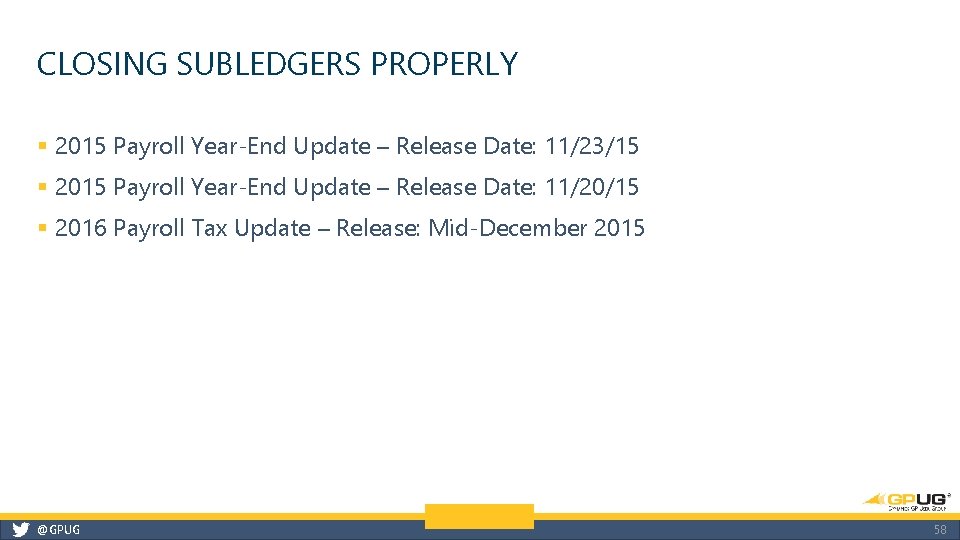
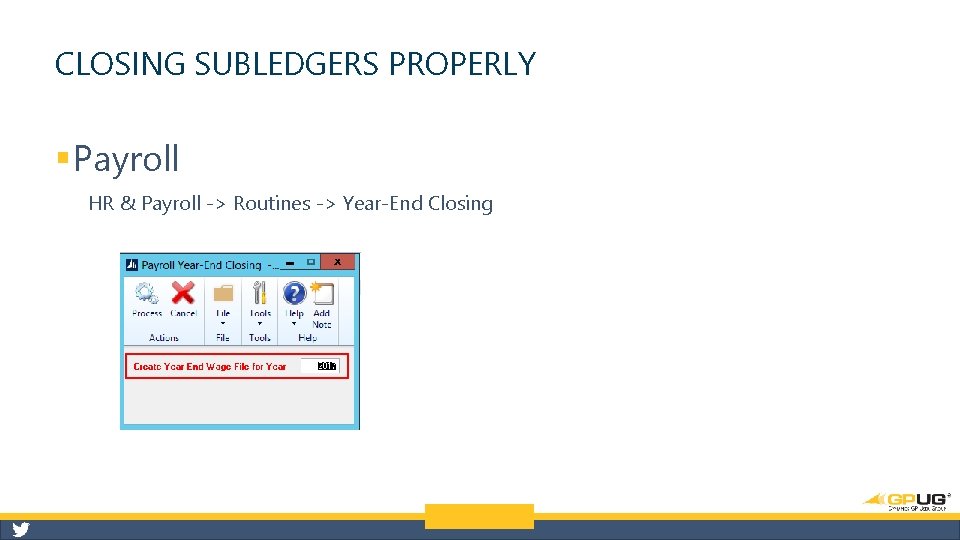
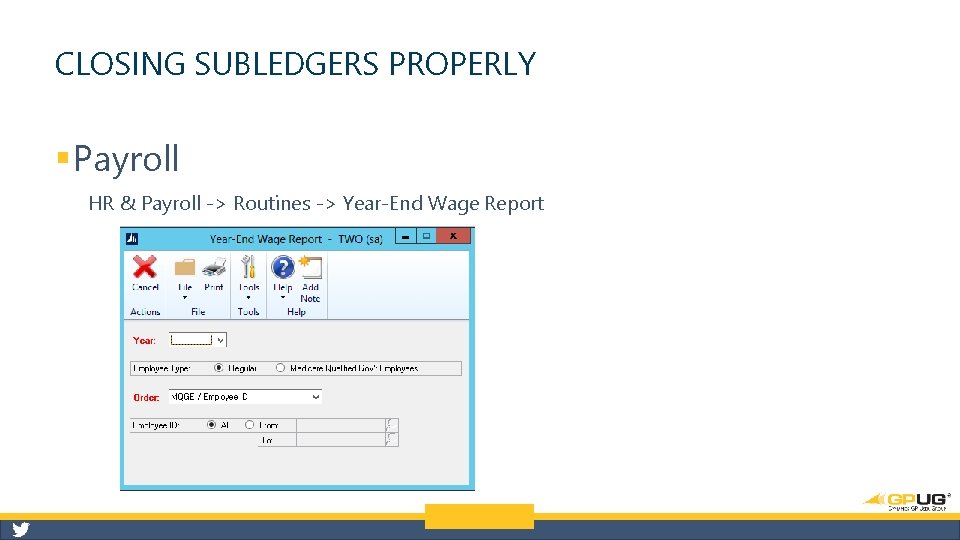
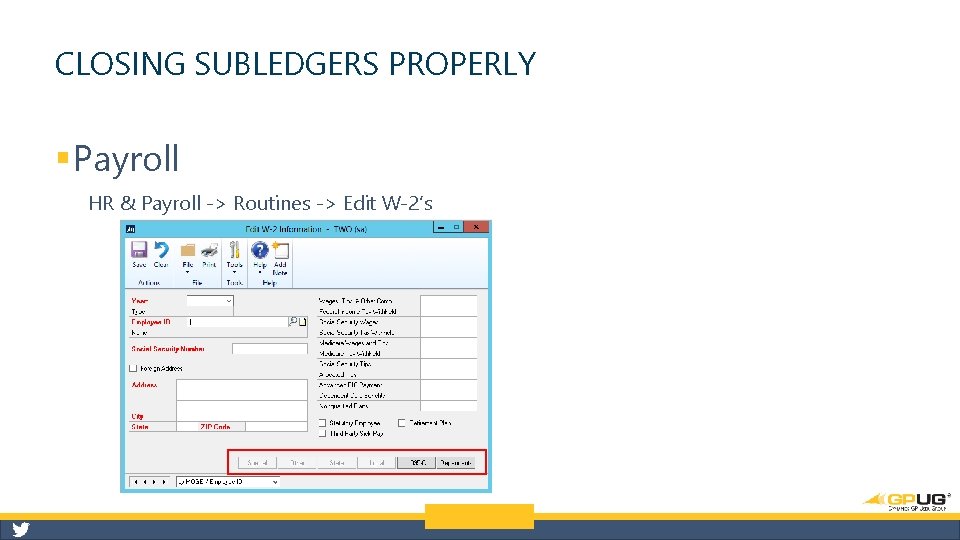
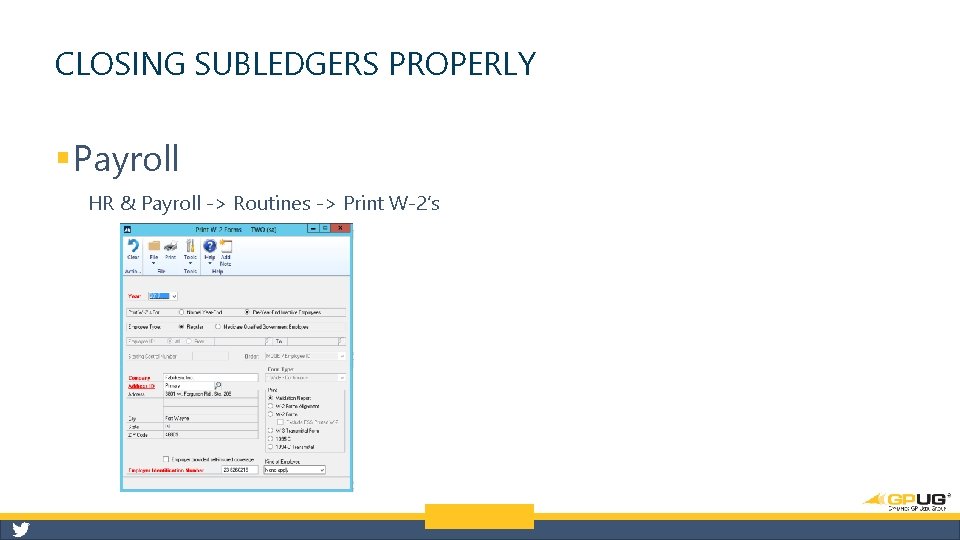
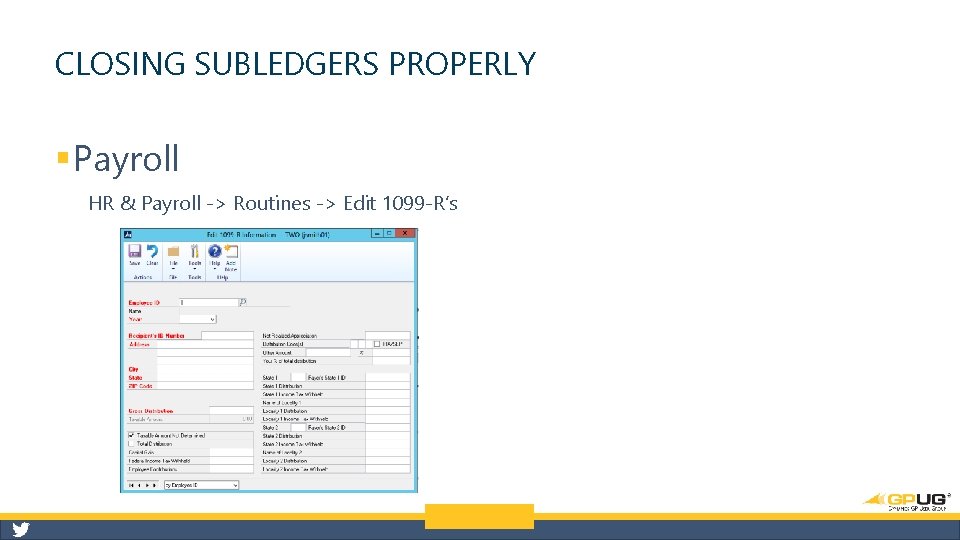
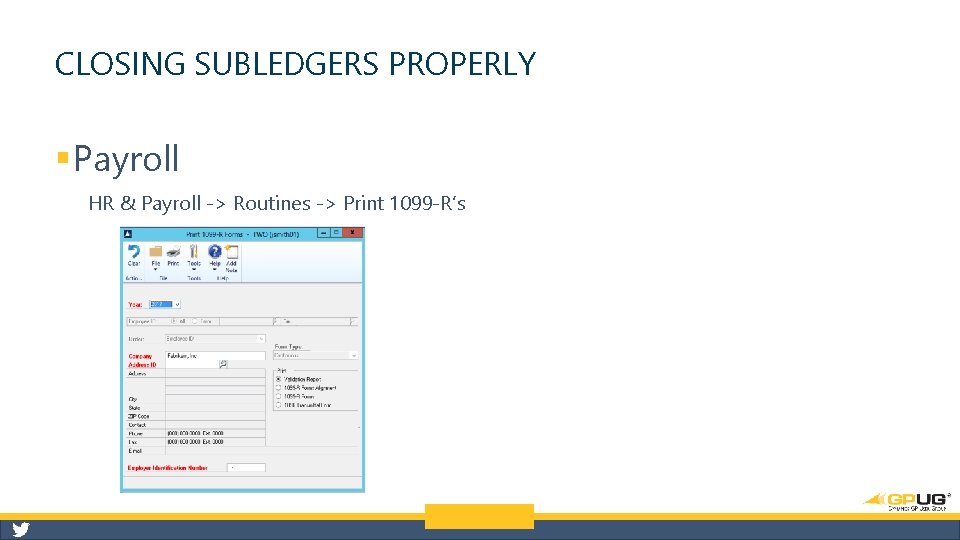
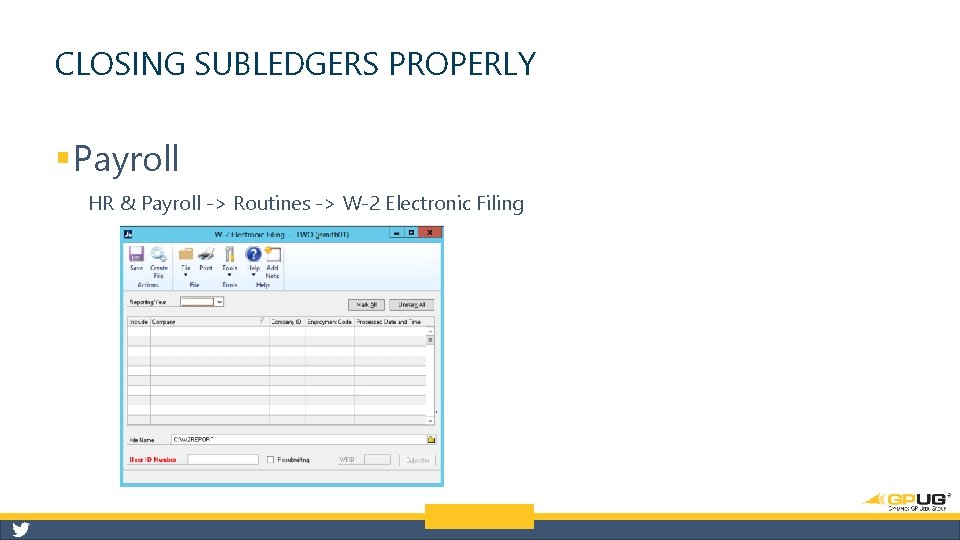
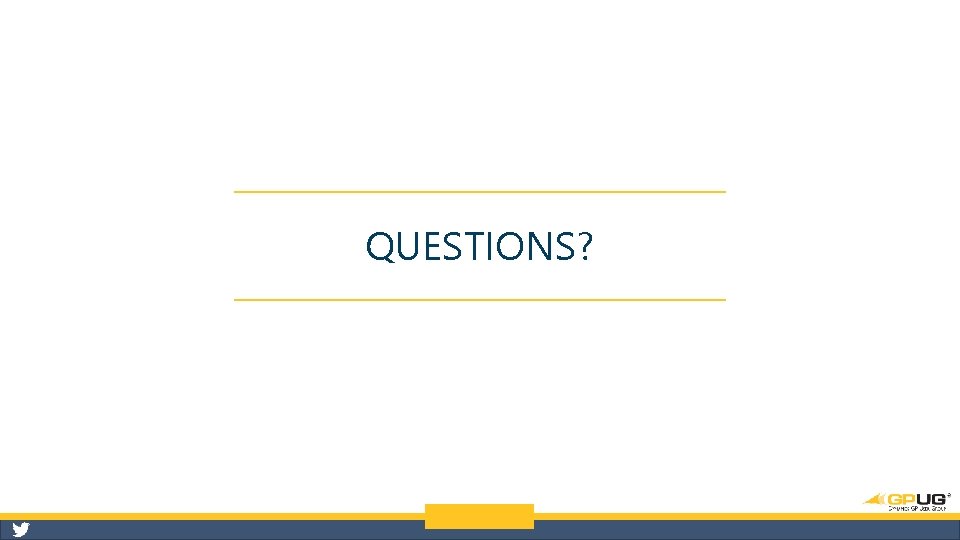
- Slides: 66
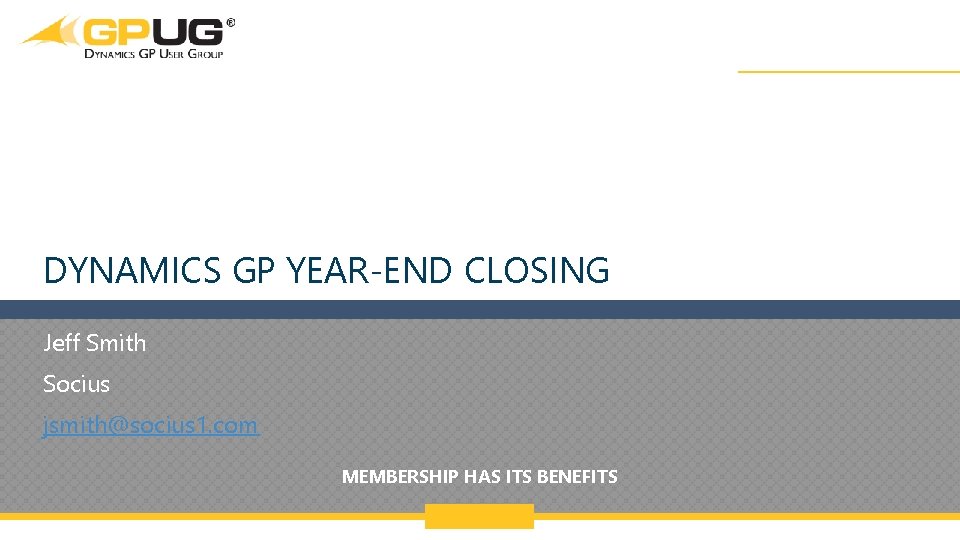
DYNAMICS GP YEAR-END CLOSING Jeff Smith Socius jsmith@socius 1. com MEMBERSHIP HAS ITS BENEFITS @GPUG 1
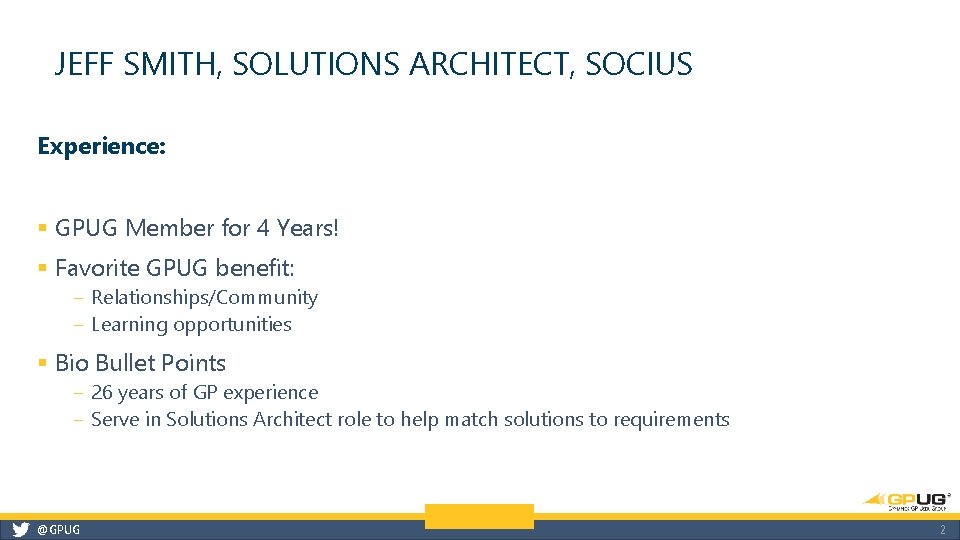
JEFF SMITH, SOLUTIONS ARCHITECT, SOCIUS Experience: § GPUG Member for 4 Years! § Favorite GPUG benefit: ‒ Relationships/Community ‒ Learning opportunities § Bio Bullet Points ‒ 26 years of GP experience ‒ Serve in Solutions Architect role to help match solutions to requirements @GPUG 2
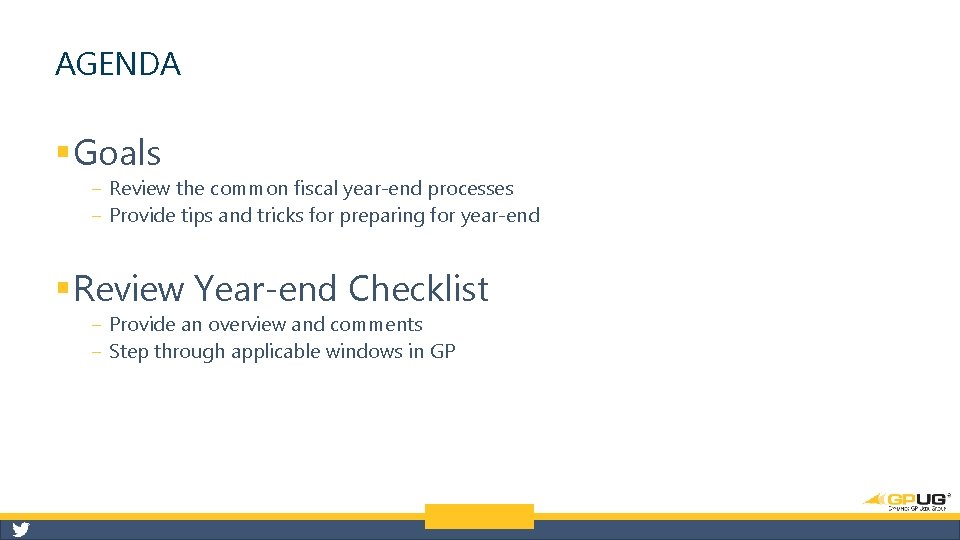
AGENDA § Goals ‒ Review the common fiscal year-end processes ‒ Provide tips and tricks for preparing for year-end § Review Year-end Checklist ‒ Provide an overview and comments ‒ Step through applicable windows in GP
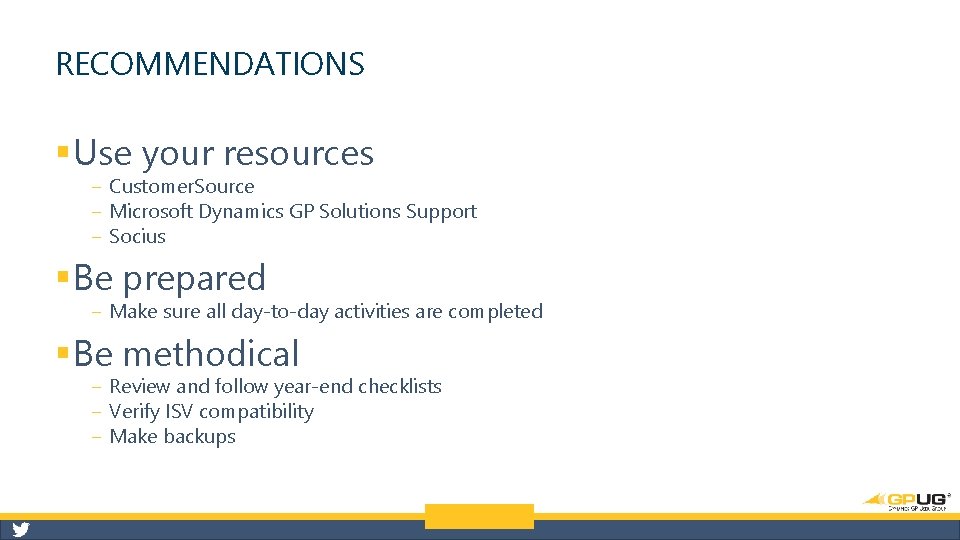
RECOMMENDATIONS § Use your resources ‒ Customer. Source ‒ Microsoft Dynamics GP Solutions Support ‒ Socius § Be prepared ‒ Make sure all day-to-day activities are completed § Be methodical ‒ Review and follow year-end checklists ‒ Verify ISV compatibility ‒ Make backups
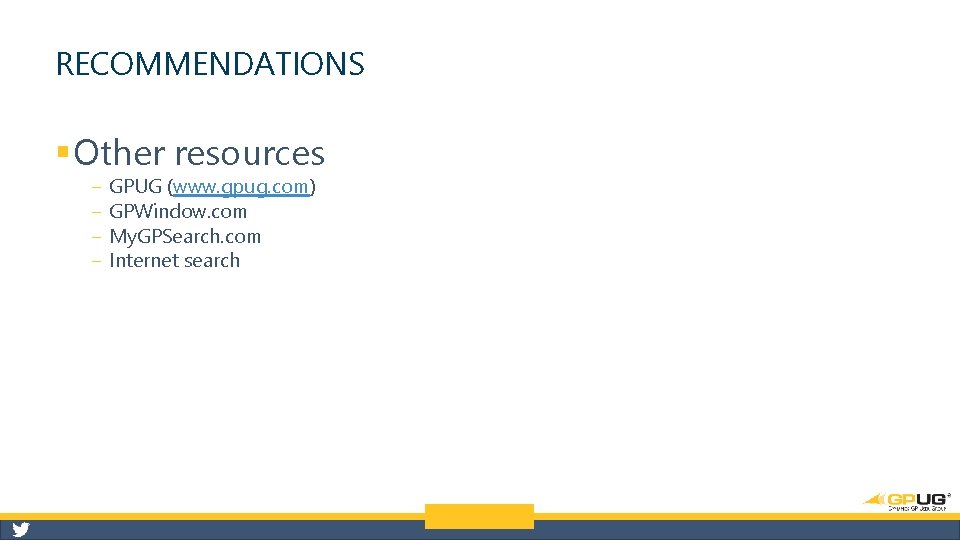
RECOMMENDATIONS § Other resources ‒ ‒ GPUG (www. gpug. com) GPWindow. com My. GPSearch. com Internet search
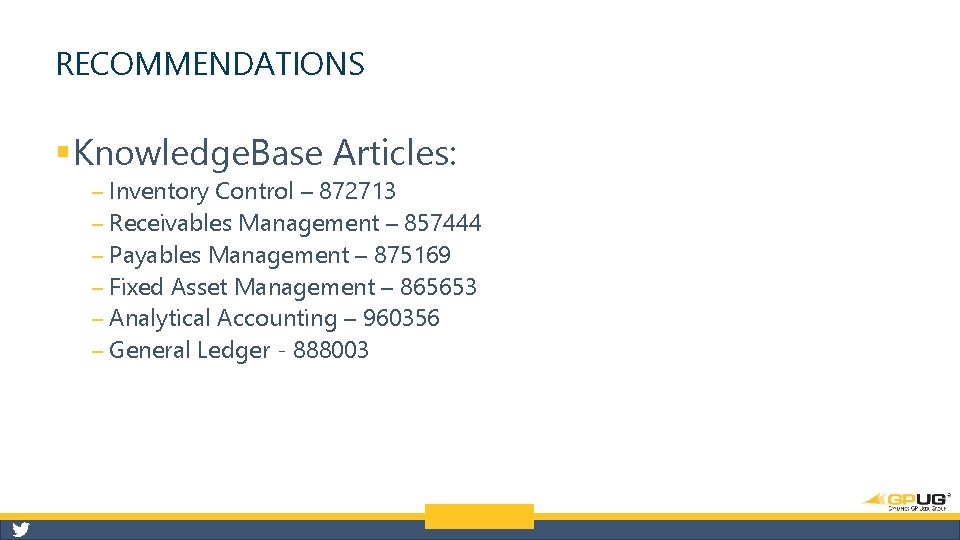
RECOMMENDATIONS § Knowledge. Base Articles: ‒ Inventory Control – 872713 ‒ Receivables Management – 857444 ‒ Payables Management – 875169 ‒ Fixed Asset Management – 865653 ‒ Analytical Accounting – 960356 ‒ General Ledger - 888003
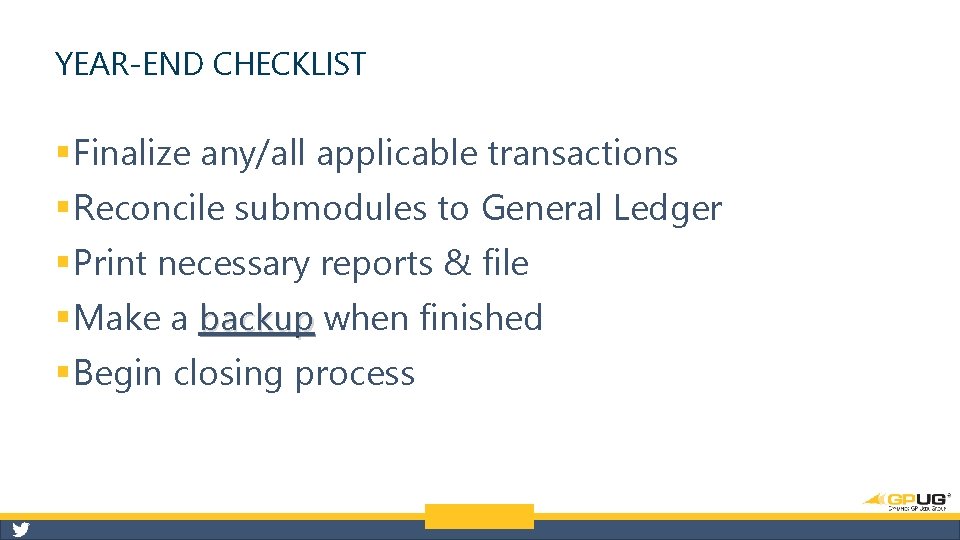
YEAR-END CHECKLIST § Finalize any/all applicable transactions § Reconcile submodules to General Ledger § Print necessary reports & file § Make a backup when finished § Begin closing process
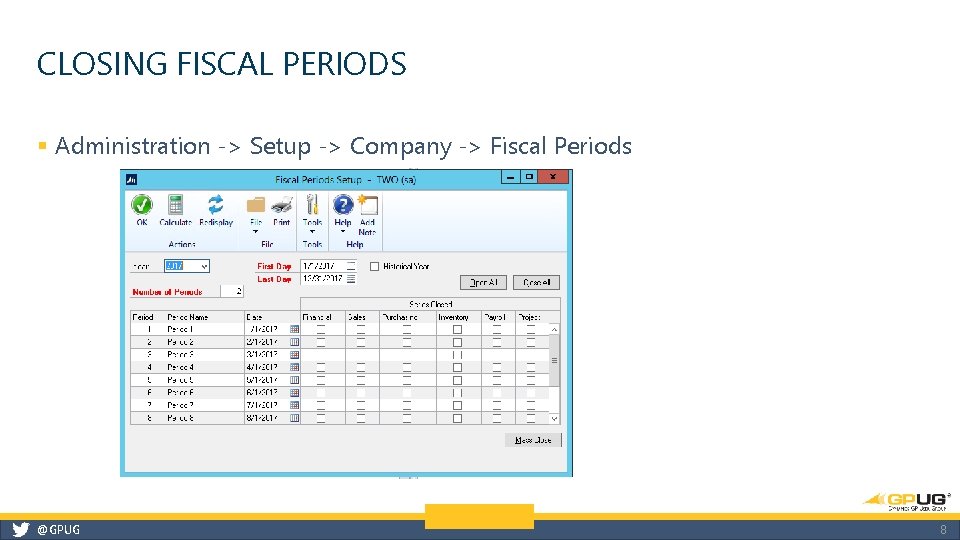
CLOSING FISCAL PERIODS § Administration -> Setup -> Company -> Fiscal Periods @GPUG 8
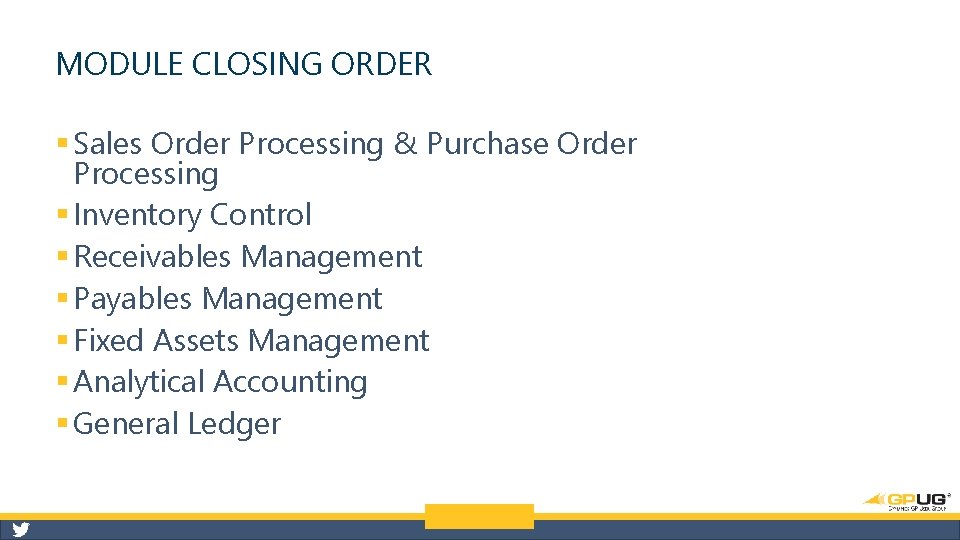
MODULE CLOSING ORDER § Sales Order Processing & Purchase Order Processing § Inventory Control § Receivables Management § Payables Management § Fixed Assets Management § Analytical Accounting § General Ledger
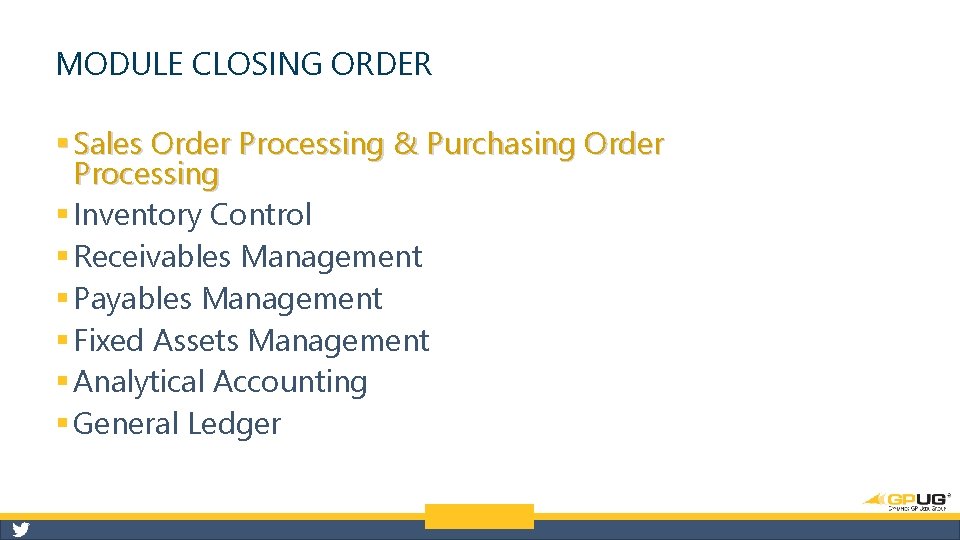
MODULE CLOSING ORDER § Sales Order Processing & Purchasing Order Processing § Inventory Control § Receivables Management § Payables Management § Fixed Assets Management § Analytical Accounting § General Ledger
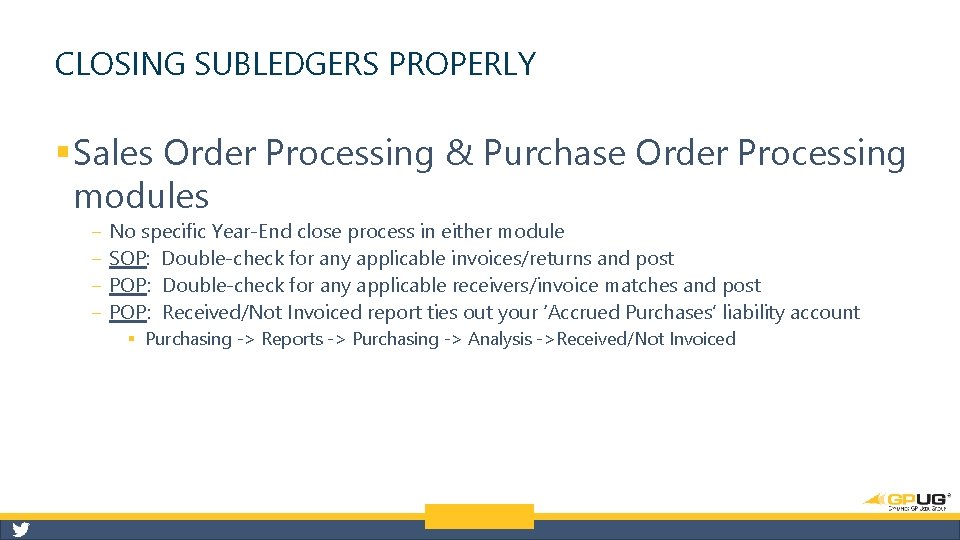
CLOSING SUBLEDGERS PROPERLY § Sales Order Processing & Purchase Order Processing modules ‒ ‒ No specific Year-End close process in either module SOP: Double-check for any applicable invoices/returns and post POP: Double-check for any applicable receivers/invoice matches and post POP: Received/Not Invoiced report ties out your ‘Accrued Purchases’ liability account § Purchasing -> Reports -> Purchasing -> Analysis ->Received/Not Invoiced
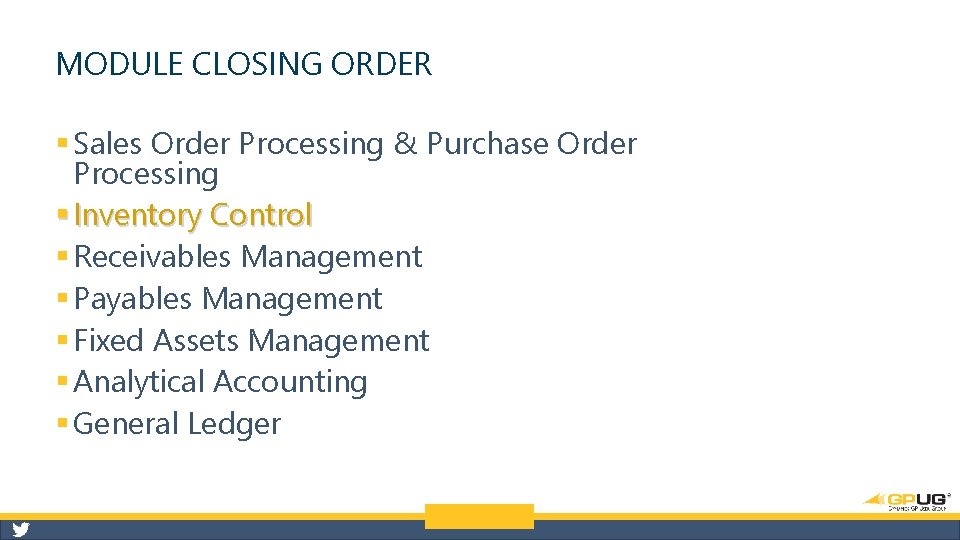
MODULE CLOSING ORDER § Sales Order Processing & Purchase Order Processing § Inventory Control § Receivables Management § Payables Management § Fixed Assets Management § Analytical Accounting § General Ledger
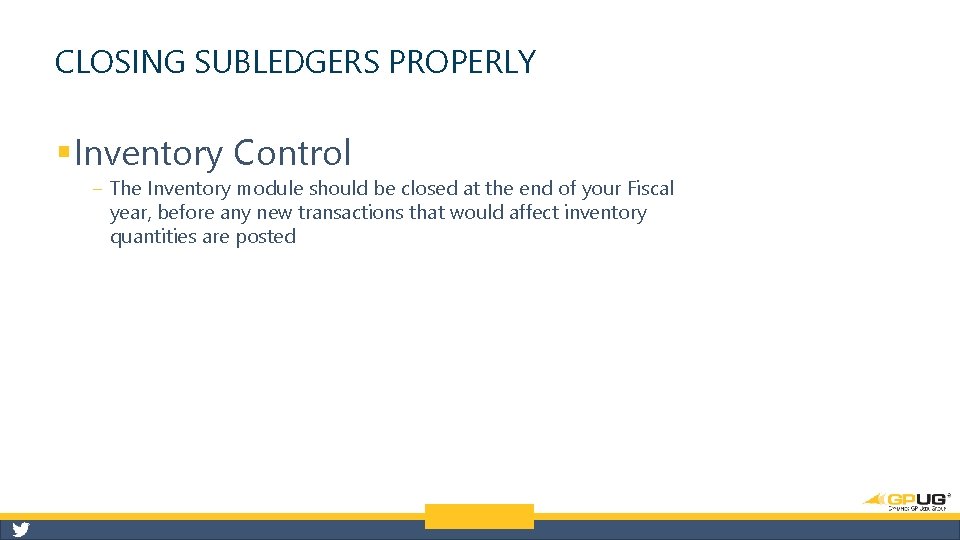
CLOSING SUBLEDGERS PROPERLY § Inventory Control ‒ The Inventory module should be closed at the end of your Fiscal year, before any new transactions that would affect inventory quantities are posted
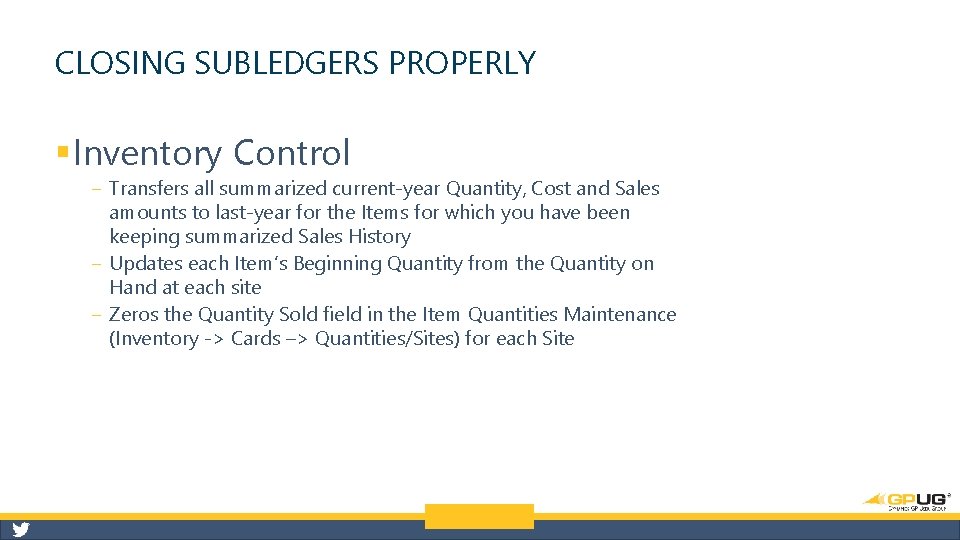
CLOSING SUBLEDGERS PROPERLY § Inventory Control ‒ Transfers all summarized current-year Quantity, Cost and Sales amounts to last-year for the Items for which you have been keeping summarized Sales History ‒ Updates each Item’s Beginning Quantity from the Quantity on Hand at each site ‒ Zeros the Quantity Sold field in the Item Quantities Maintenance (Inventory -> Cards –> Quantities/Sites) for each Site
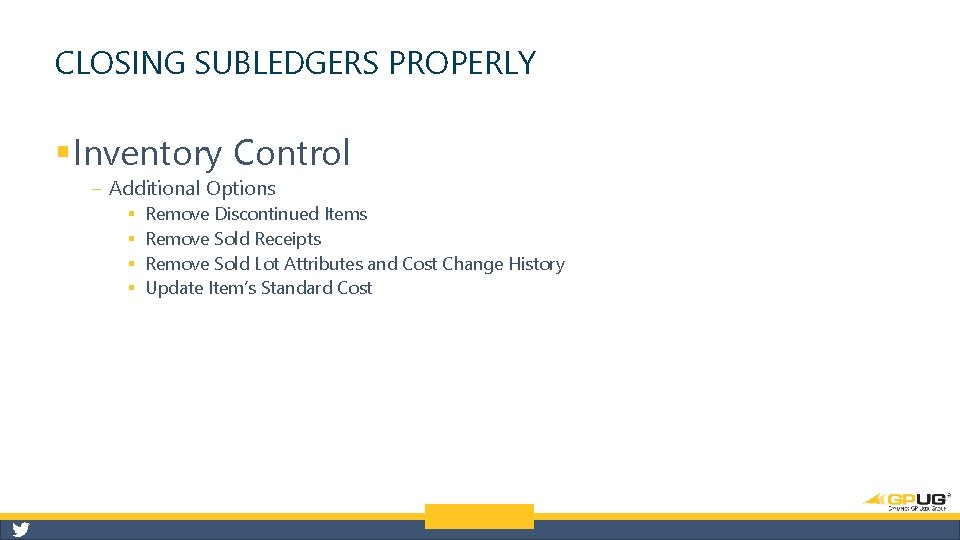
CLOSING SUBLEDGERS PROPERLY § Inventory Control ‒ Additional Options § § Remove Discontinued Items Remove Sold Receipts Remove Sold Lot Attributes and Cost Change History Update Item’s Standard Cost
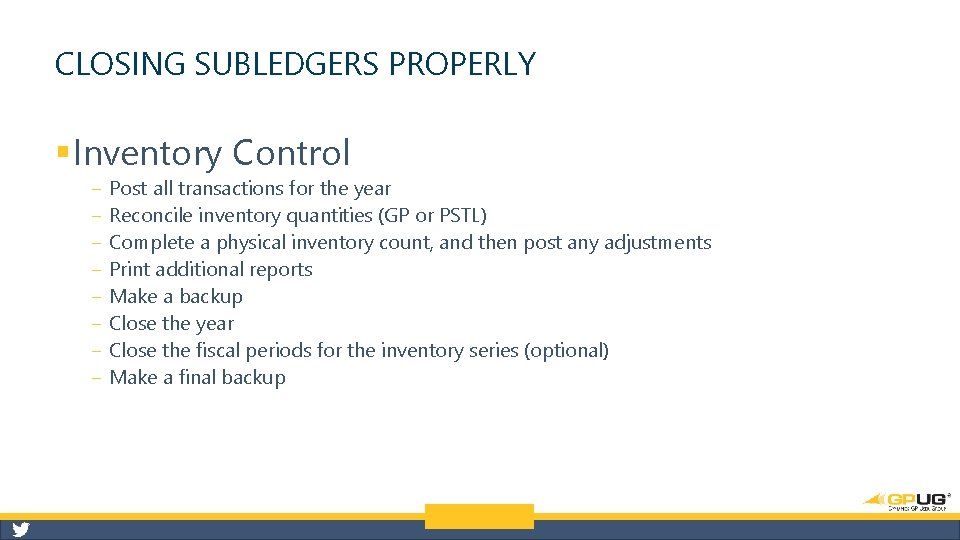
CLOSING SUBLEDGERS PROPERLY § Inventory Control ‒ ‒ ‒ ‒ Post all transactions for the year Reconcile inventory quantities (GP or PSTL) Complete a physical inventory count, and then post any adjustments Print additional reports Make a backup Close the year Close the fiscal periods for the inventory series (optional) Make a final backup
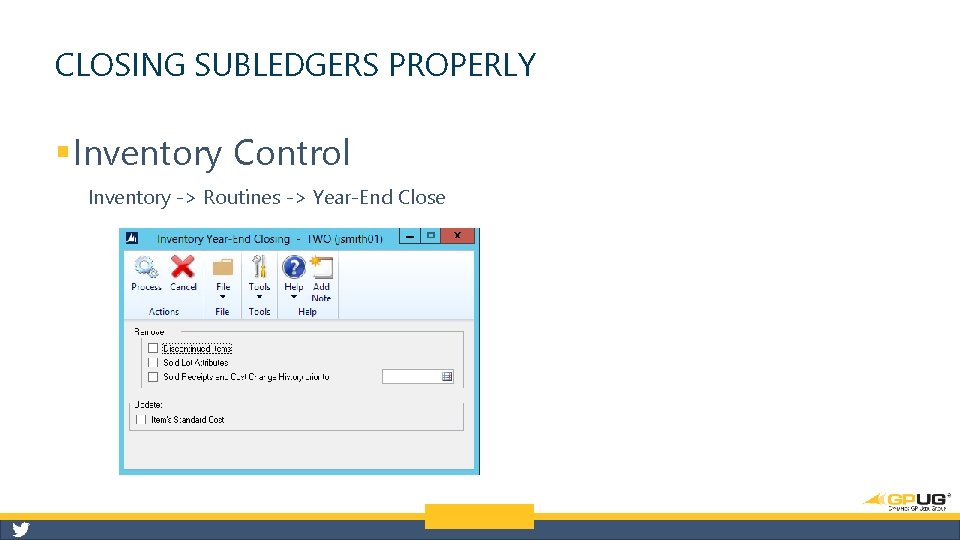
CLOSING SUBLEDGERS PROPERLY § Inventory Control Inventory -> Routines -> Year-End Close
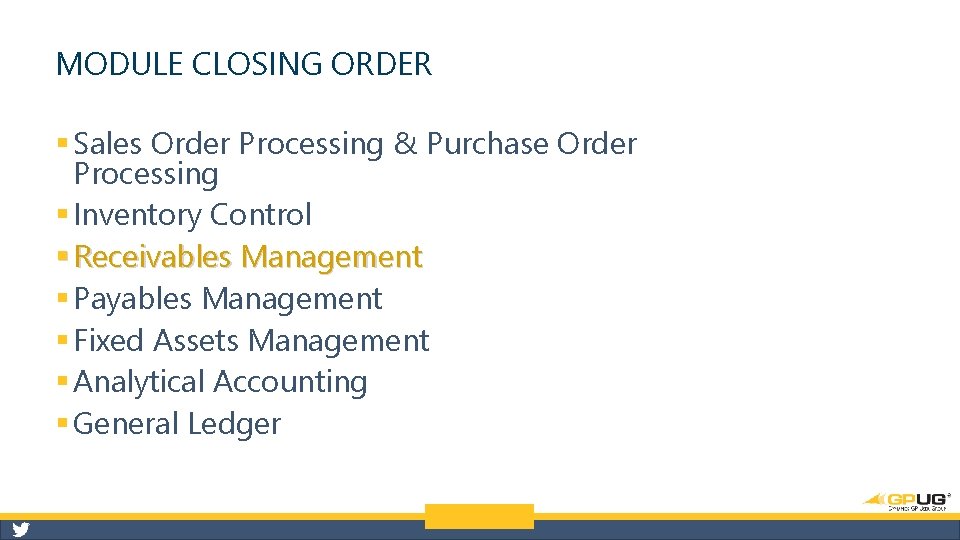
MODULE CLOSING ORDER § Sales Order Processing & Purchase Order Processing § Inventory Control § Receivables Management § Payables Management § Fixed Assets Management § Analytical Accounting § General Ledger
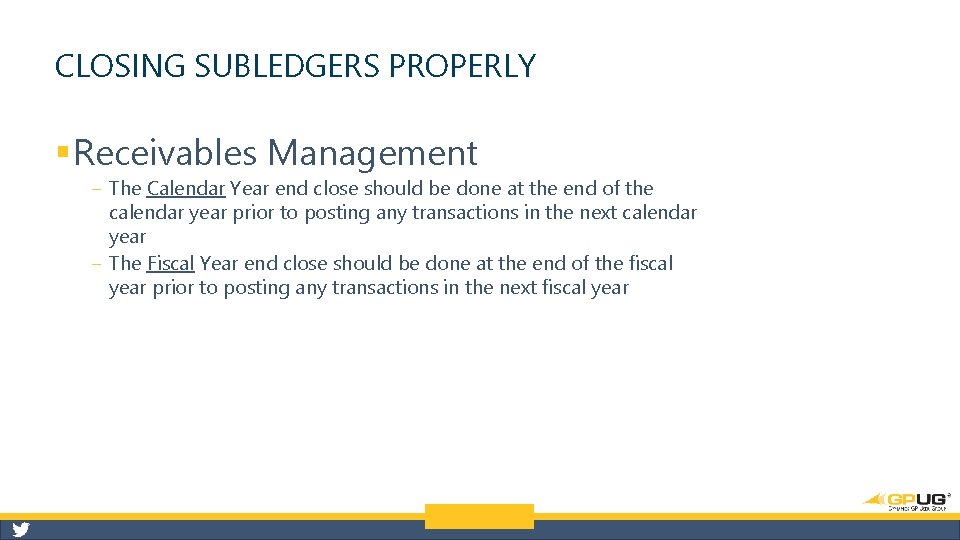
CLOSING SUBLEDGERS PROPERLY § Receivables Management ‒ The Calendar Year end close should be done at the end of the calendar year prior to posting any transactions in the next calendar year ‒ The Fiscal Year end close should be done at the end of the fiscal year prior to posting any transactions in the next fiscal year
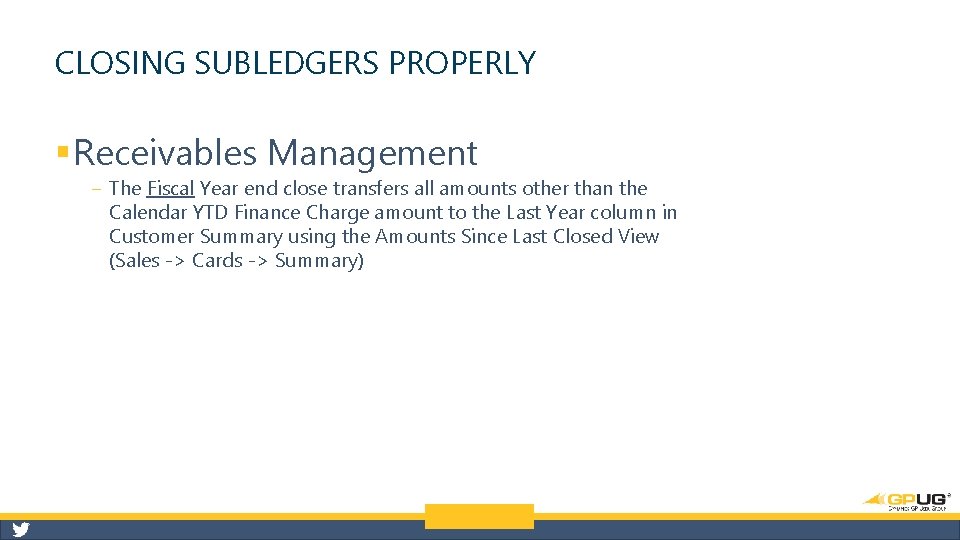
CLOSING SUBLEDGERS PROPERLY § Receivables Management ‒ The Fiscal Year end close transfers all amounts other than the Calendar YTD Finance Charge amount to the Last Year column in Customer Summary using the Amounts Since Last Closed View (Sales -> Cards -> Summary)
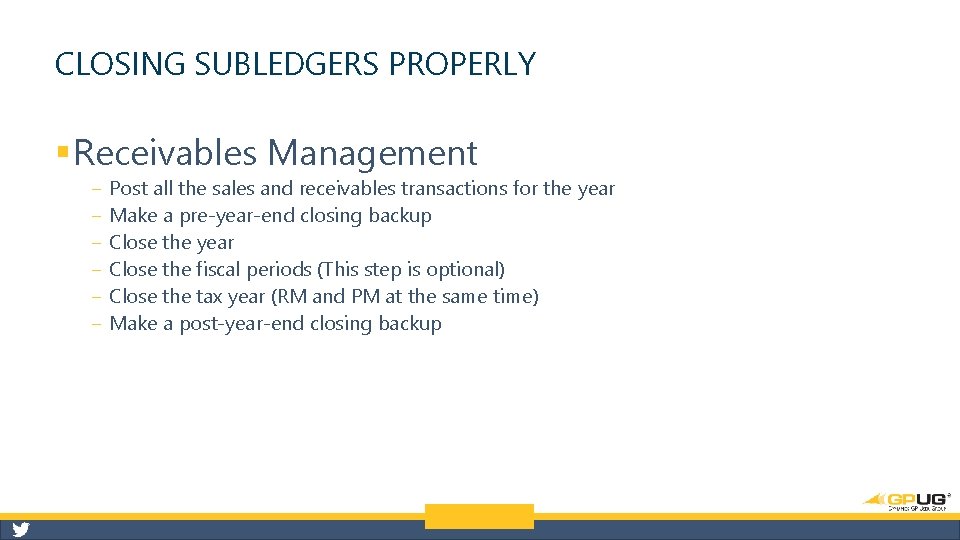
CLOSING SUBLEDGERS PROPERLY § Receivables Management ‒ ‒ ‒ Post all the sales and receivables transactions for the year Make a pre-year-end closing backup Close the year Close the fiscal periods (This step is optional) Close the tax year (RM and PM at the same time) Make a post-year-end closing backup
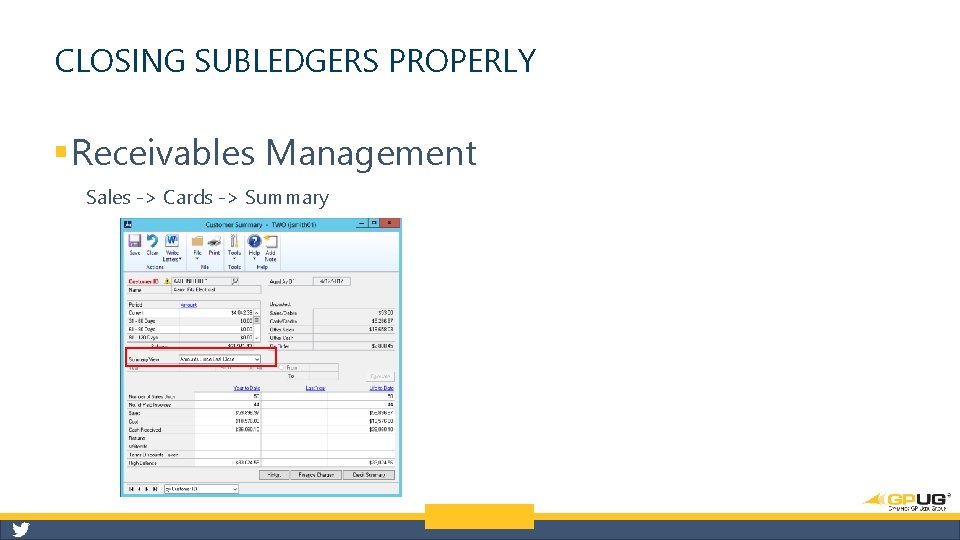
CLOSING SUBLEDGERS PROPERLY § Receivables Management Sales -> Cards -> Summary
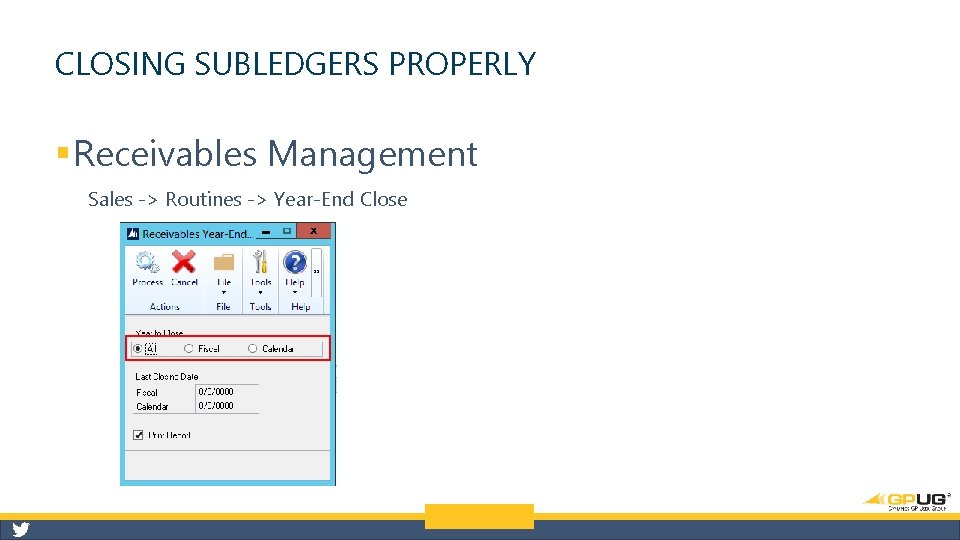
CLOSING SUBLEDGERS PROPERLY § Receivables Management Sales -> Routines -> Year-End Close
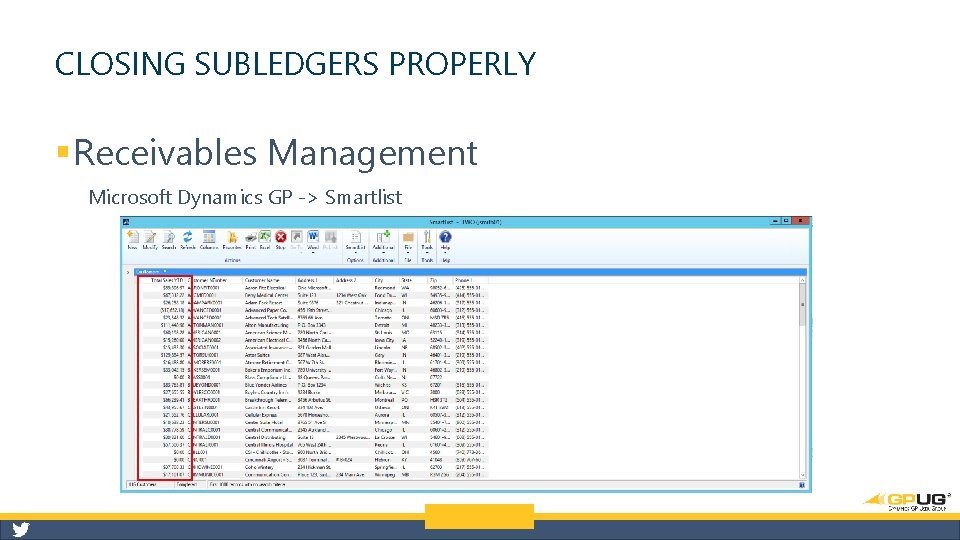
CLOSING SUBLEDGERS PROPERLY § Receivables Management Microsoft Dynamics GP -> Smartlist
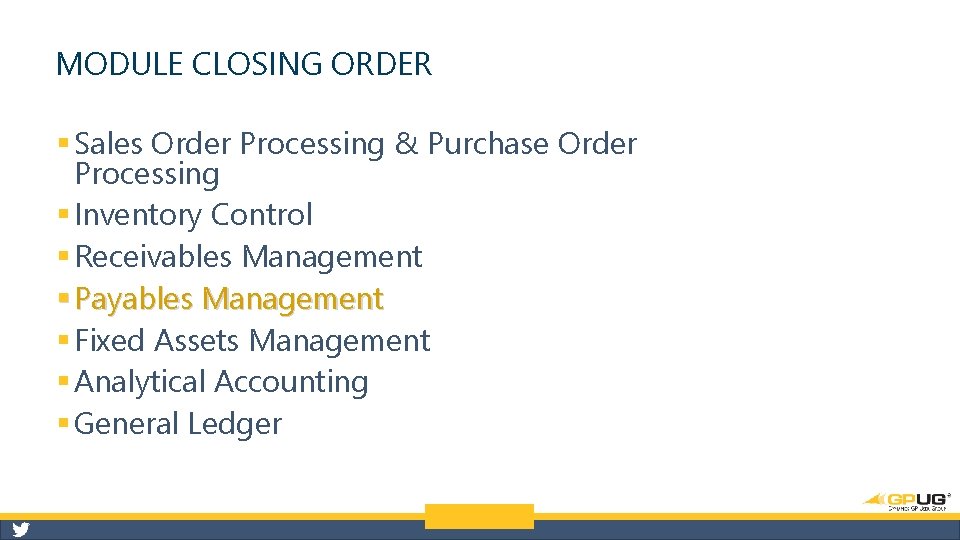
MODULE CLOSING ORDER § Sales Order Processing & Purchase Order Processing § Inventory Control § Receivables Management § Payables Management § Fixed Assets Management § Analytical Accounting § General Ledger
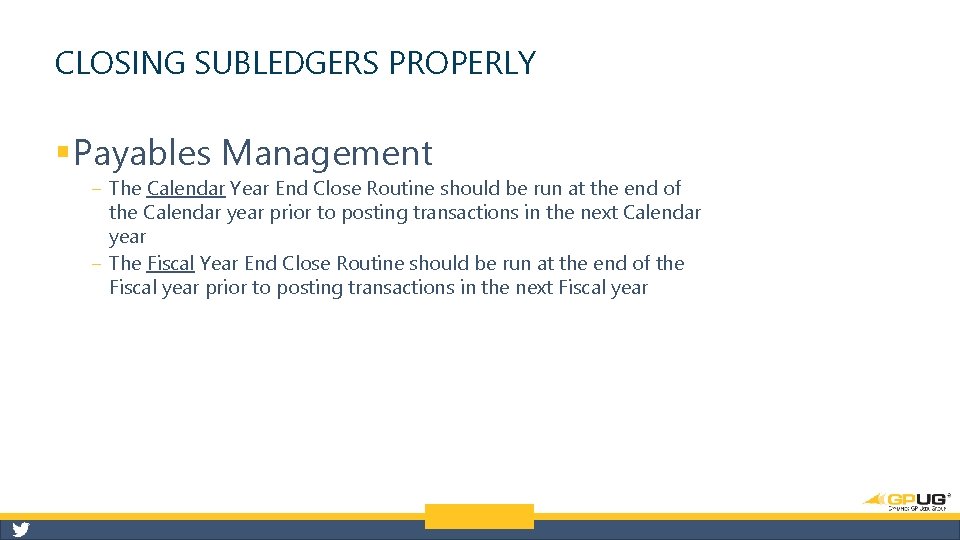
CLOSING SUBLEDGERS PROPERLY § Payables Management ‒ The Calendar Year End Close Routine should be run at the end of the Calendar year prior to posting transactions in the next Calendar year ‒ The Fiscal Year End Close Routine should be run at the end of the Fiscal year prior to posting transactions in the next Fiscal year
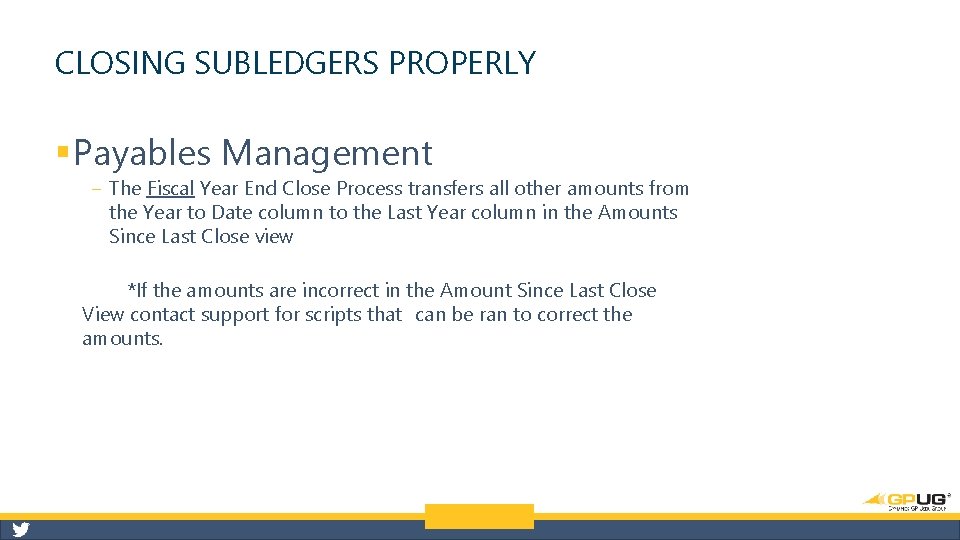
CLOSING SUBLEDGERS PROPERLY § Payables Management ‒ The Fiscal Year End Close Process transfers all other amounts from the Year to Date column to the Last Year column in the Amounts Since Last Close view *If the amounts are incorrect in the Amount Since Last Close View contact support for scripts that can be ran to correct the amounts.
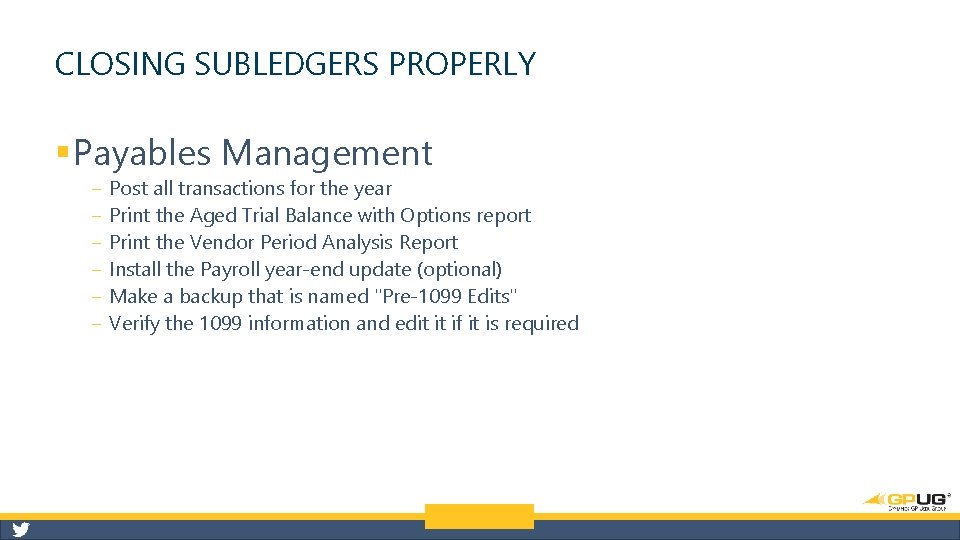
CLOSING SUBLEDGERS PROPERLY § Payables Management ‒ ‒ ‒ Post all transactions for the year Print the Aged Trial Balance with Options report Print the Vendor Period Analysis Report Install the Payroll year-end update (optional) Make a backup that is named "Pre-1099 Edits" Verify the 1099 information and edit it if it is required
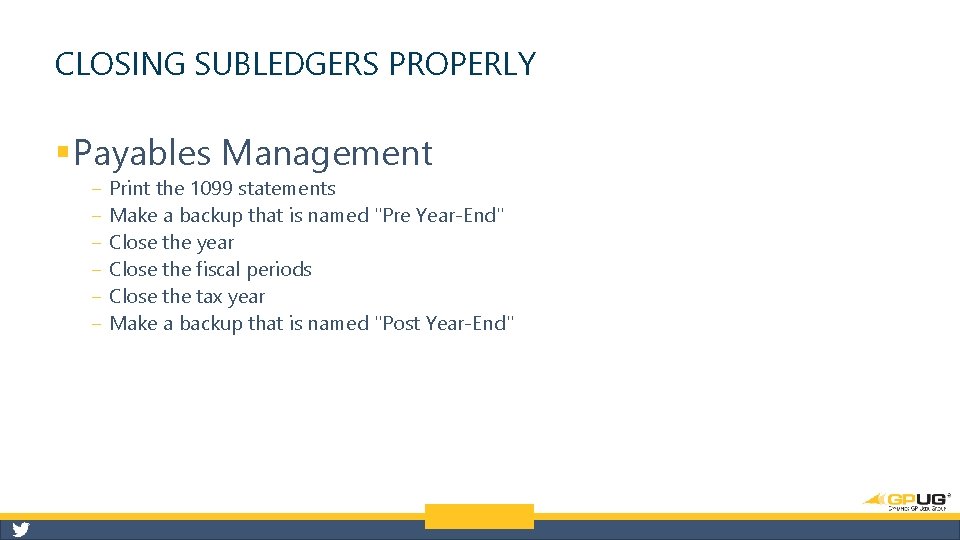
CLOSING SUBLEDGERS PROPERLY § Payables Management ‒ ‒ ‒ Print the 1099 statements Make a backup that is named "Pre Year-End" Close the year Close the fiscal periods Close the tax year Make a backup that is named "Post Year-End"
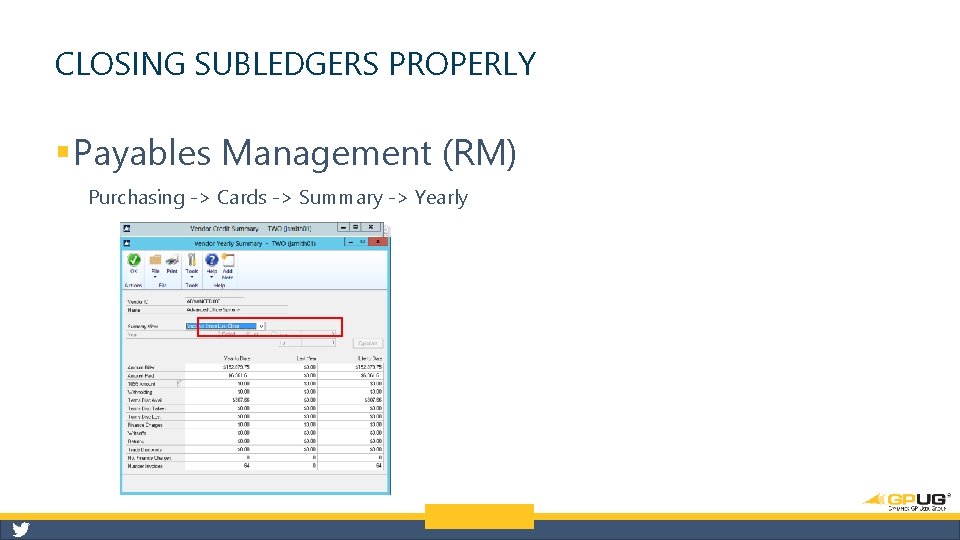
CLOSING SUBLEDGERS PROPERLY § Payables Management (RM) Purchasing -> Cards -> Summary -> Yearly
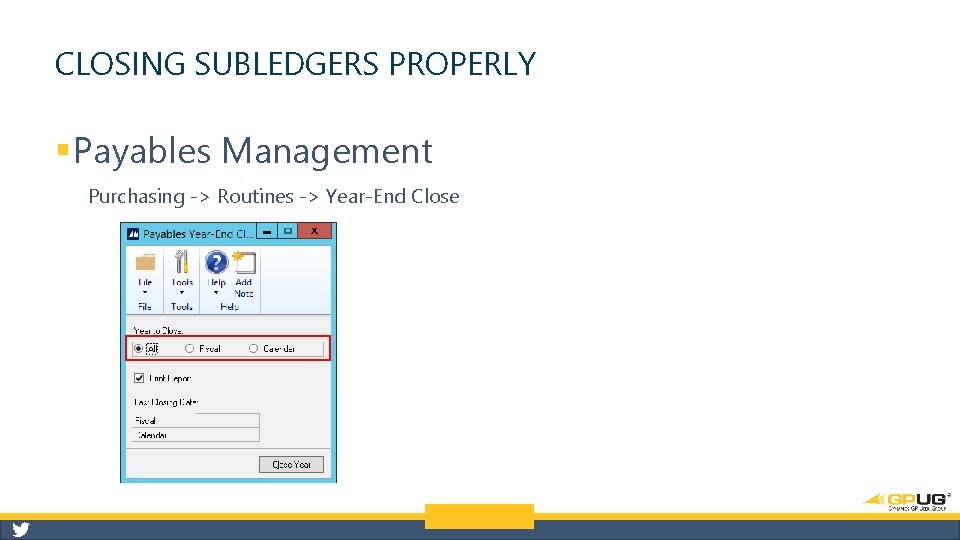
CLOSING SUBLEDGERS PROPERLY § Payables Management Purchasing -> Routines -> Year-End Close
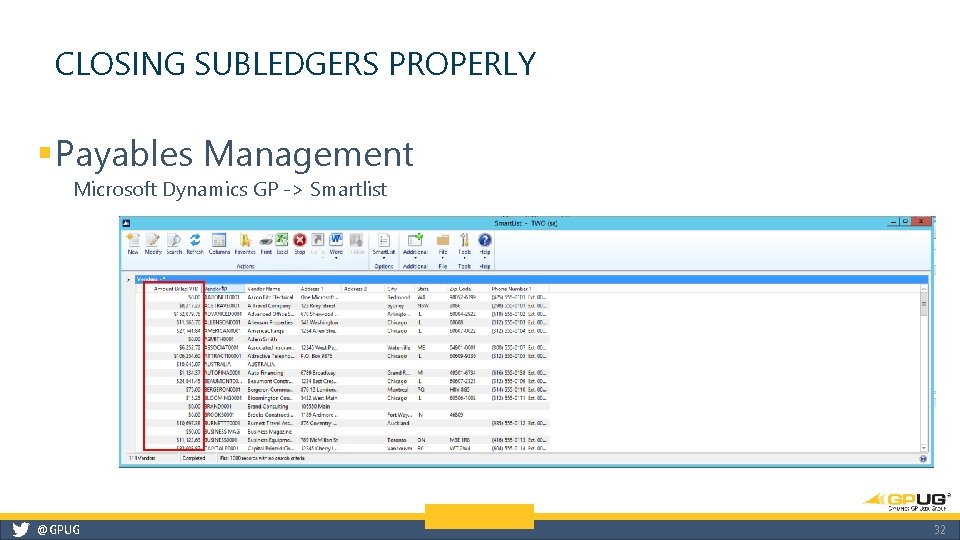
CLOSING SUBLEDGERS PROPERLY § Payables Management Microsoft Dynamics GP -> Smartlist @GPUG 32
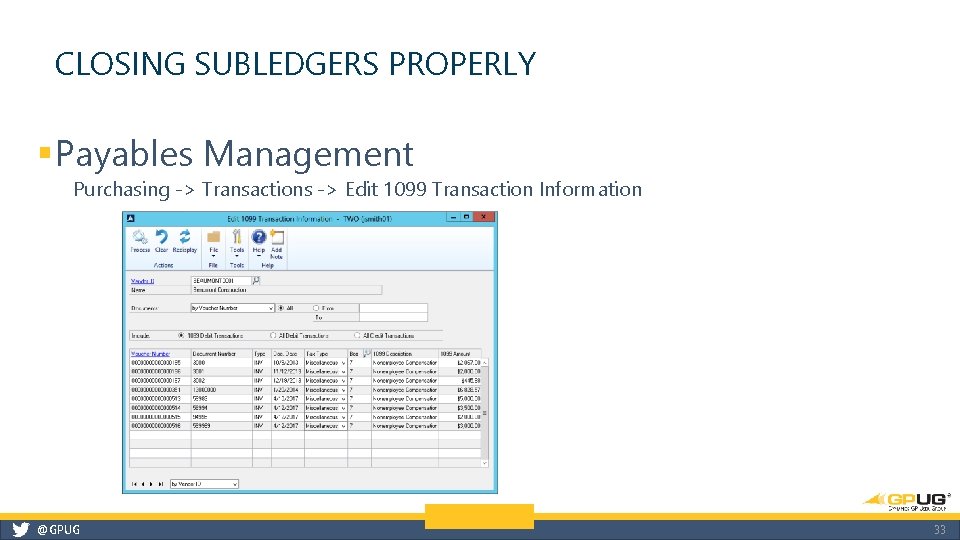
CLOSING SUBLEDGERS PROPERLY § Payables Management Purchasing -> Transactions -> Edit 1099 Transaction Information @GPUG 33
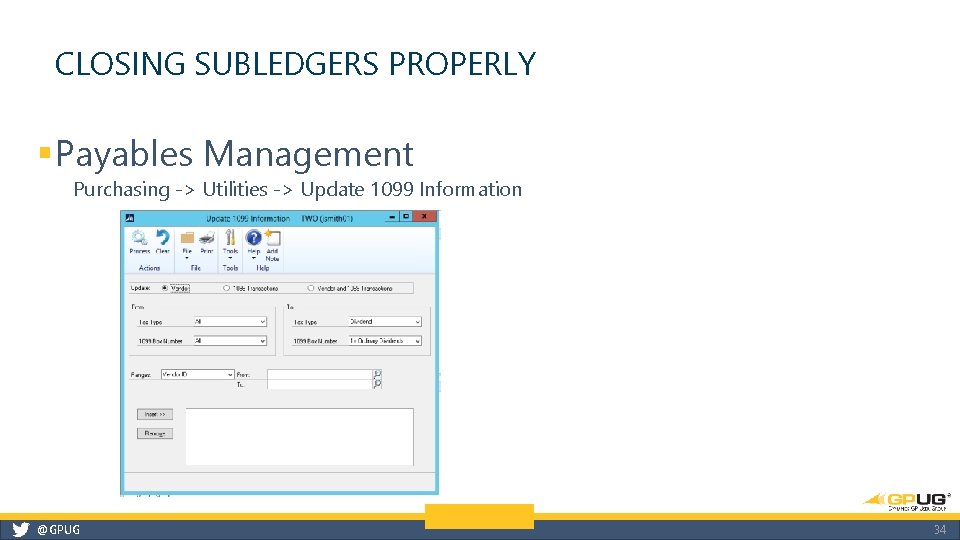
CLOSING SUBLEDGERS PROPERLY § Payables Management Purchasing -> Utilities -> Update 1099 Information @GPUG 34
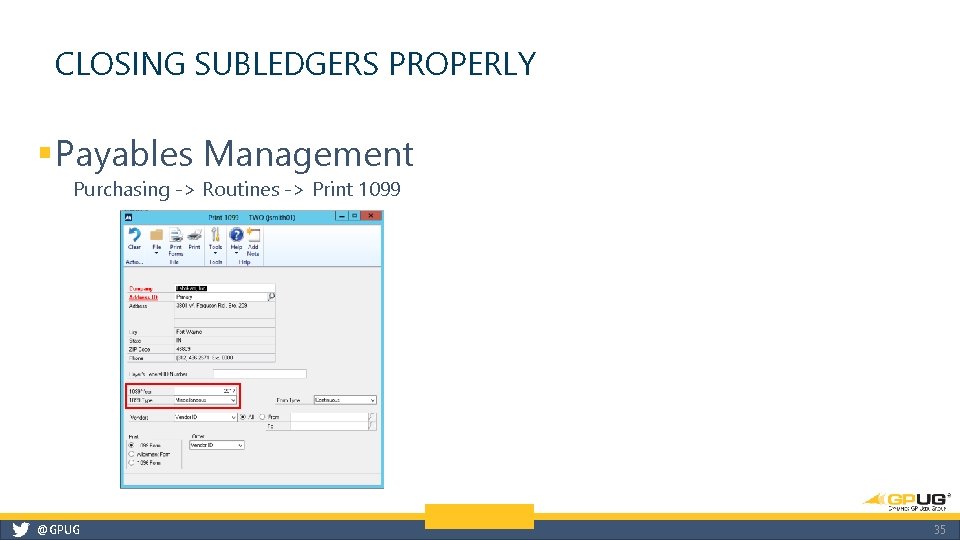
CLOSING SUBLEDGERS PROPERLY § Payables Management Purchasing -> Routines -> Print 1099 @GPUG 35
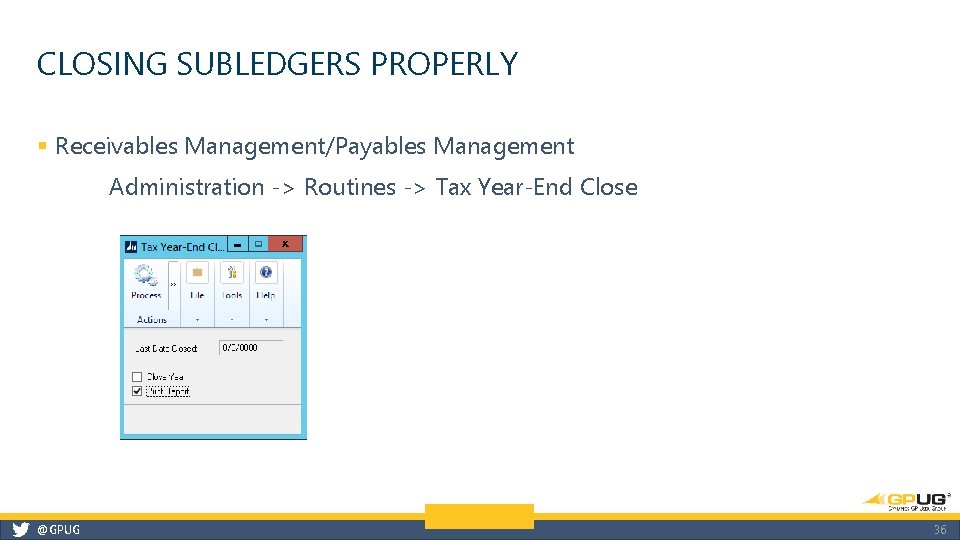
CLOSING SUBLEDGERS PROPERLY § Receivables Management/Payables Management Administration -> Routines -> Tax Year-End Close @GPUG 36
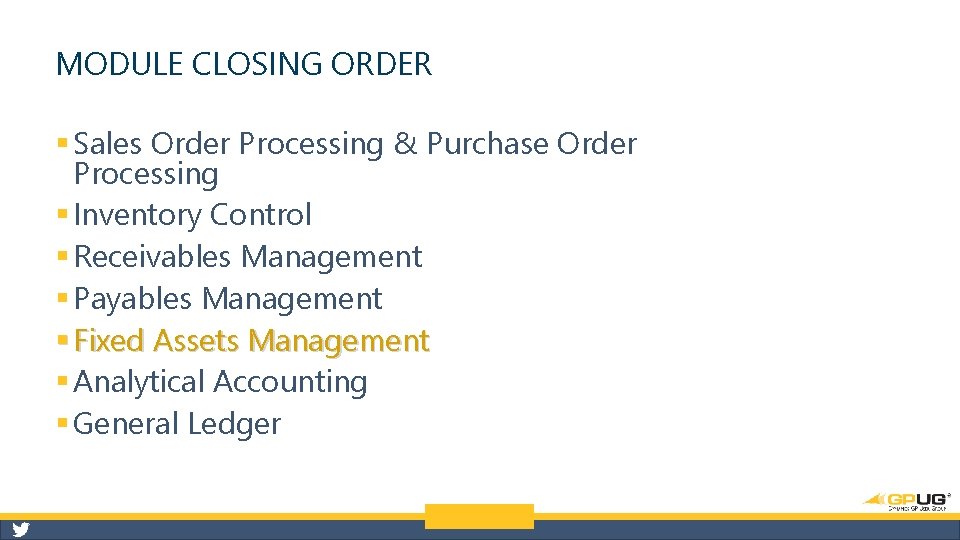
MODULE CLOSING ORDER § Sales Order Processing & Purchase Order Processing § Inventory Control § Receivables Management § Payables Management § Fixed Assets Management § Analytical Accounting § General Ledger
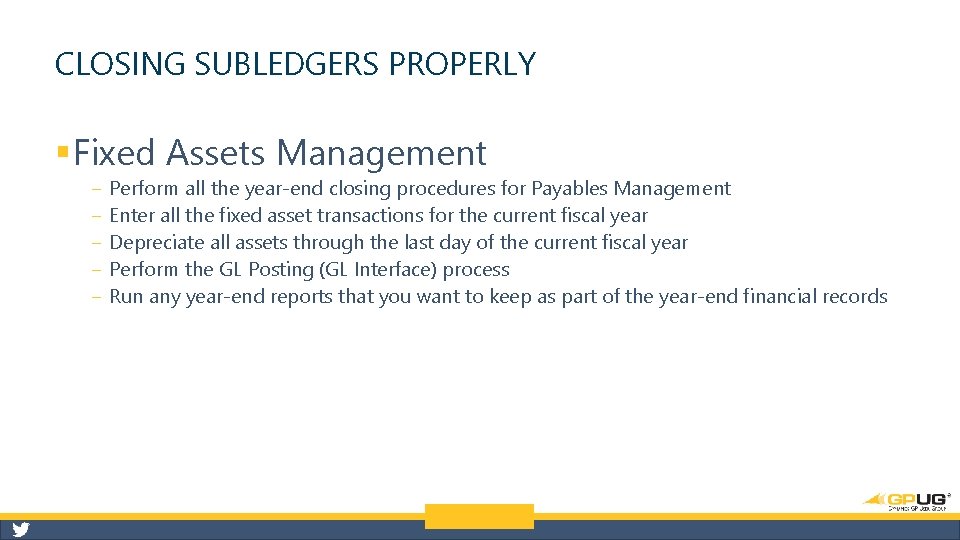
CLOSING SUBLEDGERS PROPERLY § Fixed Assets Management ‒ ‒ ‒ Perform all the year-end closing procedures for Payables Management Enter all the fixed asset transactions for the current fiscal year Depreciate all assets through the last day of the current fiscal year Perform the GL Posting (GL Interface) process Run any year-end reports that you want to keep as part of the year-end financial records
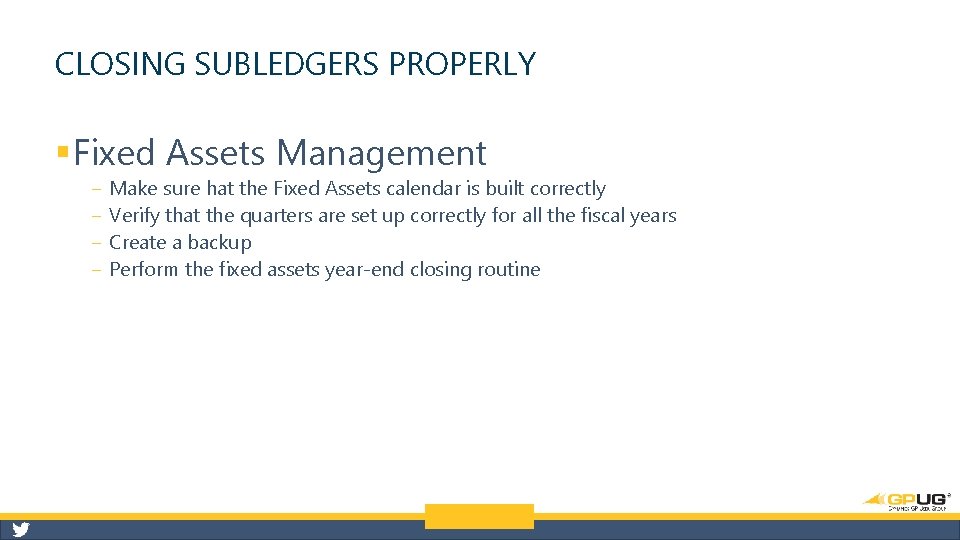
CLOSING SUBLEDGERS PROPERLY § Fixed Assets Management ‒ ‒ Make sure hat the Fixed Assets calendar is built correctly Verify that the quarters are set up correctly for all the fiscal years Create a backup Perform the fixed assets year-end closing routine
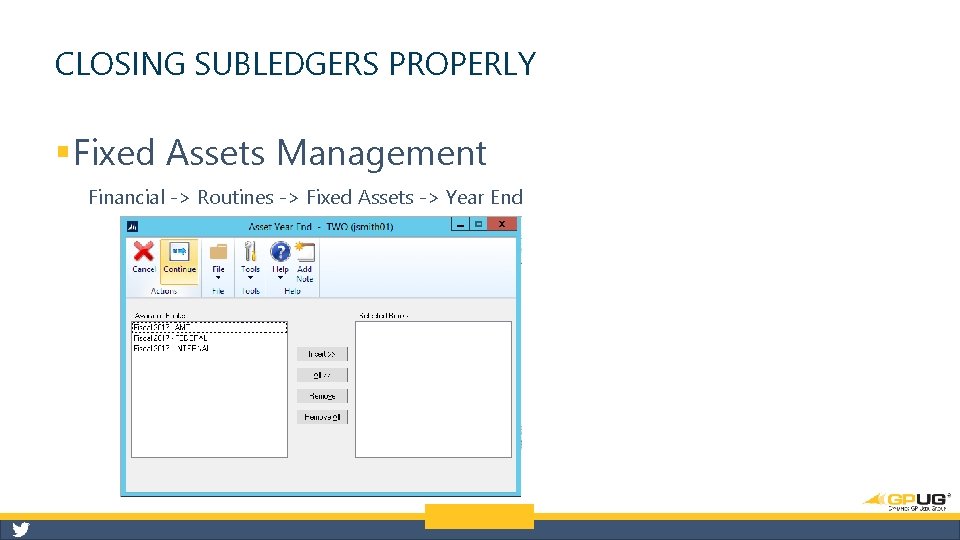
CLOSING SUBLEDGERS PROPERLY § Fixed Assets Management Financial -> Routines -> Fixed Assets -> Year End
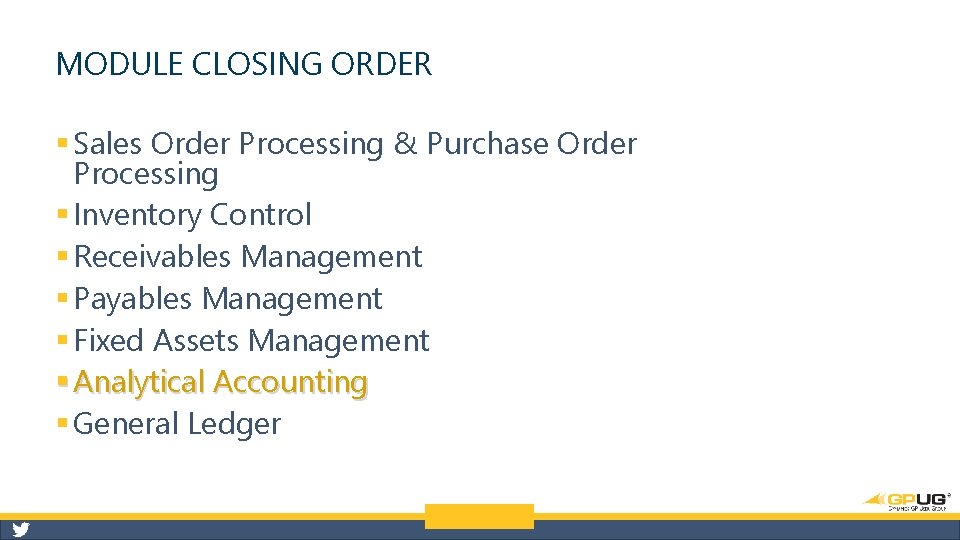
MODULE CLOSING ORDER § Sales Order Processing & Purchase Order Processing § Inventory Control § Receivables Management § Payables Management § Fixed Assets Management § Analytical Accounting § General Ledger
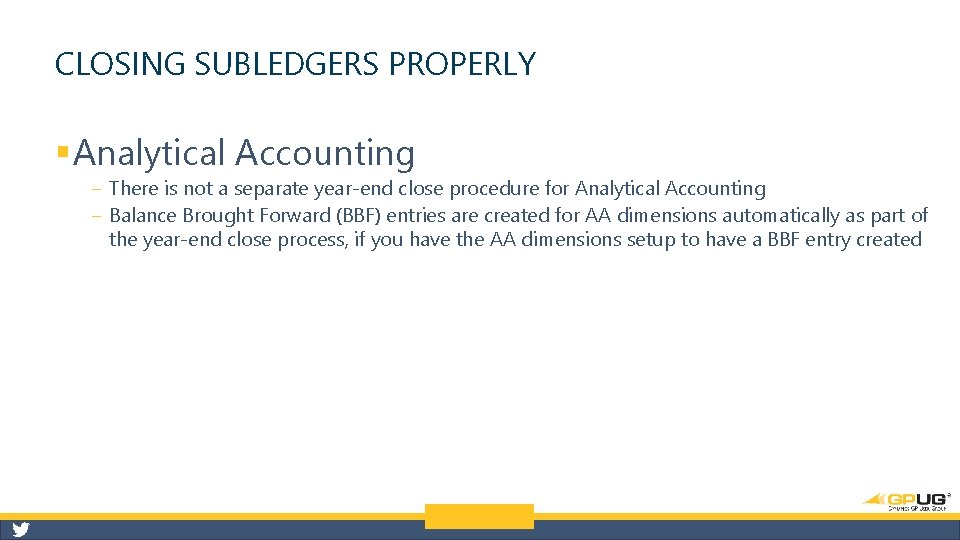
CLOSING SUBLEDGERS PROPERLY § Analytical Accounting ‒ There is not a separate year-end close procedure for Analytical Accounting ‒ Balance Brought Forward (BBF) entries are created for AA dimensions automatically as part of the year-end close process, if you have the AA dimensions setup to have a BBF entry created
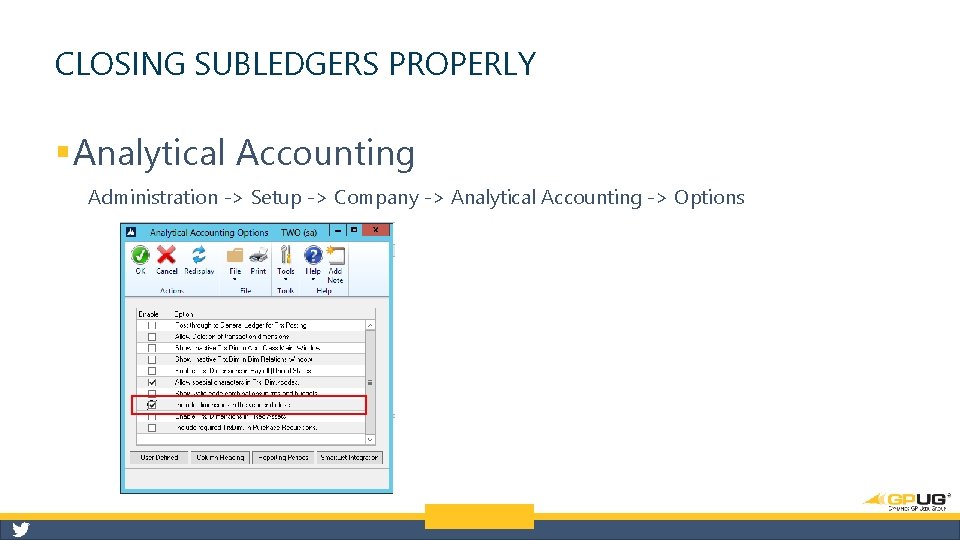
CLOSING SUBLEDGERS PROPERLY § Analytical Accounting Administration -> Setup -> Company -> Analytical Accounting -> Options
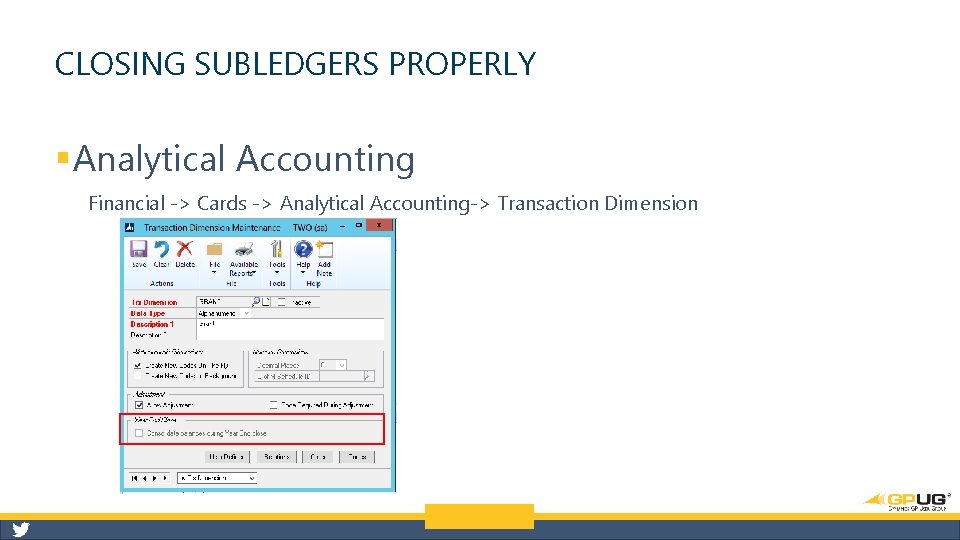
CLOSING SUBLEDGERS PROPERLY § Analytical Accounting Financial -> Cards -> Analytical Accounting-> Transaction Dimension
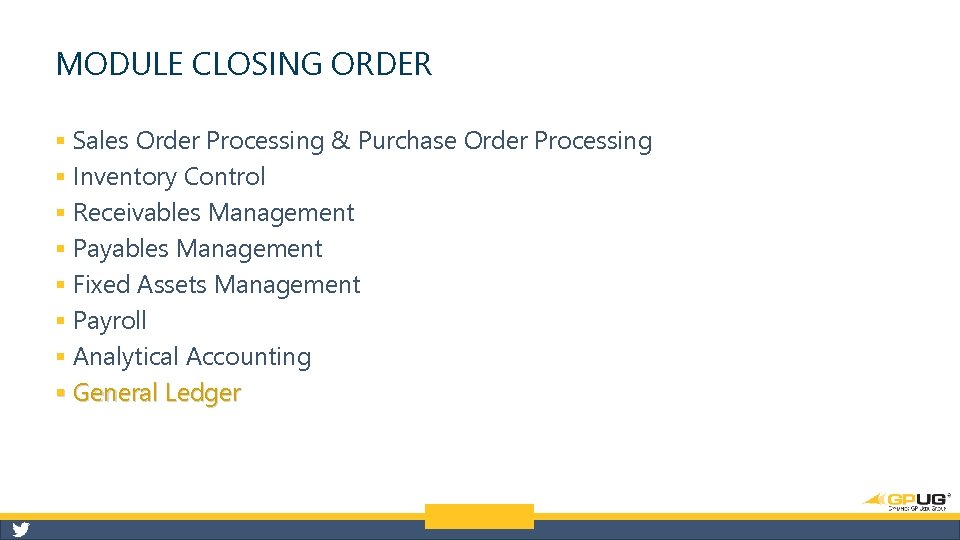
MODULE CLOSING ORDER § Sales Order Processing & Purchase Order Processing § Inventory Control § Receivables Management § Payables Management § Fixed Assets Management § Payroll § Analytical Accounting § General Ledger
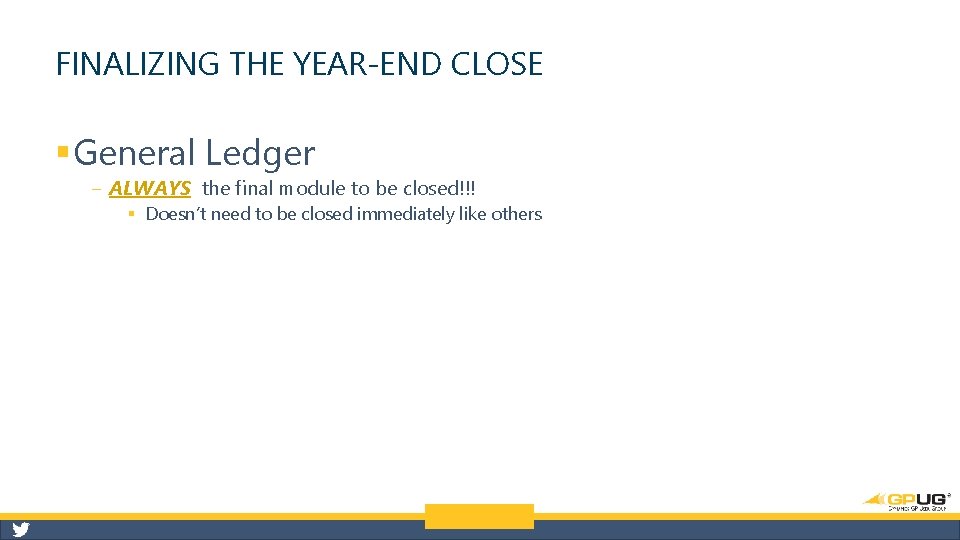
FINALIZING THE YEAR-END CLOSE § General Ledger ‒ ALWAYS the final module to be closed!!! § Doesn’t need to be closed immediately like others
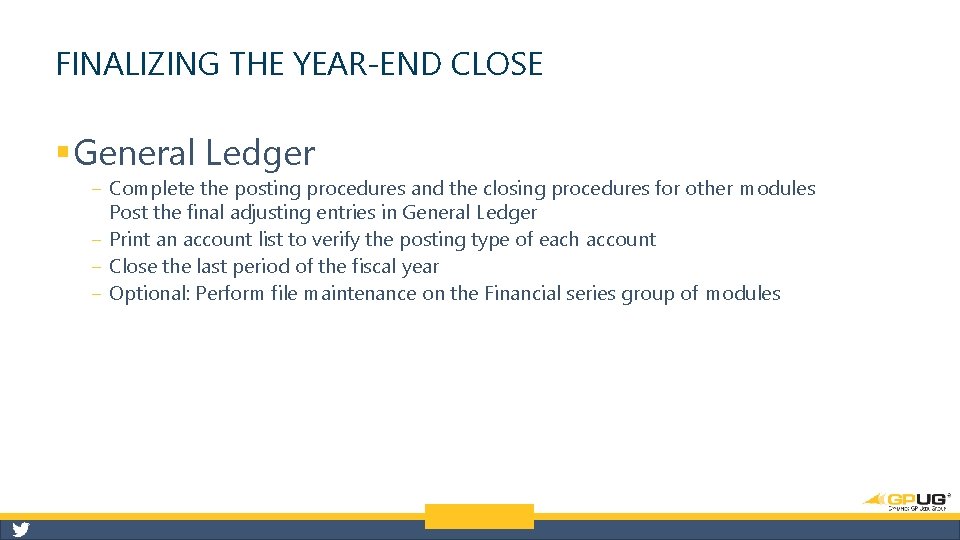
FINALIZING THE YEAR-END CLOSE § General Ledger ‒ Complete the posting procedures and the closing procedures for other modules Post the final adjusting entries in General Ledger ‒ Print an account list to verify the posting type of each account ‒ Close the last period of the fiscal year ‒ Optional: Perform file maintenance on the Financial series group of modules
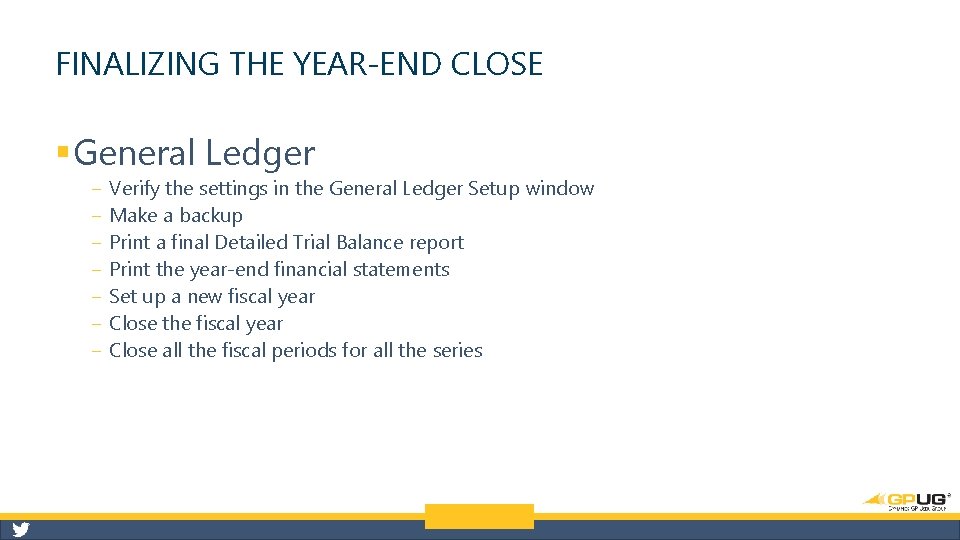
FINALIZING THE YEAR-END CLOSE § General Ledger ‒ ‒ ‒ ‒ Verify the settings in the General Ledger Setup window Make a backup Print a final Detailed Trial Balance report Print the year-end financial statements Set up a new fiscal year Close the fiscal year Close all the fiscal periods for all the series
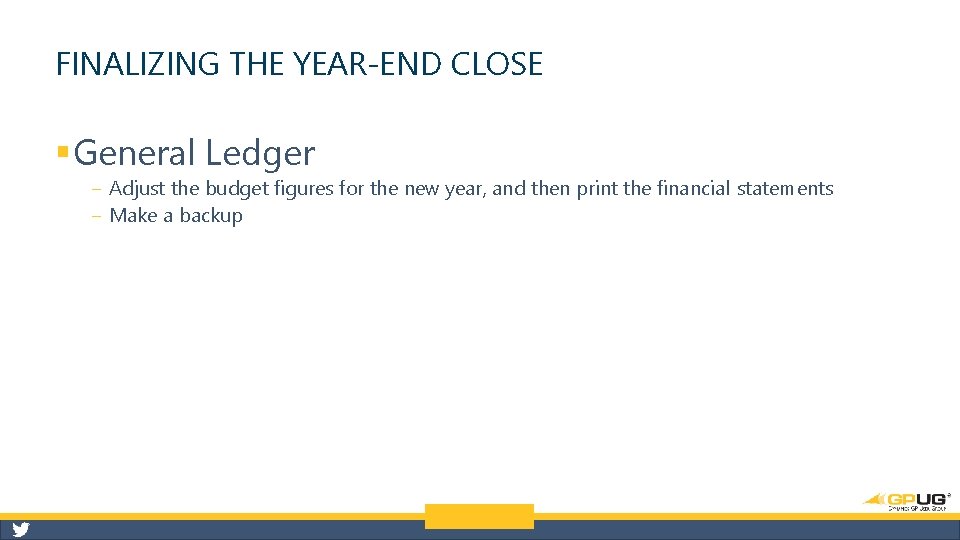
FINALIZING THE YEAR-END CLOSE § General Ledger ‒ Adjust the budget figures for the new year, and then print the financial statements ‒ Make a backup
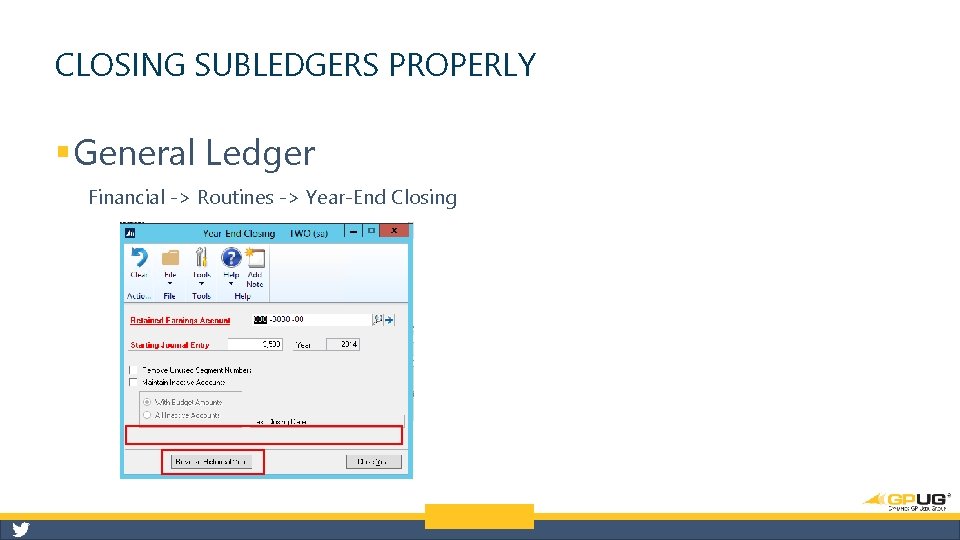
CLOSING SUBLEDGERS PROPERLY § General Ledger Financial -> Routines -> Year-End Closing
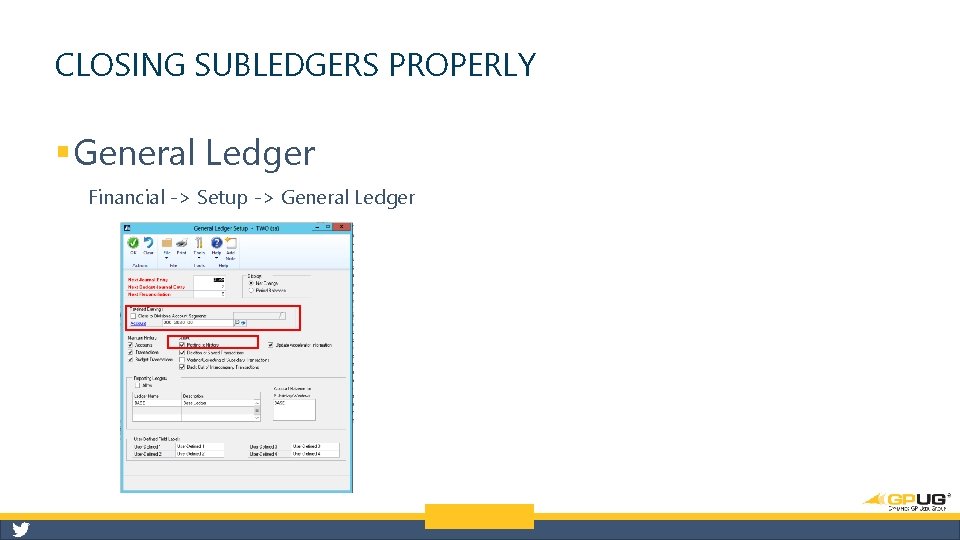
CLOSING SUBLEDGERS PROPERLY § General Ledger Financial -> Setup -> General Ledger
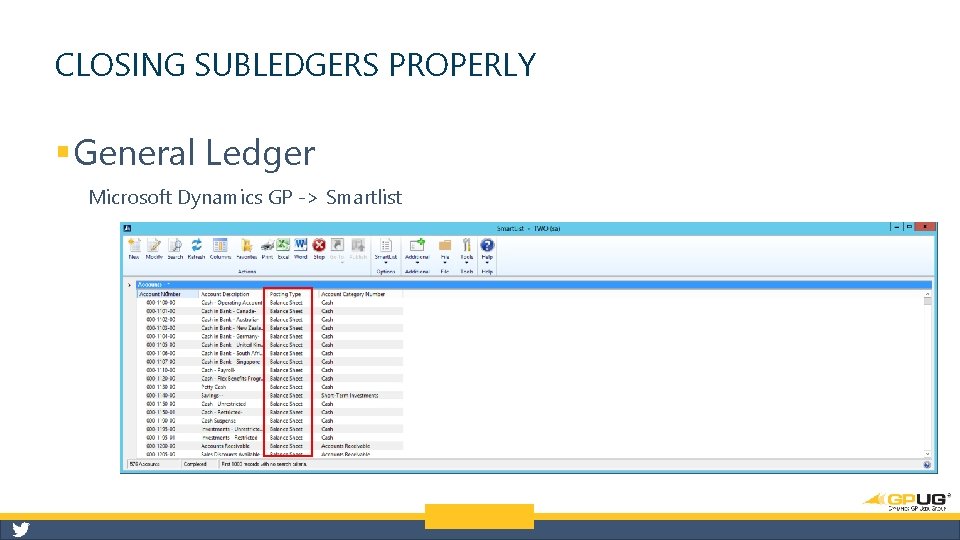
CLOSING SUBLEDGERS PROPERLY § General Ledger Microsoft Dynamics GP -> Smartlist
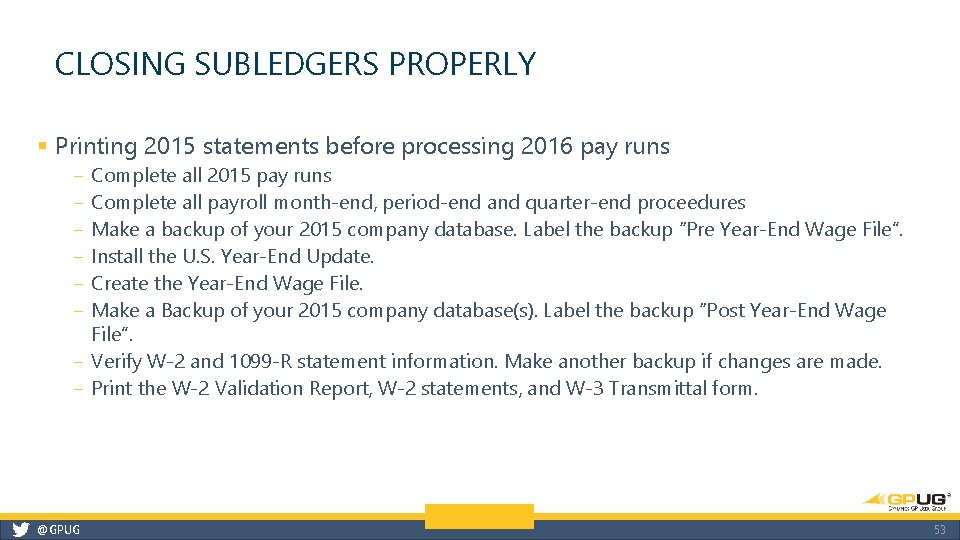
CLOSING SUBLEDGERS PROPERLY § Printing 2015 statements before processing 2016 pay runs ‒ ‒ ‒ Complete all 2015 pay runs Complete all payroll month-end, period-end and quarter-end proceedures Make a backup of your 2015 company database. Label the backup “Pre Year-End Wage File”. Install the U. S. Year-End Update. Create the Year-End Wage File. Make a Backup of your 2015 company database(s). Label the backup “Post Year-End Wage File”. ‒ Verify W-2 and 1099 -R statement information. Make another backup if changes are made. ‒ Print the W-2 Validation Report, W-2 statements, and W-3 Transmittal form. @GPUG 53
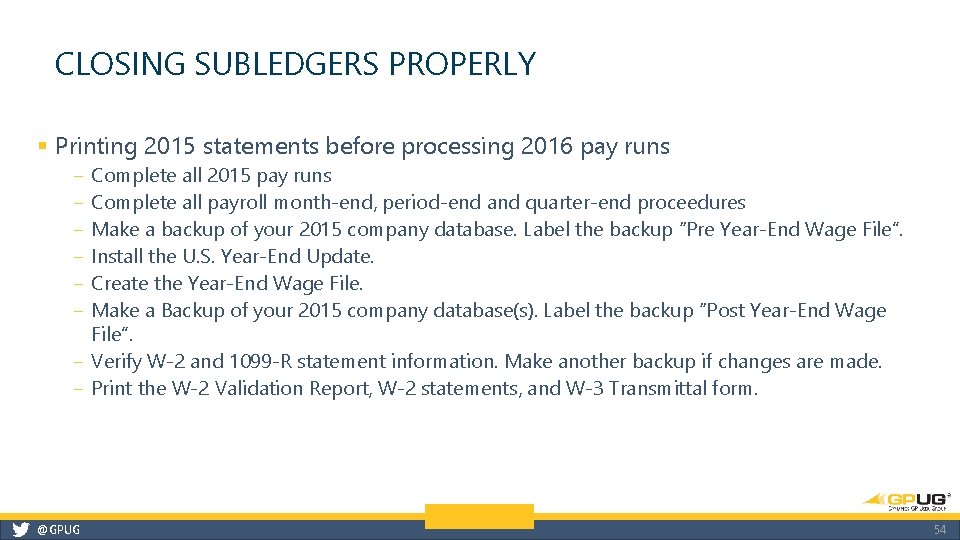
CLOSING SUBLEDGERS PROPERLY § Printing 2015 statements before processing 2016 pay runs ‒ ‒ ‒ Complete all 2015 pay runs Complete all payroll month-end, period-end and quarter-end proceedures Make a backup of your 2015 company database. Label the backup “Pre Year-End Wage File”. Install the U. S. Year-End Update. Create the Year-End Wage File. Make a Backup of your 2015 company database(s). Label the backup “Post Year-End Wage File”. ‒ Verify W-2 and 1099 -R statement information. Make another backup if changes are made. ‒ Print the W-2 Validation Report, W-2 statements, and W-3 Transmittal form. @GPUG 54
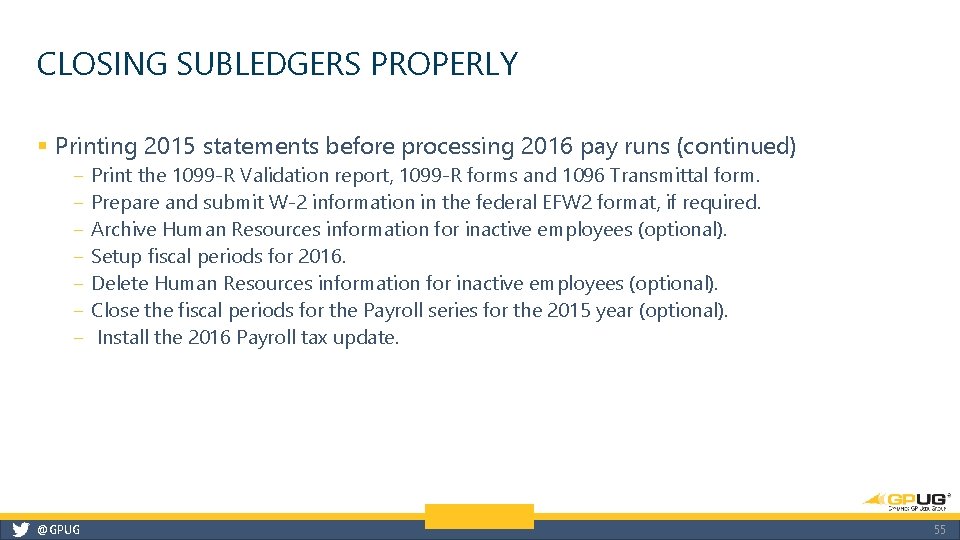
CLOSING SUBLEDGERS PROPERLY § Printing 2015 statements before processing 2016 pay runs (continued) ‒ ‒ ‒ ‒ @GPUG Print the 1099 -R Validation report, 1099 -R forms and 1096 Transmittal form. Prepare and submit W-2 information in the federal EFW 2 format, if required. Archive Human Resources information for inactive employees (optional). Setup fiscal periods for 2016. Delete Human Resources information for inactive employees (optional). Close the fiscal periods for the Payroll series for the 2015 year (optional). Install the 2016 Payroll tax update. 55
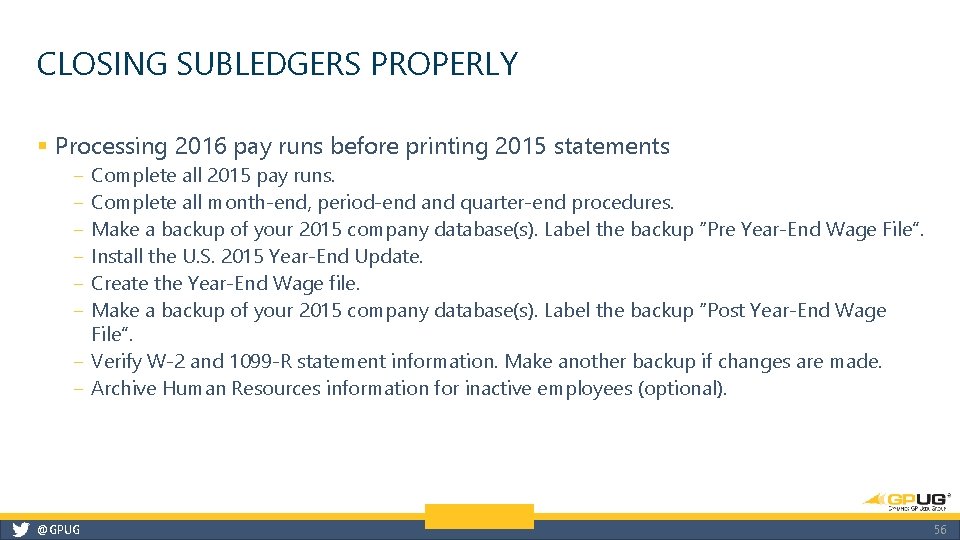
CLOSING SUBLEDGERS PROPERLY § Processing 2016 pay runs before printing 2015 statements ‒ ‒ ‒ Complete all 2015 pay runs. Complete all month-end, period-end and quarter-end procedures. Make a backup of your 2015 company database(s). Label the backup “Pre Year-End Wage File”. Install the U. S. 2015 Year-End Update. Create the Year-End Wage file. Make a backup of your 2015 company database(s). Label the backup “Post Year-End Wage File”. ‒ Verify W-2 and 1099 -R statement information. Make another backup if changes are made. ‒ Archive Human Resources information for inactive employees (optional). @GPUG 56
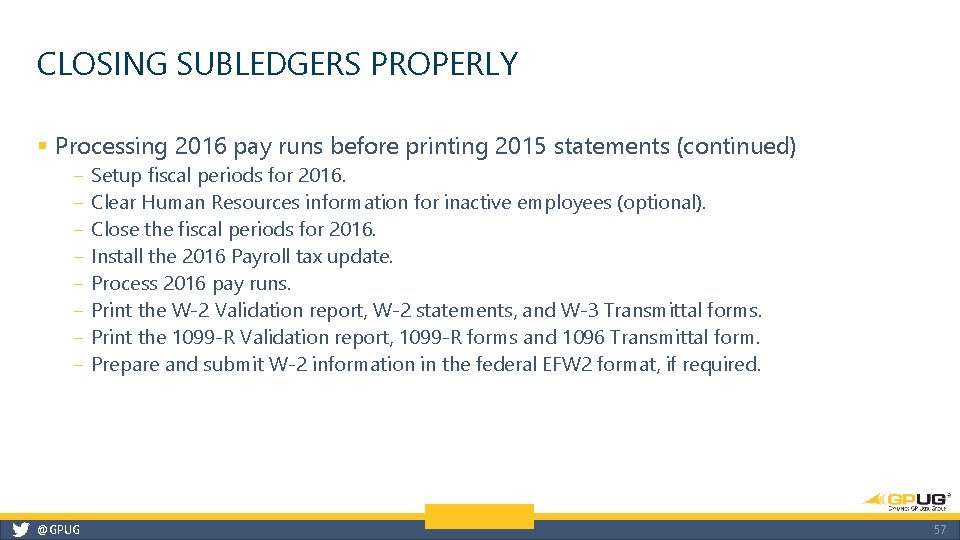
CLOSING SUBLEDGERS PROPERLY § Processing 2016 pay runs before printing 2015 statements (continued) ‒ ‒ ‒ ‒ @GPUG Setup fiscal periods for 2016. Clear Human Resources information for inactive employees (optional). Close the fiscal periods for 2016. Install the 2016 Payroll tax update. Process 2016 pay runs. Print the W-2 Validation report, W-2 statements, and W-3 Transmittal forms. Print the 1099 -R Validation report, 1099 -R forms and 1096 Transmittal form. Prepare and submit W-2 information in the federal EFW 2 format, if required. 57
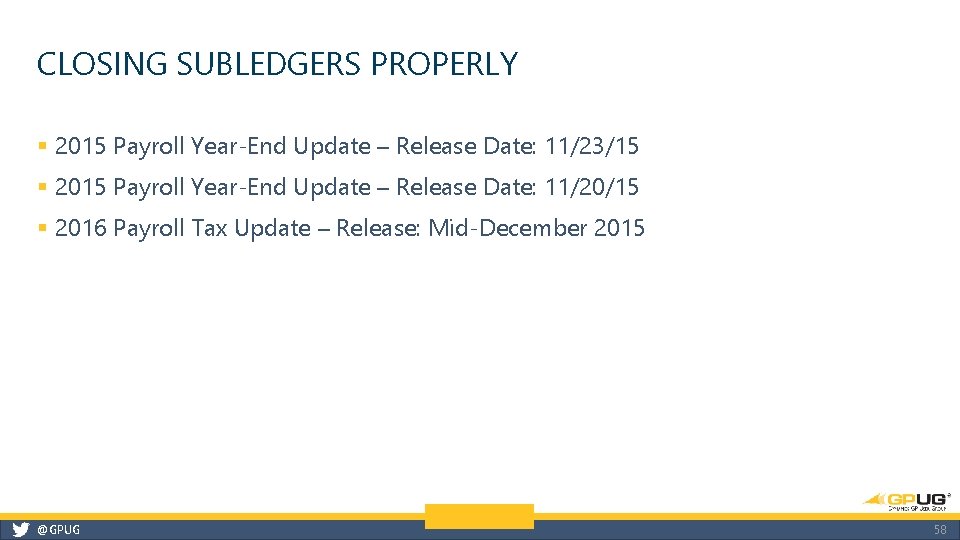
CLOSING SUBLEDGERS PROPERLY § 2015 Payroll Year-End Update – Release Date: 11/23/15 § 2015 Payroll Year-End Update – Release Date: 11/20/15 § 2016 Payroll Tax Update – Release: Mid-December 2015 @GPUG 58
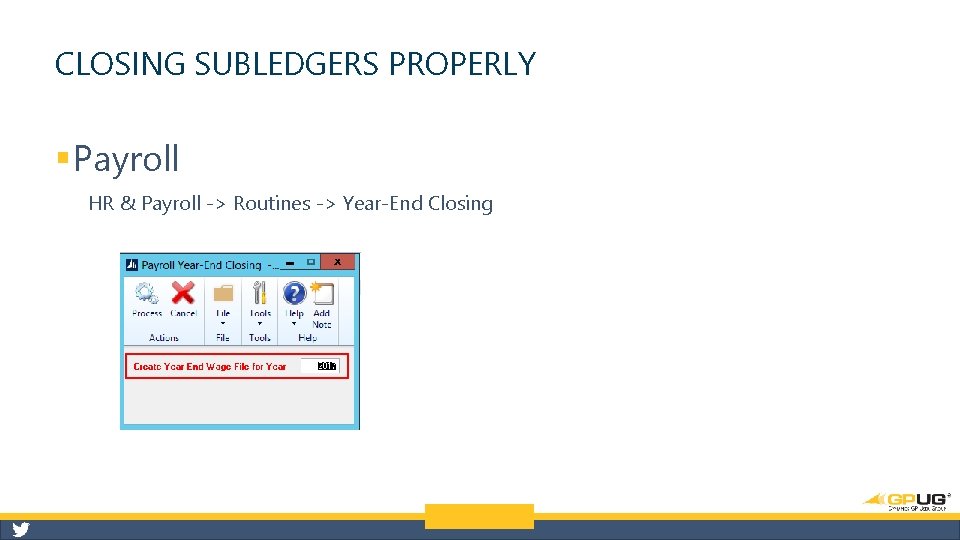
CLOSING SUBLEDGERS PROPERLY § Payroll HR & Payroll -> Routines -> Year-End Closing
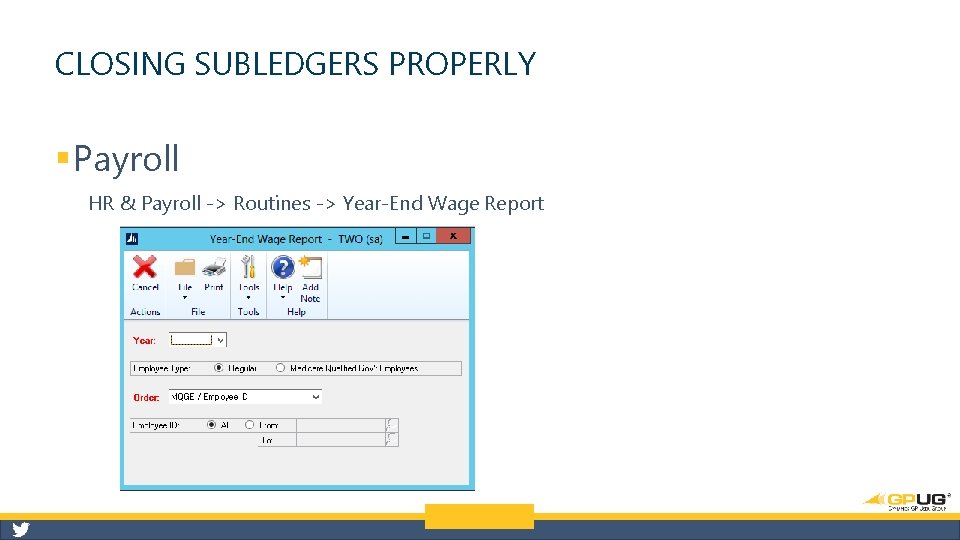
CLOSING SUBLEDGERS PROPERLY § Payroll HR & Payroll -> Routines -> Year-End Wage Report
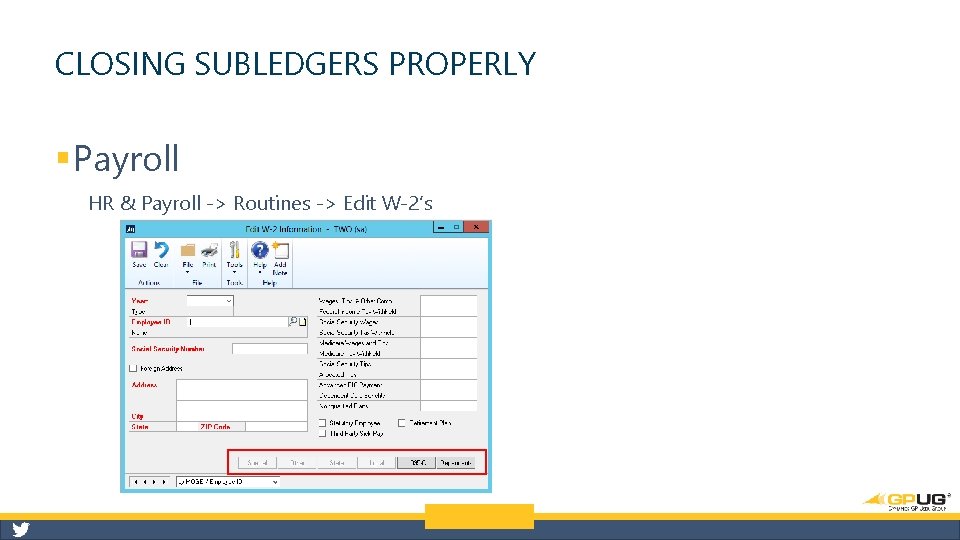
CLOSING SUBLEDGERS PROPERLY § Payroll HR & Payroll -> Routines -> Edit W-2’s
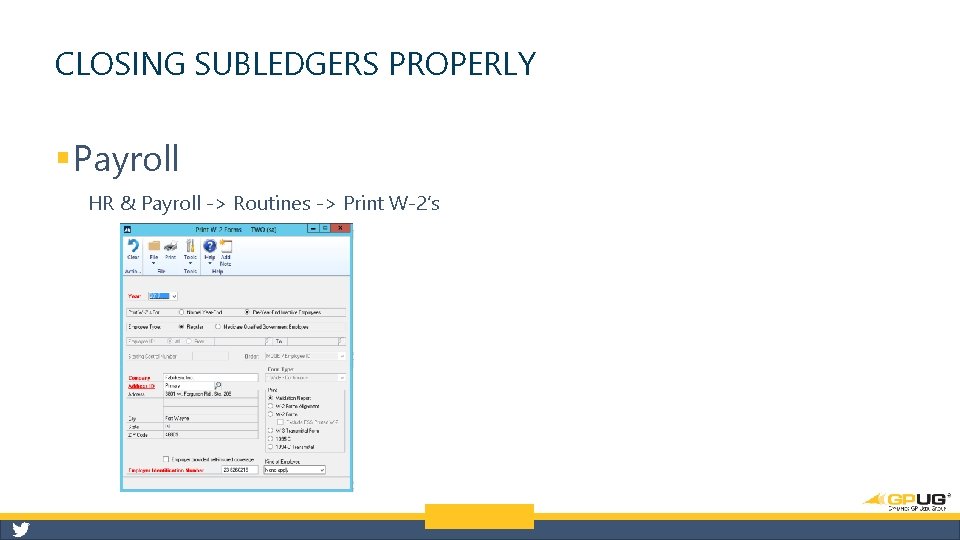
CLOSING SUBLEDGERS PROPERLY § Payroll HR & Payroll -> Routines -> Print W-2’s
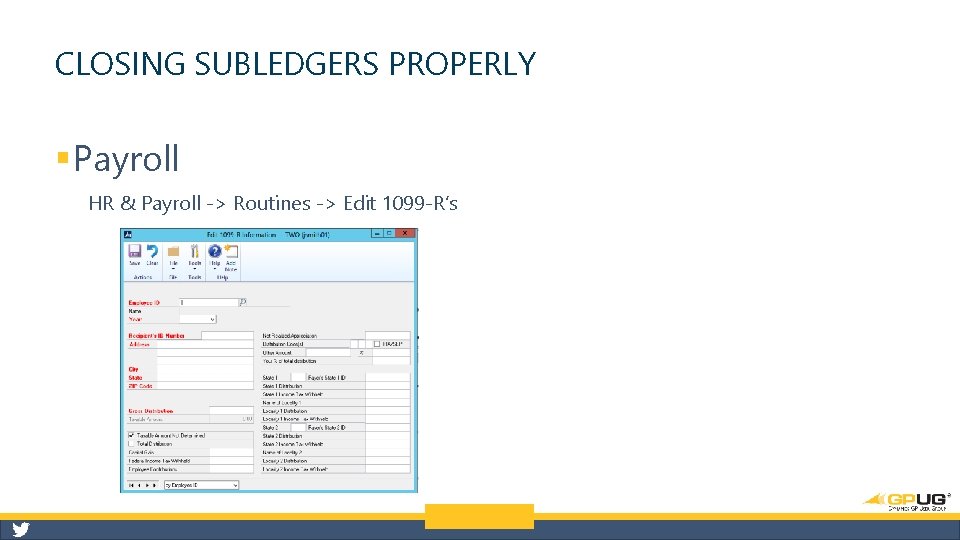
CLOSING SUBLEDGERS PROPERLY § Payroll HR & Payroll -> Routines -> Edit 1099 -R’s
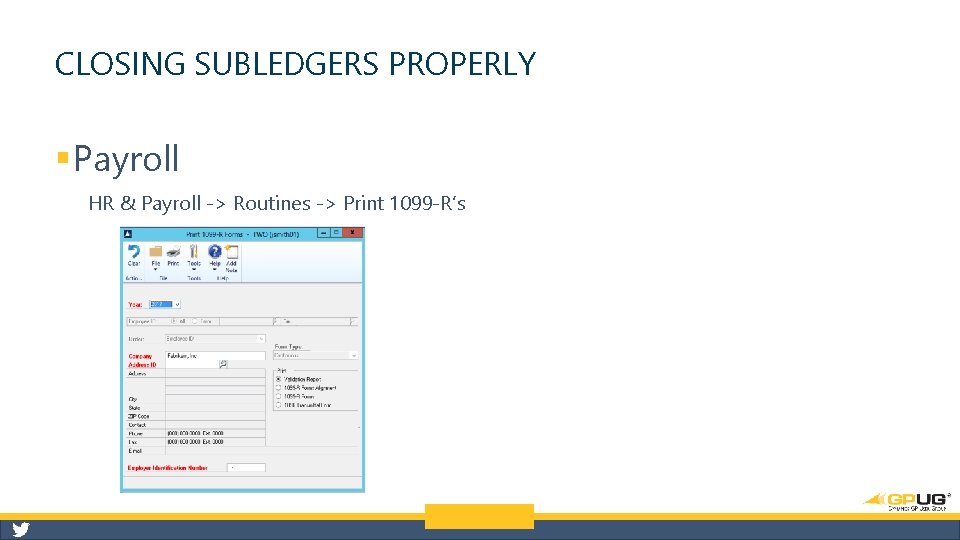
CLOSING SUBLEDGERS PROPERLY § Payroll HR & Payroll -> Routines -> Print 1099 -R’s
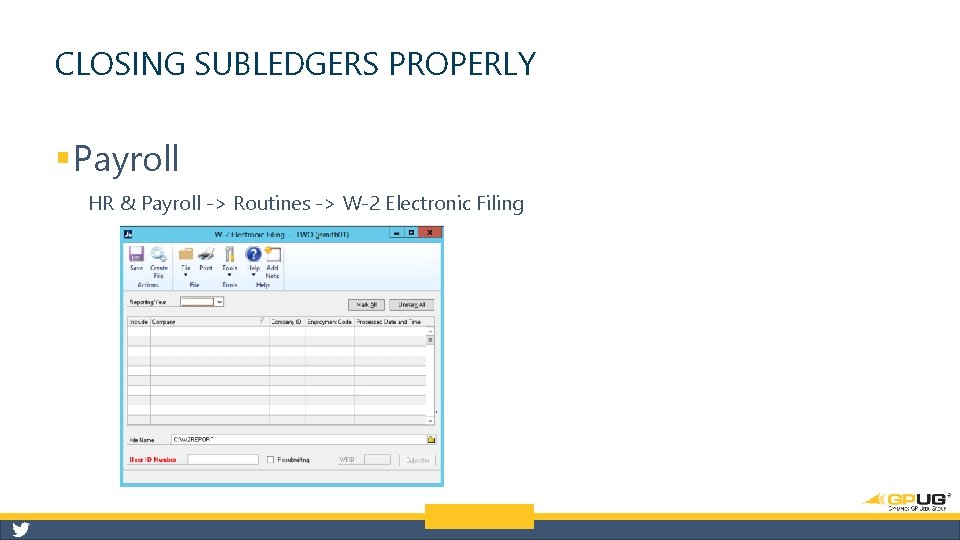
CLOSING SUBLEDGERS PROPERLY § Payroll HR & Payroll -> Routines -> W-2 Electronic Filing
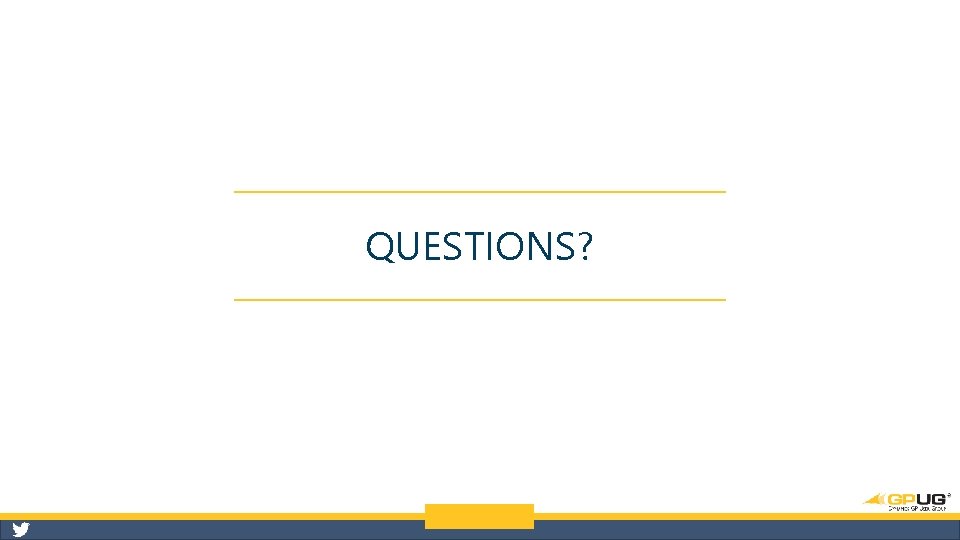
QUESTIONS?
 Jeffrey herbert
Jeffrey herbert Accounts payable subsidiary ledger
Accounts payable subsidiary ledger Topic and closing sentences
Topic and closing sentences Pioneer metal finishing closing
Pioneer metal finishing closing How to write sincerely in a letter
How to write sincerely in a letter Closing entries for merchandising
Closing entries for merchandising 10-1 preparing closing entries
10-1 preparing closing entries Kata kata pembuka buku diary
Kata kata pembuka buku diary What are the parts of a friendly letter
What are the parts of a friendly letter Lung capacity
Lung capacity Closing prayer
Closing prayer Closing volume
Closing volume Closing prayer picture
Closing prayer picture Closing remarks for thesis defense
Closing remarks for thesis defense Owner's equity statement
Owner's equity statement Ex 4-17 closing entries with net loss
Ex 4-17 closing entries with net loss Ethos pathos logos atticus closing argument
Ethos pathos logos atticus closing argument Concept to closing
Concept to closing Email closing sentence
Email closing sentence Closing sentence stems
Closing sentence stems Closing process group
Closing process group Good closing statements examples
Good closing statements examples Jmcss school closing
Jmcss school closing Gap closing math
Gap closing math Closing prayer for class
Closing prayer for class 5 steps of accounting cycle
5 steps of accounting cycle Emmaus
Emmaus Closing remarks sample tagalog
Closing remarks sample tagalog Closing statement example
Closing statement example Sincerely email
Sincerely email The bitter conflict between whites and indians intensified
The bitter conflict between whites and indians intensified Post closing trial balance definition
Post closing trial balance definition Format of official letter
Format of official letter Sole proprietorship accounting entries
Sole proprietorship accounting entries Accounting cycle closing entries
Accounting cycle closing entries The costly mistake chapter 3
The costly mistake chapter 3 Closing prayer for class
Closing prayer for class Closing transfers accounting grade 10
Closing transfers accounting grade 10 Closing confirmation letter
Closing confirmation letter Karakia mo te kai
Karakia mo te kai Opening prayer
Opening prayer Date line inside address salutation message closing
Date line inside address salutation message closing Printable rfid tags cost
Printable rfid tags cost Adjusting and closing entries
Adjusting and closing entries What is closing phase in project management
What is closing phase in project management Opening prayer for sunday service
Opening prayer for sunday service Closing entries accounting
Closing entries accounting Post closing entries
Post closing entries Fccla closing ceremony
Fccla closing ceremony A motorcyclist's balance and stability depend on
A motorcyclist's balance and stability depend on Fccla opening and closing ceremony
Fccla opening and closing ceremony Standard closing angle
Standard closing angle Closing prayer
Closing prayer Conclusion paragraph examples
Conclusion paragraph examples Closing prayer picture
Closing prayer picture Opening prayers
Opening prayers Kelly consulting closing entries
Kelly consulting closing entries Zeta phi beta kitty meaning
Zeta phi beta kitty meaning Closing prayer
Closing prayer Closing the gap pupil premium
Closing the gap pupil premium Short vacay meaning
Short vacay meaning Closing stock formula
Closing stock formula Closing prayer for seminar
Closing prayer for seminar Opening closing
Opening closing Persuasive message strategy opening body closing
Persuasive message strategy opening body closing Pre closing conversation
Pre closing conversation Why closing the word gap matters
Why closing the word gap matters