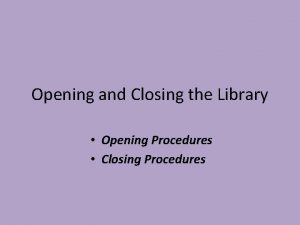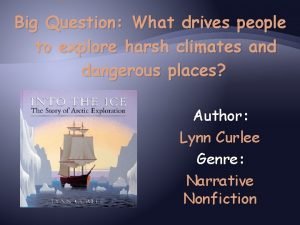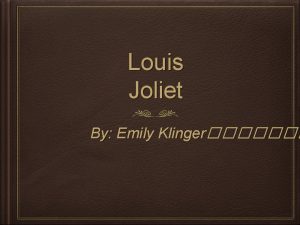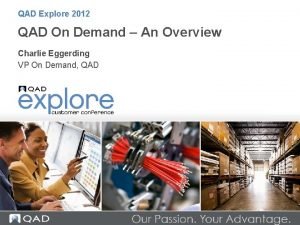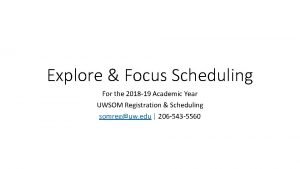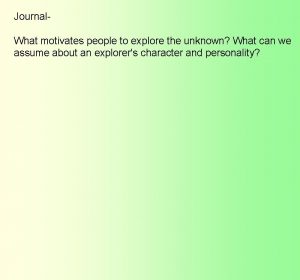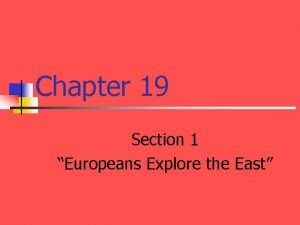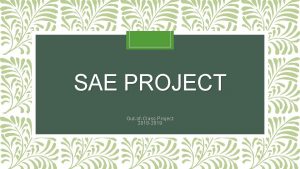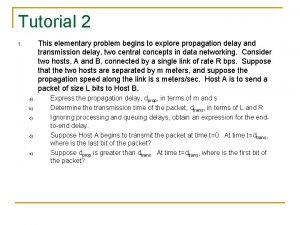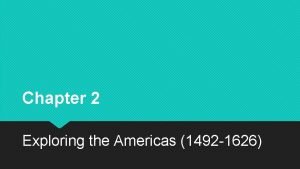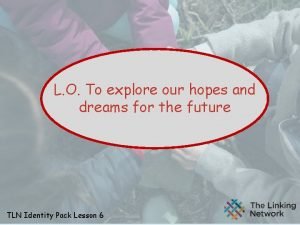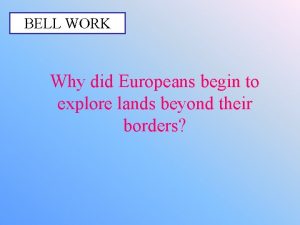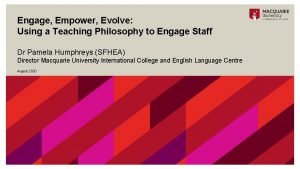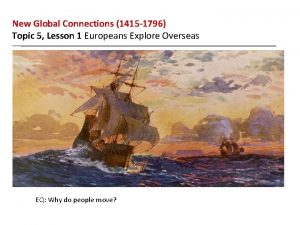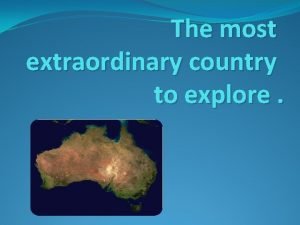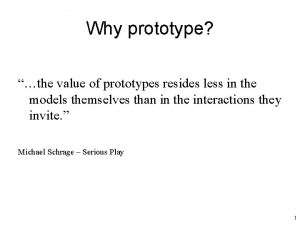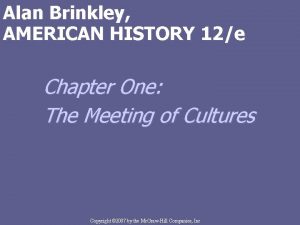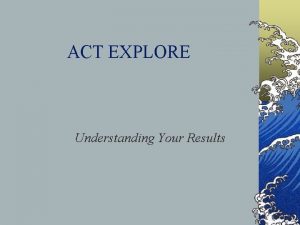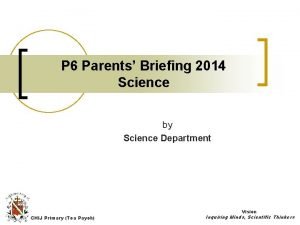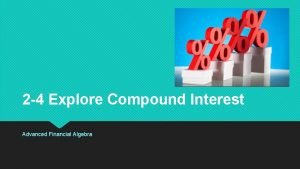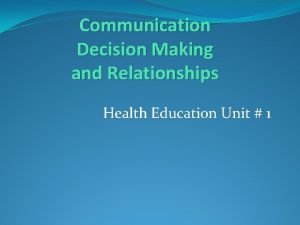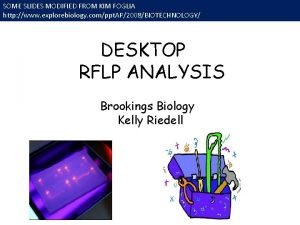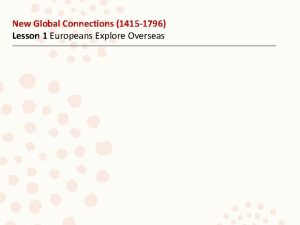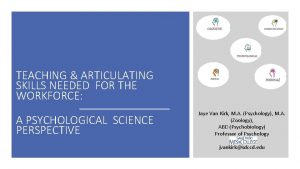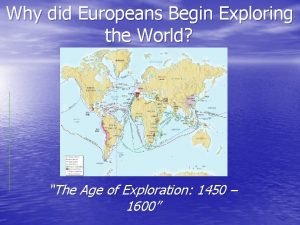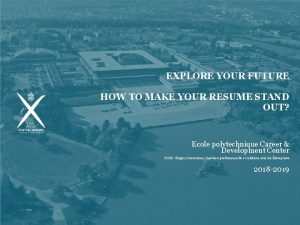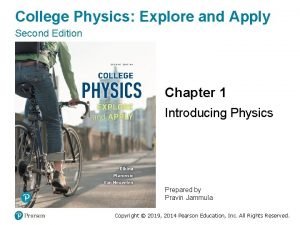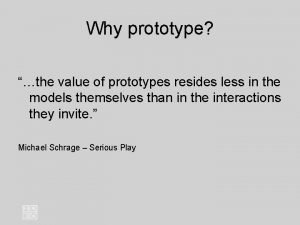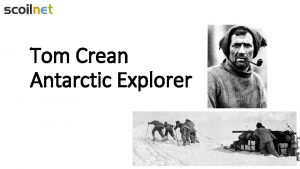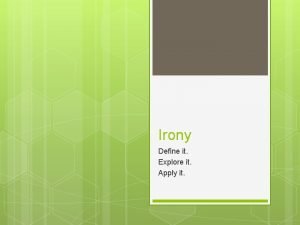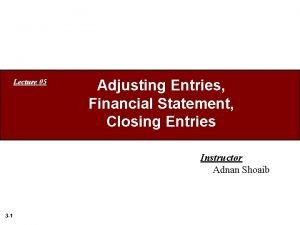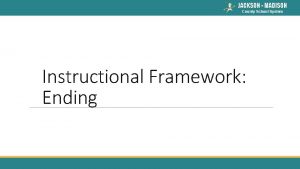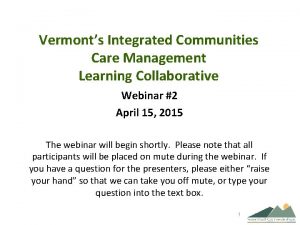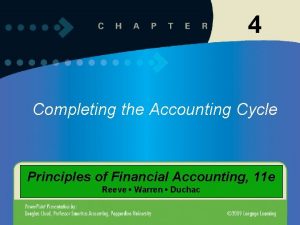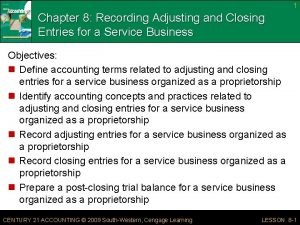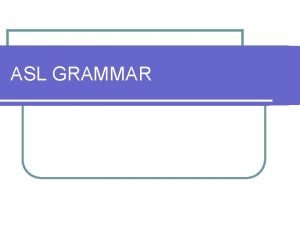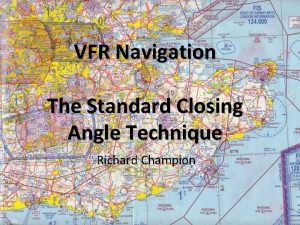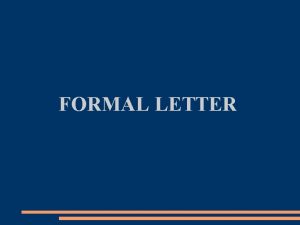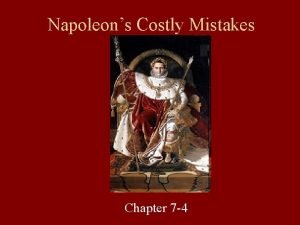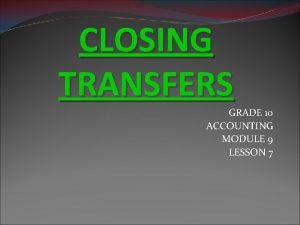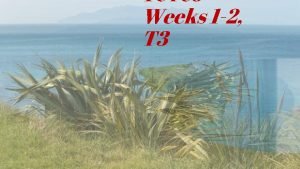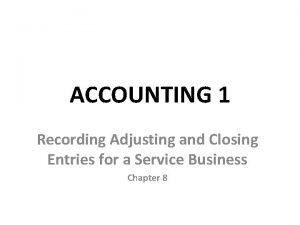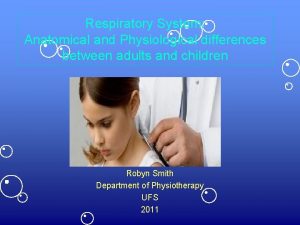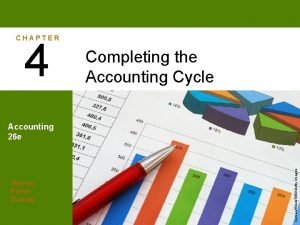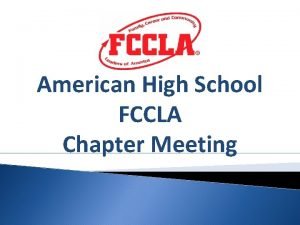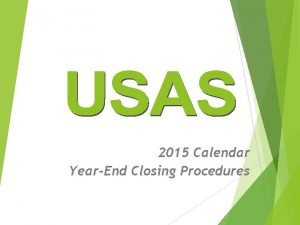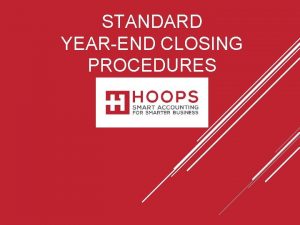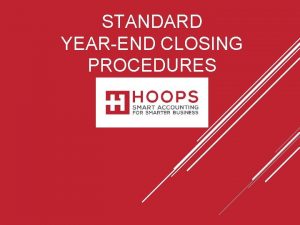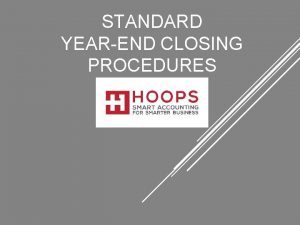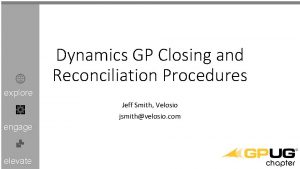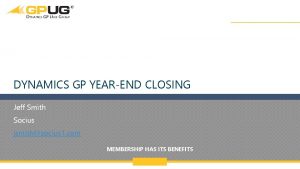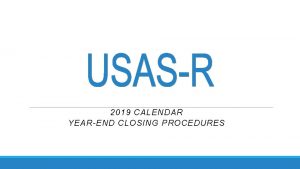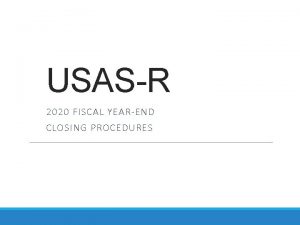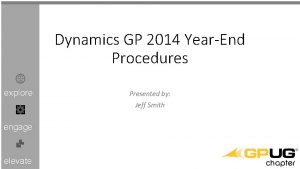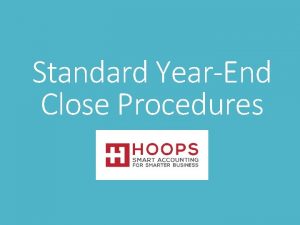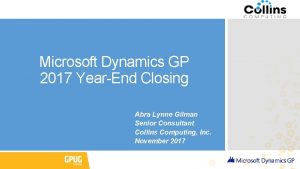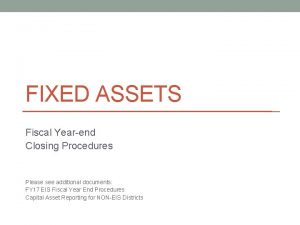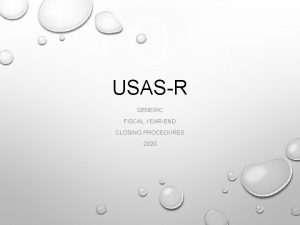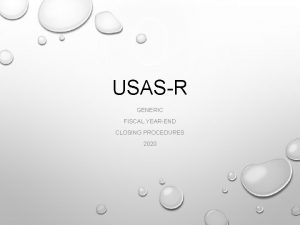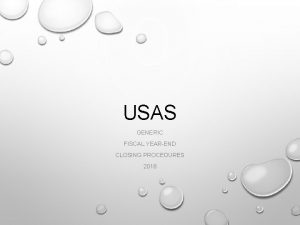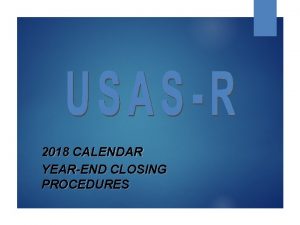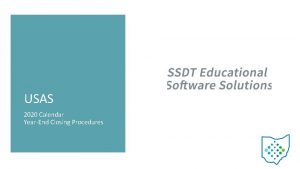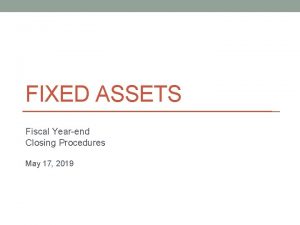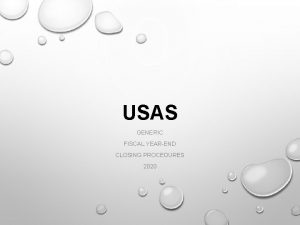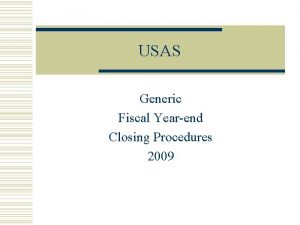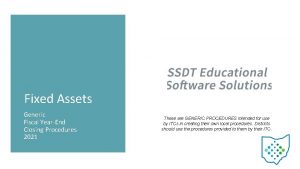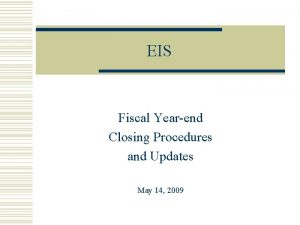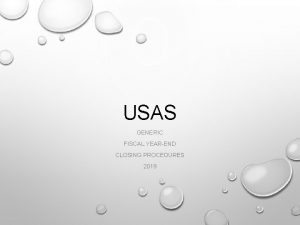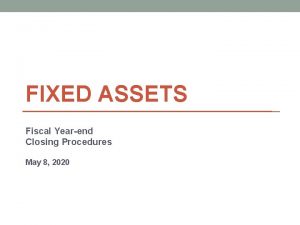Dynamics GP 2017 YearEnd Closing Procedures explore Jeff
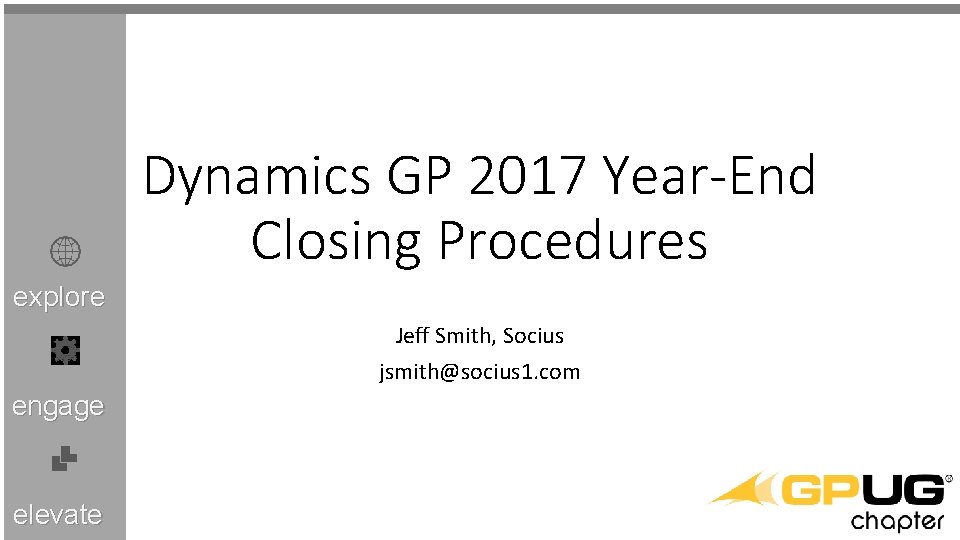

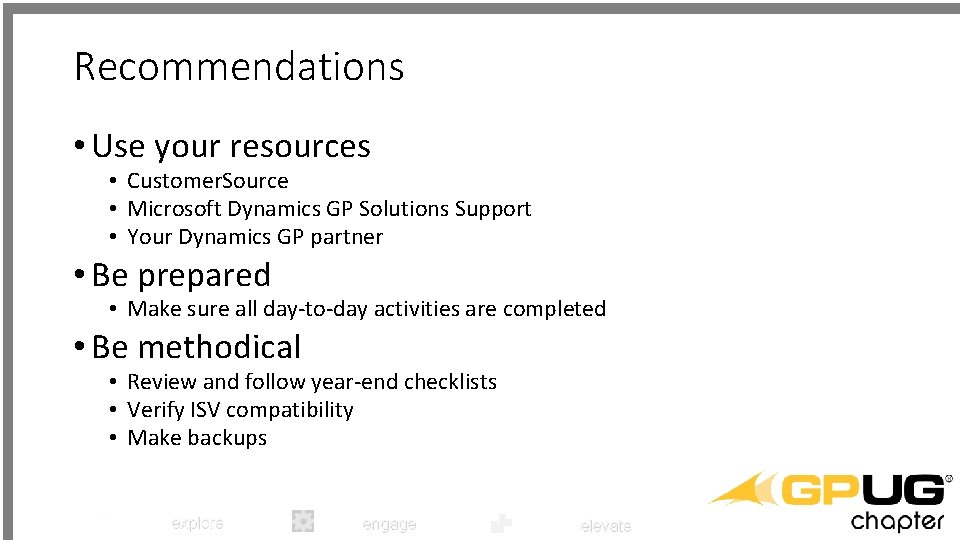


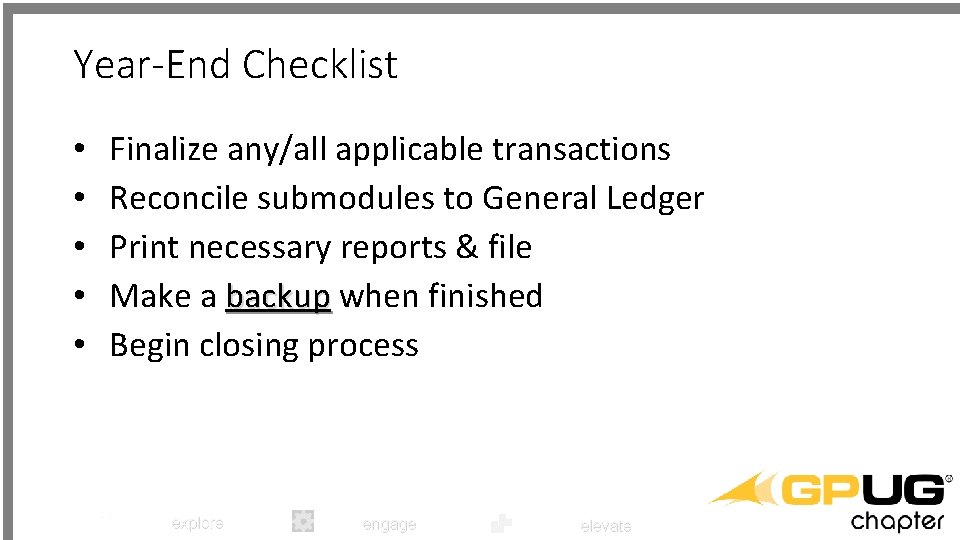
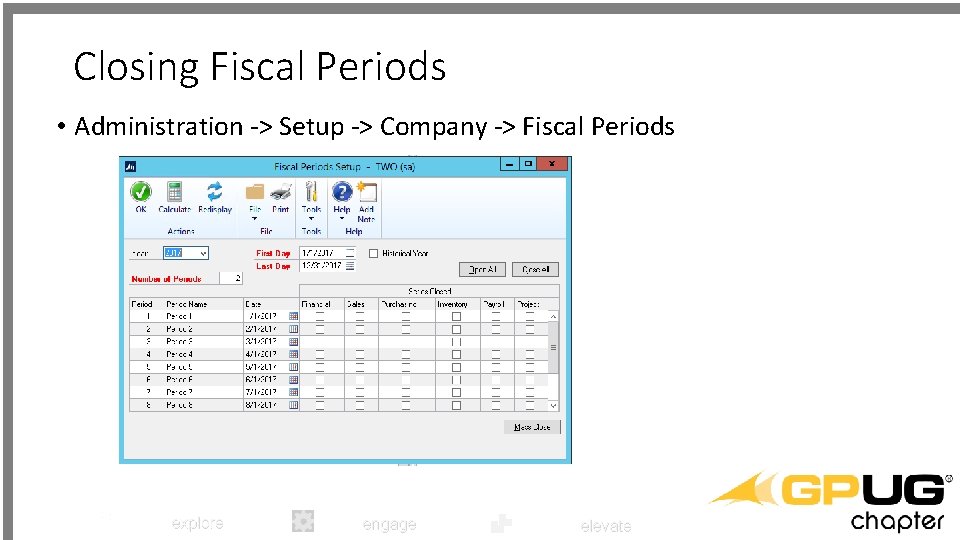
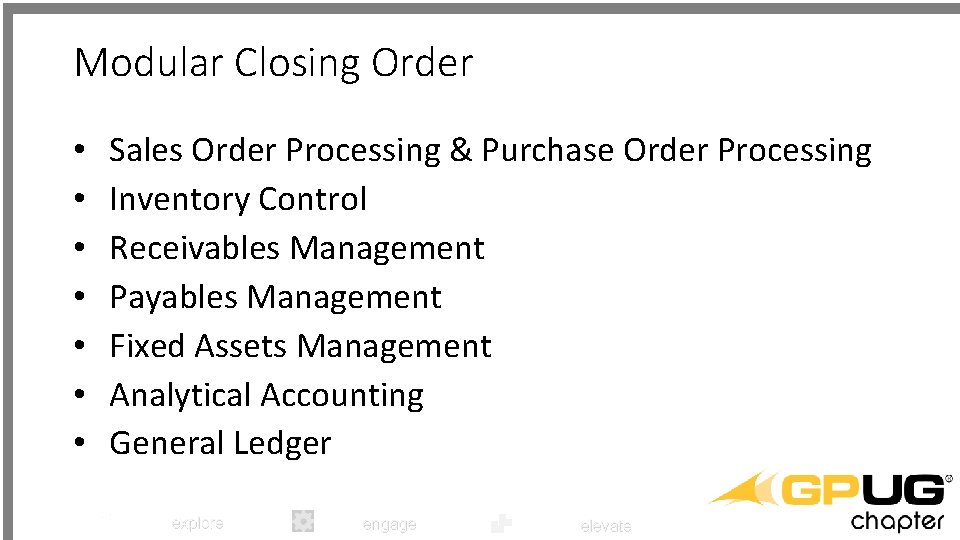

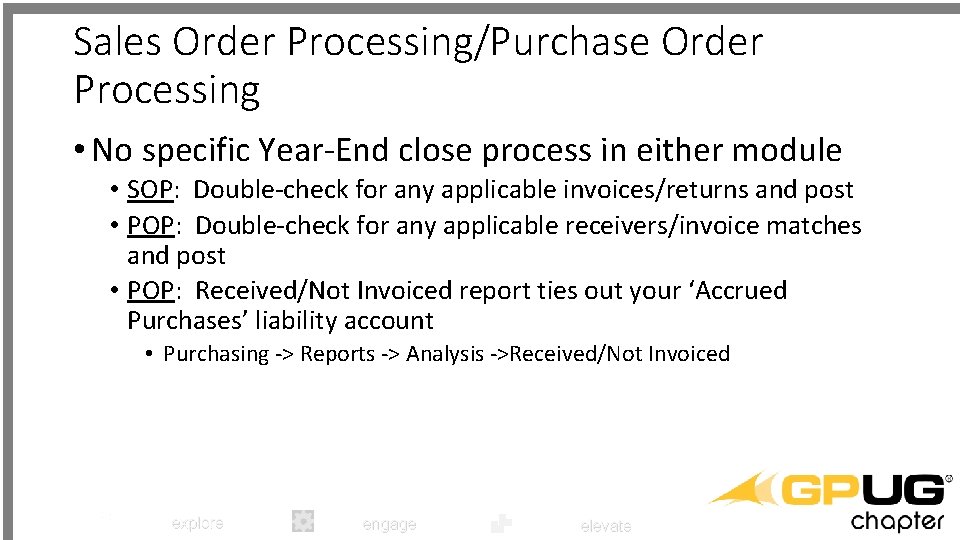
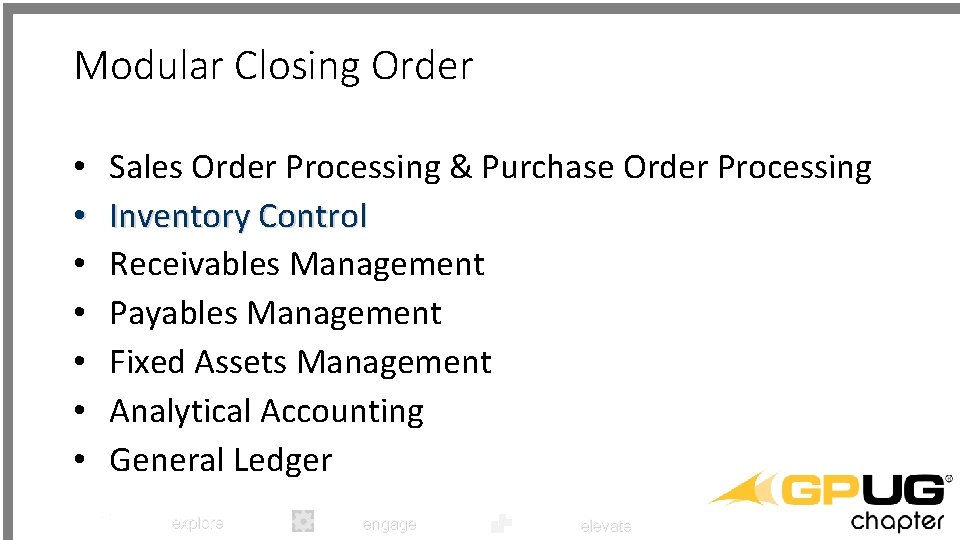
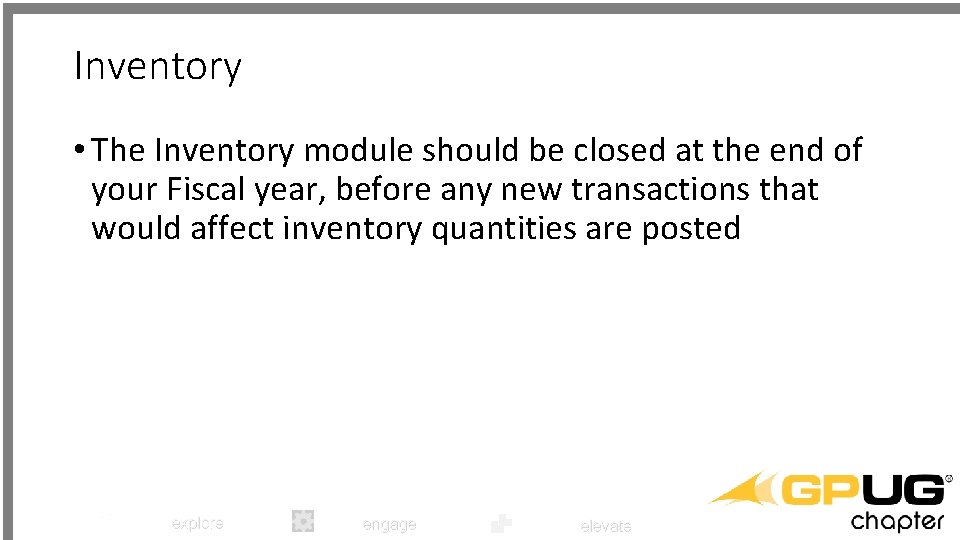
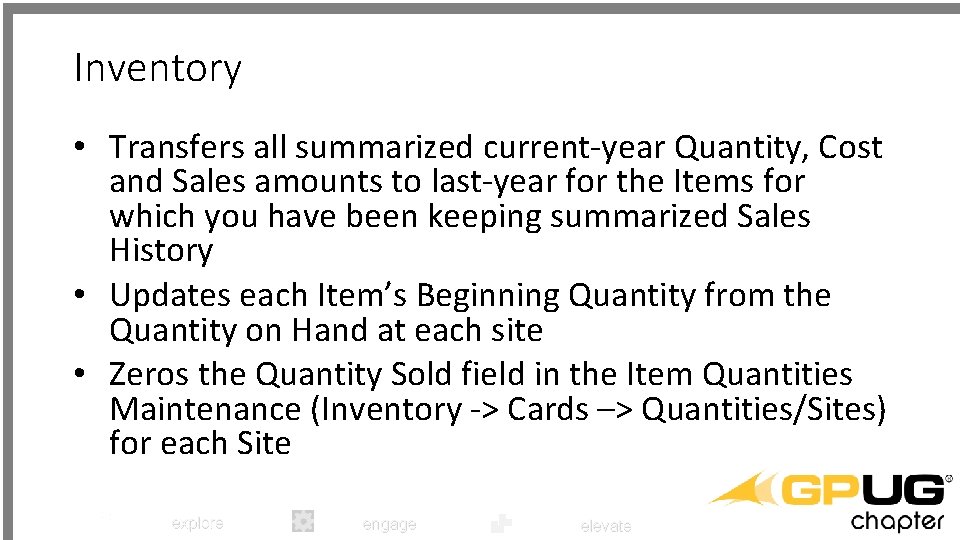
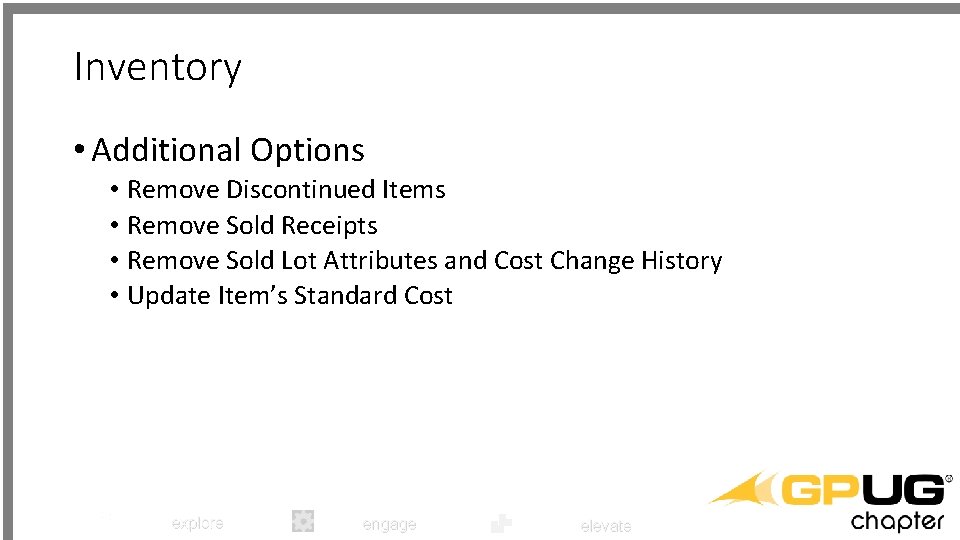
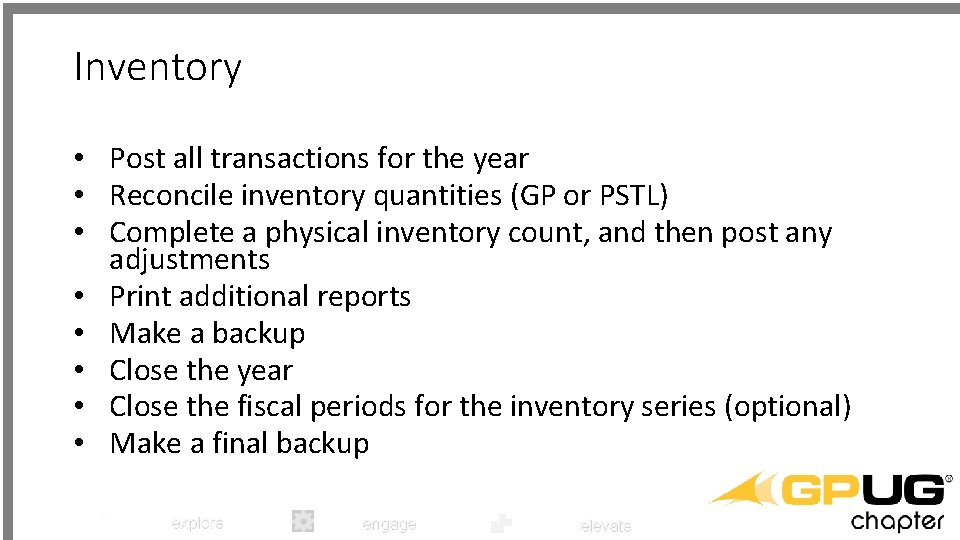

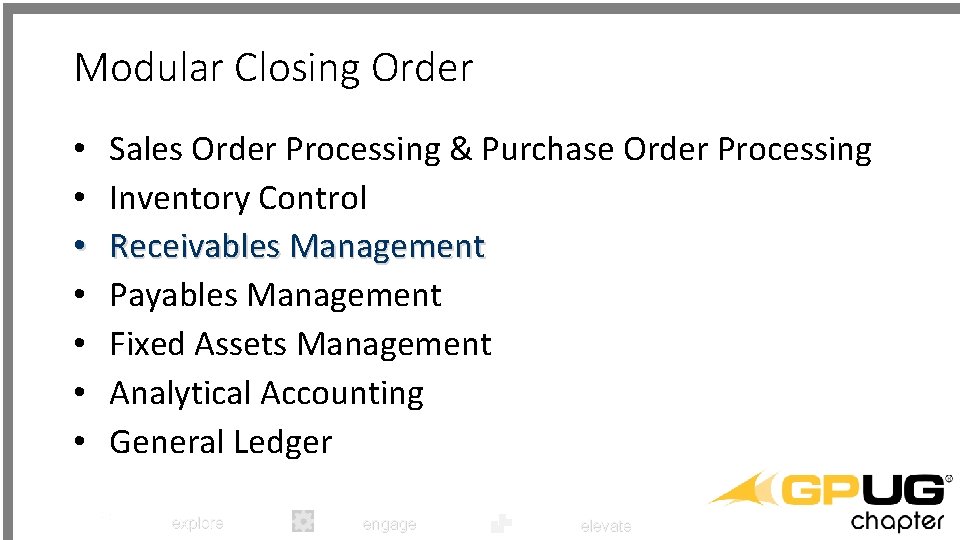
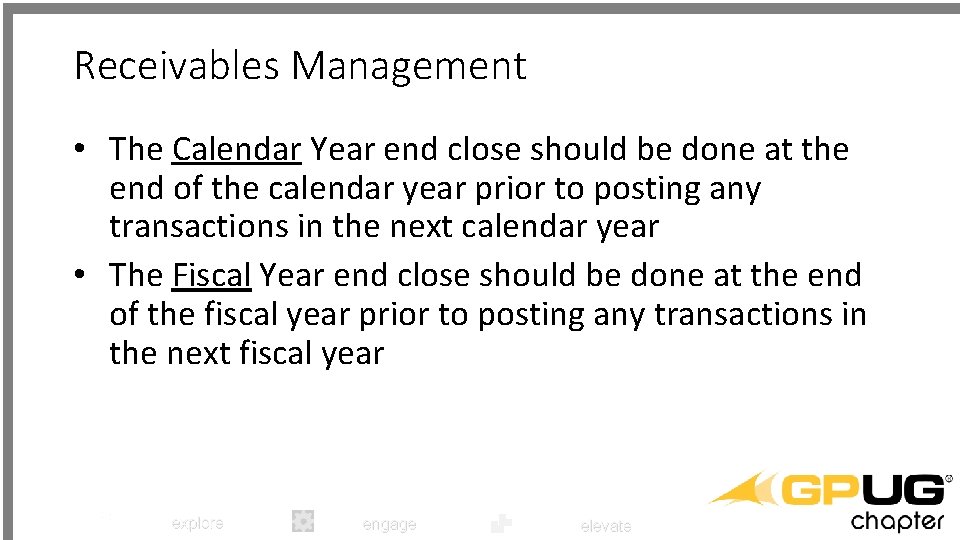
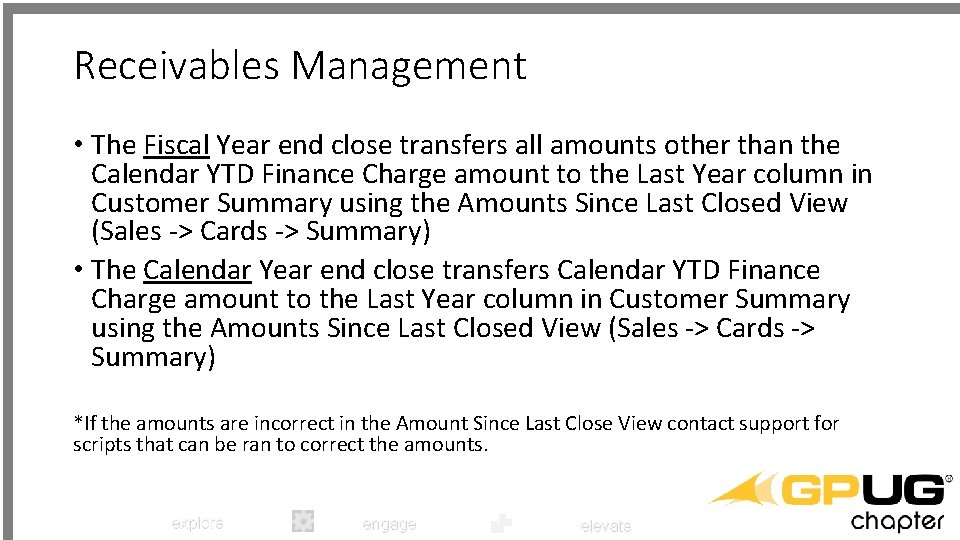
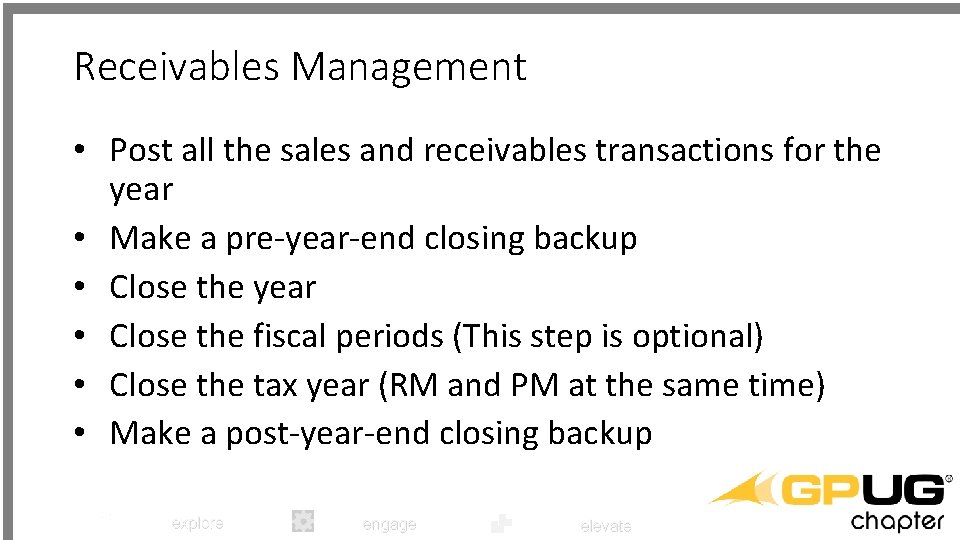
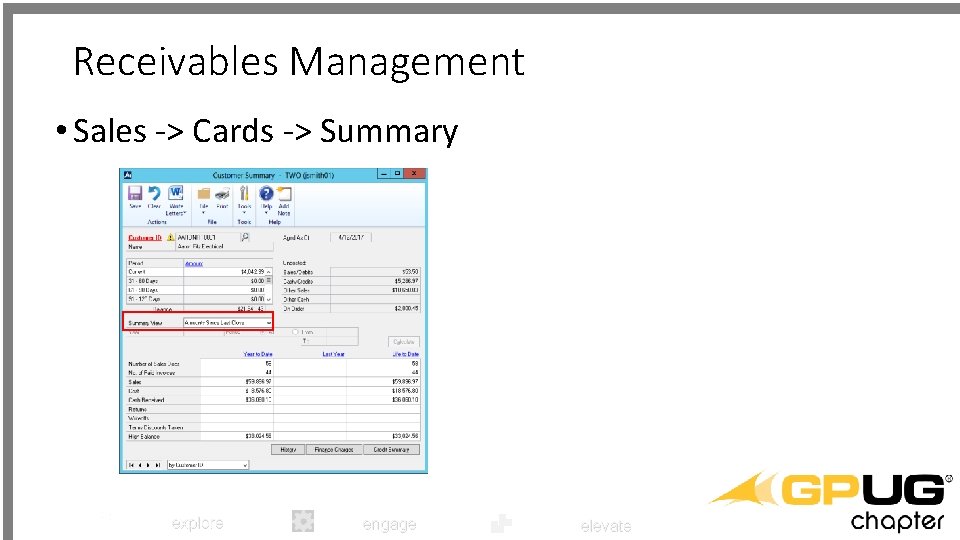
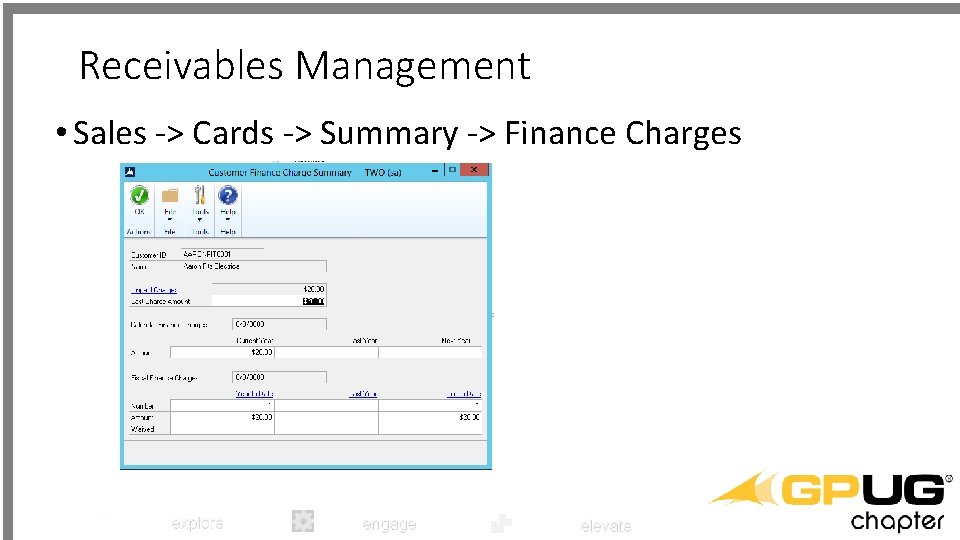
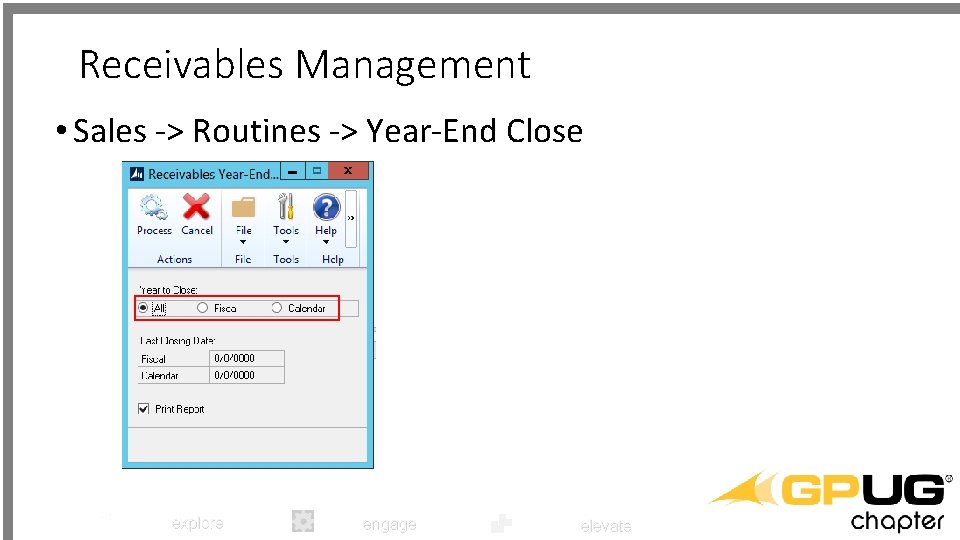
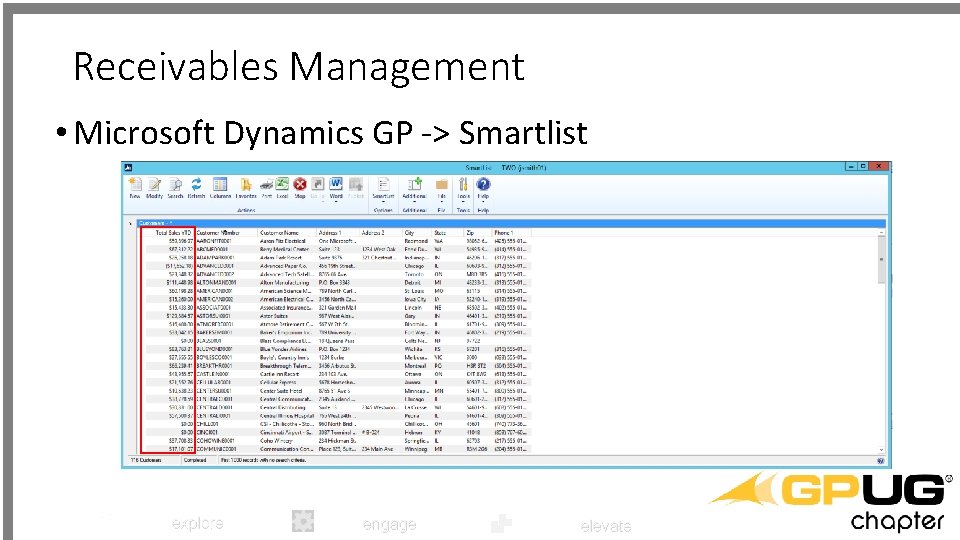
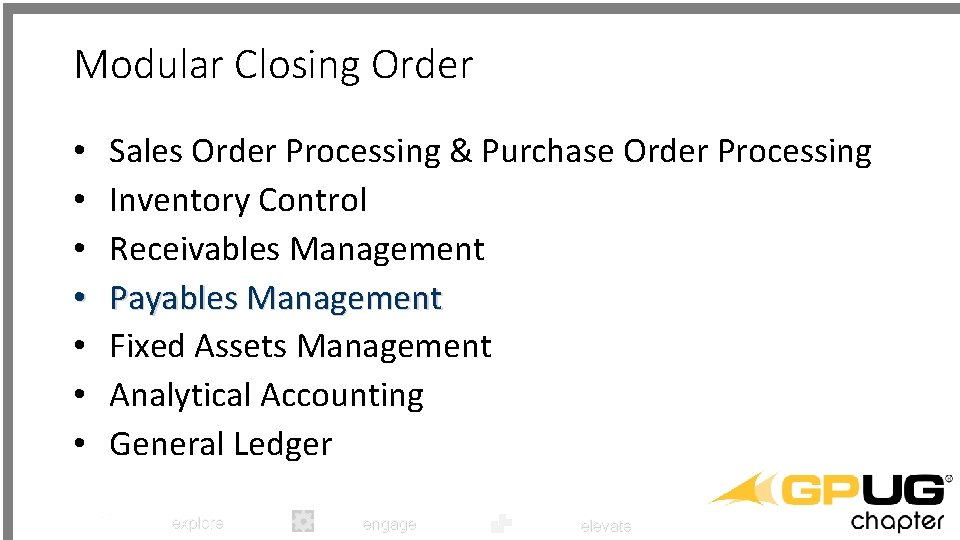

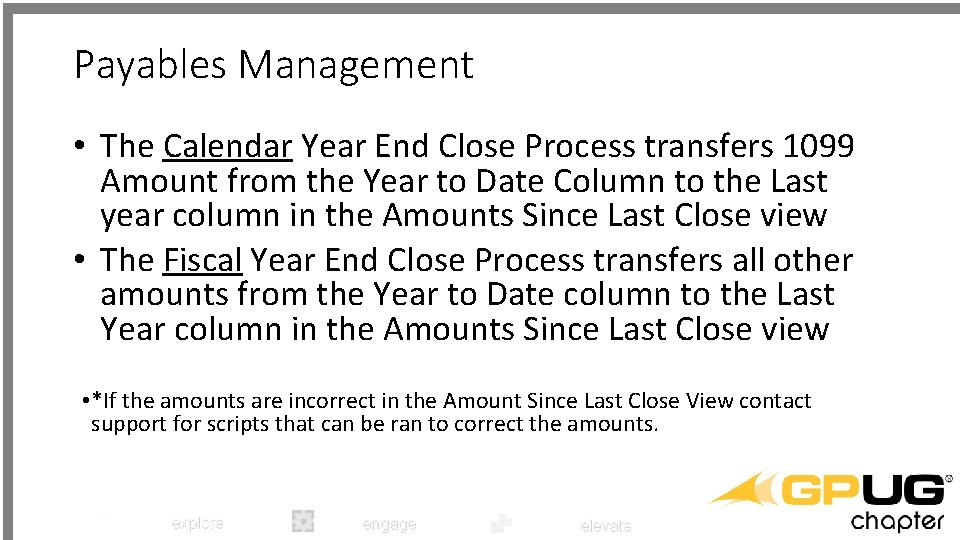
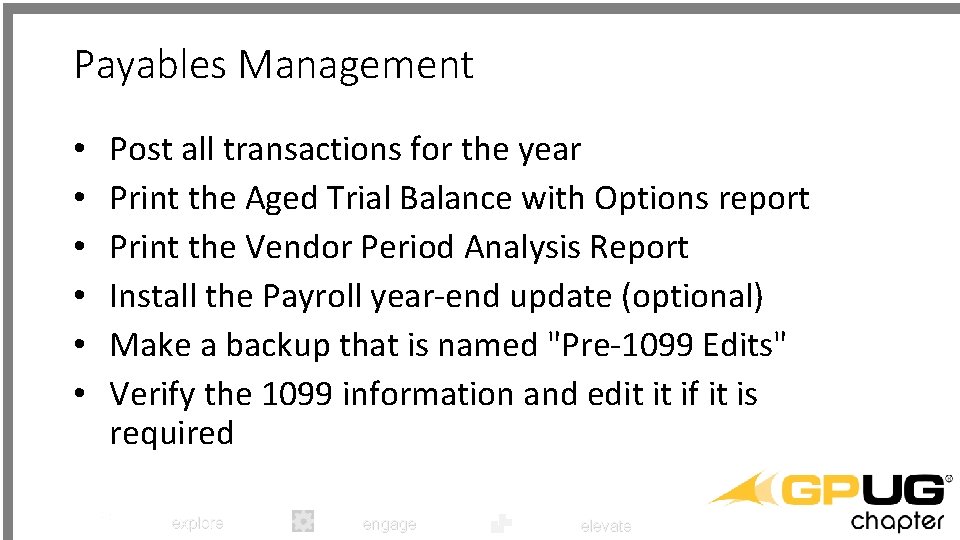
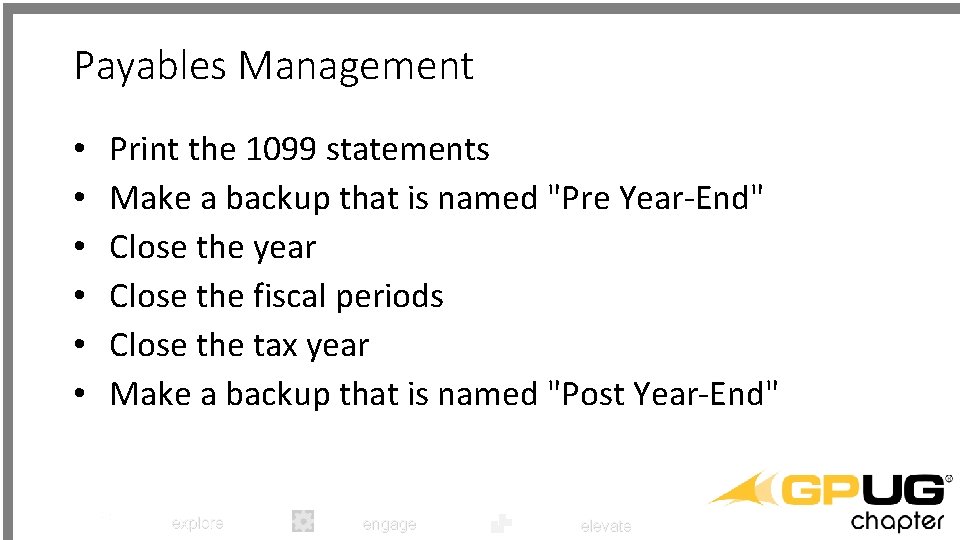
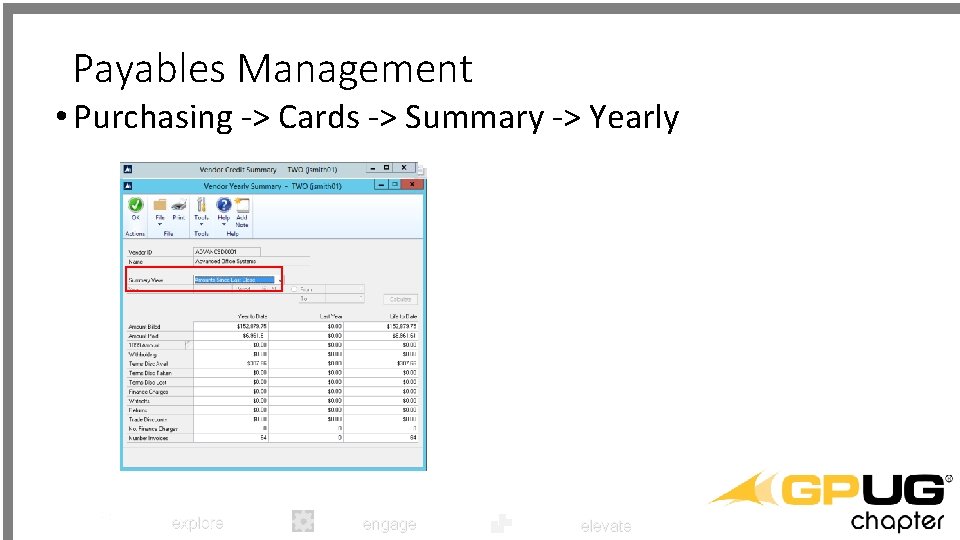
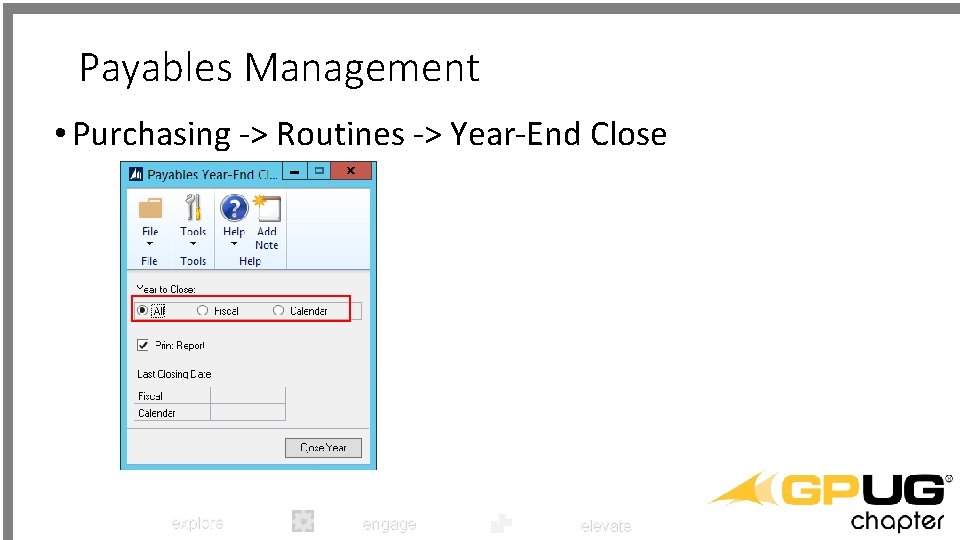
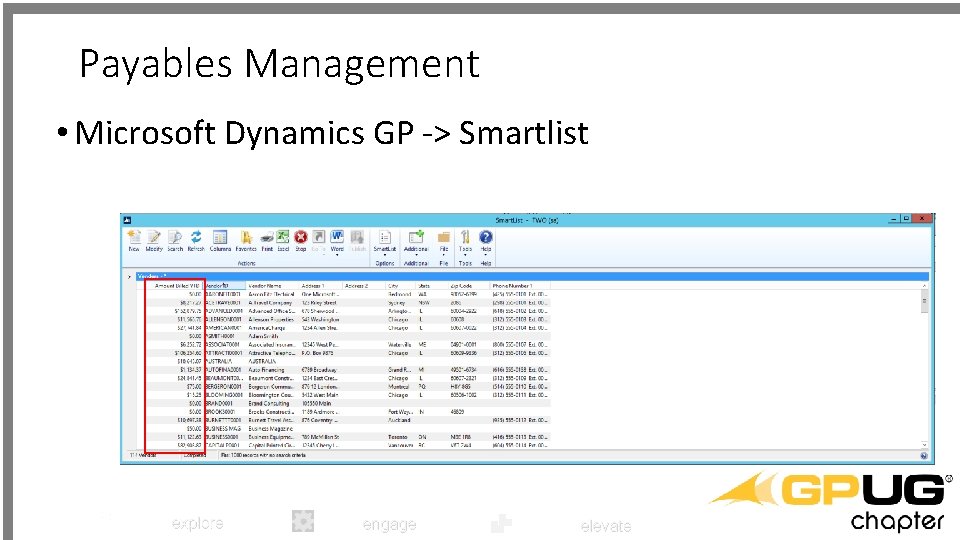
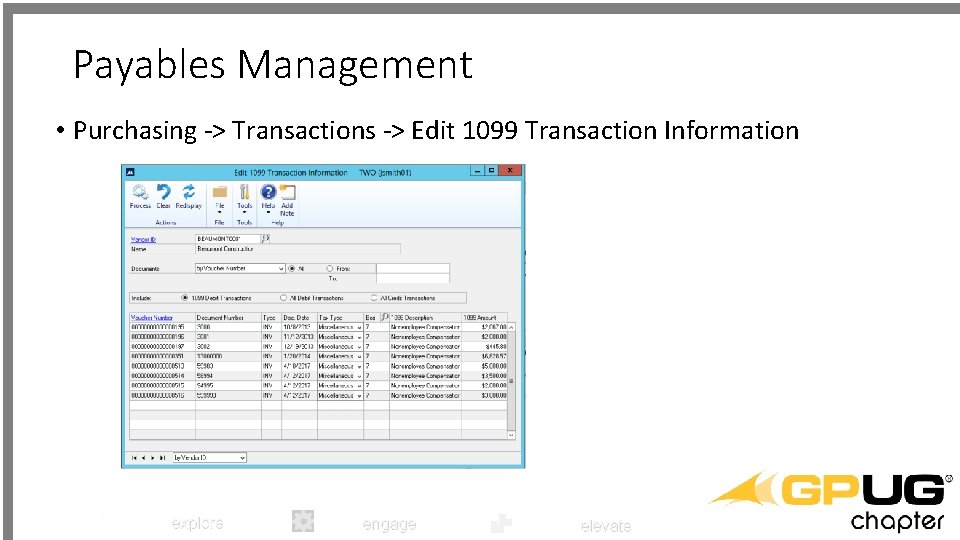
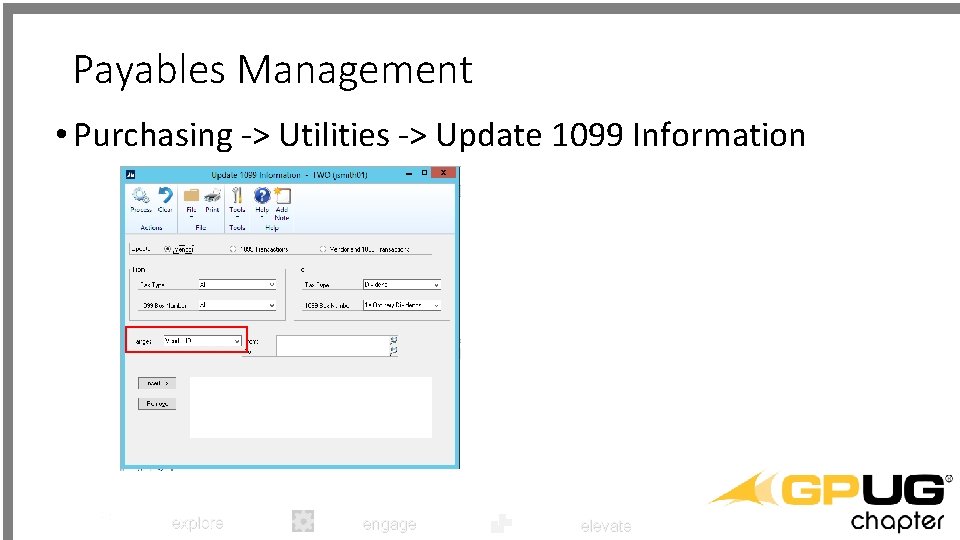
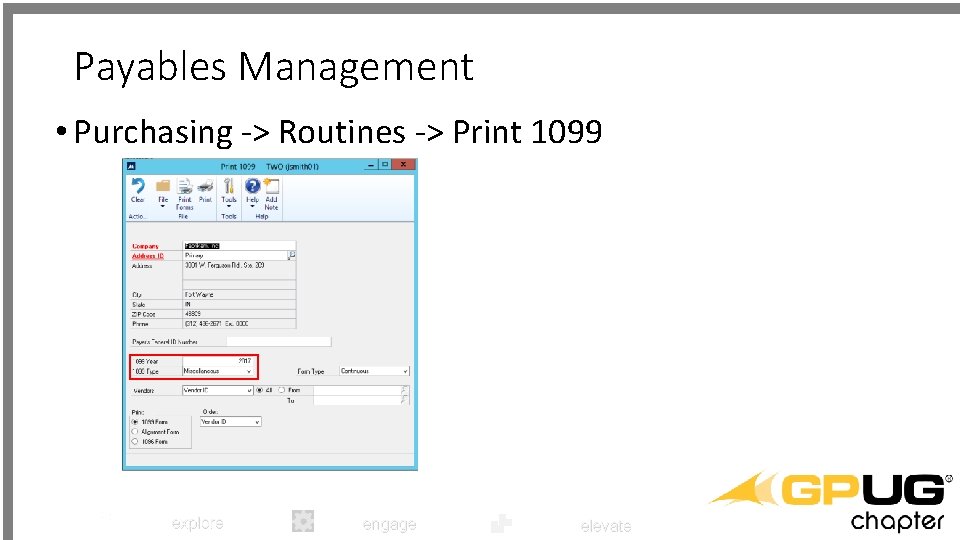
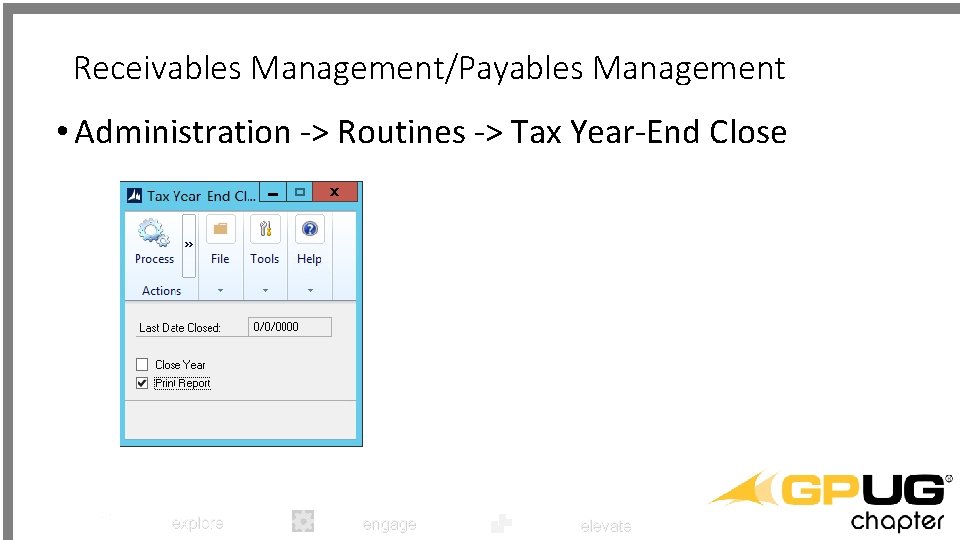
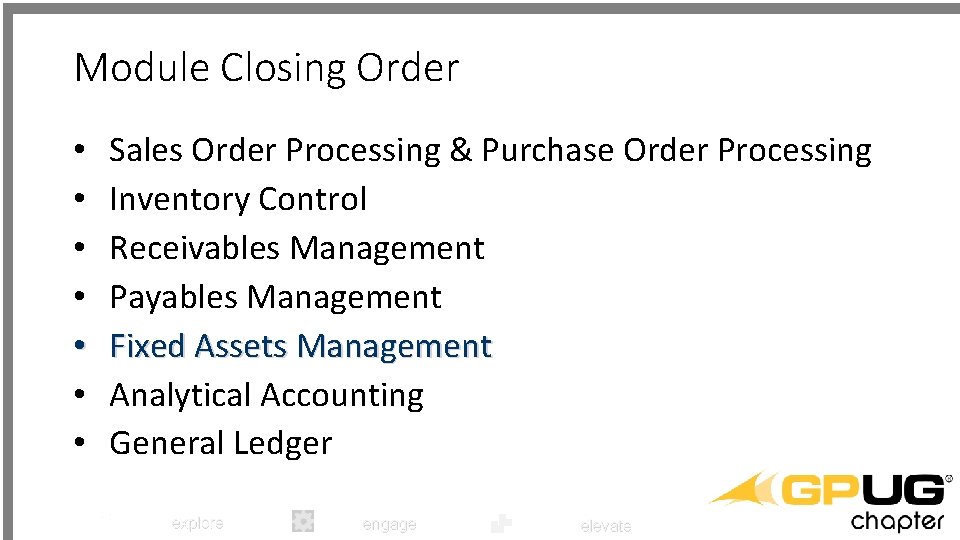

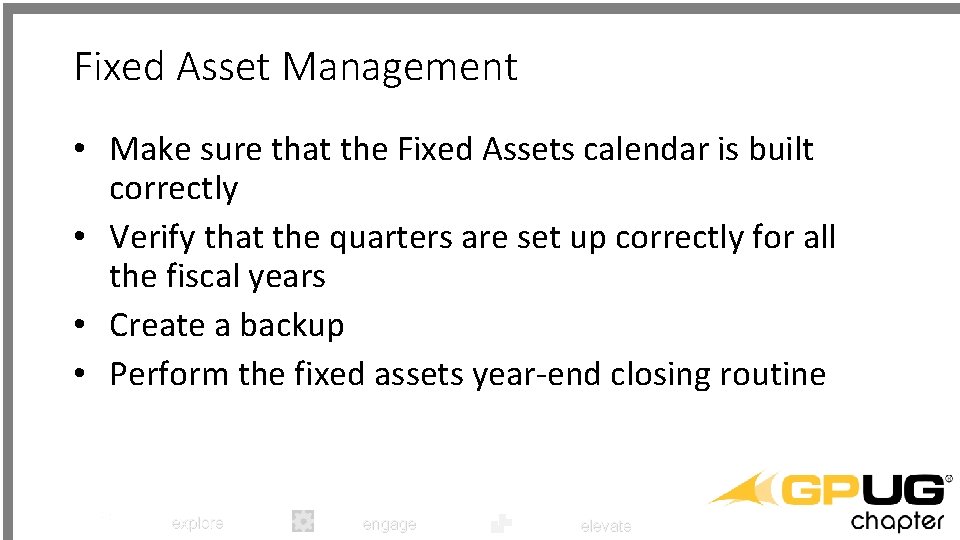
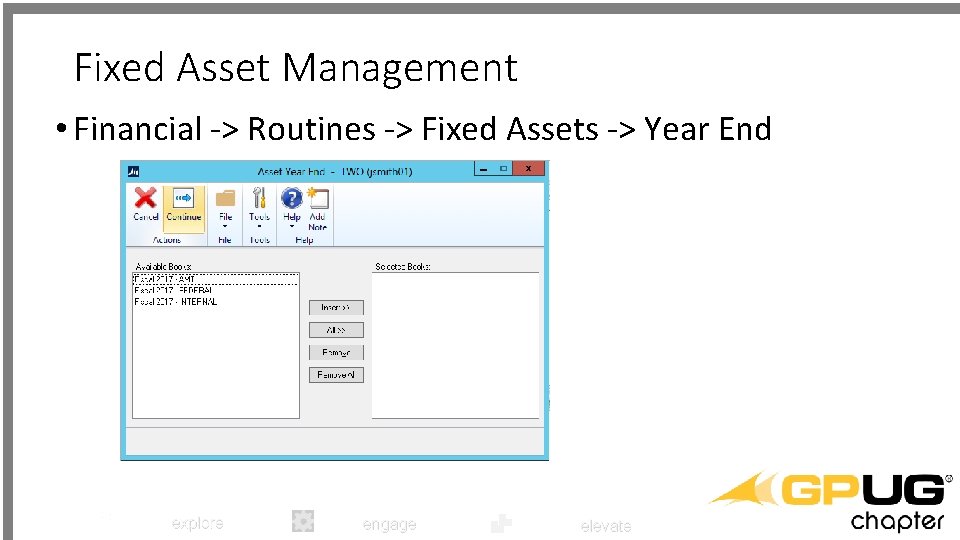
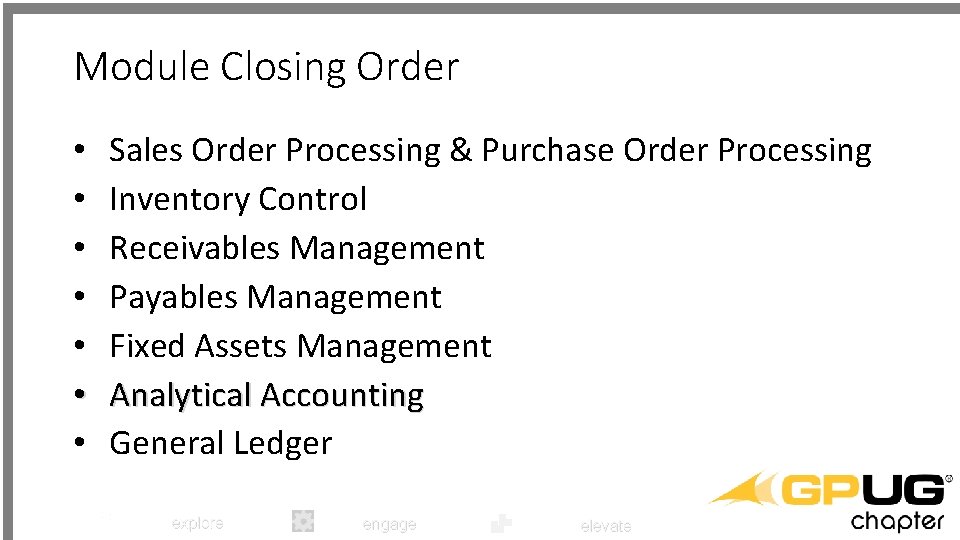
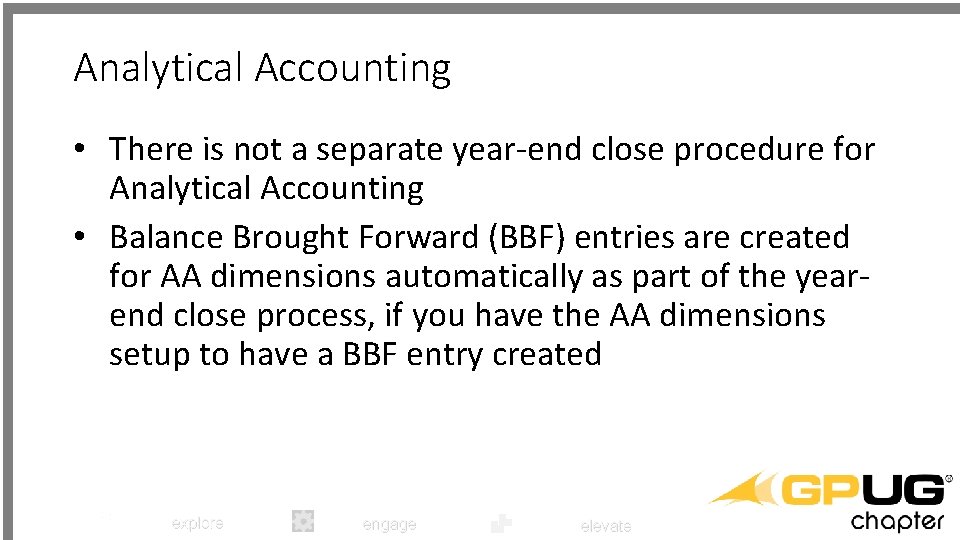
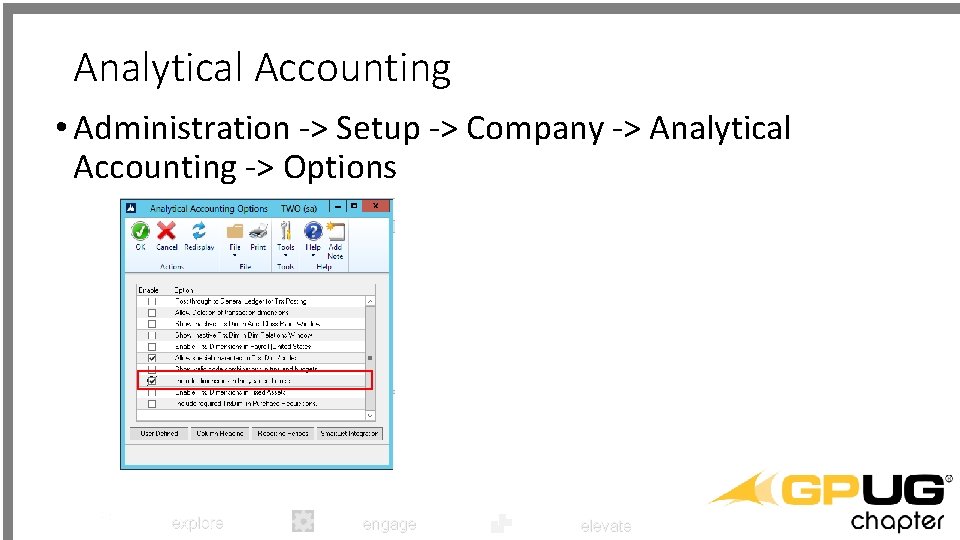
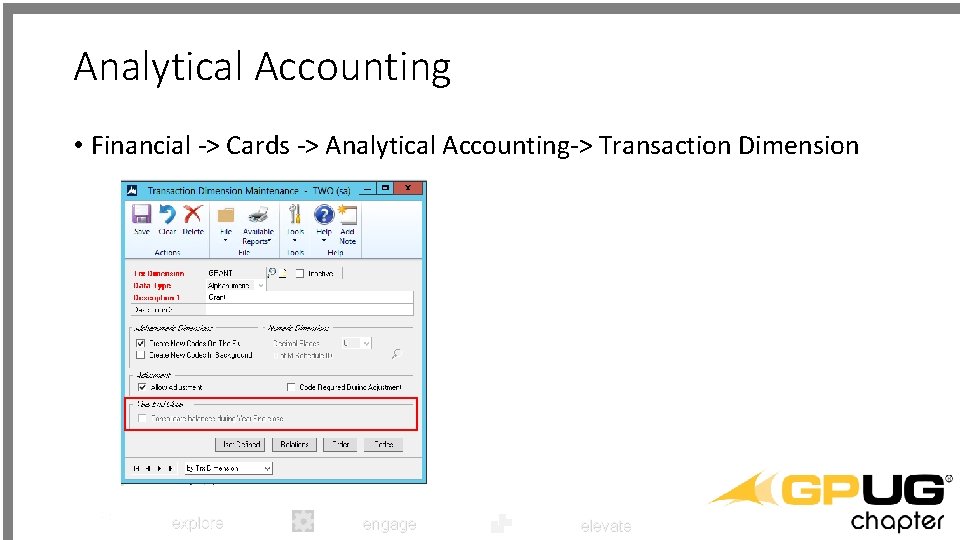

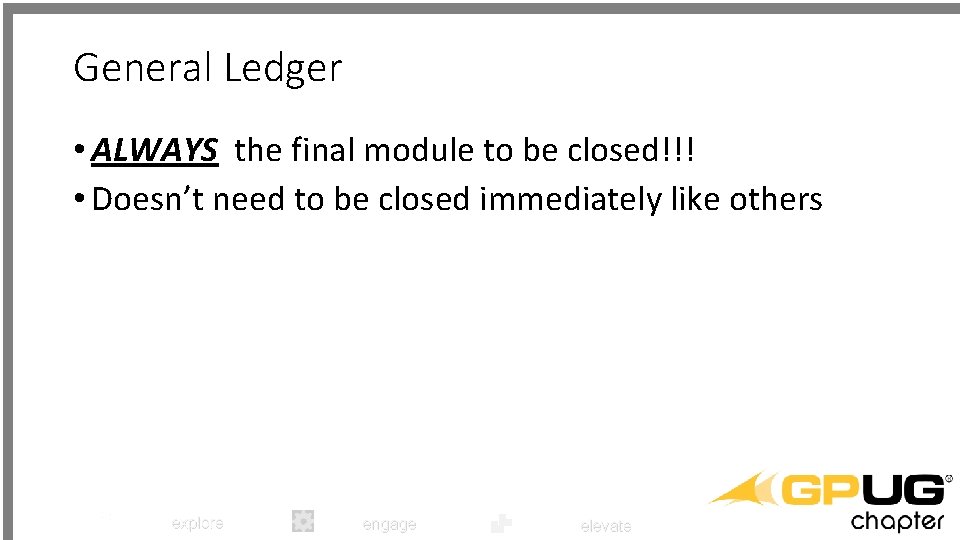
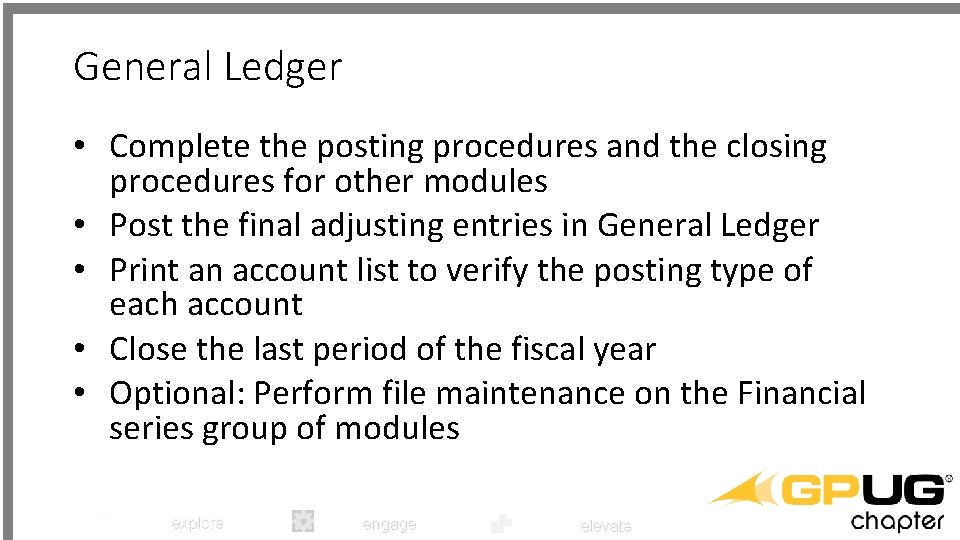


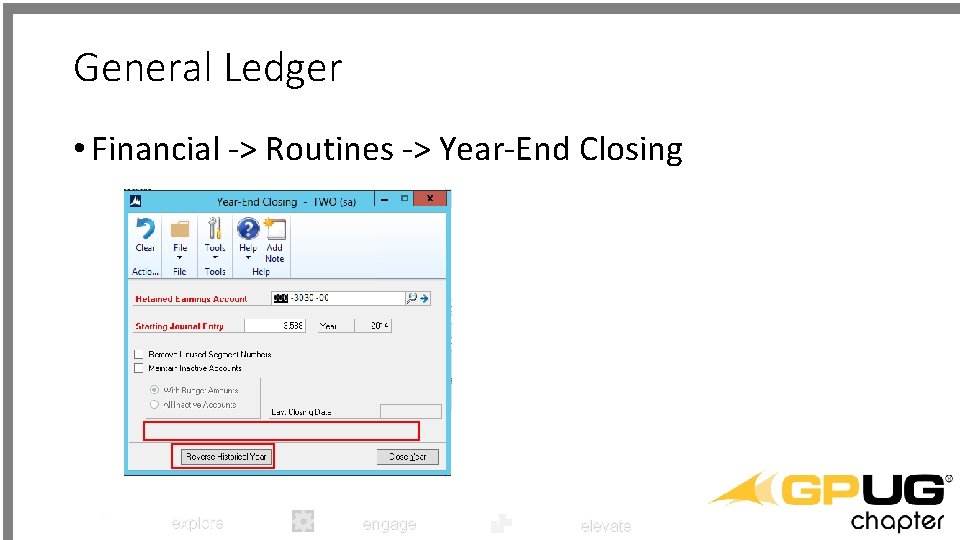
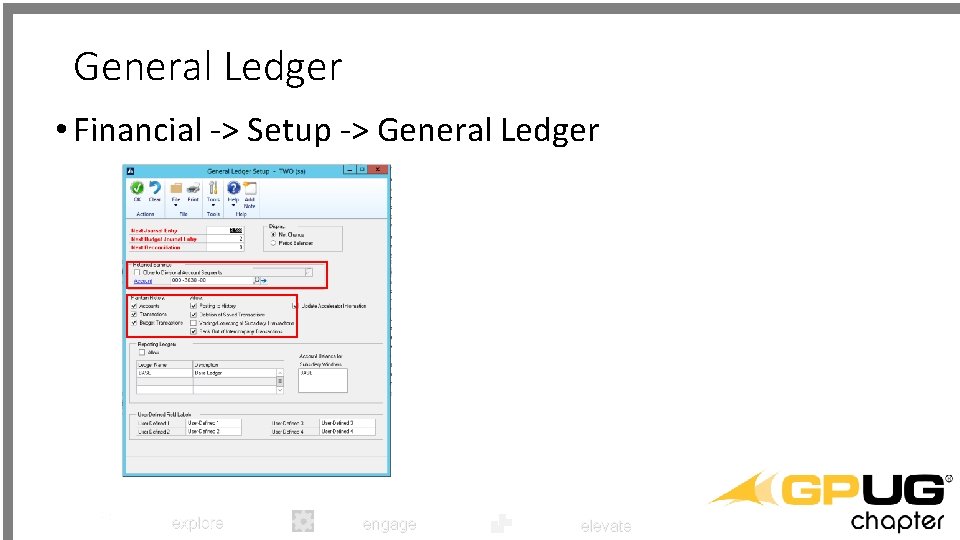
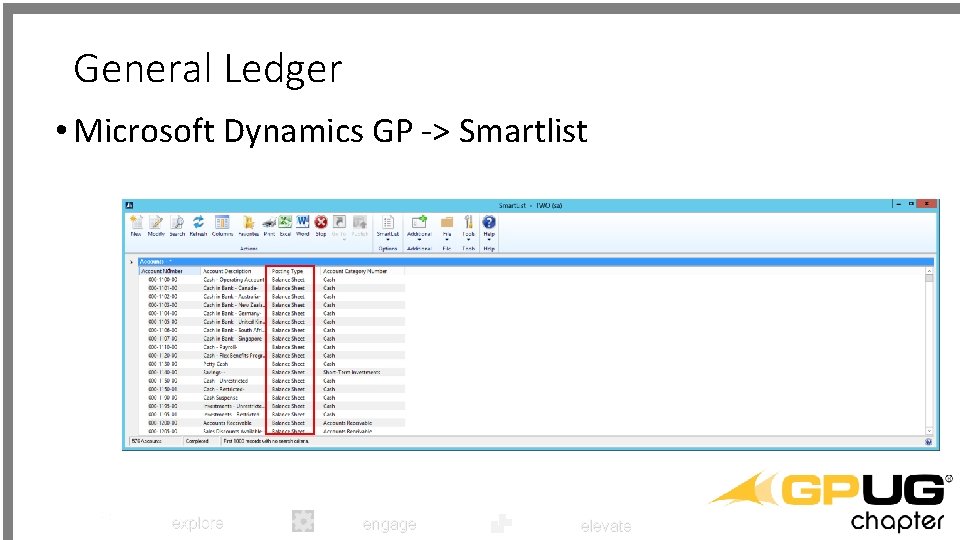


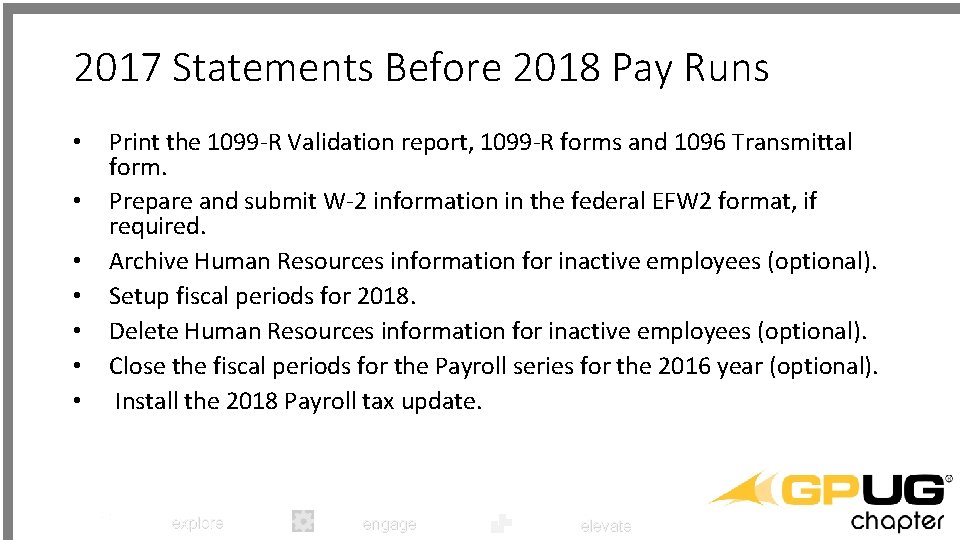
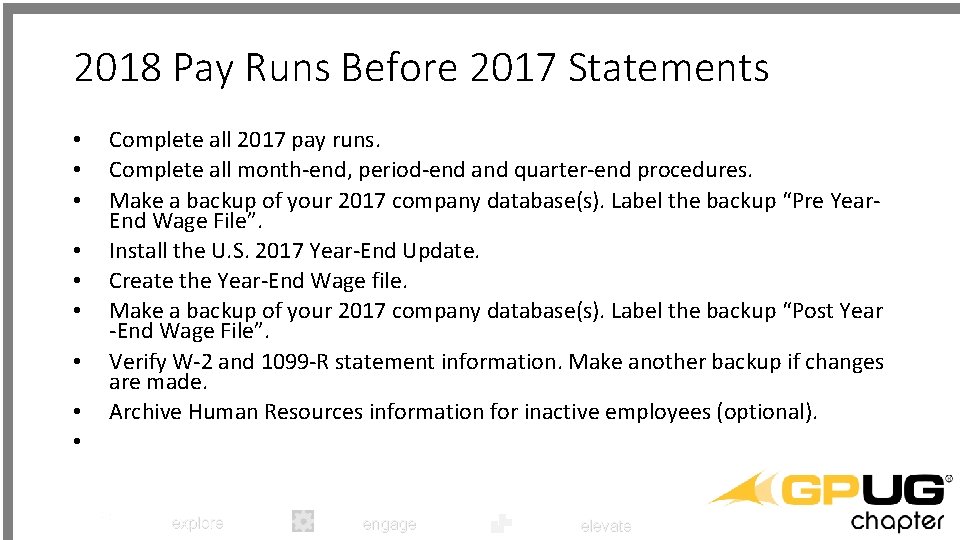
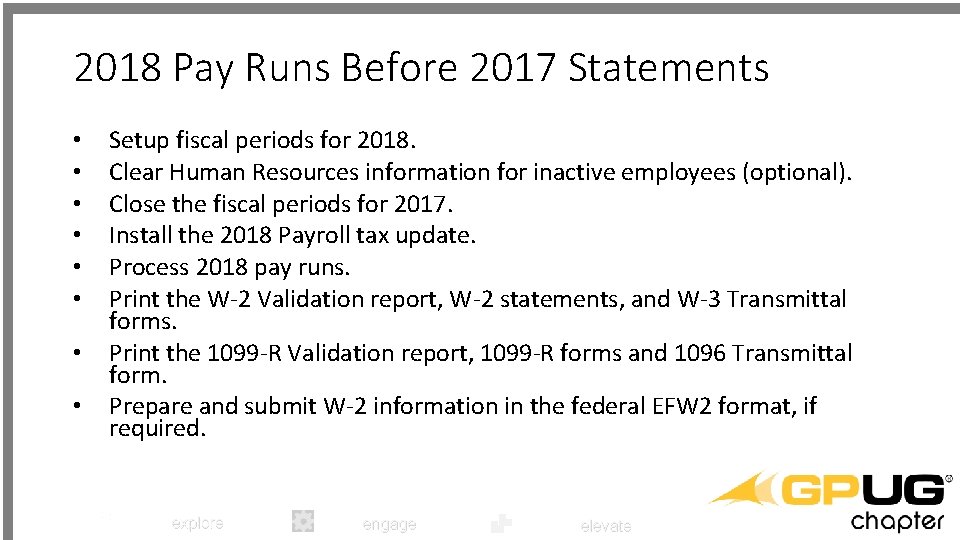

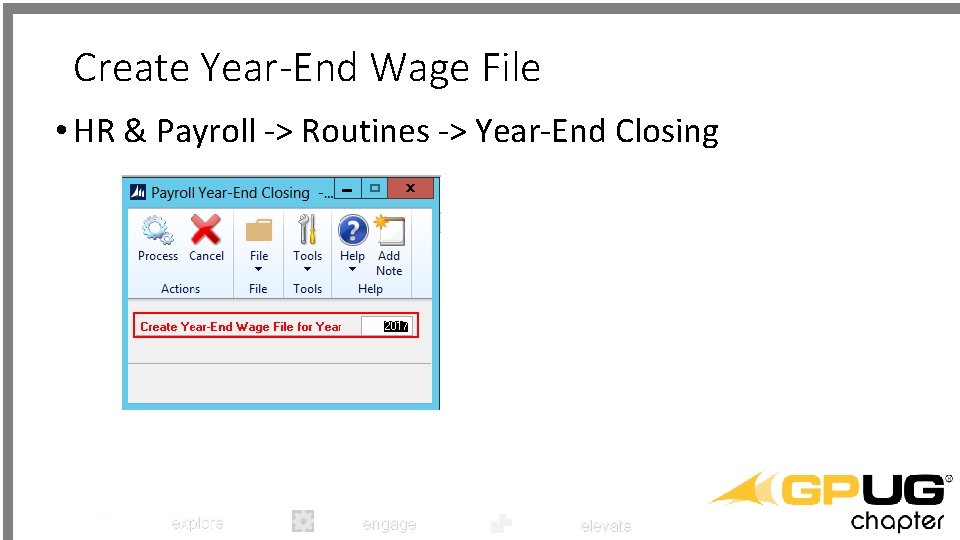

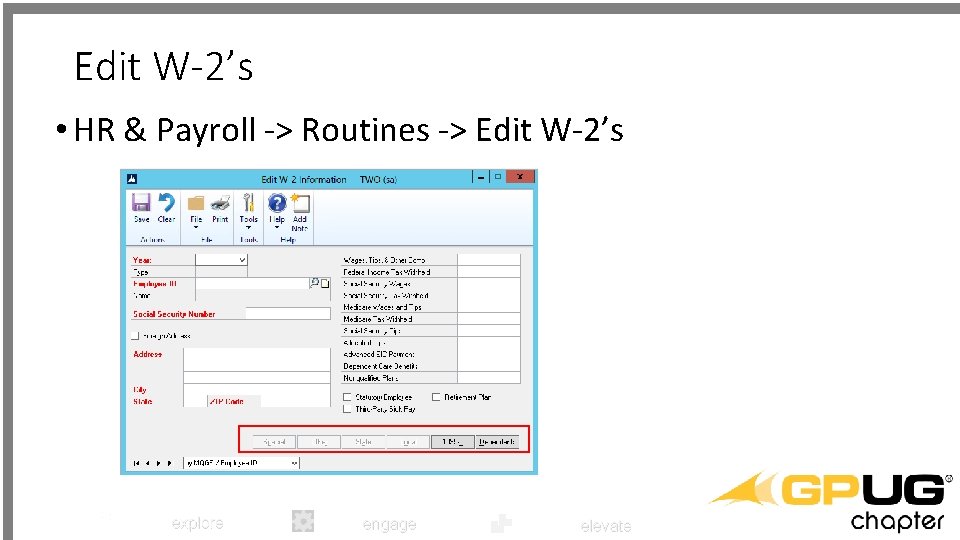

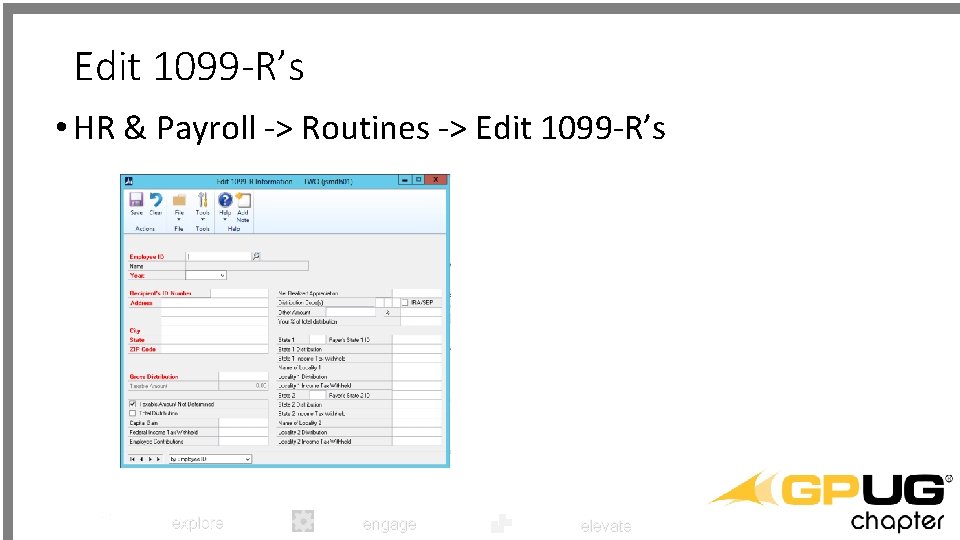
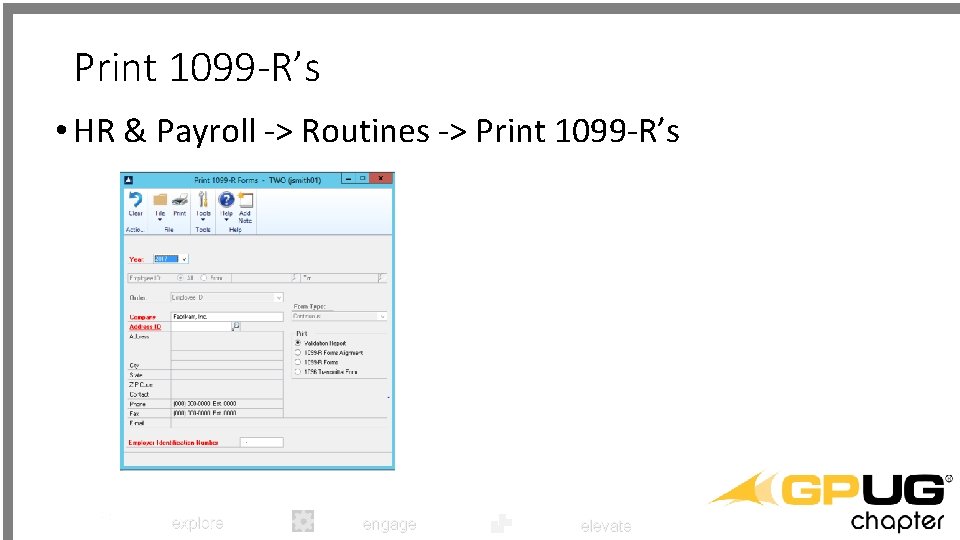

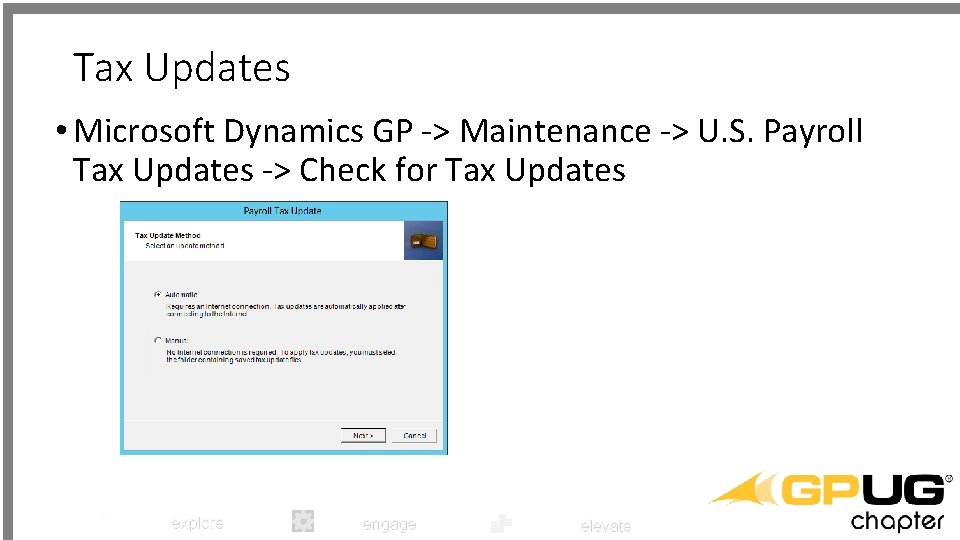
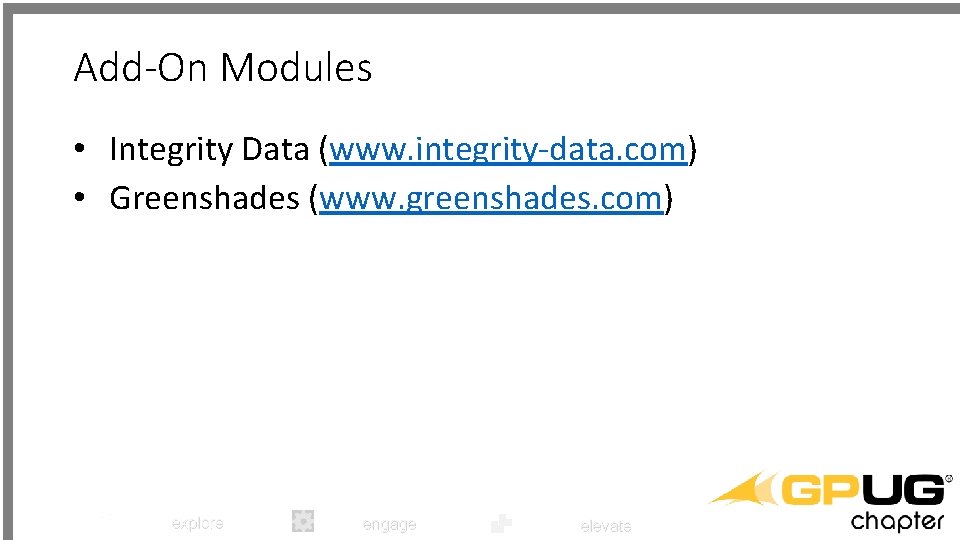
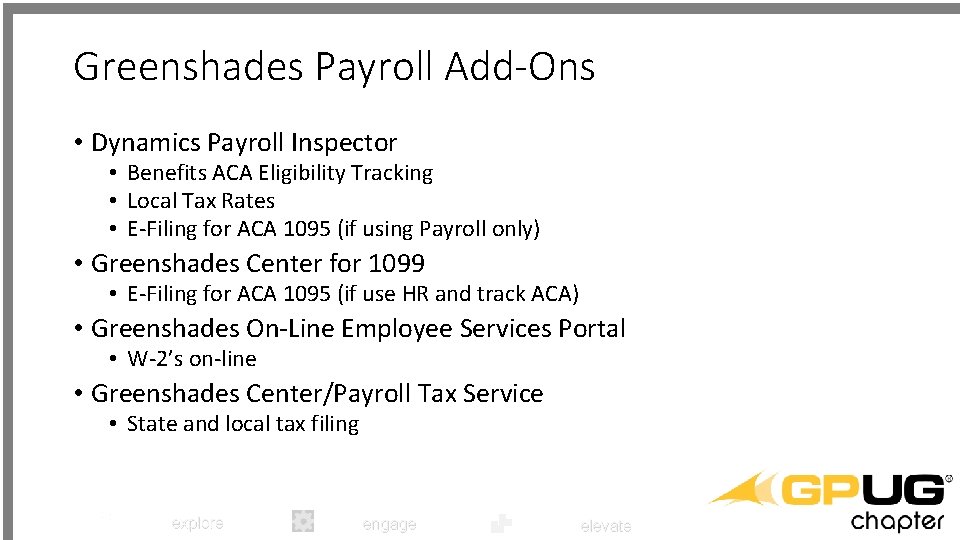
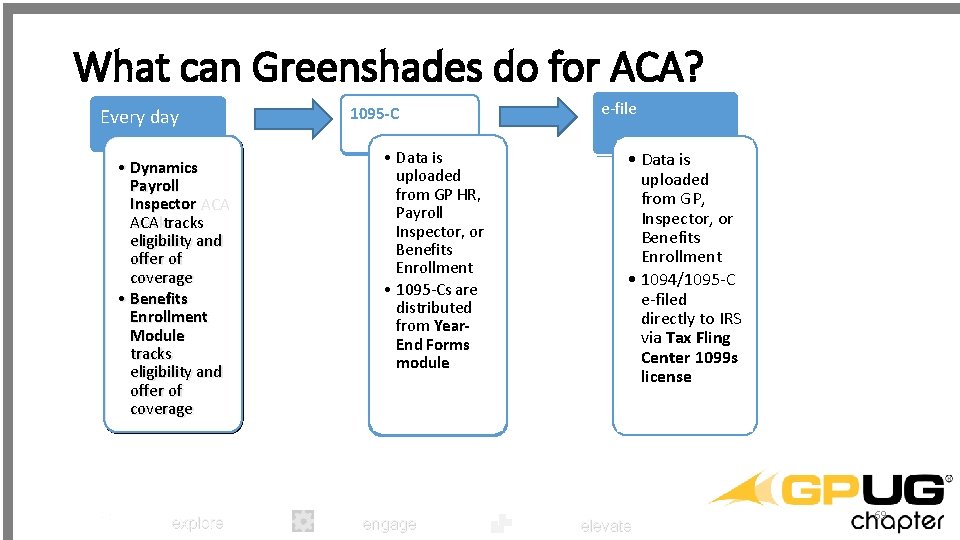
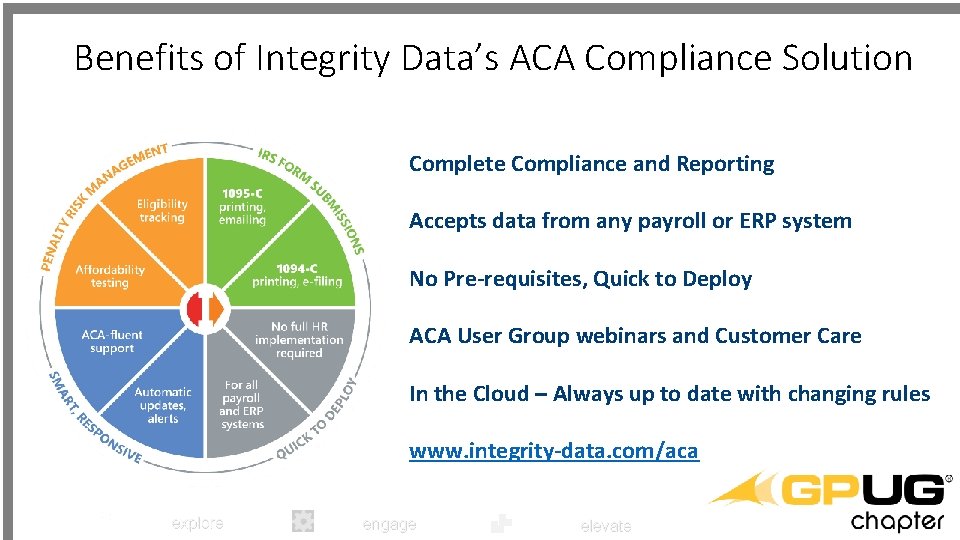
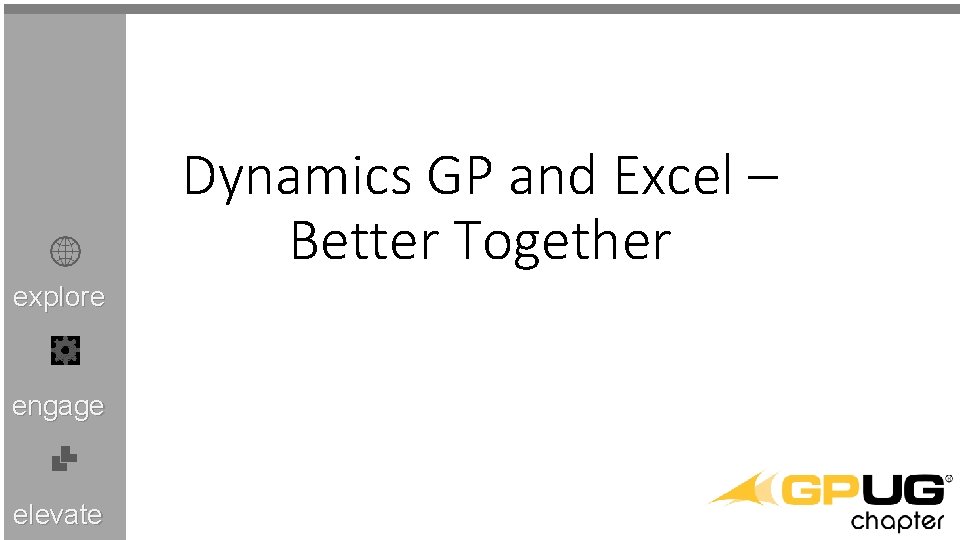



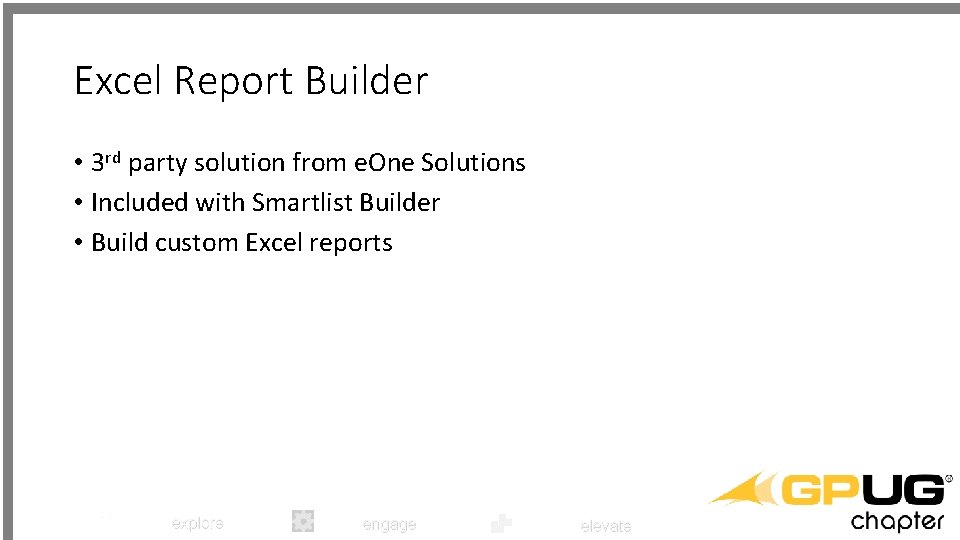

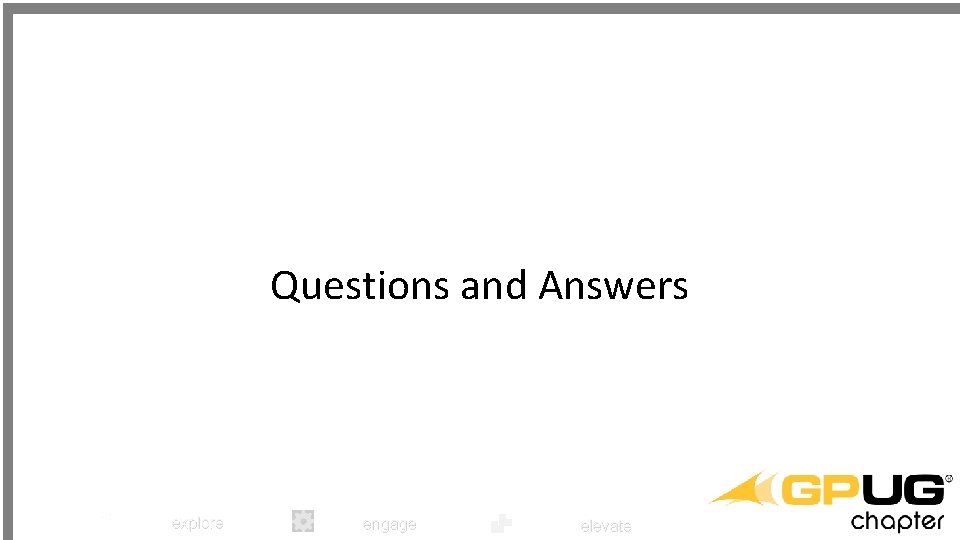
- Slides: 77
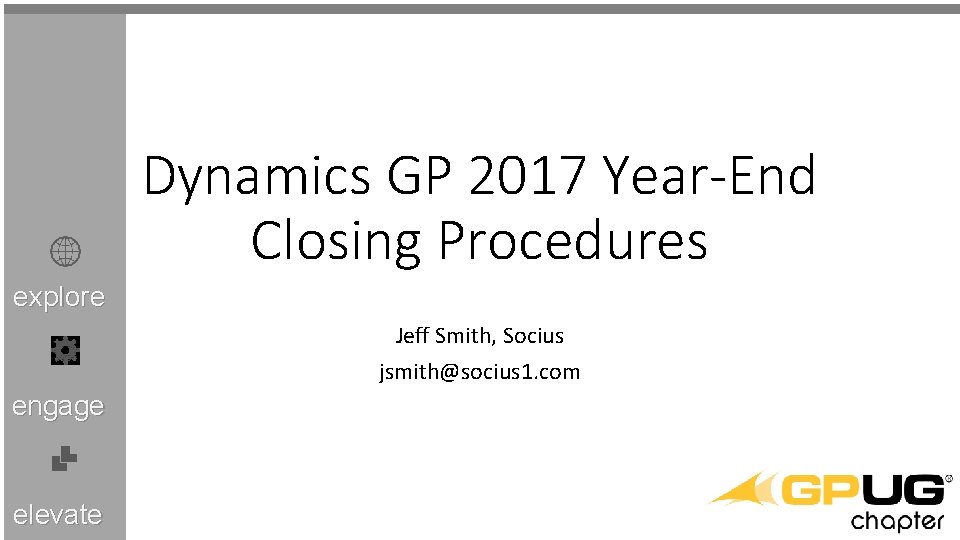
Dynamics GP 2017 Year-End Closing Procedures explore Jeff Smith, Socius jsmith@socius 1. com engage elevate

Agenda • Goals • Review the common year-end processes • Provide tips and tricks for preparing for year-end • Review Year-end Checklist • Provide an overview and comments • Step through applicable windows in GP explore engage elevate
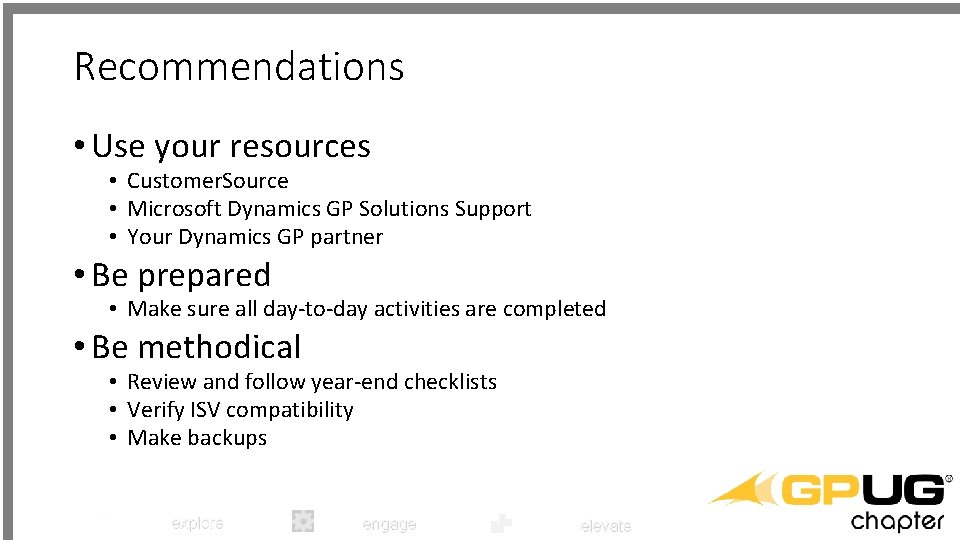
Recommendations • Use your resources • Customer. Source • Microsoft Dynamics GP Solutions Support • Your Dynamics GP partner • Be prepared • Make sure all day-to-day activities are completed • Be methodical • Review and follow year-end checklists • Verify ISV compatibility • Make backups explore engage elevate

Recommendations • Other resources • • GPUG (www. gpug. com) GPWindow. com Victoria. Yudin. com Dynamic. Accounting. com explore engage elevate

Recommendations • Knowledge. Base Articles: • • • Inventory Control – 872713 Receivables Management – 857444 Payables Management – 875169 Fixed Asset Management – 865653 Analytical Accounting – 960356 General Ledger – 888003 explore engage elevate
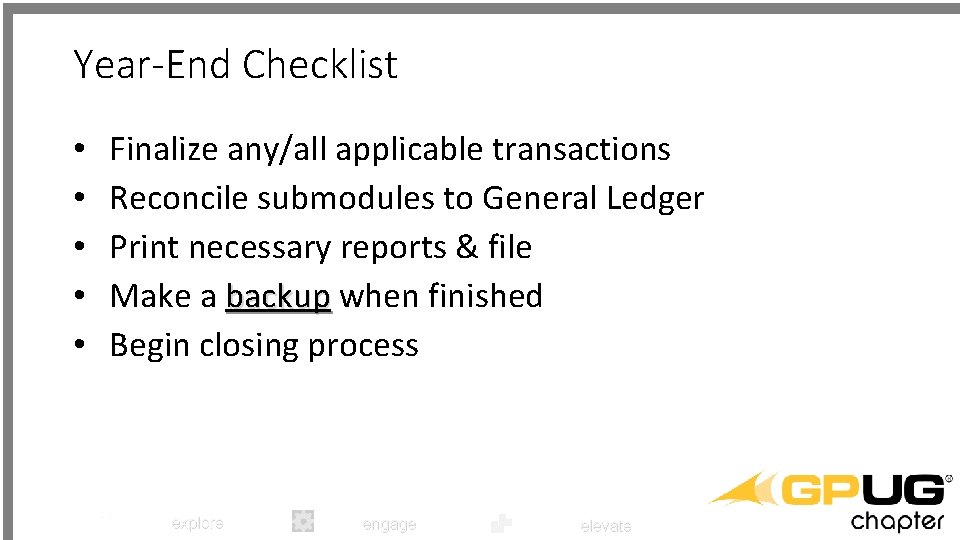
Year-End Checklist • • • Finalize any/all applicable transactions Reconcile submodules to General Ledger Print necessary reports & file Make a backup when finished Begin closing process explore engage elevate
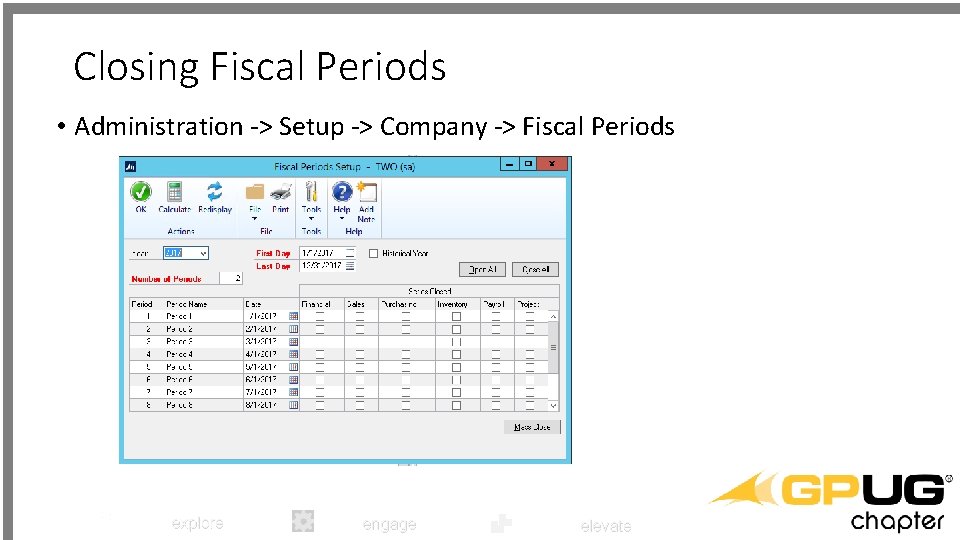
Closing Fiscal Periods • Administration -> Setup -> Company -> Fiscal Periods explore engage elevate
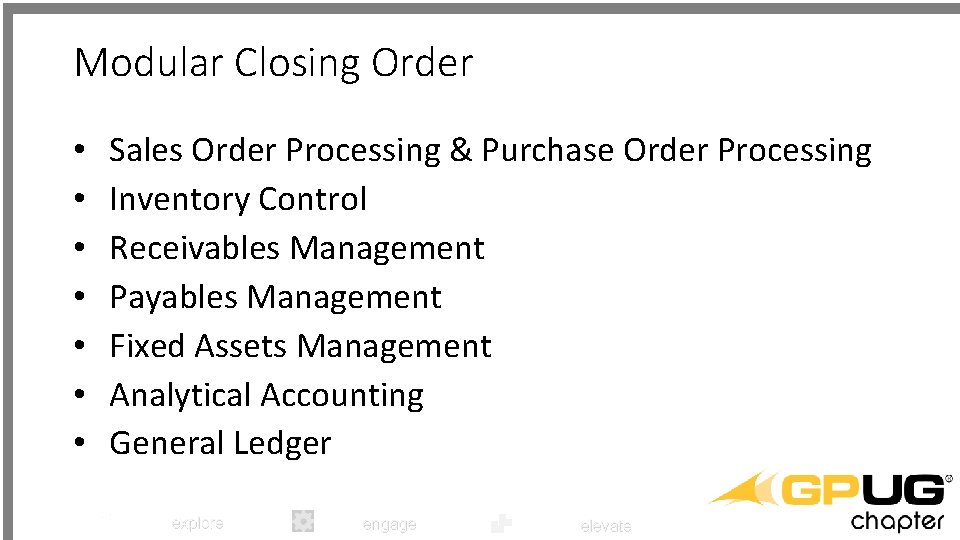
Modular Closing Order • • Sales Order Processing & Purchase Order Processing Inventory Control Receivables Management Payables Management Fixed Assets Management Analytical Accounting General Ledger explore engage elevate

Modular Closing Order • Sales Order Processing & Purchasing Order Processing • Inventory Control • Receivables Management • Payables Management • Fixed Assets Management • Analytical Accounting • General Ledger explore engage elevate
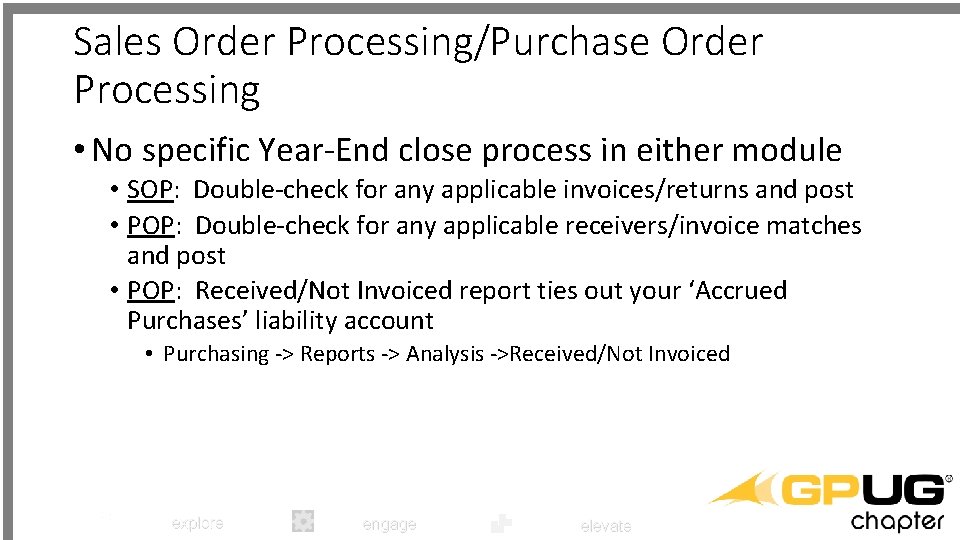
Sales Order Processing/Purchase Order Processing • No specific Year-End close process in either module • SOP: Double-check for any applicable invoices/returns and post • POP: Double-check for any applicable receivers/invoice matches and post • POP: Received/Not Invoiced report ties out your ‘Accrued Purchases’ liability account • Purchasing -> Reports -> Analysis ->Received/Not Invoiced explore engage elevate
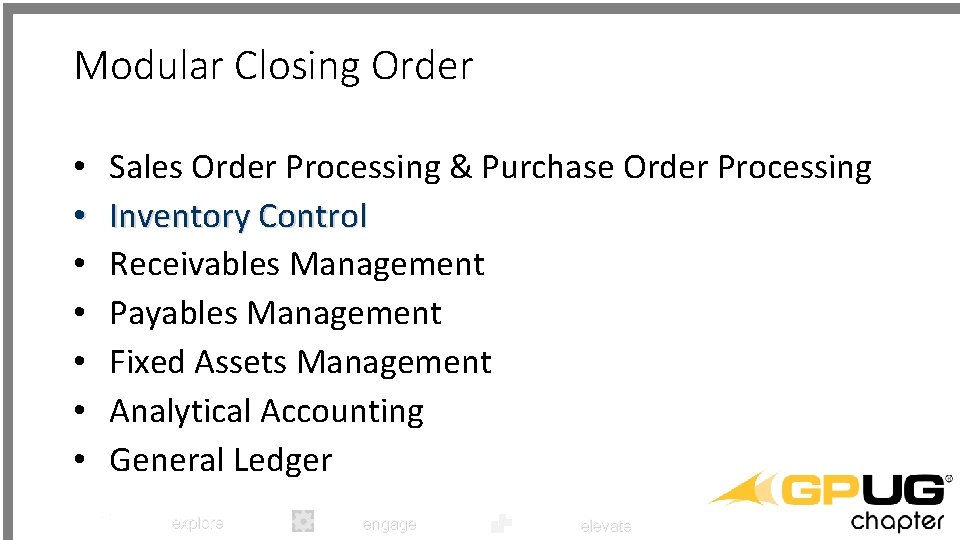
Modular Closing Order • • Sales Order Processing & Purchase Order Processing Inventory Control Receivables Management Payables Management Fixed Assets Management Analytical Accounting General Ledger explore engage elevate
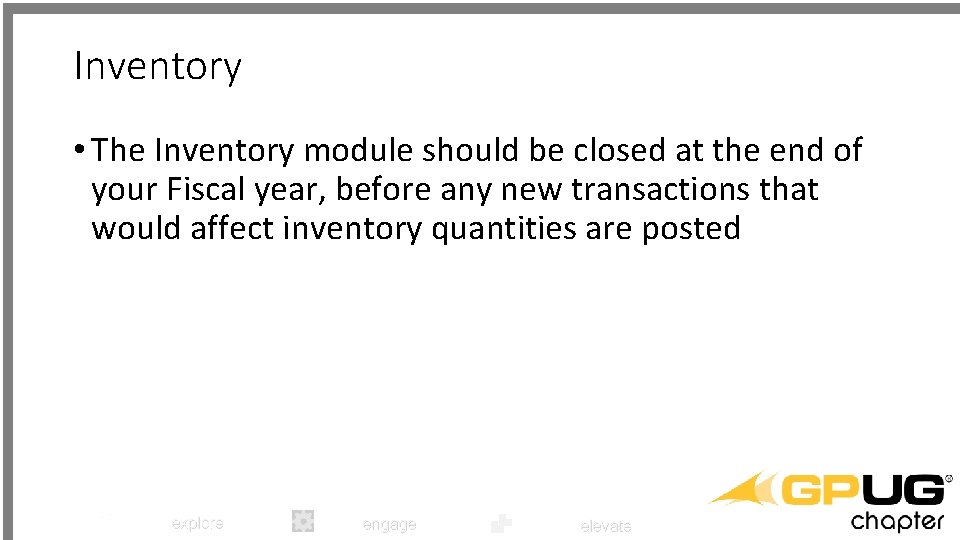
Inventory • The Inventory module should be closed at the end of your Fiscal year, before any new transactions that would affect inventory quantities are posted explore engage elevate
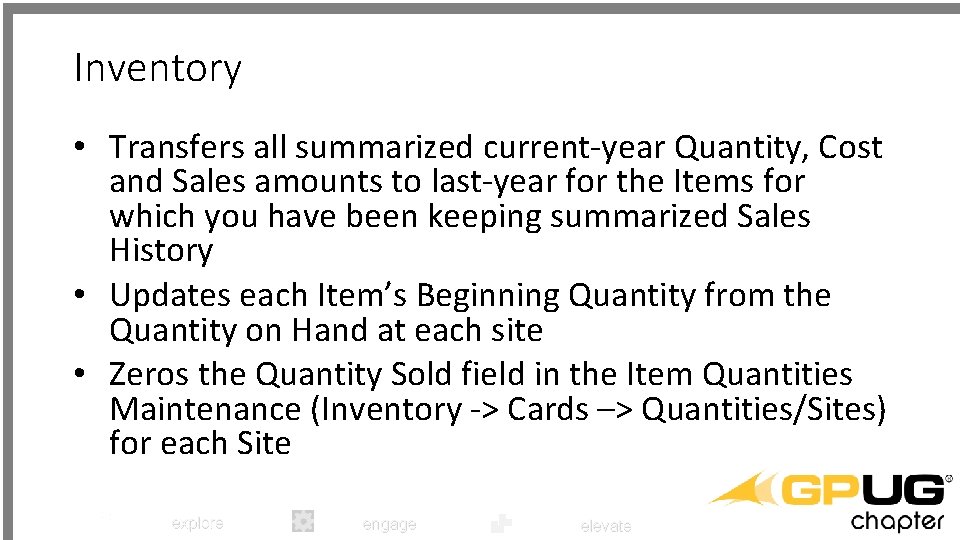
Inventory • Transfers all summarized current-year Quantity, Cost and Sales amounts to last-year for the Items for which you have been keeping summarized Sales History • Updates each Item’s Beginning Quantity from the Quantity on Hand at each site • Zeros the Quantity Sold field in the Item Quantities Maintenance (Inventory -> Cards –> Quantities/Sites) for each Site explore engage elevate
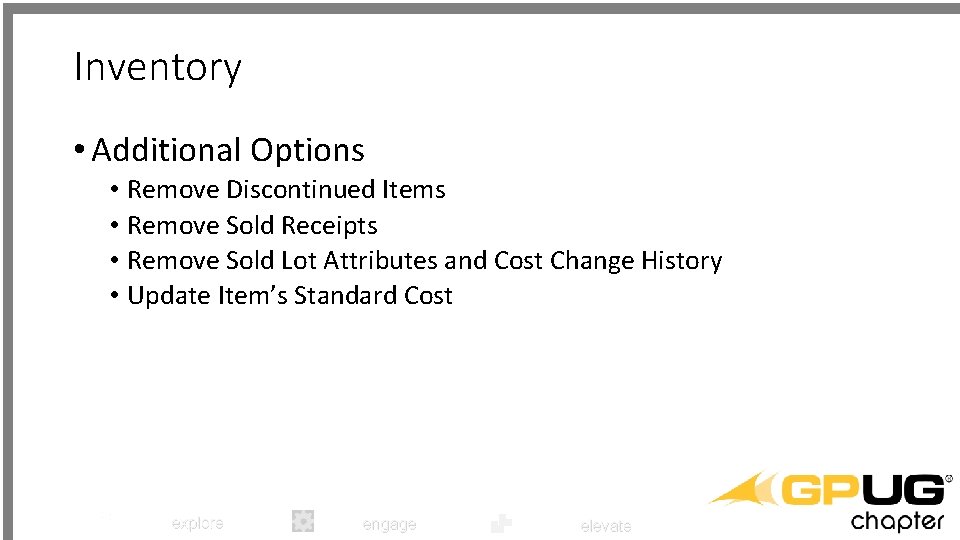
Inventory • Additional Options • Remove Discontinued Items • Remove Sold Receipts • Remove Sold Lot Attributes and Cost Change History • Update Item’s Standard Cost explore engage elevate
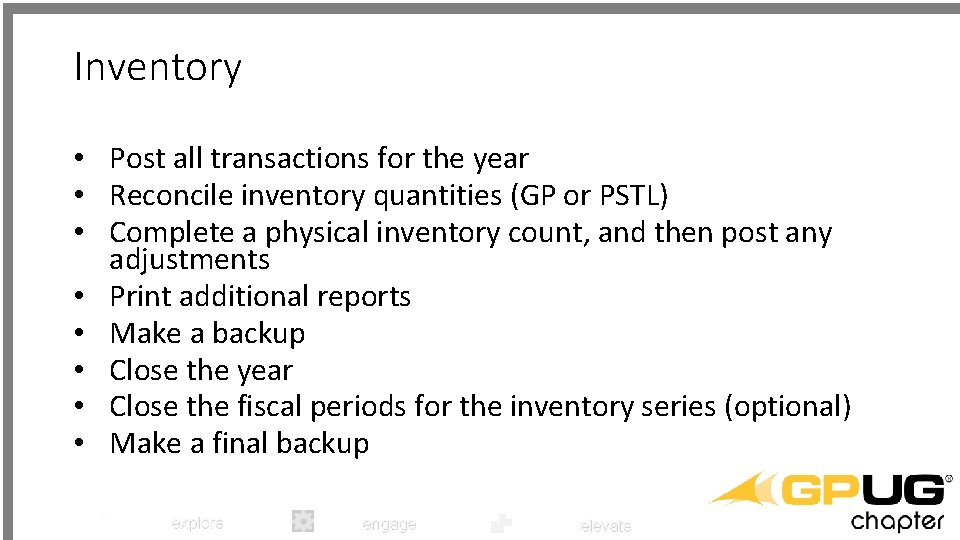
Inventory • Post all transactions for the year • Reconcile inventory quantities (GP or PSTL) • Complete a physical inventory count, and then post any adjustments • Print additional reports • Make a backup • Close the year • Close the fiscal periods for the inventory series (optional) • Make a final backup explore engage elevate

Inventory • Inventory -> Routines -> Year-End Close explore engage elevate
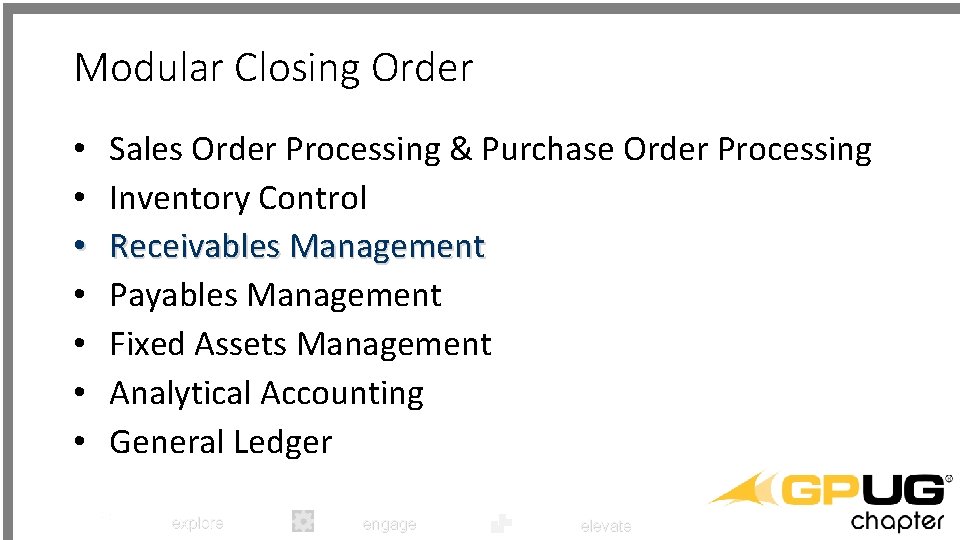
Modular Closing Order • • Sales Order Processing & Purchase Order Processing Inventory Control Receivables Management Payables Management Fixed Assets Management Analytical Accounting General Ledger explore engage elevate
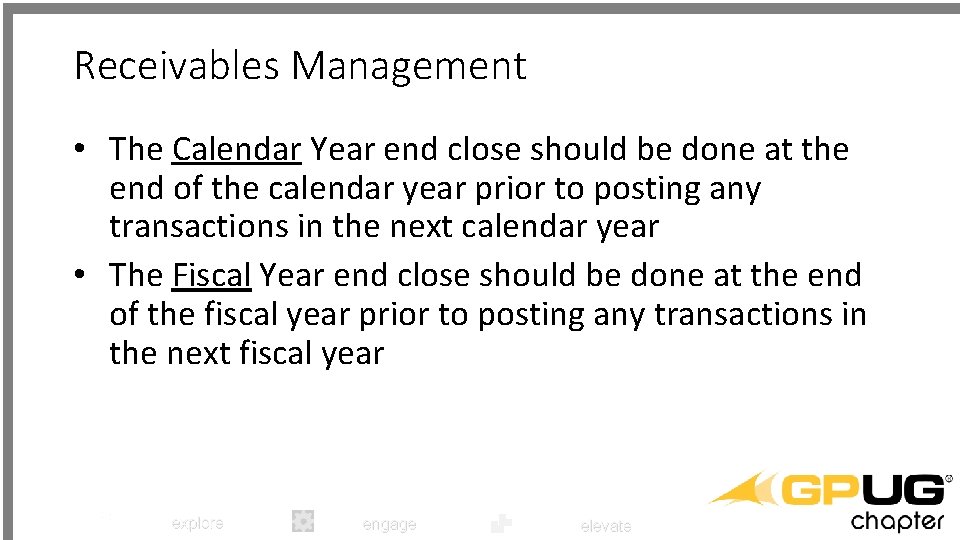
Receivables Management • The Calendar Year end close should be done at the end of the calendar year prior to posting any transactions in the next calendar year • The Fiscal Year end close should be done at the end of the fiscal year prior to posting any transactions in the next fiscal year explore engage elevate
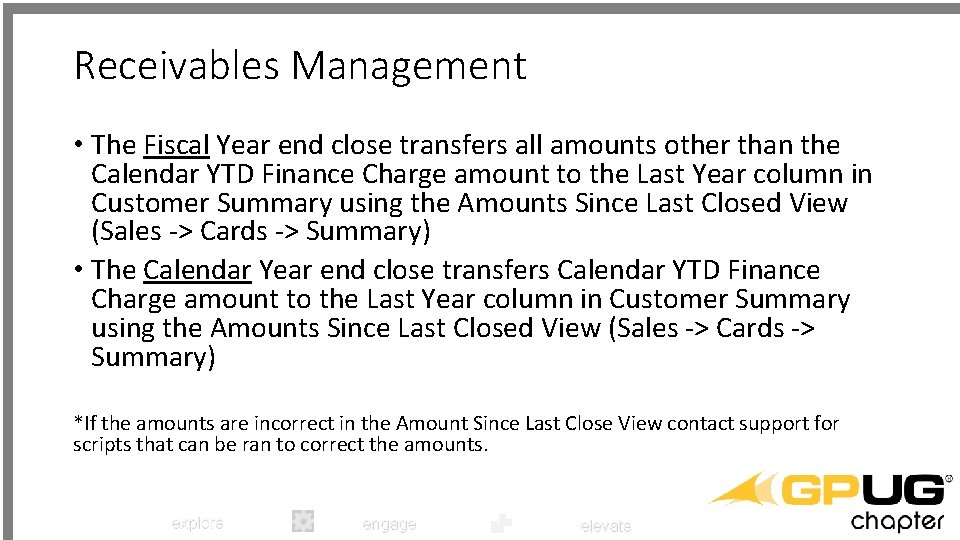
Receivables Management • The Fiscal Year end close transfers all amounts other than the Calendar YTD Finance Charge amount to the Last Year column in Customer Summary using the Amounts Since Last Closed View (Sales -> Cards -> Summary) • The Calendar Year end close transfers Calendar YTD Finance Charge amount to the Last Year column in Customer Summary using the Amounts Since Last Closed View (Sales -> Cards -> Summary) *If the amounts are incorrect in the Amount Since Last Close View contact support for scripts that can be ran to correct the amounts. explore engage elevate
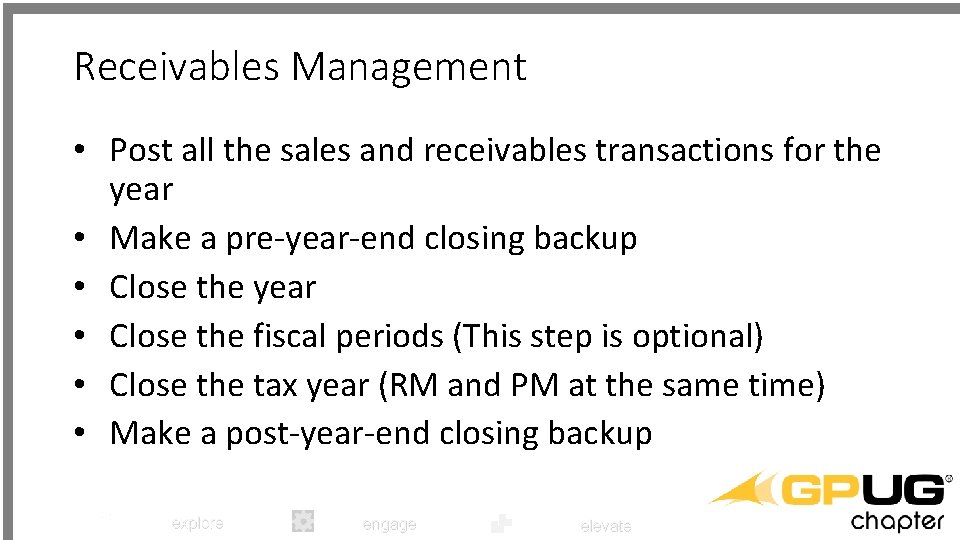
Receivables Management • Post all the sales and receivables transactions for the year • Make a pre-year-end closing backup • Close the year • Close the fiscal periods (This step is optional) • Close the tax year (RM and PM at the same time) • Make a post-year-end closing backup explore engage elevate
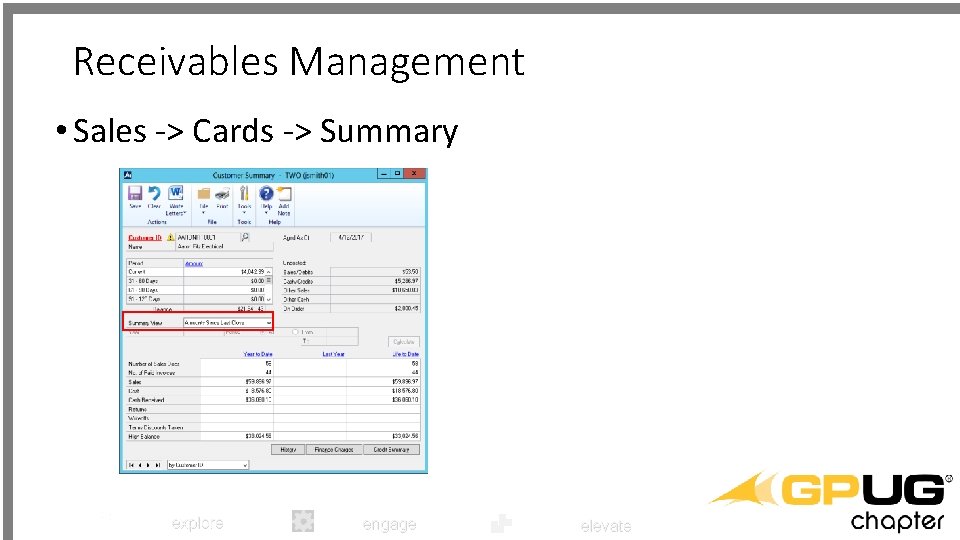
Receivables Management • Sales -> Cards -> Summary explore engage elevate
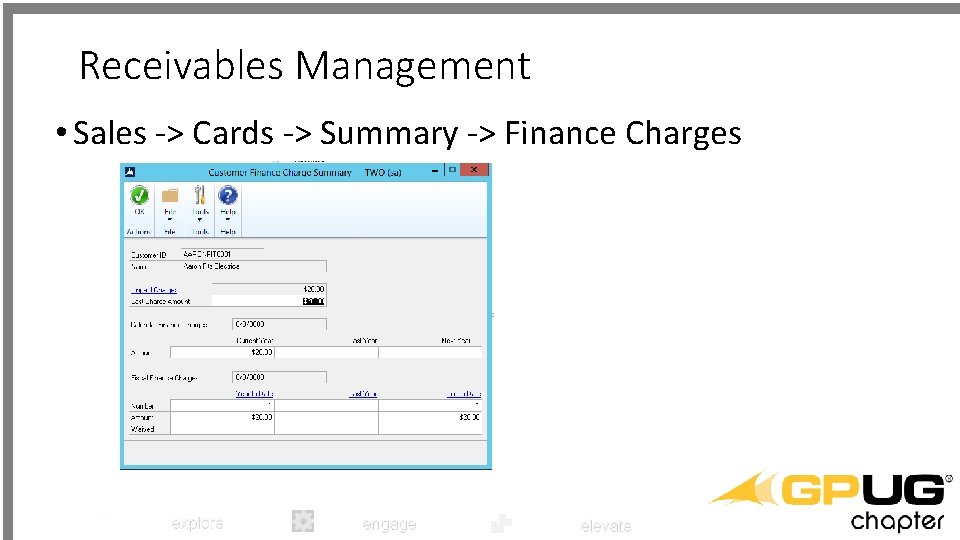
Receivables Management • Sales -> Cards -> Summary -> Finance Charges explore engage elevate
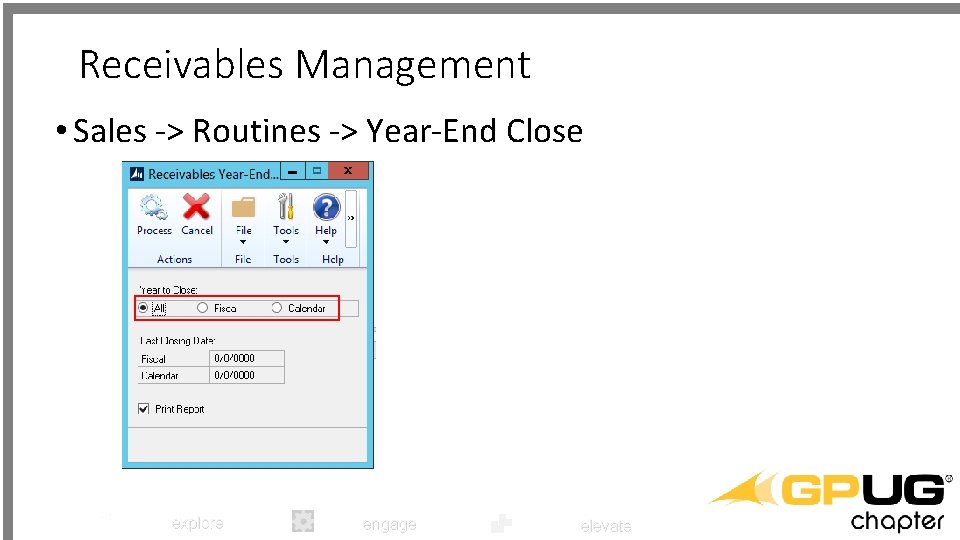
Receivables Management • Sales -> Routines -> Year-End Close explore engage elevate
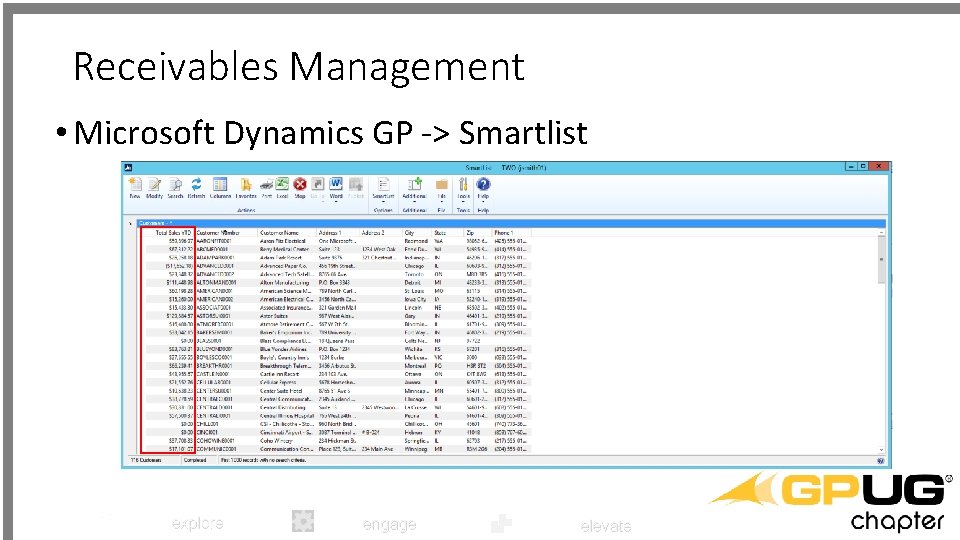
Receivables Management • Microsoft Dynamics GP -> Smartlist explore engage elevate
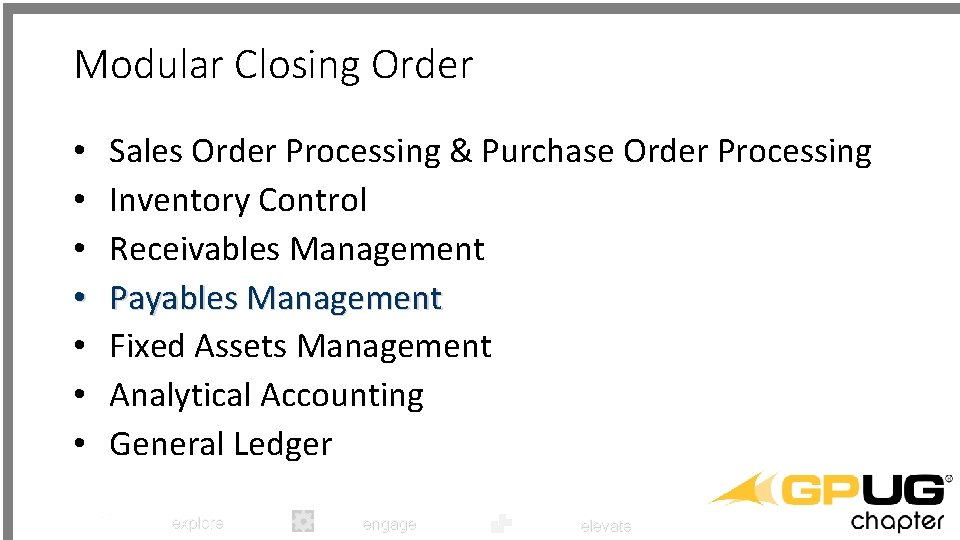
Modular Closing Order • • Sales Order Processing & Purchase Order Processing Inventory Control Receivables Management Payables Management Fixed Assets Management Analytical Accounting General Ledger explore engage elevate

Payables Management • The Calendar Year End Close Routine should be run at the end of the Calendar year prior to posting transactions in the next Calendar year • The Fiscal Year End Close Routine should be run at the end of the Fiscal year prior to posting transactions in the next Fiscal year explore engage elevate
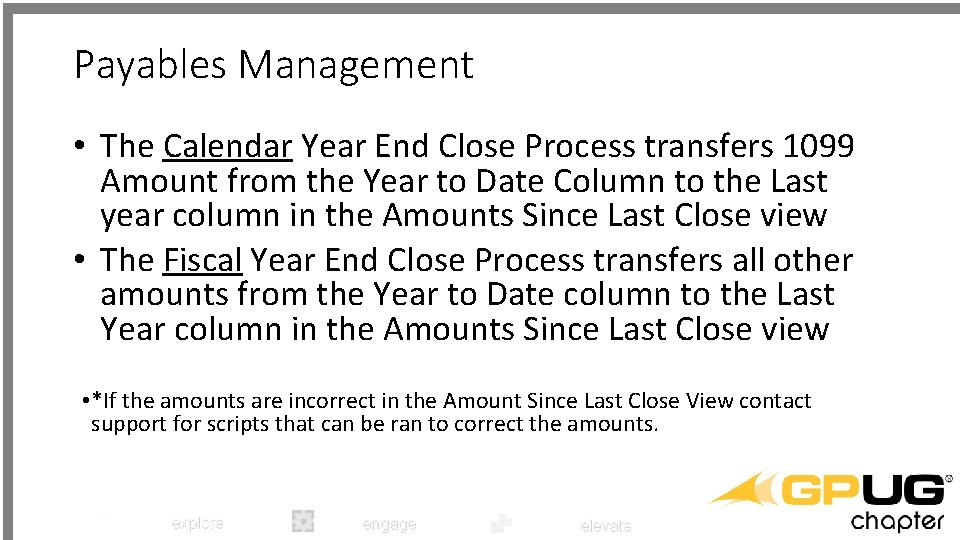
Payables Management • The Calendar Year End Close Process transfers 1099 Amount from the Year to Date Column to the Last year column in the Amounts Since Last Close view • The Fiscal Year End Close Process transfers all other amounts from the Year to Date column to the Last Year column in the Amounts Since Last Close view • *If the amounts are incorrect in the Amount Since Last Close View contact support for scripts that can be ran to correct the amounts. explore engage elevate
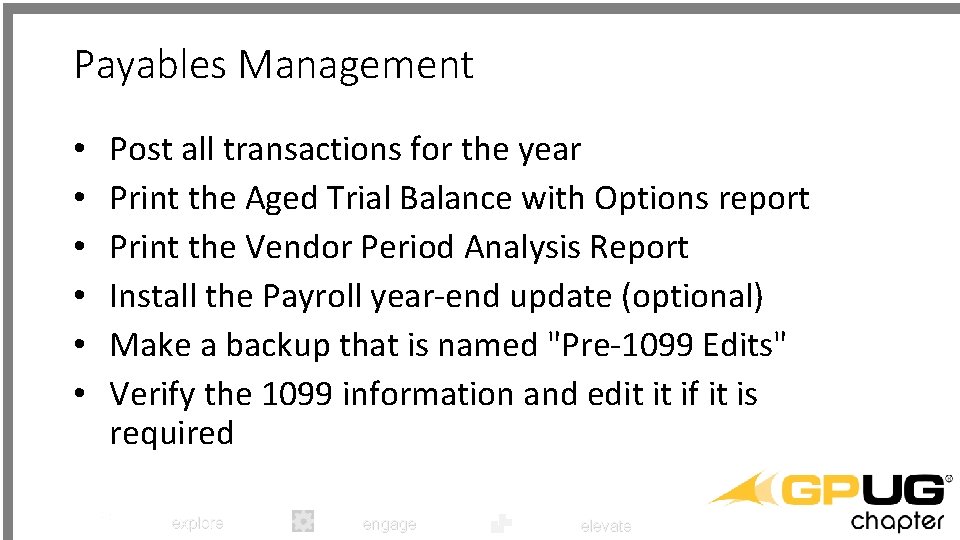
Payables Management • • • Post all transactions for the year Print the Aged Trial Balance with Options report Print the Vendor Period Analysis Report Install the Payroll year-end update (optional) Make a backup that is named "Pre-1099 Edits" Verify the 1099 information and edit it if it is required explore engage elevate
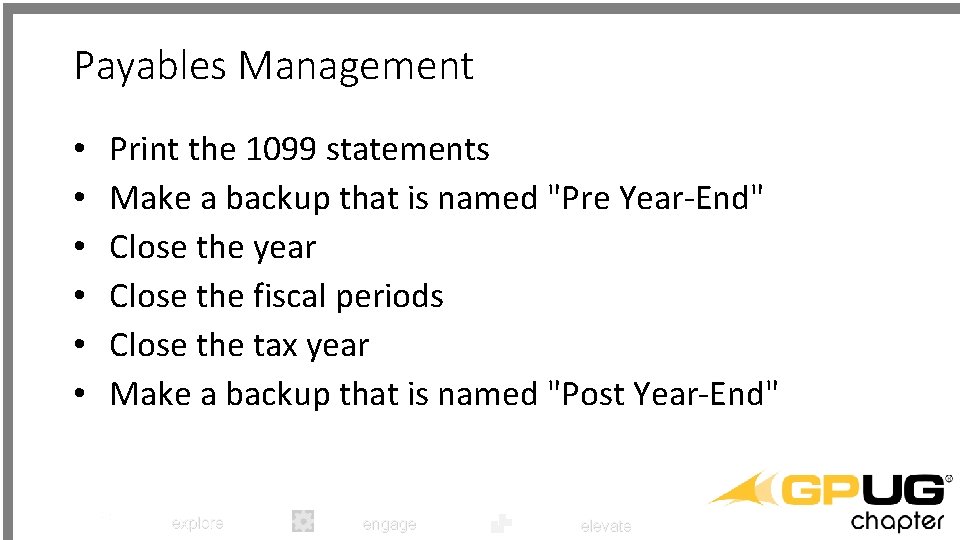
Payables Management • • • Print the 1099 statements Make a backup that is named "Pre Year-End" Close the year Close the fiscal periods Close the tax year Make a backup that is named "Post Year-End" explore engage elevate
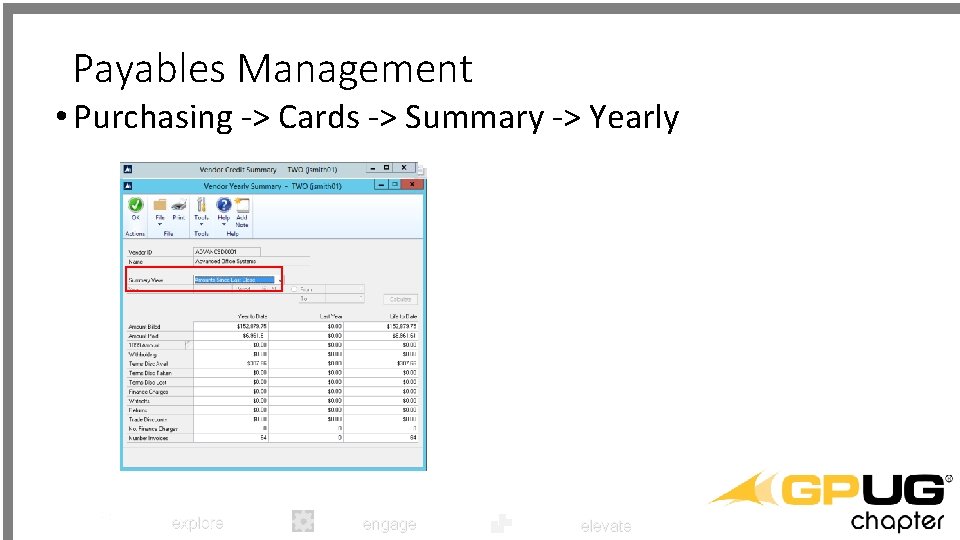
Payables Management • Purchasing -> Cards -> Summary -> Yearly explore engage elevate
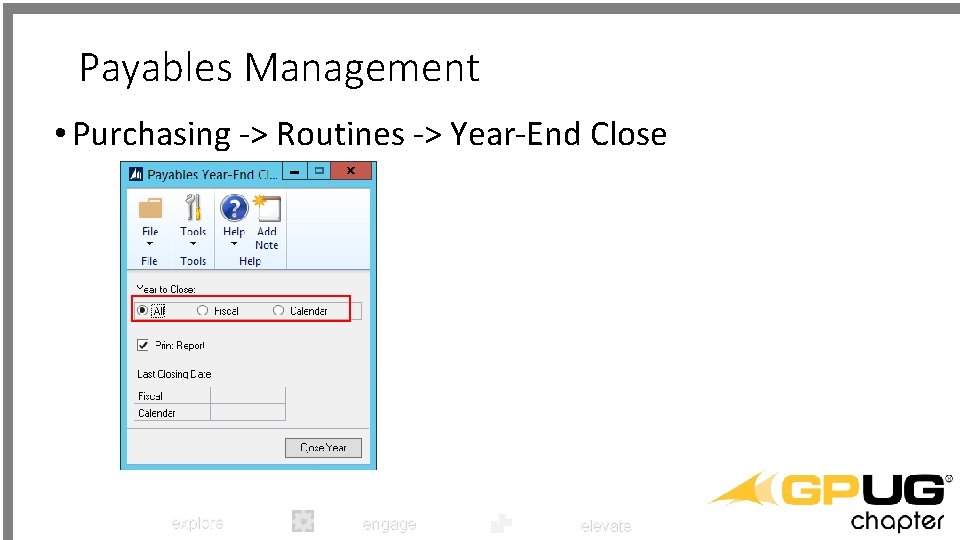
Payables Management • Purchasing -> Routines -> Year-End Close explore engage elevate
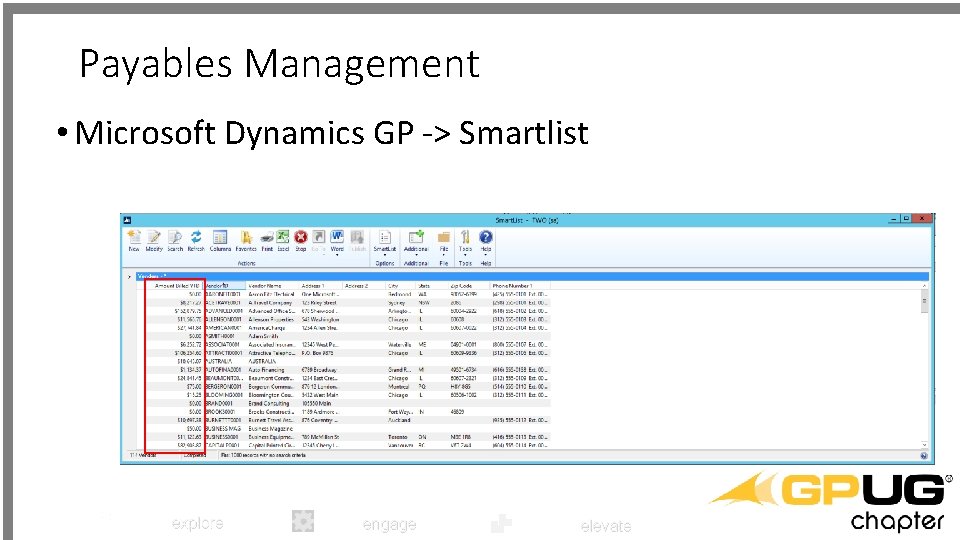
Payables Management • Microsoft Dynamics GP -> Smartlist explore engage elevate
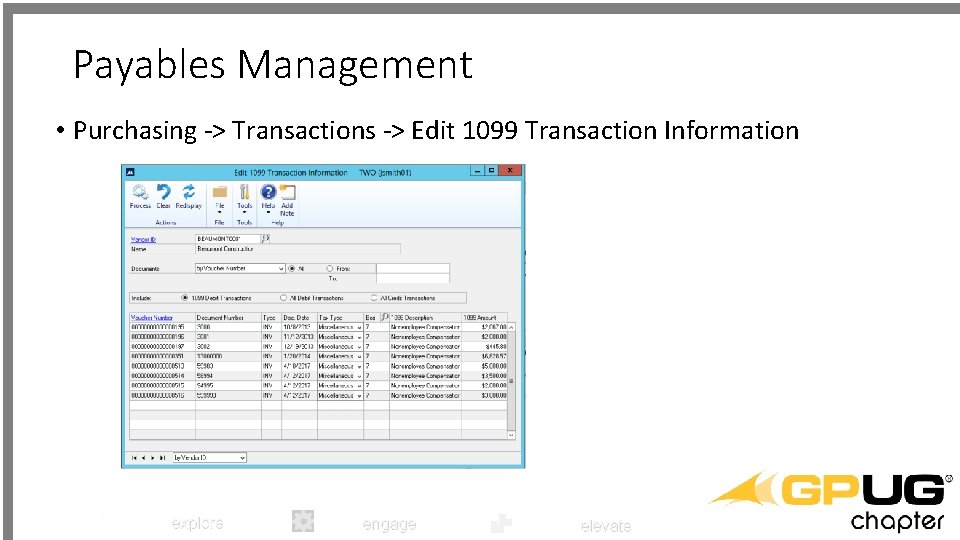
Payables Management • Purchasing -> Transactions -> Edit 1099 Transaction Information explore engage elevate
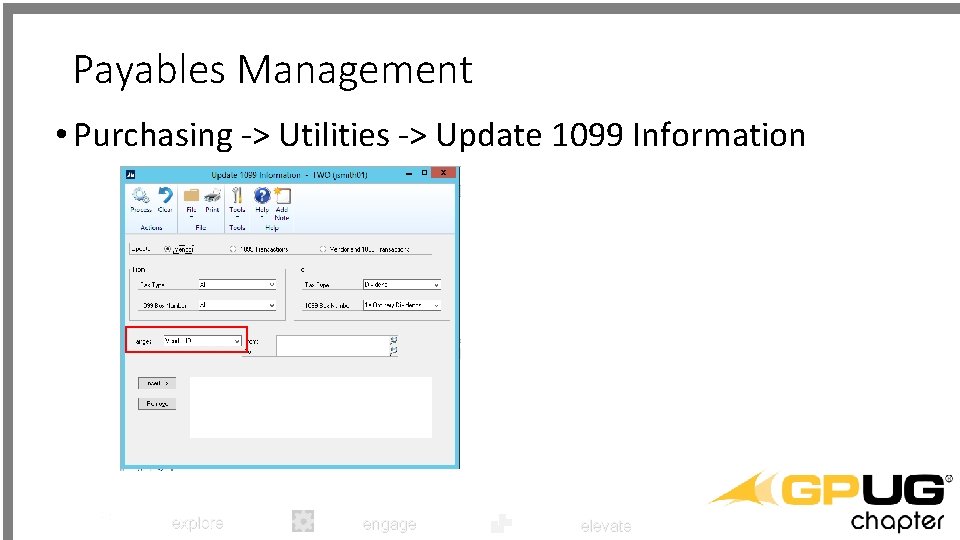
Payables Management • Purchasing -> Utilities -> Update 1099 Information explore engage elevate
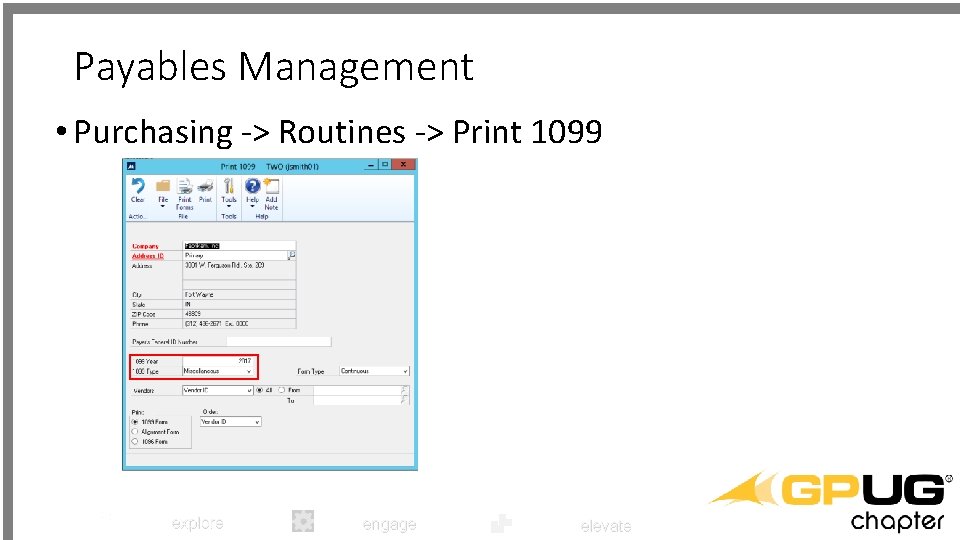
Payables Management • Purchasing -> Routines -> Print 1099 explore engage elevate
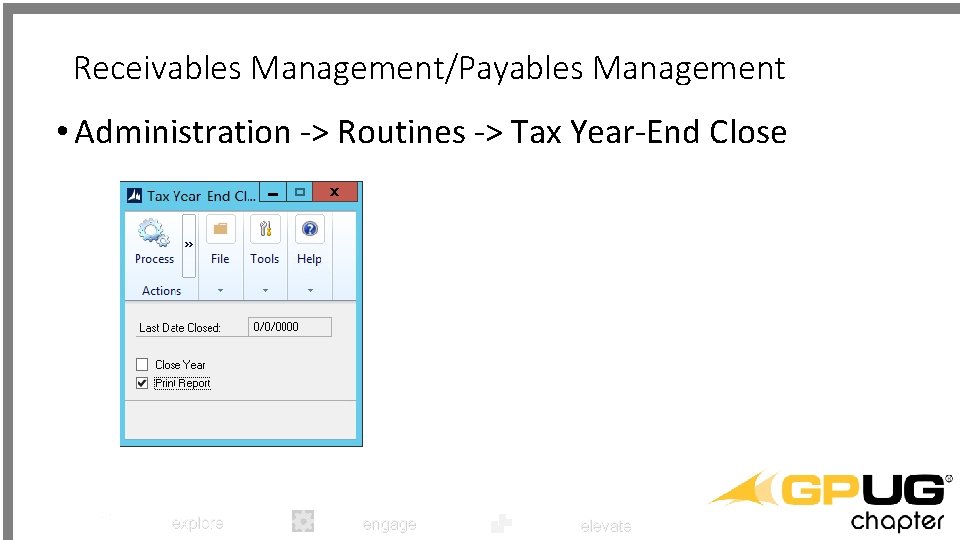
Receivables Management/Payables Management • Administration -> Routines -> Tax Year-End Close explore engage elevate
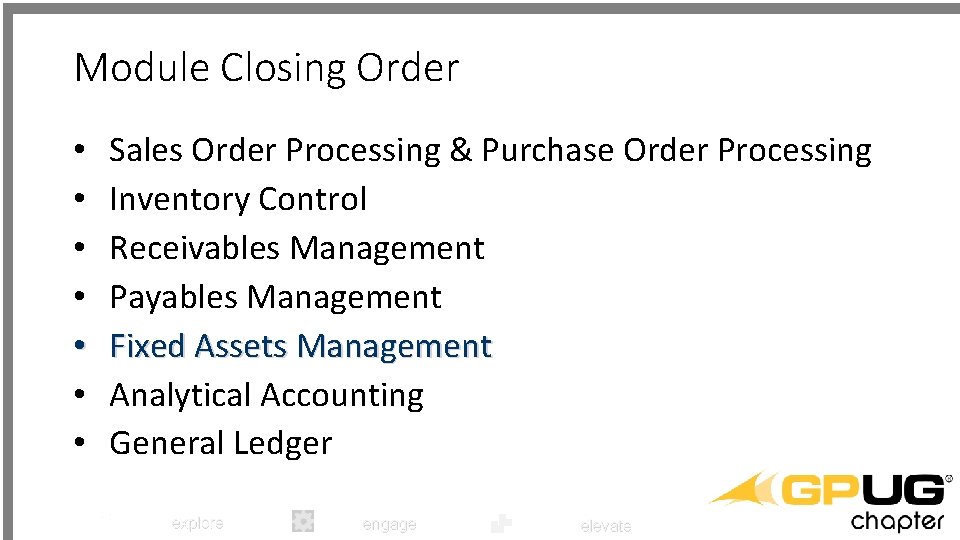
Module Closing Order • • Sales Order Processing & Purchase Order Processing Inventory Control Receivables Management Payables Management Fixed Assets Management Analytical Accounting General Ledger explore engage elevate

Fixed Asset Management • Perform all the year-end closing procedures for Payables Management • Enter all the fixed asset transactions for the current fiscal year • Depreciate all assets through the last day of the current fiscal year • Perform the GL Posting (GL Interface) process • Run any year-end reports that you want to keep as part of the year-end financial records explore engage elevate
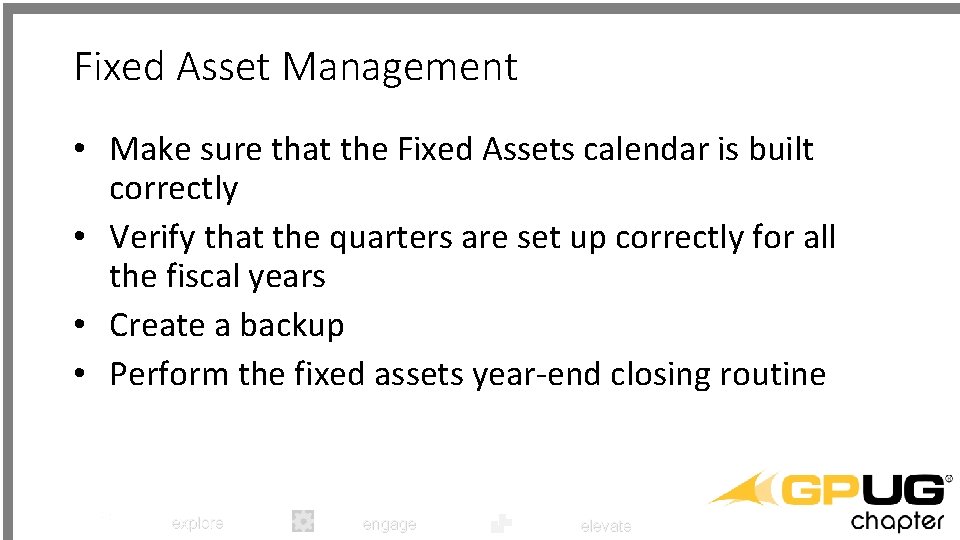
Fixed Asset Management • Make sure that the Fixed Assets calendar is built correctly • Verify that the quarters are set up correctly for all the fiscal years • Create a backup • Perform the fixed assets year-end closing routine explore engage elevate
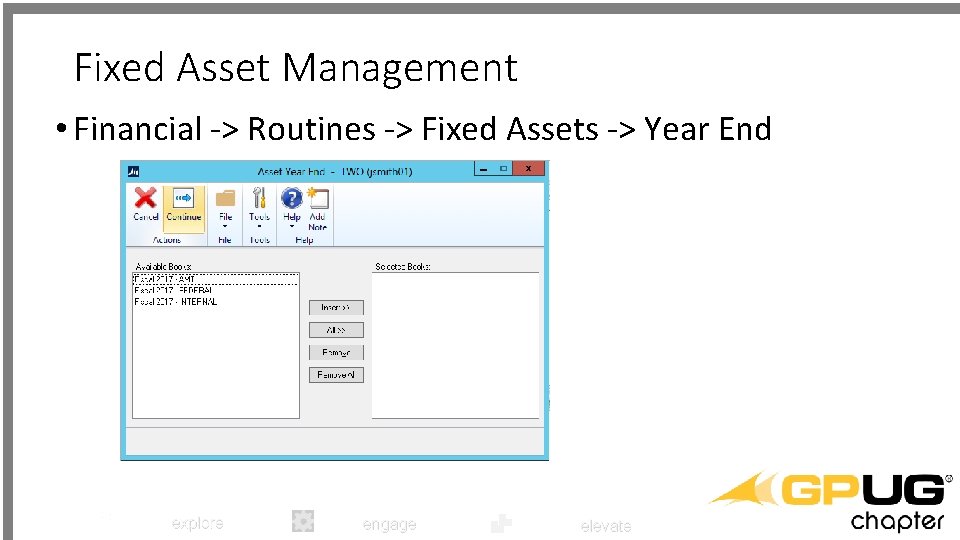
Fixed Asset Management • Financial -> Routines -> Fixed Assets -> Year End explore engage elevate
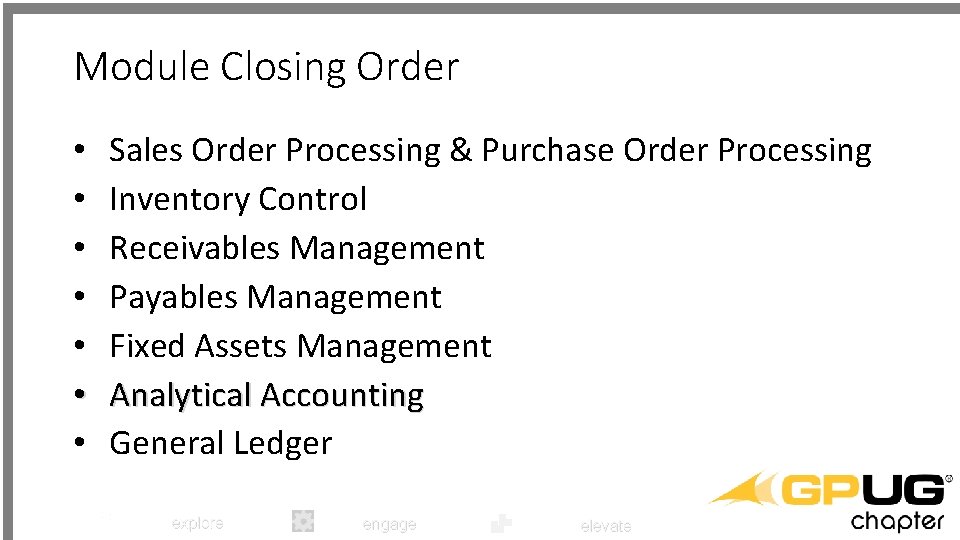
Module Closing Order • • Sales Order Processing & Purchase Order Processing Inventory Control Receivables Management Payables Management Fixed Assets Management Analytical Accounting General Ledger explore engage elevate
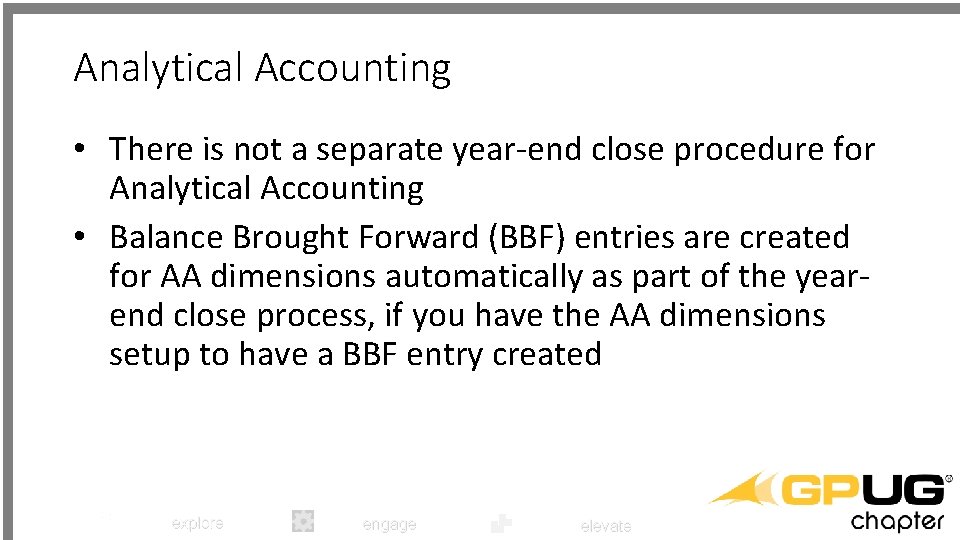
Analytical Accounting • There is not a separate year-end close procedure for Analytical Accounting • Balance Brought Forward (BBF) entries are created for AA dimensions automatically as part of the yearend close process, if you have the AA dimensions setup to have a BBF entry created explore engage elevate
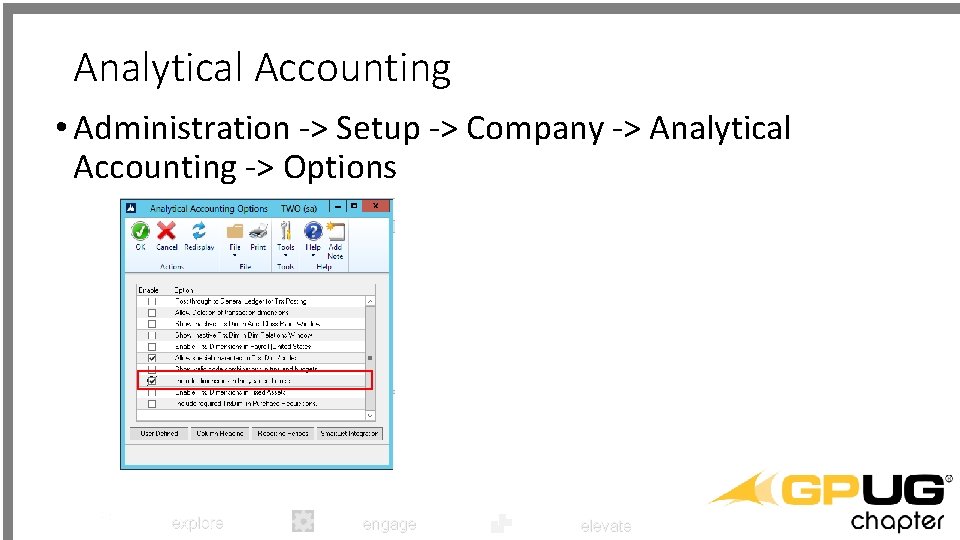
Analytical Accounting • Administration -> Setup -> Company -> Analytical Accounting -> Options explore engage elevate
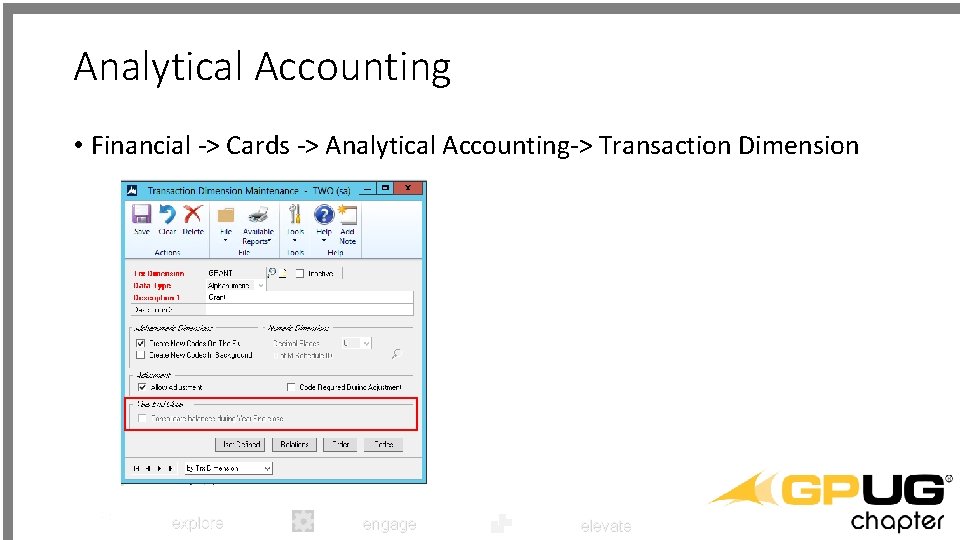
Analytical Accounting • Financial -> Cards -> Analytical Accounting-> Transaction Dimension explore engage elevate

Module Closing Order • • Sales Order Processing & Purchase Order Processing Inventory Control Receivables Management Payables Management Fixed Assets Management Analytical Accounting General Ledger explore engage elevate
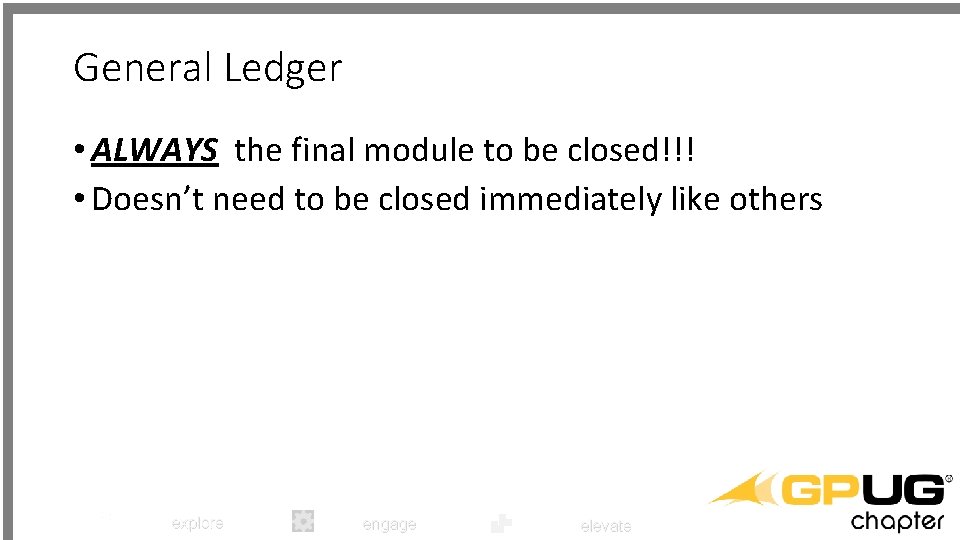
General Ledger • ALWAYS the final module to be closed!!! • Doesn’t need to be closed immediately like others explore engage elevate
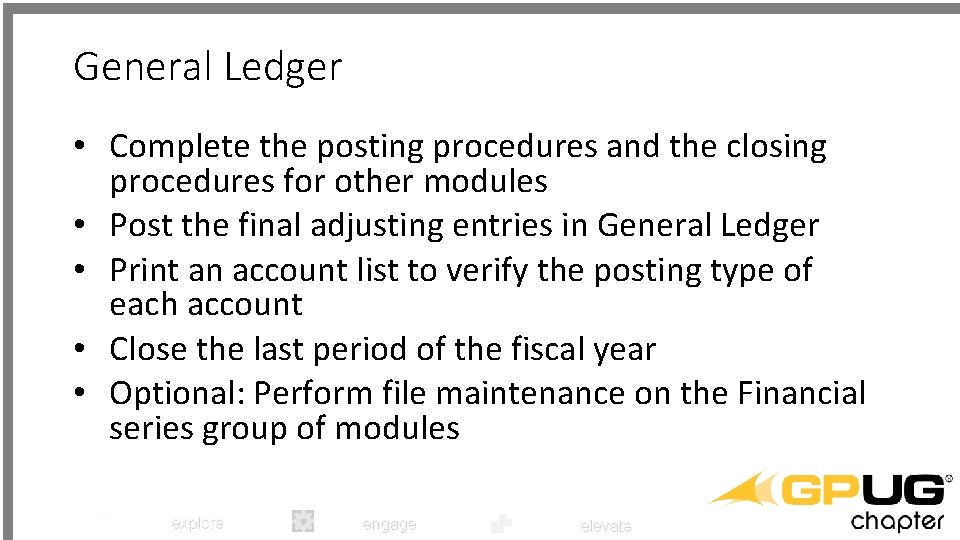
General Ledger • Complete the posting procedures and the closing procedures for other modules • Post the final adjusting entries in General Ledger • Print an account list to verify the posting type of each account • Close the last period of the fiscal year • Optional: Perform file maintenance on the Financial series group of modules explore engage elevate

General Ledger • • Verify the settings in the General Ledger Setup window Make a backup Print a final Detailed Trial Balance report Print the year-end financial statements Set up a new fiscal year Close the fiscal year Close all the fiscal periods for all the series explore engage elevate

General Ledger • Adjust the budget figures for the new year, and then print the financial statements • Make a backup explore engage elevate
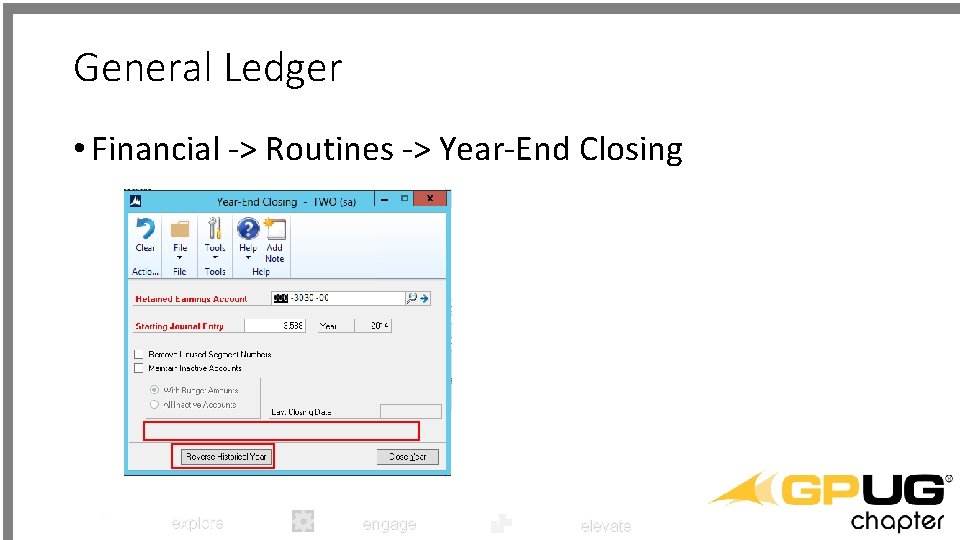
General Ledger • Financial -> Routines -> Year-End Closing explore engage elevate
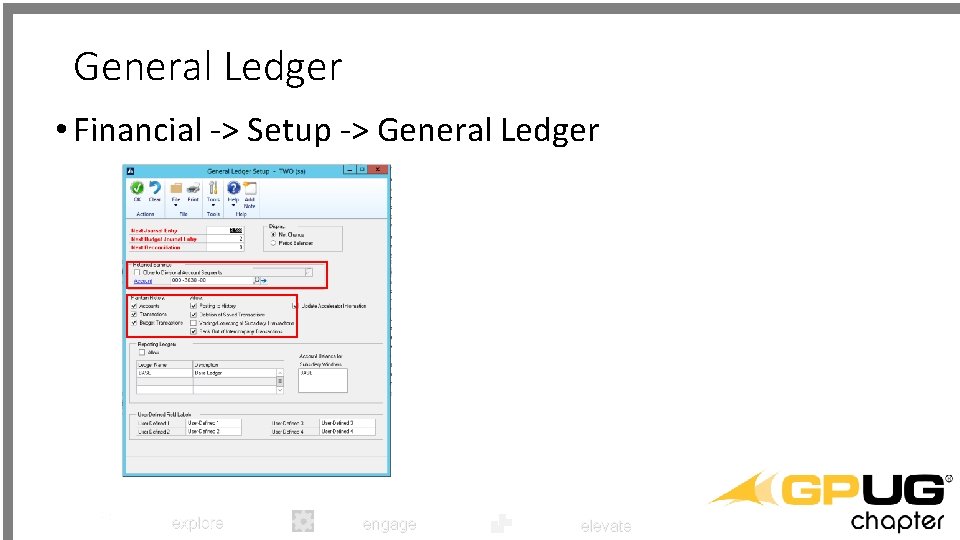
General Ledger • Financial -> Setup -> General Ledger explore engage elevate
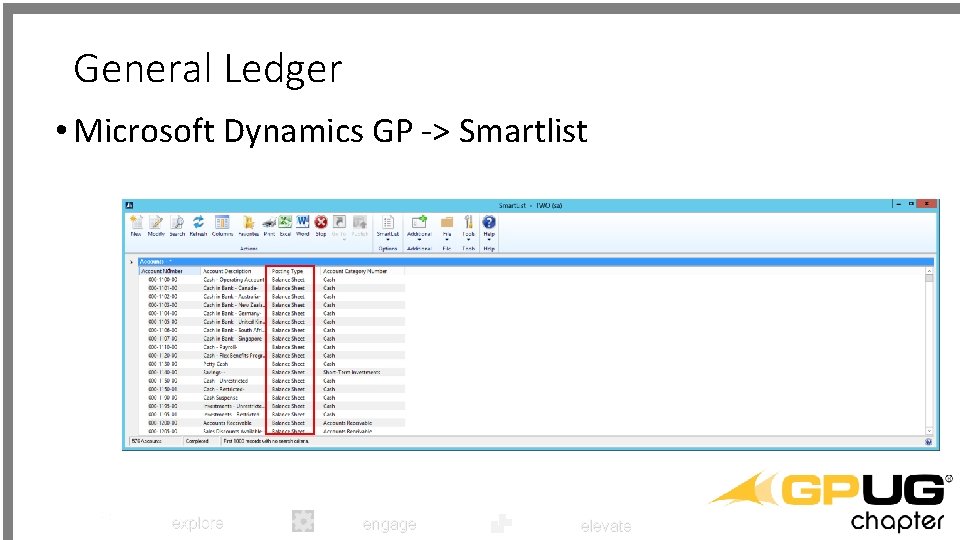
General Ledger • Microsoft Dynamics GP -> Smartlist explore engage elevate

Payroll Year-End Processing explore engage elevate

2017 Statements Before 2018 Pay Runs • • Complete all 2017 pay runs Complete all payroll month-end, period-end and quarter-end procedures Make a backup of your 2017 company database. Label the backup “Pre Year-End Wage File”. Install the U. S. Year-End Update. Create the Year-End Wage File. Make a Backup of your 2017 company database(s). Label the backup “Post Year-End Wage File”. Verify W-2 and 1099 -R statement information. Make another backup if changes are made. Print the W-2 Validation Report, W-2 statements, and W-3 Transmittal form. explore engage elevate
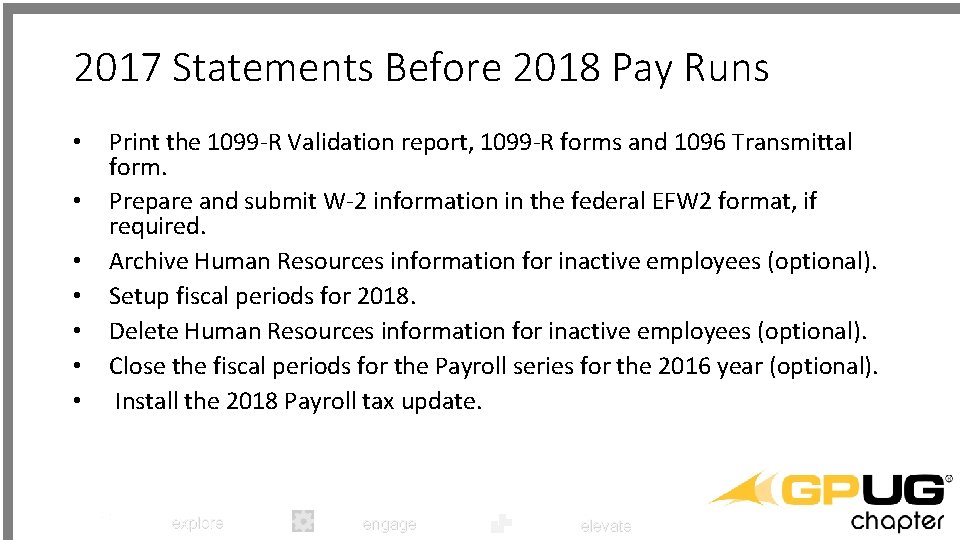
2017 Statements Before 2018 Pay Runs • • Print the 1099 -R Validation report, 1099 -R forms and 1096 Transmittal form. Prepare and submit W-2 information in the federal EFW 2 format, if required. Archive Human Resources information for inactive employees (optional). Setup fiscal periods for 2018. Delete Human Resources information for inactive employees (optional). Close the fiscal periods for the Payroll series for the 2016 year (optional). Install the 2018 Payroll tax update. explore engage elevate
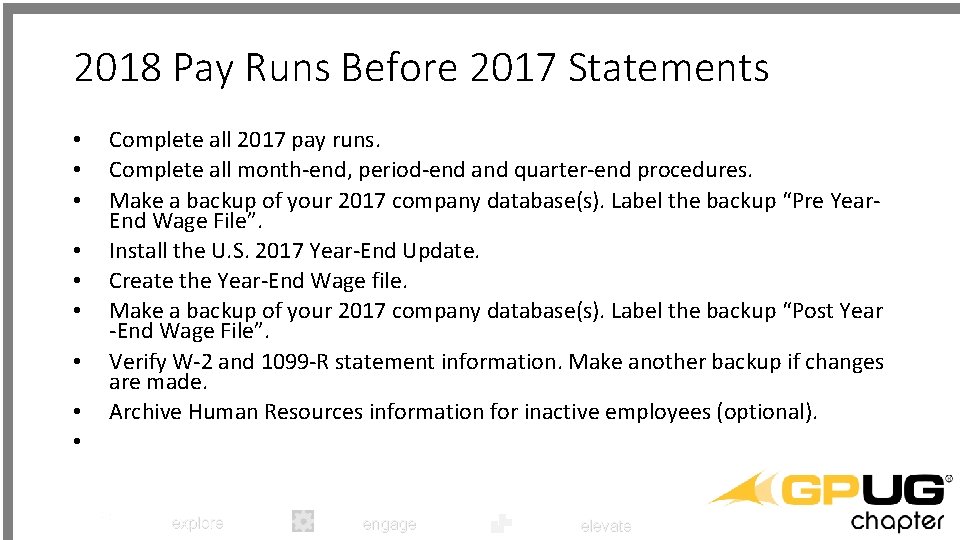
2018 Pay Runs Before 2017 Statements • • • Complete all 2017 pay runs. Complete all month-end, period-end and quarter-end procedures. Make a backup of your 2017 company database(s). Label the backup “Pre Year. End Wage File”. Install the U. S. 2017 Year-End Update. Create the Year-End Wage file. Make a backup of your 2017 company database(s). Label the backup “Post Year -End Wage File”. Verify W-2 and 1099 -R statement information. Make another backup if changes are made. Archive Human Resources information for inactive employees (optional). explore engage elevate
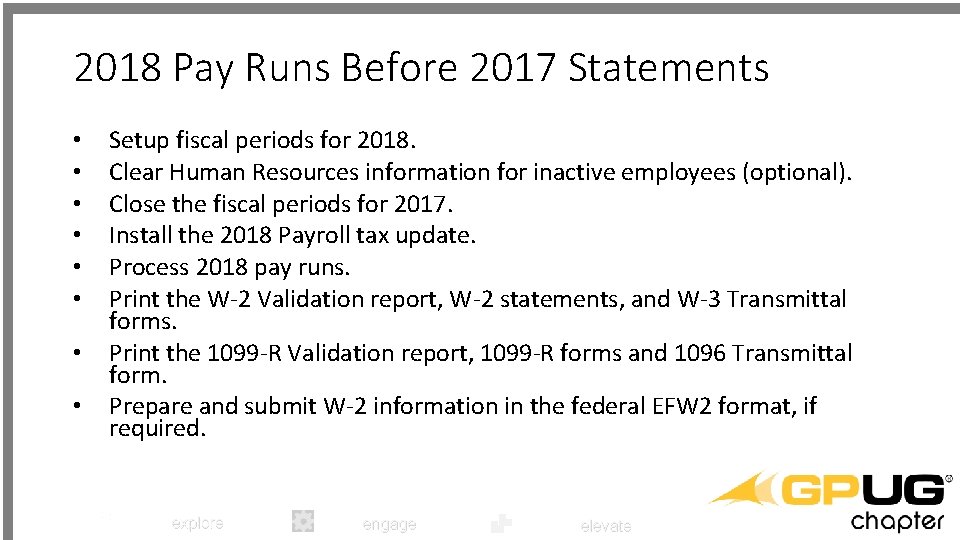
2018 Pay Runs Before 2017 Statements • • Setup fiscal periods for 2018. Clear Human Resources information for inactive employees (optional). Close the fiscal periods for 2017. Install the 2018 Payroll tax update. Process 2018 pay runs. Print the W-2 Validation report, W-2 statements, and W-3 Transmittal forms. Print the 1099 -R Validation report, 1099 -R forms and 1096 Transmittal form. Prepare and submit W-2 information in the federal EFW 2 format, if required. explore engage elevate

Important Updates • GP 2016 Payroll Year-End Update – TBD • GP 2015 Payroll Year-End Update – Release Date: TBD • GP 2013 Payroll Year-End Update – Release Date: TBD • 2017 Payroll Tax Update – Release: Mid-December 2016 • Reminder – There are no payroll year-end or tax updates for GP 2010 explore engage elevate
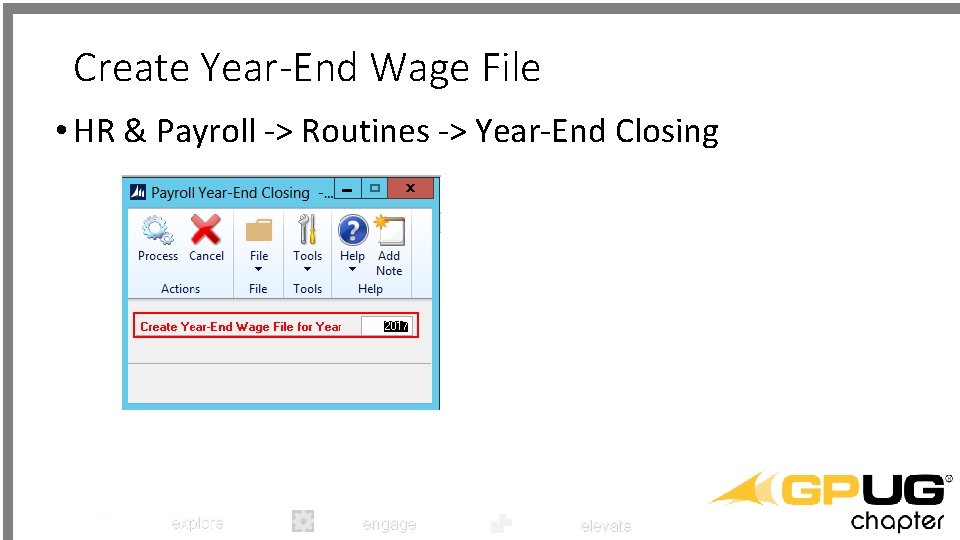
Create Year-End Wage File • HR & Payroll -> Routines -> Year-End Closing explore engage elevate

Year-End Wage Report • HR & Payroll -> Routines -> Year-End Wage Report explore engage elevate
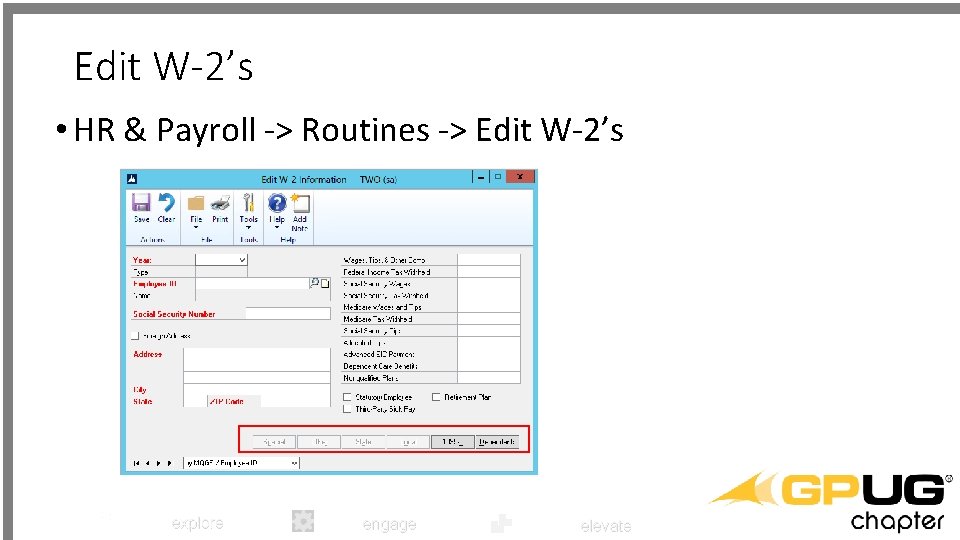
Edit W-2’s • HR & Payroll -> Routines -> Edit W-2’s explore engage elevate

Print W-2’s • HR & Payroll -> Routines -> Print W-2’s explore engage elevate
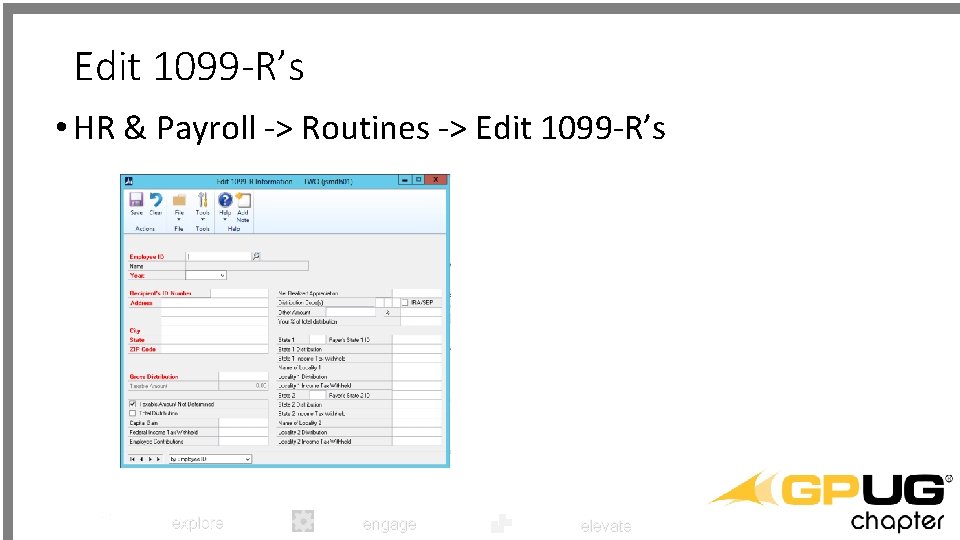
Edit 1099 -R’s • HR & Payroll -> Routines -> Edit 1099 -R’s explore engage elevate
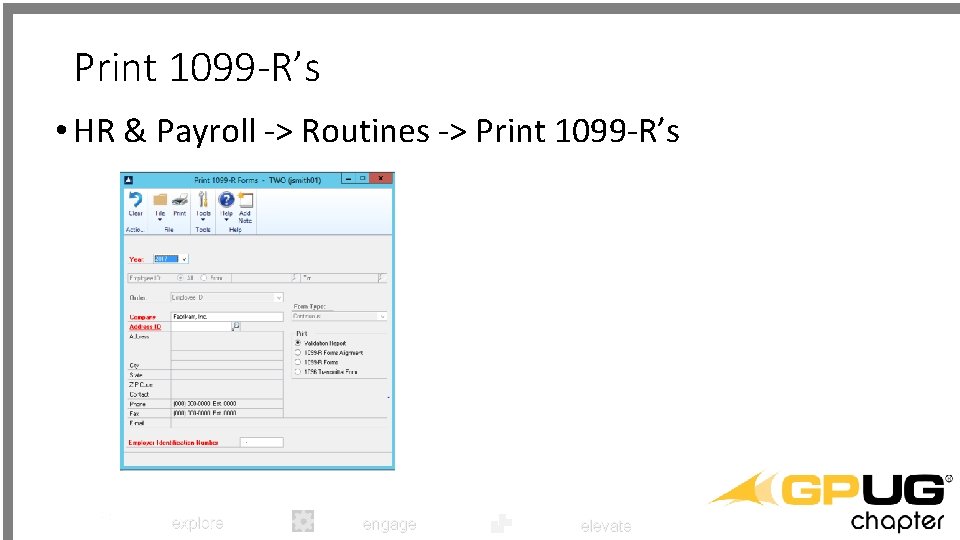
Print 1099 -R’s • HR & Payroll -> Routines -> Print 1099 -R’s explore engage elevate

W-2 Electronic Filing • HR & Payroll -> Routines -> W-2 Electronic Filing explore engage elevate
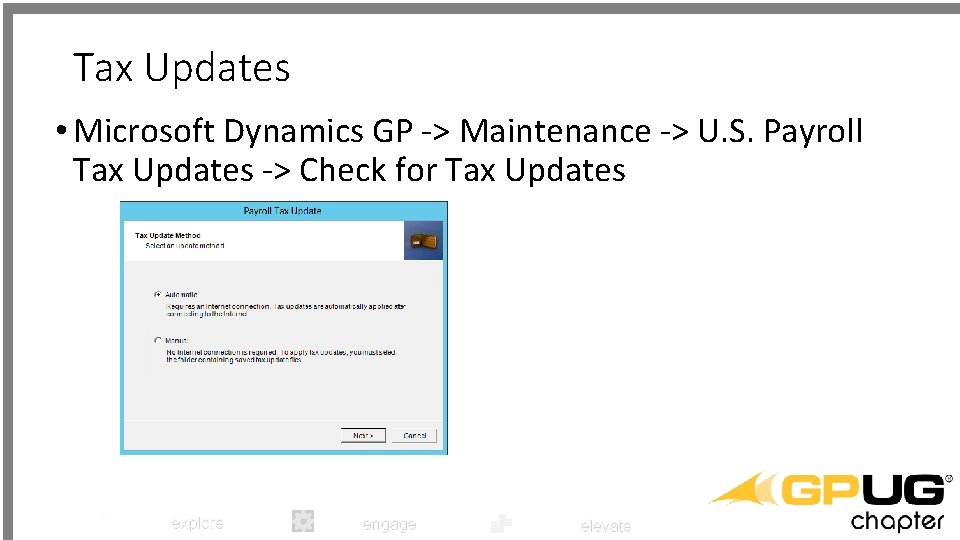
Tax Updates • Microsoft Dynamics GP -> Maintenance -> U. S. Payroll Tax Updates -> Check for Tax Updates explore engage elevate
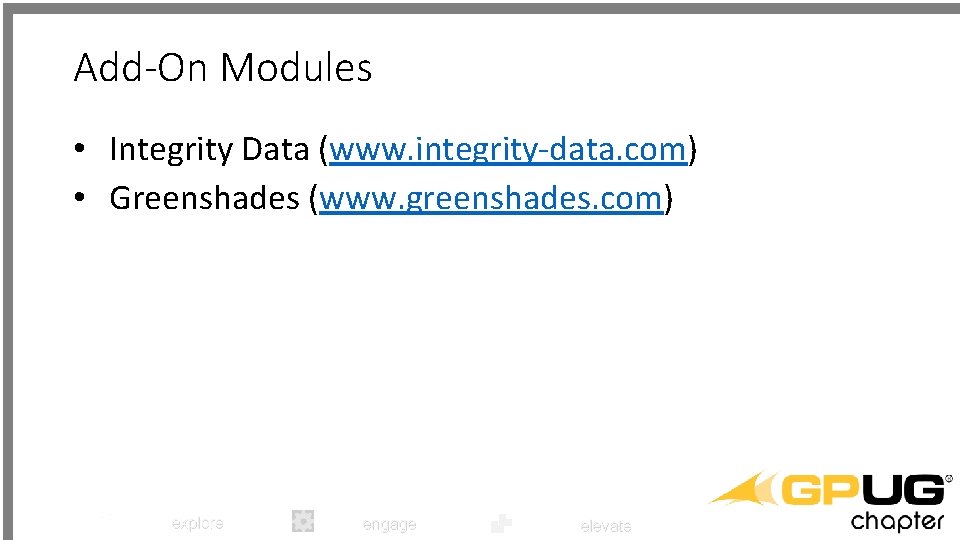
Add-On Modules • Integrity Data (www. integrity-data. com) • Greenshades (www. greenshades. com) explore engage elevate
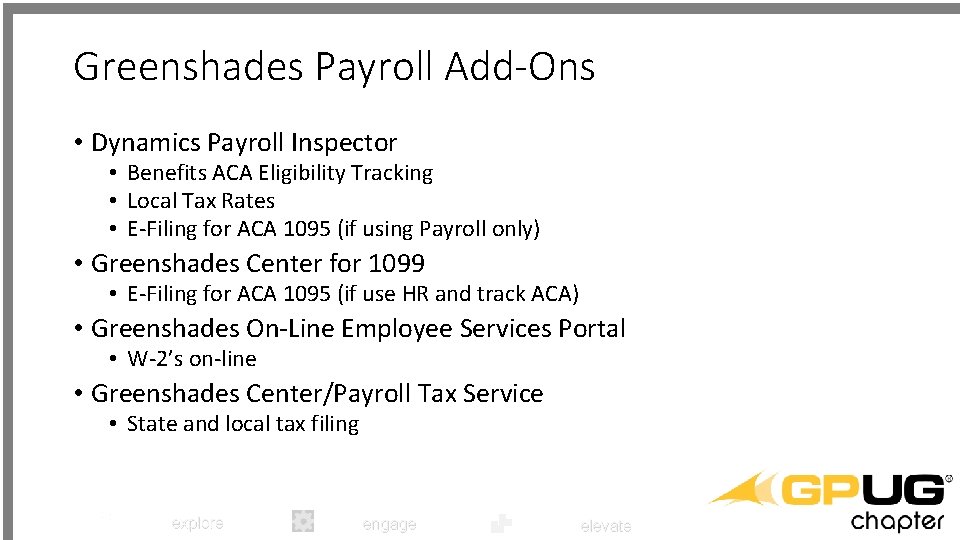
Greenshades Payroll Add-Ons • Dynamics Payroll Inspector • Benefits ACA Eligibility Tracking • Local Tax Rates • E-Filing for ACA 1095 (if using Payroll only) • Greenshades Center for 1099 • E-Filing for ACA 1095 (if use HR and track ACA) • Greenshades On-Line Employee Services Portal • W-2’s on-line • Greenshades Center/Payroll Tax Service • State and local tax filing explore engage elevate
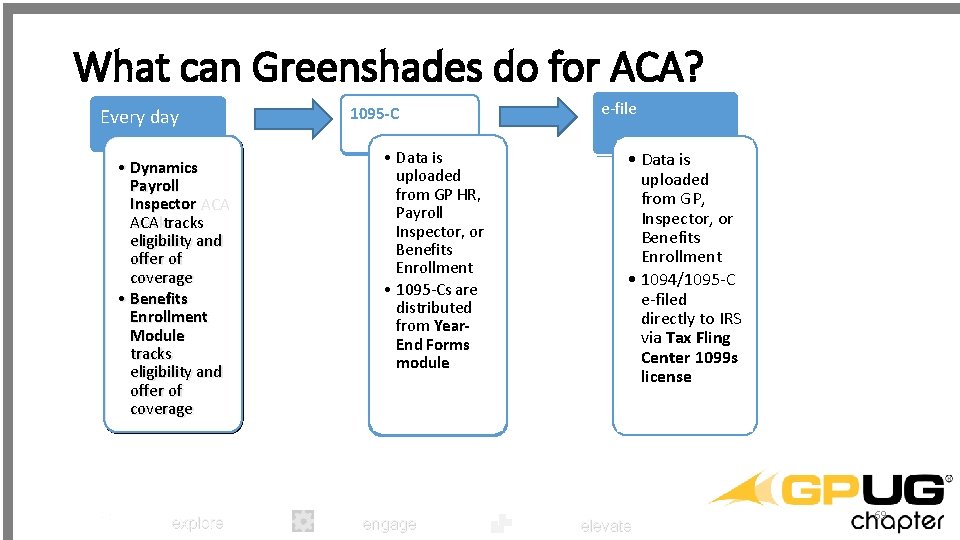
What can Greenshades do for ACA? Every day • • Dynamics Payroll Inspector ACA tracks eligibility and offer of of coverage • • Benefits Enrollment Module tracks eligibility and offer of of coverage explore 1095 -C • Data is uploaded from GP HR, Payroll Inspector, or Benefits Enrollment • 1095 -Cs are distributed from Year-End Forms module e-file • • Data is uploaded from GP, HR, from GP Inspector, or Payroll Benefits Inspector, or Enrollment Benefits Enrollment • 1094/1095 -C • e-filed 1094/ to IRS • directly 1095 -C e-filed via Tax Fling directly to IRS Center 1099 s via Tax Fling Center 1099 s license engage elevate 69
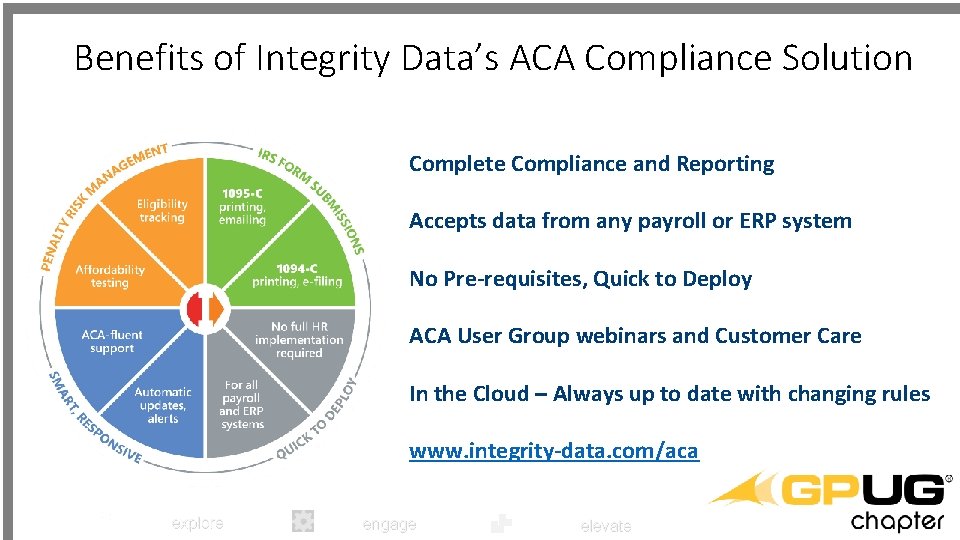
Benefits of Integrity Data’s ACA Compliance Solution Complete Compliance and Reporting Accepts data from any payroll or ERP system No Pre-requisites, Quick to Deploy ACA User Group webinars and Customer Care In the Cloud – Always up to date with changing rules www. integrity-data. com/aca explore engage elevate
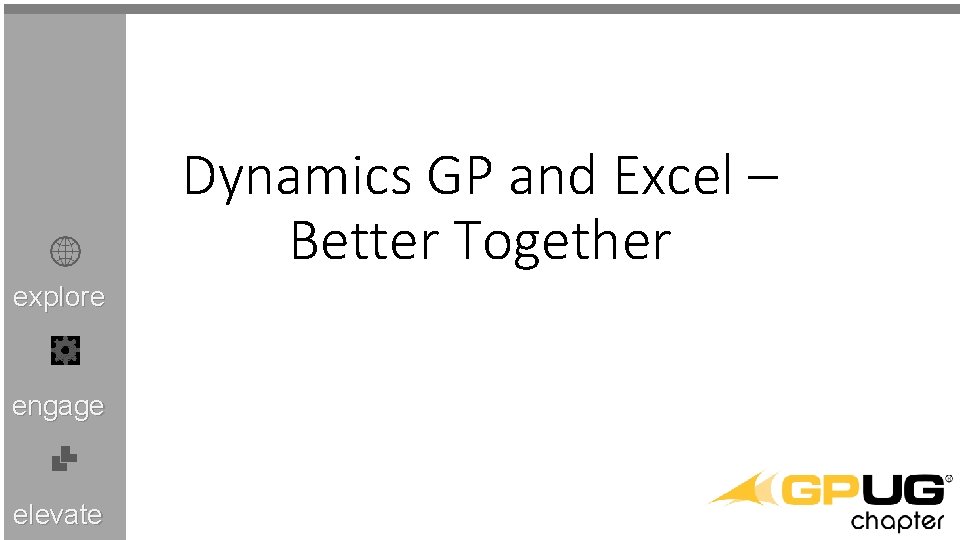
Dynamics GP and Excel – Better Together explore engage elevate

Excel Tools • Excel Reports • Analysis Cubes for Excel • Excel Report Builder • Microsoft Query • SQL explore engage elevate

Excel Reports • 200+ included in Dynamics GP • Can additional reports as needed • Reports available anywhere using Office 365 explore engage elevate

Analysis Cubes for Excel • Included in Dynamics GP licensing • Provide Dynamics GP data in pivot table format • Uses a data warehouse approach explore engage elevate
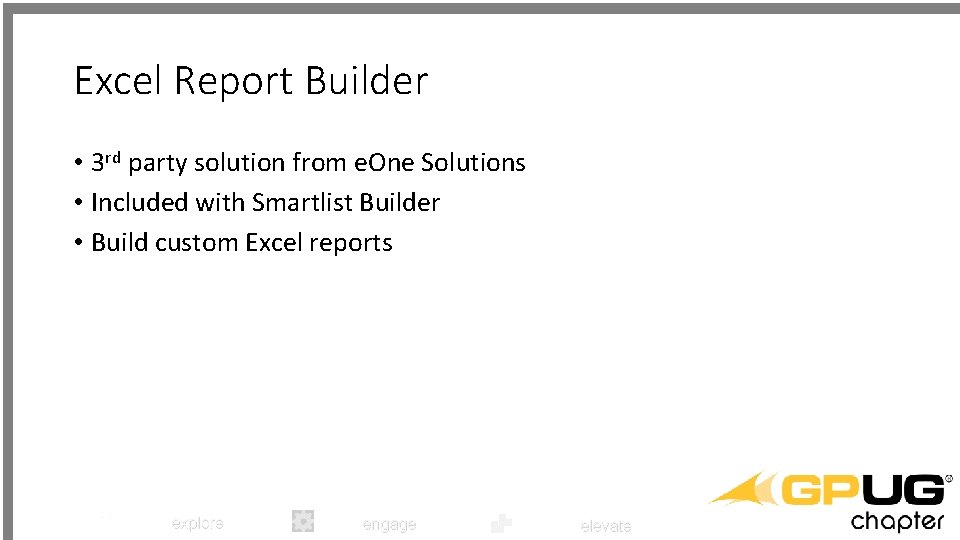
Excel Report Builder • 3 rd party solution from e. One Solutions • Included with Smartlist Builder • Build custom Excel reports explore engage elevate

Demonstration explore engage elevate
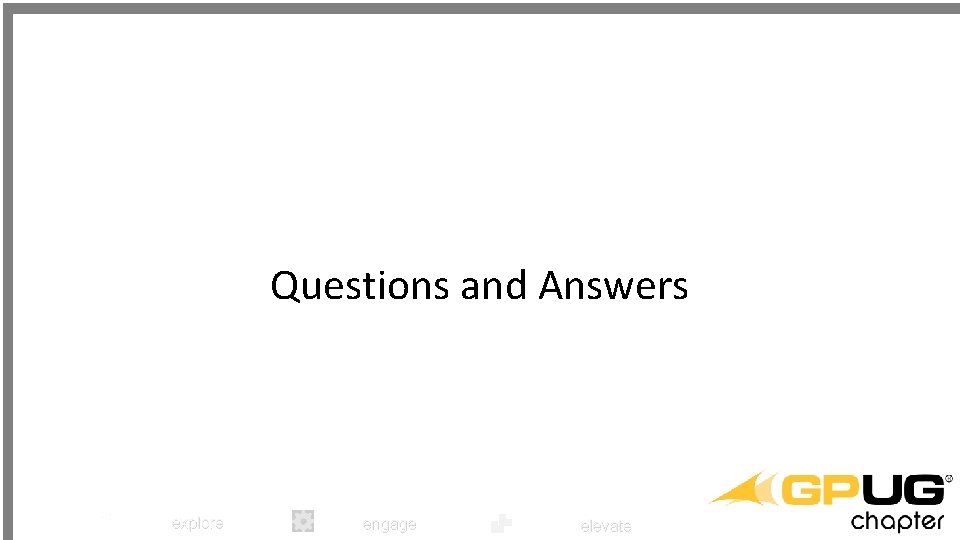
Questions and Answers explore engage elevate
 Bar opening and closing procedures
Bar opening and closing procedures What drives people to explore
What drives people to explore What country did henry hudson explore for
What country did henry hudson explore for Where did louis joliet explore
Where did louis joliet explore Explore ms
Explore ms Qad explore
Qad explore Explore more worry less
Explore more worry less Uwsom explore and focus
Uwsom explore and focus Examples of exploring the unknown in literature
Examples of exploring the unknown in literature Slave
Slave Explore sae.com
Explore sae.com This elementary problem begins to explore
This elementary problem begins to explore Chapter 2 exploring the americas
Chapter 2 exploring the americas Thinglink pricing
Thinglink pricing Cover yourself with hopes and dreams
Cover yourself with hopes and dreams Why did europeans begin to explore
Why did europeans begin to explore Let's explore meaning
Let's explore meaning Bnf explore food
Bnf explore food Activity 3 explore me more
Activity 3 explore me more Imagine imagine imagine a story
Imagine imagine imagine a story Richard millwood
Richard millwood Europeans explore overseas
Europeans explore overseas Manajemen file dan folder
Manajemen file dan folder Topic 5 new global connections
Topic 5 new global connections How tall are kangaroos
How tall are kangaroos Explore evolve validate prototype
Explore evolve validate prototype Sayville learning center
Sayville learning center What did amerigo vespucci explore
What did amerigo vespucci explore Act explore
Act explore Ozymandias meaning
Ozymandias meaning Engage explore explain elaborate evaluate
Engage explore explain elaborate evaluate Marius explore la cellule
Marius explore la cellule 2-4 explore compound interest answer key
2-4 explore compound interest answer key Iexplore imperial
Iexplore imperial Explore the alternatives in decision making
Explore the alternatives in decision making Kim foglia
Kim foglia Lesson 1 europeans explore overseas
Lesson 1 europeans explore overseas Www.careeronestop.org/explore careers
Www.careeronestop.org/explore careers Why did europeans begin to explore
Why did europeans begin to explore Explore your future
Explore your future What nation did henry hudson sail for
What nation did henry hudson sail for Bekah tinter coach explore
Bekah tinter coach explore Engage explore explain elaborate evaluate
Engage explore explain elaborate evaluate College physics explore and apply 2nd edition answers
College physics explore and apply 2nd edition answers Www.fcatexplorer.com
Www.fcatexplorer.com Explore evolve validate prototype
Explore evolve validate prototype Explore with tom
Explore with tom Just lather that's all theme
Just lather that's all theme Adjusting entry accrued expense
Adjusting entry accrued expense Jmcss school closing
Jmcss school closing Fannie mae ucd
Fannie mae ucd Gap closing math
Gap closing math Closing remarks sample tagalog
Closing remarks sample tagalog Bar opening and closing checklist
Bar opening and closing checklist Kelly consulting closing entries
Kelly consulting closing entries Accounting 1 chapter 8 study guide
Accounting 1 chapter 8 study guide Post closing trial balance definition
Post closing trial balance definition Asl grammar rules
Asl grammar rules Closing of the western frontier
Closing of the western frontier Closing angle
Closing angle 10 column journal
10 column journal Formal letter format in english
Formal letter format in english Zeta phi beta vision board
Zeta phi beta vision board A forcible closing of ports
A forcible closing of ports End of letter formal
End of letter formal Trial balance example grade 10
Trial balance example grade 10 Closing sentence stems
Closing sentence stems Printable rfid tags cost
Printable rfid tags cost Closing volume vs residual volume
Closing volume vs residual volume Blessing a pounamu
Blessing a pounamu Apa yang dimaksud dengan catatan pribadi
Apa yang dimaksud dengan catatan pribadi Intercessory prayer for teachers
Intercessory prayer for teachers Karakia before meeting
Karakia before meeting Adjusting and closing entries
Adjusting and closing entries Closing volume
Closing volume Owner's equity examples
Owner's equity examples Fccla opening ceremony
Fccla opening ceremony Email letter
Email letter