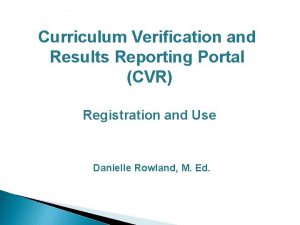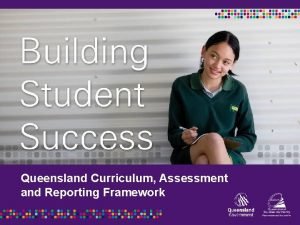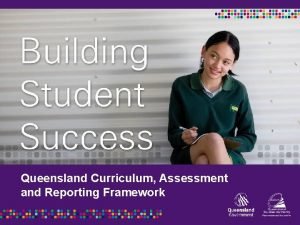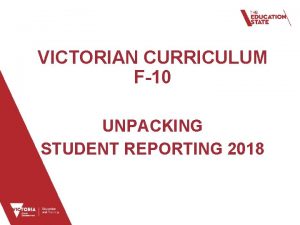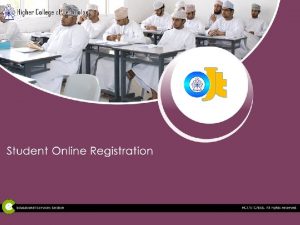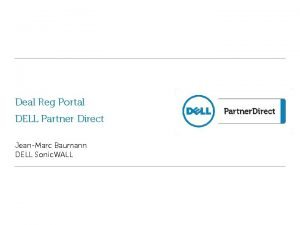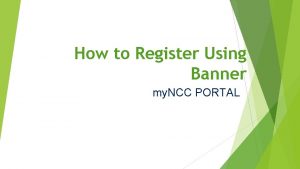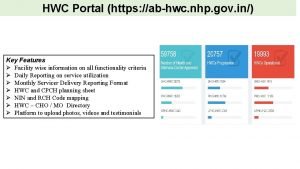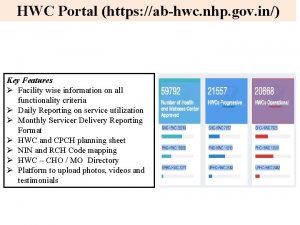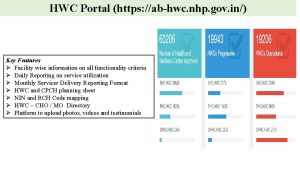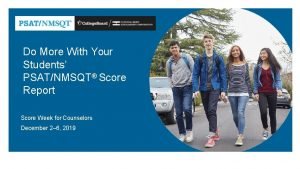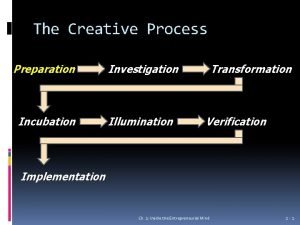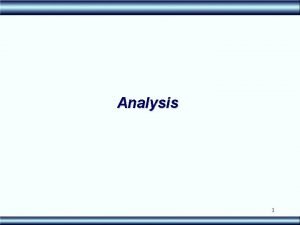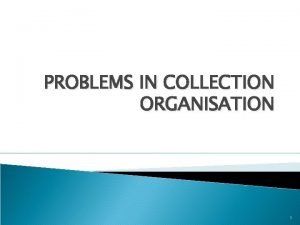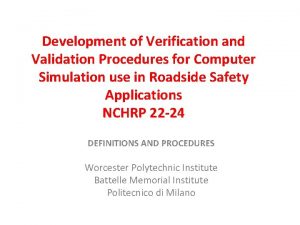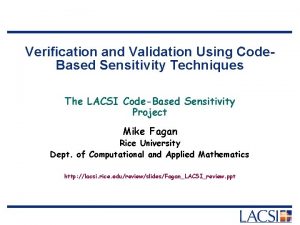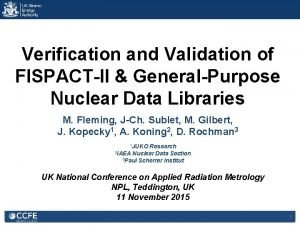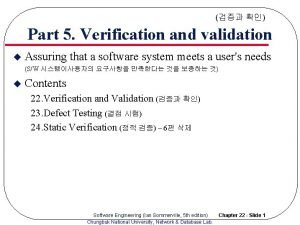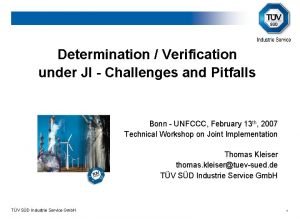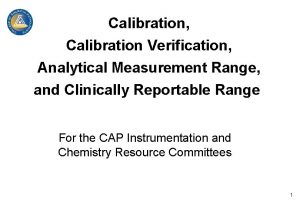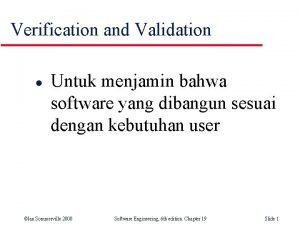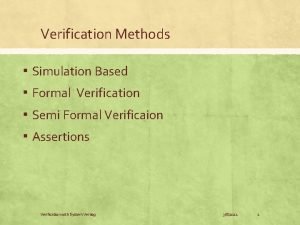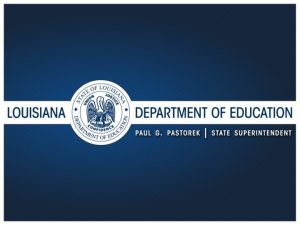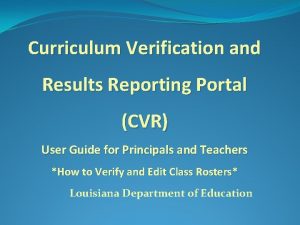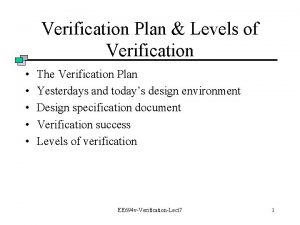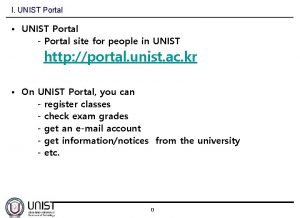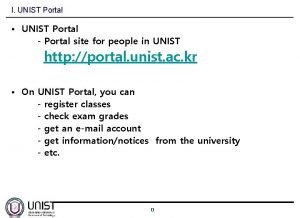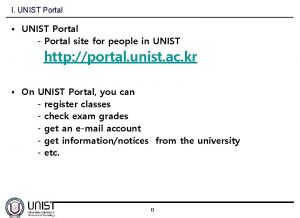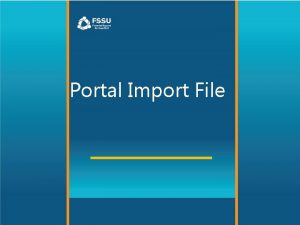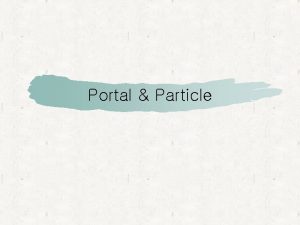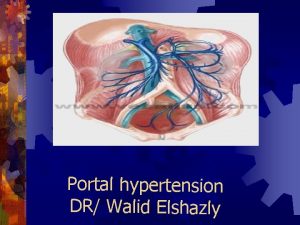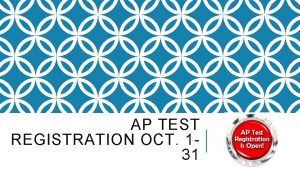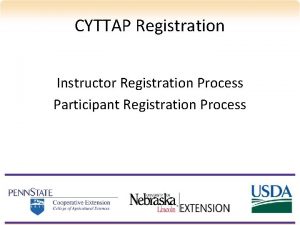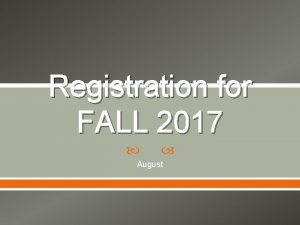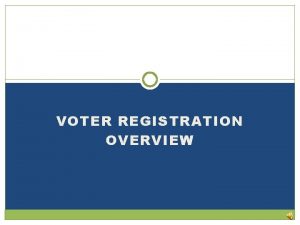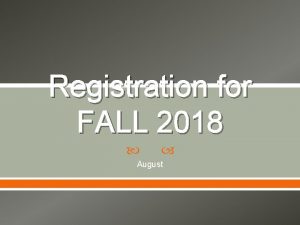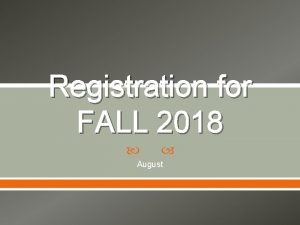Curriculum Verification and Results Reporting Portal CVR Registration
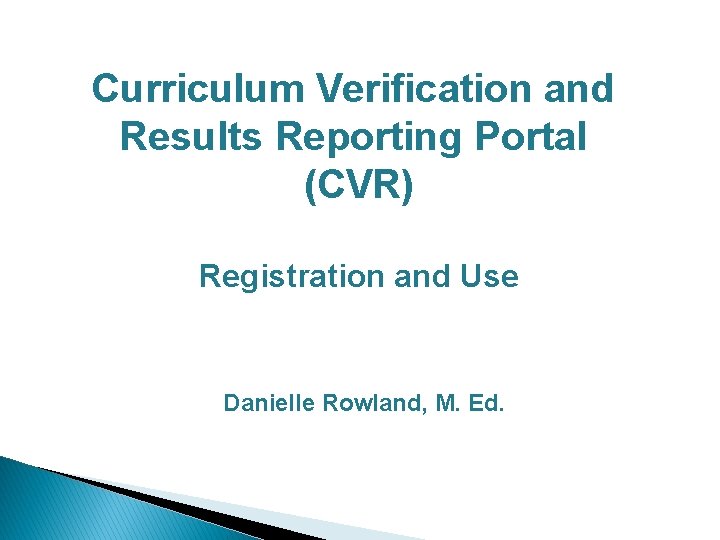
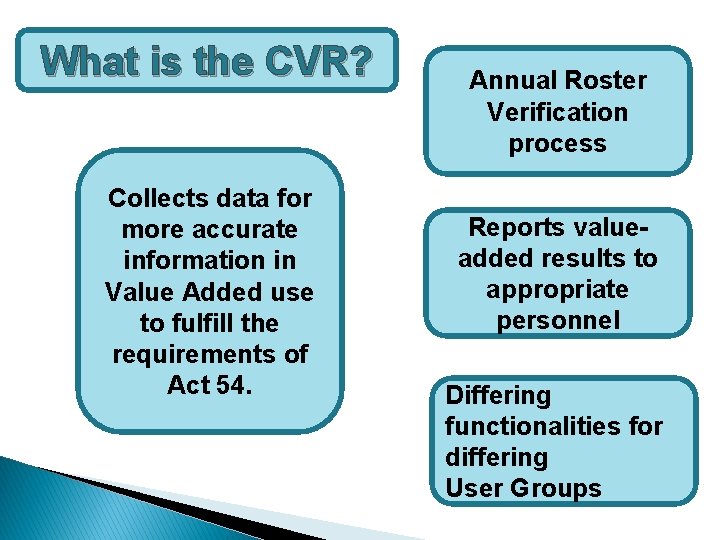
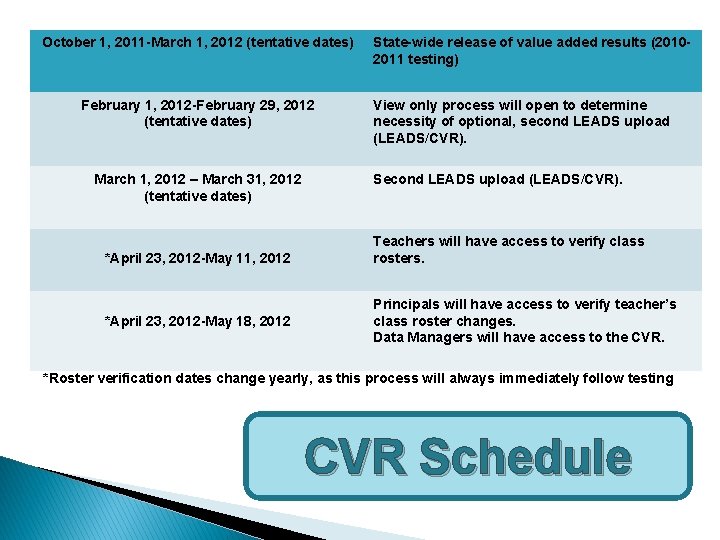
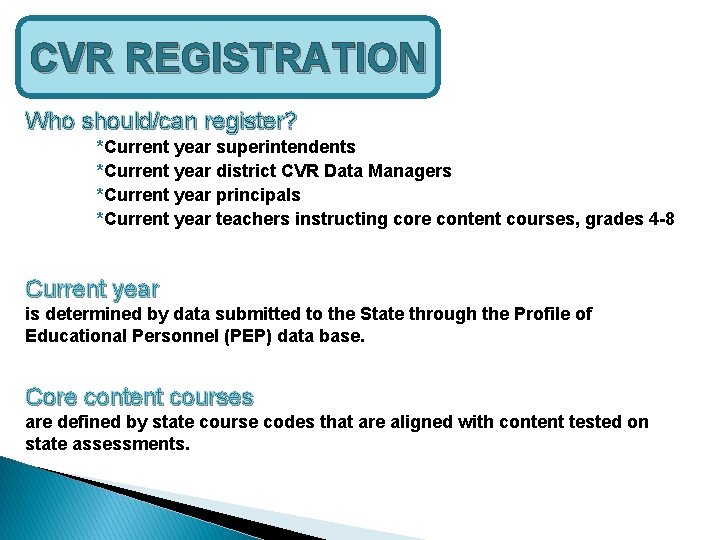
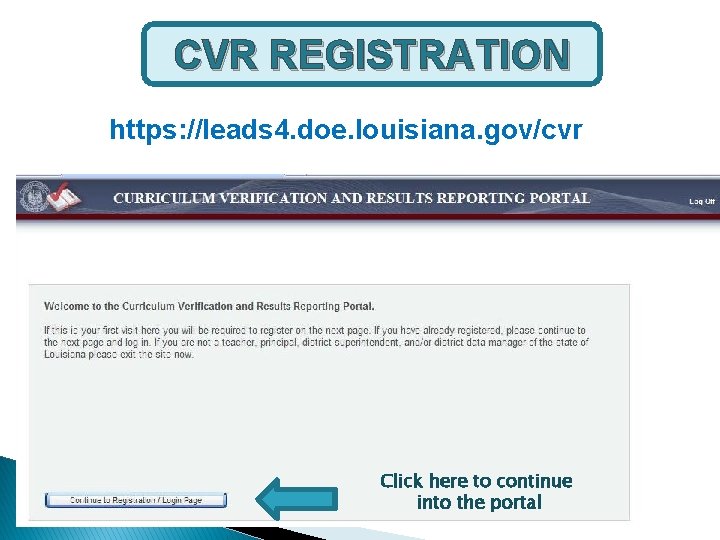
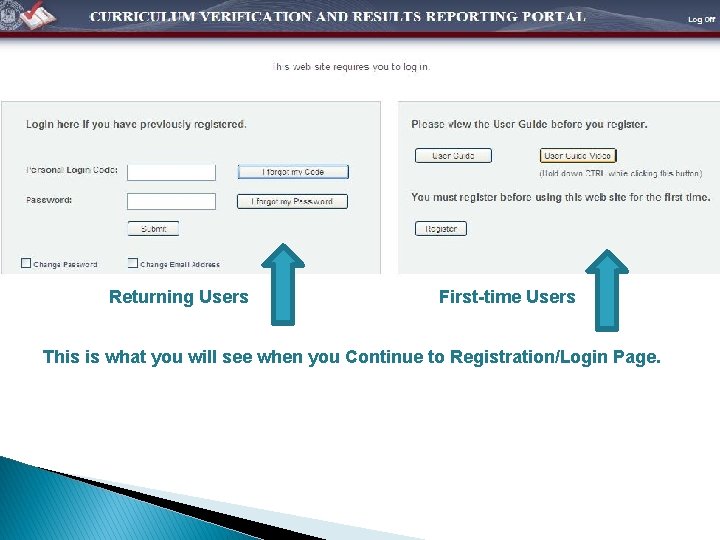
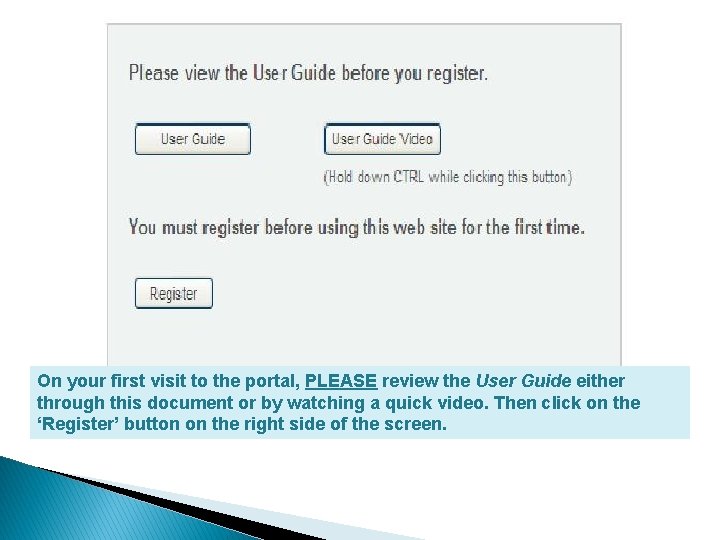
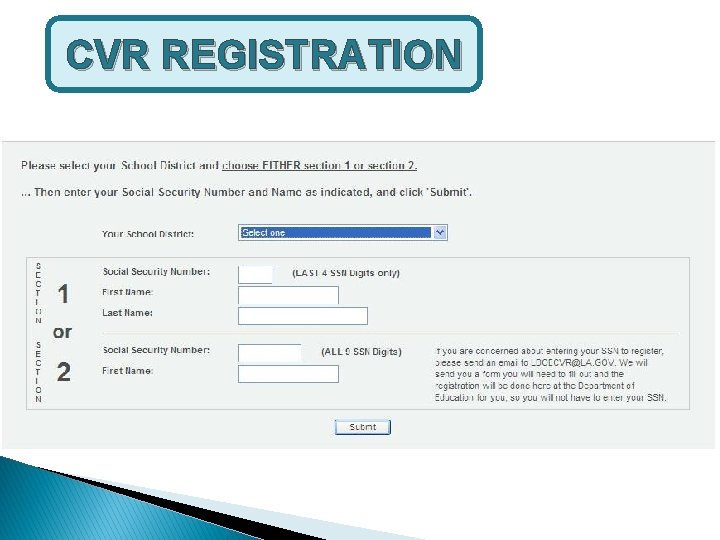
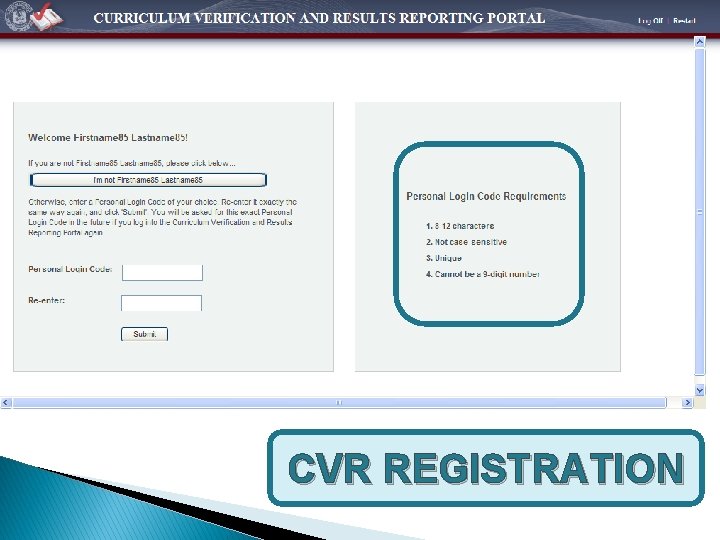
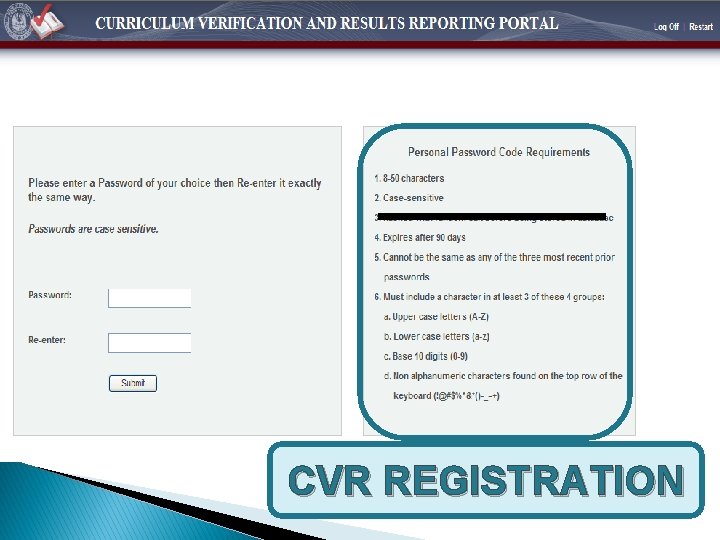
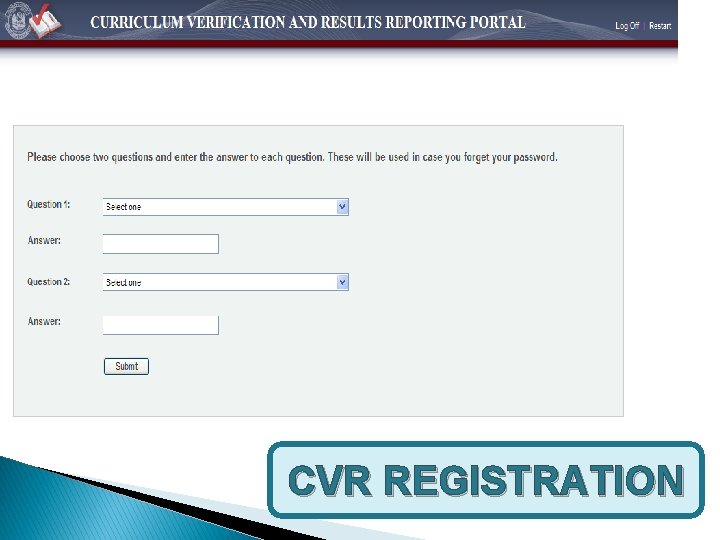
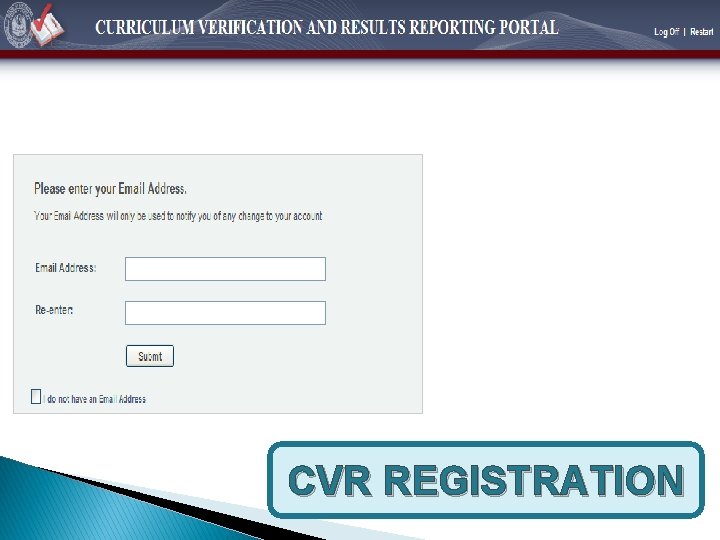
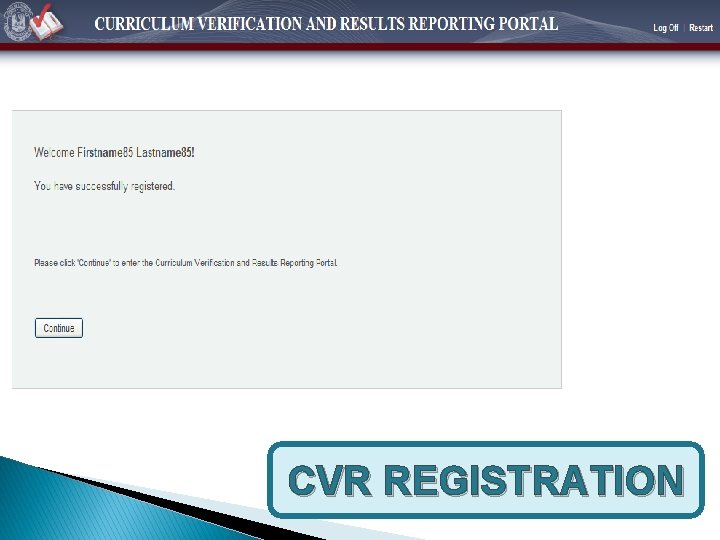
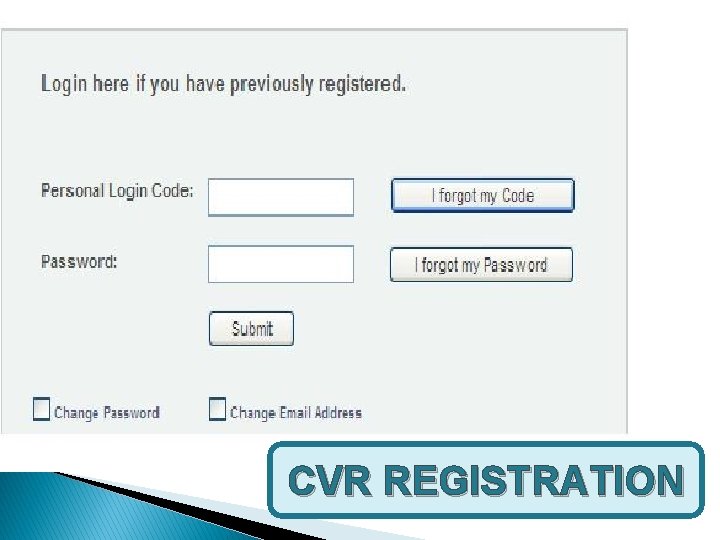
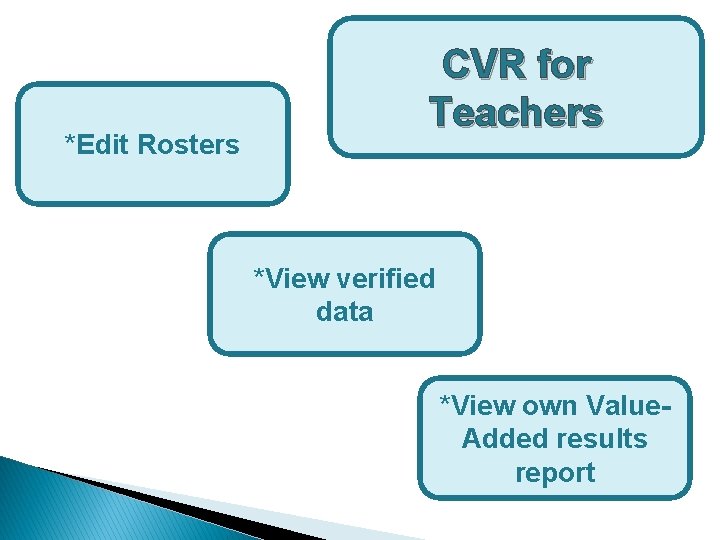
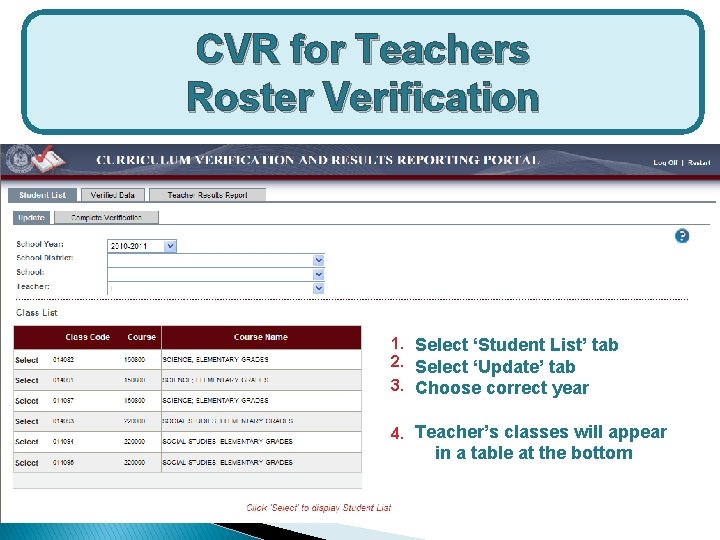
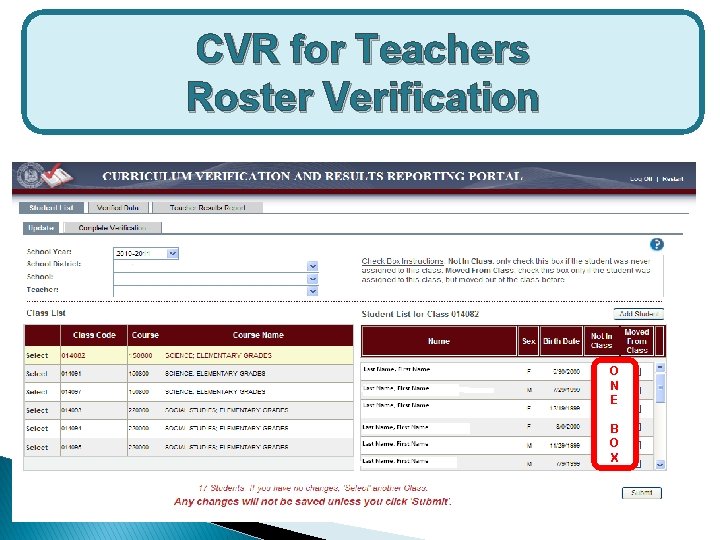
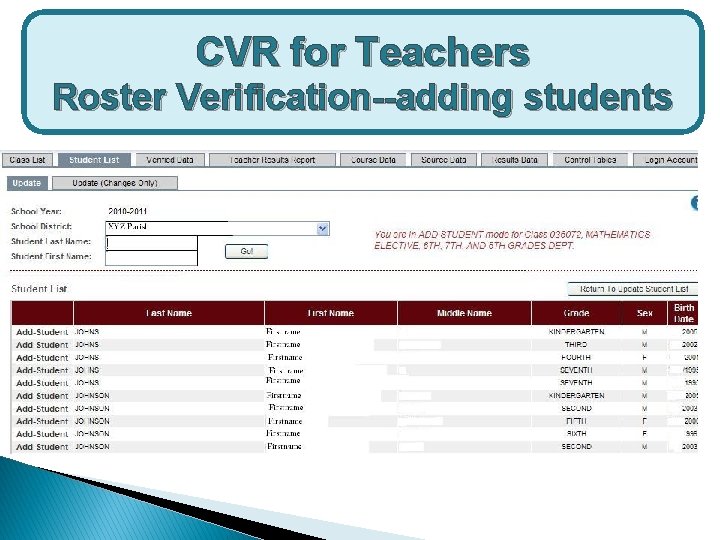
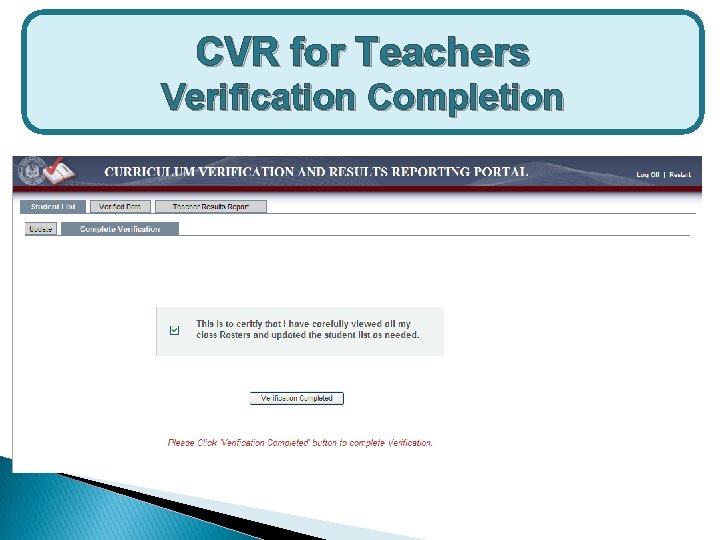
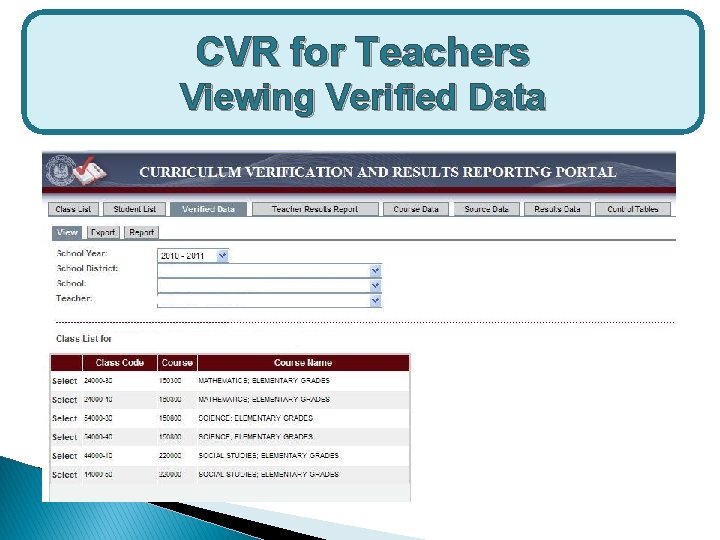
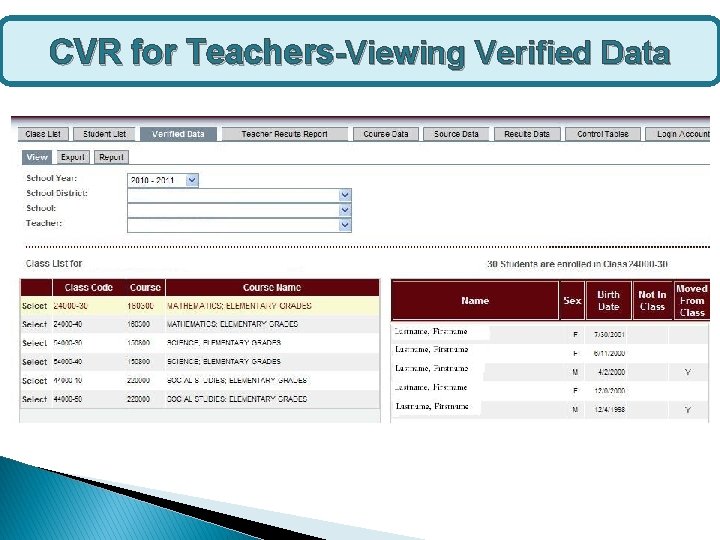
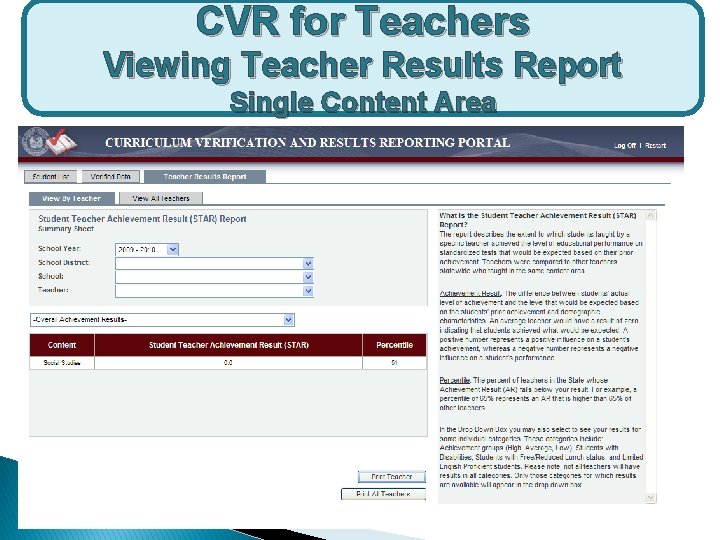
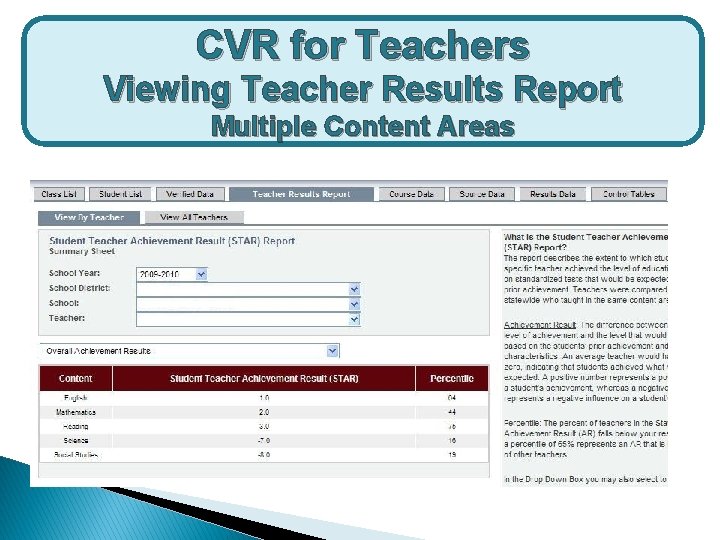
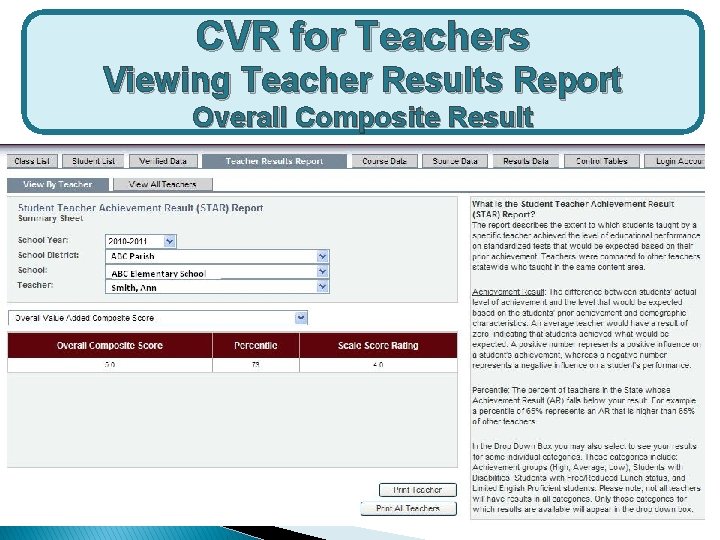

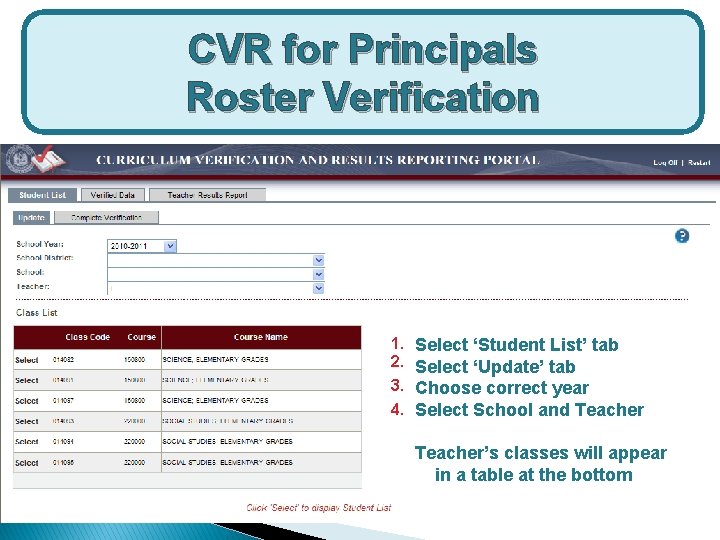
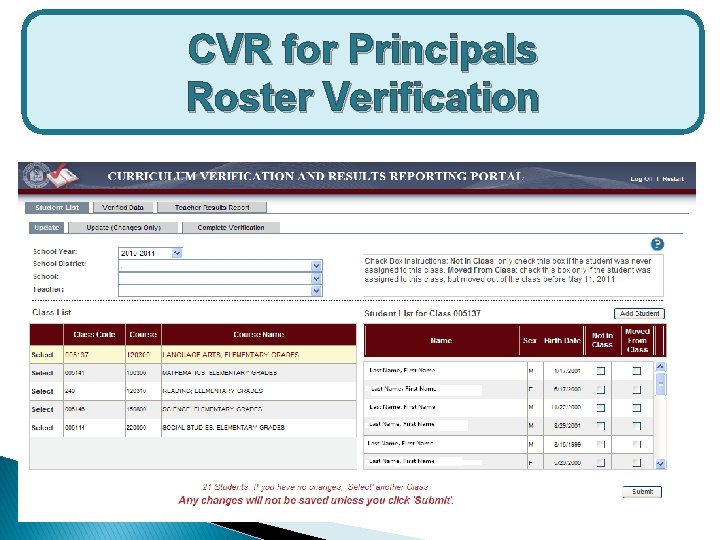
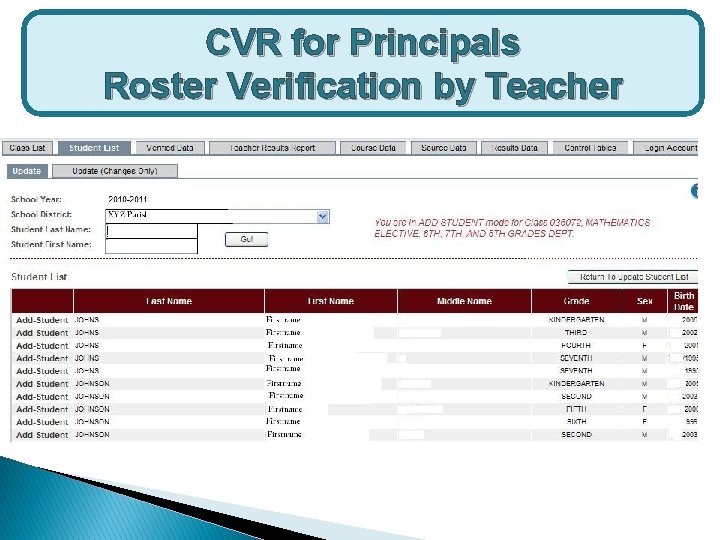
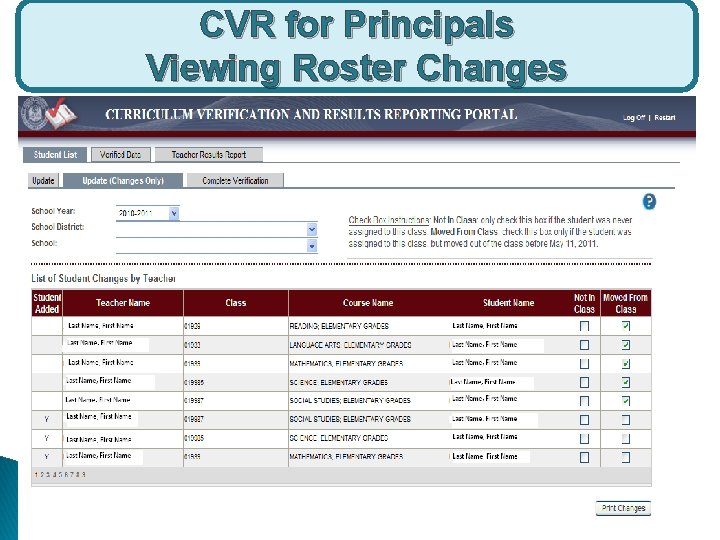
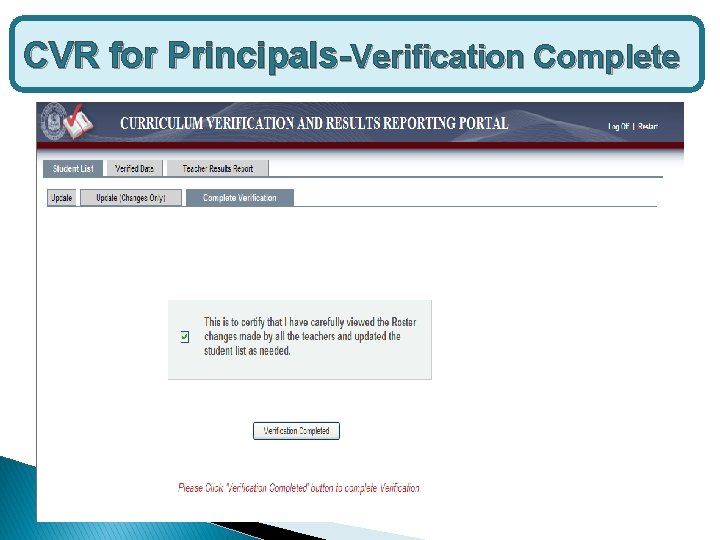
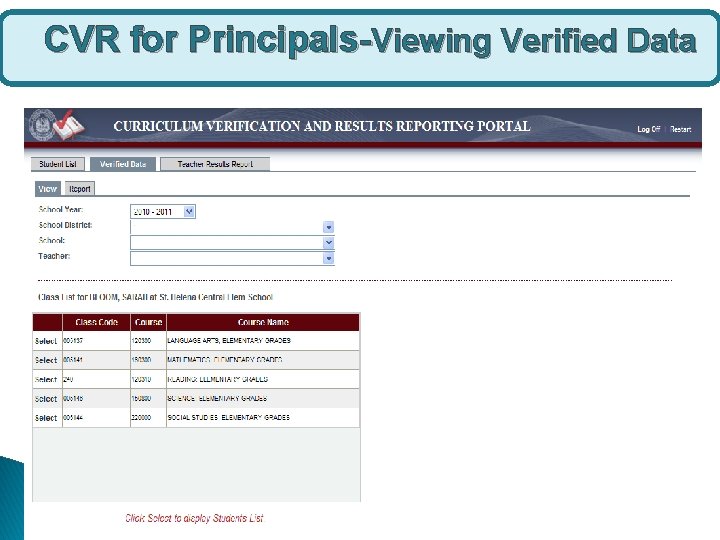
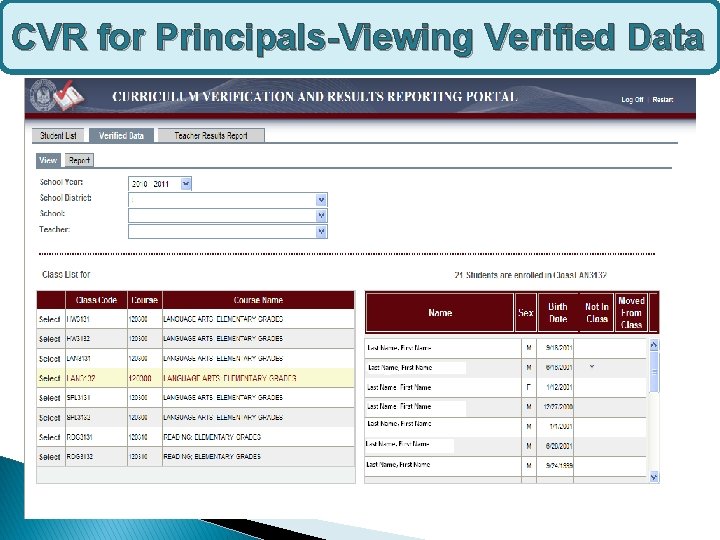
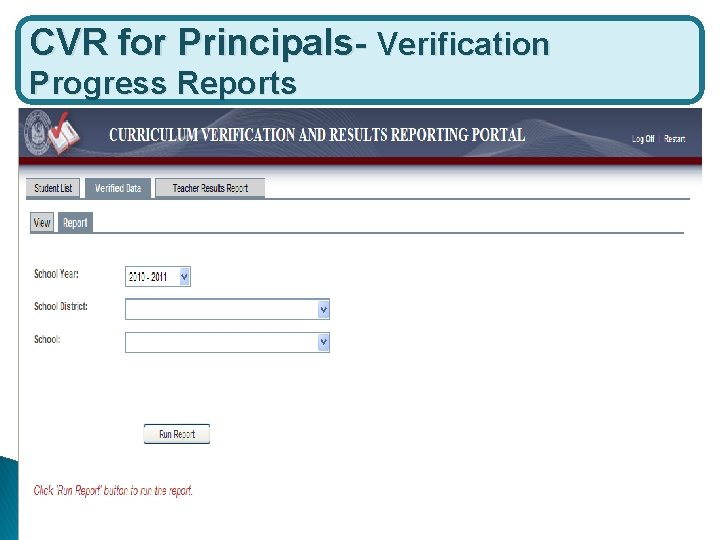
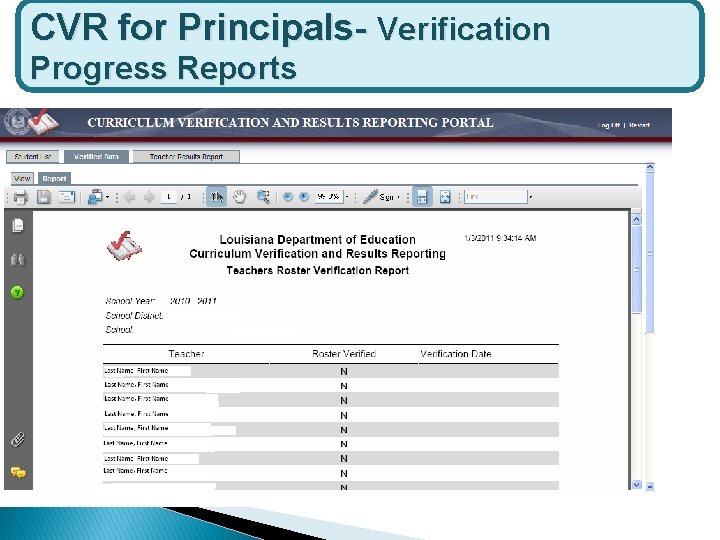
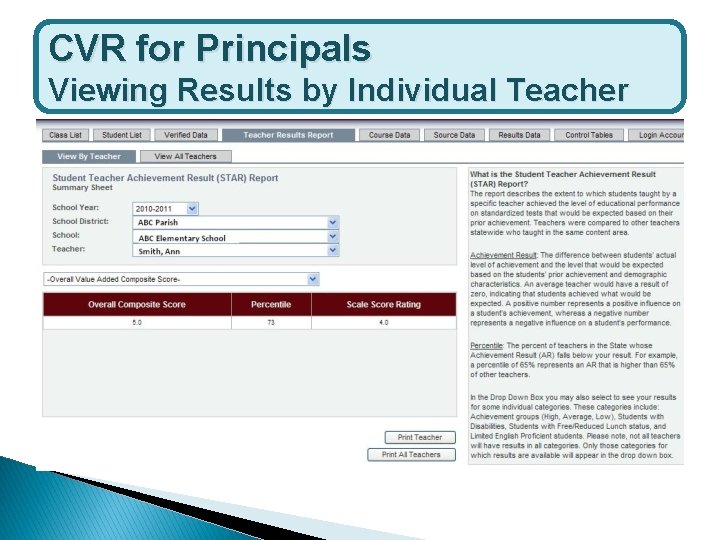
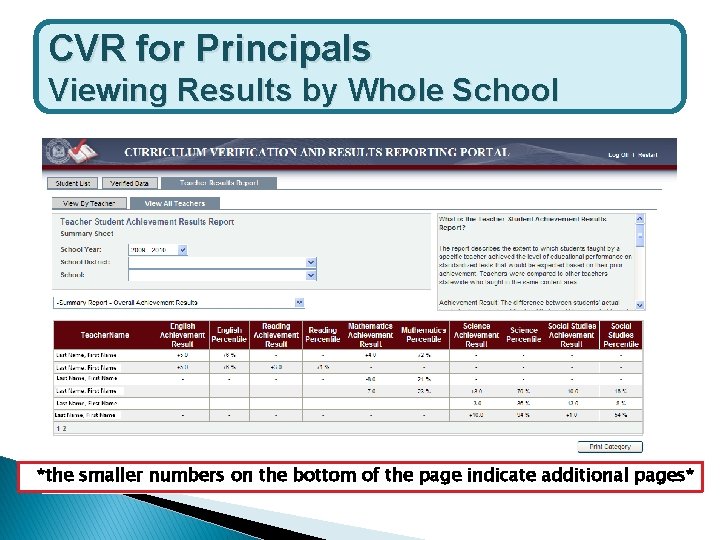
- Slides: 36
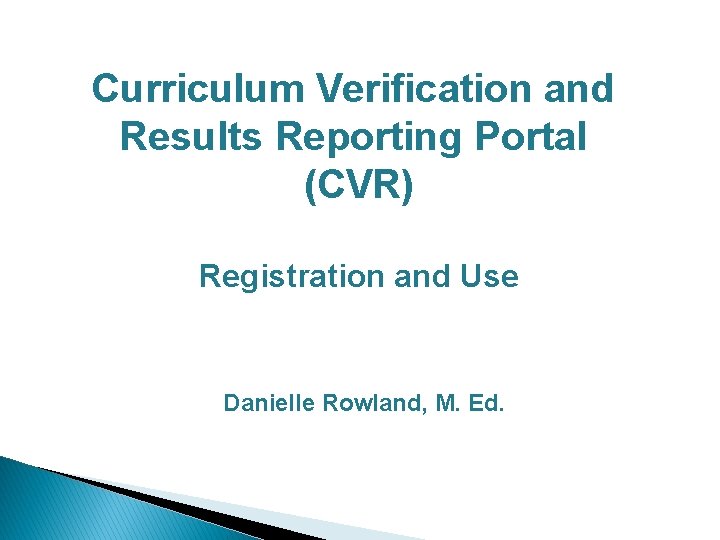
Curriculum Verification and Results Reporting Portal (CVR) Registration and Use Danielle Rowland, M. Ed.
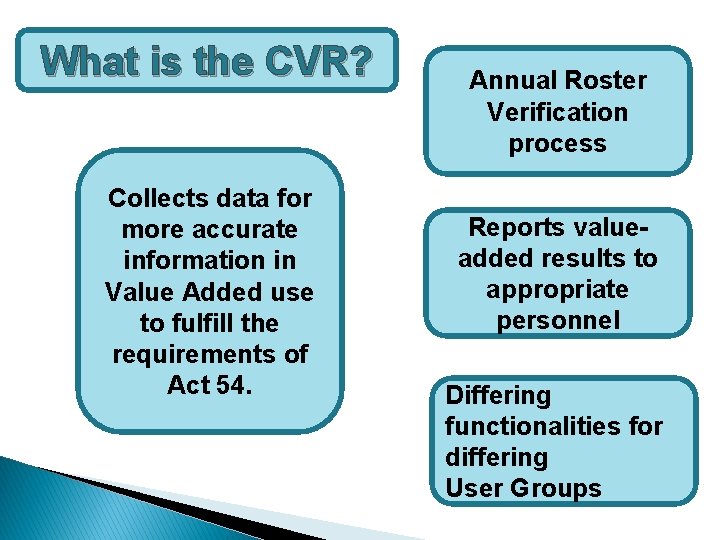
What is the CVR? Collects data for more accurate information in Value Added use to fulfill the requirements of Act 54. Annual Roster Verification process Reports valueadded results to appropriate personnel Differing functionalities for differing User Groups
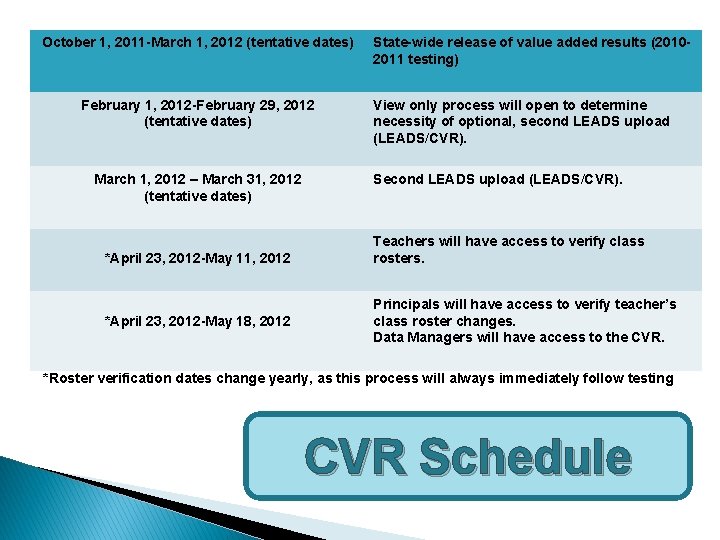
October 1, 2011 -March 1, 2012 (tentative dates) February 1, 2012 -February 29, 2012 (tentative dates) March 1, 2012 – March 31, 2012 (tentative dates) *April 23, 2012 -May 11, 2012 *April 23, 2012 -May 18, 2012 State-wide release of value added results (20102011 testing) View only process will open to determine necessity of optional, second LEADS upload (LEADS/CVR). Second LEADS upload (LEADS/CVR). Teachers will have access to verify class rosters. Principals will have access to verify teacher’s class roster changes. Data Managers will have access to the CVR. *Roster verification dates change yearly, as this process will always immediately follow testing CVR Schedule
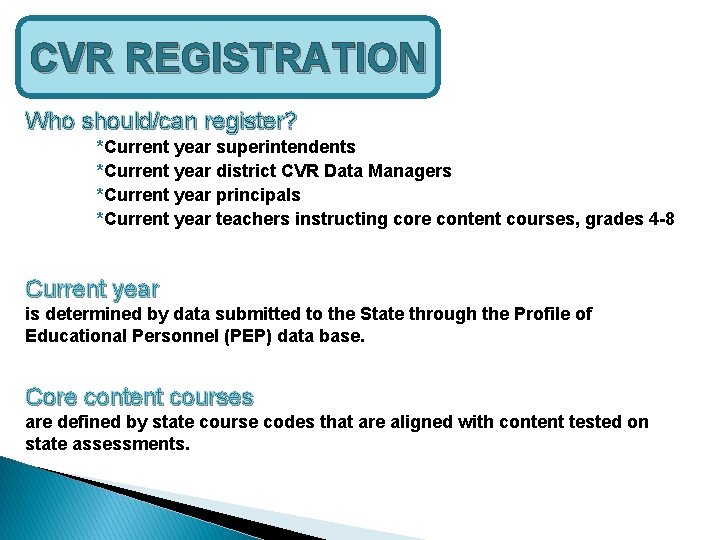
CVR REGISTRATION Who should/can register? *Current year superintendents *Current year district CVR Data Managers *Current year principals *Current year teachers instructing core content courses, grades 4 -8 Current year is determined by data submitted to the State through the Profile of Educational Personnel (PEP) data base. Core content courses are defined by state course codes that are aligned with content tested on state assessments.
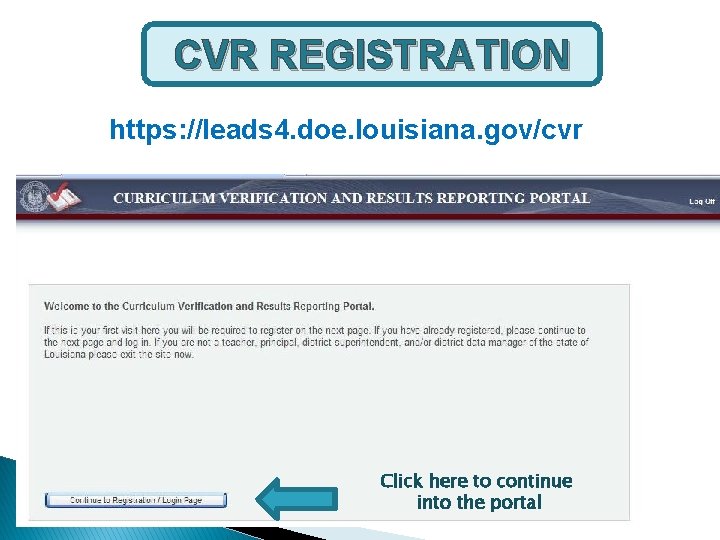
CVR REGISTRATION https: //leads 4. doe. louisiana. gov/cvr Click here to continue into the portal
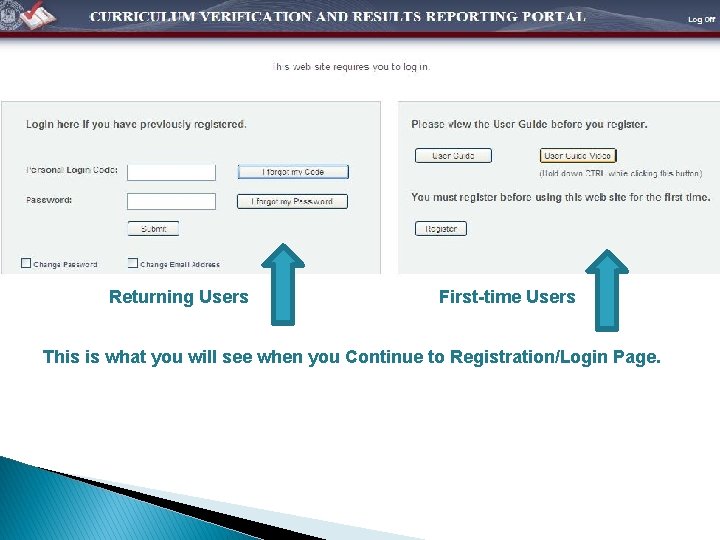
Returning Users First-time Users This is what you will see when you Continue to Registration/Login Page.
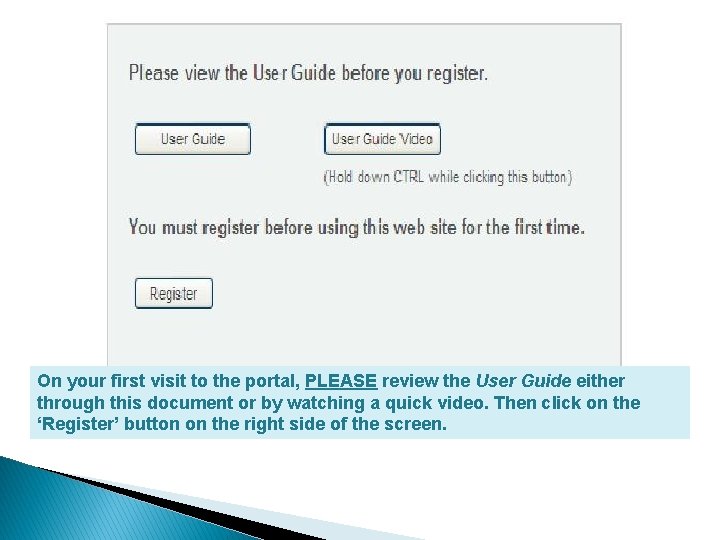
On your first visit to the portal, PLEASE review the User Guide either through this document or by watching a quick video. Then click on the ‘Register’ button on the right side of the screen.
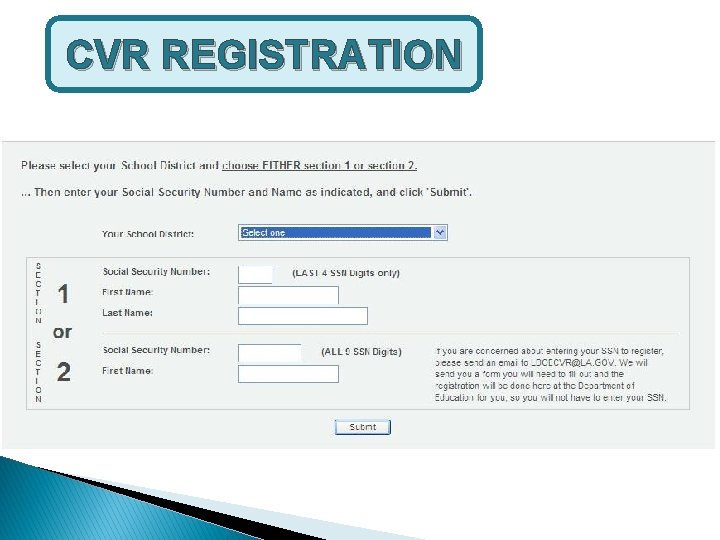
CVR REGISTRATION
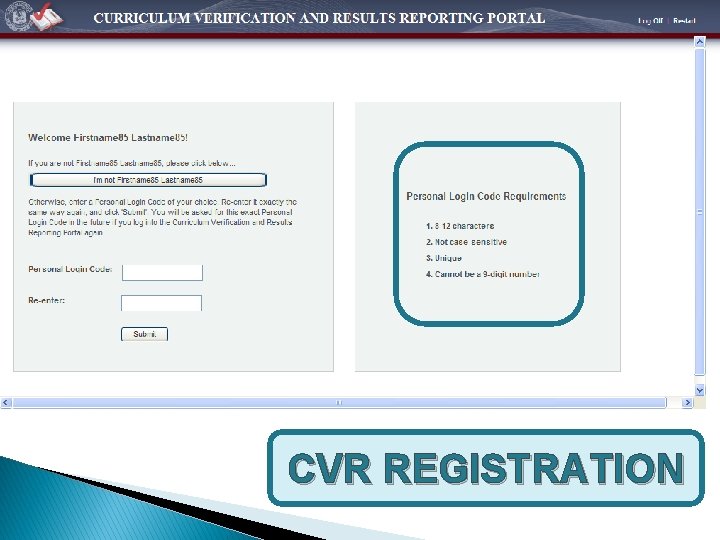
CVR REGISTRATION
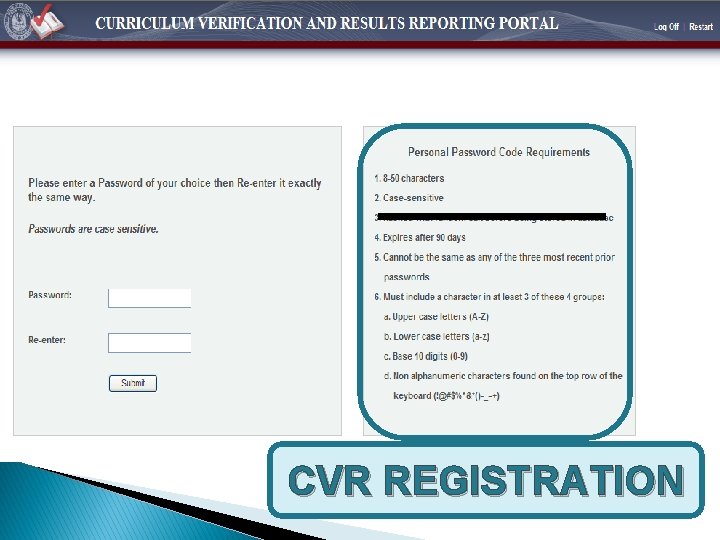
CVR REGISTRATION
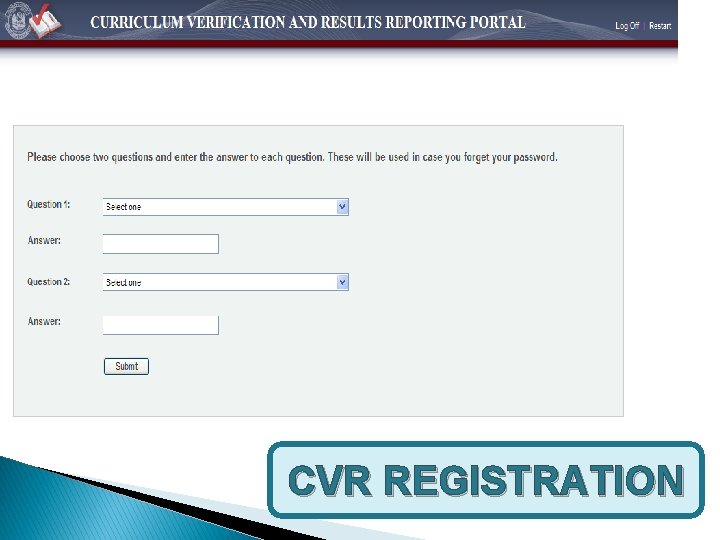
CVR REGISTRATION
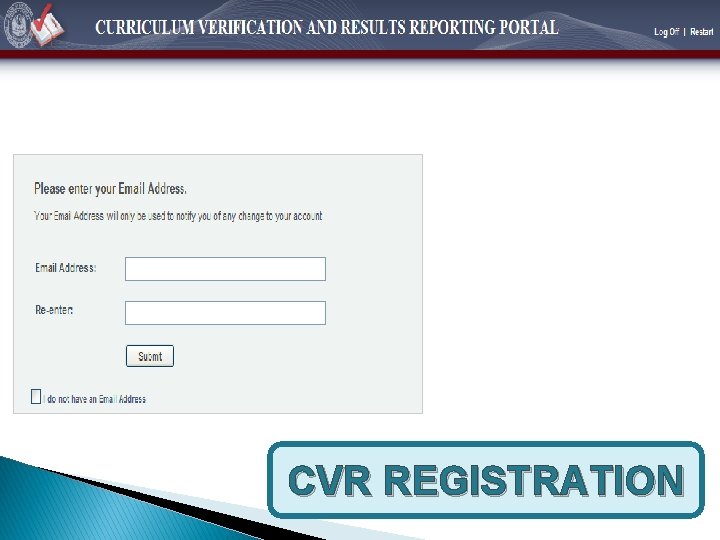
CVR REGISTRATION
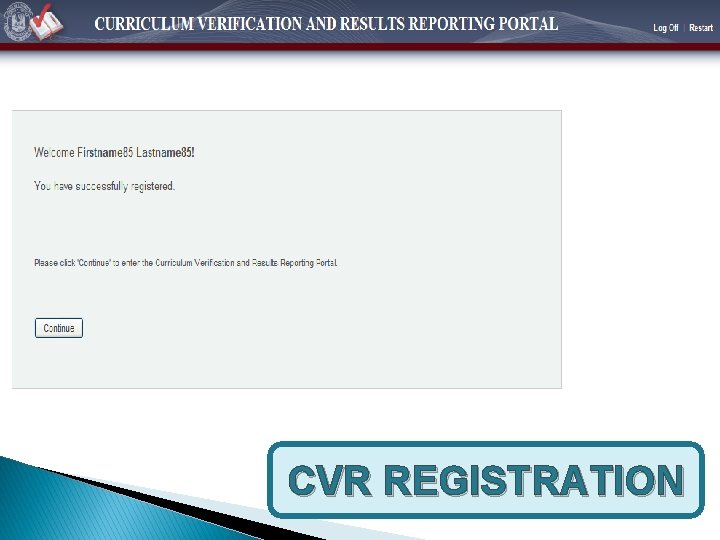
CVR REGISTRATION
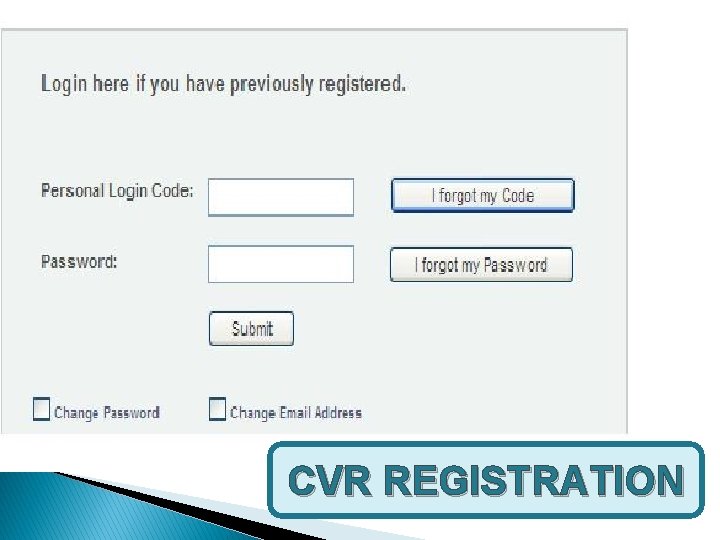
CVR REGISTRATION
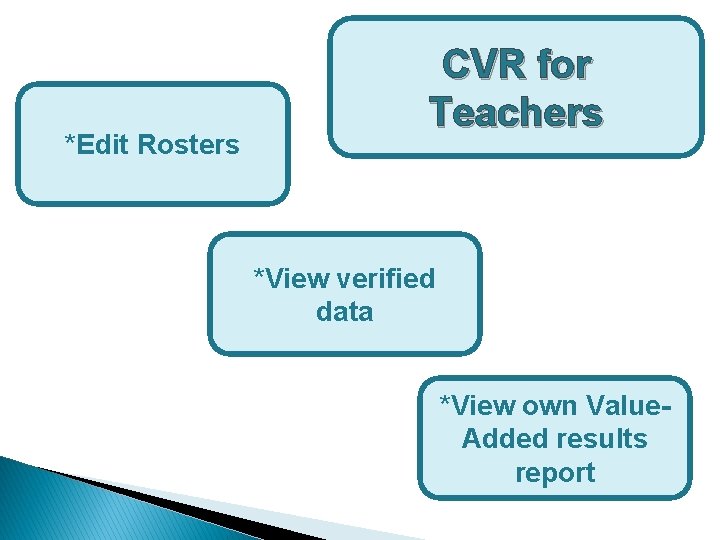
*Edit Rosters CVR for Teachers *View verified data *View own Value. Added results report
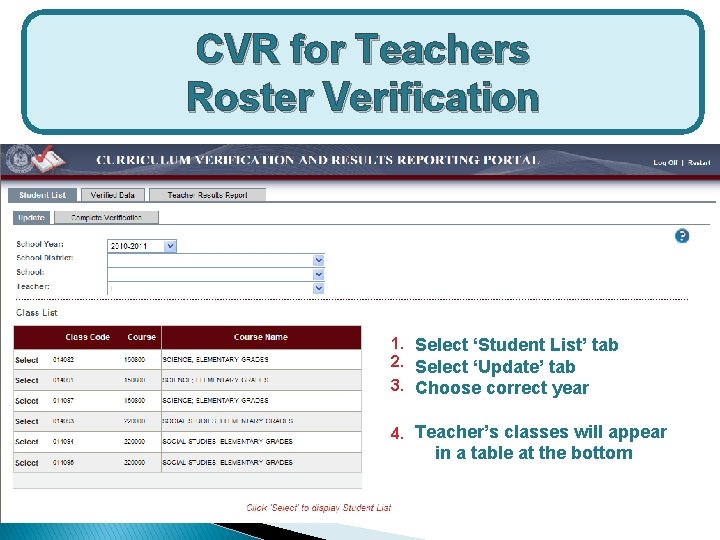
CVR for Teachers Roster Verification 1. Select ‘Student List’ tab 2. Select ‘Update’ tab 3. Choose correct year 4. Teacher’s classes will appear in a table at the bottom
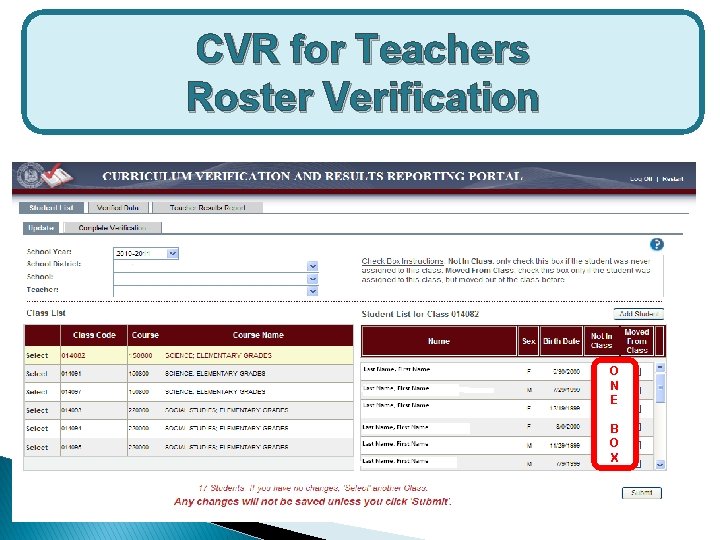
CVR for Teachers Roster Verification O N E B O X
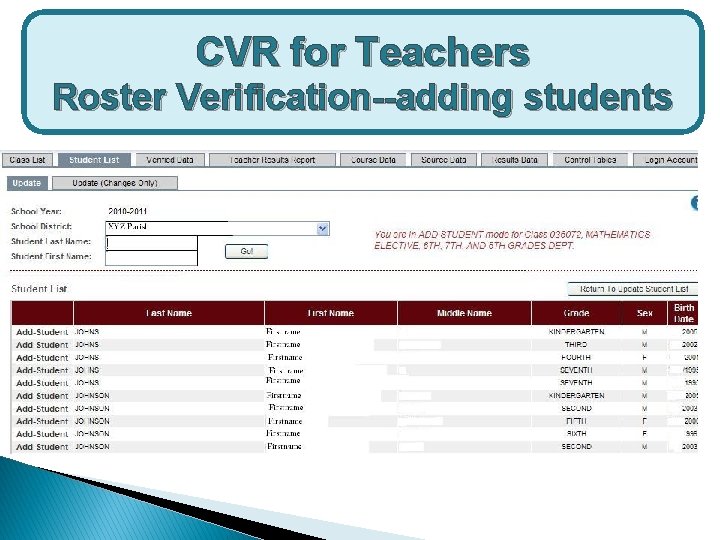
CVR for Teachers Roster Verification--adding students
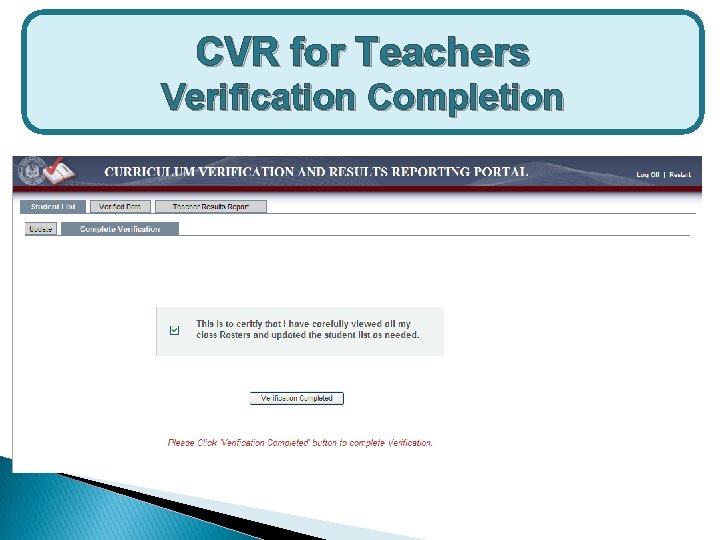
CVR for Teachers Verification Completion
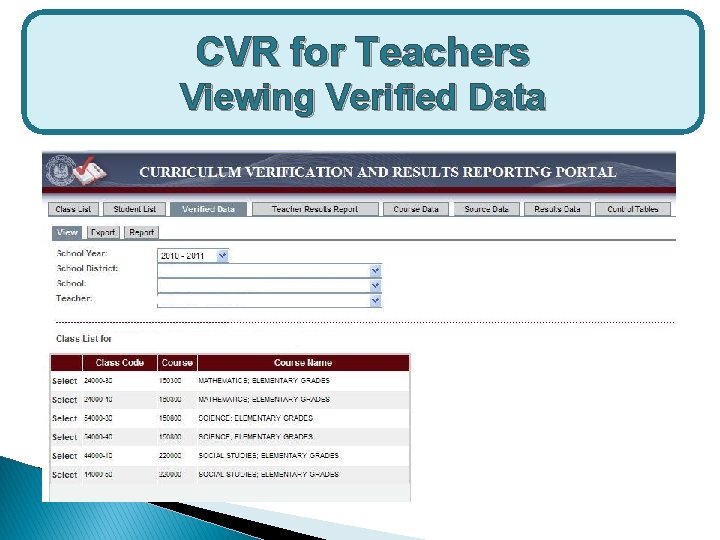
CVR for Teachers Viewing Verified Data
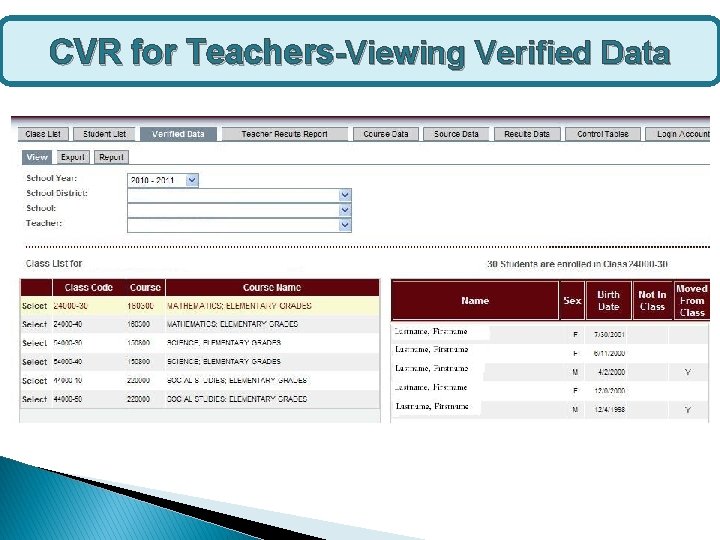
CVR for Teachers-Viewing Verified Data
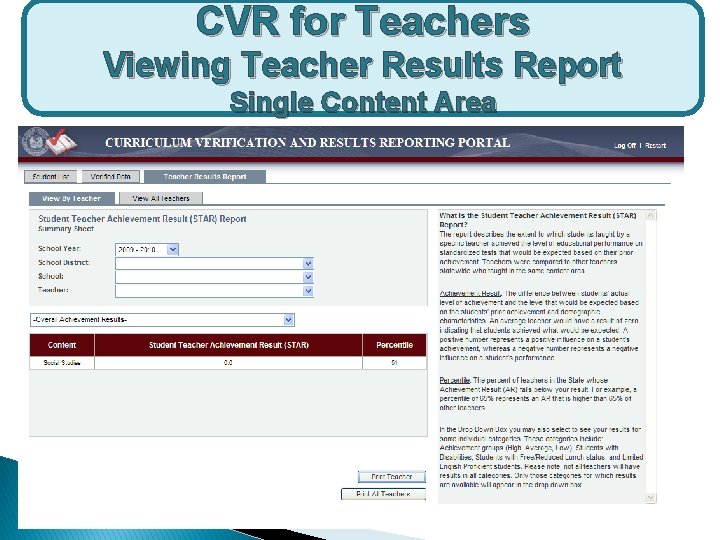
CVR for Teachers Viewing Teacher Results Report Single Content Area
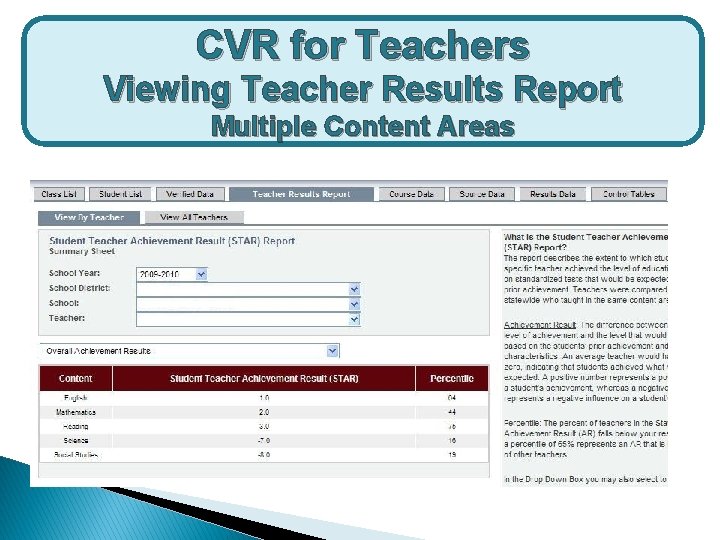
CVR for Teachers Viewing Teacher Results Report Multiple Content Areas
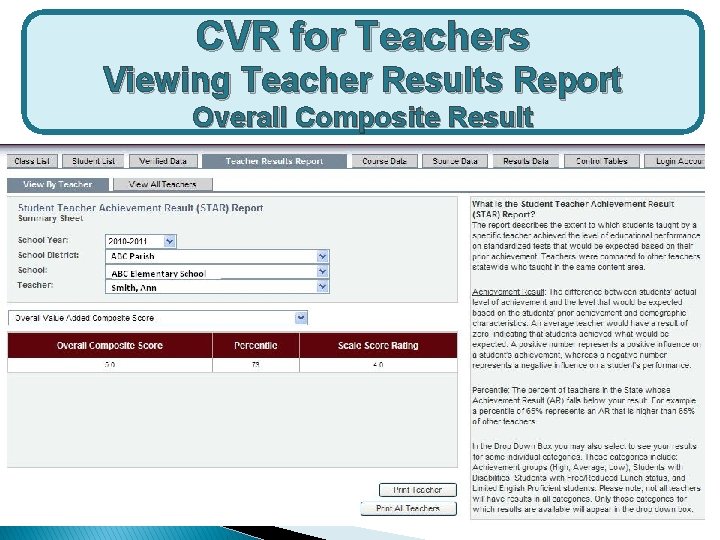
CVR for Teachers Viewing Teacher Results Report Overall Composite Result

*View and edit Teacher Rosters *View changes to Teacher Rosters CVR for Principals *View verified data by teacher *View who has/not verified data *View Value-Added results of individual teachers *View Value-Added results of all teachers
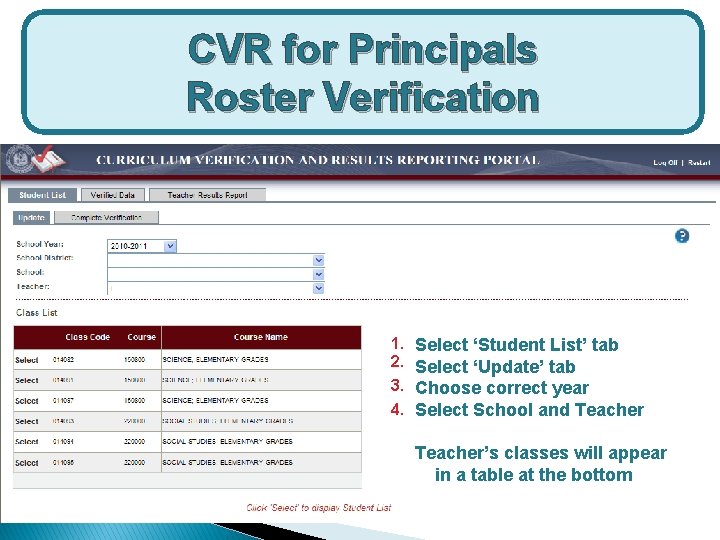
CVR for Principals Roster Verification 1. 2. 3. 4. Select ‘Student List’ tab Select ‘Update’ tab Choose correct year Select School and Teacher’s classes will appear in a table at the bottom
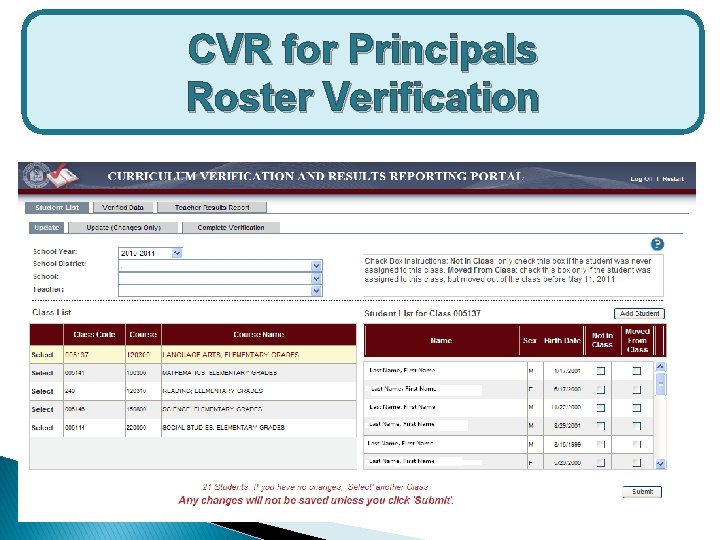
CVR for Principals Roster Verification
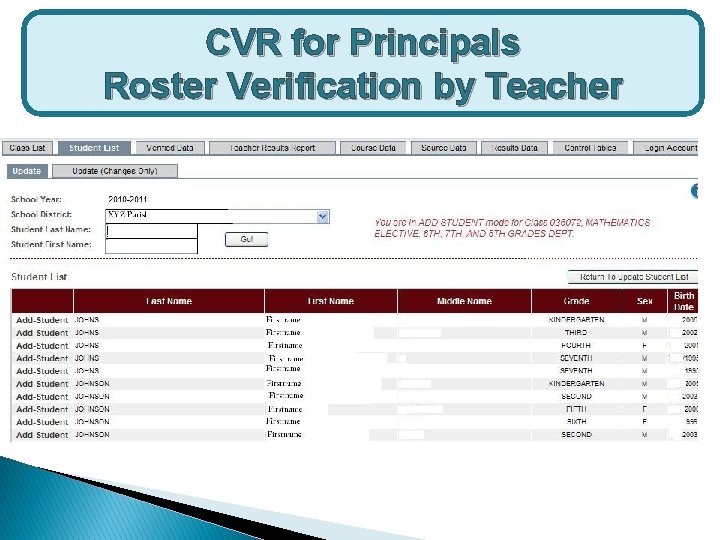
CVR for Principals Roster Verification by Teacher
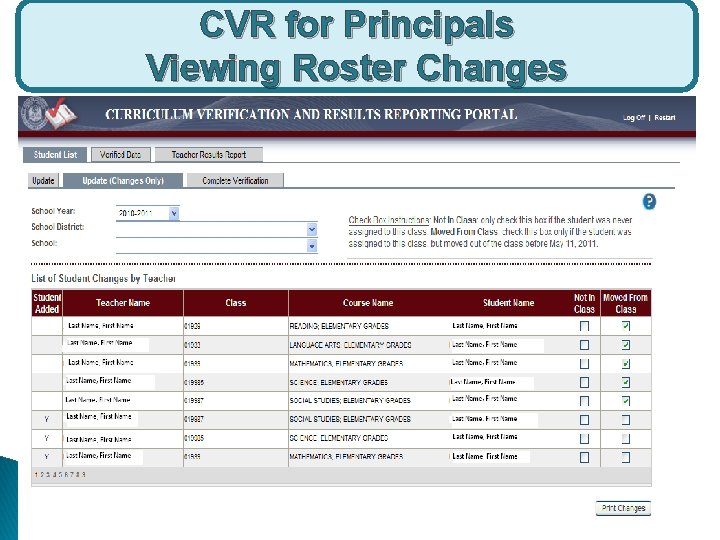
CVR for Principals Viewing Roster Changes
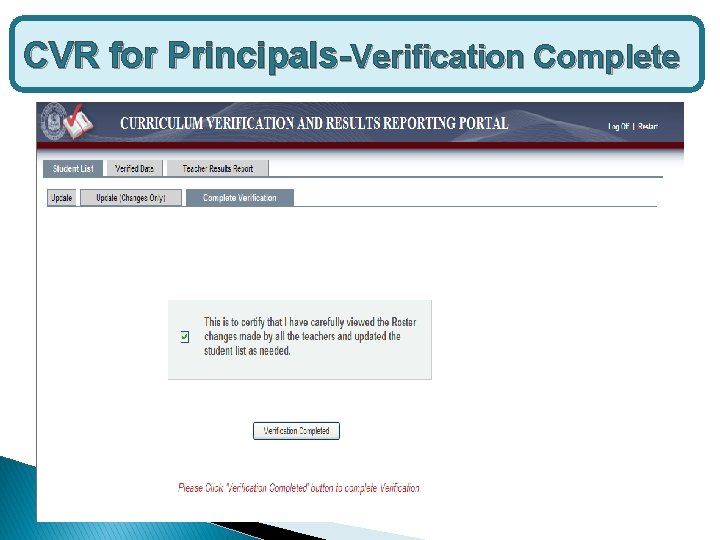
CVR for Principals-Verification Complete
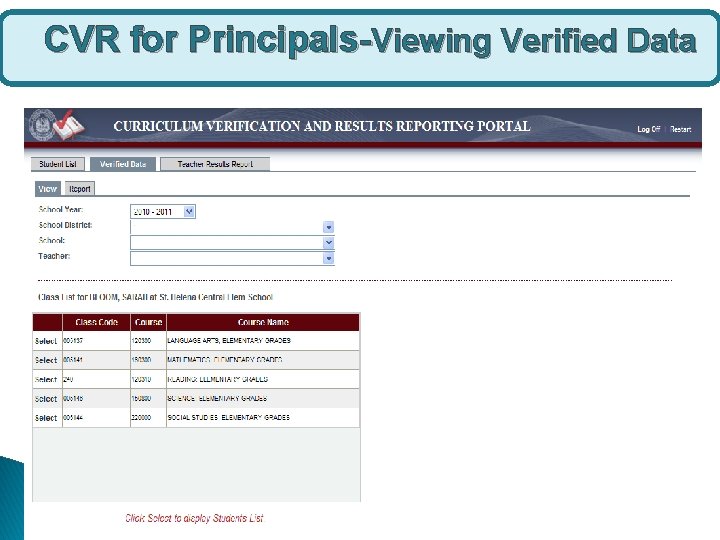
CVR for Principals-Viewing Verified Data
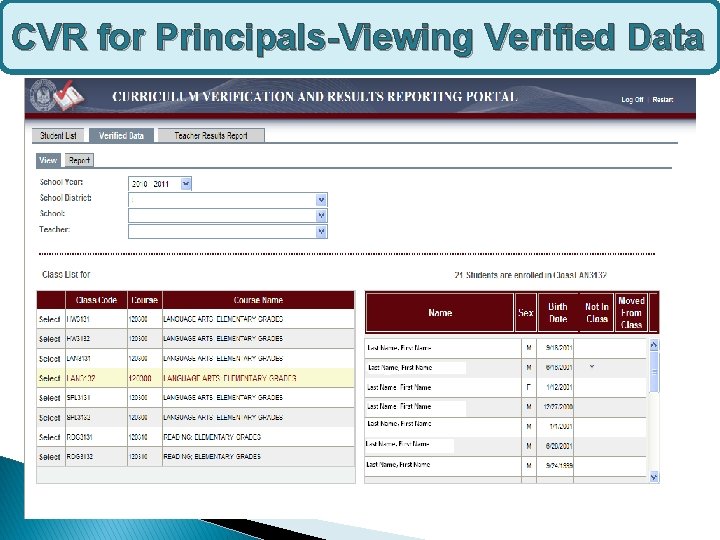
CVR for Principals-Viewing Verified Data
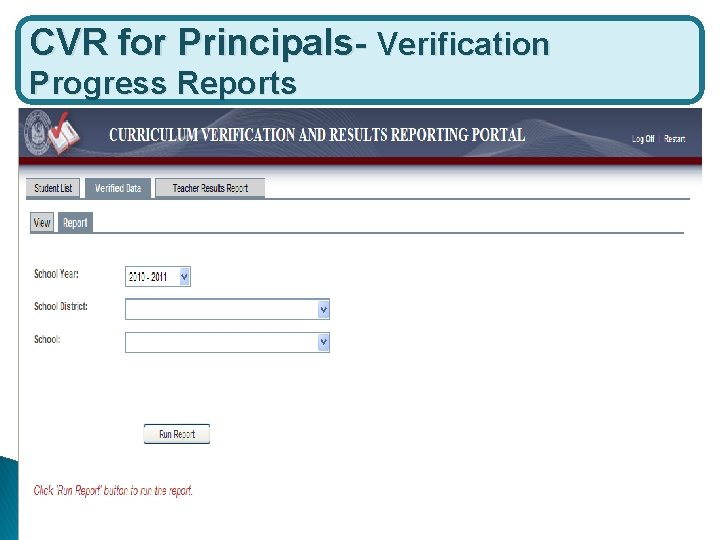
CVR for Principals- Verification Progress Reports
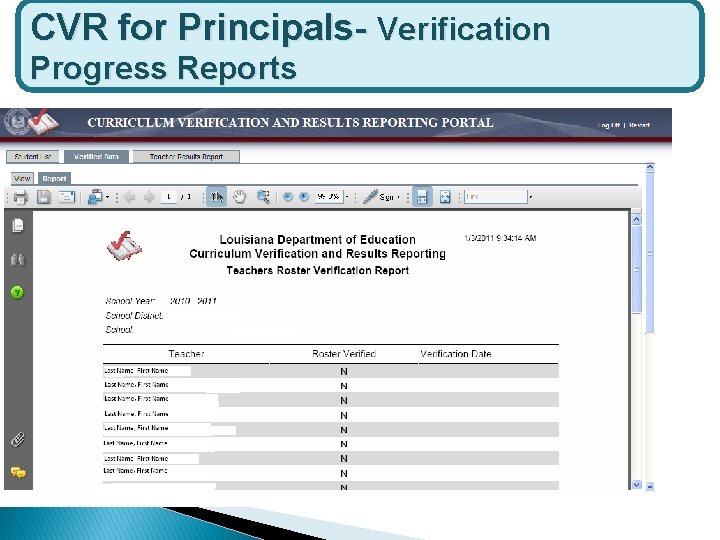
CVR for Principals- Verification Progress Reports
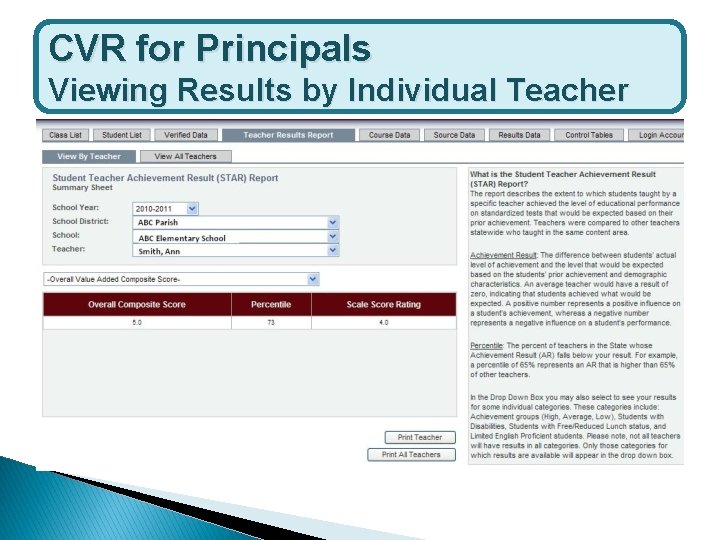
CVR for Principals Viewing Results by Individual Teacher
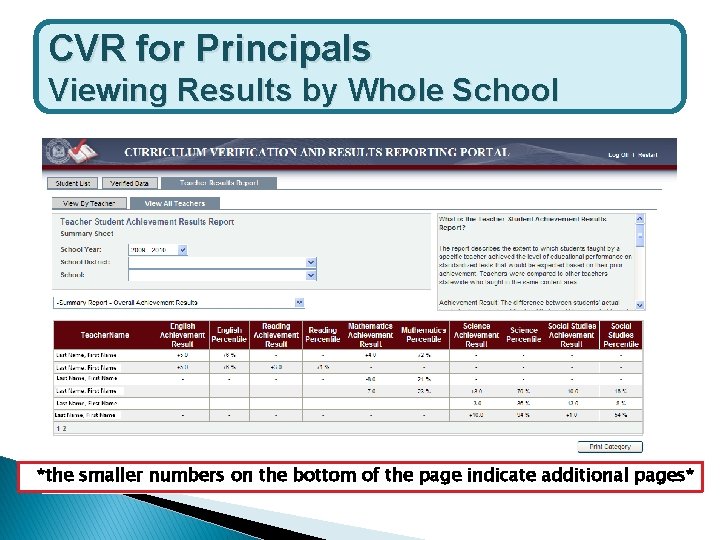
CVR for Principals Viewing Results by Whole School *the smaller numbers on the bottom of the page indicate additional pages*
 Cvr roster
Cvr roster Contoh kalibrasi instrumen
Contoh kalibrasi instrumen Ditto amway
Ditto amway Cvr konvencija
Cvr konvencija Company
Company Beat reporting?
Beat reporting? Curriculum assessment and reporting framework
Curriculum assessment and reporting framework Qsa assessment bank
Qsa assessment bank Vchpepe
Vchpepe Eal progression points
Eal progression points Hct portal student
Hct portal student Rch portal self registration
Rch portal self registration Regportal
Regportal Ncc register for classes
Ncc register for classes Prp portal
Prp portal Mo portal ncd
Mo portal ncd Ab hwc.nhp.gov.in
Ab hwc.nhp.gov.in Ab-hwc nhp gov in
Ab-hwc nhp gov in Sat score reporting portal
Sat score reporting portal Illumination in entrepreneurship
Illumination in entrepreneurship Verification and validation
Verification and validation Verification and validation
Verification and validation Unit 6
Unit 6 V model verification and validation
V model verification and validation Verification principle strengths and weaknesses
Verification principle strengths and weaknesses Stock rectification in library
Stock rectification in library Asme v&v 10
Asme v&v 10 Verification and validation
Verification and validation Verification and validation
Verification and validation Verification and validation plan
Verification and validation plan Verification and validation
Verification and validation Amr validation
Amr validation A software verification and validation method. section 19
A software verification and validation method. section 19 Software verification and validation plan
Software verification and validation plan Verification of stock in trade
Verification of stock in trade Semi formal verification
Semi formal verification Is unit testing verification or validation
Is unit testing verification or validation