Step 1 From HCT website select Student Portal
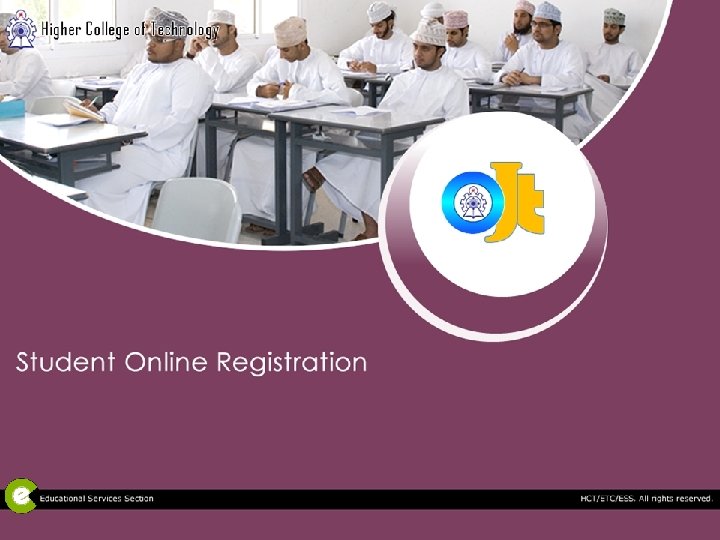
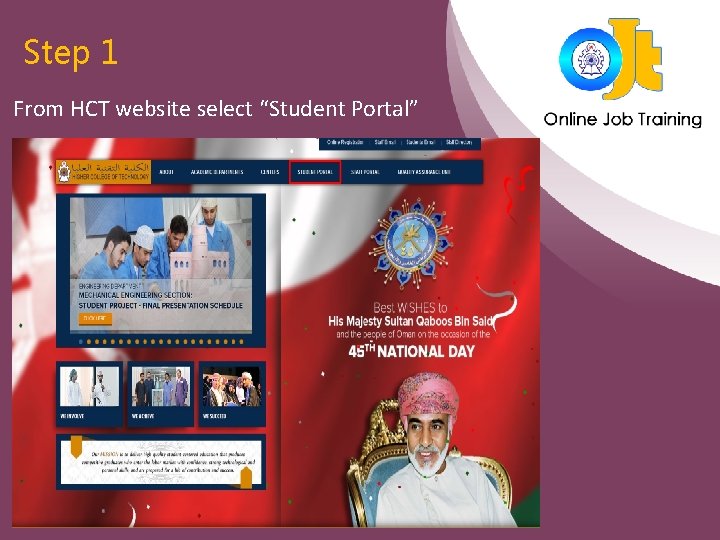
Step 1 From HCT website select “Student Portal”
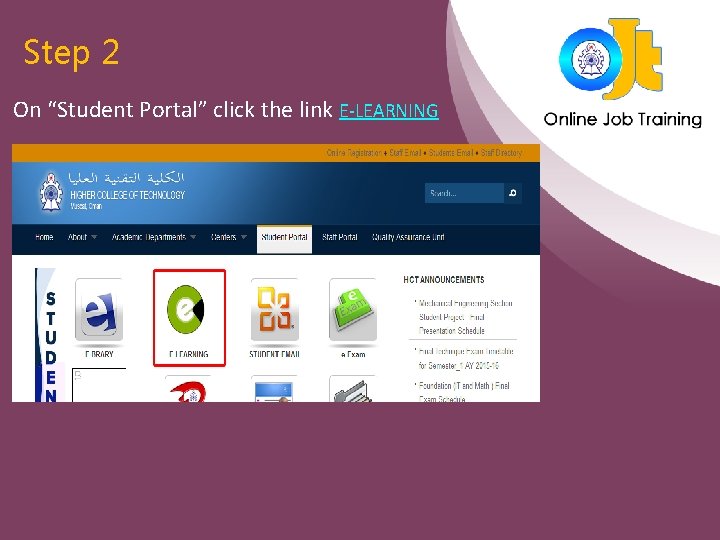
Step 2 On “Student Portal” click the link E-LEARNING
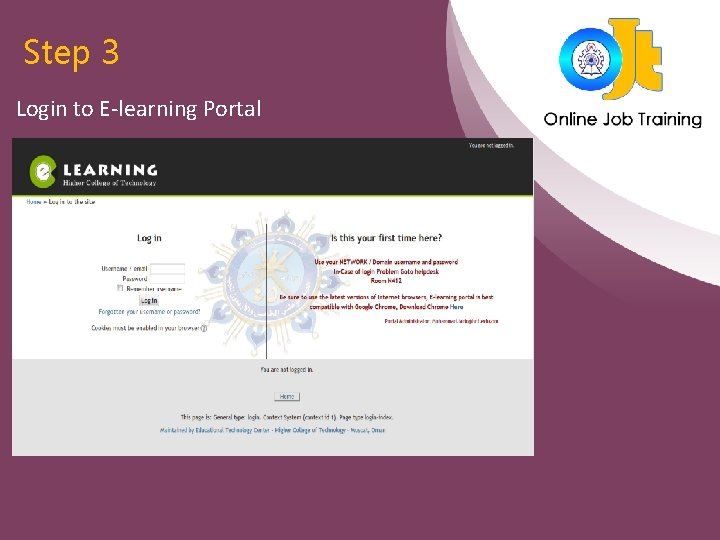
Step 3 Login to E-learning Portal
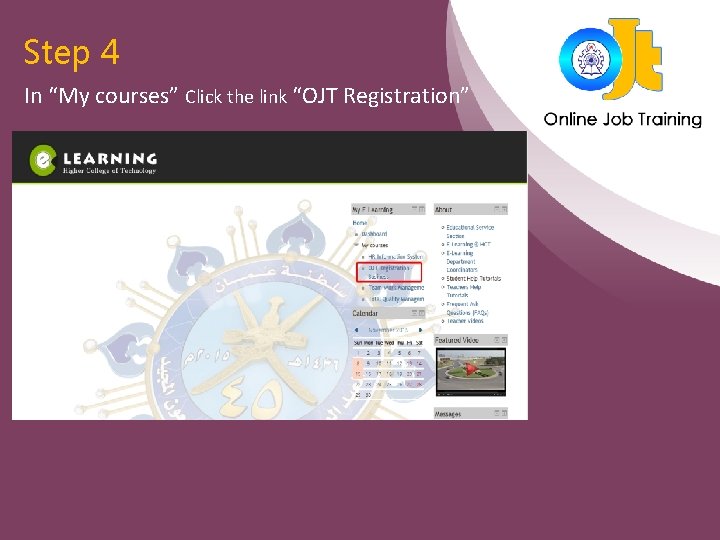
Step 4 In “My courses” Click the link “OJT Registration”
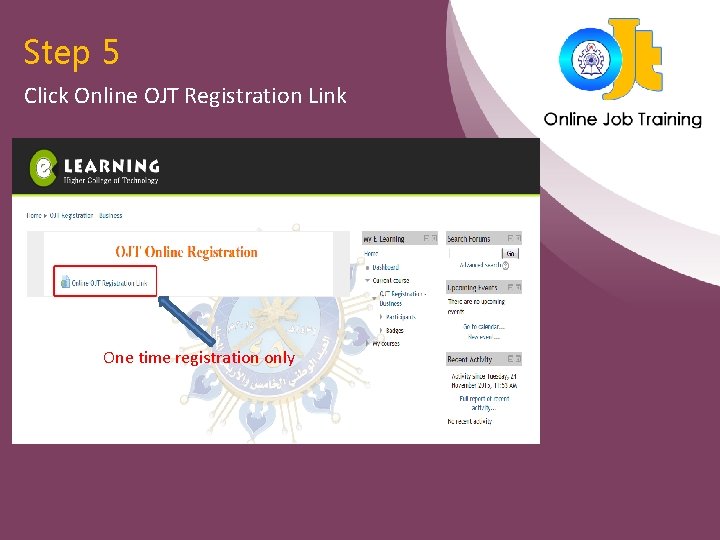
Step 5 Click Online OJT Registration Link One time registration only
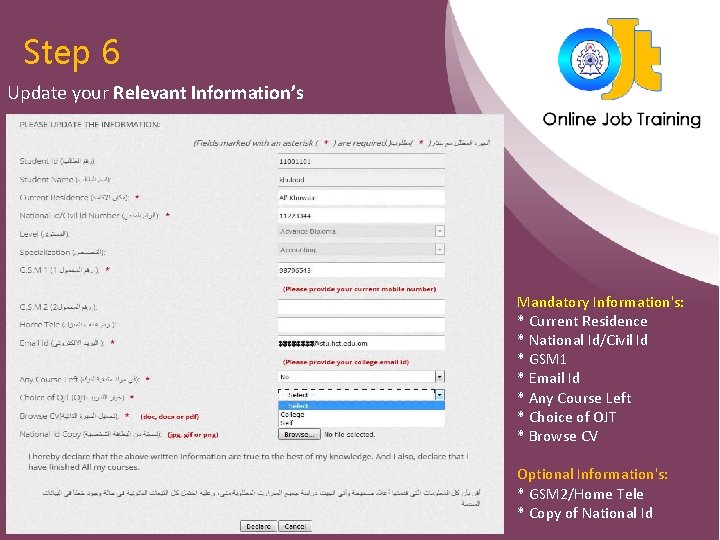
Step 6 Update your Relevant Information’s Mandatory Information's: * Current Residence * National Id/Civil Id * GSM 1 * Email Id * Any Course Left * Choice of OJT * Browse CV Optional Information's: * GSM 2/Home Tele * Copy of National Id
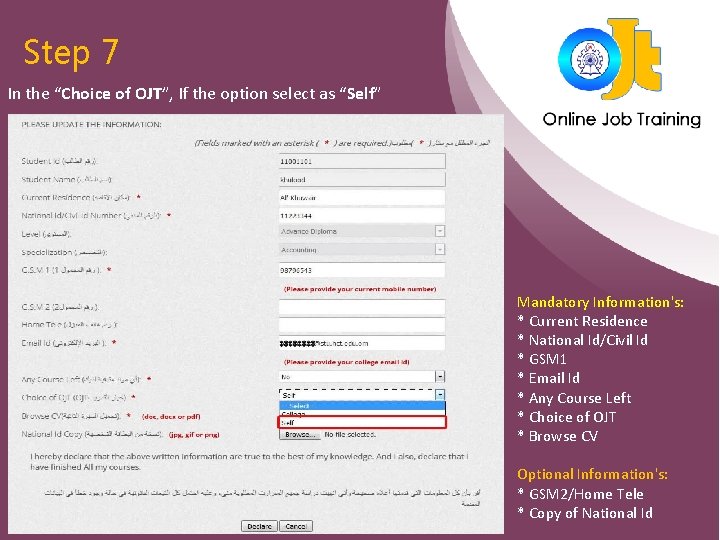
Step 7 In the “Choice of OJT”, If the option select as “Self” Mandatory Information's: * Current Residence * National Id/Civil Id * GSM 1 * Email Id * Any Course Left * Choice of OJT * Browse CV Optional Information's: * GSM 2/Home Tele * Copy of National Id
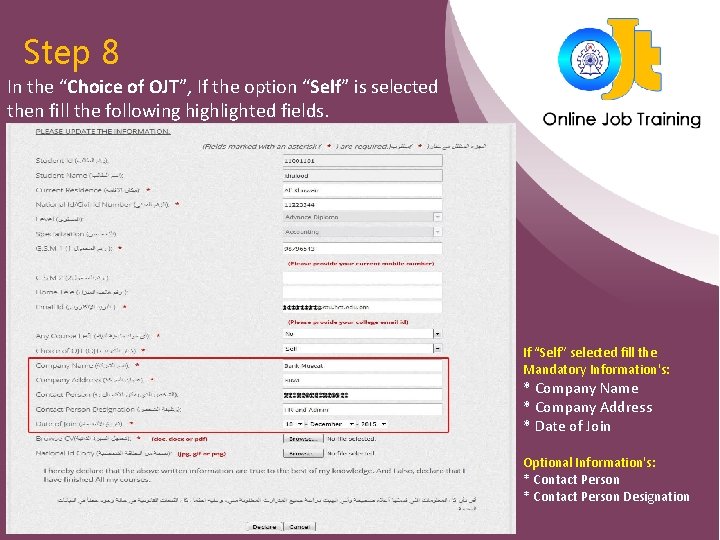
Step 8 In the “Choice of OJT”, If the option “Self” is selected then fill the following highlighted fields. If “Self” selected fill the Mandatory Information's: * Company Name * Company Address * Date of Join Optional Information's: * Contact Person Designation
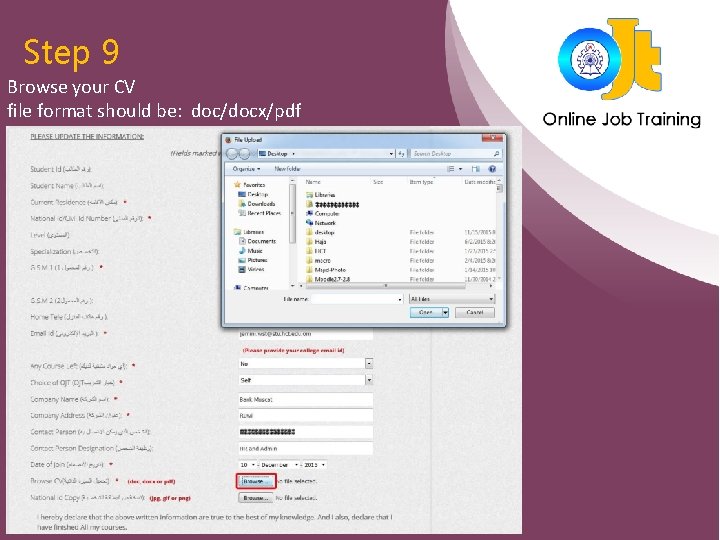
Step 9 Browse your CV file format should be: doc/docx/pdf
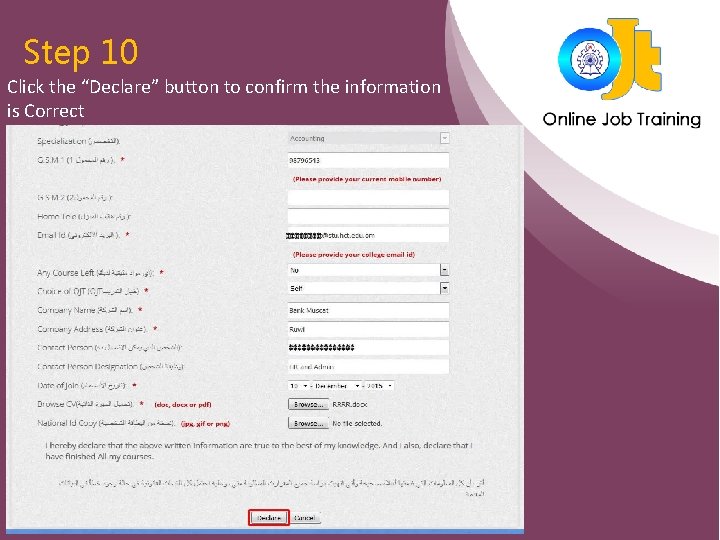
Step 10 Click the “Declare” button to confirm the information is Correct
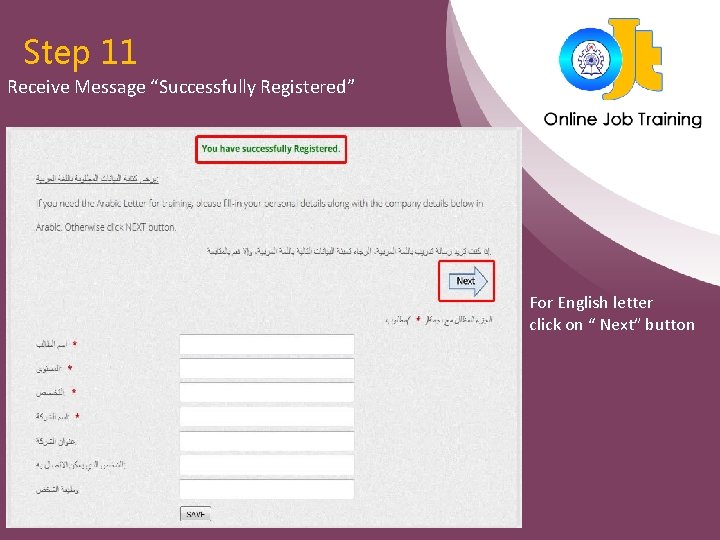
Step 11 Receive Message “Successfully Registered” For English letter click on “ Next” button
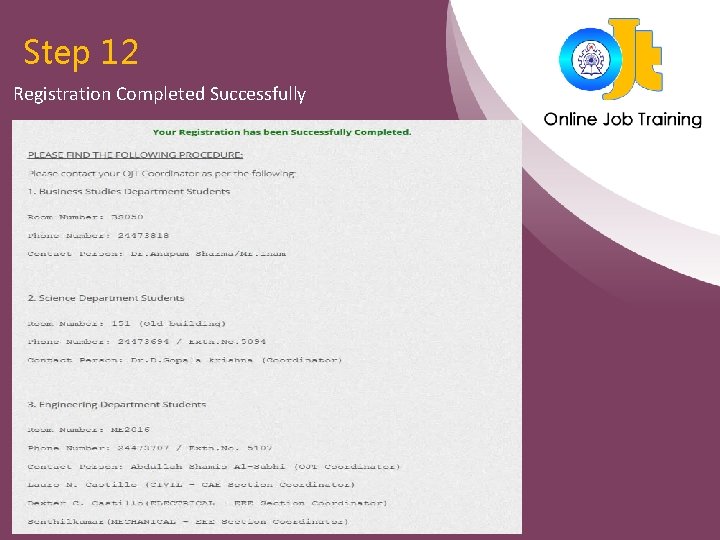
Step 12 Registration Completed Successfully
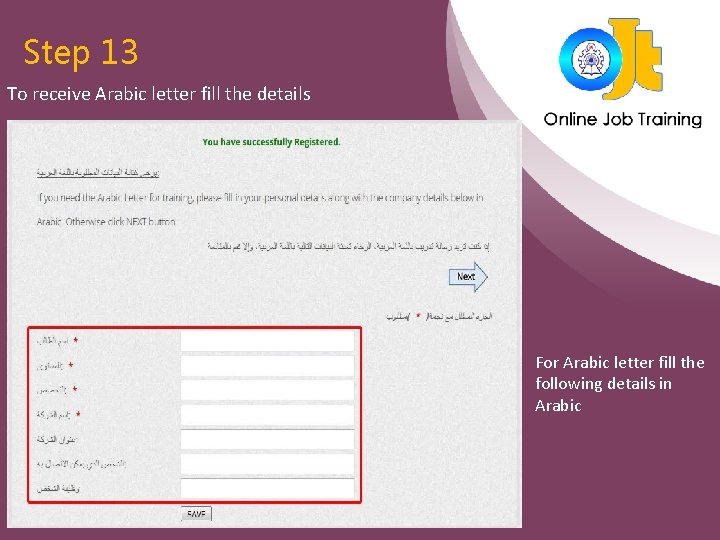
Step 13 To receive Arabic letter fill the details For Arabic letter fill the following details in Arabic
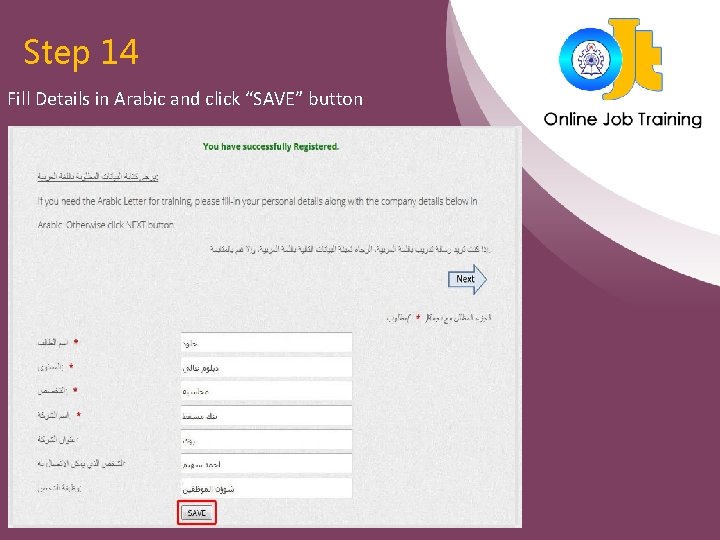
Step 14 Fill Details in Arabic and click “SAVE” button
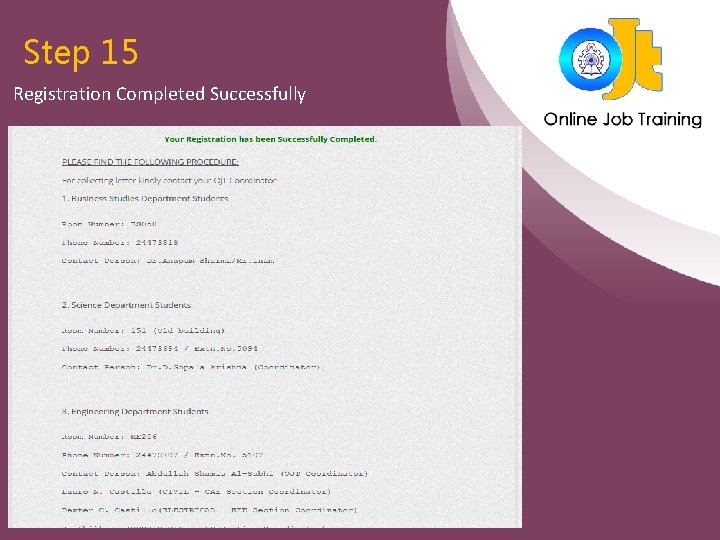
Step 15 Registration Completed Successfully
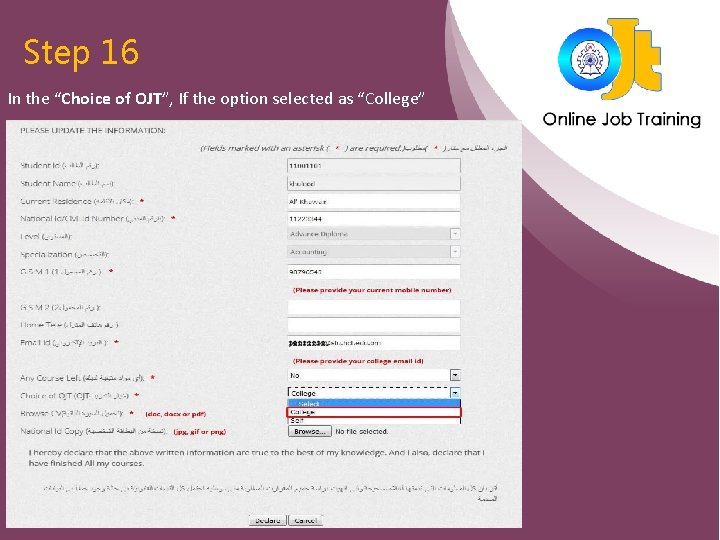
Step 16 In the “Choice of OJT”, If the option selected as “College”
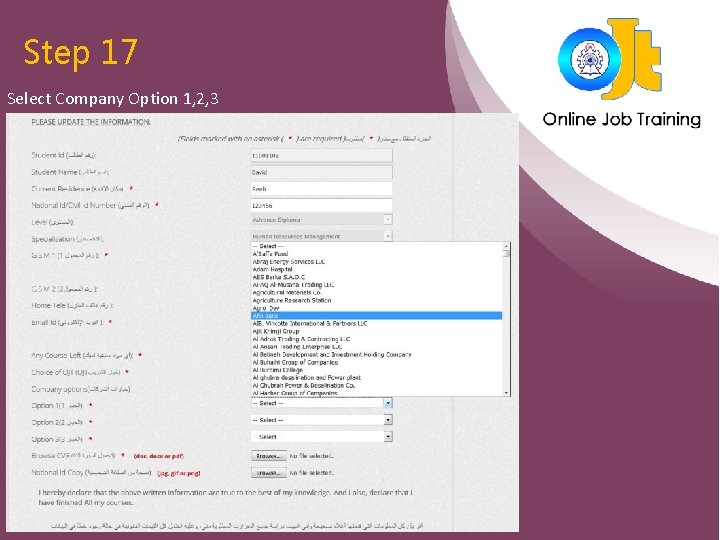
Step 17 Select Company Option 1, 2, 3
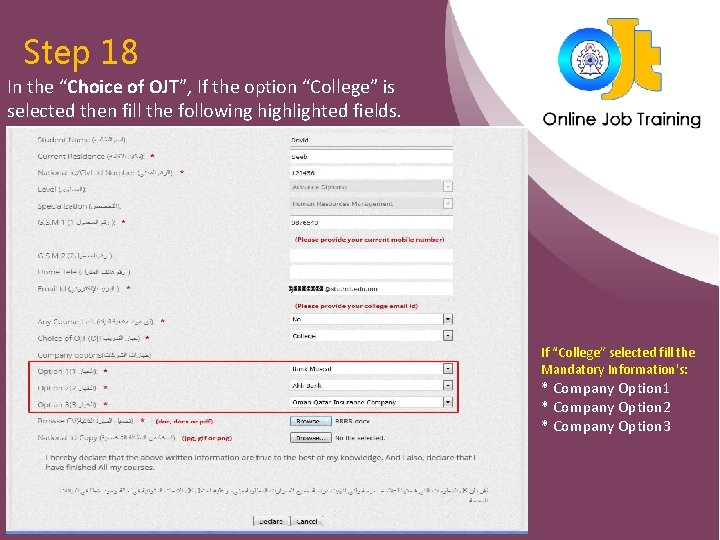
Step 18 In the “Choice of OJT”, If the option “College” is selected then fill the following highlighted fields. If “College” selected fill the Mandatory Information's: * Company Option 1 * Company Option 2 * Company Option 3
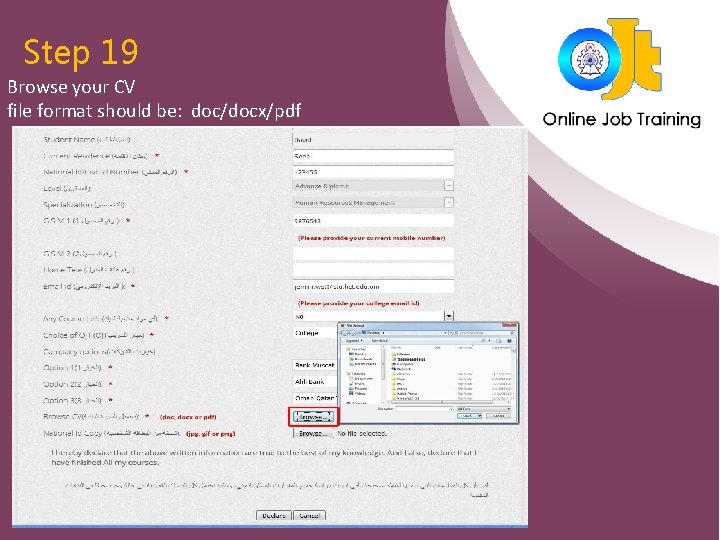
Step 19 Browse your CV file format should be: doc/docx/pdf
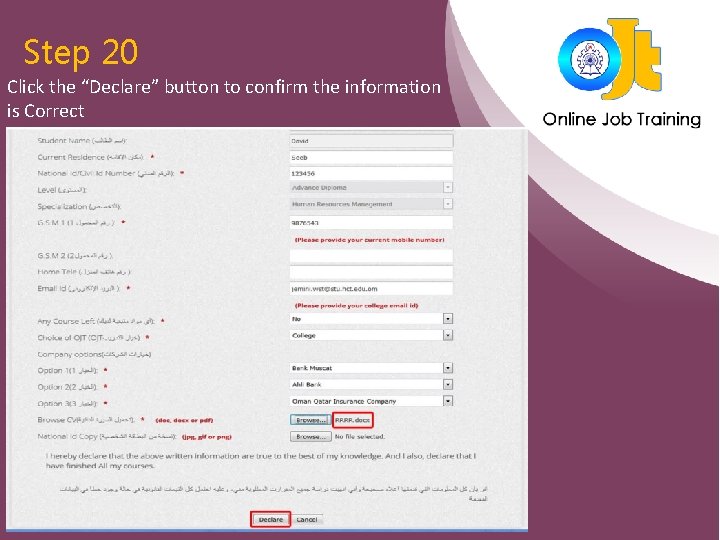
Step 20 Click the “Declare” button to confirm the information is Correct
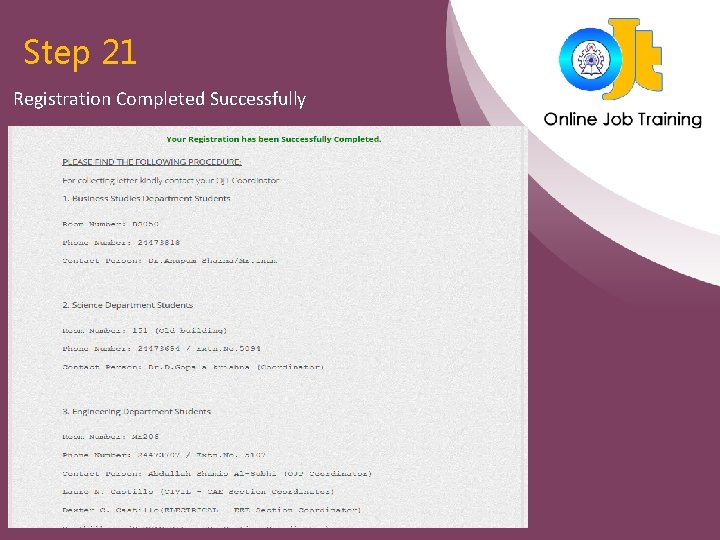
Step 21 Registration Completed Successfully
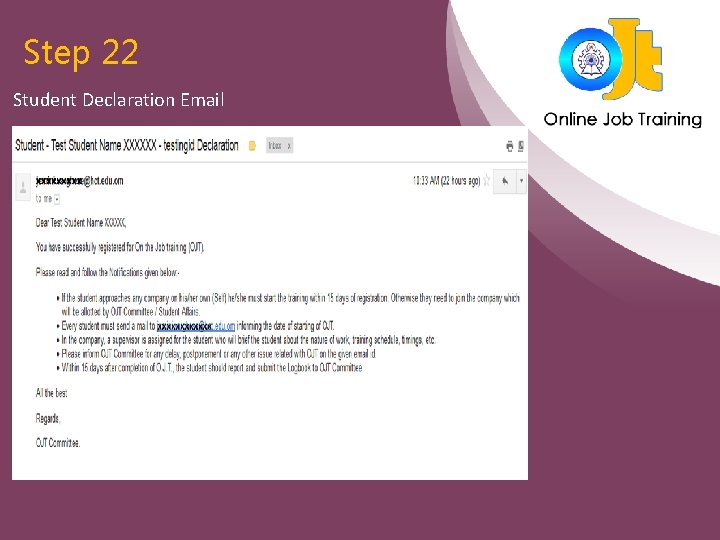
Step 22 Student Declaration Email
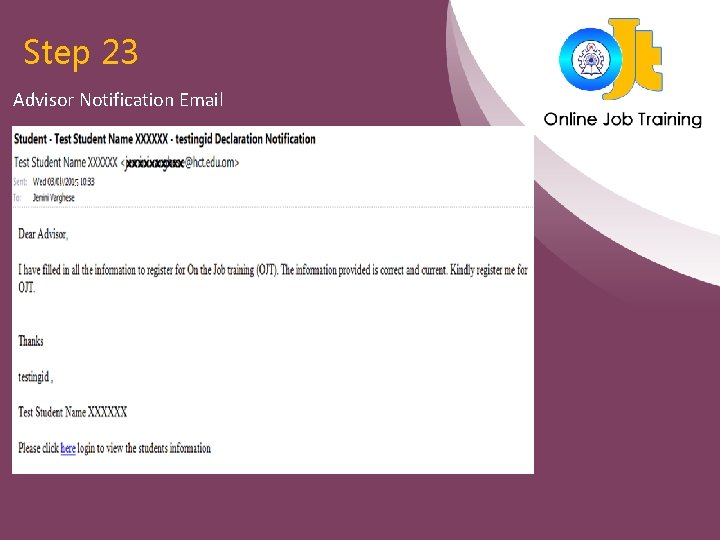
Step 23 Advisor Notification Email
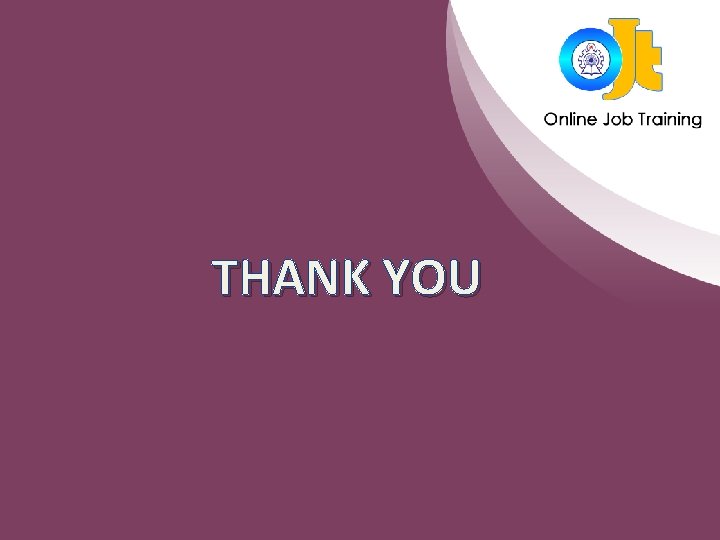
THANK YOU
- Slides: 25