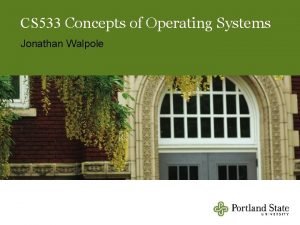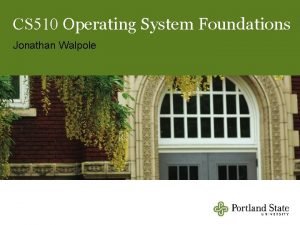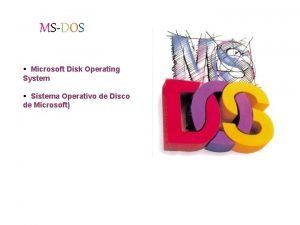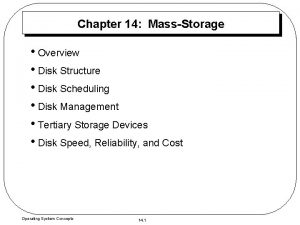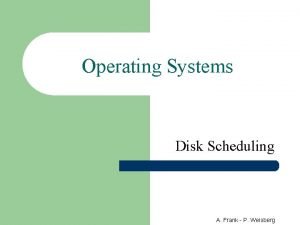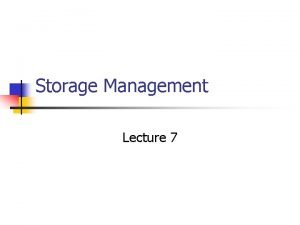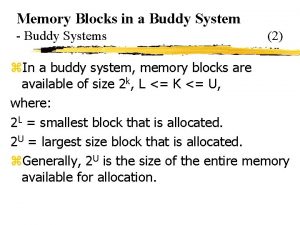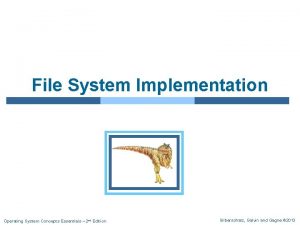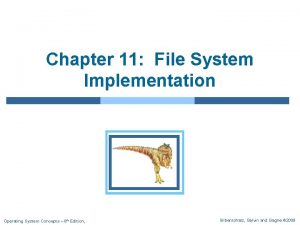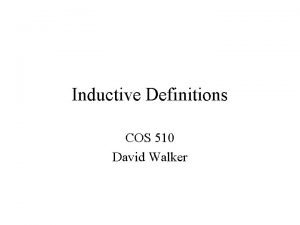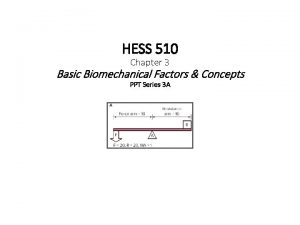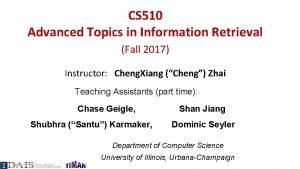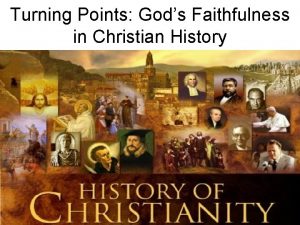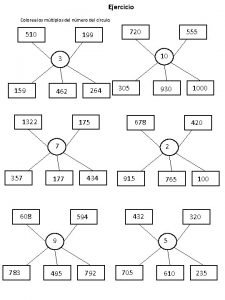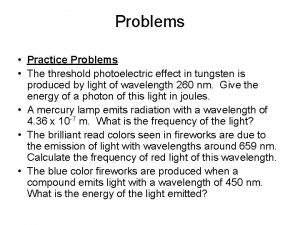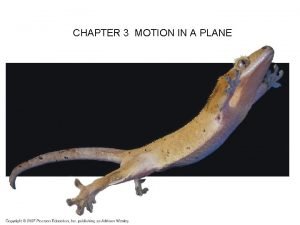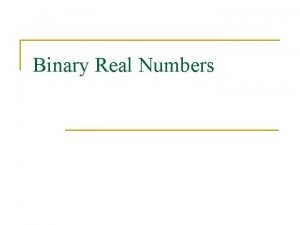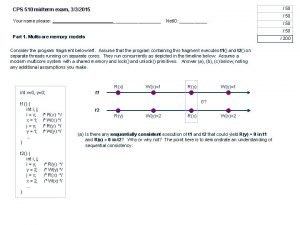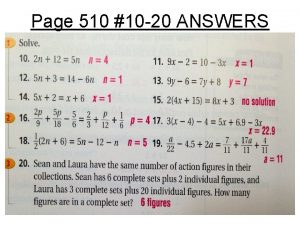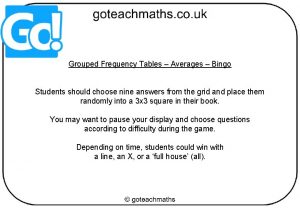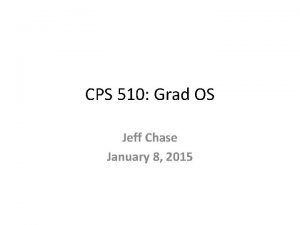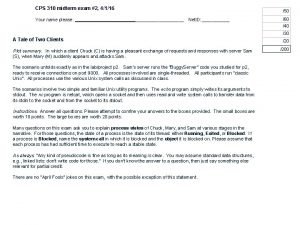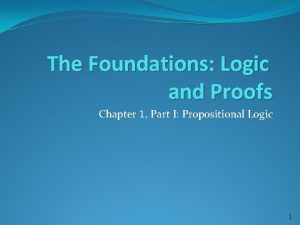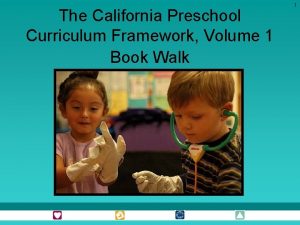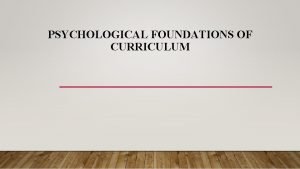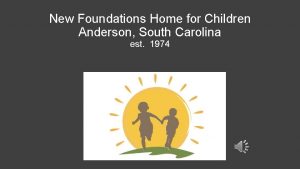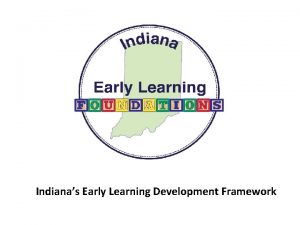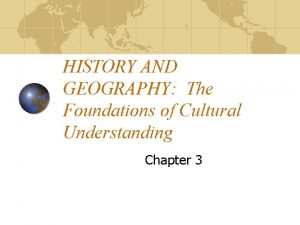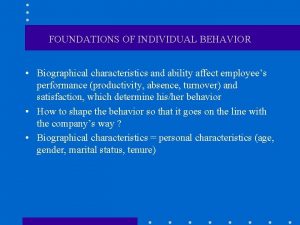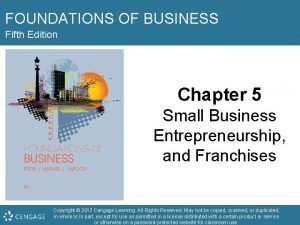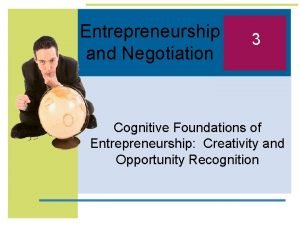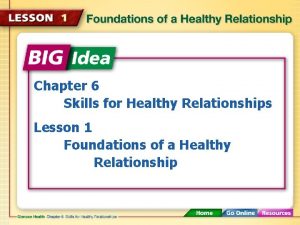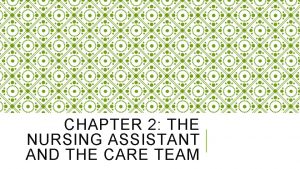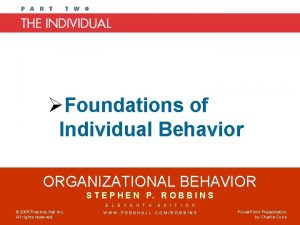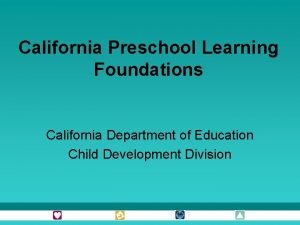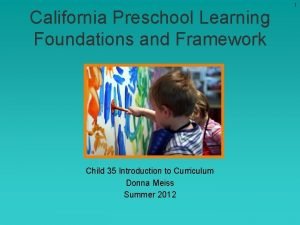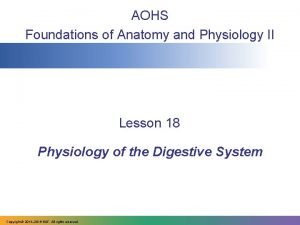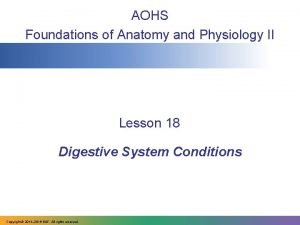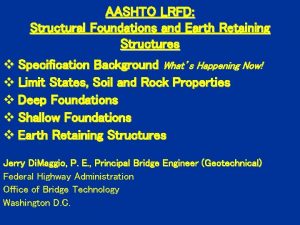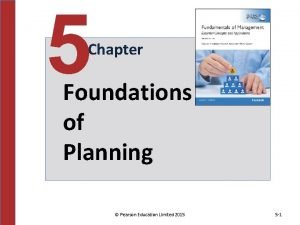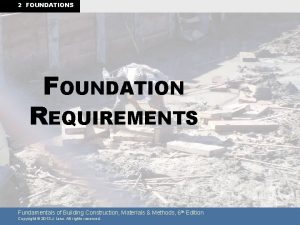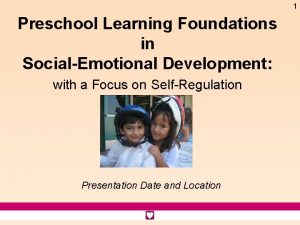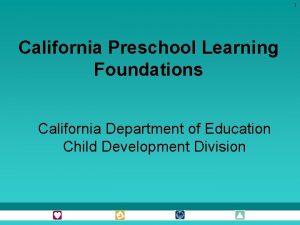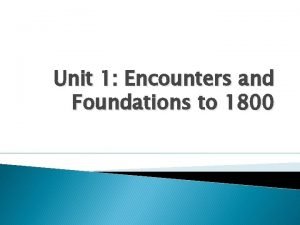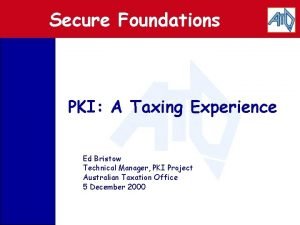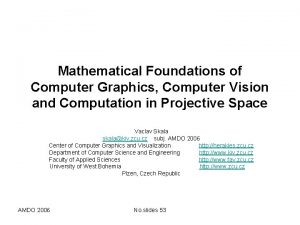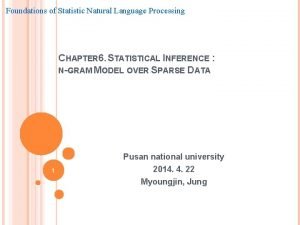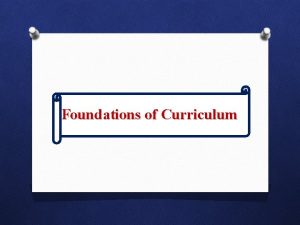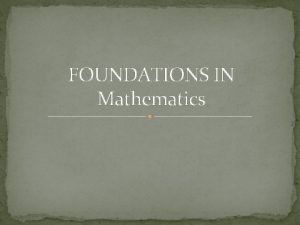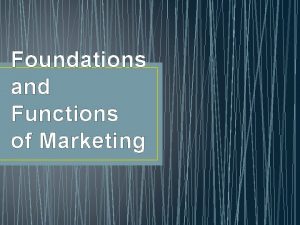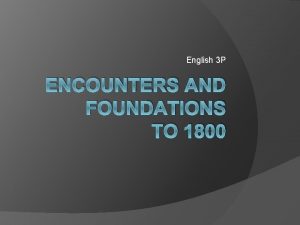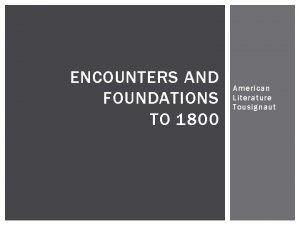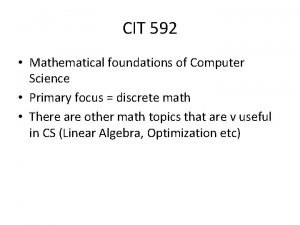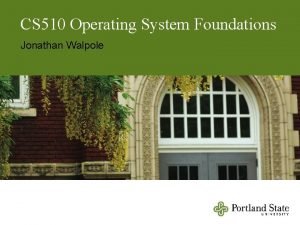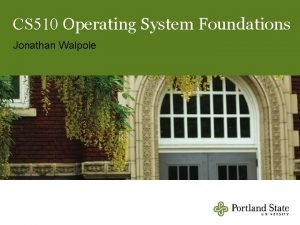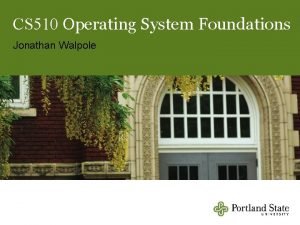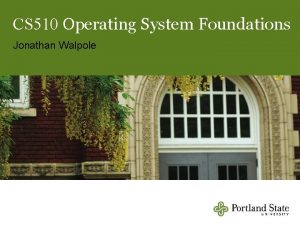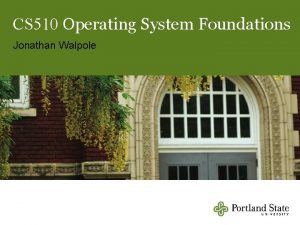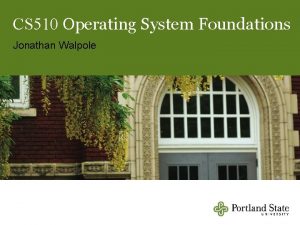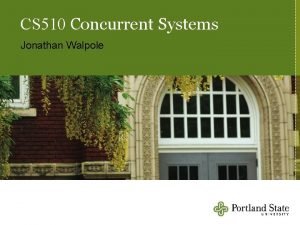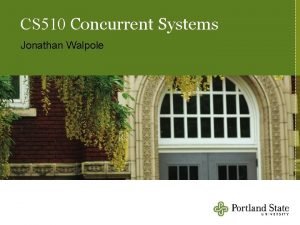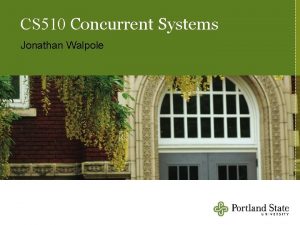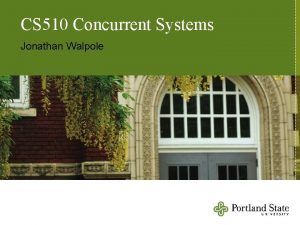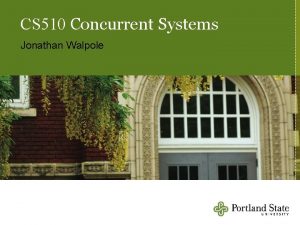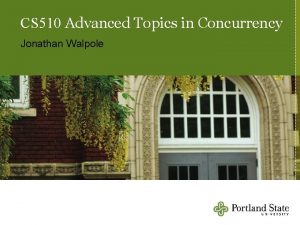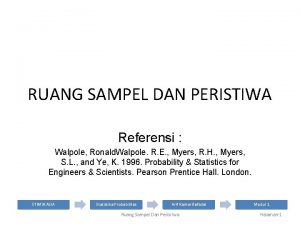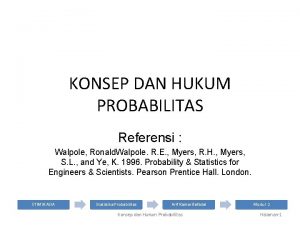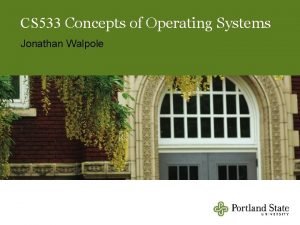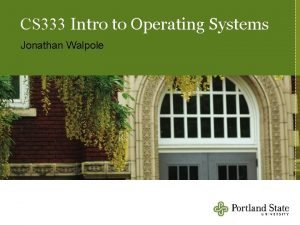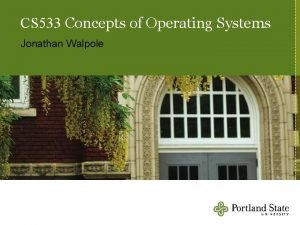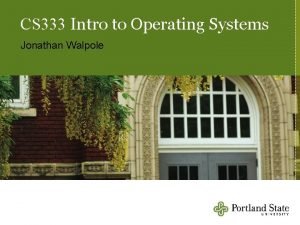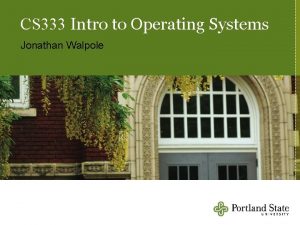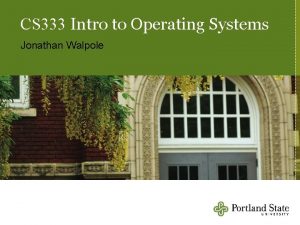CS 510 Operating System Foundations Jonathan Walpole Disk
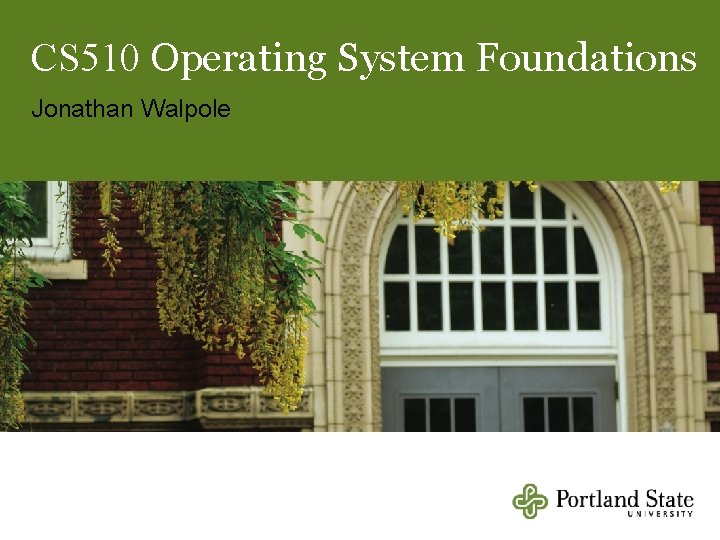
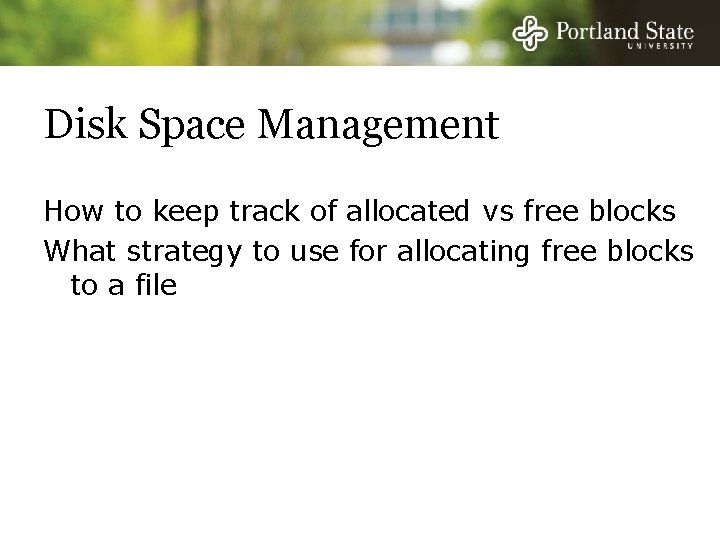
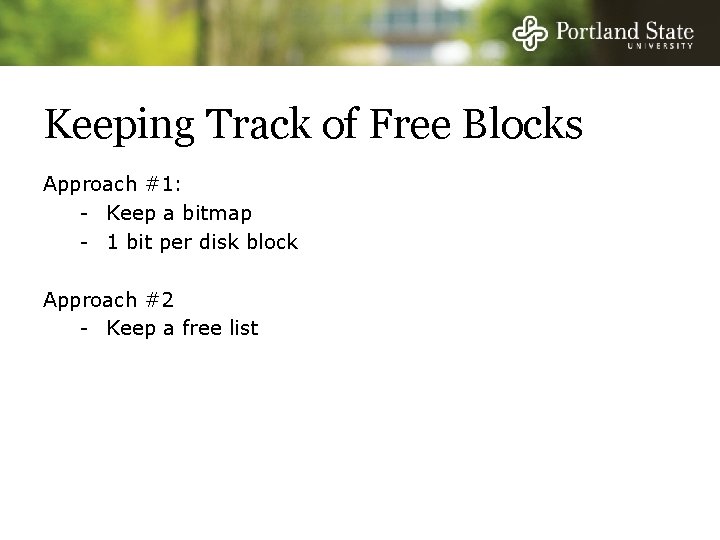
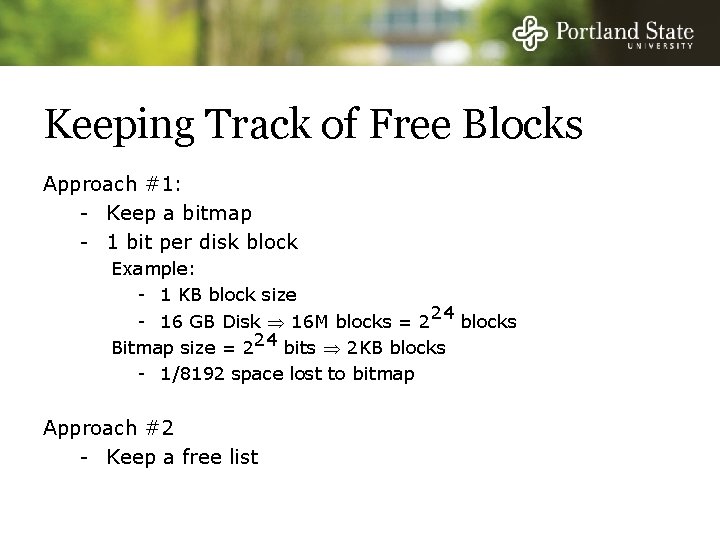
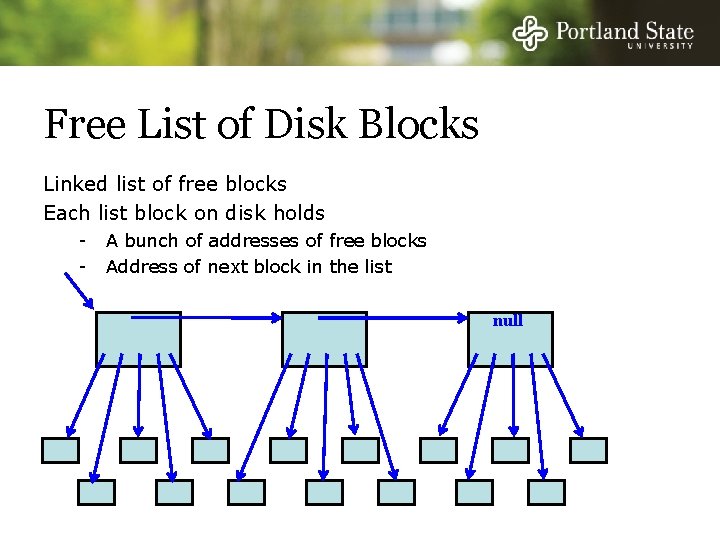
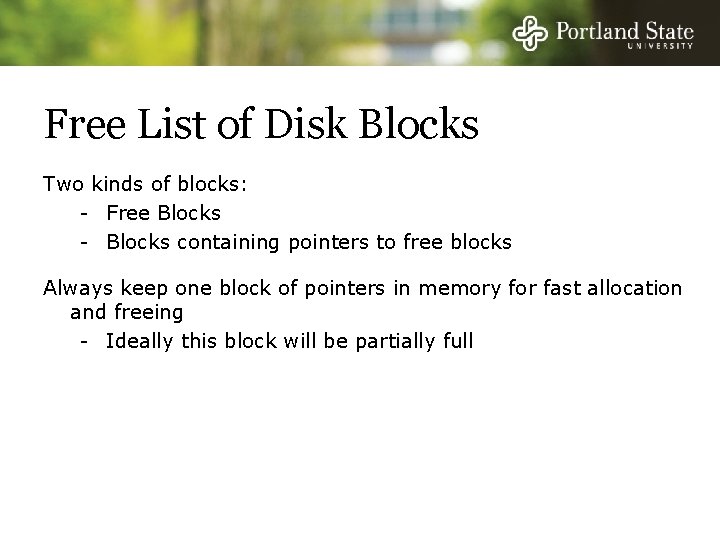
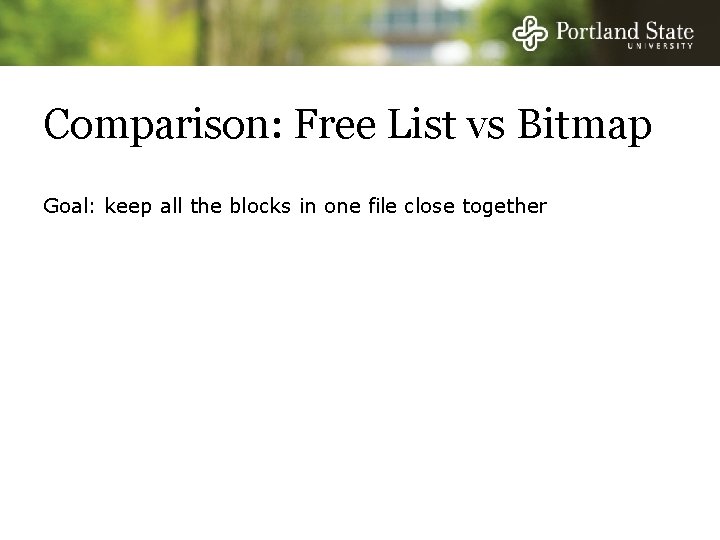

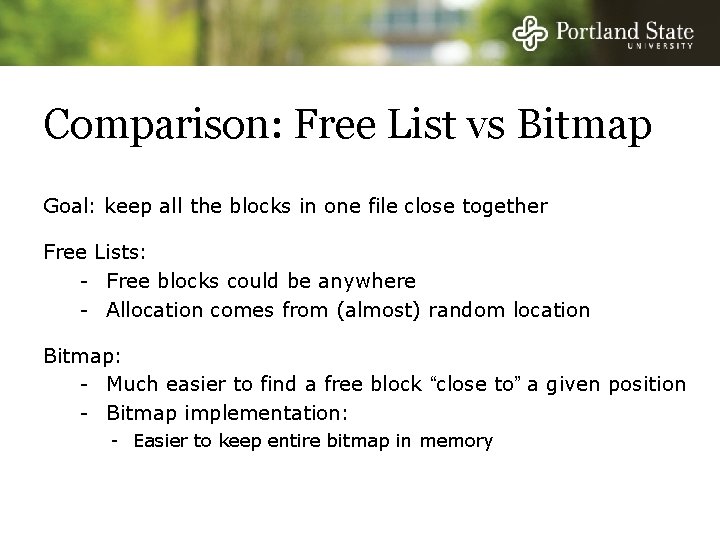
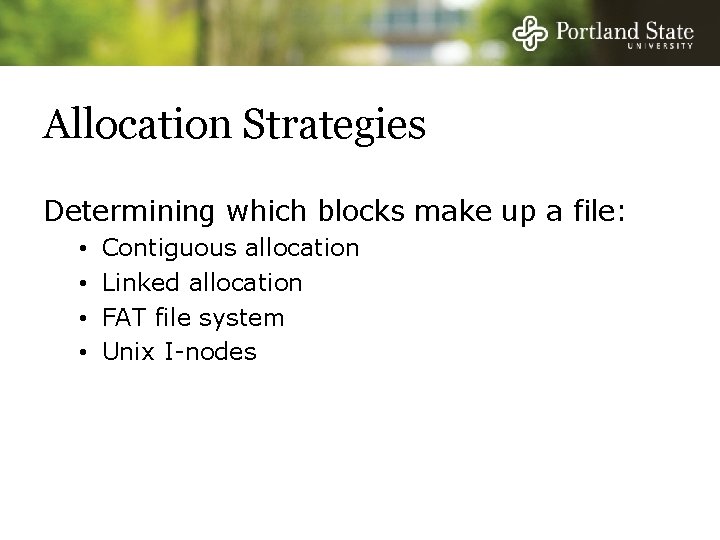
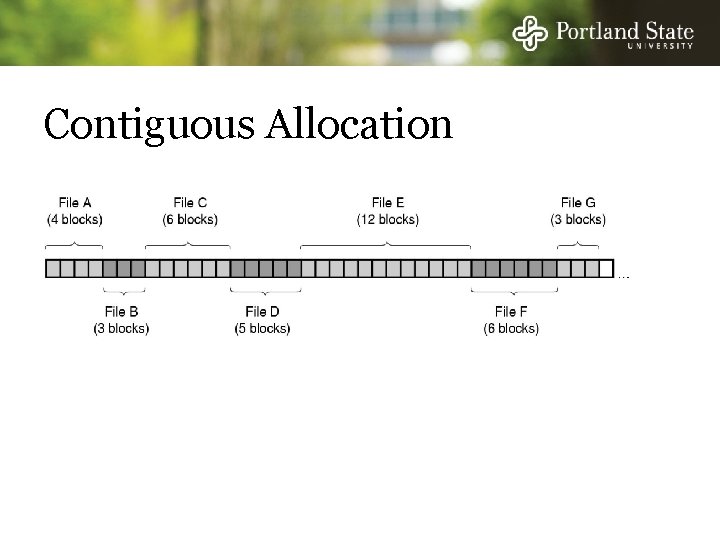
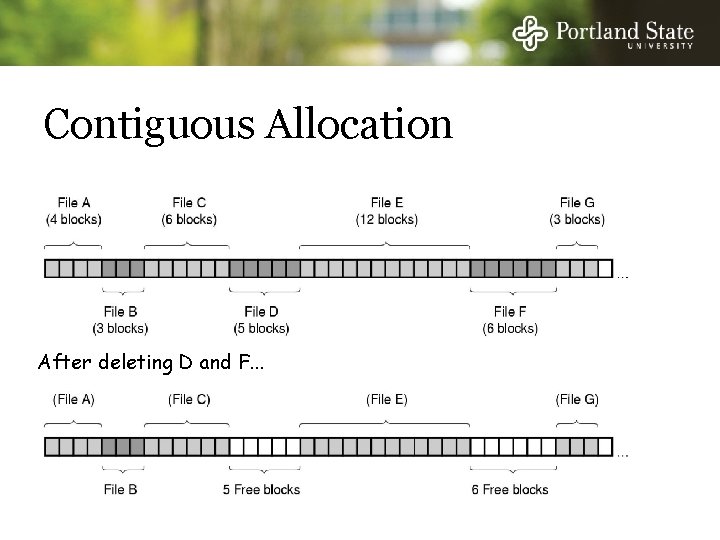
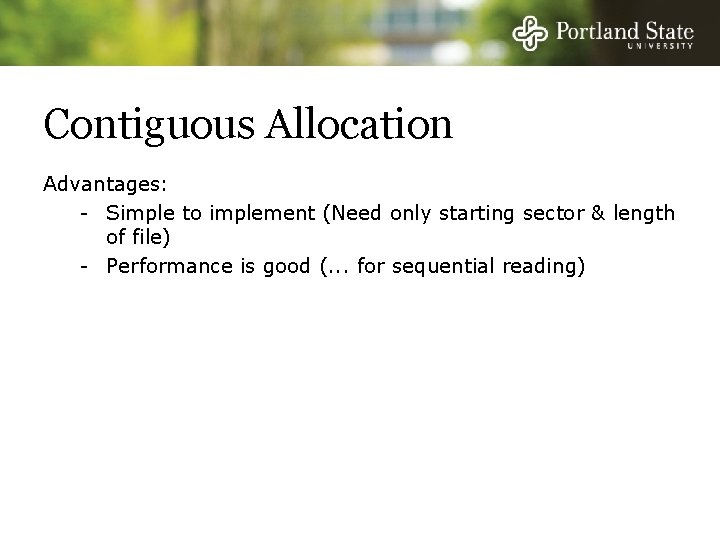
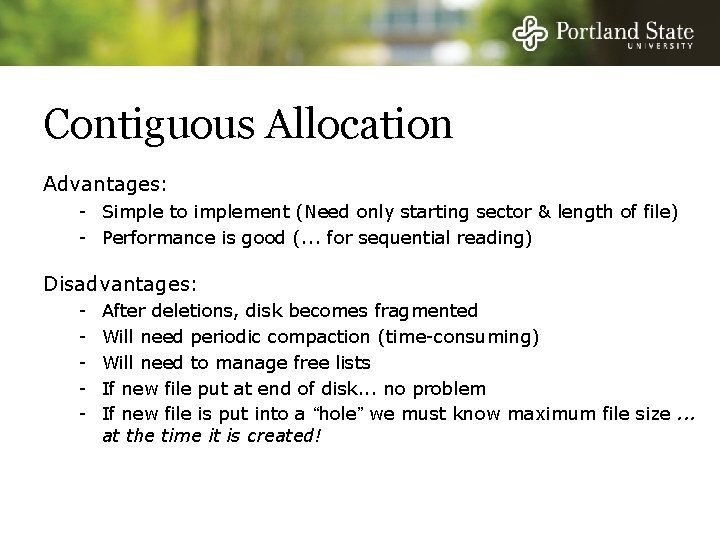
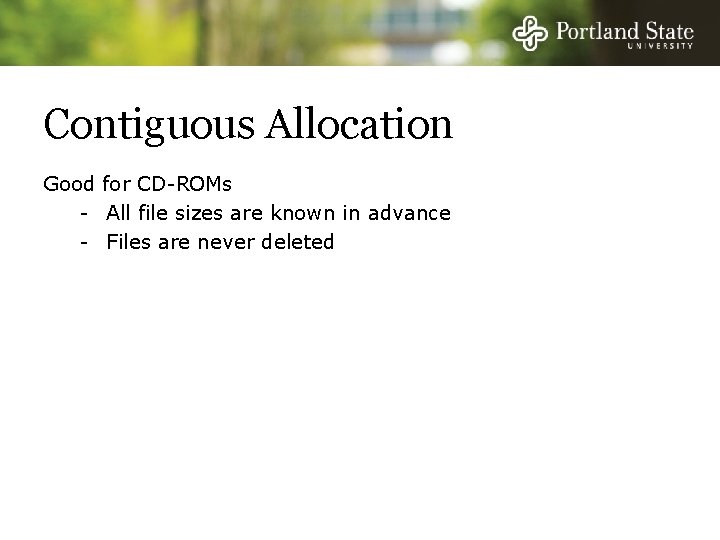
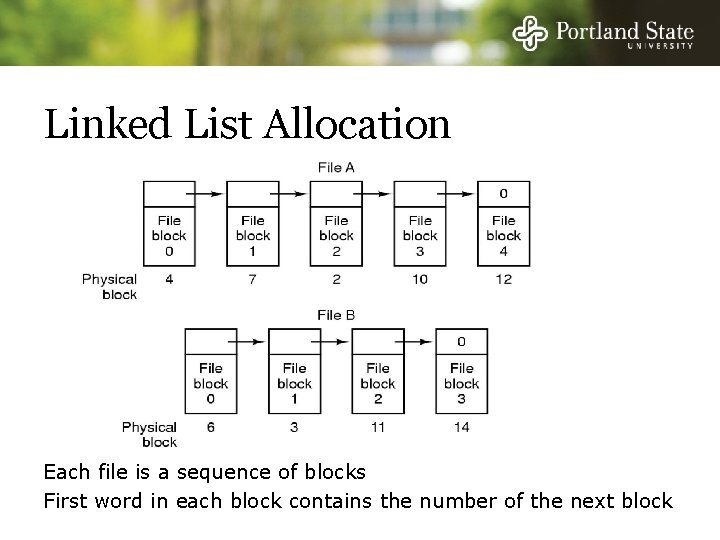
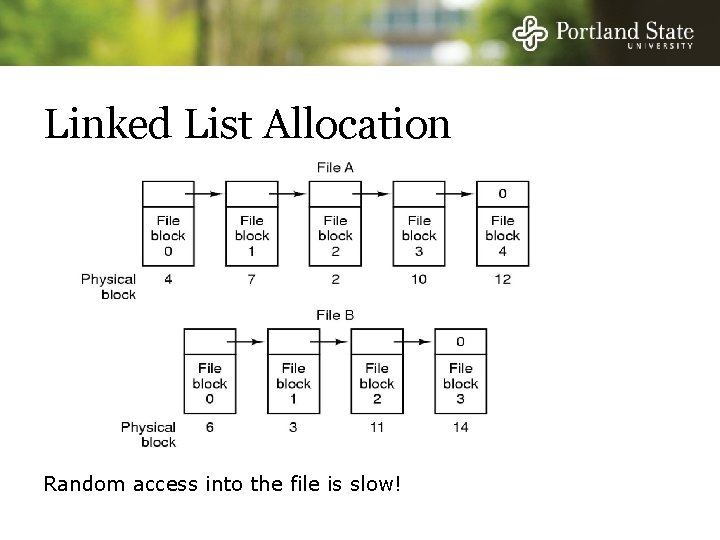
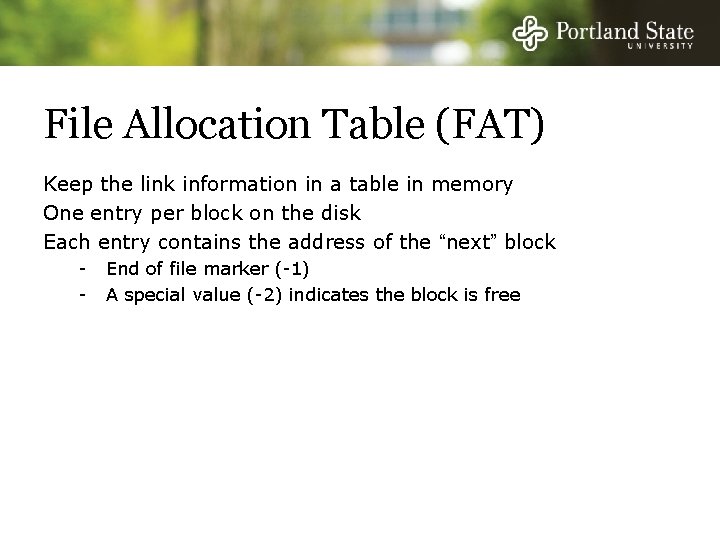
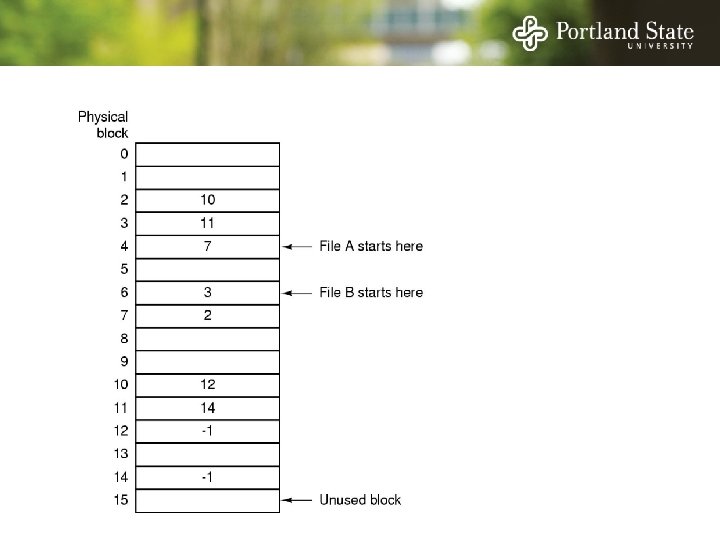
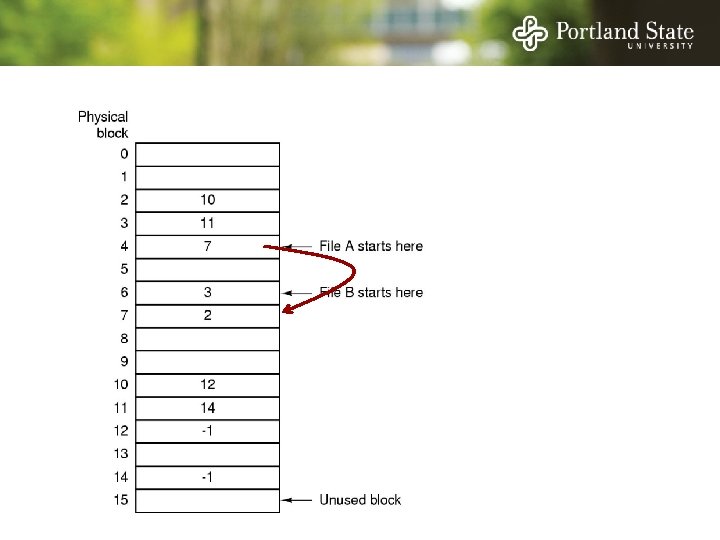
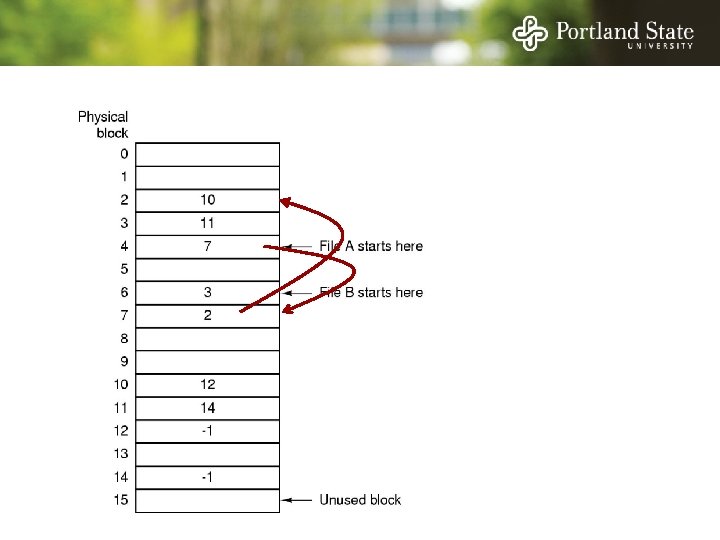
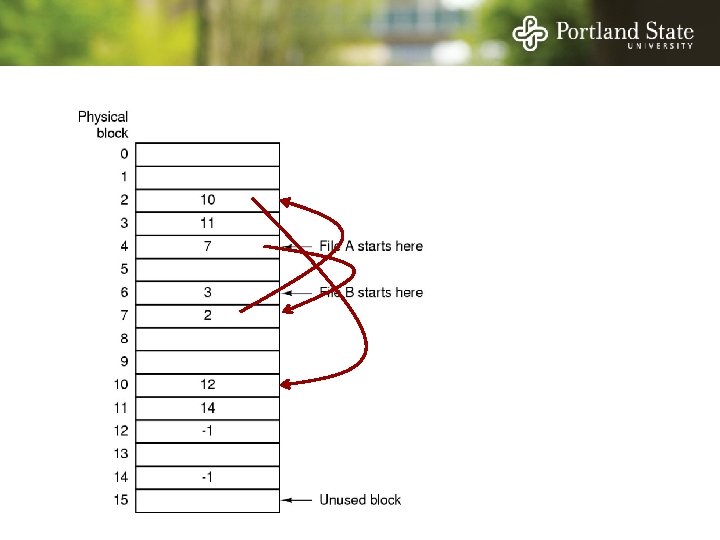
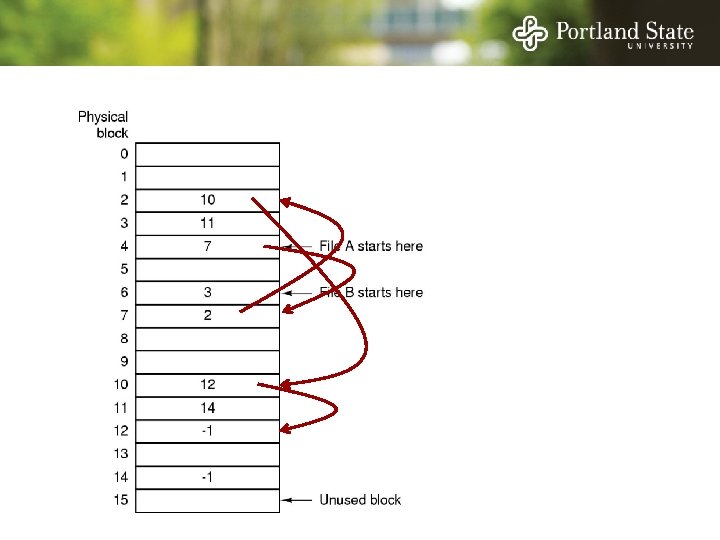
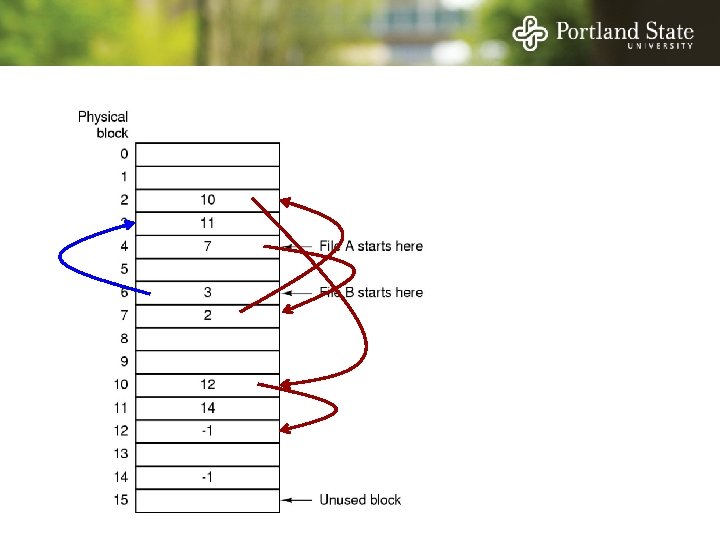
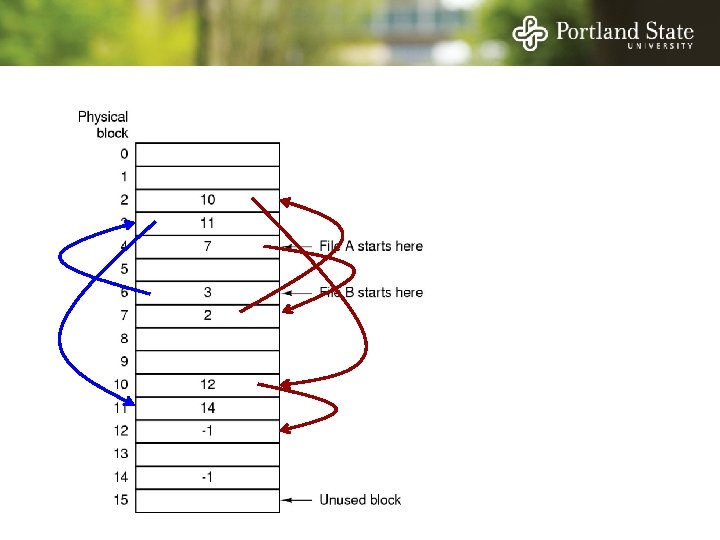
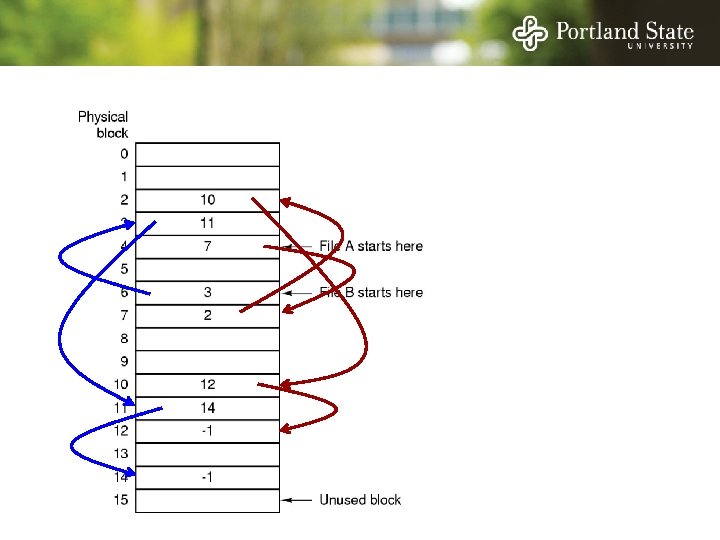
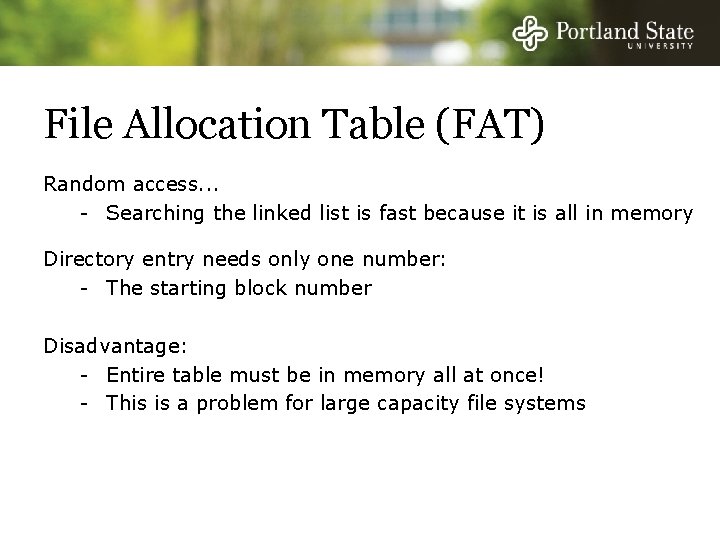
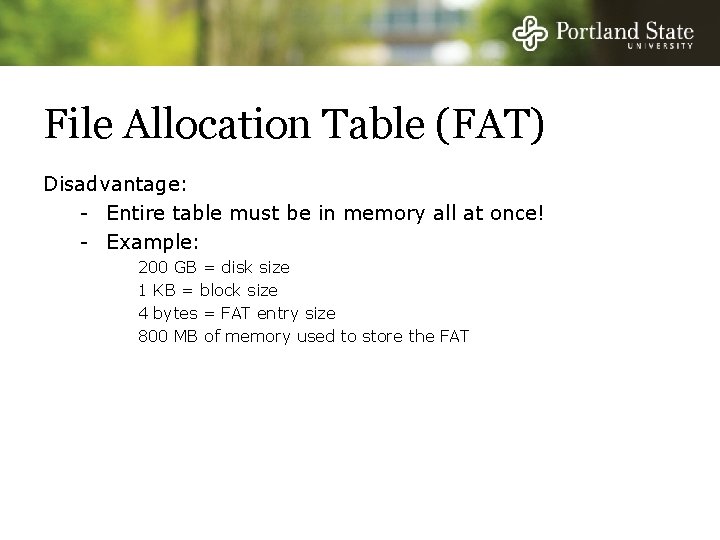
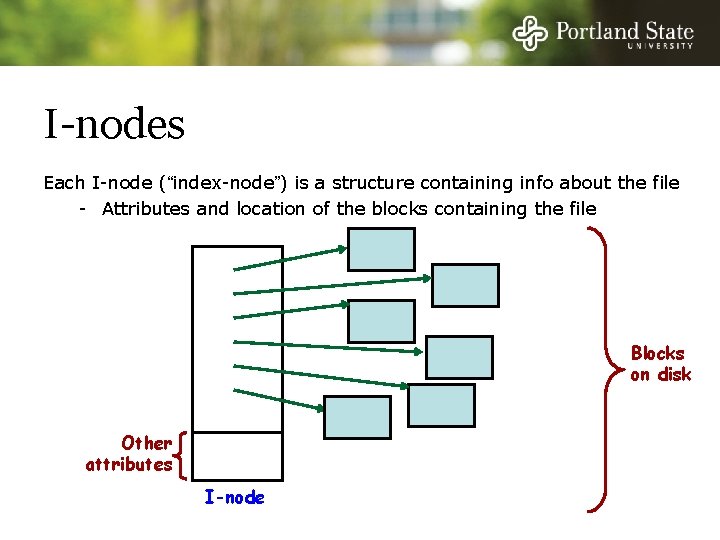
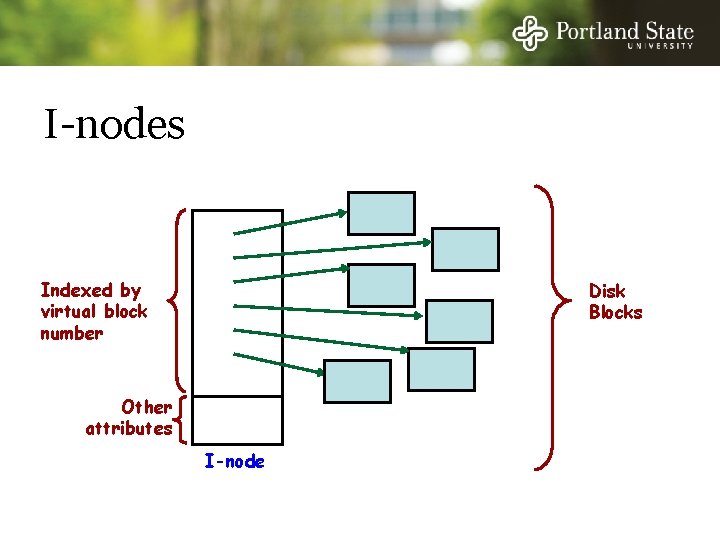
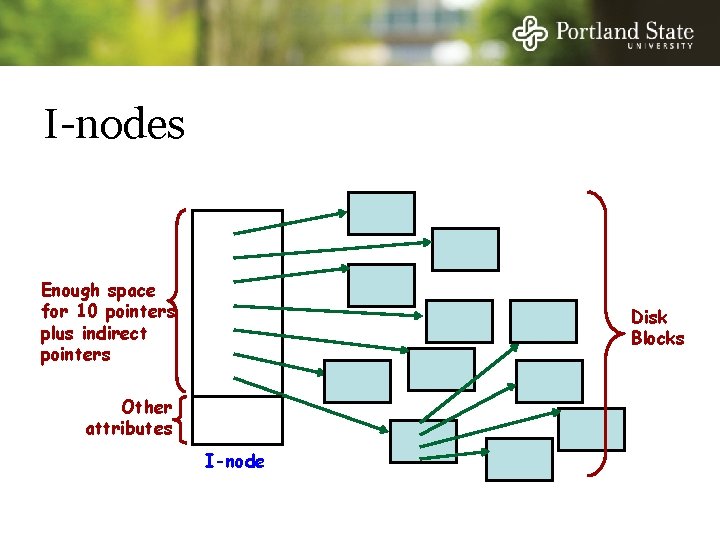
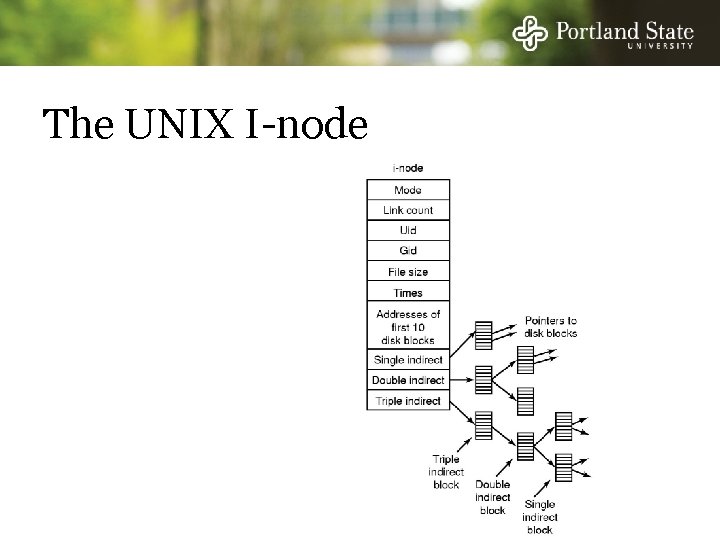
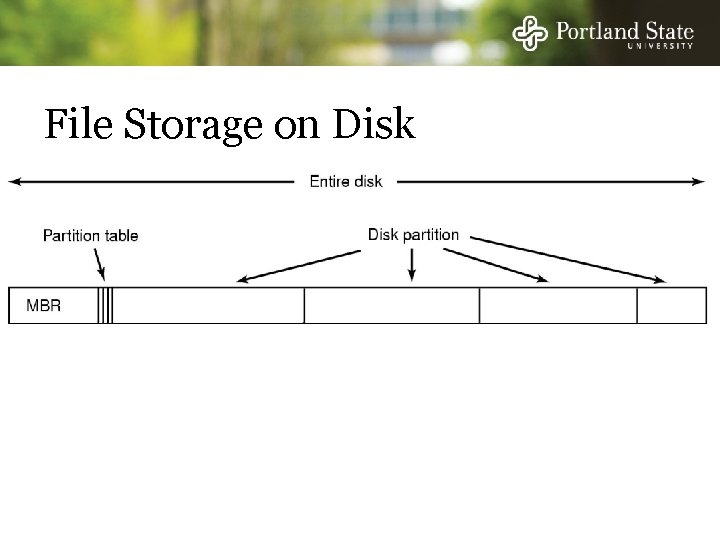
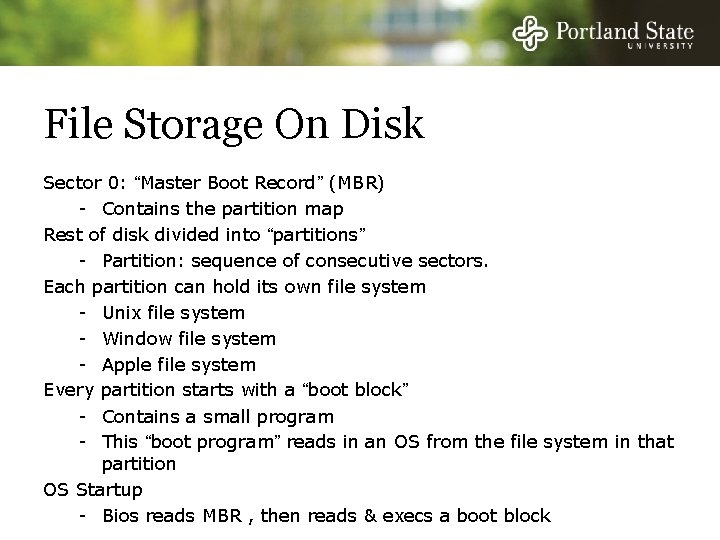
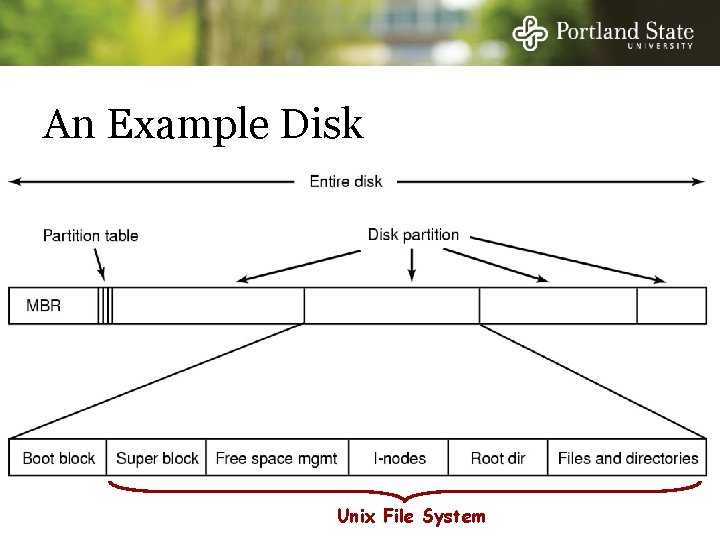
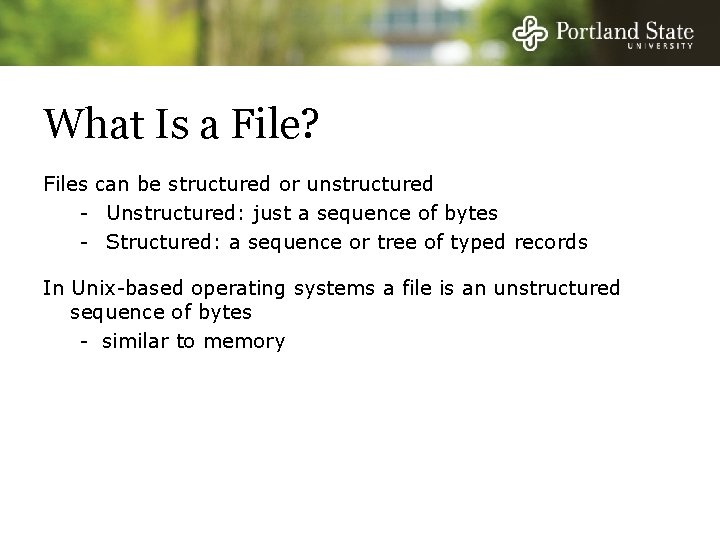
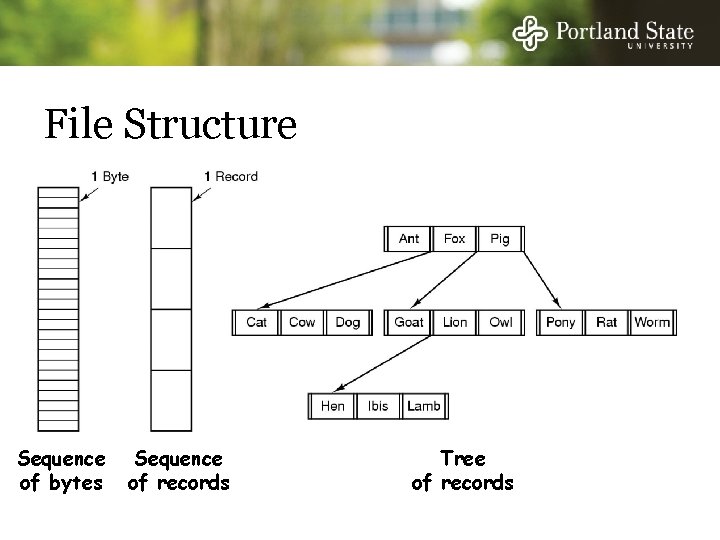
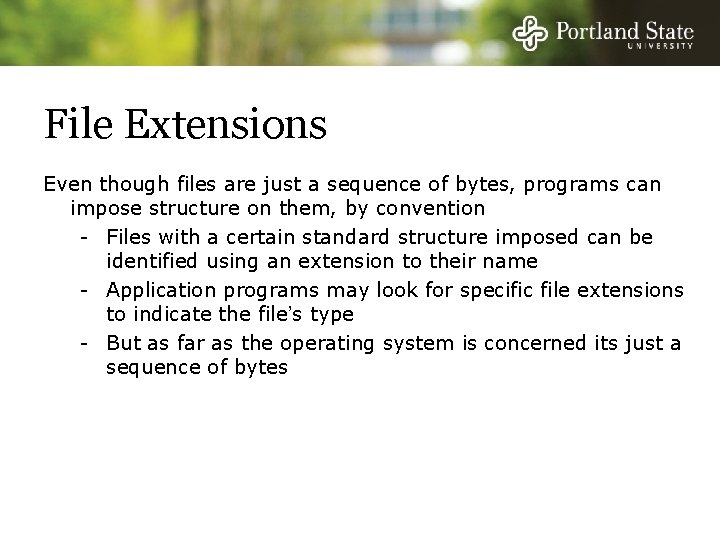
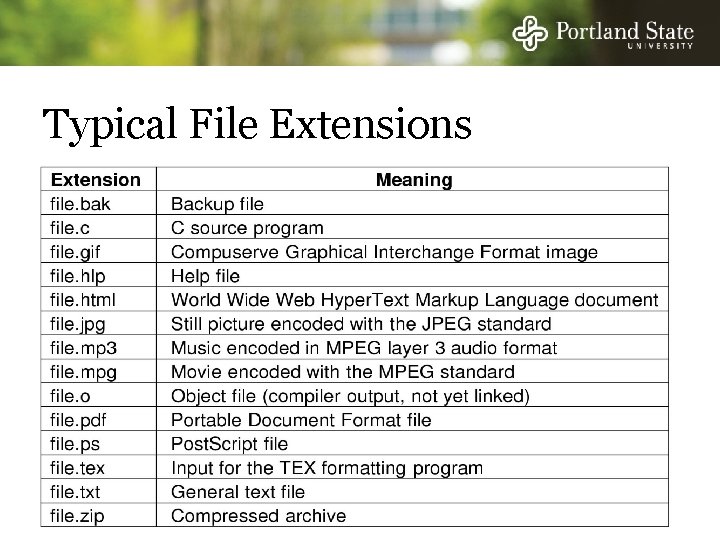
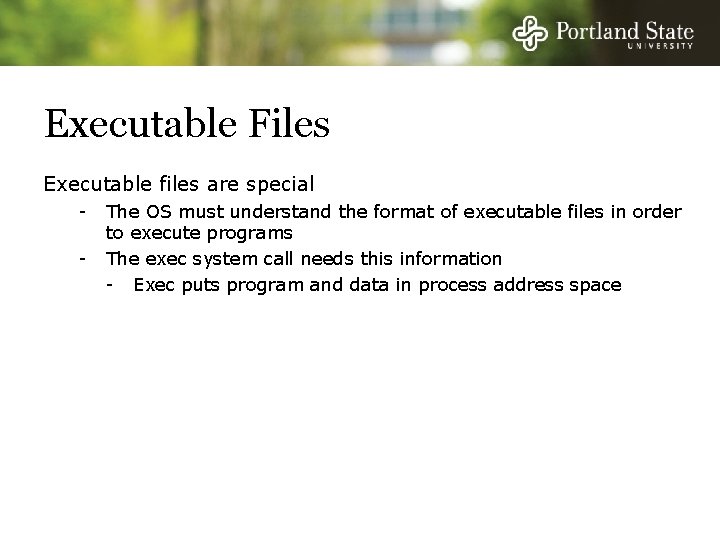
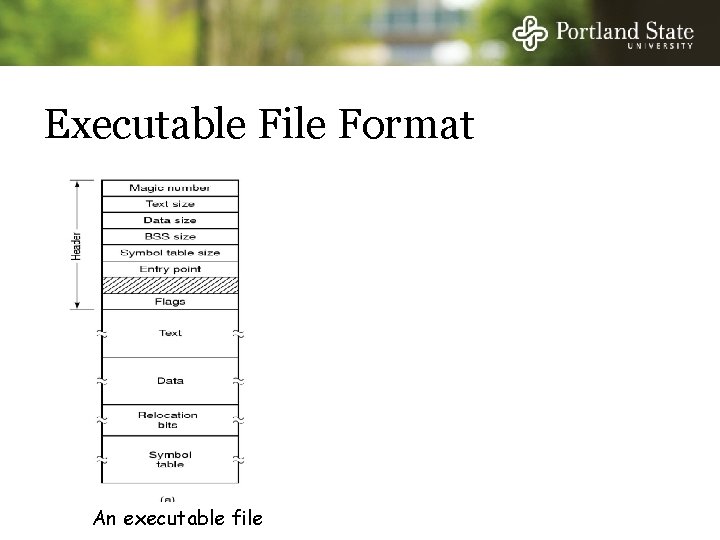
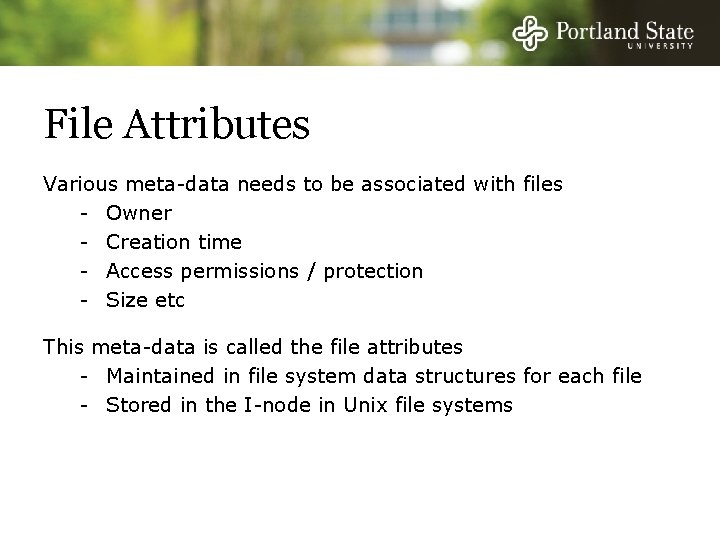
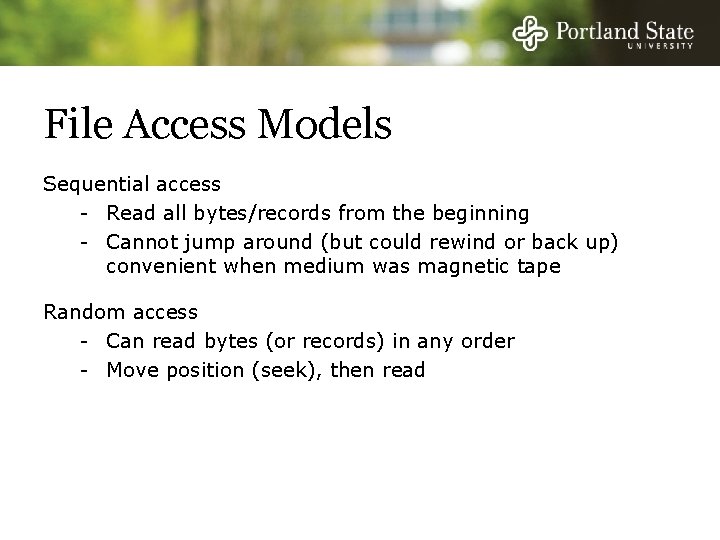
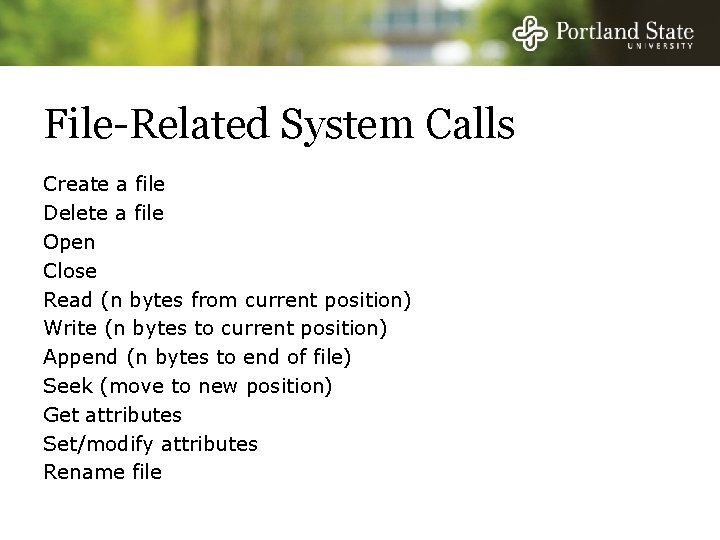
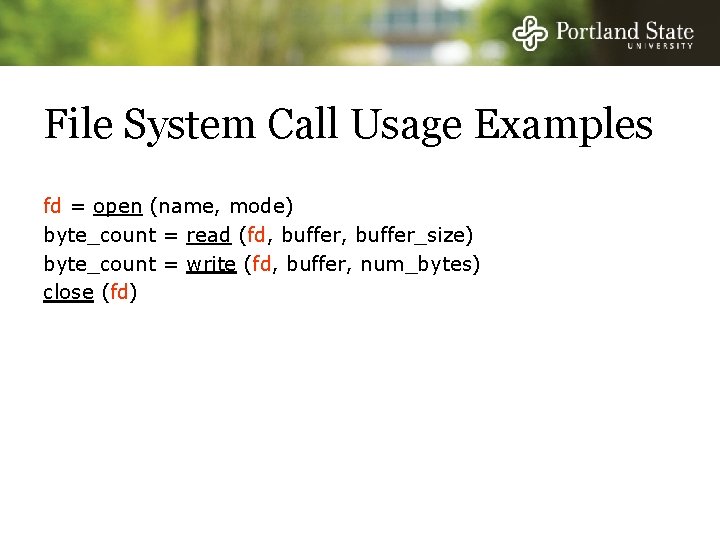
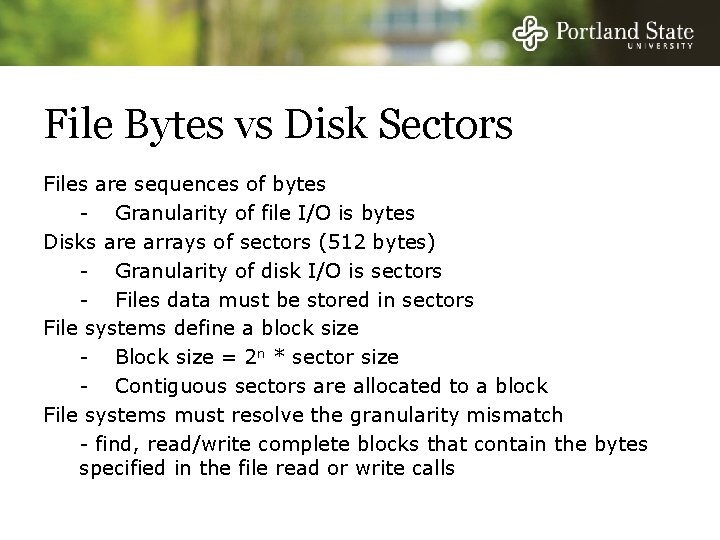
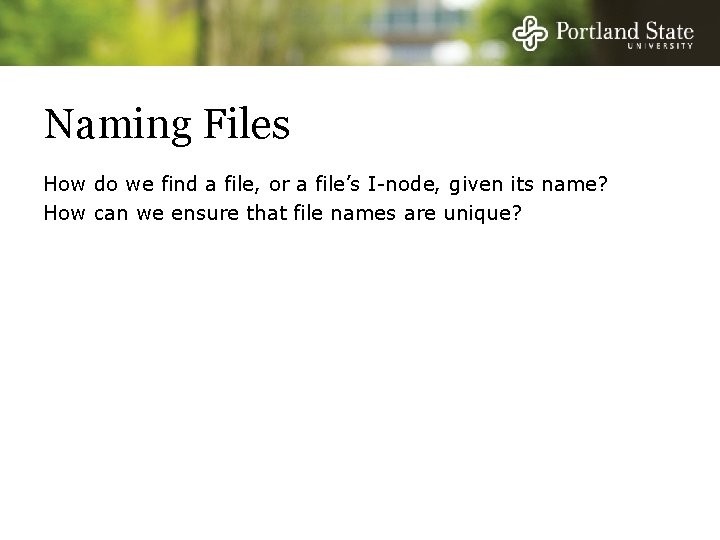
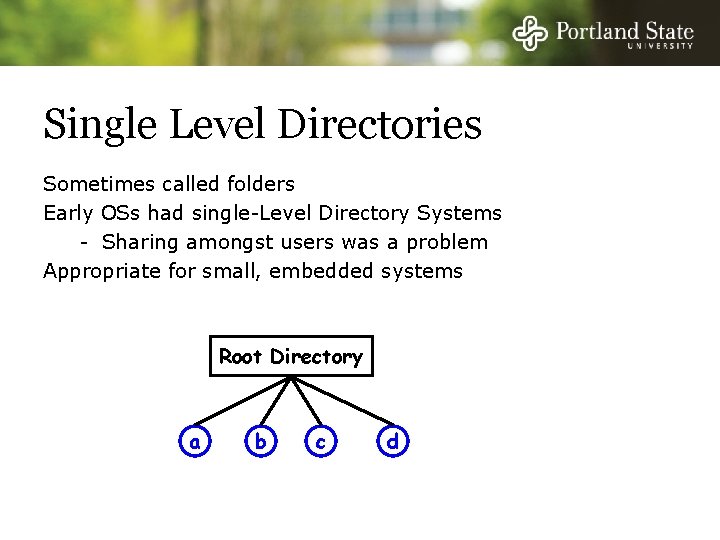
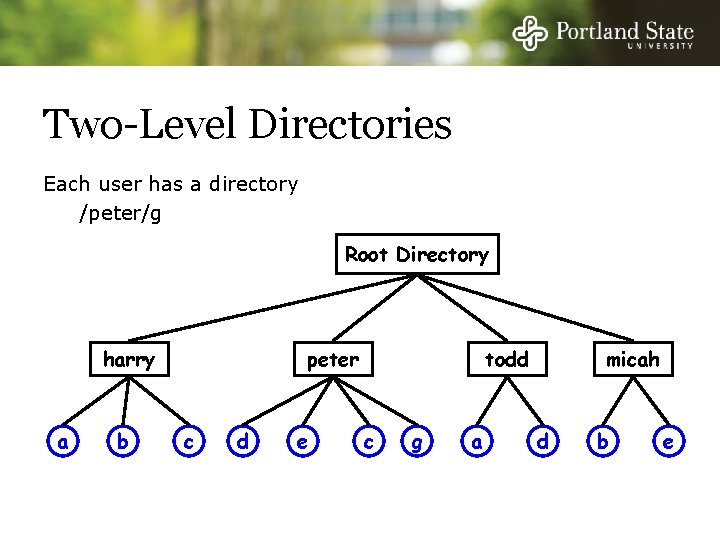
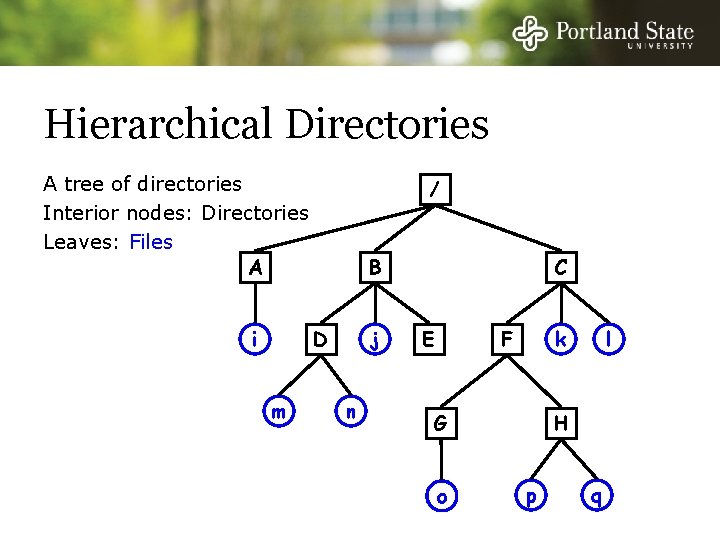
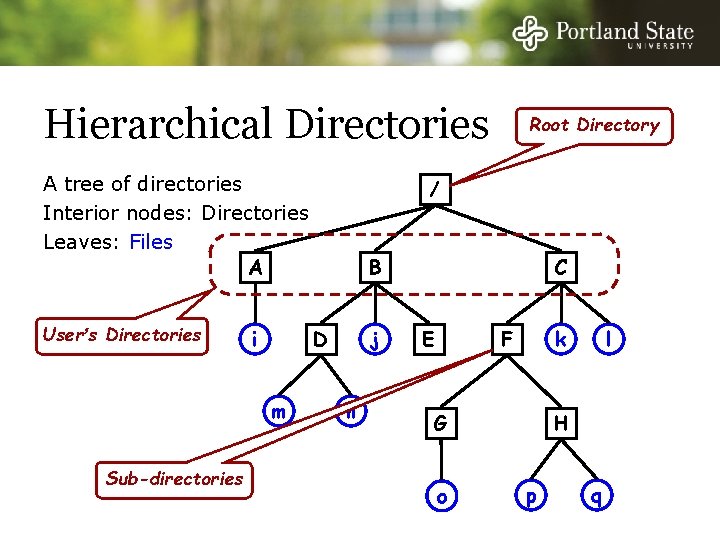
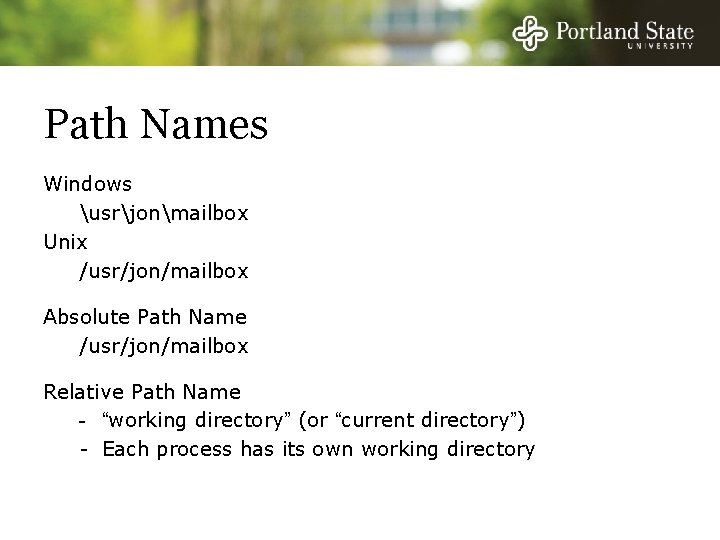
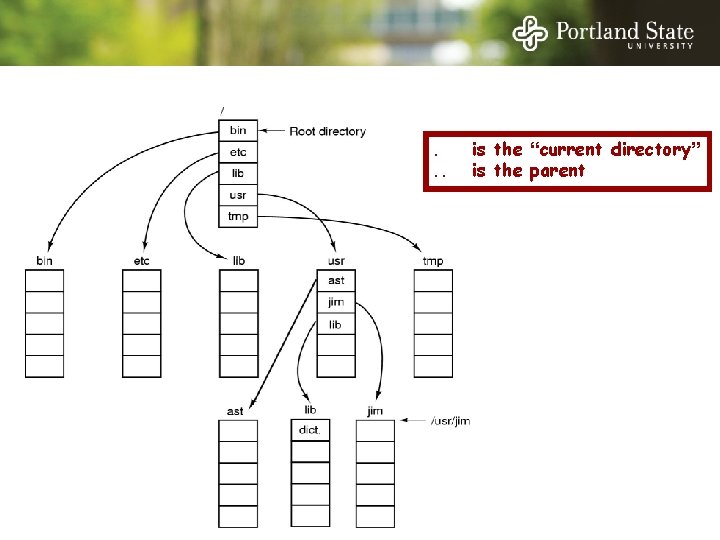
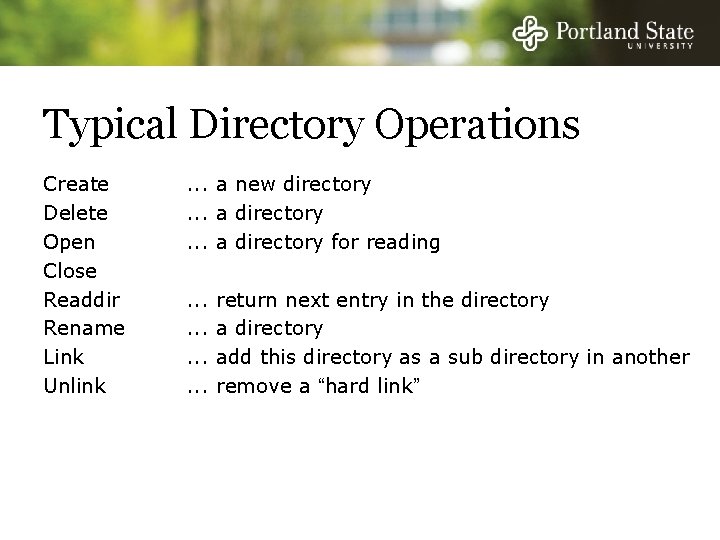
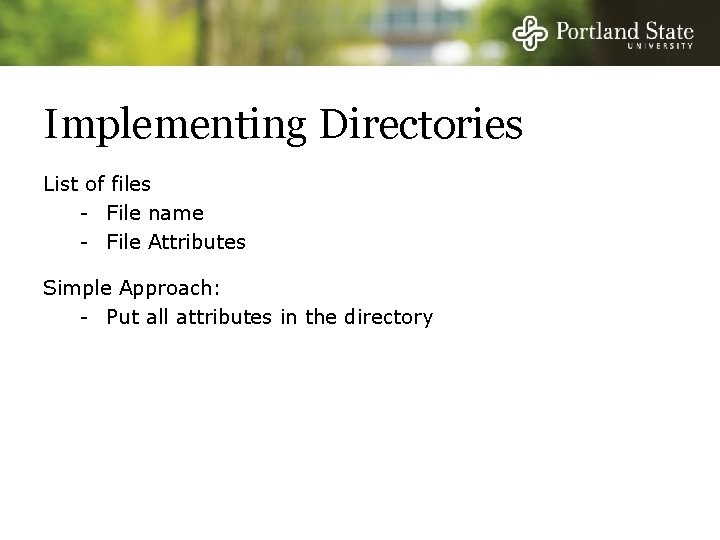
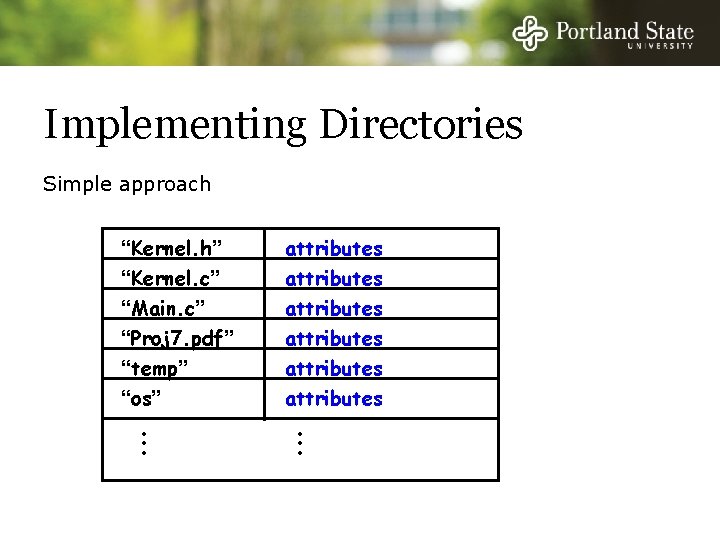
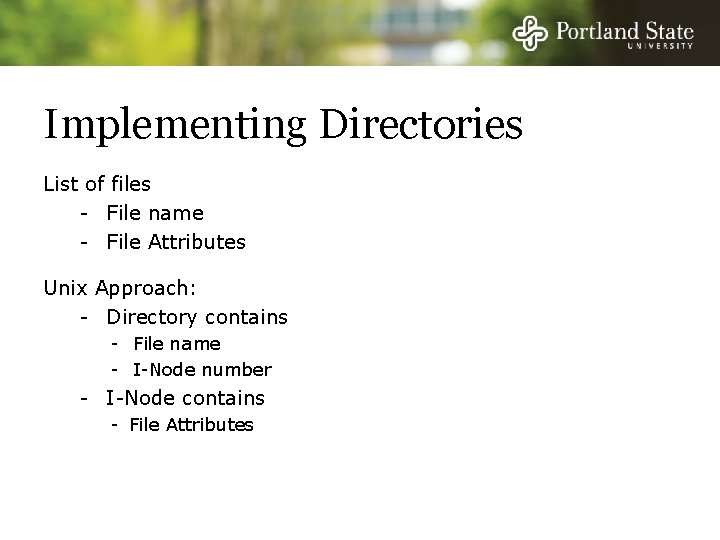
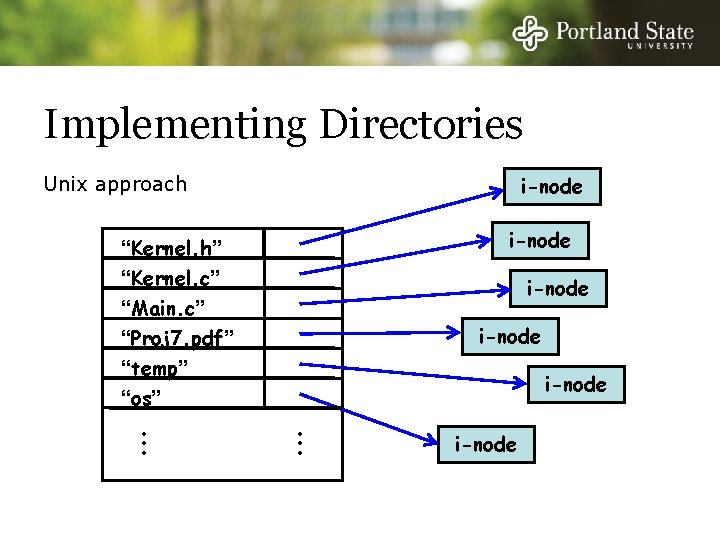
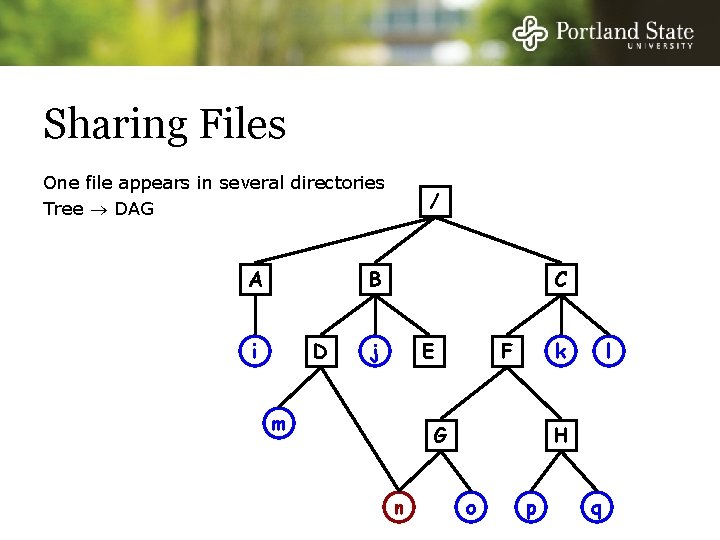
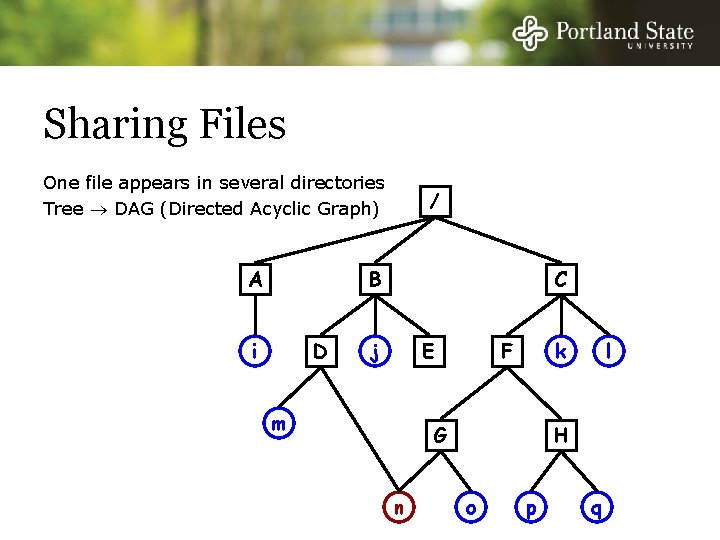
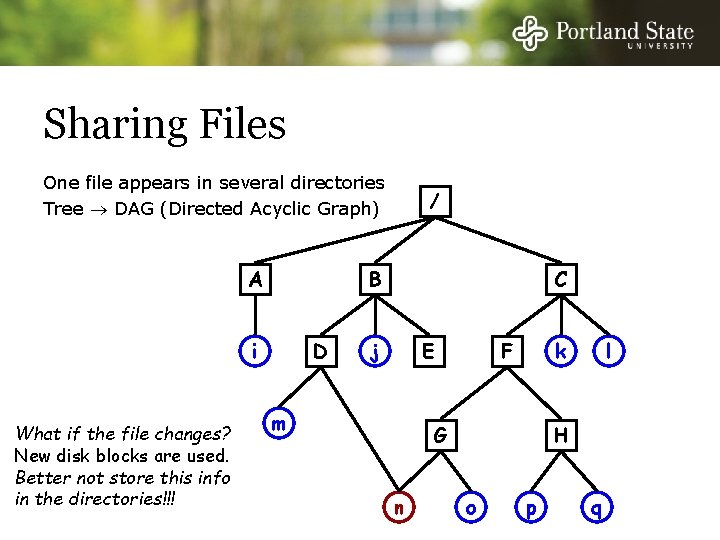
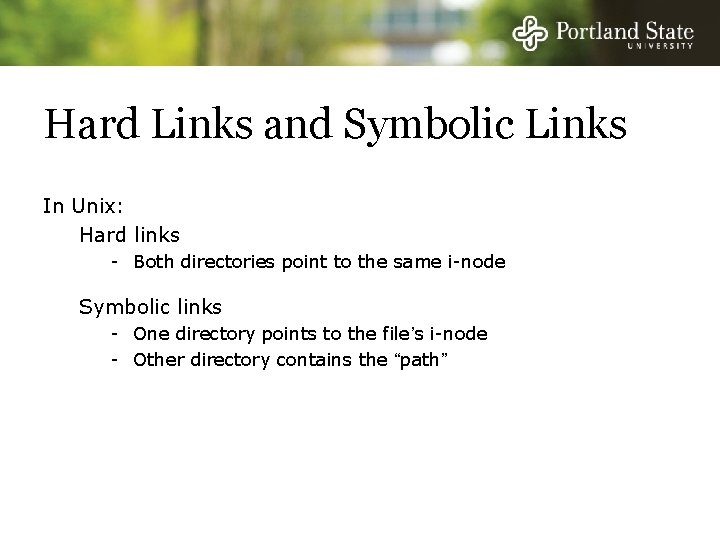
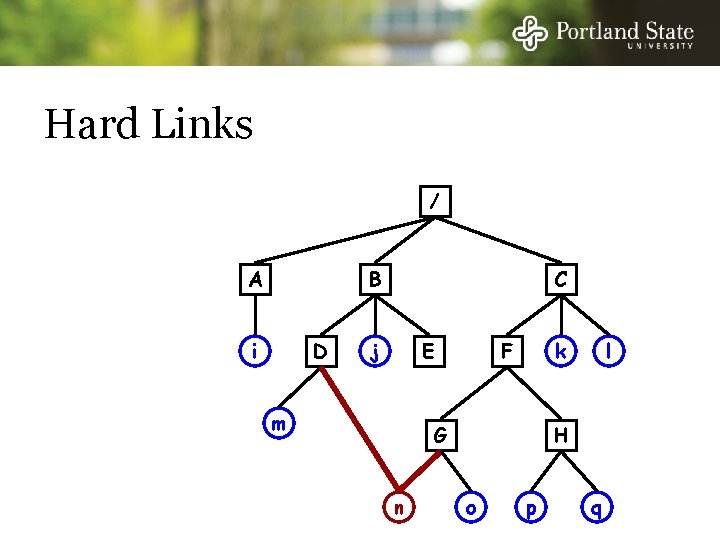
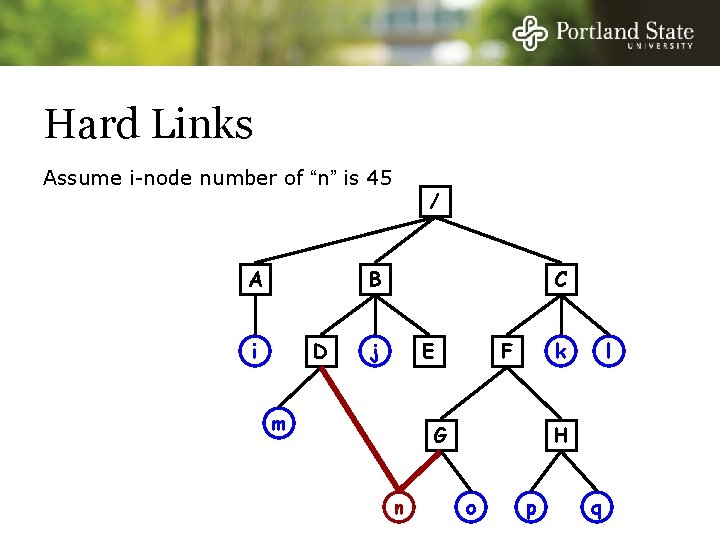
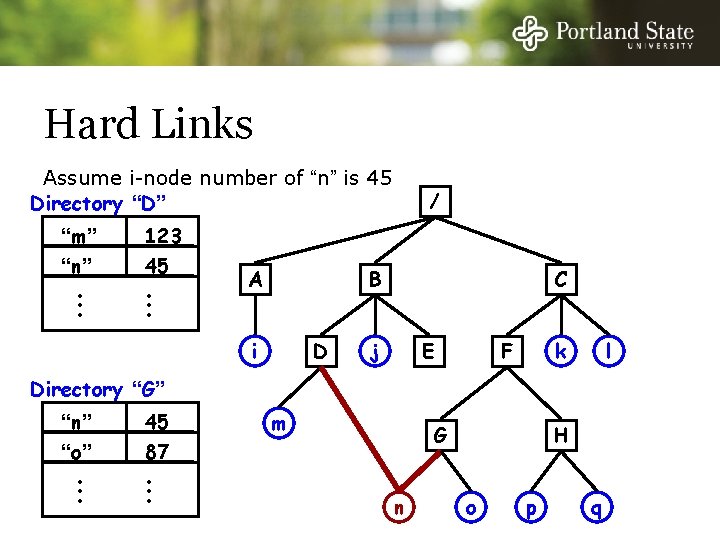
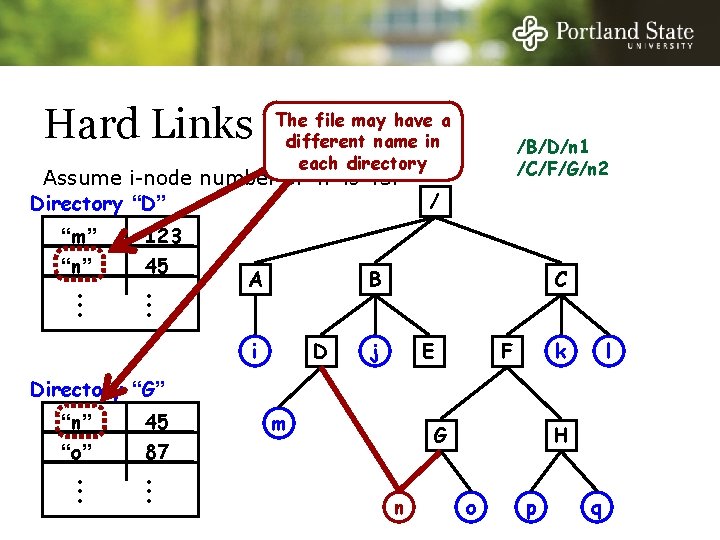
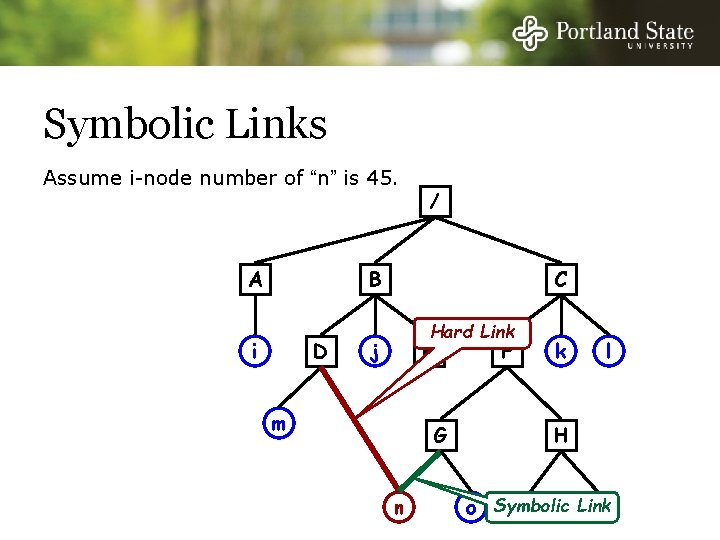
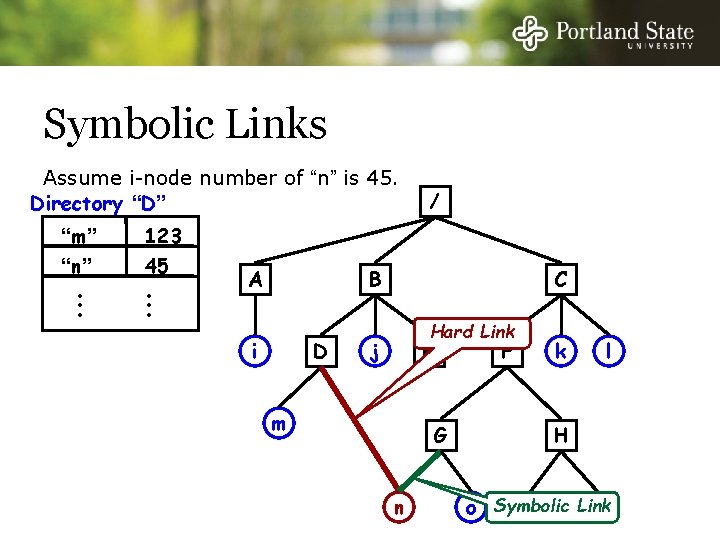
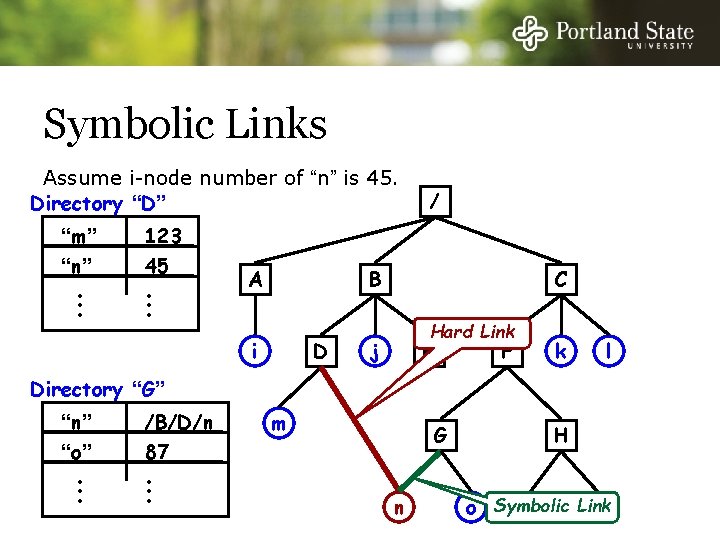
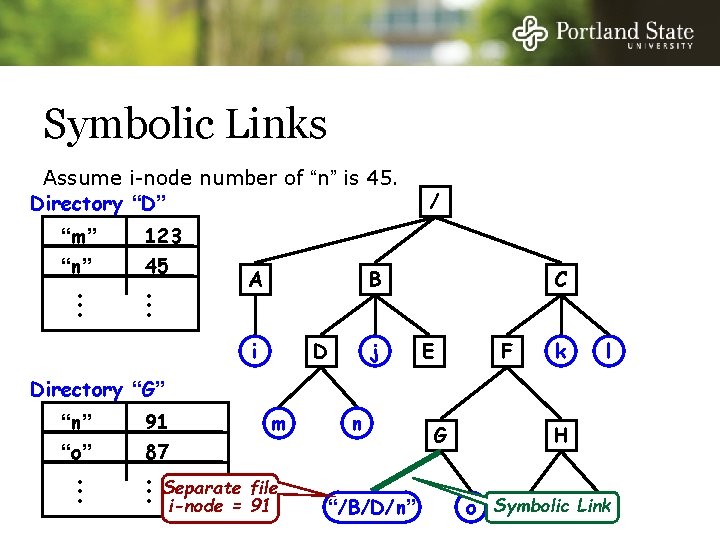
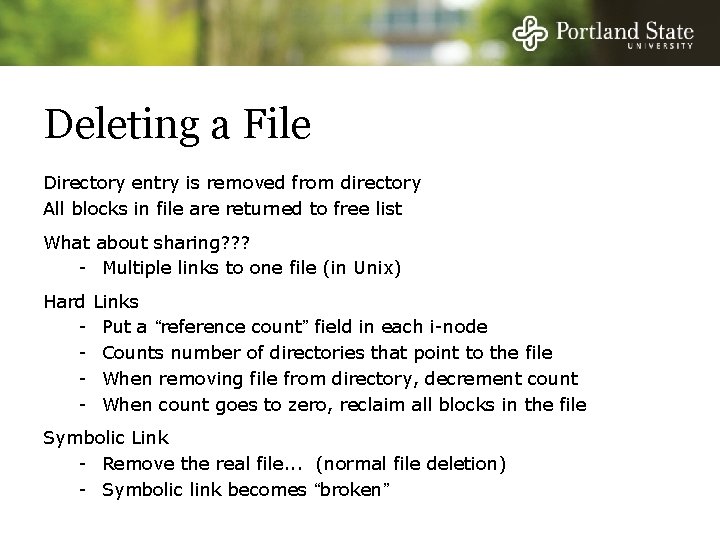
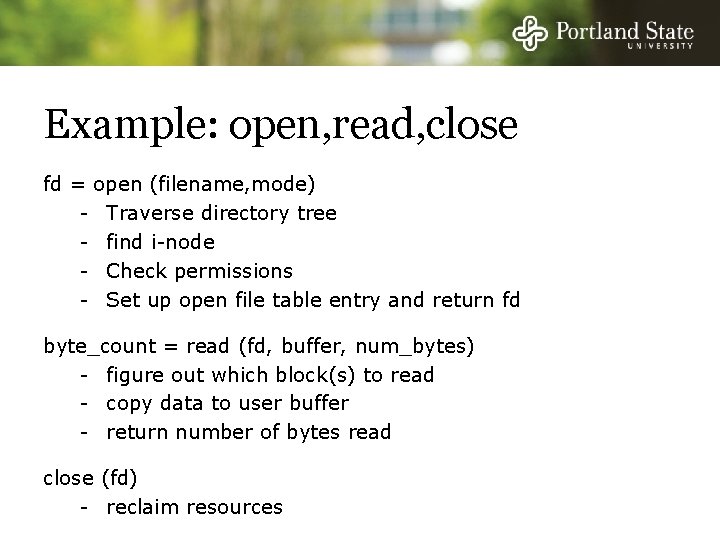
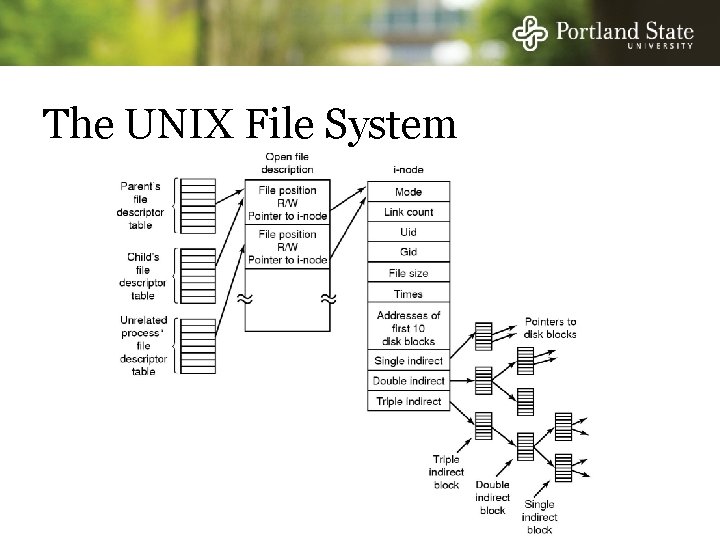
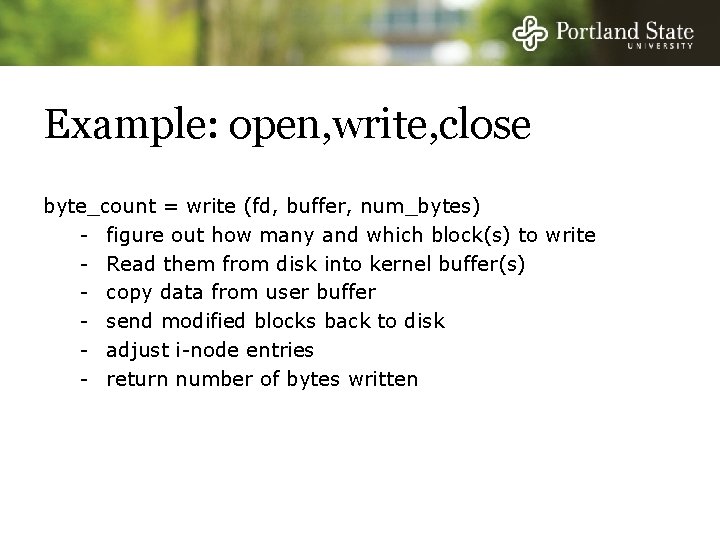
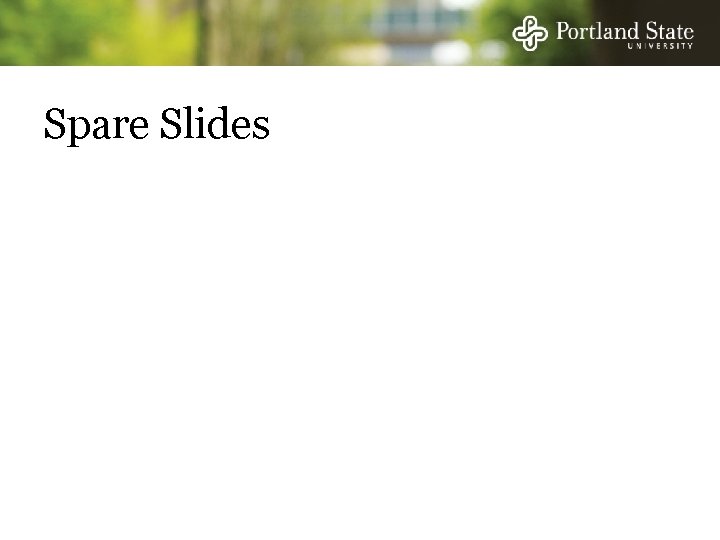
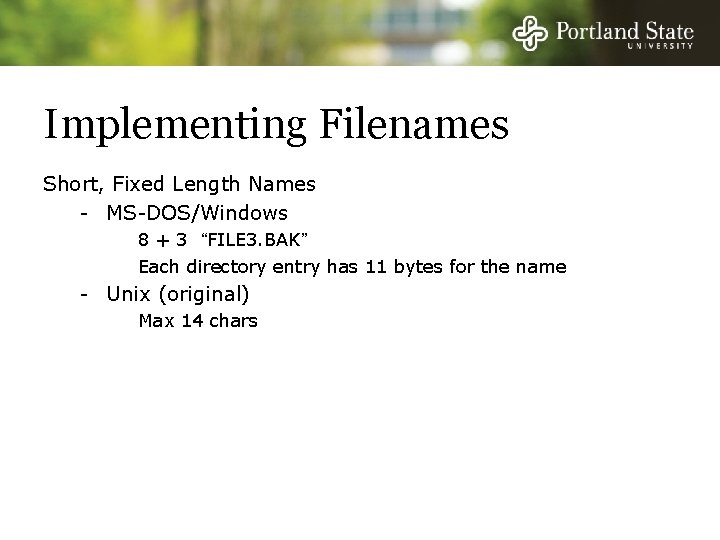
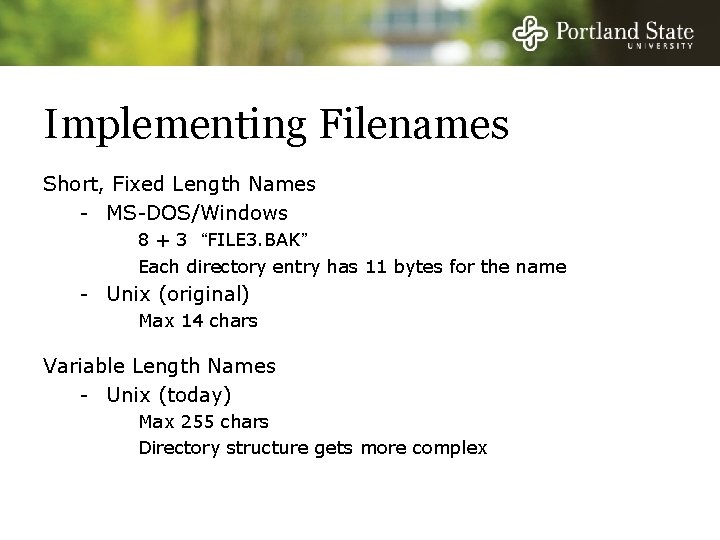
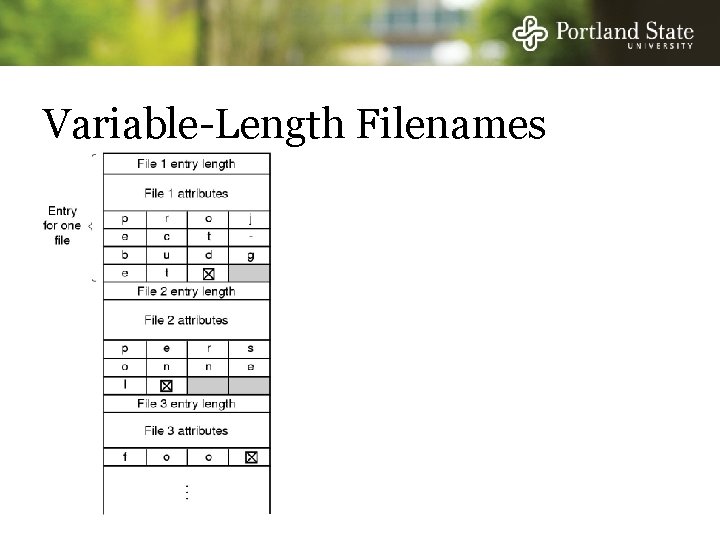
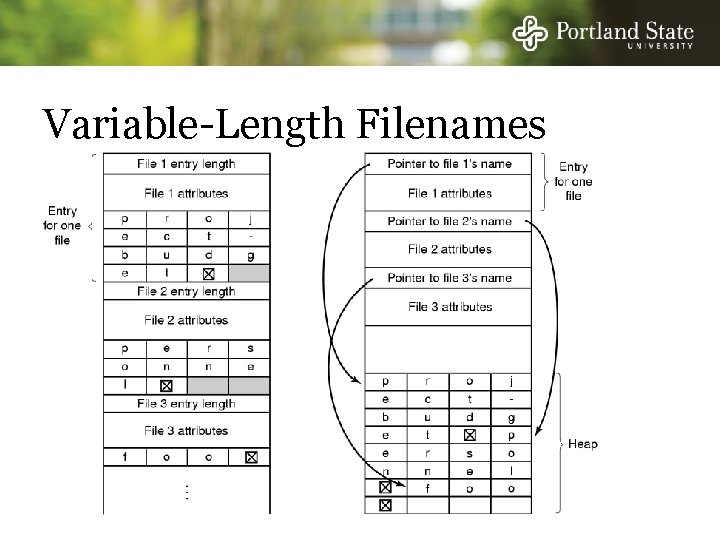
- Slides: 79
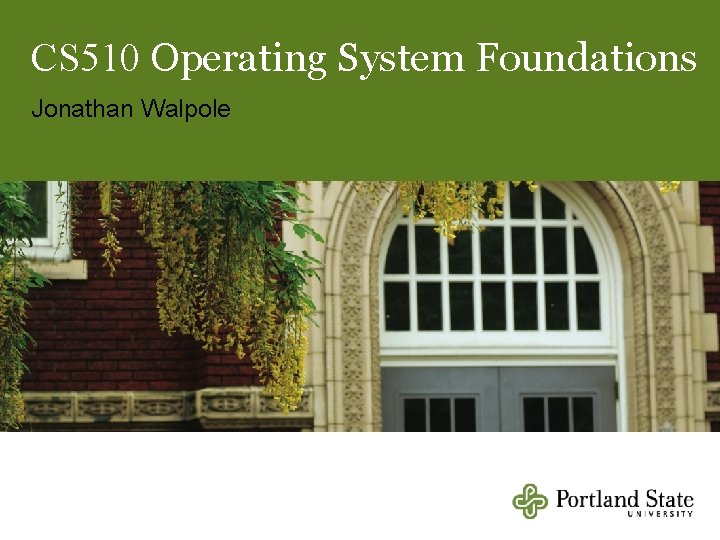
CS 510 Operating System Foundations Jonathan Walpole
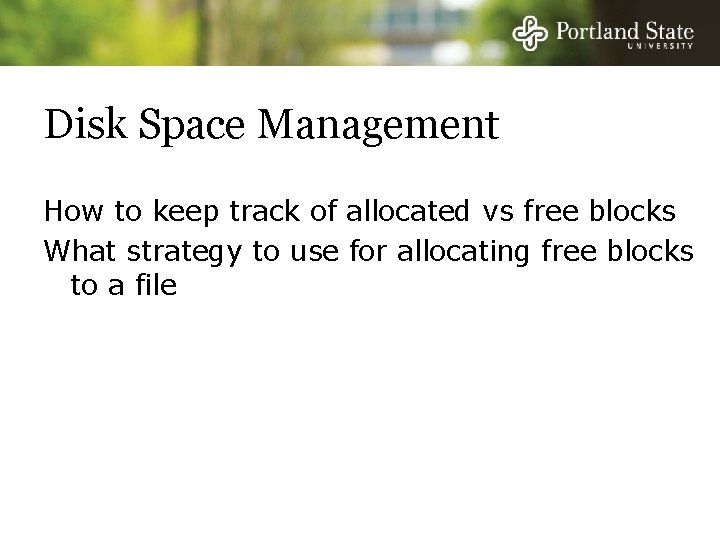
Disk Space Management How to keep track of allocated vs free blocks What strategy to use for allocating free blocks to a file
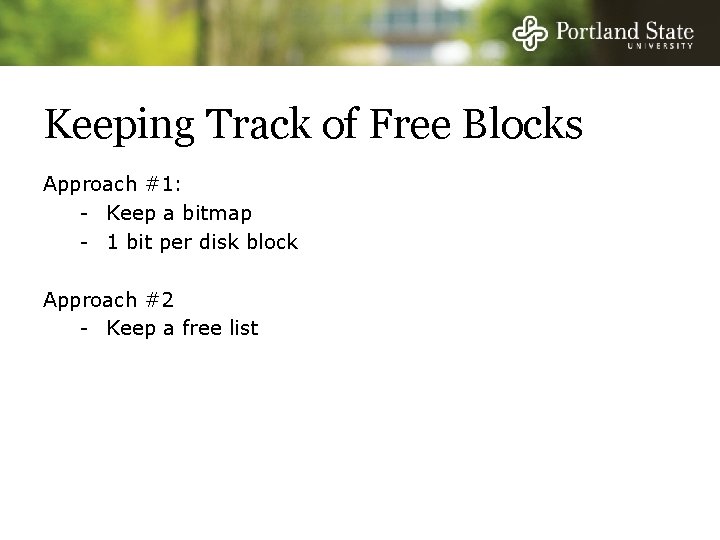
Keeping Track of Free Blocks Approach #1: - Keep a bitmap - 1 bit per disk block Approach #2 - Keep a free list
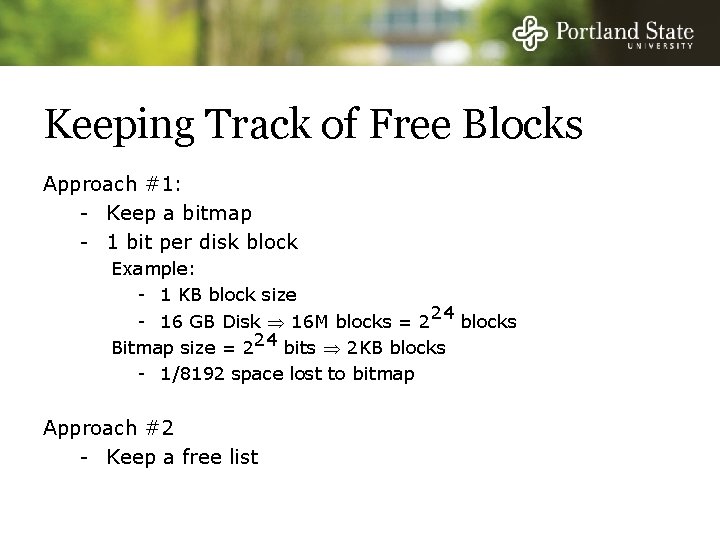
Keeping Track of Free Blocks Approach #1: - Keep a bitmap - 1 bit per disk block Example: - 1 KB block size - 16 GB Disk 16 M blocks = 224 blocks Bitmap size = 224 bits 2 KB blocks - 1/8192 space lost to bitmap Approach #2 - Keep a free list
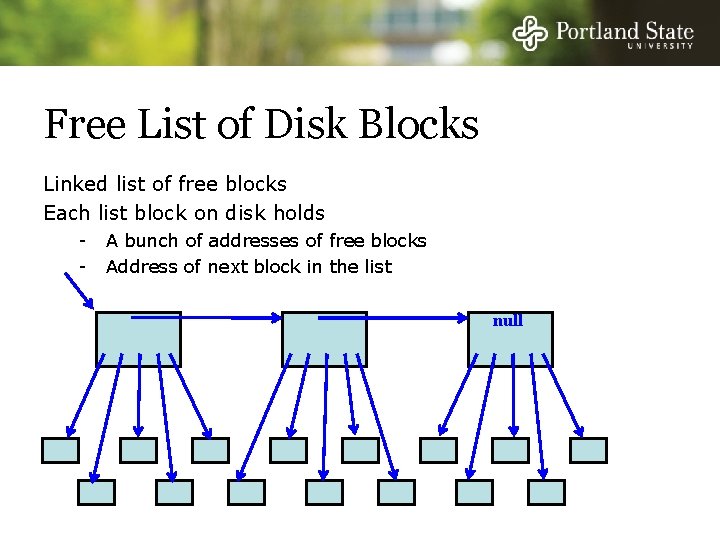
Free List of Disk Blocks Linked list of free blocks Each list block on disk holds - A bunch of addresses of free blocks Address of next block in the list null
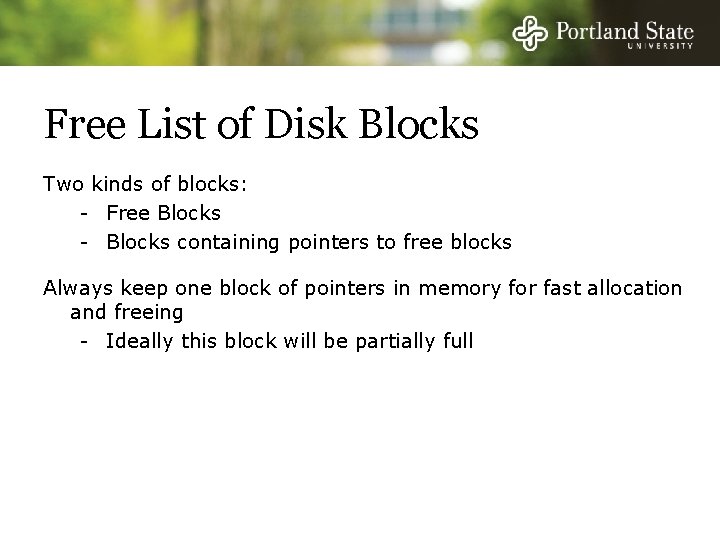
Free List of Disk Blocks Two kinds of blocks: - Free Blocks - Blocks containing pointers to free blocks Always keep one block of pointers in memory for fast allocation and freeing - Ideally this block will be partially full
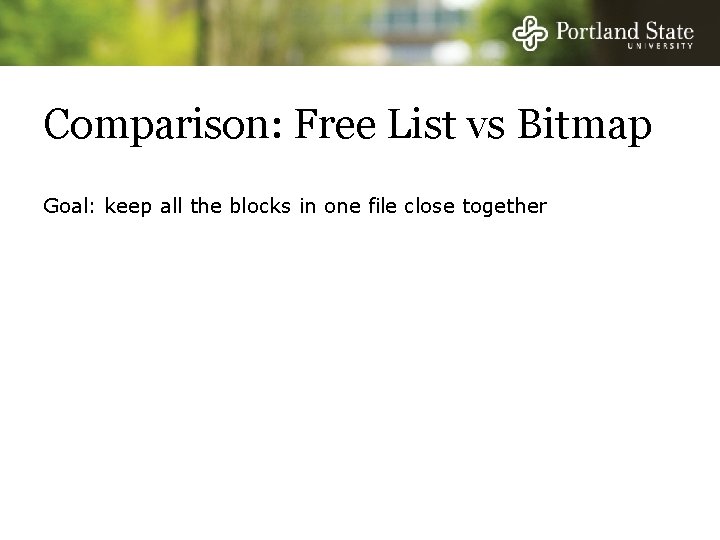
Comparison: Free List vs Bitmap Goal: keep all the blocks in one file close together

Comparison: Free List vs Bitmap Goal: keep all the blocks in one file close together Free Lists: - Free blocks could be anywhere - Allocation comes from (almost) random location
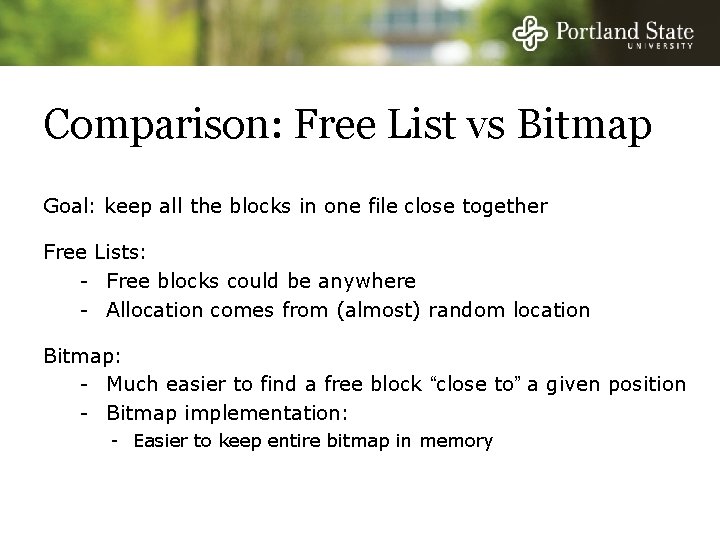
Comparison: Free List vs Bitmap Goal: keep all the blocks in one file close together Free Lists: - Free blocks could be anywhere - Allocation comes from (almost) random location Bitmap: - Much easier to find a free block “close to” a given position - Bitmap implementation: - Easier to keep entire bitmap in memory
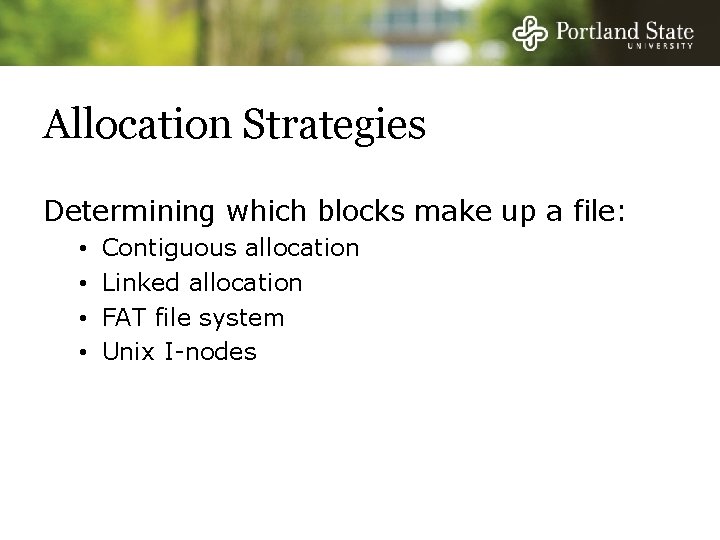
Allocation Strategies Determining which blocks make up a file: • • Contiguous allocation Linked allocation FAT file system Unix I-nodes
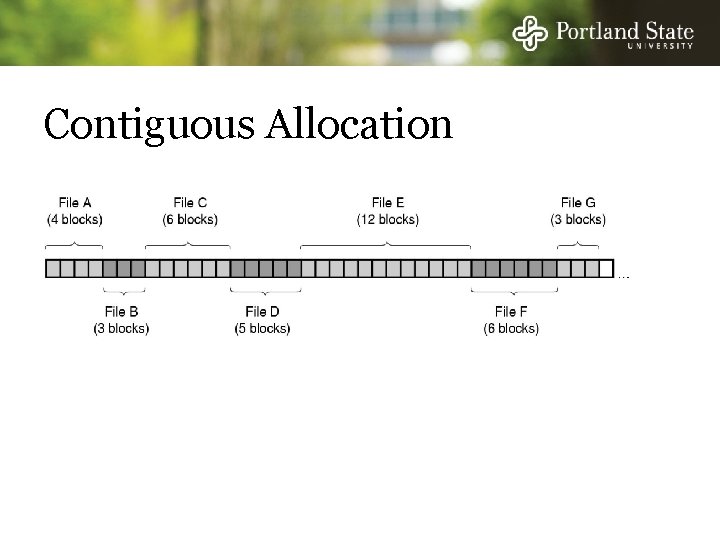
Contiguous Allocation After deleting D and F. . .
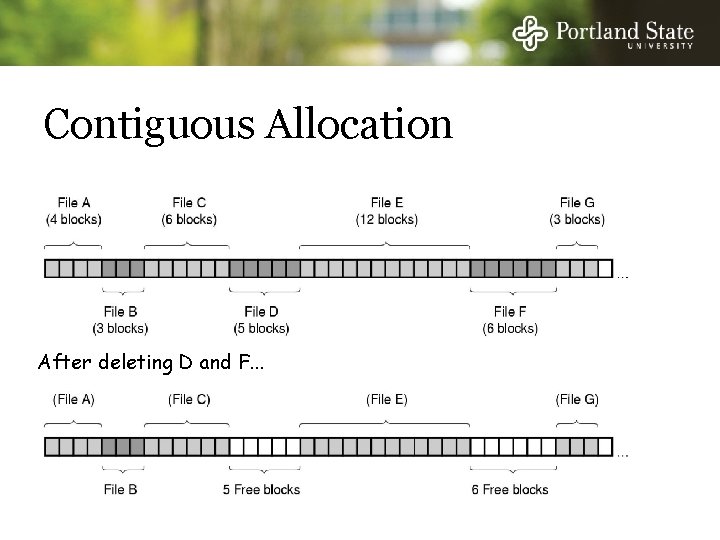
Contiguous Allocation After deleting D and F. . .
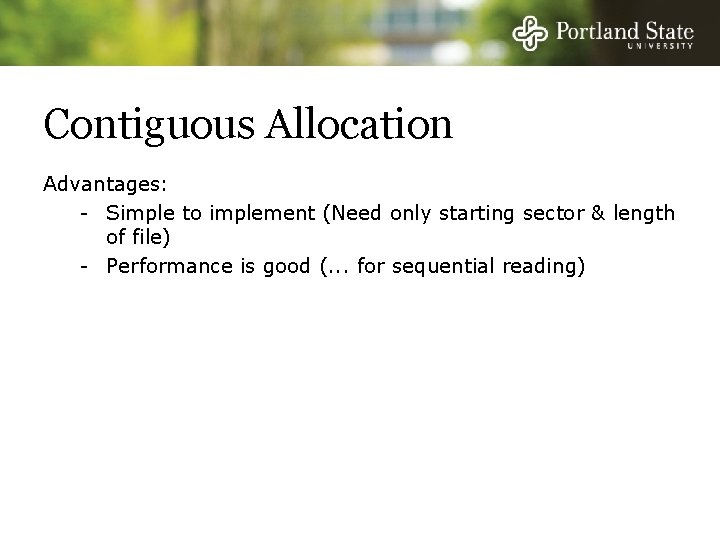
Contiguous Allocation Advantages: - Simple to implement (Need only starting sector & length of file) - Performance is good (. . . for sequential reading)
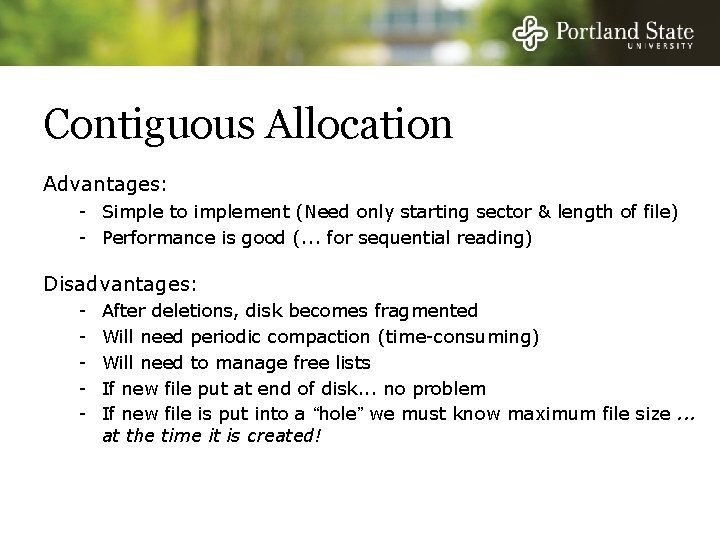
Contiguous Allocation Advantages: - Simple to implement (Need only starting sector & length of file) - Performance is good (. . . for sequential reading) Disadvantages: - After deletions, disk becomes fragmented Will need periodic compaction (time-consuming) Will need to manage free lists If new file put at end of disk. . . no problem If new file is put into a “hole” we must know maximum file size. . . at the time it is created!
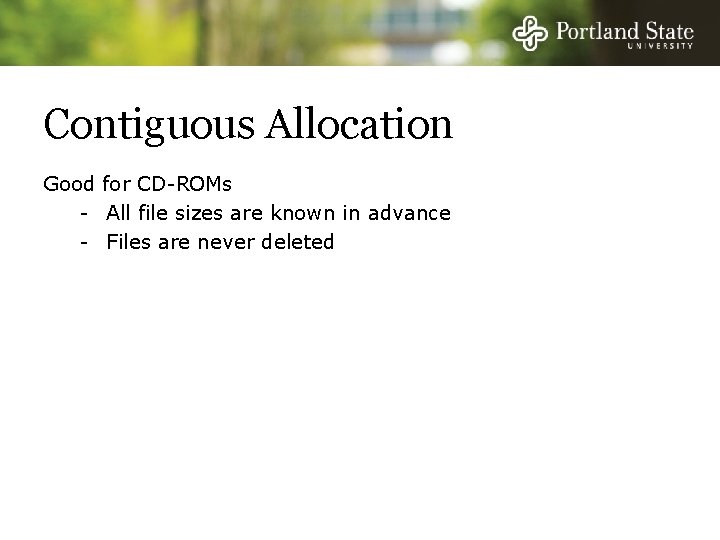
Contiguous Allocation Good for CD-ROMs - All file sizes are known in advance - Files are never deleted
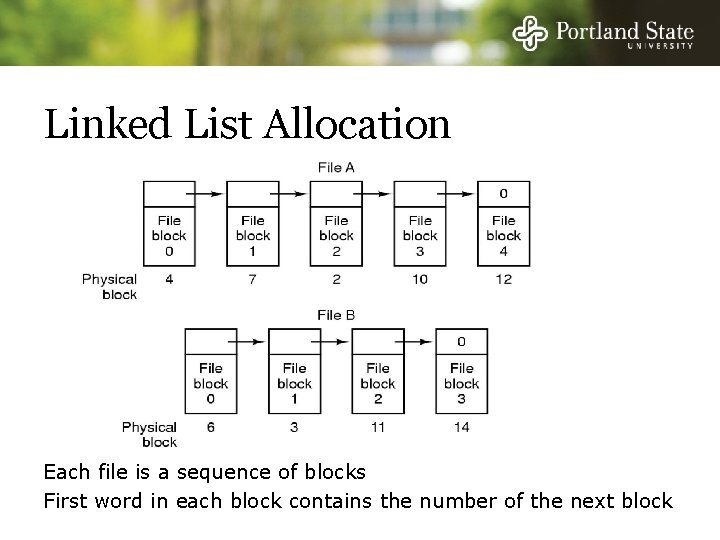
Linked List Allocation Each file is a sequence of blocks First word in each block contains the number of the next block
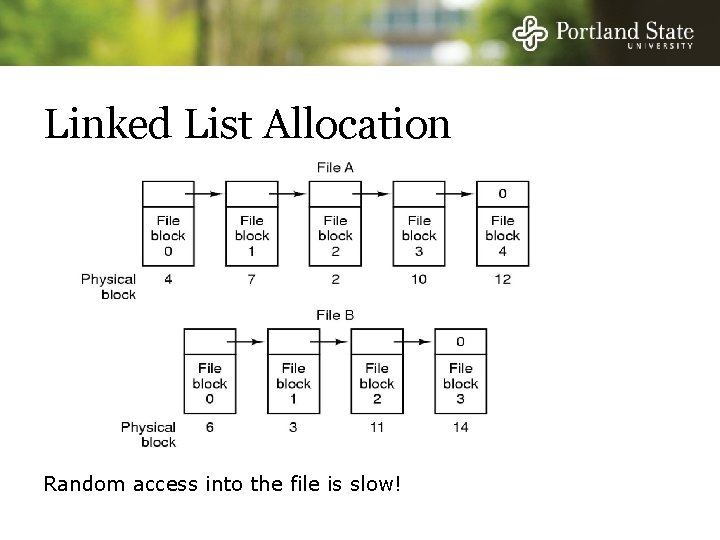
Linked List Allocation Random access into the file is slow!
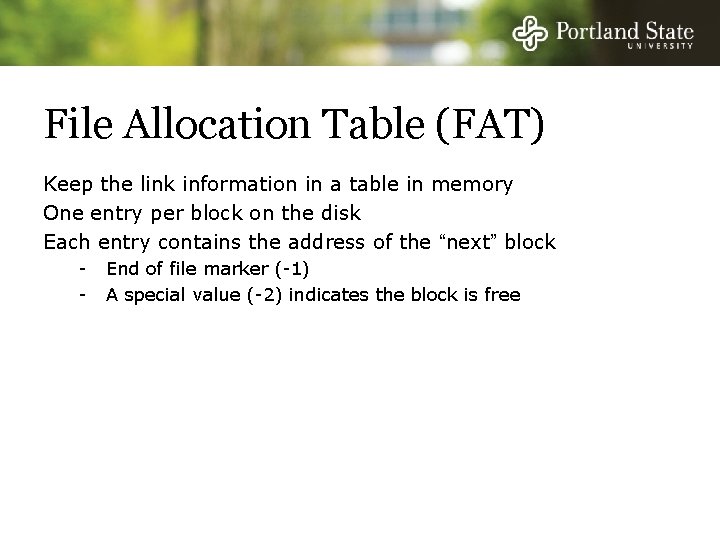
File Allocation Table (FAT) Keep the link information in a table in memory One entry per block on the disk Each entry contains the address of the “next” block - End of file marker (-1) A special value (-2) indicates the block is free
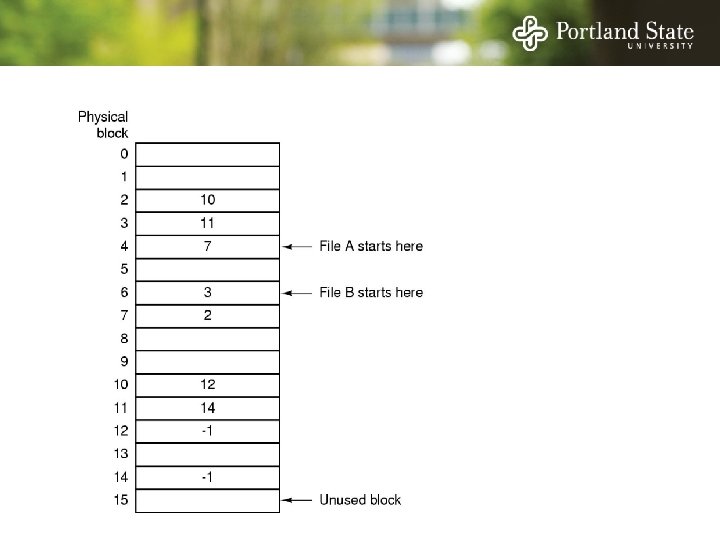
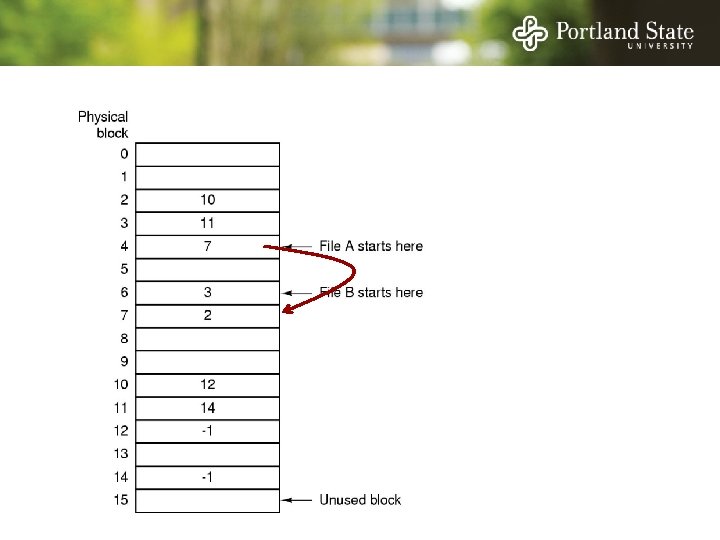
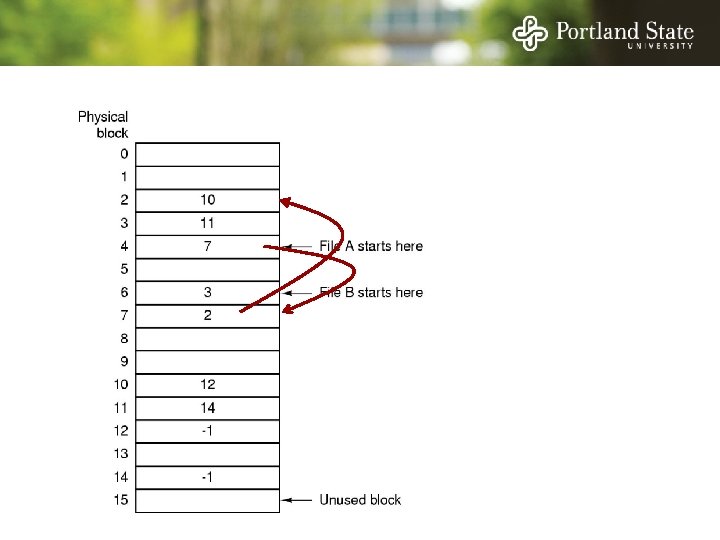
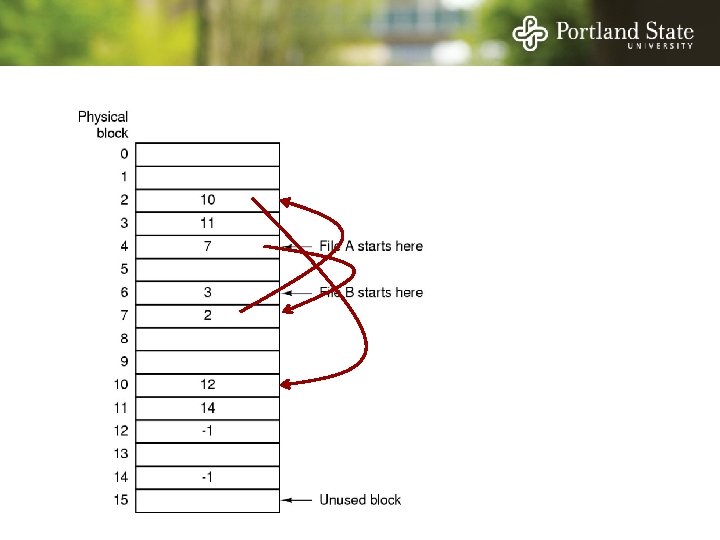
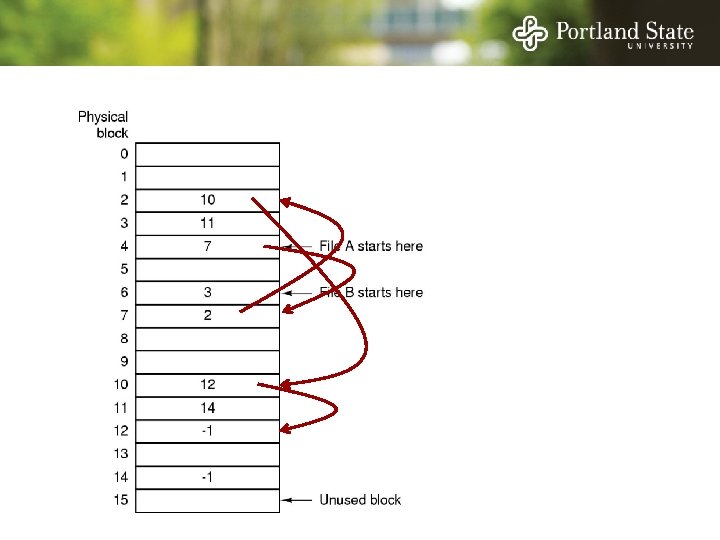
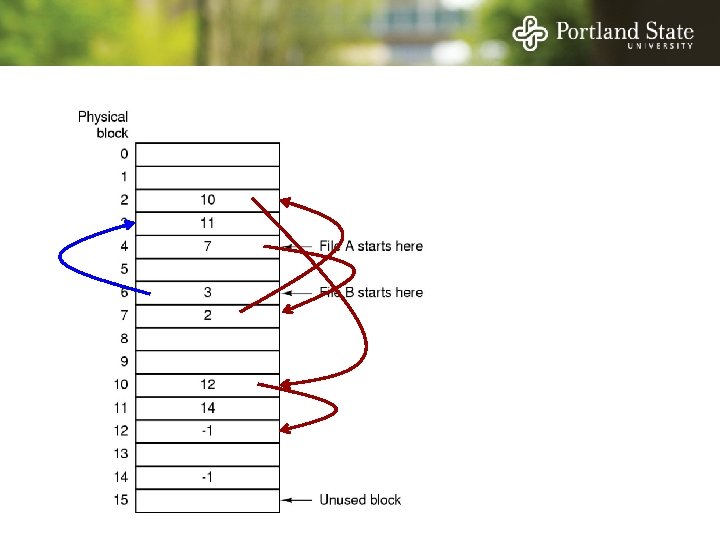
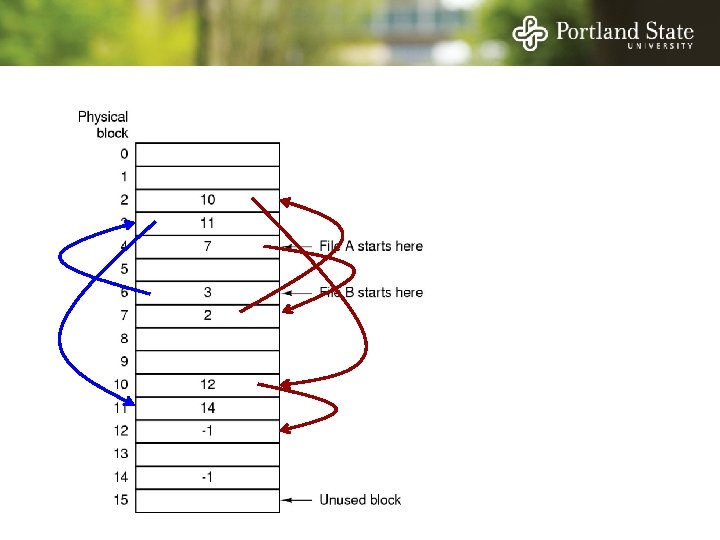
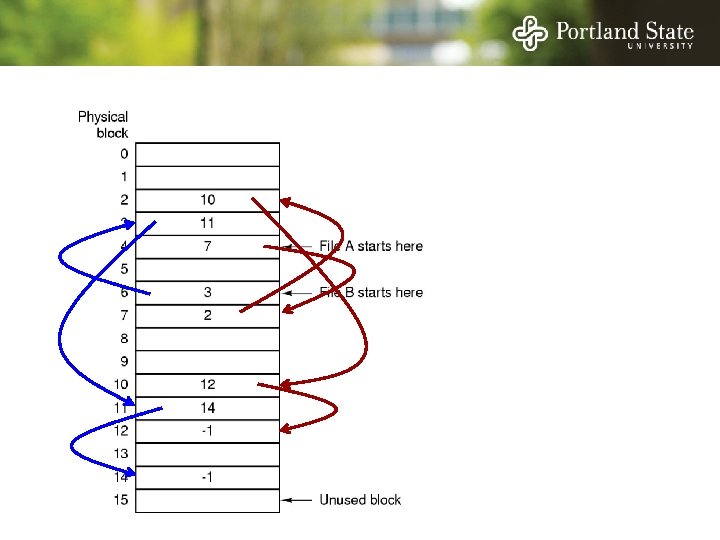
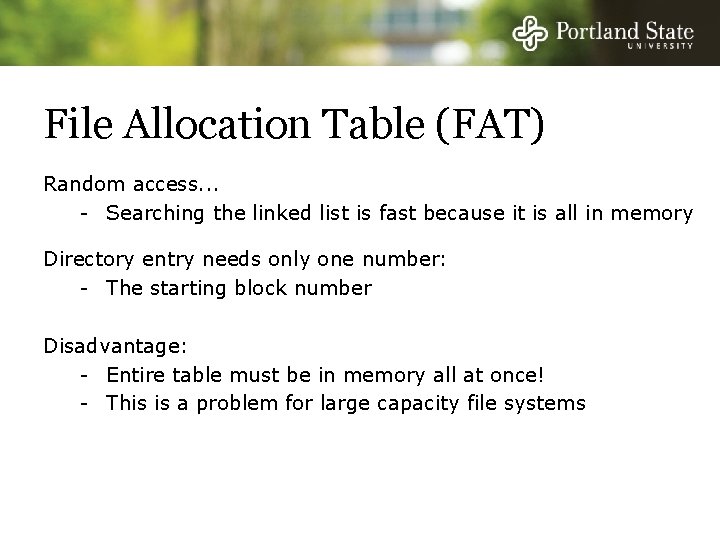
File Allocation Table (FAT) Random access. . . - Searching the linked list is fast because it is all in memory Directory entry needs only one number: - The starting block number Disadvantage: - Entire table must be in memory all at once! - This is a problem for large capacity file systems
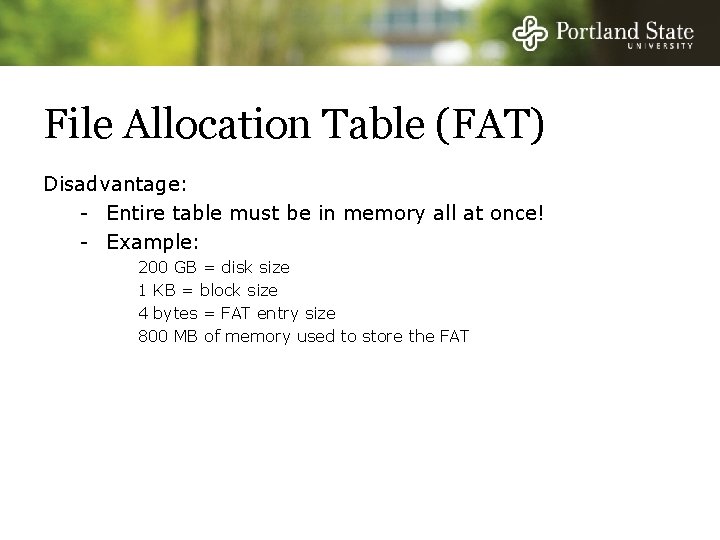
File Allocation Table (FAT) Disadvantage: - Entire table must be in memory all at once! - Example: 200 GB = disk size 1 KB = block size 4 bytes = FAT entry size 800 MB of memory used to store the FAT
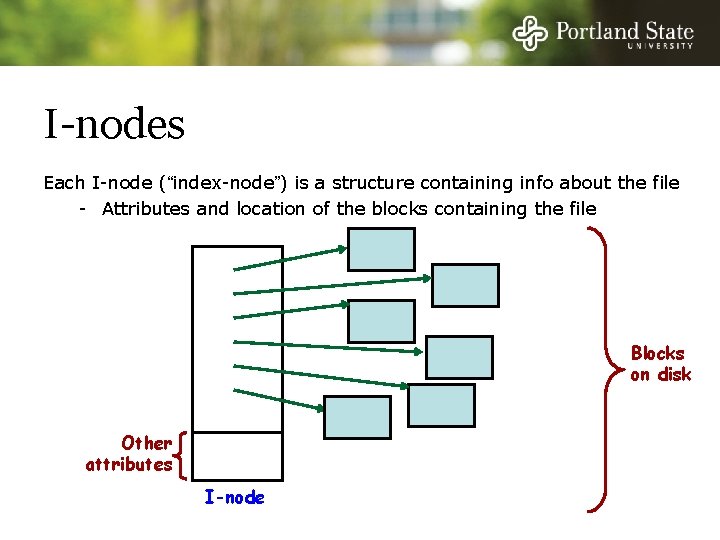
I-nodes Each I-node (“index-node”) is a structure containing info about the file - Attributes and location of the blocks containing the file Blocks on disk Other attributes I-node
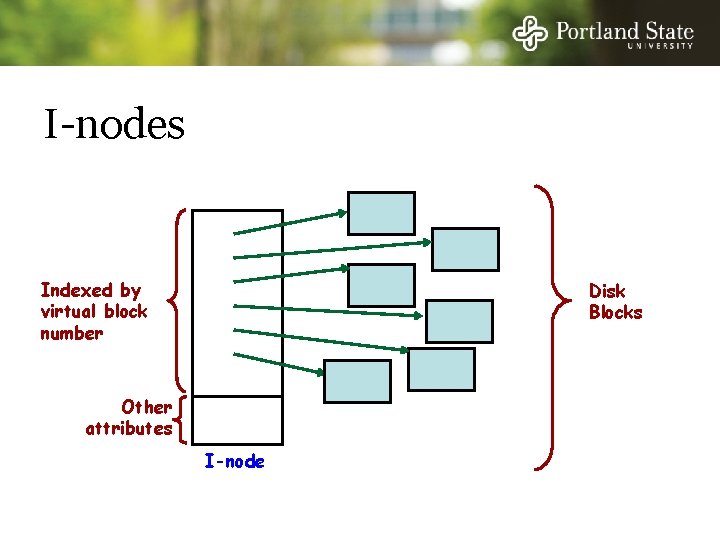
I-nodes Indexed by virtual block number Disk Blocks Other attributes I-node
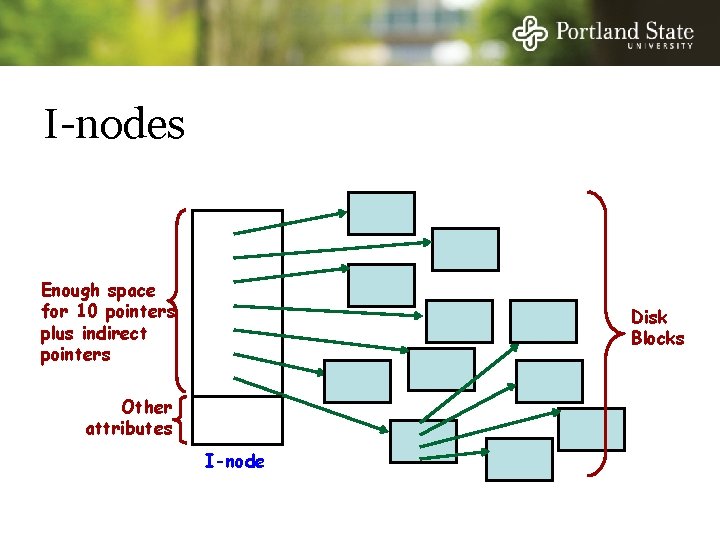
I-nodes Enough space for 10 pointers plus indirect pointers Disk Blocks Other attributes I-node
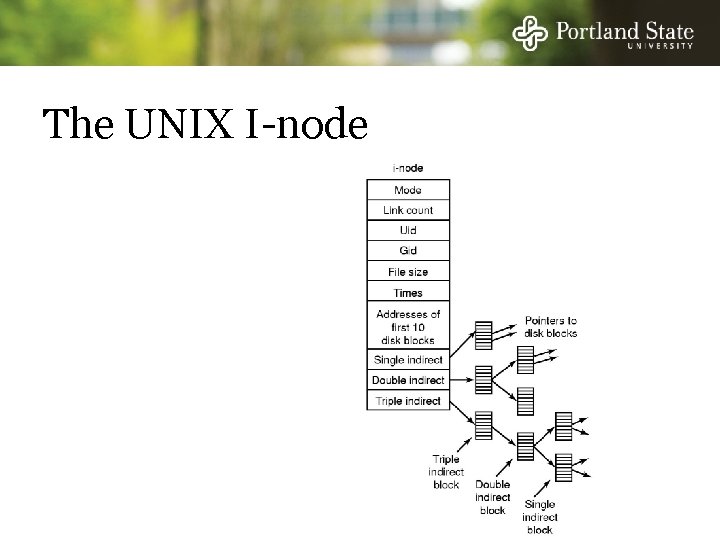
The UNIX I-node
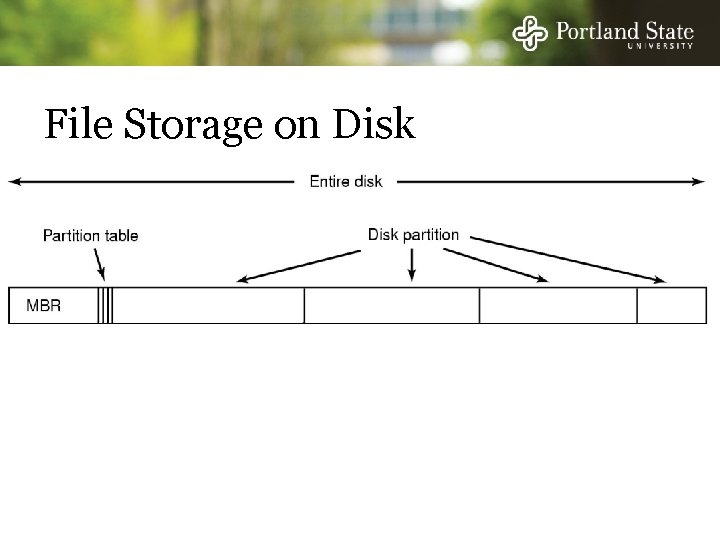
File Storage on Disk q
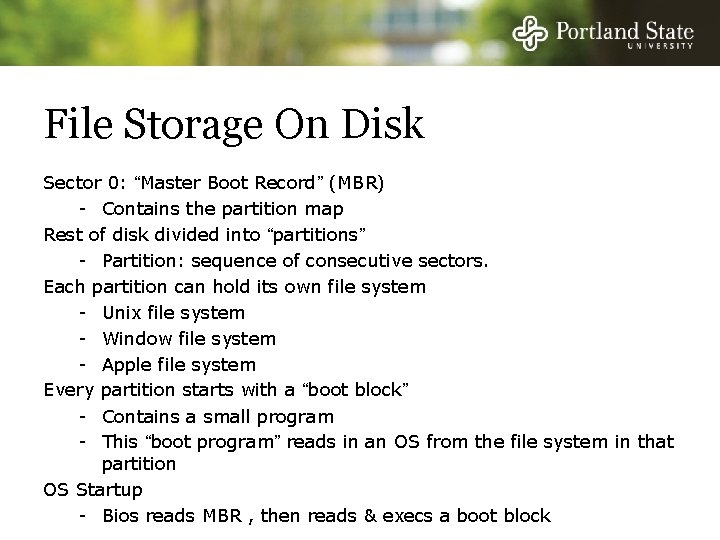
File Storage On Disk Sector 0: “Master Boot Record” (MBR) - Contains the partition map Rest of disk divided into “partitions” - Partition: sequence of consecutive sectors. Each partition can hold its own file system - Unix file system - Window file system - Apple file system Every partition starts with a “boot block” - Contains a small program - This “boot program” reads in an OS from the file system in that partition OS Startup - Bios reads MBR , then reads & execs a boot block
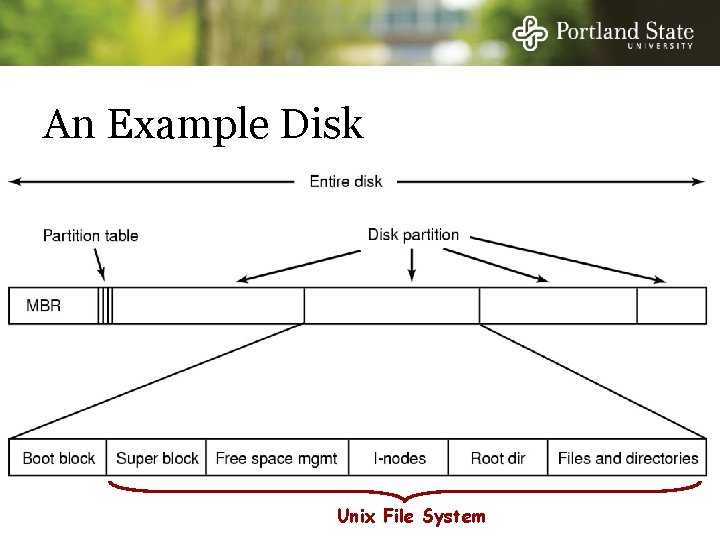
An Example Disk q Unix File System
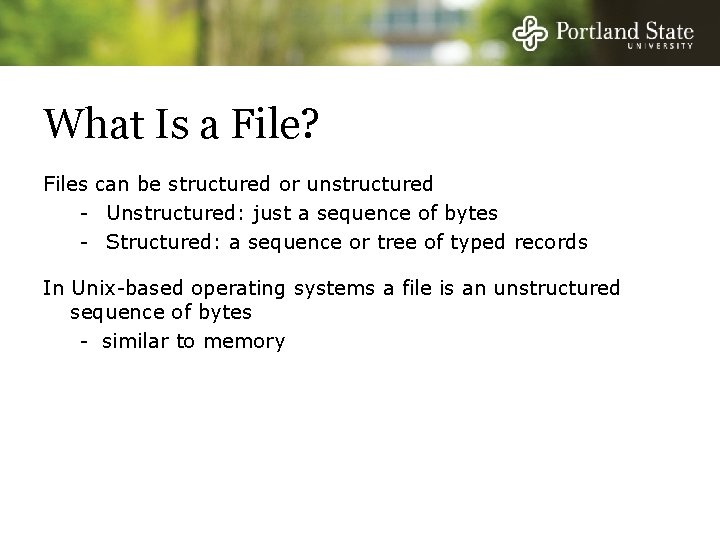
What Is a File? Files can be structured or unstructured - Unstructured: just a sequence of bytes - Structured: a sequence or tree of typed records In Unix-based operating systems a file is an unstructured sequence of bytes - similar to memory
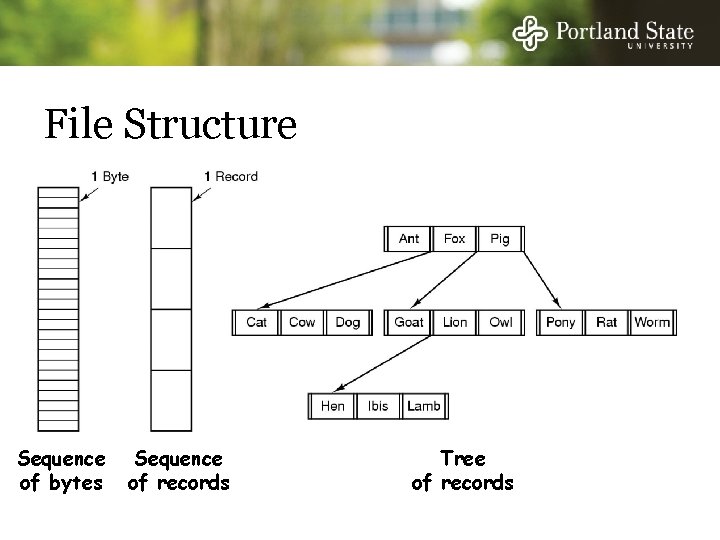
File Structure q asd Sequence of bytes Sequence of records Tree of records
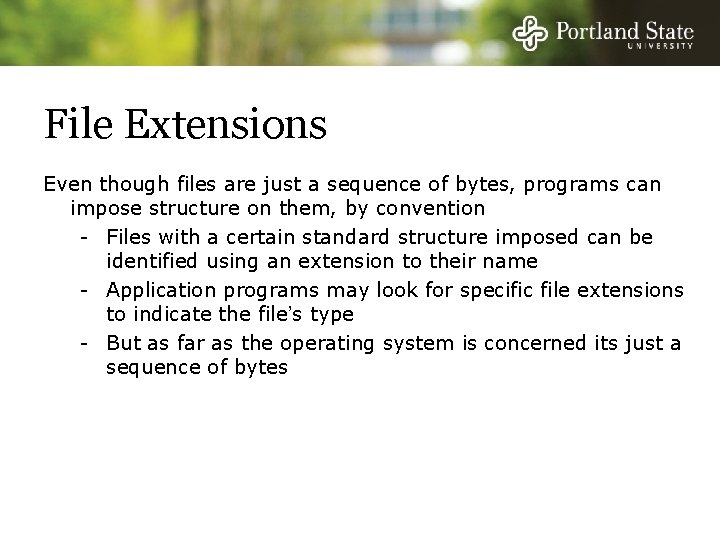
File Extensions Even though files are just a sequence of bytes, programs can impose structure on them, by convention - Files with a certain standard structure imposed can be identified using an extension to their name - Application programs may look for specific file extensions to indicate the file’s type - But as far as the operating system is concerned its just a sequence of bytes
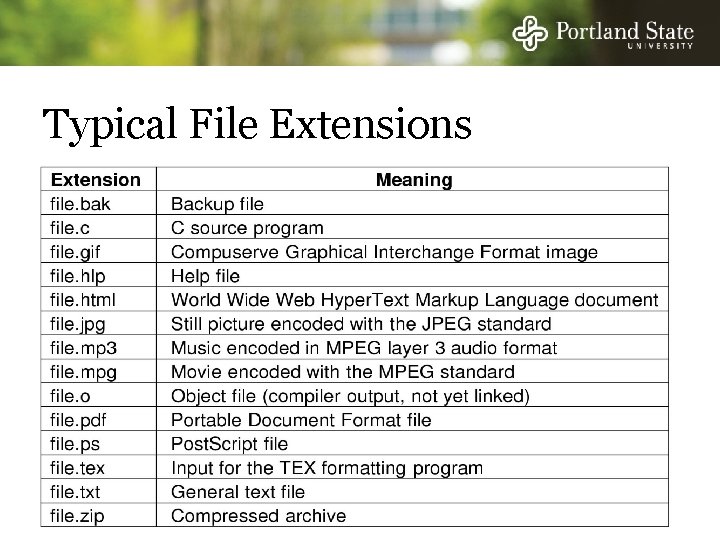
Typical File Extensions
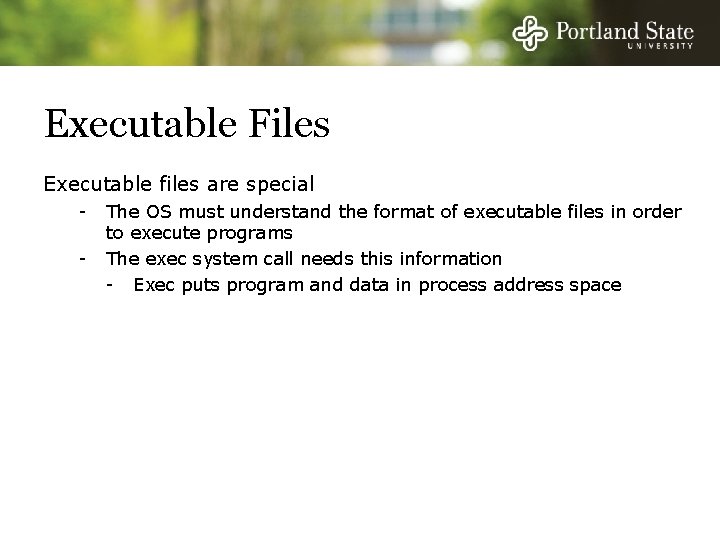
Executable Files Executable files are special - The OS must understand the format of executable files in order to execute programs The exec system call needs this information - Exec puts program and data in process address space
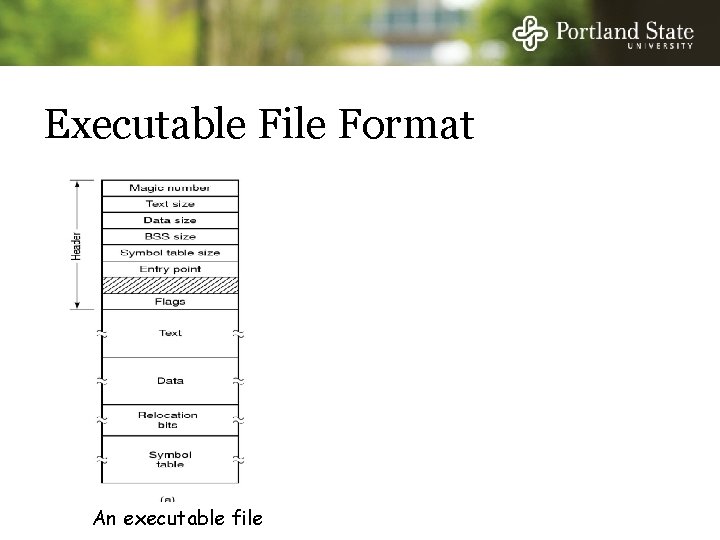
Executable File Format An executable file An archive
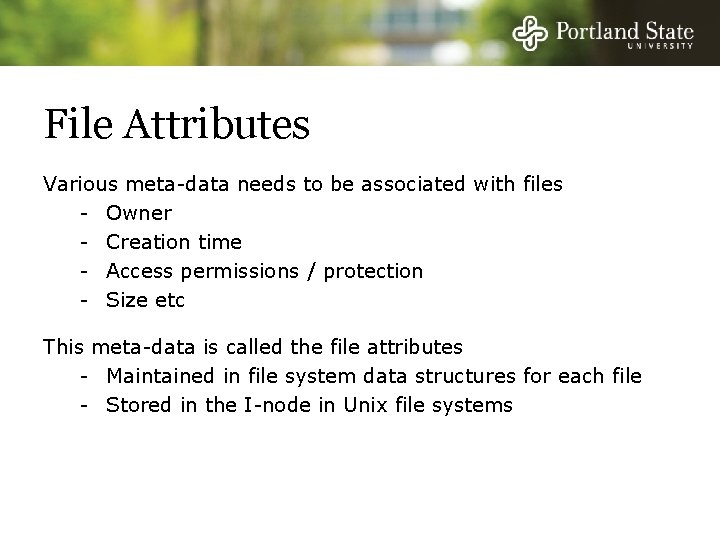
File Attributes Various meta-data needs to be associated with files - Owner - Creation time - Access permissions / protection - Size etc This meta-data is called the file attributes - Maintained in file system data structures for each file - Stored in the I-node in Unix file systems
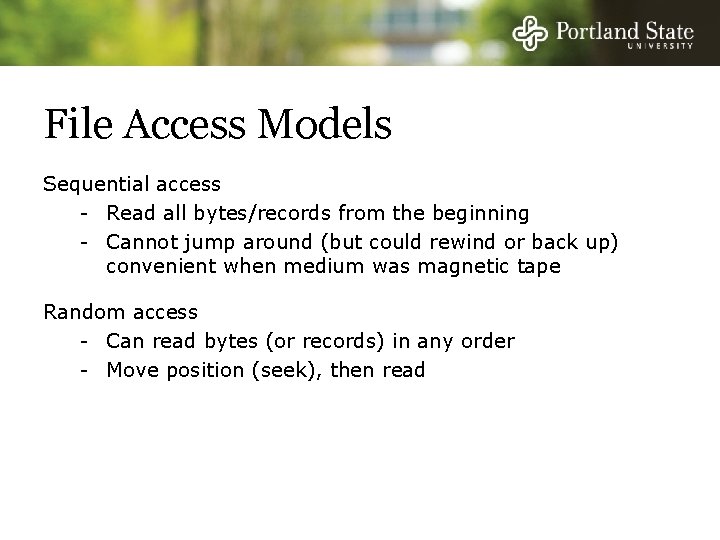
File Access Models Sequential access - Read all bytes/records from the beginning - Cannot jump around (but could rewind or back up) convenient when medium was magnetic tape Random access - Can read bytes (or records) in any order - Move position (seek), then read
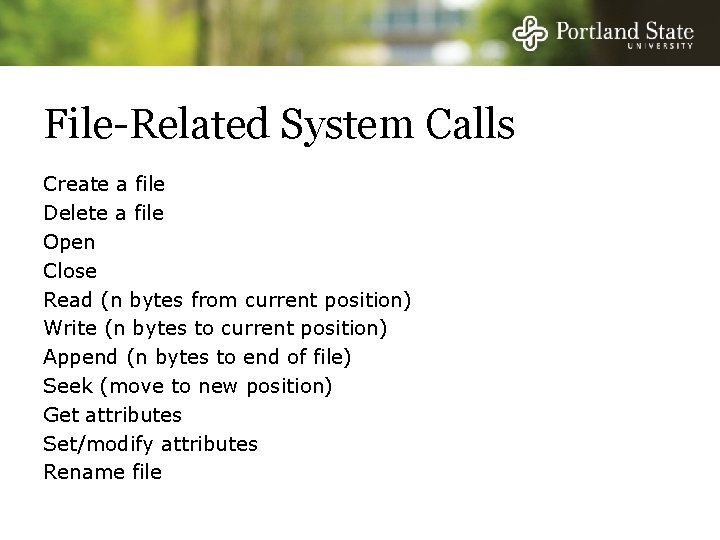
File-Related System Calls Create a file Delete a file Open Close Read (n bytes from current position) Write (n bytes to current position) Append (n bytes to end of file) Seek (move to new position) Get attributes Set/modify attributes Rename file
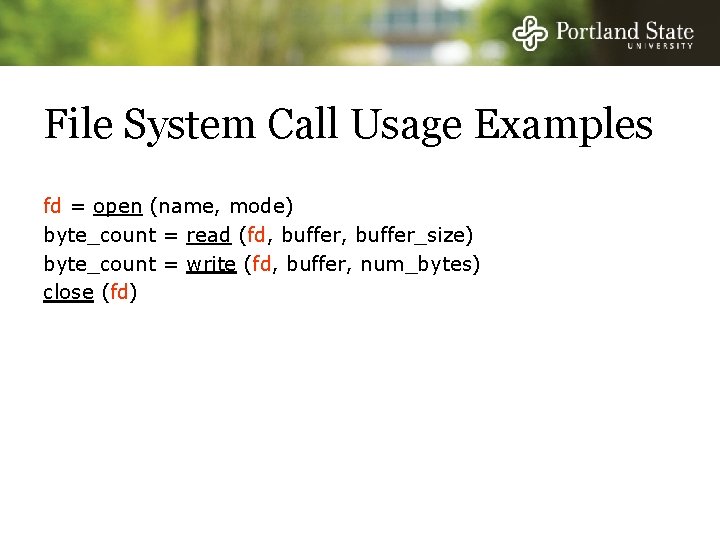
File System Call Usage Examples fd = open (name, mode) byte_count = read (fd, buffer_size) byte_count = write (fd, buffer, num_bytes) close (fd)
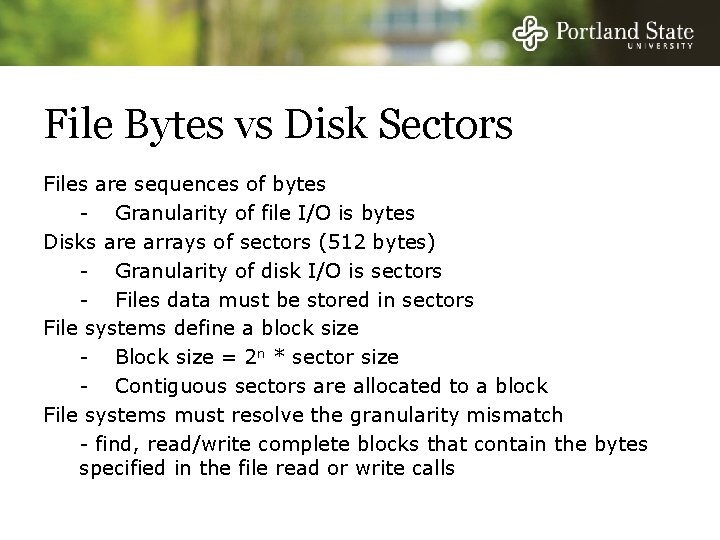
File Bytes vs Disk Sectors Files are sequences of bytes - Granularity of file I/O is bytes Disks are arrays of sectors (512 bytes) - Granularity of disk I/O is sectors - Files data must be stored in sectors File systems define a block size - Block size = 2 n * sector size - Contiguous sectors are allocated to a block File systems must resolve the granularity mismatch - find, read/write complete blocks that contain the bytes specified in the file read or write calls
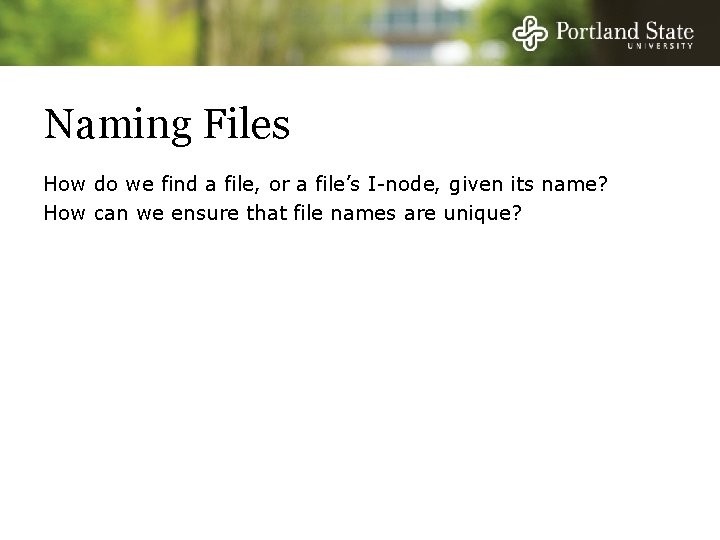
Naming Files How do we find a file, or a file’s I-node, given its name? How can we ensure that file names are unique?
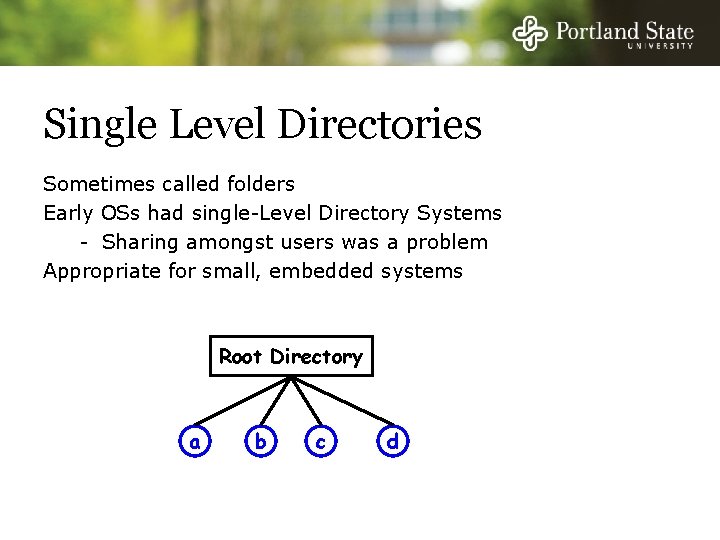
Single Level Directories Sometimes called folders Early OSs had single-Level Directory Systems - Sharing amongst users was a problem Appropriate for small, embedded systems Root Directory a b c d
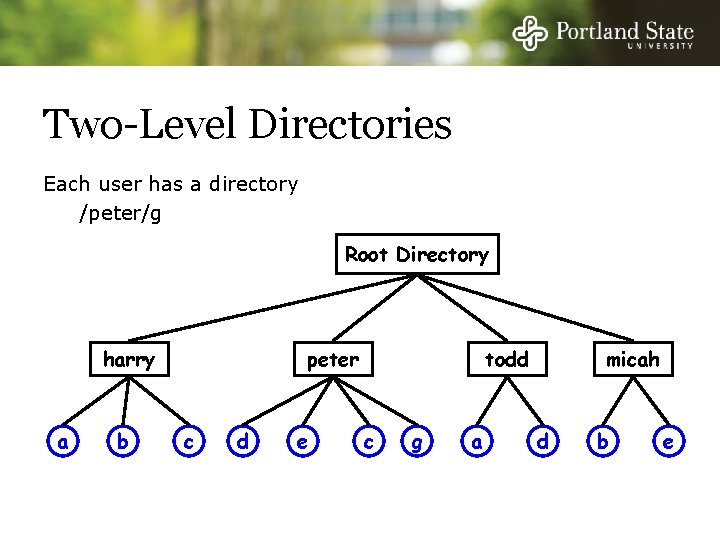
Two-Level Directories Each user has a directory /peter/g Root Directory harry a b peter c d e todd c g a micah d b e
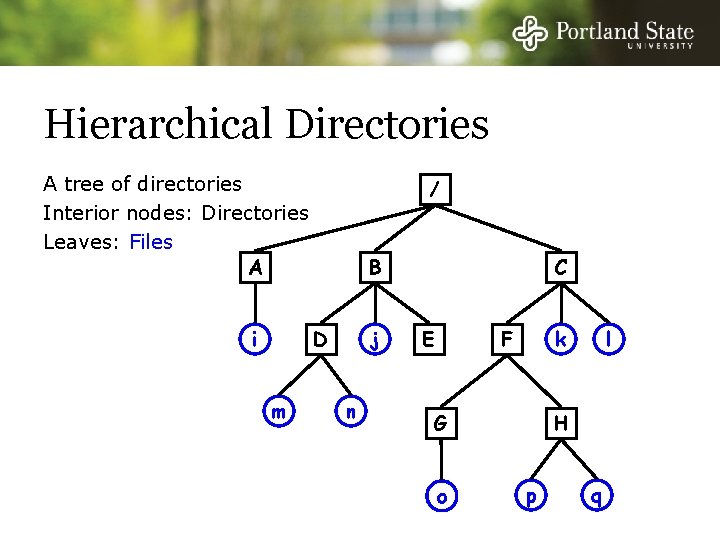
Hierarchical Directories A tree of directories Interior nodes: Directories Leaves: Files A i / B j D m n C E k F G o l H p q
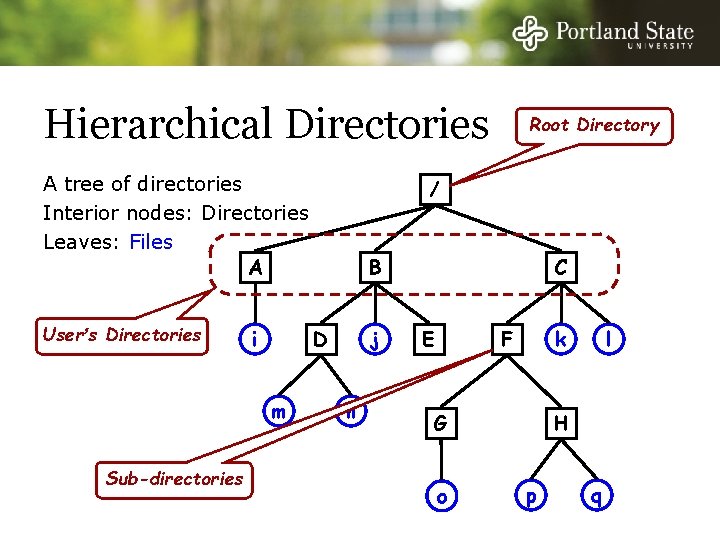
Hierarchical Directories A tree of directories Interior nodes: Directories Leaves: Files A User’s Directories i Sub-directories / B j D m Root Directory n C E k F G o l H p q
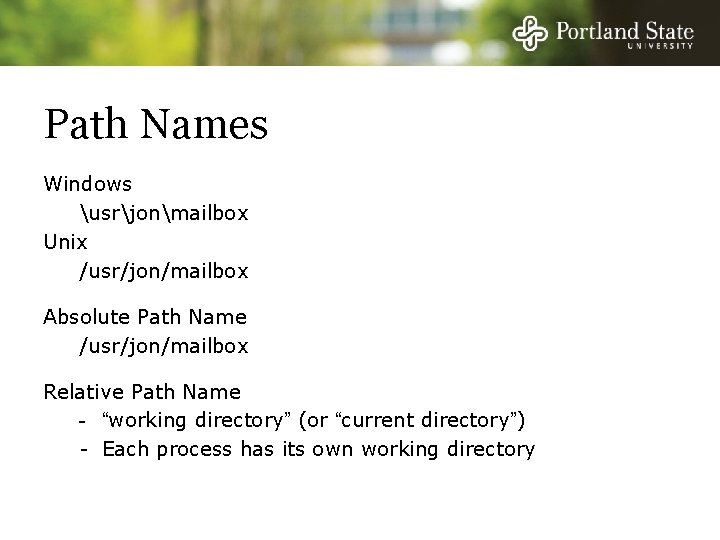
Path Names Windows usrjonmailbox Unix /usr/jon/mailbox Absolute Path Name /usr/jon/mailbox Relative Path Name - “working directory” (or “current directory”) - Each process has its own working directory
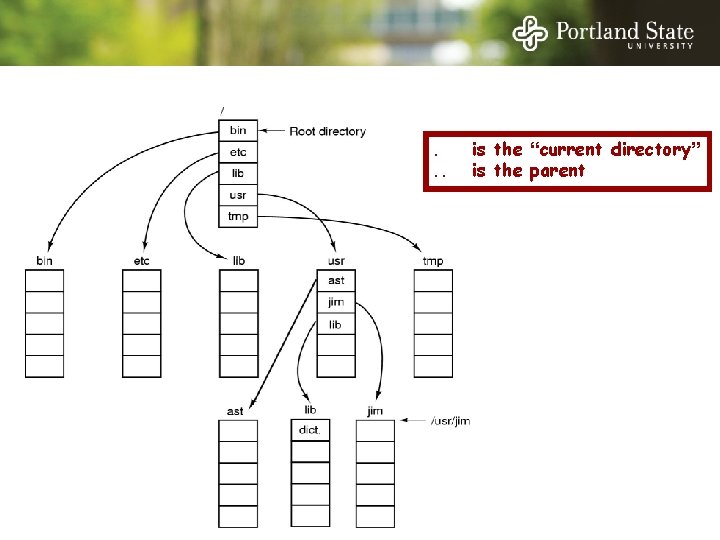
A Unix directory tree. . . is the “current directory” is the parent
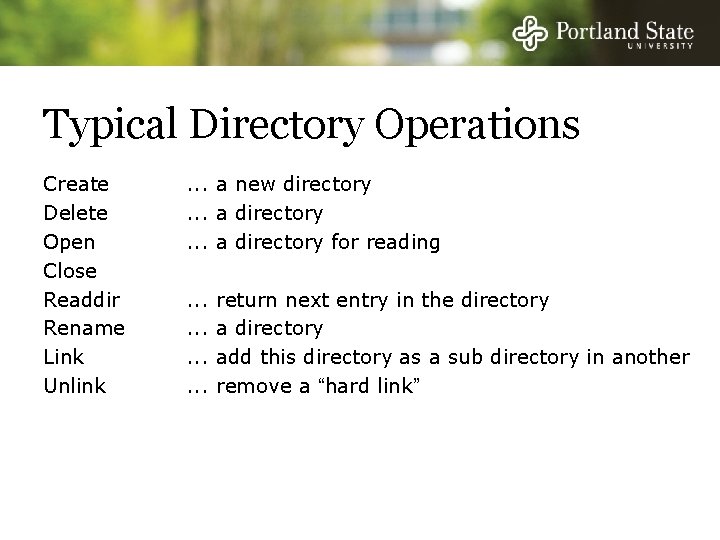
Typical Directory Operations Create Delete Open Close Readdir Rename Link Unlink . . . a new directory. . . a directory for reading. . . return next entry in the directory add this directory as a sub directory in another remove a “hard link”
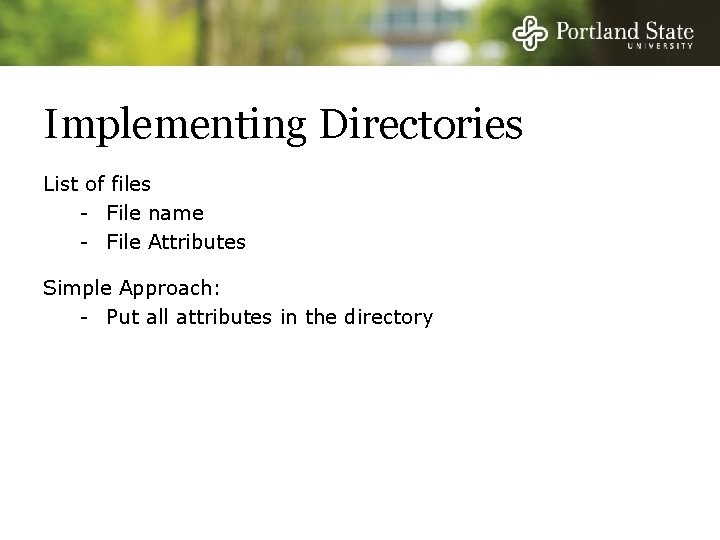
Implementing Directories List of files - File name - File Attributes Simple Approach: - Put all attributes in the directory
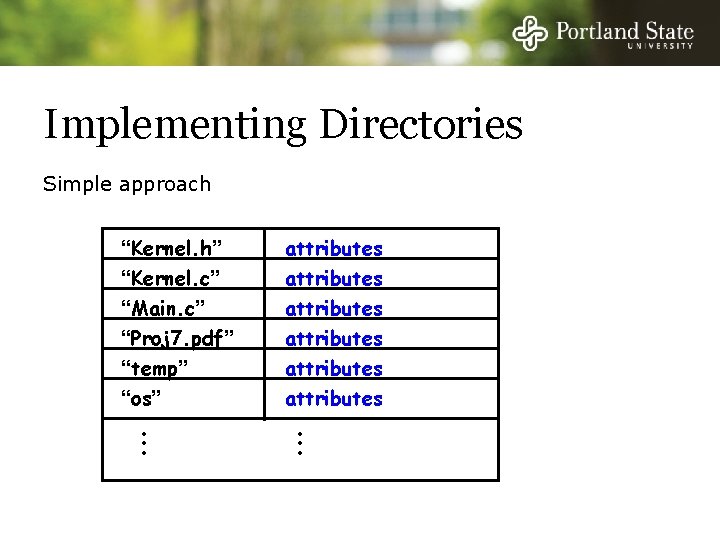
Implementing Directories Simple approach “Kernel. h” “Kernel. c” “Main. c” “Proj 7. pdf” “temp” “os” • • • attributes attributes • • •
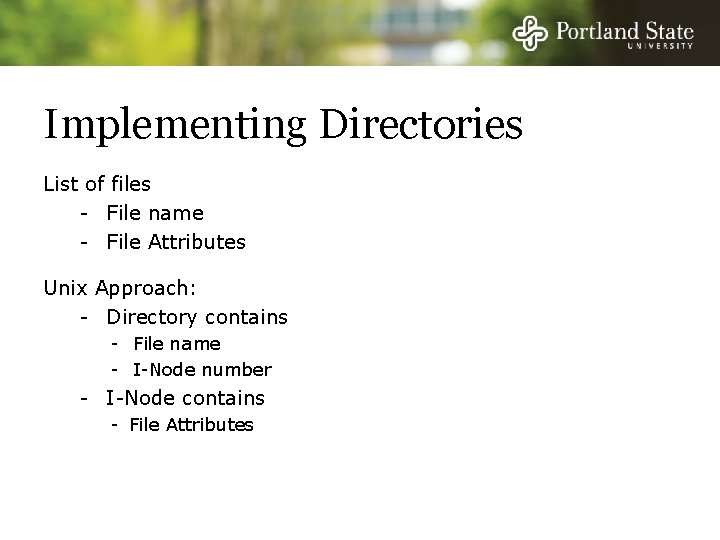
Implementing Directories List of files - File name - File Attributes Unix Approach: - Directory contains - File name - I-Node number - I-Node contains - File Attributes
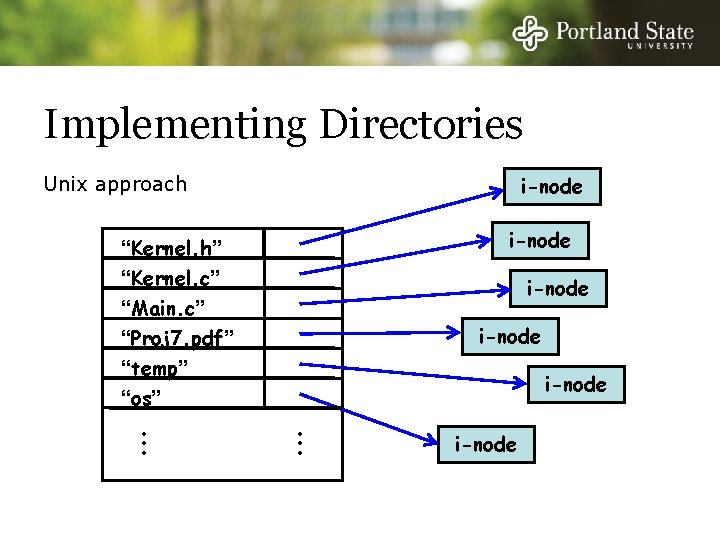
Implementing Directories i-node Unix approach i-node “Kernel. h” “Kernel. c” “Main. c” “Proj 7. pdf” “temp” “os” • • • i-node • • • i-node
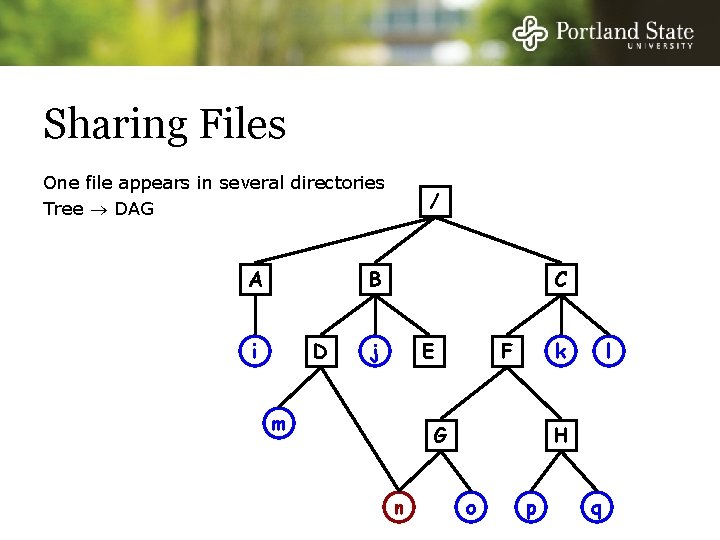
Sharing Files One file appears in several directories Tree DAG A / B i D C j E m k F G n l H o p q
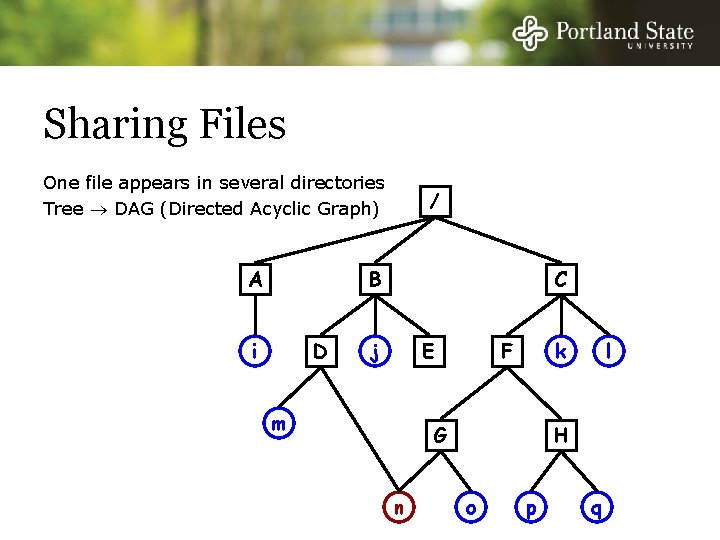
Sharing Files One file appears in several directories Tree DAG (Directed Acyclic Graph) A / B i D C j E m k F G n l H o p q
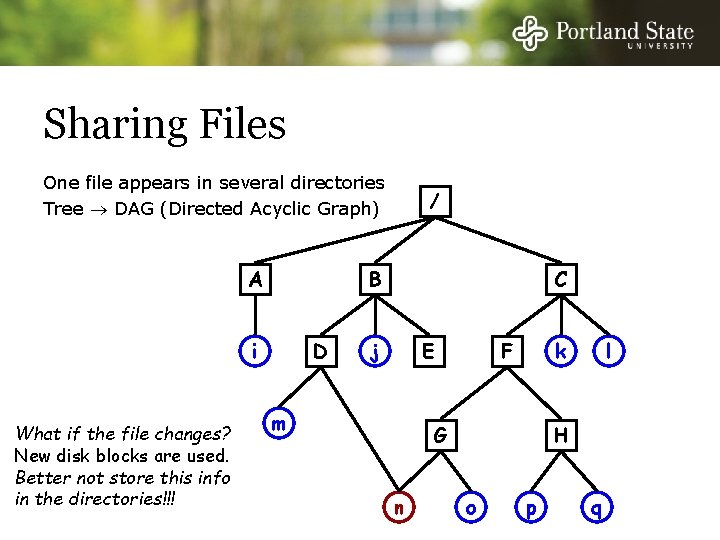
Sharing Files One file appears in several directories Tree DAG (Directed Acyclic Graph) A B i What if the file changes? New disk blocks are used. Better not store this info in the directories!!! / D C j E m k F G n l H o p q
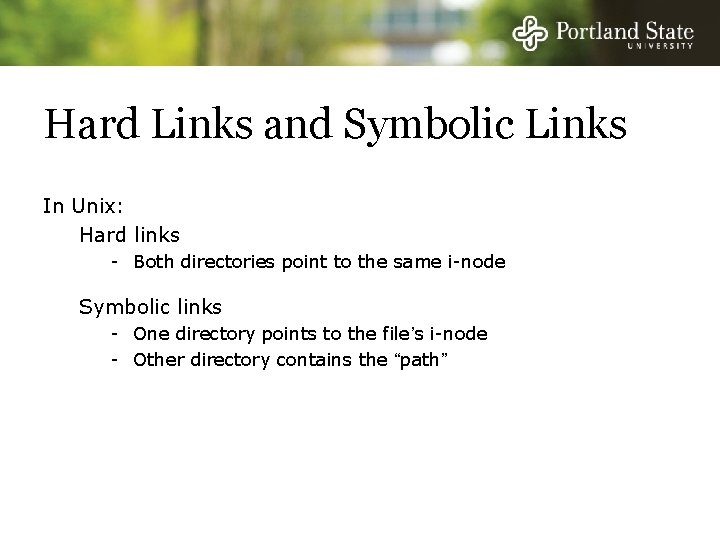
Hard Links and Symbolic Links In Unix: Hard links - Both directories point to the same i-node Symbolic links - One directory points to the file’s i-node - Other directory contains the “path”
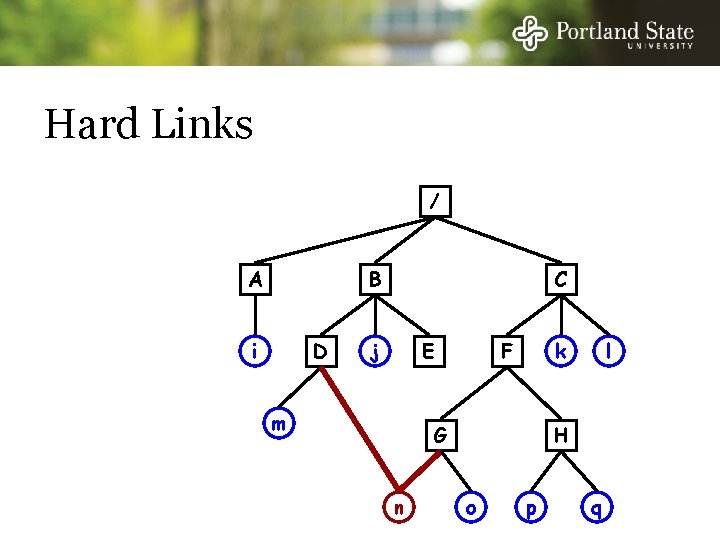
Hard Links / A B i D C j E m k F G n l H o p q
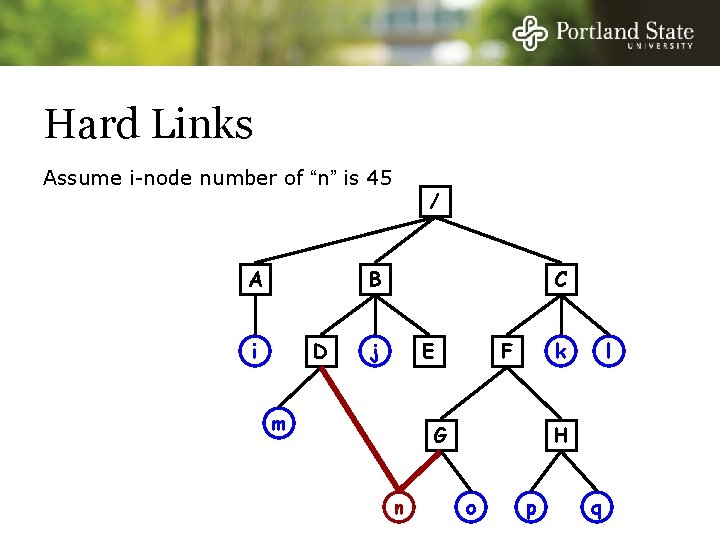
Hard Links Assume i-node number of “n” is 45 A / B i D C j E m k F G n l H o p q
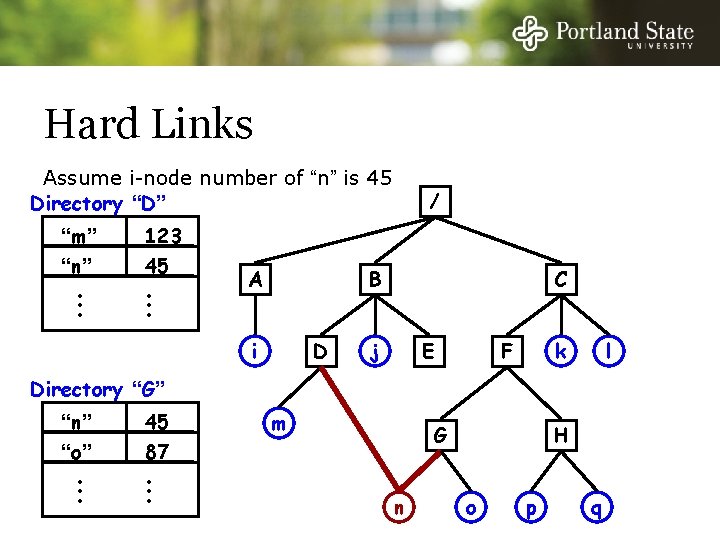
Hard Links Assume i-node number of “n” is 45 Directory “D” “m” “n” • • • 123 45 • • • A / B i D C j E k F l Directory “G” “n” “o” • • • 45 87 • • • m G n H o p q
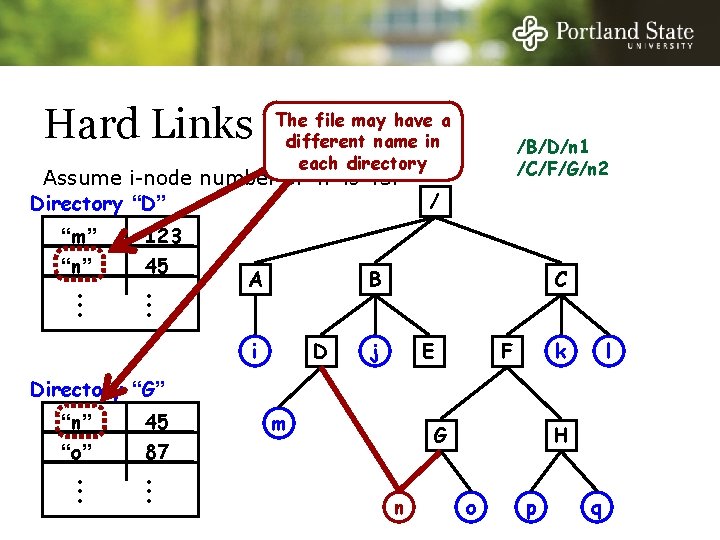
Hard Links The file may have a different name in each directory Assume i-node number of “n” is 45. Directory “D” “m” “n” • • • 123 45 • • • A /B/D/n 1 /C/F/G/n 2 / B i D C j E k F l Directory “G” “n” “o” • • • 45 87 • • • m G n H o p q
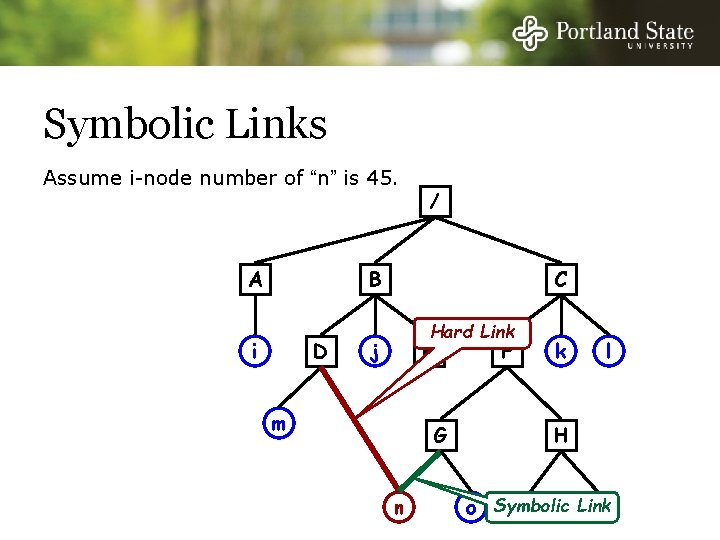
Symbolic Links Assume i-node number of “n” is 45. A / B i D C Hard Link j E m G n F k l H Link o Symbolic p q
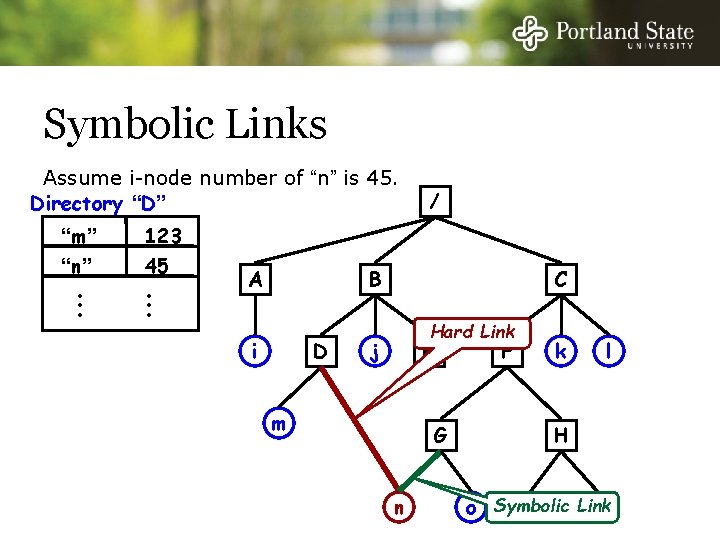
Symbolic Links Assume i-node number of “n” is 45. Directory “D” “m” “n” • • • 123 45 • • • A / B i D C Hard Link j E m G n F k l H Link o Symbolic p q
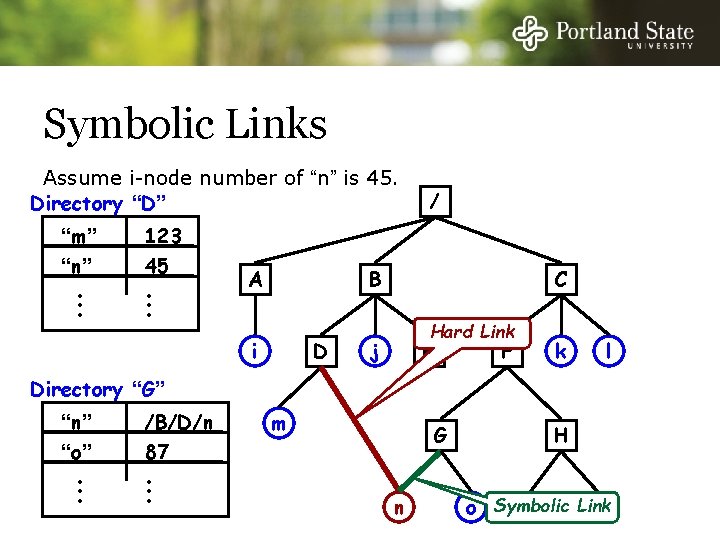
Symbolic Links Assume i-node number of “n” is 45. Directory “D” “m” “n” • • • 123 45 • • • A / B i D C Hard Link j E F k l Directory “G” “n” “o” • • • /B/D/n 87 • • • m G n H Link o Symbolic p q
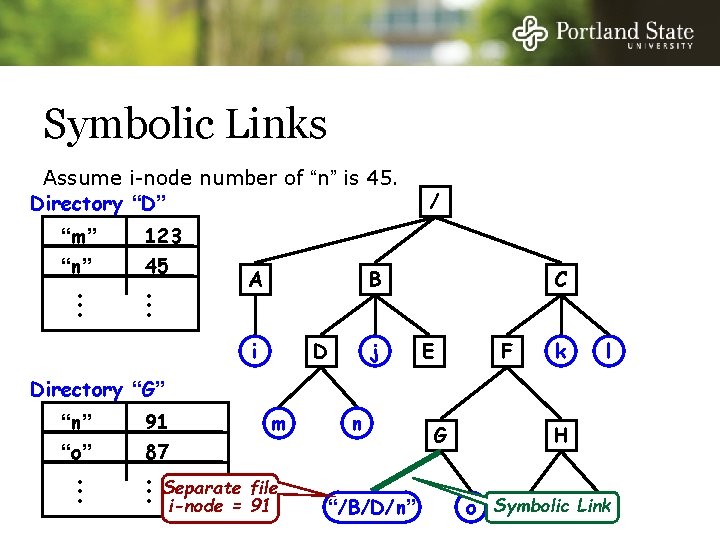
Symbolic Links Assume i-node number of “n” is 45. Directory “D” “m” “n” • • • 123 45 • • • A / B i j D C E F k l Directory “G” “n” “o” • • • 91 87 m • Separate file • • i-node = 91 n “/B/D/n” G H Link o Symbolic p q
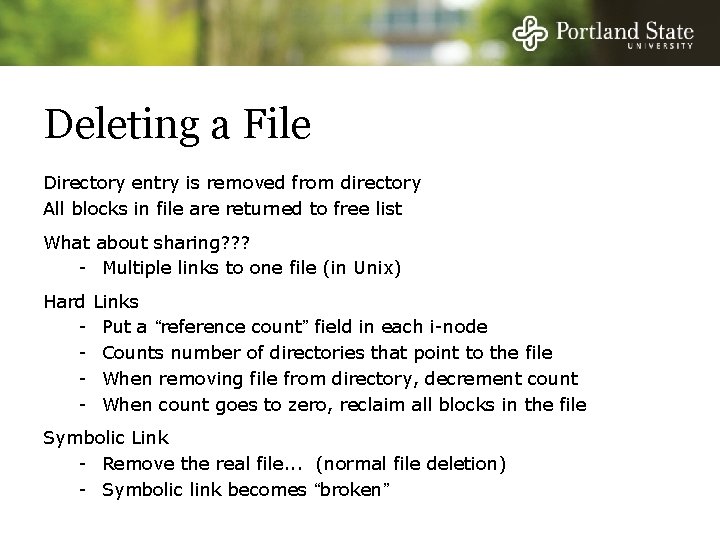
Deleting a File Directory entry is removed from directory All blocks in file are returned to free list What about sharing? ? ? - Multiple links to one file (in Unix) Hard Links - Put a “reference count” field in each i-node - Counts number of directories that point to the file - When removing file from directory, decrement count - When count goes to zero, reclaim all blocks in the file Symbolic Link - Remove the real file. . . (normal file deletion) - Symbolic link becomes “broken”
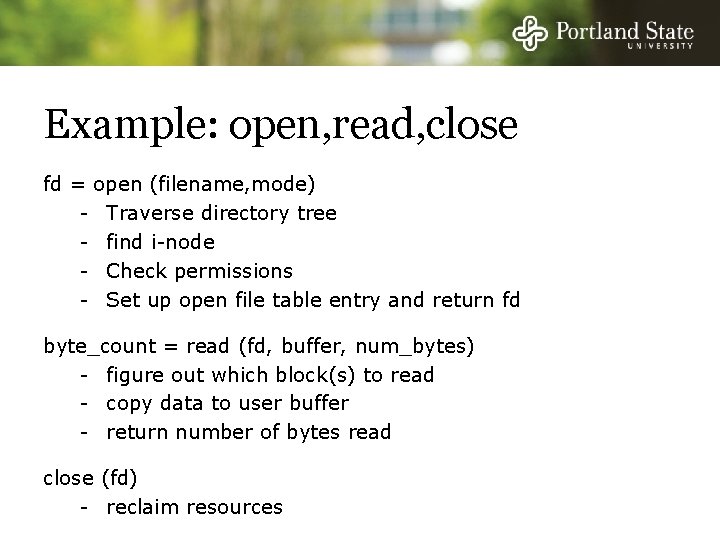
Example: open, read, close fd = open (filename, mode) - Traverse directory tree - find i-node - Check permissions - Set up open file table entry and return fd byte_count = read (fd, buffer, num_bytes) - figure out which block(s) to read - copy data to user buffer - return number of bytes read close (fd) - reclaim resources
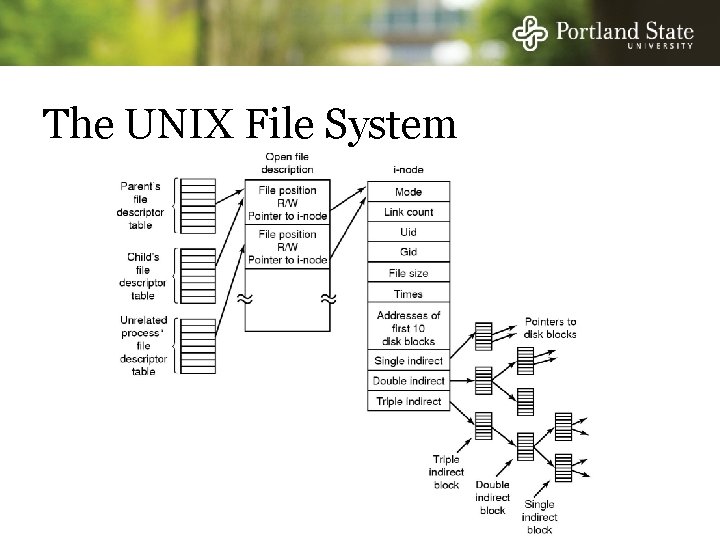
The UNIX File System
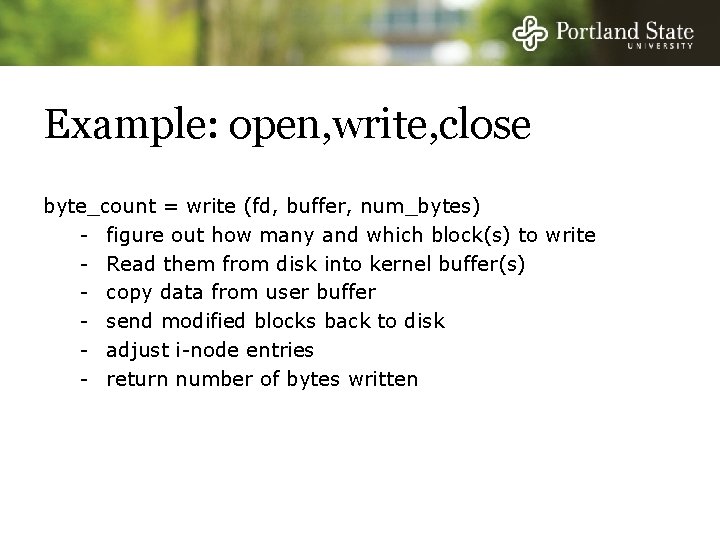
Example: open, write, close byte_count = write (fd, buffer, num_bytes) - figure out how many and which block(s) to write - Read them from disk into kernel buffer(s) - copy data from user buffer - send modified blocks back to disk - adjust i-node entries - return number of bytes written
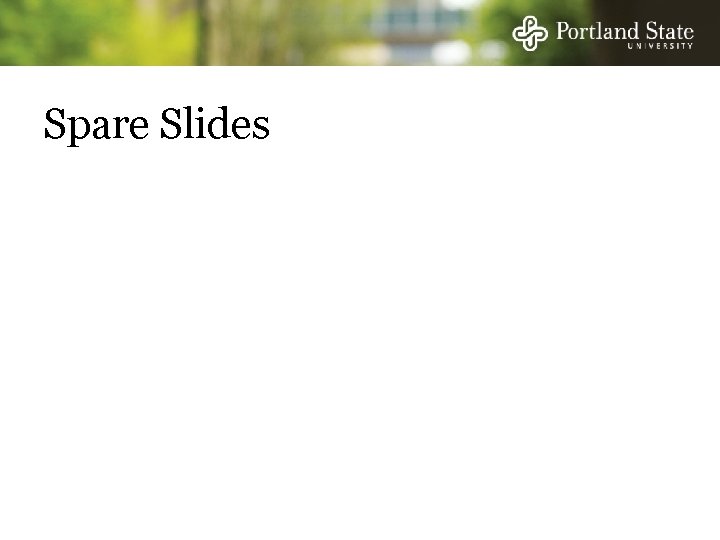
Spare Slides
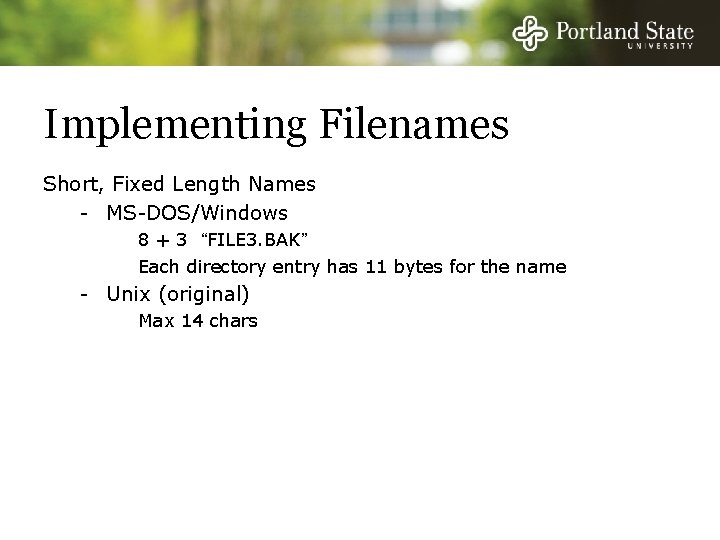
Implementing Filenames Short, Fixed Length Names - MS-DOS/Windows 8 + 3 “FILE 3. BAK” Each directory entry has 11 bytes for the name - Unix (original) Max 14 chars
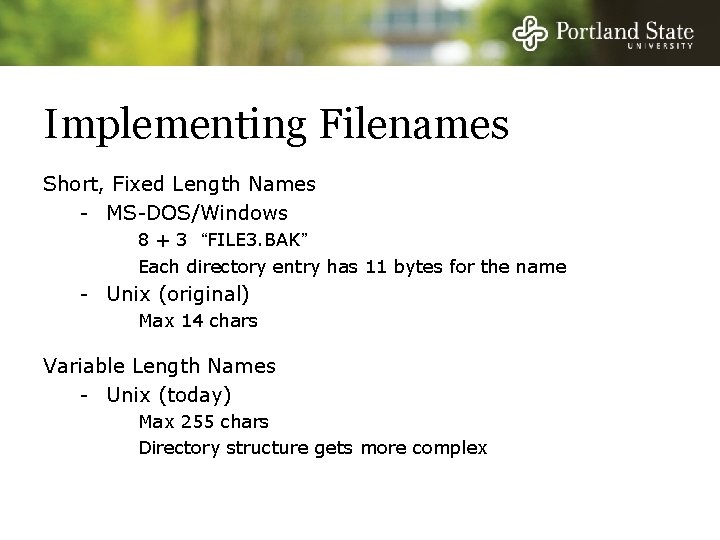
Implementing Filenames Short, Fixed Length Names - MS-DOS/Windows 8 + 3 “FILE 3. BAK” Each directory entry has 11 bytes for the name - Unix (original) Max 14 chars Variable Length Names - Unix (today) Max 255 chars Directory structure gets more complex
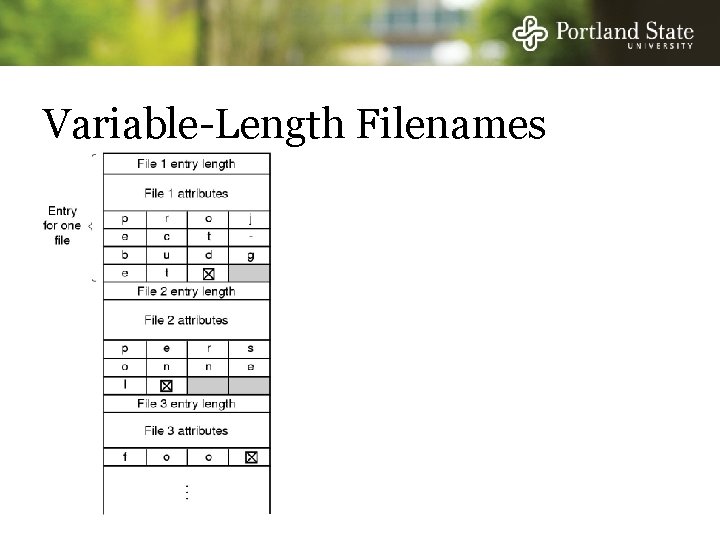
Variable-Length Filenames
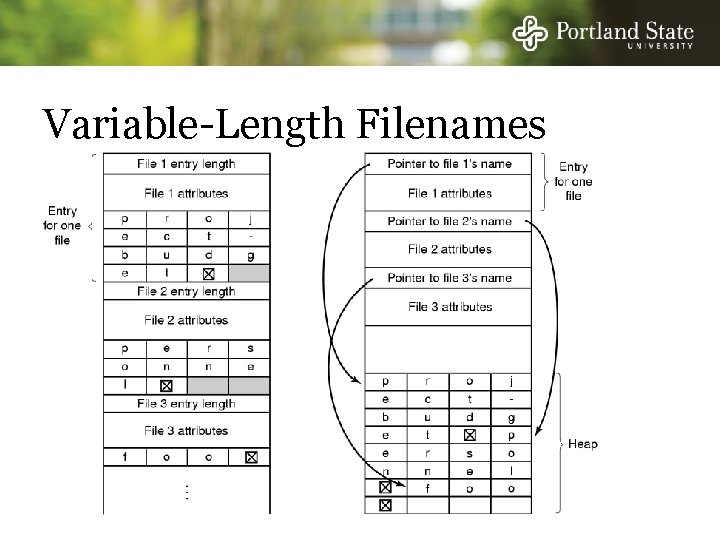
Variable-Length Filenames
 Jonathan walpole
Jonathan walpole Jonathan walpole
Jonathan walpole Ms dos 1
Ms dos 1 Operating system
Operating system Moving head disk mechanism
Moving head disk mechanism What is disk scheduling in os
What is disk scheduling in os Microsoft disk operating system
Microsoft disk operating system Types of storage management
Types of storage management Buddy system operating system
Buddy system operating system File system in operating system
File system in operating system Ufs4.0
Ufs4.0 File system in operating system
File system in operating system Nbr510
Nbr510 753 a. de c.-510 a. de c
753 a. de c.-510 a. de c Toefl itp level
Toefl itp level Cos510
Cos510 510 factors
510 factors Cs 510 uiuc
Cs 510 uiuc Desighnation
Desighnation Chhi 510 book summary of turning points by noll
Chhi 510 book summary of turning points by noll Sa on opening balances
Sa on opening balances Wees mijn verlangen
Wees mijn verlangen Thermes du mans 50 à 200 après jc
Thermes du mans 50 à 200 après jc Trasa rowerowa wokół jeziora ma długość 12 km
Trasa rowerowa wokół jeziora ma długość 12 km Colorea los múltiplos del 2
Colorea los múltiplos del 2 Problems on photoelectric effect
Problems on photoelectric effect Acs 510
Acs 510 A daring 510 n swimmer dives
A daring 510 n swimmer dives Number 510
Number 510 Cps 510
Cps 510 Upc 2-513
Upc 2-513 Dakujem za pozornost dejepis
Dakujem za pozornost dejepis Rtn 510
Rtn 510 Page 510 geometry answers
Page 510 geometry answers Rumus luas alas belah ketupat
Rumus luas alas belah ketupat Mean grouped frequency table
Mean grouped frequency table Cps 510
Cps 510 Cps 510
Cps 510 1-800-510-2020
1-800-510-2020 Disk file system
Disk file system The foundations logic and proofs
The foundations logic and proofs California preschool curriculum framework volume 1
California preschool curriculum framework volume 1 Psychological foundations of curriculum
Psychological foundations of curriculum New foundations anderson sc
New foundations anderson sc What are the three c's of healthy relationships
What are the three c's of healthy relationships Indiana early learning foundations
Indiana early learning foundations History and geography the foundations of culture
History and geography the foundations of culture Biographical characteristic of an employee
Biographical characteristic of an employee Foundations of business 5th edition
Foundations of business 5th edition Cognitive foundations of entrepreneurship
Cognitive foundations of entrepreneurship Cognitive foundations of entrepreneurship
Cognitive foundations of entrepreneurship Foundations of cybersecurity northeastern
Foundations of cybersecurity northeastern Chapter 6 skills for healthy relationships lesson 1
Chapter 6 skills for healthy relationships lesson 1 Describe the care team and the chain of command
Describe the care team and the chain of command Social learning theory in organisational behaviour
Social learning theory in organisational behaviour California preschool foundations
California preschool foundations Preschool learning foundations volume 1
Preschool learning foundations volume 1 Aohs foundations of anatomy and physiology 1
Aohs foundations of anatomy and physiology 1 Aohs foundations of anatomy and physiology 1
Aohs foundations of anatomy and physiology 1 Foundations and earth retaining structures
Foundations and earth retaining structures Preschool learning foundations volume 3
Preschool learning foundations volume 3 Lean six sigma foundations
Lean six sigma foundations Foundations of planning
Foundations of planning Fundamentals of building construction chapter summaries
Fundamentals of building construction chapter summaries Preschool learning foundations social emotional
Preschool learning foundations social emotional California preschool learning foundations
California preschool learning foundations Hotel industry analytics
Hotel industry analytics Encounters and foundations to 1800
Encounters and foundations to 1800 Secure foundations
Secure foundations Philosophical foundation of curriculum
Philosophical foundation of curriculum Mathematical foundations of computer graphics and vision
Mathematical foundations of computer graphics and vision Foundations of statistical natural language processing
Foundations of statistical natural language processing Different foundations of curriculum
Different foundations of curriculum Preschool learning foundations math
Preschool learning foundations math 4 foundations of marketing
4 foundations of marketing Encounters and foundations to 1800
Encounters and foundations to 1800 Foundations and encounters early american literature
Foundations and encounters early american literature Cyber foundations
Cyber foundations Cit 592 mathematical foundations of computer science
Cit 592 mathematical foundations of computer science