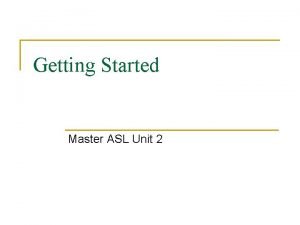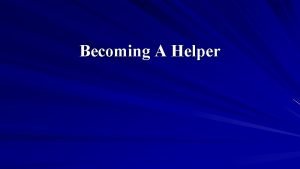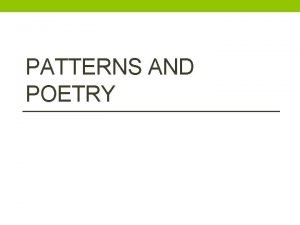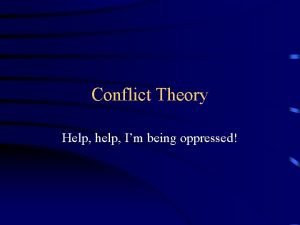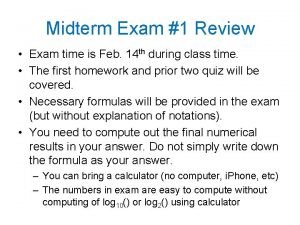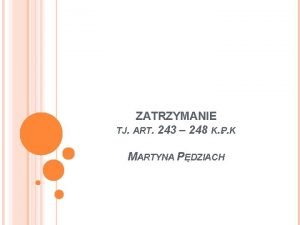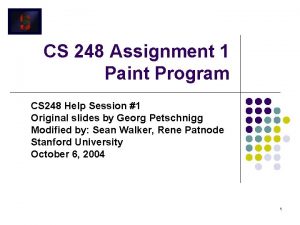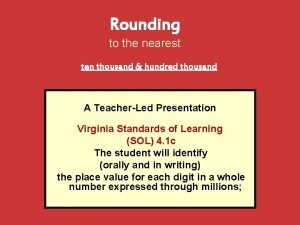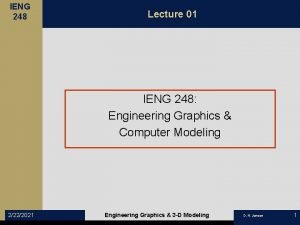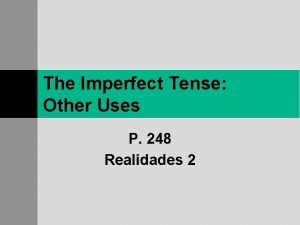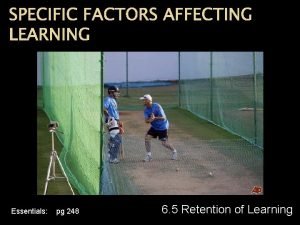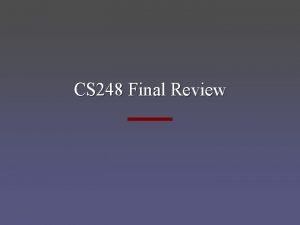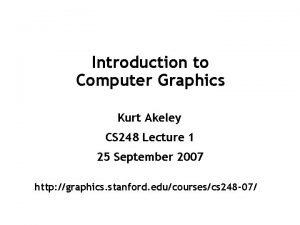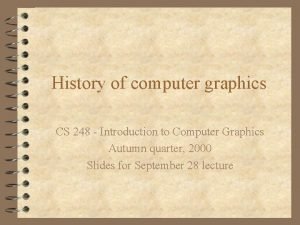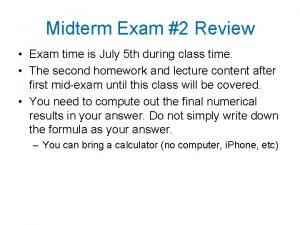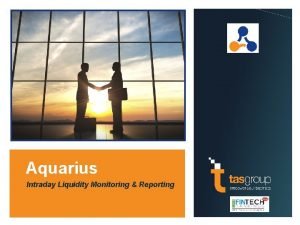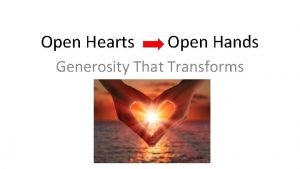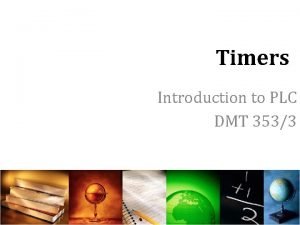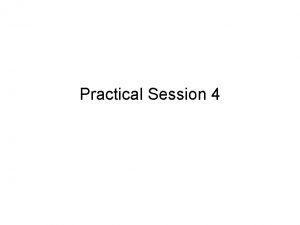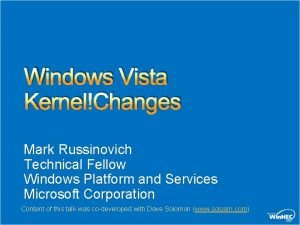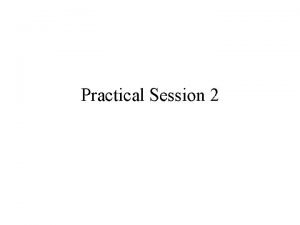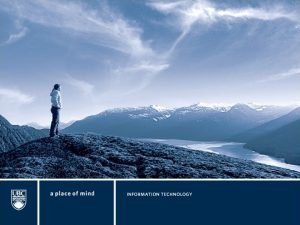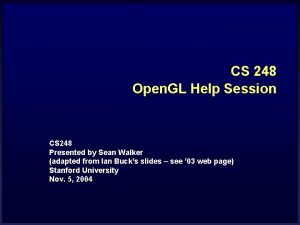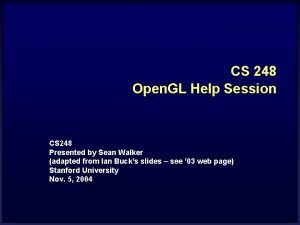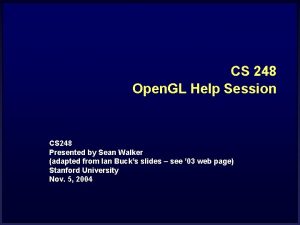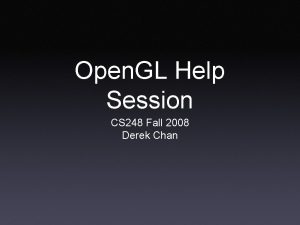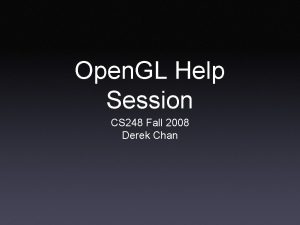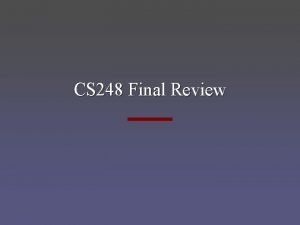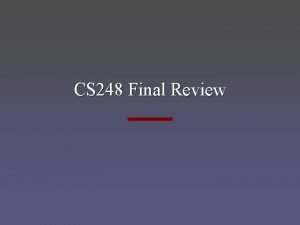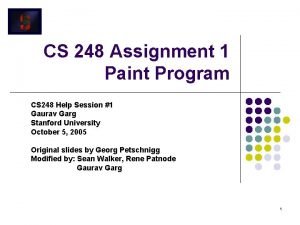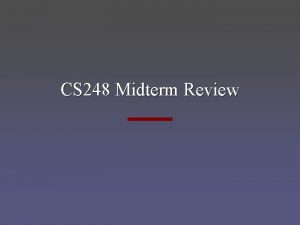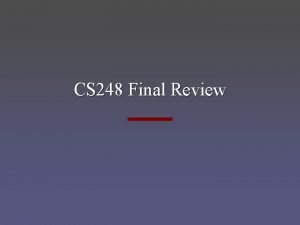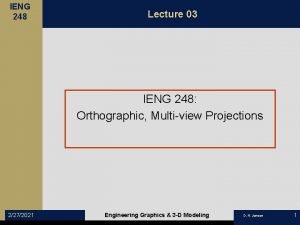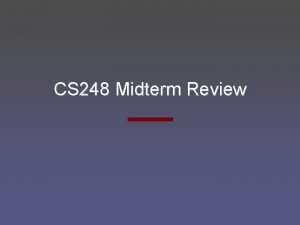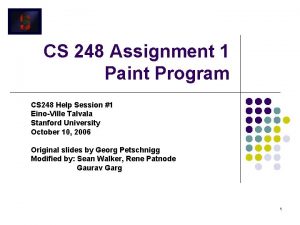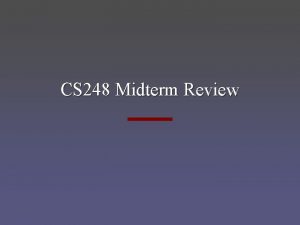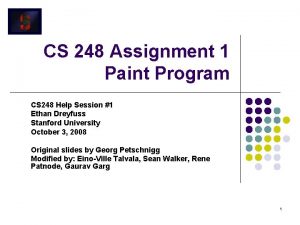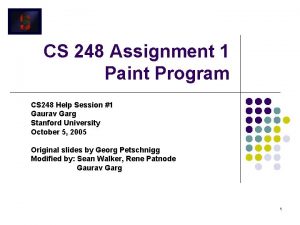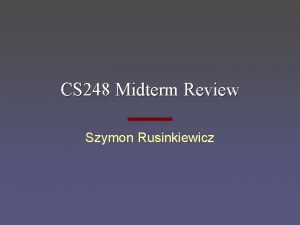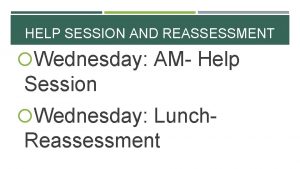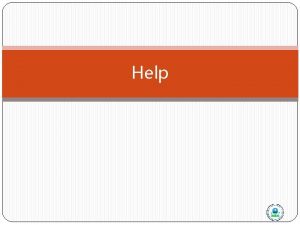CS 248 Open GL Help Session CS 248
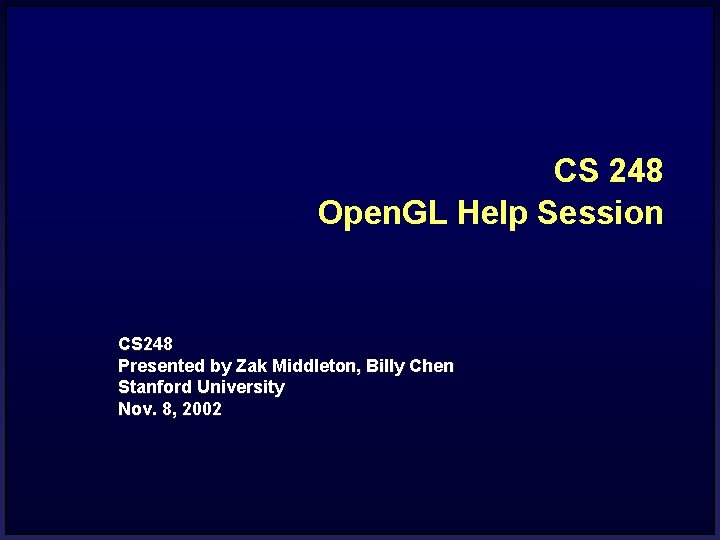
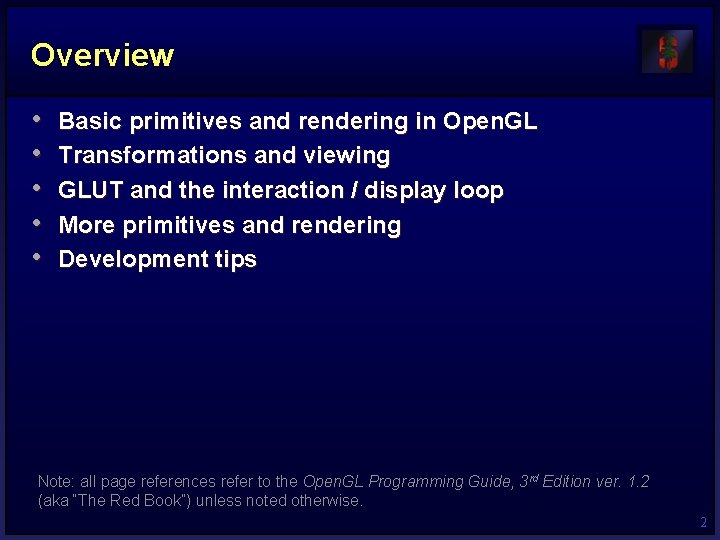
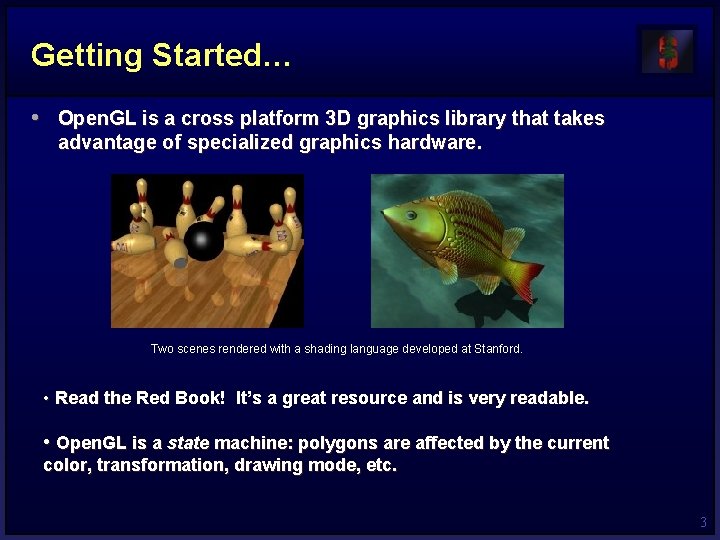
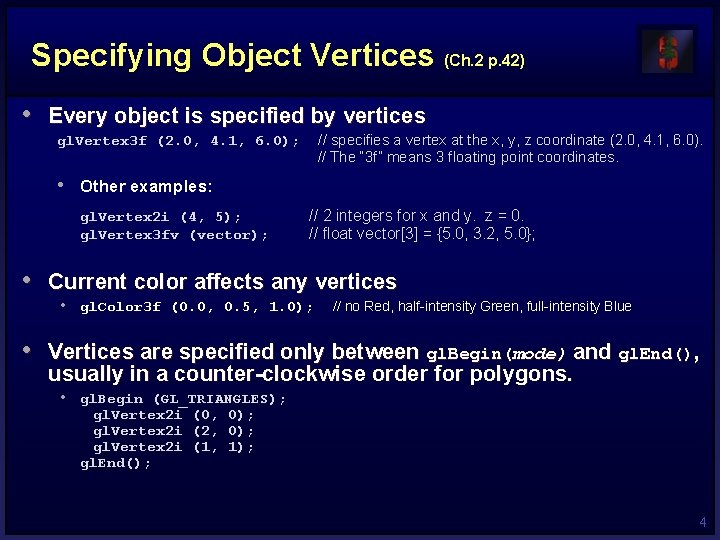
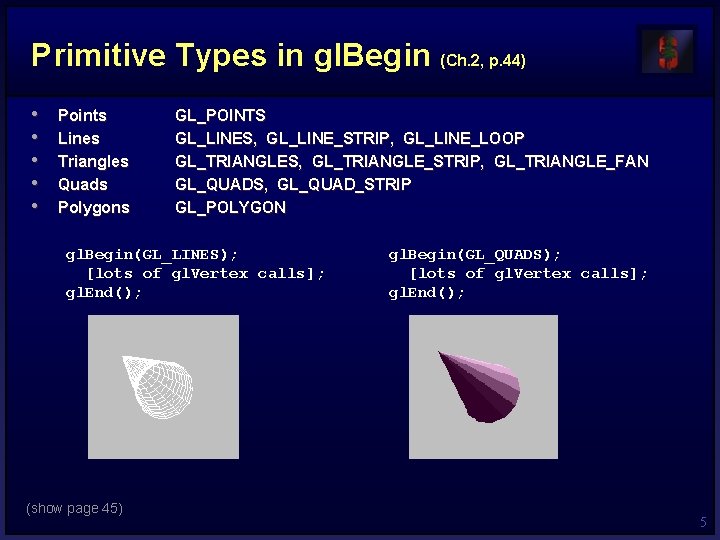
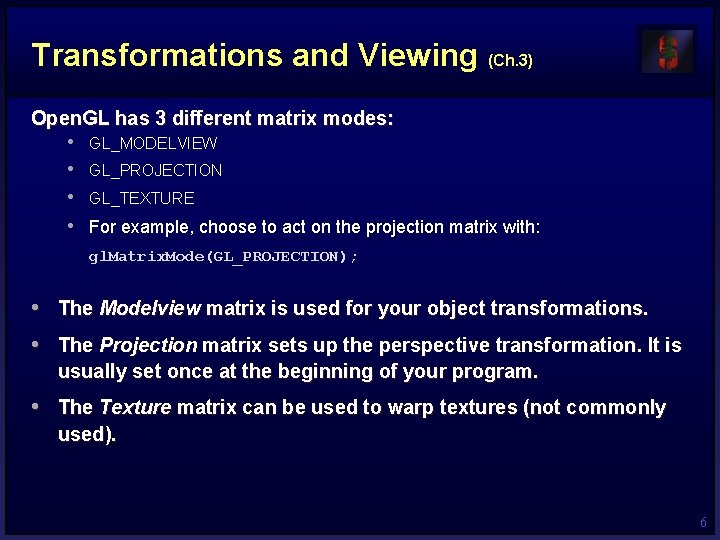
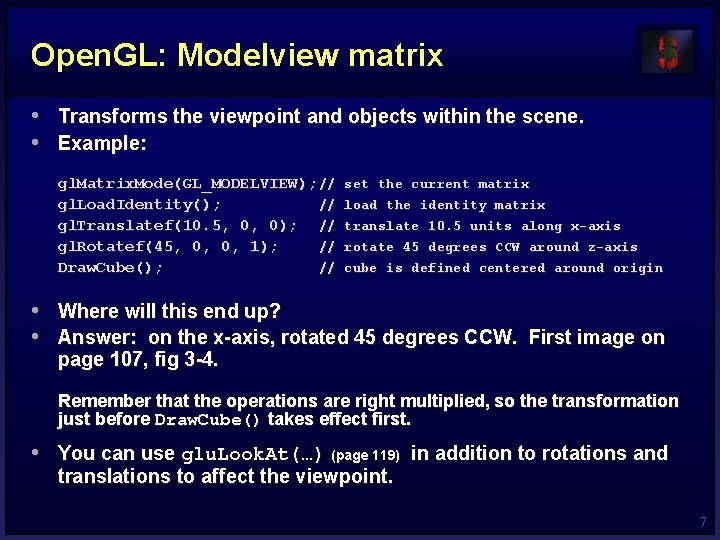
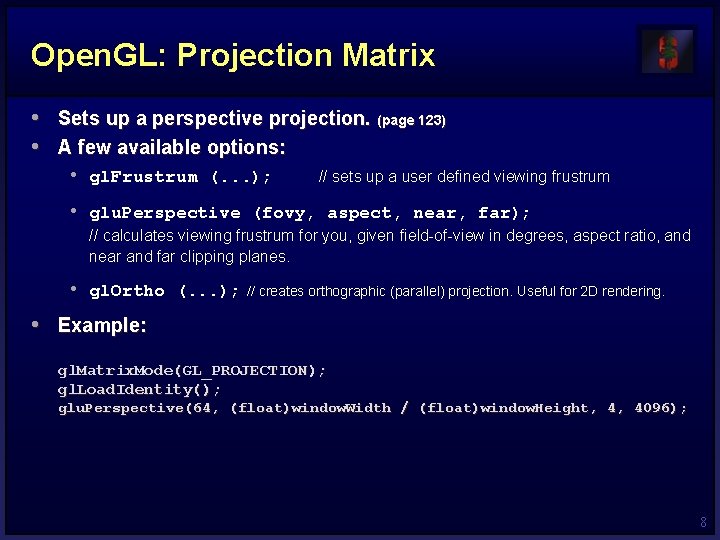
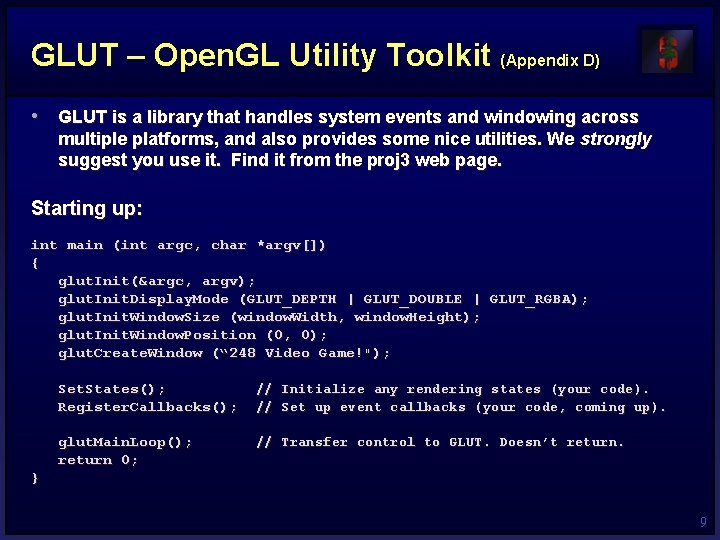
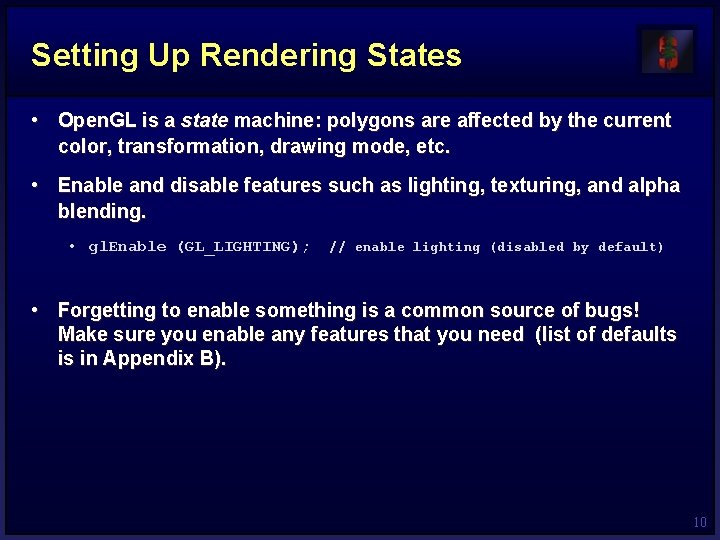
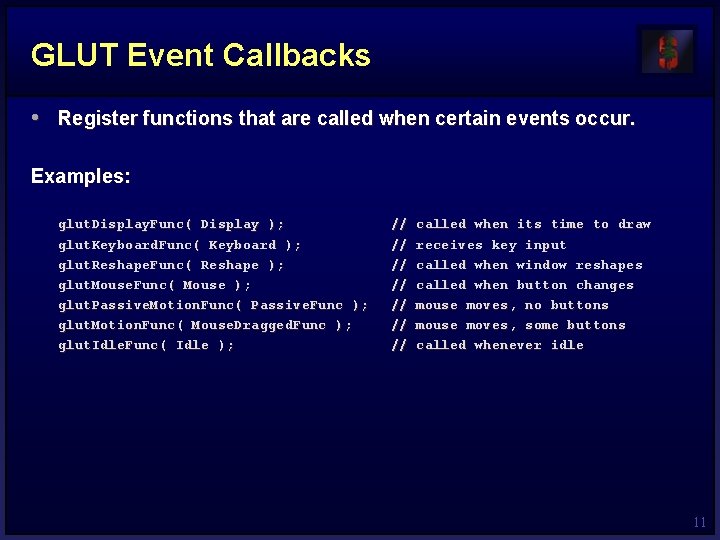
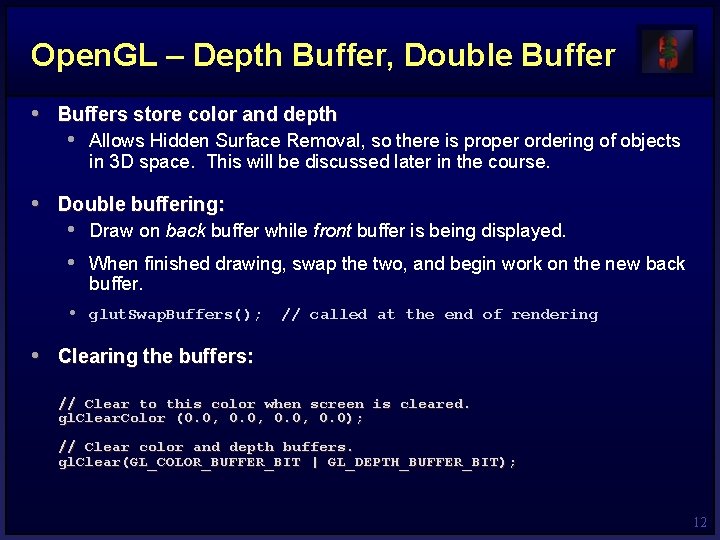
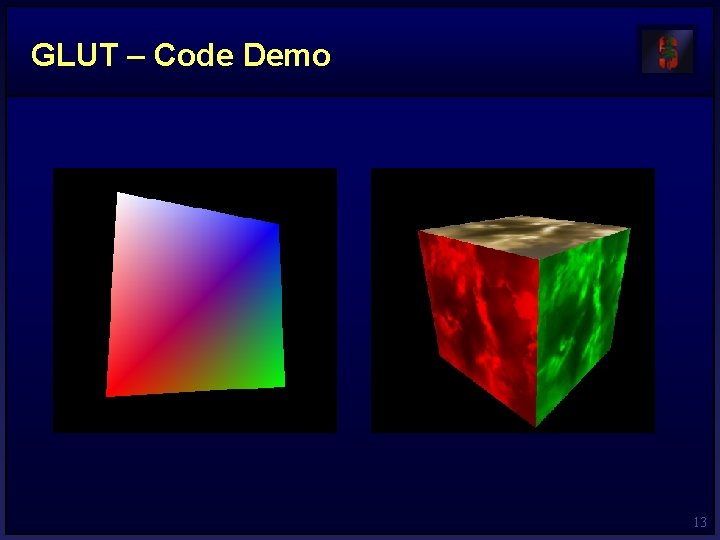
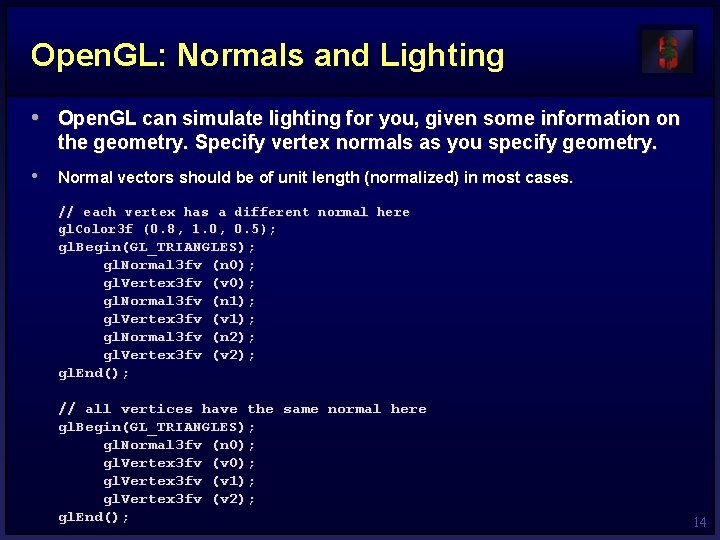

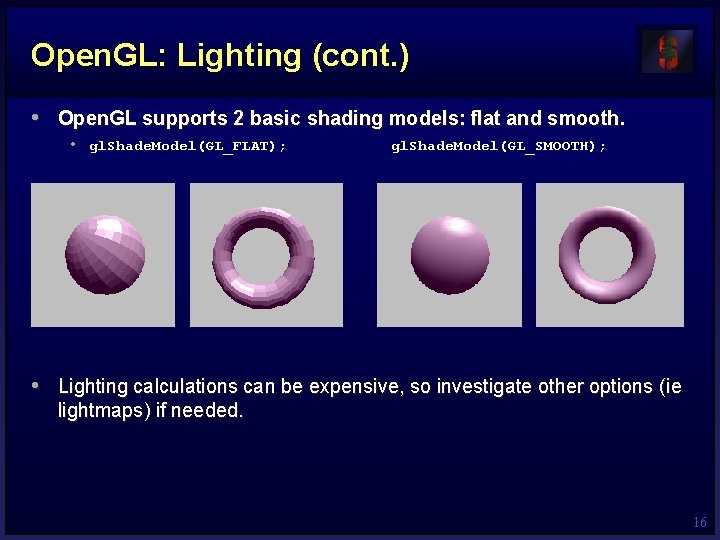
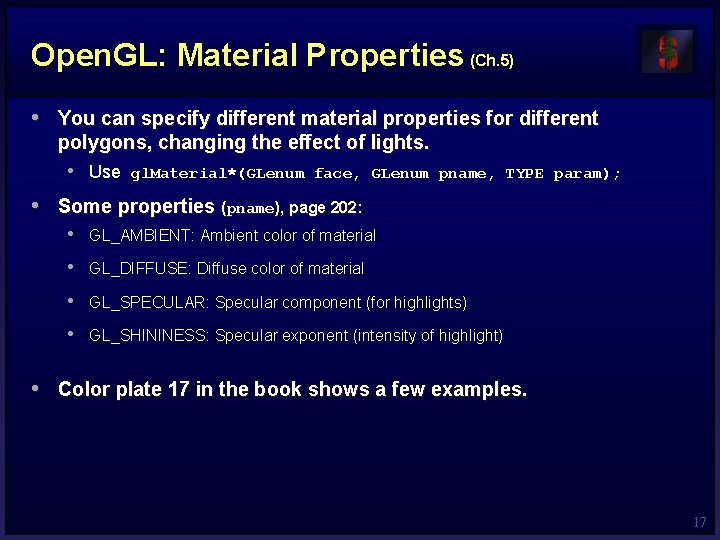
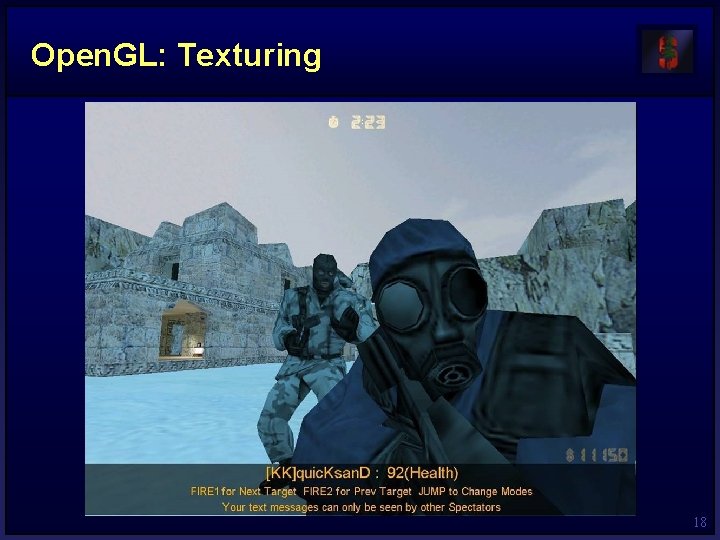
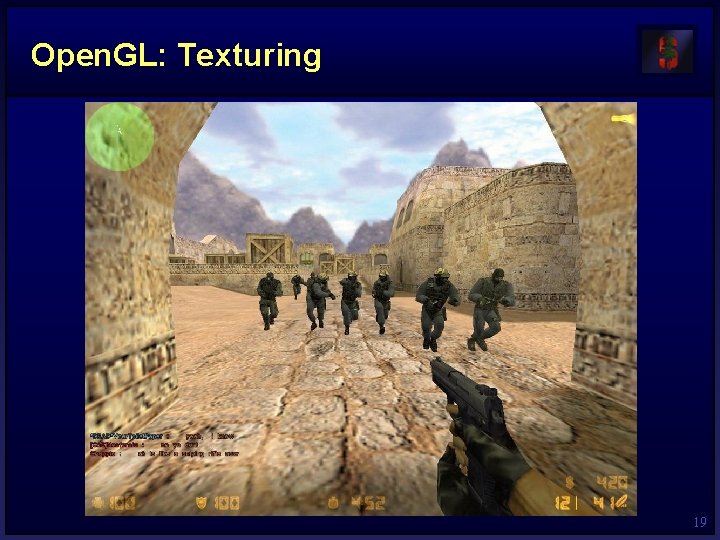
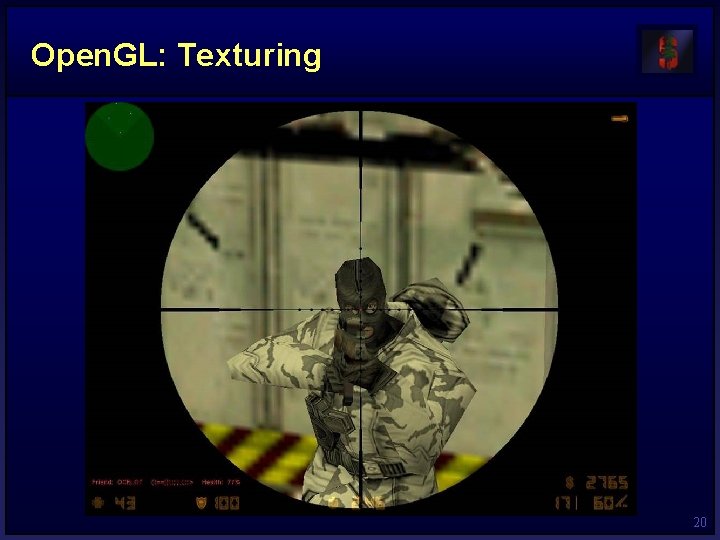
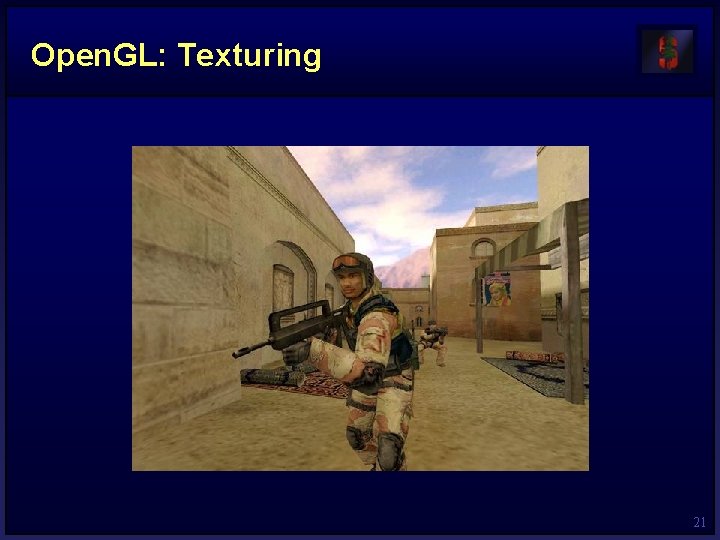
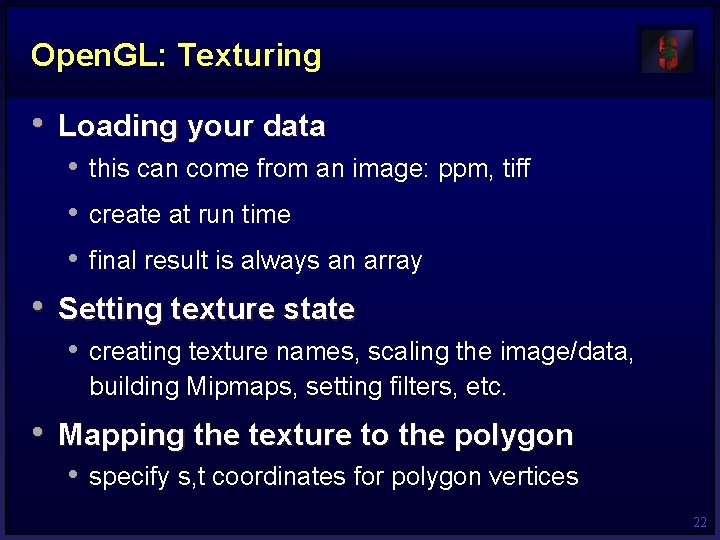
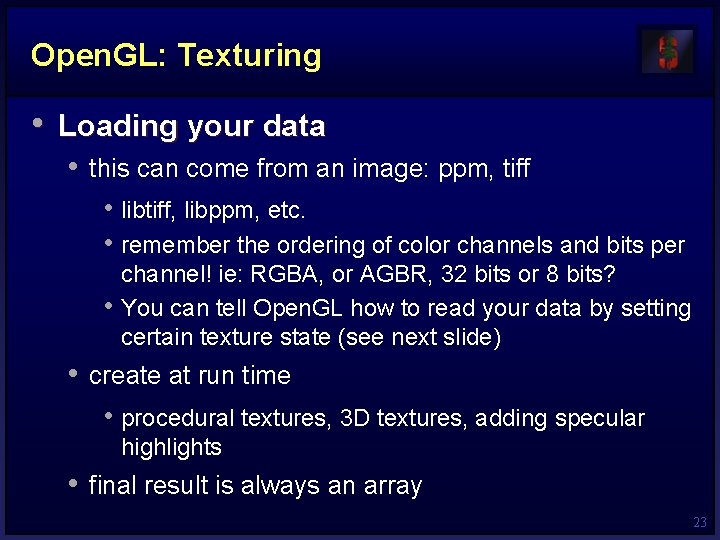
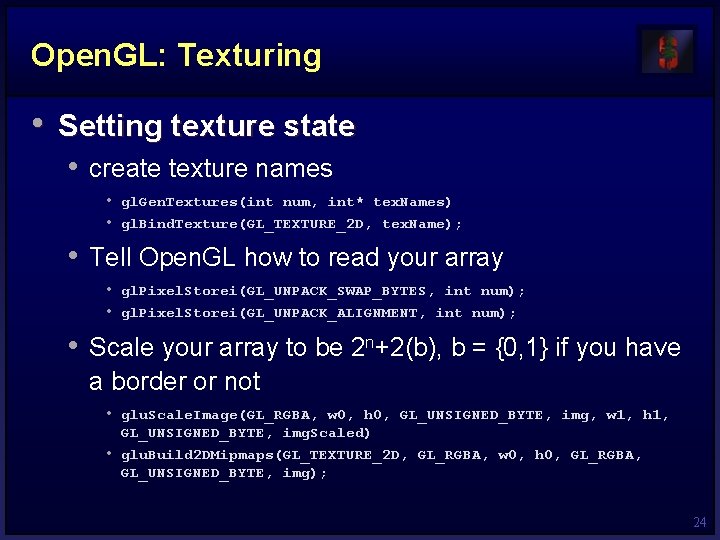
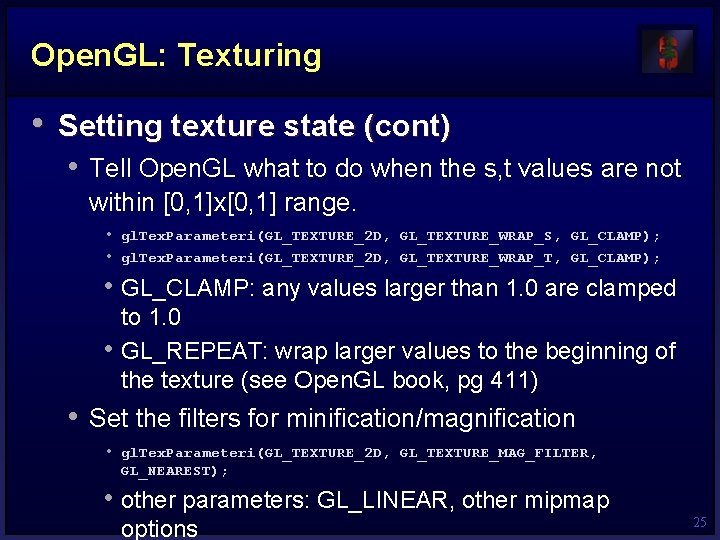
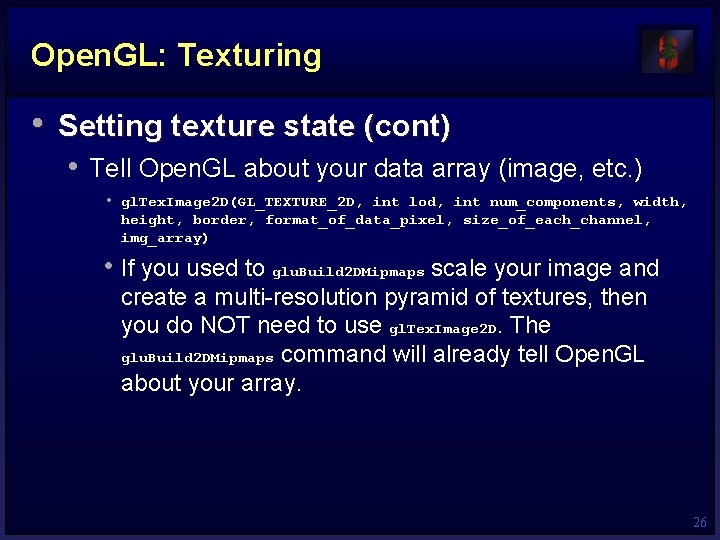
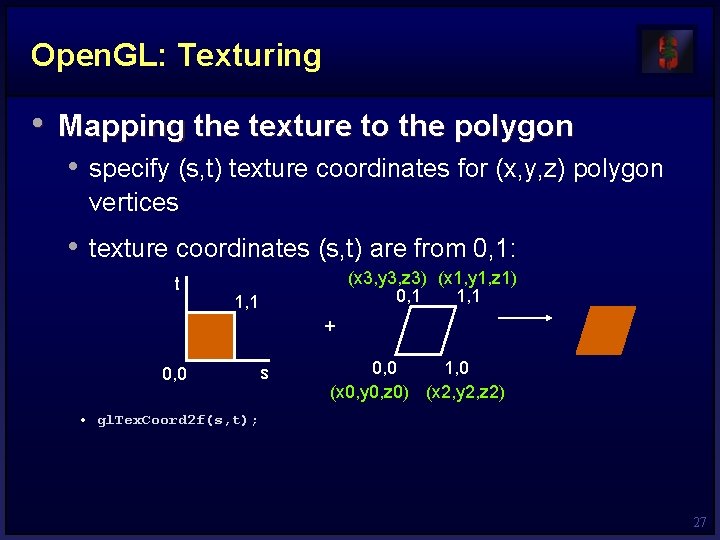
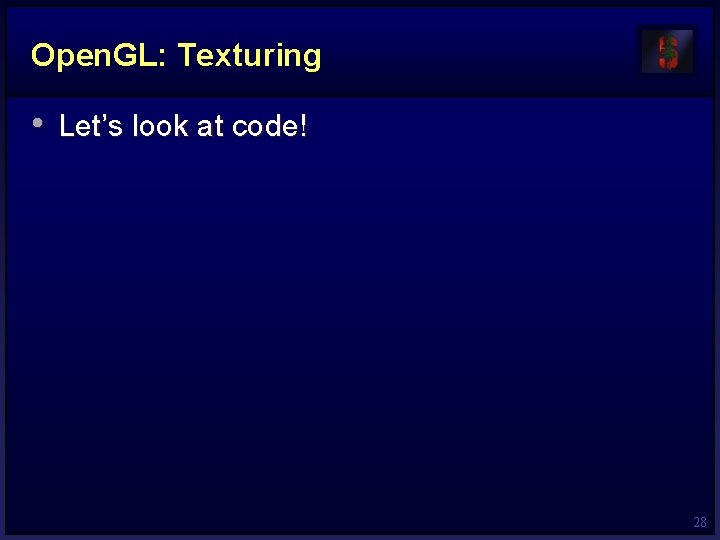
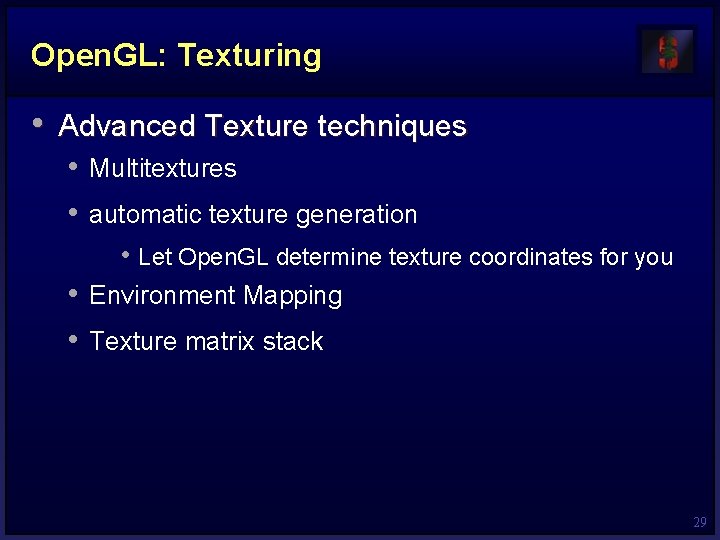
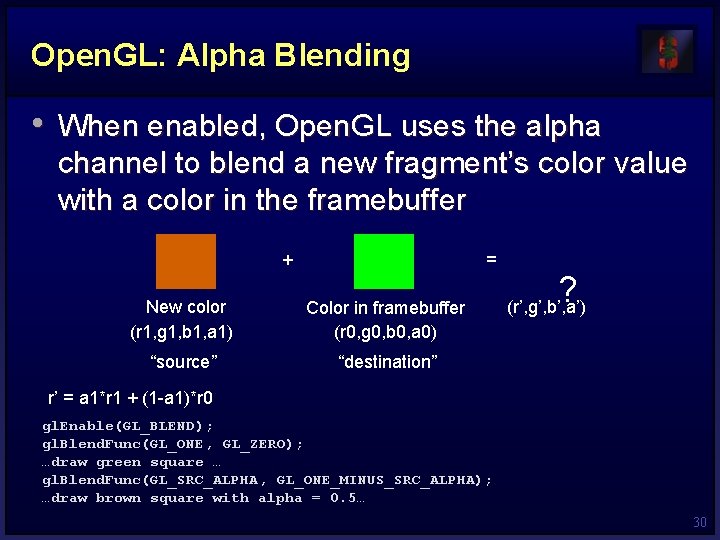
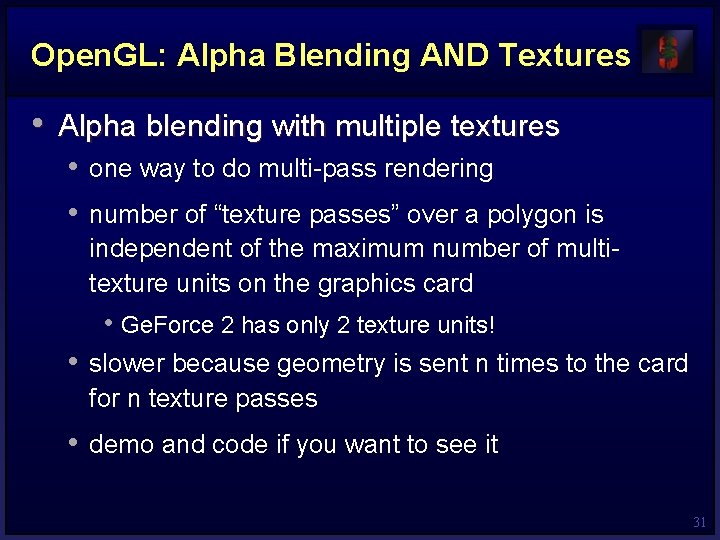
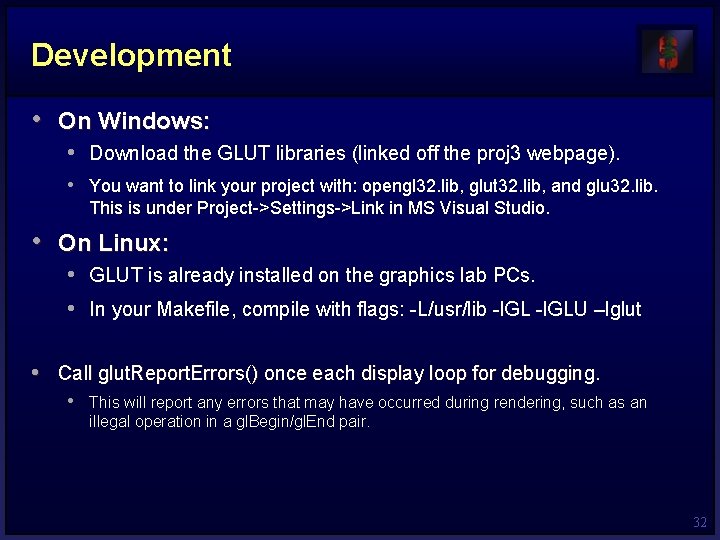
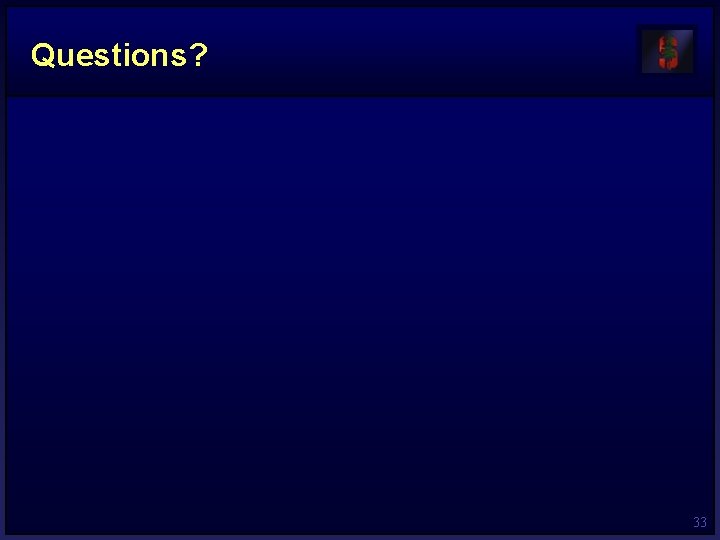
- Slides: 33
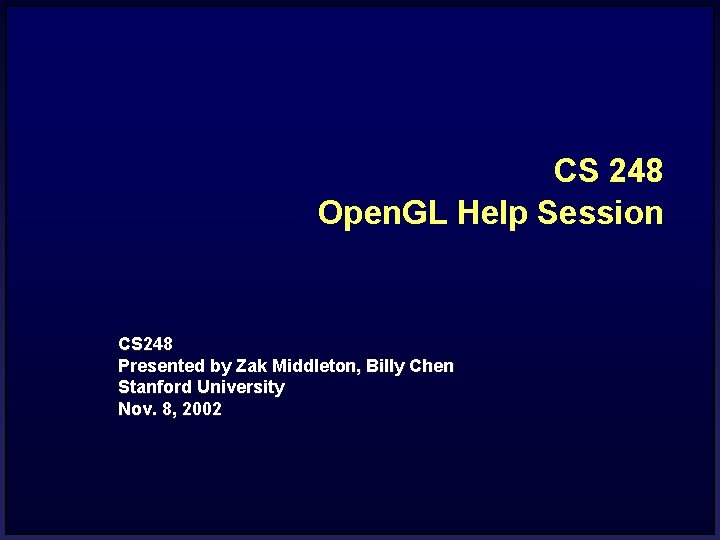
CS 248 Open. GL Help Session CS 248 Presented by Zak Middleton, Billy Chen Stanford University Nov. 8, 2002
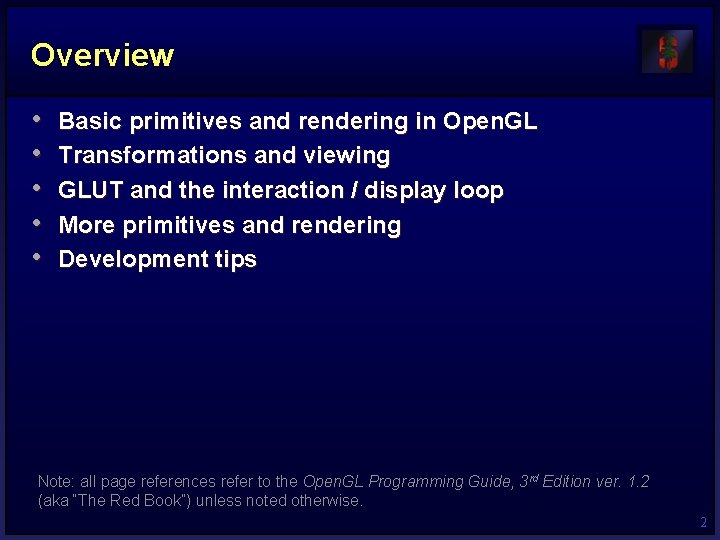
Overview • • • Basic primitives and rendering in Open. GL Transformations and viewing GLUT and the interaction / display loop More primitives and rendering Development tips Note: all page references refer to the Open. GL Programming Guide, 3 rd Edition ver. 1. 2 (aka “The Red Book”) unless noted otherwise. 2
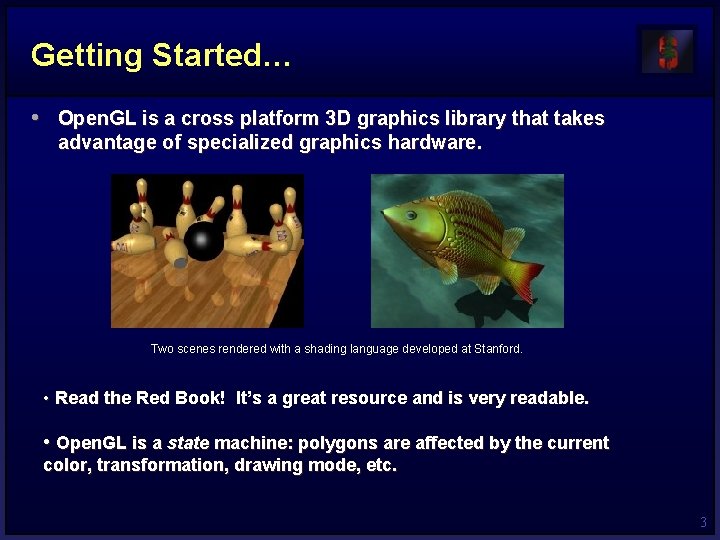
Getting Started… • Open. GL is a cross platform 3 D graphics library that takes advantage of specialized graphics hardware. Two scenes rendered with a shading language developed at Stanford. • Read the Red Book! It’s a great resource and is very readable. • Open. GL is a state machine: polygons are affected by the current color, transformation, drawing mode, etc. 3
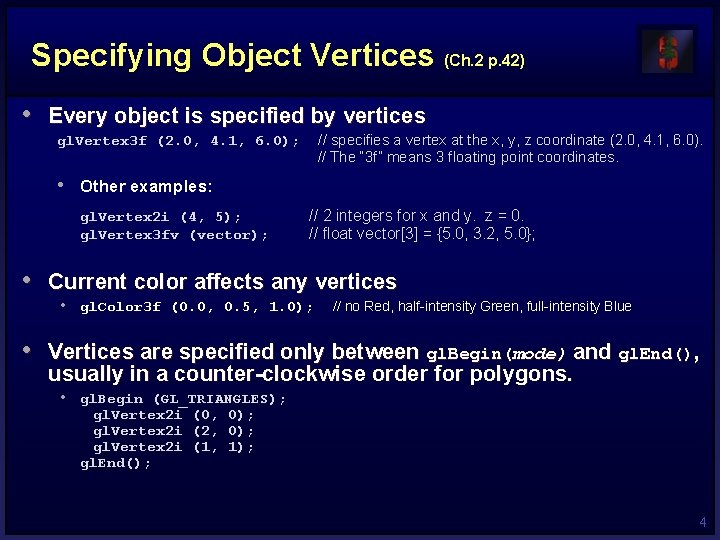
Specifying Object Vertices (Ch. 2 p. 42) • Every object is specified by vertices // specifies a vertex at the x, y, z coordinate (2. 0, 4. 1, 6. 0). // The “ 3 f” means 3 floating point coordinates. gl. Vertex 3 f (2. 0, 4. 1, 6. 0); • Other examples: gl. Vertex 2 i (4, 5); gl. Vertex 3 fv (vector); // 2 integers for x and y. z = 0. // float vector[3] = {5. 0, 3. 2, 5. 0}; • Current color affects any vertices • gl. Color 3 f (0. 0, 0. 5, 1. 0); // no Red, half-intensity Green, full-intensity Blue • Vertices are specified only between gl. Begin(mode) and gl. End(), usually in a counter-clockwise order for polygons. • gl. Begin (GL_TRIANGLES); gl. Vertex 2 i (0, 0); gl. Vertex 2 i (2, 0); gl. Vertex 2 i (1, 1); gl. End(); 4
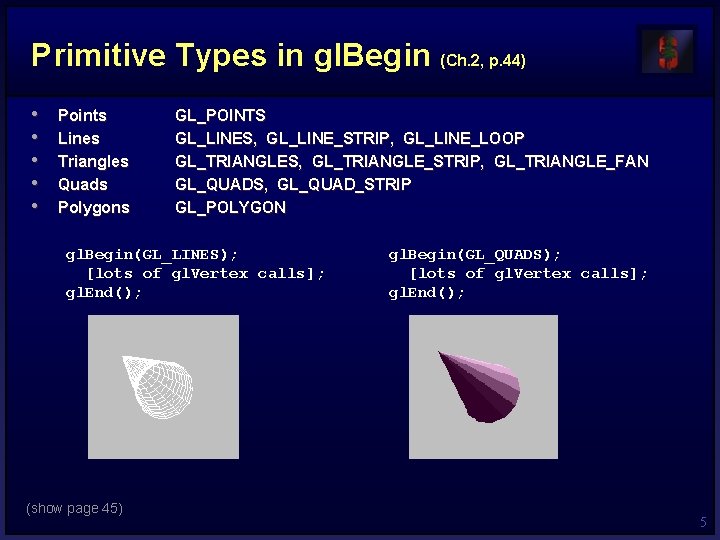
Primitive Types in gl. Begin (Ch. 2, p. 44) • • • Points Lines Triangles Quads Polygons GL_POINTS GL_LINES, GL_LINE_STRIP, GL_LINE_LOOP GL_TRIANGLES, GL_TRIANGLE_STRIP, GL_TRIANGLE_FAN GL_QUADS, GL_QUAD_STRIP GL_POLYGON gl. Begin(GL_LINES); [lots of gl. Vertex calls]; gl. End(); (show page 45) gl. Begin(GL_QUADS); [lots of gl. Vertex calls]; gl. End(); 5
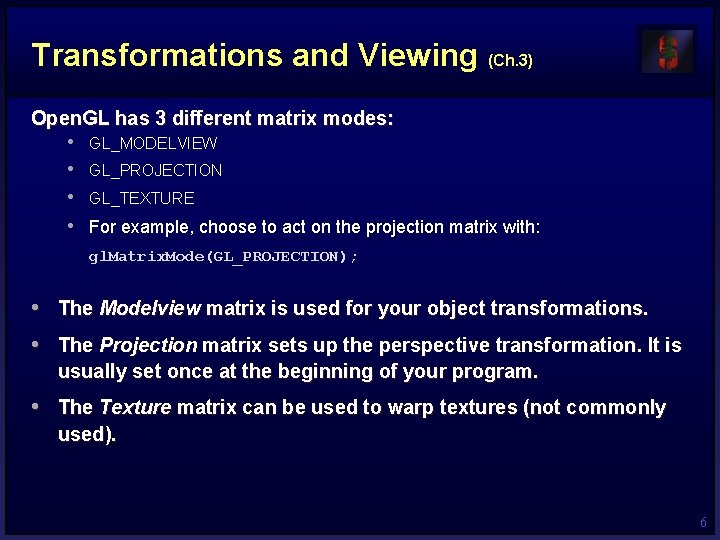
Transformations and Viewing (Ch. 3) Open. GL has 3 different matrix modes: • GL_MODELVIEW • GL_PROJECTION • GL_TEXTURE • For example, choose to act on the projection matrix with: gl. Matrix. Mode(GL_PROJECTION); • • The Modelview matrix is used for your object transformations. The Projection matrix sets up the perspective transformation. It is usually set once at the beginning of your program. • The Texture matrix can be used to warp textures (not commonly used). 6
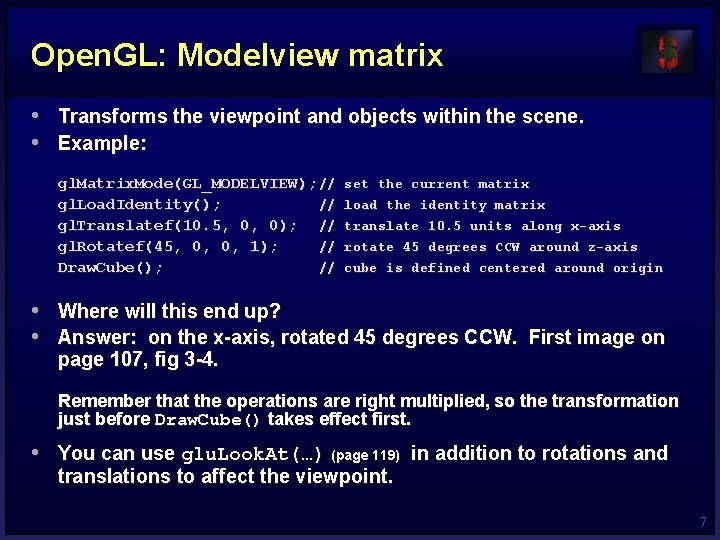
Open. GL: Modelview matrix • Transforms the viewpoint and objects within the scene. • Example: gl. Matrix. Mode(GL_MODELVIEW); // gl. Load. Identity(); // gl. Translatef(10. 5, 0, 0); // gl. Rotatef(45, 0, 0, 1); // Draw. Cube(); // set the current matrix load the identity matrix translate 10. 5 units along x-axis rotate 45 degrees CCW around z-axis cube is defined centered around origin • Where will this end up? • Answer: on the x-axis, rotated 45 degrees CCW. First image on page 107, fig 3 -4. Remember that the operations are right multiplied, so the transformation just before Draw. Cube() takes effect first. • You can use glu. Look. At(…) (page 119) in addition to rotations and translations to affect the viewpoint. 7
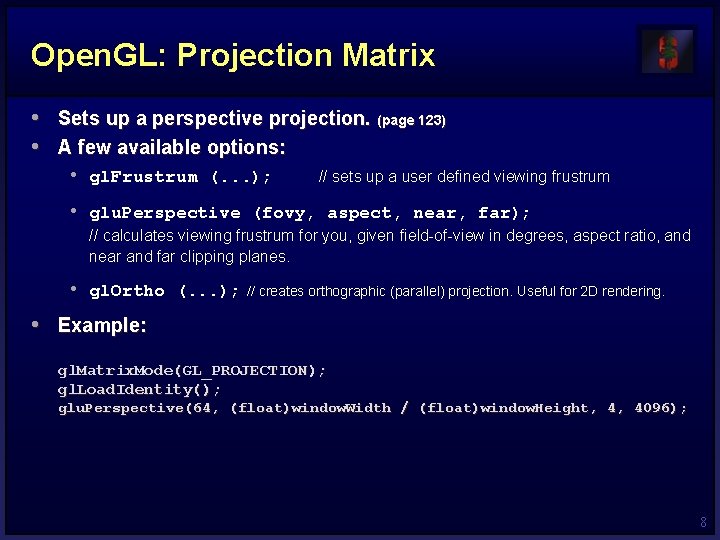
Open. GL: Projection Matrix • Sets up a perspective projection. (page 123) • A few available options: • gl. Frustrum (. . . ); // sets up a user defined viewing frustrum • glu. Perspective (fovy, aspect, near, far); // calculates viewing frustrum for you, given field-of-view in degrees, aspect ratio, and near and far clipping planes. • gl. Ortho (. . . ); // creates orthographic (parallel) projection. Useful for 2 D rendering. • Example: gl. Matrix. Mode(GL_PROJECTION); gl. Load. Identity(); glu. Perspective(64, (float)window. Width / (float)window. Height, 4, 4096); 8
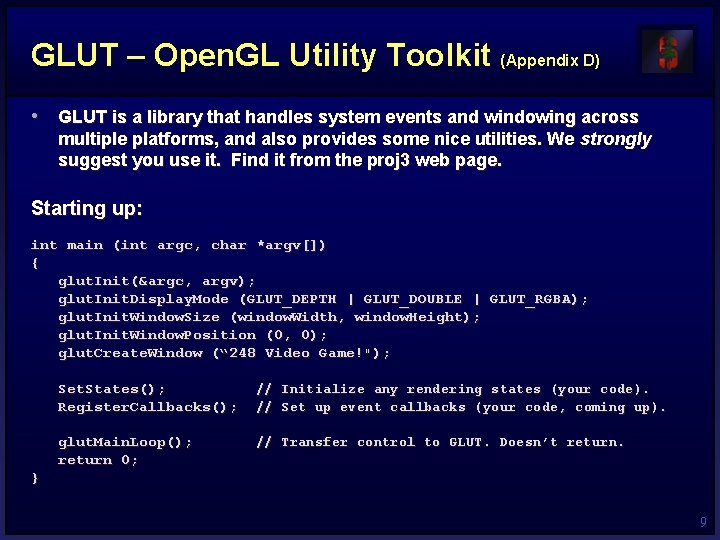
GLUT – Open. GL Utility Toolkit (Appendix D) • GLUT is a library that handles system events and windowing across multiple platforms, and also provides some nice utilities. We strongly suggest you use it. Find it from the proj 3 web page. Starting up: int main (int argc, char *argv[]) { glut. Init(&argc, argv); glut. Init. Display. Mode (GLUT_DEPTH | GLUT_DOUBLE | GLUT_RGBA); glut. Init. Window. Size (window. Width, window. Height); glut. Init. Window. Position (0, 0); glut. Create. Window (“ 248 Video Game!"); Set. States(); Register. Callbacks(); // Initialize any rendering states (your code). // Set up event callbacks (your code, coming up). glut. Main. Loop(); return 0; // Transfer control to GLUT. Doesn’t return. } 9
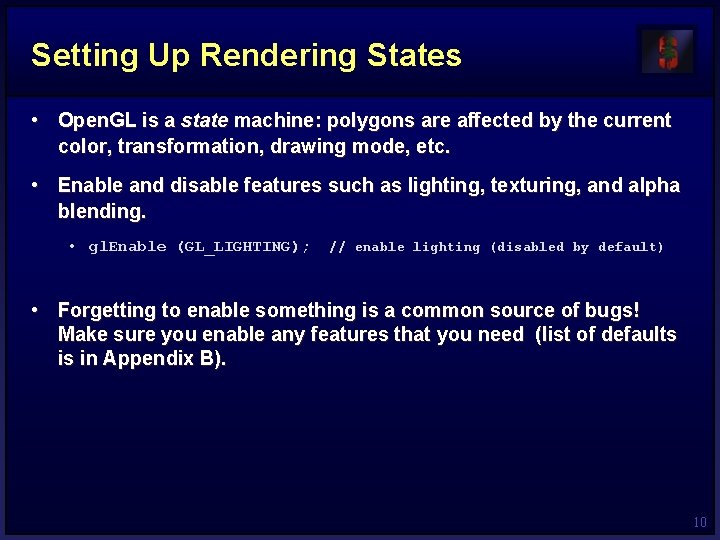
Setting Up Rendering States • Open. GL is a state machine: polygons are affected by the current color, transformation, drawing mode, etc. • Enable and disable features such as lighting, texturing, and alpha blending. • gl. Enable (GL_LIGHTING); // enable lighting (disabled by default) • Forgetting to enable something is a common source of bugs! Make sure you enable any features that you need (list of defaults is in Appendix B). 10
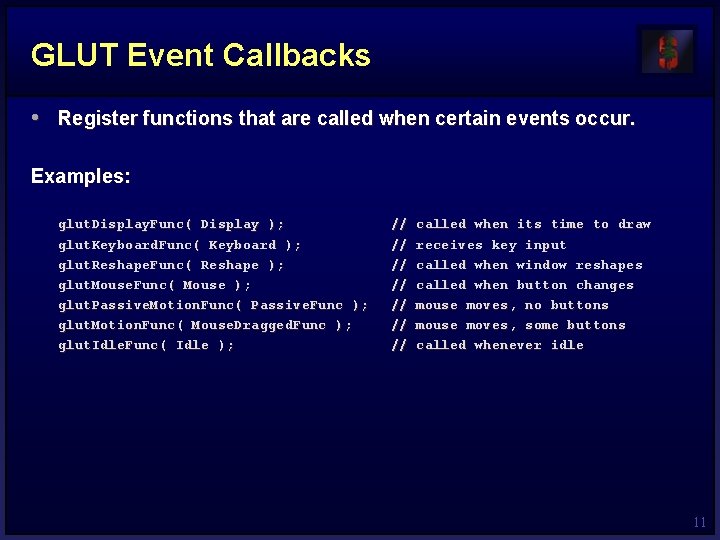
GLUT Event Callbacks • Register functions that are called when certain events occur. Examples: glut. Display. Func( Display ); glut. Keyboard. Func( Keyboard ); glut. Reshape. Func( Reshape ); glut. Mouse. Func( Mouse ); glut. Passive. Motion. Func( Passive. Func ); glut. Motion. Func( Mouse. Dragged. Func ); glut. Idle. Func( Idle ); // // called when its time to draw receives key input called when window reshapes called when button changes mouse moves, no buttons mouse moves, some buttons called whenever idle 11
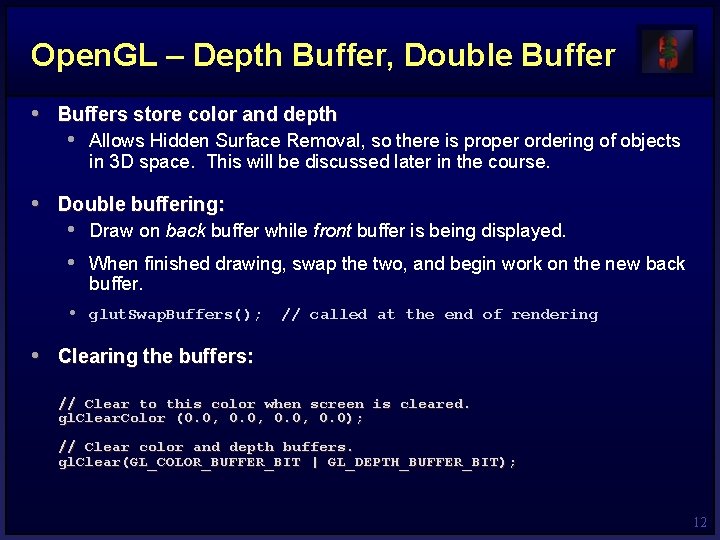
Open. GL – Depth Buffer, Double Buffer • Buffers store color and depth • Allows Hidden Surface Removal, so there is proper ordering of objects in 3 D space. This will be discussed later in the course. • Double buffering: • Draw on back buffer while front buffer is being displayed. • When finished drawing, swap the two, and begin work on the new back buffer. • glut. Swap. Buffers(); // called at the end of rendering • Clearing the buffers: // Clear to this color when screen is cleared. gl. Clear. Color (0. 0, 0. 0); // Clear color and depth buffers. gl. Clear(GL_COLOR_BUFFER_BIT | GL_DEPTH_BUFFER_BIT); 12
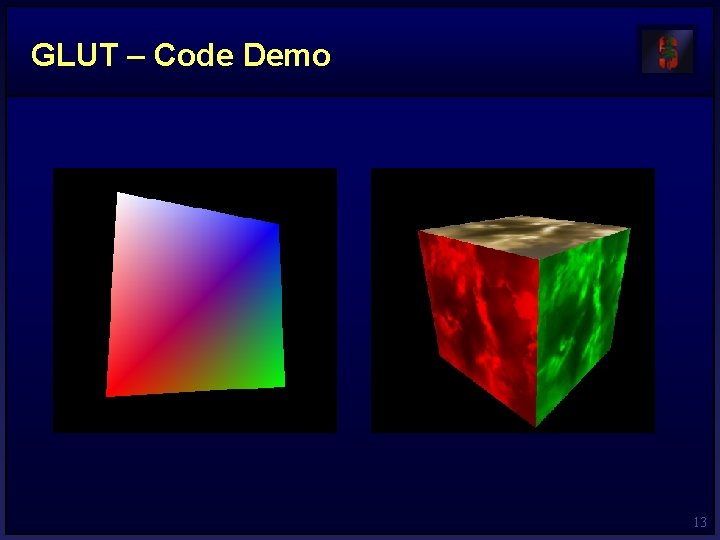
GLUT – Code Demo 13
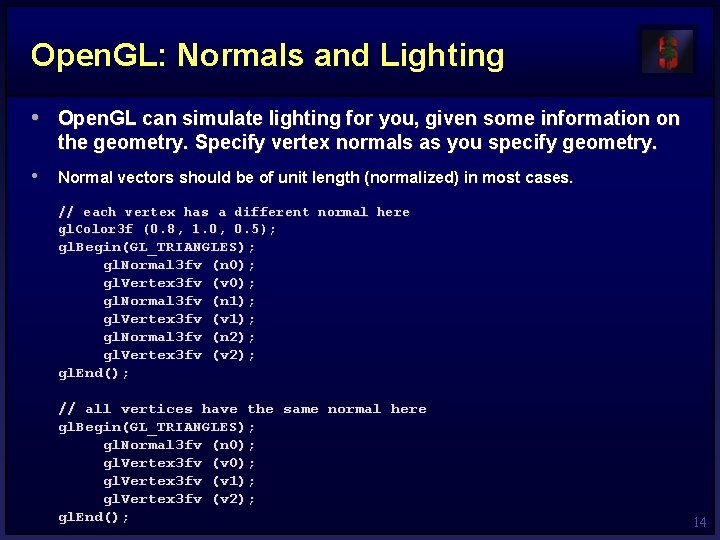
Open. GL: Normals and Lighting • Open. GL can simulate lighting for you, given some information on the geometry. Specify vertex normals as you specify geometry. • Normal vectors should be of unit length (normalized) in most cases. // each vertex has a different normal here gl. Color 3 f (0. 8, 1. 0, 0. 5); gl. Begin(GL_TRIANGLES); gl. Normal 3 fv (n 0); gl. Vertex 3 fv (v 0); gl. Normal 3 fv (n 1); gl. Vertex 3 fv (v 1); gl. Normal 3 fv (n 2); gl. Vertex 3 fv (v 2); gl. End(); // all vertices have the same normal here gl. Begin(GL_TRIANGLES); gl. Normal 3 fv (n 0); gl. Vertex 3 fv (v 1); gl. Vertex 3 fv (v 2); gl. End(); 14

Open. GL: Lighting (Ch. 5 p. 173) • gl. Enable (GL_LIGHTING); • Open. GL supports a minimum of 8 lights. • gl. Enable (GL_LIGHT 0); . . . gl. Enable (GL_LIGHT 7); • Lights have a position, type, and color, among other things. • Position: • float light 0 Position[4] = {1. 0, 0. 0, 4. 0, 1. 0}; gl. Lightfv (GL_LIGHT 0, GL_POSITION, light 0 Position); • Types of lights are point light, directional light, and spotlight. The fourth component of position (1. 0 above) determines the type. 0 is for directional lights, 1 is for point/spot lights. (page 187) • Color has a few components: Ambient, Diffuse, Specular. Read about them in the text. 15
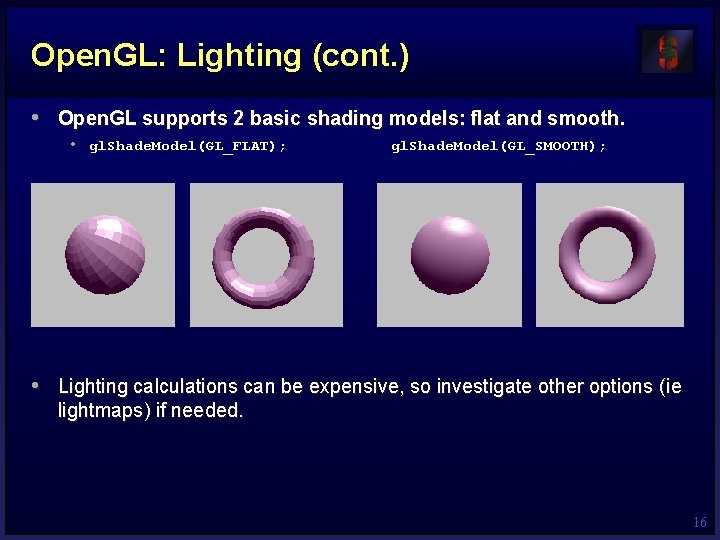
Open. GL: Lighting (cont. ) • Open. GL supports 2 basic shading models: flat and smooth. • gl. Shade. Model(GL_FLAT); gl. Shade. Model(GL_SMOOTH); • Lighting calculations can be expensive, so investigate other options (ie lightmaps) if needed. 16
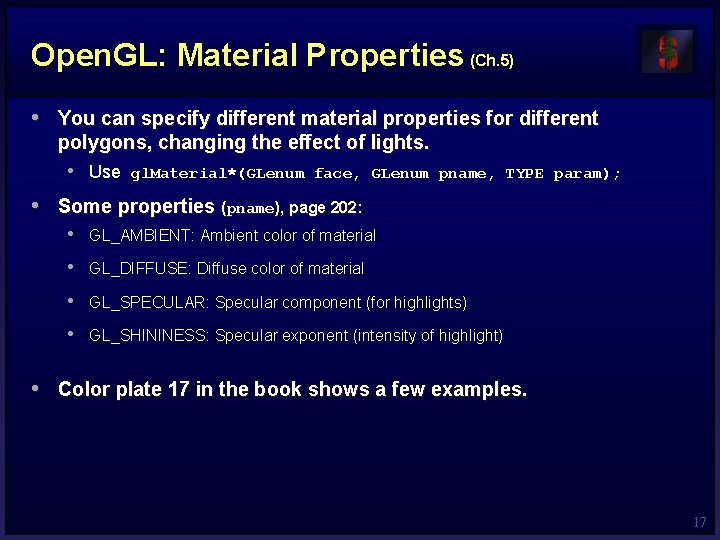
Open. GL: Material Properties (Ch. 5) • You can specify different material properties for different polygons, changing the effect of lights. • Use gl. Material*(GLenum face, GLenum pname, TYPE param); • Some properties (pname), page 202: • GL_AMBIENT: Ambient color of material • GL_DIFFUSE: Diffuse color of material • GL_SPECULAR: Specular component (for highlights) • GL_SHININESS: Specular exponent (intensity of highlight) • Color plate 17 in the book shows a few examples. 17
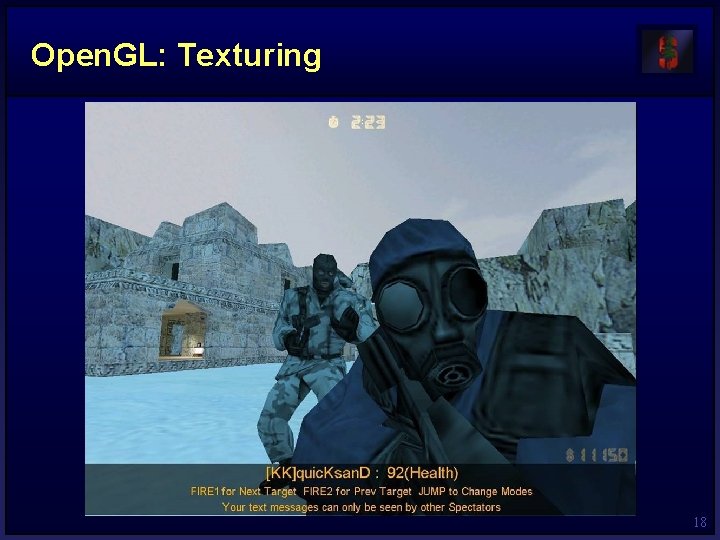
Open. GL: Texturing 18
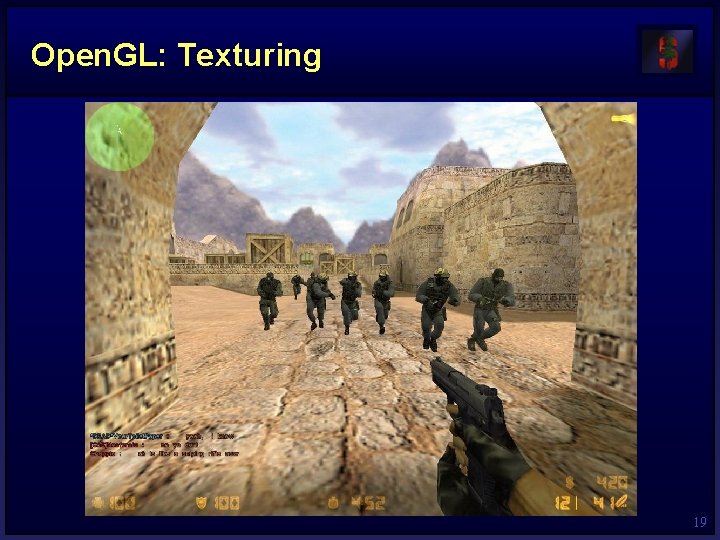
Open. GL: Texturing 19
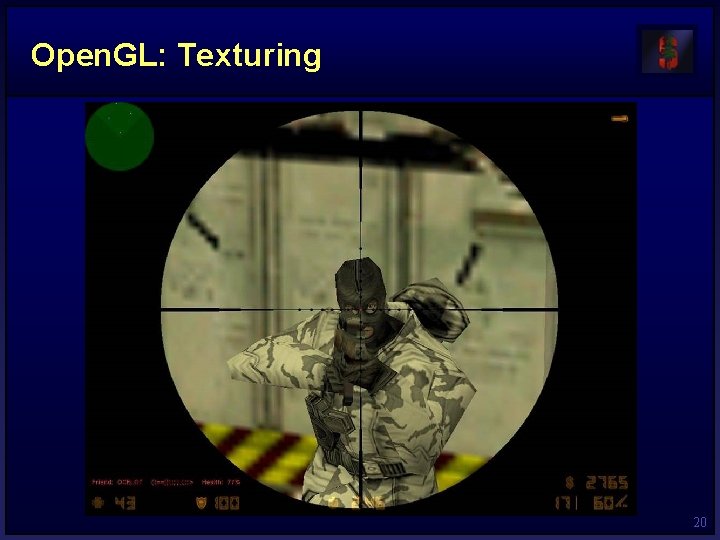
Open. GL: Texturing 20
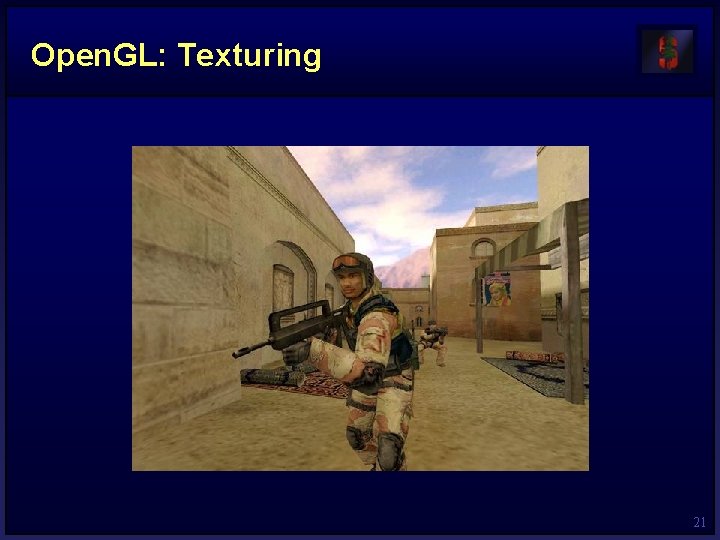
Open. GL: Texturing 21
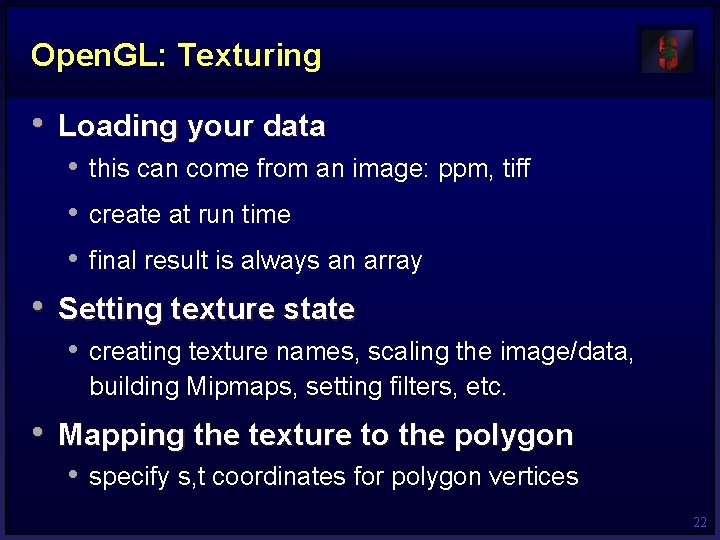
Open. GL: Texturing • Loading your data • this can come from an image: ppm, tiff • create at run time • final result is always an array • Setting texture state • creating texture names, scaling the image/data, building Mipmaps, setting filters, etc. • Mapping the texture to the polygon • specify s, t coordinates for polygon vertices 22
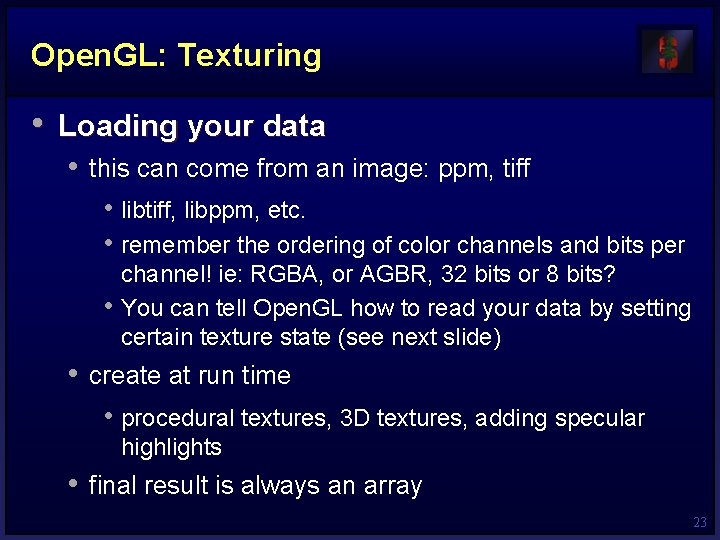
Open. GL: Texturing • Loading your data • this can come from an image: ppm, tiff • libtiff, libppm, etc. • remember the ordering of color channels and bits per • channel! ie: RGBA, or AGBR, 32 bits or 8 bits? You can tell Open. GL how to read your data by setting certain texture state (see next slide) • create at run time • procedural textures, 3 D textures, adding specular highlights • final result is always an array 23
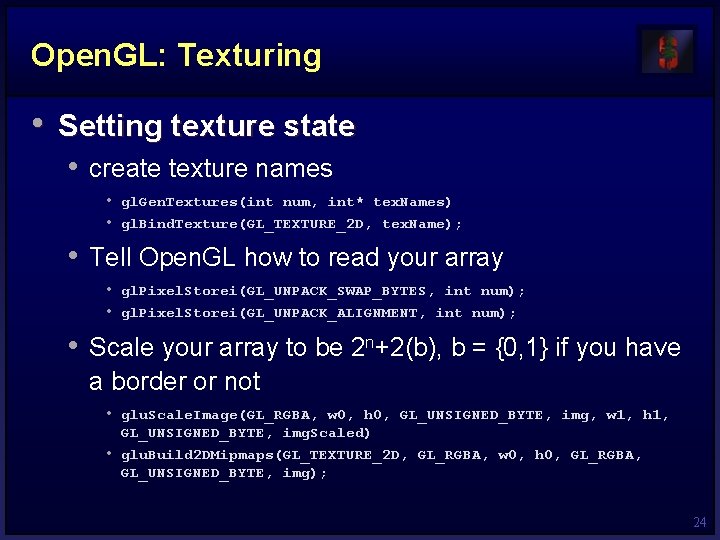
Open. GL: Texturing • Setting texture state • create texture names • gl. Gen. Textures(int num, int* tex. Names) • gl. Bind. Texture(GL_TEXTURE_2 D, tex. Name); • Tell Open. GL how to read your array • gl. Pixel. Storei(GL_UNPACK_SWAP_BYTES, int num); • gl. Pixel. Storei(GL_UNPACK_ALIGNMENT, int num); • Scale your array to be 2 n+2(b), b = {0, 1} if you have a border or not • glu. Scale. Image(GL_RGBA, w 0, h 0, GL_UNSIGNED_BYTE, img, w 1, h 1, • GL_UNSIGNED_BYTE, img. Scaled) glu. Build 2 DMipmaps(GL_TEXTURE_2 D, GL_RGBA, w 0, h 0, GL_RGBA, GL_UNSIGNED_BYTE, img); 24
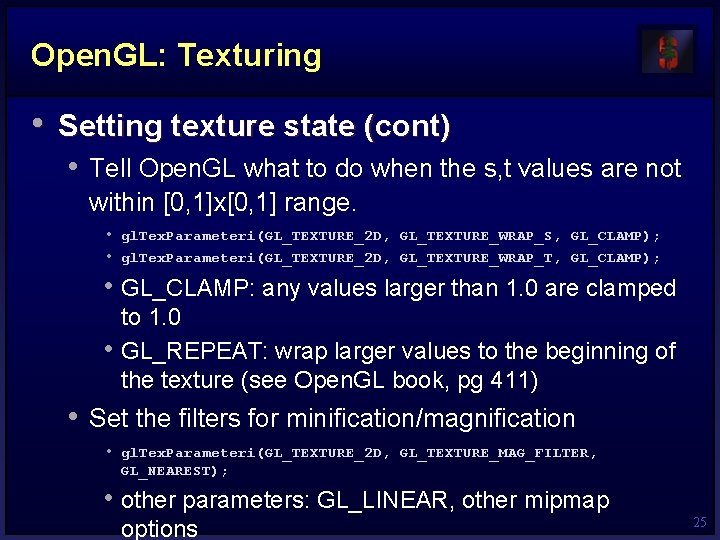
Open. GL: Texturing • Setting texture state (cont) • Tell Open. GL what to do when the s, t values are not within [0, 1]x[0, 1] range. • gl. Tex. Parameteri(GL_TEXTURE_2 D, GL_TEXTURE_WRAP_S, GL_CLAMP); • gl. Tex. Parameteri(GL_TEXTURE_2 D, GL_TEXTURE_WRAP_T, GL_CLAMP); • GL_CLAMP: any values larger than 1. 0 are clamped • to 1. 0 GL_REPEAT: wrap larger values to the beginning of the texture (see Open. GL book, pg 411) • Set the filters for minification/magnification • gl. Tex. Parameteri(GL_TEXTURE_2 D, GL_TEXTURE_MAG_FILTER, GL_NEAREST); • other parameters: GL_LINEAR, other mipmap options 25
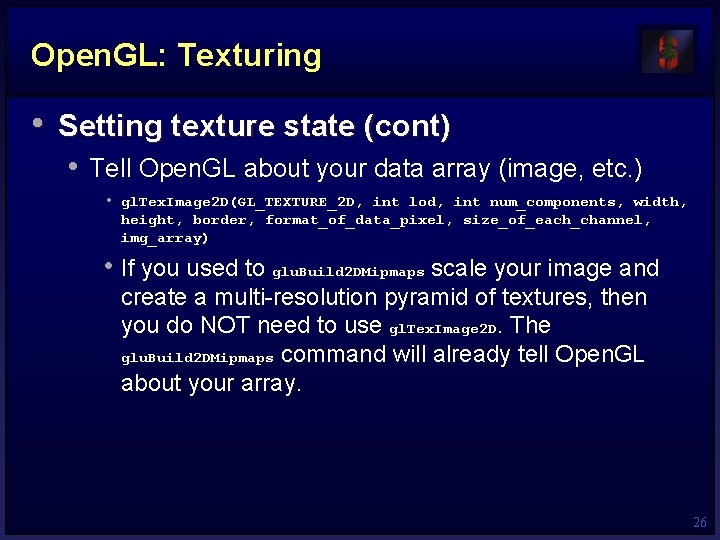
Open. GL: Texturing • Setting texture state (cont) • Tell Open. GL about your data array (image, etc. ) • gl. Tex. Image 2 D(GL_TEXTURE_2 D, int lod, int num_components, width, height, border, format_of_data_pixel, size_of_each_channel, img_array) • If you used to glu. Build 2 DMipmaps scale your image and create a multi-resolution pyramid of textures, then you do NOT need to use gl. Tex. Image 2 D. The glu. Build 2 DMipmaps command will already tell Open. GL about your array. 26
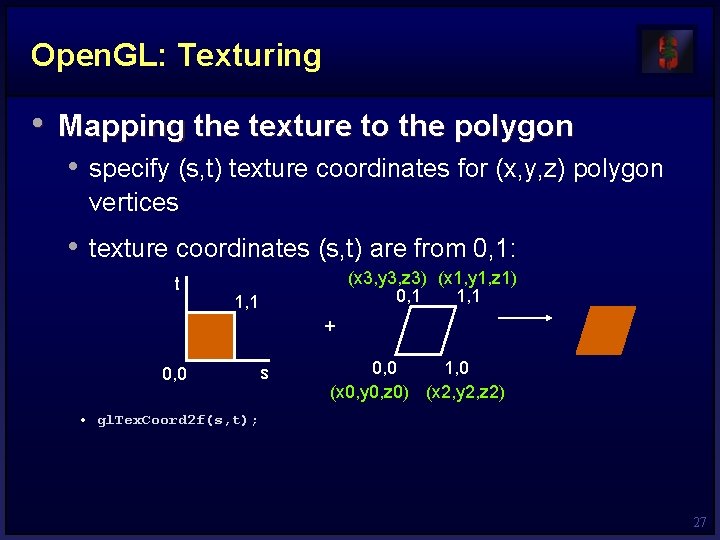
Open. GL: Texturing • Mapping the texture to the polygon • specify (s, t) texture coordinates for (x, y, z) polygon vertices • texture coordinates (s, t) are from 0, 1: t (x 3, y 3, z 3) (x 1, y 1, z 1) 0, 1 1, 1 + 0, 0 s 0, 0 1, 0 (x 0, y 0, z 0) (x 2, y 2, z 2) • gl. Tex. Coord 2 f(s, t); 27
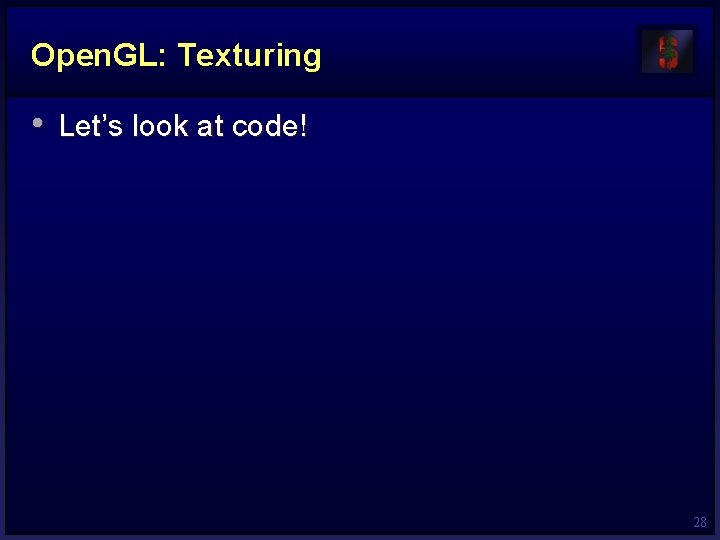
Open. GL: Texturing • Let’s look at code! 28
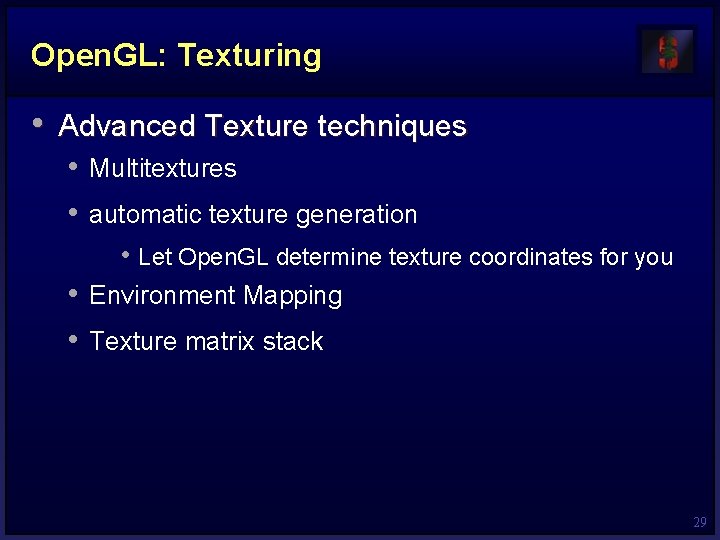
Open. GL: Texturing • Advanced Texture techniques • Multitextures • automatic texture generation • Let Open. GL determine texture coordinates for you • Environment Mapping • Texture matrix stack 29
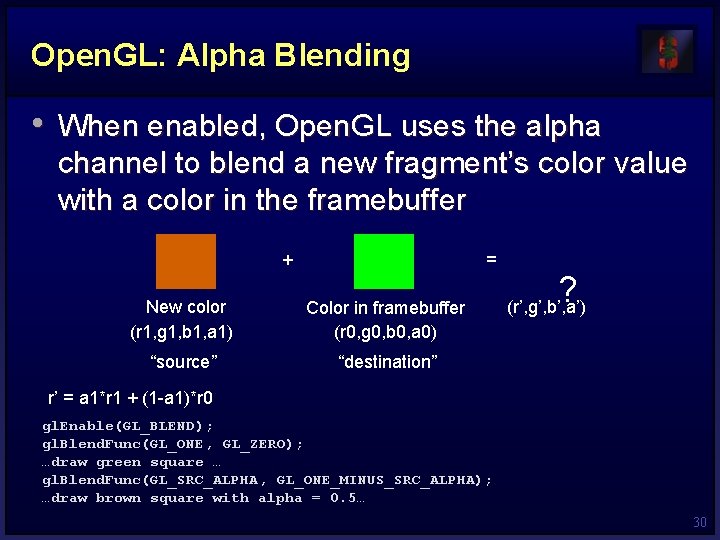
Open. GL: Alpha Blending • When enabled, Open. GL uses the alpha channel to blend a new fragment’s color value with a color in the framebuffer + = New color (r 1, g 1, b 1, a 1) Color in framebuffer (r 0, g 0, b 0, a 0) “source” “destination” ? (r’, g’, b’, a’) r’ = a 1*r 1 + (1 -a 1)*r 0 gl. Enable(GL_BLEND); gl. Blend. Func(GL_ONE, GL_ZERO); …draw green square … gl. Blend. Func(GL_SRC_ALPHA, GL_ONE_MINUS_SRC_ALPHA); …draw brown square with alpha = 0. 5… 30
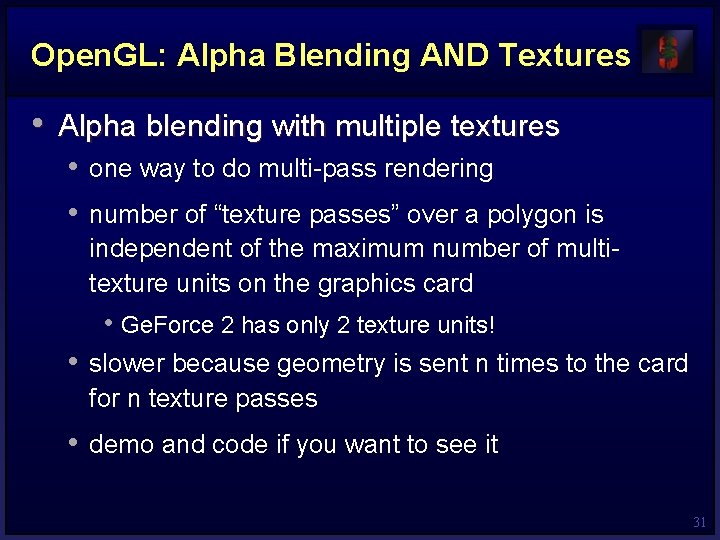
Open. GL: Alpha Blending AND Textures • Alpha blending with multiple textures • one way to do multi-pass rendering • number of “texture passes” over a polygon is independent of the maximum number of multitexture units on the graphics card • Ge. Force 2 has only 2 texture units! • slower because geometry is sent n times to the card for n texture passes • demo and code if you want to see it 31
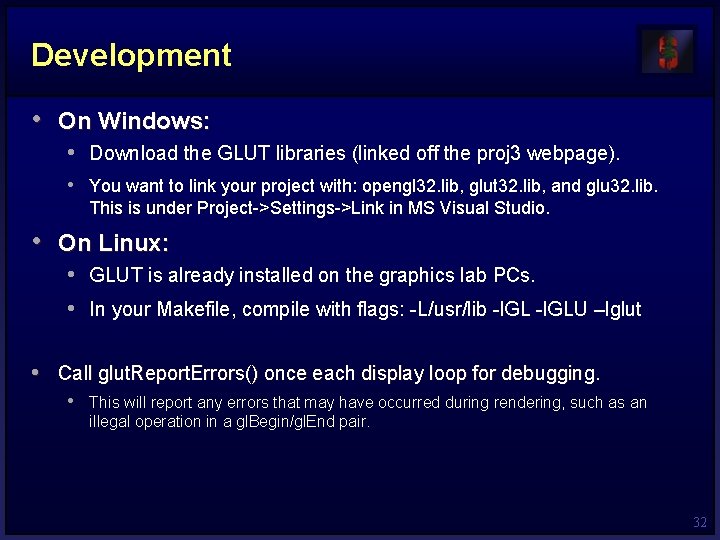
Development • On Windows: • Download the GLUT libraries (linked off the proj 3 webpage). • You want to link your project with: opengl 32. lib, glut 32. lib, and glu 32. lib. This is under Project->Settings->Link in MS Visual Studio. • On Linux: • GLUT is already installed on the graphics lab PCs. • In your Makefile, compile with flags: -L/usr/lib -l. GLU –lglut • Call glut. Report. Errors() once each display loop for debugging. • This will report any errors that may have occurred during rendering, such as an illegal operation in a gl. Begin/gl. End pair. 32
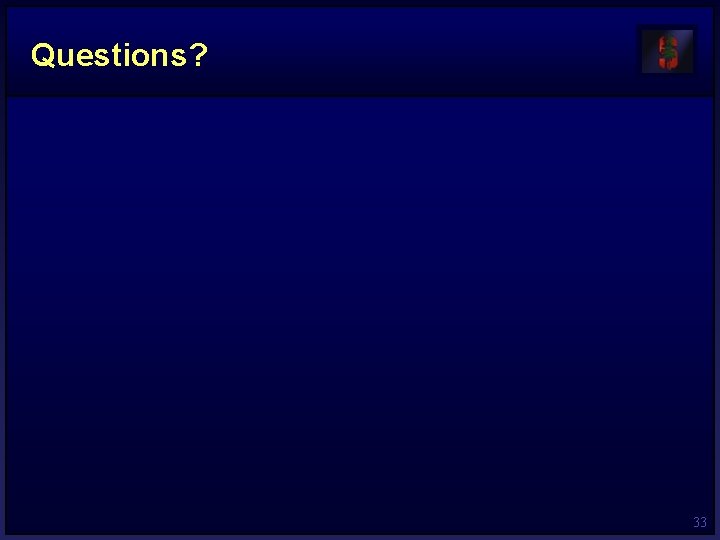
Questions? 33
 영국 beis
영국 beis Master asl unit 2 pdf
Master asl unit 2 pdf Help help chapter 1
Help help chapter 1 Self help and community help is the motto of
Self help and community help is the motto of Help us help you
Help us help you Spagetti poem
Spagetti poem Help im being oppressed
Help im being oppressed Emt 248
Emt 248 Comp 248 midterm
Comp 248 midterm Vp 248
Vp 248 Art. 243 kpk
Art. 243 kpk Paint assignment
Paint assignment Emt 248
Emt 248 Rounding hundred thousands
Rounding hundred thousands Engr 248
Engr 248 The imperfect tense other uses (p. 248)
The imperfect tense other uses (p. 248) Pg 248
Pg 248 Emt 248
Emt 248 H 248 rfc
H 248 rfc Lxi assembly language
Lxi assembly language Cs 248
Cs 248 Kurt akeley
Kurt akeley Cs 248
Cs 248 Tri state logic in microprocessor
Tri state logic in microprocessor Comp 248 midterm
Comp 248 midterm Emt 248
Emt 248 Bcbs 248
Bcbs 248 Emt 248
Emt 248 Open hearts open hands
Open hearts open hands Plc timer symbol
Plc timer symbol Practical session meaning
Practical session meaning Local session manager
Local session manager Practical session definition
Practical session definition Pdp staff
Pdp staff