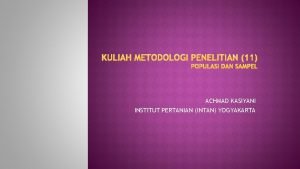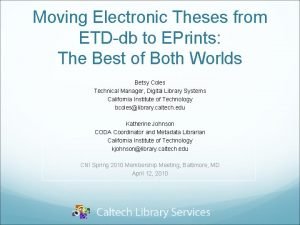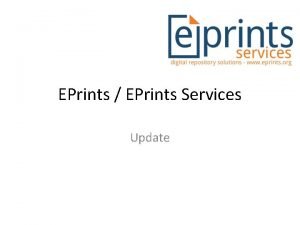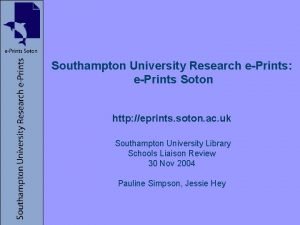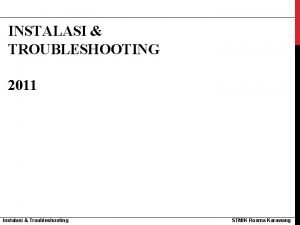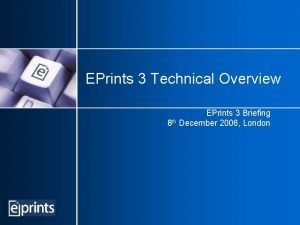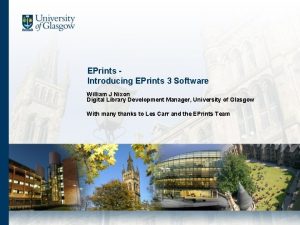CARA INSTALASI EPRINTS Yogyakarta 19 Mei 2011 Yogyakarta

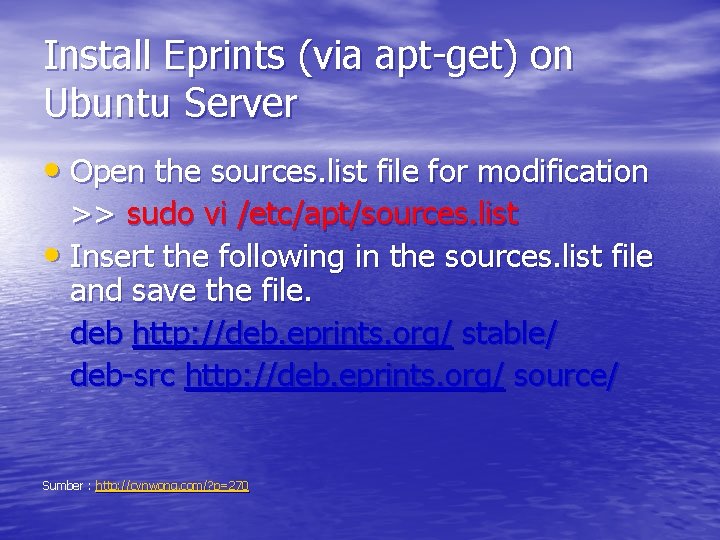
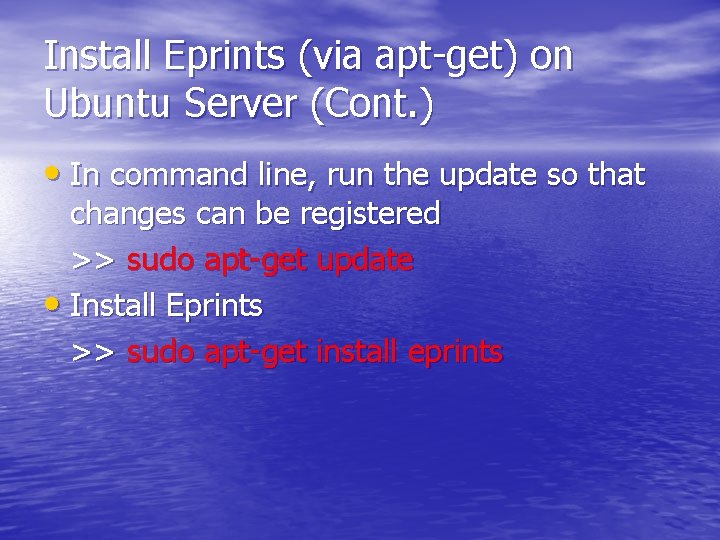



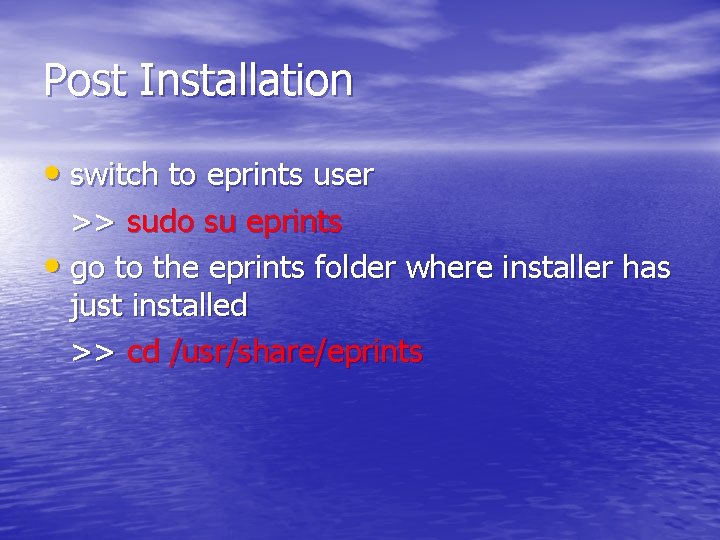
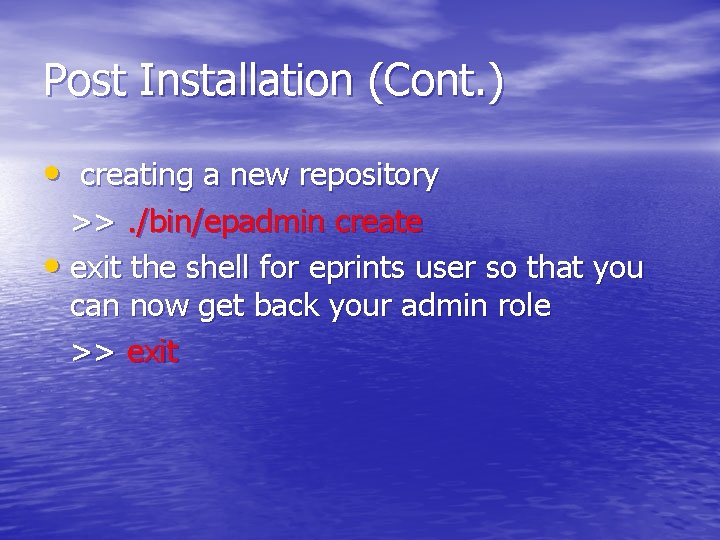

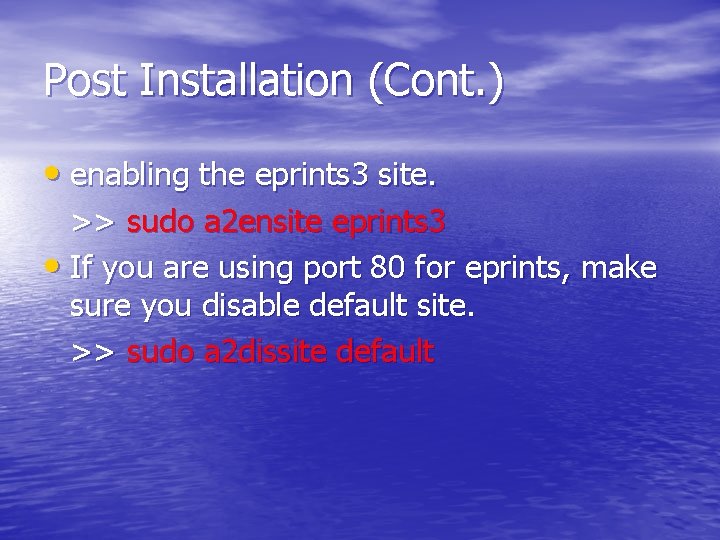
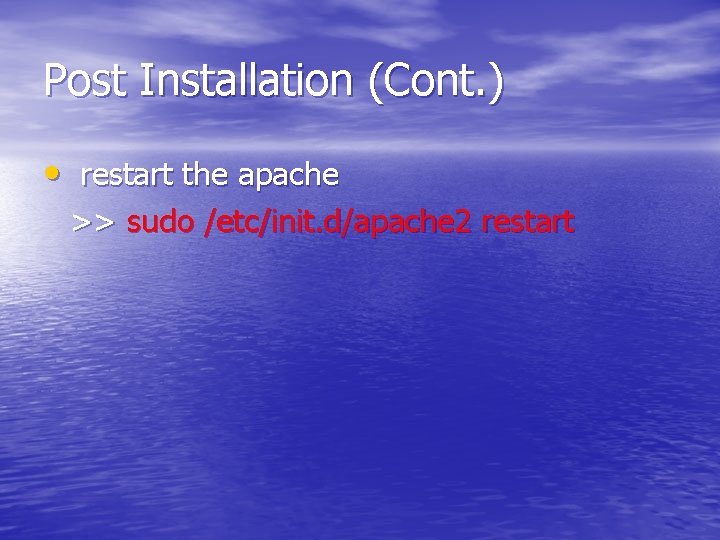

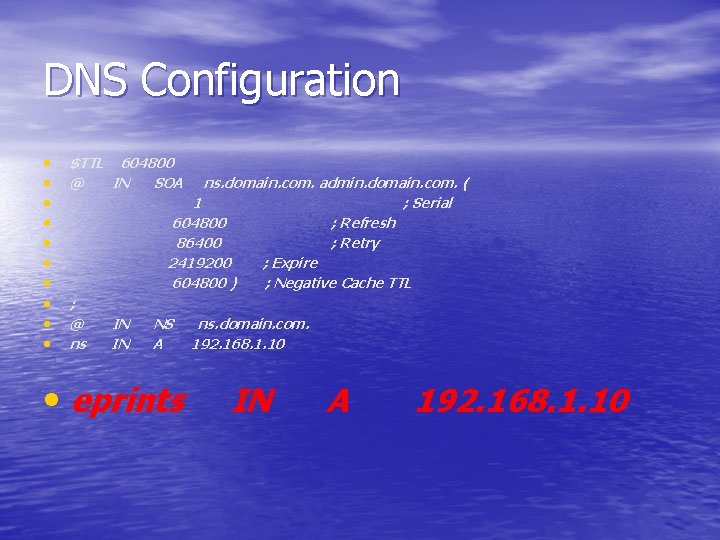
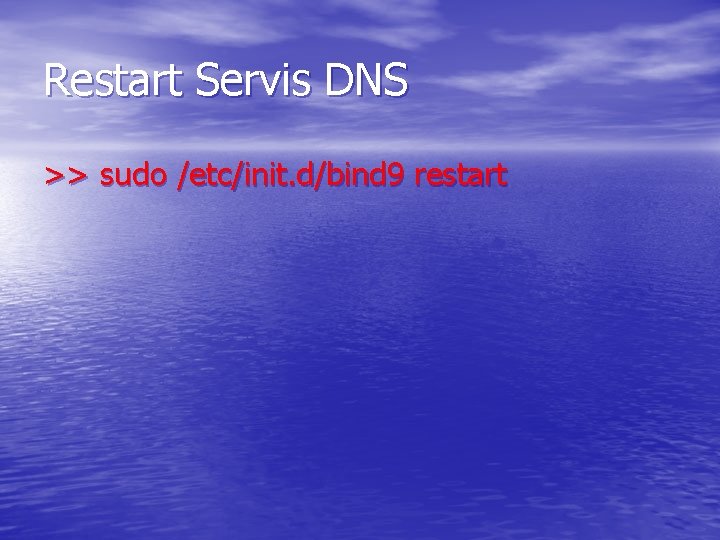

- Slides: 15

CARA INSTALASI EPRINTS Yogyakarta 19 Mei 2011 Yogyakarta 19 Mei By. M. Mustakim , M. T By. M. Mustakim, M. T
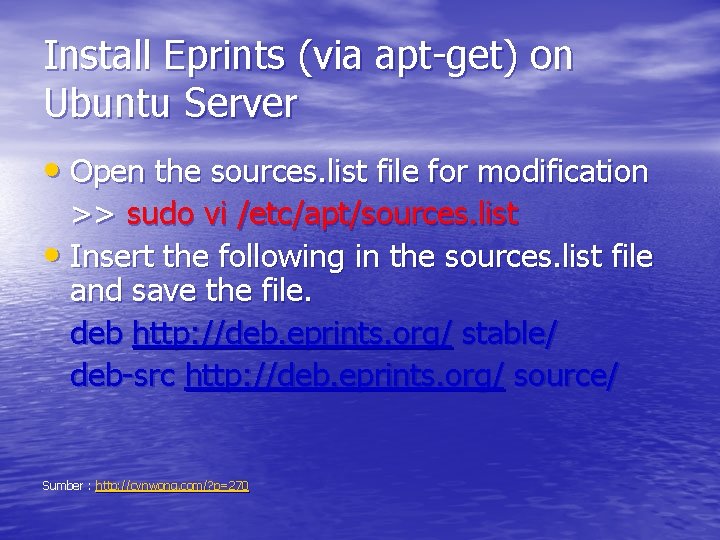
Install Eprints (via apt-get) on Ubuntu Server • Open the sources. list file for modification >> sudo vi /etc/apt/sources. list • Insert the following in the sources. list file and save the file. deb http: //deb. eprints. org/ stable/ deb-src http: //deb. eprints. org/ source/ Sumber : http: //cynwong. com/? p=270
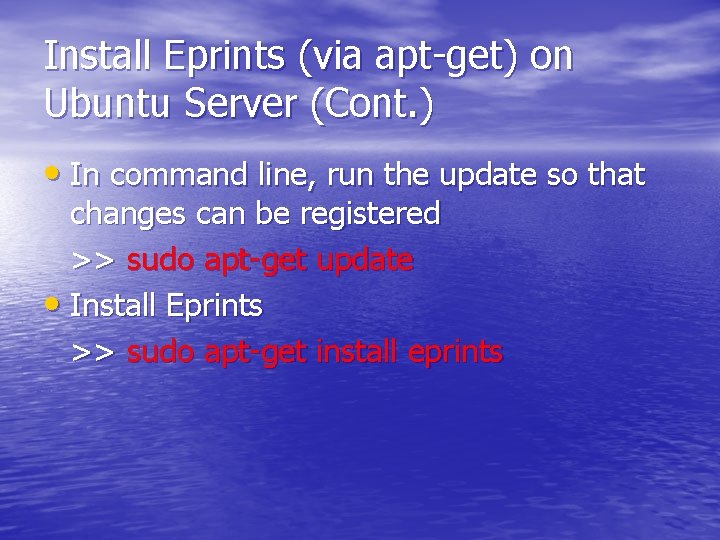
Install Eprints (via apt-get) on Ubuntu Server (Cont. ) • In command line, run the update so that changes can be registered >> sudo apt-get update • Install Eprints >> sudo apt-get install eprints

Install Eprints (via apt-get) on Ubuntu Server (Cont. ) • Ikuti Petunjuk instalasi selanjutnya

Data Konfigurasi • Domain/host = kemenag. go. id • Password user eprints=kemenag • Password mysql=kemenag

Selesai Proses Instalasi? ?
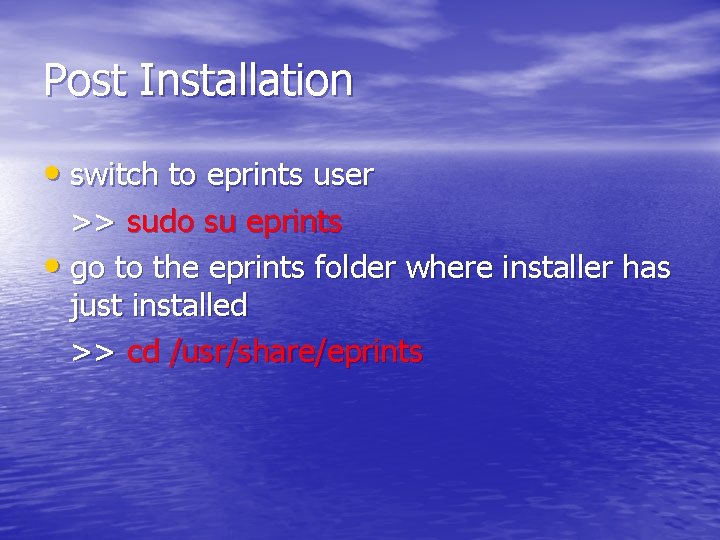
Post Installation • switch to eprints user >> sudo su eprints • go to the eprints folder where installer has just installed >> cd /usr/share/eprints
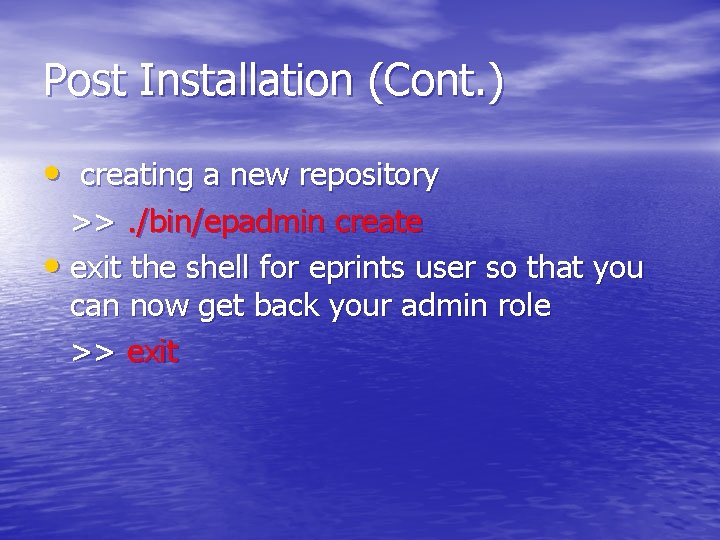
Post Installation (Cont. ) • creating a new repository >>. /bin/epadmin create • exit the shell for eprints user so that you can now get back your admin role >> exit

Post Installation (Cont. ) • Make sure eprints 3 file is in /etc/apache 2/sites-available/ folder and eprints 3 file contain the following: Include usr/share/eprints 3/cfg/apache. conf >> vi /etc/apache 2/sites-available/ eprints 3
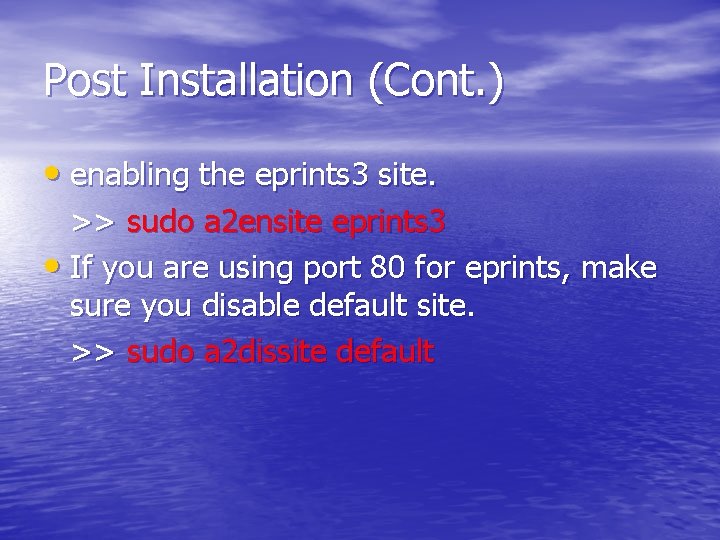
Post Installation (Cont. ) • enabling the eprints 3 site. >> sudo a 2 ensite eprints 3 • If you are using port 80 for eprints, make sure you disable default site. >> sudo a 2 dissite default
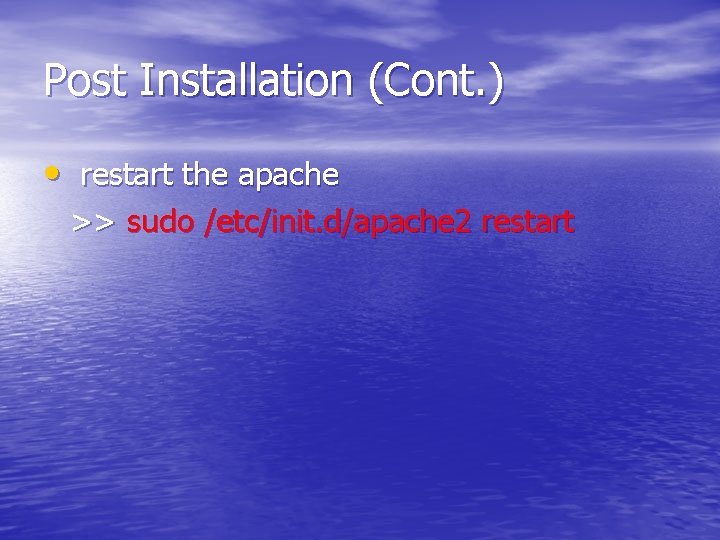
Post Installation (Cont. ) • restart the apache >> sudo /etc/init. d/apache 2 restart

Selesai Instalasi Eprint
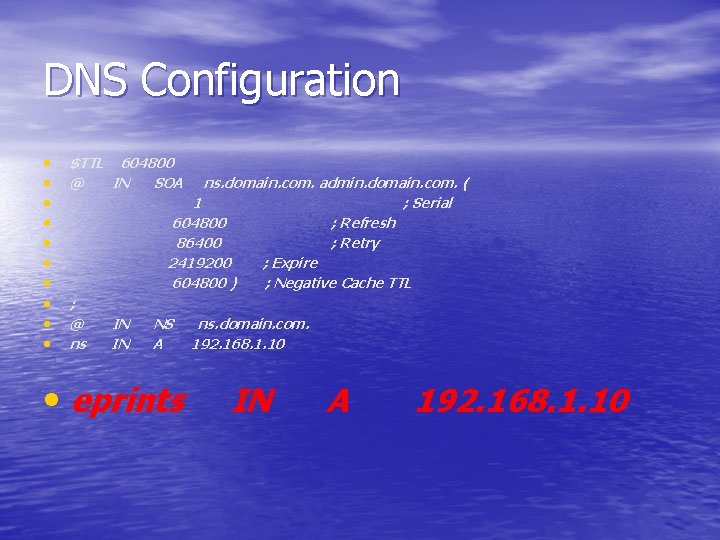
DNS Configuration • • • $TTL 604800 @ IN SOA ns. domain. com. admin. domain. com. ( 1 ; Serial 604800 ; Refresh 86400 ; Retry 2419200 ; Expire 604800 ) ; Negative Cache TTL ; @ ns IN IN NS A • eprints ns. domain. com. 192. 168. 1. 10 IN A 192. 168. 1. 10
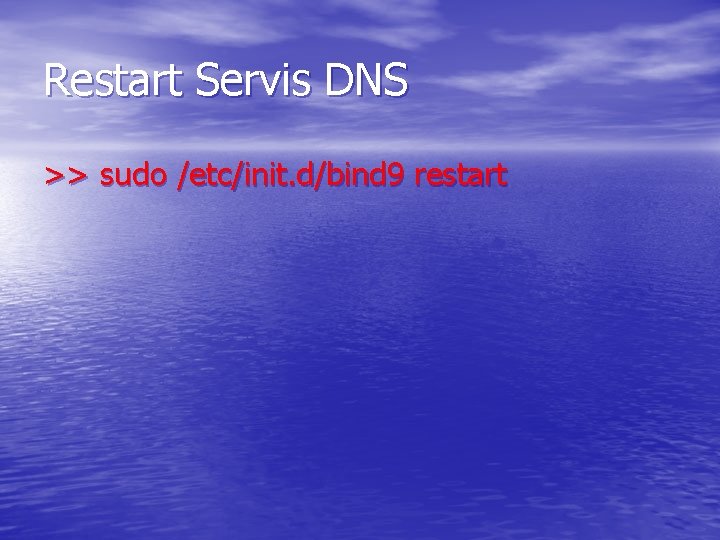
Restart Servis DNS >> sudo /etc/init. d/bind 9 restart

TERIMA KASIH
 Diagram rekapitulasi daya
Diagram rekapitulasi daya Install eprints
Install eprints Elis steinbichl
Elis steinbichl Vilep poltekkes bjm
Vilep poltekkes bjm Yogyakarta
Yogyakarta Um repository
Um repository Smp piri 2 yogyakarta
Smp piri 2 yogyakarta Bagian organisasi kota yogyakarta
Bagian organisasi kota yogyakarta Eprints soton
Eprints soton Bkn kanreg 1
Bkn kanreg 1 Eprints southampton
Eprints southampton Institut pertanian intan yogyakarta
Institut pertanian intan yogyakarta Eprints complutense
Eprints complutense Eprints complutense
Eprints complutense Eprints thesis
Eprints thesis Rumus jarak berpapasan
Rumus jarak berpapasan