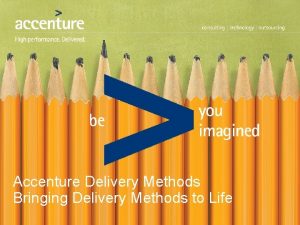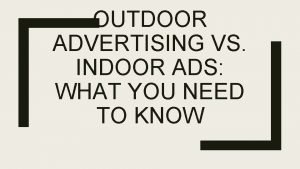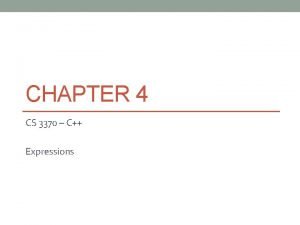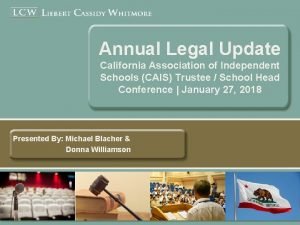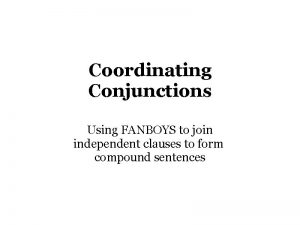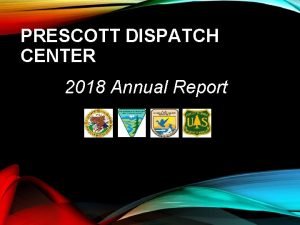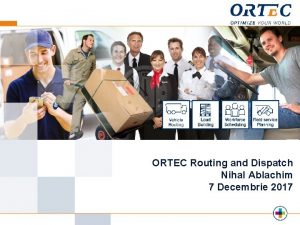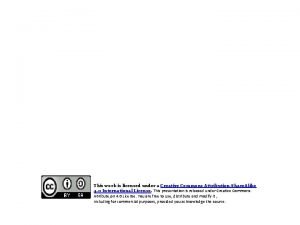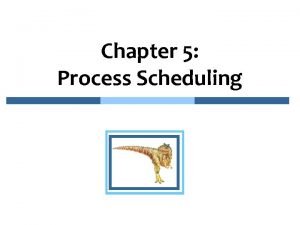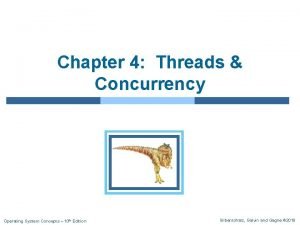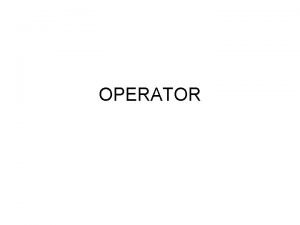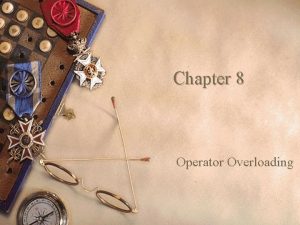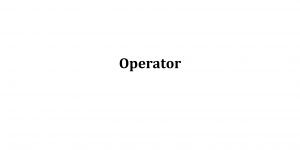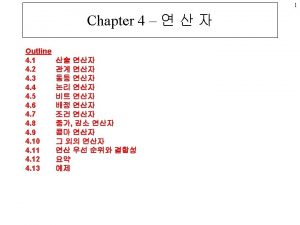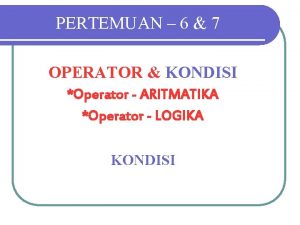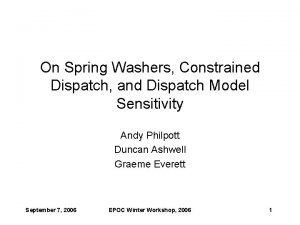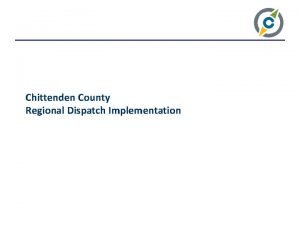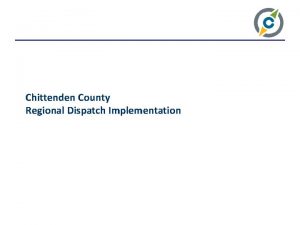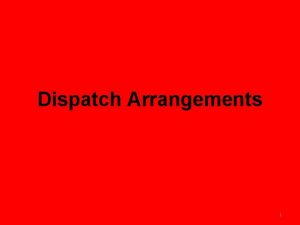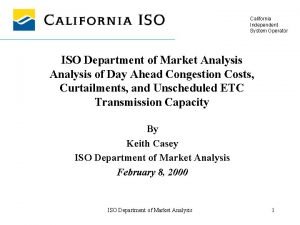California Independent System Operator Automated Dispatch System ADS
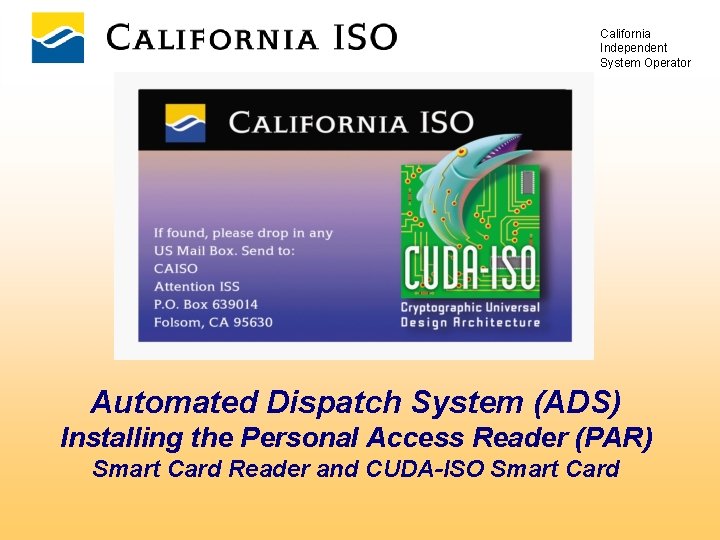

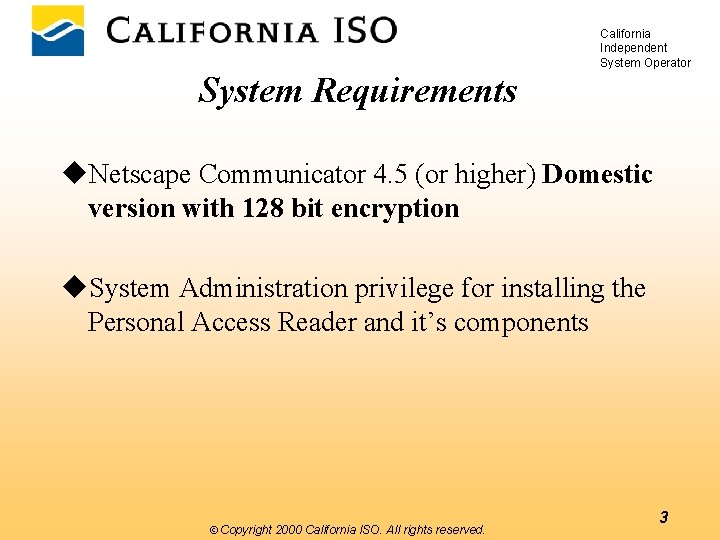
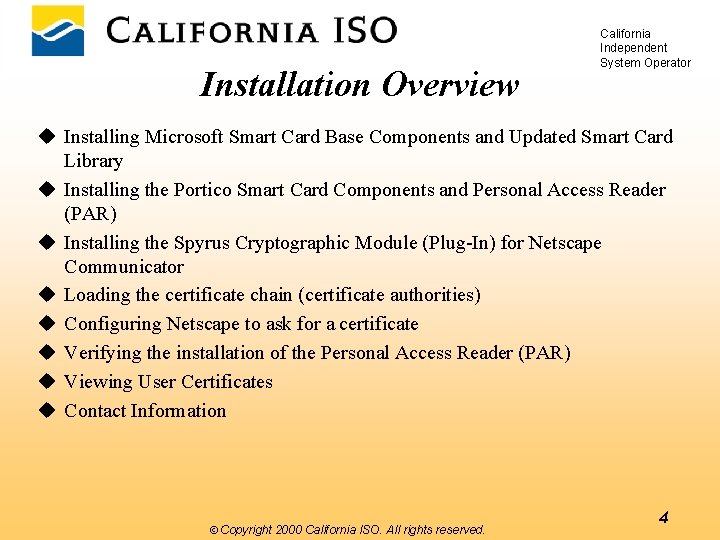
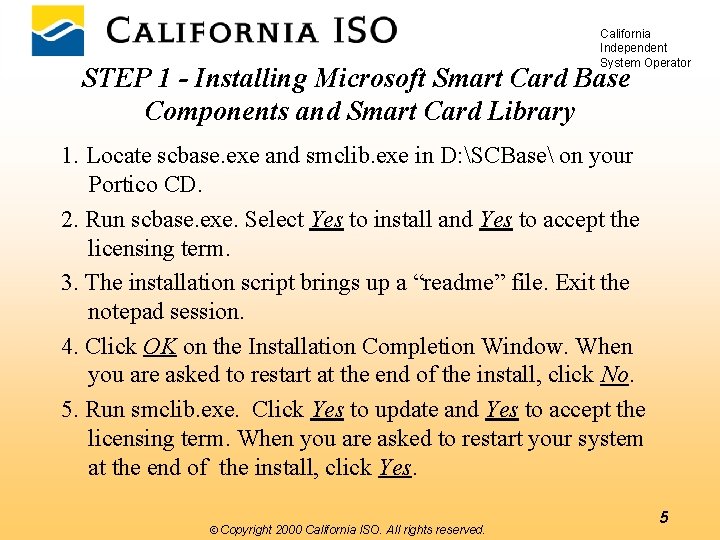
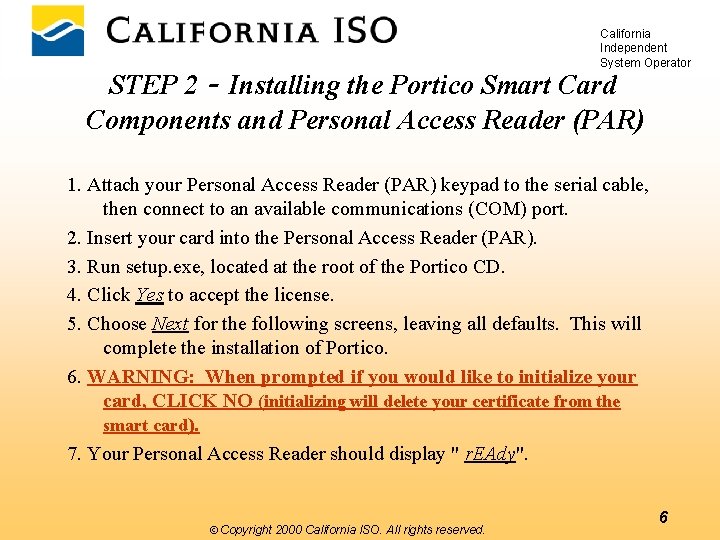
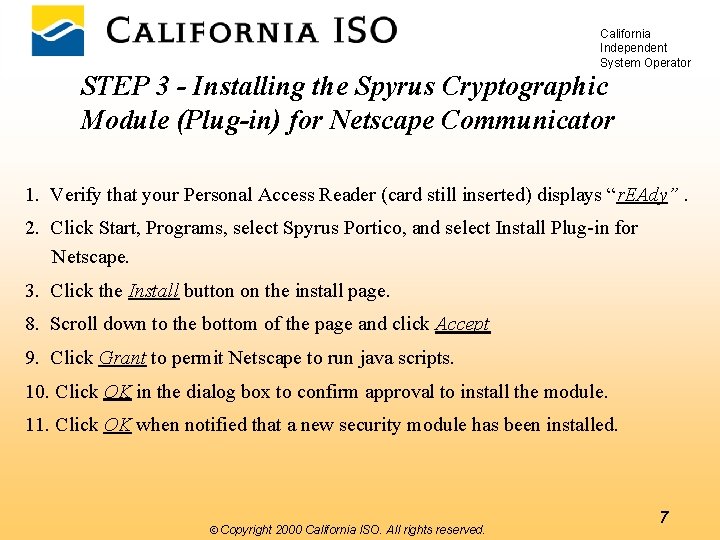
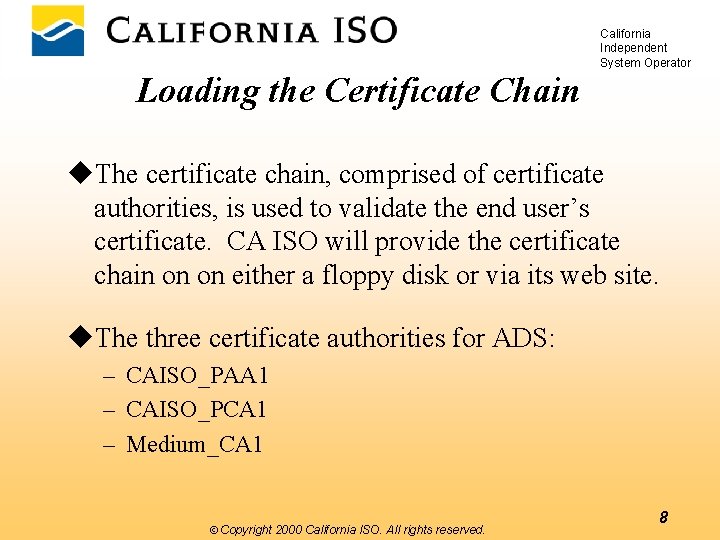
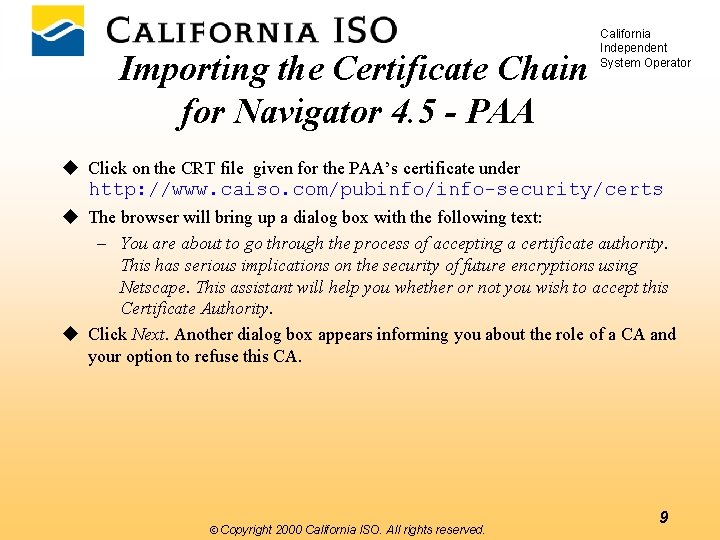
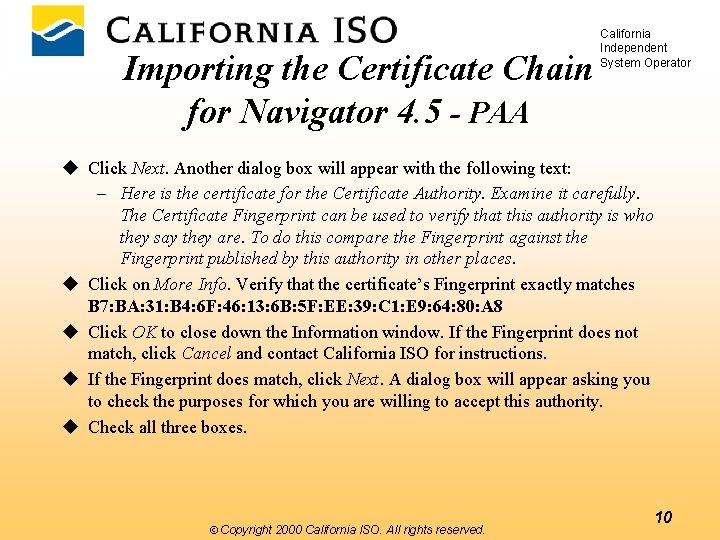
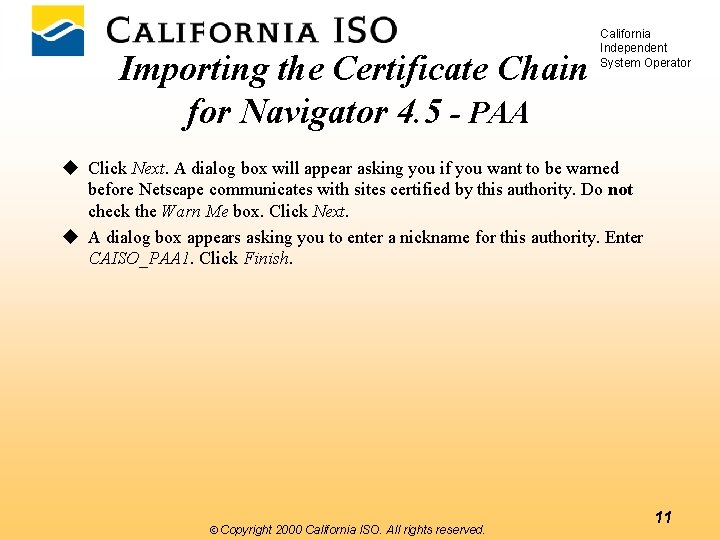
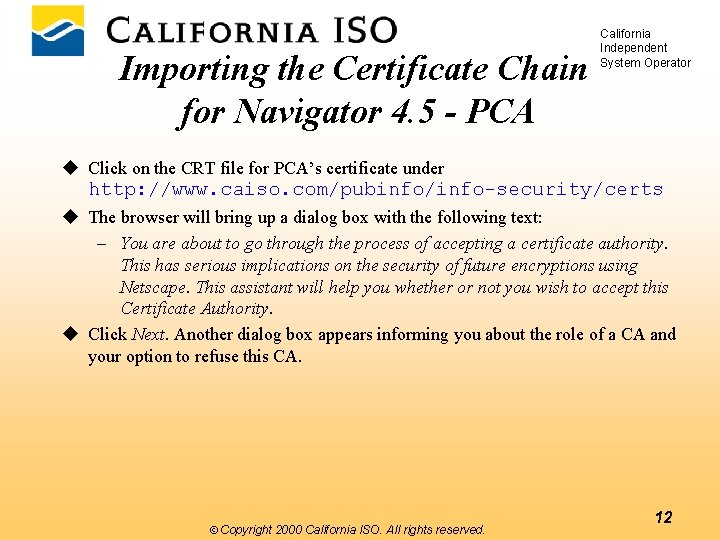
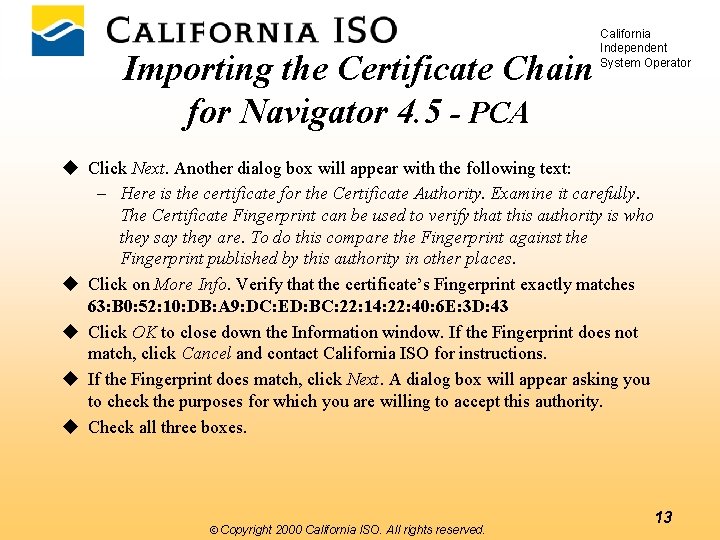
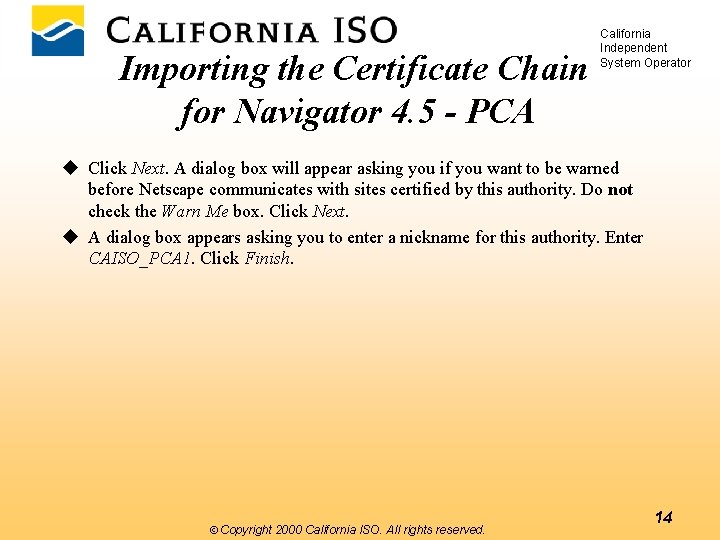
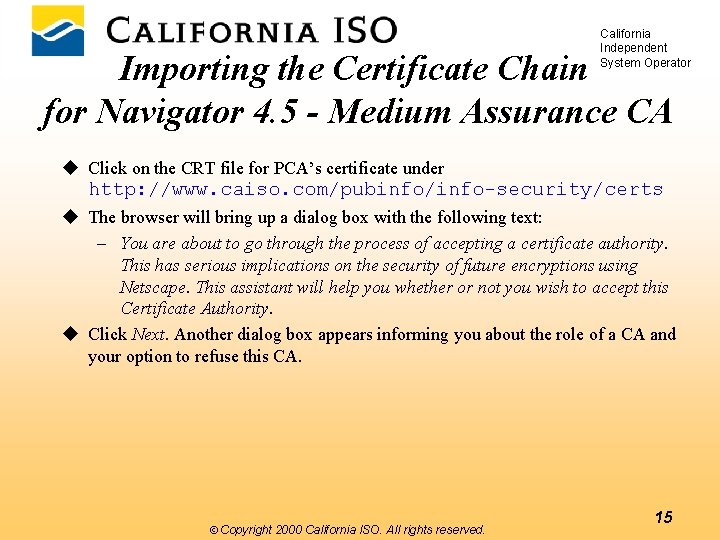
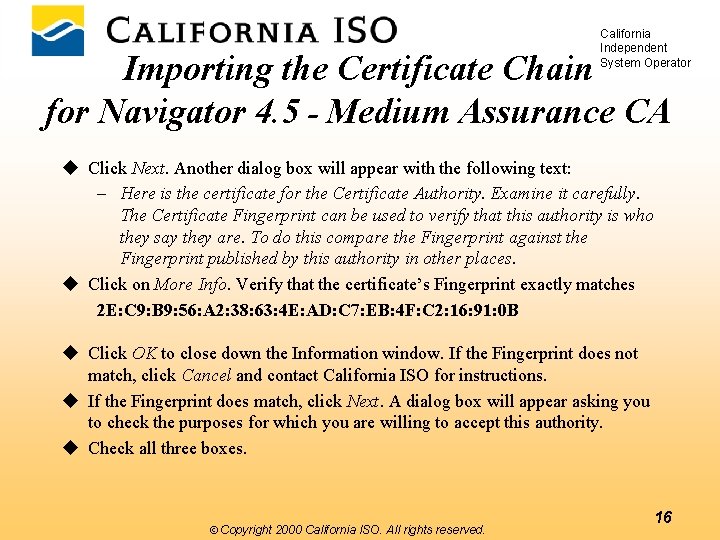
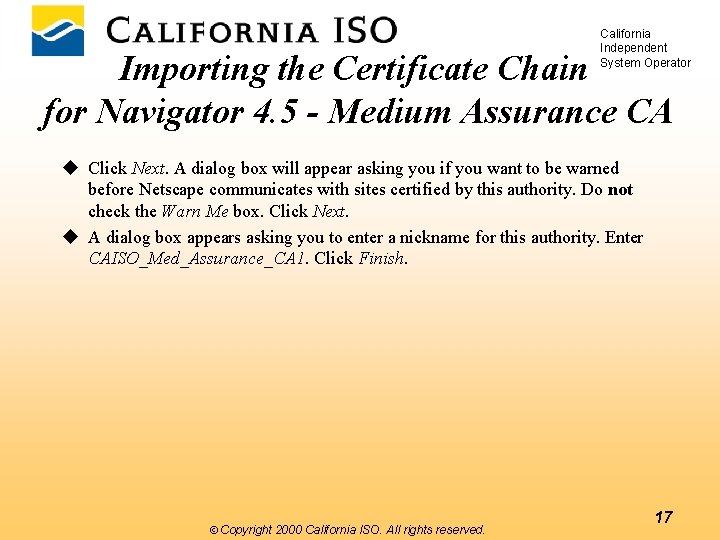
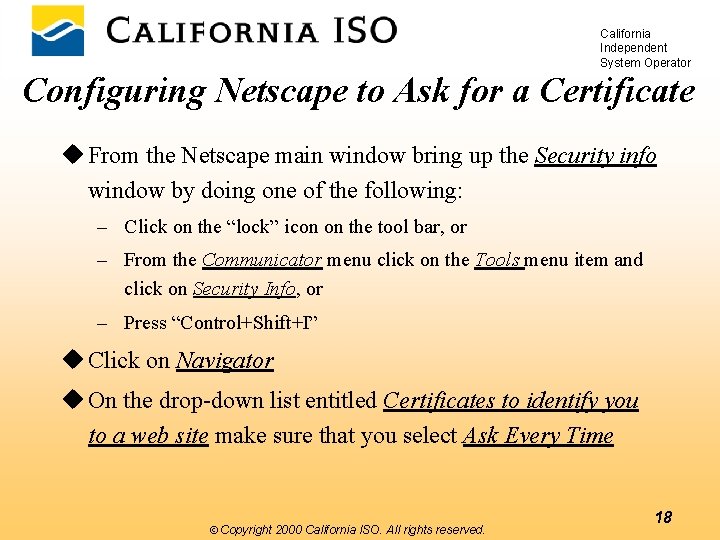
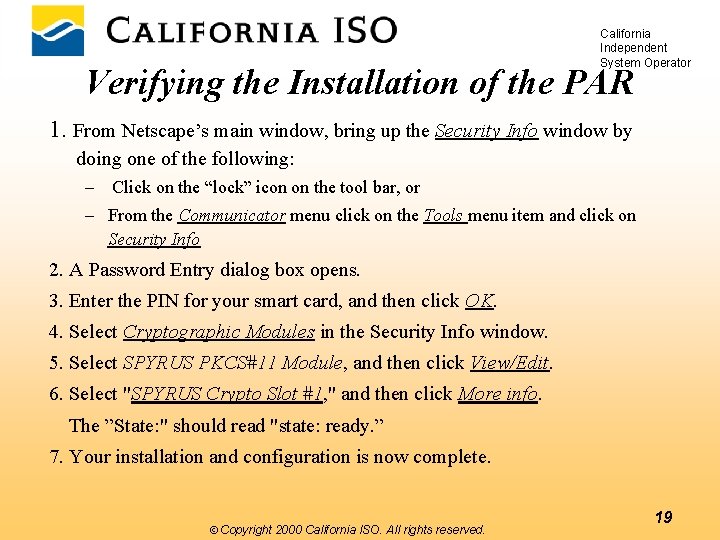
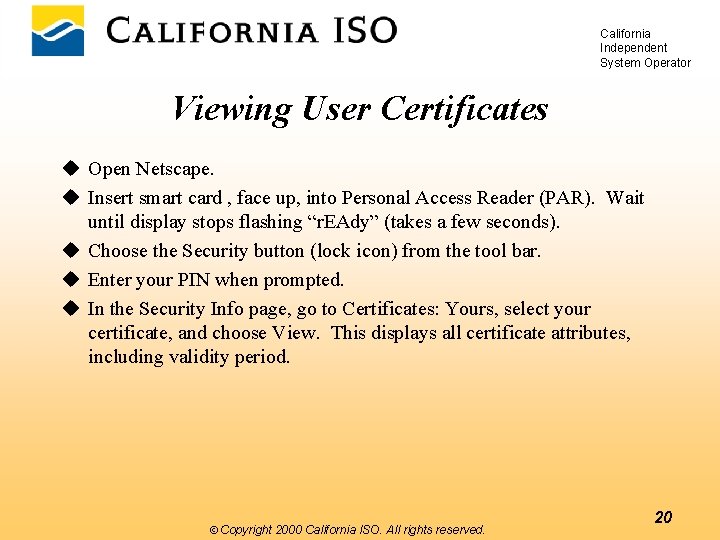
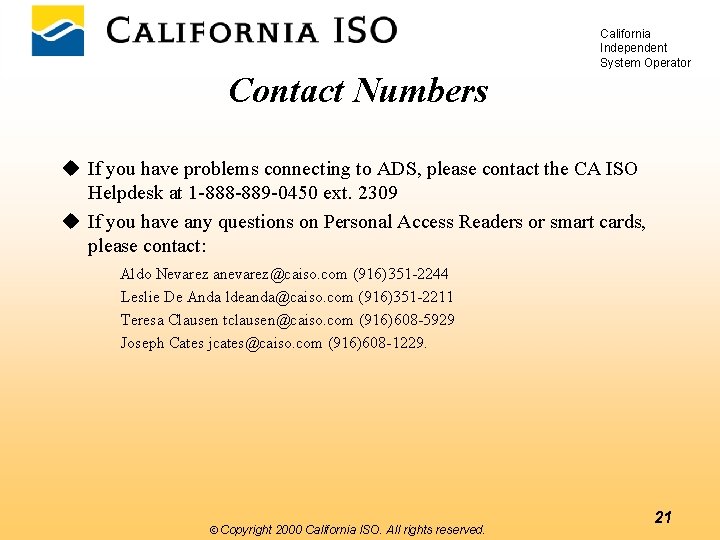
- Slides: 21
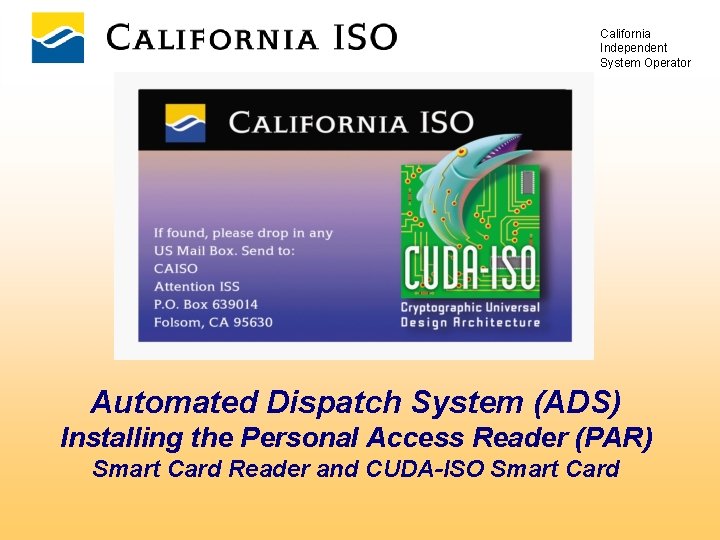
California Independent System Operator Automated Dispatch System (ADS) Installing the Personal Access Reader (PAR) Smart Card Reader and CUDA-ISO Smart Card

California Independent System Operator Certification Practice Statement (CPS) u Describes the practices employed by the CA in issuing and revoking certificates u Enumerates the obligations and responsibilities of each party – The CA – The subscriber – The Relying Party u Pertinent CPS is the Medium Assurance CPS posted at: http: //www. caiso. com/pubinfo/info-security/cps ÓCopyright 2000 California ISO. All rights reserved. 2
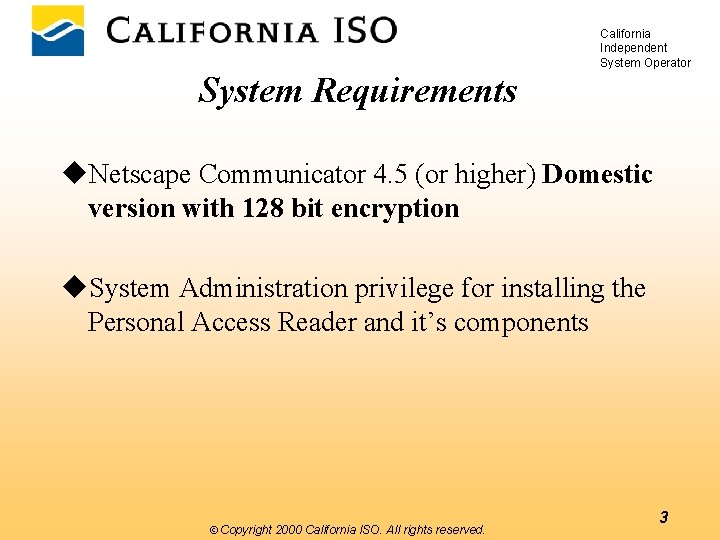
California Independent System Operator System Requirements u. Netscape Communicator 4. 5 (or higher) Domestic version with 128 bit encryption u. System Administration privilege for installing the Personal Access Reader and it’s components ÓCopyright 2000 California ISO. All rights reserved. 3
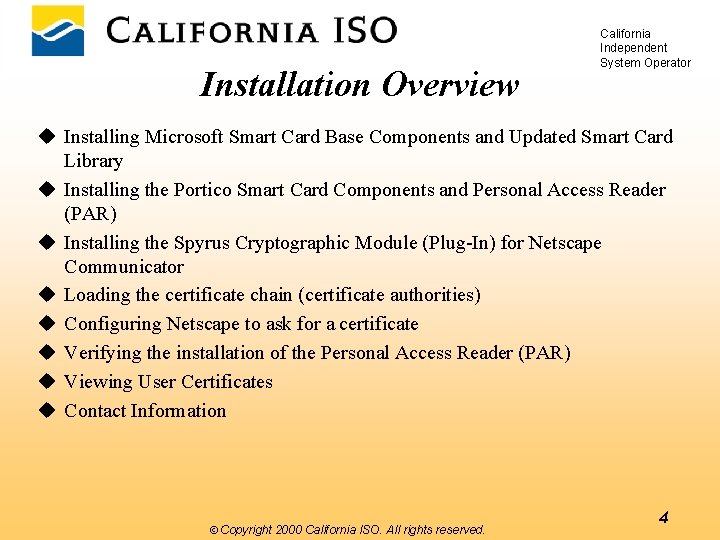
Installation Overview California Independent System Operator u Installing Microsoft Smart Card Base Components and Updated Smart Card Library u Installing the Portico Smart Card Components and Personal Access Reader (PAR) u Installing the Spyrus Cryptographic Module (Plug-In) for Netscape Communicator u Loading the certificate chain (certificate authorities) u Configuring Netscape to ask for a certificate u Verifying the installation of the Personal Access Reader (PAR) u Viewing User Certificates u Contact Information ÓCopyright 2000 California ISO. All rights reserved. 4
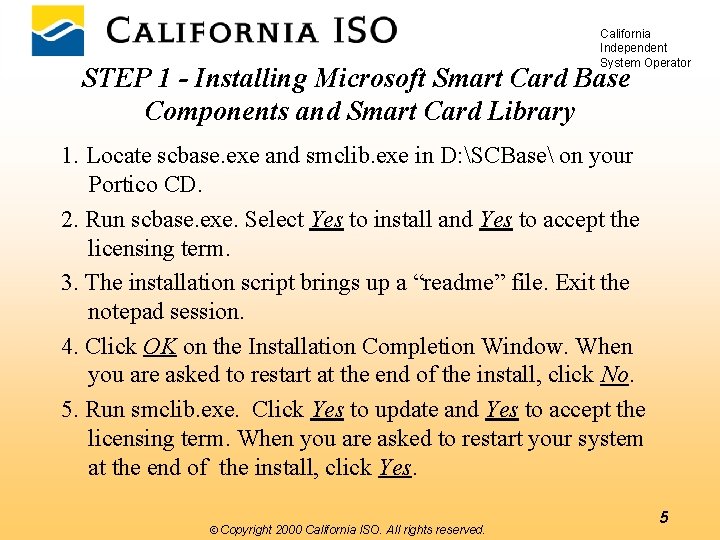
California Independent System Operator STEP 1 - Installing Microsoft Smart Card Base Components and Smart Card Library 1. Locate scbase. exe and smclib. exe in D: SCBase on your Portico CD. 2. Run scbase. exe. Select Yes to install and Yes to accept the licensing term. 3. The installation script brings up a “readme” file. Exit the notepad session. 4. Click OK on the Installation Completion Window. When you are asked to restart at the end of the install, click No. 5. Run smclib. exe. Click Yes to update and Yes to accept the licensing term. When you are asked to restart your system at the end of the install, click Yes. ÓCopyright 2000 California ISO. All rights reserved. 5
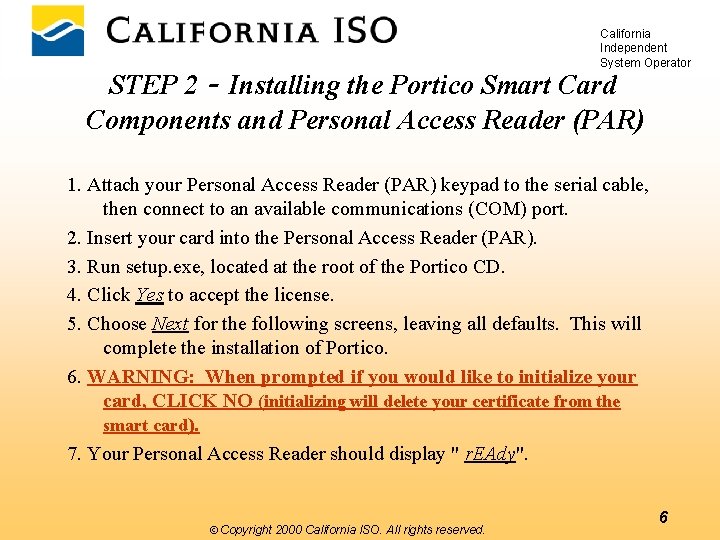
California Independent System Operator STEP 2 - Installing the Portico Smart Card Components and Personal Access Reader (PAR) 1. Attach your Personal Access Reader (PAR) keypad to the serial cable, then connect to an available communications (COM) port. 2. Insert your card into the Personal Access Reader (PAR). 3. Run setup. exe, located at the root of the Portico CD. 4. Click Yes to accept the license. 5. Choose Next for the following screens, leaving all defaults. This will complete the installation of Portico. 6. WARNING: When prompted if you would like to initialize your card, CLICK NO (initializing will delete your certificate from the smart card). 7. Your Personal Access Reader should display " r. EAdy". ÓCopyright 2000 California ISO. All rights reserved. 6
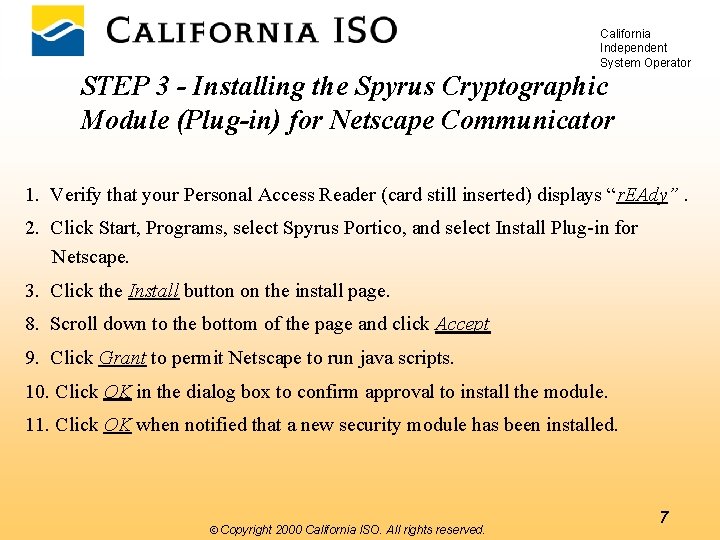
California Independent System Operator STEP 3 - Installing the Spyrus Cryptographic Module (Plug-in) for Netscape Communicator 1. Verify that your Personal Access Reader (card still inserted) displays “r. EAdy”. 2. Click Start, Programs, select Spyrus Portico, and select Install Plug-in for Netscape. 3. Click the Install button on the install page. 8. Scroll down to the bottom of the page and click Accept 9. Click Grant to permit Netscape to run java scripts. 10. Click OK in the dialog box to confirm approval to install the module. 11. Click OK when notified that a new security module has been installed. ÓCopyright 2000 California ISO. All rights reserved. 7
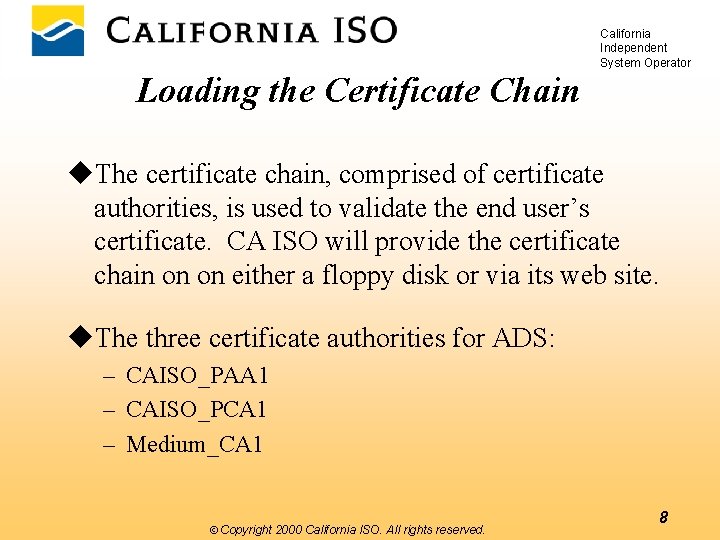
California Independent System Operator Loading the Certificate Chain u. The certificate chain, comprised of certificate authorities, is used to validate the end user’s certificate. CA ISO will provide the certificate chain on on either a floppy disk or via its web site. u. The three certificate authorities for ADS: – CAISO_PAA 1 – CAISO_PCA 1 – Medium_CA 1 ÓCopyright 2000 California ISO. All rights reserved. 8
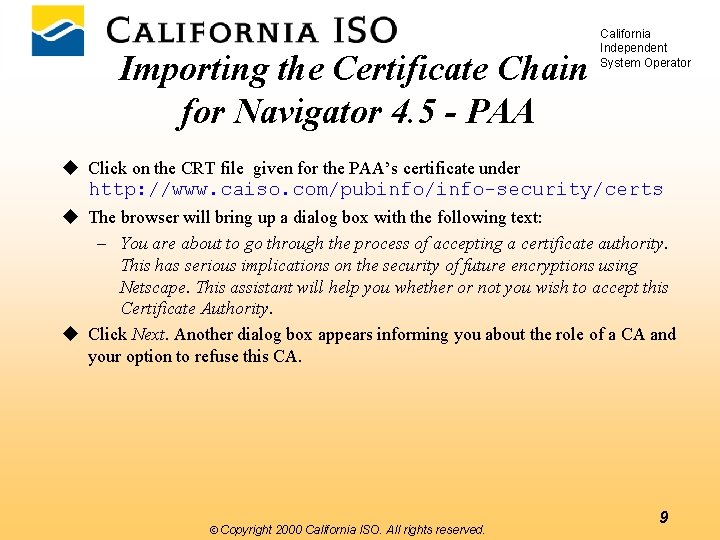
Importing the Certificate Chain for Navigator 4. 5 - PAA California Independent System Operator u Click on the CRT file given for the PAA’s certificate under http: //www. caiso. com/pubinfo/info-security/certs u The browser will bring up a dialog box with the following text: – You are about to go through the process of accepting a certificate authority. This has serious implications on the security of future encryptions using Netscape. This assistant will help you whether or not you wish to accept this Certificate Authority. u Click Next. Another dialog box appears informing you about the role of a CA and your option to refuse this CA. ÓCopyright 2000 California ISO. All rights reserved. 9
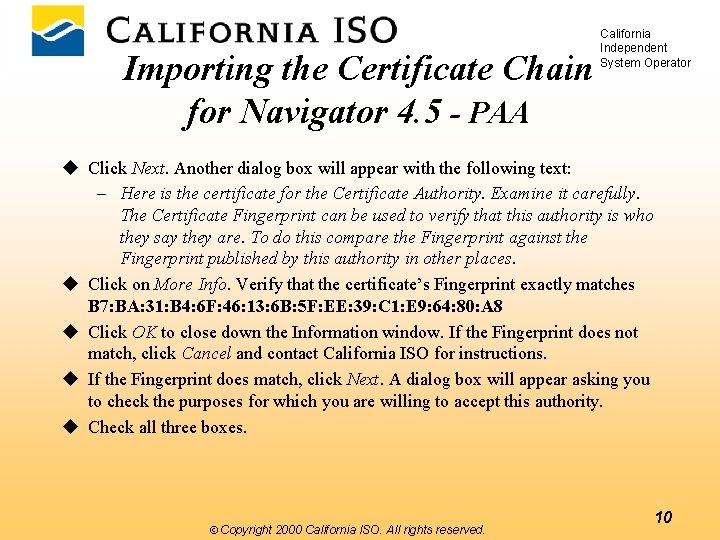
Importing the Certificate Chain for Navigator 4. 5 - PAA California Independent System Operator u Click Next. Another dialog box will appear with the following text: – Here is the certificate for the Certificate Authority. Examine it carefully. The Certificate Fingerprint can be used to verify that this authority is who they say they are. To do this compare the Fingerprint against the Fingerprint published by this authority in other places. u Click on More Info. Verify that the certificate’s Fingerprint exactly matches B 7: BA: 31: B 4: 6 F: 46: 13: 6 B: 5 F: EE: 39: C 1: E 9: 64: 80: A 8 u Click OK to close down the Information window. If the Fingerprint does not match, click Cancel and contact California ISO for instructions. u If the Fingerprint does match, click Next. A dialog box will appear asking you to check the purposes for which you are willing to accept this authority. u Check all three boxes. ÓCopyright 2000 California ISO. All rights reserved. 10
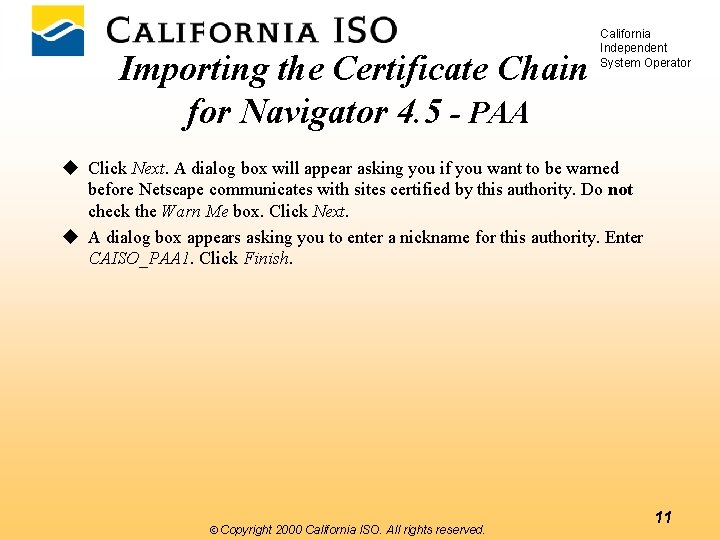
Importing the Certificate Chain for Navigator 4. 5 - PAA California Independent System Operator u Click Next. A dialog box will appear asking you if you want to be warned before Netscape communicates with sites certified by this authority. Do not check the Warn Me box. Click Next. u A dialog box appears asking you to enter a nickname for this authority. Enter CAISO_PAA 1. Click Finish. ÓCopyright 2000 California ISO. All rights reserved. 11
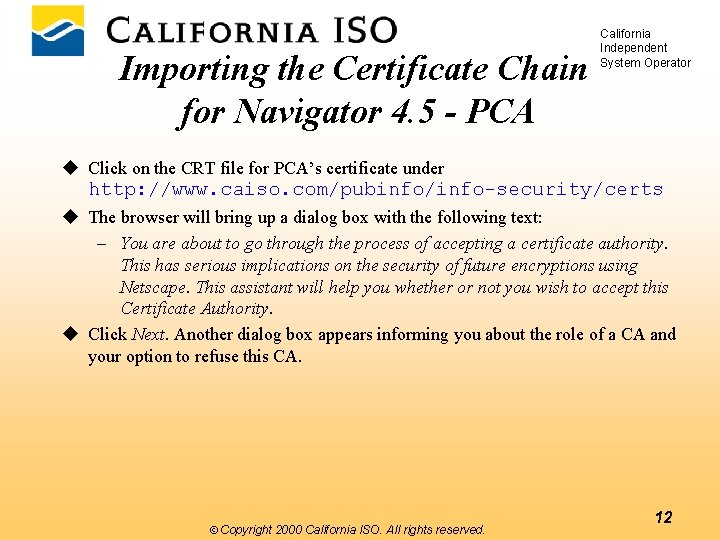
Importing the Certificate Chain for Navigator 4. 5 - PCA California Independent System Operator u Click on the CRT file for PCA’s certificate under http: //www. caiso. com/pubinfo/info-security/certs u The browser will bring up a dialog box with the following text: – You are about to go through the process of accepting a certificate authority. This has serious implications on the security of future encryptions using Netscape. This assistant will help you whether or not you wish to accept this Certificate Authority. u Click Next. Another dialog box appears informing you about the role of a CA and your option to refuse this CA. ÓCopyright 2000 California ISO. All rights reserved. 12
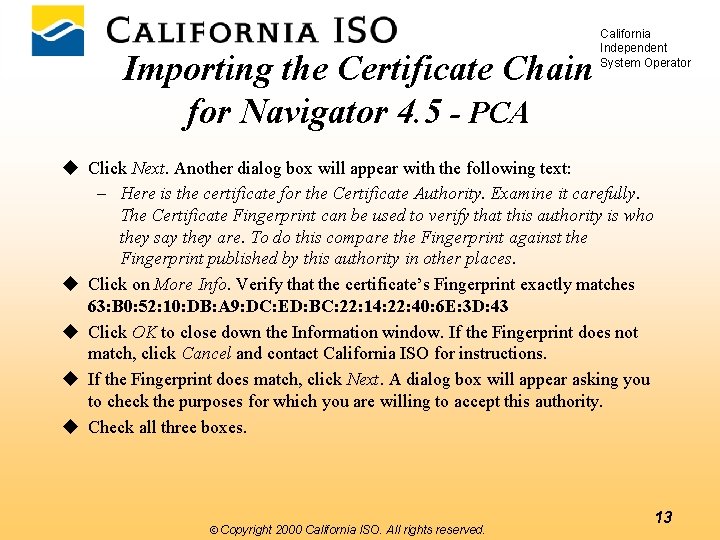
Importing the Certificate Chain for Navigator 4. 5 - PCA California Independent System Operator u Click Next. Another dialog box will appear with the following text: – Here is the certificate for the Certificate Authority. Examine it carefully. The Certificate Fingerprint can be used to verify that this authority is who they say they are. To do this compare the Fingerprint against the Fingerprint published by this authority in other places. u Click on More Info. Verify that the certificate’s Fingerprint exactly matches 63: B 0: 52: 10: DB: A 9: DC: ED: BC: 22: 14: 22: 40: 6 E: 3 D: 43 u Click OK to close down the Information window. If the Fingerprint does not match, click Cancel and contact California ISO for instructions. u If the Fingerprint does match, click Next. A dialog box will appear asking you to check the purposes for which you are willing to accept this authority. u Check all three boxes. ÓCopyright 2000 California ISO. All rights reserved. 13
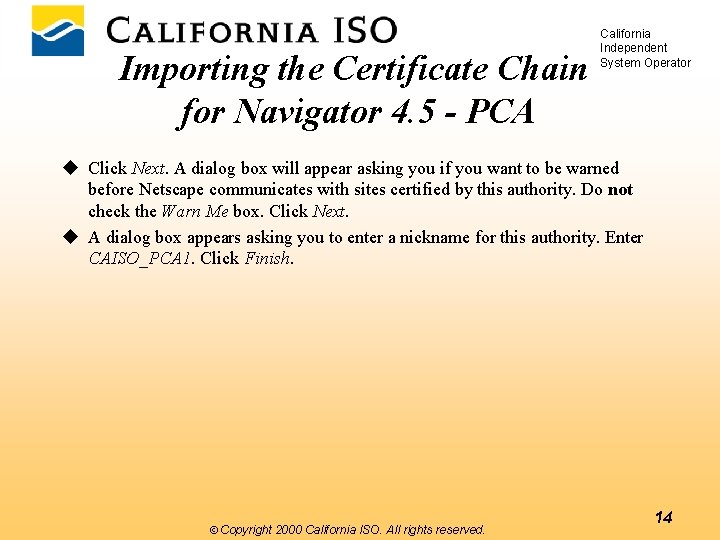
Importing the Certificate Chain for Navigator 4. 5 - PCA California Independent System Operator u Click Next. A dialog box will appear asking you if you want to be warned before Netscape communicates with sites certified by this authority. Do not check the Warn Me box. Click Next. u A dialog box appears asking you to enter a nickname for this authority. Enter CAISO_PCA 1. Click Finish. ÓCopyright 2000 California ISO. All rights reserved. 14
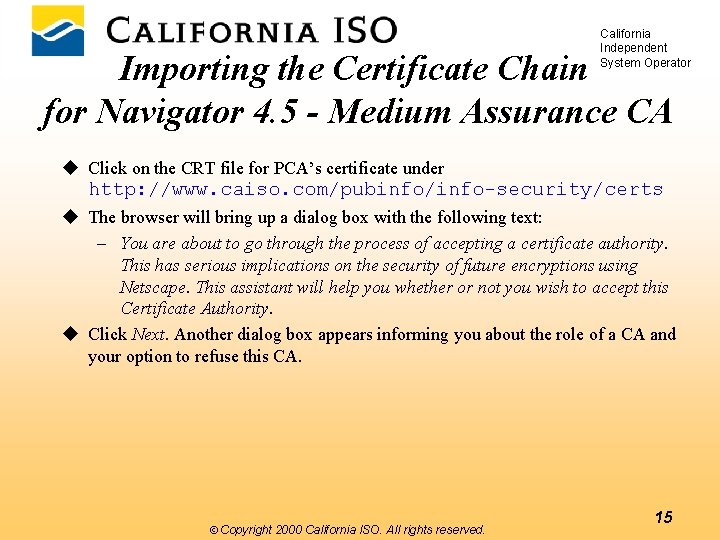
California Independent System Operator Importing the Certificate Chain for Navigator 4. 5 - Medium Assurance CA u Click on the CRT file for PCA’s certificate under http: //www. caiso. com/pubinfo/info-security/certs u The browser will bring up a dialog box with the following text: – You are about to go through the process of accepting a certificate authority. This has serious implications on the security of future encryptions using Netscape. This assistant will help you whether or not you wish to accept this Certificate Authority. u Click Next. Another dialog box appears informing you about the role of a CA and your option to refuse this CA. ÓCopyright 2000 California ISO. All rights reserved. 15
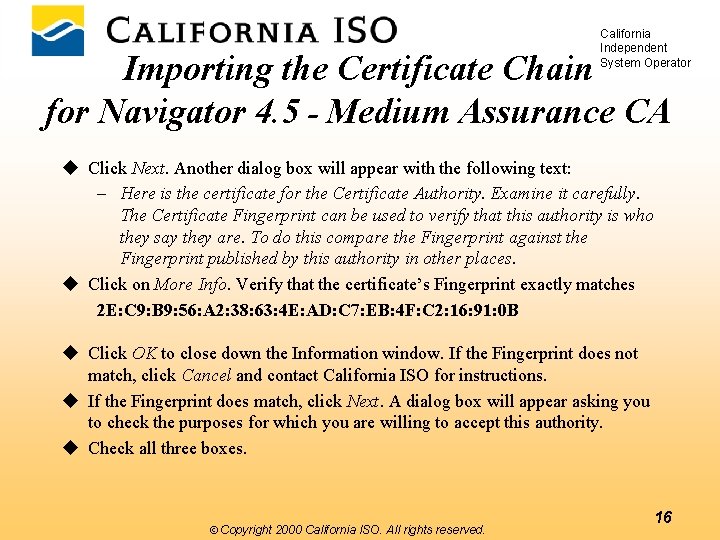
California Independent System Operator Importing the Certificate Chain for Navigator 4. 5 - Medium Assurance CA u Click Next. Another dialog box will appear with the following text: – Here is the certificate for the Certificate Authority. Examine it carefully. The Certificate Fingerprint can be used to verify that this authority is who they say they are. To do this compare the Fingerprint against the Fingerprint published by this authority in other places. u Click on More Info. Verify that the certificate’s Fingerprint exactly matches 2 E: C 9: B 9: 56: A 2: 38: 63: 4 E: AD: C 7: EB: 4 F: C 2: 16: 91: 0 B u Click OK to close down the Information window. If the Fingerprint does not match, click Cancel and contact California ISO for instructions. u If the Fingerprint does match, click Next. A dialog box will appear asking you to check the purposes for which you are willing to accept this authority. u Check all three boxes. ÓCopyright 2000 California ISO. All rights reserved. 16
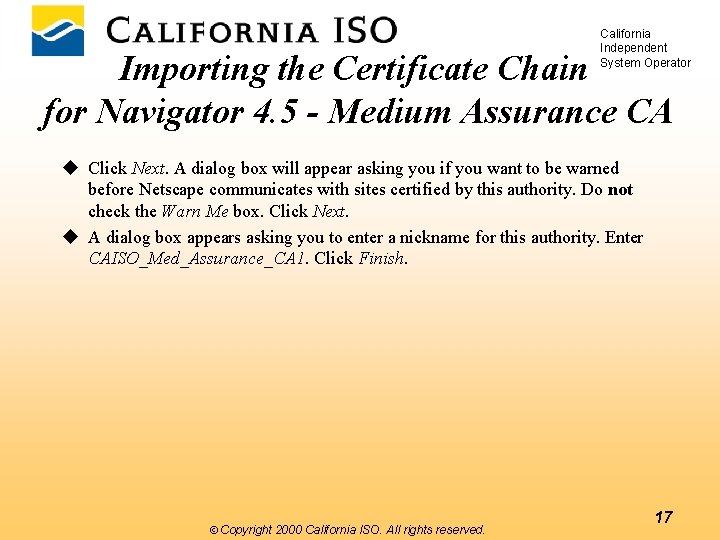
California Independent System Operator Importing the Certificate Chain for Navigator 4. 5 - Medium Assurance CA u Click Next. A dialog box will appear asking you if you want to be warned before Netscape communicates with sites certified by this authority. Do not check the Warn Me box. Click Next. u A dialog box appears asking you to enter a nickname for this authority. Enter CAISO_Med_Assurance_CA 1. Click Finish. ÓCopyright 2000 California ISO. All rights reserved. 17
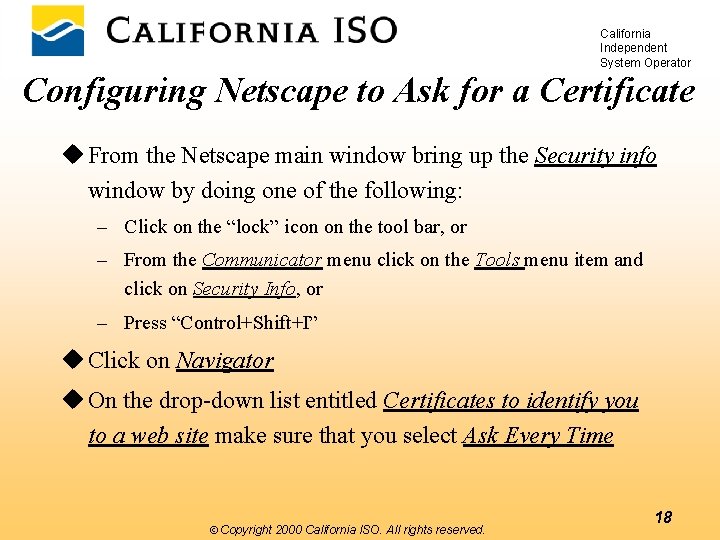
California Independent System Operator Configuring Netscape to Ask for a Certificate u From the Netscape main window bring up the Security info window by doing one of the following: – Click on the “lock” icon on the tool bar, or – From the Communicator menu click on the Tools menu item and click on Security Info, or – Press “Control+Shift+I” u Click on Navigator u On the drop-down list entitled Certificates to identify you to a web site make sure that you select Ask Every Time ÓCopyright 2000 California ISO. All rights reserved. 18
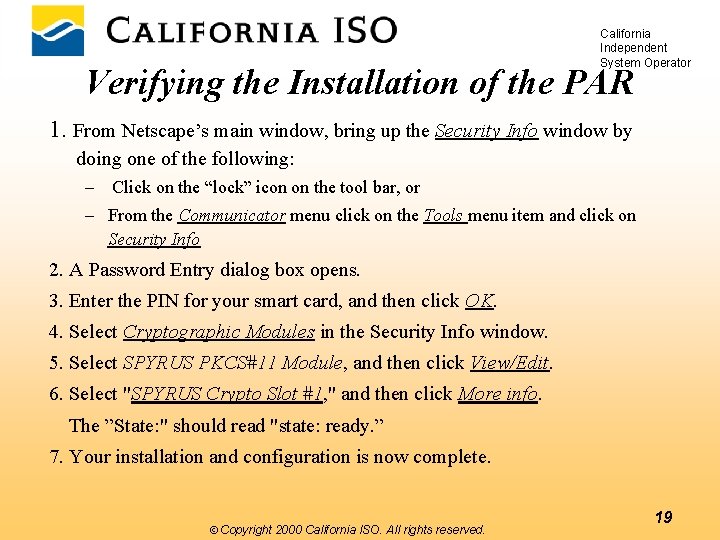
California Independent System Operator Verifying the Installation of the PAR 1. From Netscape’s main window, bring up the Security Info window by doing one of the following: – Click on the “lock” icon on the tool bar, or – From the Communicator menu click on the Tools menu item and click on Security Info 2. A Password Entry dialog box opens. 3. Enter the PIN for your smart card, and then click OK. 4. Select Cryptographic Modules in the Security Info window. 5. Select SPYRUS PKCS#11 Module, and then click View/Edit. 6. Select "SPYRUS Crypto Slot #1, " and then click More info. The ”State: " should read "state: ready. ” 7. Your installation and configuration is now complete. ÓCopyright 2000 California ISO. All rights reserved. 19
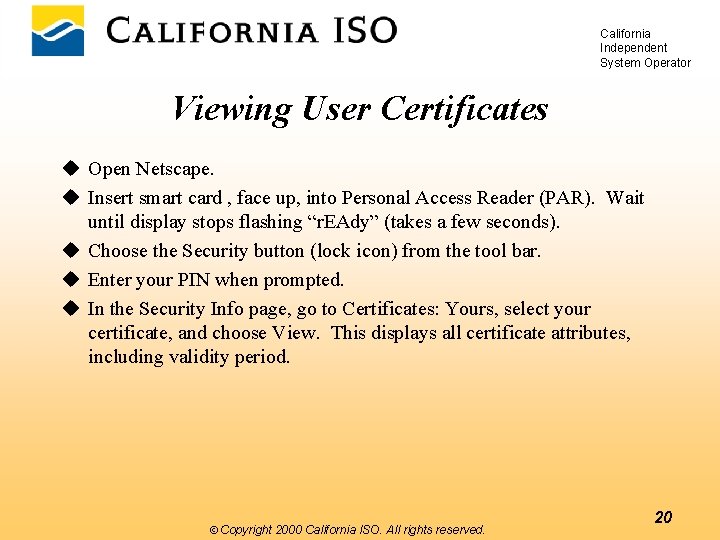
California Independent System Operator Viewing User Certificates u Open Netscape. u Insert smart card , face up, into Personal Access Reader (PAR). Wait until display stops flashing “r. EAdy” (takes a few seconds). u Choose the Security button (lock icon) from the tool bar. u Enter your PIN when prompted. u In the Security Info page, go to Certificates: Yours, select your certificate, and choose View. This displays all certificate attributes, including validity period. ÓCopyright 2000 California ISO. All rights reserved. 20
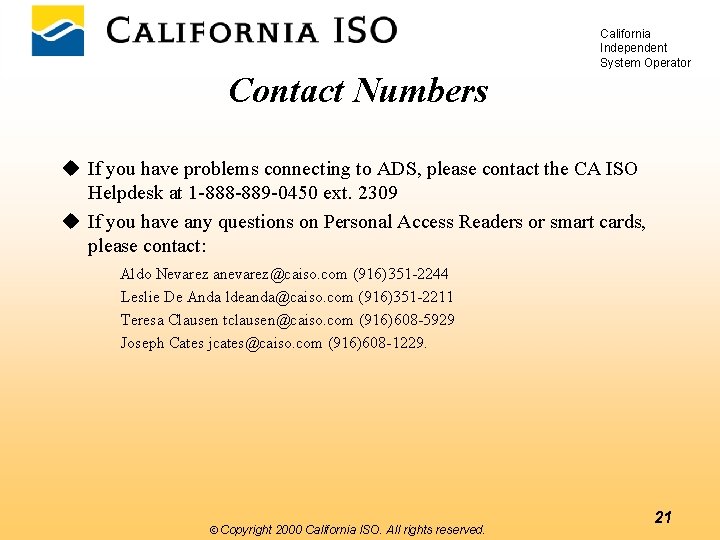
California Independent System Operator Contact Numbers u If you have problems connecting to ADS, please contact the CA ISO Helpdesk at 1 -888 -889 -0450 ext. 2309 u If you have any questions on Personal Access Readers or smart cards, please contact: Aldo Nevarez anevarez@caiso. com (916)351 -2244 Leslie De Anda ldeanda@caiso. com (916)351 -2211 Teresa Clausen tclausen@caiso. com (916)608 -5929 Joseph Cates jcates@caiso. com (916)608 -1229. ÓCopyright 2000 California ISO. All rights reserved. 21
 Automated dispatch system
Automated dispatch system Adm in accenture
Adm in accenture Indoor and outdoor advertising
Indoor and outdoor advertising Pada tipe data boolean, berlaku operator-operator...
Pada tipe data boolean, berlaku operator-operator... Pada tipe data boolean, berlaku operator-operator...
Pada tipe data boolean, berlaku operator-operator... Logical operators priority in c
Logical operators priority in c Unary and binary operators
Unary and binary operators Hytera dispatch system
Hytera dispatch system Labour dispatch system
Labour dispatch system Ambulance dispatch system requirements specification
Ambulance dispatch system requirements specification California association of independent schools
California association of independent schools Two main clauses
Two main clauses Craig wildcad
Craig wildcad Ortec routing and dispatch
Ortec routing and dispatch 5988 e example
5988 e example Hotshot dispatch service
Hotshot dispatch service Dynamic method dispatch in java javatpoint
Dynamic method dispatch in java javatpoint Accessible dispatch
Accessible dispatch Solaris dispatch table
Solaris dispatch table Grand central dispatch linux
Grand central dispatch linux Radio dispatch software
Radio dispatch software Dispatch
Dispatch