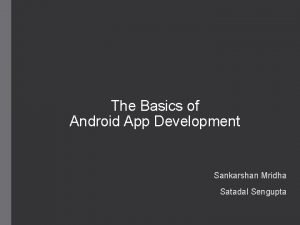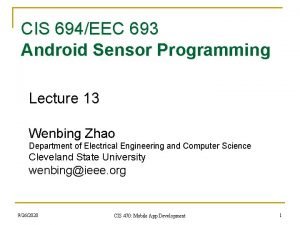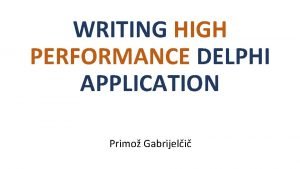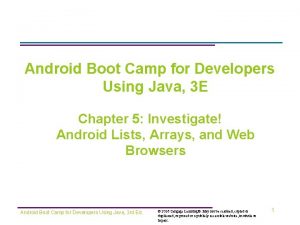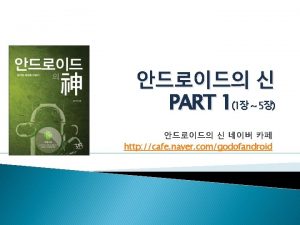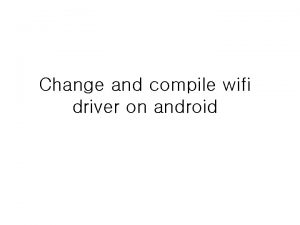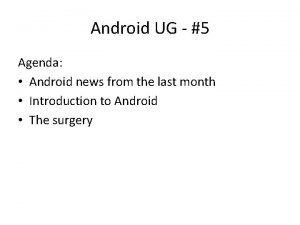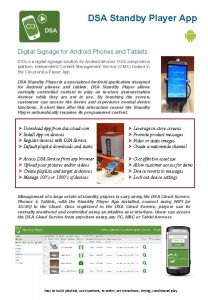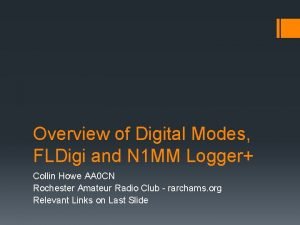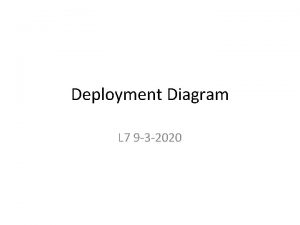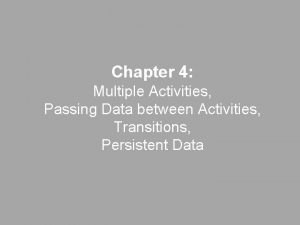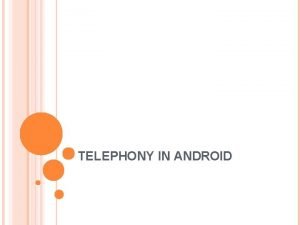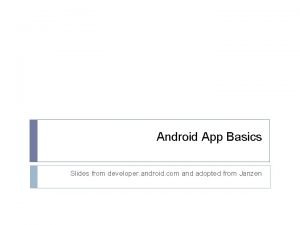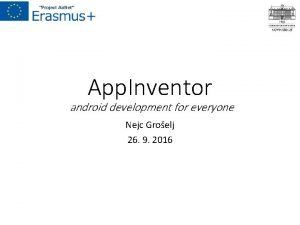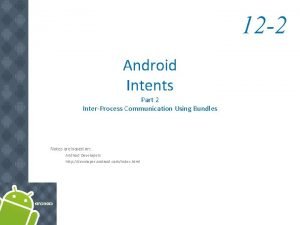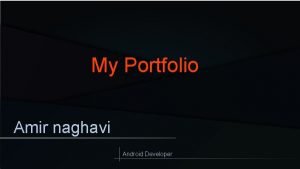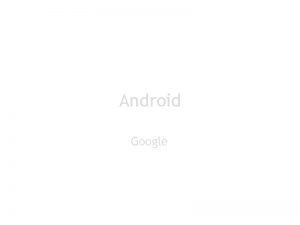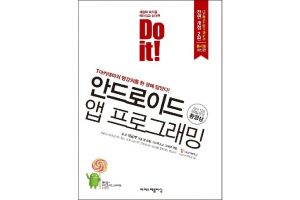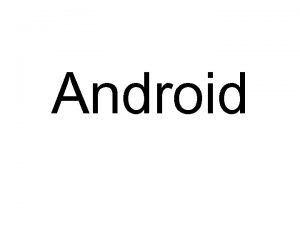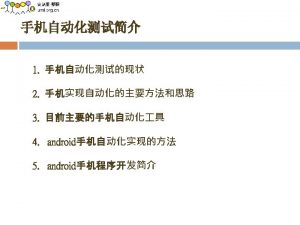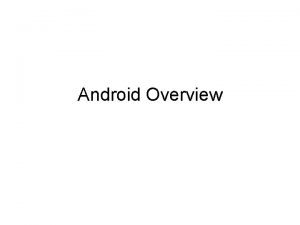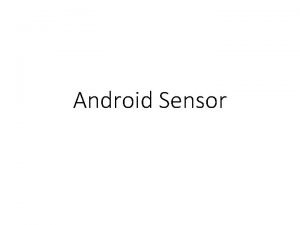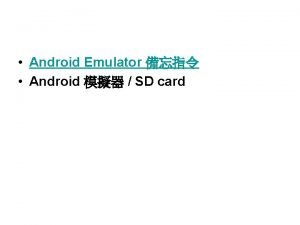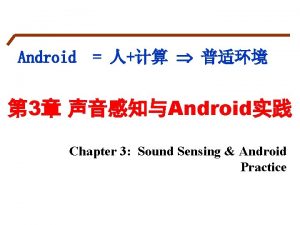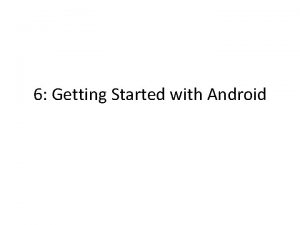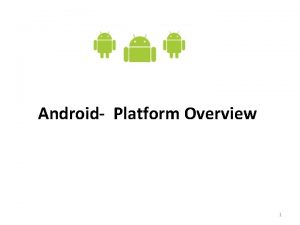android id android layoutwidth android layoutheight fillparent matchparent

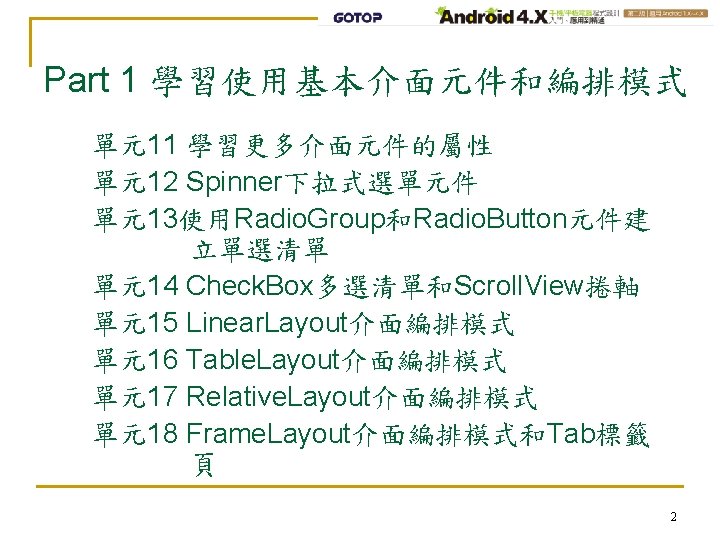
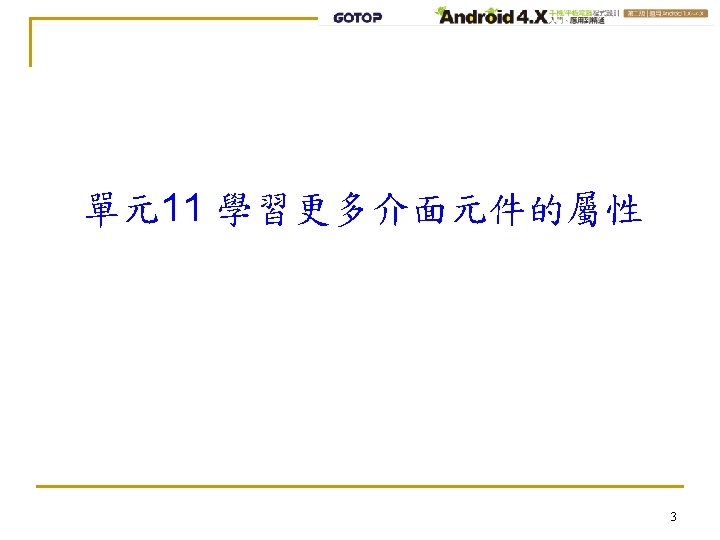
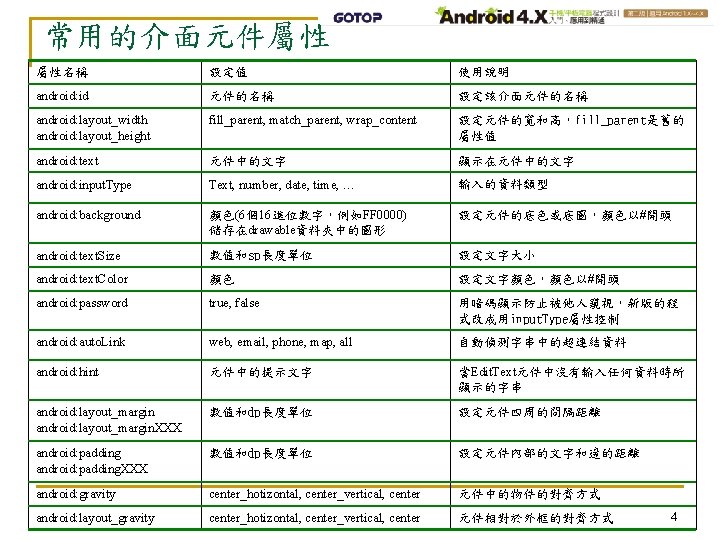
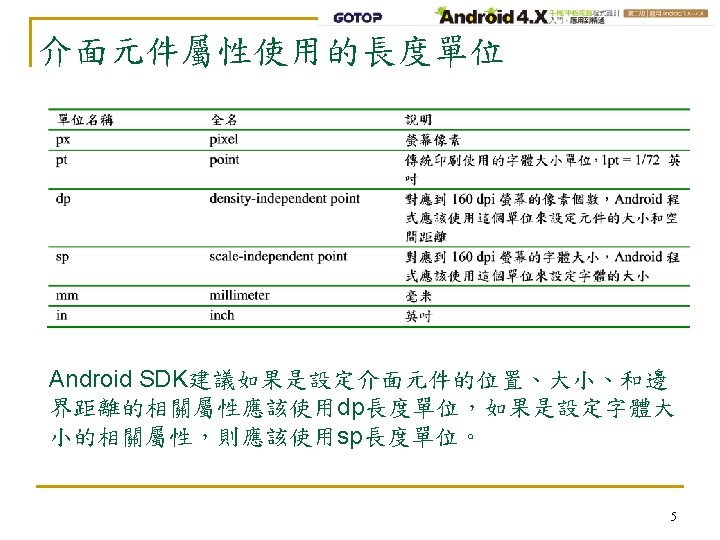
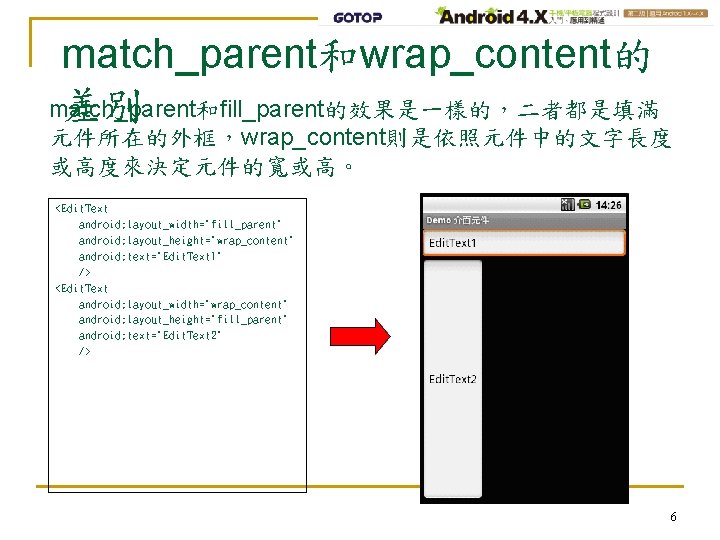
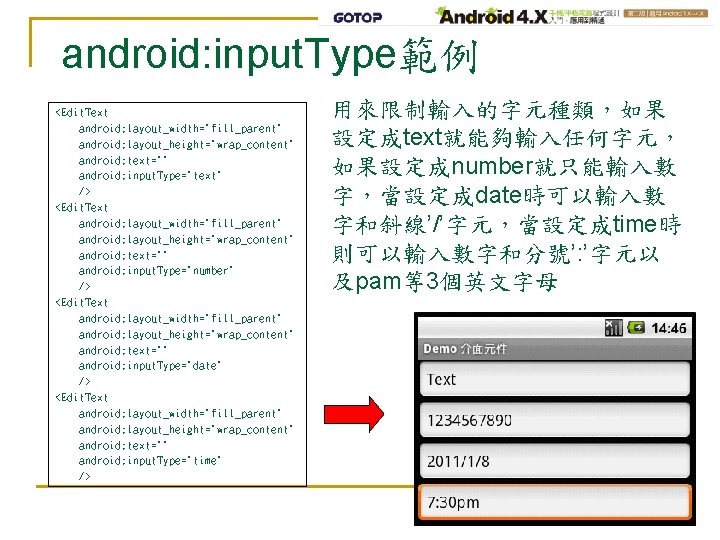
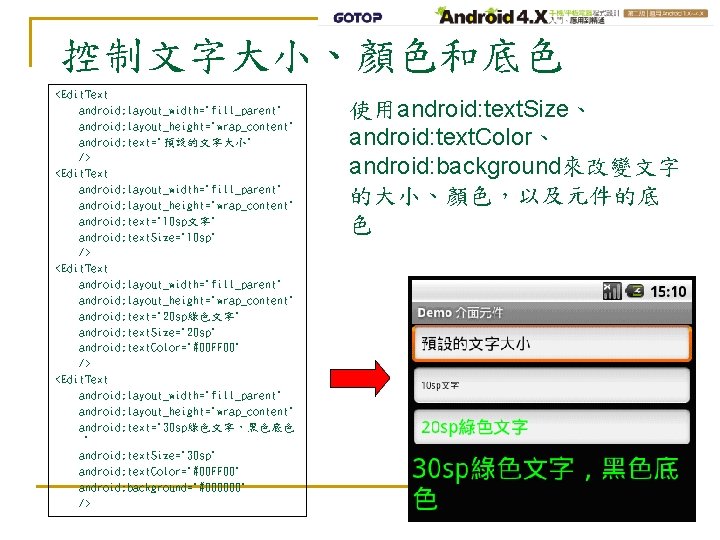
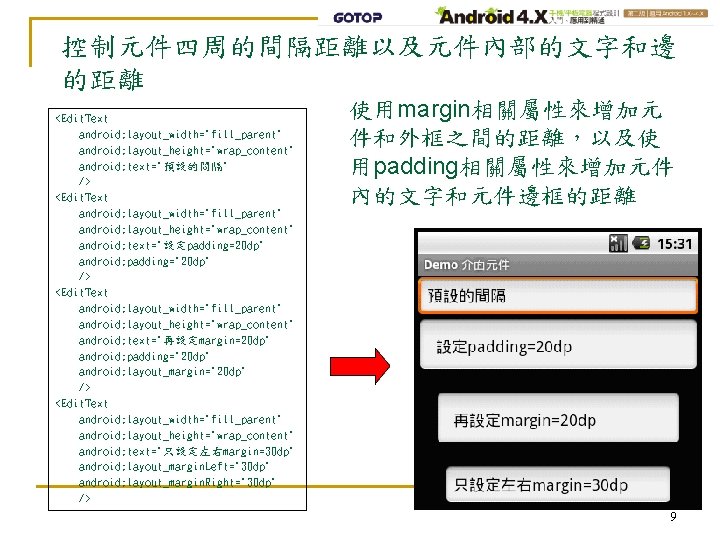
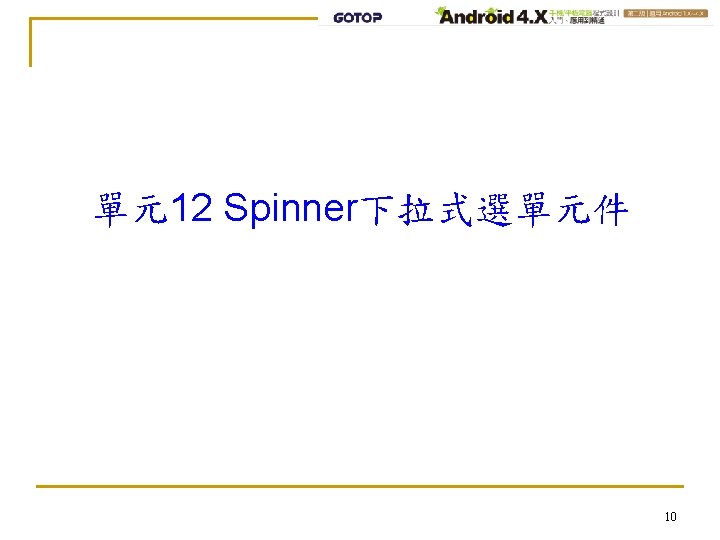
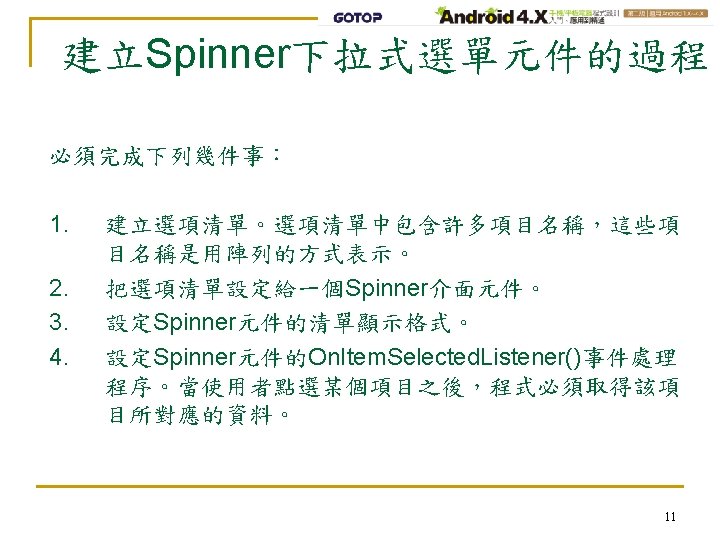
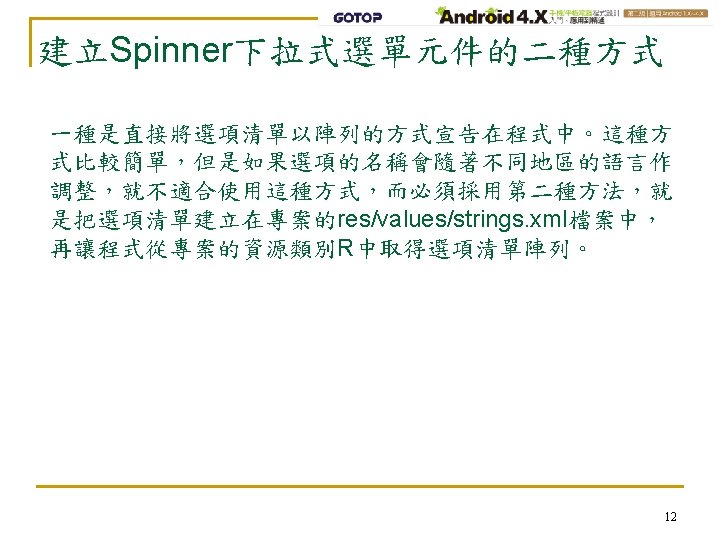
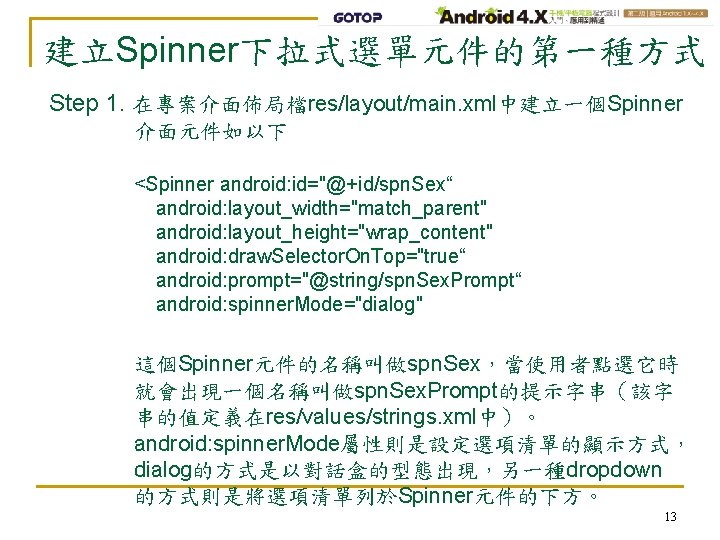
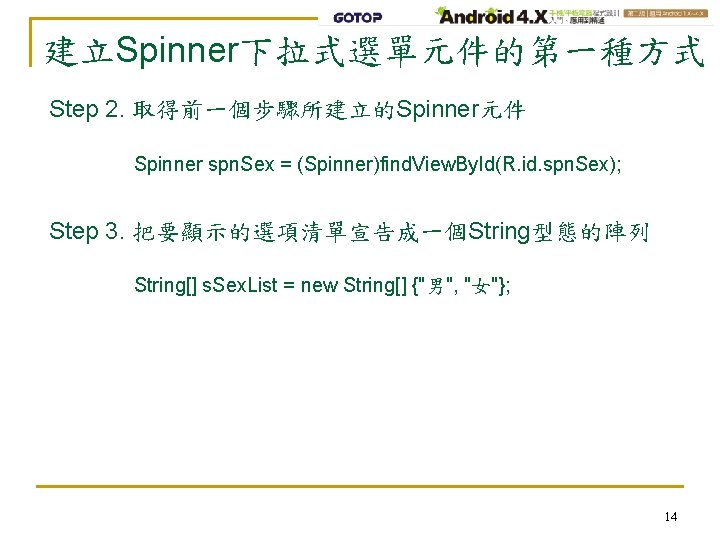
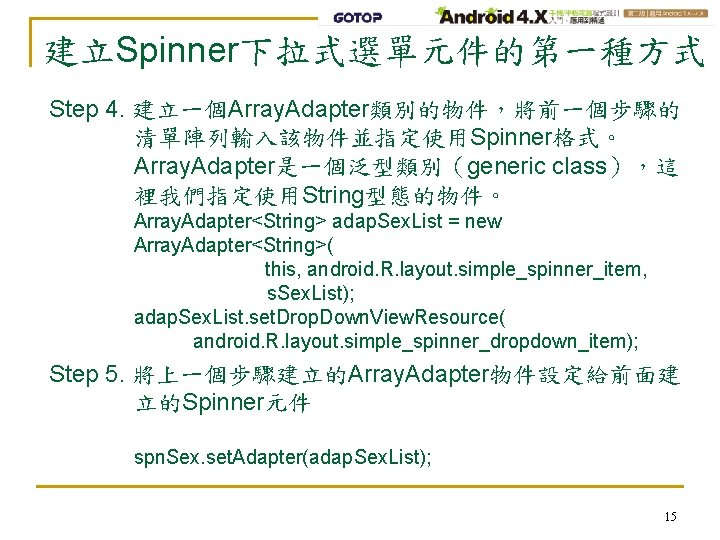
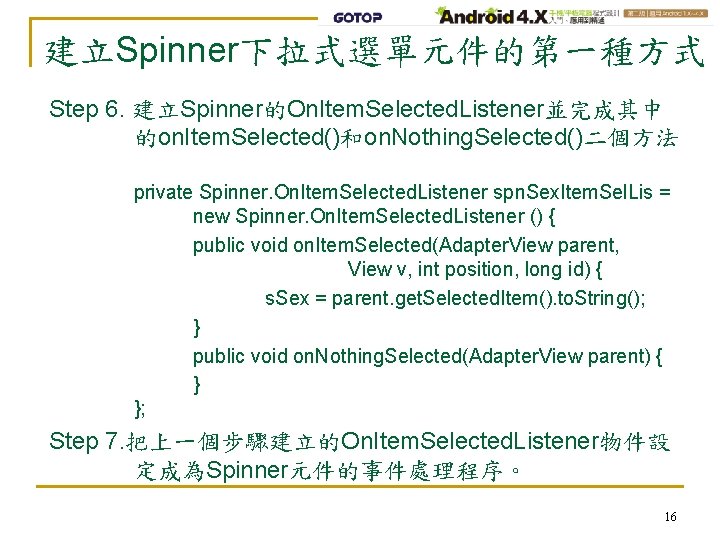
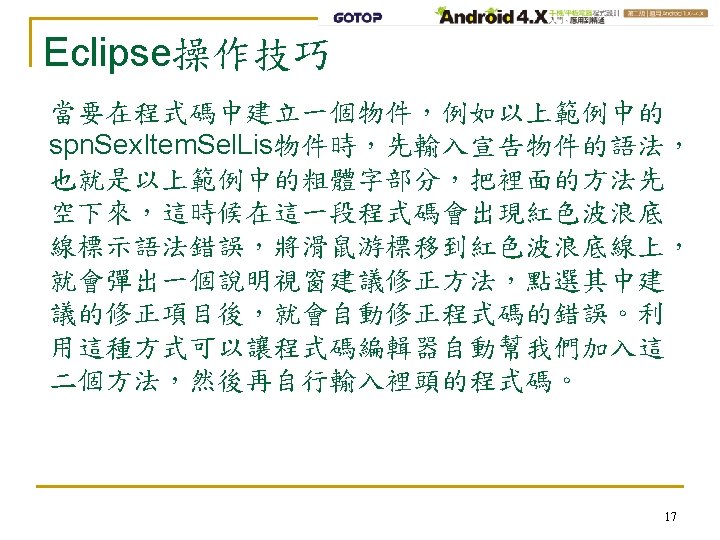
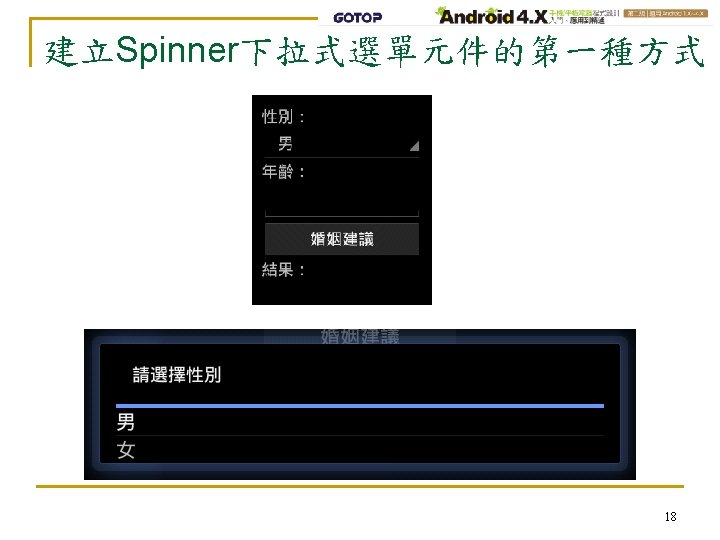
![用xml檔案定義自己的選單格式 String[] s. Sex. List = new String[] {"男", "女"}; Array. Adapter<String> adap. Sex. 用xml檔案定義自己的選單格式 String[] s. Sex. List = new String[] {"男", "女"}; Array. Adapter<String> adap. Sex.](https://slidetodoc.com/presentation_image_h/fda3221e98e998067ae10cb4ba06aacc/image-19.jpg)
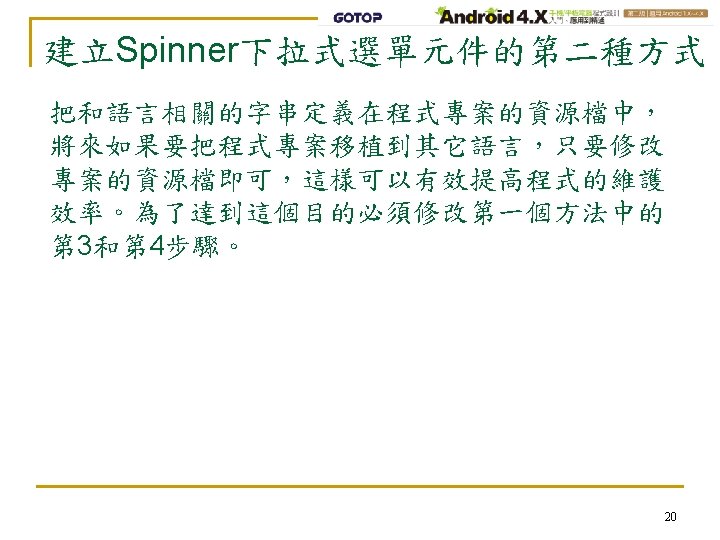
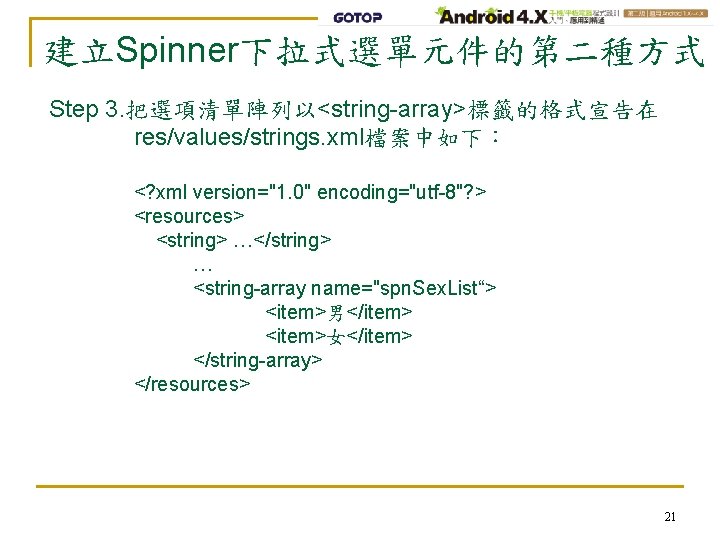
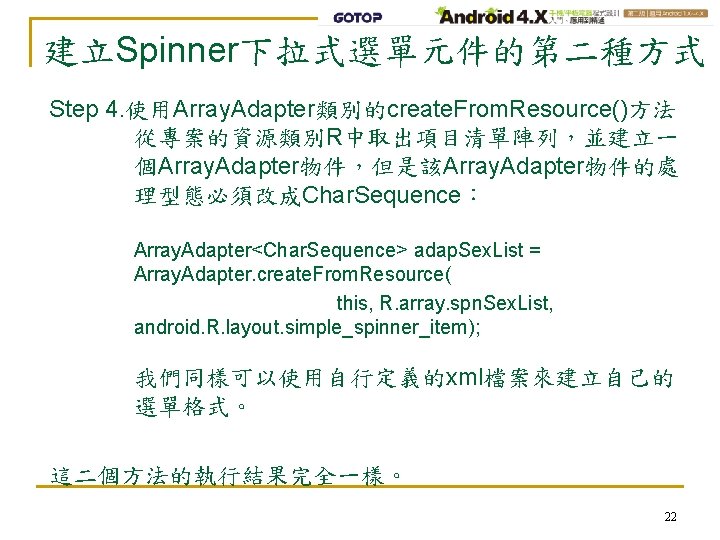
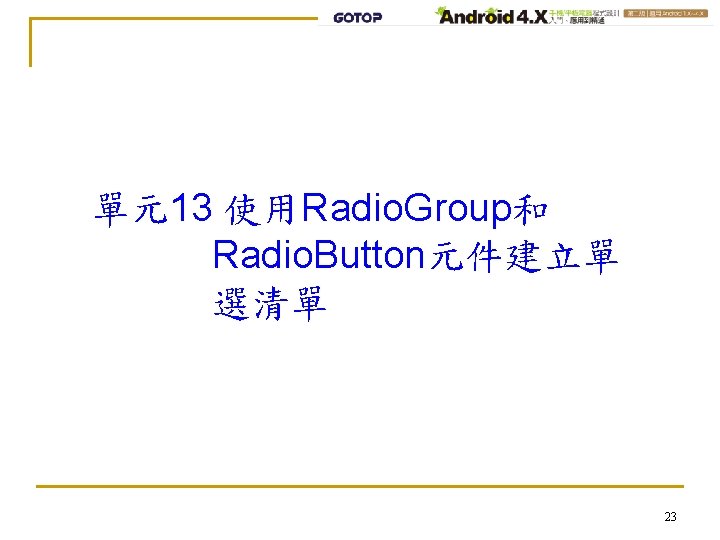
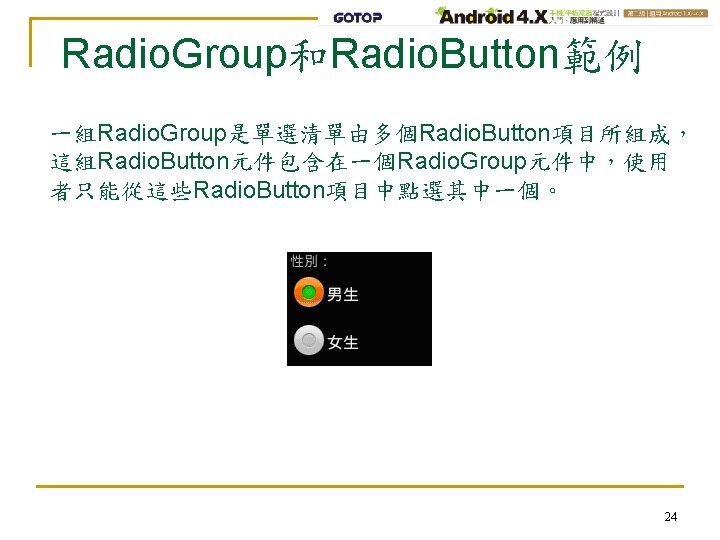
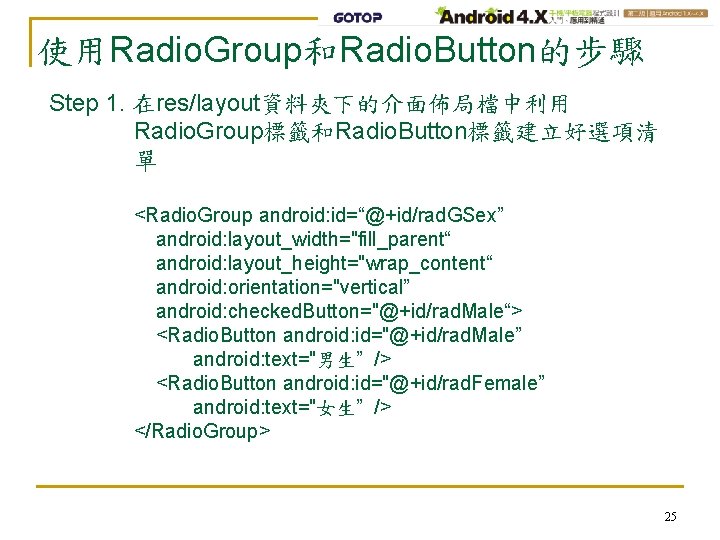
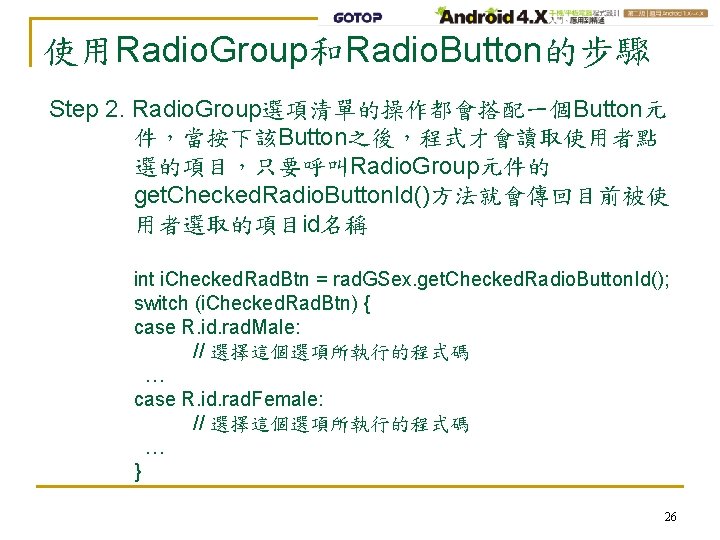
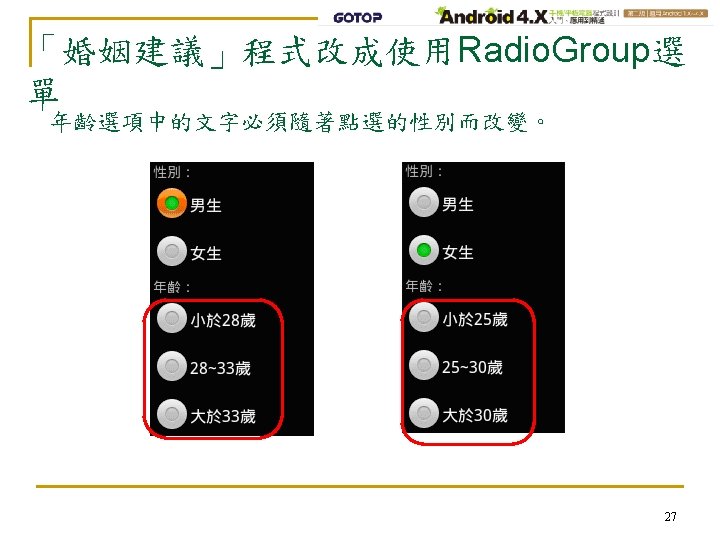
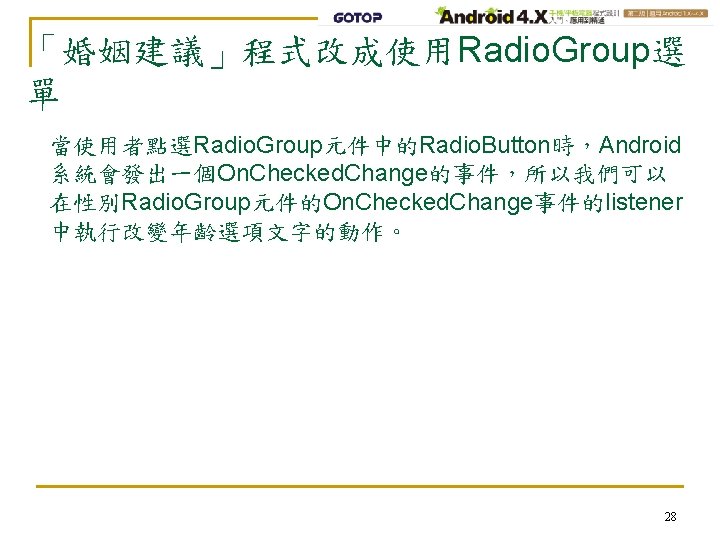
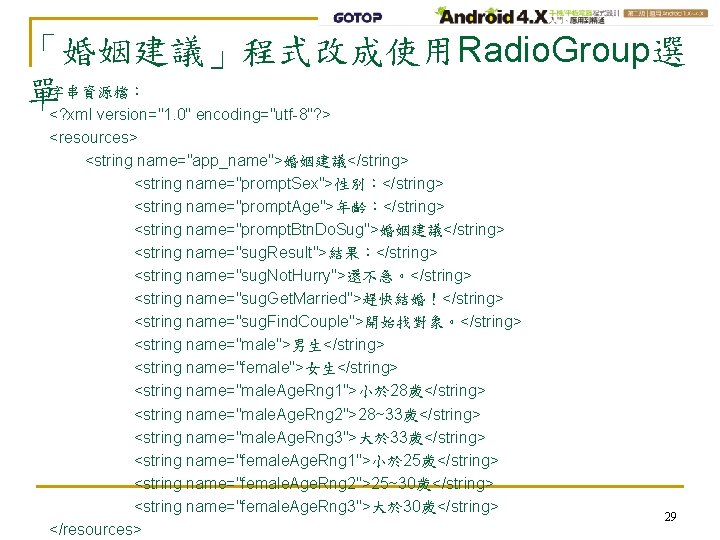
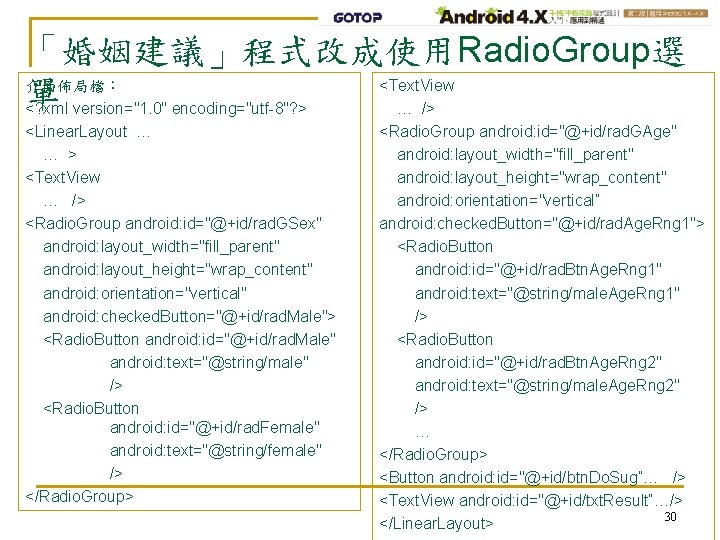
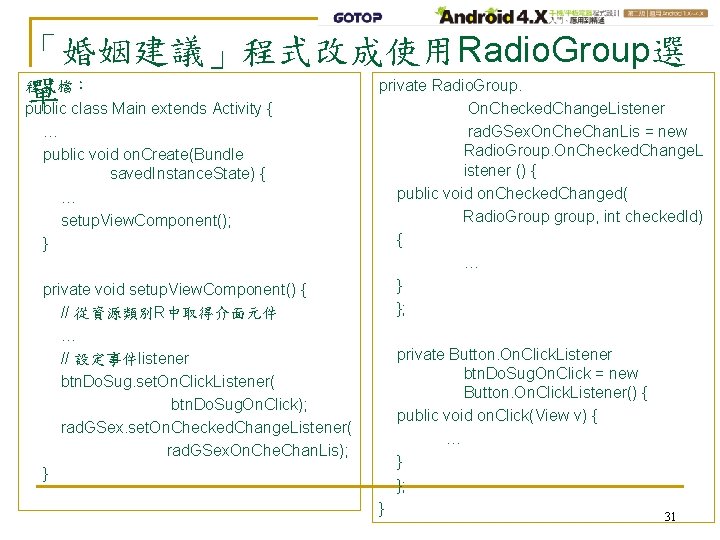
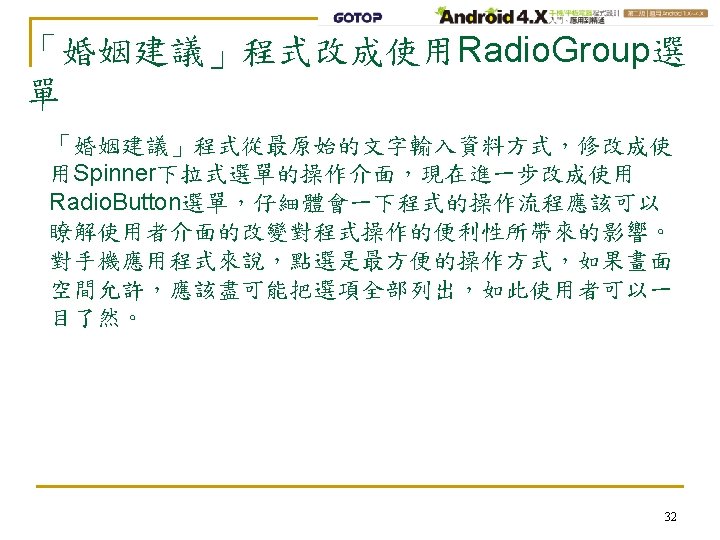
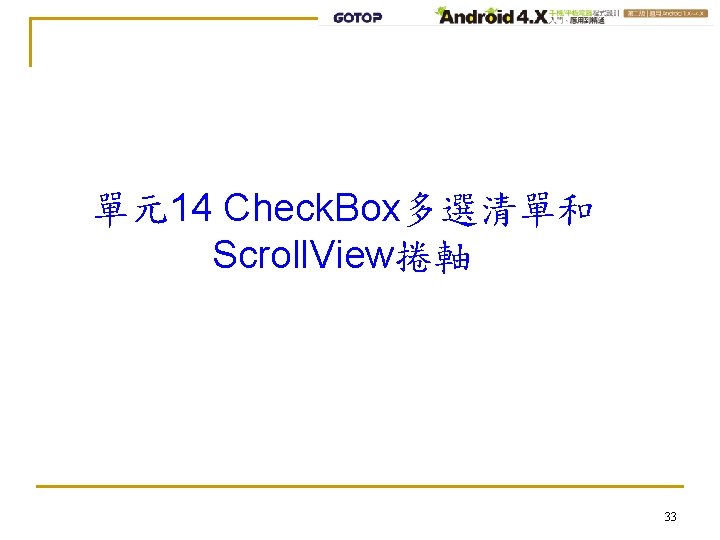
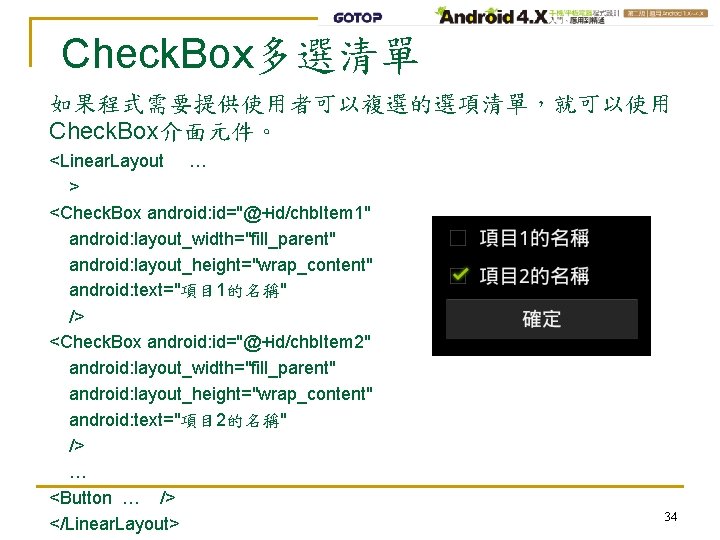
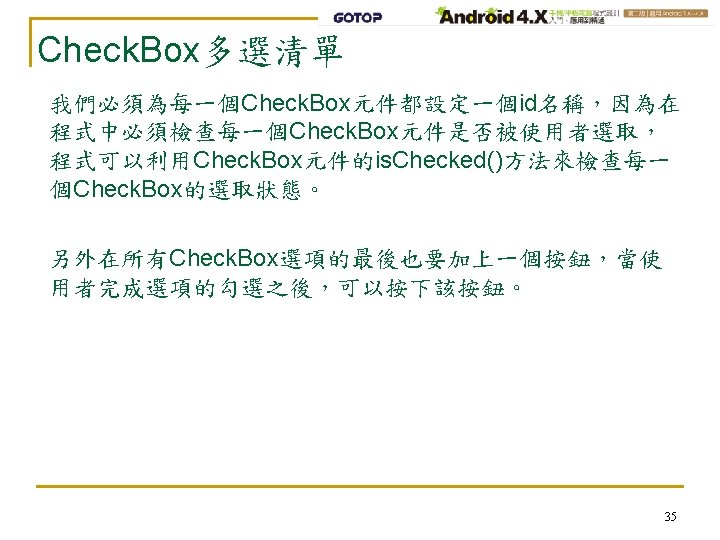
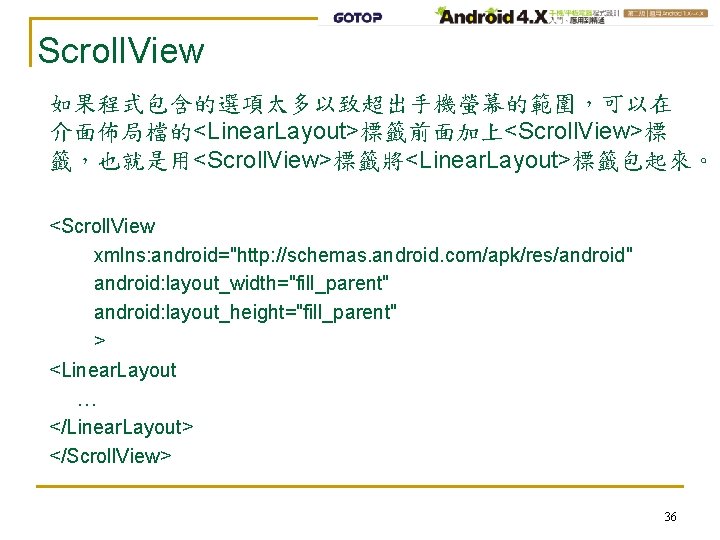
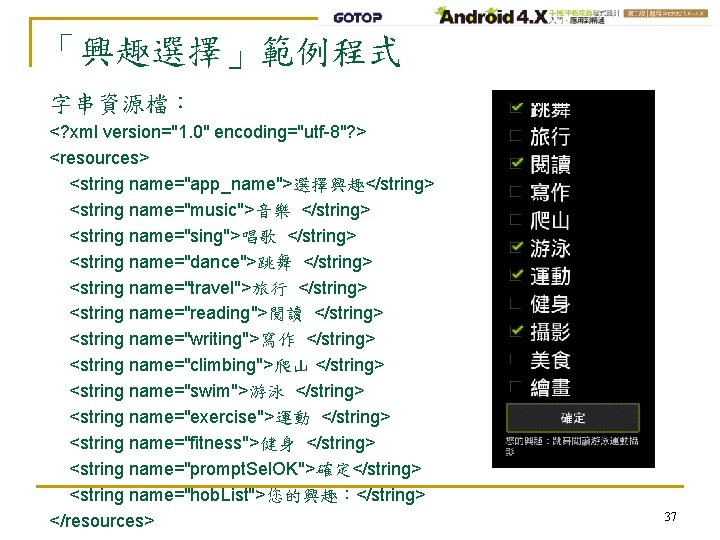
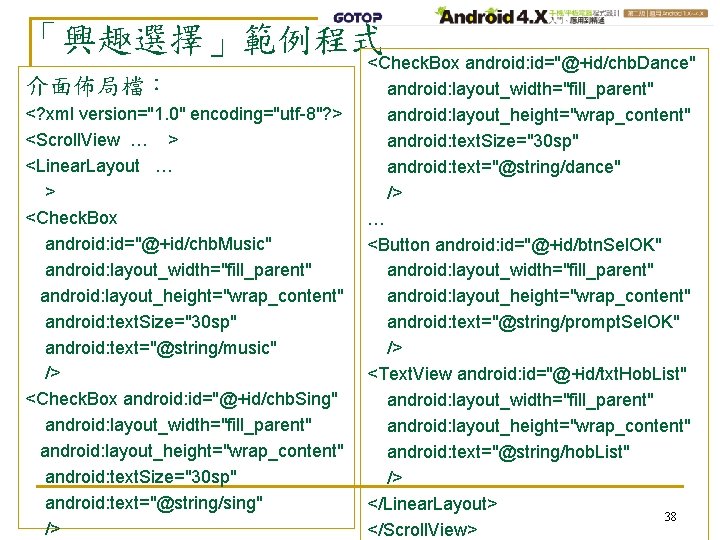
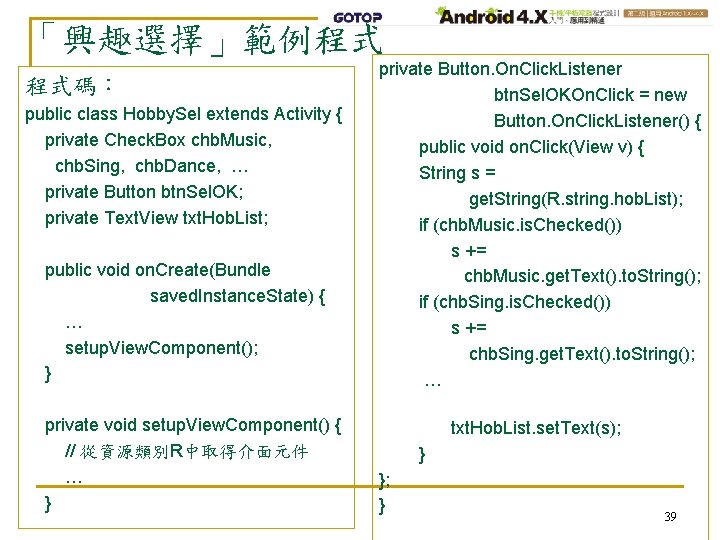
- Slides: 39

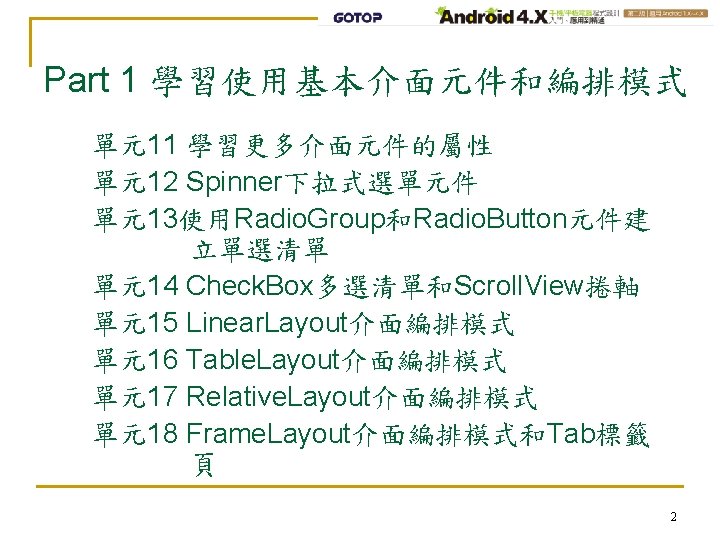
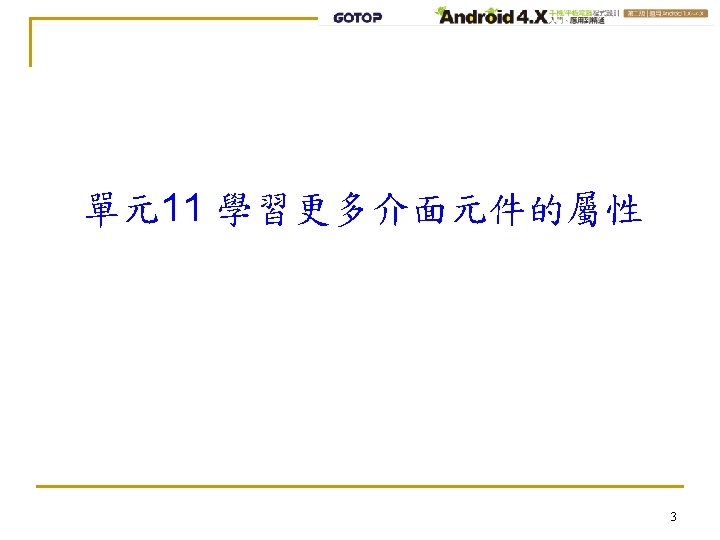
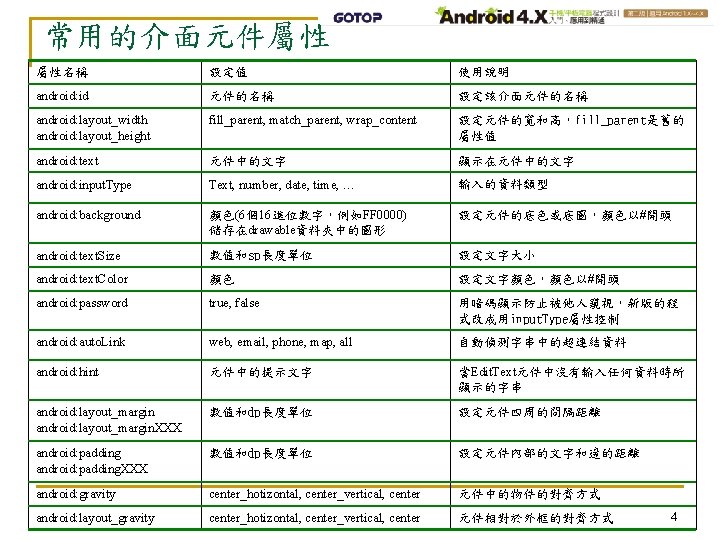
常用的介面元件屬性 屬性名稱 設定值 使用說明 android: id 元件的名稱 設定該介面元件的名稱 android: layout_width android: layout_height fill_parent, match_parent, wrap_content 設定元件的寬和高,fill_parent是舊的 屬性值 android: text 元件中的文字 顯示在元件中的文字 android: input. Type Text, number, date, time, … 輸入的資料類型 android: background 顏色(6個16進位數字,例如FF 0000) 儲存在drawable資料夾中的圖形 設定元件的底色或底圖,顏色以#開頭 android: text. Size 數值和sp長度單位 設定文字大小 android: text. Color 顏色 設定文字顏色,顏色以#開頭 android: password true, false 用暗碼顯示防止被他人窺視,新版的程 式改成用input. Type屬性控制 android: auto. Link web, email, phone, map, all 自動偵測字串中的超連結資料 android: hint 元件中的提示文字 當Edit. Text元件中沒有輸入任何資料時所 顯示的字串 android: layout_margin. XXX 數值和dp長度單位 設定元件四周的間隔距離 android: padding. XXX 數值和dp長度單位 設定元件內部的文字和邊的距離 android: gravity center_hotizontal, center_vertical, center 元件中的物件的對齊方式 android: layout_gravity center_hotizontal, center_vertical, center 元件相對於外框的對齊方式 4
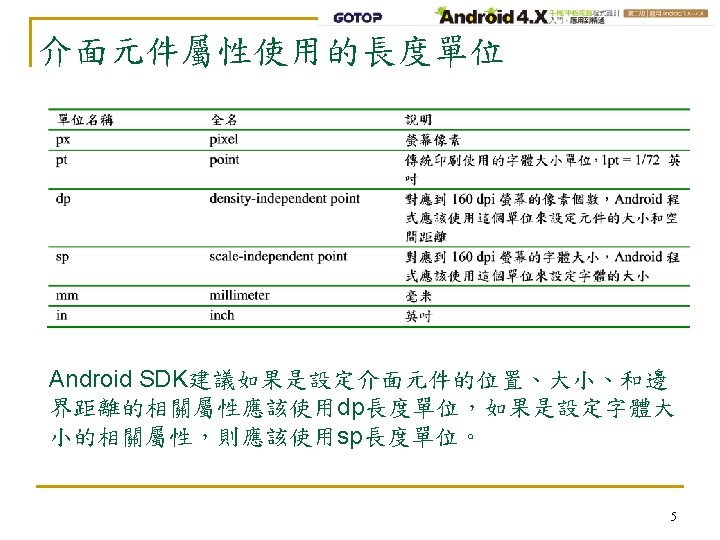
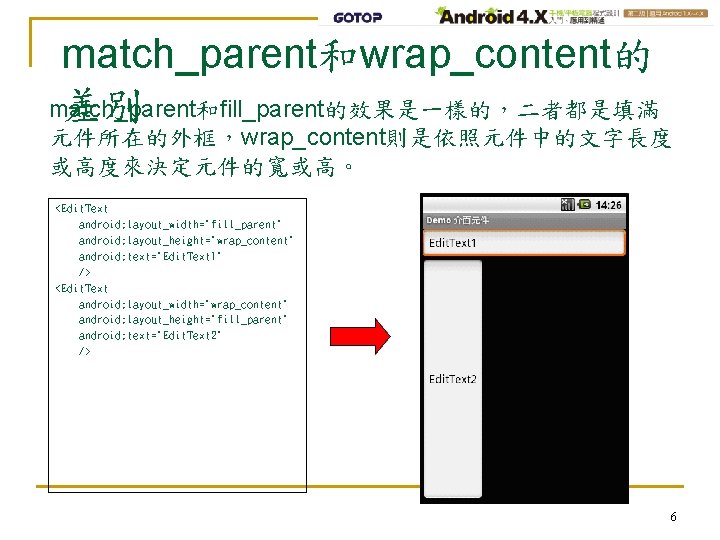
match_parent和wrap_content的 match_parent和fill_parent的效果是一樣的,二者都是填滿 差別 元件所在的外框,wrap_content則是依照元件中的文字長度 或高度來決定元件的寬或高。 <Edit. Text android: layout_width="fill_parent" android: layout_height="wrap_content" android: text="Edit. Text 1" /> <Edit. Text android: layout_width="wrap_content" android: layout_height="fill_parent" android: text="Edit. Text 2" /> 6
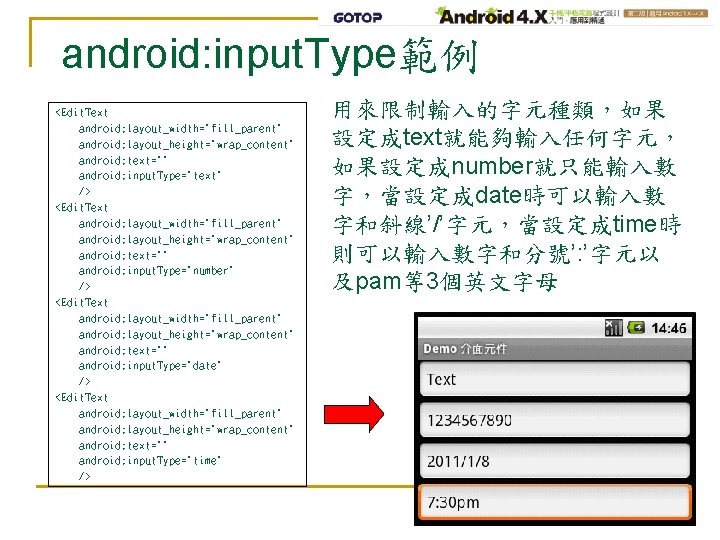
android: input. Type範例 <Edit. Text android: layout_width="fill_parent" android: layout_height="wrap_content" android: text="" android: input. Type="text" /> <Edit. Text android: layout_width="fill_parent" android: layout_height="wrap_content" android: text="" android: input. Type="number" /> <Edit. Text android: layout_width="fill_parent" android: layout_height="wrap_content" android: text="" android: input. Type="date" /> <Edit. Text android: layout_width="fill_parent" android: layout_height="wrap_content" android: text="" android: input. Type="time" /> 用來限制輸入的字元種類,如果 設定成text就能夠輸入任何字元, 如果設定成number就只能輸入數 字,當設定成date時可以輸入數 字和斜線’/’字元,當設定成time時 則可以輸入數字和分號’: ’字元以 及pam等3個英文字母 7
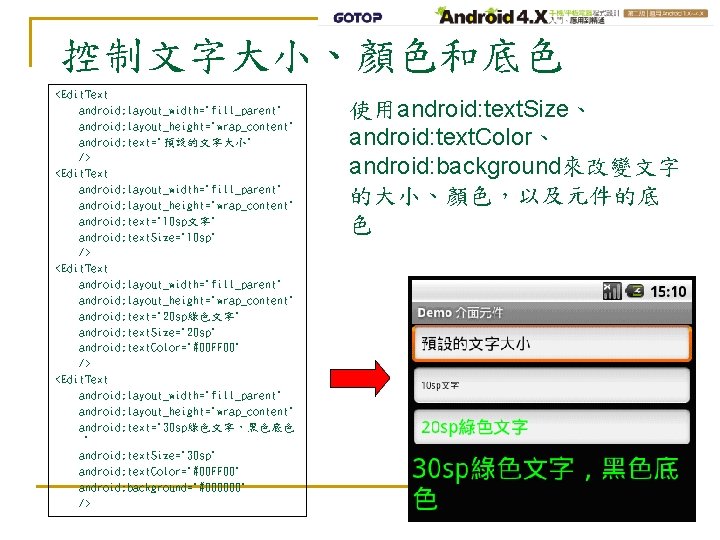
控制文字大小、顏色和底色 <Edit. Text android: layout_width="fill_parent" android: layout_height="wrap_content" android: text="預設的文字大小" /> <Edit. Text android: layout_width="fill_parent" android: layout_height="wrap_content" android: text="10 sp文字" android: text. Size="10 sp" /> <Edit. Text android: layout_width="fill_parent" android: layout_height="wrap_content" android: text="20 sp綠色文字" android: text. Size="20 sp" android: text. Color="#00 FF 00" /> <Edit. Text android: layout_width="fill_parent" android: layout_height="wrap_content" android: text="30 sp綠色文字,黑色底色 " android: text. Size="30 sp" android: text. Color="#00 FF 00" android: background="#000000" /> 使用android: text. Size、 android: text. Color、 android: background來改變文字 的大小、顏色,以及元件的底 色 8
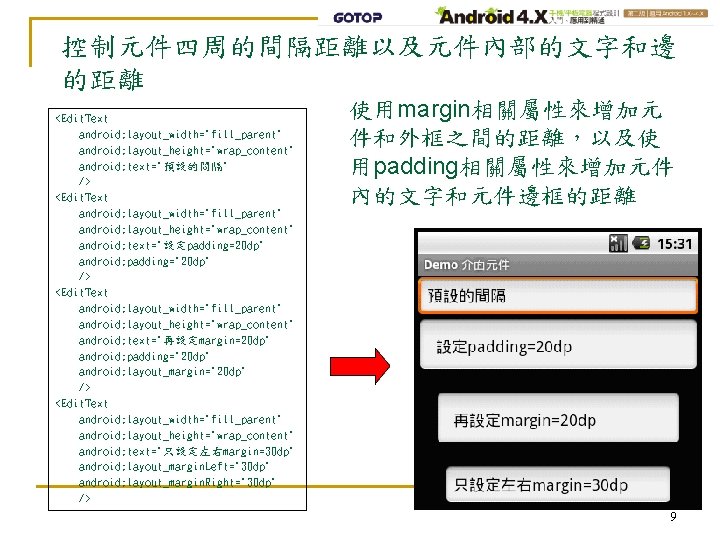
控制元件四周的間隔距離以及元件內部的文字和邊 的距離 <Edit. Text android: layout_width="fill_parent" android: layout_height="wrap_content" android: text="預設的間隔" /> <Edit. Text android: layout_width="fill_parent" android: layout_height="wrap_content" android: text="設定padding=20 dp" android: padding="20 dp" /> <Edit. Text android: layout_width="fill_parent" android: layout_height="wrap_content" android: text="再設定margin=20 dp" android: padding="20 dp" android: layout_margin="20 dp" /> <Edit. Text android: layout_width="fill_parent" android: layout_height="wrap_content" android: text="只設定左右margin=30 dp" android: layout_margin. Left="30 dp" android: layout_margin. Right="30 dp" /> 使用margin相關屬性來增加元 件和外框之間的距離,以及使 用padding相關屬性來增加元件 內的文字和元件邊框的距離 9
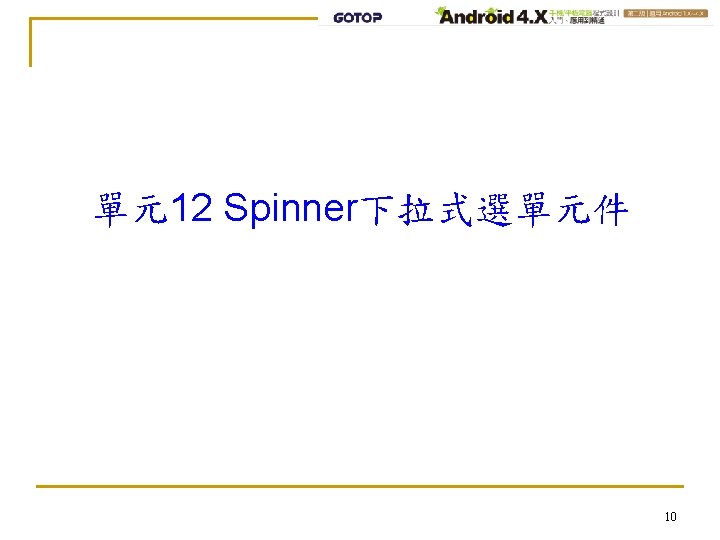
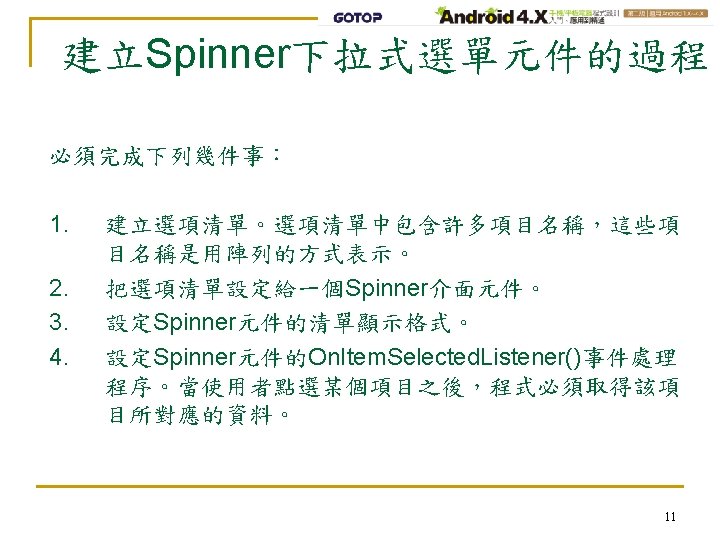
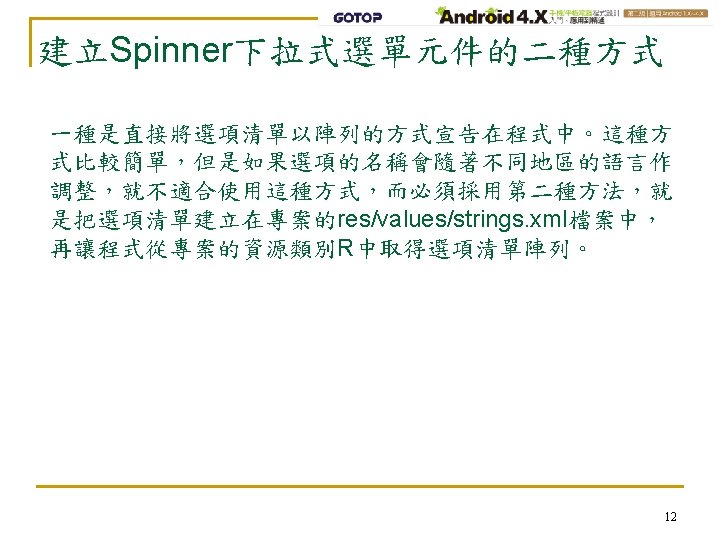
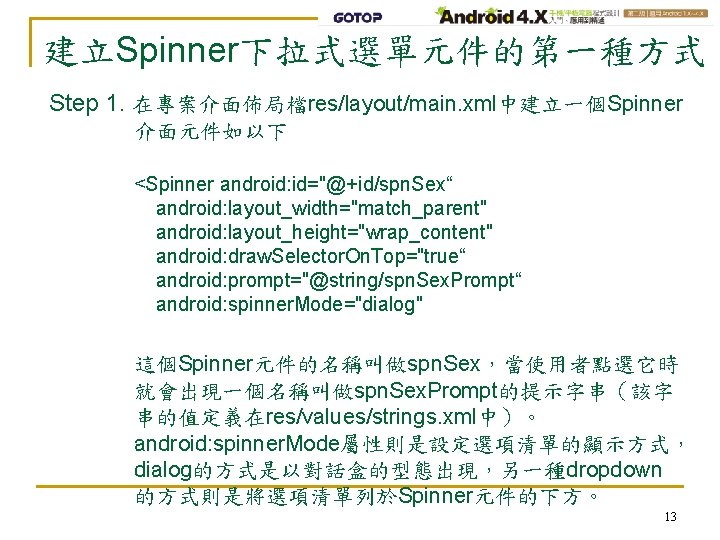
建立Spinner下拉式選單元件的第一種方式 Step 1. 在專案介面佈局檔res/layout/main. xml中建立一個Spinner 介面元件如以下 <Spinner android: id="@+id/spn. Sex“ android: layout_width="match_parent" android: layout_height="wrap_content" android: draw. Selector. On. Top="true“ android: prompt="@string/spn. Sex. Prompt“ android: spinner. Mode="dialog" 這個Spinner元件的名稱叫做spn. Sex,當使用者點選它時 就會出現一個名稱叫做spn. Sex. Prompt的提示字串(該字 串的值定義在res/values/strings. xml中)。 android: spinner. Mode屬性則是設定選項清單的顯示方式, dialog的方式是以對話盒的型態出現,另一種dropdown 的方式則是將選項清單列於Spinner元件的下方。 13
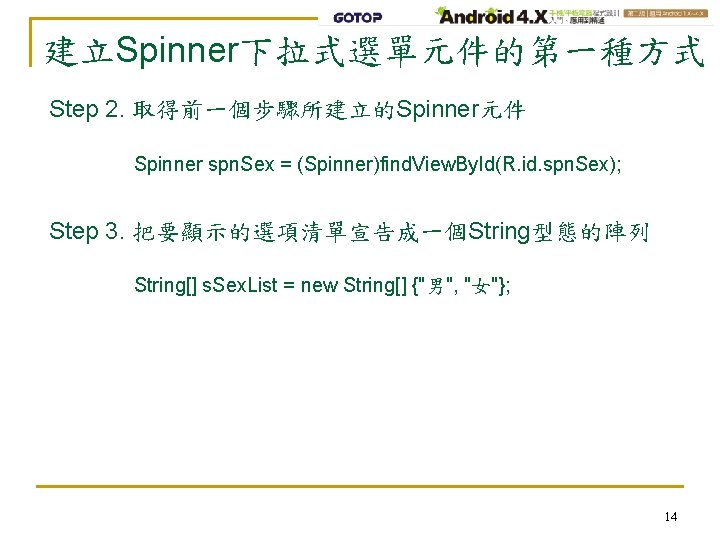
建立Spinner下拉式選單元件的第一種方式 Step 2. 取得前一個步驟所建立的Spinner元件 Spinner spn. Sex = (Spinner)find. View. By. Id(R. id. spn. Sex); Step 3. 把要顯示的選項清單宣告成一個String型態的陣列 String[] s. Sex. List = new String[] {"男", "女"}; 14
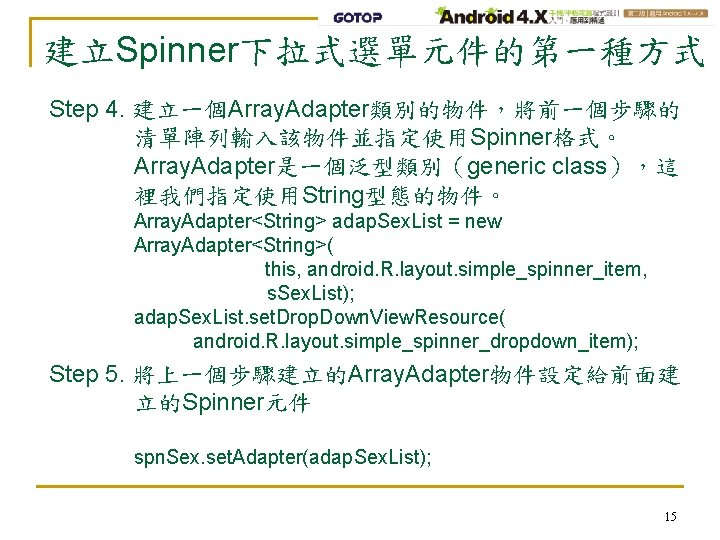
建立Spinner下拉式選單元件的第一種方式 Step 4. 建立一個Array. Adapter類別的物件,將前一個步驟的 清單陣列輸入該物件並指定使用Spinner格式。 Array. Adapter是一個泛型類別(generic class),這 裡我們指定使用String型態的物件。 Array. Adapter<String> adap. Sex. List = new Array. Adapter<String>( this, android. R. layout. simple_spinner_item, s. Sex. List); adap. Sex. List. set. Drop. Down. View. Resource( android. R. layout. simple_spinner_dropdown_item); Step 5. 將上一個步驟建立的Array. Adapter物件設定給前面建 立的Spinner元件 spn. Sex. set. Adapter(adap. Sex. List); 15
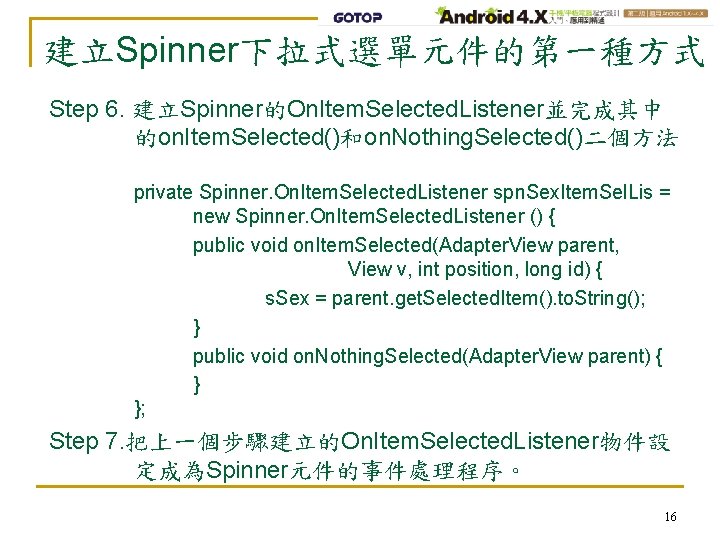
建立Spinner下拉式選單元件的第一種方式 Step 6. 建立Spinner的On. Item. Selected. Listener並完成其中 的on. Item. Selected()和on. Nothing. Selected()二個方法 private Spinner. On. Item. Selected. Listener spn. Sex. Item. Sel. Lis = new Spinner. On. Item. Selected. Listener () { public void on. Item. Selected(Adapter. View parent, View v, int position, long id) { s. Sex = parent. get. Selected. Item(). to. String(); } public void on. Nothing. Selected(Adapter. View parent) { } }; Step 7. 把上一個步驟建立的On. Item. Selected. Listener物件設 定成為Spinner元件的事件處理程序。 16
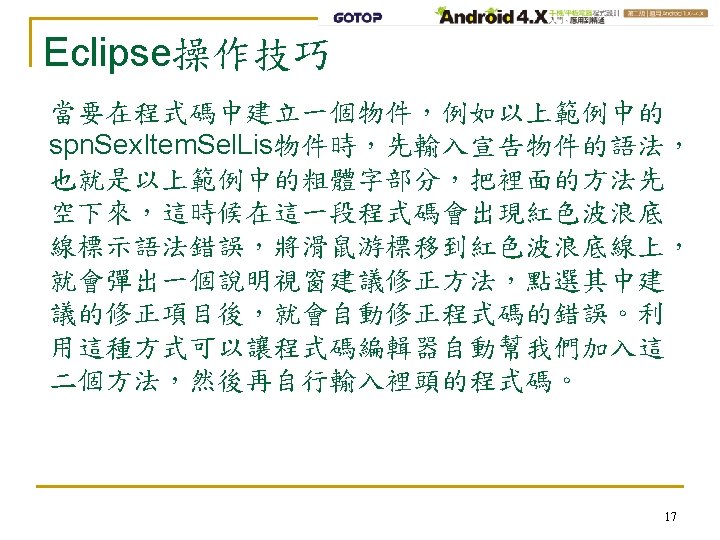
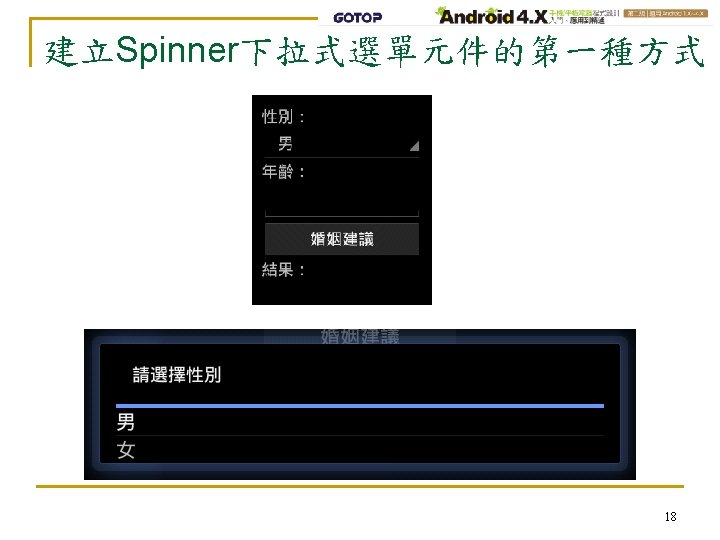
![用xml檔案定義自己的選單格式 String s Sex List new String 男 女 Array AdapterString adap Sex 用xml檔案定義自己的選單格式 String[] s. Sex. List = new String[] {"男", "女"}; Array. Adapter<String> adap. Sex.](https://slidetodoc.com/presentation_image_h/fda3221e98e998067ae10cb4ba06aacc/image-19.jpg)
用xml檔案定義自己的選單格式 String[] s. Sex. List = new String[] {"男", "女"}; Array. Adapter<String> adap. Sex. List = new Array. Adapter<String>( this, android. R. layout. simple_spinner_item, s. Sex. List); adap. Sex. List. set. Drop. Down. View. Resource(R. layout. spinner_layout); 以上的程式碼中用底線標示的部分就是使用我們自己專案中 的選單格式定義檔res/layout/R. layout. spinner_layout. xml, 該檔的內容如下,其中只有一個Text. View元件,也就是說每 一個選項都會用該Text. View元件的格式來顯示。 <? xml version="1. 0" encoding="utf-8"? > <Text. View xmlns: android="http: //schemas. android. com/apk/res/android" android: layout_width="match_parent" android: layout_height="wrap_content" android: text. Size="20 sp" /> 19
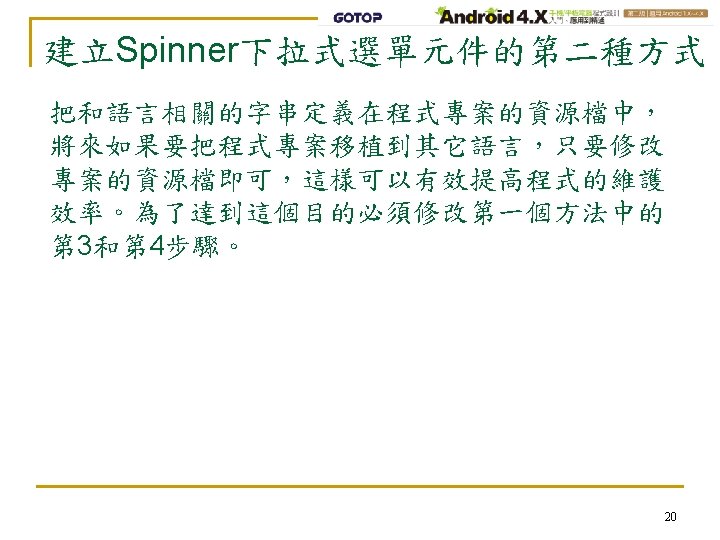
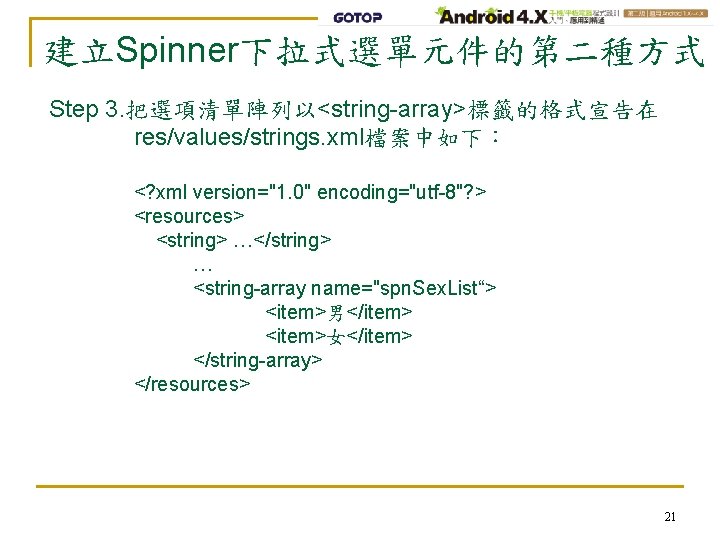
建立Spinner下拉式選單元件的第二種方式 Step 3. 把選項清單陣列以<string-array>標籤的格式宣告在 res/values/strings. xml檔案中如下: <? xml version="1. 0" encoding="utf-8"? > <resources> <string> …</string> … <string-array name="spn. Sex. List“> <item>男</item> <item>女</item> </string-array> </resources> 21
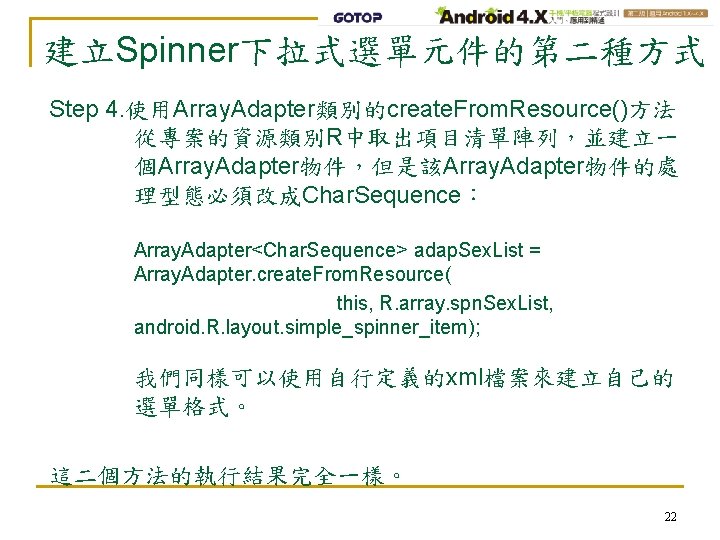
建立Spinner下拉式選單元件的第二種方式 Step 4. 使用Array. Adapter類別的create. From. Resource()方法 從專案的資源類別R中取出項目清單陣列,並建立一 個Array. Adapter物件,但是該Array. Adapter物件的處 理型態必須改成Char. Sequence: Array. Adapter<Char. Sequence> adap. Sex. List = Array. Adapter. create. From. Resource( this, R. array. spn. Sex. List, android. R. layout. simple_spinner_item); 我們同樣可以使用自行定義的xml檔案來建立自己的 選單格式。 這二個方法的執行結果完全一樣。 22
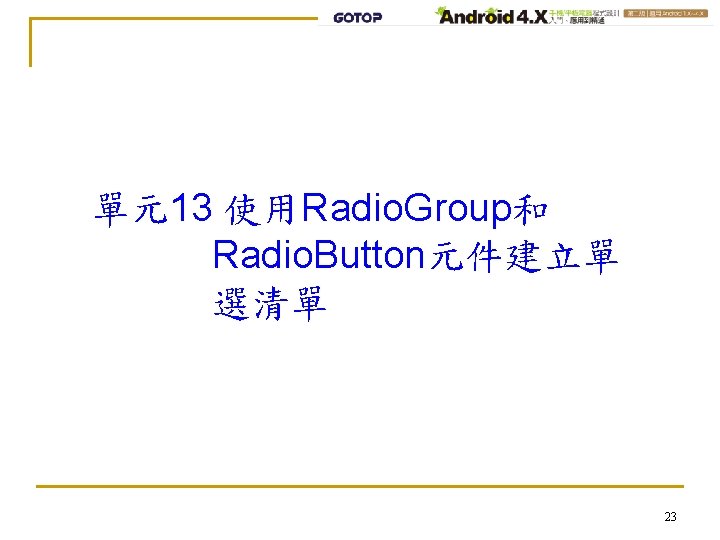
單元13 使用Radio. Group和 Radio. Button元件建立單 選清單 23
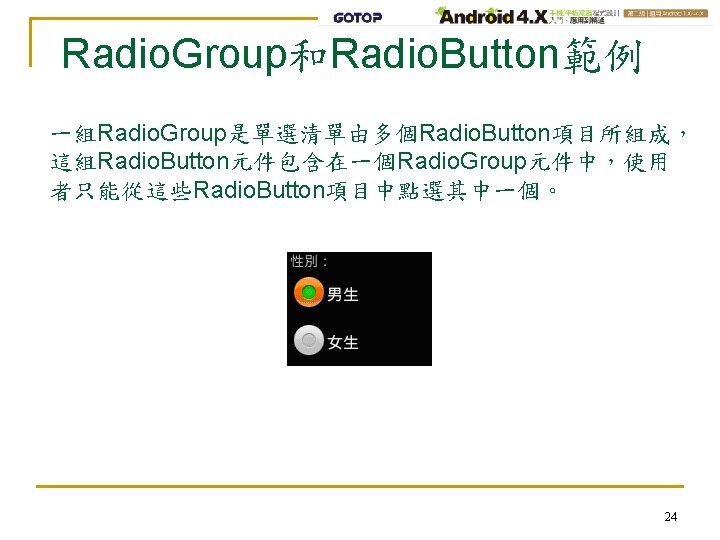
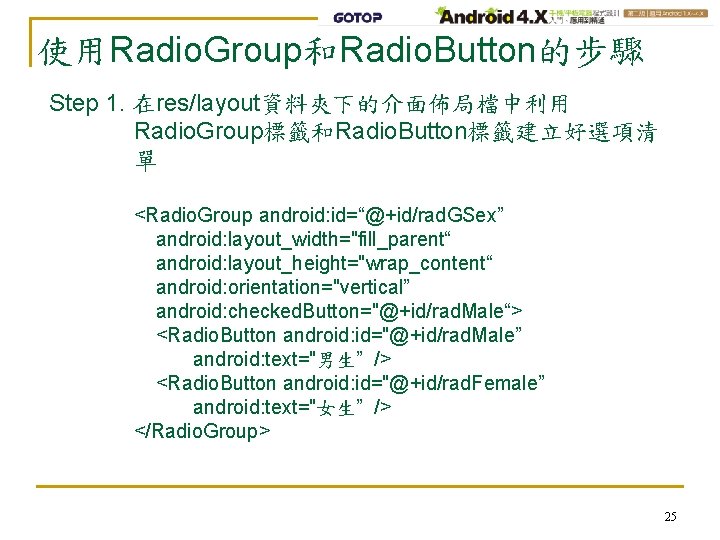
使用Radio. Group和Radio. Button的步驟 Step 1. 在res/layout資料夾下的介面佈局檔中利用 Radio. Group標籤和Radio. Button標籤建立好選項清 單 <Radio. Group android: id=“@+id/rad. GSex” android: layout_width="fill_parent“ android: layout_height="wrap_content“ android: orientation="vertical” android: checked. Button="@+id/rad. Male“> <Radio. Button android: id="@+id/rad. Male” android: text="男生” /> <Radio. Button android: id="@+id/rad. Female” android: text="女生” /> </Radio. Group> 25
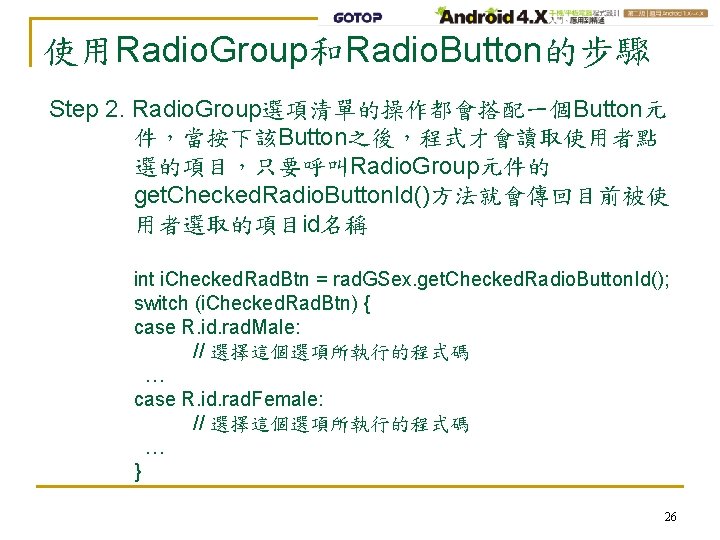
使用Radio. Group和Radio. Button的步驟 Step 2. Radio. Group選項清單的操作都會搭配一個Button元 件,當按下該Button之後,程式才會讀取使用者點 選的項目,只要呼叫Radio. Group元件的 get. Checked. Radio. Button. Id()方法就會傳回目前被使 用者選取的項目id名稱 int i. Checked. Rad. Btn = rad. GSex. get. Checked. Radio. Button. Id(); switch (i. Checked. Rad. Btn) { case R. id. rad. Male: // 選擇這個選項所執行的程式碼 … case R. id. rad. Female: // 選擇這個選項所執行的程式碼 … } 26
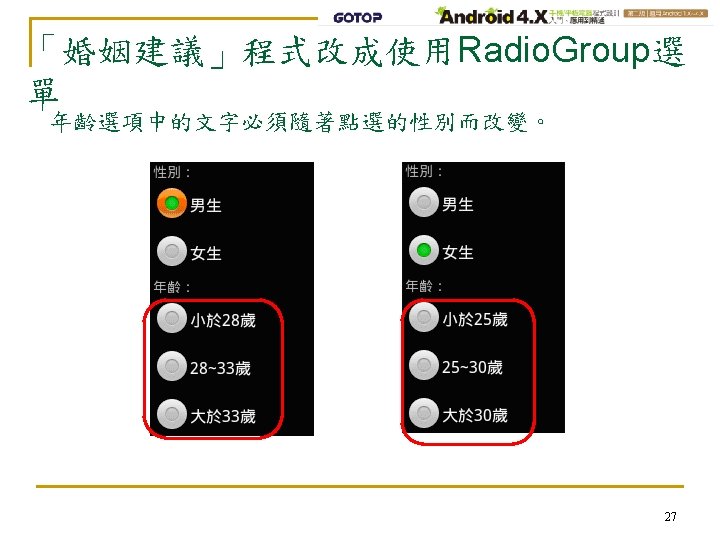
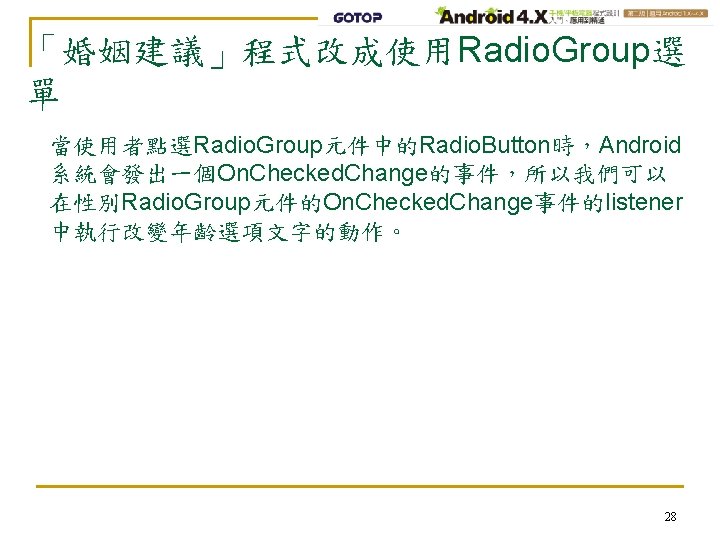
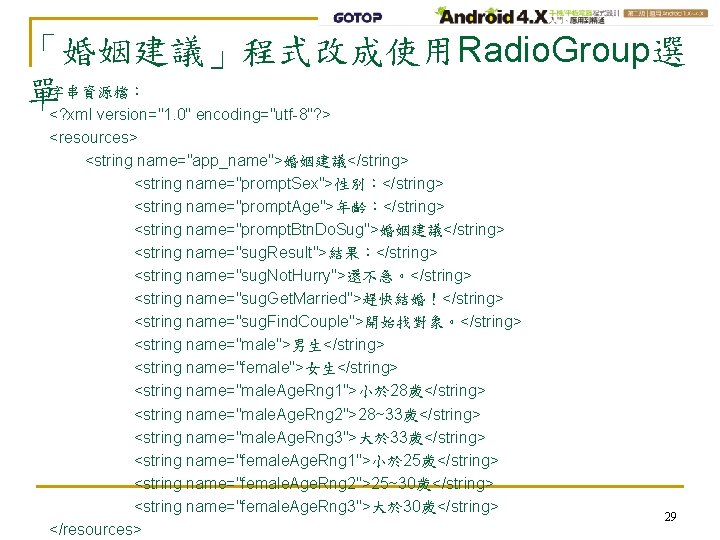
「婚姻建議」程式改成使用Radio. Group選 單字串資源檔: <? xml version="1. 0" encoding="utf-8"? > <resources> <string name="app_name">婚姻建議</string> <string name="prompt. Sex">性別:</string> <string name="prompt. Age">年齡:</string> <string name="prompt. Btn. Do. Sug">婚姻建議</string> <string name="sug. Result">結果:</string> <string name="sug. Not. Hurry">還不急。</string> <string name="sug. Get. Married">趕快結婚!</string> <string name="sug. Find. Couple">開始找對象。</string> <string name="male">男生</string> <string name="female">女生</string> <string name="male. Age. Rng 1">小於 28歲</string> <string name="male. Age. Rng 2">28~33歲</string> <string name="male. Age. Rng 3">大於 33歲</string> <string name="female. Age. Rng 1">小於 25歲</string> <string name="female. Age. Rng 2">25~30歲</string> <string name="female. Age. Rng 3">大於 30歲</string> </resources> 29
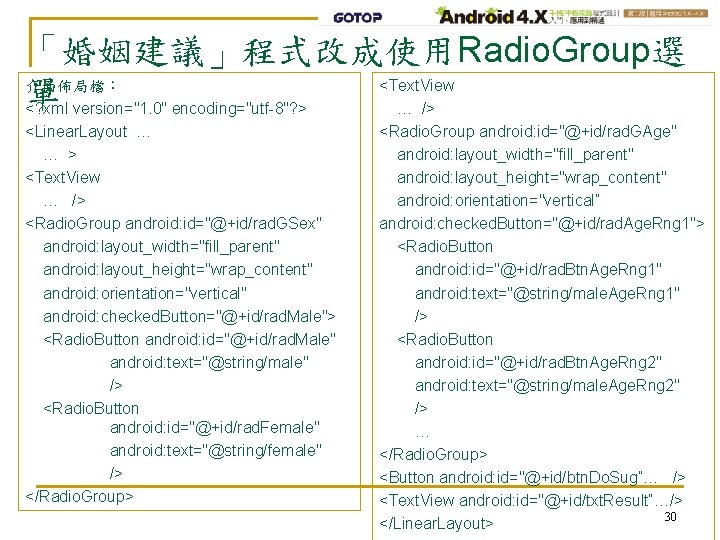
「婚姻建議」程式改成使用Radio. Group選 介面佈局檔: <Text. View 單 <? xml version="1. 0" encoding="utf-8"? > … /> <Linear. Layout … … > <Text. View … /> <Radio. Group android: id="@+id/rad. GSex" android: layout_width="fill_parent" android: layout_height="wrap_content" android: orientation="vertical" android: checked. Button="@+id/rad. Male"> <Radio. Button android: id="@+id/rad. Male" android: text="@string/male" /> <Radio. Button android: id="@+id/rad. Female" android: text="@string/female" /> </Radio. Group> <Radio. Group android: id="@+id/rad. GAge" android: layout_width="fill_parent" android: layout_height="wrap_content" android: orientation="vertical” android: checked. Button="@+id/rad. Age. Rng 1"> <Radio. Button android: id="@+id/rad. Btn. Age. Rng 1" android: text="@string/male. Age. Rng 1" /> <Radio. Button android: id="@+id/rad. Btn. Age. Rng 2" android: text="@string/male. Age. Rng 2" /> … </Radio. Group> <Button android: id="@+id/btn. Do. Sug”… /> <Text. View android: id="@+id/txt. Result“…/> 30 </Linear. Layout>
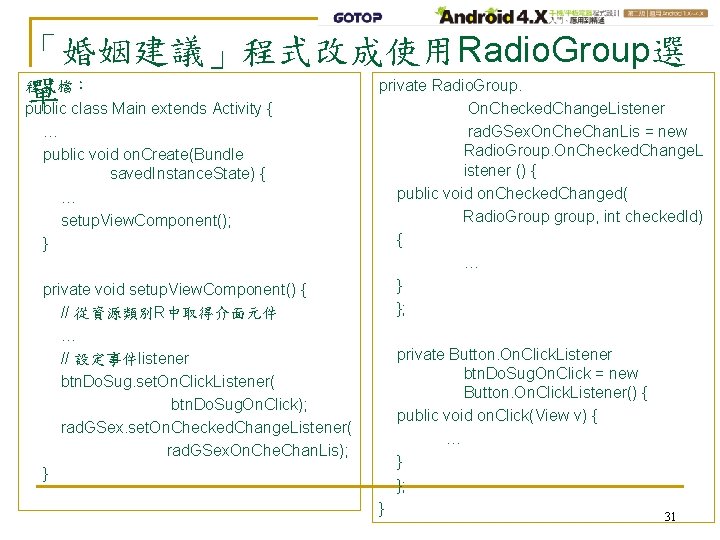
「婚姻建議」程式改成使用Radio. Group選 程式檔: private Radio. Group. 單 public class Main extends Activity { On. Checked. Change. Listener … public void on. Create(Bundle saved. Instance. State) { … setup. View. Component(); } rad. GSex. On. Che. Chan. Lis = new Radio. Group. On. Checked. Change. L istener () { public void on. Checked. Changed( Radio. Group group, int checked. Id) { … } }; private void setup. View. Component() { // 從資源類別R中取得介面元件 … // 設定事件listener btn. Do. Sug. set. On. Click. Listener( btn. Do. Sug. On. Click); rad. GSex. set. On. Checked. Change. Listener( rad. GSex. On. Che. Chan. Lis); } private Button. On. Click. Listener btn. Do. Sug. On. Click = new Button. On. Click. Listener() { public void on. Click(View v) { … } }; } 31
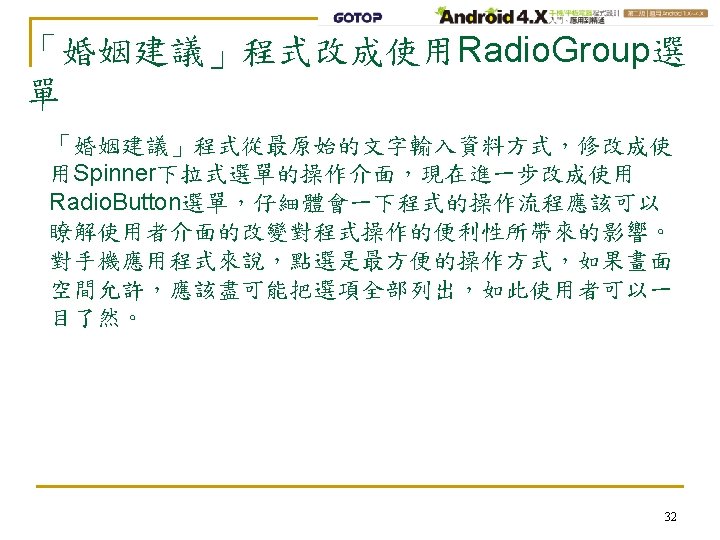
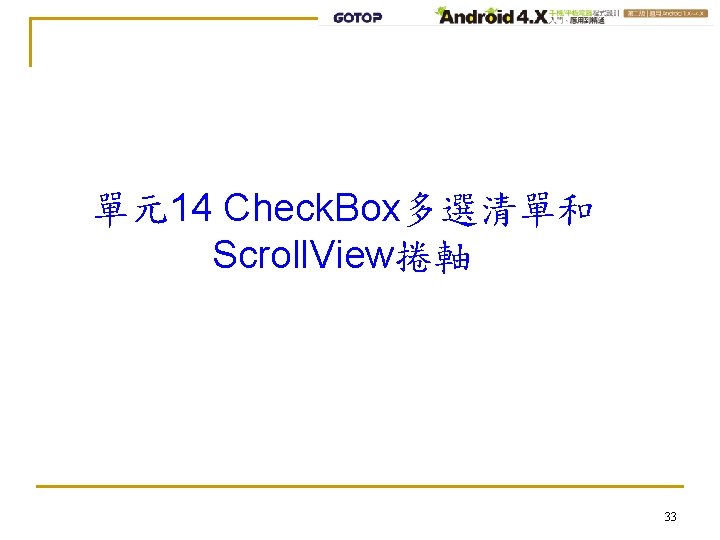
單元14 Check. Box多選清單和 Scroll. View捲軸 33
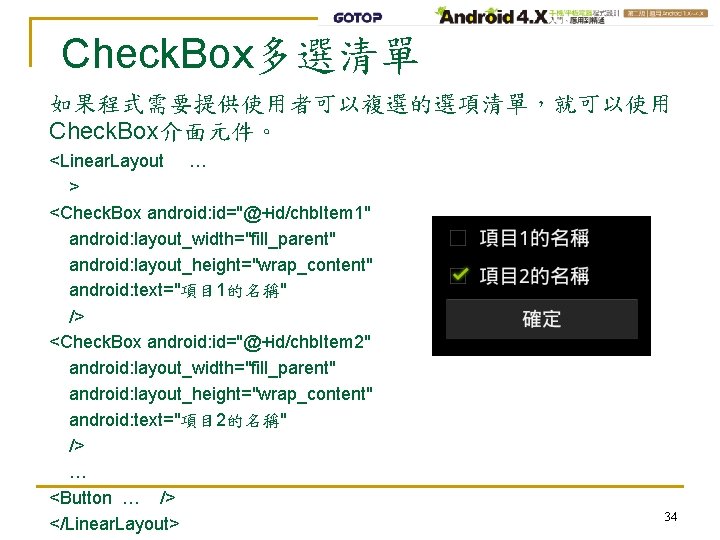
Check. Box多選清單 如果程式需要提供使用者可以複選的選項清單,就可以使用 Check. Box介面元件。 <Linear. Layout … > <Check. Box android: id="@+id/chb. Item 1" android: layout_width="fill_parent" android: layout_height="wrap_content" android: text="項目 1的名稱" /> <Check. Box android: id="@+id/chb. Item 2" android: layout_width="fill_parent" android: layout_height="wrap_content" android: text="項目 2的名稱" /> … <Button … /> </Linear. Layout> 34
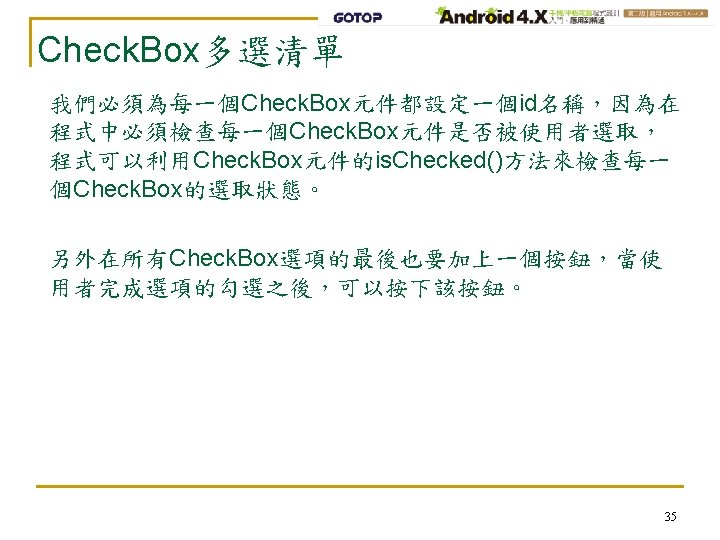
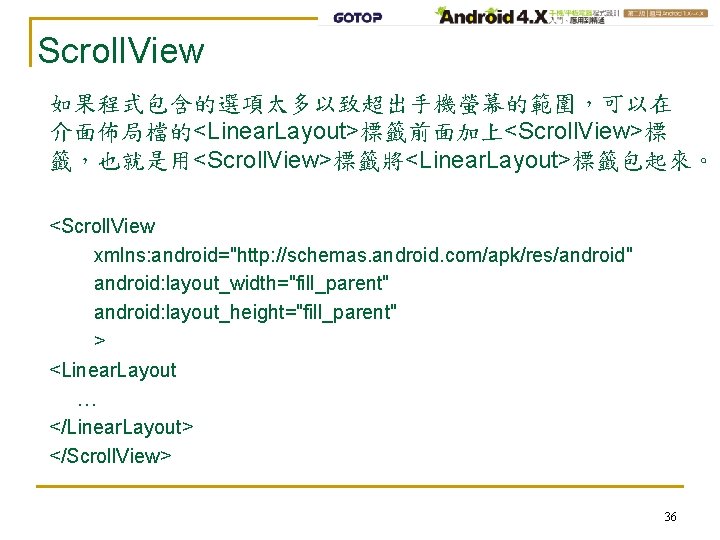
Scroll. View 如果程式包含的選項太多以致超出手機螢幕的範圍,可以在 介面佈局檔的<Linear. Layout>標籤前面加上<Scroll. View>標 籤,也就是用<Scroll. View>標籤將<Linear. Layout>標籤包起來。 <Scroll. View xmlns: android="http: //schemas. android. com/apk/res/android" android: layout_width="fill_parent" android: layout_height="fill_parent" > <Linear. Layout … </Linear. Layout> </Scroll. View> 36
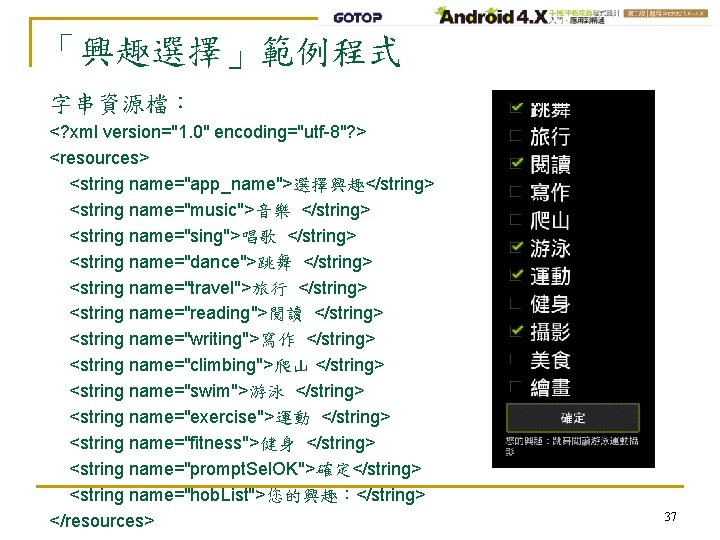
「興趣選擇」範例程式 字串資源檔: <? xml version="1. 0" encoding="utf-8"? > <resources> <string name="app_name">選擇興趣</string> <string name="music">音樂 </string> <string name="sing">唱歌 </string> <string name="dance">跳舞 </string> <string name="travel">旅行 </string> <string name="reading">閱讀 </string> <string name="writing">寫作 </string> <string name="climbing">爬山 </string> <string name="swim">游泳 </string> <string name="exercise">運動 </string> <string name="fitness">健身 </string> <string name="prompt. Sel. OK">確定</string> <string name="hob. List">您的興趣:</string> </resources> 37
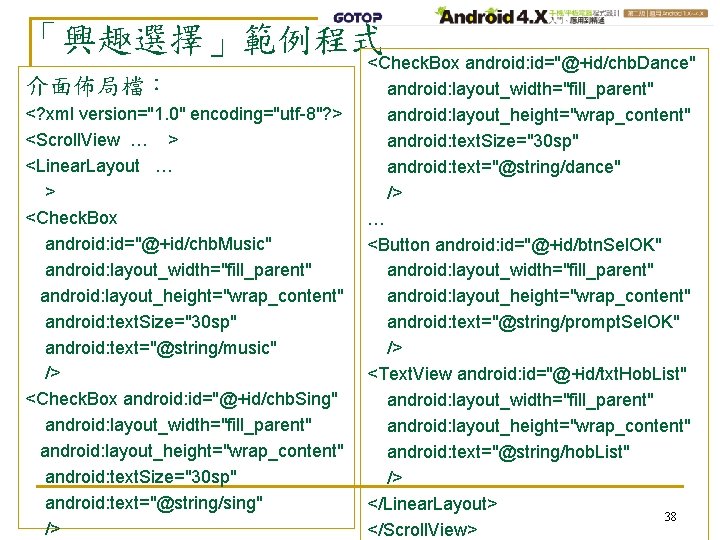
「興趣選擇」範例程式 介面佈局檔: <? xml version="1. 0" encoding="utf-8"? > <Scroll. View … > <Linear. Layout … > <Check. Box android: id="@+id/chb. Music" android: layout_width="fill_parent" android: layout_height="wrap_content" android: text. Size="30 sp" android: text="@string/music" /> <Check. Box android: id="@+id/chb. Sing" android: layout_width="fill_parent" android: layout_height="wrap_content" android: text. Size="30 sp" android: text="@string/sing" /> <Check. Box android: id="@+id/chb. Dance" android: layout_width="fill_parent" android: layout_height="wrap_content" android: text. Size="30 sp" android: text="@string/dance" /> … <Button android: id="@+id/btn. Sel. OK" android: layout_width="fill_parent" android: layout_height="wrap_content" android: text="@string/prompt. Sel. OK" /> <Text. View android: id="@+id/txt. Hob. List" android: layout_width="fill_parent" android: layout_height="wrap_content" android: text="@string/hob. List" /> </Linear. Layout> 38 </Scroll. View>
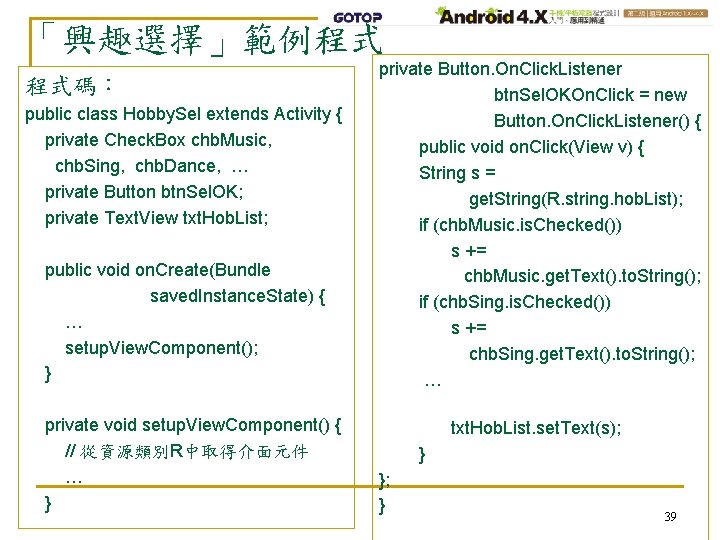
「興趣選擇」範例程式 程式碼: public class Hobby. Sel extends Activity { private Check. Box chb. Music, chb. Sing, chb. Dance, … private Button btn. Sel. OK; private Text. View txt. Hob. List; public void on. Create(Bundle saved. Instance. State) { … setup. View. Component(); } private void setup. View. Component() { // 從資源類別R中取得介面元件 … } private Button. On. Click. Listener btn. Sel. OKOn. Click = new Button. On. Click. Listener() { public void on. Click(View v) { String s = get. String(R. string. hob. List); if (chb. Music. is. Checked()) s += chb. Music. get. Text(). to. String(); if (chb. Sing. is. Checked()) s += chb. Sing. get. Text(). to. String(); … txt. Hob. List. set. Text(s); } }; } 39
 Android app
Android app Surface manager in android
Surface manager in android Android sensor programming
Android sensor programming Android studio
Android studio Async task android
Async task android Android development tools (adt)
Android development tools (adt) Android boot camp for developers using java
Android boot camp for developers using java Android
Android Android advanced topics
Android advanced topics Skb_mac_header
Skb_mac_header Android hardware abstraction layer
Android hardware abstraction layer Mediastore.action_image_capture android 11
Mediastore.action_image_capture android 11 Android tex
Android tex Phần mềm htkd vnpt
Phần mềm htkd vnpt Agenda en android studio
Agenda en android studio Android system service
Android system service Imo for android
Imo for android Cell broadcast receiver android
Cell broadcast receiver android What is force full gnss measurements
What is force full gnss measurements Dsa android
Dsa android Fldigi macros
Fldigi macros Android deployment diagram
Android deployment diagram Passing data between multiple activities android
Passing data between multiple activities android Jive conference bridge
Jive conference bridge Rashtriya krishi vigyan yojana
Rashtriya krishi vigyan yojana Android ril architecture
Android ril architecture Android automotive api
Android automotive api Android development slides
Android development slides Android hardening
Android hardening App inventor vs android studio
App inventor vs android studio Android interprocess communication
Android interprocess communication Copybit
Copybit Espresso testing basics
Espresso testing basics Amir naghavi
Amir naghavi Android hello world
Android hello world Android studio ftc
Android studio ftc Android wireless application development
Android wireless application development Android development getting started
Android development getting started Open handset alliance android
Open handset alliance android Android sdk windows xp 32 bit
Android sdk windows xp 32 bit