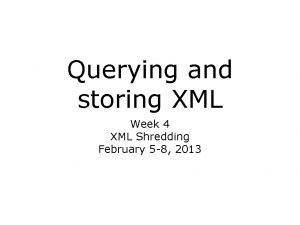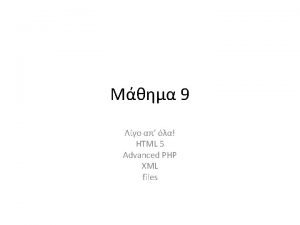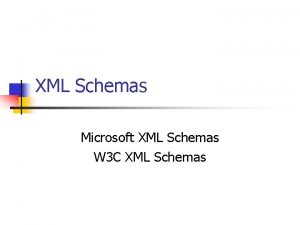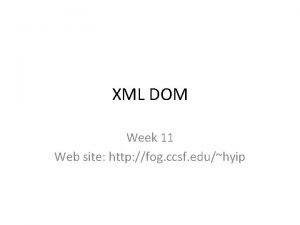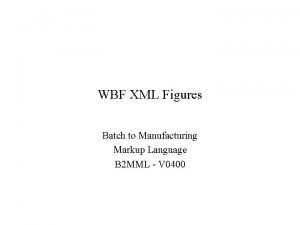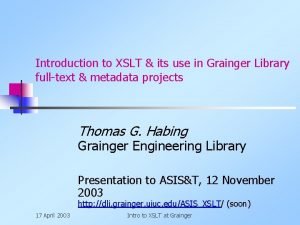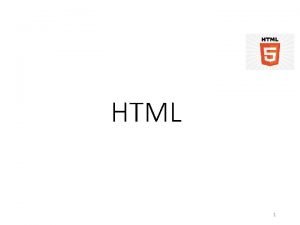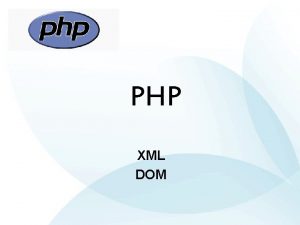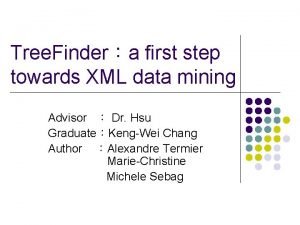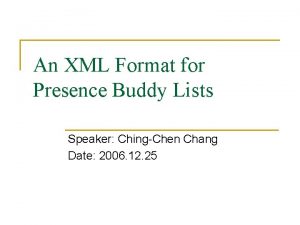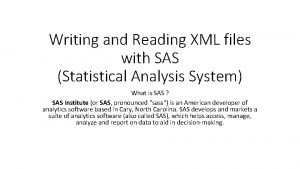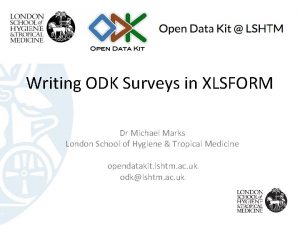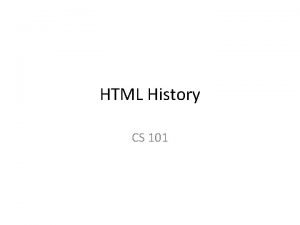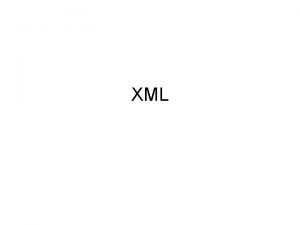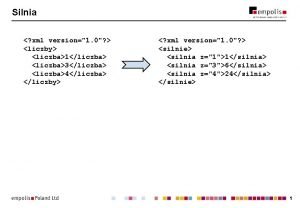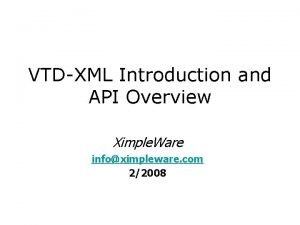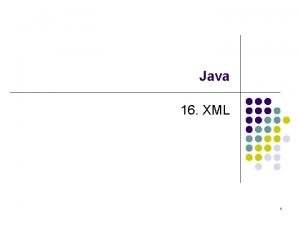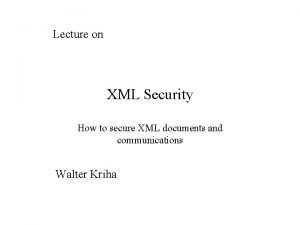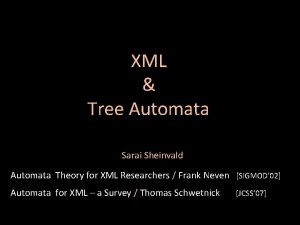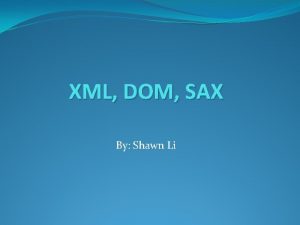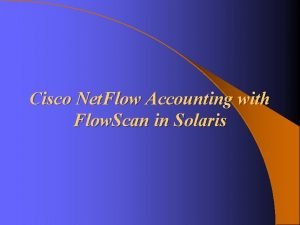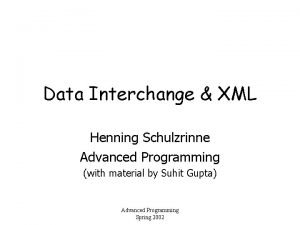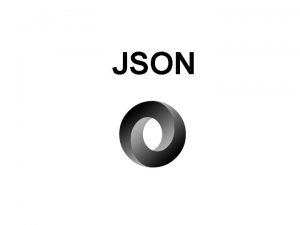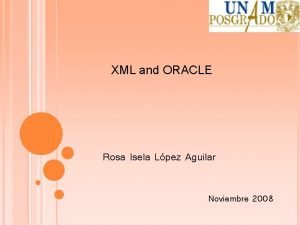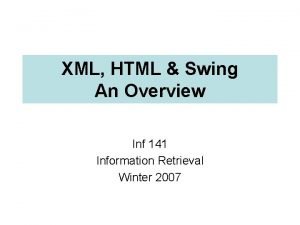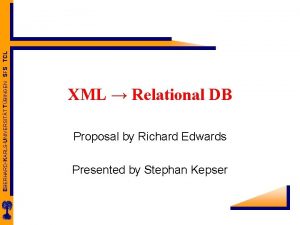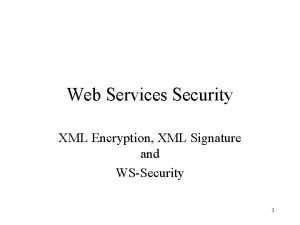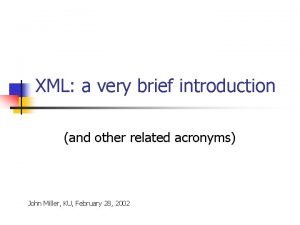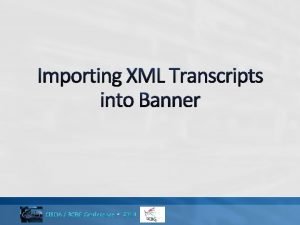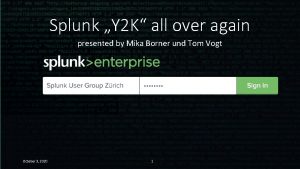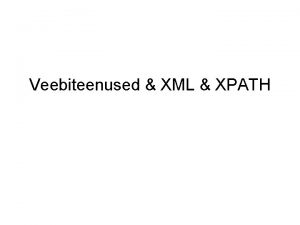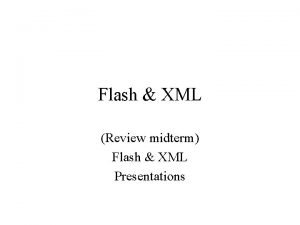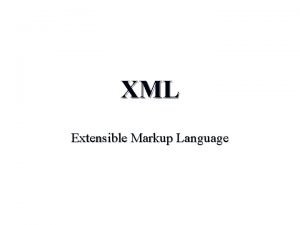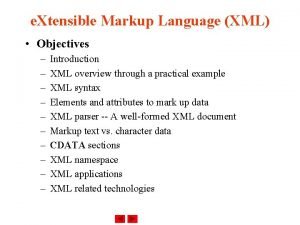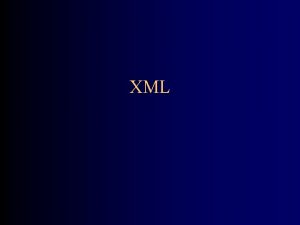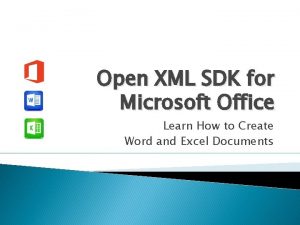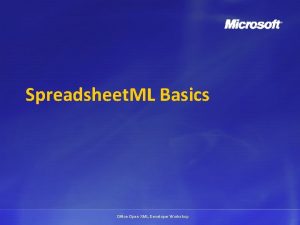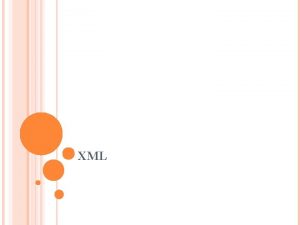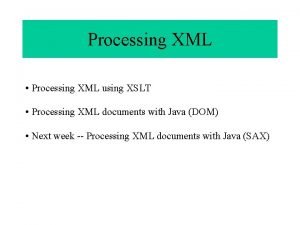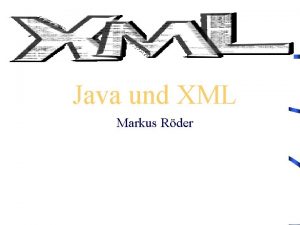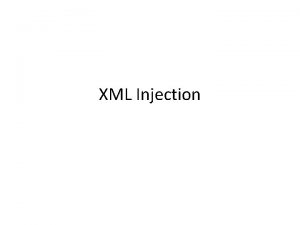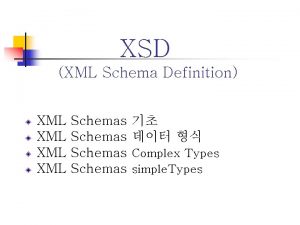XML 1 2 3 4 matchparent wrapcontent 1

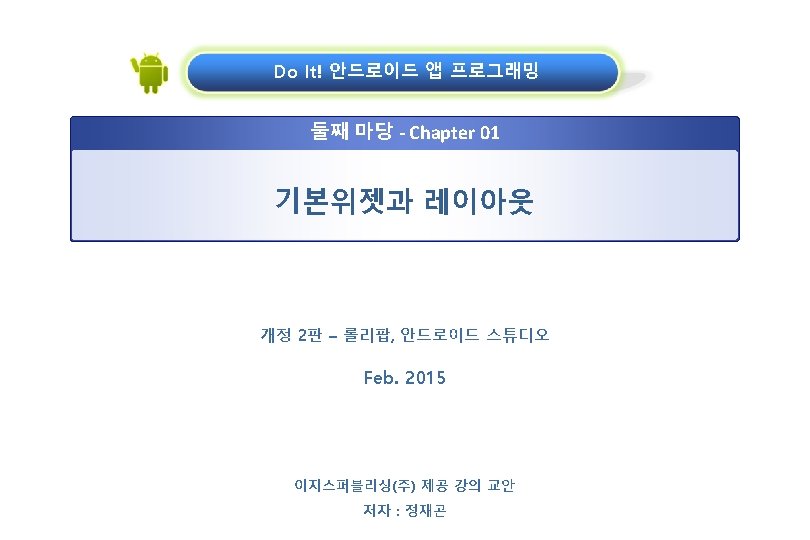

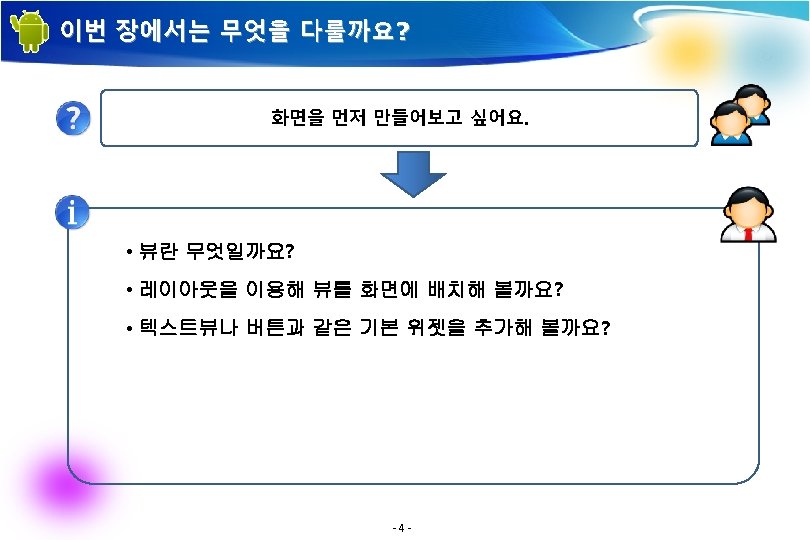


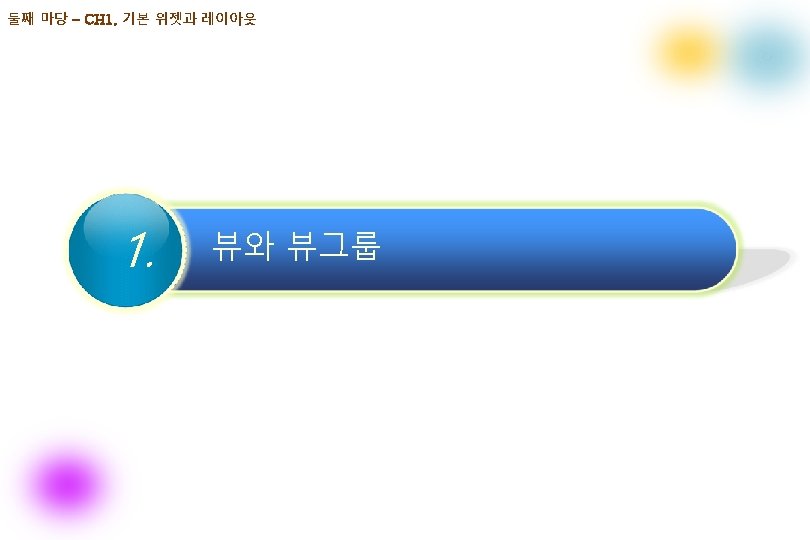

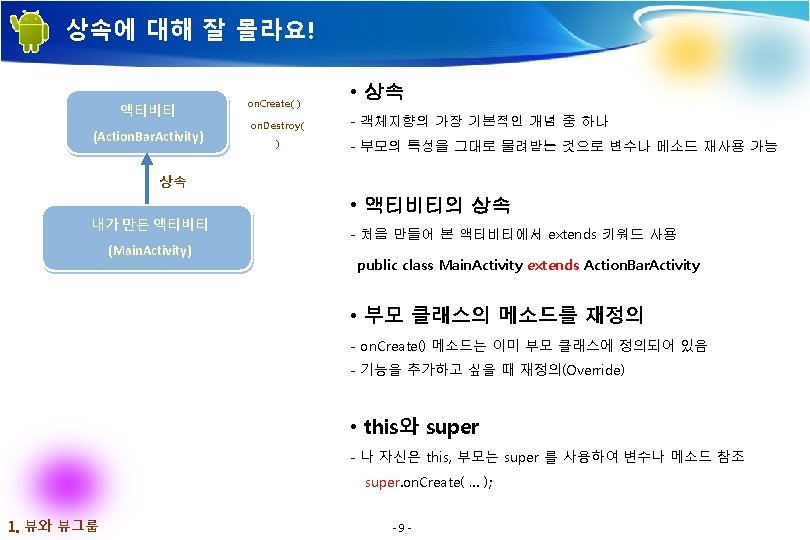

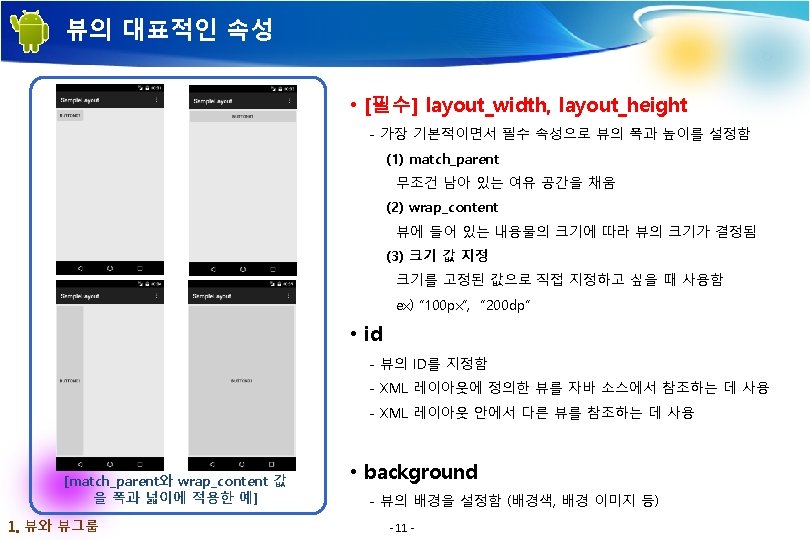
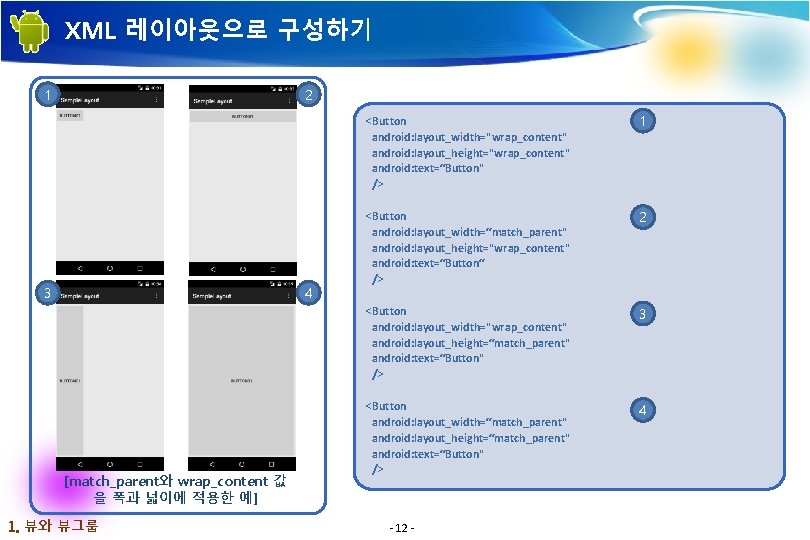
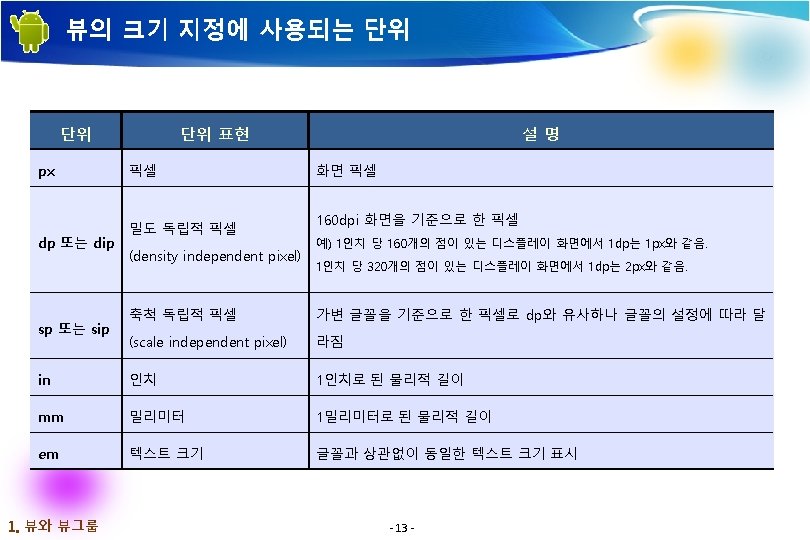
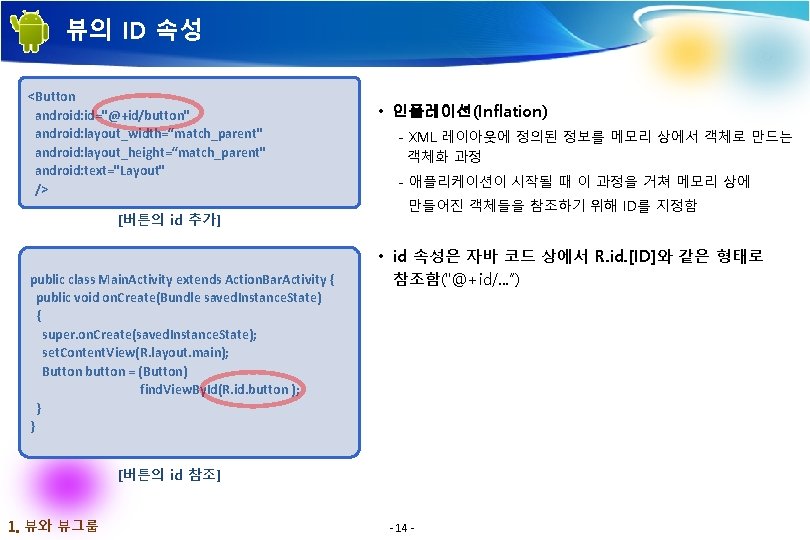




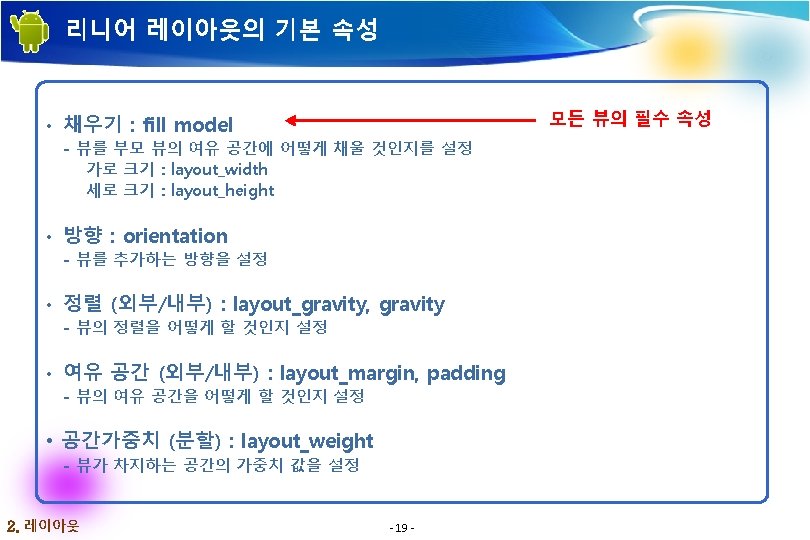
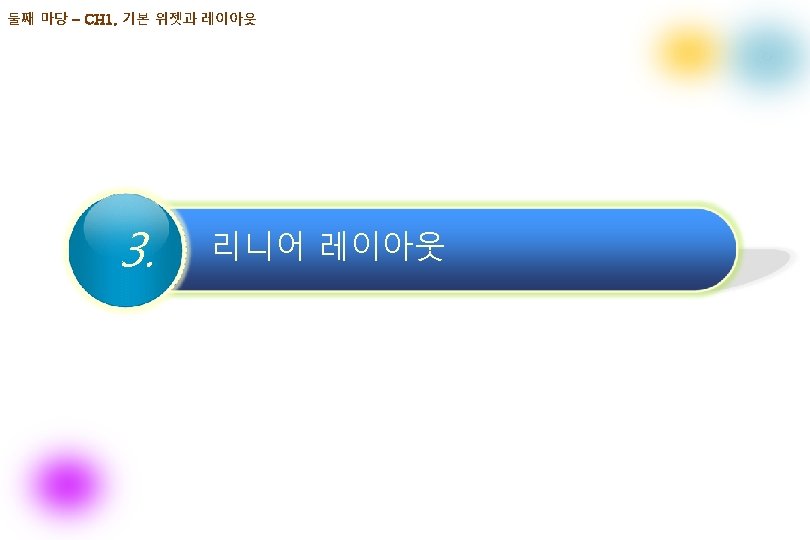


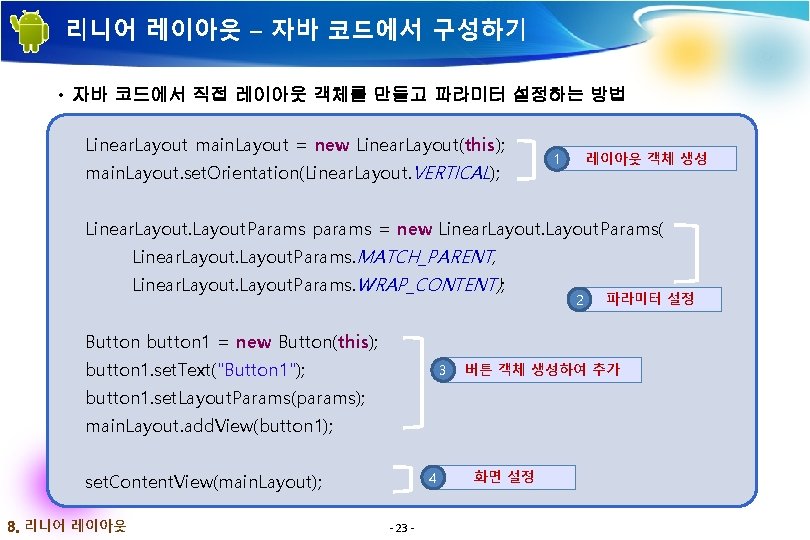

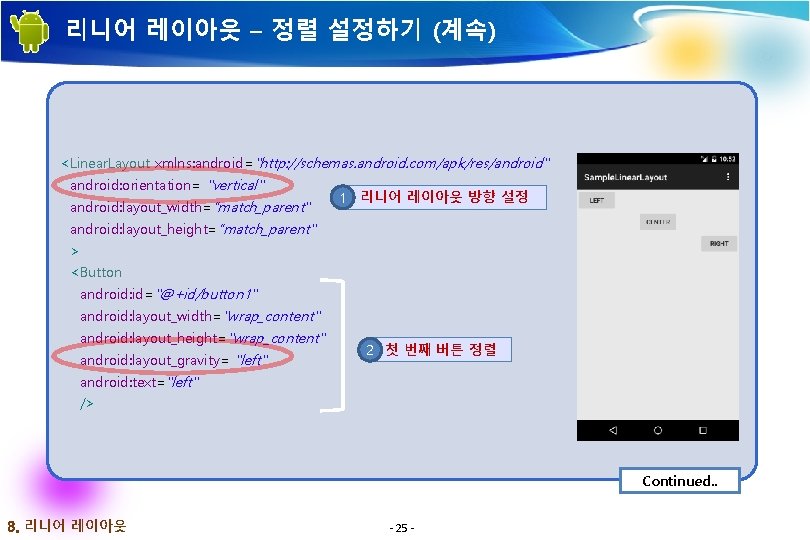

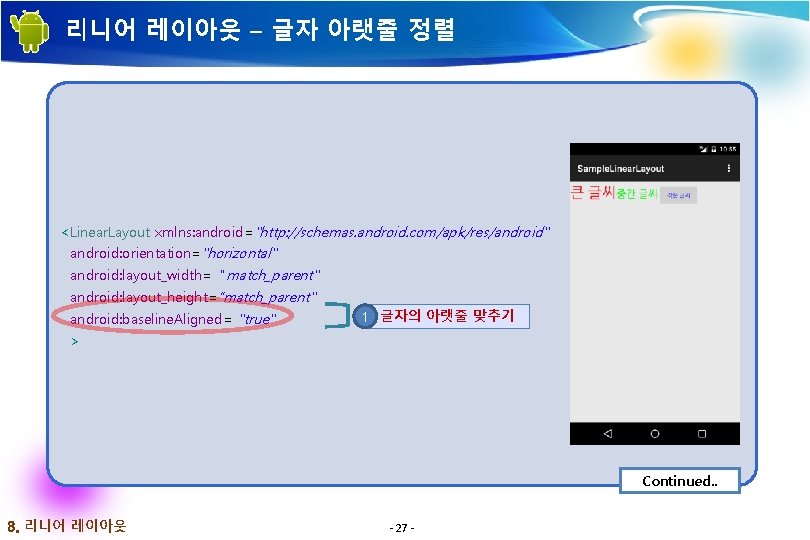

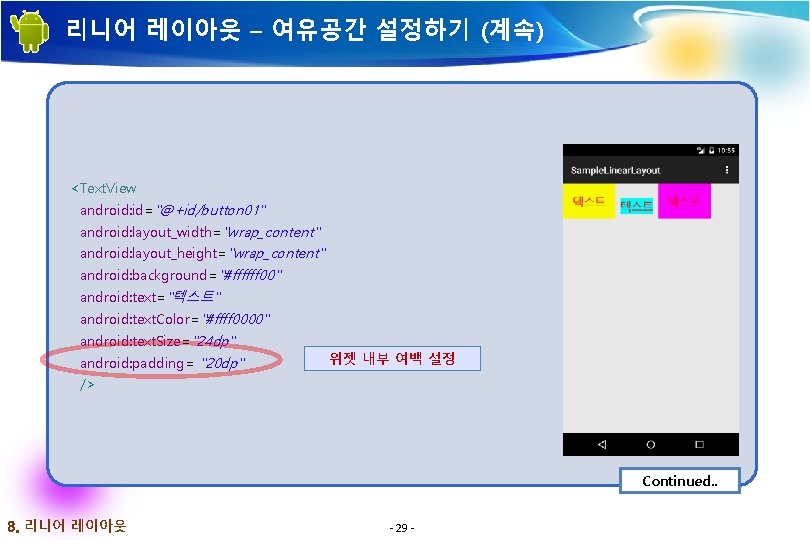
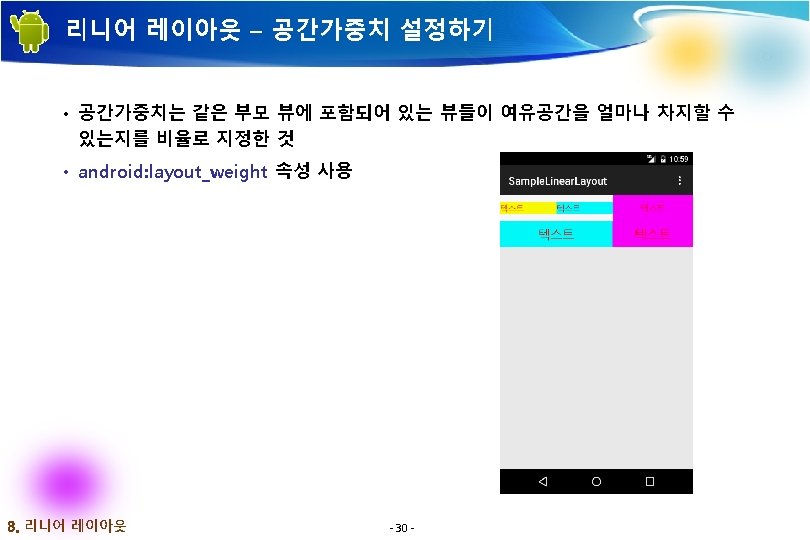
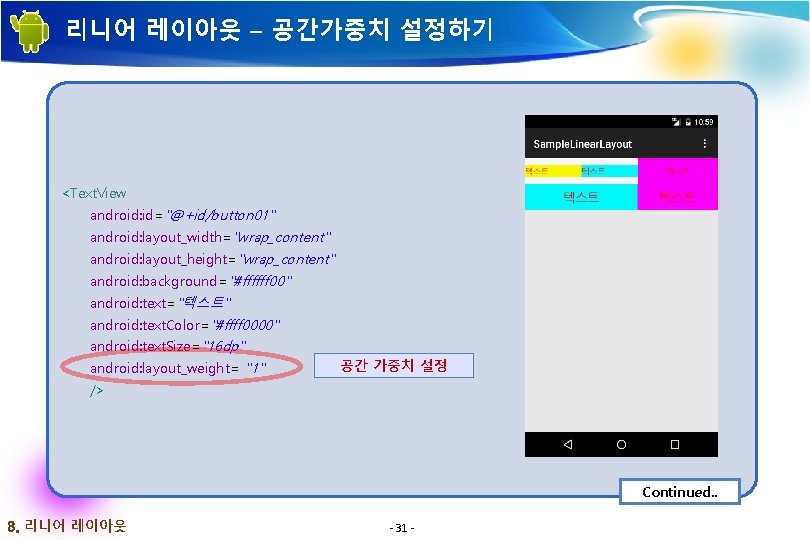
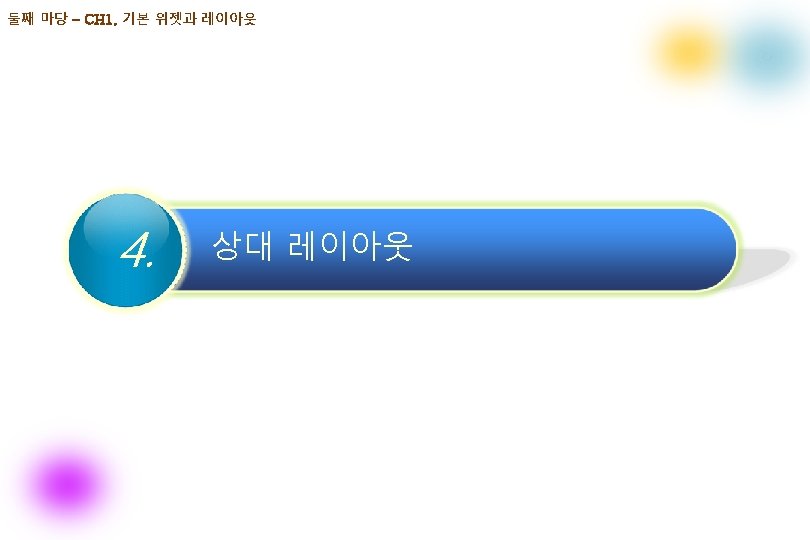
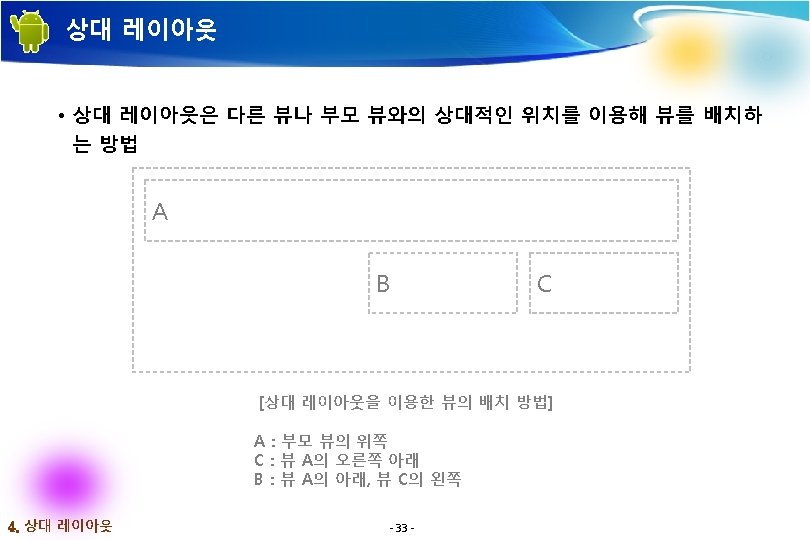

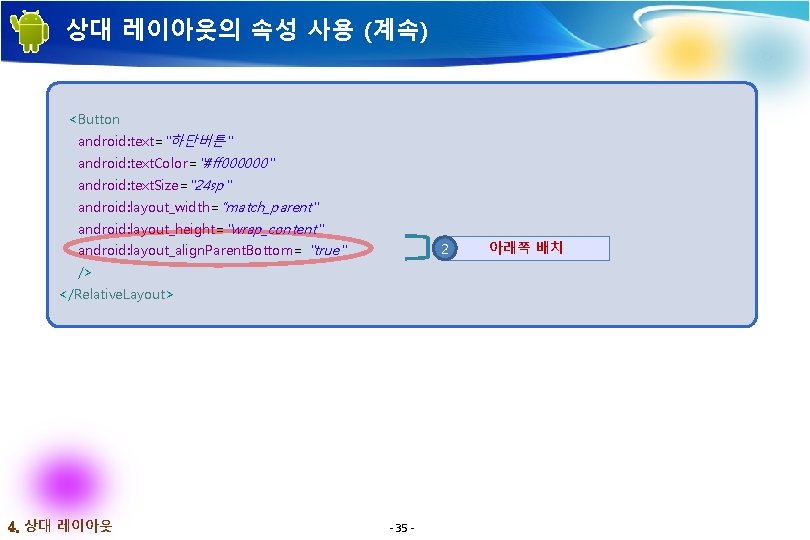


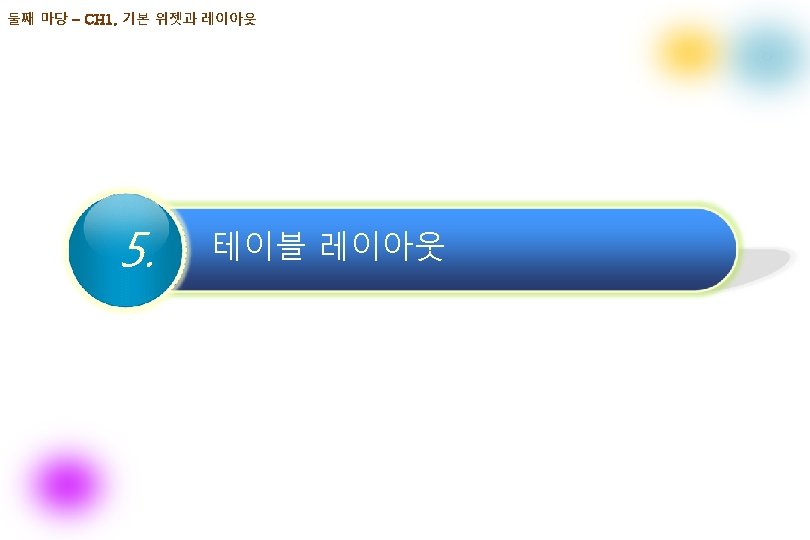

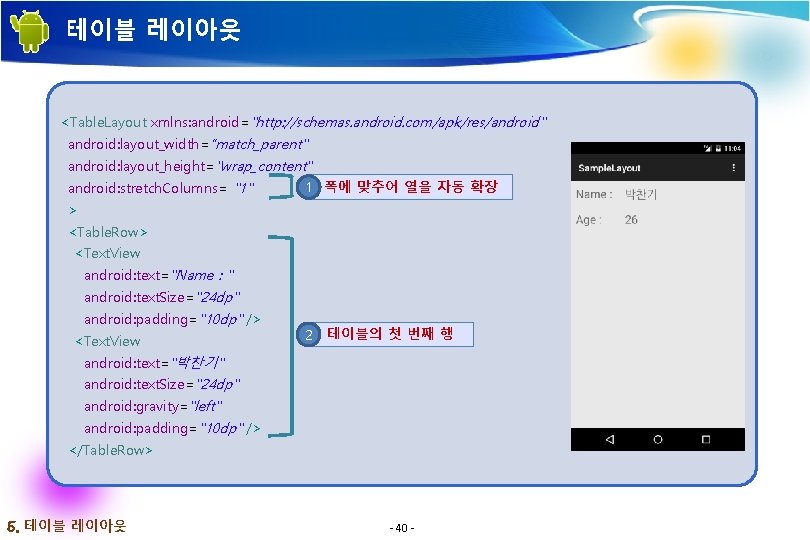


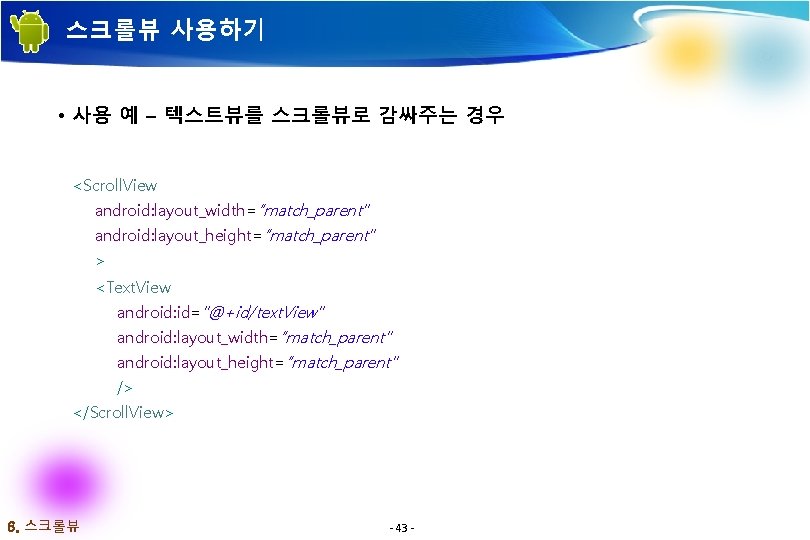







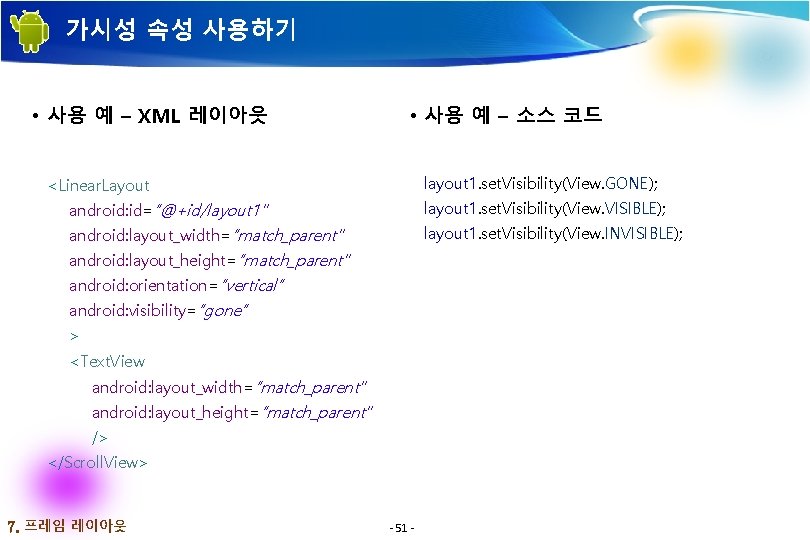

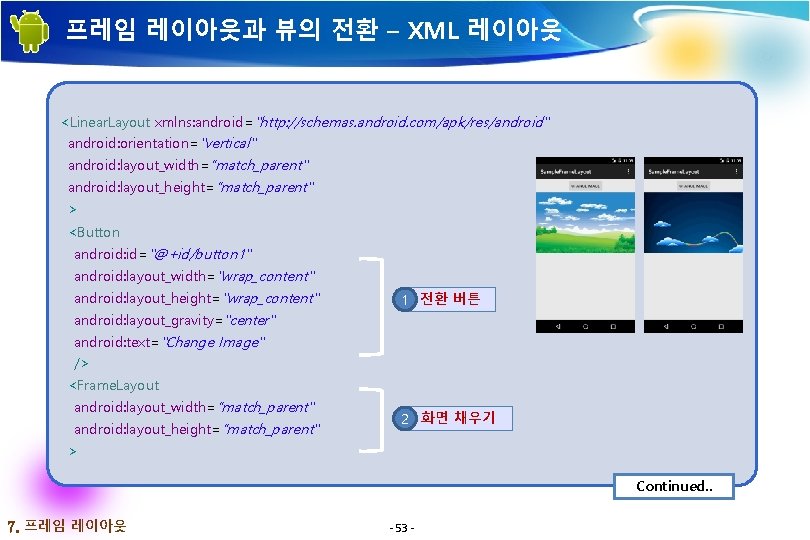
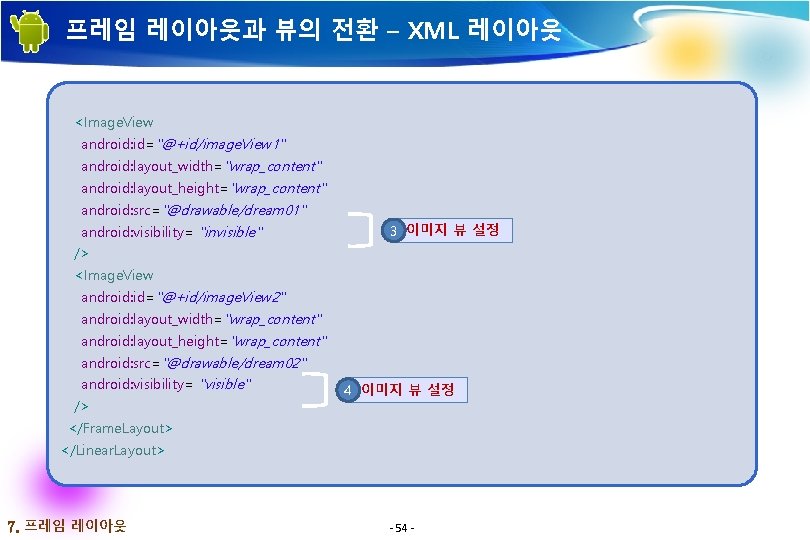


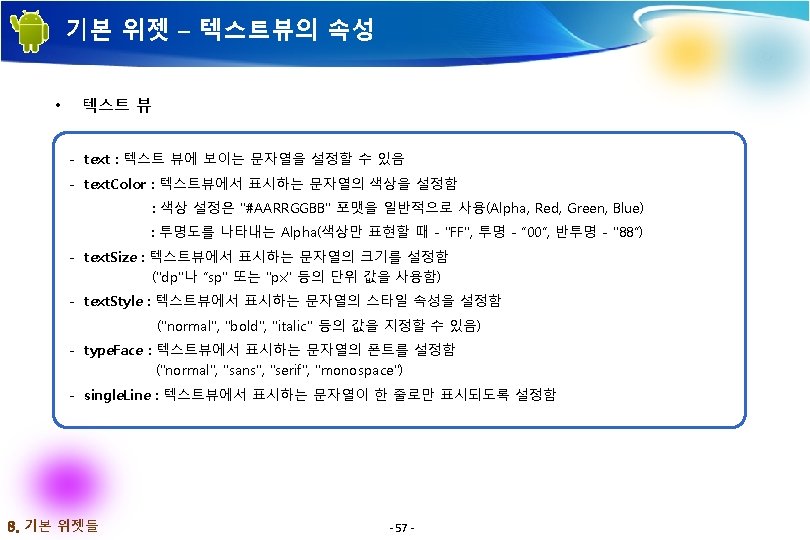
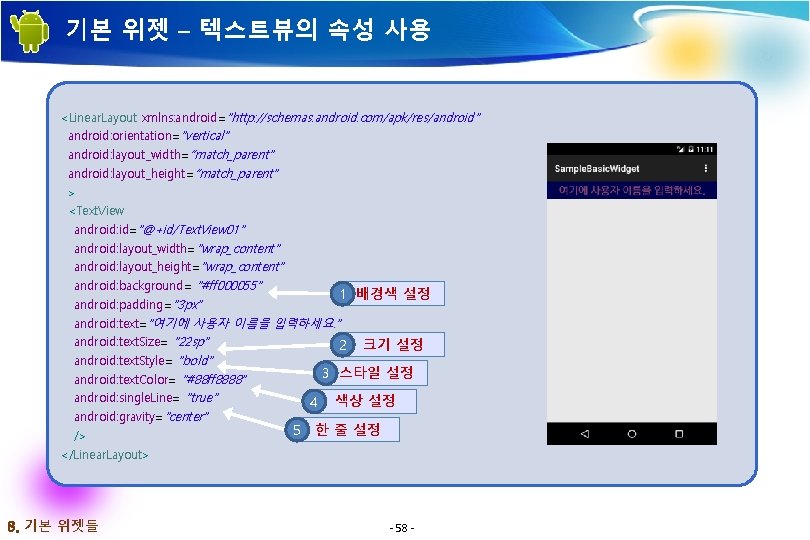
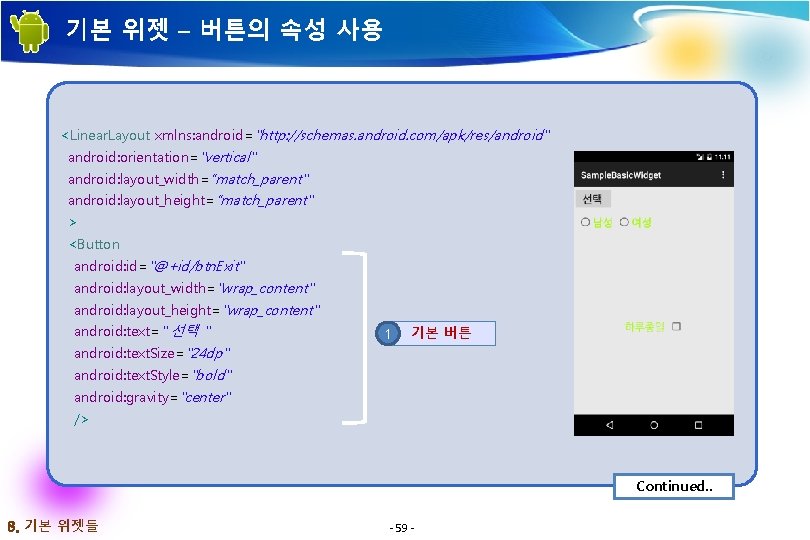

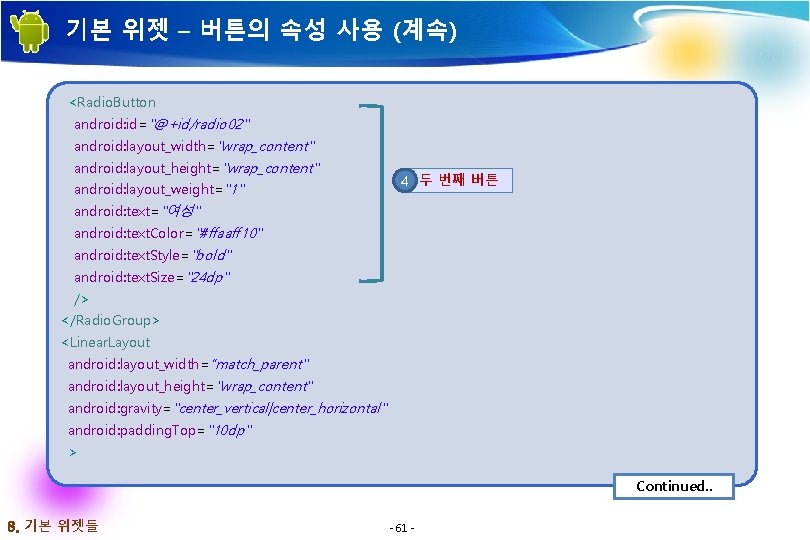
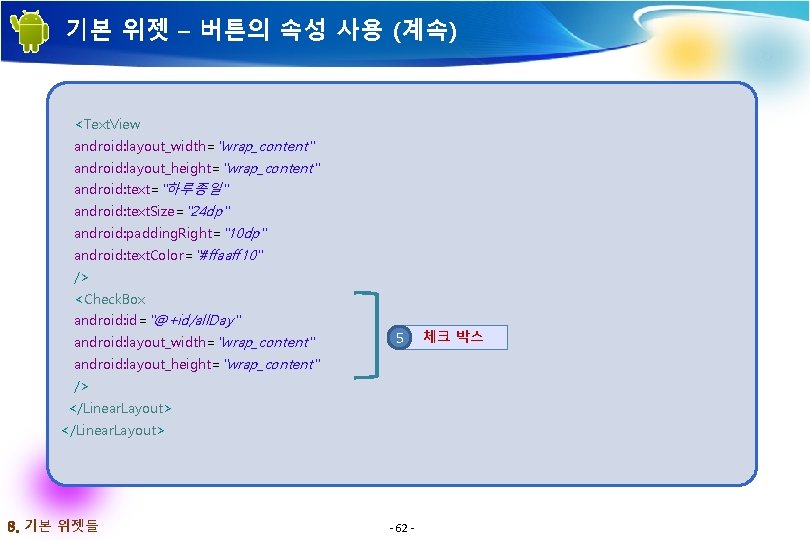
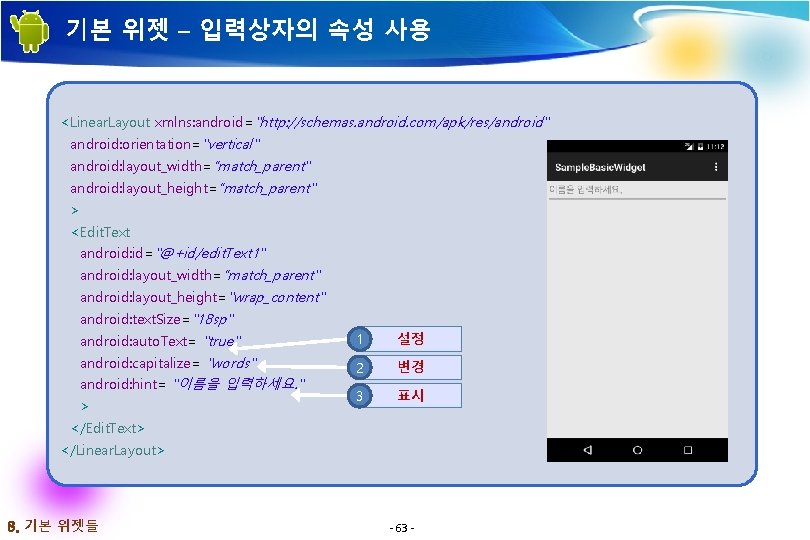
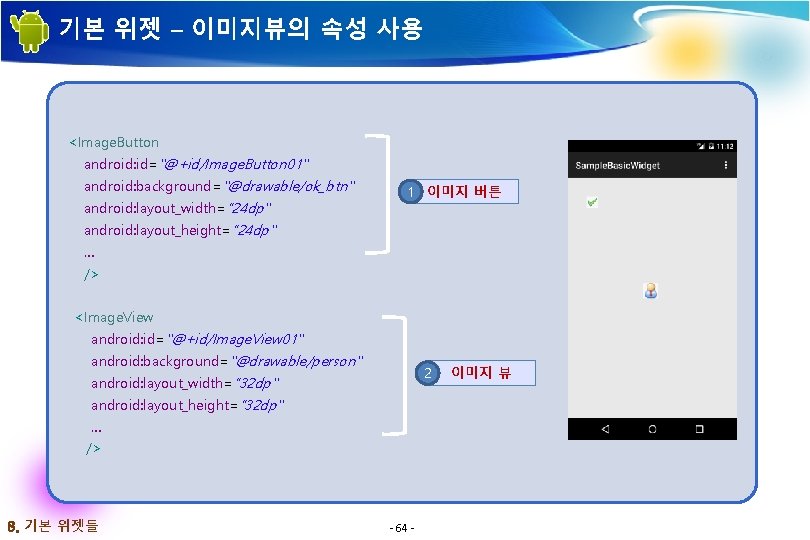
![참고 문헌 [ References] • 기본 서적 2015, 정재곤, “Do it! 안드로이드 앱 프로그래밍(개정 참고 문헌 [ References] • 기본 서적 2015, 정재곤, “Do it! 안드로이드 앱 프로그래밍(개정](https://slidetodoc.com/presentation_image/2755cb02217d375bb8bc23b536b4b678/image-65.jpg)
- Slides: 65

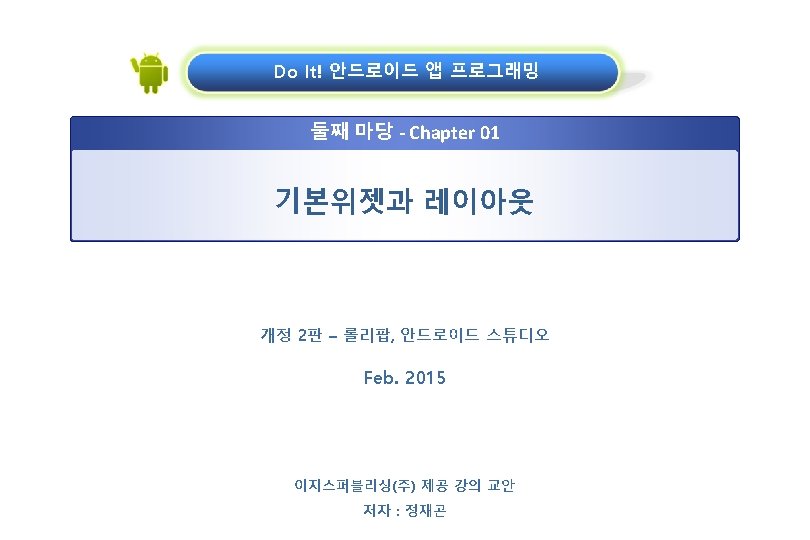

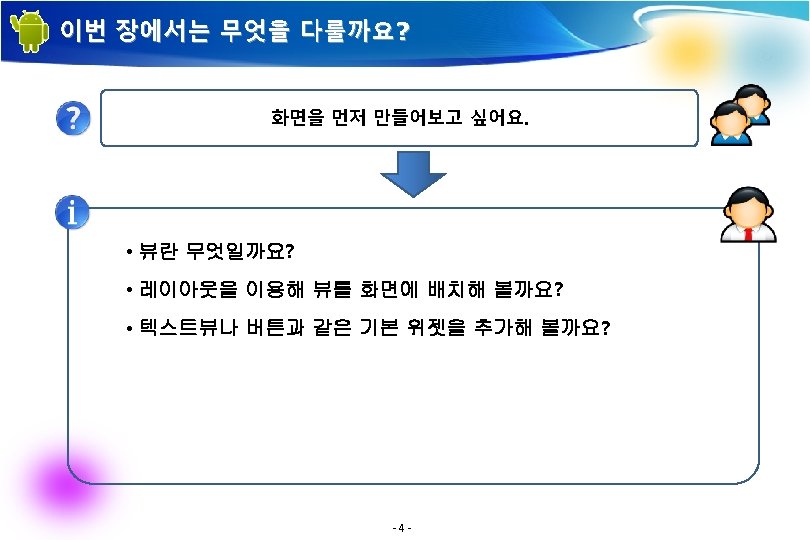


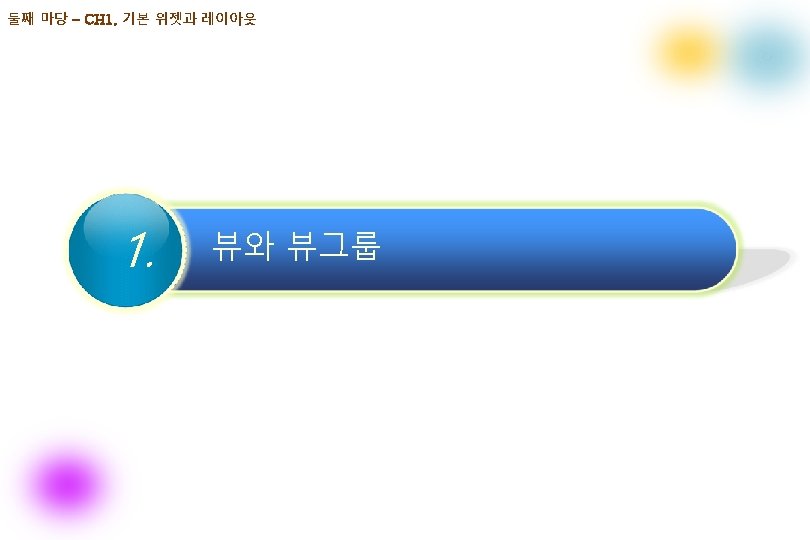

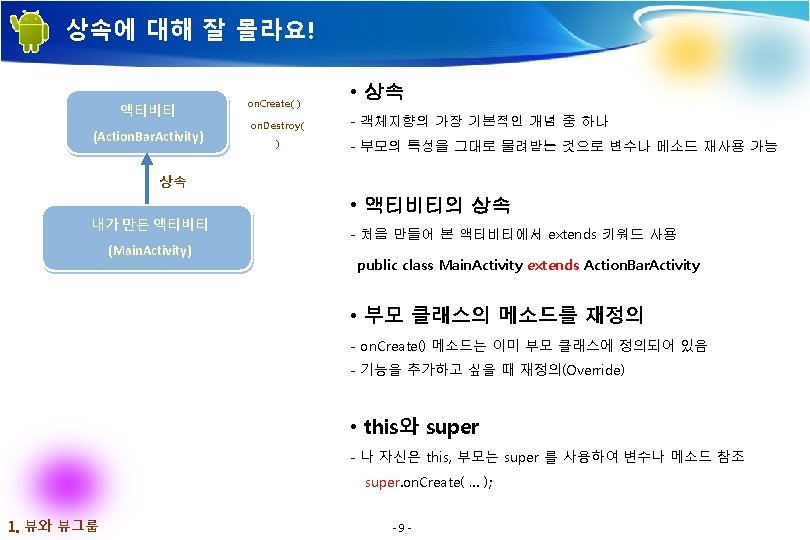

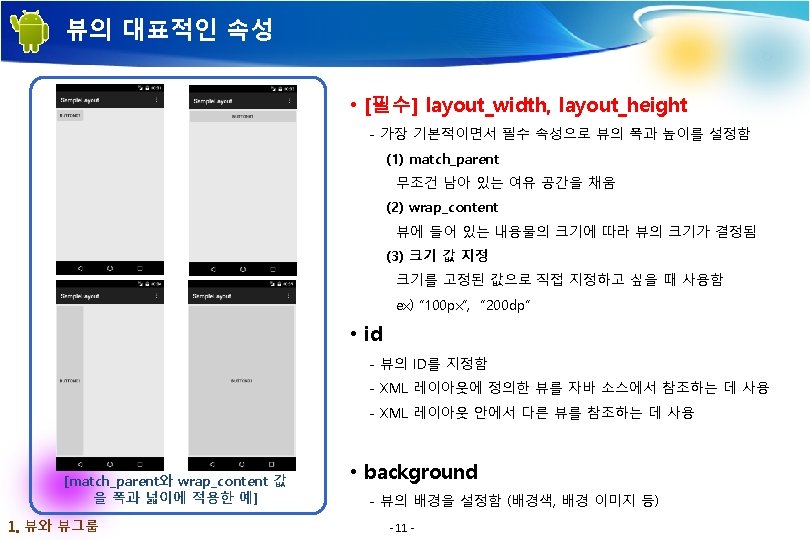
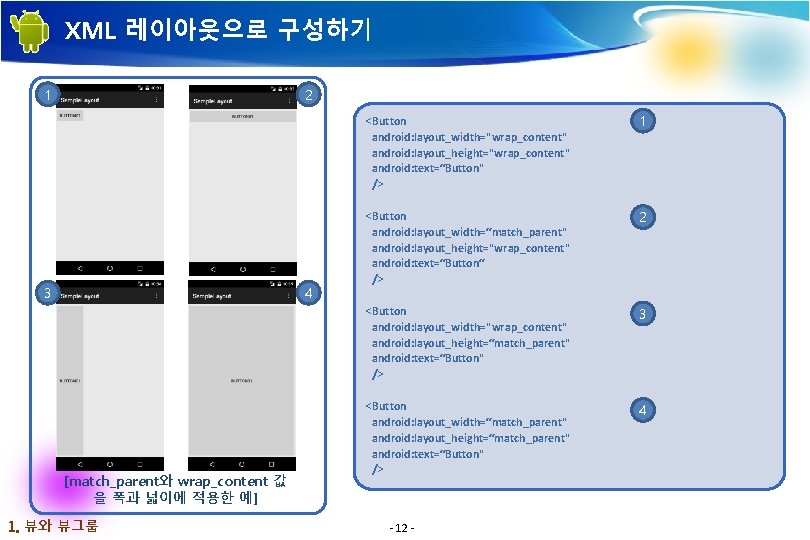
XML 레이아웃으로 구성하기 1 2 3 4 [match_parent와 wrap_content 값 을 폭과 넓이에 적용한 예] 1. 뷰와 뷰그룹 <Button android: layout_width="wrap_content" android: layout_height="wrap_content" android: text=“Button" /> 1 <Button android: layout_width=“match_parent" android: layout_height="wrap_content" android: text=“Button“ /> 2 <Button android: layout_width="wrap_content" android: layout_height=“match_parent" android: text=“Button" /> 3 <Button android: layout_width=“match_parent" android: layout_height=“match_parent" android: text=“Button" /> 4 - 12 -
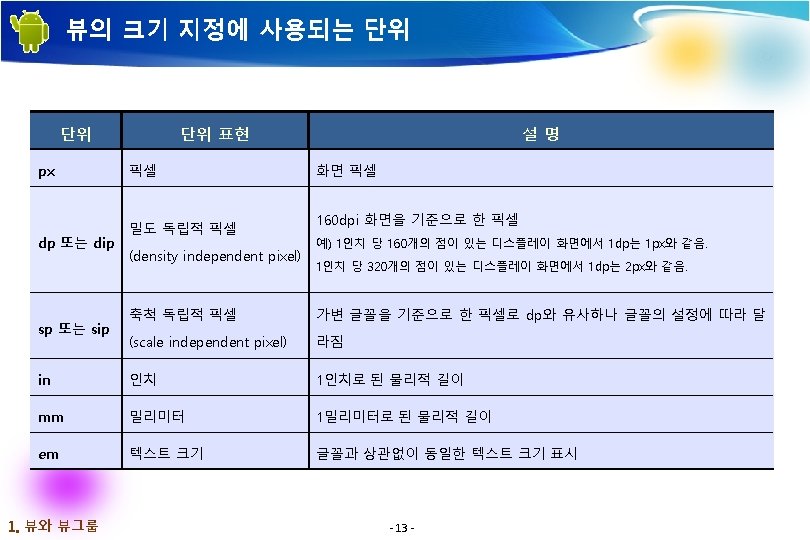
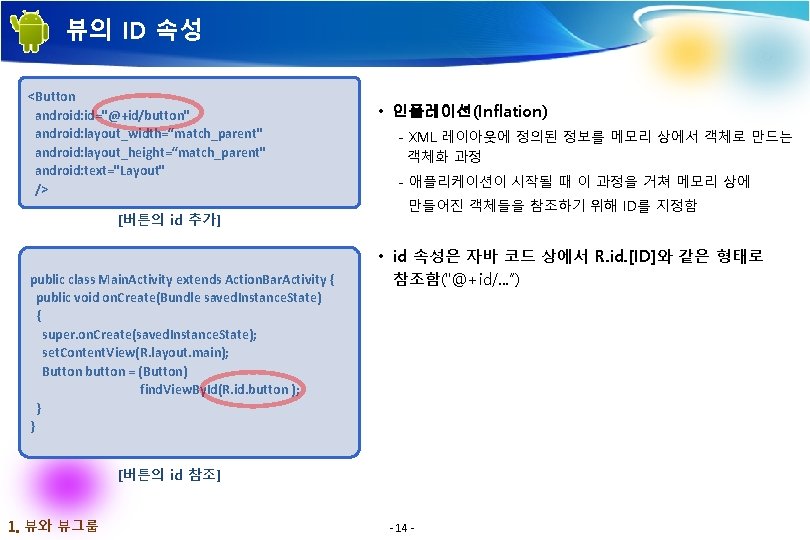
뷰의 ID 속성 <Button android: id="@+id/button" android: layout_width=“match_parent" android: layout_height=“match_parent" android: text="Layout" /> [버튼의 id 추가] public class Main. Activity extends Action. Bar. Activity { public void on. Create(Bundle saved. Instance. State) { super. on. Create(saved. Instance. State); set. Content. View(R. layout. main); Button button = (Button) find. View. By. Id(R. id. button ); } } • 인플레이션(Inflation) - XML 레이아웃에 정의된 정보를 메모리 상에서 객체로 만드는 객체화 과정 - 애플리케이션이 시작될 때 이 과정을 거쳐 메모리 상에 만들어진 객체들을 참조하기 위해 ID를 지정함 • id 속성은 자바 코드 상에서 R. id. [ID]와 같은 형태로 참조함("@+id/. . . “) [버튼의 id 참조] 1. 뷰와 뷰그룹 - 14 -




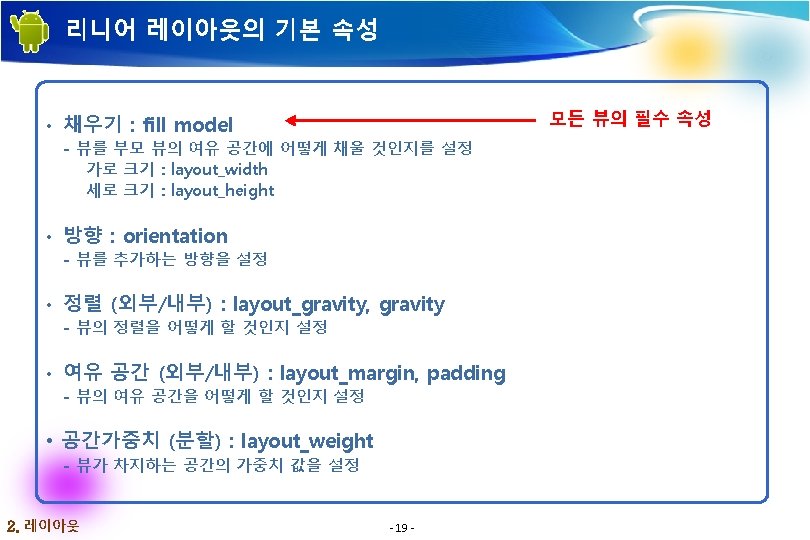
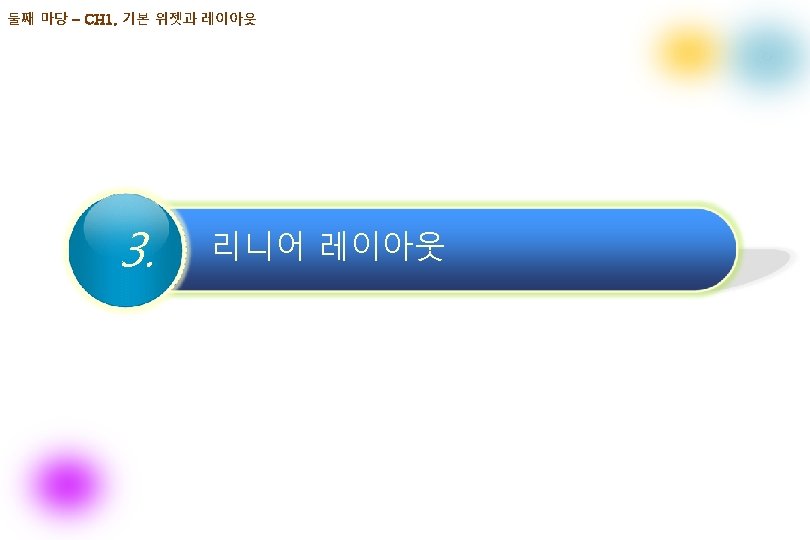


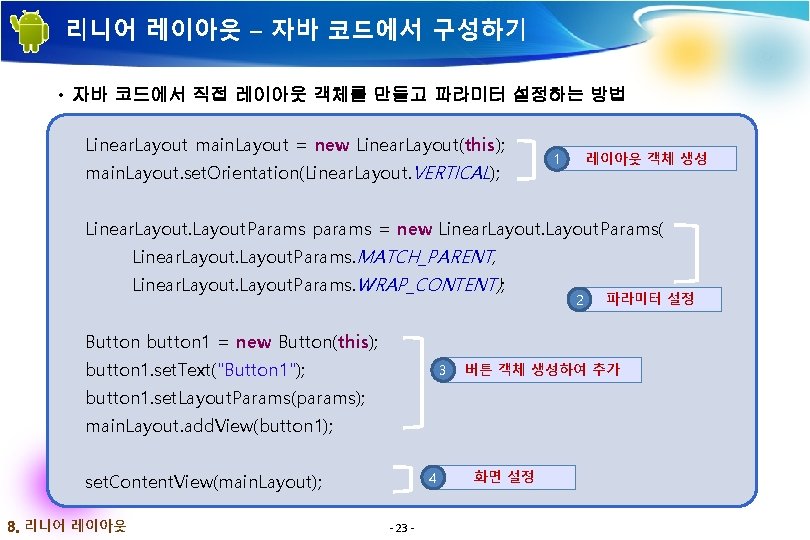
리니어 레이아웃 – 자바 코드에서 구성하기 • 자바 코드에서 직접 레이아웃 객체를 만들고 파라미터 설정하는 방법 Linear. Layout main. Layout = new Linear. Layout(this); main. Layout. set. Orientation(Linear. Layout. VERTICAL); 레이아웃 객체 생성 1 Linear. Layout. Params params = new Linear. Layout. Params( Linear. Layout. Params. MATCH_PARENT, Linear. Layout. Params. WRAP_CONTENT); 2 파라미터 설정 Button button 1 = new Button(this); button 1. set. Text("Button 1"); 3 버튼 객체 생성하여 추가 button 1. set. Layout. Params(params); main. Layout. add. View(button 1); 4 set. Content. View(main. Layout); 3. 리니어 레이아웃 - 23 - 화면 설정

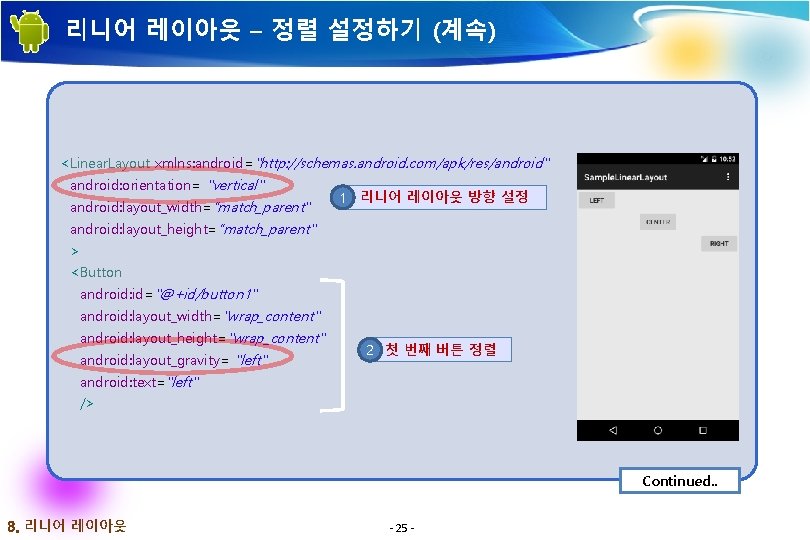
리니어 레이아웃 – 정렬 설정하기 (계속) <Linear. Layout xmlns: android="http: //schemas. android. com/apk/res/android" android: orientation= "vertical" android: layout_width=“match_parent" 1 리니어 레이아웃 방향 설정 android: layout_height=“match_parent" > <Button android: id="@+id/button 1" android: layout_width="wrap_content" android: layout_height="wrap_content" android: layout_gravity= "left" 2 첫 번째 버튼 정렬 android: text="left" /> Continued. . 3. 리니어 레이아웃 - 25 -

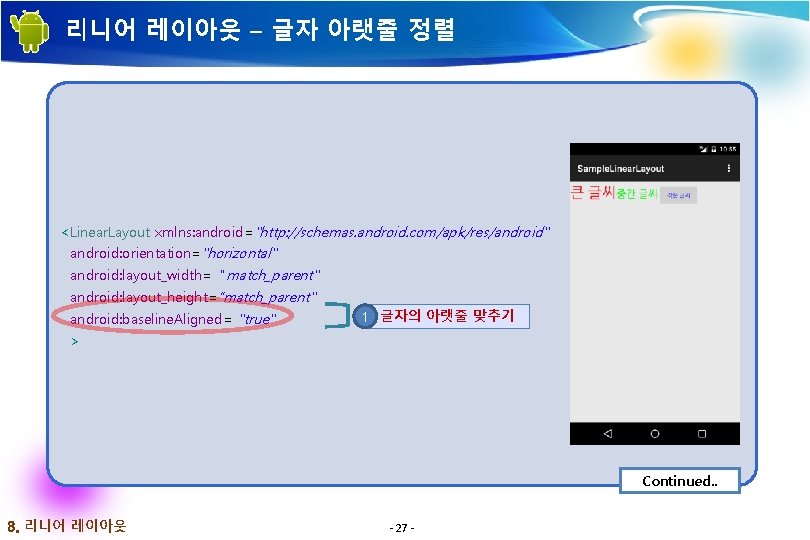
리니어 레이아웃 – 글자 아랫줄 정렬 <Linear. Layout xmlns: android="http: //schemas. android. com/apk/res/android" android: orientation="horizontal" android: layout_width="match_parent" android: layout_height=“match_parent" android: baseline. Aligned= "true" 1 글자의 아랫줄 맞추기 > Continued. . 3. 리니어 레이아웃 - 27 -

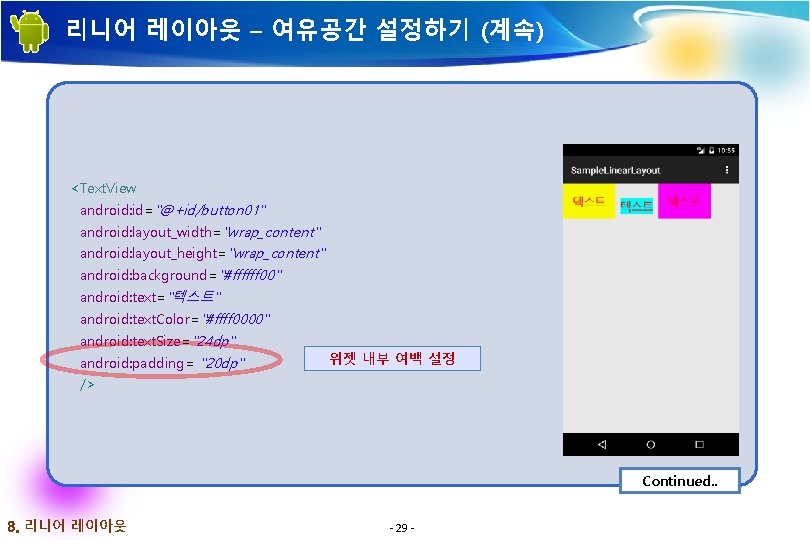
리니어 레이아웃 – 여유공간 설정하기 (계속) <Text. View android: id="@+id/button 01" android: layout_width="wrap_content" android: layout_height="wrap_content" android: background="#ffffff 00" android: text="텍스트" android: text. Color="#ffff 0000" android: text. Size="24 dp" android: padding= "20 dp" 위젯 내부 여백 설정 /> Continued. . 3. 리니어 레이아웃 - 29 -
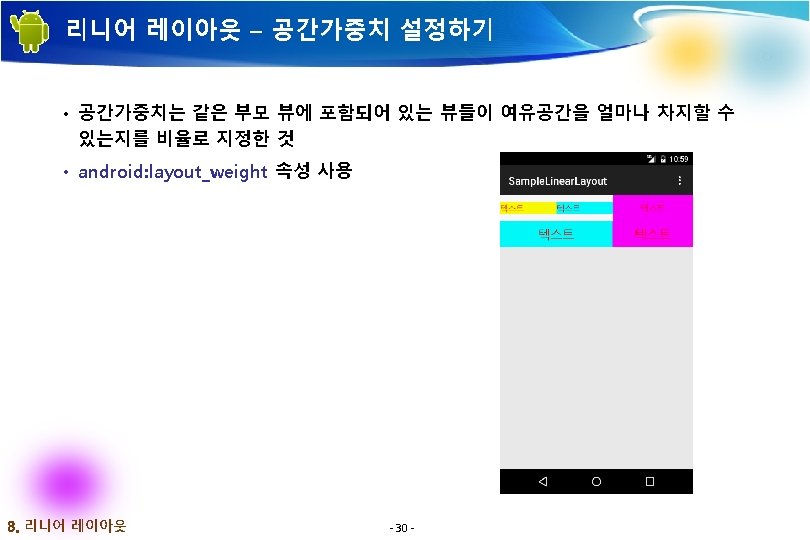
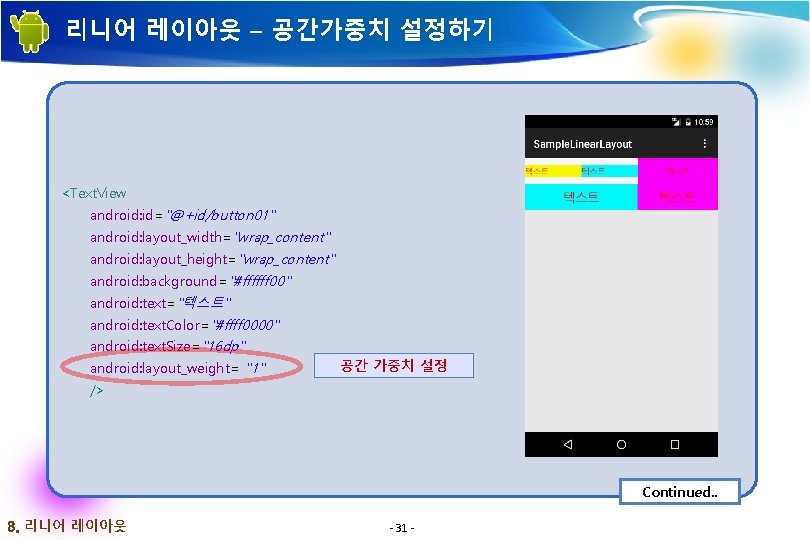
리니어 레이아웃 – 공간가중치 설정하기 <Text. View android: id="@+id/button 01" android: layout_width="wrap_content" android: layout_height="wrap_content" android: background="#ffffff 00" android: text="텍스트" android: text. Color="#ffff 0000" android: text. Size="16 dp" android: layout_weight= "1" 공간 가중치 설정 /> Continued. . 3. 리니어 레이아웃 - 31 -
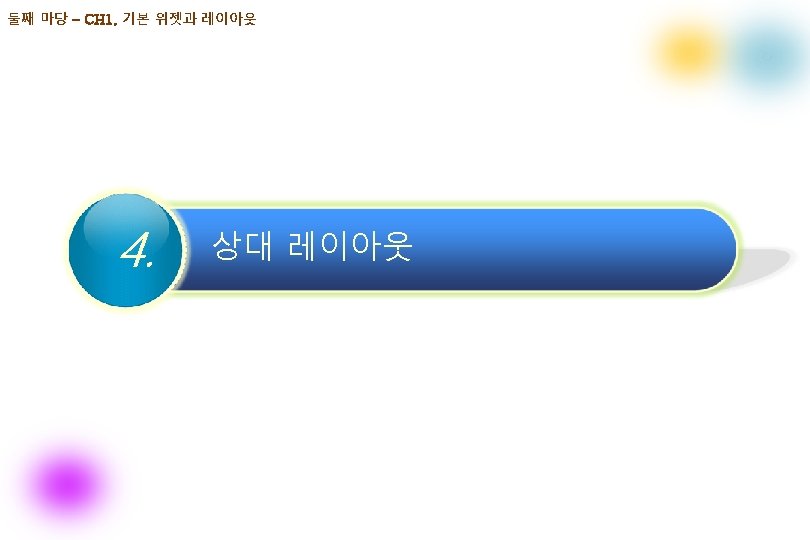
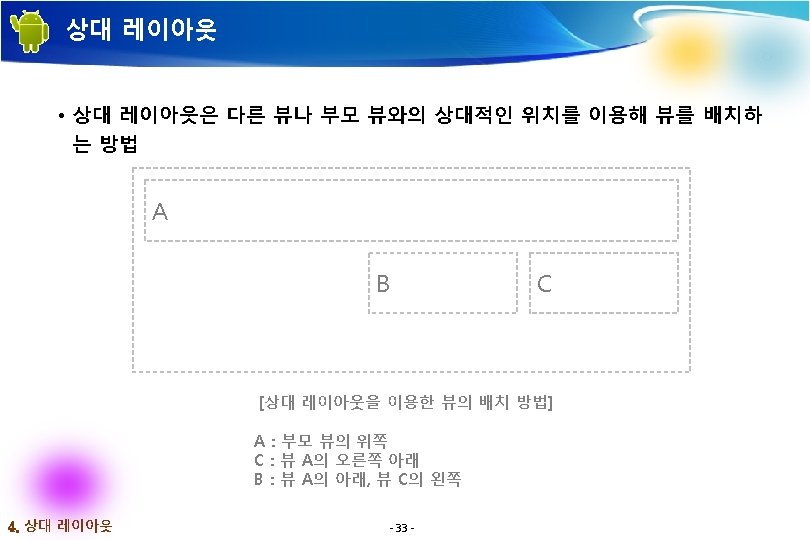

상대 레이아웃의 속성 사용 <Relative. Layout xmlns: android="http: //schemas. android. com/apk/res/android" android: layout_width=“match_parent" android: layout_height=“match_parent" > <Button android: text="전체버튼" android: text. Color="#ff 000000" android: text. Size="24 sp" android: background="#ff 00 ffff" android: layout_width=“match_parent" android: layout_height=“match_parent" android: layout_center. In. Parent= "true" 1 한 가운데 배치 /> Continued. . 4. 상대 레이아웃 - 34 -
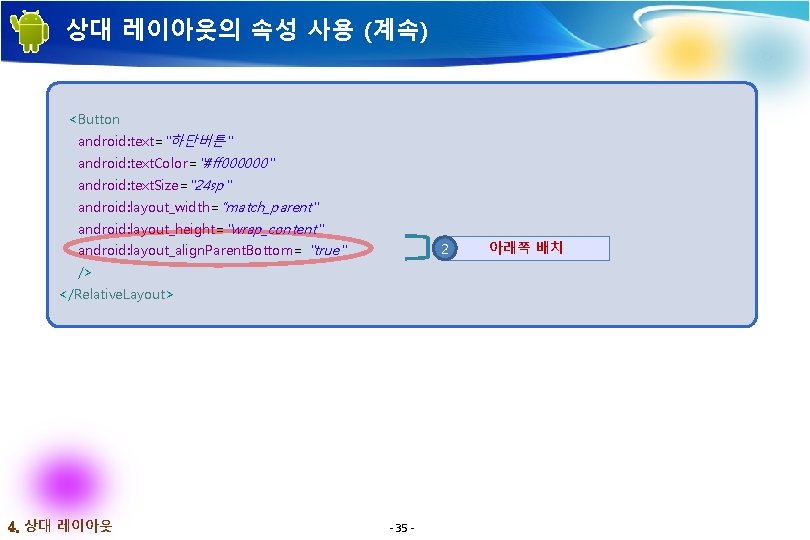
상대 레이아웃의 속성 사용 (계속) <Button android: text="하단버튼" android: text. Color="#ff 000000" android: text. Size="24 sp" android: layout_width=“match_parent" android: layout_height="wrap_content" 2 android: layout_align. Parent. Bottom= "true" /> </Relative. Layout> 4. 상대 레이아웃 - 35 - 아래쪽 배치


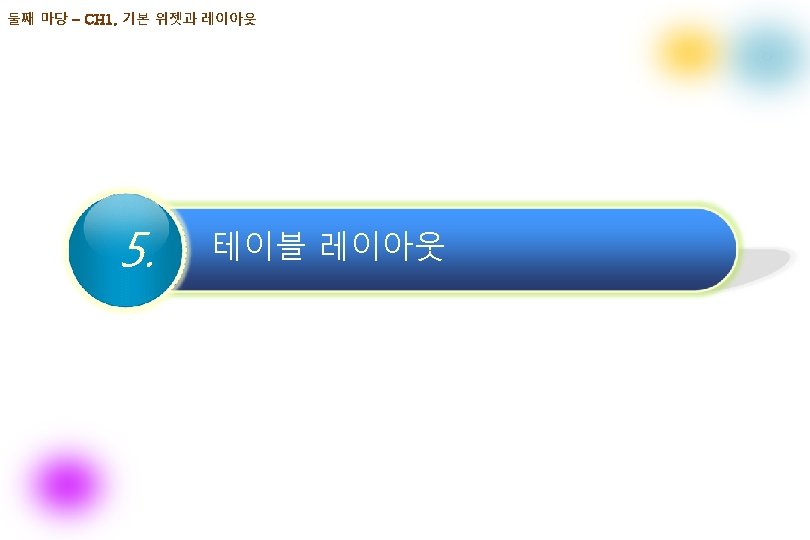

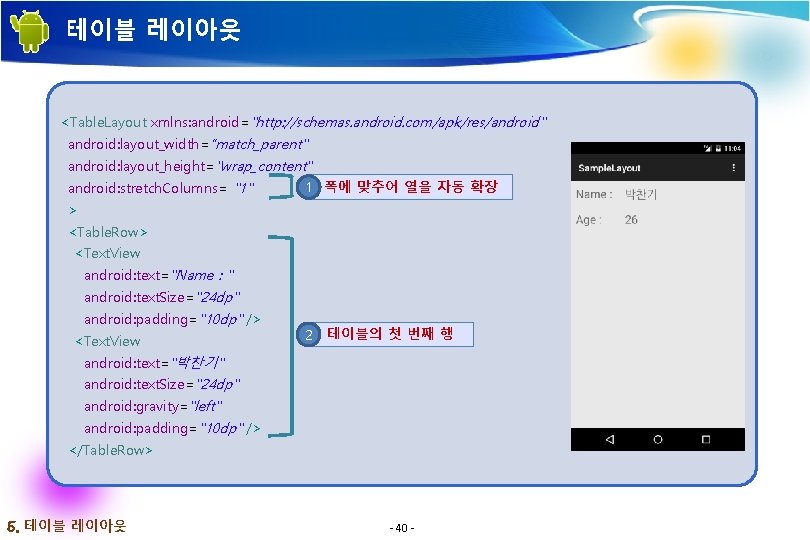
테이블 레이아웃 <Table. Layout xmlns: android="http: //schemas. android. com/apk/res/android" android: layout_width=“match_parent" android: layout_height="wrap_content" android: stretch. Columns= "1" 1 폭에 맞추어 열을 자동 확장 > <Table. Row> <Text. View android: text="Name : " android: text. Size="24 dp" android: padding="10 dp" /> <Text. View 2 테이블의 첫 번째 행 android: text="박찬기" android: text. Size="24 dp" android: gravity="left" android: padding="10 dp" /> </Table. Row> 5. 테이블 레이아웃 - 40 -


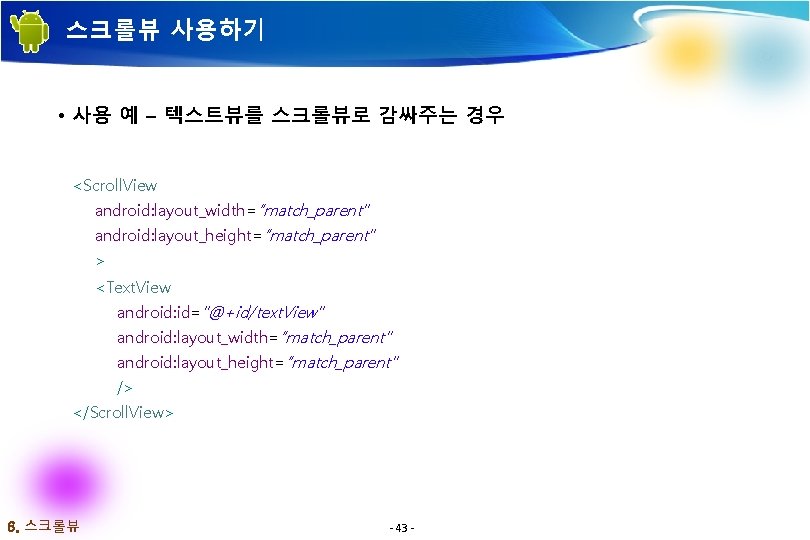
스크롤뷰 사용하기 • 사용 예 – 텍스트뷰를 스크롤뷰로 감싸주는 경우 <Scroll. View android: layout_width=“match_parent" android: layout_height=“match_parent" > <Text. View android: id="@+id/text. View" android: layout_width=“match_parent" android: layout_height=“match_parent" /> </Scroll. View> 6. 스크롤뷰 - 43 -


스크롤뷰의 XML 레이아웃 <Linear. Layout xmlns: android="http: //schemas. android. com/apk/res/android" android: orientation="vertical" android: layout_width=“match_parent" android: layout_height=“match_parent" > <Button android: id="@+id/button" android: layout_width="wrap_content" android: layout_height="wrap_content" android: layout_gravity="center" 1 버튼 2 가로방향 스크롤뷰 android: text=“이미지 바꾸어 보여주기" /> <Horizontal. Scroll. View android: id="@+id/hor. Scroll. View 1" android: layout_width="wrap_content" android: layout_height="wrap_content" > Continued. . 6. 스크롤뷰 - 45 -

스크롤뷰의 XML 레이아웃 (계속) <Scroll. View android: id="@+id/scroll. View" android: layout_width="wrap_content" 3 스크롤뷰 android: layout_height="wrap_content" > <Image. View android: id="@+id/image. View" android: layout_width="wrap_content" 4 이미지뷰 android: layout_height="wrap_content" /> </Scroll. View> </Horizontal. Scroll. View> </Linear. Layout> 6. 스크롤뷰 - 46 -

스크롤뷰의 메인 액티비티 코드 … scroll. View = (Scroll. View) find. View. By. Id(R. id. scroll. View); 1 객체 참조 image. View = (Image. View) find. View. By. Id(R. id. image. View); … scroll. View. set. Horizontal. Scroll. Bar. Enabled(true); 2 기능 설정 Resources res = get. Resources(); Bitmap. Drawable bitmap = (Bitmap. Drawable) res. get. Drawable(R. drawable. system_architecture); int bitmap. Width = bitmap. get. Intrinsic. Width(); 3 이미지 참조 int bitmap. Height = bitmap. get. Intrinsic. Height(); image. View. set. Image. Drawable(bitmap); image. View. get. Layout. Params(). width = bitmap. Width; 4 크기 설정 image. View. get. Layout. Params(). height = bitmap. Height; … Continued. . 6. 스크롤뷰 - 47 -



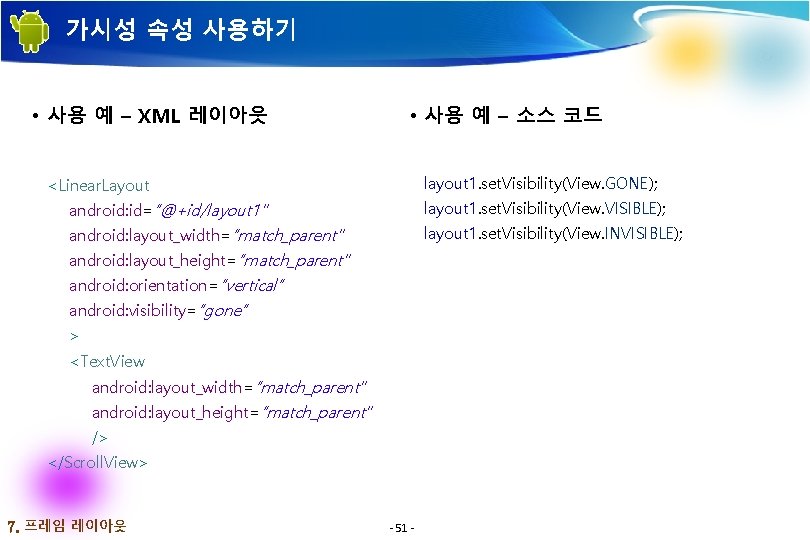
가시성 속성 사용하기 • 사용 예 – XML 레이아웃 • 사용 예 – 소스 코드 layout 1. set. Visibility(View. GONE); <Linear. Layout android: id=“@+id/layout 1" layout 1. set. Visibility(View. VISIBLE); android: layout_width=“match_parent" layout 1. set. Visibility(View. INVISIBLE); android: layout_height=“match_parent" android: orientation=“vertical“ android: visibility=“gone“ > <Text. View android: layout_width=“match_parent" android: layout_height=“match_parent" /> </Scroll. View> 7. 프레임 레이아웃 - 51 -

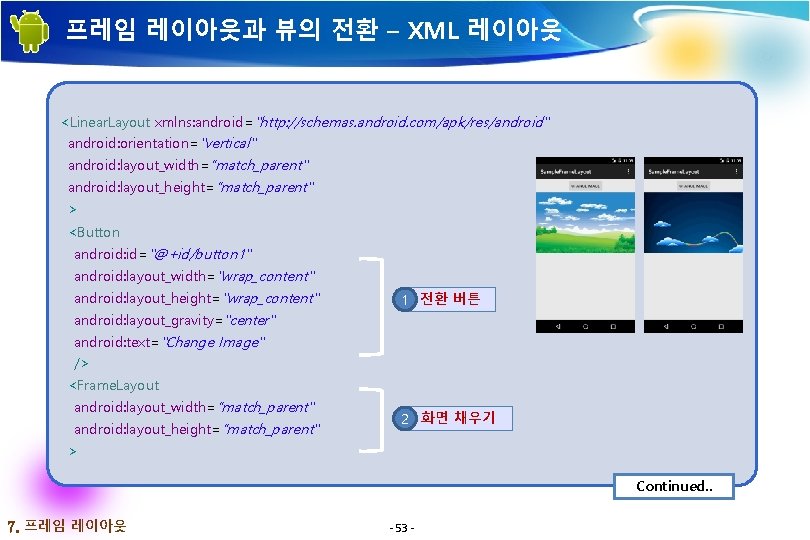
프레임 레이아웃과 뷰의 전환 – XML 레이아웃 <Linear. Layout xmlns: android="http: //schemas. android. com/apk/res/android" android: orientation="vertical" android: layout_width=“match_parent" android: layout_height=“match_parent" > <Button android: id="@+id/button 1" android: layout_width="wrap_content" android: layout_height="wrap_content" 1 전환 버튼 android: layout_gravity="center" android: text="Change Image" /> <Frame. Layout android: layout_width=“match_parent" android: layout_height=“match_parent" 2 화면 채우기 > Continued. . 7. 프레임 레이아웃 - 53 -
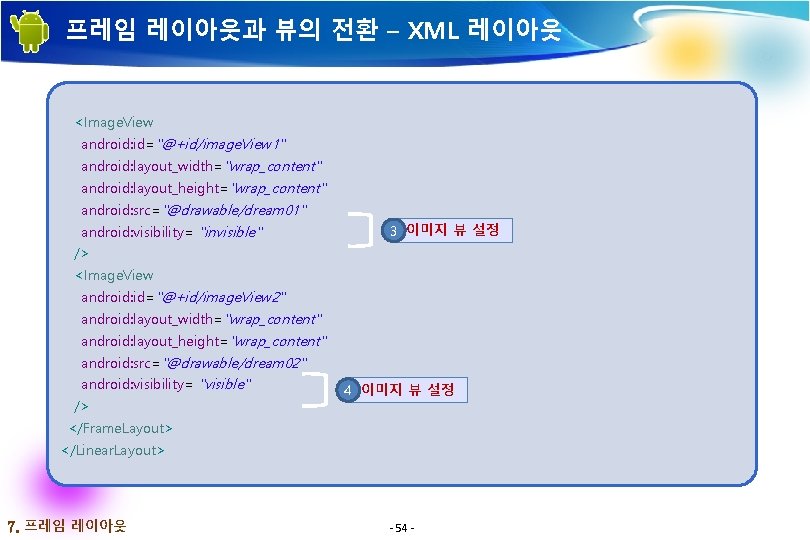
프레임 레이아웃과 뷰의 전환 – XML 레이아웃 <Image. View android: id="@+id/image. View 1" android: layout_width="wrap_content" android: layout_height="wrap_content" android: src="@drawable/dream 01" android: visibility= "invisible" 3 이미지 뷰 설정 /> <Image. View android: id="@+id/image. View 2" android: layout_width="wrap_content" android: layout_height="wrap_content" android: src="@drawable/dream 02" android: visibility= "visible" /> 4 이미지 뷰 설정 </Frame. Layout> </Linear. Layout> 7. 프레임 레이아웃 - 54 -

프레임 레이아웃과 뷰의 전환 – 메인 액티비티 코드 private void change. Image() { if (image. Index == 0) { image. View 1. set. Visibility(View. VISIBLE); image. View 2. set. Visibility(View. INVISIBLE); 1 이미지 뷰 설정 image. Index = 1; } else if (image. Index == 1) { image. View 1. set. Visibility(View. INVISIBLE); image. View 2. set. Visibility(View. VISIBLE); 2 이미지 뷰 설정 image. Index = 0; } } } 7. 프레임 레이아웃 - 55 -

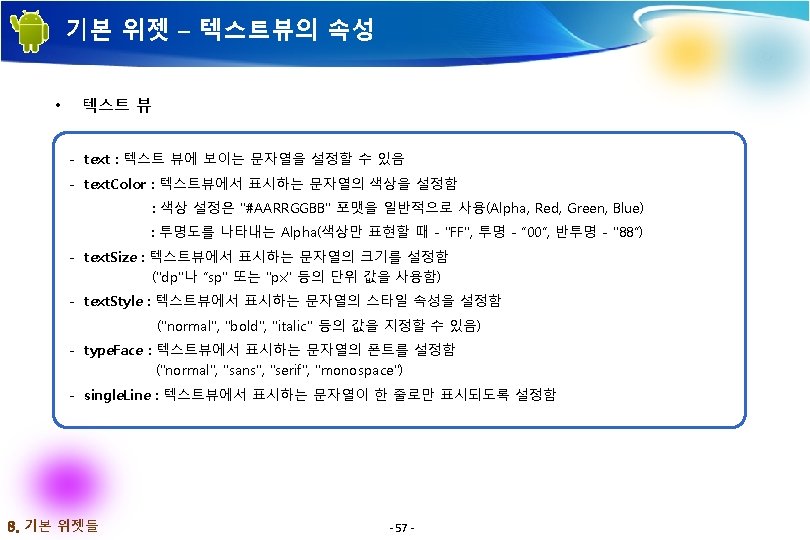
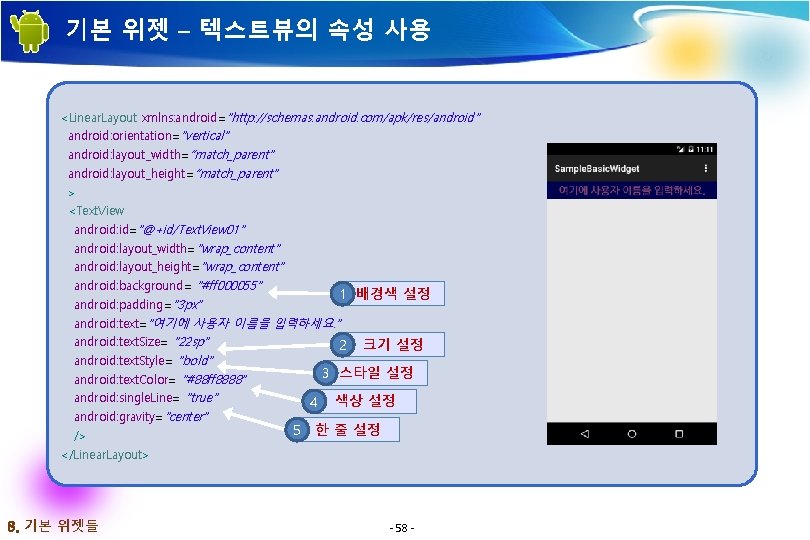
기본 위젯 – 텍스트뷰의 속성 사용 <Linear. Layout xmlns: android="http: //schemas. android. com/apk/res/android" android: orientation="vertical" android: layout_width=“match_parent" android: layout_height=“match_parent" > <Text. View android: id="@+id/Text. View 01" android: layout_width="wrap_content" android: layout_height="wrap_content" android: background= "#ff 000055" 1 배경색 설정 android: padding="3 px" android: text="여기에 사용자 이름을 입력하세요. " android: text. Size= "22 sp" 2 android: text. Style= "bold" 3 스타일 설정 android: text. Color= "#88 ff 8888" android: single. Line= "true" android: gravity="center" /> 크기 설정 4 5 색상 설정 한 줄 설정 </Linear. Layout> 8. 기본 위젯들 - 58 -
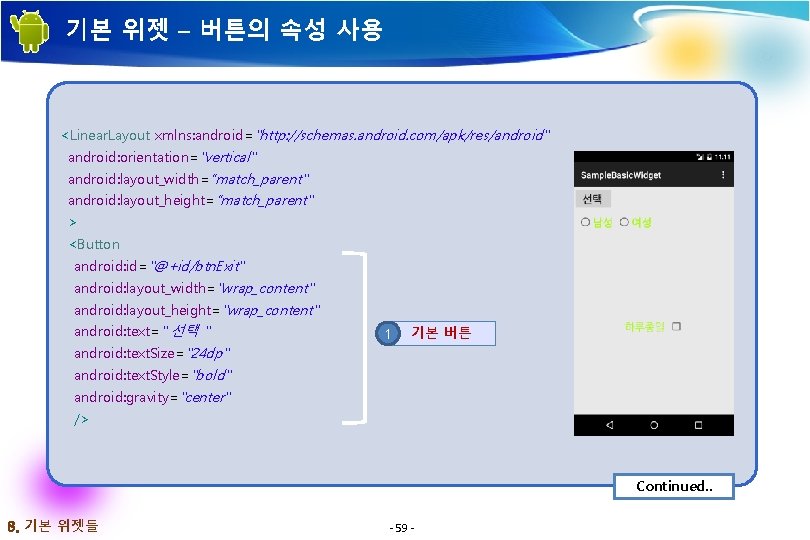
기본 위젯 – 버튼의 속성 사용 <Linear. Layout xmlns: android="http: //schemas. android. com/apk/res/android" android: orientation="vertical" android: layout_width=“match_parent" android: layout_height=“match_parent" > <Button android: id="@+id/btn. Exit" android: layout_width="wrap_content" android: layout_height="wrap_content" android: text=" 선택 " 1 기본 버튼 android: text. Size="24 dp" android: text. Style="bold" android: gravity="center" /> Continued. . 8. 기본 위젯들 - 59 -

기본 위젯 – 버튼의 속성 사용 (계속) <Radio. Group android: id="@+id/radio. Group 01" android: layout_width="wrap_content" android: layout_height="wrap_content" 2 라디오 그룹 android: orientation="horizontal" android: padding. Left="5 dp" android: padding. Right="5 dp" > <Radio. Button android: id="@+id/radio 01" android: layout_width="wrap_content" android: layout_height="wrap_content" android: layout_weight="1" android: text="남성" 3 첫 번째 버튼 android: text. Color="#ffaaff 10" android: text. Style="bold" android: text. Size="24 dp" /> 8. 기본 위젯들 Continued. . - 60 -
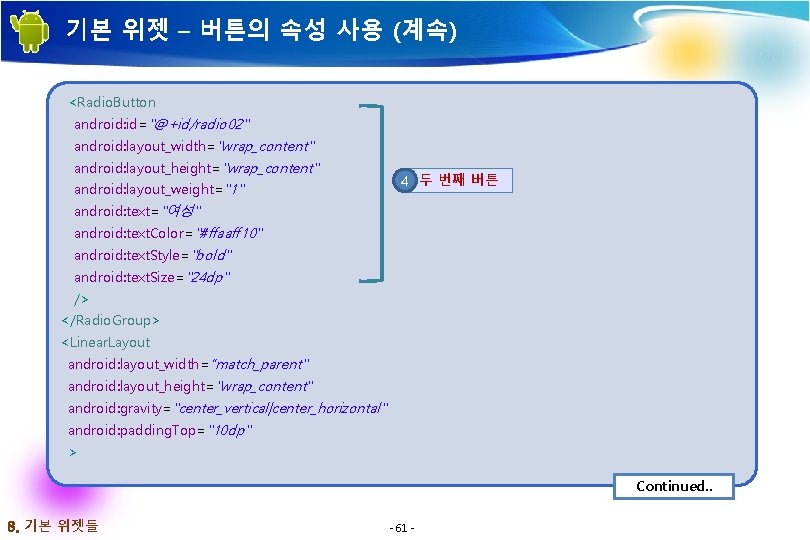
기본 위젯 – 버튼의 속성 사용 (계속) <Radio. Button android: id="@+id/radio 02" android: layout_width="wrap_content" android: layout_height="wrap_content" android: layout_weight="1" 4 두 번째 버튼 android: text="여성" android: text. Color="#ffaaff 10" android: text. Style="bold" android: text. Size="24 dp" /> </Radio. Group> <Linear. Layout android: layout_width=“match_parent" android: layout_height="wrap_content" android: gravity="center_vertical|center_horizontal" android: padding. Top="10 dp" > Continued. . 8. 기본 위젯들 - 61 -
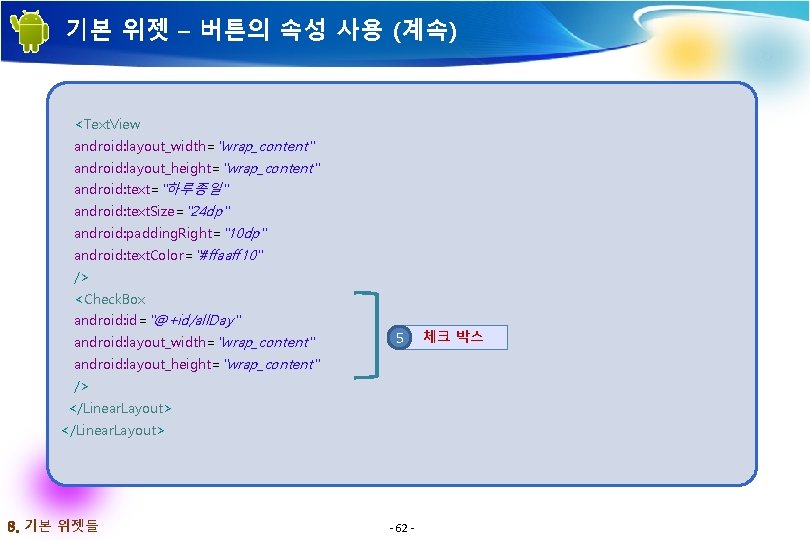
기본 위젯 – 버튼의 속성 사용 (계속) <Text. View android: layout_width="wrap_content" android: layout_height="wrap_content" android: text="하루종일" android: text. Size="24 dp" android: padding. Right="10 dp" android: text. Color="#ffaaff 10" /> <Check. Box android: id="@+id/all. Day" android: layout_width="wrap_content" 5 android: layout_height="wrap_content" /> </Linear. Layout> 8. 기본 위젯들 - 62 - 체크 박스
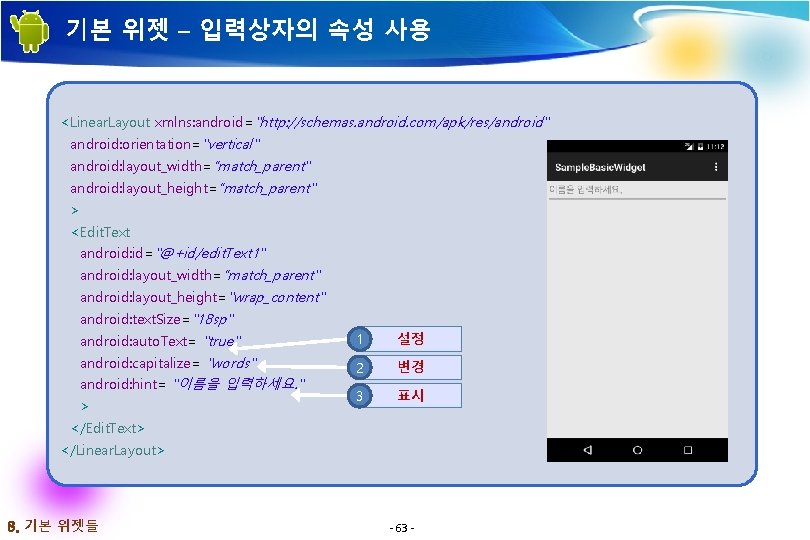
기본 위젯 – 입력상자의 속성 사용 <Linear. Layout xmlns: android="http: //schemas. android. com/apk/res/android" android: orientation="vertical" android: layout_width=“match_parent" android: layout_height=“match_parent" > <Edit. Text android: id="@+id/edit. Text 1" android: layout_width=“match_parent" android: layout_height="wrap_content" android: text. Size="18 sp" android: auto. Text= "true" 1 설정 android: capitalize= "words" 2 변경 3 표시 android: hint= "이름을 입력하세요. " > </Edit. Text> </Linear. Layout> 8. 기본 위젯들 - 63 -
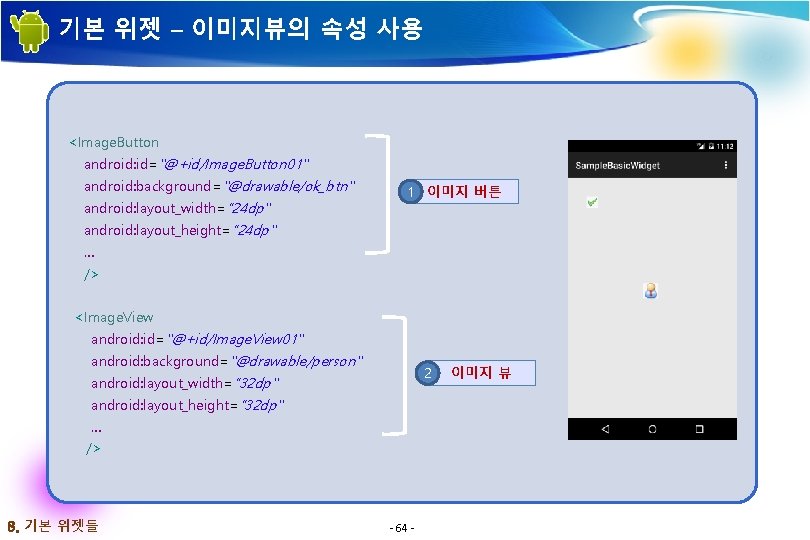
기본 위젯 – 이미지뷰의 속성 사용 <Image. Button android: id="@+id/Image. Button 01" android: background="@drawable/ok_btn" android: layout_width=“ 24 dp" 1 이미지 버튼 android: layout_height=“ 24 dp" … /> <Image. View android: id="@+id/Image. View 01" android: background="@drawable/person" 2 android: layout_width=“ 32 dp" android: layout_height=“ 32 dp" … /> 8. 기본 위젯들 - 64 - 이미지 뷰
![참고 문헌 References 기본 서적 2015 정재곤 Do it 안드로이드 앱 프로그래밍개정 참고 문헌 [ References] • 기본 서적 2015, 정재곤, “Do it! 안드로이드 앱 프로그래밍(개정](https://slidetodoc.com/presentation_image/2755cb02217d375bb8bc23b536b4b678/image-65.jpg)
참고 문헌 [ References] • 기본 서적 2015, 정재곤, “Do it! 안드로이드 앱 프로그래밍(개정 2판)”, 이지스퍼블리싱(주) • Android Website http: //www. android. com/ • Google Developer’s Conference http: //code. google. com/events/io/ • Android SDK Documentation References - 65 -
 Xml shredding
Xml shredding /showthread.php xml
/showthread.php xml Microsoft max
Microsoft max Xml constraints
Xml constraints Xml accelerator
Xml accelerator Xml dom defines a standard way for
Xml dom defines a standard way for Language
Language Xml cos'è
Xml cos'è Nnn side xxl
Nnn side xxl Xml file structure
Xml file structure Sgml
Sgml Xml vs html
Xml vs html Xml elements must be properly nested
Xml elements must be properly nested Domphp
Domphp Xml data mining
Xml data mining Xml buddy
Xml buddy Zig tutorial
Zig tutorial Sas read xml file
Sas read xml file Xls to xml odk
Xls to xml odk Html stands
Html stands Perbedaan xml dan html
Perbedaan xml dan html Xml injection
Xml injection Ximpleware
Ximpleware Asynchronous javascript and xml
Asynchronous javascript and xml Photo caption
Photo caption Xml dokument
Xml dokument Excel xml maps are not exportable
Excel xml maps are not exportable Canonical xml
Canonical xml Sarai sheinvald
Sarai sheinvald Advantages of xml
Advantages of xml Cisco netflow to xml
Cisco netflow to xml Xml cos'è
Xml cos'è Xml file reader
Xml file reader Encje xml
Encje xml Building blocks of xml
Building blocks of xml Xml dom
Xml dom Dublin core xml
Dublin core xml Tia portal compatibility
Tia portal compatibility Json xml alternatives
Json xml alternatives Office 365 odt configuration xml generator
Office 365 odt configuration xml generator Eb xml
Eb xml Element in xml
Element in xml Extract xml oracle ejemplos
Extract xml oracle ejemplos Html in swing
Html in swing Xml
Xml Single source publishing xml
Single source publishing xml Tcl xml
Tcl xml Xml encryption in web services
Xml encryption in web services Xml meaning
Xml meaning Cisoa conference
Cisoa conference Ajax 페이징 처리 예제
Ajax 페이징 처리 예제 Driveimage xml
Driveimage xml Php xml viewer
Php xml viewer Haarcascade_upperbody.xml
Haarcascade_upperbody.xml Splunk datetime.xml
Splunk datetime.xml Veebiteenused
Veebiteenused Slidetodoc.com
Slidetodoc.com Hpe nonstop enscribe to azure database for mysql
Hpe nonstop enscribe to azure database for mysql Xml stands for
Xml stands for Syntax xml
Syntax xml Xml stands for *
Xml stands for * Dida travel xml
Dida travel xml Openxml productivity tool
Openxml productivity tool Openxml developer
Openxml developer Xml music
Xml music Xml user interface language
Xml user interface language