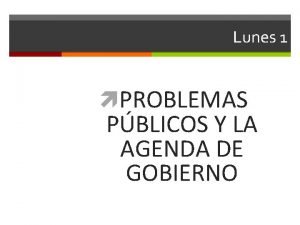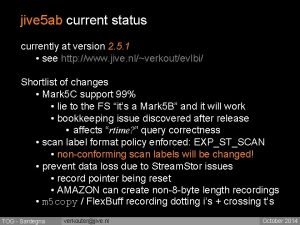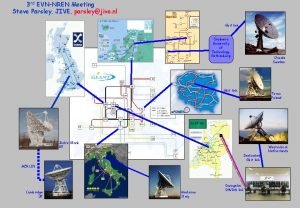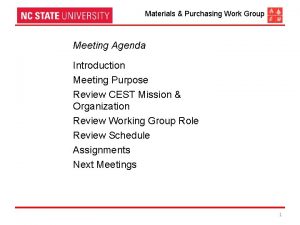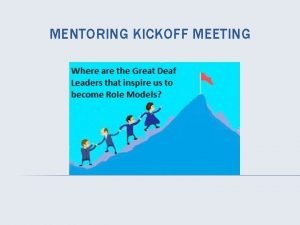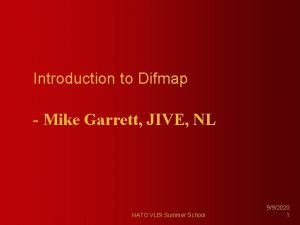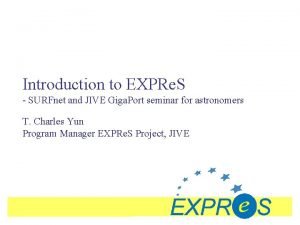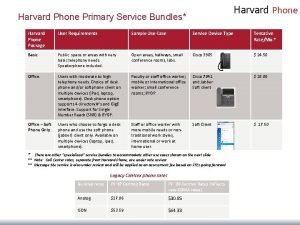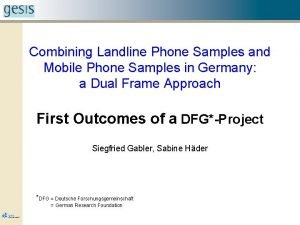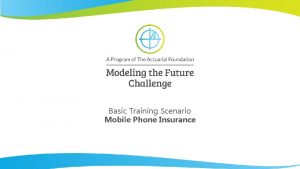Jive Phone System Agenda Introduction What is Jive

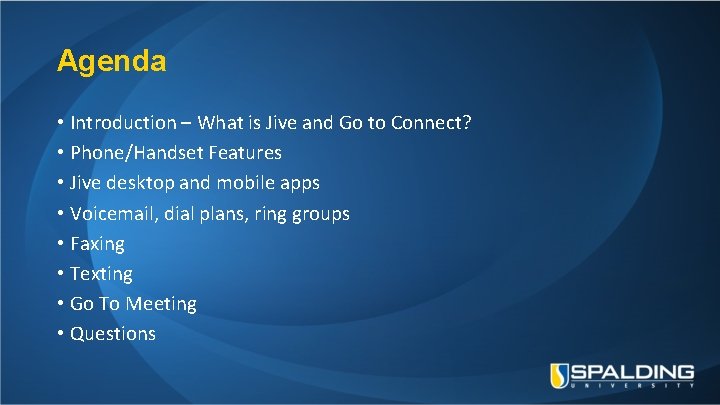
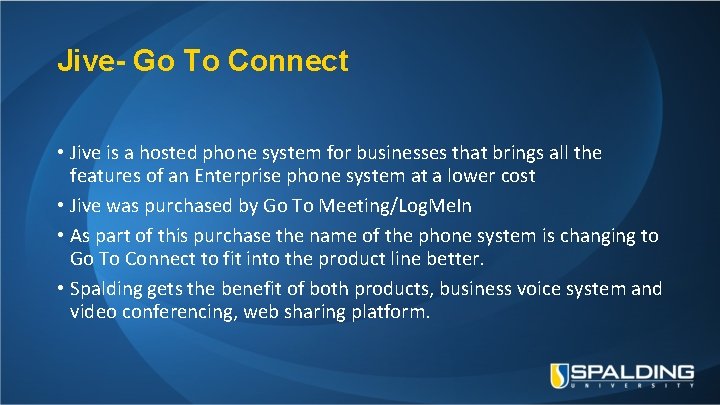
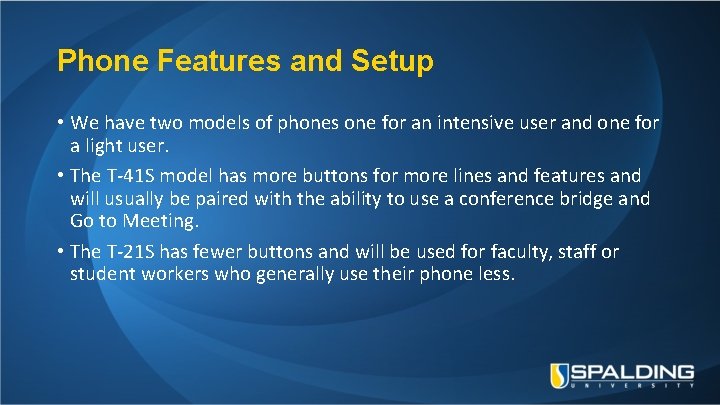
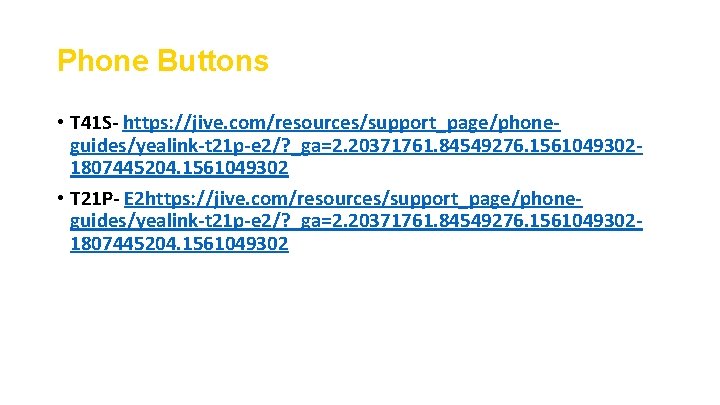
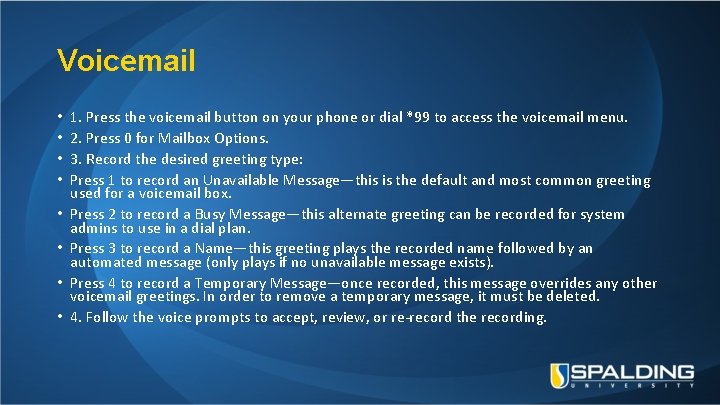

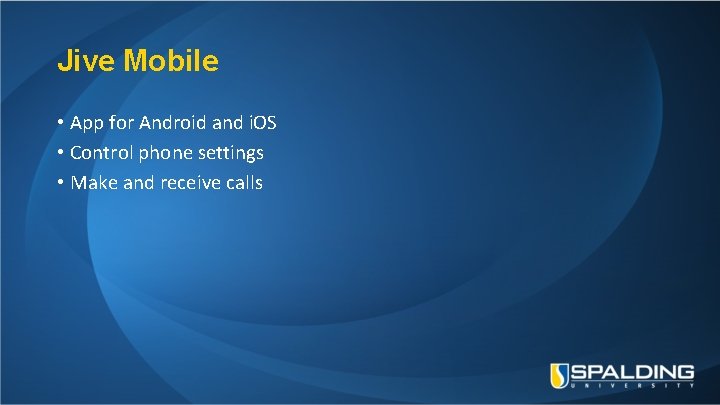
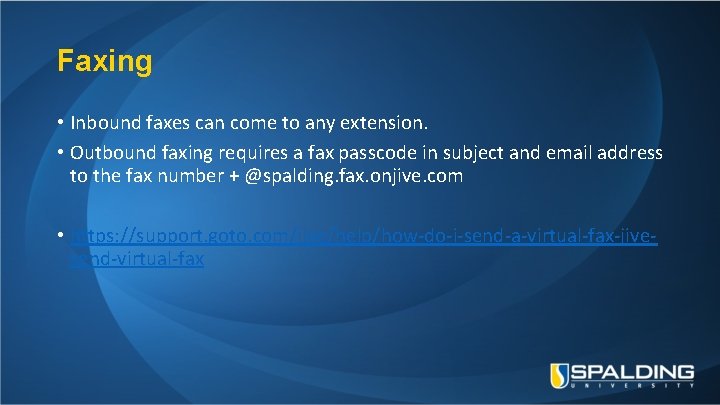
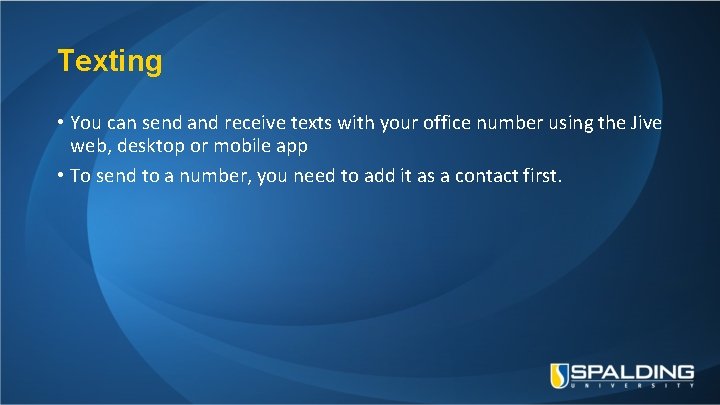
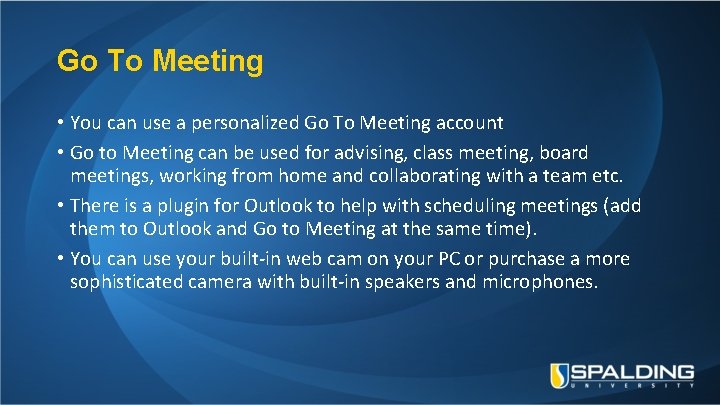
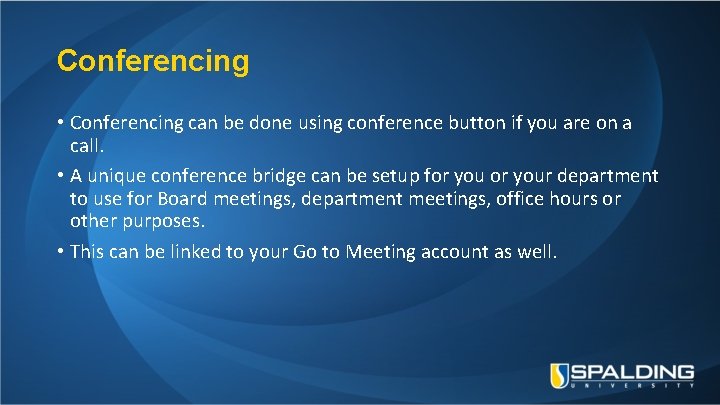
- Slides: 12

Jive Phone System
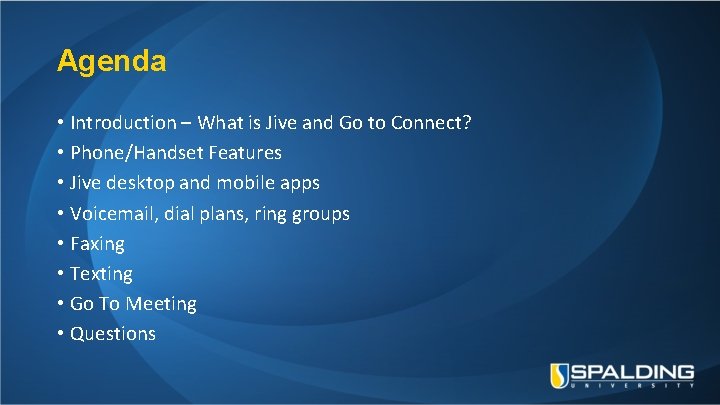
Agenda • Introduction – What is Jive and Go to Connect? • Phone/Handset Features • Jive desktop and mobile apps • Voicemail, dial plans, ring groups • Faxing • Texting • Go To Meeting • Questions
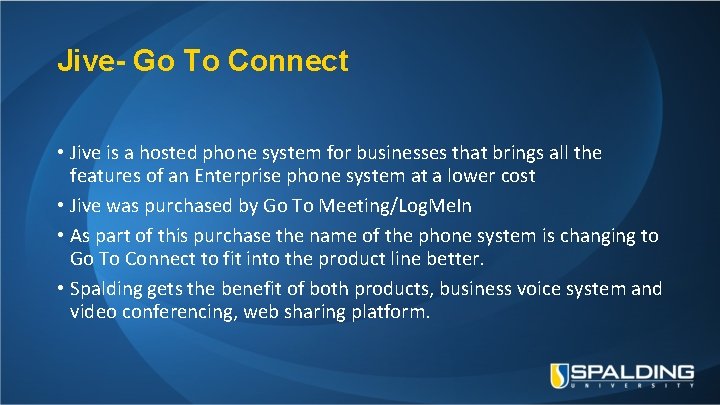
Jive- Go To Connect • Jive is a hosted phone system for businesses that brings all the features of an Enterprise phone system at a lower cost • Jive was purchased by Go To Meeting/Log. Me. In • As part of this purchase the name of the phone system is changing to Go To Connect to fit into the product line better. • Spalding gets the benefit of both products, business voice system and video conferencing, web sharing platform.
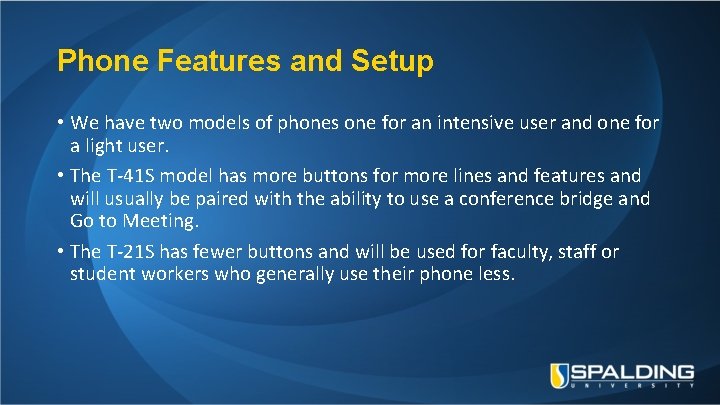
Phone Features and Setup • We have two models of phones one for an intensive user and one for a light user. • The T-41 S model has more buttons for more lines and features and will usually be paired with the ability to use a conference bridge and Go to Meeting. • The T-21 S has fewer buttons and will be used for faculty, staff or student workers who generally use their phone less.
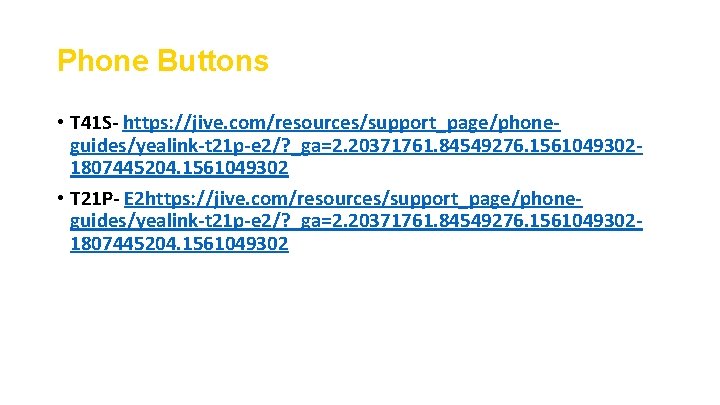
Phone Buttons • T 41 S- https: //jive. com/resources/support_page/phoneguides/yealink-t 21 p-e 2/? _ga=2. 20371761. 84549276. 15610493021807445204. 1561049302 • T 21 P- E 2 https: //jive. com/resources/support_page/phoneguides/yealink-t 21 p-e 2/? _ga=2. 20371761. 84549276. 15610493021807445204. 1561049302
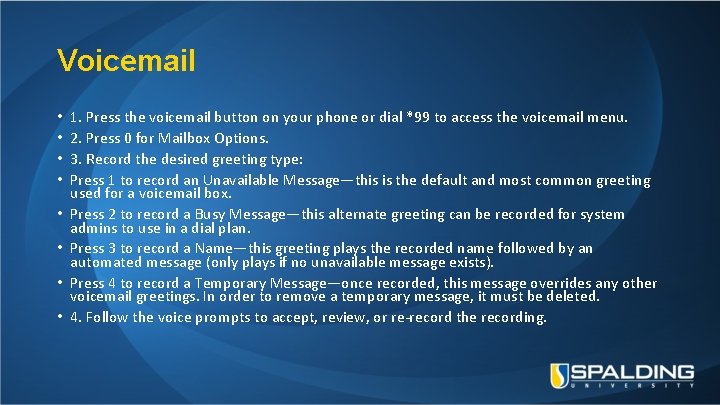
Voicemail • • 1. Press the voicemail button on your phone or dial *99 to access the voicemail menu. 2. Press 0 for Mailbox Options. 3. Record the desired greeting type: Press 1 to record an Unavailable Message—this is the default and most common greeting used for a voicemail box. Press 2 to record a Busy Message—this alternate greeting can be recorded for system admins to use in a dial plan. Press 3 to record a Name—this greeting plays the recorded name followed by an automated message (only plays if no unavailable message exists). Press 4 to record a Temporary Message—once recorded, this message overrides any other voicemail greetings. In order to remove a temporary message, it must be deleted. 4. Follow the voice prompts to accept, review, or re-record the recording.

Jive Desktop • Application for phone • Replaces desktop phone if you have a headset • Has directory • Links to Go to Meeting
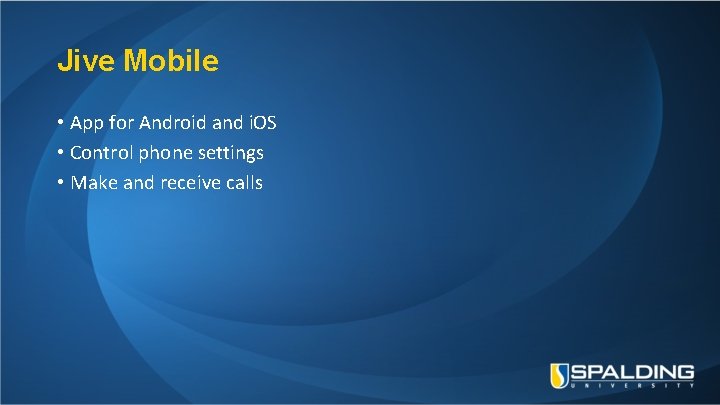
Jive Mobile • App for Android and i. OS • Control phone settings • Make and receive calls
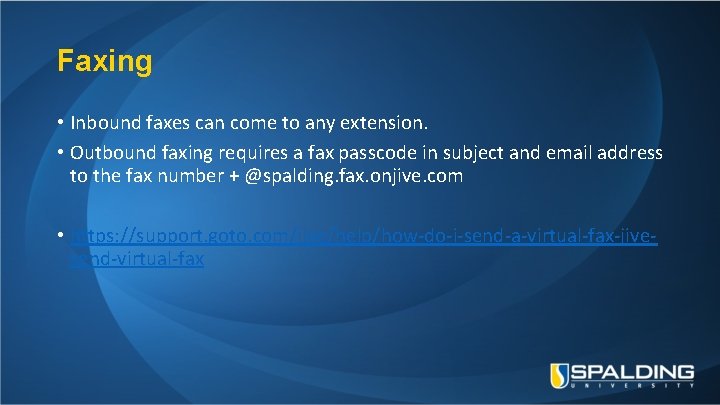
Faxing • Inbound faxes can come to any extension. • Outbound faxing requires a fax passcode in subject and email address to the fax number + @spalding. fax. onjive. com • https: //support. goto. com/jive/help/how-do-i-send-a-virtual-fax-jivesend-virtual-fax
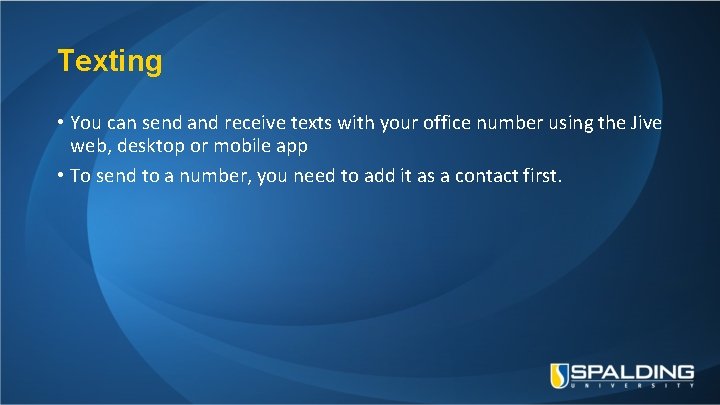
Texting • You can send and receive texts with your office number using the Jive web, desktop or mobile app • To send to a number, you need to add it as a contact first.
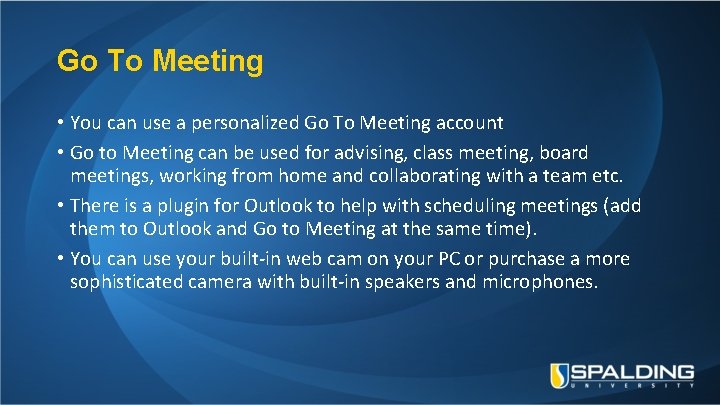
Go To Meeting • You can use a personalized Go To Meeting account • Go to Meeting can be used for advising, class meeting, board meetings, working from home and collaborating with a team etc. • There is a plugin for Outlook to help with scheduling meetings (add them to Outlook and Go to Meeting at the same time). • You can use your built-in web cam on your PC or purchase a more sophisticated camera with built-in speakers and microphones.
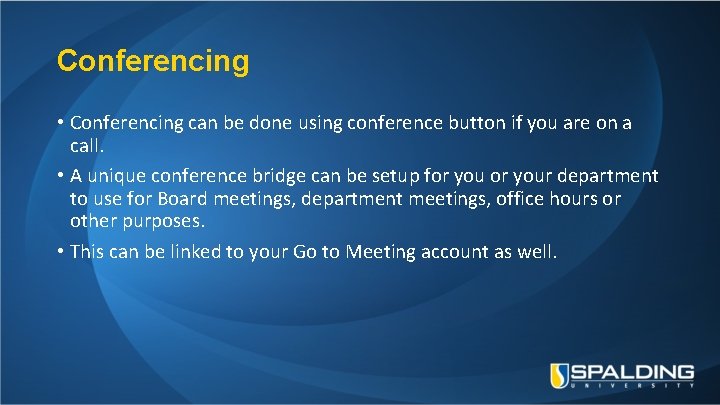
Conferencing • Conferencing can be done using conference button if you are on a call. • A unique conference bridge can be setup for your department to use for Board meetings, department meetings, office hours or other purposes. • This can be linked to your Go to Meeting account as well.