Android Boot Camp for Developers Using Java 3
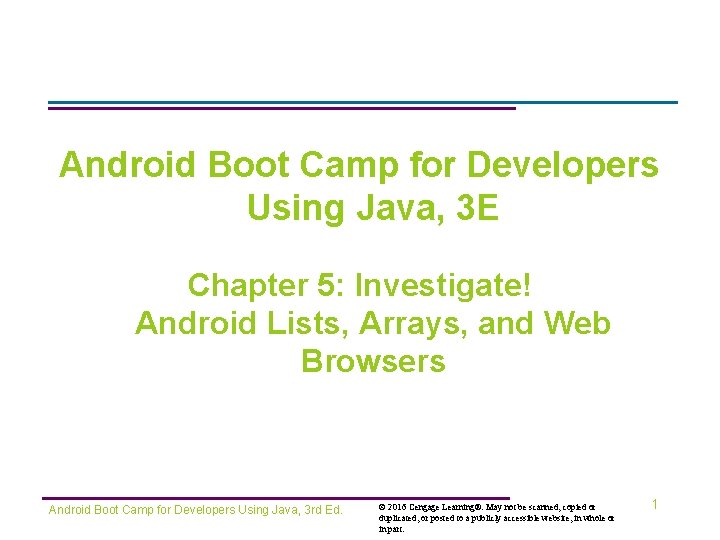
Android Boot Camp for Developers Using Java, 3 E Chapter 5: Investigate! Android Lists, Arrays, and Web Browsers Android Boot Camp for Developers Using Java, 3 rd Ed. © 2016 Cengage Learning®. May not be scanned, copied or duplicated, or posted to a publicly accessible website, in whole or in part. 1
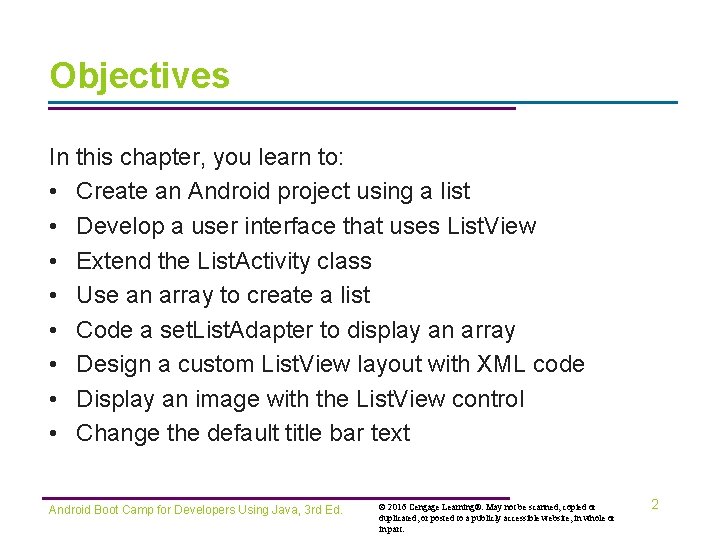
Objectives In this chapter, you learn to: • Create an Android project using a list • Develop a user interface that uses List. View • Extend the List. Activity class • Use an array to create a list • Code a set. List. Adapter to display an array • Design a custom List. View layout with XML code • Display an image with the List. View control • Change the default title bar text Android Boot Camp for Developers Using Java, 3 rd Ed. © 2016 Cengage Learning®. May not be scanned, copied or duplicated, or posted to a publicly accessible website, in whole or in part. 2
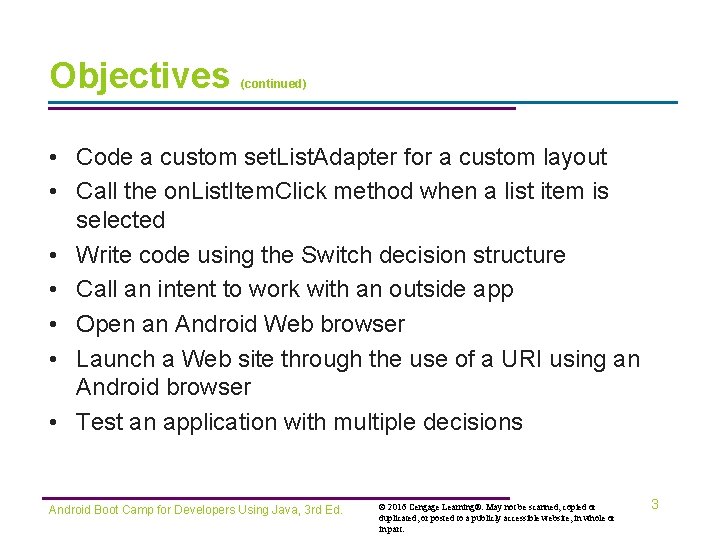
Objectives (continued) • Code a custom set. List. Adapter for a custom layout • Call the on. List. Item. Click method when a list item is selected • Write code using the Switch decision structure • Call an intent to work with an outside app • Open an Android Web browser • Launch a Web site through the use of a URI using an Android browser • Test an application with multiple decisions Android Boot Camp for Developers Using Java, 3 rd Ed. © 2016 Cengage Learning®. May not be scanned, copied or duplicated, or posted to a publicly accessible website, in whole or in part. 3
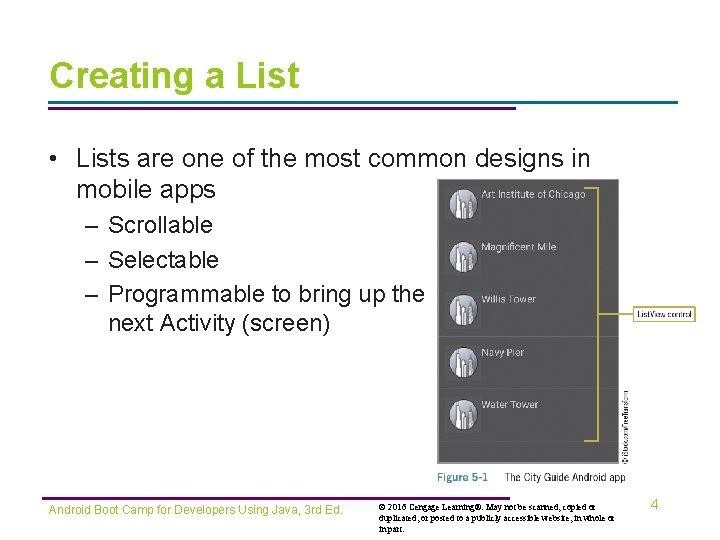
Creating a List • Lists are one of the most common designs in mobile apps – Scrollable – Selectable – Programmable to bring up the next Activity (screen) Android Boot Camp for Developers Using Java, 3 rd Ed. © 2016 Cengage Learning®. May not be scanned, copied or duplicated, or posted to a publicly accessible website, in whole or in part. 4
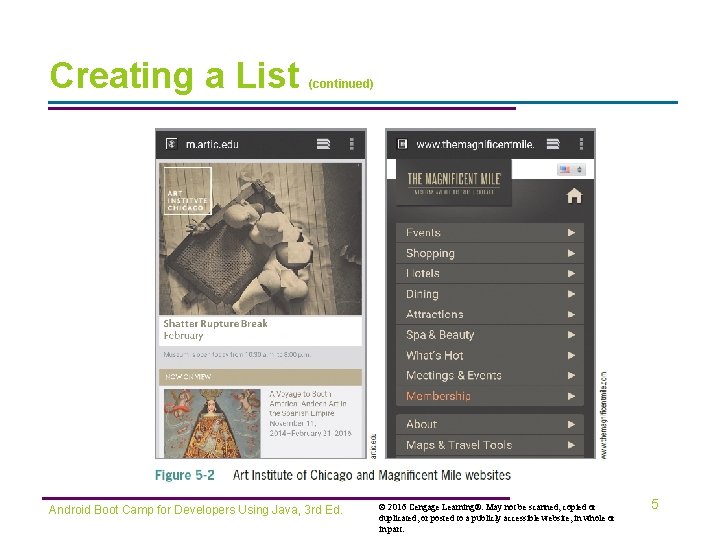
Creating a List (continued) Android Boot Camp for Developers Using Java, 3 rd Ed. © 2016 Cengage Learning®. May not be scanned, copied or duplicated, or posted to a publicly accessible website, in whole or in part. 5
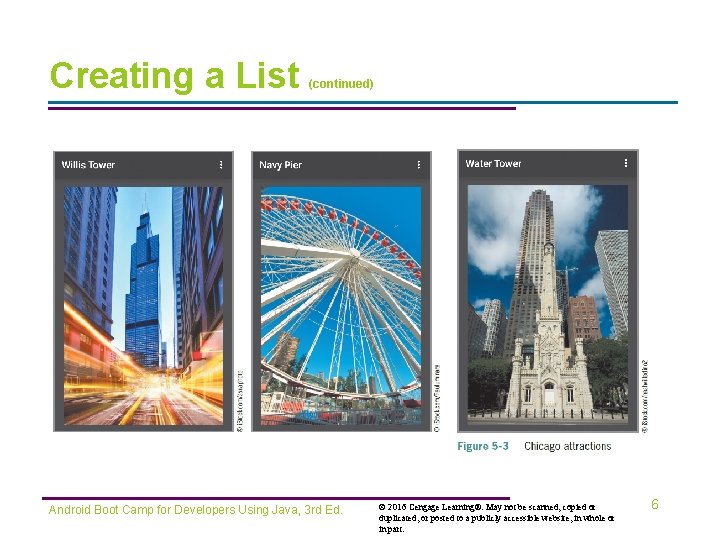
Creating a List (continued) Android Boot Camp for Developers Using Java, 3 rd Ed. © 2016 Cengage Learning®. May not be scanned, copied or duplicated, or posted to a publicly accessible website, in whole or in part. 6
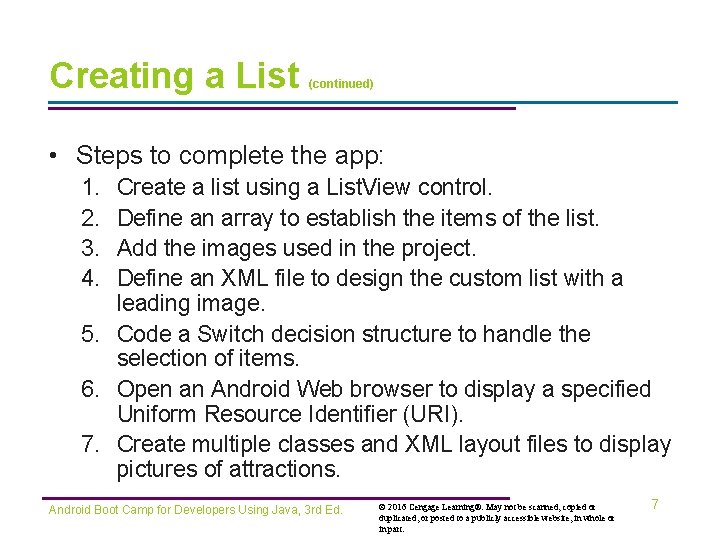
Creating a List (continued) • Steps to complete the app: 1. 2. 3. 4. Create a list using a List. View control. Define an array to establish the items of the list. Add the images used in the project. Define an XML file to design the custom list with a leading image. 5. Code a Switch decision structure to handle the selection of items. 6. Open an Android Web browser to display a specified Uniform Resource Identifier (URI). 7. Create multiple classes and XML layout files to display pictures of attractions. Android Boot Camp for Developers Using Java, 3 rd Ed. © 2016 Cengage Learning®. May not be scanned, copied or duplicated, or posted to a publicly accessible website, in whole or in part. 7
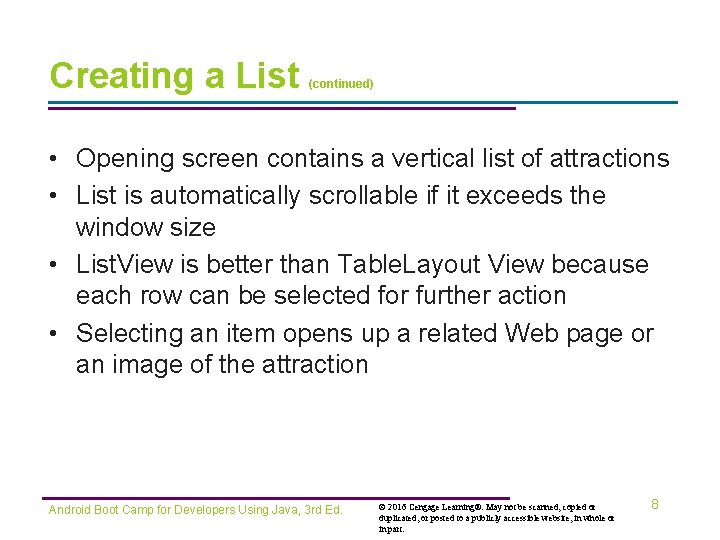
Creating a List (continued) • Opening screen contains a vertical list of attractions • List is automatically scrollable if it exceeds the window size • List. View is better than Table. Layout View because each row can be selected for further action • Selecting an item opens up a related Web page or an image of the attraction Android Boot Camp for Developers Using Java, 3 rd Ed. © 2016 Cengage Learning®. May not be scanned, copied or duplicated, or posted to a publicly accessible website, in whole or in part. 8
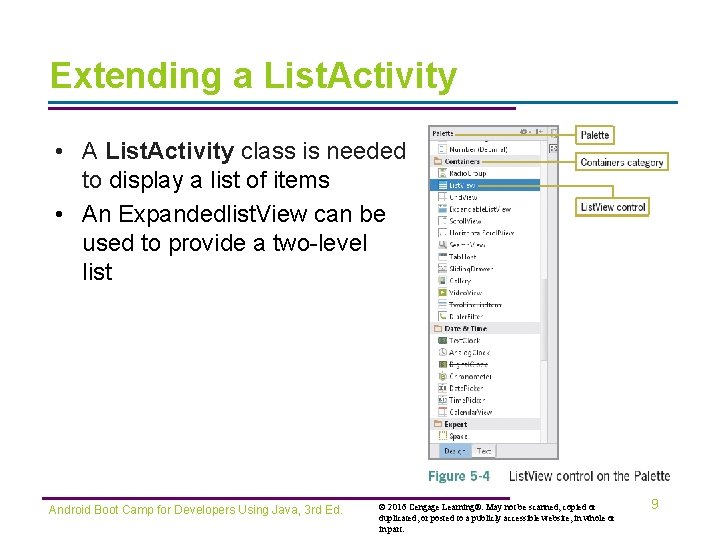
Extending a List. Activity • A List. Activity class is needed to display a list of items • An Expandedlist. View can be used to provide a two-level list Android Boot Camp for Developers Using Java, 3 rd Ed. © 2016 Cengage Learning®. May not be scanned, copied or duplicated, or posted to a publicly accessible website, in whole or in part. 9

Extending a List. Activity Android Boot Camp for Developers Using Java, 3 rd Ed. (continued) © 2016 Cengage Learning®. May not be scanned, copied or duplicated, or posted to a publicly accessible website, in whole or in part. 10
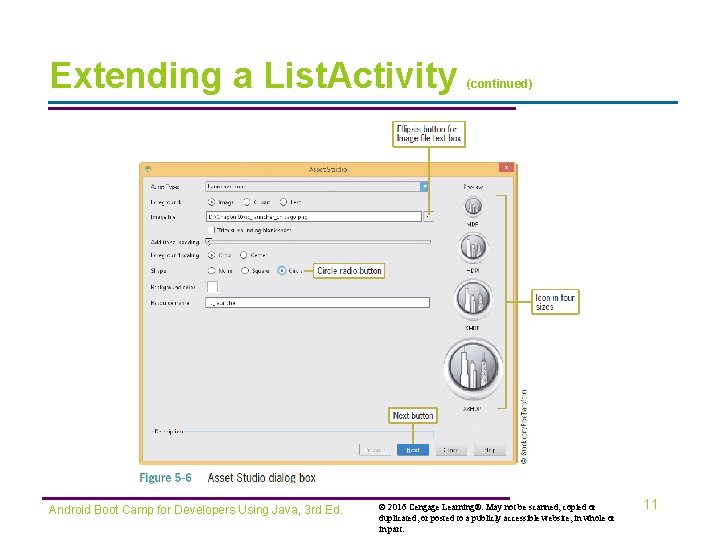
Extending a List. Activity Android Boot Camp for Developers Using Java, 3 rd Ed. (continued) © 2016 Cengage Learning®. May not be scanned, copied or duplicated, or posted to a publicly accessible website, in whole or in part. 11
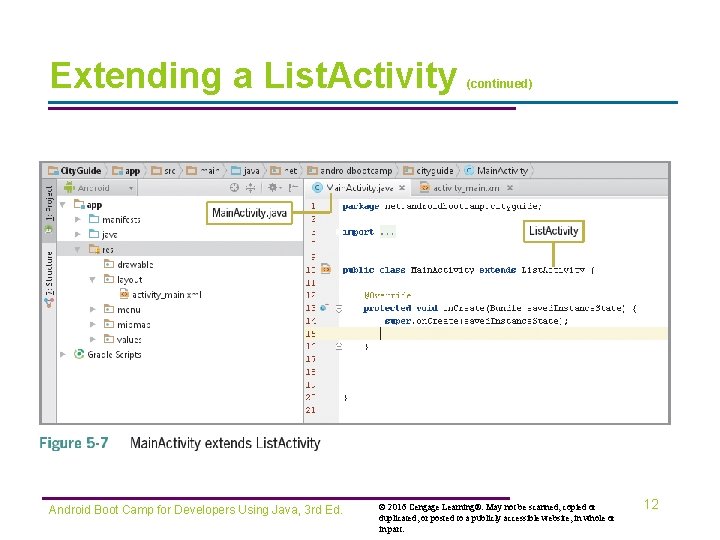
Extending a List. Activity Android Boot Camp for Developers Using Java, 3 rd Ed. (continued) © 2016 Cengage Learning®. May not be scanned, copied or duplicated, or posted to a publicly accessible website, in whole or in part. 12
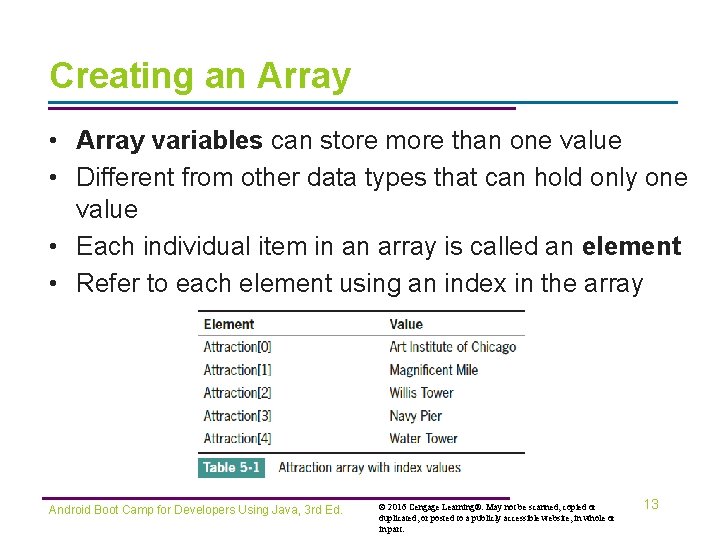
Creating an Array • Array variables can store more than one value • Different from other data types that can hold only one value • Each individual item in an array is called an element • Refer to each element using an index in the array Android Boot Camp for Developers Using Java, 3 rd Ed. © 2016 Cengage Learning®. May not be scanned, copied or duplicated, or posted to a publicly accessible website, in whole or in part. 13
![Declaring an Array • Square brackets [ ] are used to define an array Declaring an Array • Square brackets [ ] are used to define an array](http://slidetodoc.com/presentation_image/03d7649e41811e29f552333f5a1b3b36/image-14.jpg)
Declaring an Array • Square brackets [ ] are used to define an array • Curley braces { } contain the list of items in the array Android Boot Camp for Developers Using Java, 3 rd Ed. © 2016 Cengage Learning®. May not be scanned, copied or duplicated, or posted to a publicly accessible website, in whole or in part. 14
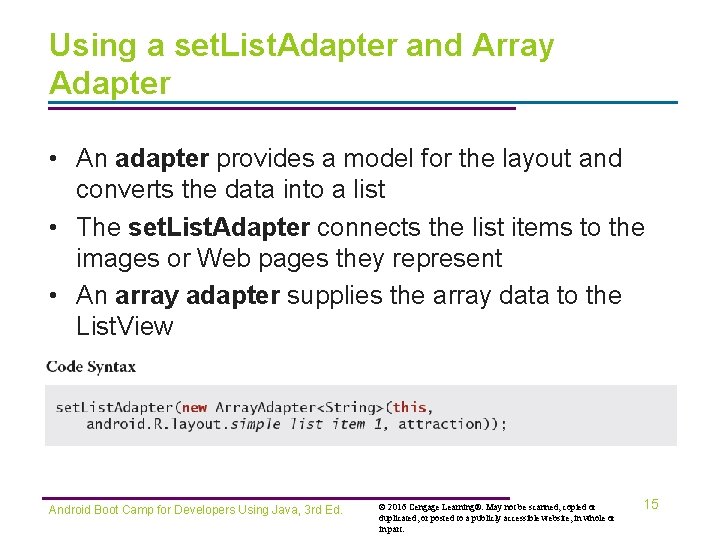
Using a set. List. Adapter and Array Adapter • An adapter provides a model for the layout and converts the data into a list • The set. List. Adapter connects the list items to the images or Web pages they represent • An array adapter supplies the array data to the List. View Android Boot Camp for Developers Using Java, 3 rd Ed. © 2016 Cengage Learning®. May not be scanned, copied or duplicated, or posted to a publicly accessible website, in whole or in part. 15
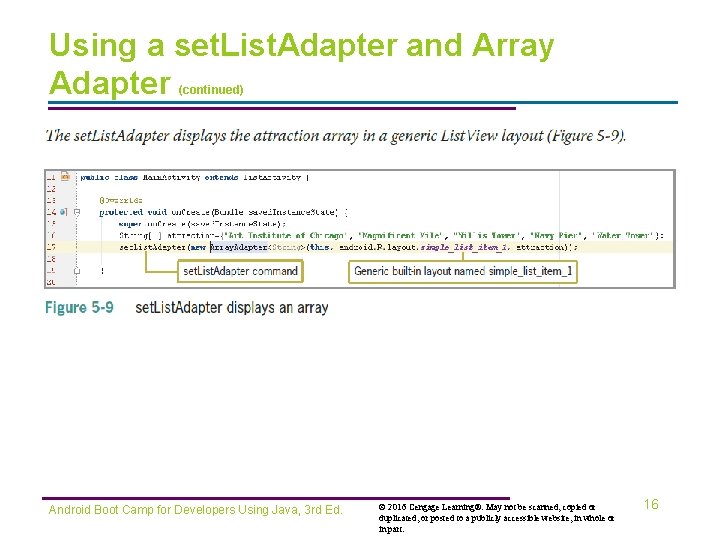
Using a set. List. Adapter and Array Adapter (continued) Android Boot Camp for Developers Using Java, 3 rd Ed. © 2016 Cengage Learning®. May not be scanned, copied or duplicated, or posted to a publicly accessible website, in whole or in part. 16
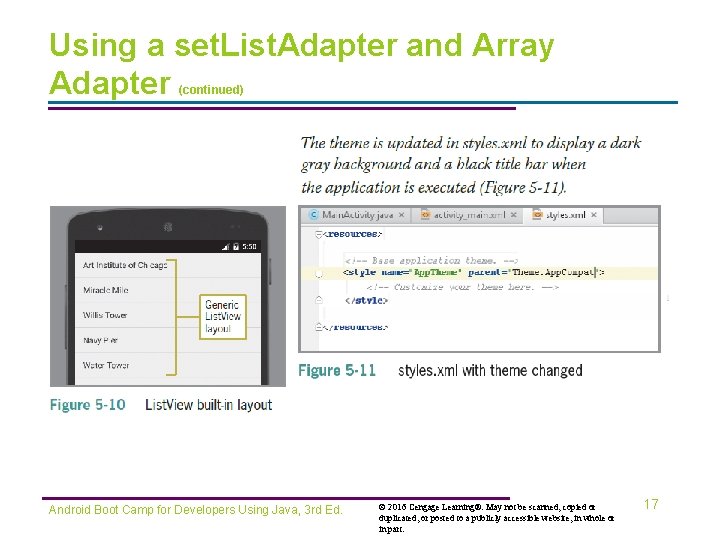
Using a set. List. Adapter and Array Adapter (continued) Android Boot Camp for Developers Using Java, 3 rd Ed. © 2016 Cengage Learning®. May not be scanned, copied or duplicated, or posted to a publicly accessible website, in whole or in part. 17
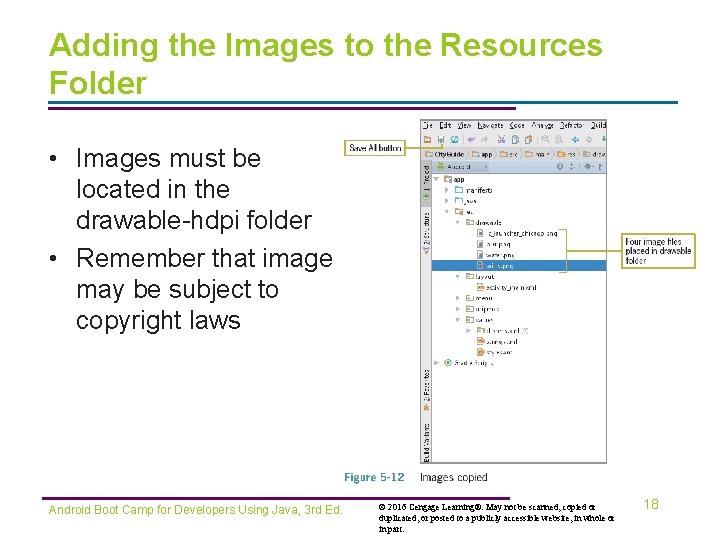
Adding the Images to the Resources Folder • Images must be located in the drawable-hdpi folder • Remember that images may be subject to copyright laws Android Boot Camp for Developers Using Java, 3 rd Ed. © 2016 Cengage Learning®. May not be scanned, copied or duplicated, or posted to a publicly accessible website, in whole or in part. 18
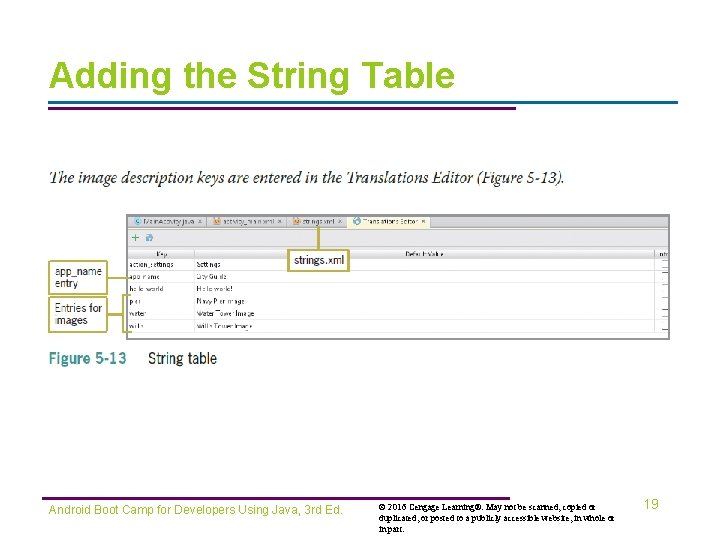
Adding the String Table Android Boot Camp for Developers Using Java, 3 rd Ed. © 2016 Cengage Learning®. May not be scanned, copied or duplicated, or posted to a publicly accessible website, in whole or in part. 19
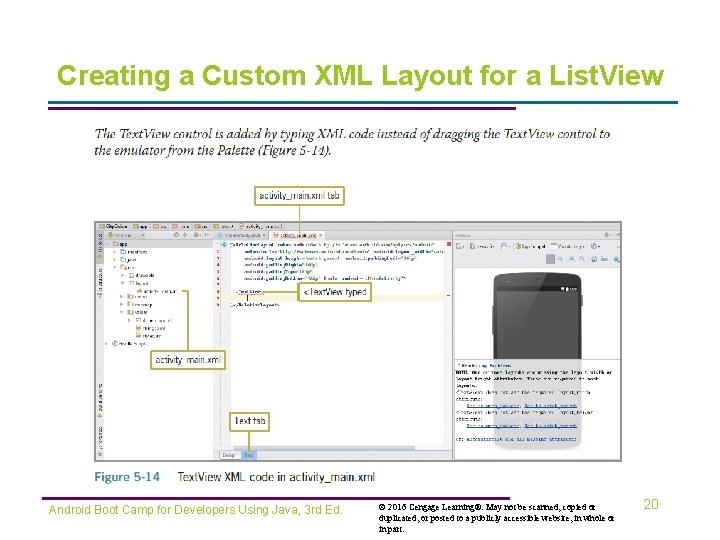
Creating a Custom XML Layout for a List. View Android Boot Camp for Developers Using Java, 3 rd Ed. © 2016 Cengage Learning®. May not be scanned, copied or duplicated, or posted to a publicly accessible website, in whole or in part. 20
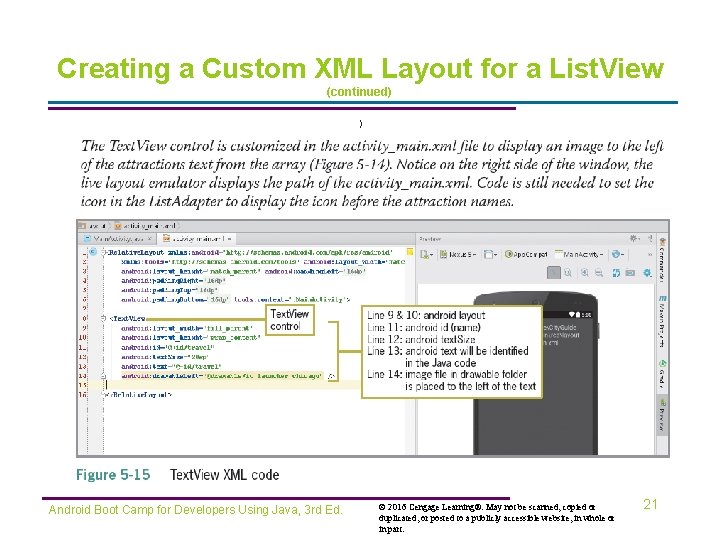
Creating a Custom XML Layout for a List. View (continued) ) Android Boot Camp for Developers Using Java, 3 rd Ed. © 2016 Cengage Learning®. May not be scanned, copied or duplicated, or posted to a publicly accessible website, in whole or in part. 21
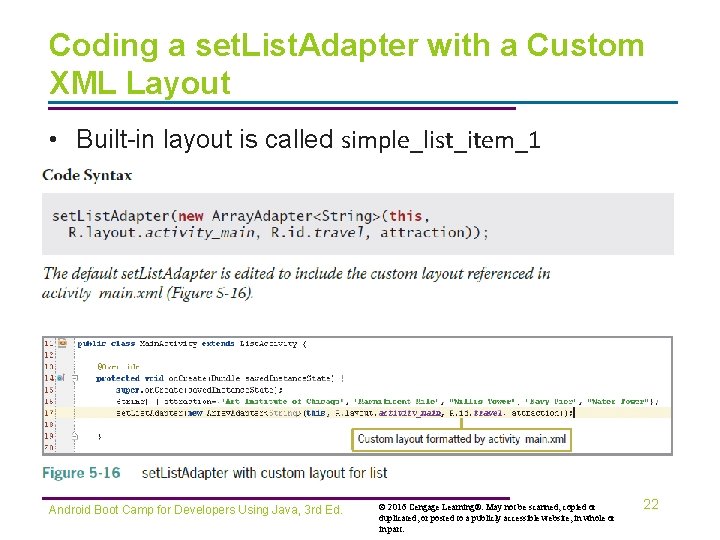
Coding a set. List. Adapter with a Custom XML Layout • Built-in layout is called simple_list_item_1 Android Boot Camp for Developers Using Java, 3 rd Ed. © 2016 Cengage Learning®. May not be scanned, copied or duplicated, or posted to a publicly accessible website, in whole or in part. 22
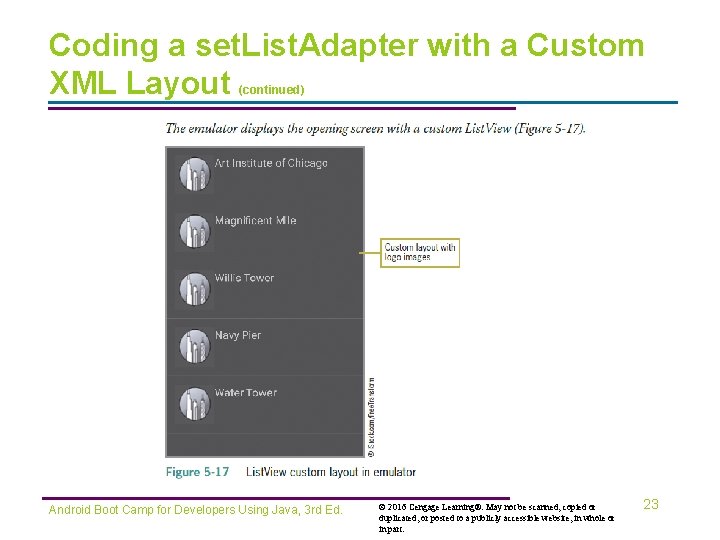
Coding a set. List. Adapter with a Custom XML Layout (continued) Android Boot Camp for Developers Using Java, 3 rd Ed. © 2016 Cengage Learning®. May not be scanned, copied or duplicated, or posted to a publicly accessible website, in whole or in part. 23
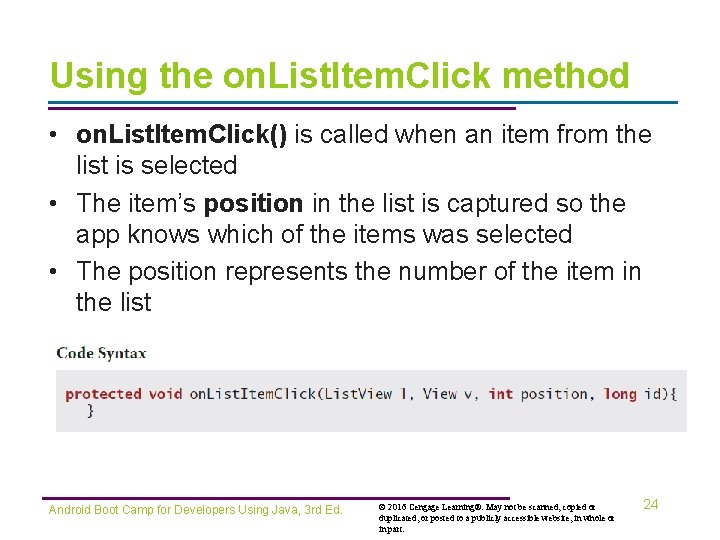
Using the on. List. Item. Click method • on. List. Item. Click() is called when an item from the list is selected • The item’s position in the list is captured so the app knows which of the items was selected • The position represents the number of the item in the list Android Boot Camp for Developers Using Java, 3 rd Ed. © 2016 Cengage Learning®. May not be scanned, copied or duplicated, or posted to a publicly accessible website, in whole or in part. 24
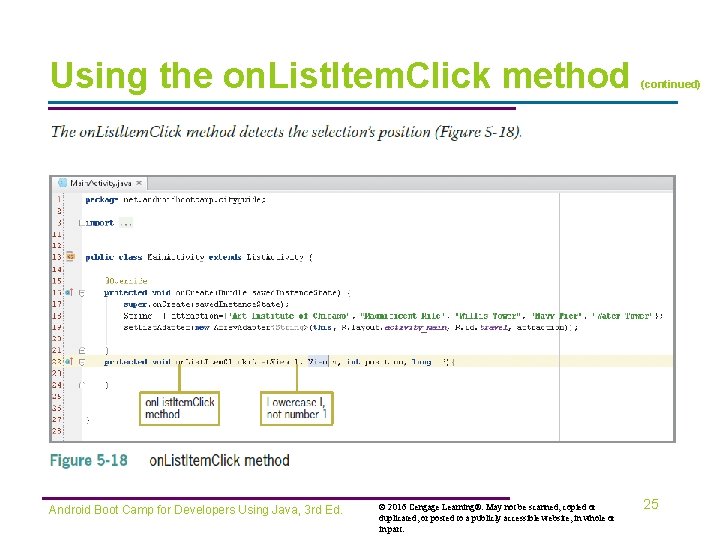
Using the on. List. Item. Click method Android Boot Camp for Developers Using Java, 3 rd Ed. © 2016 Cengage Learning®. May not be scanned, copied or duplicated, or posted to a publicly accessible website, in whole or in part. (continued) 25
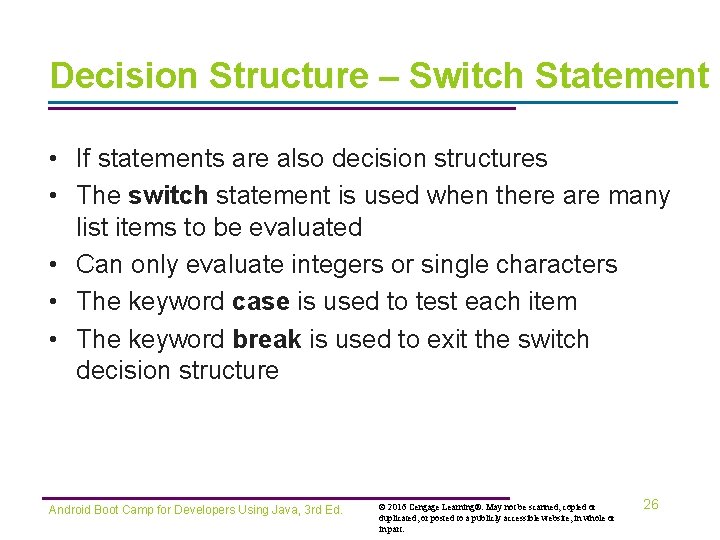
Decision Structure – Switch Statement • If statements are also decision structures • The switch statement is used when there are many list items to be evaluated • Can only evaluate integers or single characters • The keyword case is used to test each item • The keyword break is used to exit the switch decision structure Android Boot Camp for Developers Using Java, 3 rd Ed. © 2016 Cengage Learning®. May not be scanned, copied or duplicated, or posted to a publicly accessible website, in whole or in part. 26
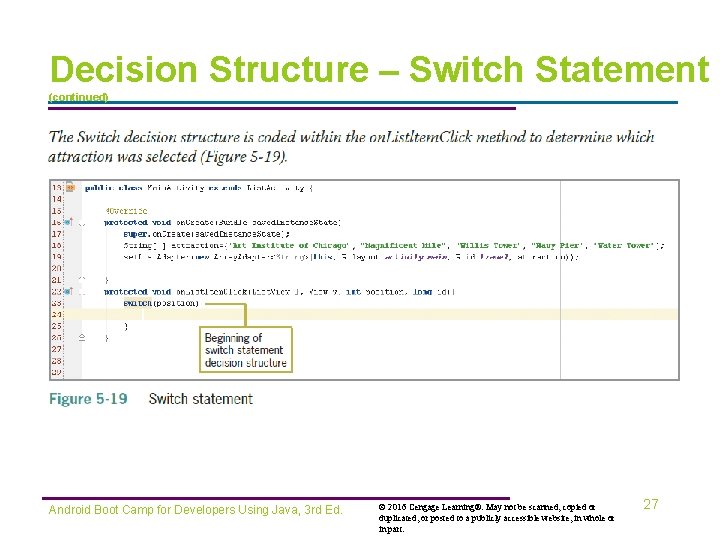
Decision Structure – Switch Statement (continued) Android Boot Camp for Developers Using Java, 3 rd Ed. © 2016 Cengage Learning®. May not be scanned, copied or duplicated, or posted to a publicly accessible website, in whole or in part. 27
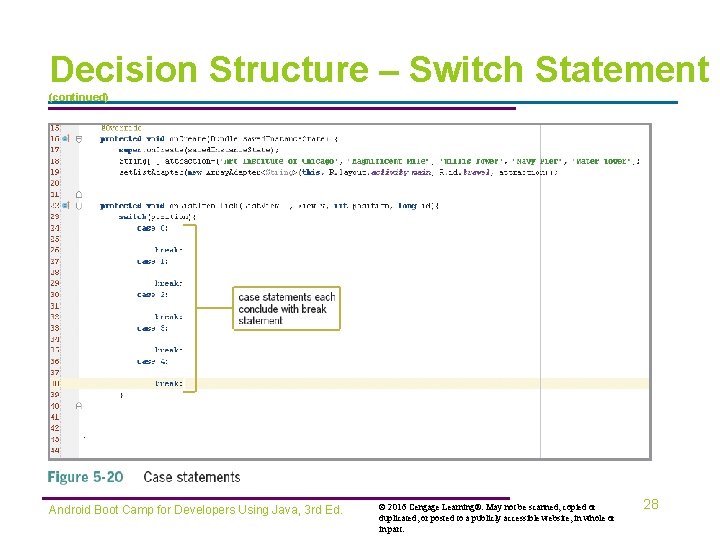
Decision Structure – Switch Statement (continued) Android Boot Camp for Developers Using Java, 3 rd Ed. © 2016 Cengage Learning®. May not be scanned, copied or duplicated, or posted to a publicly accessible website, in whole or in part. 28
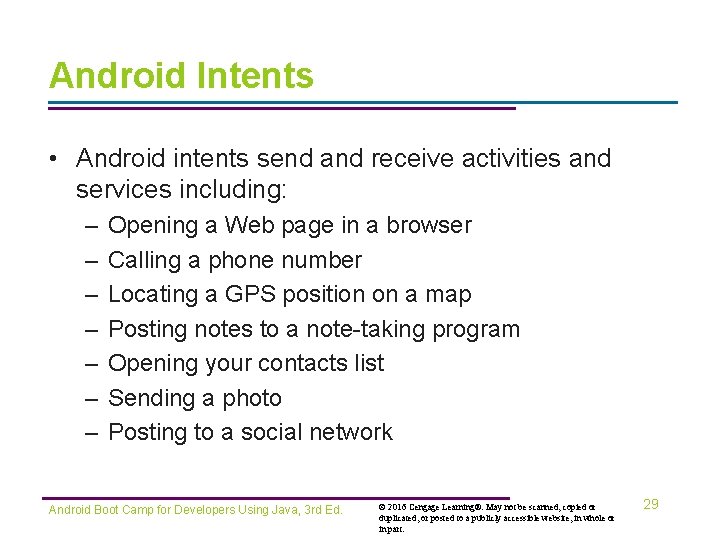
Android Intents • Android intents send and receive activities and services including: – – – – Opening a Web page in a browser Calling a phone number Locating a GPS position on a map Posting notes to a note-taking program Opening your contacts list Sending a photo Posting to a social network Android Boot Camp for Developers Using Java, 3 rd Ed. © 2016 Cengage Learning®. May not be scanned, copied or duplicated, or posted to a publicly accessible website, in whole or in part. 29
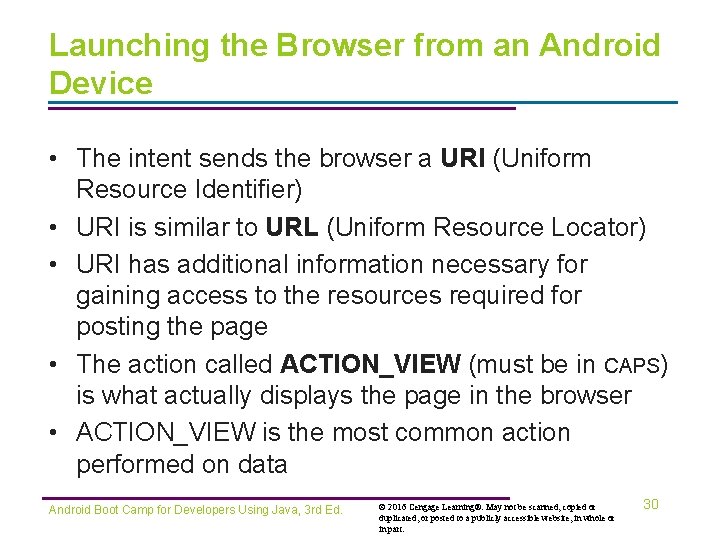
Launching the Browser from an Android Device • The intent sends the browser a URI (Uniform Resource Identifier) • URI is similar to URL (Uniform Resource Locator) • URI has additional information necessary for gaining access to the resources required for posting the page • The action called ACTION_VIEW (must be in CAPS) is what actually displays the page in the browser • ACTION_VIEW is the most common action performed on data Android Boot Camp for Developers Using Java, 3 rd Ed. © 2016 Cengage Learning®. May not be scanned, copied or duplicated, or posted to a publicly accessible website, in whole or in part. 30
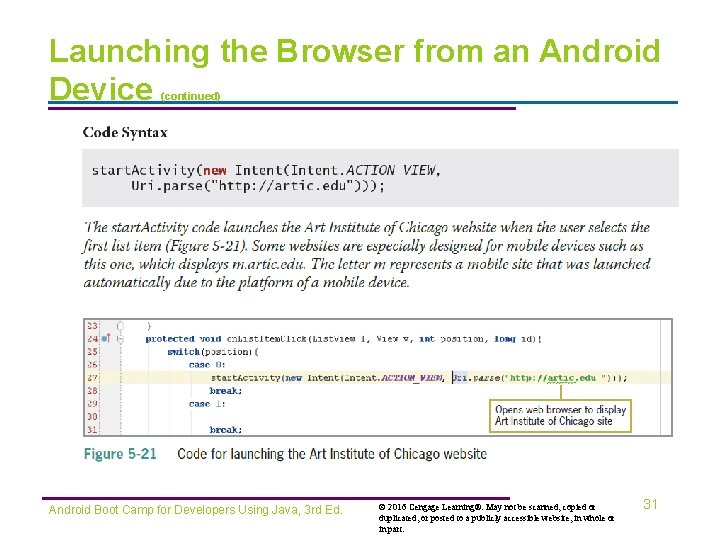
Launching the Browser from an Android Device (continued) Android Boot Camp for Developers Using Java, 3 rd Ed. © 2016 Cengage Learning®. May not be scanned, copied or duplicated, or posted to a publicly accessible website, in whole or in part. 31
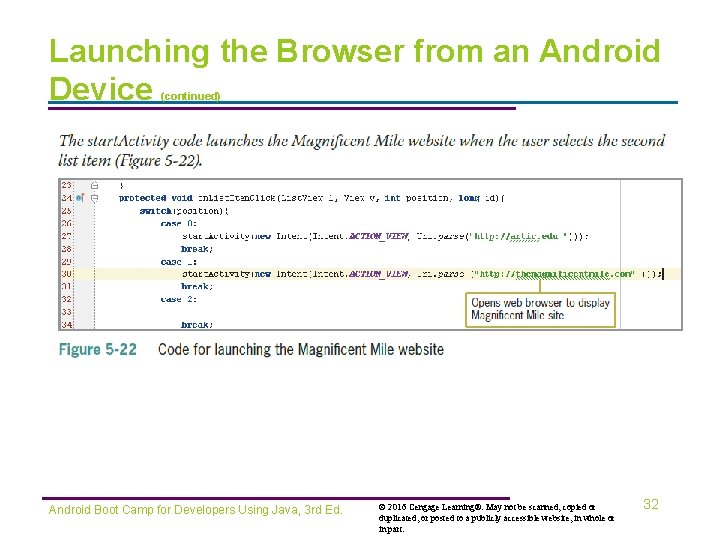
Launching the Browser from an Android Device (continued) Android Boot Camp for Developers Using Java, 3 rd Ed. © 2016 Cengage Learning®. May not be scanned, copied or duplicated, or posted to a publicly accessible website, in whole or in part. 32
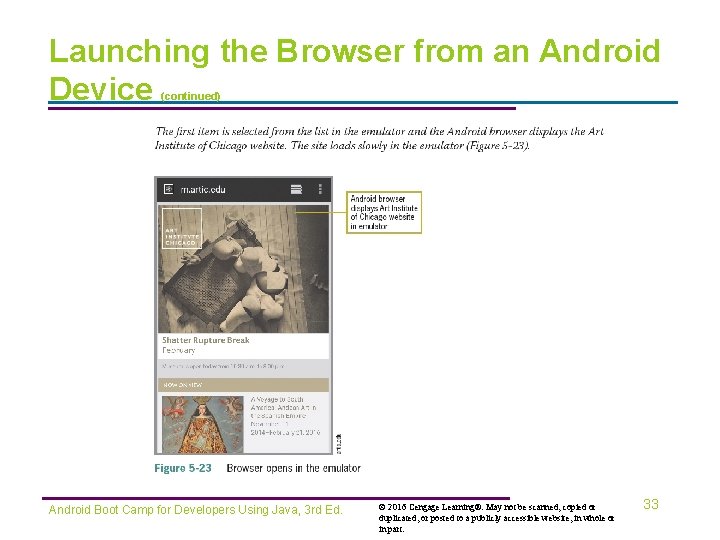
Launching the Browser from an Android Device (continued) Android Boot Camp for Developers Using Java, 3 rd Ed. © 2016 Cengage Learning®. May not be scanned, copied or duplicated, or posted to a publicly accessible website, in whole or in part. 33
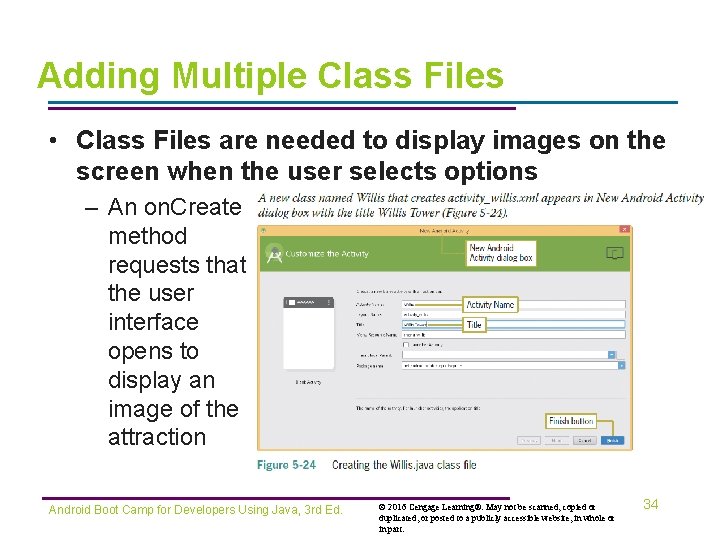
Adding Multiple Class Files • Class Files are needed to display images on the screen when the user selects options – An on. Create method requests that the user interface opens to display an image of the attraction Android Boot Camp for Developers Using Java, 3 rd Ed. © 2016 Cengage Learning®. May not be scanned, copied or duplicated, or posted to a publicly accessible website, in whole or in part. 34

Adding Multiple Class Files Android Boot Camp for Developers Using Java, 3 rd Ed. (continued) © 2016 Cengage Learning®. May not be scanned, copied or duplicated, or posted to a publicly accessible website, in whole or in part. 35
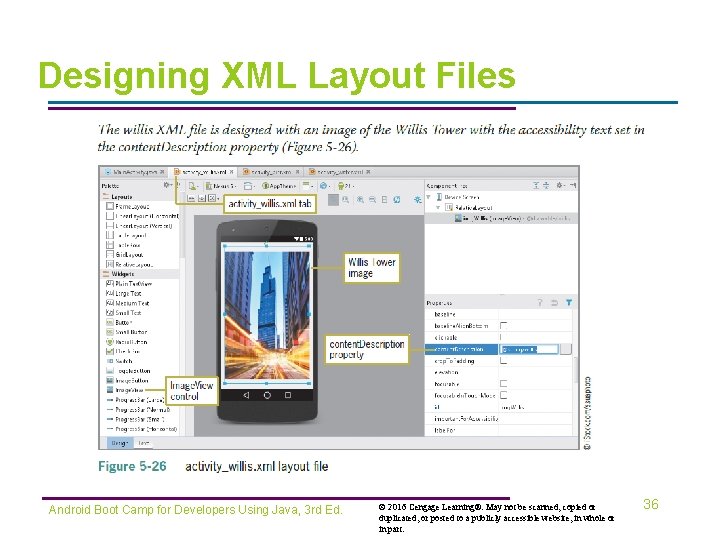
Designing XML Layout Files Android Boot Camp for Developers Using Java, 3 rd Ed. © 2016 Cengage Learning®. May not be scanned, copied or duplicated, or posted to a publicly accessible website, in whole or in part. 36
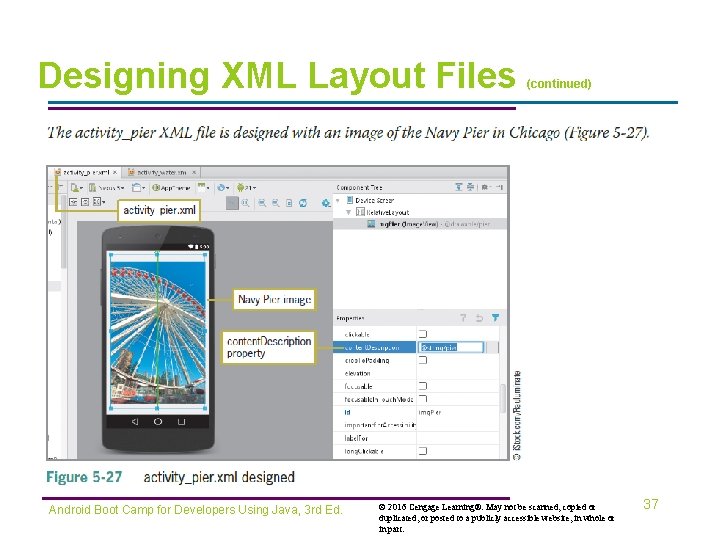
Designing XML Layout Files Android Boot Camp for Developers Using Java, 3 rd Ed. (continued) © 2016 Cengage Learning®. May not be scanned, copied or duplicated, or posted to a publicly accessible website, in whole or in part. 37
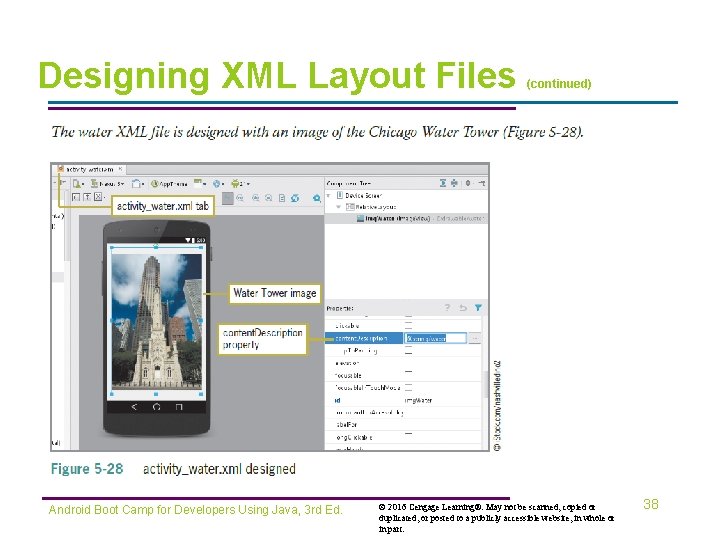
Designing XML Layout Files Android Boot Camp for Developers Using Java, 3 rd Ed. (continued) © 2016 Cengage Learning®. May not be scanned, copied or duplicated, or posted to a publicly accessible website, in whole or in part. 38
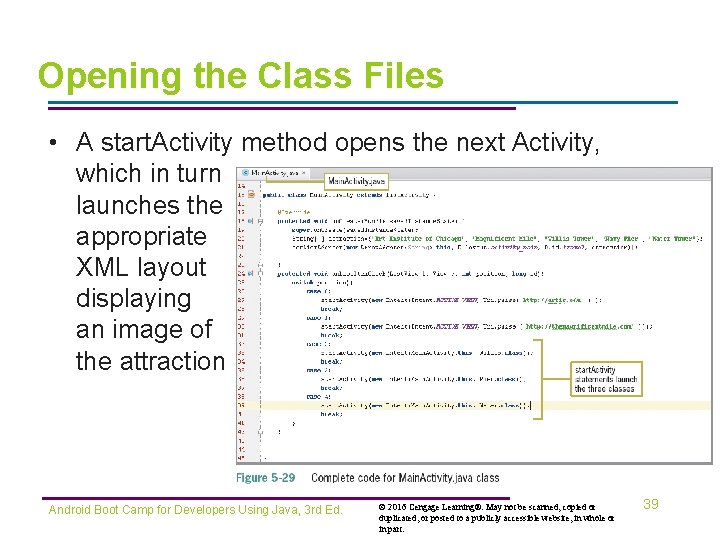
Opening the Class Files • A start. Activity method opens the next Activity, which in turn launches the appropriate XML layout displaying an image of the attraction Android Boot Camp for Developers Using Java, 3 rd Ed. © 2016 Cengage Learning®. May not be scanned, copied or duplicated, or posted to a publicly accessible website, in whole or in part. 39
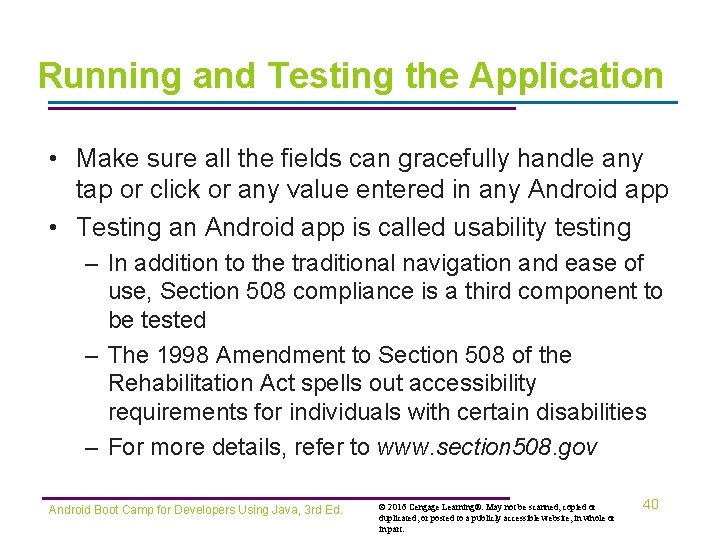
Running and Testing the Application • Make sure all the fields can gracefully handle any tap or click or any value entered in any Android app • Testing an Android app is called usability testing – In addition to the traditional navigation and ease of use, Section 508 compliance is a third component to be tested – The 1998 Amendment to Section 508 of the Rehabilitation Act spells out accessibility requirements for individuals with certain disabilities – For more details, refer to www. section 508. gov Android Boot Camp for Developers Using Java, 3 rd Ed. © 2016 Cengage Learning®. May not be scanned, copied or duplicated, or posted to a publicly accessible website, in whole or in part. 40
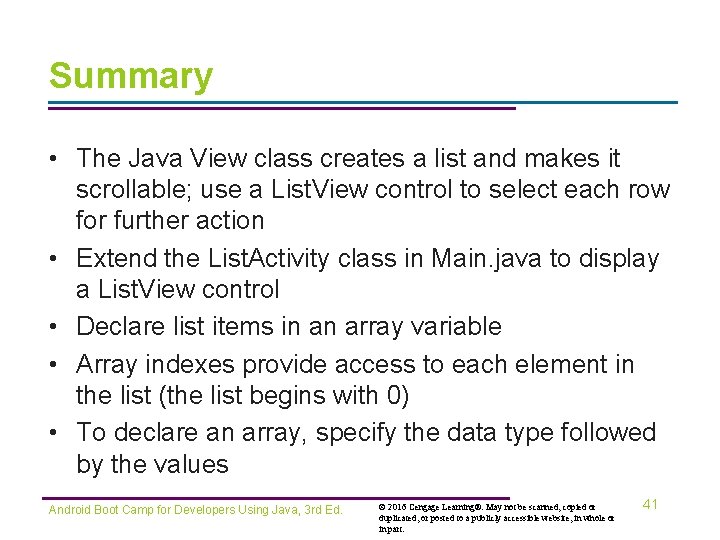
Summary • The Java View class creates a list and makes it scrollable; use a List. View control to select each row for further action • Extend the List. Activity class in Main. java to display a List. View control • Declare list items in an array variable • Array indexes provide access to each element in the list (the list begins with 0) • To declare an array, specify the data type followed by the values Android Boot Camp for Developers Using Java, 3 rd Ed. © 2016 Cengage Learning®. May not be scanned, copied or duplicated, or posted to a publicly accessible website, in whole or in part. 41
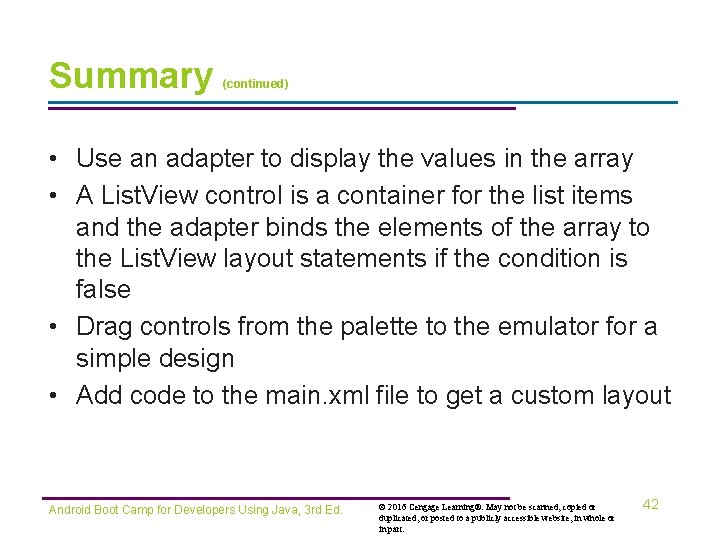
Summary (continued) • Use an adapter to display the values in the array • A List. View control is a container for the list items and the adapter binds the elements of the array to the List. View layout statements if the condition is false • Drag controls from the palette to the emulator for a simple design • Add code to the main. xml file to get a custom layout Android Boot Camp for Developers Using Java, 3 rd Ed. © 2016 Cengage Learning®. May not be scanned, copied or duplicated, or posted to a publicly accessible website, in whole or in part. 42
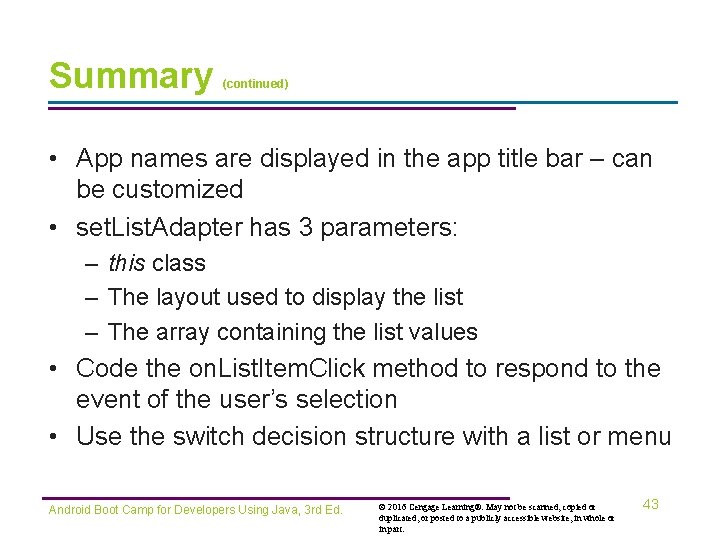
Summary (continued) • App names are displayed in the app title bar – can be customized • set. List. Adapter has 3 parameters: – this class – The layout used to display the list – The array containing the list values • Code the on. List. Item. Click method to respond to the event of the user’s selection • Use the switch decision structure with a list or menu Android Boot Camp for Developers Using Java, 3 rd Ed. © 2016 Cengage Learning®. May not be scanned, copied or duplicated, or posted to a publicly accessible website, in whole or in part. 43
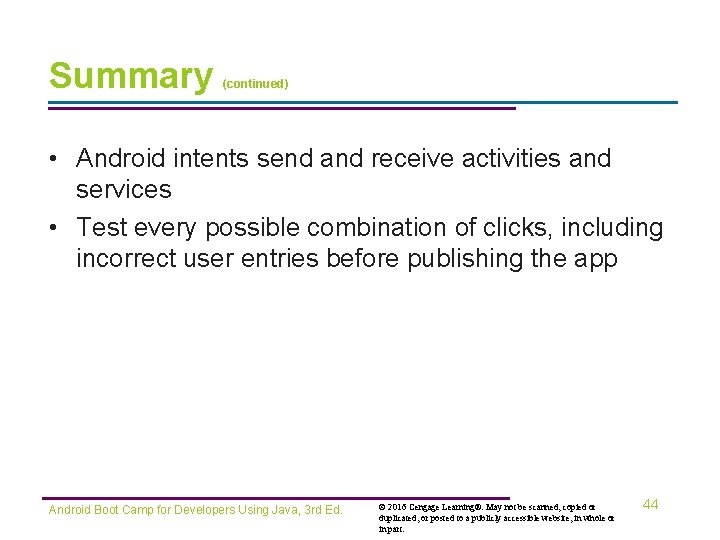
Summary (continued) • Android intents send and receive activities and services • Test every possible combination of clicks, including incorrect user entries before publishing the app Android Boot Camp for Developers Using Java, 3 rd Ed. © 2016 Cengage Learning®. May not be scanned, copied or duplicated, or posted to a publicly accessible website, in whole or in part. 44
- Slides: 44