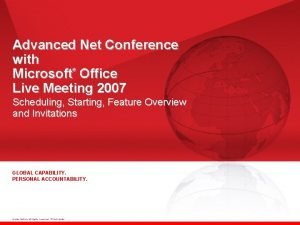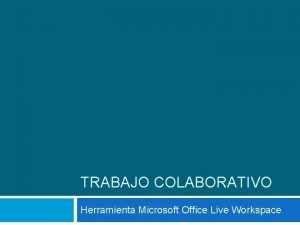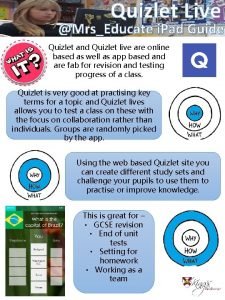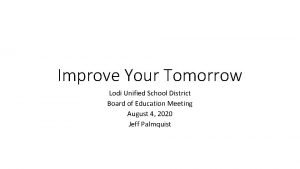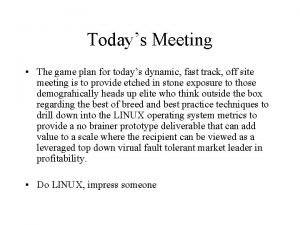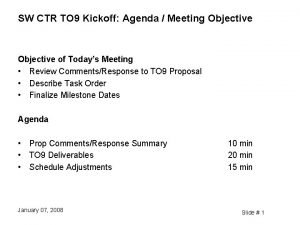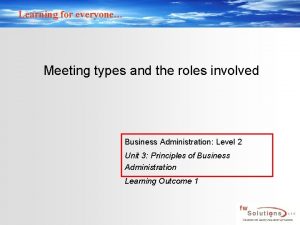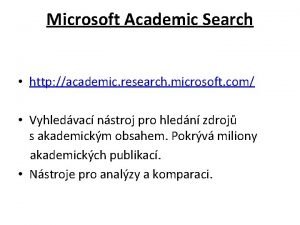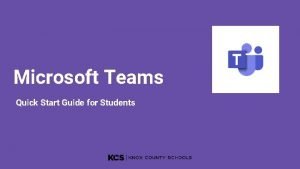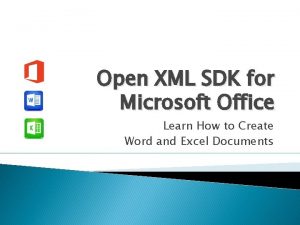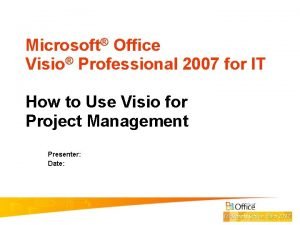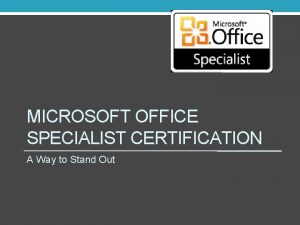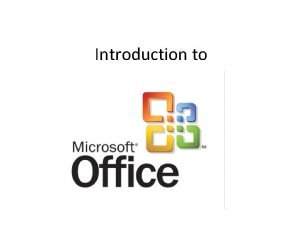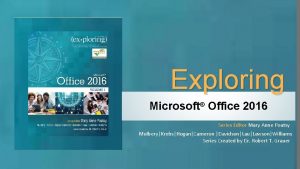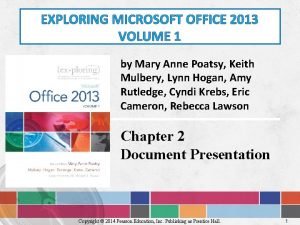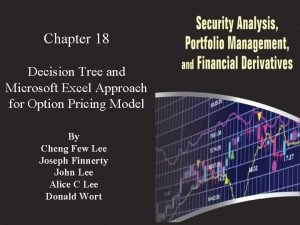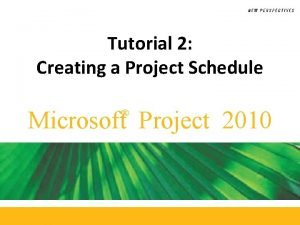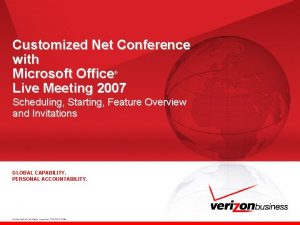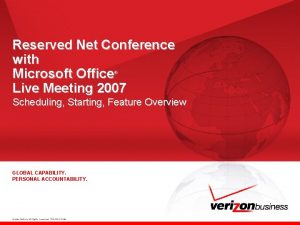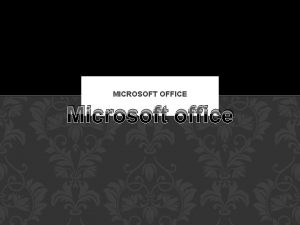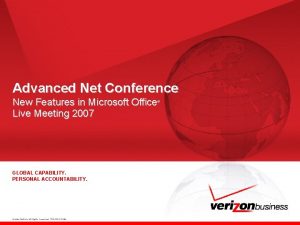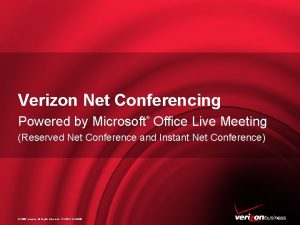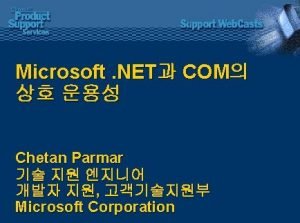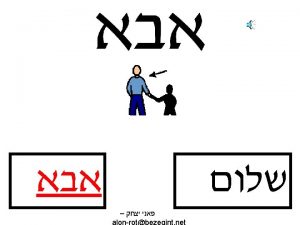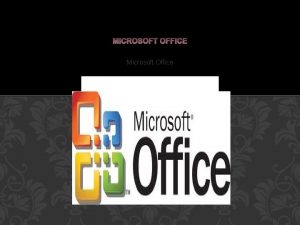Advanced Net Conference with Microsoft Office Live Meeting
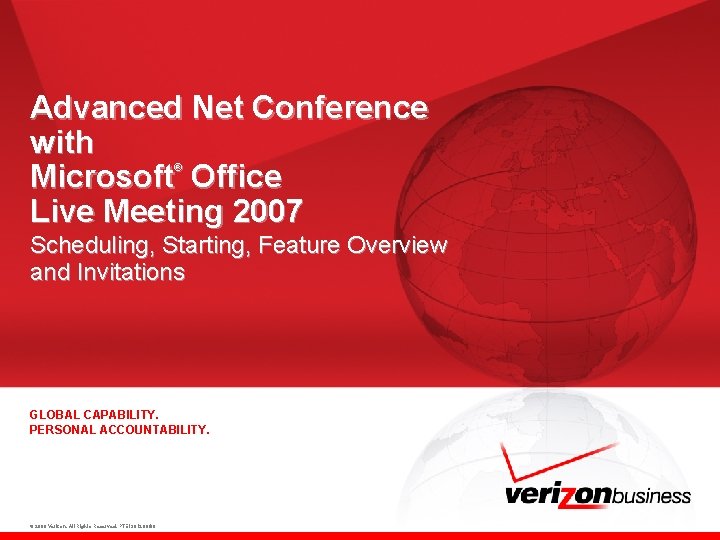
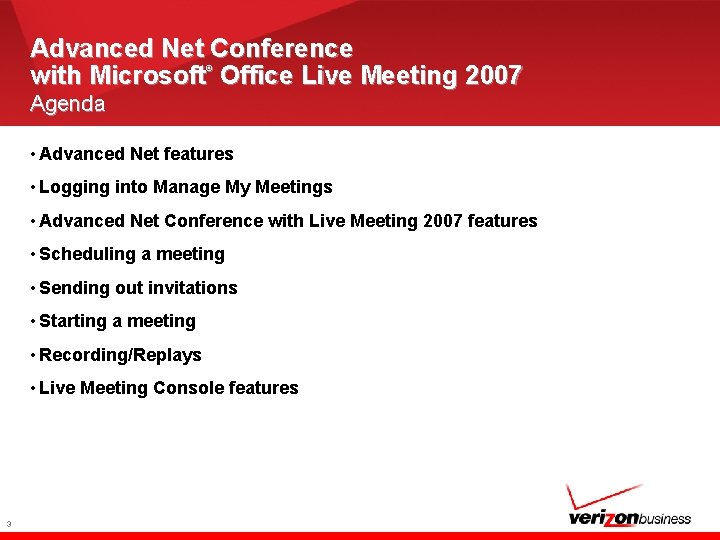
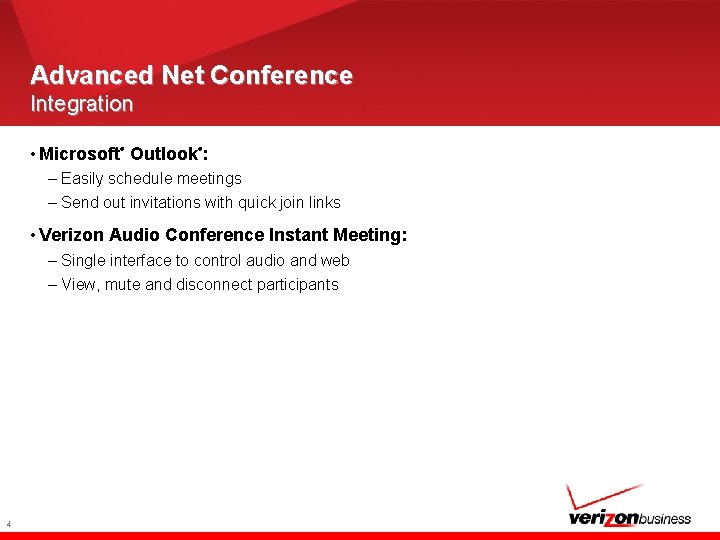
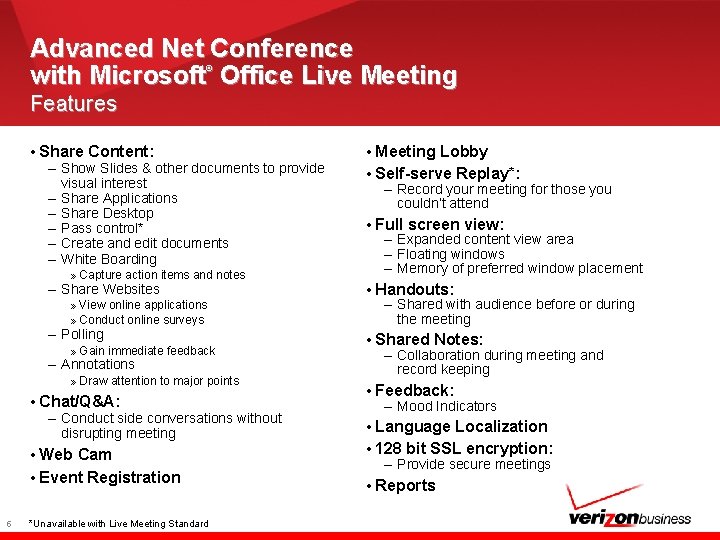
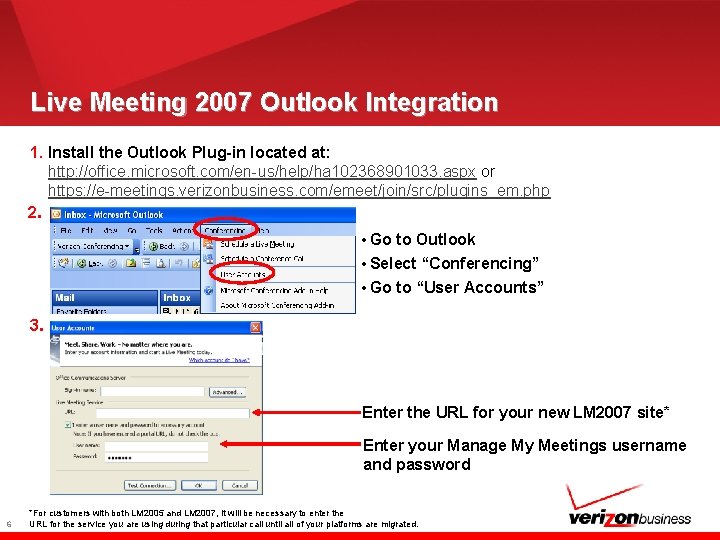
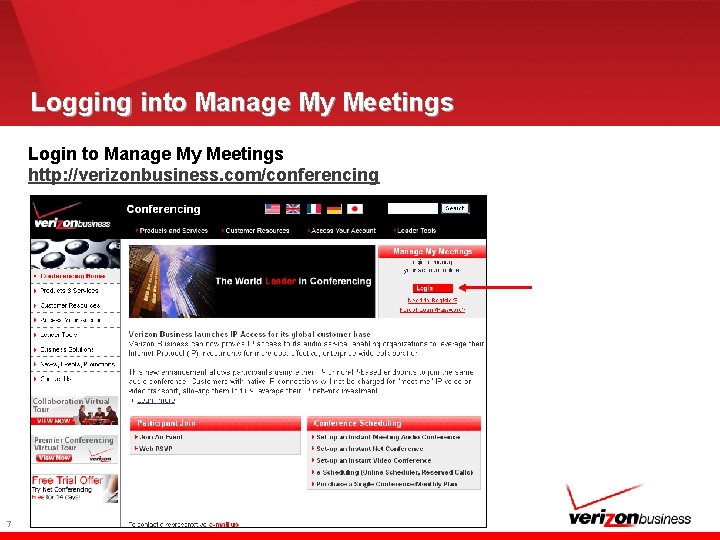
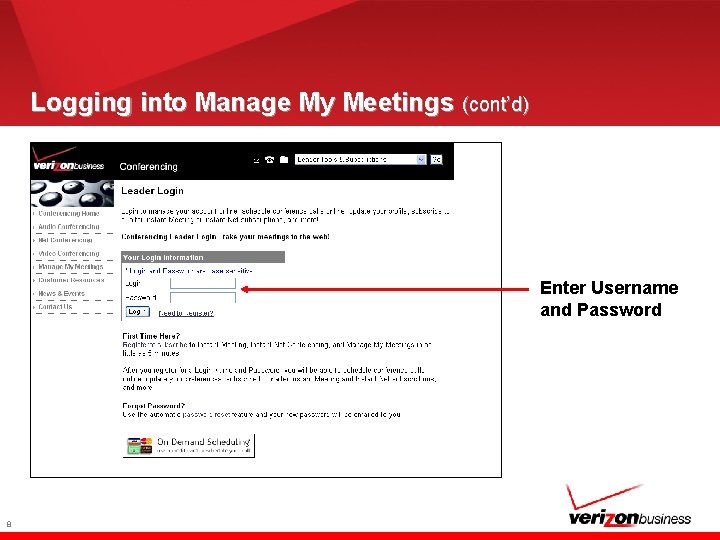
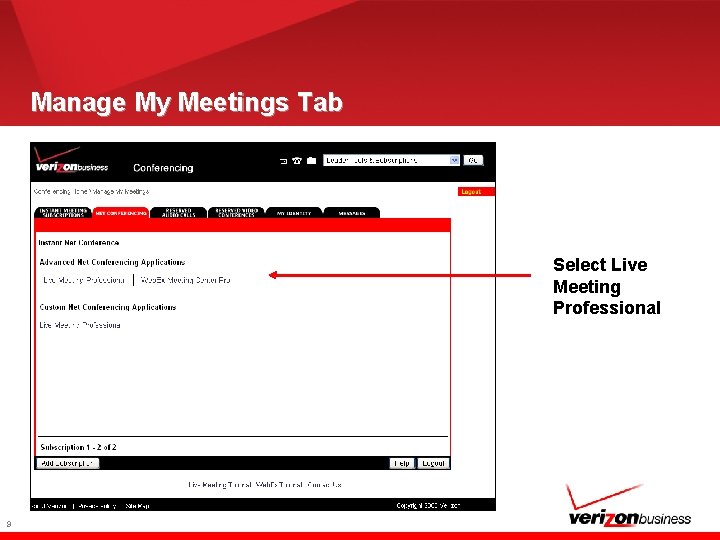
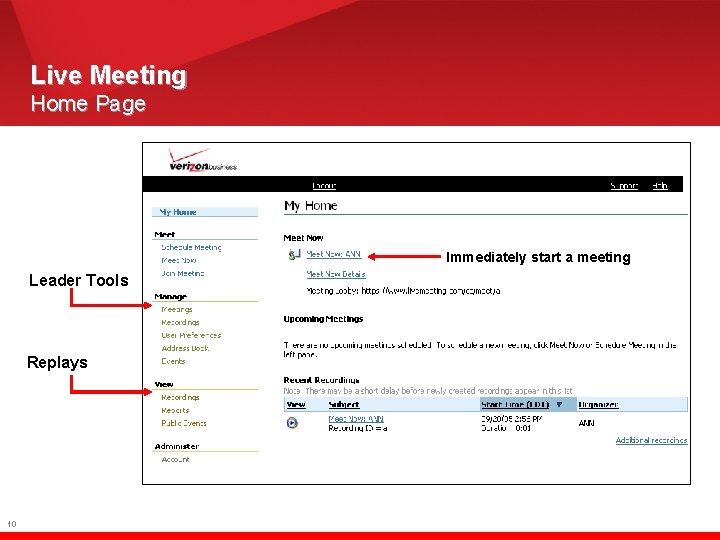
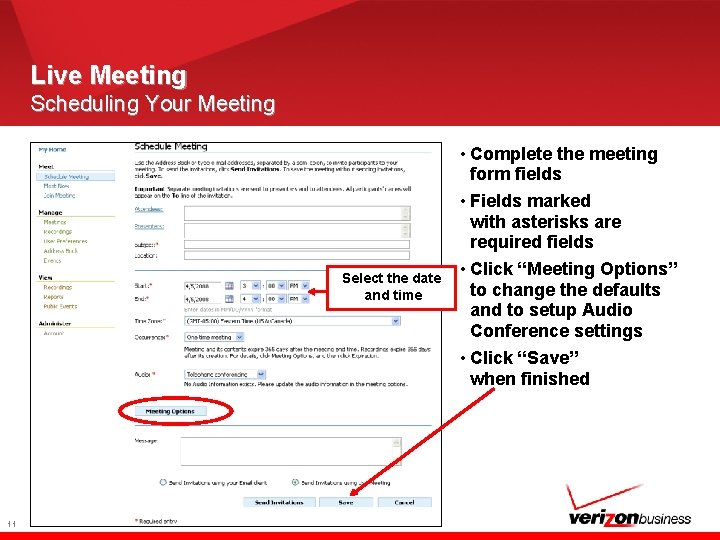

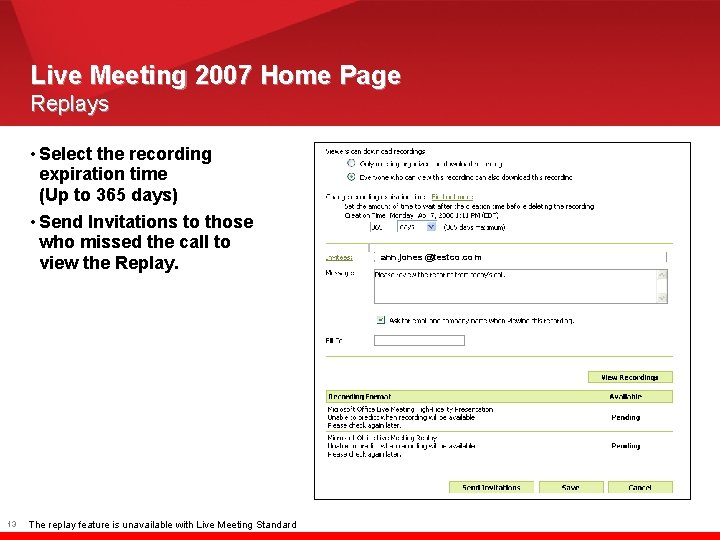
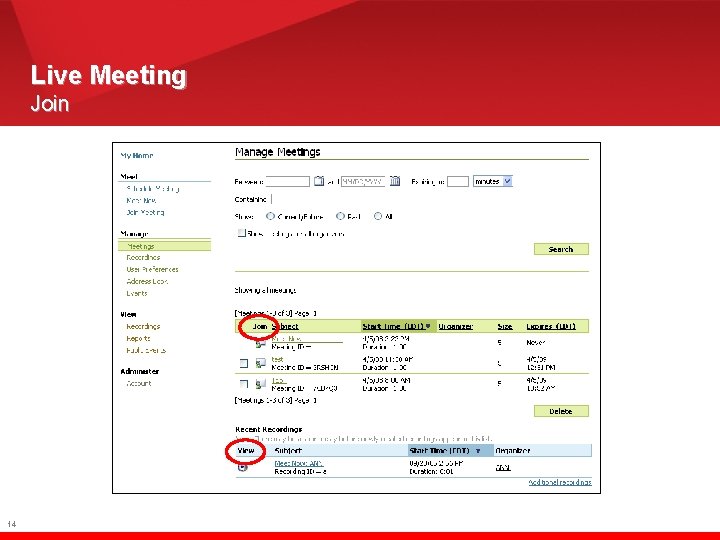
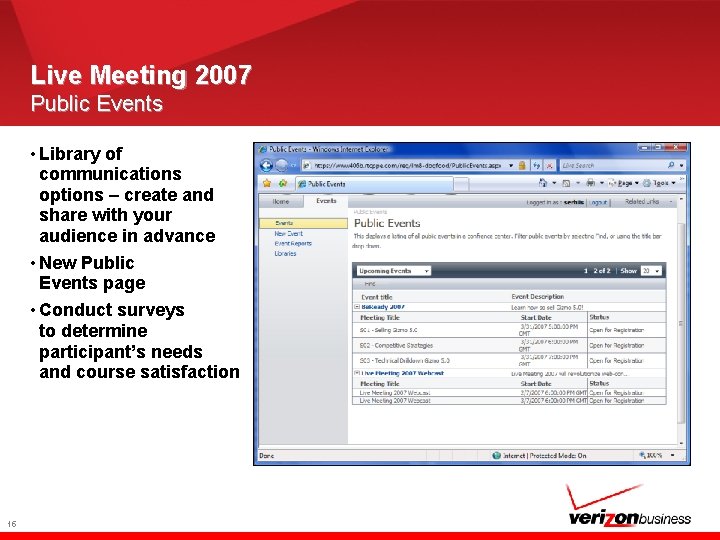
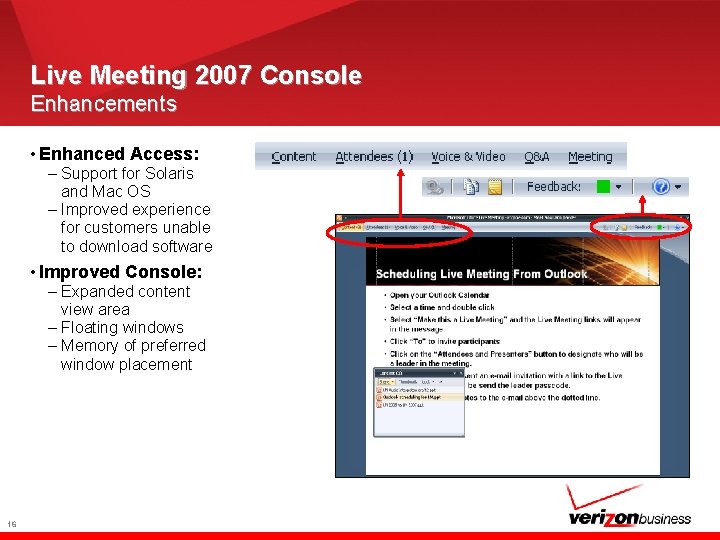
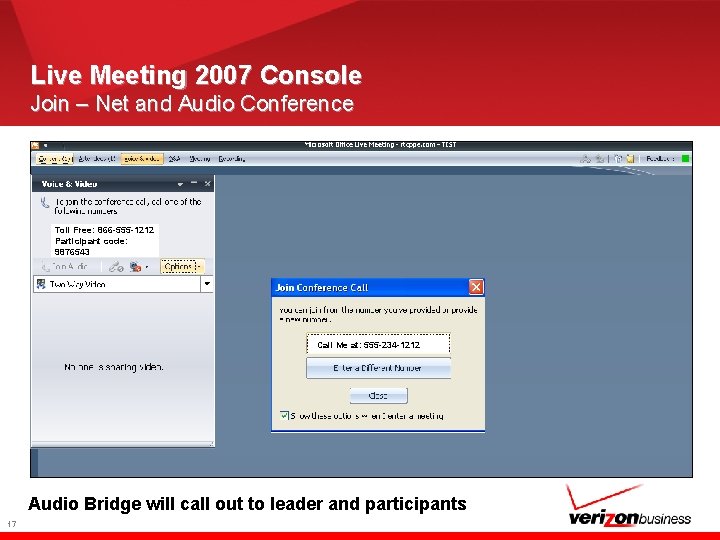
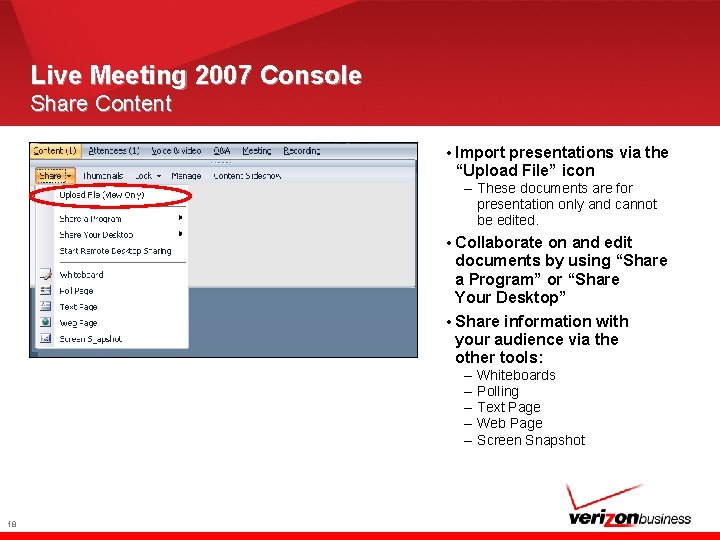
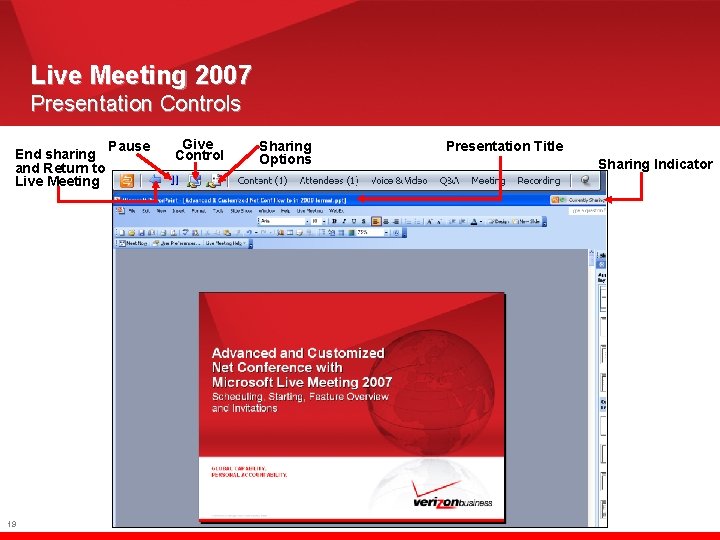
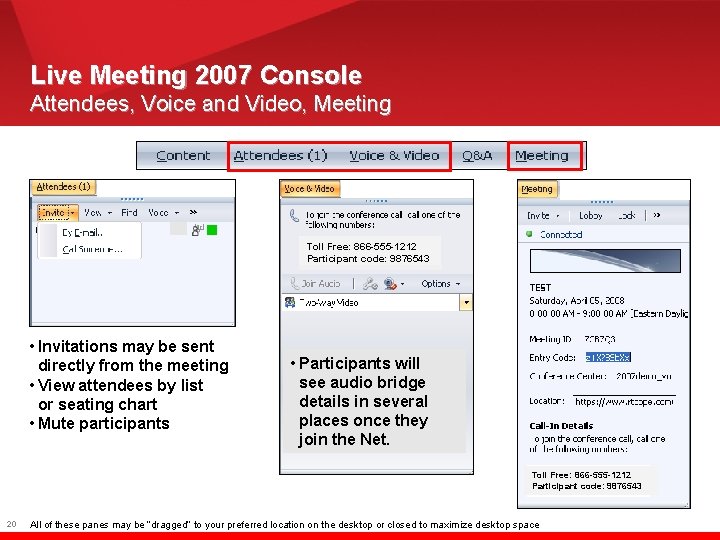
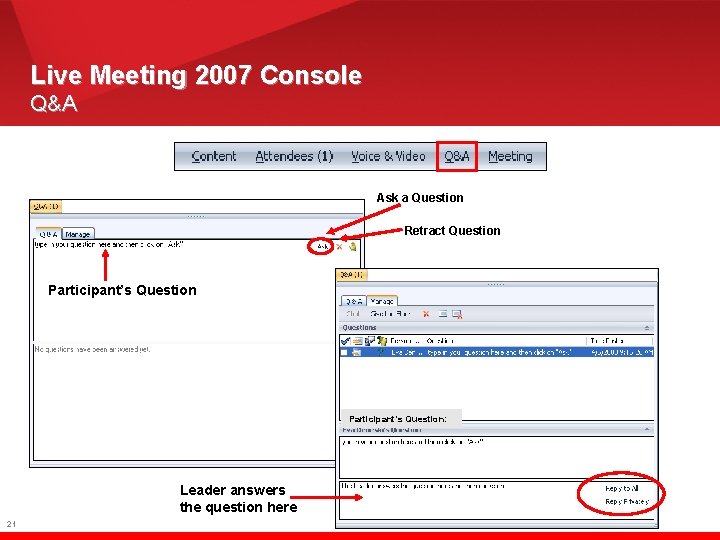
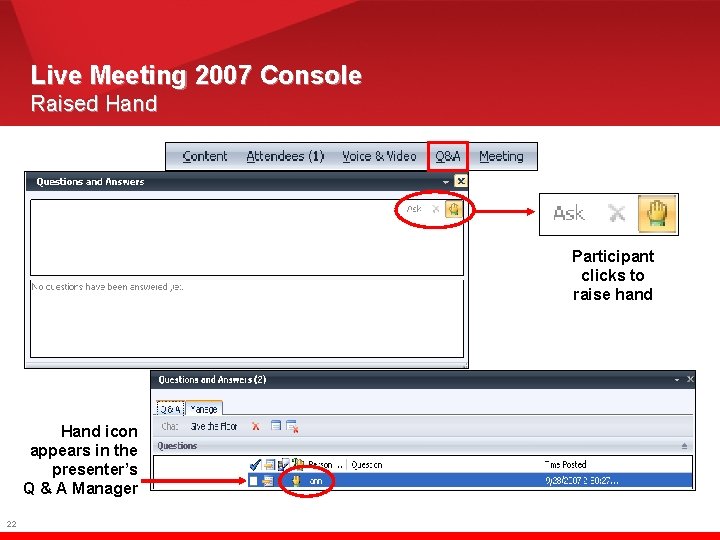
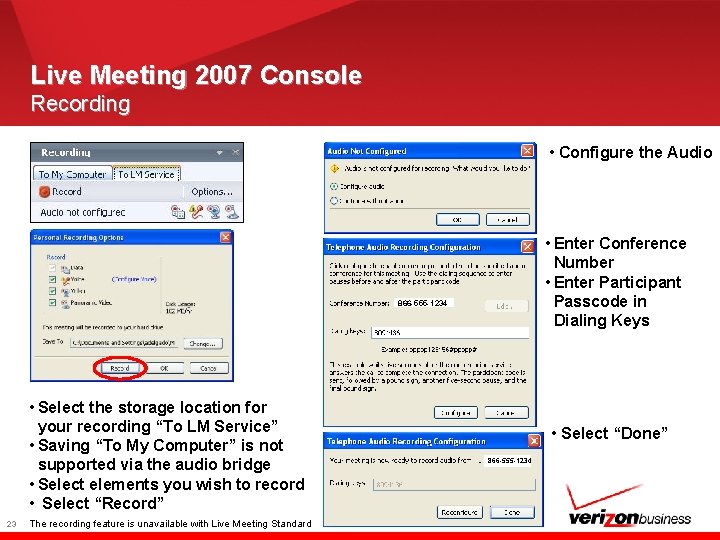
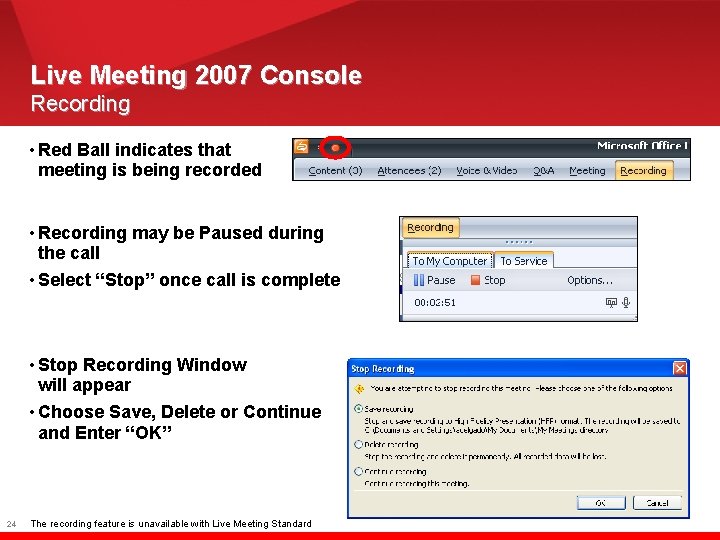
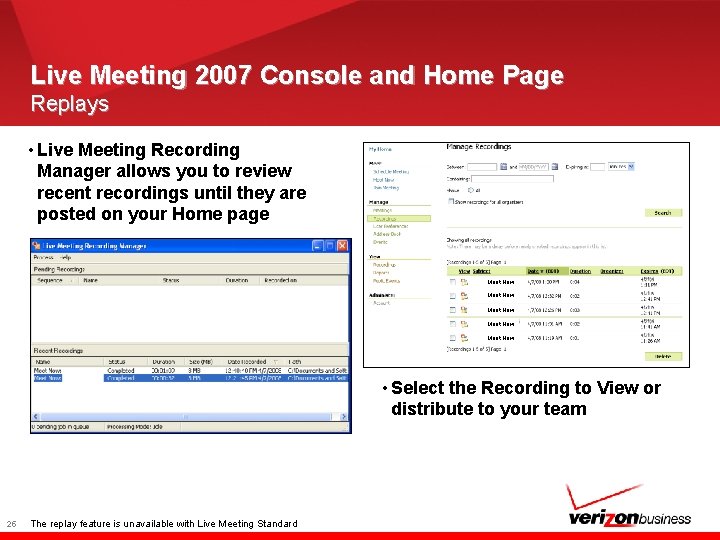
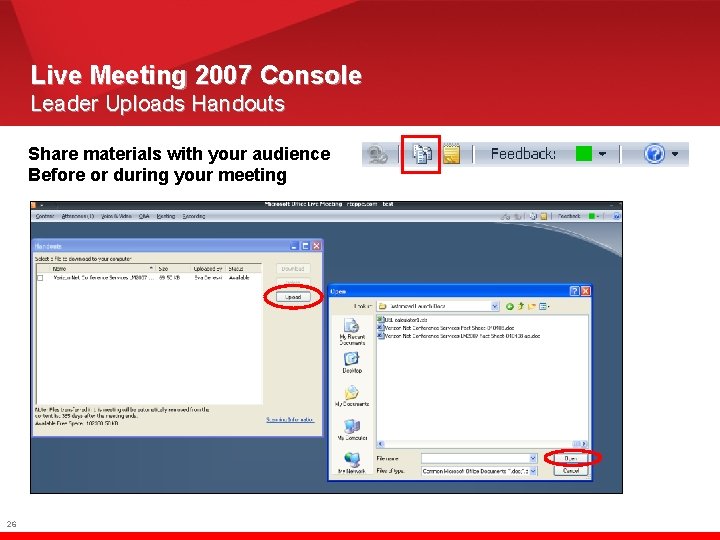
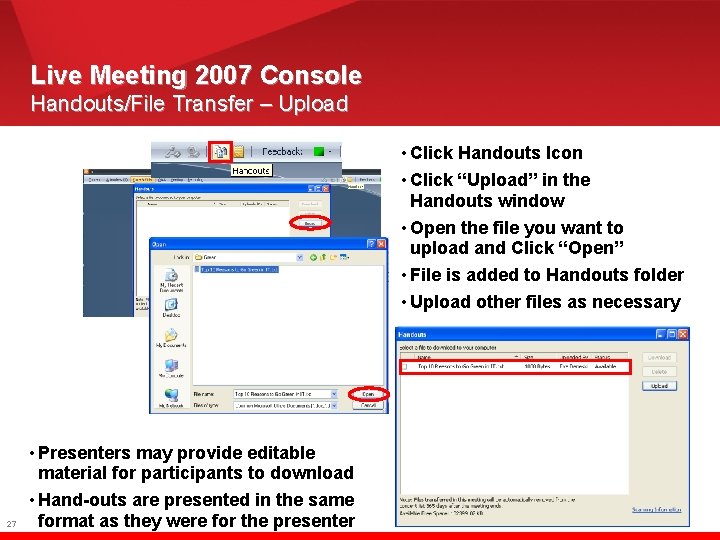
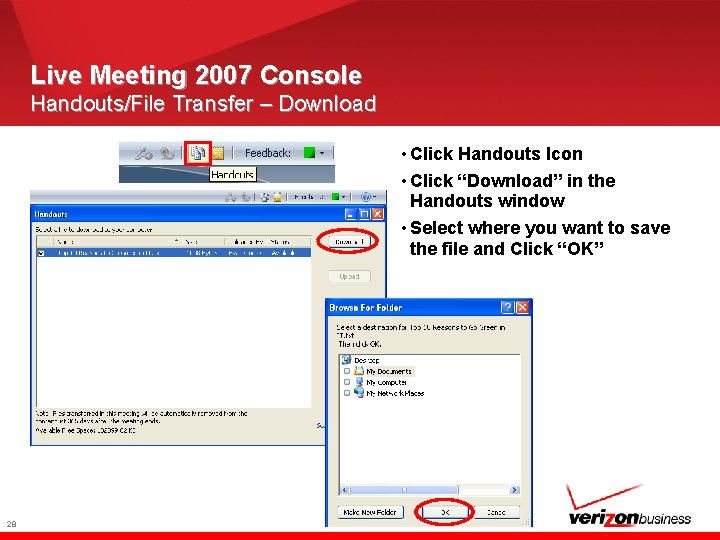
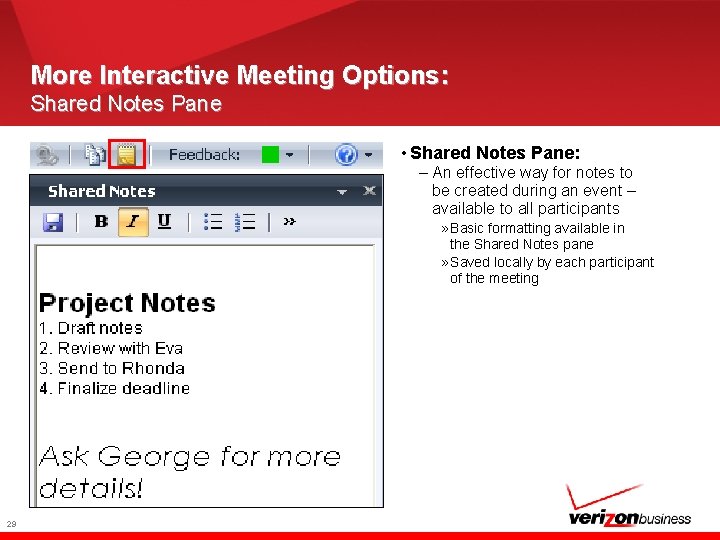
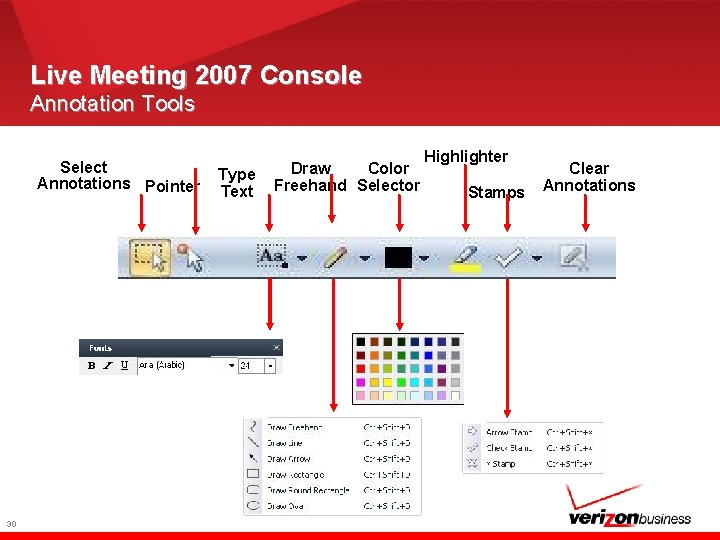
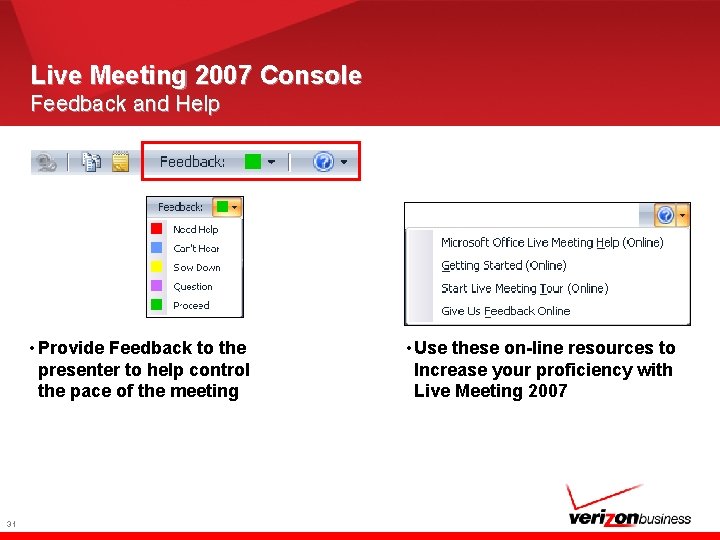
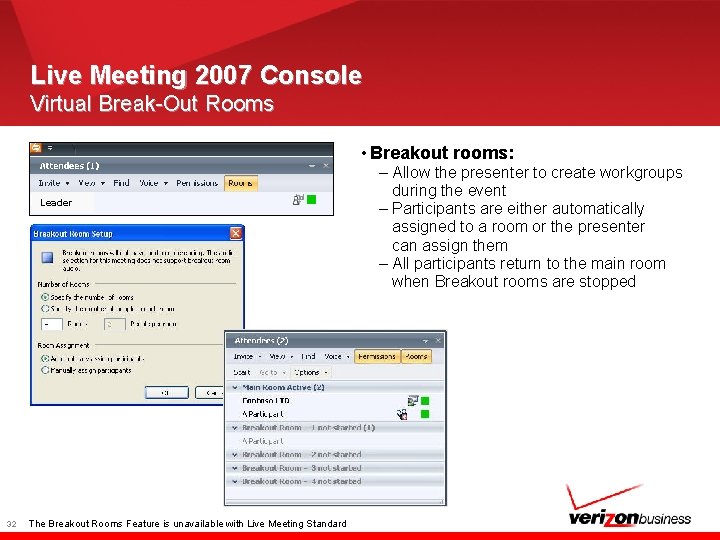
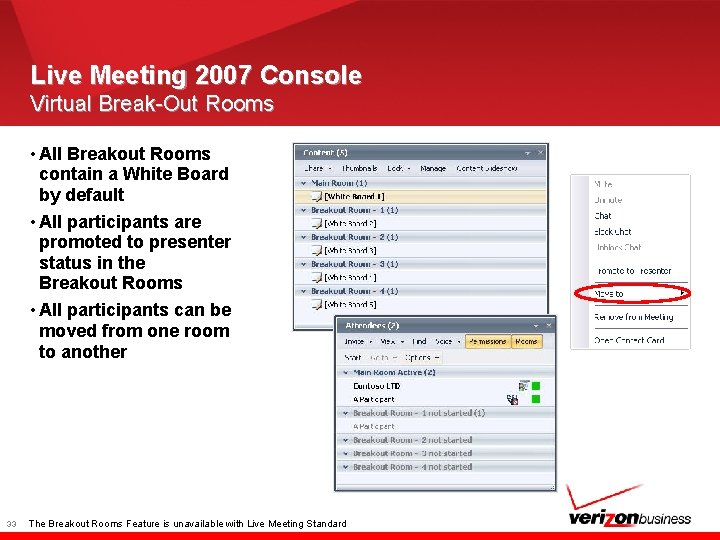
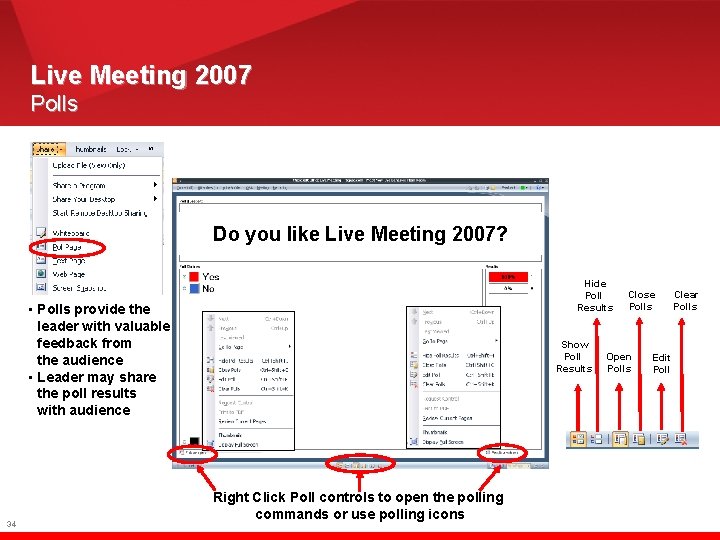
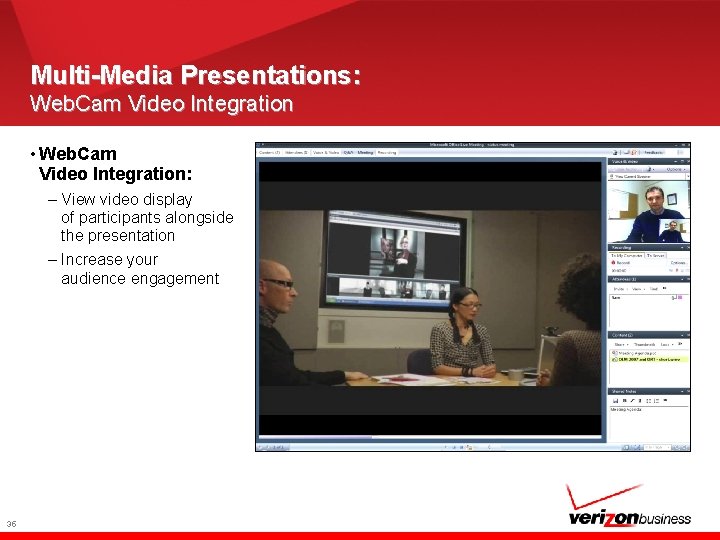
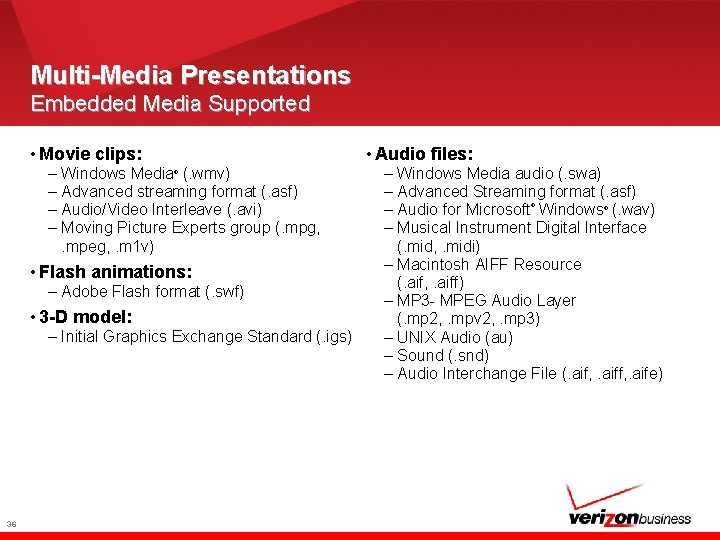
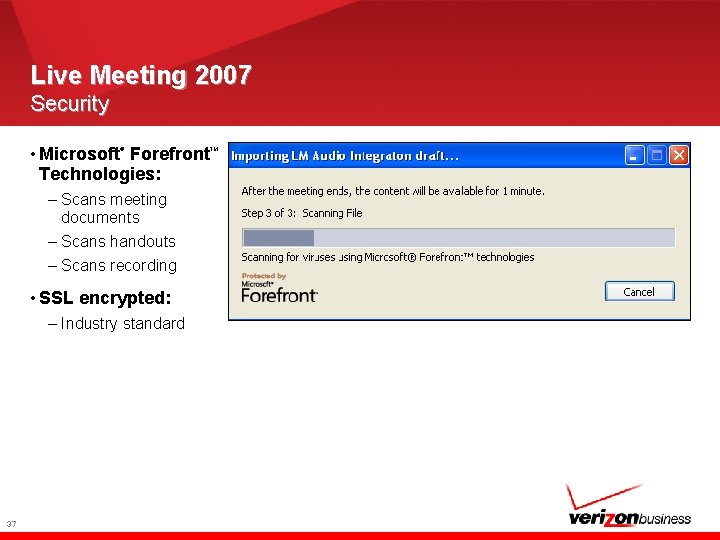

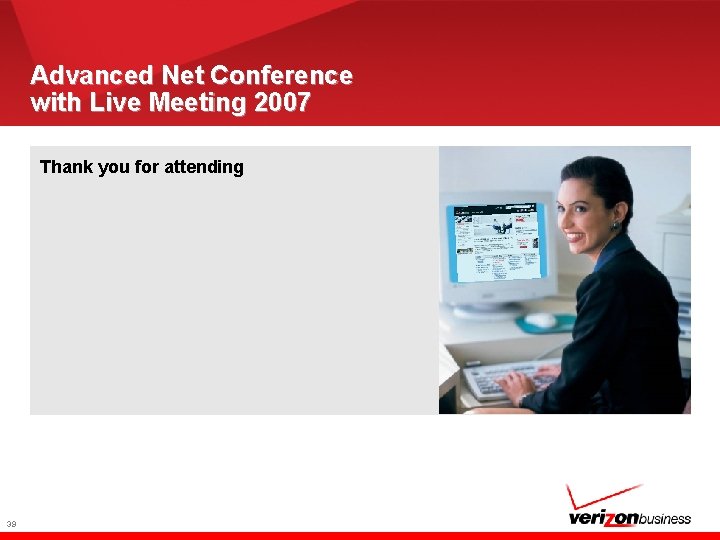
- Slides: 38
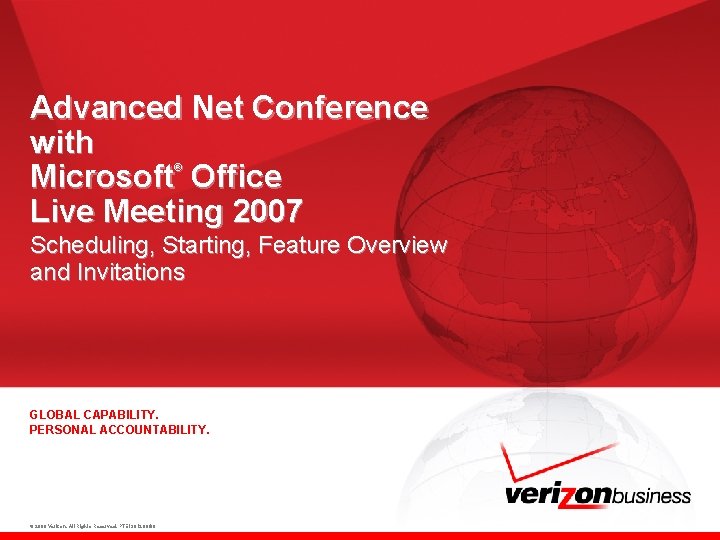
Advanced Net Conference with Microsoft Office Live Meeting 2007 ® Scheduling, Starting, Feature Overview and Invitations GLOBAL CAPABILITY. PERSONAL ACCOUNTABILITY. © 2008 Verizon. All Rights Reserved. PTE 13012 06/08
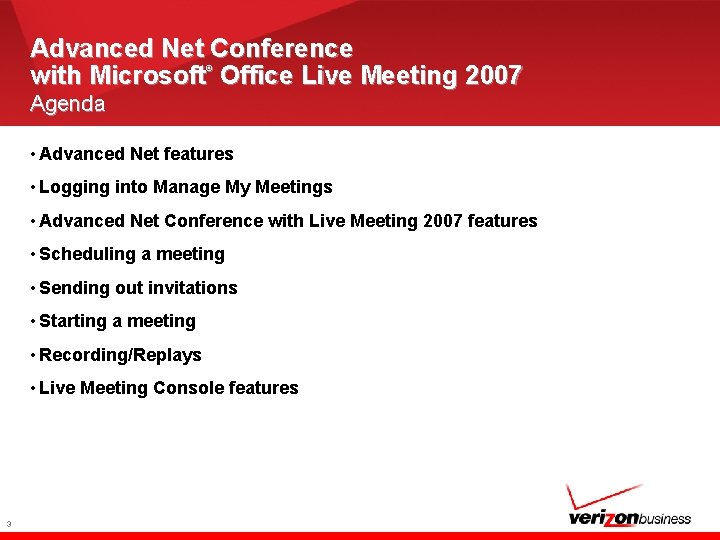
Advanced Net Conference with Microsoft Office Live Meeting 2007 ® Agenda • Advanced Net features • Logging into Manage My Meetings • Advanced Net Conference with Live Meeting 2007 features • Scheduling a meeting • Sending out invitations • Starting a meeting • Recording/Replays • Live Meeting Console features 3
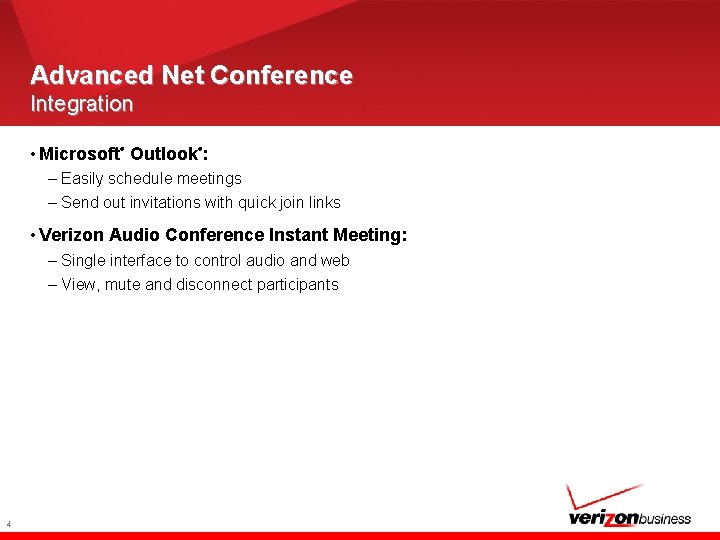
Advanced Net Conference Integration • Microsoft Outlook : ® ® – Easily schedule meetings – Send out invitations with quick join links • Verizon Audio Conference Instant Meeting: – Single interface to control audio and web – View, mute and disconnect participants 4
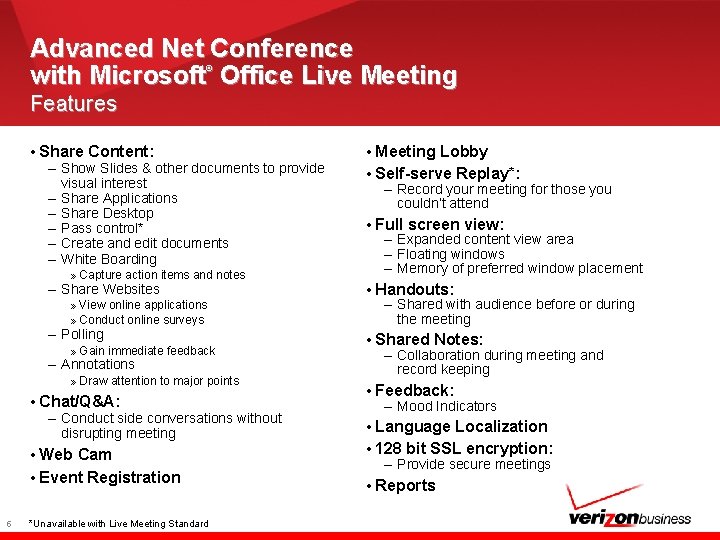
Advanced Net Conference with Microsoft Office Live Meeting ® Features • Share Content: – Show Slides & other documents to provide visual interest – Share Applications – Share Desktop – Pass control* – Create and edit documents – White Boarding » Capture action items and notes – Share Websites » View online applications » Conduct online surveys – Polling » Gain immediate feedback – Annotations » Draw attention to major points • Chat/Q&A: – Conduct side conversations without disrupting meeting • Web Cam • Event Registration 5 *Unavailable with Live Meeting Standard • Meeting Lobby • Self-serve Replay*: – Record your meeting for those you couldn’t attend • Full screen view: – Expanded content view area – Floating windows – Memory of preferred window placement • Handouts: – Shared with audience before or during the meeting • Shared Notes: – Collaboration during meeting and record keeping • Feedback: – Mood Indicators • Language Localization • 128 bit SSL encryption: – Provide secure meetings • Reports
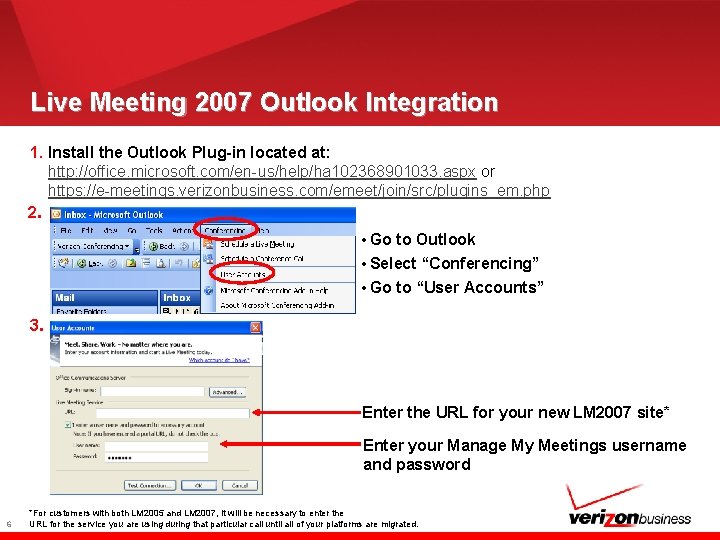
Live Meeting 2007 Outlook Integration 1. Install the Outlook Plug-in located at: http: //office. microsoft. com/en-us/help/ha 102368901033. aspx or https: //e-meetings. verizonbusiness. com/emeet/join/src/plugins_em. php 2. • Go to Outlook • Select “Conferencing” • Go to “User Accounts” 3. Enter the URL for your new LM 2007 site* Enter your Manage My Meetings username and password 6 *For customers with both LM 2005 and LM 2007, it will be necessary to enter the URL for the service you are using during that particular call until all of your platforms are migrated.
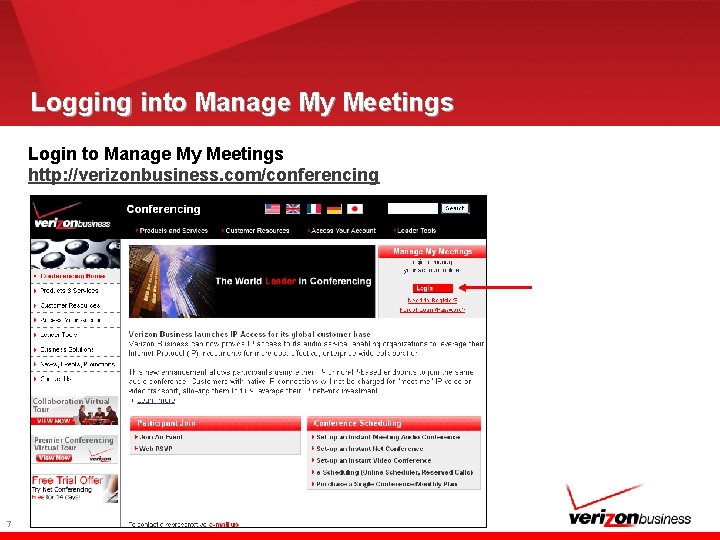
Logging into Manage My Meetings Login to Manage My Meetings http: //verizonbusiness. com/conferencing 7
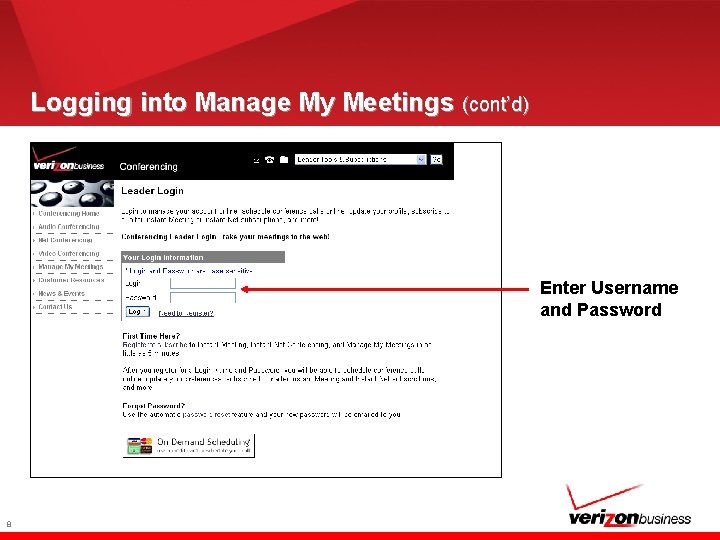
Logging into Manage My Meetings (cont’d) Enter Username and Password 8
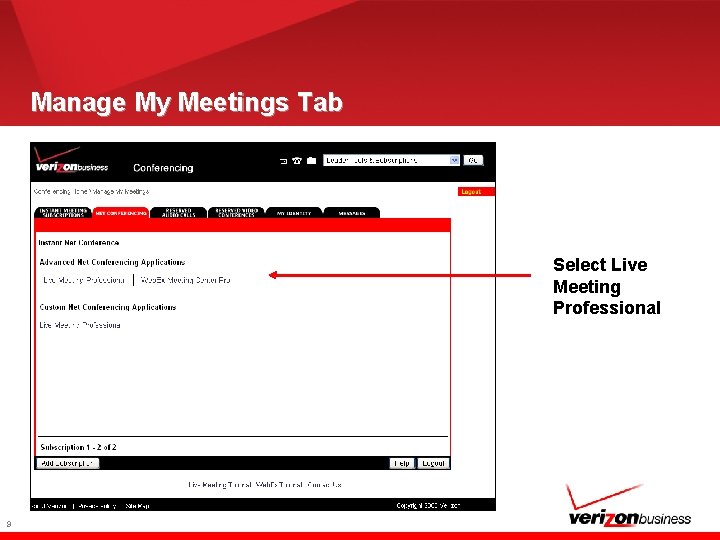
Manage My Meetings Tab Select Live Meeting Professional 9
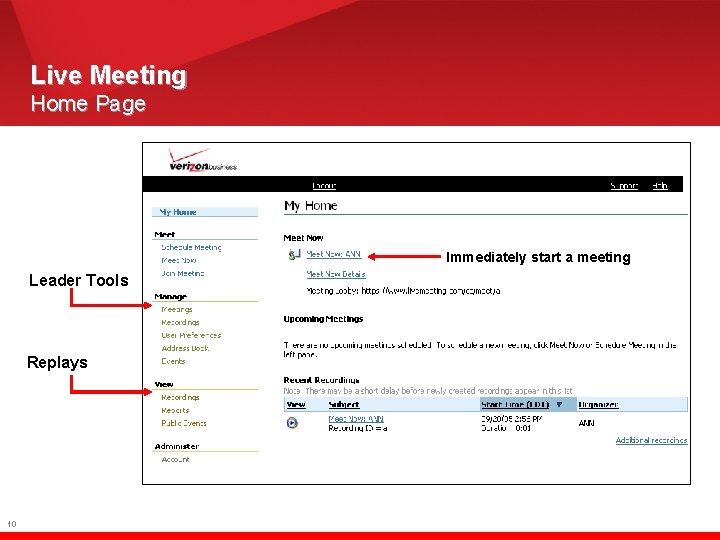
Live Meeting Home Page Immediately start a meeting Leader Tools Replays 10
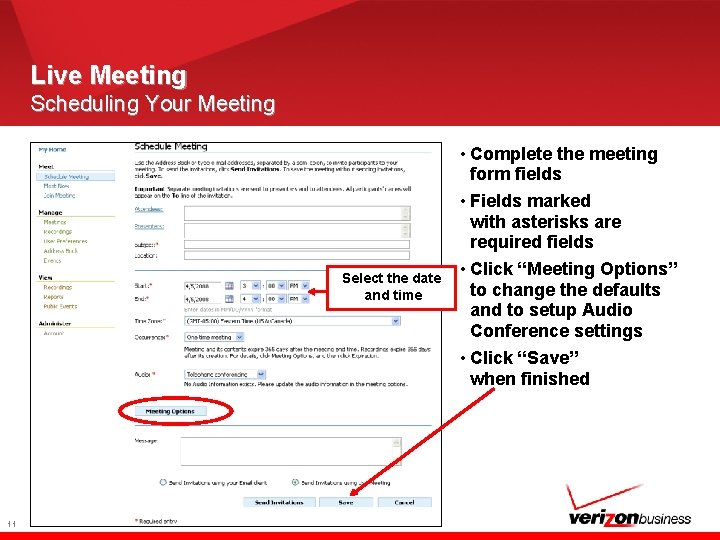
Live Meeting Scheduling Your Meeting • Complete the meeting form fields • Fields marked with asterisks are required fields Select the date and time • Click “Meeting Options” to change the defaults and to setup Audio Conference settings • Click “Save” when finished 11

Live Meeting Audio Integration Setup • Enter Audio details • Will be sent to participants with the net meeting invite • Also presented to participants as they enter the net meeting 12
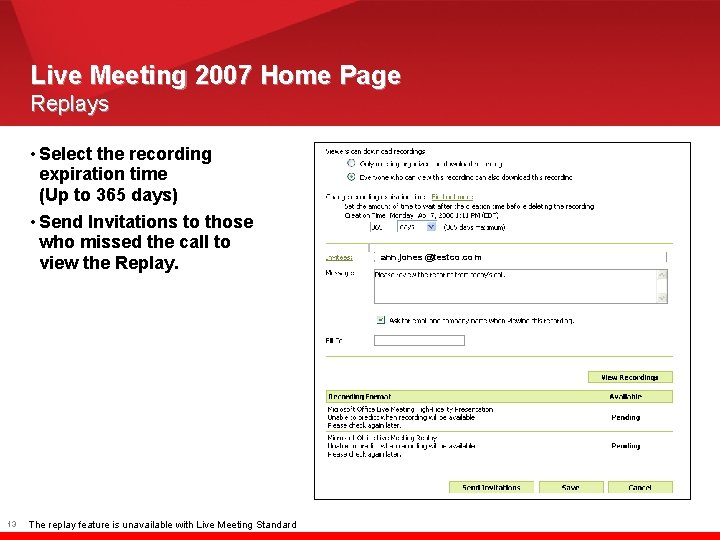
Live Meeting 2007 Home Page Replays • Select the recording expiration time (Up to 365 days) • Send Invitations to those who missed the call to view the Replay. 13 The replay feature is unavailable with Live Meeting Standard ann. jones @testco. com
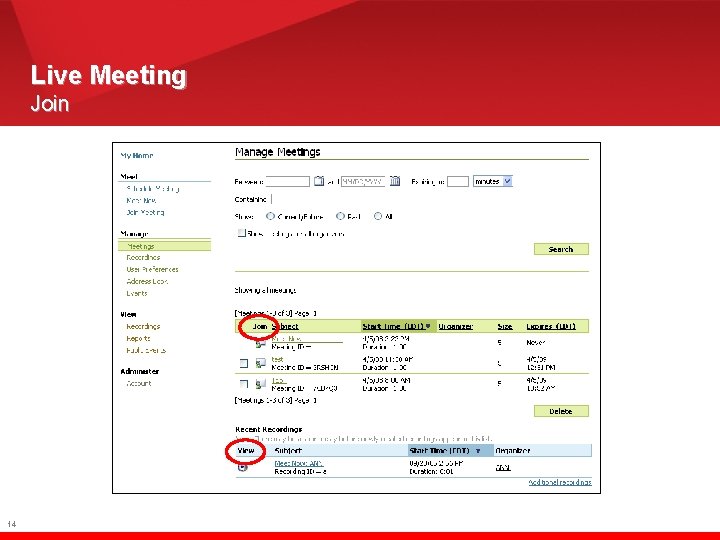
Live Meeting Join 14
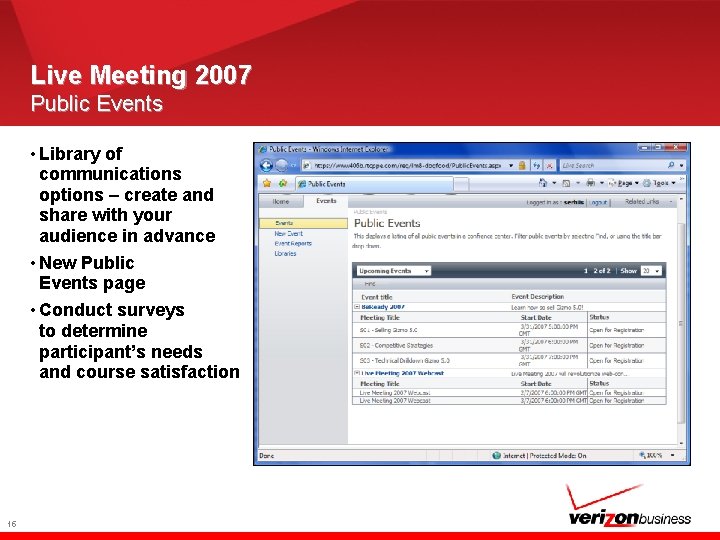
Live Meeting 2007 Public Events • Library of communications options – create and share with your audience in advance • New Public Events page • Conduct surveys to determine participant’s needs and course satisfaction 15
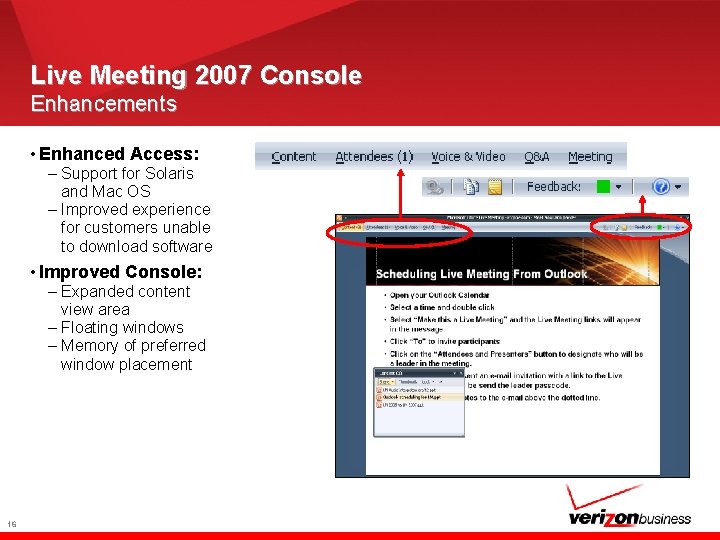
Live Meeting 2007 Console Enhancements • Enhanced Access: – Support for Solaris and Mac OS – Improved experience for customers unable to download software • Improved Console: – Expanded content view area – Floating windows – Memory of preferred window placement 16
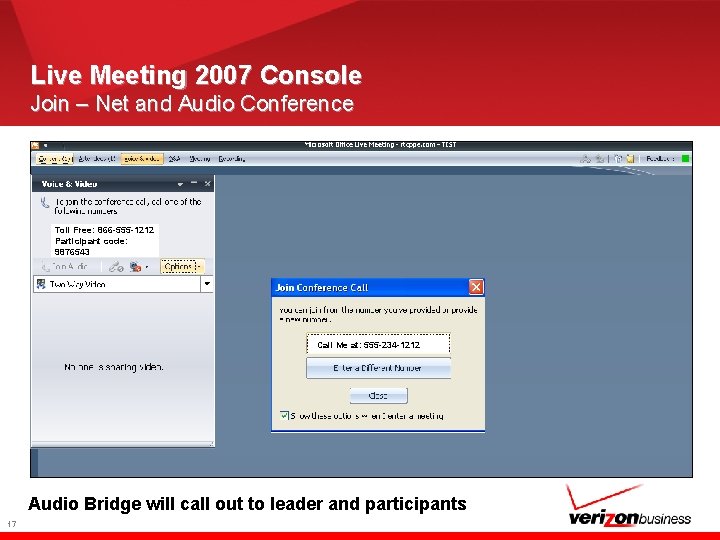
Live Meeting 2007 Console Join – Net and Audio Conference Toll Free: 866 -555 -1212 Participant code: 9876543 Call Me at: 555 -234 -1212 Audio Bridge will call out to leader and participants 17
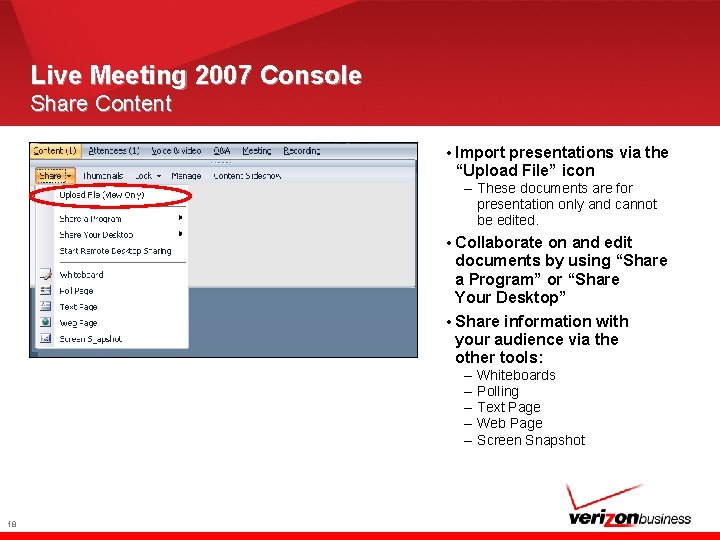
Live Meeting 2007 Console Share Content • Import presentations via the “Upload File” icon – These documents are for presentation only and cannot be edited. • Collaborate on and edit documents by using “Share a Program” or “Share Your Desktop” • Share information with your audience via the other tools: – – – 18 Whiteboards Polling Text Page Web Page Screen Snapshot
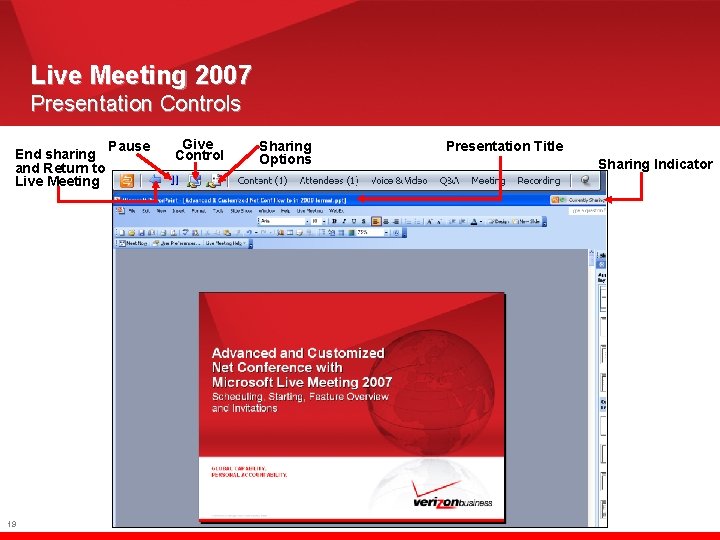
Live Meeting 2007 Presentation Controls End sharing and Return to Live Meeting 19 Pause Give Control Sharing Options Presentation Title Sharing Indicator
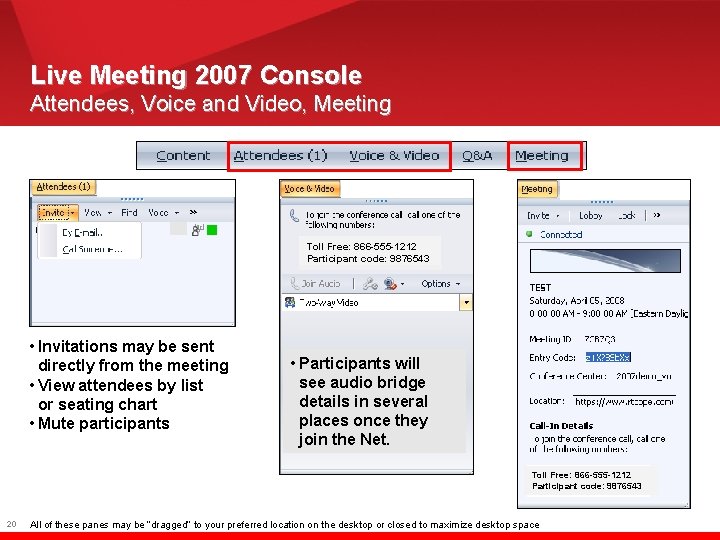
Live Meeting 2007 Console Attendees, Voice and Video, Meeting Toll Free: 866 -555 -1212 Participant code: 9876543 • Invitations may be sent directly from the meeting • View attendees by list or seating chart • Mute participants • Participants will see audio bridge details in several places once they join the Net. Toll Free: 866 -555 -1212 Participant code: 9876543 20 All of these panes may be “dragged” to your preferred location on the desktop or closed to maximize desktop space
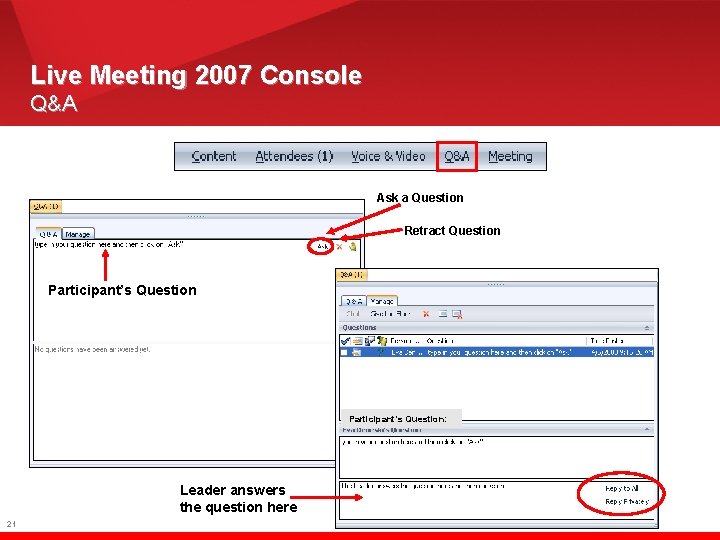
Live Meeting 2007 Console Q&A Ask a Question Retract Question Participant’s Question: Leader answers the question here 21
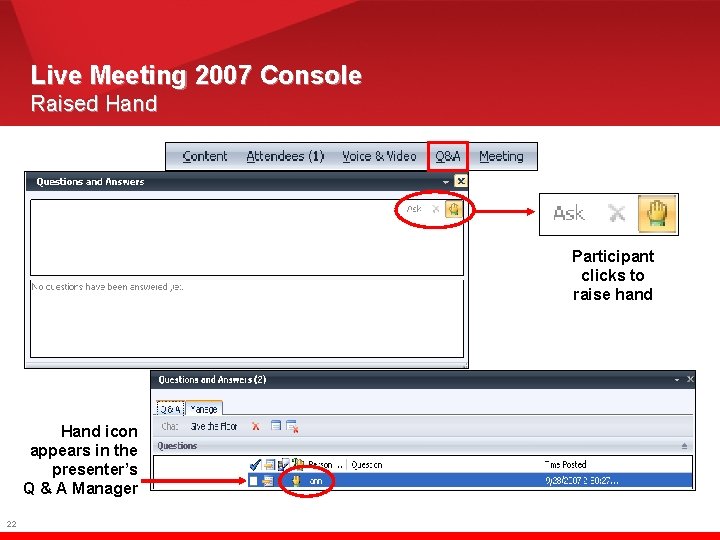
Live Meeting 2007 Console Raised Hand Participant clicks to raise hand Hand icon appears in the presenter’s Q & A Manager 22
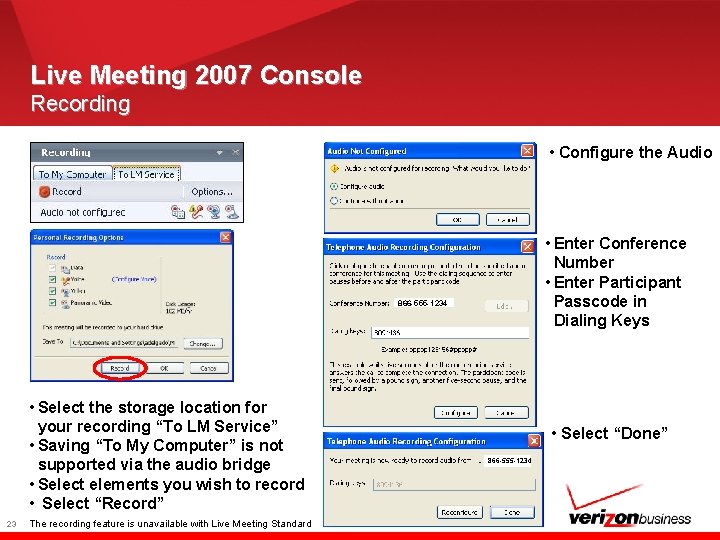
Live Meeting 2007 Console Recording • Configure the Audio • Enter Conference Number • Enter Participant Passcode in Dialing Keys 866 -555 -1234 • Select the storage location for your recording “To LM Service” • Saving “To My Computer” is not supported via the audio bridge • Select elements you wish to record • Select “Record” 23 The recording feature is unavailable with Live Meeting Standard • Select “Done” 866 -555 -1234
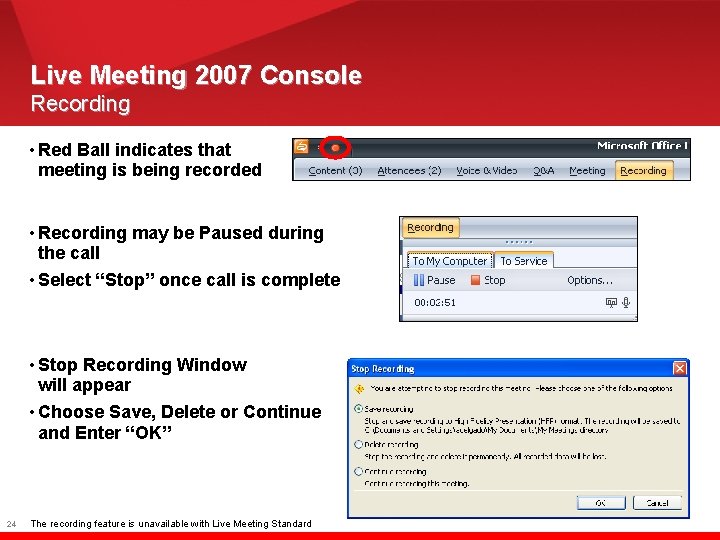
Live Meeting 2007 Console Recording • Red Ball indicates that meeting is being recorded • Recording may be Paused during the call • Select “Stop” once call is complete • Stop Recording Window will appear • Choose Save, Delete or Continue and Enter “OK” 24 The recording feature is unavailable with Live Meeting Standard
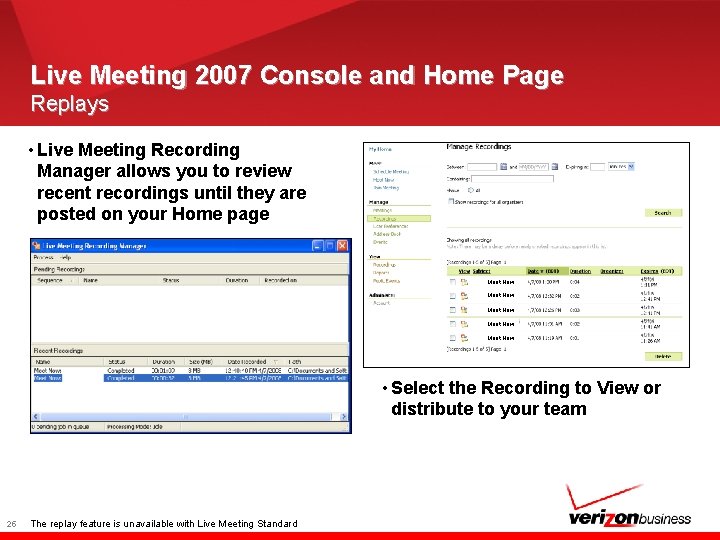
Live Meeting 2007 Console and Home Page Replays • Live Meeting Recording Manager allows you to review recent recordings until they are posted on your Home page Meet Now Meet Now • Select the Recording to View or distribute to your team 25 The replay feature is unavailable with Live Meeting Standard
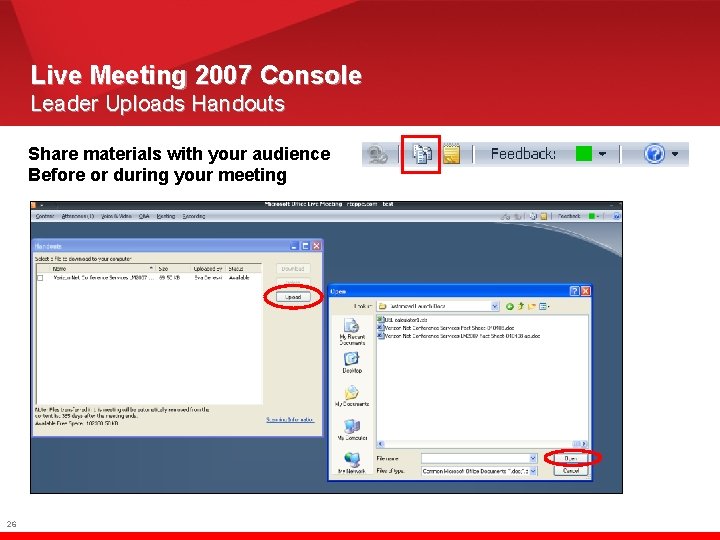
Live Meeting 2007 Console Leader Uploads Handouts Share materials with your audience Before or during your meeting 26
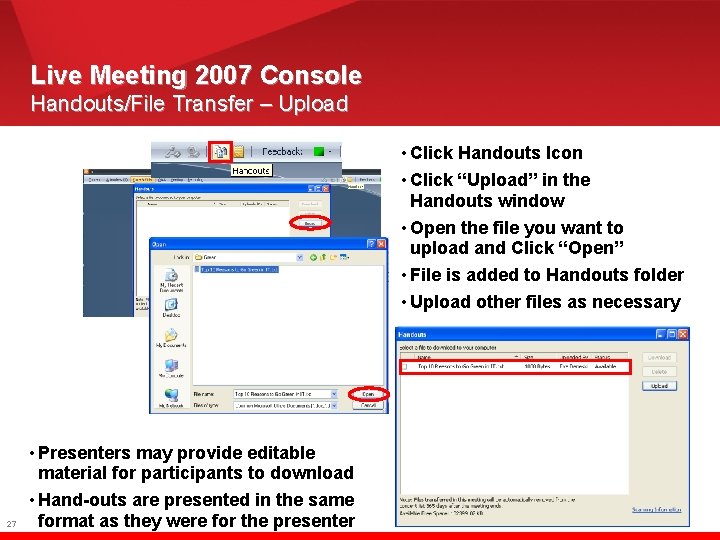
Live Meeting 2007 Console Handouts/File Transfer – Upload • Click Handouts Icon • Click “Upload” in the Handouts window • Open the file you want to upload and Click “Open” • File is added to Handouts folder • Upload other files as necessary • Presenters may provide editable material for participants to download 27 • Hand-outs are presented in the same format as they were for the presenter
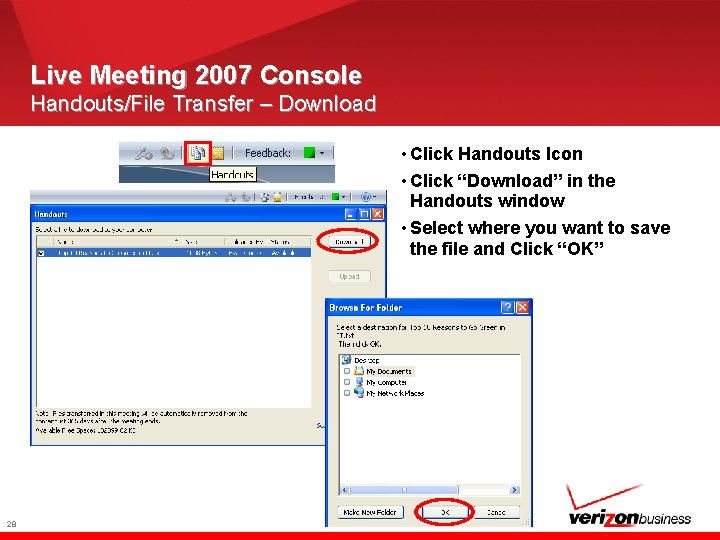
Live Meeting 2007 Console Handouts/File Transfer – Download • Click Handouts Icon • Click “Download” in the Handouts window • Select where you want to save the file and Click “OK” 28
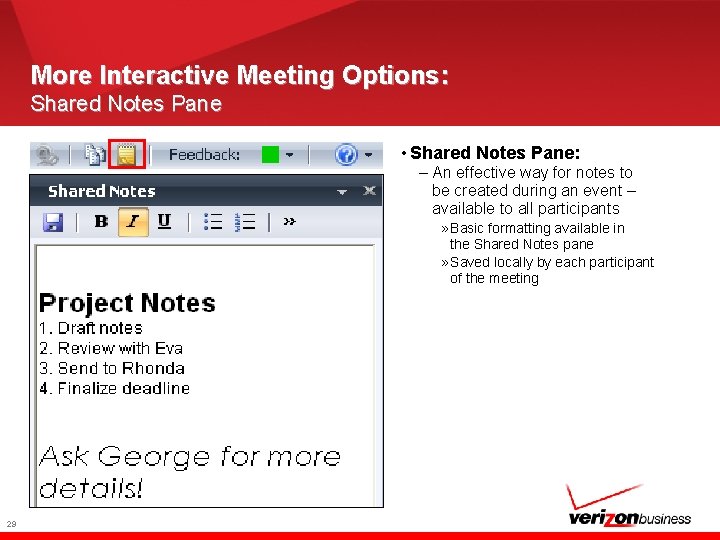
More Interactive Meeting Options: Shared Notes Pane • Shared Notes Pane: – An effective way for notes to be created during an event – available to all participants » Basic formatting available in the Shared Notes pane » Saved locally by each participant of the meeting 29
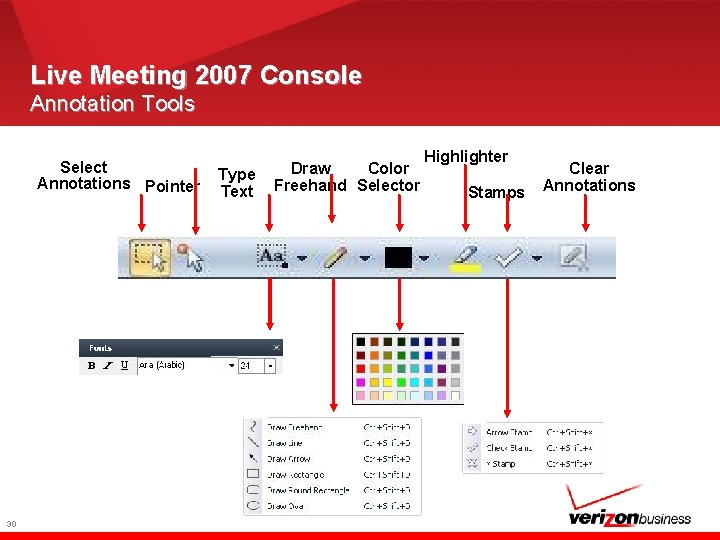
Live Meeting 2007 Console Annotation Tools Select Annotations Pointer 30 Type Text Draw Color Freehand Selector Highlighter Stamps Clear Annotations
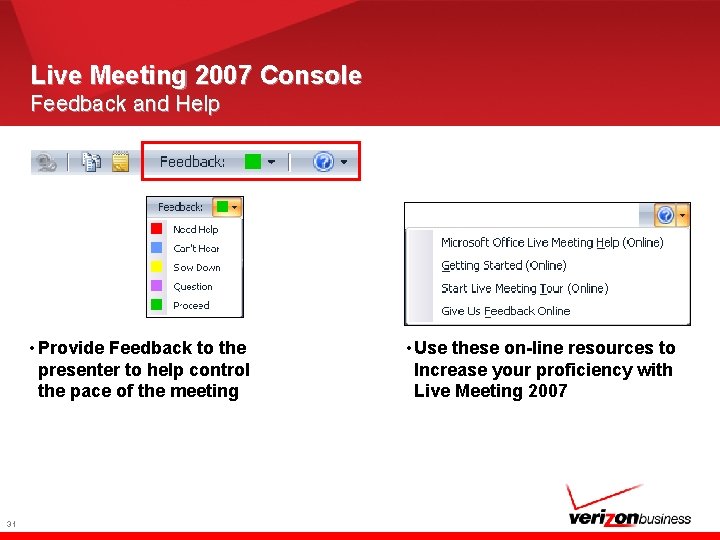
Live Meeting 2007 Console Feedback and Help • Provide Feedback to the presenter to help control the pace of the meeting 31 • Use these on-line resources to Increase your proficiency with Live Meeting 2007
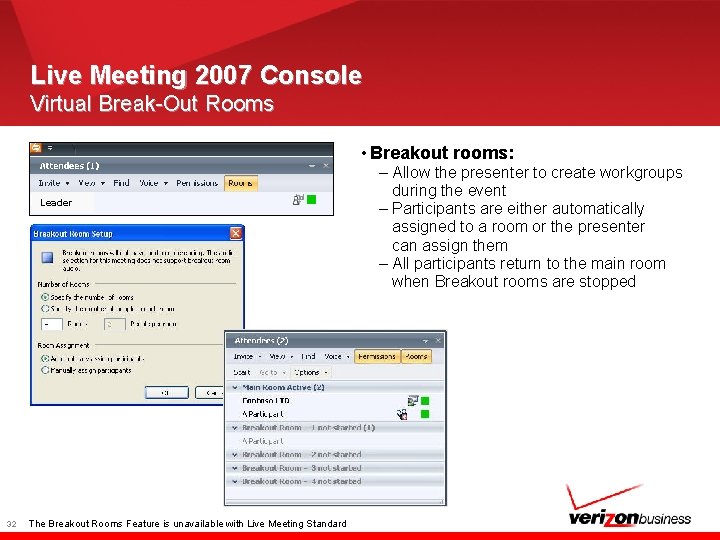
Live Meeting 2007 Console Virtual Break-Out Rooms • Breakout rooms: Leader 32 The Breakout Rooms Feature is unavailable with Live Meeting Standard – Allow the presenter to create workgroups during the event – Participants are either automatically assigned to a room or the presenter can assign them – All participants return to the main room when Breakout rooms are stopped
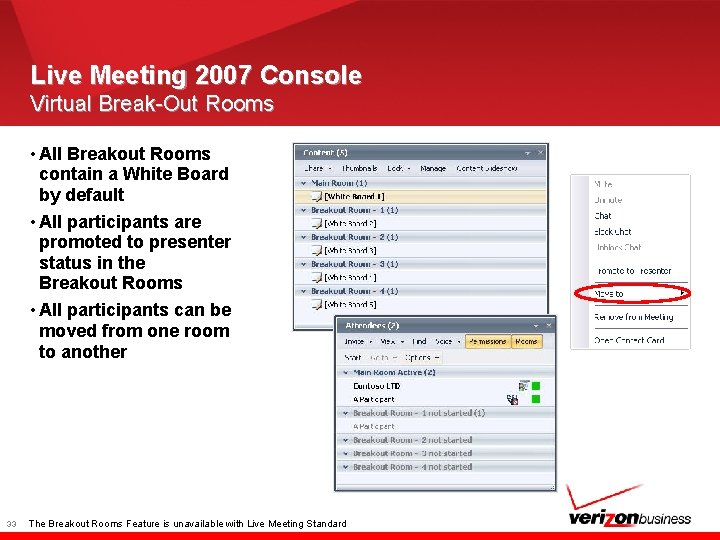
Live Meeting 2007 Console Virtual Break-Out Rooms • All Breakout Rooms contain a White Board by default • All participants are promoted to presenter status in the Breakout Rooms • All participants can be moved from one room to another 33 The Breakout Rooms Feature is unavailable with Live Meeting Standard
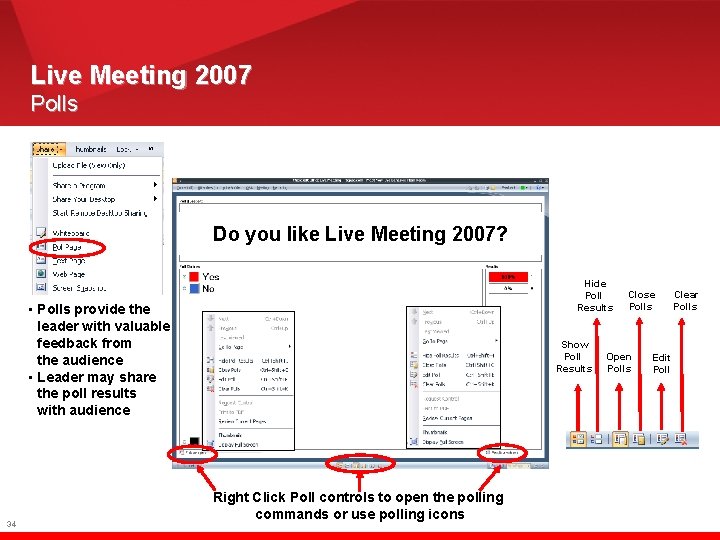
Live Meeting 2007 Polls Do you like Live Meeting 2007? Hide Poll Results • Polls provide the leader with valuable feedback from the audience • Leader may share the poll results with audience 34 Show Poll Results Right Click Poll controls to open the polling commands or use polling icons Close Polls Open Polls Edit Poll Clear Polls
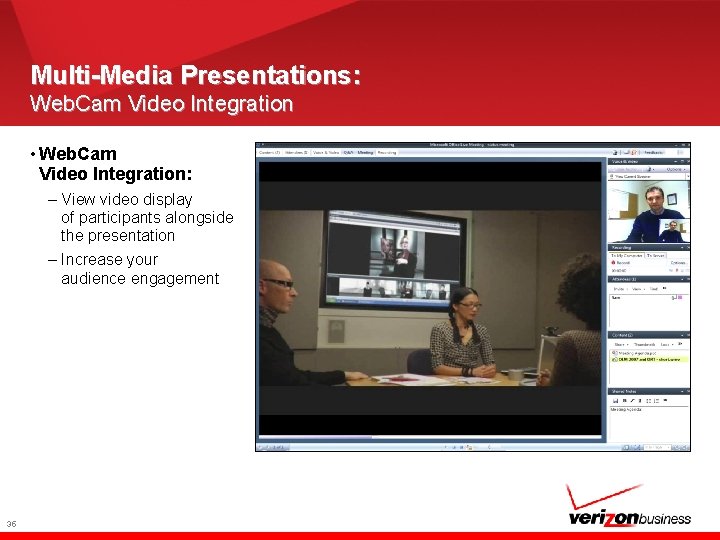
Multi-Media Presentations: Web. Cam Video Integration • Web. Cam Video Integration: – View video display of participants alongside the presentation – Increase your audience engagement 35
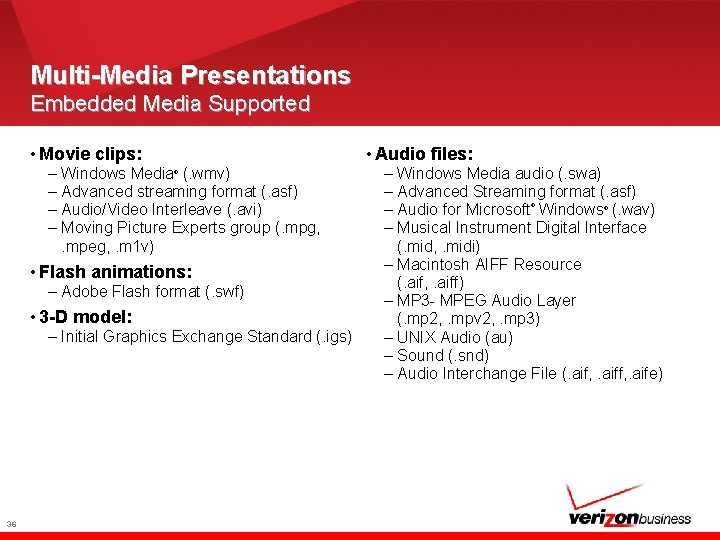
Multi-Media Presentations Embedded Media Supported • Movie clips: – Windows Media (. wmv) – Advanced streaming format (. asf) – Audio/Video Interleave (. avi) – Moving Picture Experts group (. mpg, . mpeg, . m 1 v) ® • Flash animations: – Adobe Flash format (. swf) • 3 -D model: – Initial Graphics Exchange Standard (. igs) 36 • Audio files: – Windows Media audio (. swa) – Advanced Streaming format (. asf) – Audio for Microsoft Windows (. wav) – Musical Instrument Digital Interface (. mid, . midi) – Macintosh AIFF Resource (. aif, . aiff) – MP 3 - MPEG Audio Layer (. mp 2, . mpv 2, . mp 3) – UNIX Audio (au) – Sound (. snd) – Audio Interchange File (. aif, . aife) ® ®
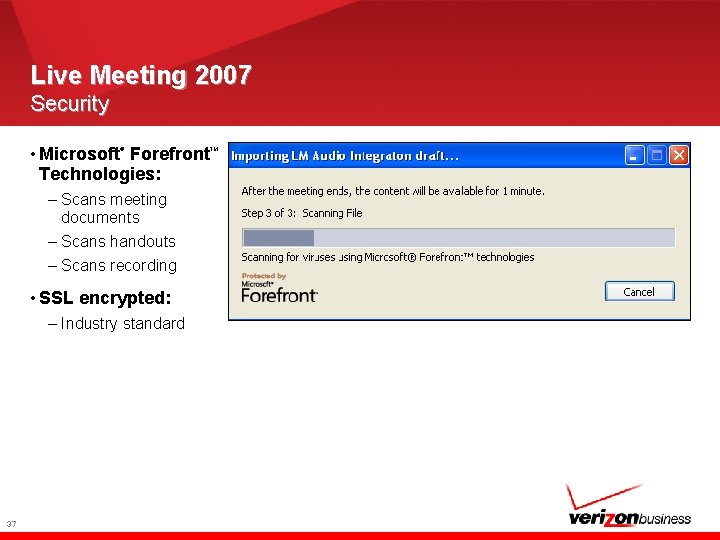
Live Meeting 2007 Security • Microsoft Forefront Technologies: ® – Scans meeting documents – Scans handouts – Scans recording • SSL encrypted: – Industry standard 37 TM

Thank You For more information, contact your Conferencing Representative or call Reservations: 1 -800 -475 -5000 38
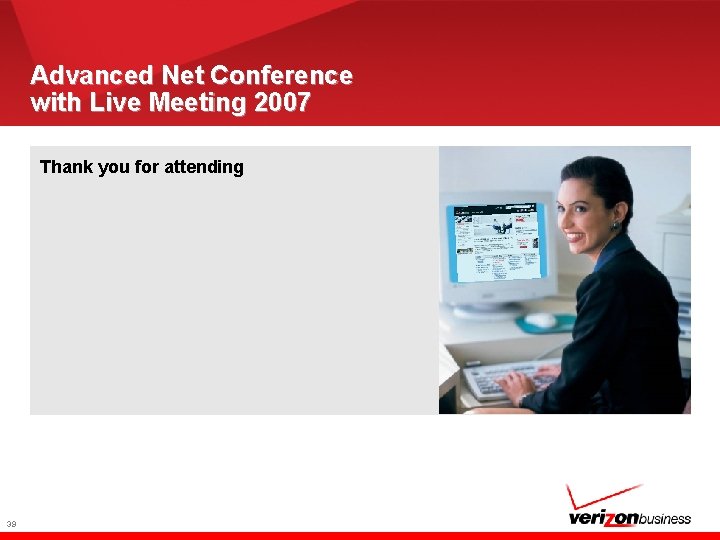
Advanced Net Conference with Live Meeting 2007 Thank you for attending 39
 Microsoft live meeting 2007
Microsoft live meeting 2007 Office live
Office live Quizlet live join
Quizlet live join Birmingham and solihull stp
Birmingham and solihull stp Lodi unified school district board meeting
Lodi unified school district board meeting For today's meeting
For today's meeting Proposal kickoff meeting agenda
Proposal kickoff meeting agenda What is meeting and types of meeting
What is meeting and types of meeting What is meeting and types of meeting
What is meeting and types of meeting Http://academic.research.microsoft.com/
Http://academic.research.microsoft.com/ Advanced manufacturing office
Advanced manufacturing office Game maker教學
Game maker教學 Azure.microsoft.com
Azure.microsoft.com Microsoft teams quick start guide
Microsoft teams quick start guide New-twinspace.etwinning.net
New-twinspace.etwinning.net Twinspace etwinning net
Twinspace etwinning net Microsoft official academic course microsoft word 2016
Microsoft official academic course microsoft word 2016 Microsoft official academic course microsoft excel 2016
Microsoft official academic course microsoft excel 2016 Edge startwarren theverge
Edge startwarren theverge Microsoft excel merupakan program program aplikasi
Microsoft excel merupakan program program aplikasi Microsoft official academic course microsoft word 2016
Microsoft official academic course microsoft word 2016 Open xml productivity tool
Open xml productivity tool Microsoft windows office teams rajesh
Microsoft windows office teams rajesh Ukf microsoft office
Ukf microsoft office Microsoft visio professional 2007
Microsoft visio professional 2007 Do microsoft office specialist certifications expire
Do microsoft office specialist certifications expire Microsoft office enterprise project management
Microsoft office enterprise project management Microsoft excel adalah aplikasi pengolah
Microsoft excel adalah aplikasi pengolah History microsoft office
History microsoft office Exploring microsoft office 2016
Exploring microsoft office 2016 Exploring microsoft office 2013 volume 1
Exploring microsoft office 2013 volume 1 Exploring microsoft office 2013 volume 1
Exploring microsoft office 2013 volume 1 Exploring microsoft office excel 2016 comprehensive
Exploring microsoft office excel 2016 comprehensive Chapman microsoft office
Chapman microsoft office Pdg microsoft
Pdg microsoft Microsoft decision tree
Microsoft decision tree Boston university microsoft office
Boston university microsoft office Microsoft project tutorial
Microsoft project tutorial Office n
Office n