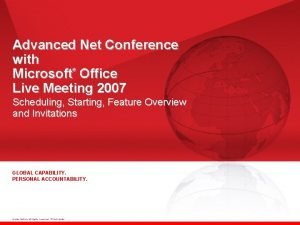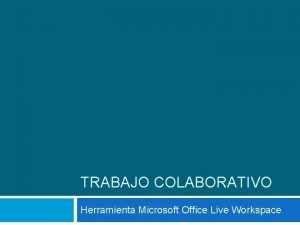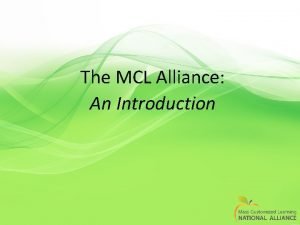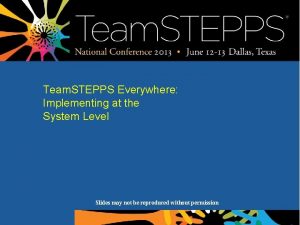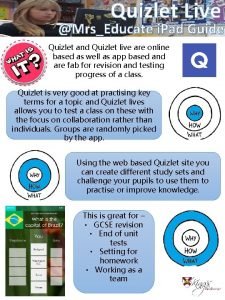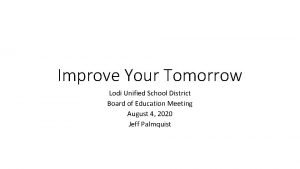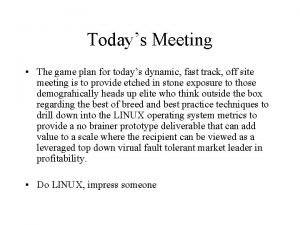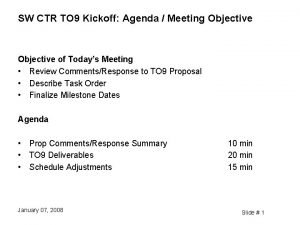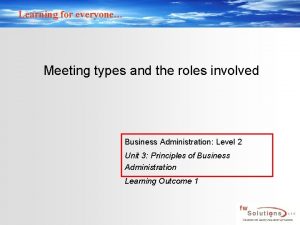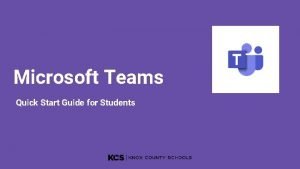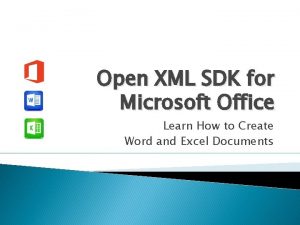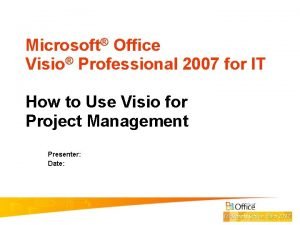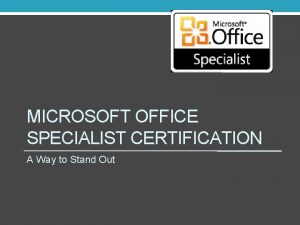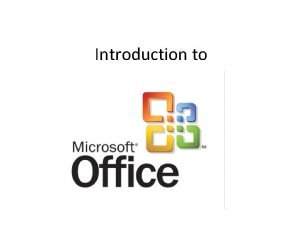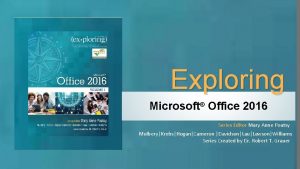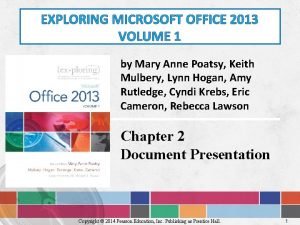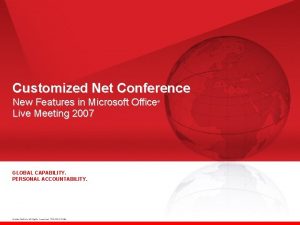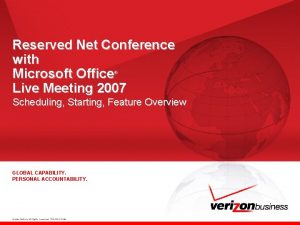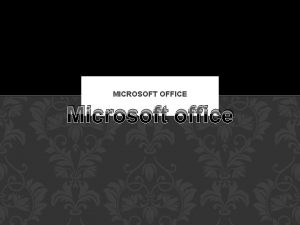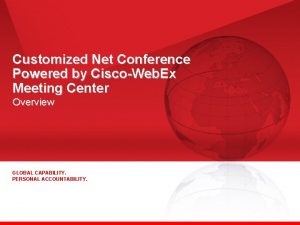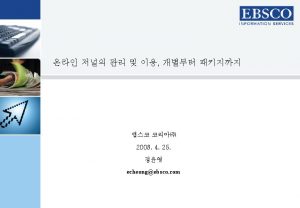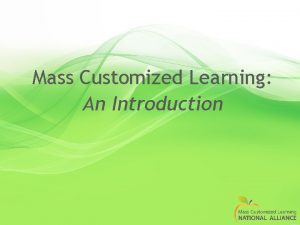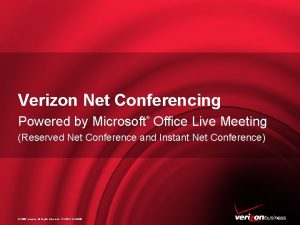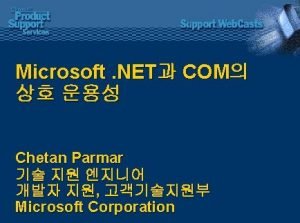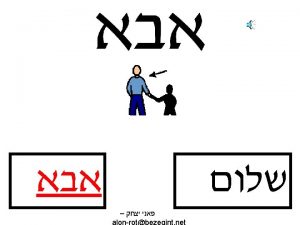Customized Net Conference with Microsoft Office Live Meeting
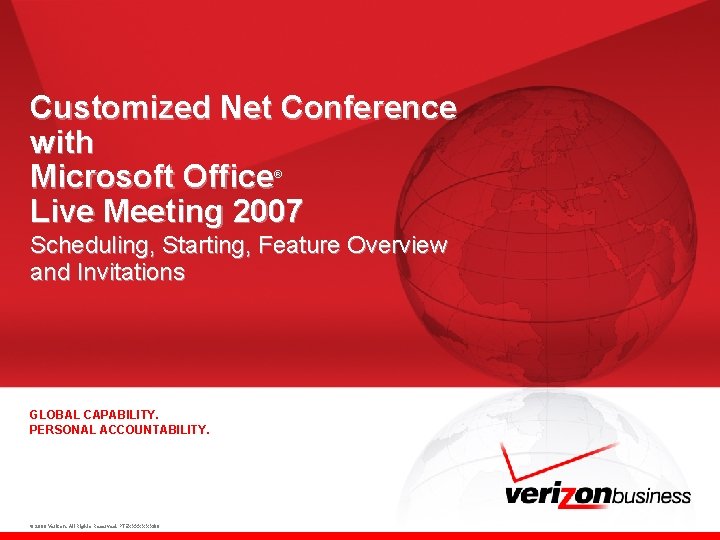
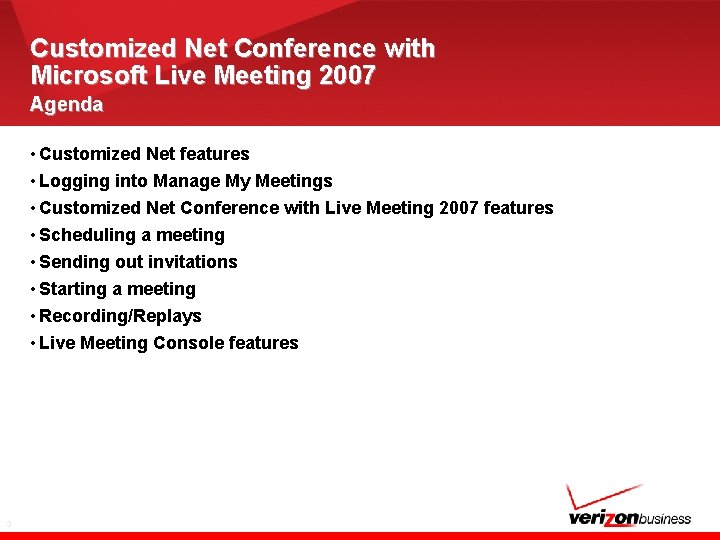
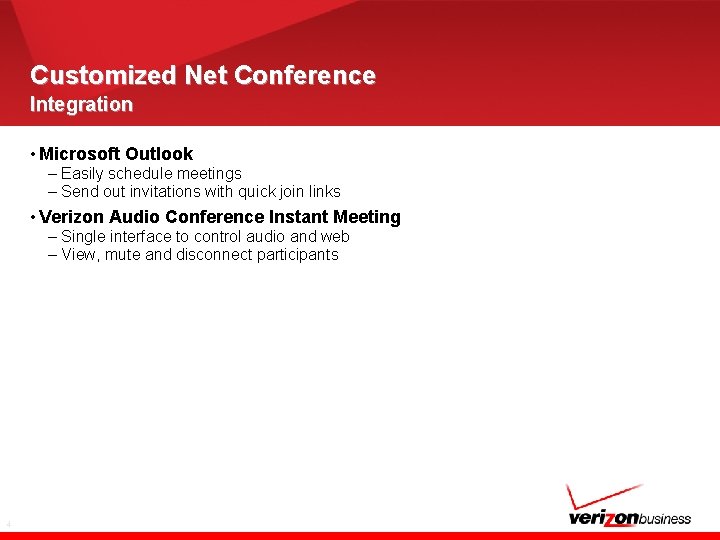
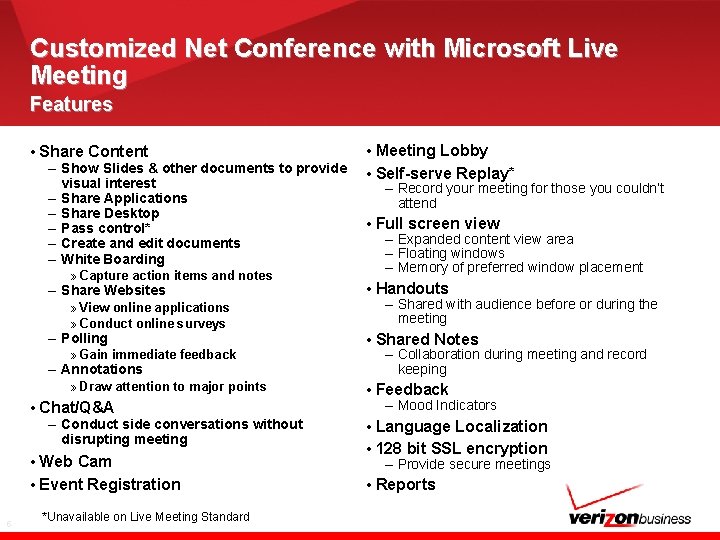
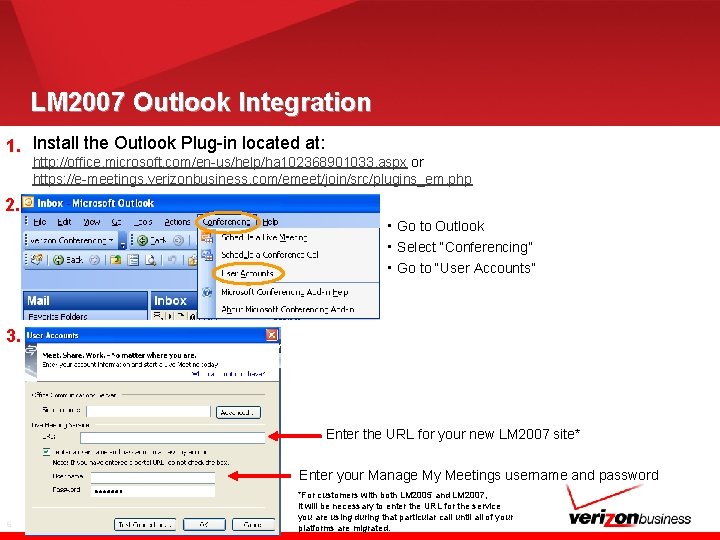
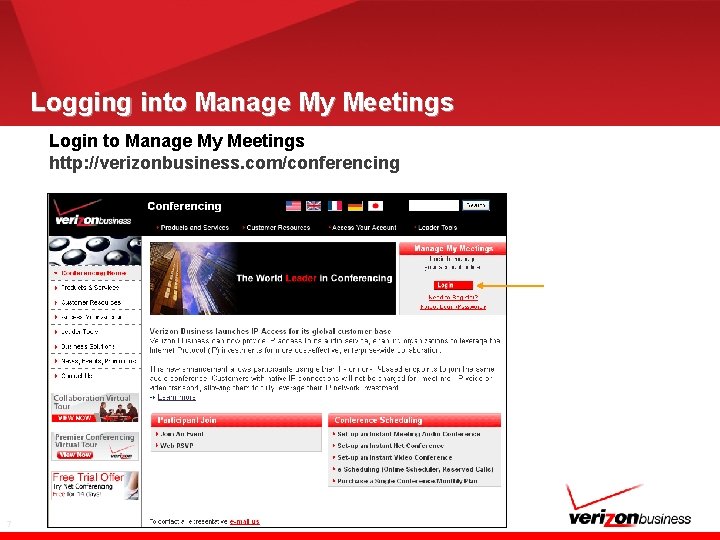
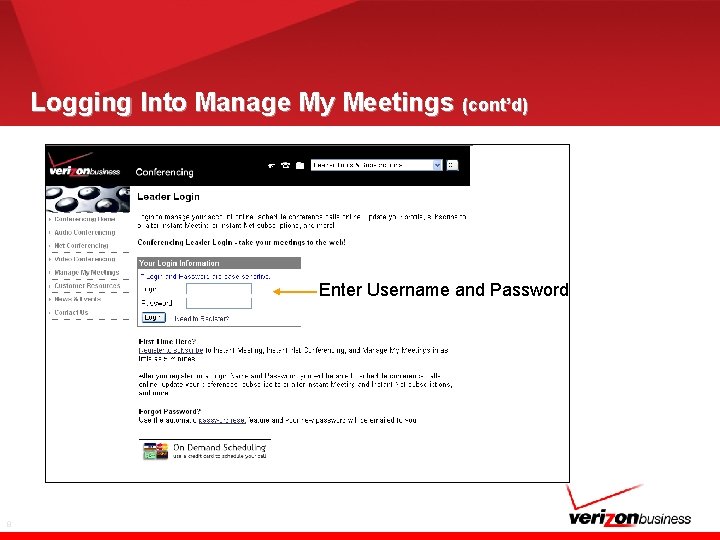
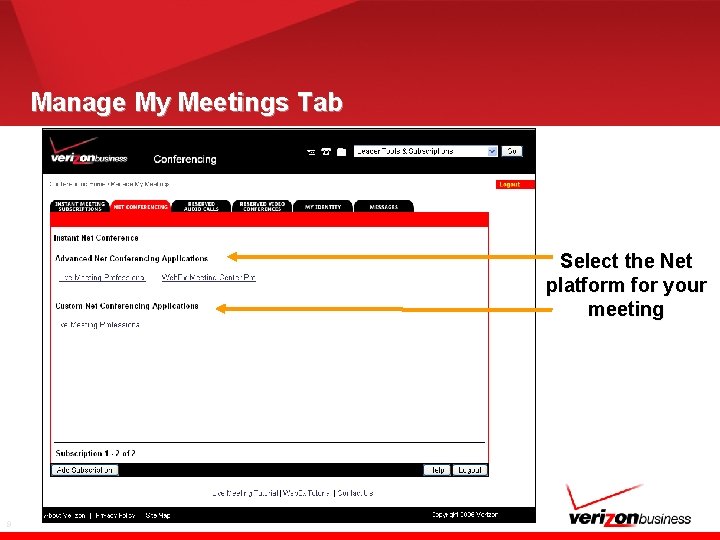
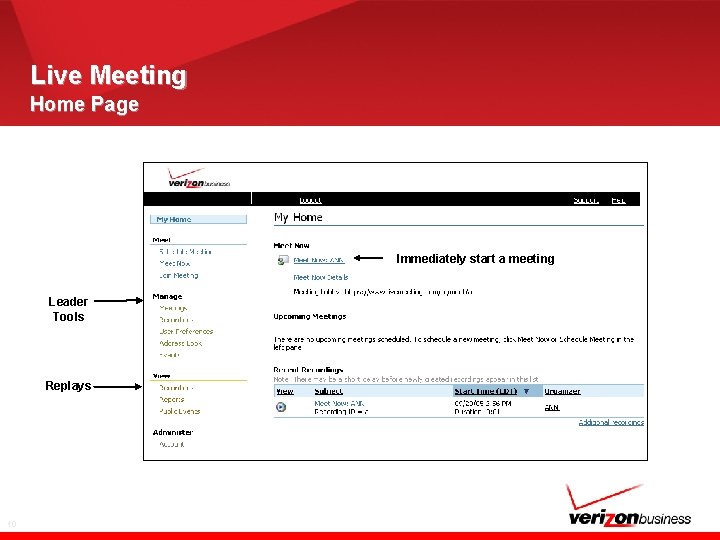
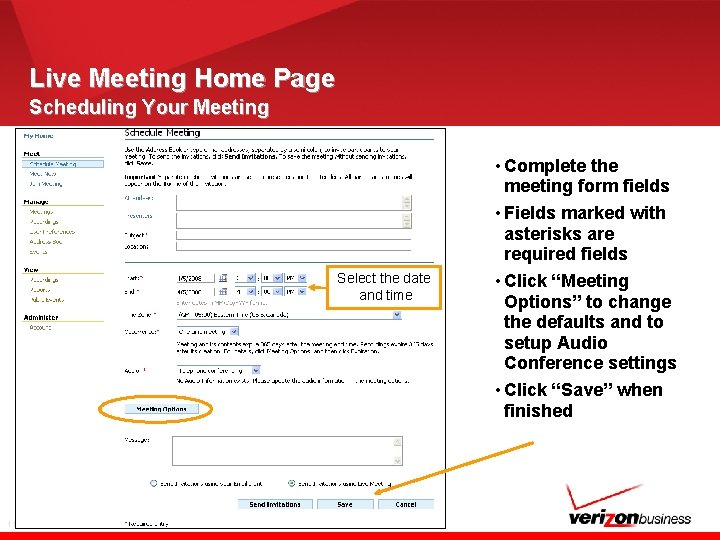
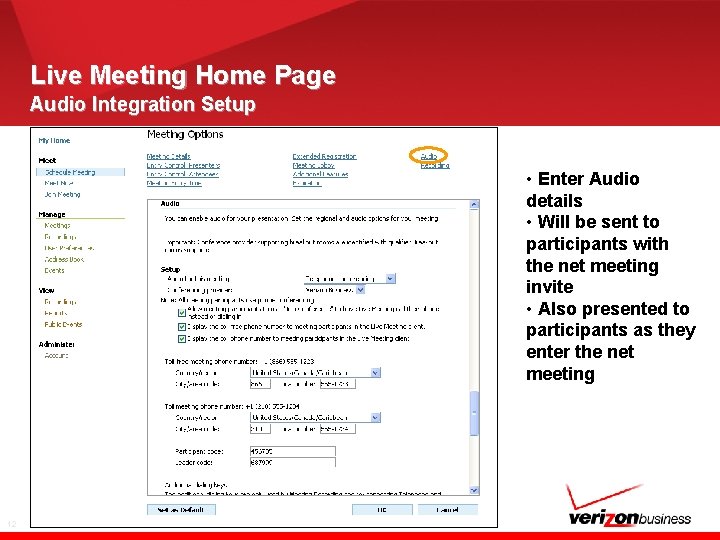
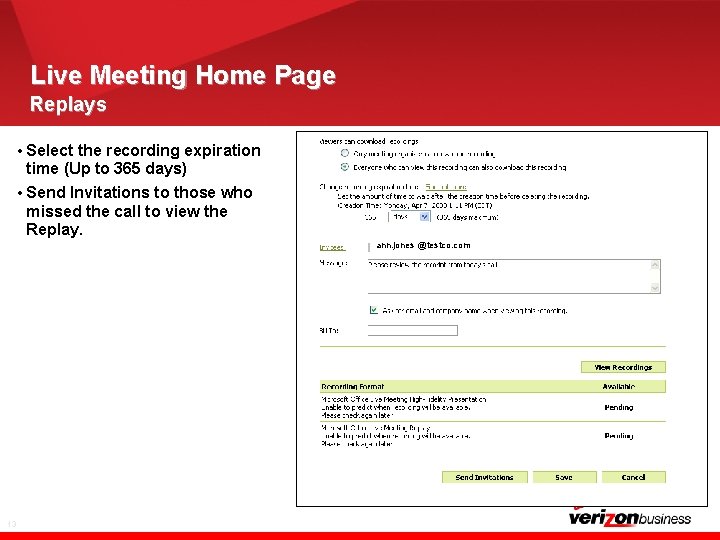
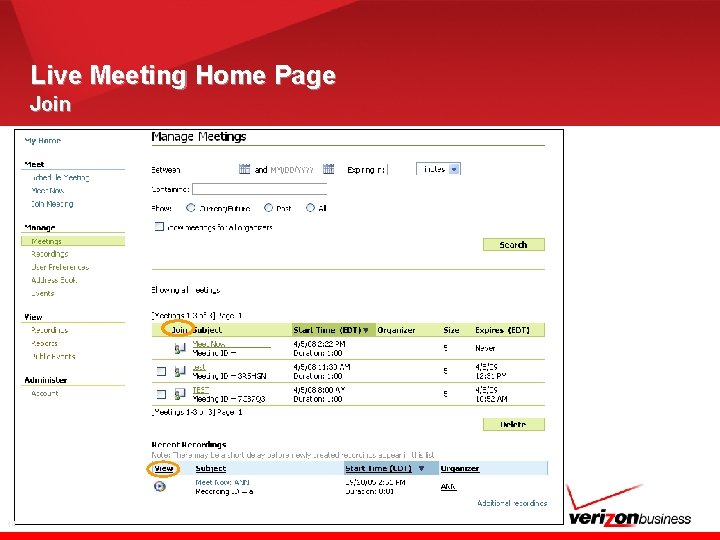
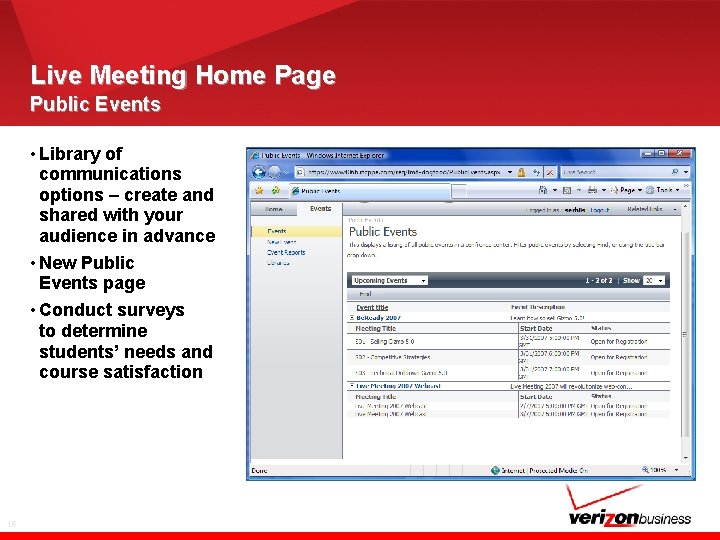
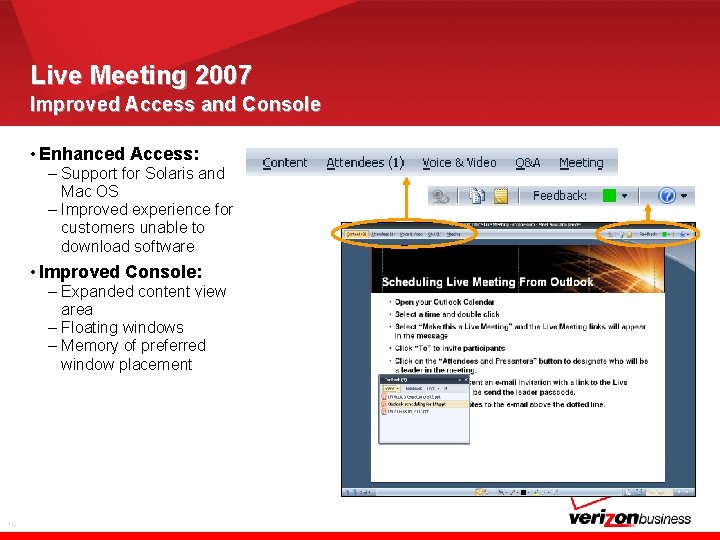

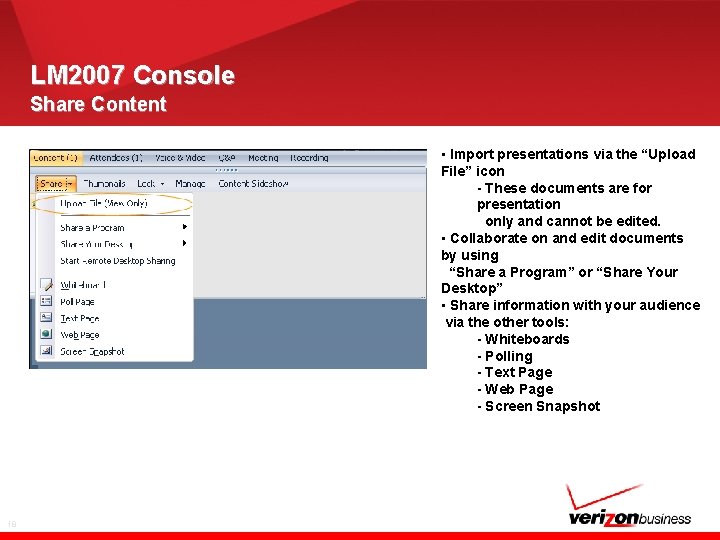
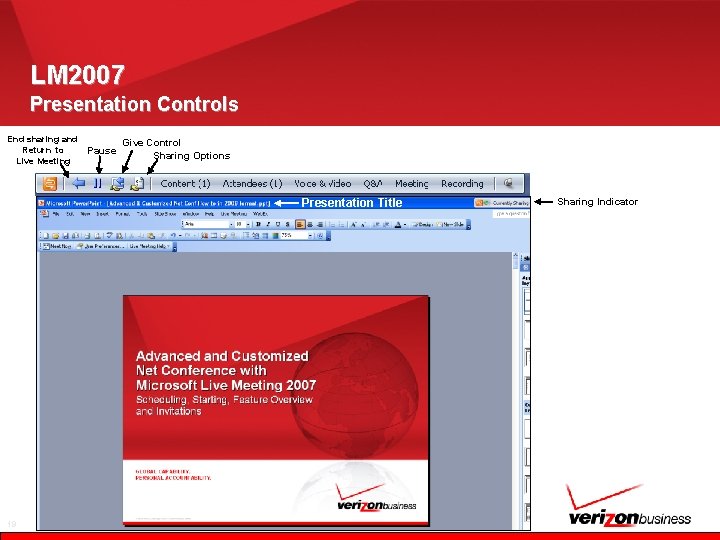
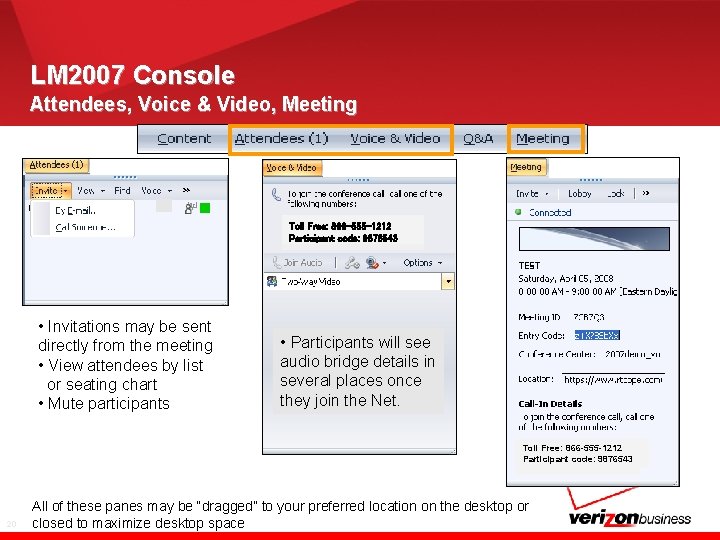
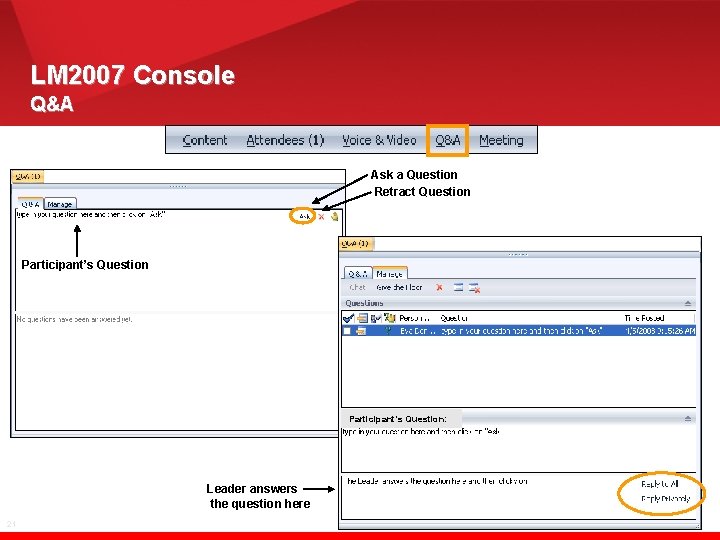


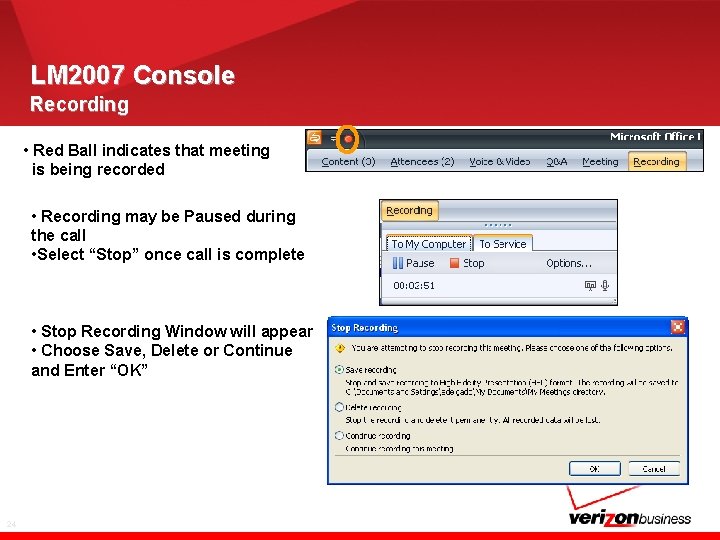
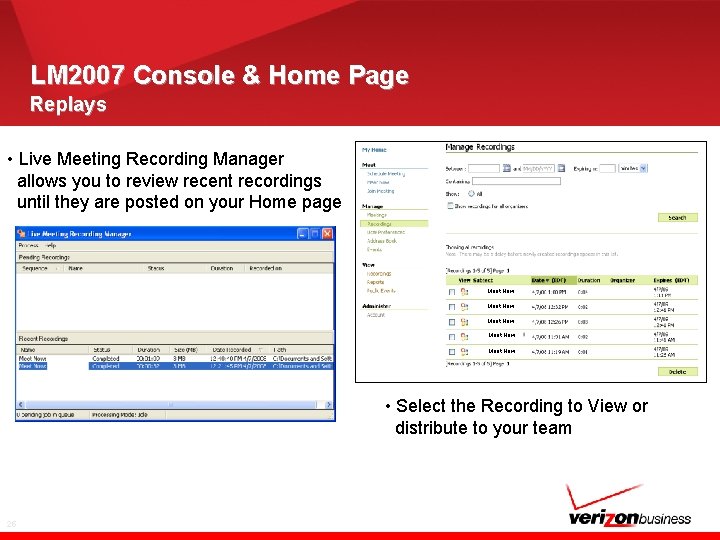
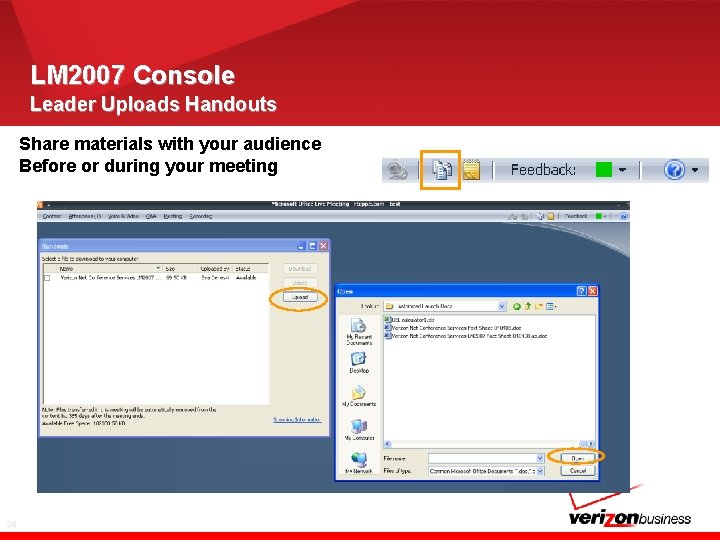

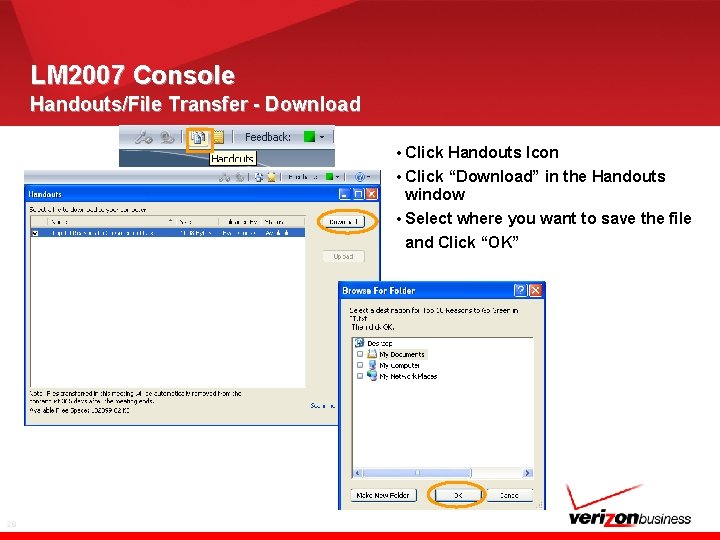
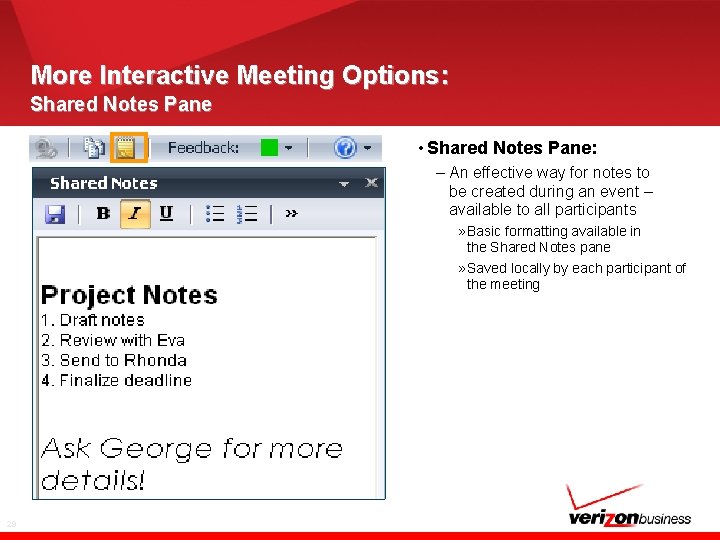
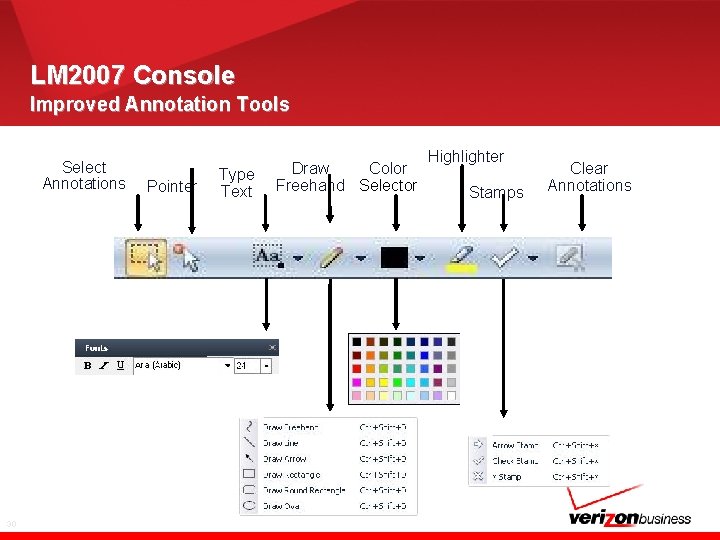
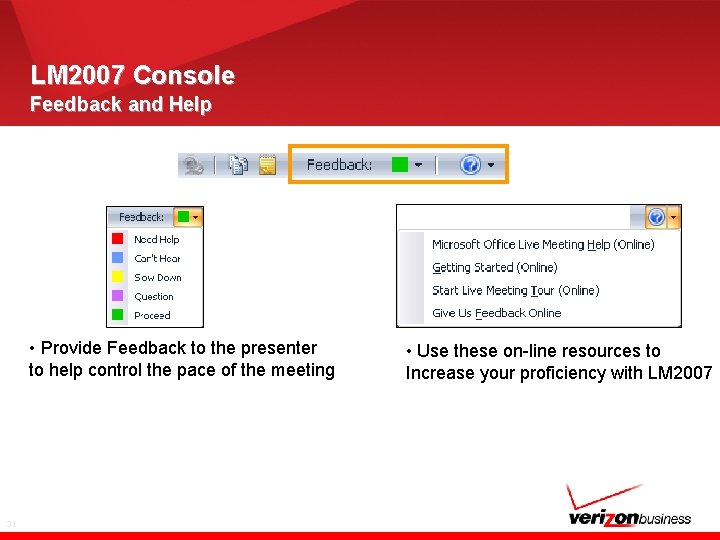
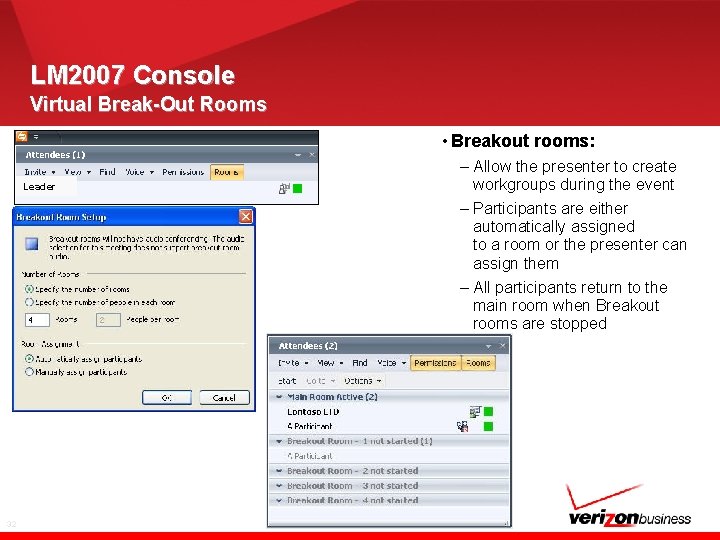
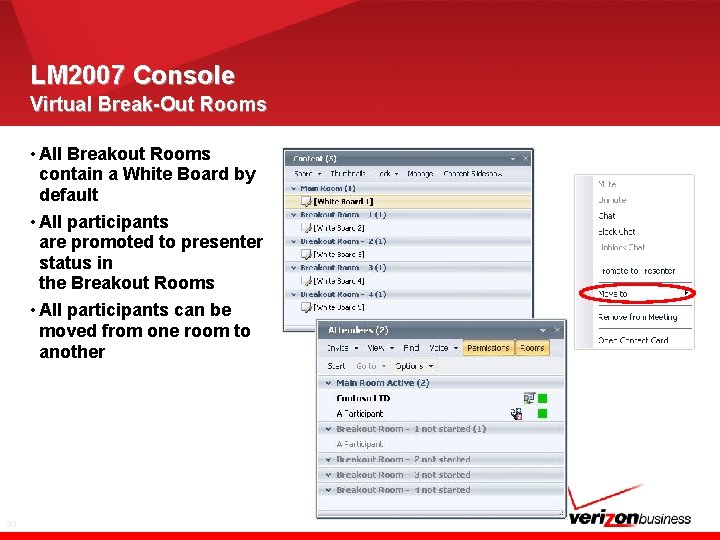
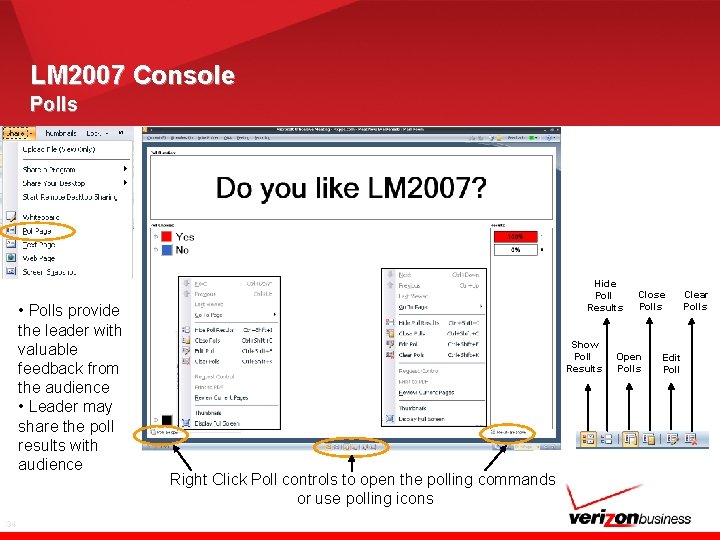
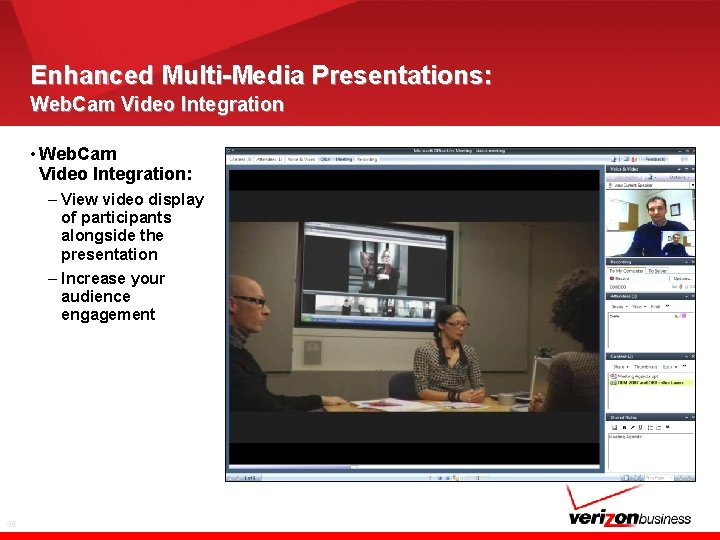
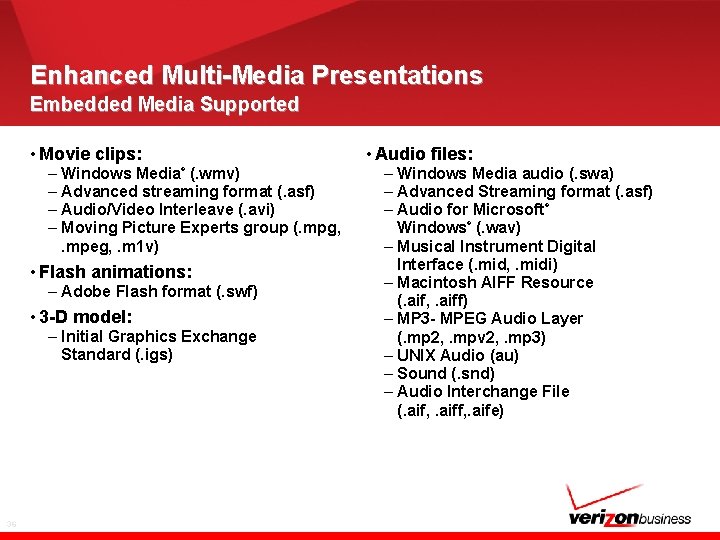
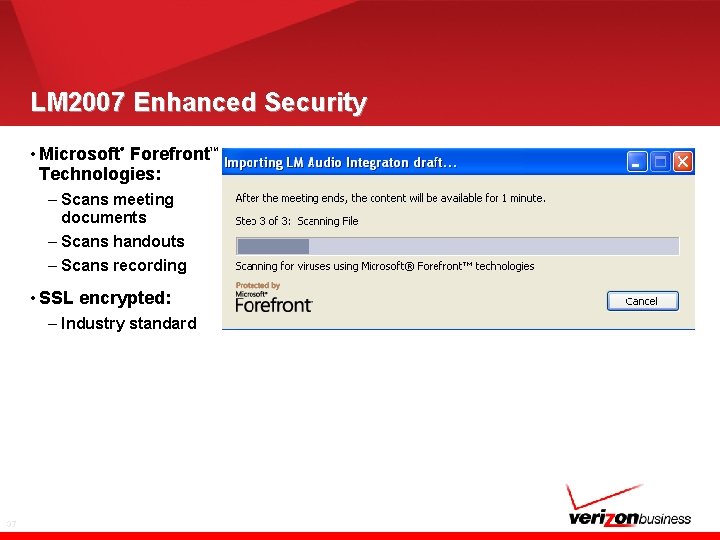
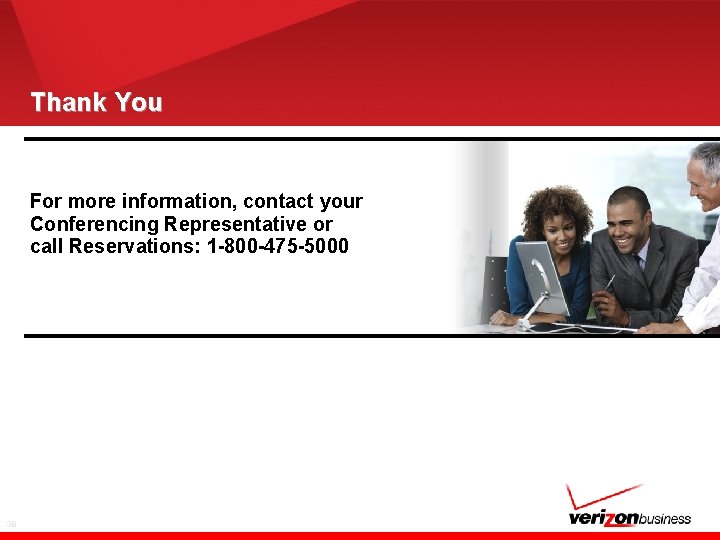
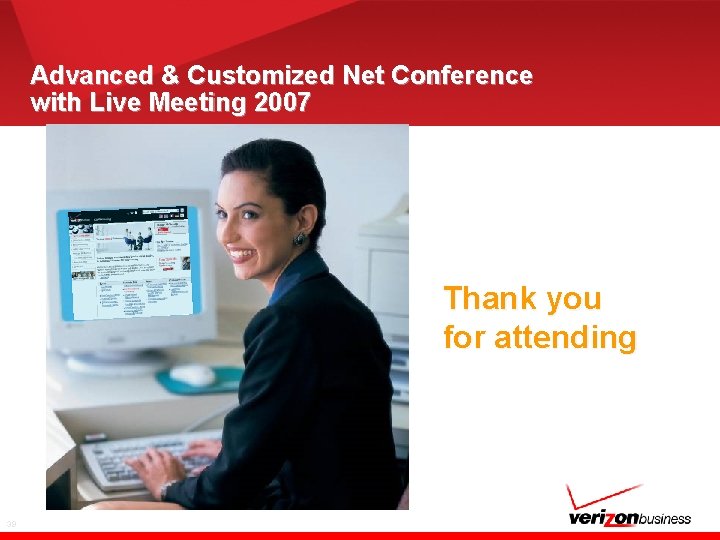
- Slides: 38
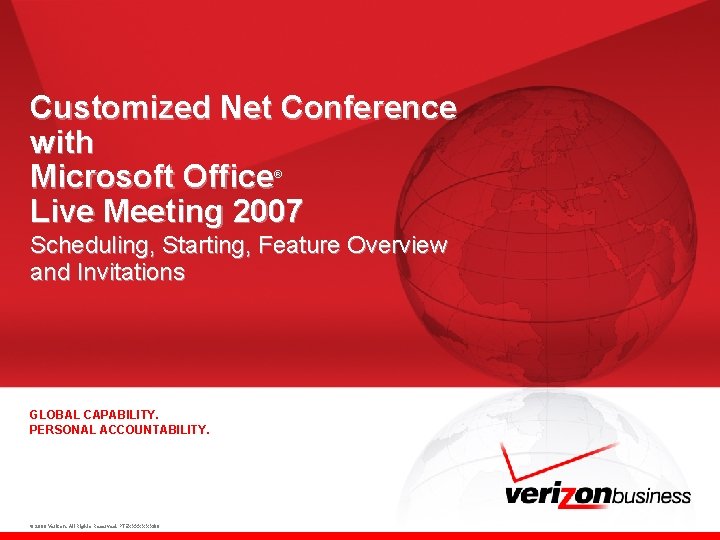
Customized Net Conference with Microsoft Office Live Meeting 2007 ® Scheduling, Starting, Feature Overview and Invitations GLOBAL CAPABILITY. PERSONAL ACCOUNTABILITY. © 2008 Verizon. All Rights Reserved. PTEXXXXX XX/08
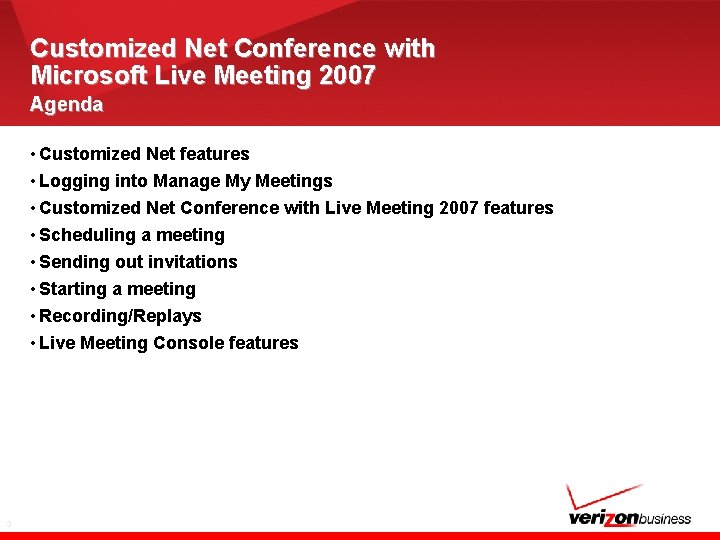
Customized Net Conference with Microsoft Live Meeting 2007 Agenda • Customized Net features • Logging into Manage My Meetings • Customized Net Conference with Live Meeting 2007 features • Scheduling a meeting • Sending out invitations • Starting a meeting • Recording/Replays • Live Meeting Console features 3
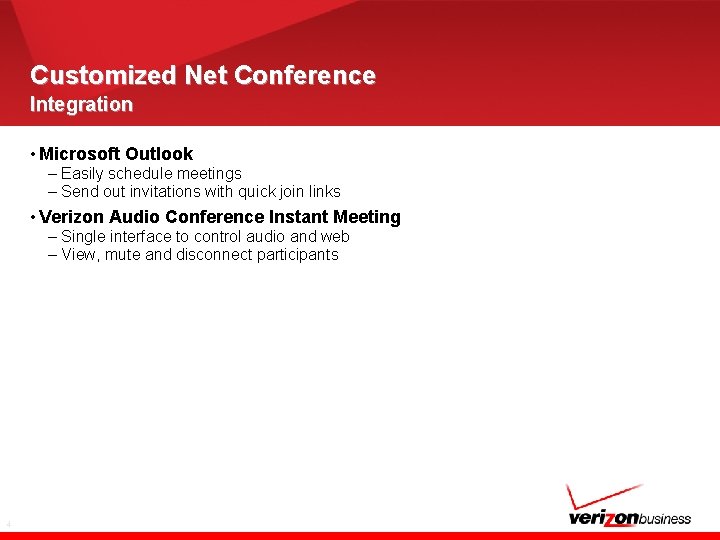
Customized Net Conference Integration • Microsoft Outlook – Easily schedule meetings – Send out invitations with quick join links • Verizon Audio Conference Instant Meeting – Single interface to control audio and web – View, mute and disconnect participants 4
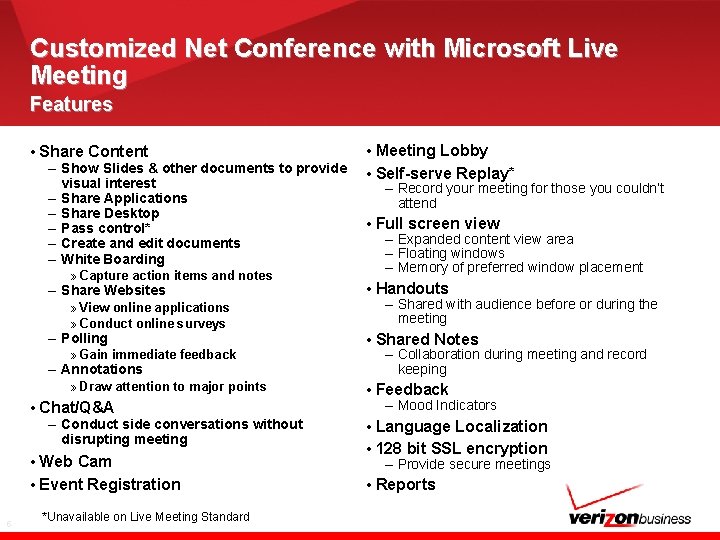
Customized Net Conference with Microsoft Live Meeting Features • Share Content – Show Slides & other documents to provide visual interest – Share Applications – Share Desktop – Pass control* – Create and edit documents – White Boarding » Capture action items and notes – Share Websites » View online applications » Conduct online surveys – Polling » Gain immediate feedback – Annotations » Draw attention to major points • Chat/Q&A – Conduct side conversations without disrupting meeting • Web Cam • Event Registration 5 *Unavailable on Live Meeting Standard • Meeting Lobby • Self-serve Replay* – Record your meeting for those you couldn’t attend • Full screen view – Expanded content view area – Floating windows – Memory of preferred window placement • Handouts – Shared with audience before or during the meeting • Shared Notes – Collaboration during meeting and record keeping • Feedback – Mood Indicators • Language Localization • 128 bit SSL encryption – Provide secure meetings • Reports
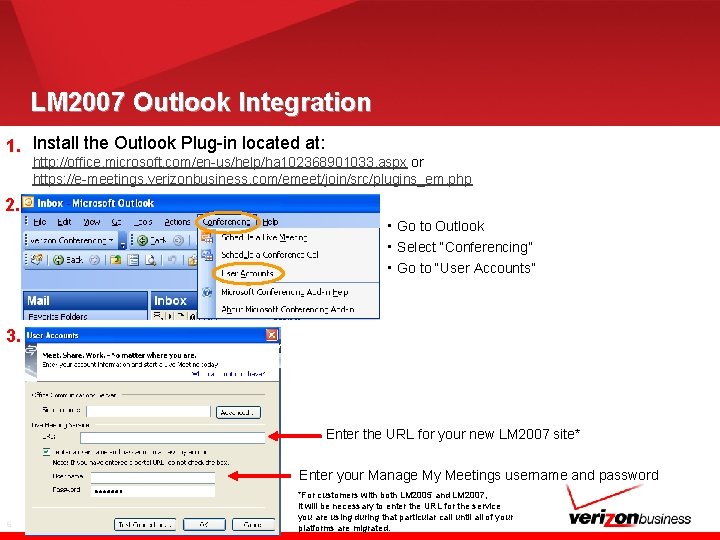
LM 2007 Outlook Integration 1. Install the Outlook Plug-in located at: http: //office. microsoft. com/en-us/help/ha 102368901033. aspx or https: //e-meetings. verizonbusiness. com/emeet/join/src/plugins_em. php 2. • Go to Outlook • Select “Conferencing” • Go to “User Accounts” 3. Enter the URL for your new LM 2007 site* Enter your Manage My Meetings username and password 6 *For customers with both LM 2005 and LM 2007, it will be necessary to enter the URL for the service you are using during that particular call until all of your platforms are migrated.
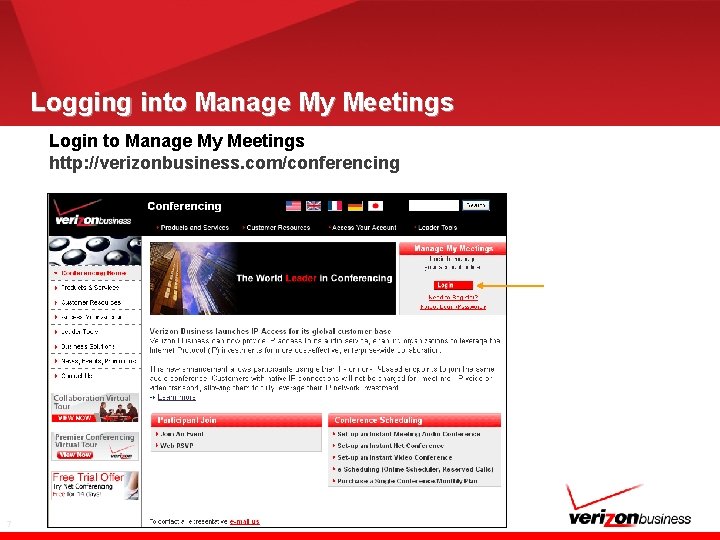
Logging into Manage My Meetings Login to Manage My Meetings http: //verizonbusiness. com/conferencing 7
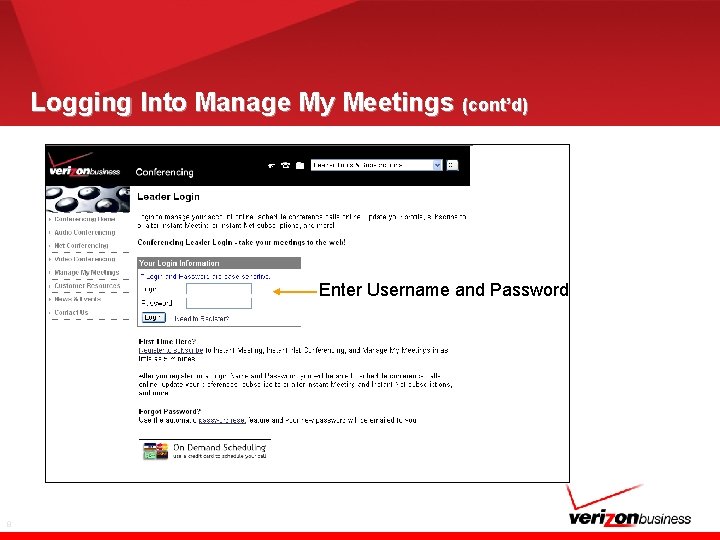
Logging Into Manage My Meetings (cont’d) Enter Username and Password 8
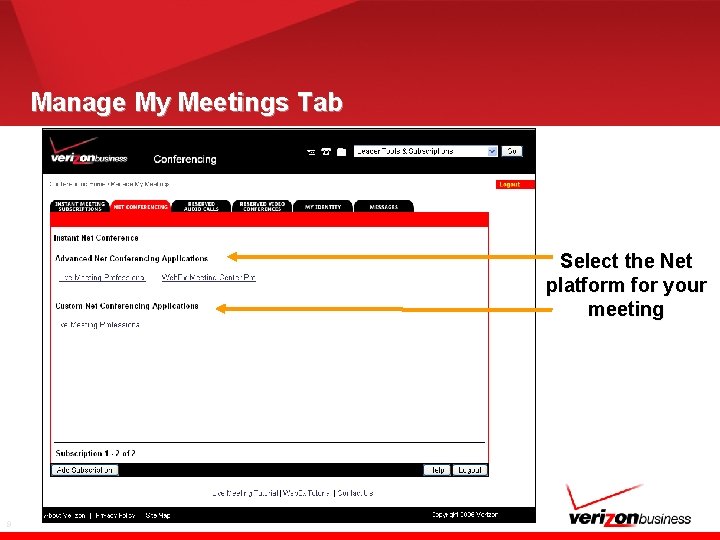
Manage My Meetings Tab Select the Net platform for your meeting 9
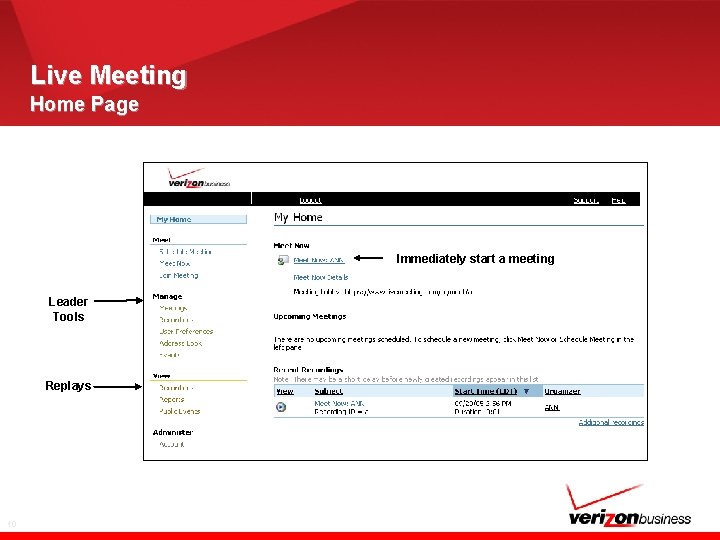
Live Meeting Home Page Immediately start a meeting Leader Tools Replays 10
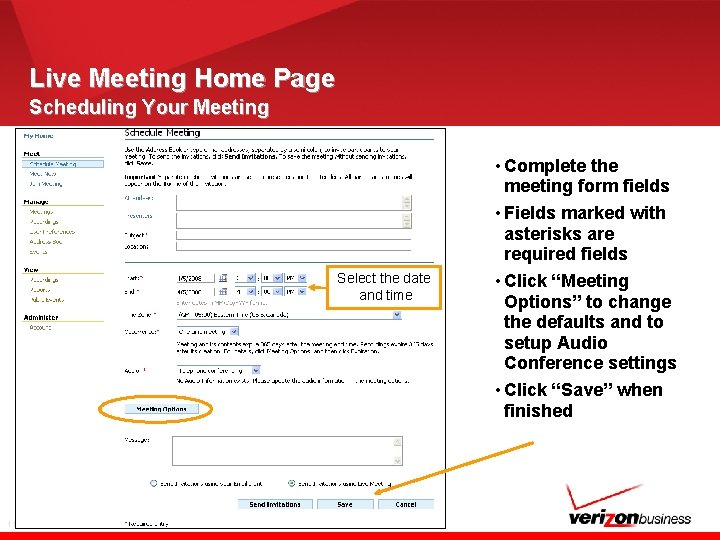
Live Meeting Home Page Scheduling Your Meeting • Complete the meeting form fields • Fields marked with asterisks are required fields Select the date and time • Click “Meeting Options” to change the defaults and to setup Audio Conference settings • Click “Save” when finished 11
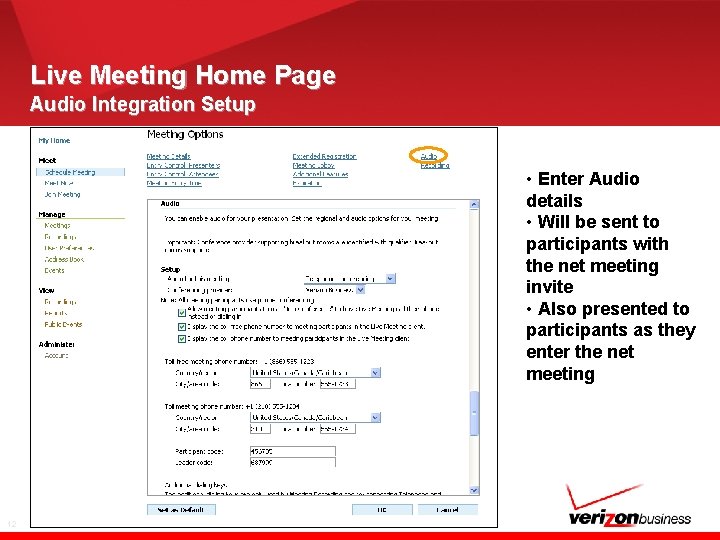
Live Meeting Home Page Audio Integration Setup • Enter Audio details • Will be sent to participants with the net meeting invite • Also presented to participants as they enter the net meeting 12
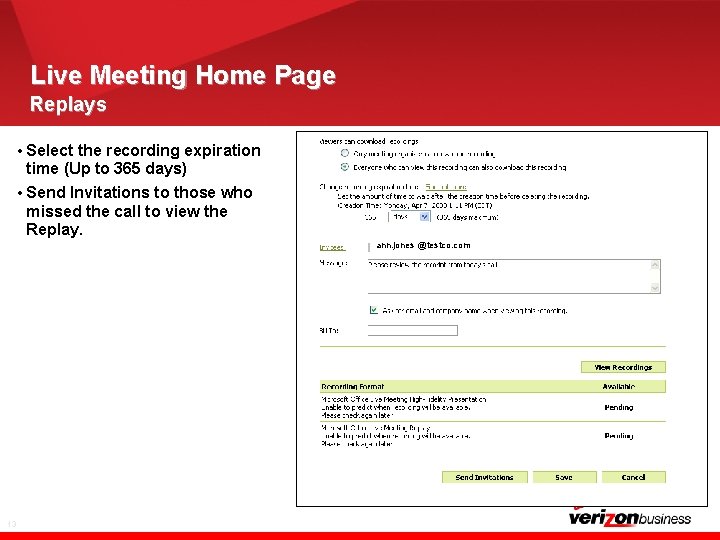
Live Meeting Home Page Replays • Select the recording expiration time (Up to 365 days) • Send Invitations to those who missed the call to view the Replay. ann. jones @testco. com 13
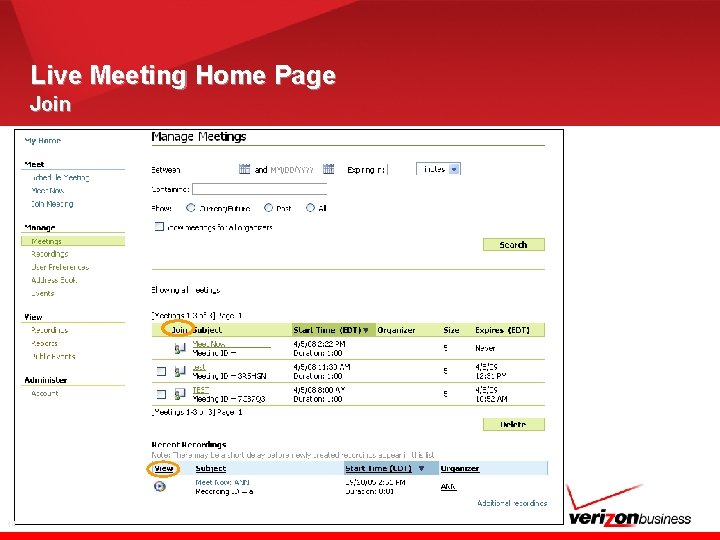
Live Meeting Home Page Join 14
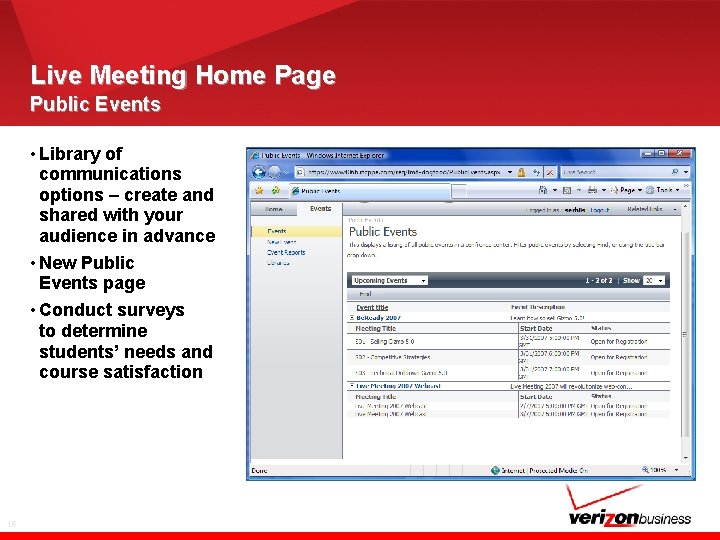
Live Meeting Home Page Public Events • Library of communications options – create and shared with your audience in advance • New Public Events page • Conduct surveys to determine students’ needs and course satisfaction 15
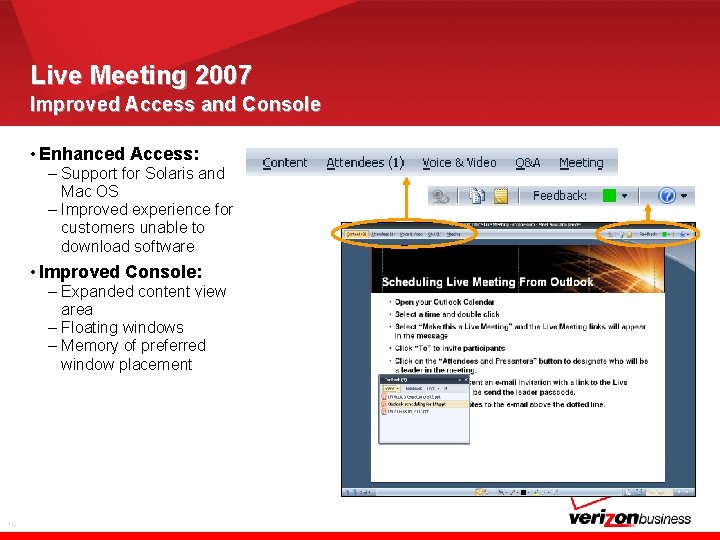
Live Meeting 2007 Improved Access and Console • Enhanced Access: – Support for Solaris and Mac OS – Improved experience for customers unable to download software • Improved Console: – Expanded content view area – Floating windows – Memory of preferred window placement 16

LM 2007 Console Join – Net and Audio Conference Toll Free: 866 -555 -1212 Participant code: 9876543 Call Me at: 555 -234 -1212 Audio Bridge will call out to leader and participants 17
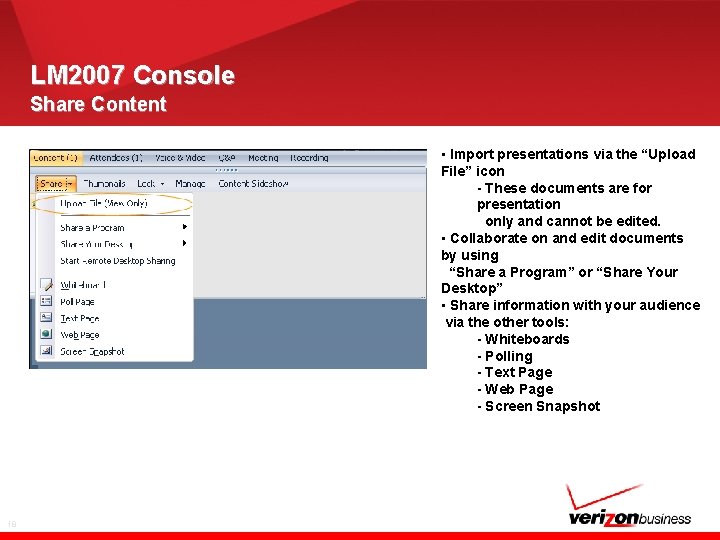
LM 2007 Console Share Content • Import presentations via the “Upload File” icon - These documents are for presentation only and cannot be edited. • Collaborate on and edit documents by using “Share a Program” or “Share Your Desktop” • Share information with your audience via the other tools: - Whiteboards - Polling - Text Page - Web Page - Screen Snapshot 18
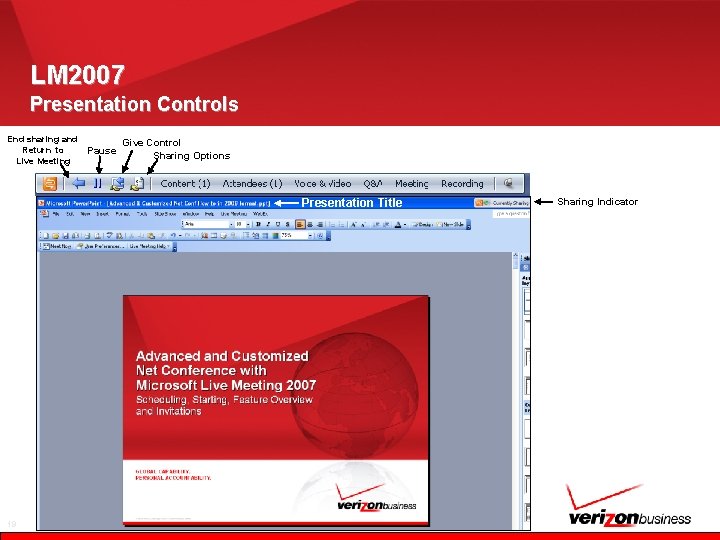
LM 2007 Presentation Controls End sharing and Return to Live Meeting Pause Give Control Sharing Options Presentation Title 19 Sharing Indicator
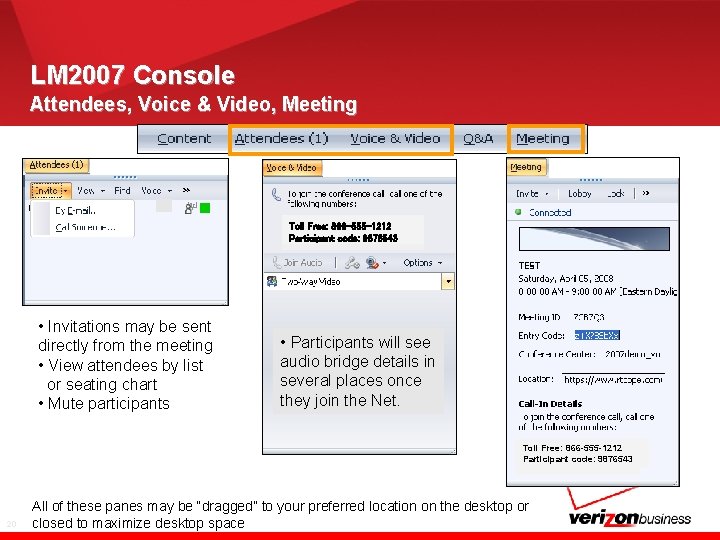
LM 2007 Console Attendees, Voice & Video, Meeting Toll Free: 866 -555 -1212 Participant code: 9876543 • Invitations may be sent directly from the meeting • View attendees by list or seating chart • Mute participants • Participants will see audio bridge details in several places once they join the Net. Toll Free: 866 -555 -1212 Participant code: 9876543 20 All of these panes may be “dragged” to your preferred location on the desktop or closed to maximize desktop space
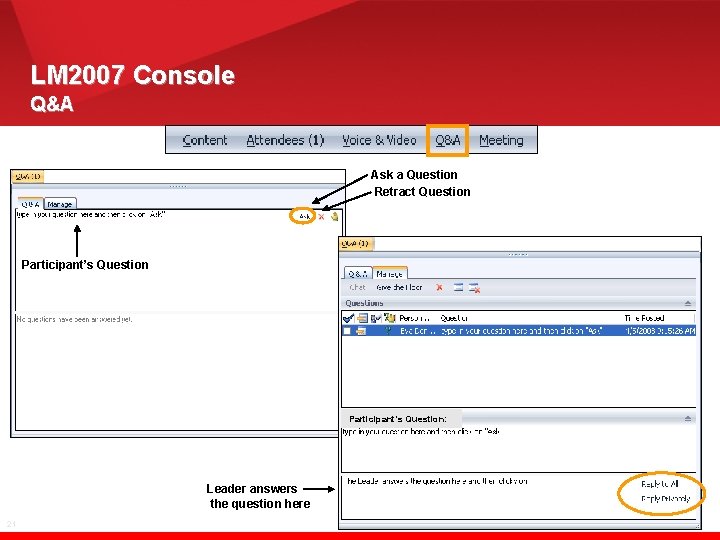
LM 2007 Console Q&A Ask a Question Retract Question Participant’s Question: Leader answers the question here 21

LM 2007 Console Raised Hand Participant clicks to raise hand Hand icon appears in the presenter’s Q & A Manager 22

LM 2007 Console Recording • Configure the Audio • Enter Conference Number • Enter Participant Passcode in Dialing Keys 866 -555 -1234 • Select the storage location for your recording “To LM Service” • Saving “To My Computer” is not supported via the audio bridge • Select elements you wish to record • Select “Record” 23 • Select “Done” 866 -555 -1234
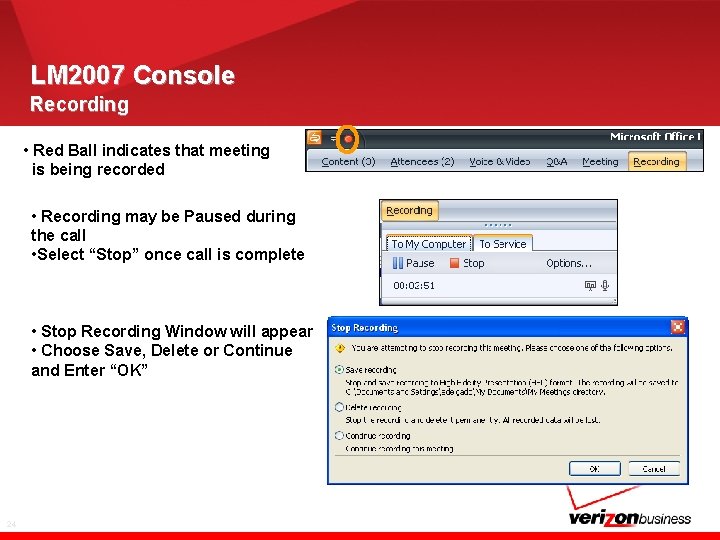
LM 2007 Console Recording • Red Ball indicates that meeting is being recorded • Recording may be Paused during the call • Select “Stop” once call is complete • Stop Recording Window will appear • Choose Save, Delete or Continue and Enter “OK” 24
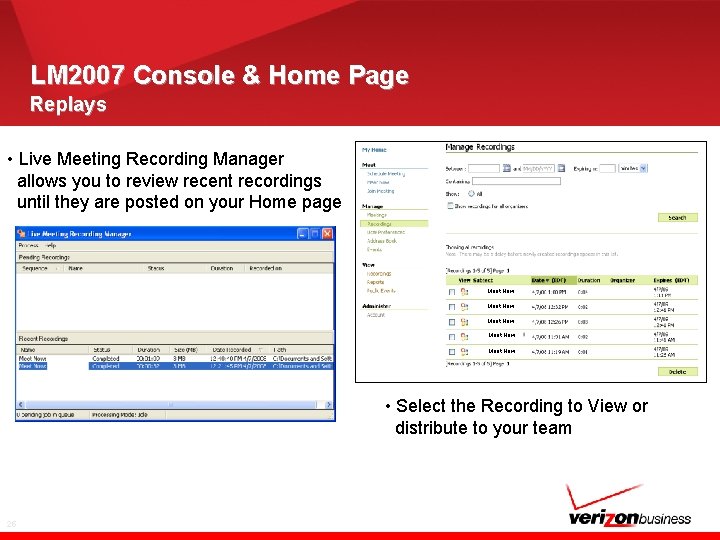
LM 2007 Console & Home Page Replays • Live Meeting Recording Manager allows you to review recent recordings until they are posted on your Home page Meet Now Meet Now • Select the Recording to View or distribute to your team 25
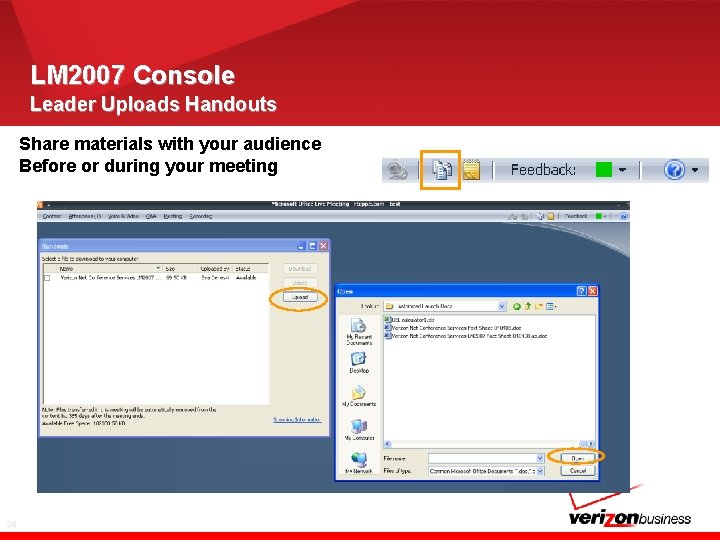
LM 2007 Console Leader Uploads Handouts Share materials with your audience Before or during your meeting 26

LM 2007 Console Handouts/File Transfer - Upload • Click Handouts Icon • Click “Upload” in the Handouts window • Open the file you want to upload and Click “Open” • File is added to Handouts folder • Upload other files as necessary • Presenters may provide editable material for participants to download • Hand-outs are presented in the same format as they were for the presenter 27
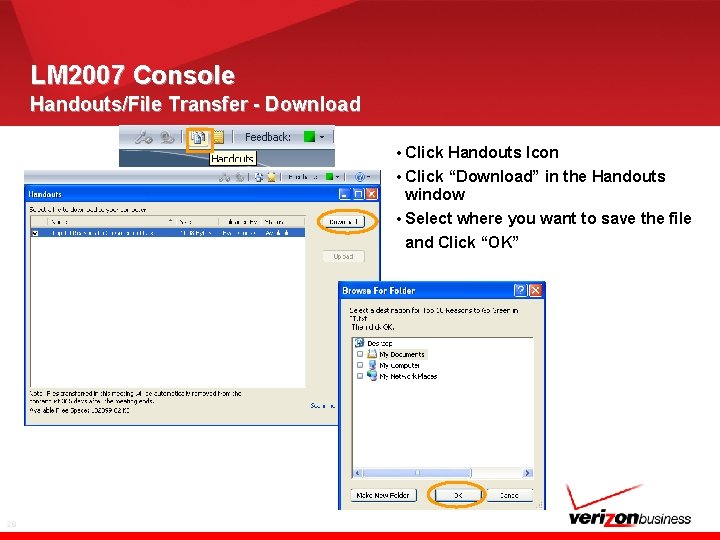
LM 2007 Console Handouts/File Transfer - Download • Click Handouts Icon • Click “Download” in the Handouts window • Select where you want to save the file and Click “OK” 28
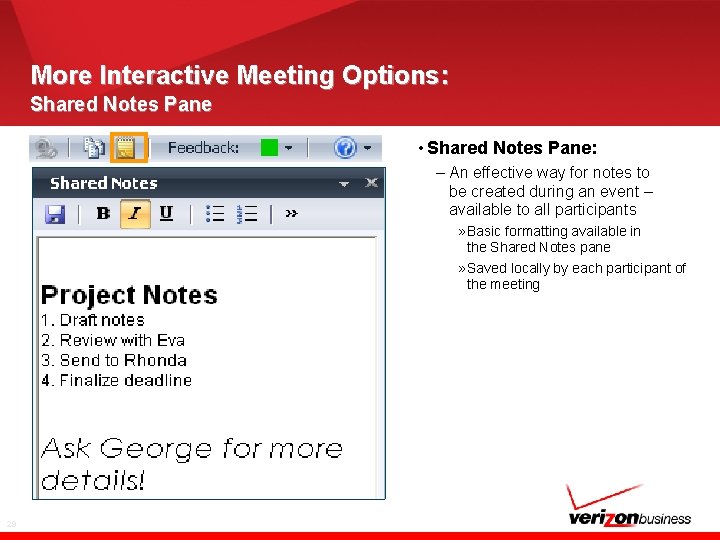
More Interactive Meeting Options: Shared Notes Pane • Shared Notes Pane: – An effective way for notes to be created during an event – available to all participants » Basic formatting available in the Shared Notes pane » Saved locally by each participant of the meeting 29
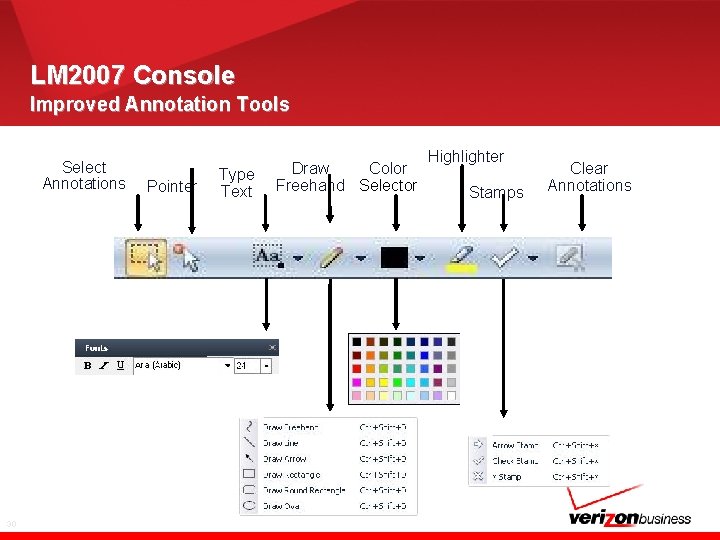
LM 2007 Console Improved Annotation Tools Select Annotations 30 Pointer Type Text Draw Color Freehand Selector Highlighter Stamps Clear Annotations
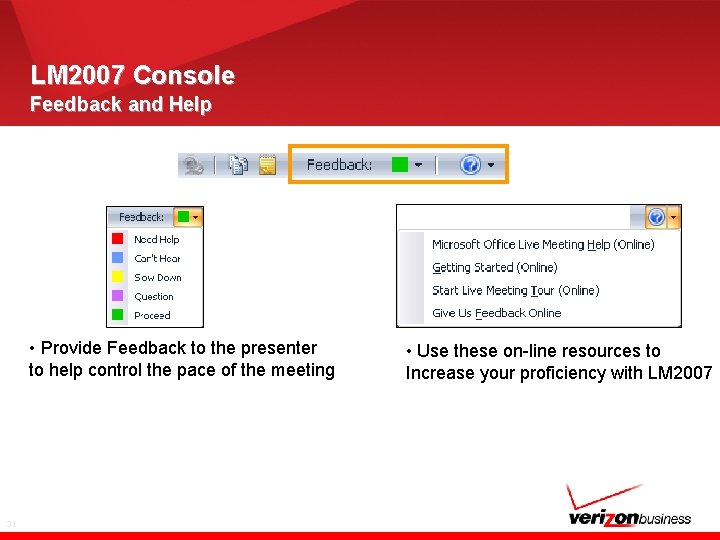
LM 2007 Console Feedback and Help • Provide Feedback to the presenter to help control the pace of the meeting 31 • Use these on-line resources to Increase your proficiency with LM 2007
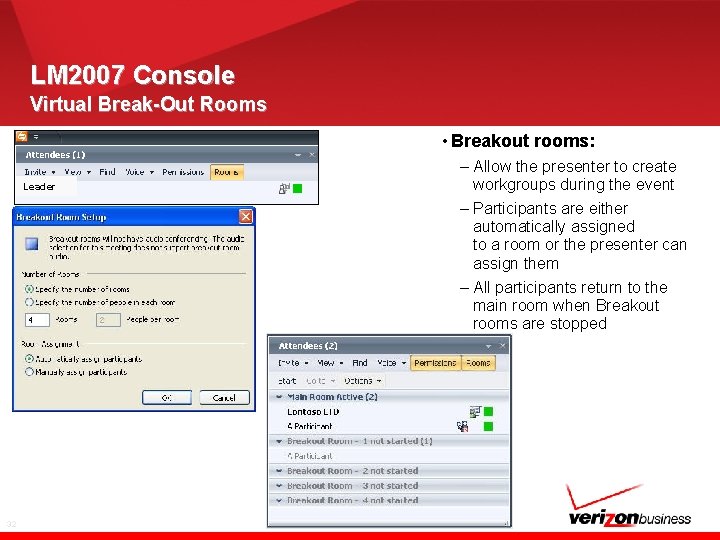
LM 2007 Console Virtual Break-Out Rooms • Breakout rooms: Leader 32 – Allow the presenter to create workgroups during the event – Participants are either automatically assigned to a room or the presenter can assign them – All participants return to the main room when Breakout rooms are stopped
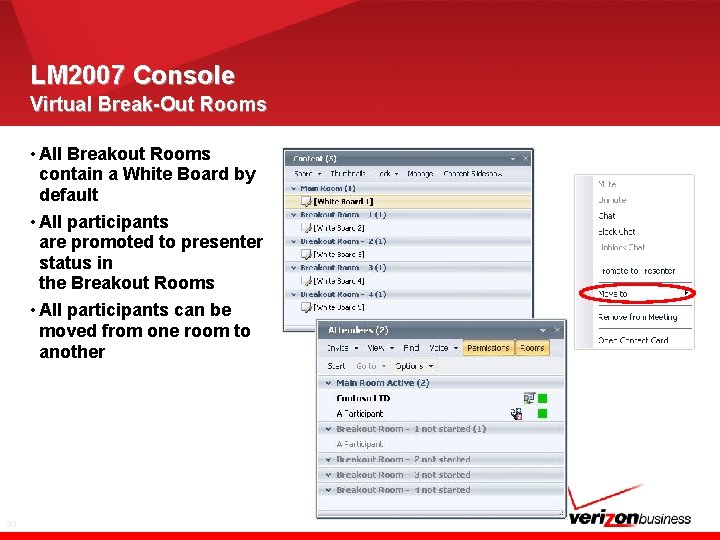
LM 2007 Console Virtual Break-Out Rooms • All Breakout Rooms contain a White Board by default • All participants are promoted to presenter status in the Breakout Rooms • All participants can be moved from one room to another 33
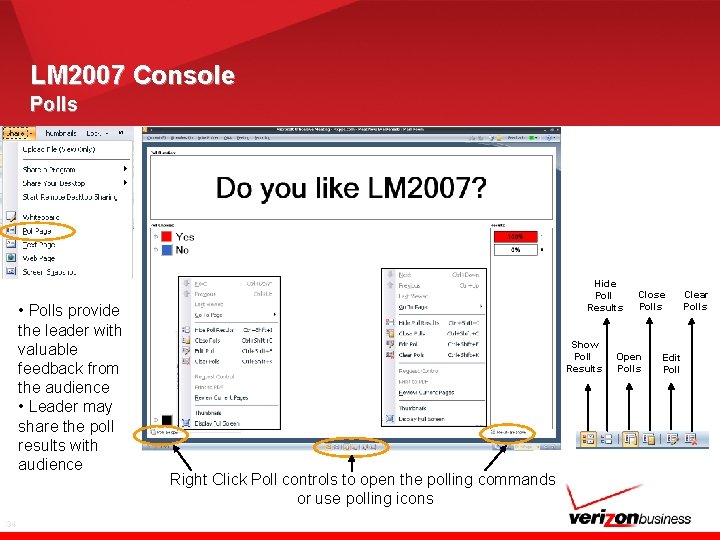
LM 2007 Console Polls • Polls provide the leader with valuable feedback from the audience • Leader may share the poll results with audience 34 Hide Poll Results Show Poll Results Right Click Poll controls to open the polling commands or use polling icons Close Polls Open Polls Edit Poll Clear Polls
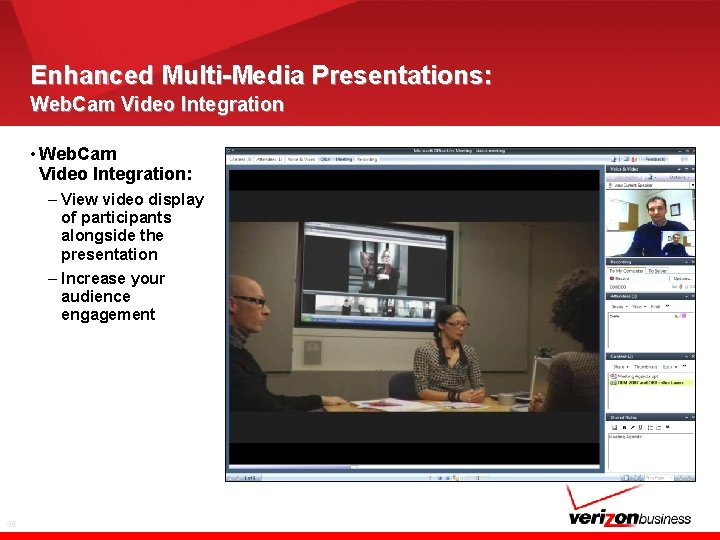
Enhanced Multi-Media Presentations: Web. Cam Video Integration • Web. Cam Video Integration: – View video display of participants alongside the presentation – Increase your audience engagement 35
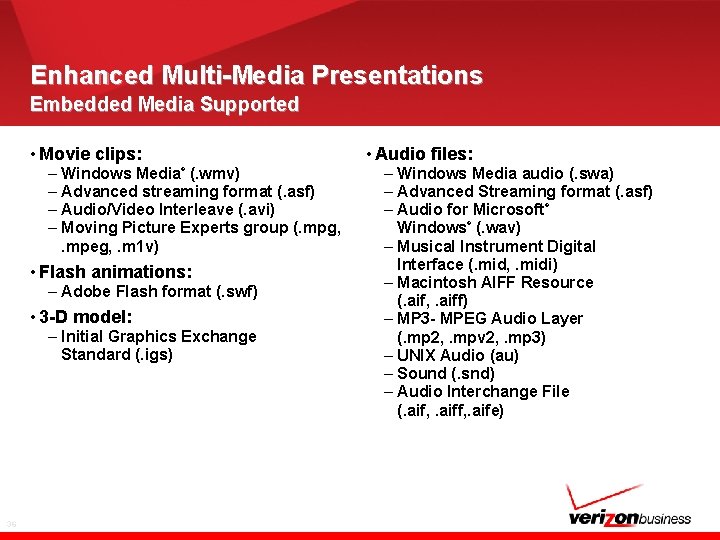
Enhanced Multi-Media Presentations Embedded Media Supported • Movie clips: – Windows Media (. wmv) – Advanced streaming format (. asf) – Audio/Video Interleave (. avi) – Moving Picture Experts group (. mpg, . mpeg, . m 1 v) ® • Flash animations: – Adobe Flash format (. swf) • 3 -D model: – Initial Graphics Exchange Standard (. igs) 36 • Audio files: – Windows Media audio (. swa) – Advanced Streaming format (. asf) – Audio for Microsoft Windows (. wav) – Musical Instrument Digital Interface (. mid, . midi) – Macintosh AIFF Resource (. aif, . aiff) – MP 3 - MPEG Audio Layer (. mp 2, . mpv 2, . mp 3) – UNIX Audio (au) – Sound (. snd) – Audio Interchange File (. aif, . aife) ® ®
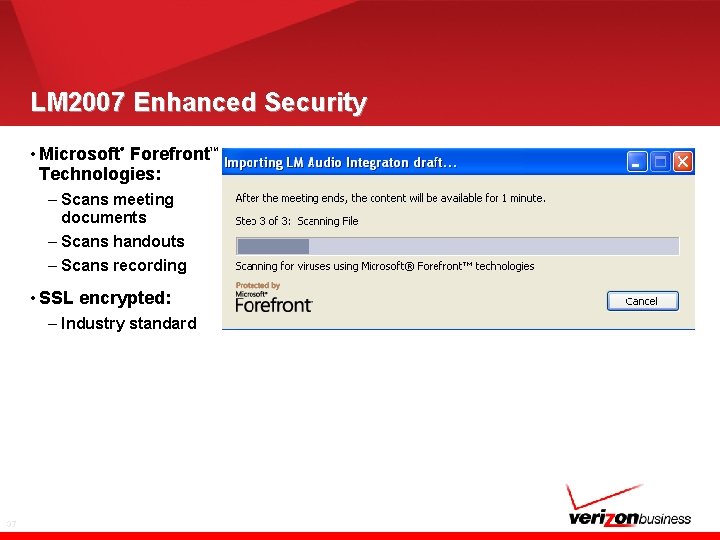
LM 2007 Enhanced Security • Microsoft Forefront Technologies: ® – Scans meeting documents – Scans handouts – Scans recording • SSL encrypted: – Industry standard 37 TM
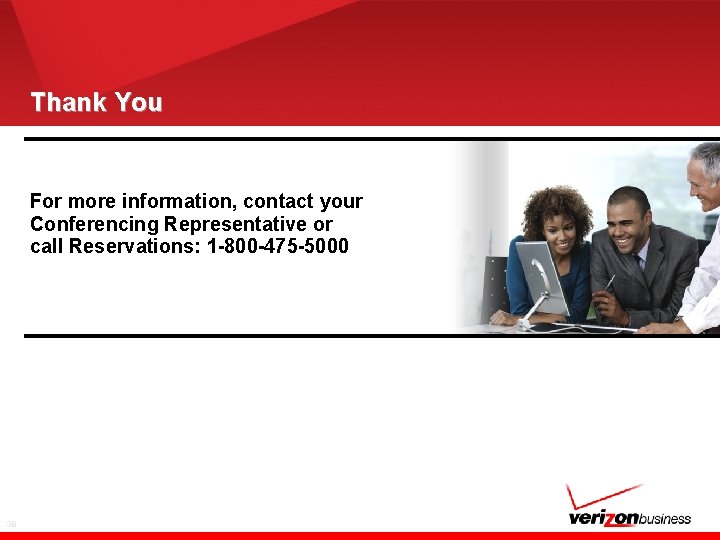
Thank You For more information, contact your Conferencing Representative or call Reservations: 1 -800 -475 -5000 38
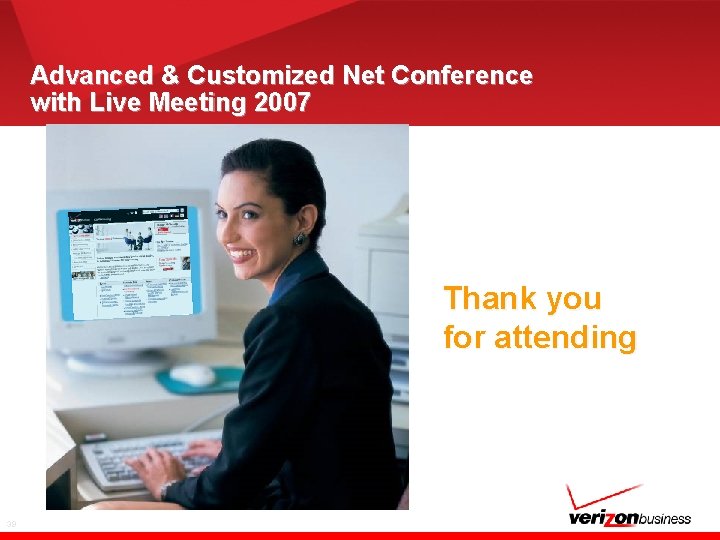
Advanced & Customized Net Conference with Live Meeting 2007 Thank you for attending 39
 Office live meeting 2007
Office live meeting 2007 Office live word
Office live word Heat exchanger test ring
Heat exchanger test ring Tps6213
Tps6213 Generic product in software engineering
Generic product in software engineering Mass customized learning
Mass customized learning Customized business solutions
Customized business solutions Ipass the baton example
Ipass the baton example Quizlet live
Quizlet live Birmingham and solihull stp
Birmingham and solihull stp Lodi usd board meeting
Lodi usd board meeting For todays meeting
For todays meeting Today meeting or today's meeting
Today meeting or today's meeting What is meeting and types of meeting
What is meeting and types of meeting What is meeting and types of meeting
What is meeting and types of meeting Windows live movie maker microsoft
Windows live movie maker microsoft Azure.microsoft.com
Azure.microsoft.com Microsoft teams meeting quick start guide
Microsoft teams meeting quick start guide Twinning twin space
Twinning twin space Etwinning live registration
Etwinning live registration Microsoft official academic course microsoft word 2016
Microsoft official academic course microsoft word 2016 Microsoft official academic course microsoft excel 2016
Microsoft official academic course microsoft excel 2016 Microsoft edge startwarren theverge
Microsoft edge startwarren theverge Microsoft excel merupakan program aplikasi....
Microsoft excel merupakan program aplikasi.... Microsoft official academic course microsoft word 2016
Microsoft official academic course microsoft word 2016 Open xml sdk productivity tool
Open xml sdk productivity tool Silverlight ppt
Silverlight ppt Ukf microsoft office
Ukf microsoft office Ms office visio 2007
Ms office visio 2007 Do microsoft office specialist certifications expire
Do microsoft office specialist certifications expire Microsoft office enterprise project management
Microsoft office enterprise project management Kegunaan program pengolah angka adalah
Kegunaan program pengolah angka adalah History microsoft office
History microsoft office Exploring microsoft office 2016
Exploring microsoft office 2016 Exploring microsoft office 2013 volume 1
Exploring microsoft office 2013 volume 1 Change the smartart colors to gradient loop accent 2
Change the smartart colors to gradient loop accent 2 Exploring microsoft office excel 2016 comprehensive
Exploring microsoft office excel 2016 comprehensive Chapman microsoft office
Chapman microsoft office Pdg microsoft
Pdg microsoft