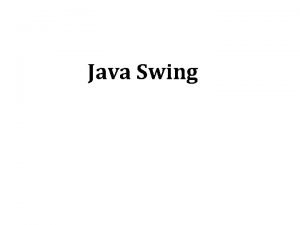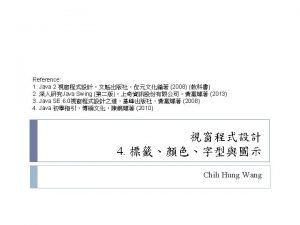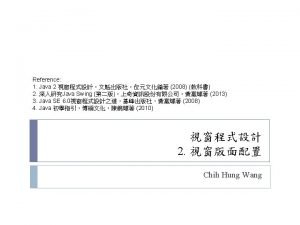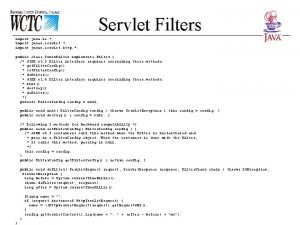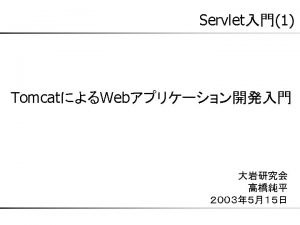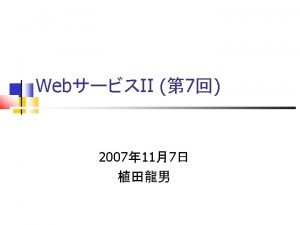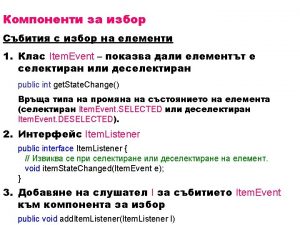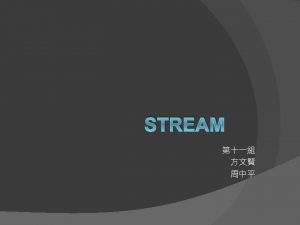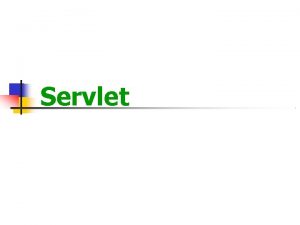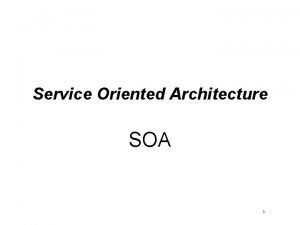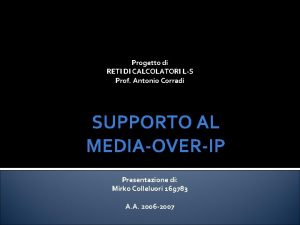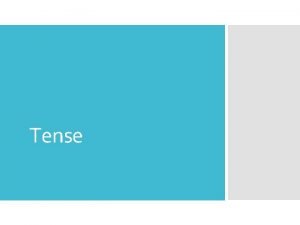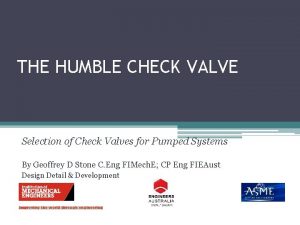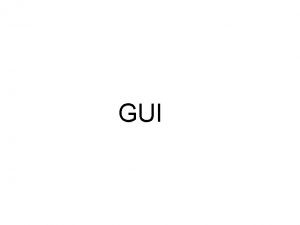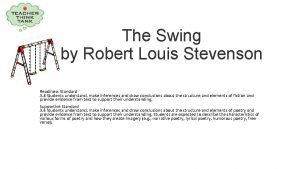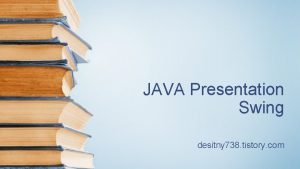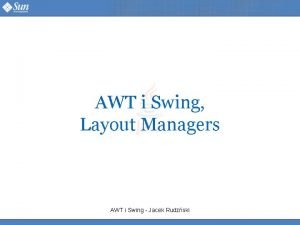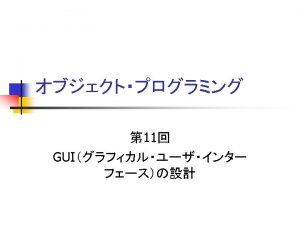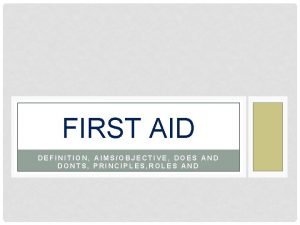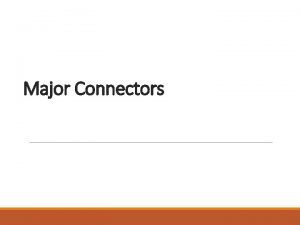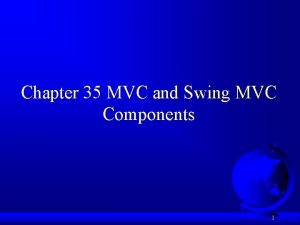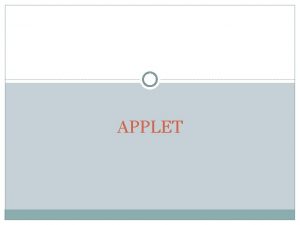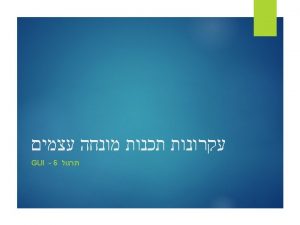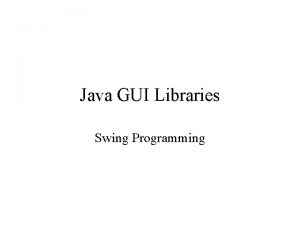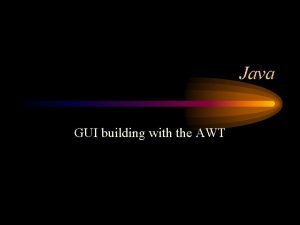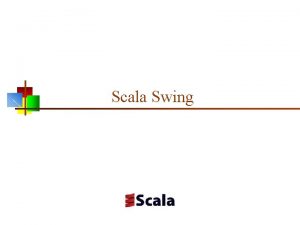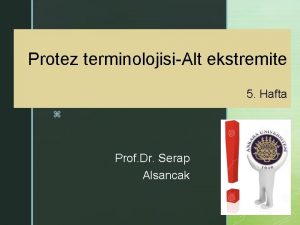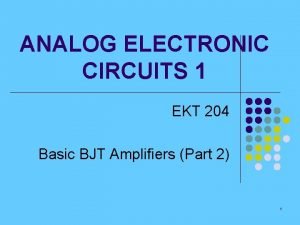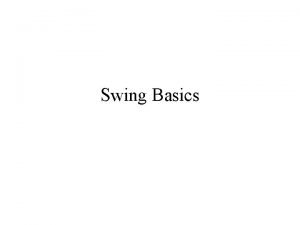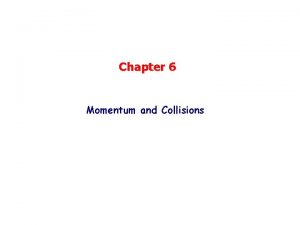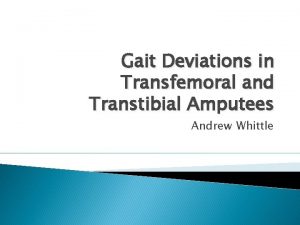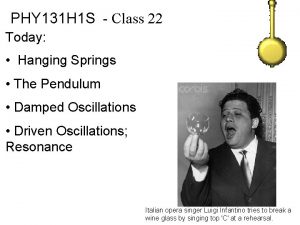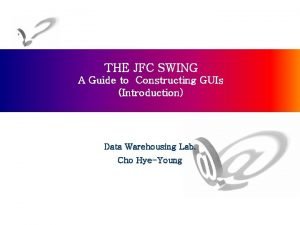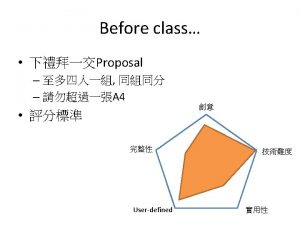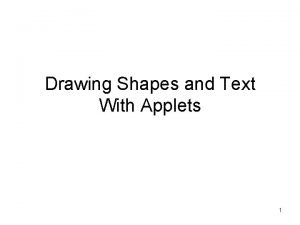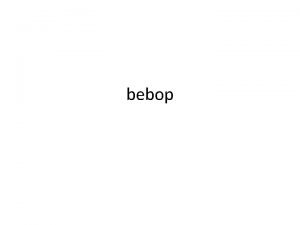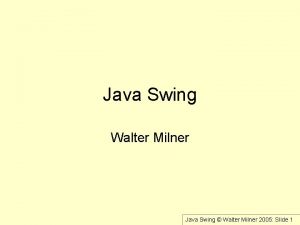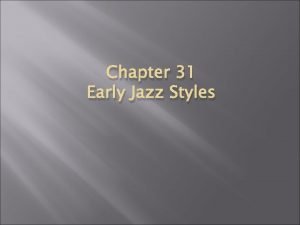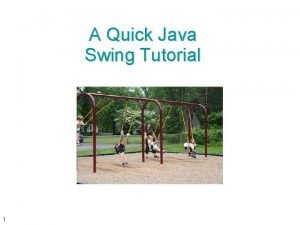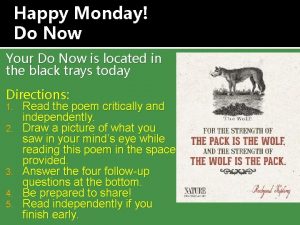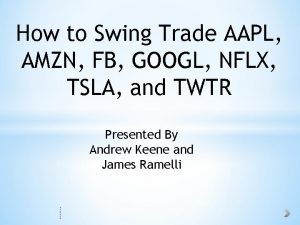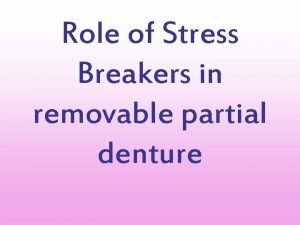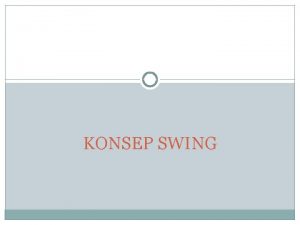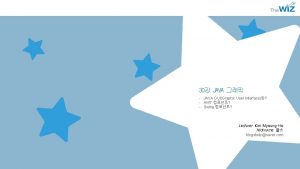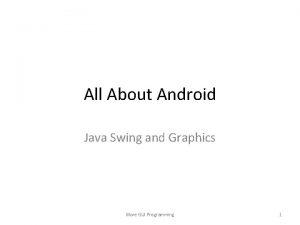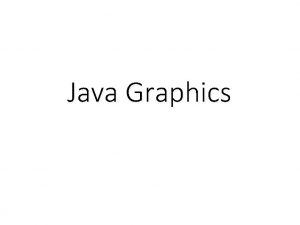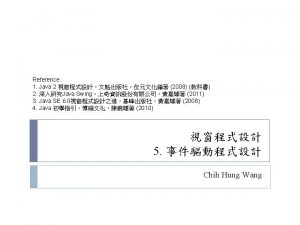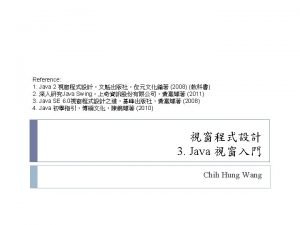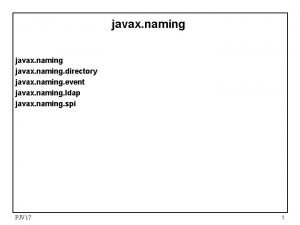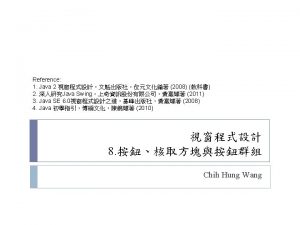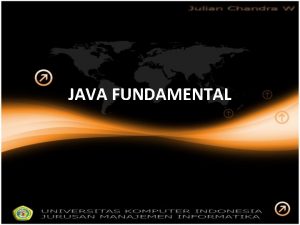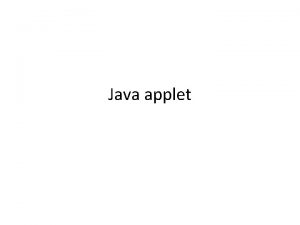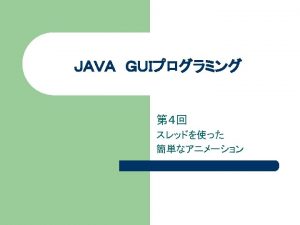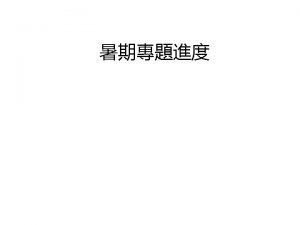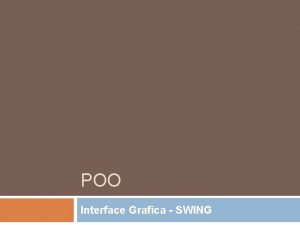11 1 2 Swing import javax swing import
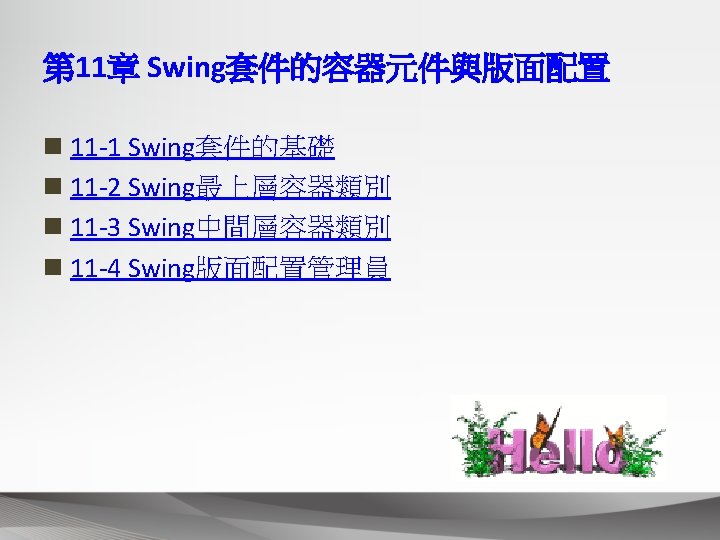

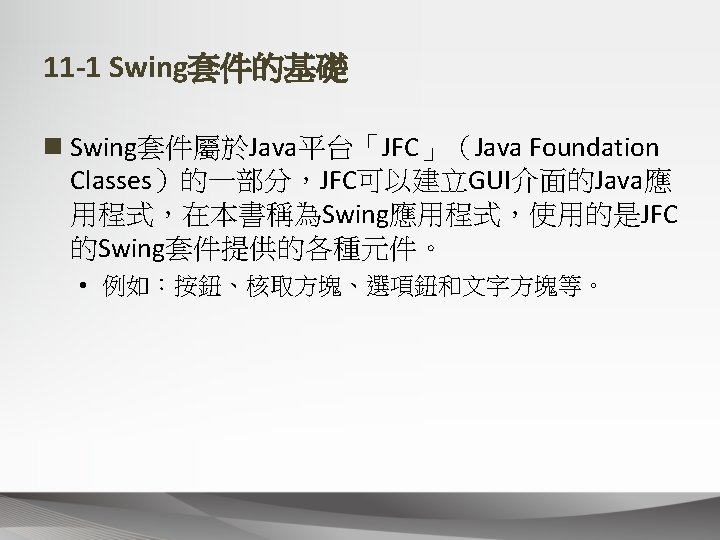
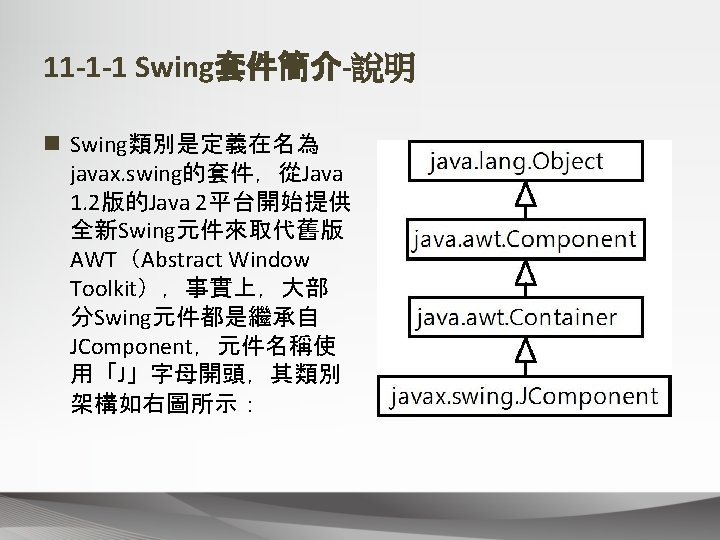

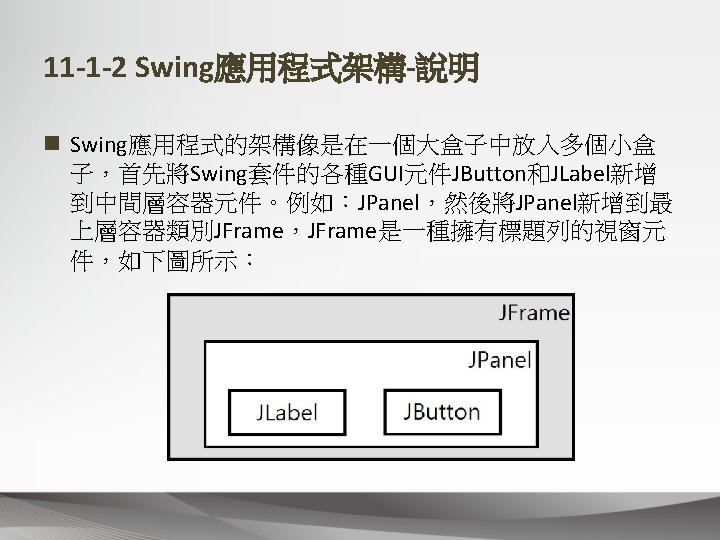
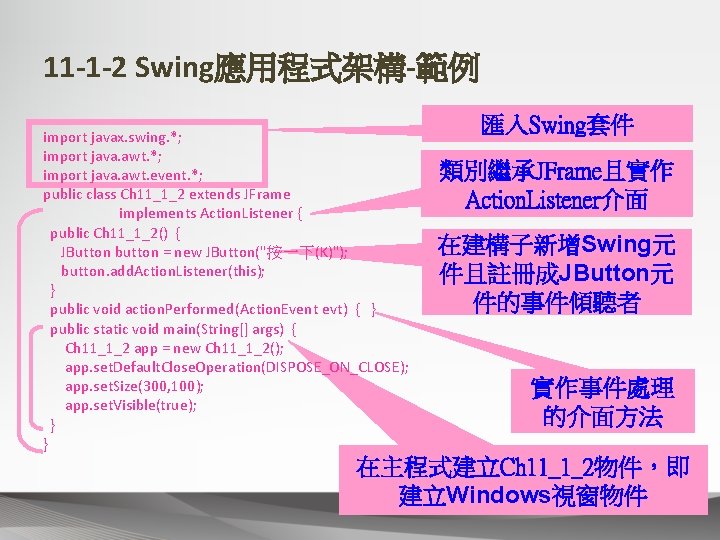

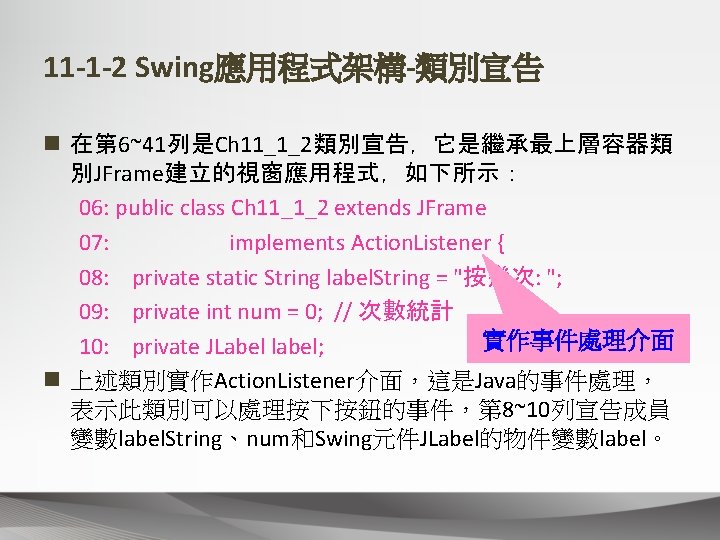

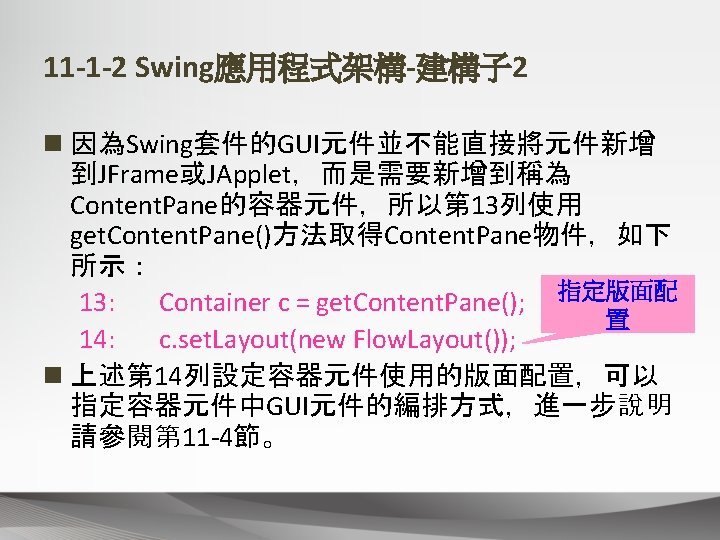
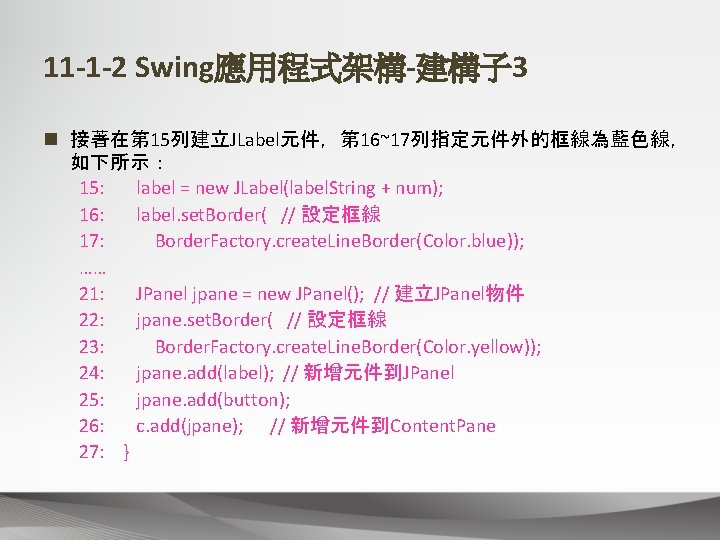
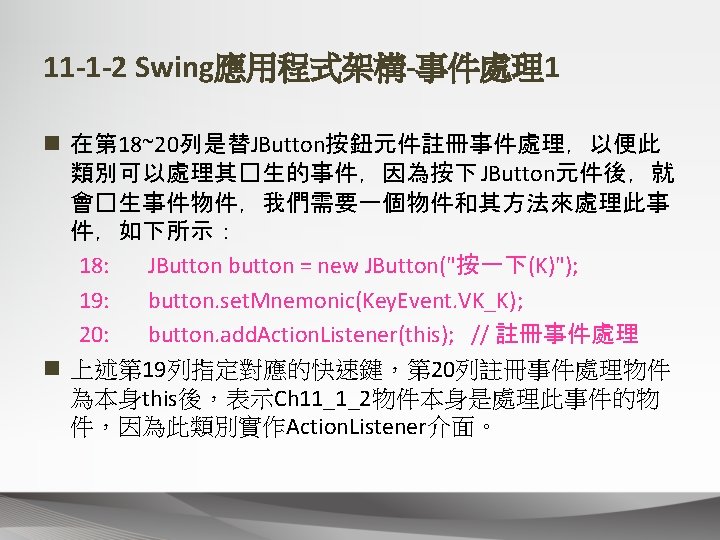
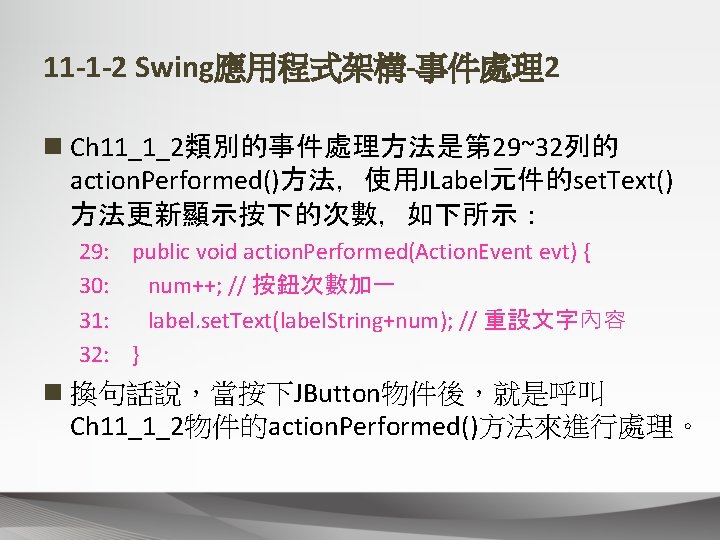
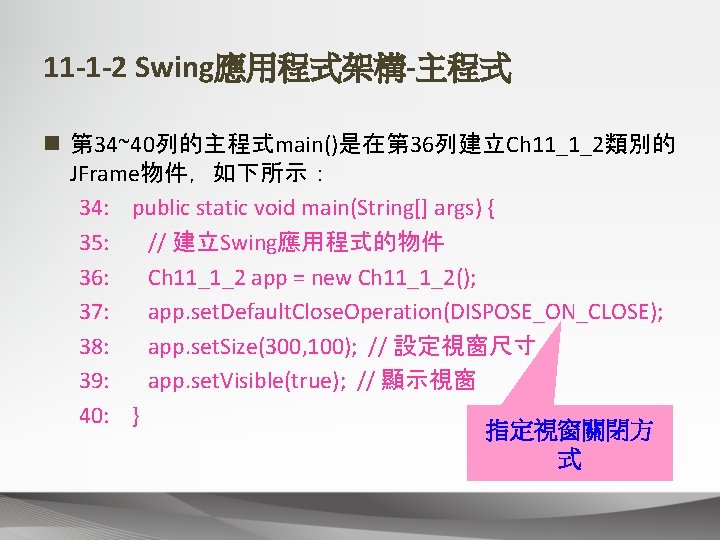
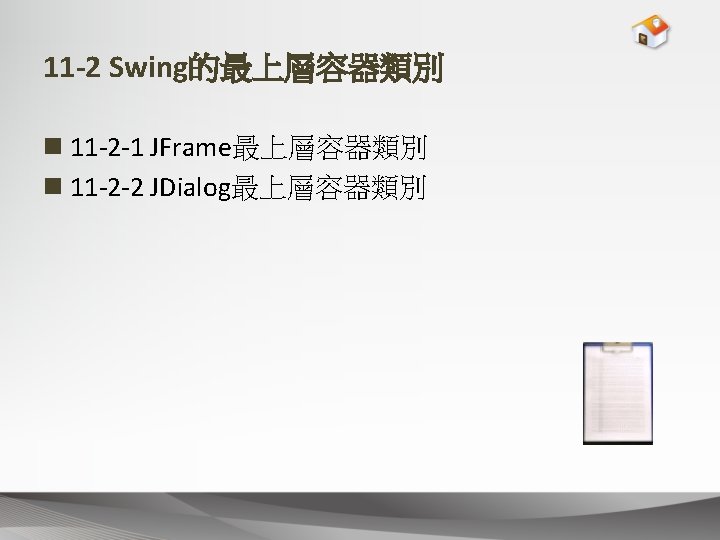
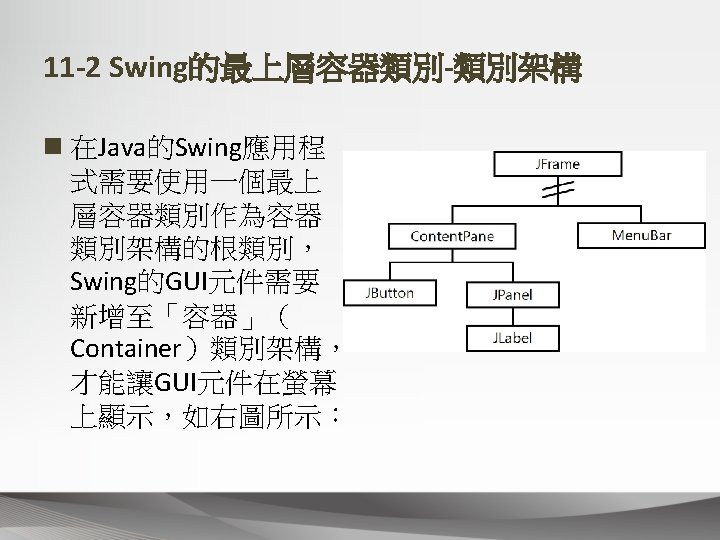
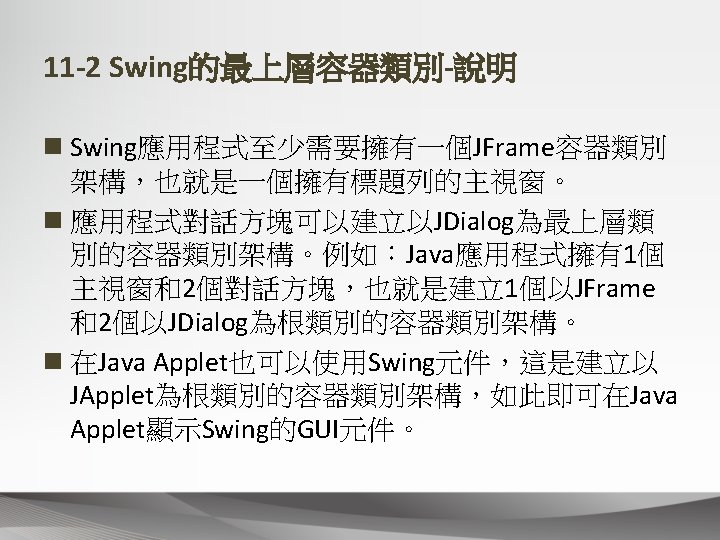
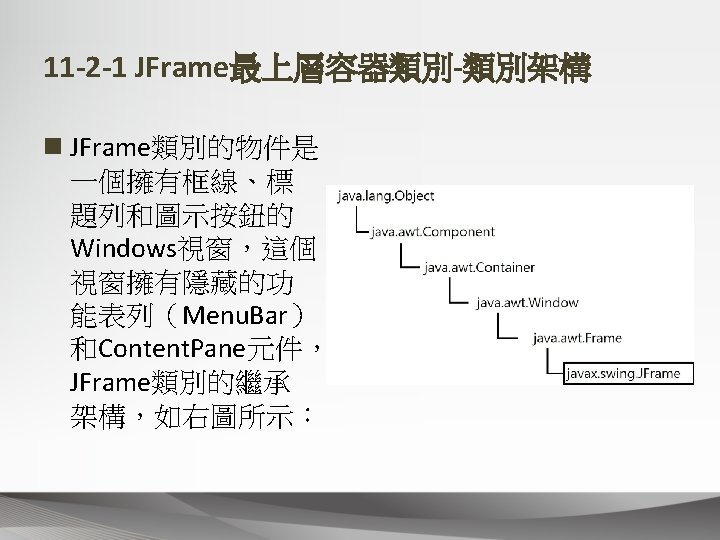

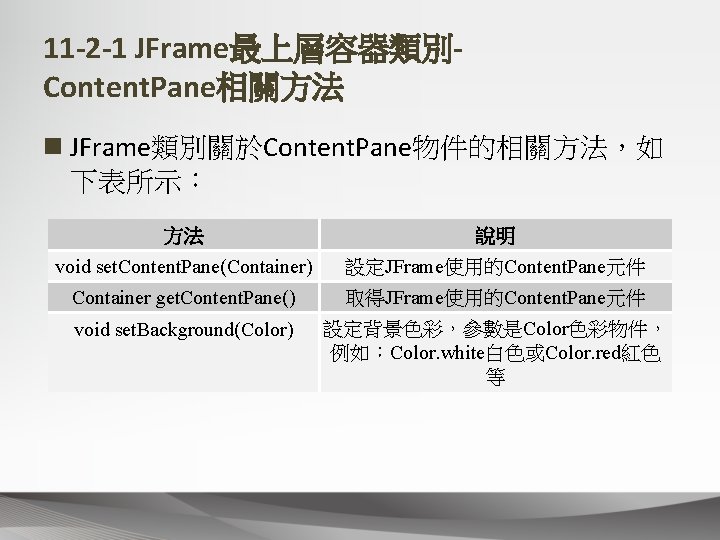
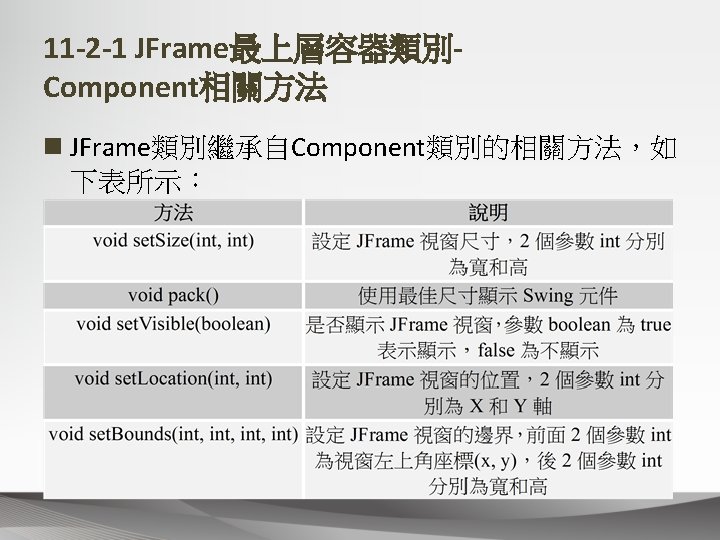


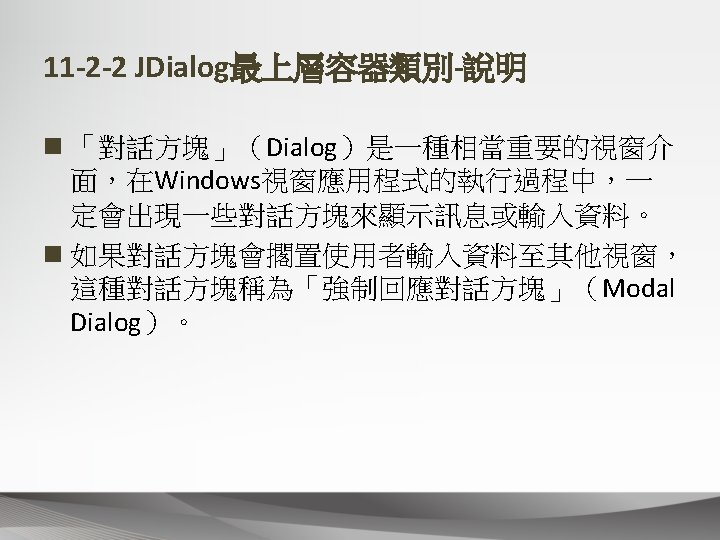
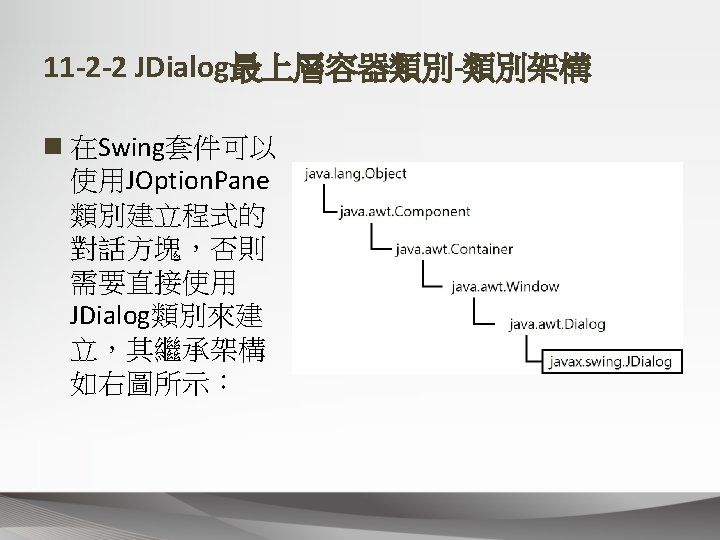
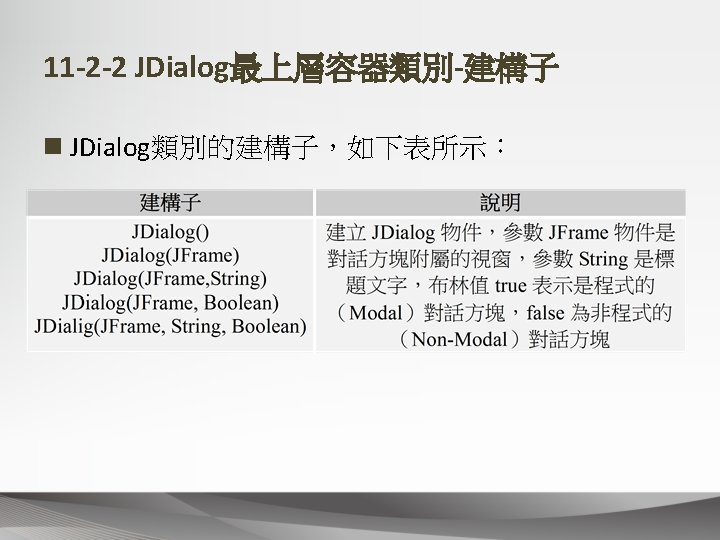
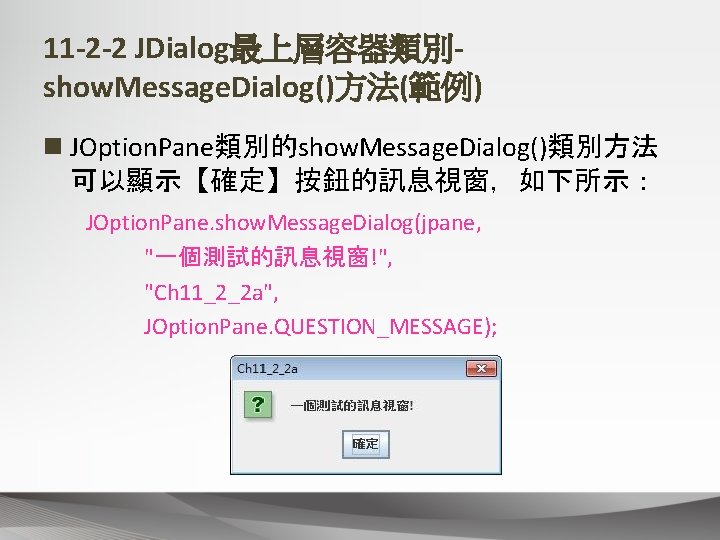
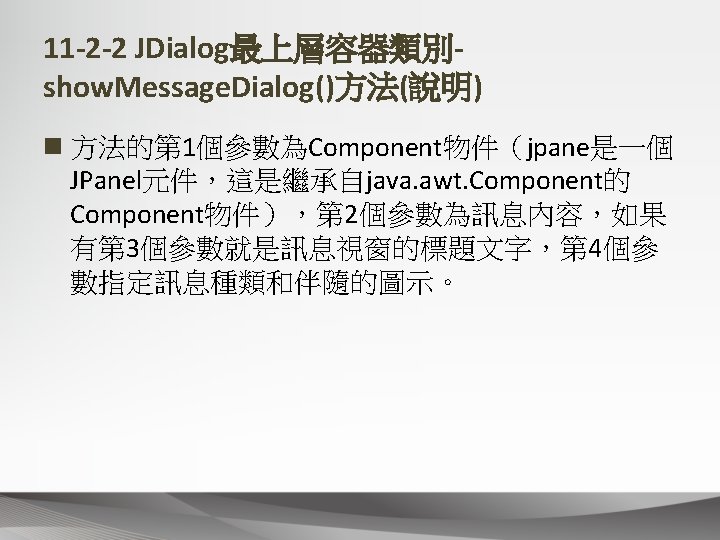
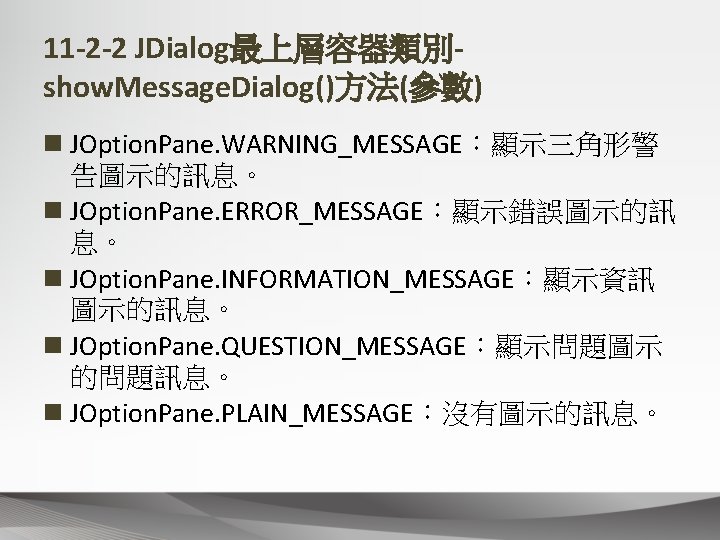
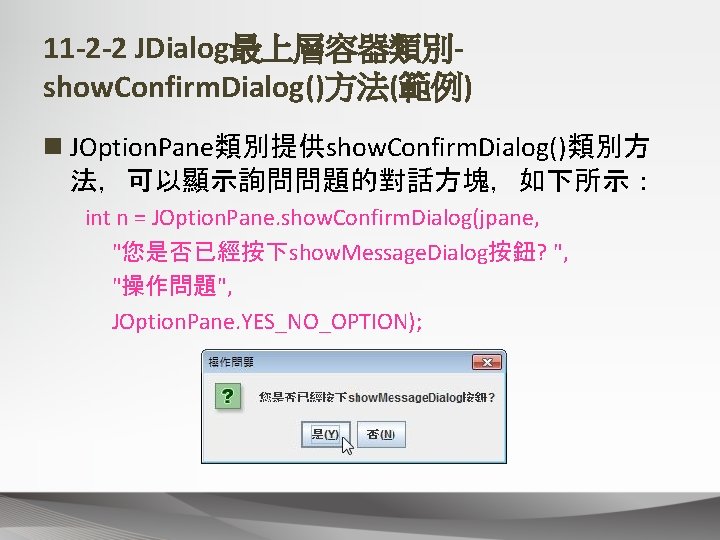
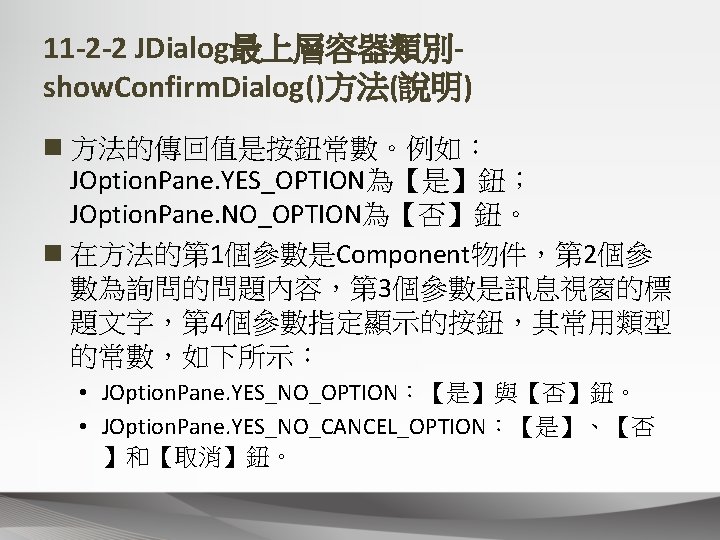
![11 -2 -2 JDialog最上層容器類別show. Option. Dialog()方法(範例) n JOption. Pane類別擁有show. Option. Dialog()方法,可以顯示指 定標題文字、圖示、訊息和按鈕的對話方塊,如下所示: Object[] options 11 -2 -2 JDialog最上層容器類別show. Option. Dialog()方法(範例) n JOption. Pane類別擁有show. Option. Dialog()方法,可以顯示指 定標題文字、圖示、訊息和按鈕的對話方塊,如下所示: Object[] options](https://slidetodoc.com/presentation_image_h2/5a0bd6f140c576a1a577571032c75157/image-33.jpg)
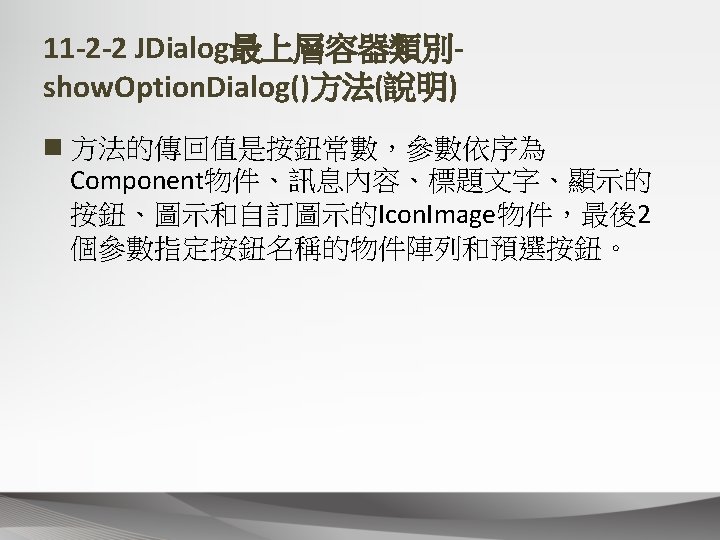
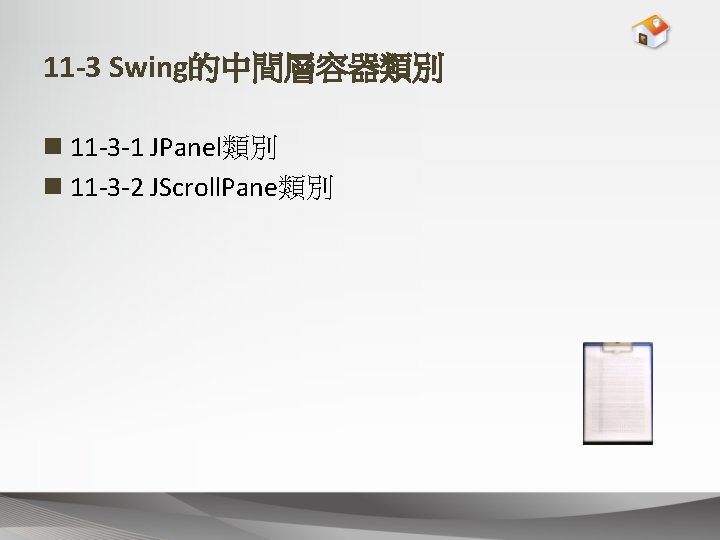

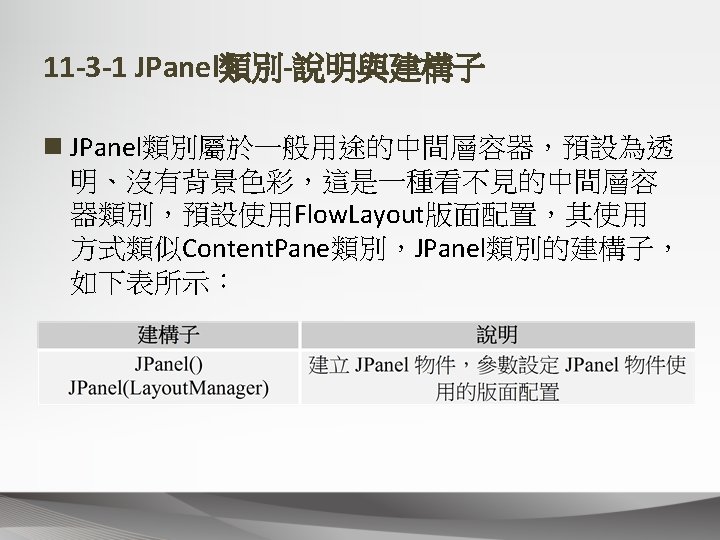

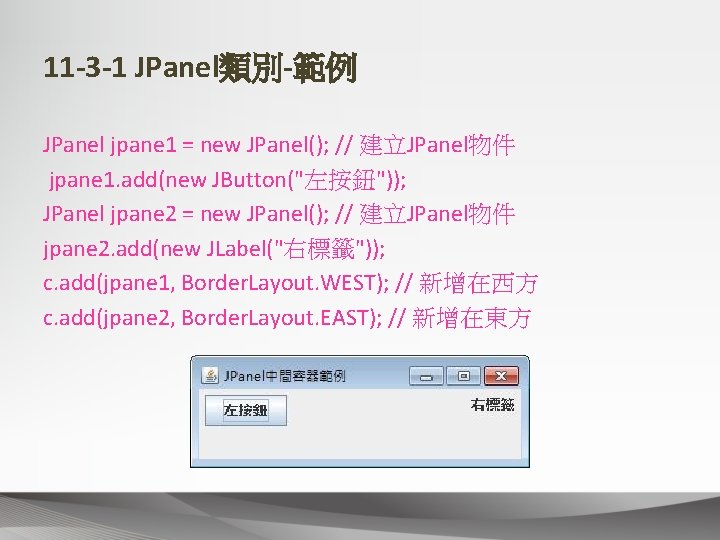
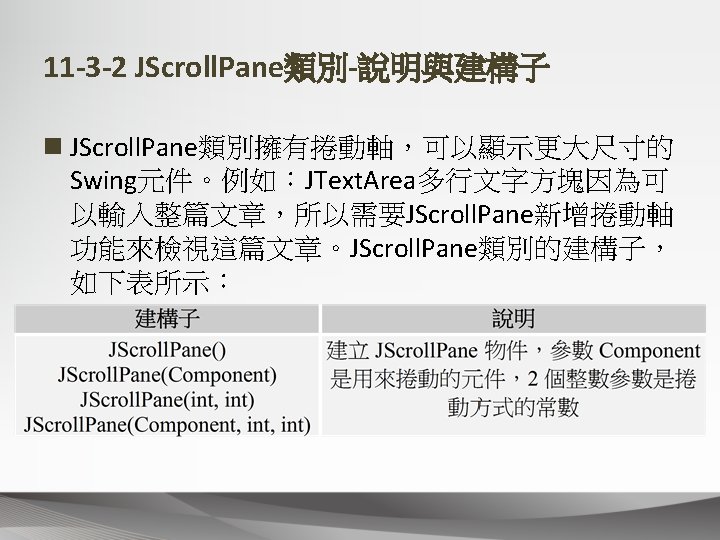
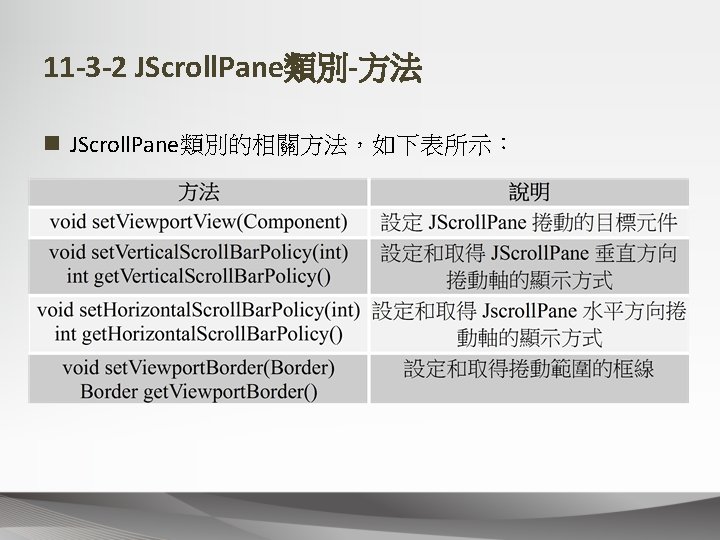
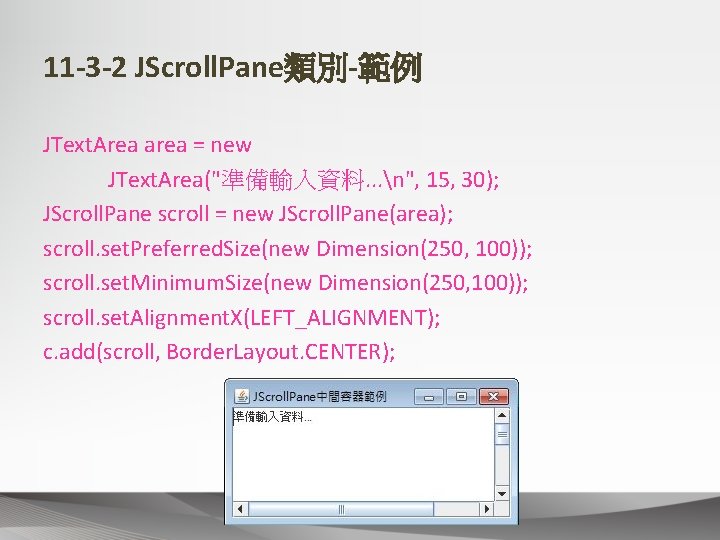
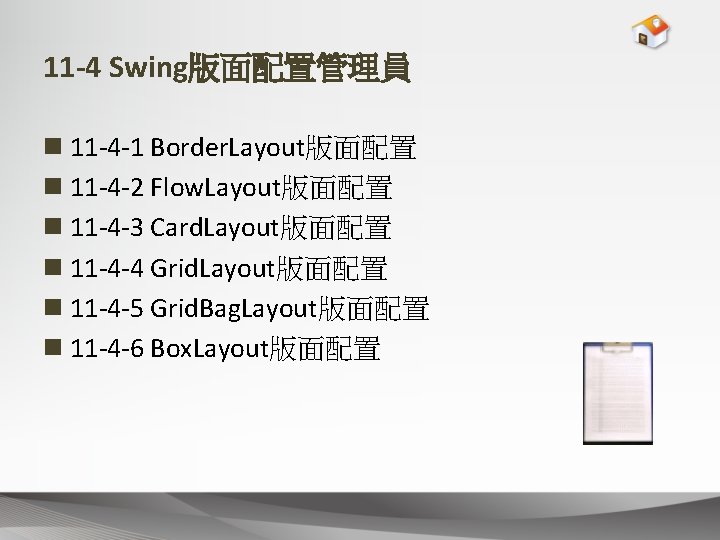


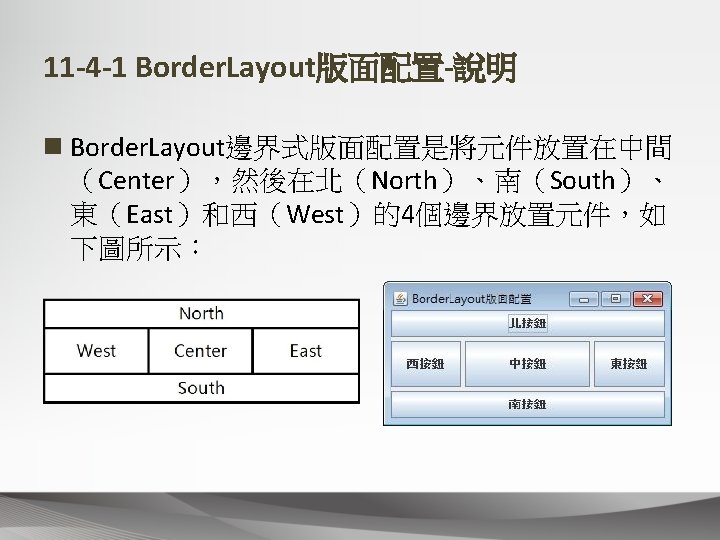
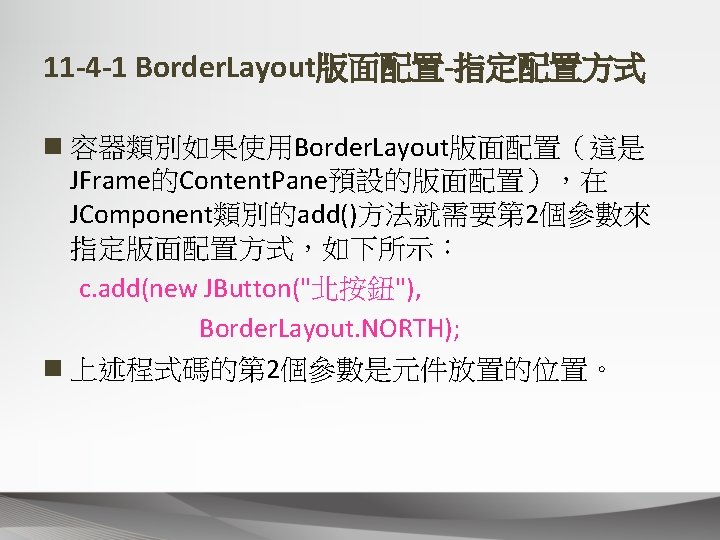
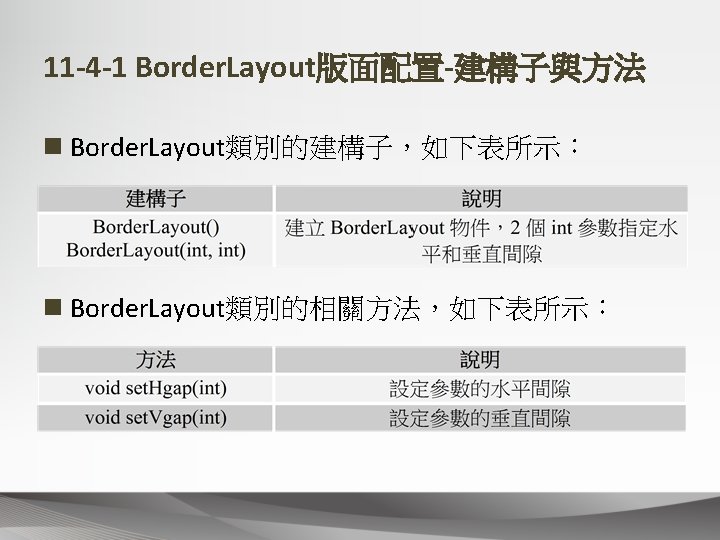
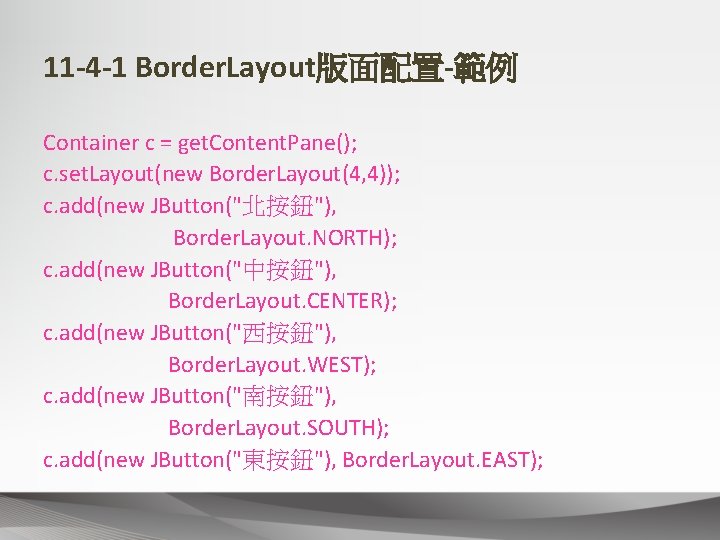
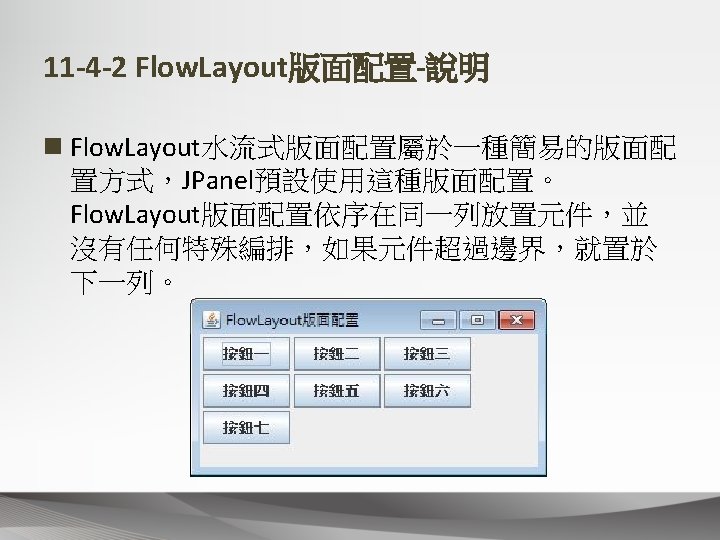

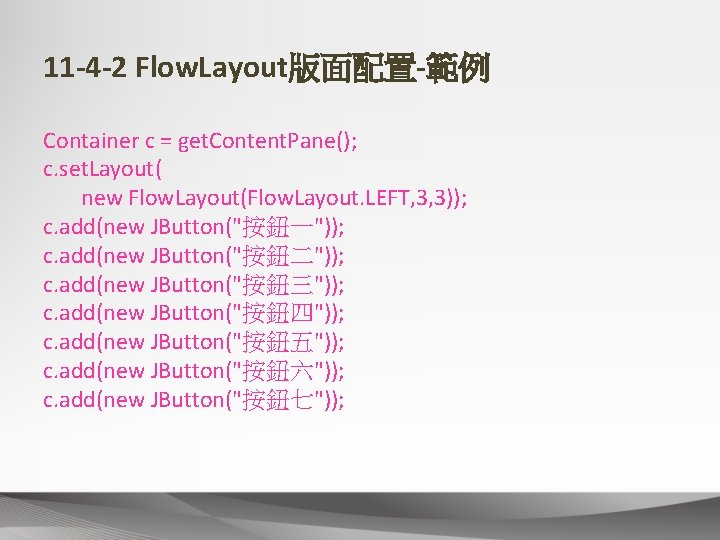
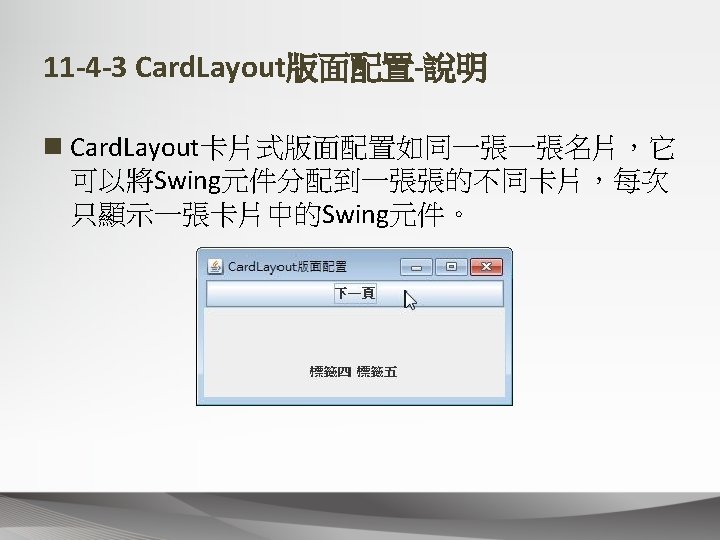

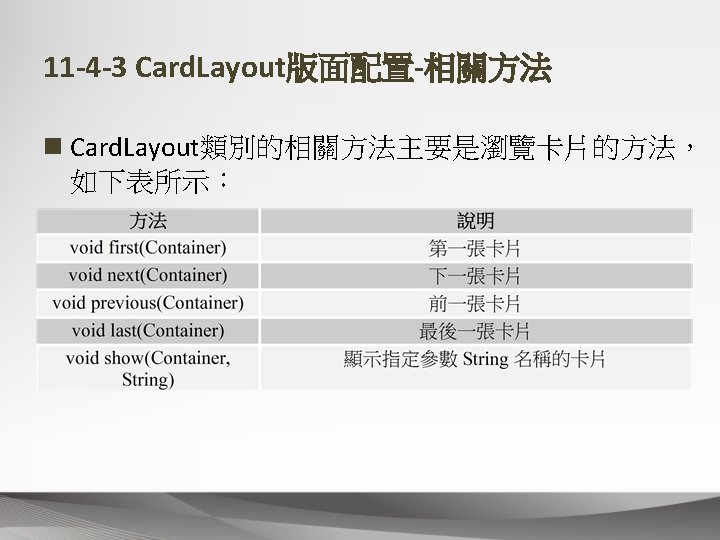
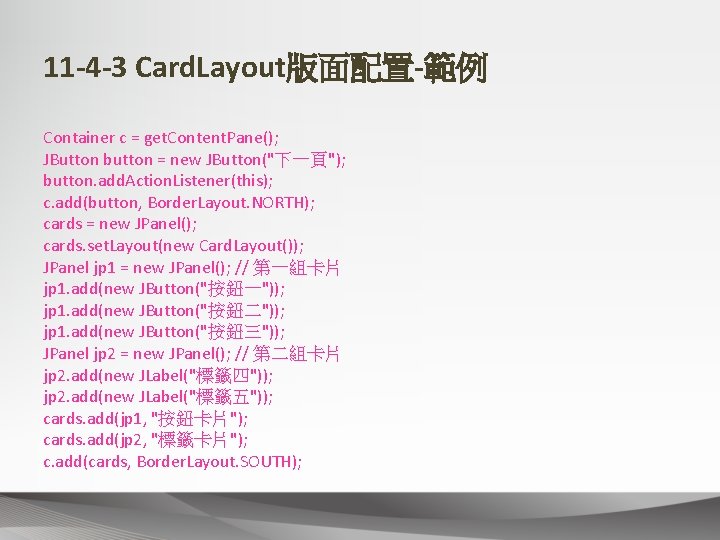
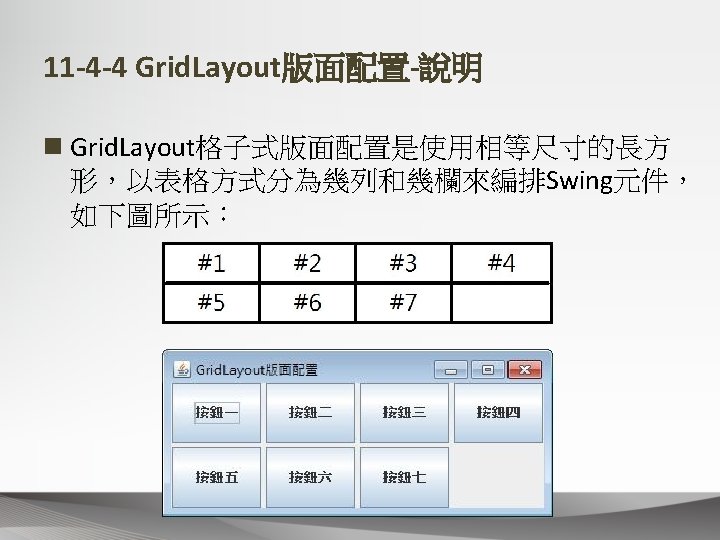

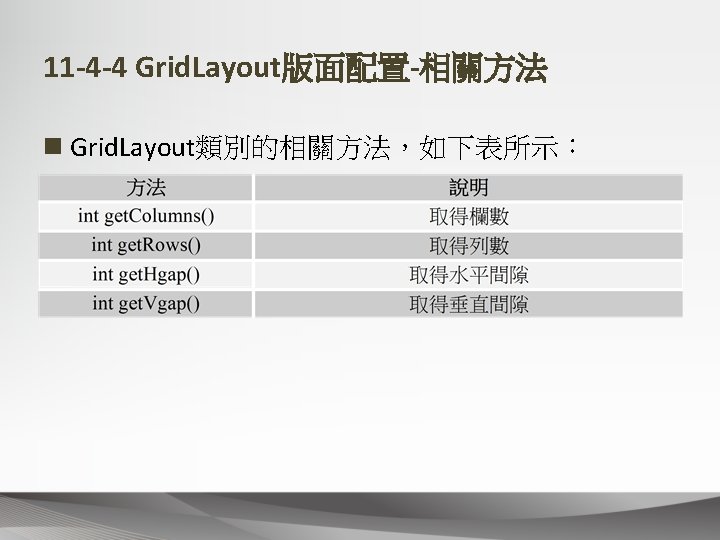
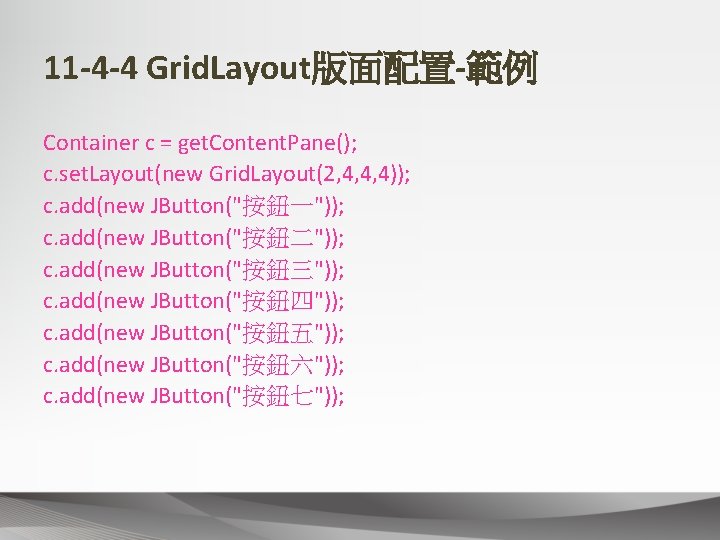
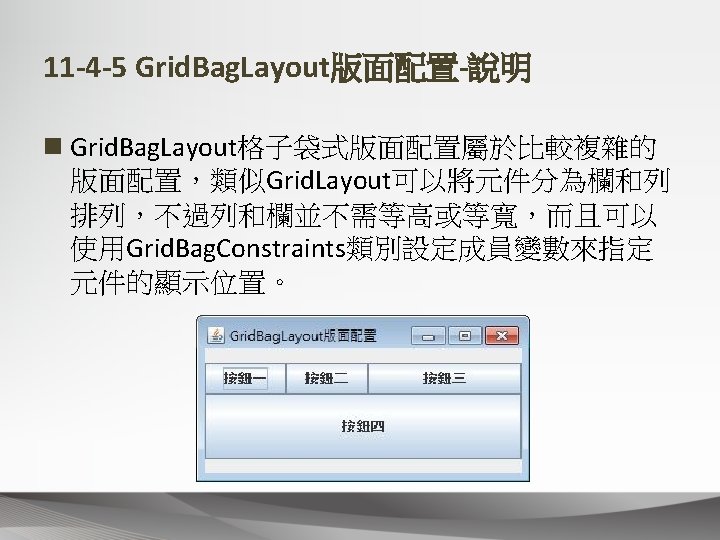
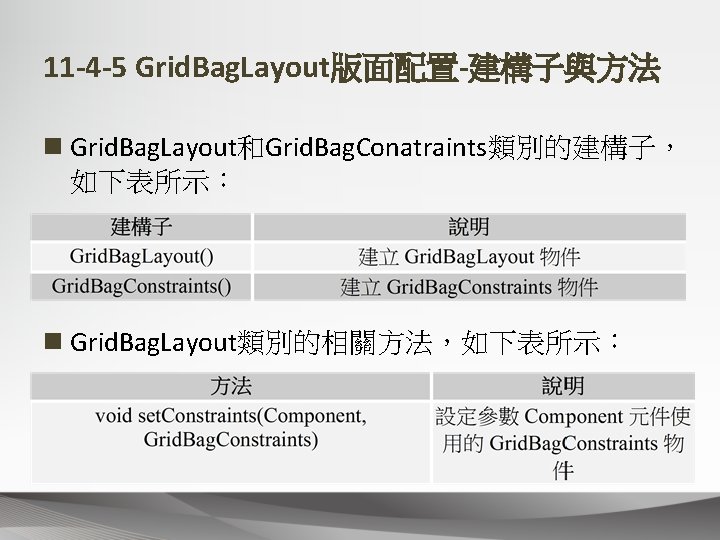

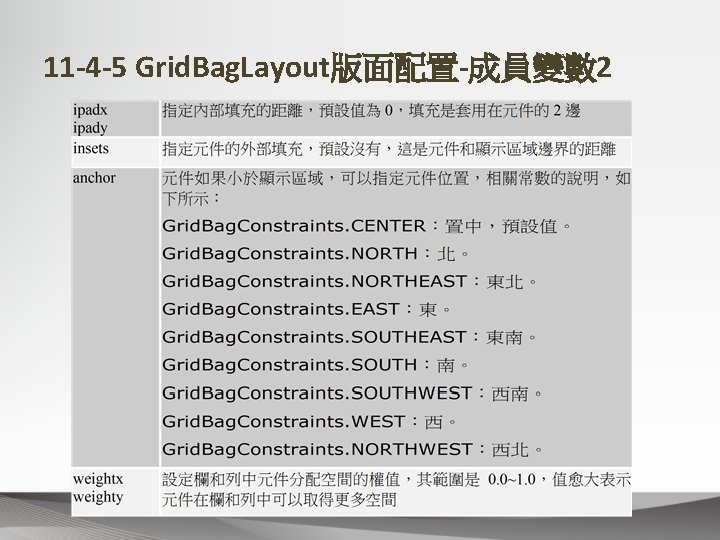
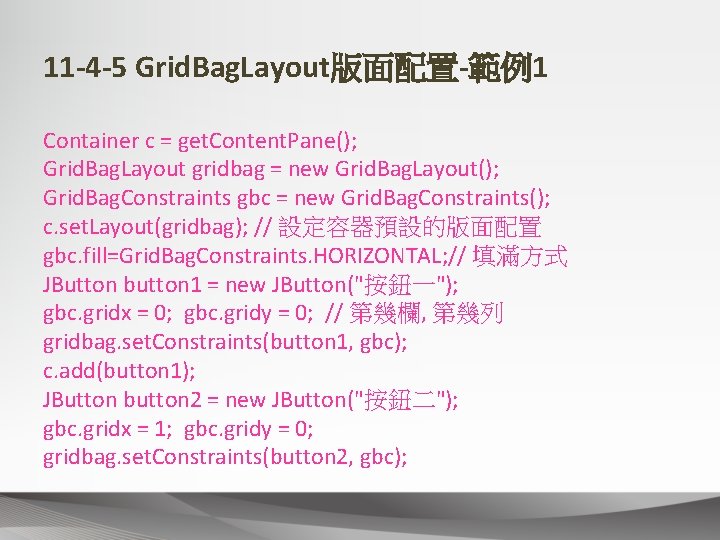

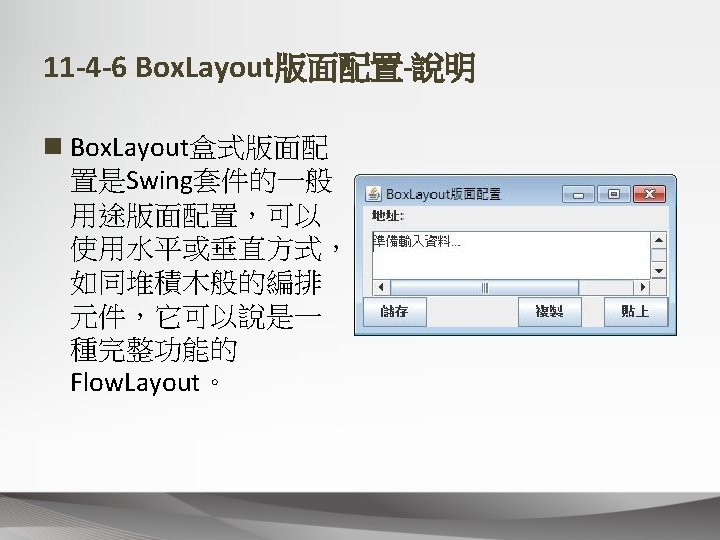
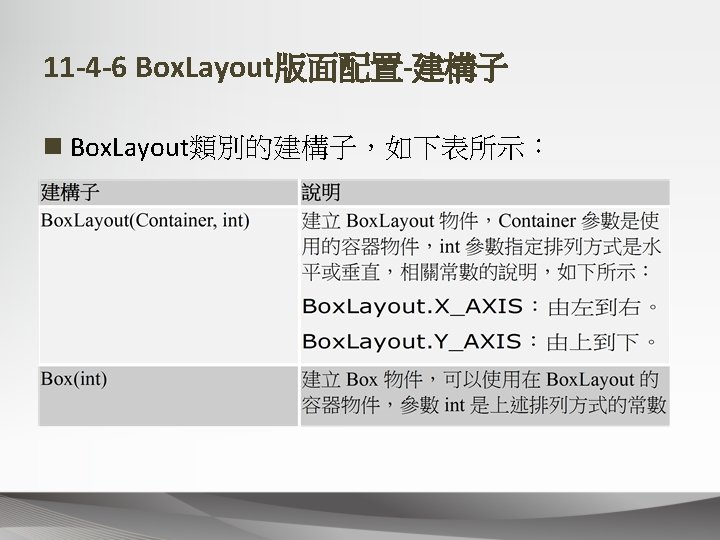

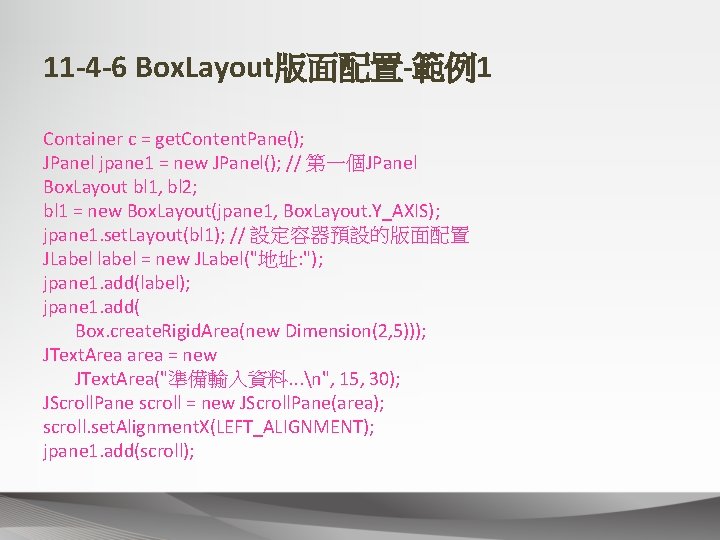
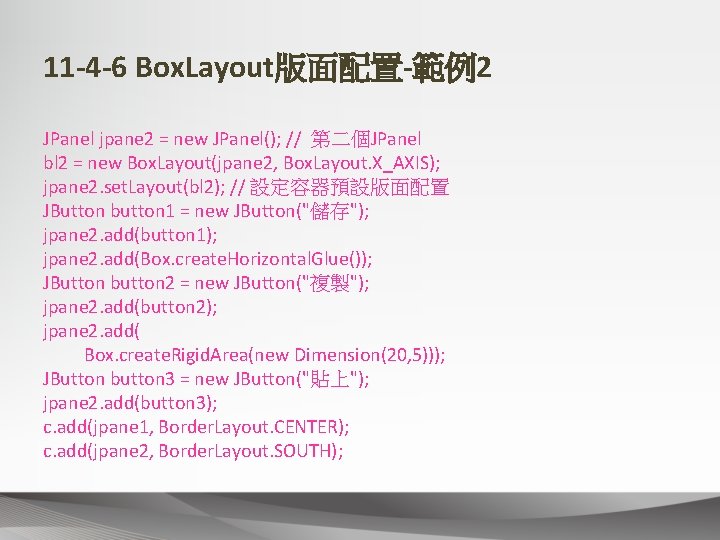
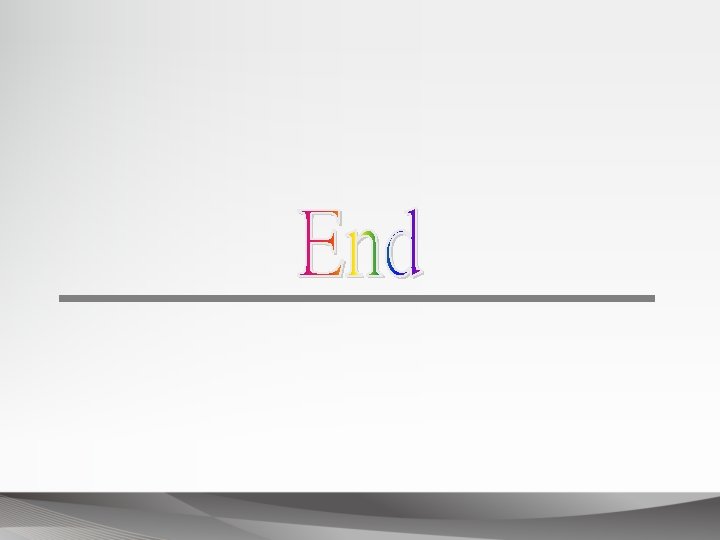
- Slides: 72
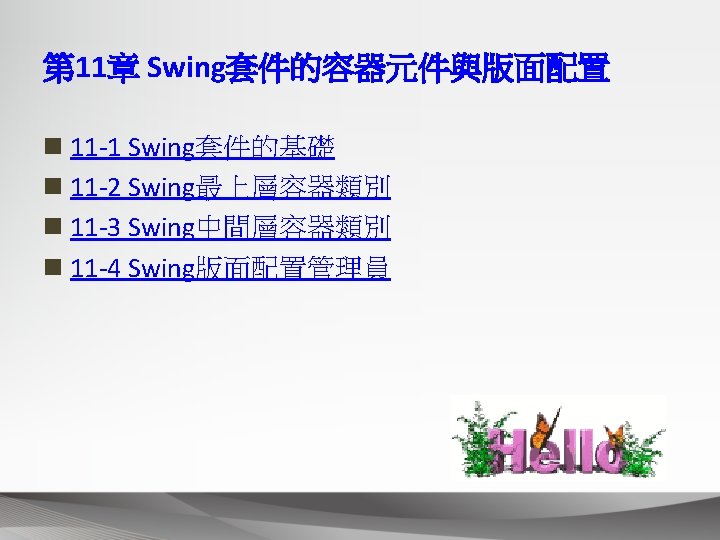

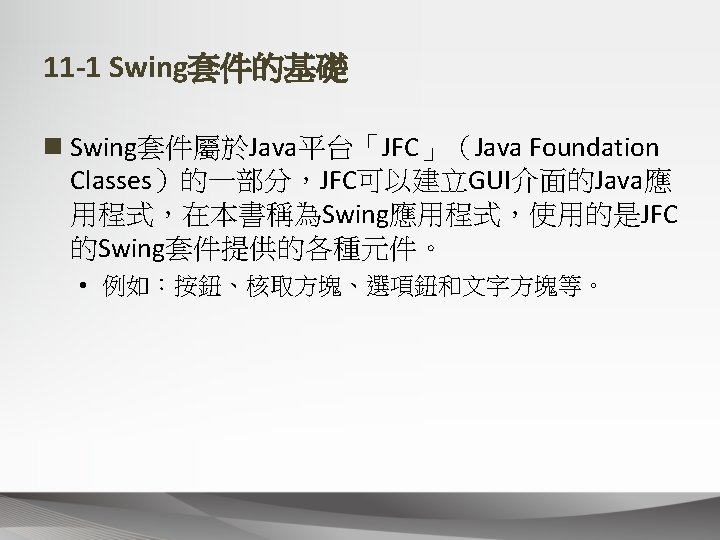
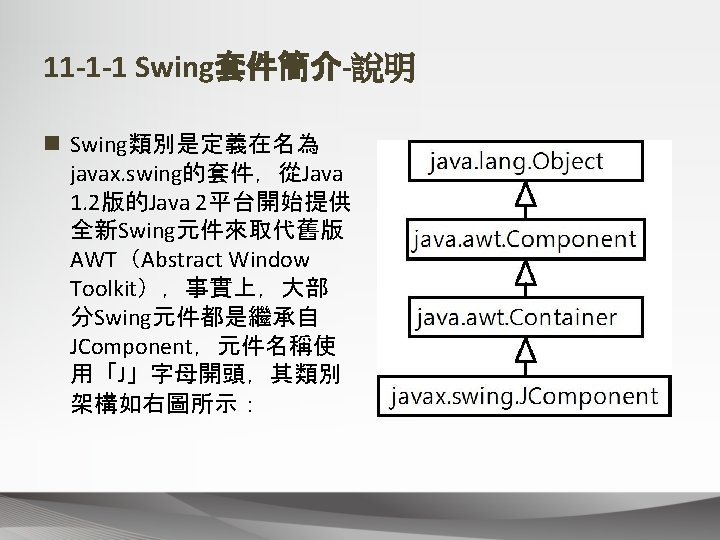

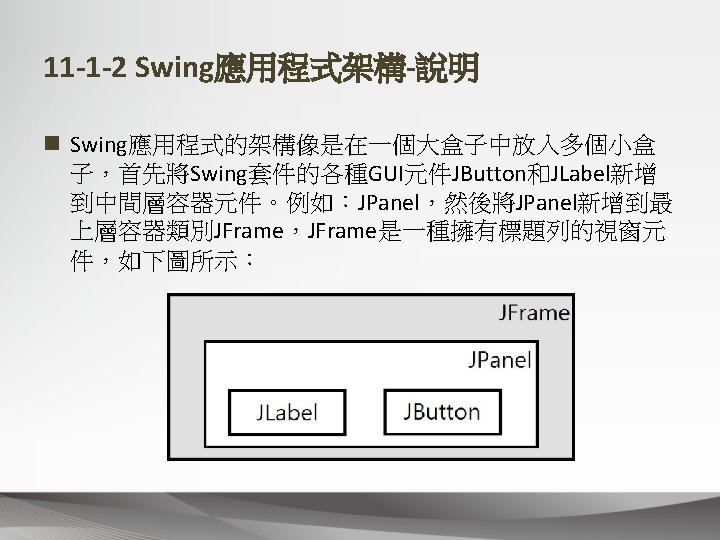
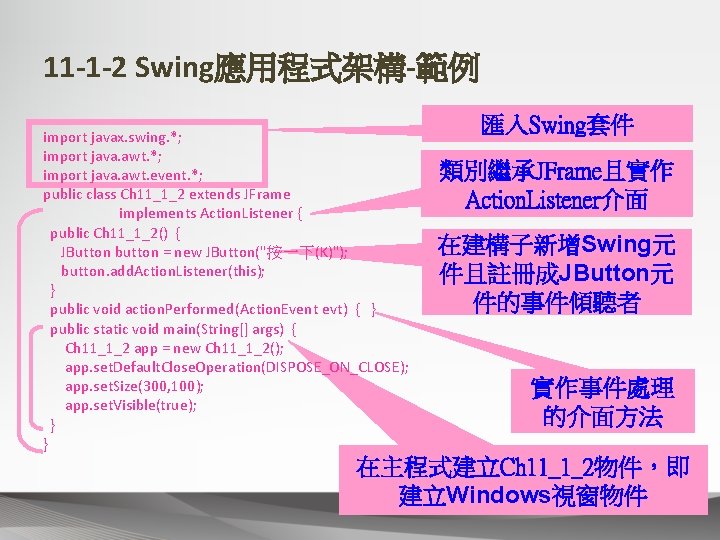
11 -1 -2 Swing應用程式架構-範例 import javax. swing. *; import java. awt. event. *; public class Ch 11_1_2 extends JFrame implements Action. Listener { public Ch 11_1_2() { JButton button = new JButton("按一下(K)"); button. add. Action. Listener(this); } public void action. Performed(Action. Event evt) { } public static void main(String[] args) { Ch 11_1_2 app = new Ch 11_1_2(); app. set. Default. Close. Operation(DISPOSE_ON_CLOSE); app. set. Size(300, 100); app. set. Visible(true); } } 匯入Swing套件 類別繼承JFrame且實作 Action. Listener介面 在建構子新增Swing元 件且註冊成JButton元 件的事件傾聽者 實作事件處理 的介面方法 在主程式建立Ch 11_1_2物件,即 建立Windows視窗物件

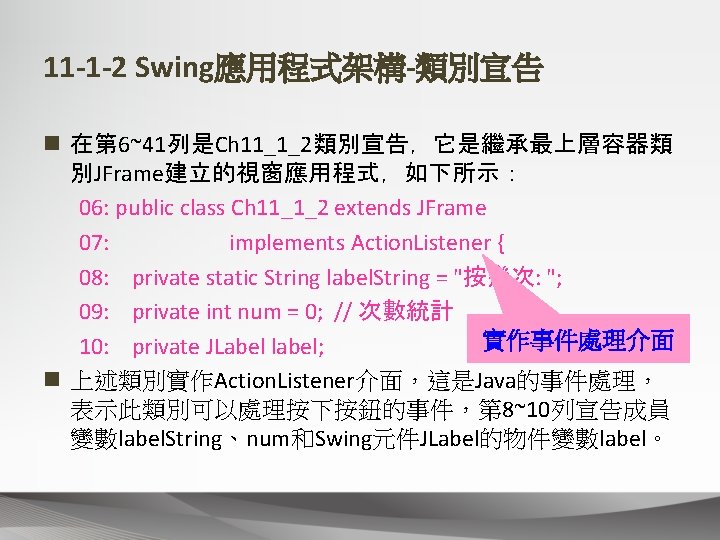
11 -1 -2 Swing應用程式架構-類別宣告 n 在第 6~41列是Ch 11_1_2類別宣告,它是繼承最上層容器類 別JFrame建立的視窗應用程式,如下所示: 06: public class Ch 11_1_2 extends JFrame 07: implements Action. Listener { 08: private static String label. String = "按幾次: "; 09: private int num = 0; // 次數統計 實作事件處理介面 10: private JLabel label; n 上述類別實作Action. Listener介面,這是Java的事件處理, 表示此類別可以處理按下按鈕的事件,第 8~10列宣告成員 變數label. String、num和Swing元件JLabel的物件變數label。

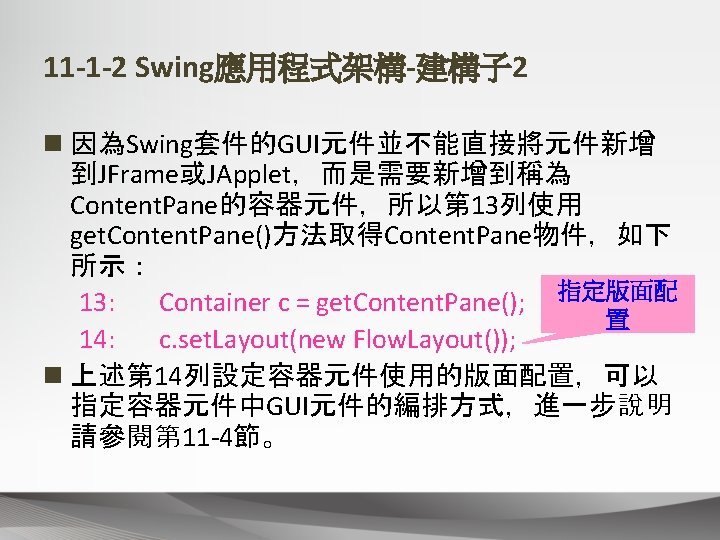
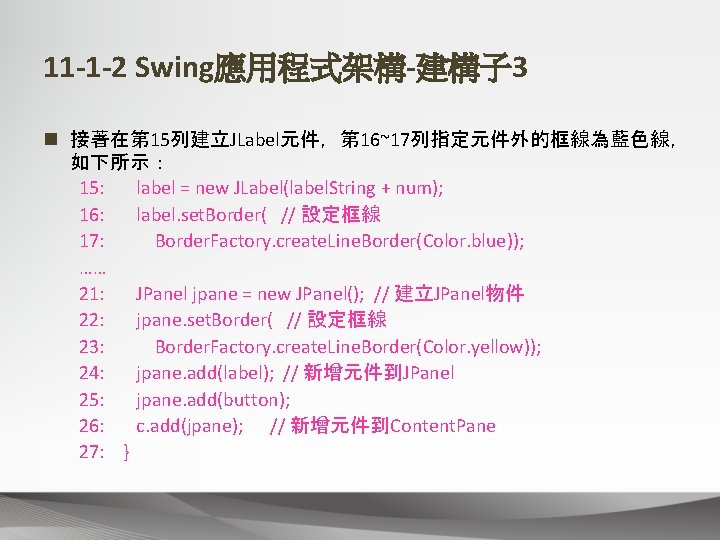
11 -1 -2 Swing應用程式架構-建構子 3 n 接著在第 15列建立JLabel元件,第 16~17列指定元件外的框線為藍色線, 如下所示: 15: label = new JLabel(label. String + num); 16: label. set. Border( // 設定框線 17: Border. Factory. create. Line. Border(Color. blue)); …… 21: JPanel jpane = new JPanel(); // 建立JPanel物件 22: jpane. set. Border( // 設定框線 23: Border. Factory. create. Line. Border(Color. yellow)); 24: jpane. add(label); // 新增元件到JPanel 25: jpane. add(button); 26: c. add(jpane); // 新增元件到Content. Pane 27: }
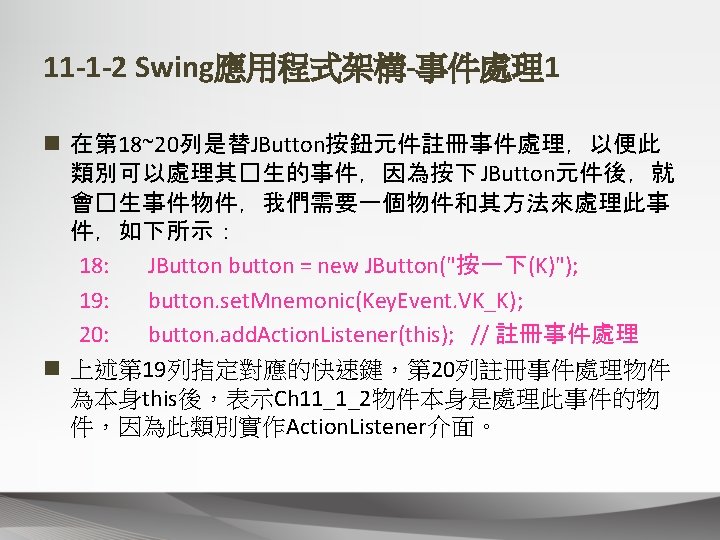
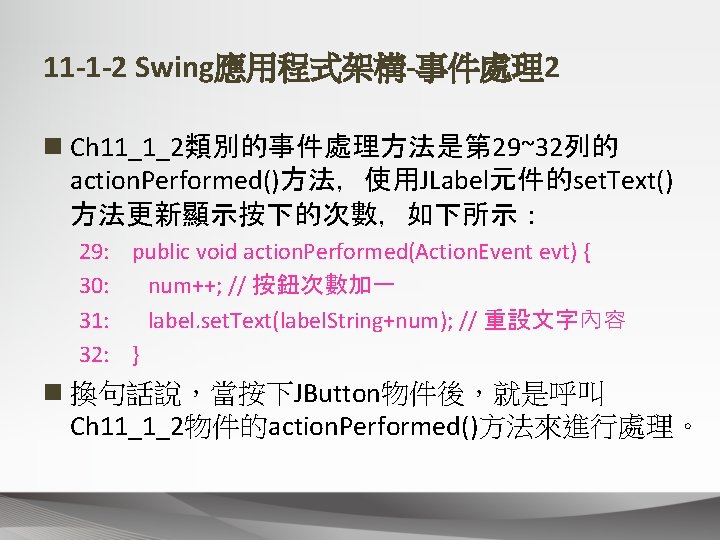
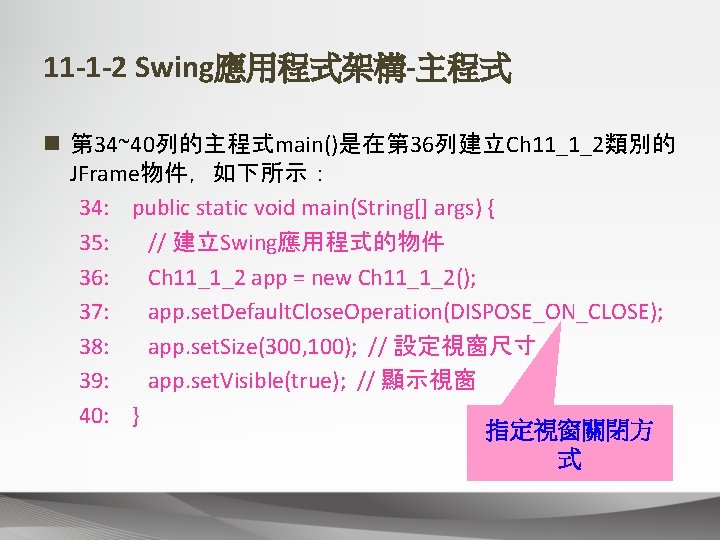
11 -1 -2 Swing應用程式架構-主程式 n 第 34~40列的主程式main()是在第 36列建立Ch 11_1_2類別的 JFrame物件,如下所示: 34: public static void main(String[] args) { 35: // 建立Swing應用程式的物件 36: Ch 11_1_2 app = new Ch 11_1_2(); 37: app. set. Default. Close. Operation(DISPOSE_ON_CLOSE); 38: app. set. Size(300, 100); // 設定視窗尺寸 39: app. set. Visible(true); // 顯示視窗 40: } 指定視窗關閉方 式
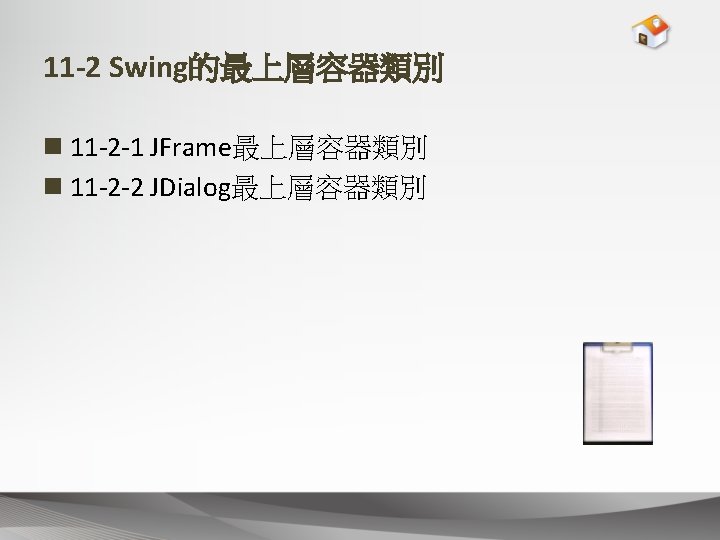
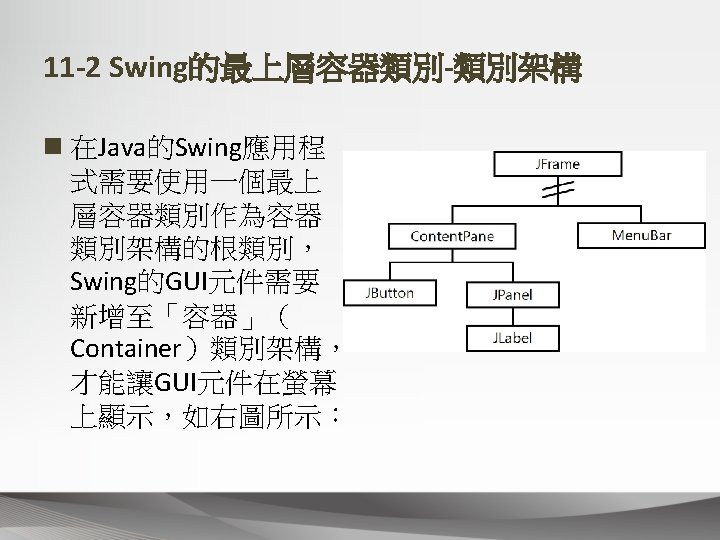
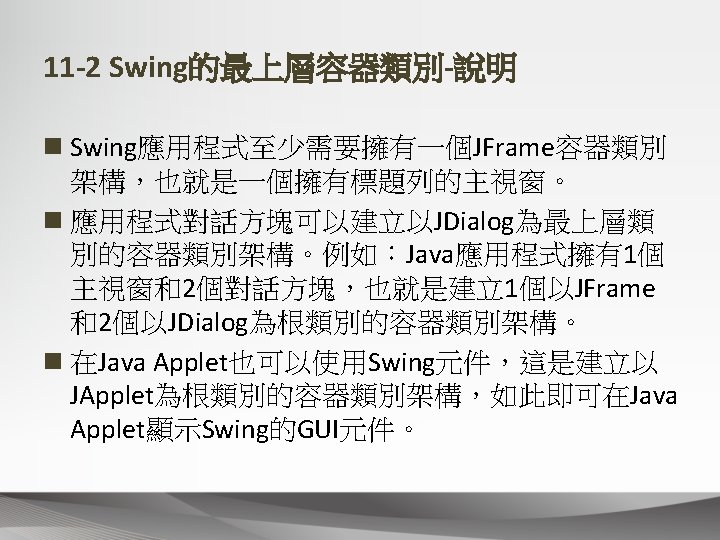
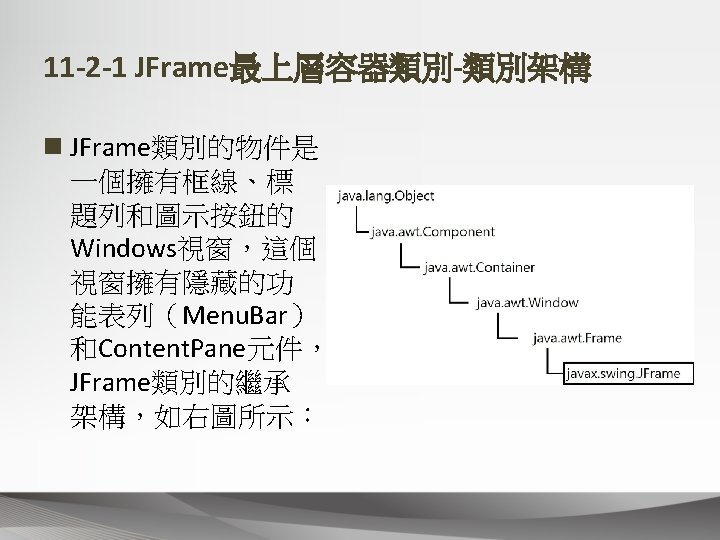

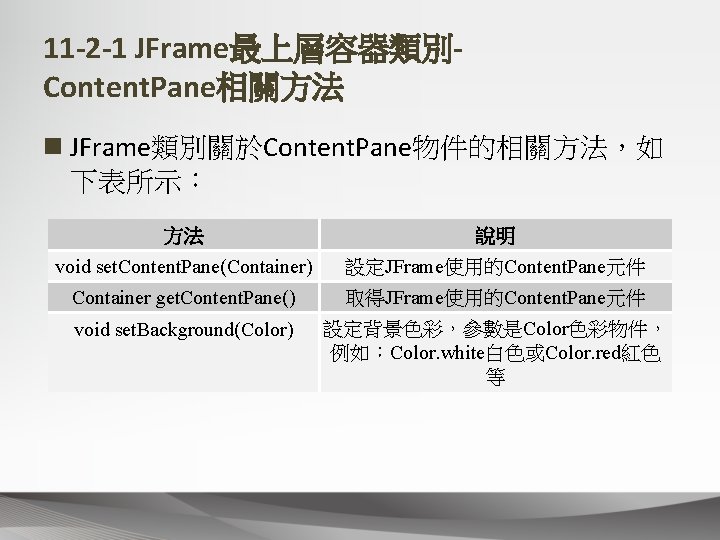
11 -2 -1 JFrame最上層容器類別Content. Pane相關方法 n JFrame類別關於Content. Pane物件的相關方法,如 下表所示: 方法 說明 void set. Content. Pane(Container) 設定JFrame使用的Content. Pane元件 Container get. Content. Pane() 取得JFrame使用的Content. Pane元件 void set. Background(Color) 設定背景色彩,參數是Color色彩物件, 例如:Color. white白色或Color. red紅色 等
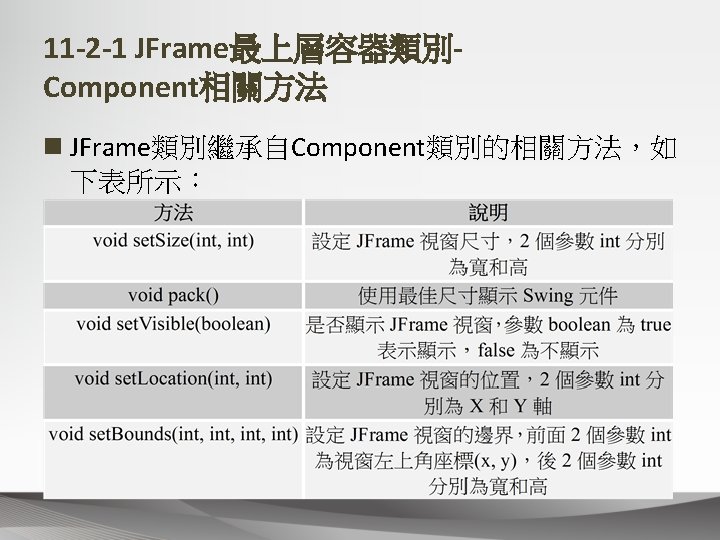


11 -2 -1 JFrame最上層容器類別-範例 01: /* 程式範例: Ch 11_2_1. java */ 02: import javax. swing. *; 03: import java. awt. *; 04: import java. awt. event. *; 05: // 繼承JFrame類別 06: public class Ch 11_2_1 extends JFrame { 07: public Ch 11_2_1() { // 建構子 08: super("JFrame最上層容器"); 09: Container c=get. Content. Pane(); // 取得Content. Pane物件 10: c. set. Background(Color. white); // 指定背景色彩 11: } 12: // 主程式 13: public static void main(String[] args) { 14: // 建立Swing應用程式 15: Ch 11_2_1 app = new Ch 11_2_1(); 16: app. set. Default. Close. Operation(DISPOSE_ON_CLOSE); 17: app. set. Size(300, 150); // 設定尺寸 18: app. set. Visible(true); // 顯示視窗 19: } 20: } 類別繼承JFrame 建構子
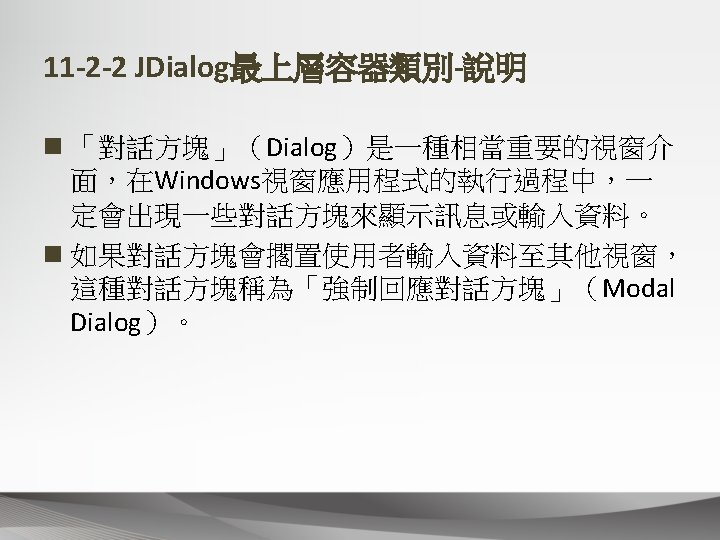
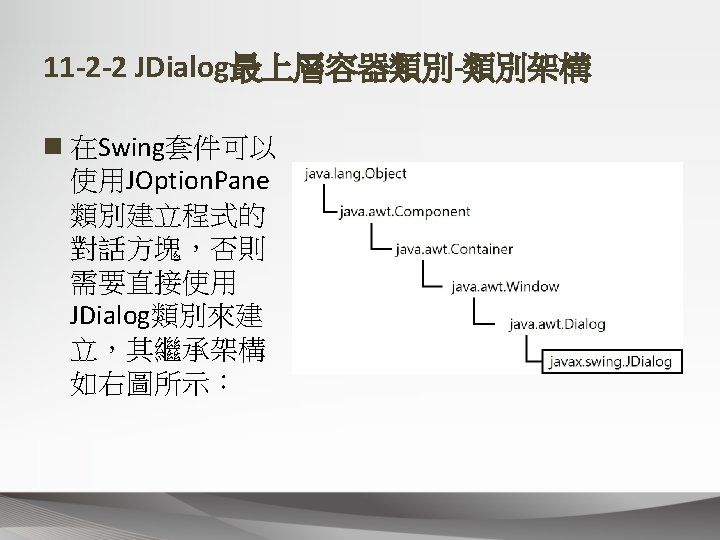
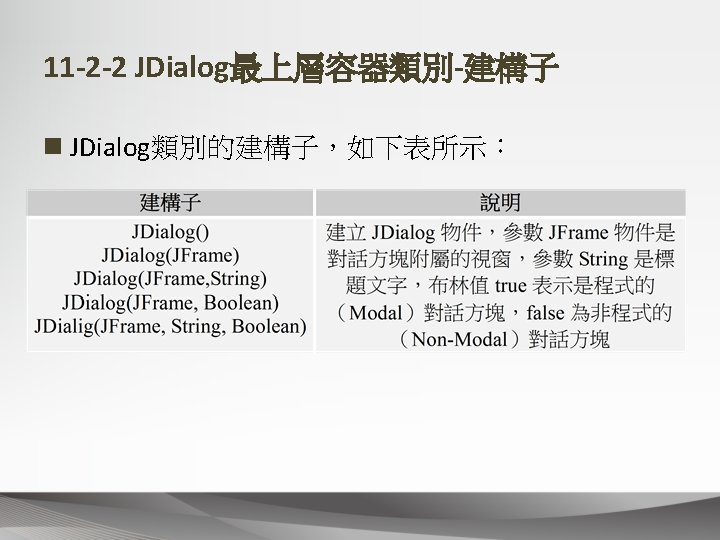
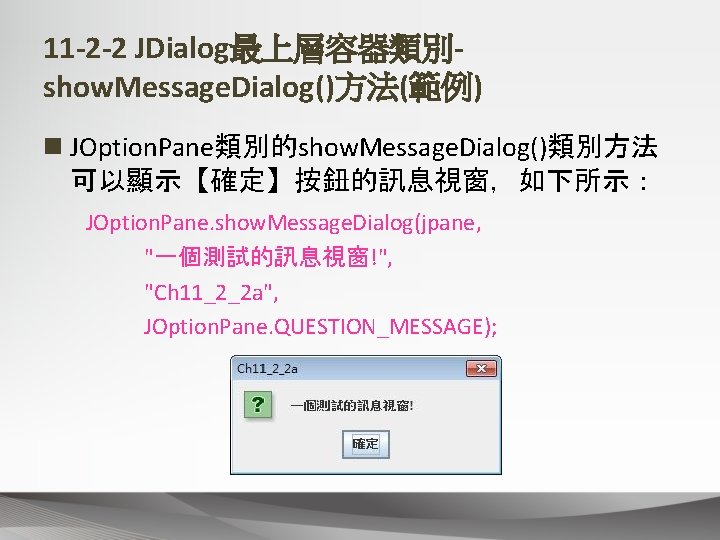
11 -2 -2 JDialog最上層容器類別show. Message. Dialog()方法(範例) n JOption. Pane類別的show. Message. Dialog()類別方法 可以顯示【確定】按鈕的訊息視窗,如下所示: JOption. Pane. show. Message. Dialog(jpane, "一個測試的訊息視窗!", "Ch 11_2_2 a", JOption. Pane. QUESTION_MESSAGE);
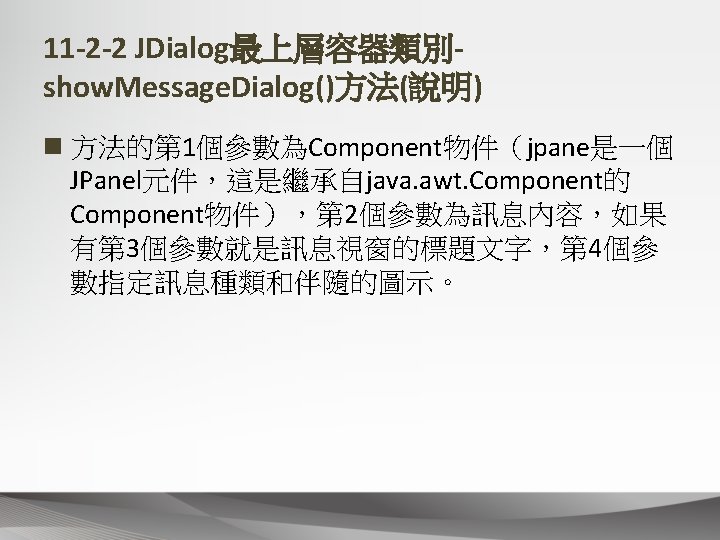
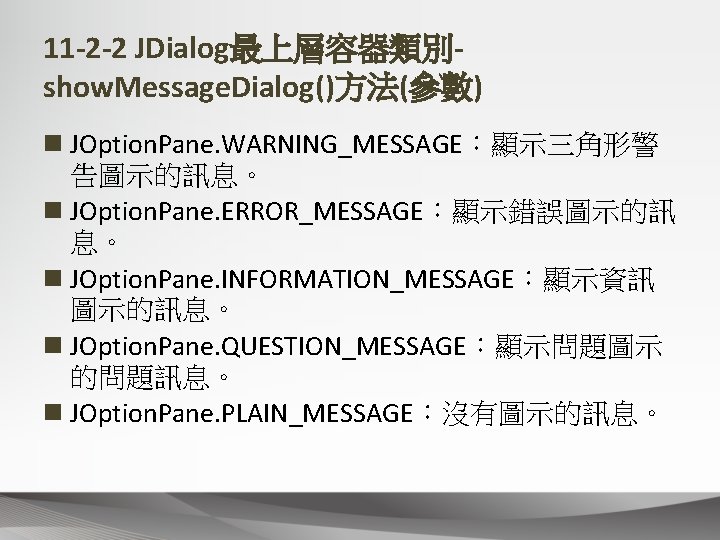
11 -2 -2 JDialog最上層容器類別show. Message. Dialog()方法(參數) n JOption. Pane. WARNING_MESSAGE:顯示三角形警 告圖示的訊息。 n JOption. Pane. ERROR_MESSAGE:顯示錯誤圖示的訊 息。 n JOption. Pane. INFORMATION_MESSAGE:顯示資訊 圖示的訊息。 n JOption. Pane. QUESTION_MESSAGE:顯示問題圖示 的問題訊息。 n JOption. Pane. PLAIN_MESSAGE:沒有圖示的訊息。
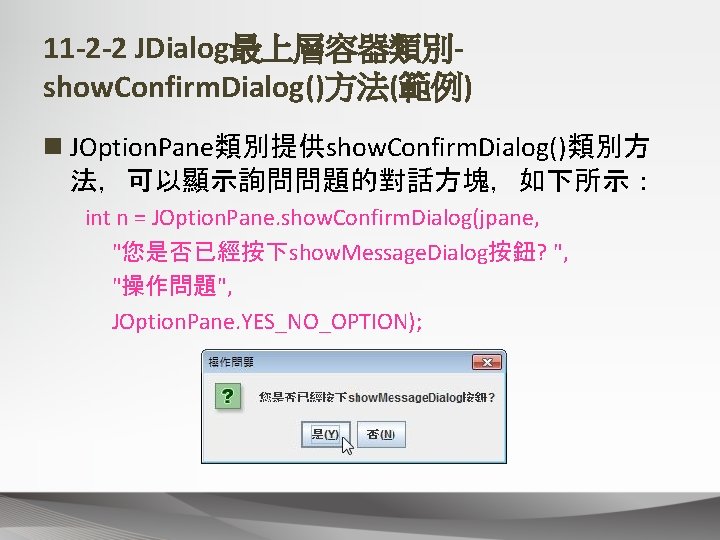
11 -2 -2 JDialog最上層容器類別show. Confirm. Dialog()方法(範例) n JOption. Pane類別提供show. Confirm. Dialog()類別方 法,可以顯示詢問問題的對話方塊,如下所示: int n = JOption. Pane. show. Confirm. Dialog(jpane, "您是否已經按下show. Message. Dialog按鈕? ", "操作問題", JOption. Pane. YES_NO_OPTION);
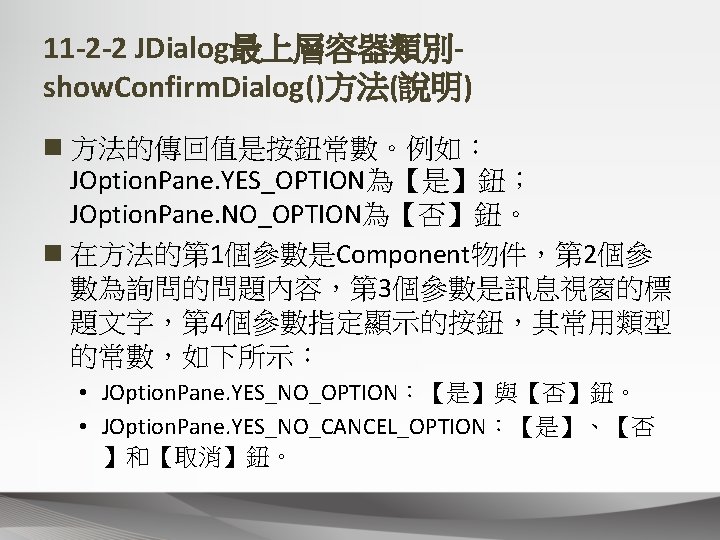
![11 2 2 JDialog最上層容器類別show Option Dialog方法範例 n JOption Pane類別擁有show Option Dialog方法可以顯示指 定標題文字圖示訊息和按鈕的對話方塊如下所示 Object options 11 -2 -2 JDialog最上層容器類別show. Option. Dialog()方法(範例) n JOption. Pane類別擁有show. Option. Dialog()方法,可以顯示指 定標題文字、圖示、訊息和按鈕的對話方塊,如下所示: Object[] options](https://slidetodoc.com/presentation_image_h2/5a0bd6f140c576a1a577571032c75157/image-33.jpg)
11 -2 -2 JDialog最上層容器類別show. Option. Dialog()方法(範例) n JOption. Pane類別擁有show. Option. Dialog()方法,可以顯示指 定標題文字、圖示、訊息和按鈕的對話方塊,如下所示: Object[] options = {"show. Message. Dialog按鈕", "show. Confirm. Dialog按鈕"}; int m = JOption. Pane. show. Option. Dialog(jpane, "哪一個按鈕顯示警告訊息? ", "操作問題", JOption. Pane. YES_NO_OPTION, JOption. Pane. QUESTION_MESSAGE, null, options[0]);
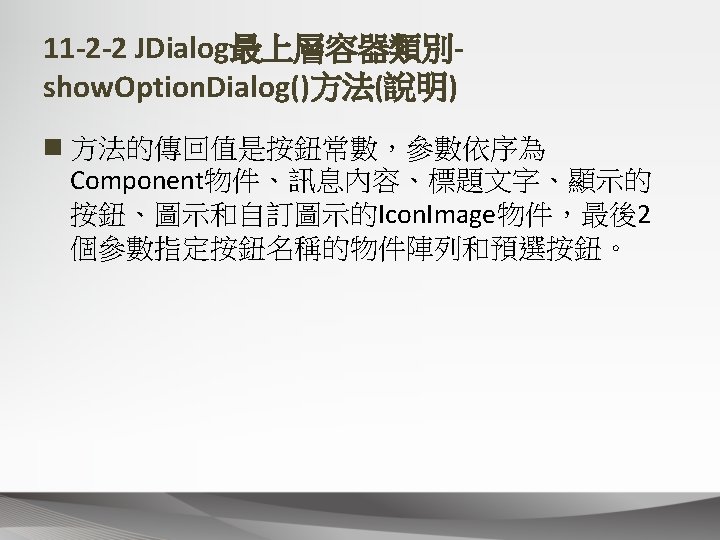
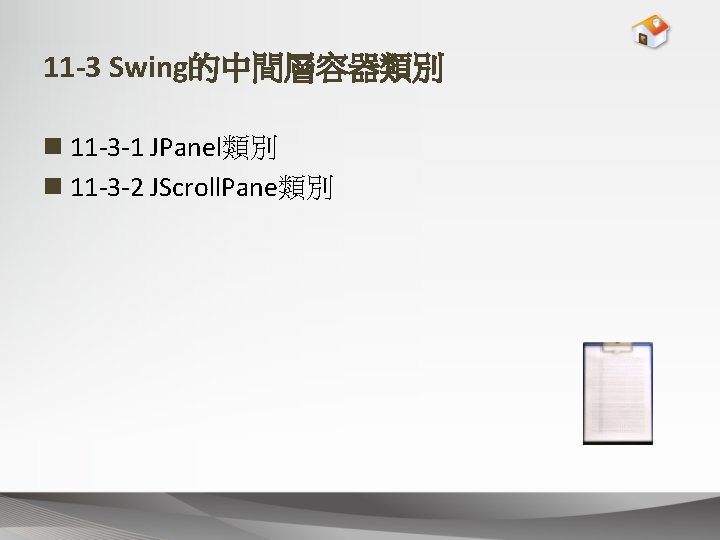
11 -3 Swing的中間層容器類別 n 11 -3 -1 JPanel類別 n 11 -3 -2 JScroll. Pane類別

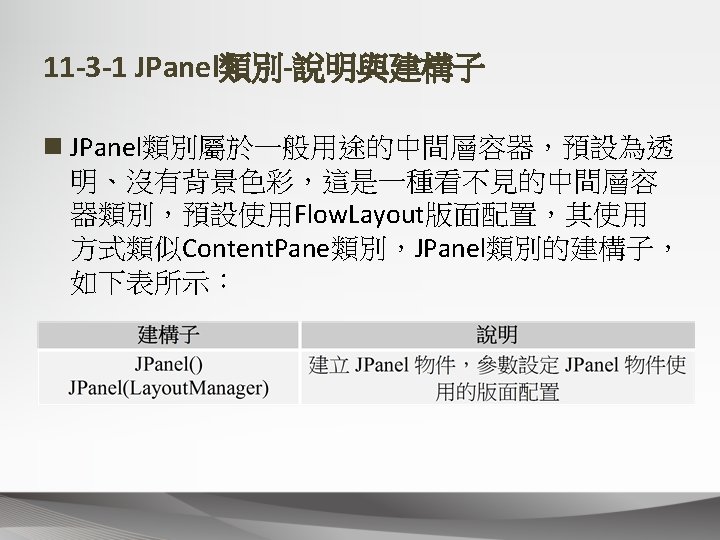

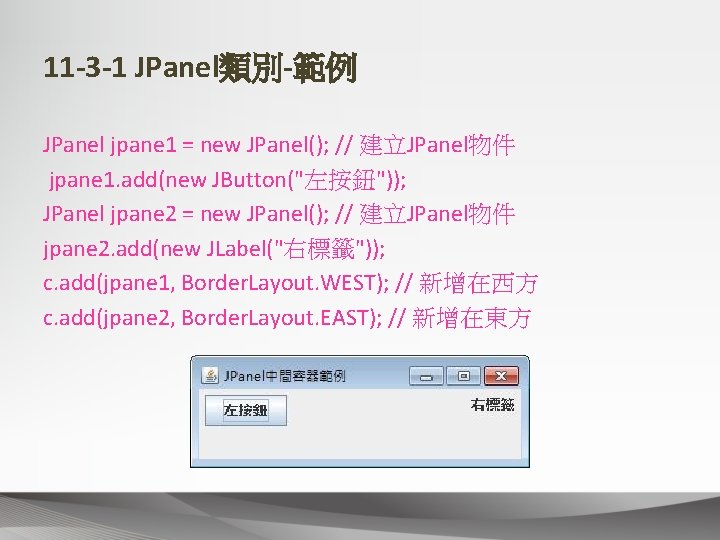
11 -3 -1 JPanel類別-範例 JPanel jpane 1 = new JPanel(); // 建立JPanel物件 jpane 1. add(new JButton("左按鈕")); JPanel jpane 2 = new JPanel(); // 建立JPanel物件 jpane 2. add(new JLabel("右標籤")); c. add(jpane 1, Border. Layout. WEST); // 新增在西方 c. add(jpane 2, Border. Layout. EAST); // 新增在東方
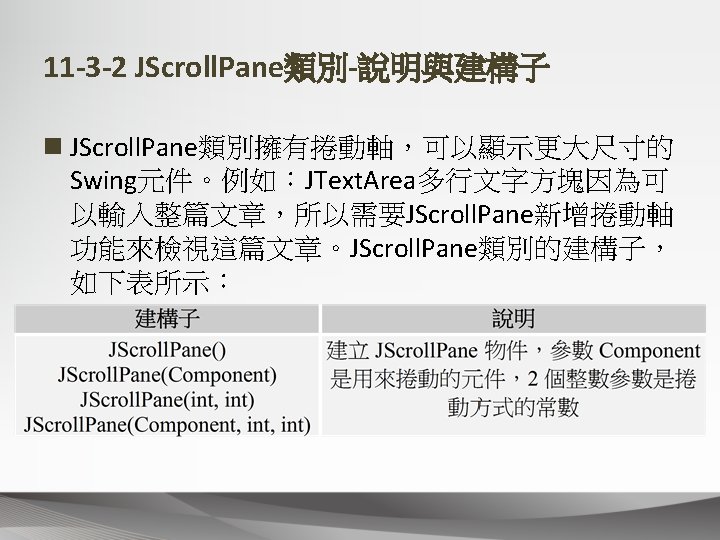
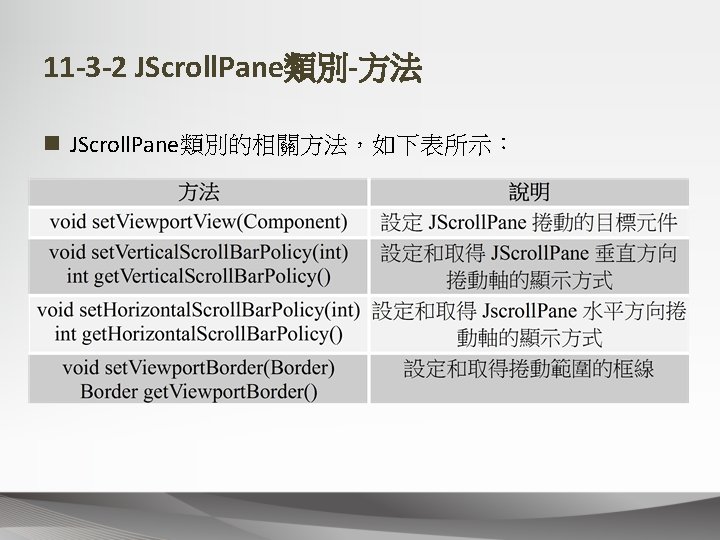
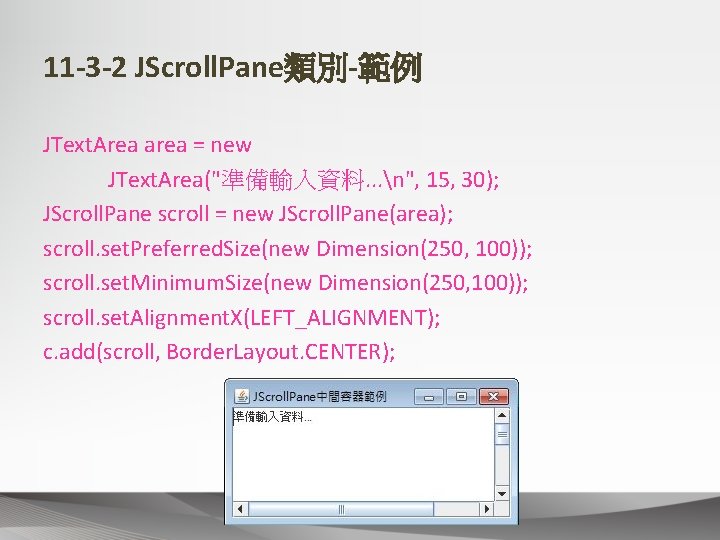
11 -3 -2 JScroll. Pane類別-範例 JText. Area area = new JText. Area("準備輸入資料. . . n", 15, 30); JScroll. Pane scroll = new JScroll. Pane(area); scroll. set. Preferred. Size(new Dimension(250, 100)); scroll. set. Minimum. Size(new Dimension(250, 100)); scroll. set. Alignment. X(LEFT_ALIGNMENT); c. add(scroll, Border. Layout. CENTER);
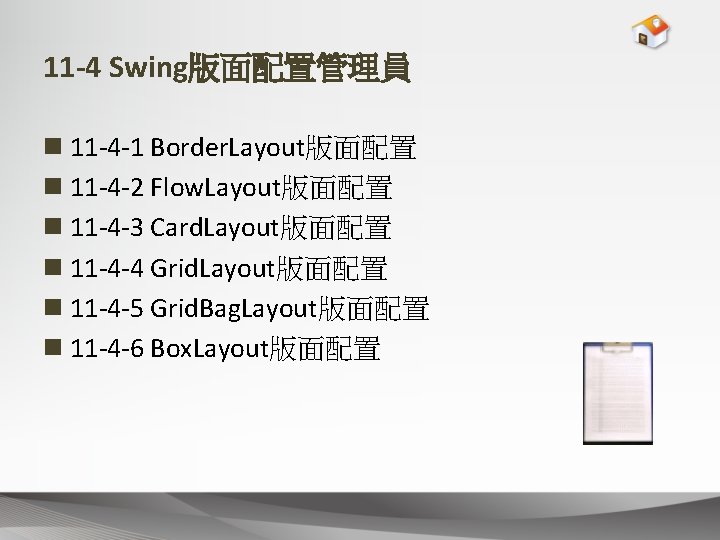
11 -4 Swing版面配置管理員 n 11 -4 -1 Border. Layout版面配置 n 11 -4 -2 Flow. Layout版面配置 n 11 -4 -3 Card. Layout版面配置 n 11 -4 -4 Grid. Layout版面配置 n 11 -4 -5 Grid. Bag. Layout版面配置 n 11 -4 -6 Box. Layout版面配置


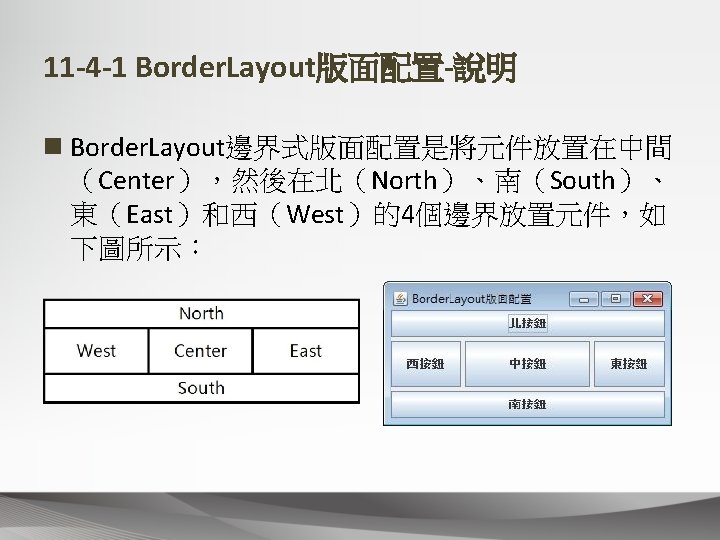
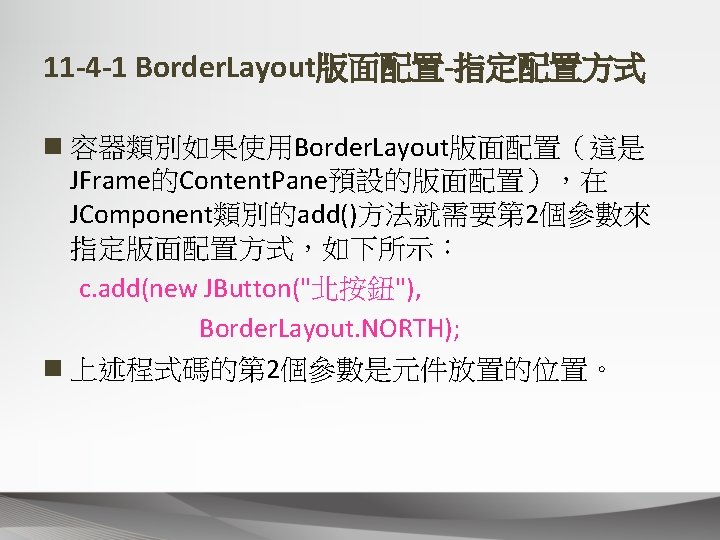
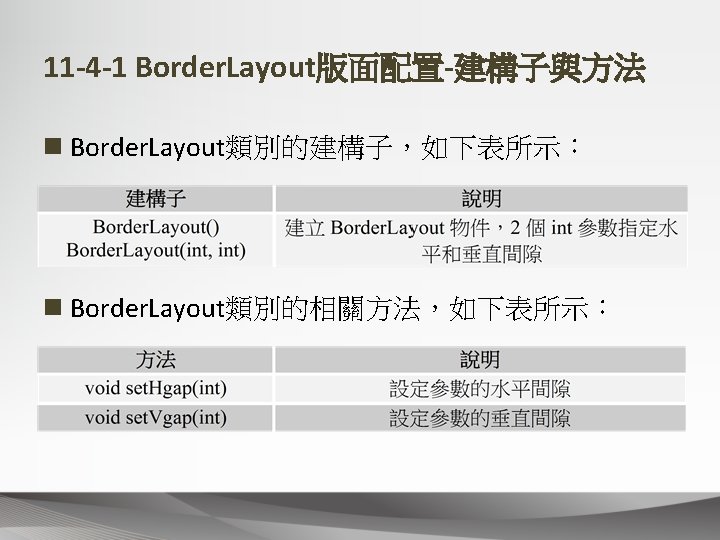
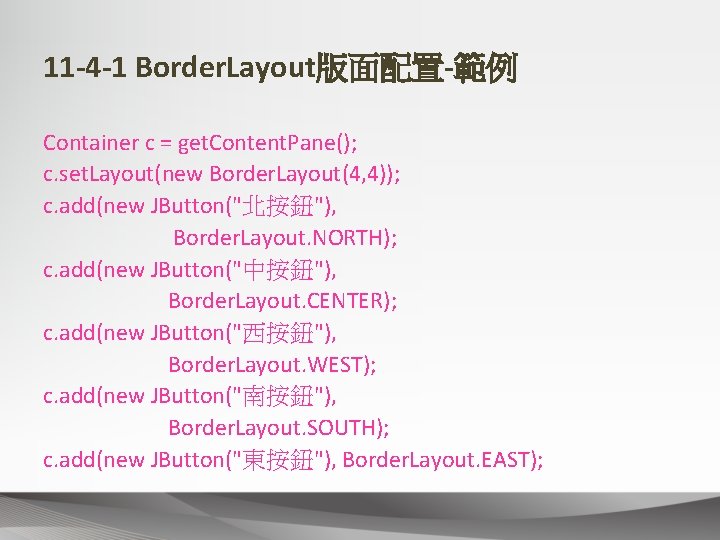
11 -4 -1 Border. Layout版面配置-範例 Container c = get. Content. Pane(); c. set. Layout(new Border. Layout(4, 4)); c. add(new JButton("北按鈕"), Border. Layout. NORTH); c. add(new JButton("中按鈕"), Border. Layout. CENTER); c. add(new JButton("西按鈕"), Border. Layout. WEST); c. add(new JButton("南按鈕"), Border. Layout. SOUTH); c. add(new JButton("東按鈕"), Border. Layout. EAST);
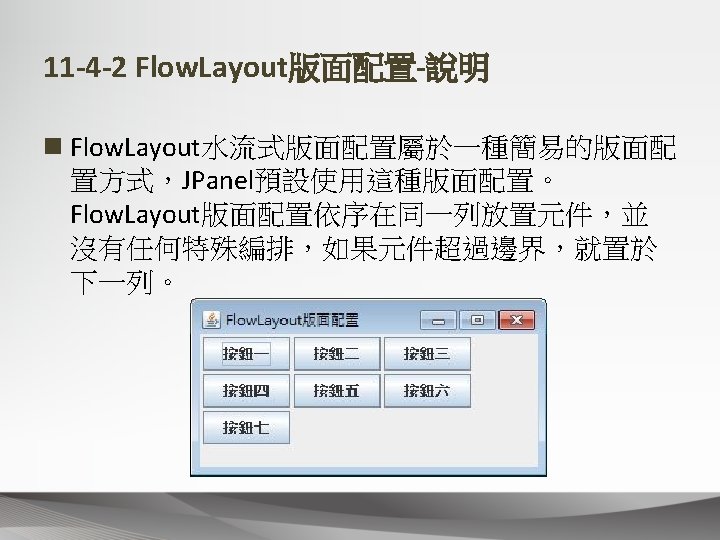

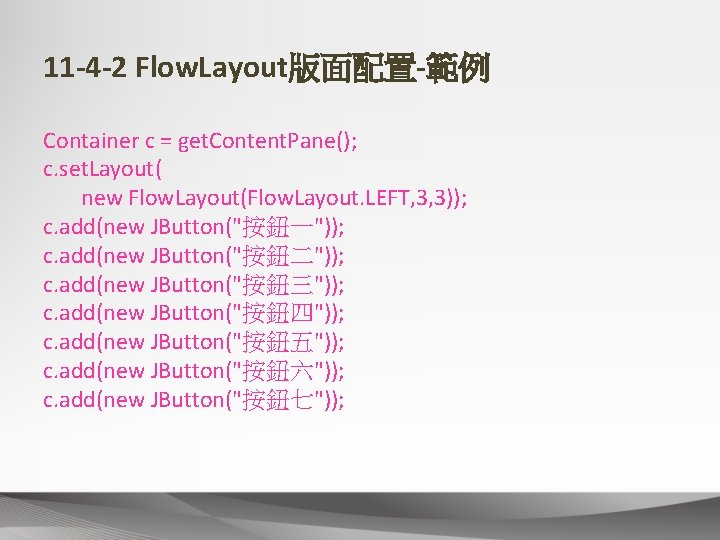
11 -4 -2 Flow. Layout版面配置-範例 Container c = get. Content. Pane(); c. set. Layout( new Flow. Layout(Flow. Layout. LEFT, 3, 3)); c. add(new JButton("按鈕一")); c. add(new JButton("按鈕二")); c. add(new JButton("按鈕三")); c. add(new JButton("按鈕四")); c. add(new JButton("按鈕五")); c. add(new JButton("按鈕六")); c. add(new JButton("按鈕七"));
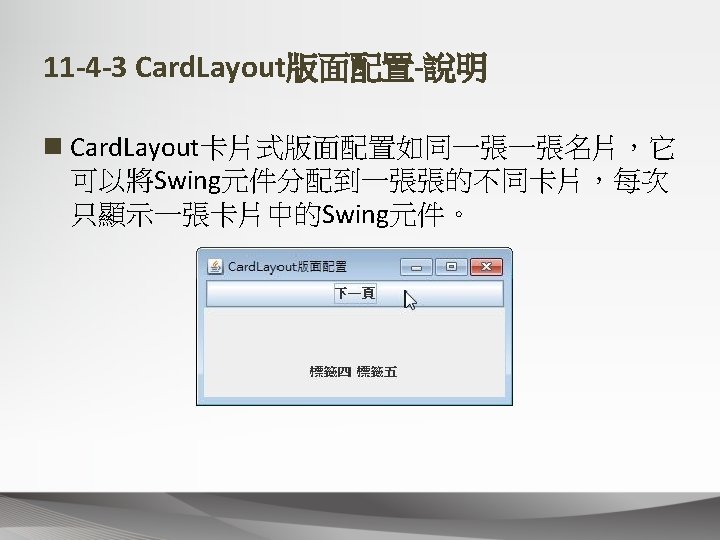

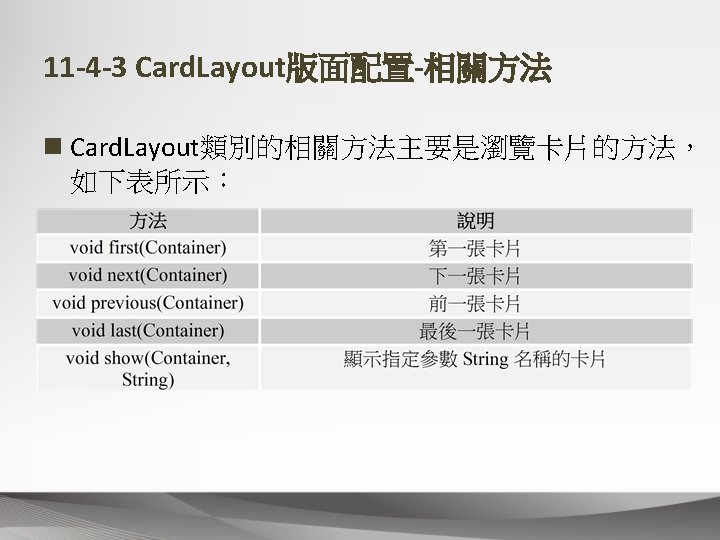
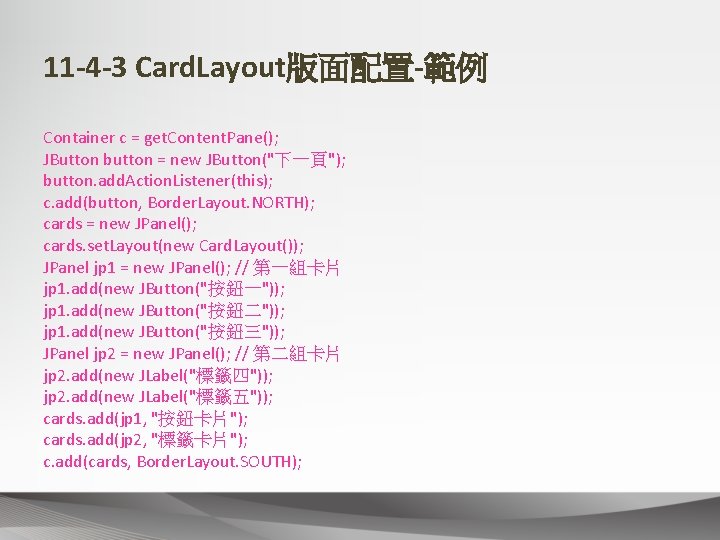
11 -4 -3 Card. Layout版面配置-範例 Container c = get. Content. Pane(); JButton button = new JButton("下一頁"); button. add. Action. Listener(this); c. add(button, Border. Layout. NORTH); cards = new JPanel(); cards. set. Layout(new Card. Layout()); JPanel jp 1 = new JPanel(); // 第一組卡片 jp 1. add(new JButton("按鈕一")); jp 1. add(new JButton("按鈕二")); jp 1. add(new JButton("按鈕三")); JPanel jp 2 = new JPanel(); // 第二組卡片 jp 2. add(new JLabel("標籤四")); jp 2. add(new JLabel("標籤五")); cards. add(jp 1, "按鈕卡片"); cards. add(jp 2, "標籤卡片"); c. add(cards, Border. Layout. SOUTH);
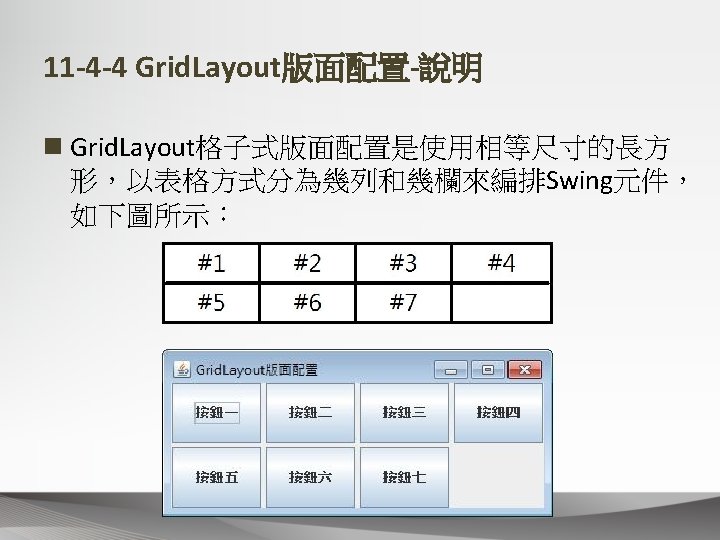

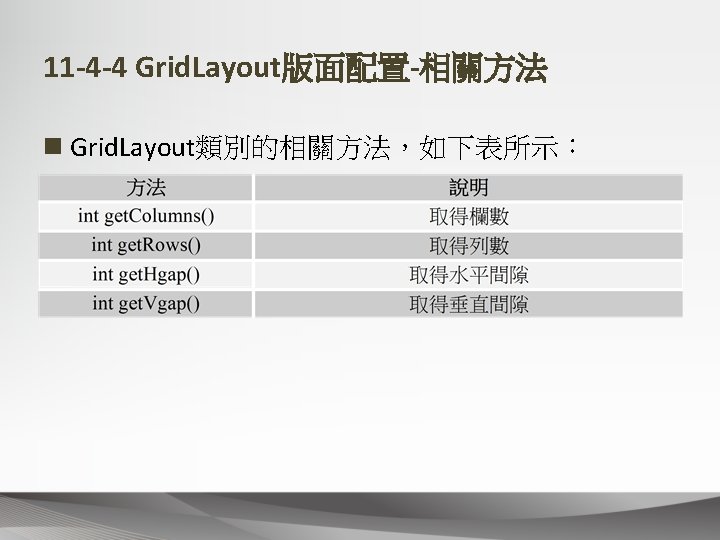
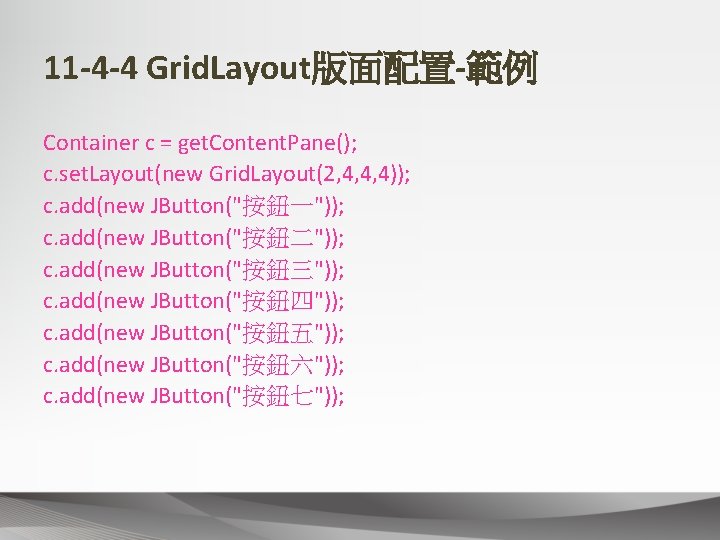
11 -4 -4 Grid. Layout版面配置-範例 Container c = get. Content. Pane(); c. set. Layout(new Grid. Layout(2, 4, 4, 4)); c. add(new JButton("按鈕一")); c. add(new JButton("按鈕二")); c. add(new JButton("按鈕三")); c. add(new JButton("按鈕四")); c. add(new JButton("按鈕五")); c. add(new JButton("按鈕六")); c. add(new JButton("按鈕七"));
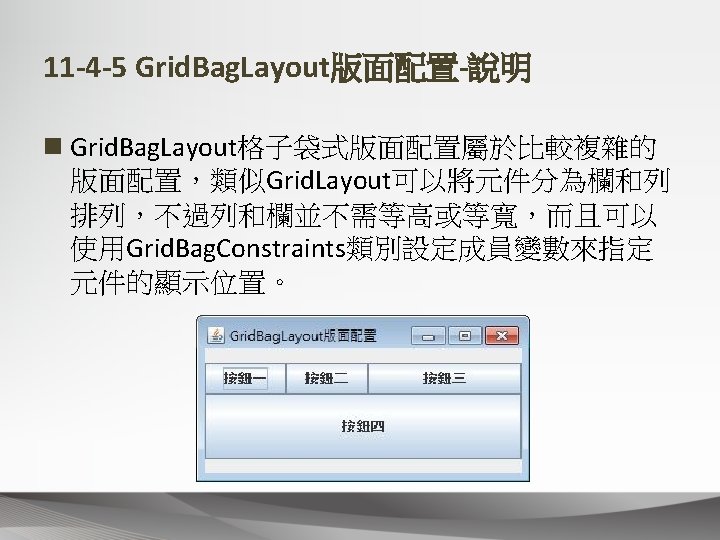
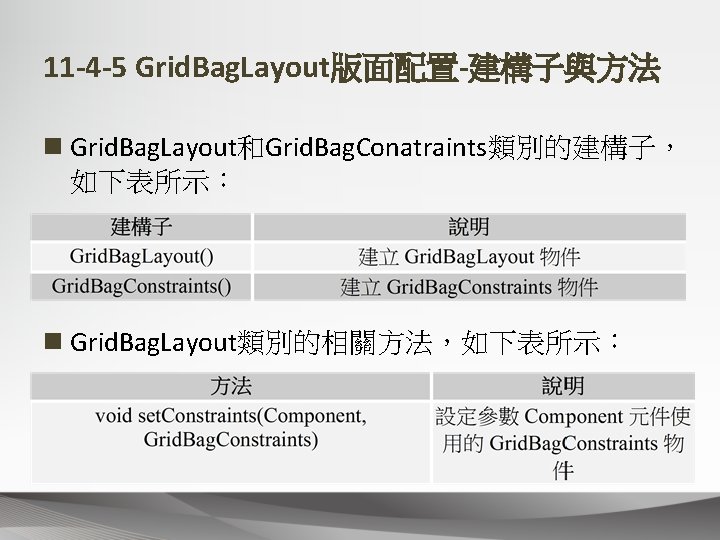

11 -4 -5 Grid. Bag. Layout版面配置-成員變數 1
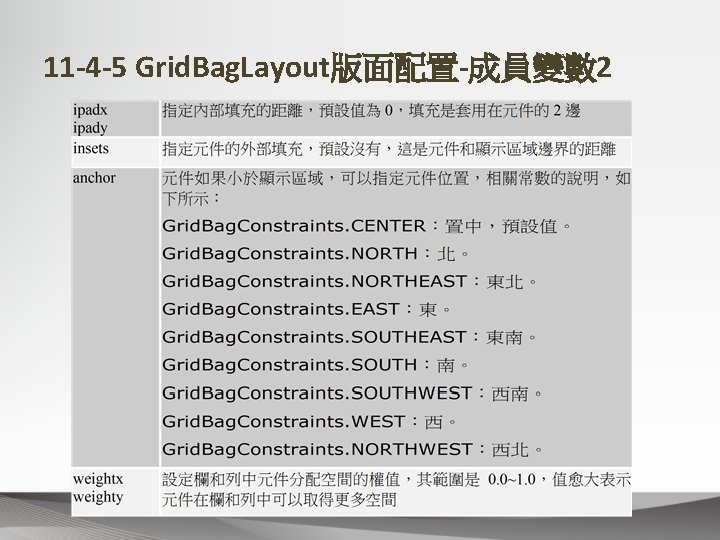
11 -4 -5 Grid. Bag. Layout版面配置-成員變數 2
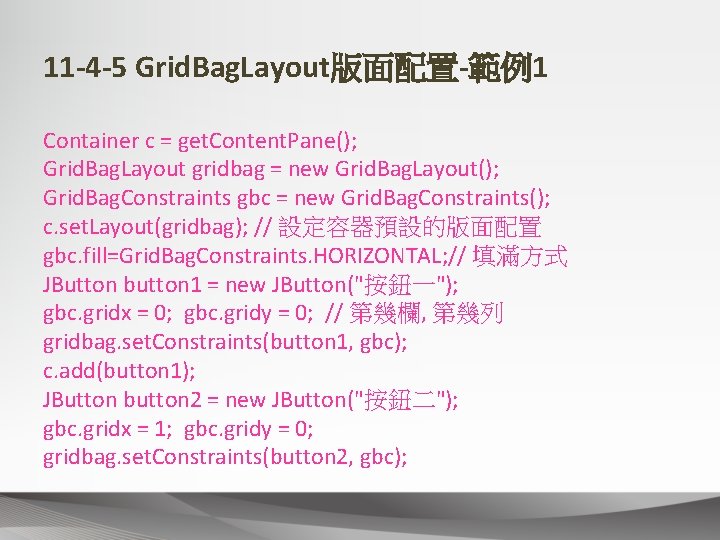
11 -4 -5 Grid. Bag. Layout版面配置-範例1 Container c = get. Content. Pane(); Grid. Bag. Layout gridbag = new Grid. Bag. Layout(); Grid. Bag. Constraints gbc = new Grid. Bag. Constraints(); c. set. Layout(gridbag); // 設定容器預設的版面配置 gbc. fill=Grid. Bag. Constraints. HORIZONTAL; // 填滿方式 JButton button 1 = new JButton("按鈕一"); gbc. gridx = 0; gbc. gridy = 0; // 第幾欄, 第幾列 gridbag. set. Constraints(button 1, gbc); c. add(button 1); JButton button 2 = new JButton("按鈕二"); gbc. gridx = 1; gbc. gridy = 0; gridbag. set. Constraints(button 2, gbc);

11 -4 -5 Grid. Bag. Layout版面配置-範例2 c. add(button 2); JButton button 3 = new JButton("按鈕三"); gbc. gridx = 2; gbc. gridy = 0; gridbag. set. Constraints(button 3, gbc); c. add(button 3); JButton button 4 = new JButton("按鈕四"); gbc. ipady = 30; // 設定內部墊充 gbc. weightx = 0. 5; // 尺寸變更的權值 gbc. gridwidth = 3; // 使用幾欄 gbc. gridx = 0; gbc. gridy = 1; gridbag. set. Constraints(button 4, gbc); c. add(button 4);
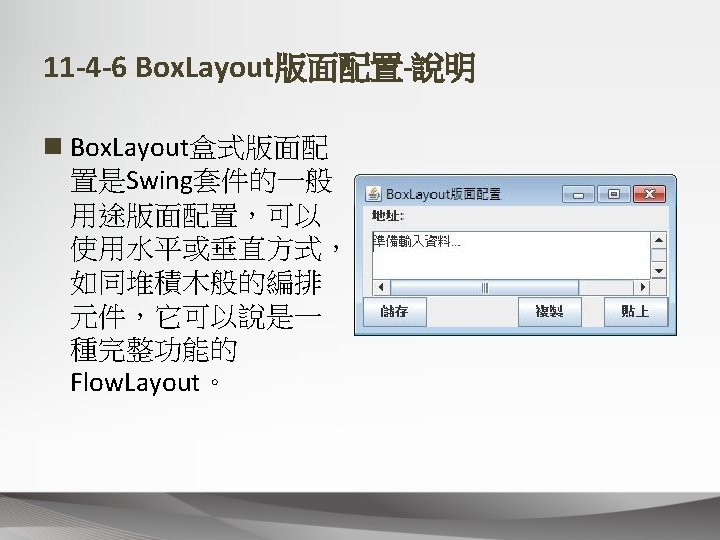
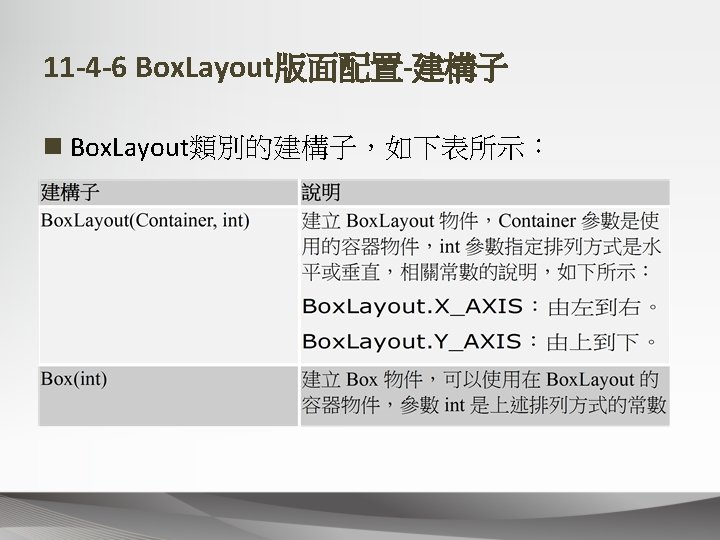

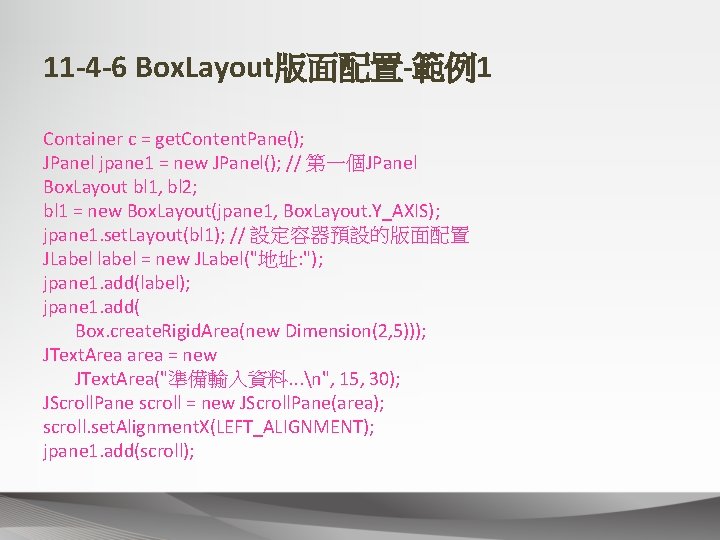
11 -4 -6 Box. Layout版面配置-範例1 Container c = get. Content. Pane(); JPanel jpane 1 = new JPanel(); // 第一個JPanel Box. Layout bl 1, bl 2; bl 1 = new Box. Layout(jpane 1, Box. Layout. Y_AXIS); jpane 1. set. Layout(bl 1); // 設定容器預設的版面配置 JLabel label = new JLabel("地址: "); jpane 1. add(label); jpane 1. add( Box. create. Rigid. Area(new Dimension(2, 5))); JText. Area area = new JText. Area("準備輸入資料. . . n", 15, 30); JScroll. Pane scroll = new JScroll. Pane(area); scroll. set. Alignment. X(LEFT_ALIGNMENT); jpane 1. add(scroll);
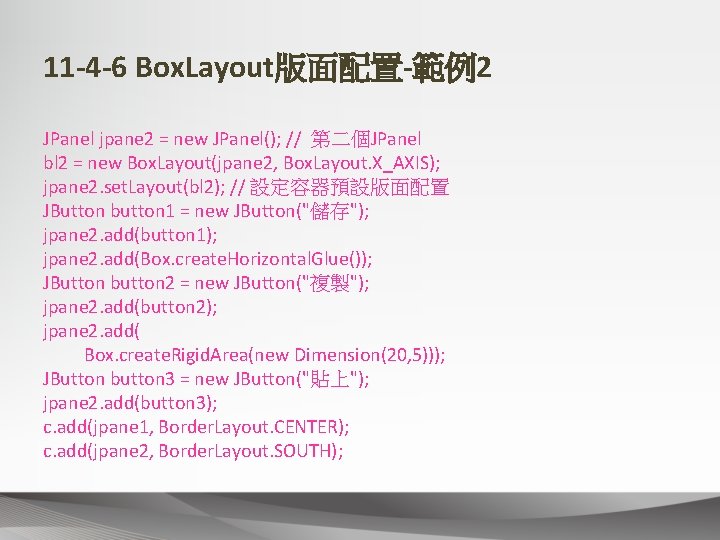
11 -4 -6 Box. Layout版面配置-範例2 JPanel jpane 2 = new JPanel(); // 第二個JPanel bl 2 = new Box. Layout(jpane 2, Box. Layout. X_AXIS); jpane 2. set. Layout(bl 2); // 設定容器預設版面配置 JButton button 1 = new JButton("儲存"); jpane 2. add(button 1); jpane 2. add(Box. create. Horizontal. Glue()); JButton button 2 = new JButton("複製"); jpane 2. add(button 2); jpane 2. add( Box. create. Rigid. Area(new Dimension(20, 5))); JButton button 3 = new JButton("貼上"); jpane 2. add(button 3); c. add(jpane 1, Border. Layout. CENTER); c. add(jpane 2, Border. Layout. SOUTH);
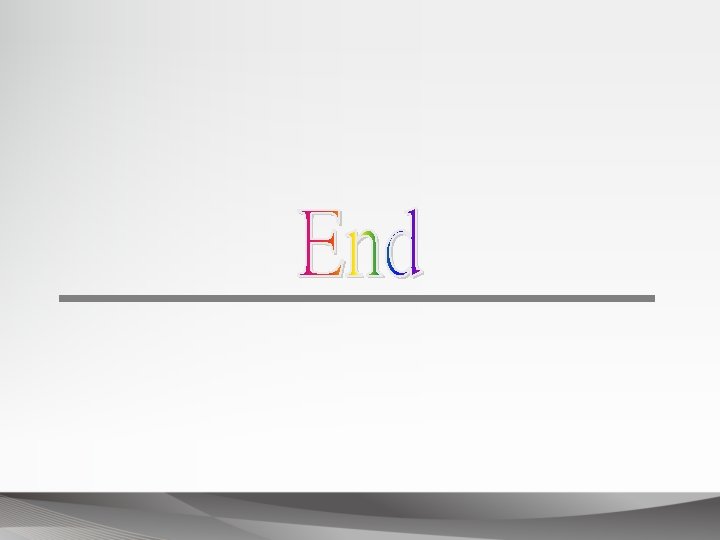
 Import javax.swing
Import javax.swing Import javax
Import javax Import javax.swing.*
Import javax.swing.* Java awt import
Java awt import Java swing 예제
Java swing 예제 Import java.awt.*
Import java.awt.* Import java.
Import java. Extends javax.swing.jframe
Extends javax.swing.jframe Javax.servlet
Javax.servlet Import javax.servlet
Import javax.servlet Import javax.jws.webservice;
Import javax.jws.webservice; Jtext pane
Jtext pane Import java.awt.event
Import java.awt.event Java import java.util.*
Java import java.util.* Import numpy as np import matplotlib.pyplot as plt
Import numpy as np import matplotlib.pyplot as plt Javax.ejb.createexception jar
Javax.ejb.createexception jar Javax.xml.bind.jaxbcontext not present
Javax.xml.bind.jaxbcontext not present Servlet technology is used to create web application mcq
Servlet technology is used to create web application mcq Javax.jws.webservice java 11
Javax.jws.webservice java 11 Javax.sip
Javax.sip Tense chart for 6th class
Tense chart for 6th class Diversified fall protection
Diversified fall protection Crane dual plate check valve
Crane dual plate check valve Swing class hierarchy
Swing class hierarchy Gui entwurf
Gui entwurf Java focus listener
Java focus listener Java swing
Java swing Jazz a swing v české hudbě
Jazz a swing v české hudbě Jcheck box
Jcheck box Till i can see so wide
Till i can see so wide Java swing form example
Java swing form example Awt layout manager
Awt layout manager Jtext
Jtext Hammock carry number of first aider
Hammock carry number of first aider Major connectors in rpd
Major connectors in rpd Java swing mvc example
Java swing mvc example History of swing music
History of swing music Contoh program java applet
Contoh program java applet Event handling in swing
Event handling in swing Java swing libraries
Java swing libraries Swing vs awt
Swing vs awt Scala swing tutorial
Scala swing tutorial Crane safety awareness
Crane safety awareness Swing lock protez
Swing lock protez Maximum symmetrical swing
Maximum symmetrical swing Components of swing
Components of swing Vine swing
Vine swing What is circumduction gait
What is circumduction gait Swing trading für berufstätige
Swing trading für berufstätige Electro swing history
Electro swing history Jazz prezentace
Jazz prezentace A person swings on a swing when the person sits still
A person swings on a swing when the person sits still Flap valve
Flap valve Java swing tutorial
Java swing tutorial Java swing form example
Java swing form example Mvc java swing
Mvc java swing Java swing draw text
Java swing draw text Bebop differed from swing in that
Bebop differed from swing in that Java swing actionlistener multiple buttons
Java swing actionlistener multiple buttons The jazz style called swing flourished in america from
The jazz style called swing flourished in america from Pgl osmington bay giant swing
Pgl osmington bay giant swing Swing tutorial java
Swing tutorial java Theme and topic difference
Theme and topic difference Fbgoogl
Fbgoogl Quadrilateral configuration of clasp
Quadrilateral configuration of clasp Java swing browser
Java swing browser Perbedaan awt dan swing
Perbedaan awt dan swing Java swing panel
Java swing panel Swing jazz merkmale
Swing jazz merkmale Java awt swing
Java awt swing Android studio swing
Android studio swing Picture of java
Picture of java Big city swing
Big city swing