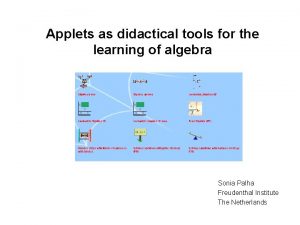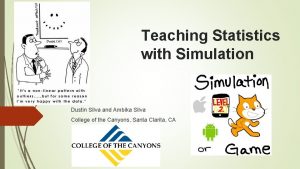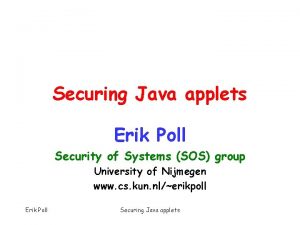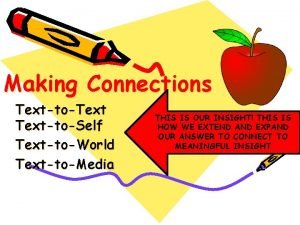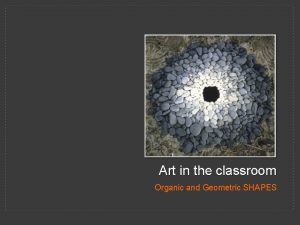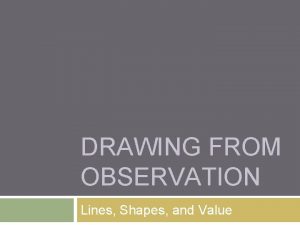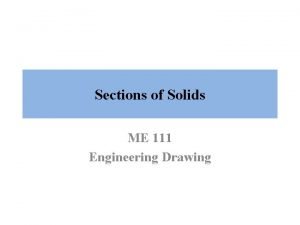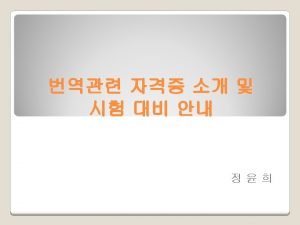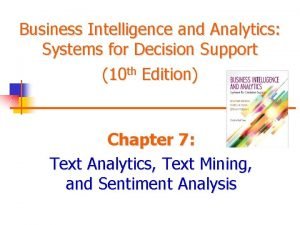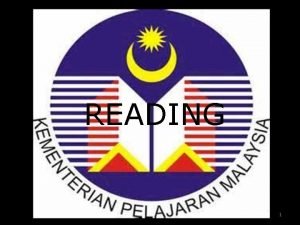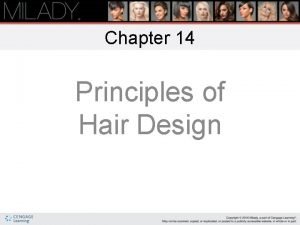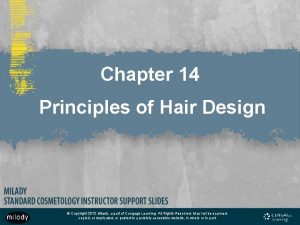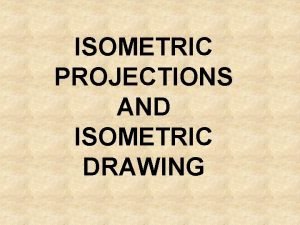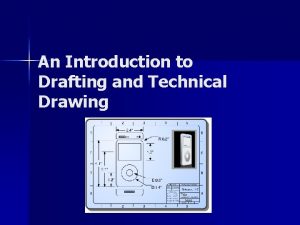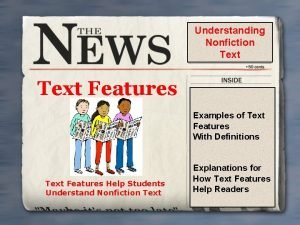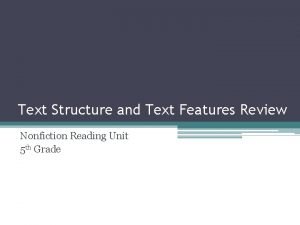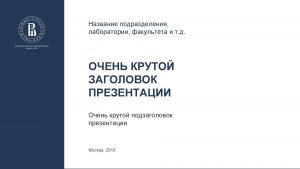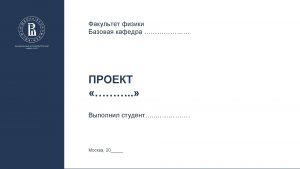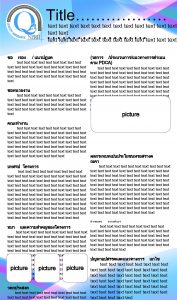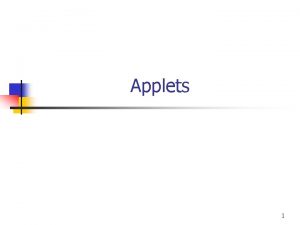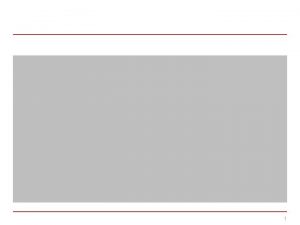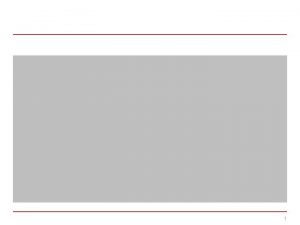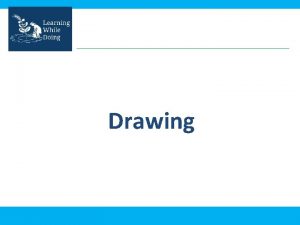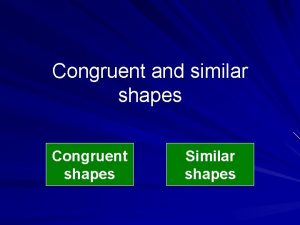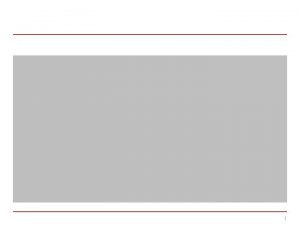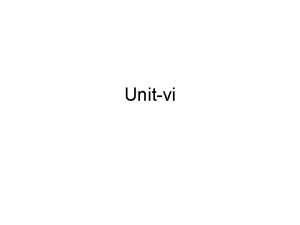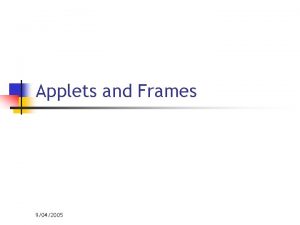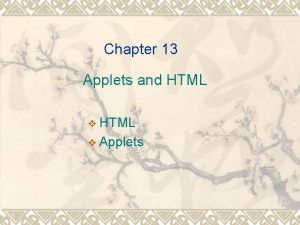Drawing Shapes and Text With Applets 1 Drawing
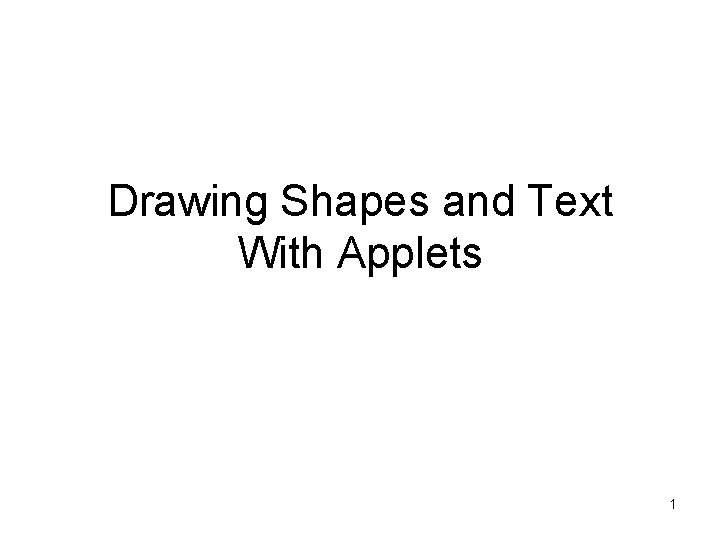
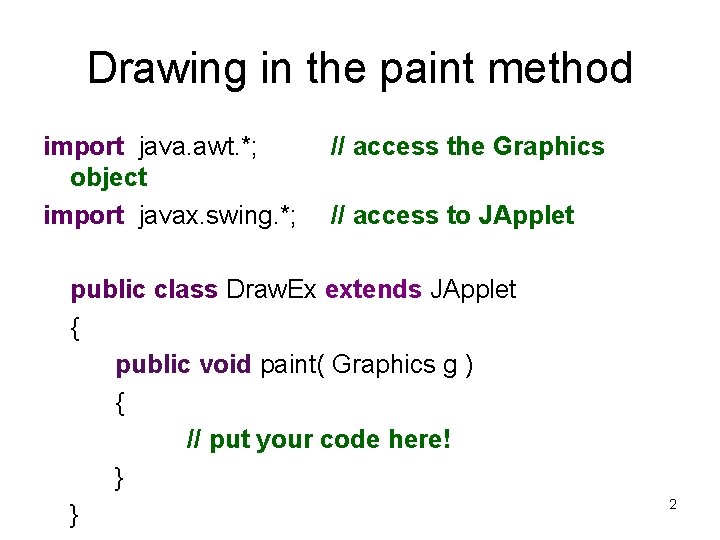
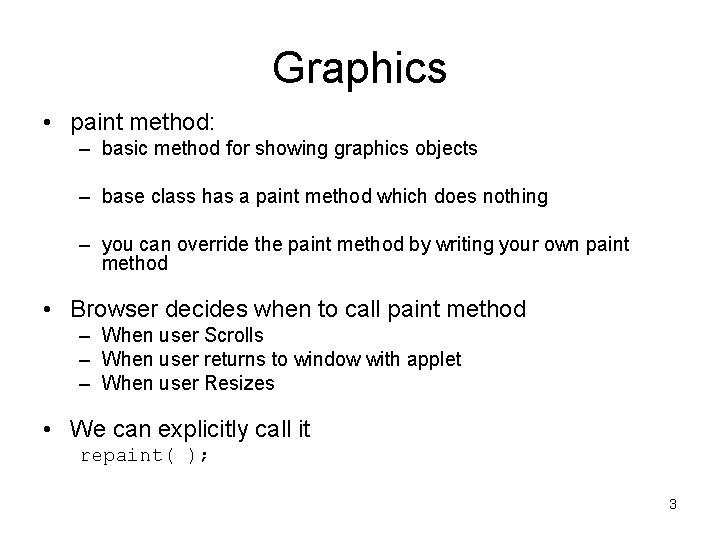
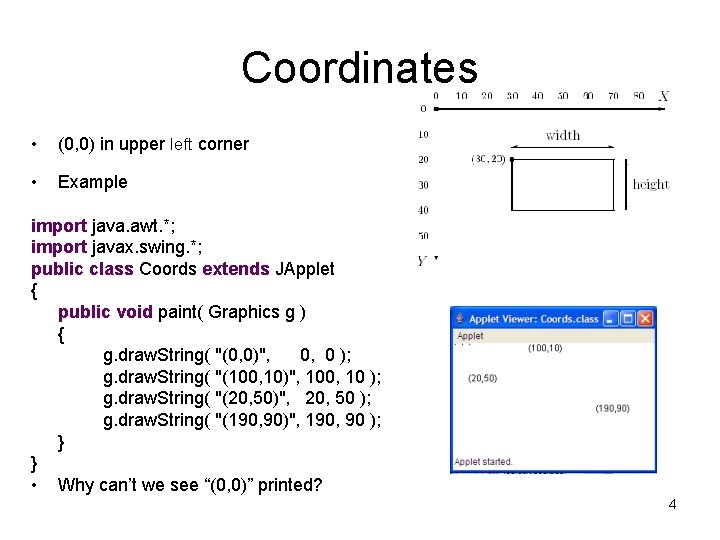
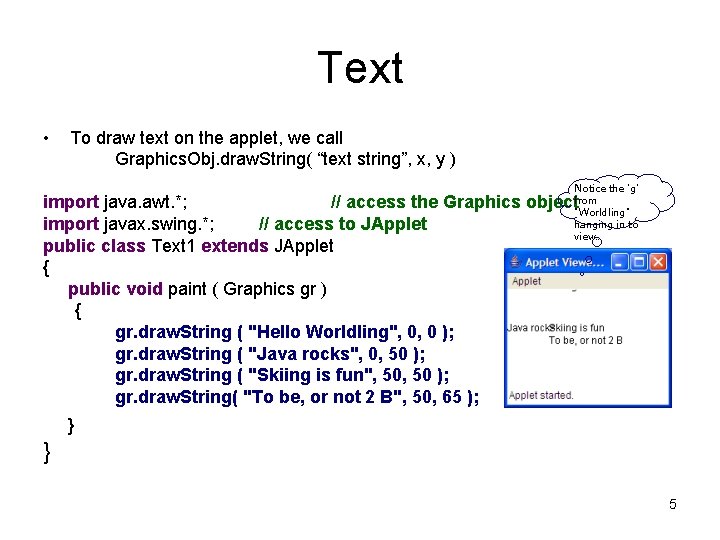
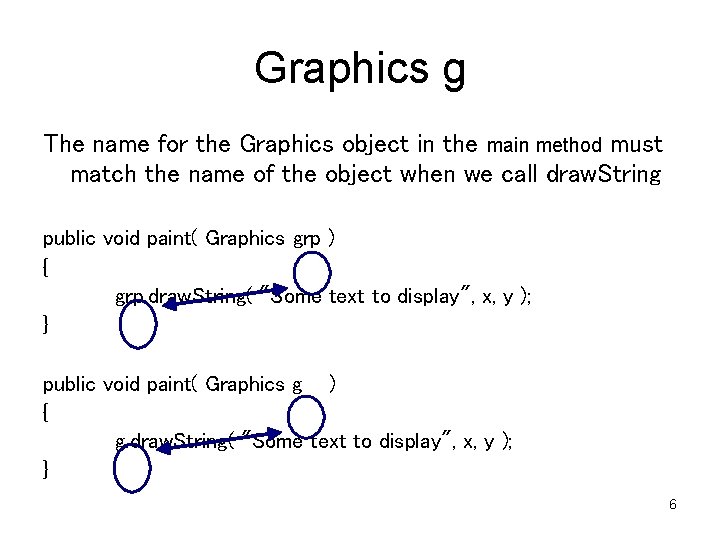
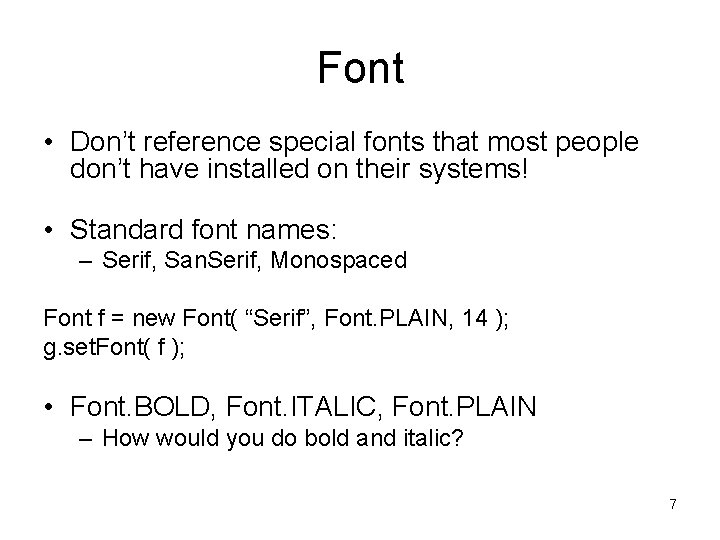
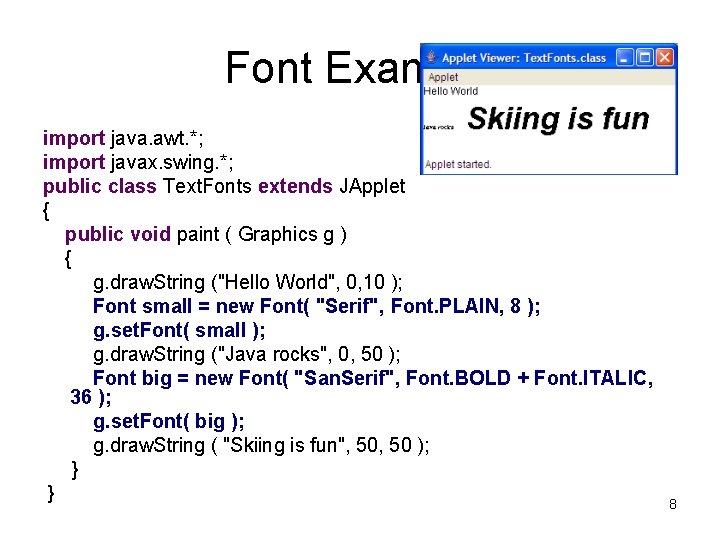
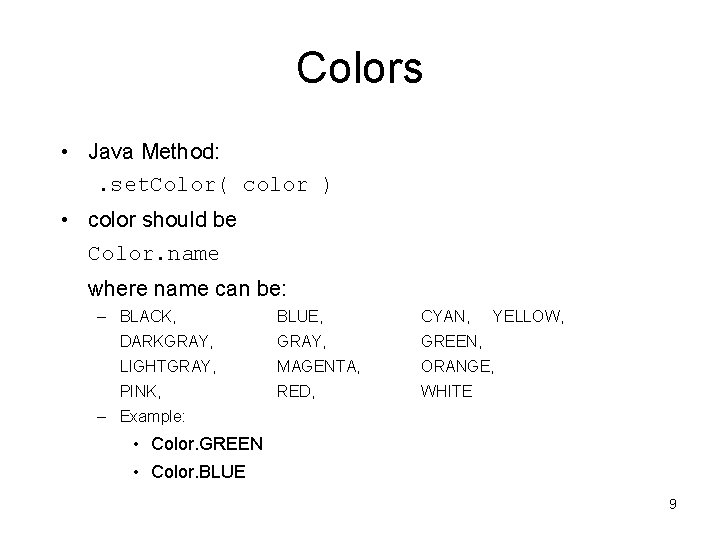
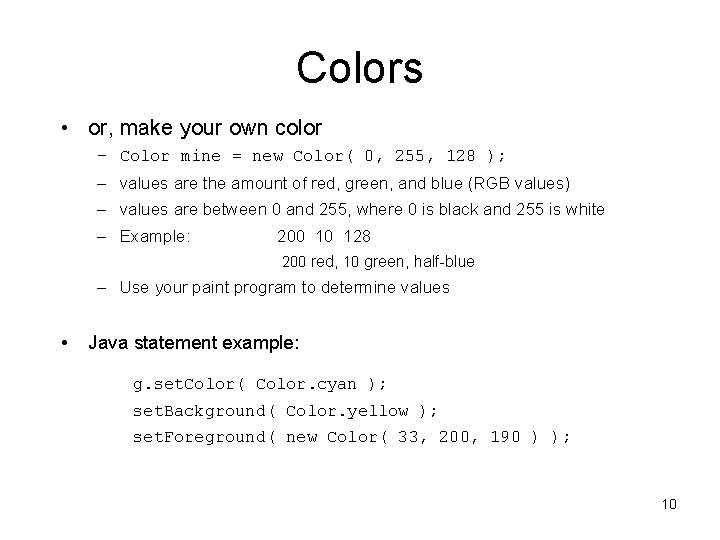
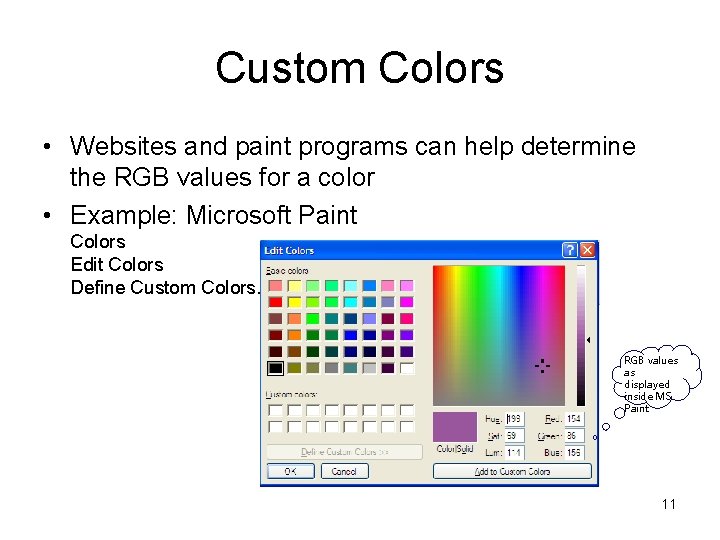
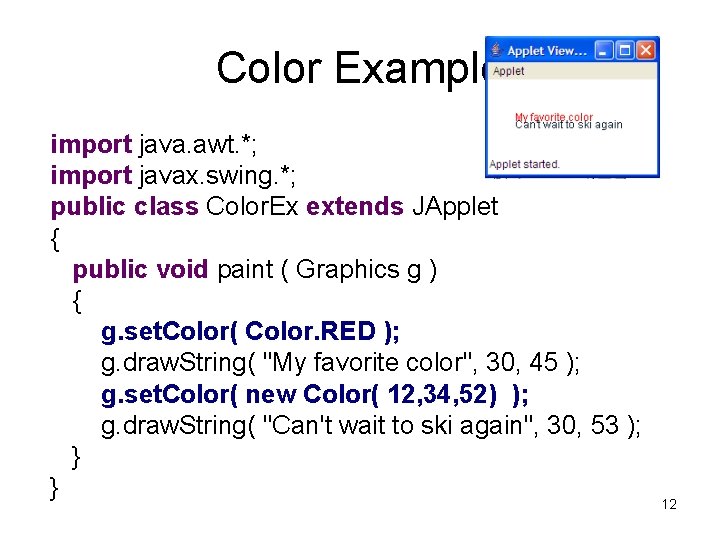
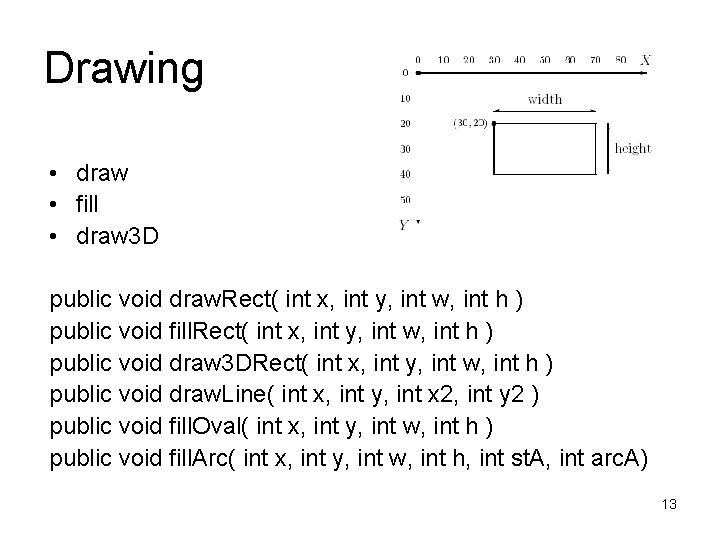
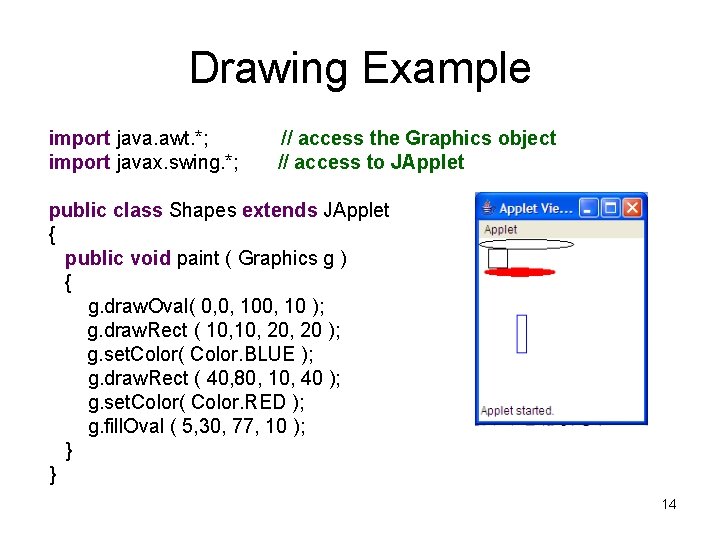
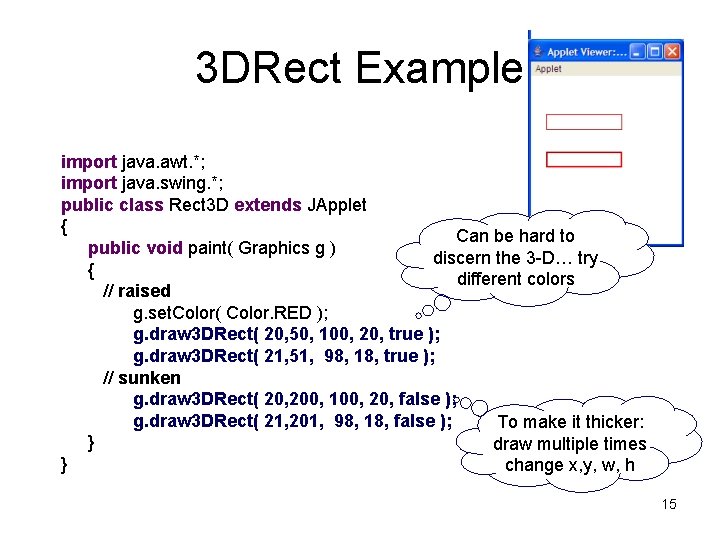
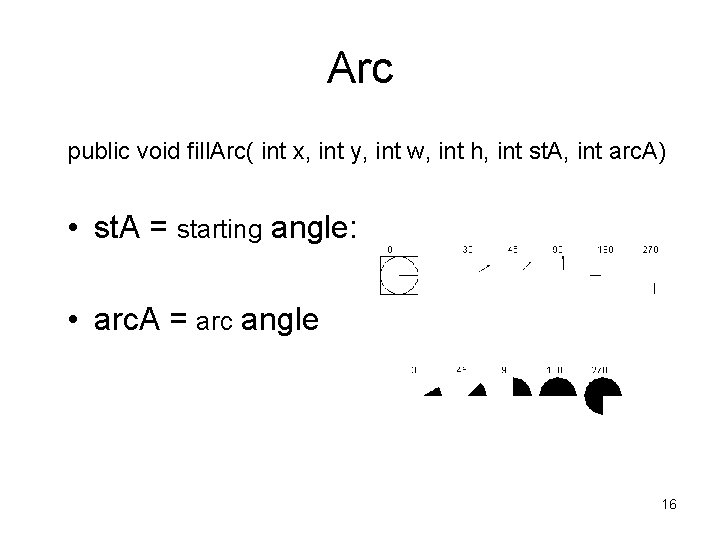
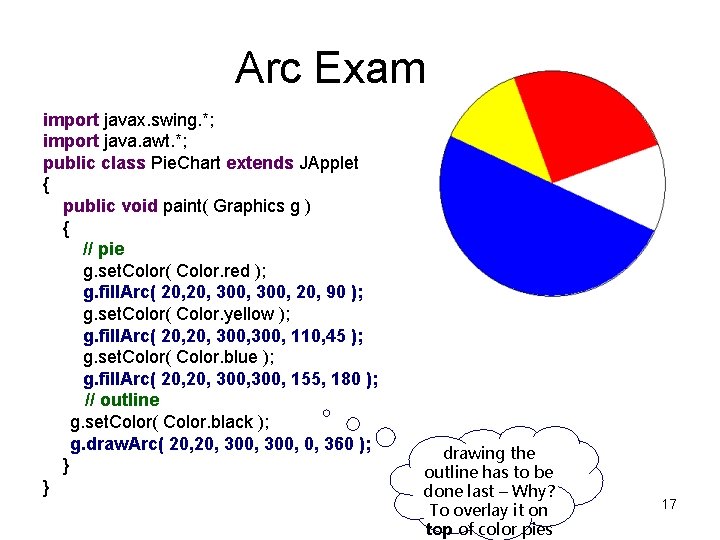
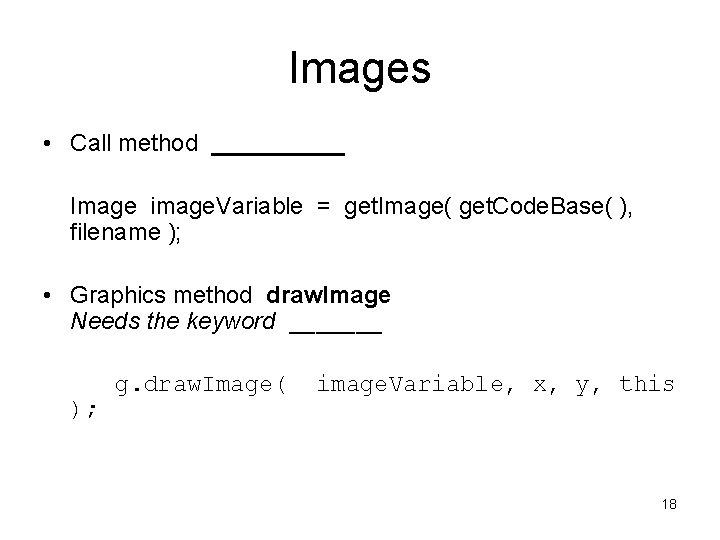
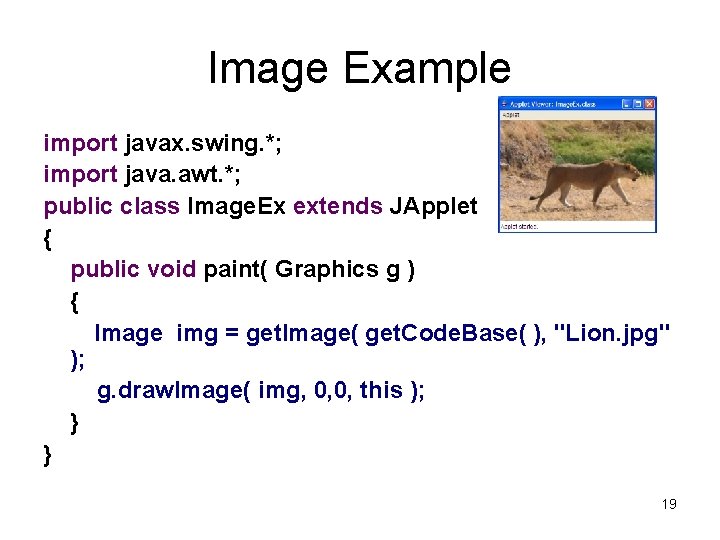
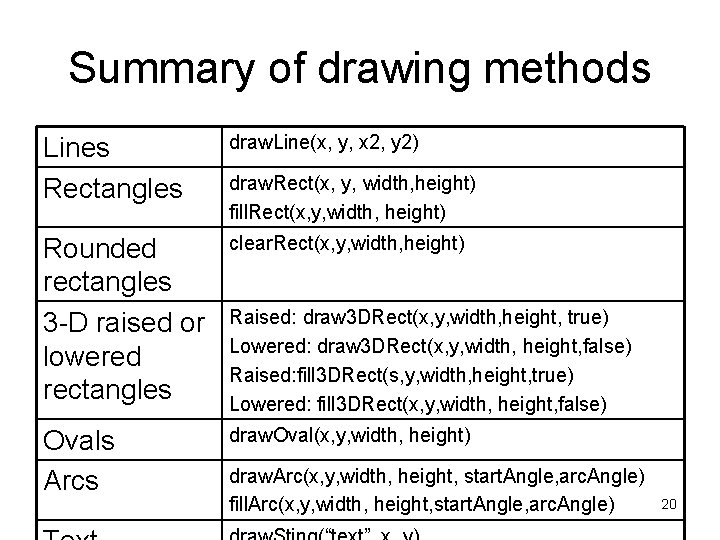
- Slides: 20
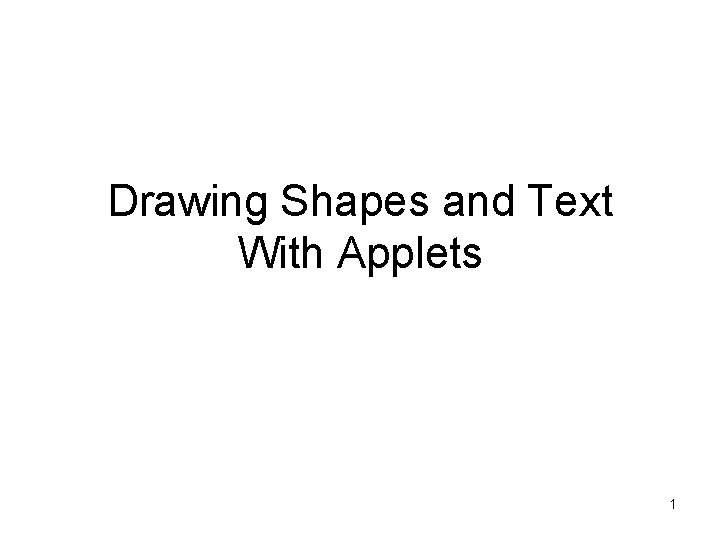
Drawing Shapes and Text With Applets 1
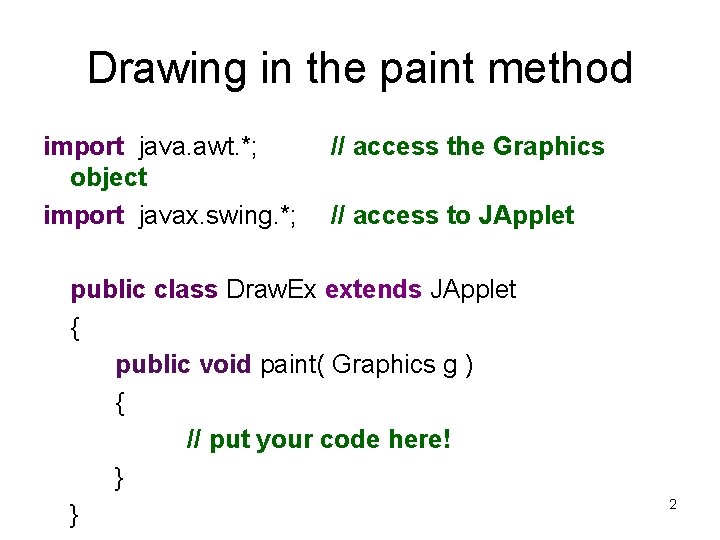
Drawing in the paint method import java. awt. *; object import javax. swing. *; // access the Graphics // access to JApplet public class Draw. Ex extends JApplet { public void paint( Graphics g ) { // put your code here! } } 2
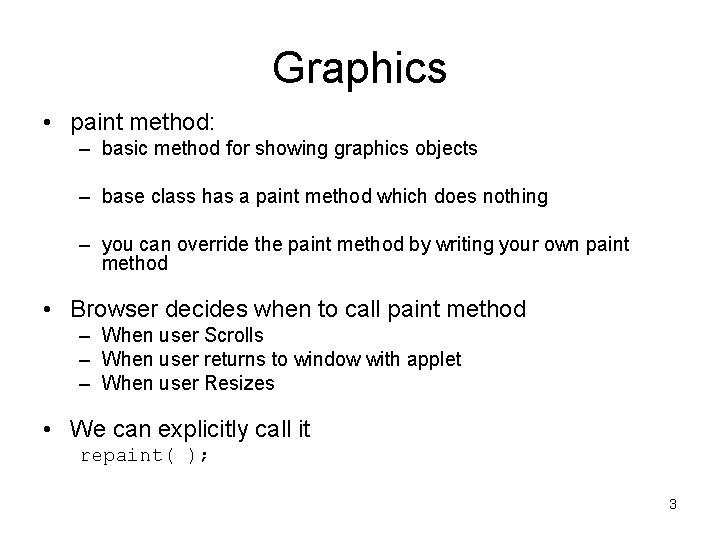
Graphics • paint method: – basic method for showing graphics objects – base class has a paint method which does nothing – you can override the paint method by writing your own paint method • Browser decides when to call paint method – When user Scrolls – When user returns to window with applet – When user Resizes • We can explicitly call it repaint( ); 3
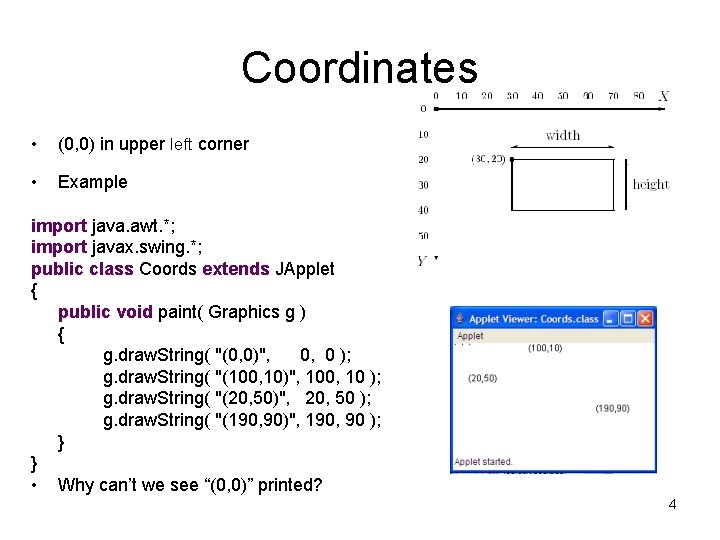
Coordinates • (0, 0) in upper left corner • Example import java. awt. *; import javax. swing. *; public class Coords extends JApplet { public void paint( Graphics g ) { g. draw. String( "(0, 0)", 0, 0 ); g. draw. String( "(100, 10)", 100, 10 ); g. draw. String( "(20, 50)", 20, 50 ); g. draw. String( "(190, 90)", 190, 90 ); } } • Why can’t we see “(0, 0)” printed? 4
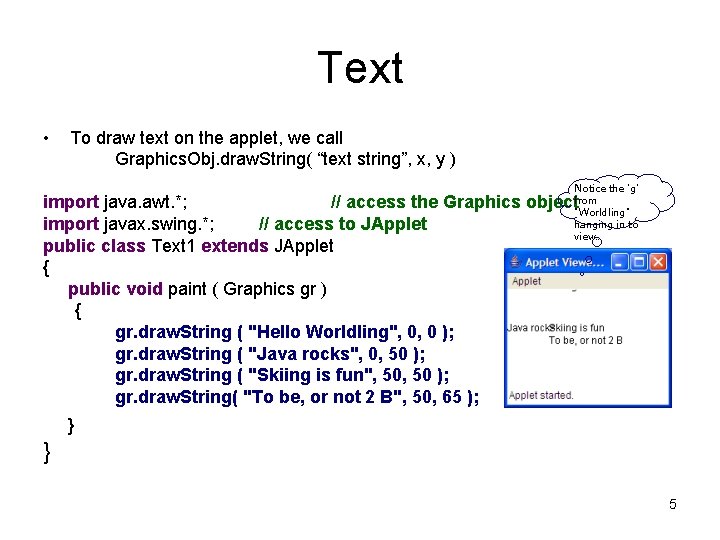
Text • To draw text on the applet, we call Graphics. Obj. draw. String( “text string”, x, y ) Notice the 'g' from "Worldling" hanging in to view. . . import java. awt. *; // access the Graphics object import javax. swing. *; // access to JApplet public class Text 1 extends JApplet { public void paint ( Graphics gr ) { gr. draw. String ( "Hello Worldling", 0, 0 ); gr. draw. String ( "Java rocks", 0, 50 ); gr. draw. String ( "Skiing is fun", 50 ); gr. draw. String( "To be, or not 2 B", 50, 65 ); } } 5
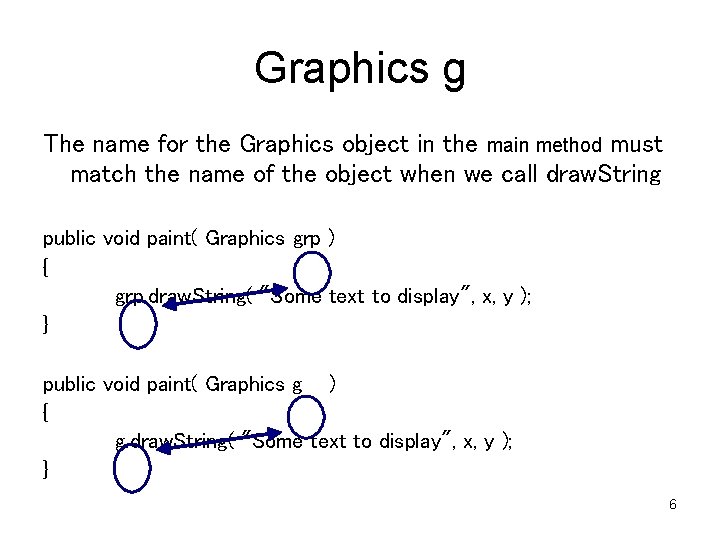
Graphics g The name for the Graphics object in the main method must match the name of the object when we call draw. String public void paint( Graphics grp ) { grp. draw. String( "Some text to display", x, y ); } public void paint( Graphics g ) { g. draw. String( "Some text to display", x, y ); } 6
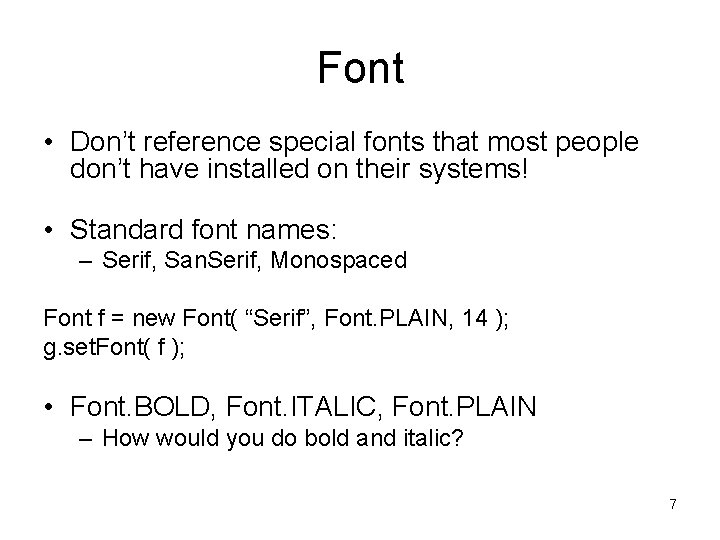
Font • Don’t reference special fonts that most people don’t have installed on their systems! • Standard font names: – Serif, San. Serif, Monospaced Font f = new Font( “Serif”, Font. PLAIN, 14 ); g. set. Font( f ); • Font. BOLD, Font. ITALIC, Font. PLAIN – How would you do bold and italic? 7
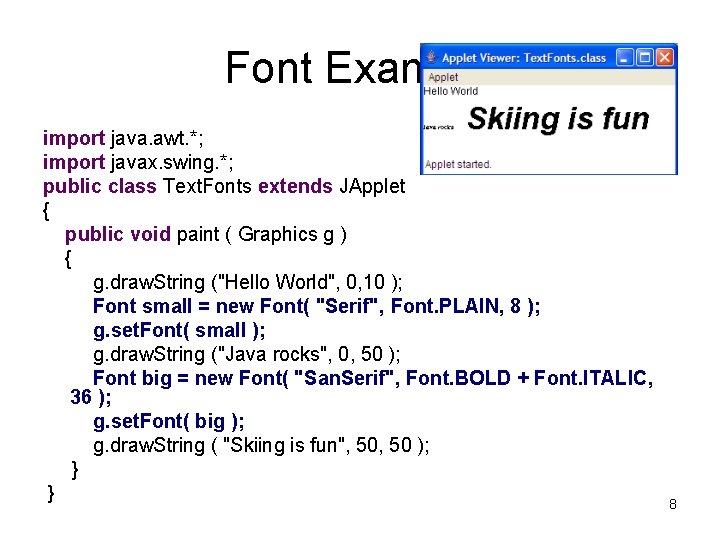
Font Example import java. awt. *; import javax. swing. *; public class Text. Fonts extends JApplet { public void paint ( Graphics g ) { g. draw. String ("Hello World", 0, 10 ); Font small = new Font( "Serif", Font. PLAIN, 8 ); g. set. Font( small ); g. draw. String ("Java rocks", 0, 50 ); Font big = new Font( "San. Serif", Font. BOLD + Font. ITALIC, 36 ); g. set. Font( big ); g. draw. String ( "Skiing is fun", 50 ); } } 8
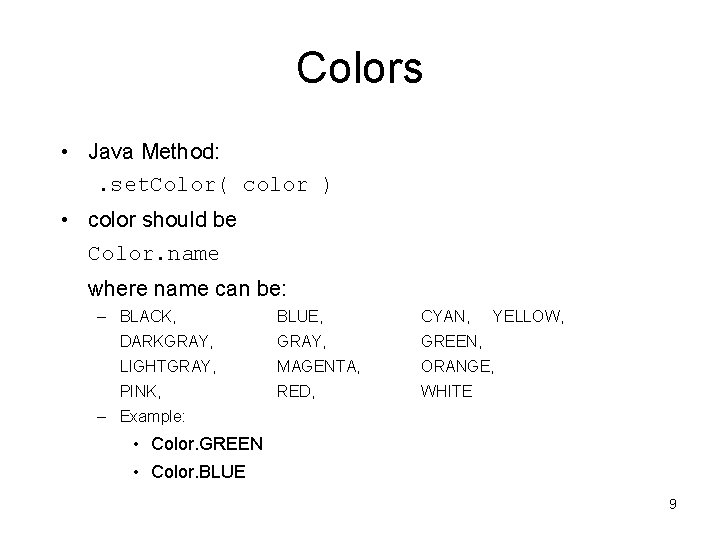
Colors • Java Method: . set. Color( color ) • color should be Color. name where name can be: – BLACK, BLUE, CYAN, YELLOW, DARKGRAY, GREEN, LIGHTGRAY, MAGENTA, ORANGE, PINK, RED, WHITE – Example: • Color. GREEN • Color. BLUE 9
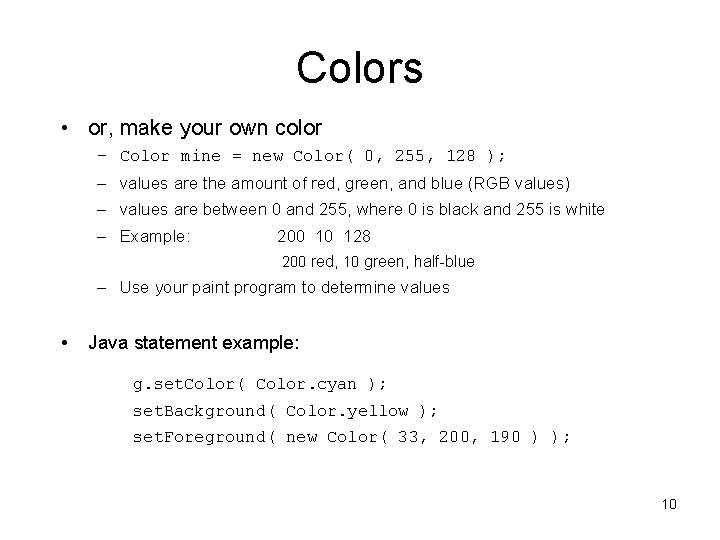
Colors • or, make your own color – Color mine = new Color( 0, 255, 128 ); – values are the amount of red, green, and blue (RGB values) – values are between 0 and 255, where 0 is black and 255 is white – Example: 200 10 128 200 red, 10 green, half-blue – Use your paint program to determine values • Java statement example: g. set. Color( Color. cyan ); set. Background( Color. yellow ); set. Foreground( new Color( 33, 200, 190 ) ); 10
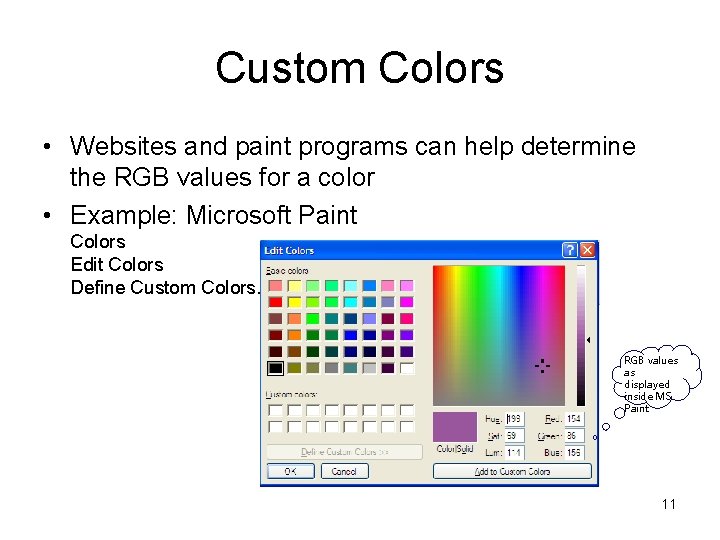
Custom Colors • Websites and paint programs can help determine the RGB values for a color • Example: Microsoft Paint Colors Edit Colors Define Custom Colors… RGB values as displayed inside MS Paint 11
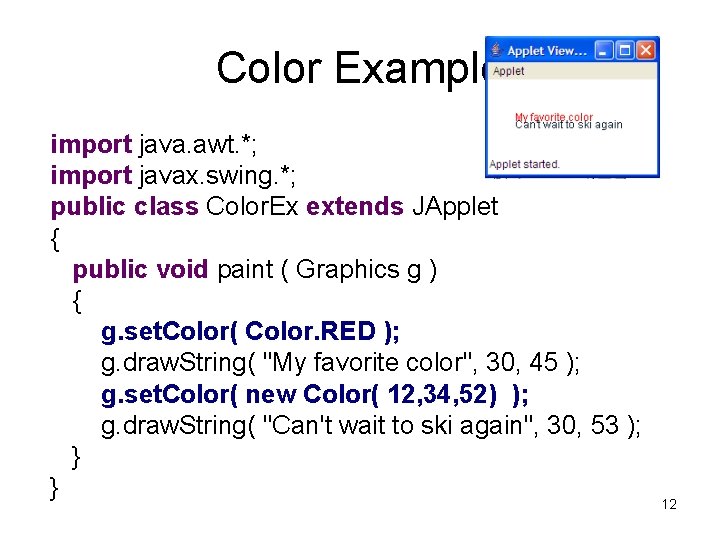
Color Example import java. awt. *; import javax. swing. *; public class Color. Ex extends JApplet { public void paint ( Graphics g ) { g. set. Color( Color. RED ); g. draw. String( "My favorite color", 30, 45 ); g. set. Color( new Color( 12, 34, 52) ); g. draw. String( "Can't wait to ski again", 30, 53 ); } } 12
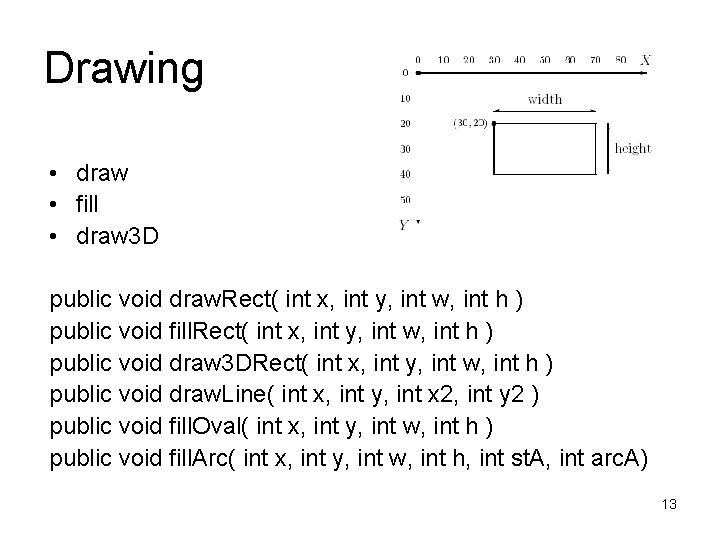
Drawing • draw • fill • draw 3 D public void draw. Rect( int x, int y, int w, int h ) public void fill. Rect( int x, int y, int w, int h ) public void draw 3 DRect( int x, int y, int w, int h ) public void draw. Line( int x, int y, int x 2, int y 2 ) public void fill. Oval( int x, int y, int w, int h ) public void fill. Arc( int x, int y, int w, int h, int st. A, int arc. A) 13
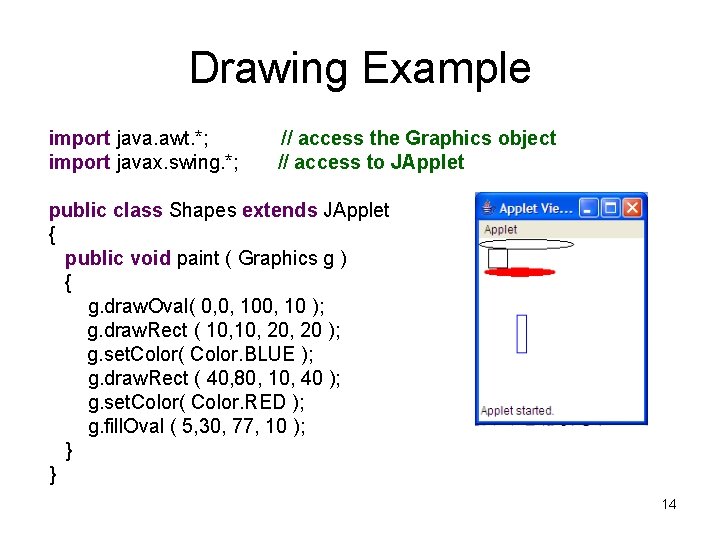
Drawing Example import java. awt. *; import javax. swing. *; // access the Graphics object // access to JApplet public class Shapes extends JApplet { public void paint ( Graphics g ) { g. draw. Oval( 0, 0, 10 ); g. draw. Rect ( 10, 20, 20 ); g. set. Color( Color. BLUE ); g. draw. Rect ( 40, 80, 10, 40 ); g. set. Color( Color. RED ); g. fill. Oval ( 5, 30, 77, 10 ); } } 14
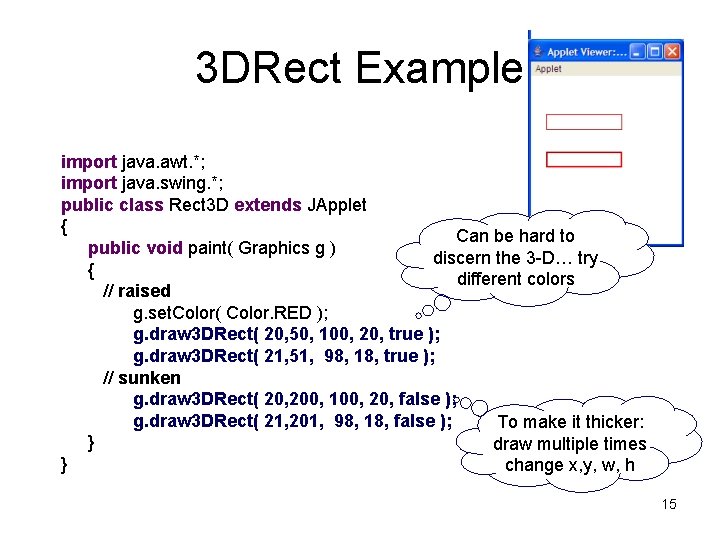
3 DRect Example import java. awt. *; import java. swing. *; public class Rect 3 D extends JApplet { Can be hard to public void paint( Graphics g ) discern the 3 -D… try { different colors // raised g. set. Color( Color. RED ); g. draw 3 DRect( 20, 50, 100, 20, true ); g. draw 3 DRect( 21, 51, 98, 18, true ); // sunken g. draw 3 DRect( 20, 200, 100, 20, false ); g. draw 3 DRect( 21, 201, 98, 18, false ); To make it thicker: } draw multiple times } change x, y, w, h 15
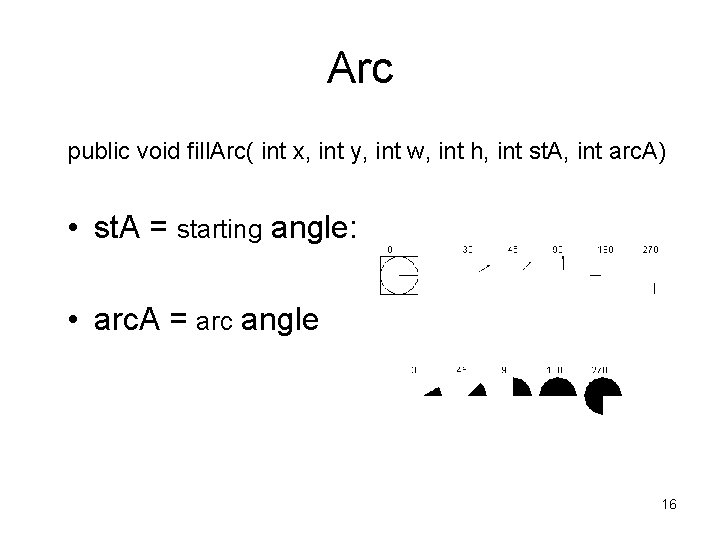
Arc public void fill. Arc( int x, int y, int w, int h, int st. A, int arc. A) • st. A = starting angle: • arc. A = arc angle 16
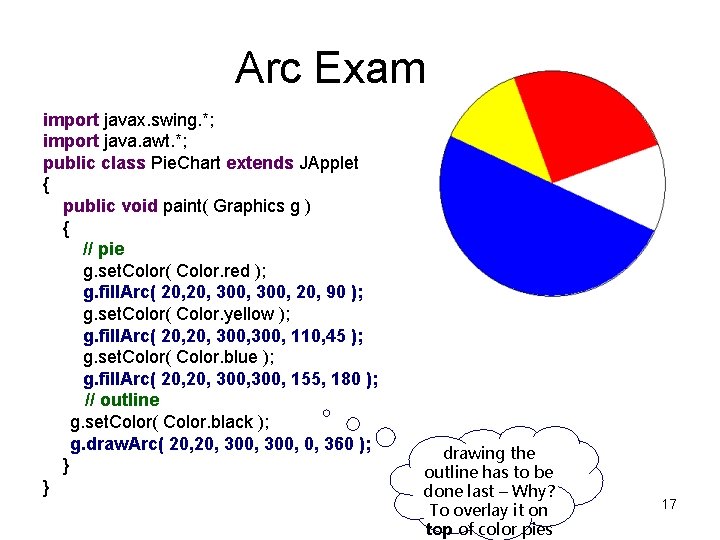
Arc Example import javax. swing. *; import java. awt. *; public class Pie. Chart extends JApplet { public void paint( Graphics g ) { // pie g. set. Color( Color. red ); g. fill. Arc( 20, 300, 20, 90 ); g. set. Color( Color. yellow ); g. fill. Arc( 20, 300, 110, 45 ); g. set. Color( Color. blue ); g. fill. Arc( 20, 300, 155, 180 ); // outline g. set. Color( Color. black ); g. draw. Arc( 20, 300, 0, 360 ); } } drawing the outline has to be done last – Why? To overlay it on top of color pies 17
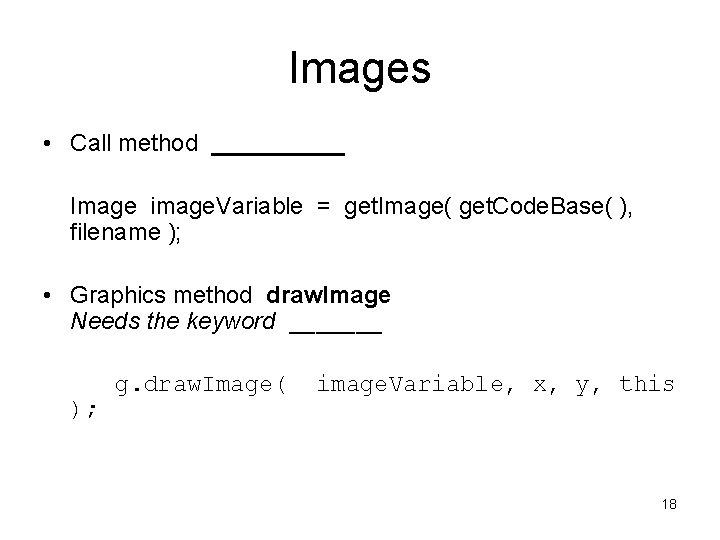
Images • Call method _____ Image image. Variable = get. Image( get. Code. Base( ), filename ); • Graphics method draw. Image Needs the keyword _______ ); g. draw. Image( image. Variable, x, y, this 18
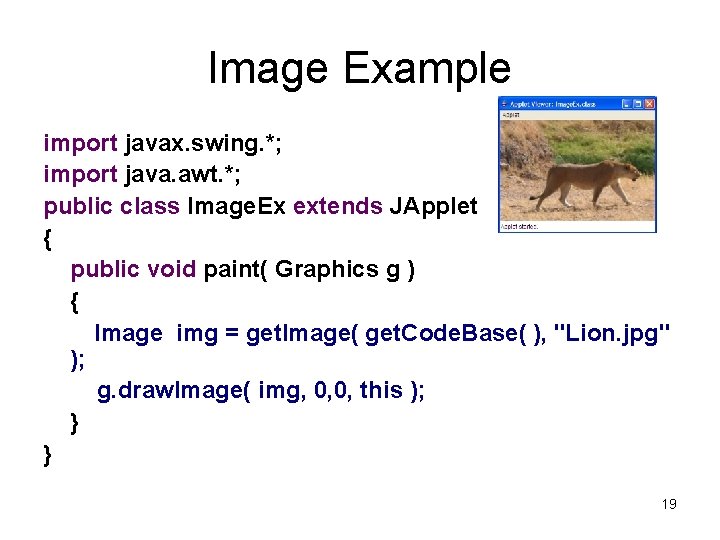
Image Example import javax. swing. *; import java. awt. *; public class Image. Ex extends JApplet { public void paint( Graphics g ) { Image img = get. Image( get. Code. Base( ), "Lion. jpg" ); g. draw. Image( img, 0, 0, this ); } } 19
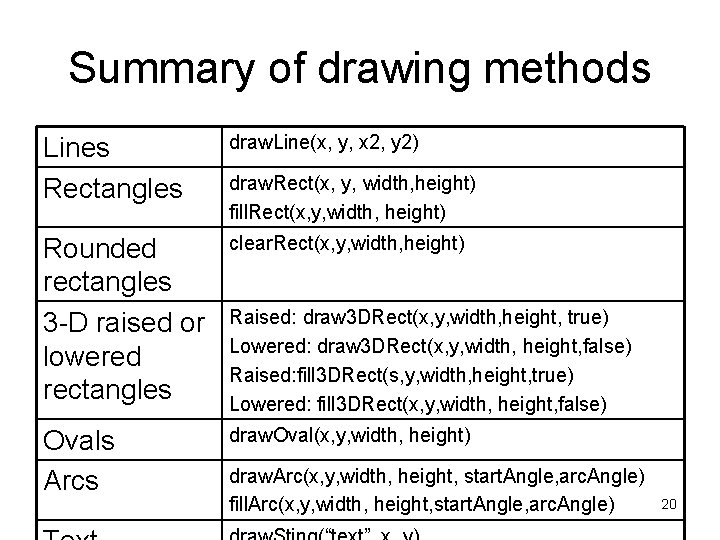
Summary of drawing methods Lines Rectangles draw. Line(x, y, x 2, y 2) Rounded rectangles 3 -D raised or lowered rectangles clear. Rect(x, y, width, height) Ovals Arcs draw. Oval(x, y, width, height) draw. Rect(x, y, width, height) fill. Rect(x, y, width, height) Raised: draw 3 DRect(x, y, width, height, true) Lowered: draw 3 DRect(x, y, width, height, false) Raised: fill 3 DRect(s, y, width, height, true) Lowered: fill 3 DRect(x, y, width, height, false) draw. Arc(x, y, width, height, start. Angle, arc. Angle) fill. Arc(x, y, width, height, start. Angle, arc. Angle) 20
 Wisweb applets
Wisweb applets Wisweb applets
Wisweb applets Rossman chance applet collection
Rossman chance applet collection Polling applets
Polling applets Text-to-media connection
Text-to-media connection Organic and geometric shapes
Organic and geometric shapes Lines and shapes drawing
Lines and shapes drawing Short break line definition
Short break line definition What is solid in engineering drawing
What is solid in engineering drawing Source text
Source text Text analytics and text mining
Text analytics and text mining Text analytics and text mining
Text analytics and text mining Another word for symbol
Another word for symbol What are the five elements of hair design
What are the five elements of hair design Curved lines milady
Curved lines milady Isometric drawing and orthographic drawing
Isometric drawing and orthographic drawing Introduction to technical drawing
Introduction to technical drawing Examples of nonfiction text features
Examples of nonfiction text features Exemplu de text nonliterar
Exemplu de text nonliterar Text structures vs text features
Text structures vs text features Report text bees
Report text bees