Swing Components Introduction Swing A set of GUI
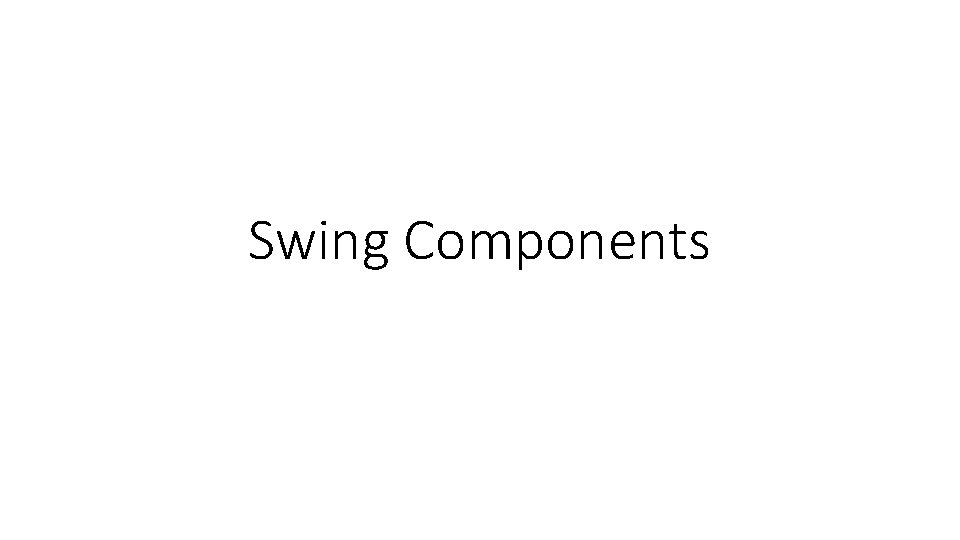
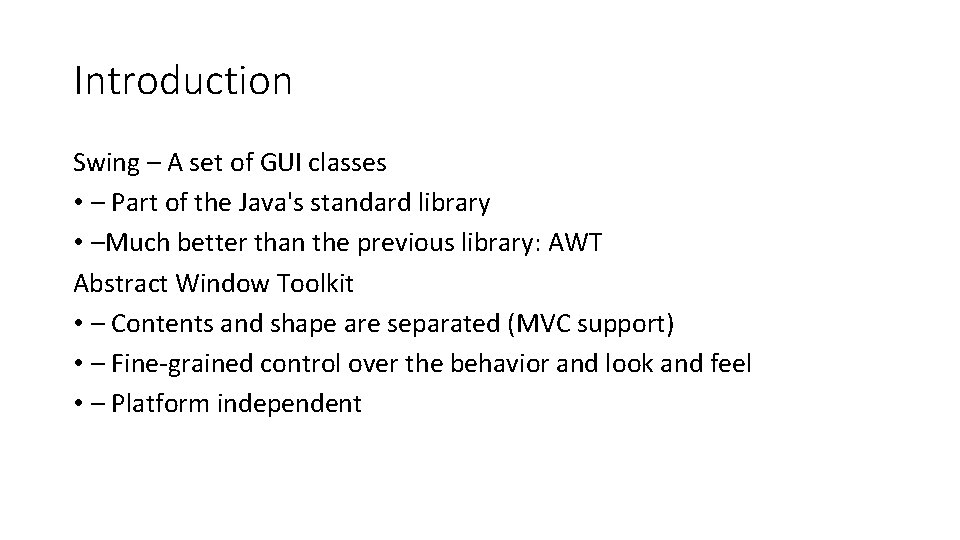
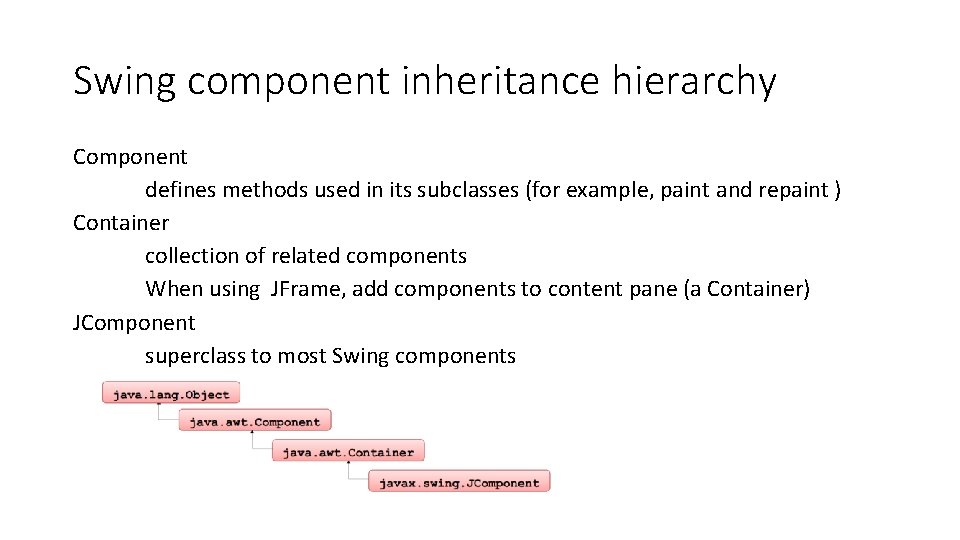
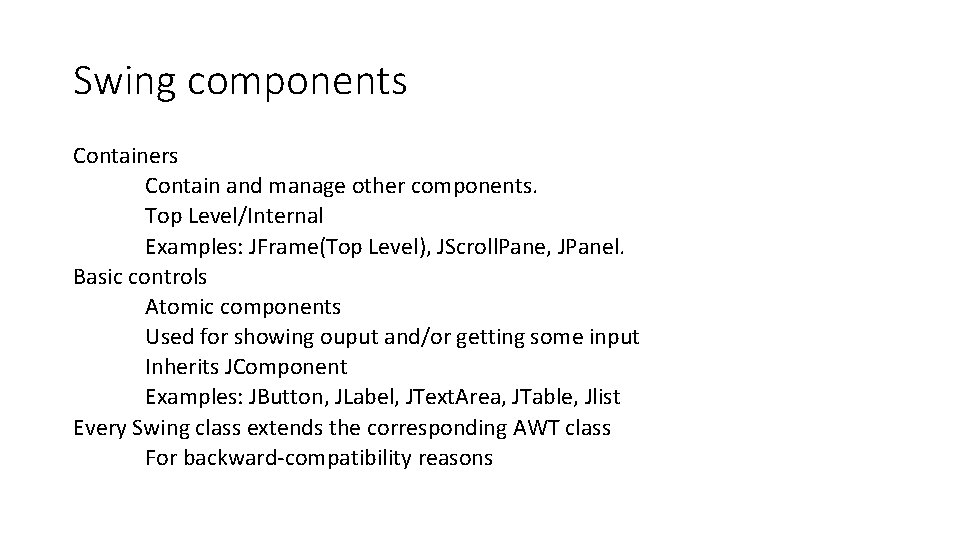
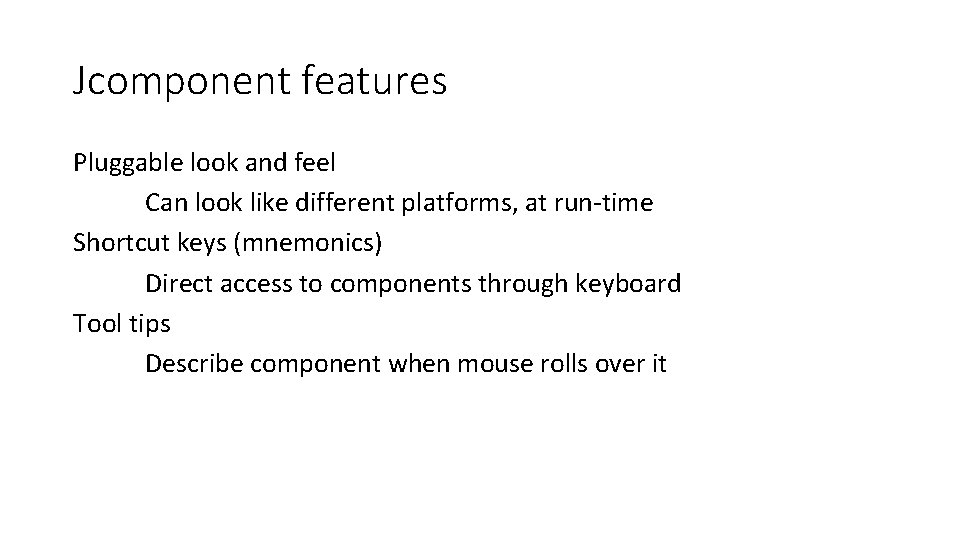
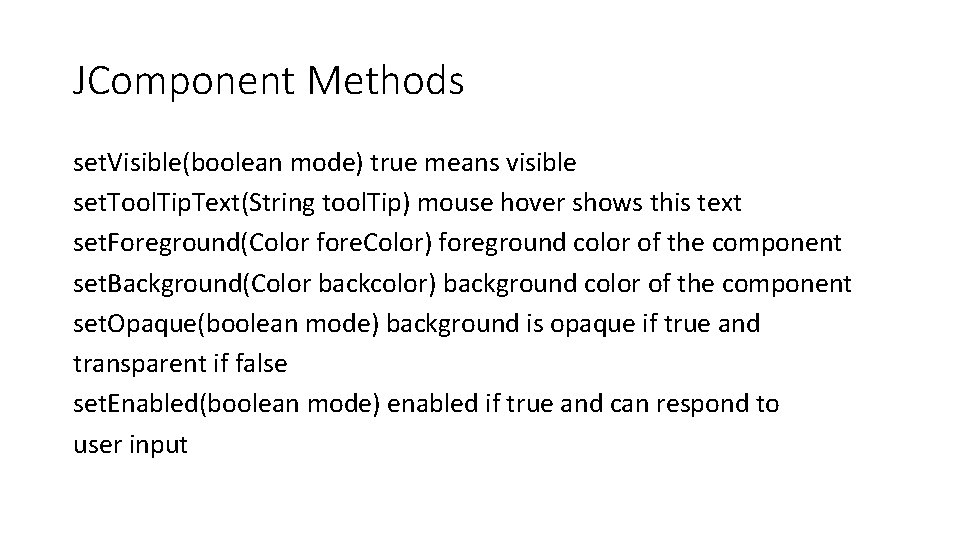

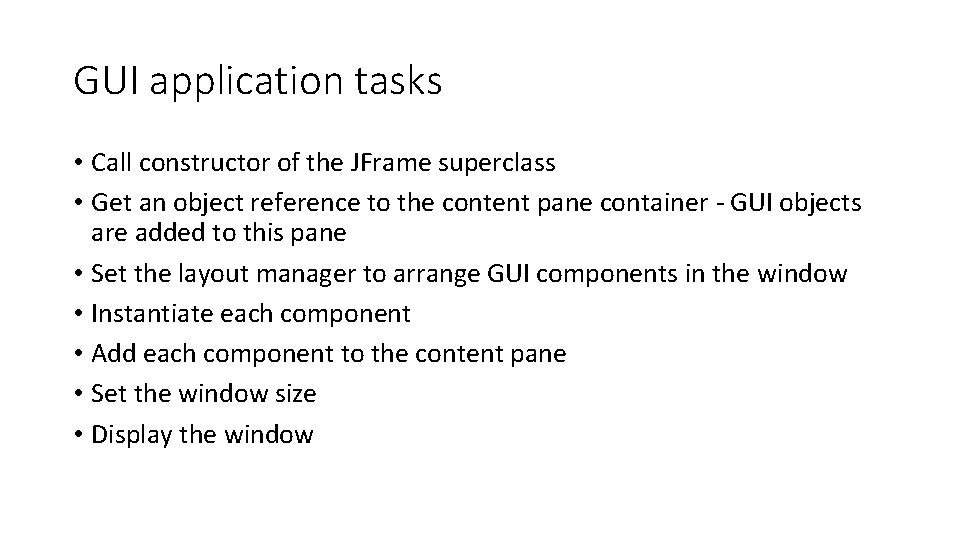
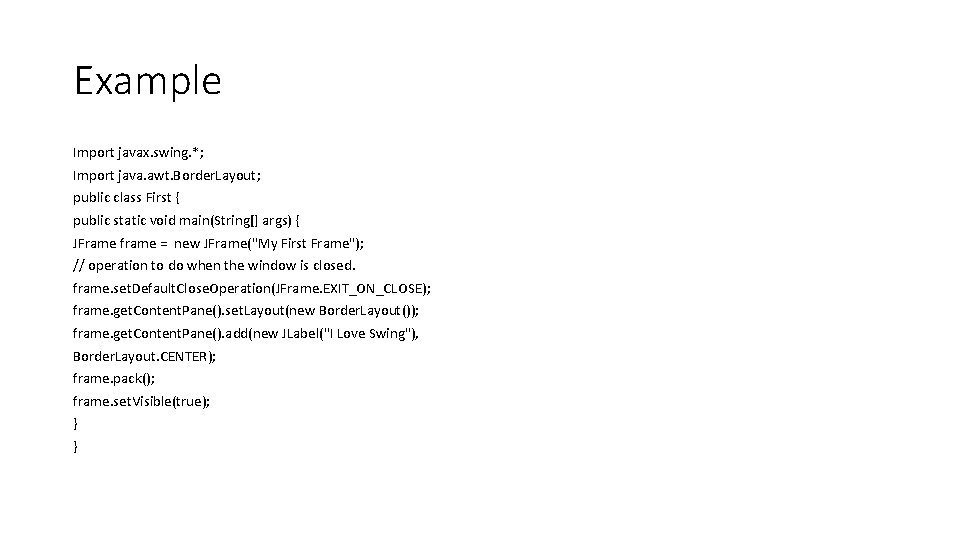
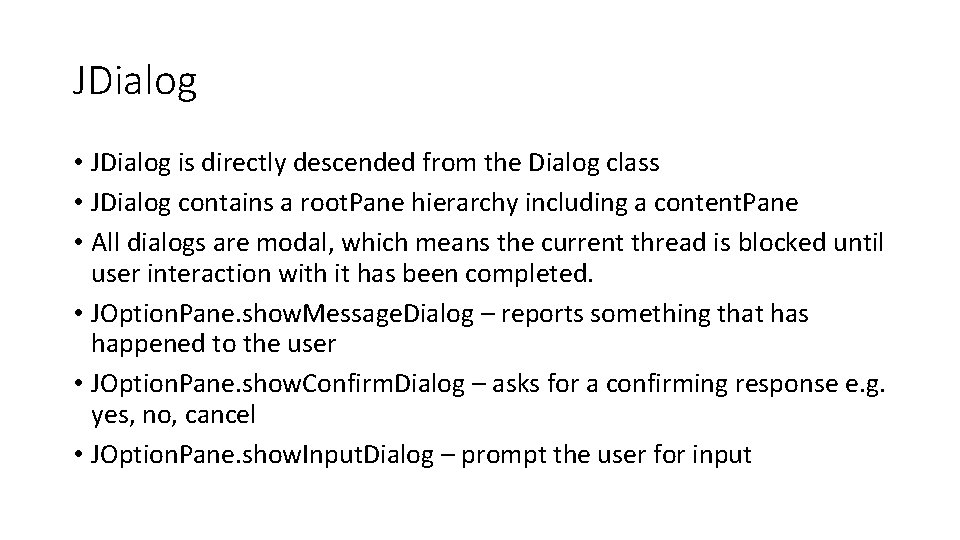
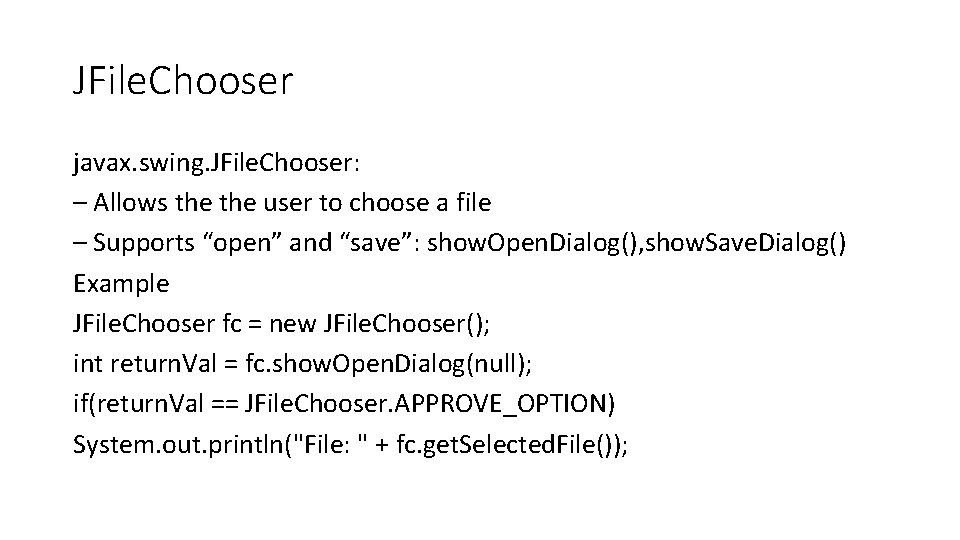
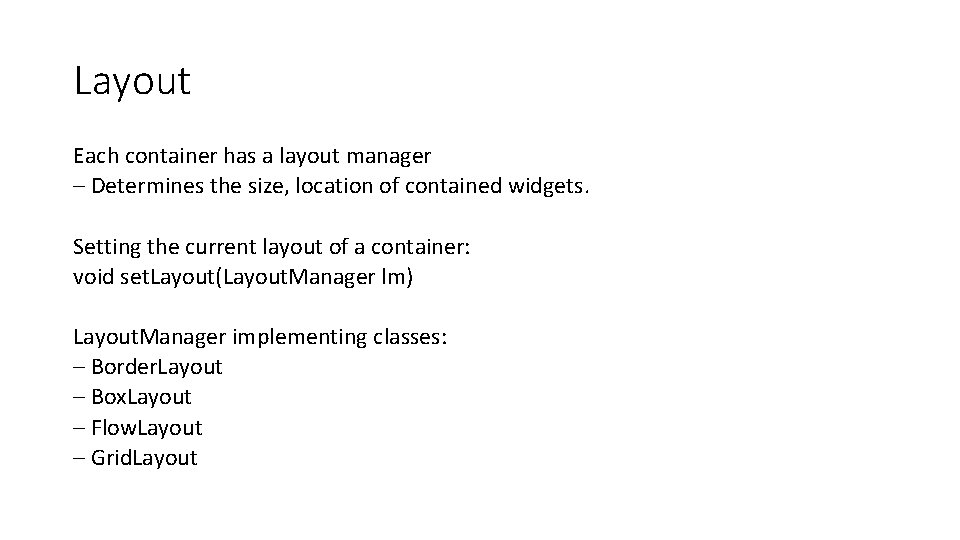
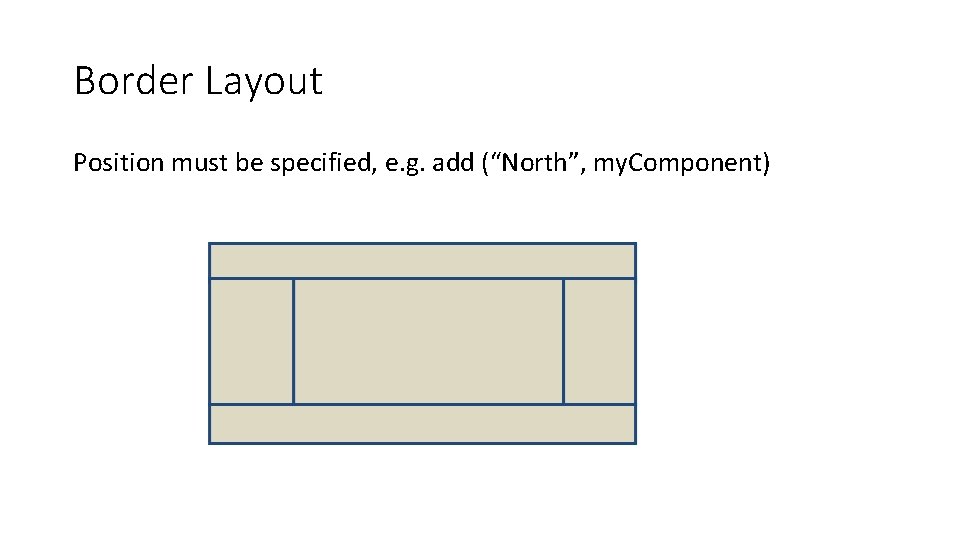
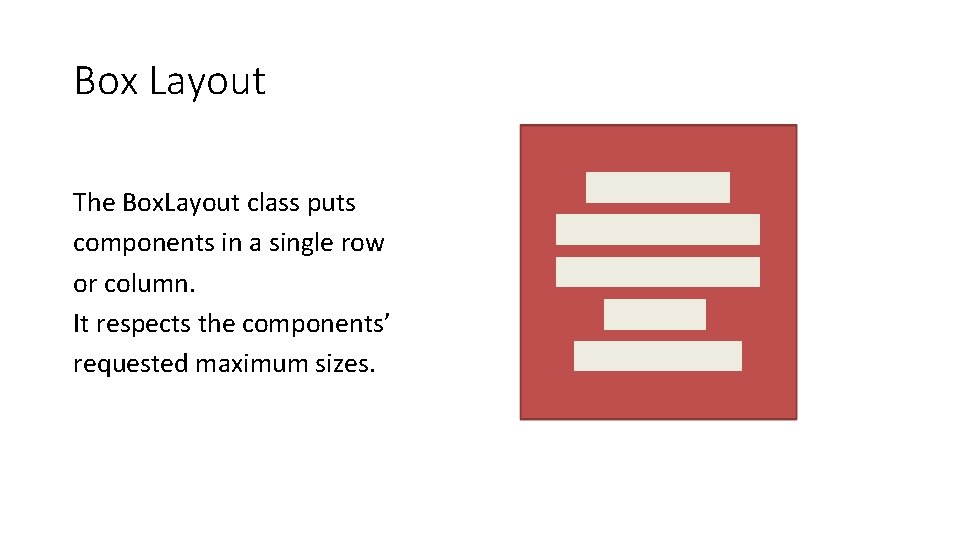
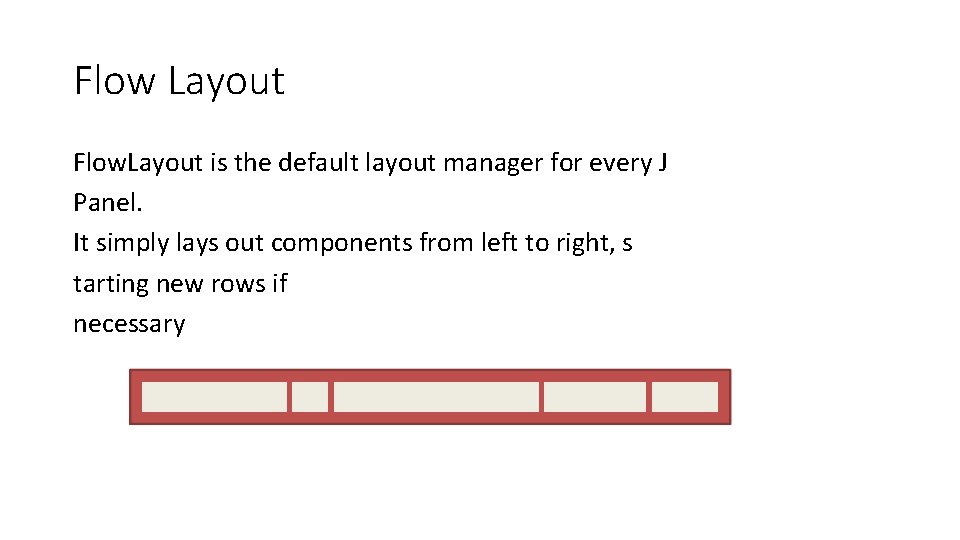
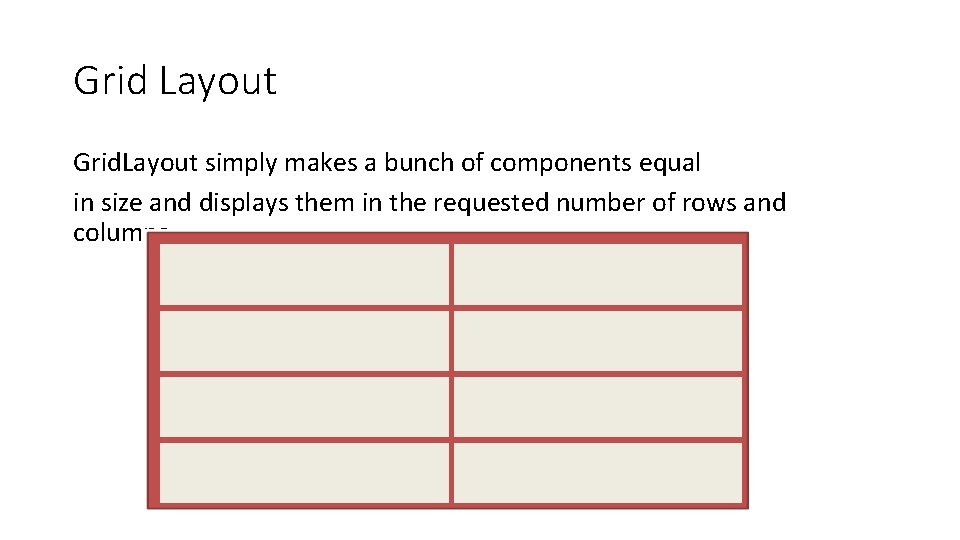
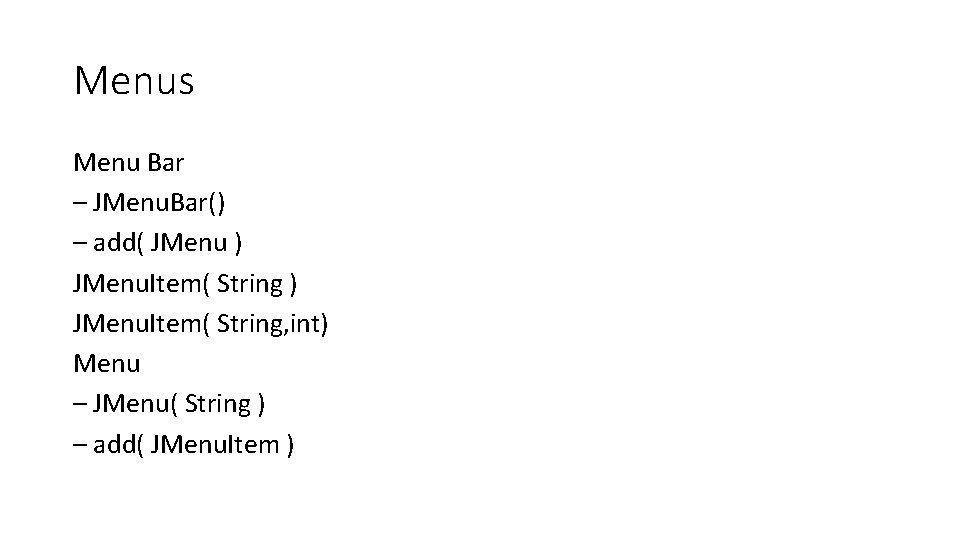
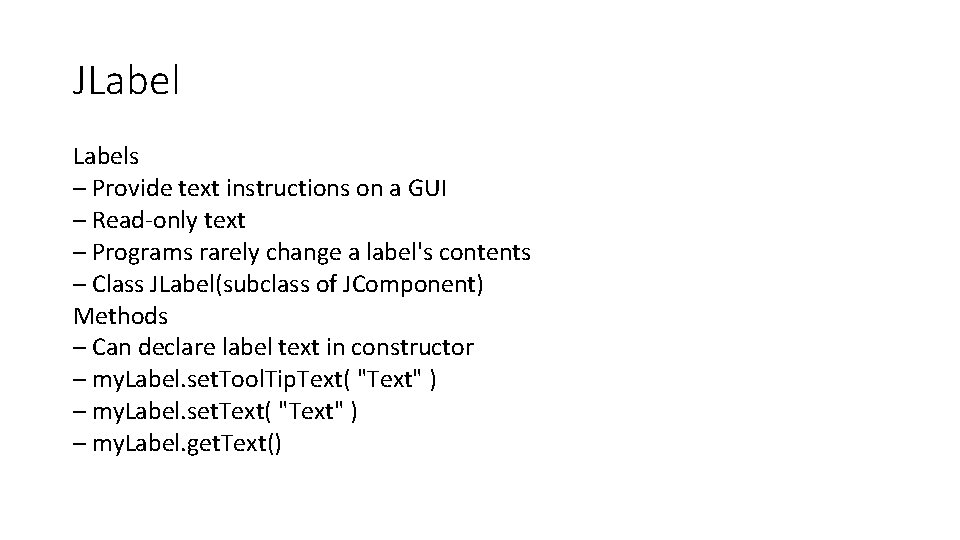
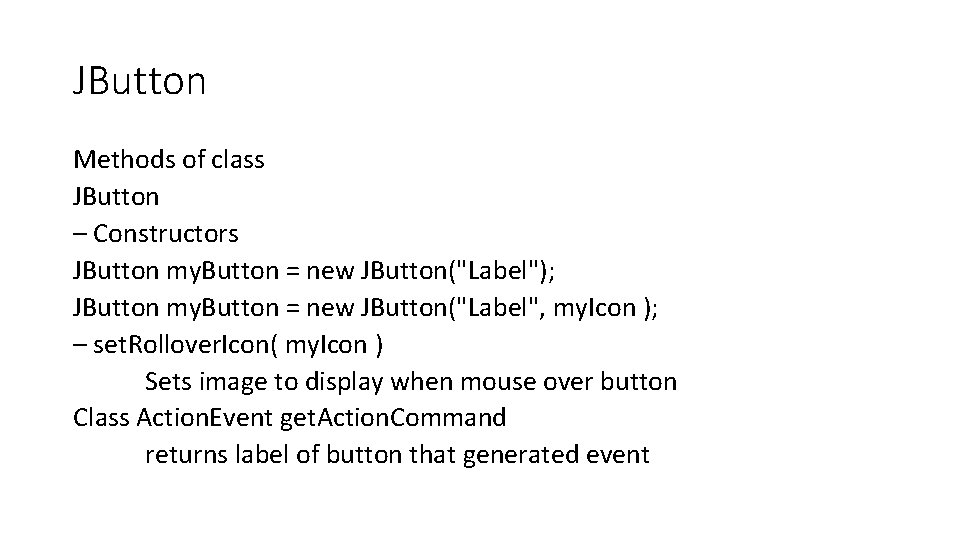
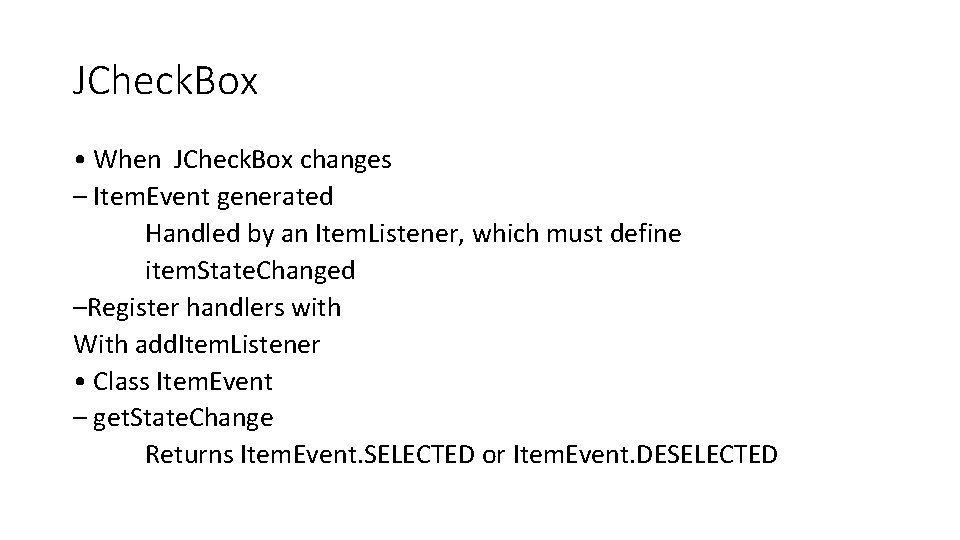
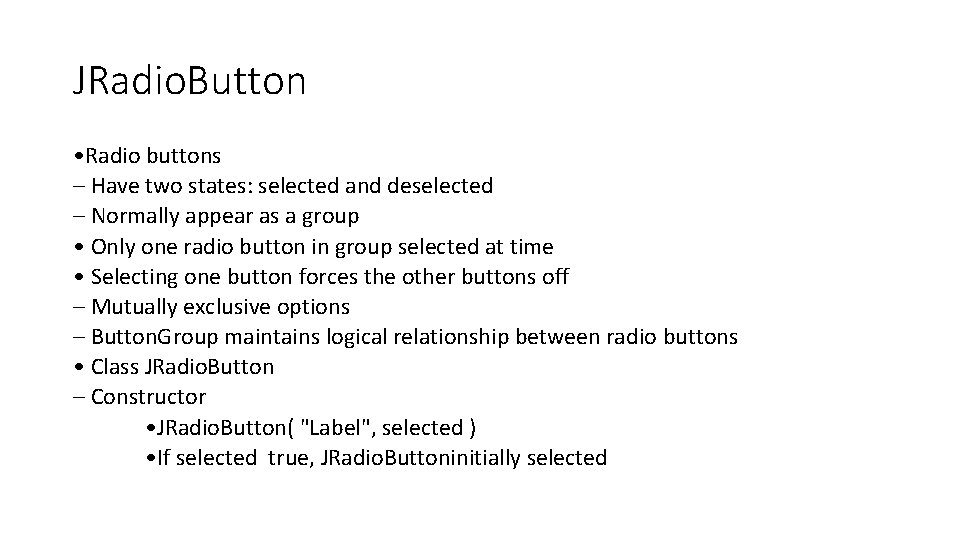
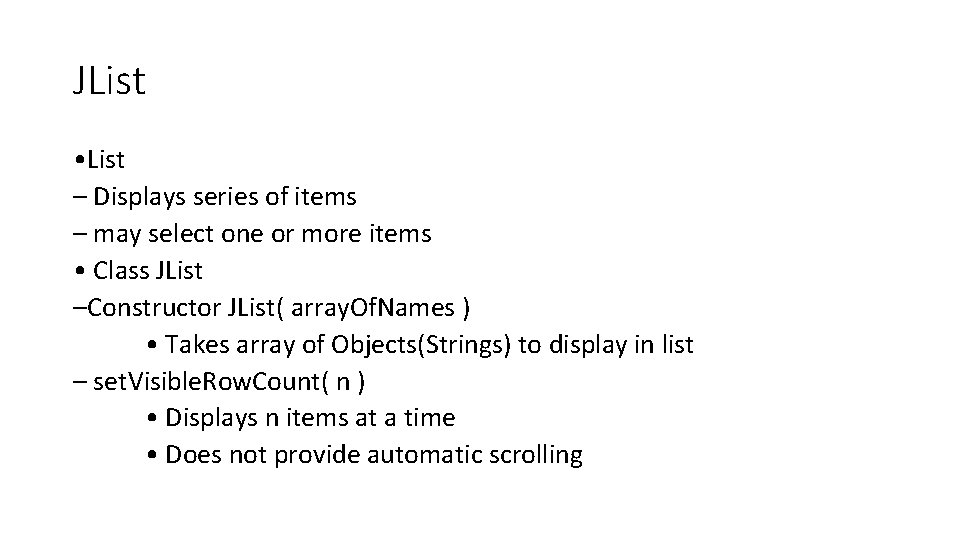
- Slides: 22
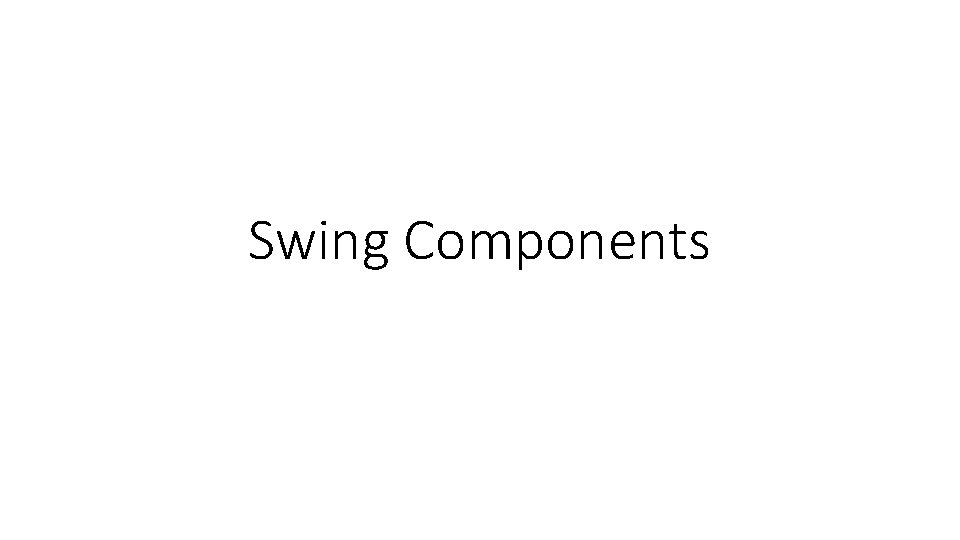
Swing Components
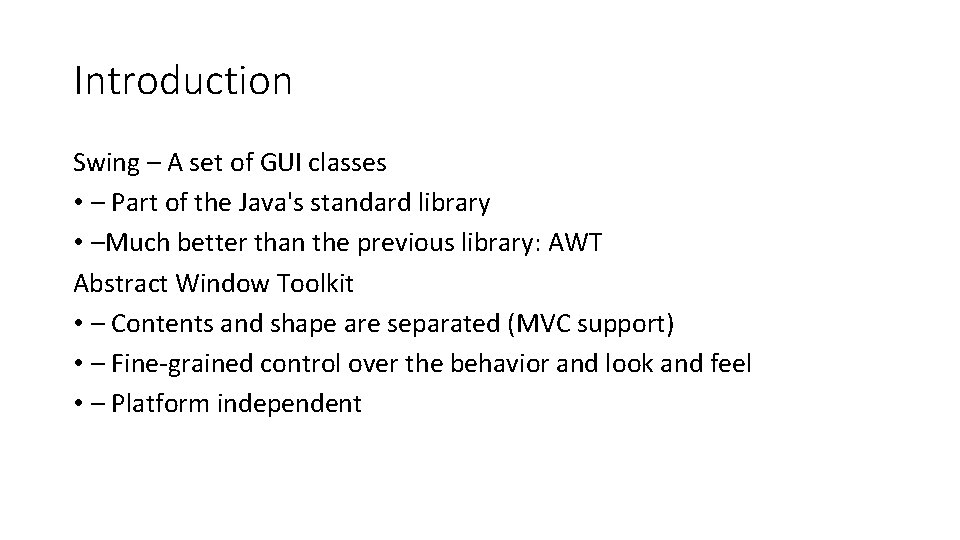
Introduction Swing – A set of GUI classes • – Part of the Java's standard library • –Much better than the previous library: AWT Abstract Window Toolkit • – Contents and shape are separated (MVC support) • – Fine‐grained control over the behavior and look and feel • – Platform independent
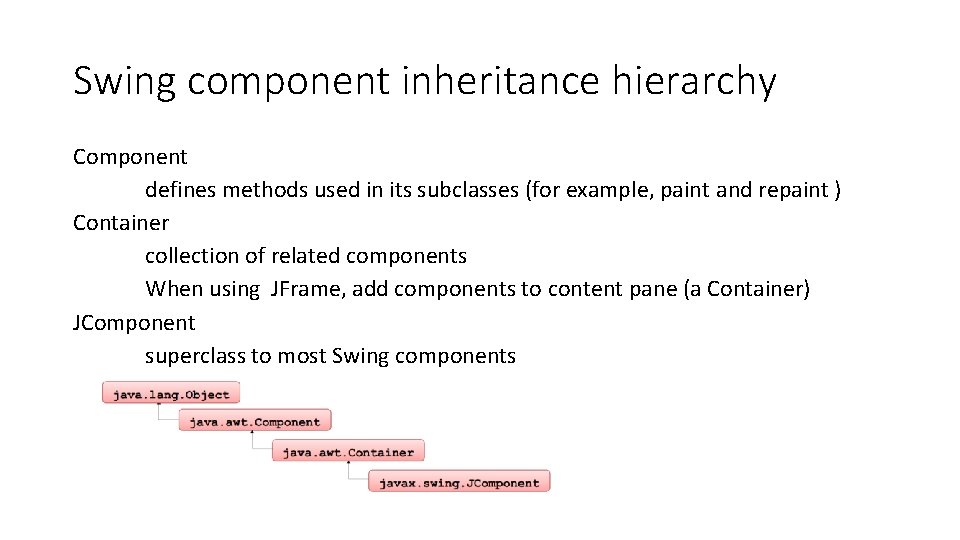
Swing component inheritance hierarchy Component defines methods used in its subclasses (for example, paint and repaint ) Container collection of related components When using JFrame, add components to content pane (a Container) JComponent superclass to most Swing components
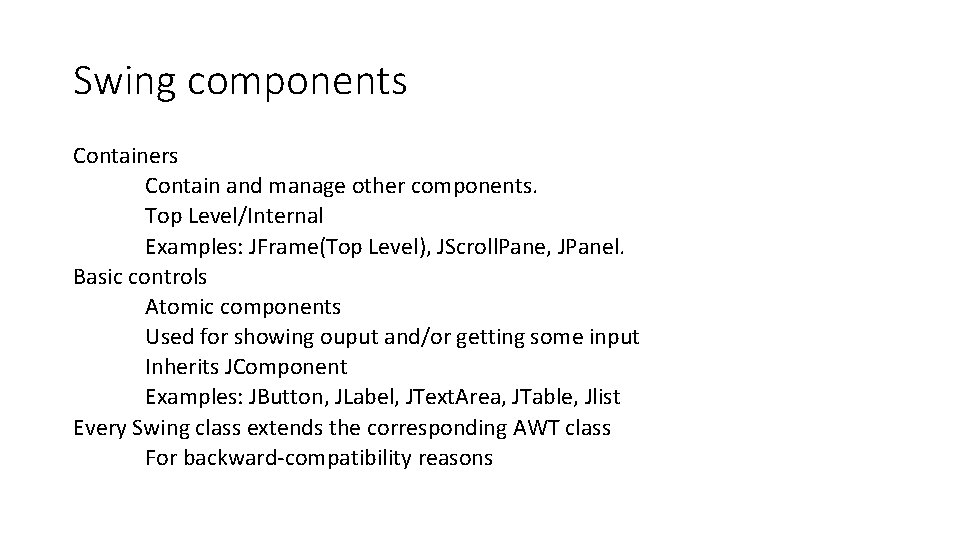
Swing components Containers Contain and manage other components. Top Level/Internal Examples: JFrame(Top Level), JScroll. Pane, JPanel. Basic controls Atomic components Used for showing ouput and/or getting some input Inherits JComponent Examples: JButton, JLabel, JText. Area, JTable, Jlist Every Swing class extends the corresponding AWT class For backward‐compatibility reasons
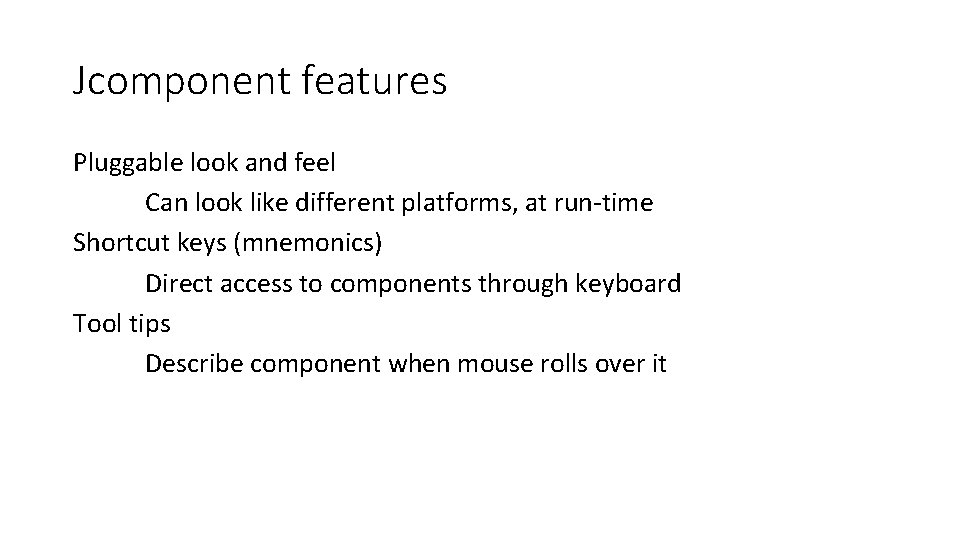
Jcomponent features Pluggable look and feel Can look like different platforms, at run‐time Shortcut keys (mnemonics) Direct access to components through keyboard Tool tips Describe component when mouse rolls over it
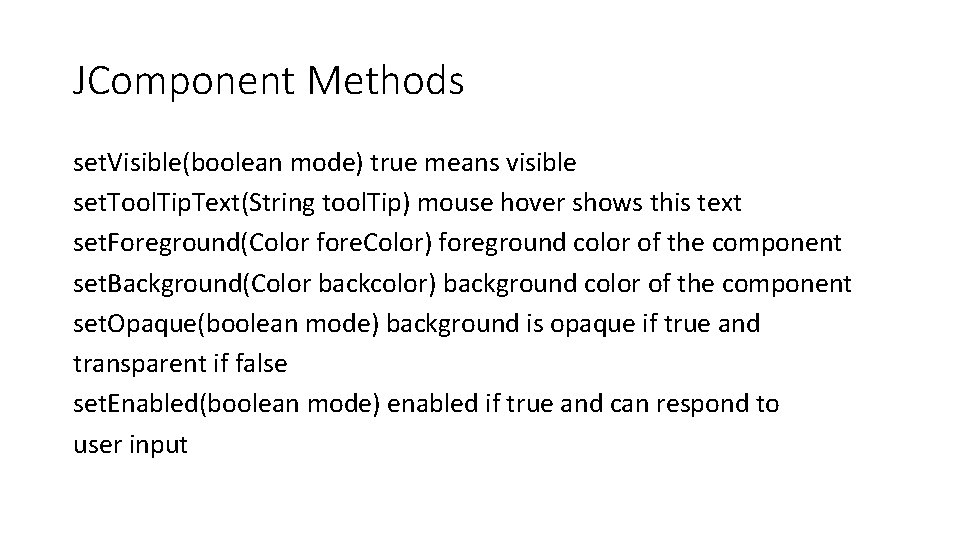
JComponent Methods set. Visible(boolean mode) true means visible set. Tool. Tip. Text(String tool. Tip) mouse hover shows this text set. Foreground(Color fore. Color) foreground color of the component set. Background(Color backcolor) background color of the component set. Opaque(boolean mode) background is opaque if true and transparent if false set. Enabled(boolean mode) enabled if true and can respond to user input

Jframe features Constructors: JFrame() no text in the title bar JFrame(String titlebartext) Methods: get. Content. Pane() – returns the content pane object for the window set. Default. Close. Operation(int operation) sets the default operation when the user closes the “X” in the upper corner set. Size(int width, int height) sets the window size in pixels set. Visible(boolean mode) displays window if mode = true; hides if false
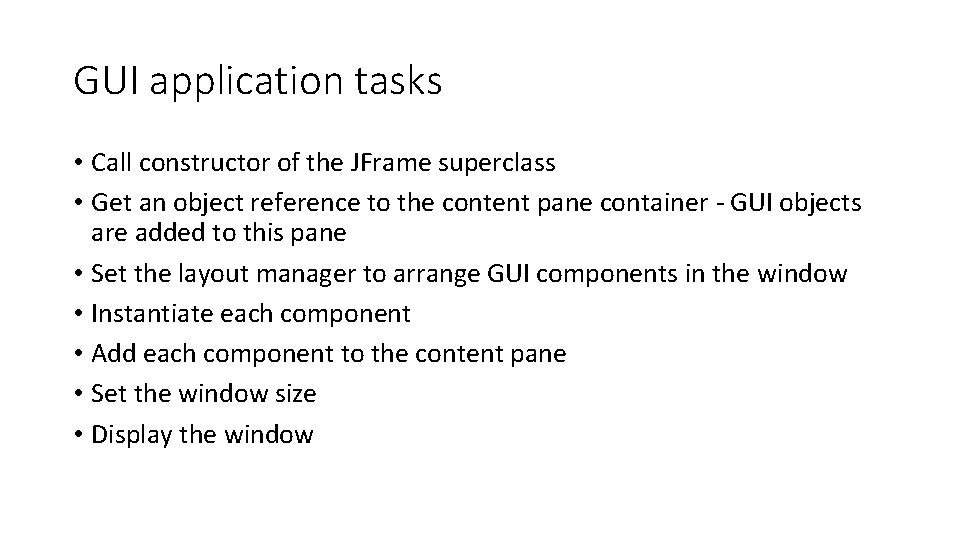
GUI application tasks • Call constructor of the JFrame superclass • Get an object reference to the content pane container ‐ GUI objects are added to this pane • Set the layout manager to arrange GUI components in the window • Instantiate each component • Add each component to the content pane • Set the window size • Display the window
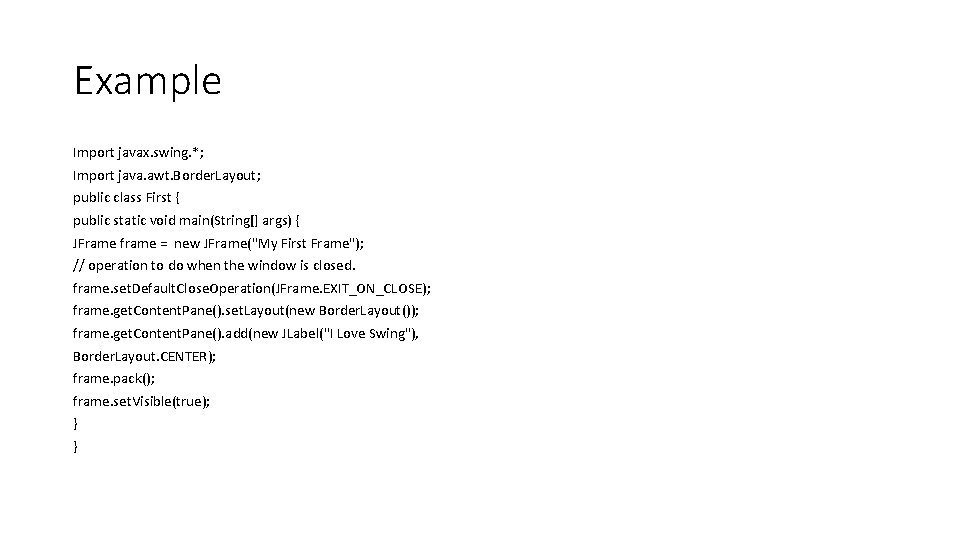
Example Import javax. swing. *; Import java. awt. Border. Layout; public class First { public static void main(String[] args) { JFrame frame = new JFrame("My First Frame"); // operation to do when the window is closed. frame. set. Default. Close. Operation(JFrame. EXIT_ON_CLOSE); frame. get. Content. Pane(). set. Layout(new Border. Layout()); frame. get. Content. Pane(). add(new JLabel("I Love Swing"), Border. Layout. CENTER); frame. pack(); frame. set. Visible(true); } }
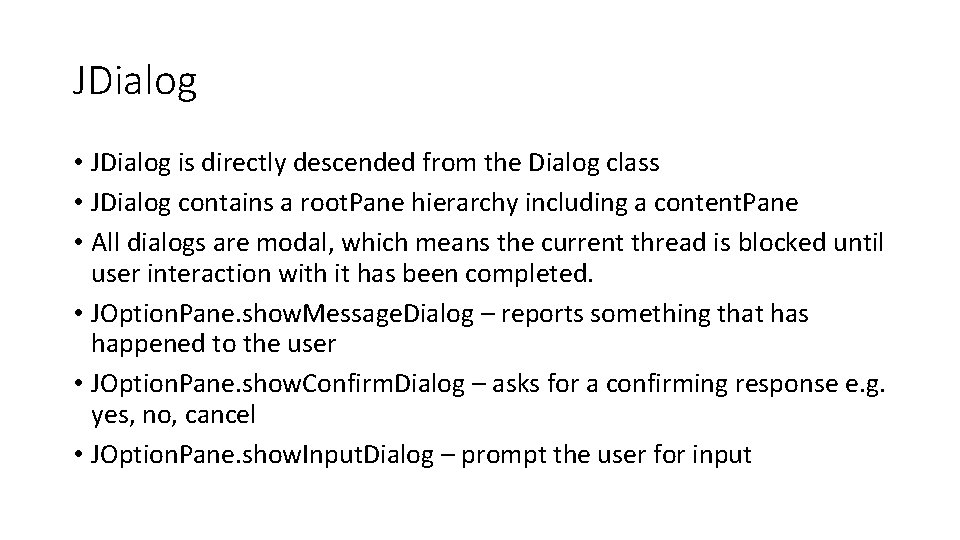
JDialog • JDialog is directly descended from the Dialog class • JDialog contains a root. Pane hierarchy including a content. Pane • All dialogs are modal, which means the current thread is blocked until user interaction with it has been completed. • JOption. Pane. show. Message. Dialog – reports something that has happened to the user • JOption. Pane. show. Confirm. Dialog – asks for a confirming response e. g. yes, no, cancel • JOption. Pane. show. Input. Dialog – prompt the user for input
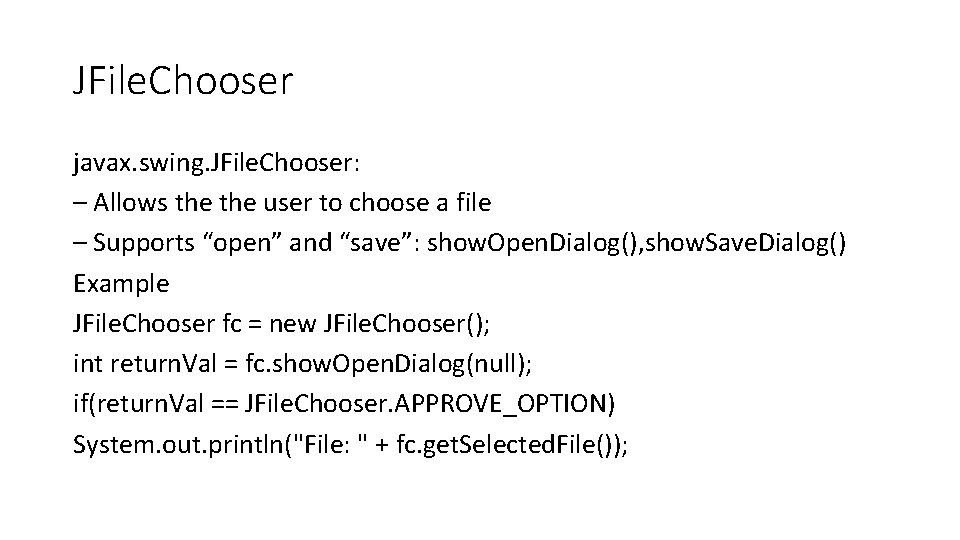
JFile. Chooser javax. swing. JFile. Chooser: – Allows the user to choose a file – Supports “open” and “save”: show. Open. Dialog(), show. Save. Dialog() Example JFile. Chooser fc = new JFile. Chooser(); int return. Val = fc. show. Open. Dialog(null); if(return. Val == JFile. Chooser. APPROVE_OPTION) System. out. println("File: " + fc. get. Selected. File());
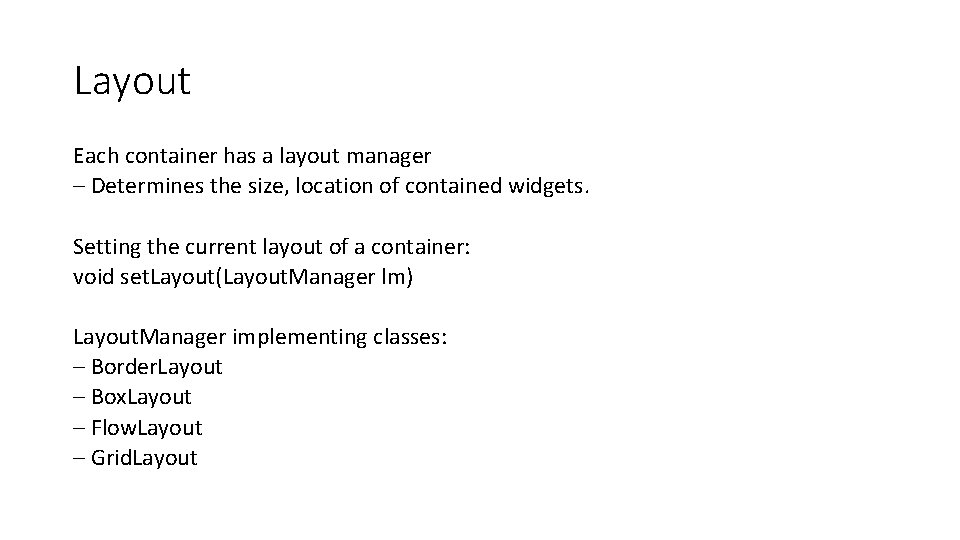
Layout Each container has a layout manager – Determines the size, location of contained widgets. Setting the current layout of a container: void set. Layout(Layout. Manager lm) Layout. Manager implementing classes: – Border. Layout – Box. Layout – Flow. Layout – Grid. Layout
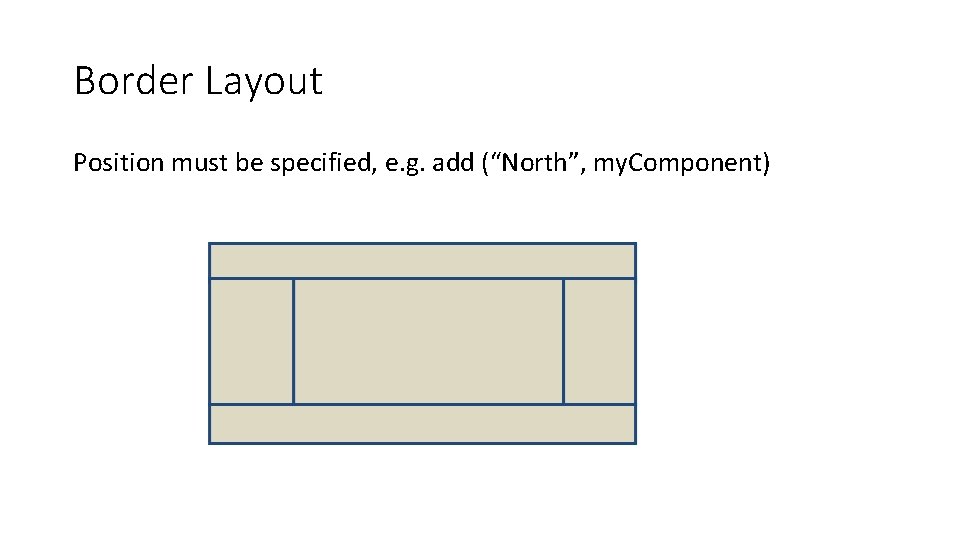
Border Layout Position must be specified, e. g. add (“North”, my. Component)
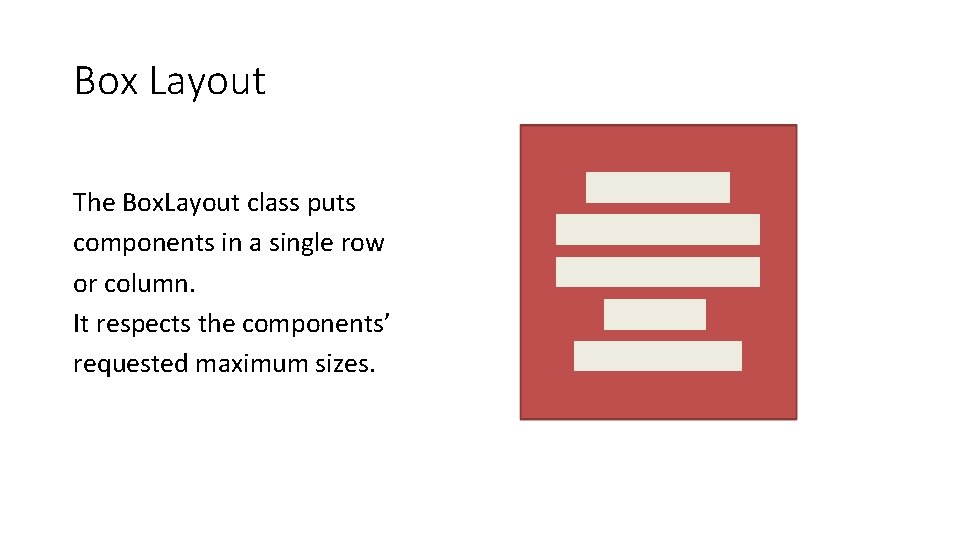
Box Layout The Box. Layout class puts components in a single row or column. It respects the components’ requested maximum sizes.
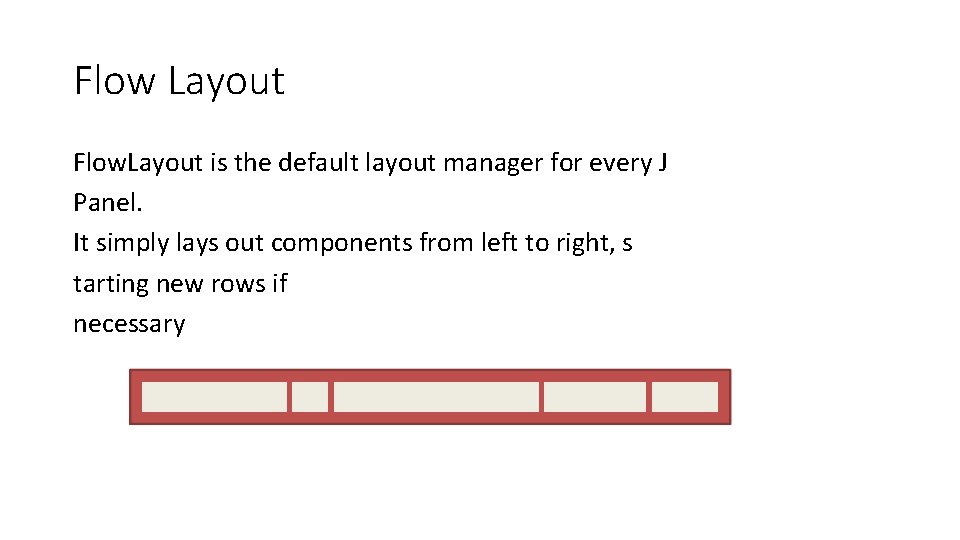
Flow Layout Flow. Layout is the default layout manager for every J Panel. It simply lays out components from left to right, s tarting new rows if necessary
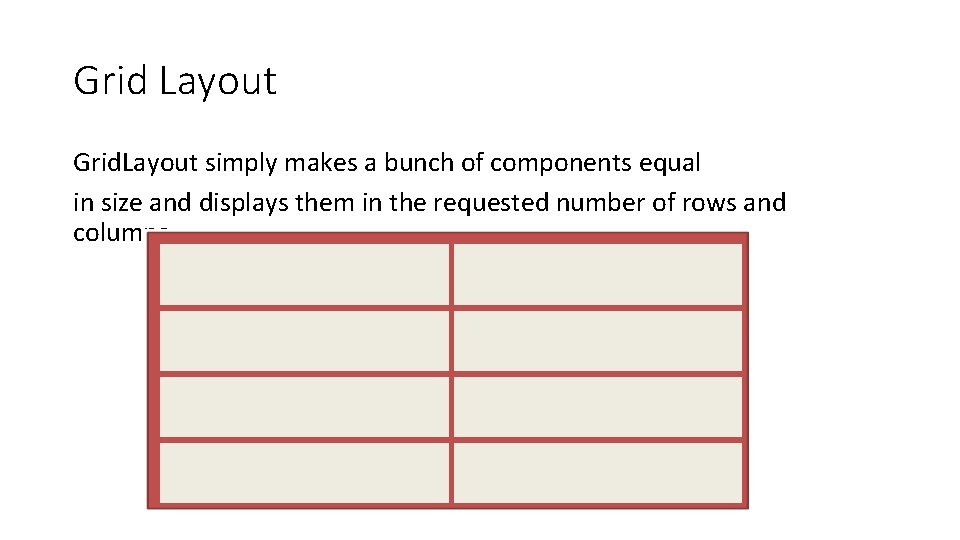
Grid Layout Grid. Layout simply makes a bunch of components equal in size and displays them in the requested number of rows and columns
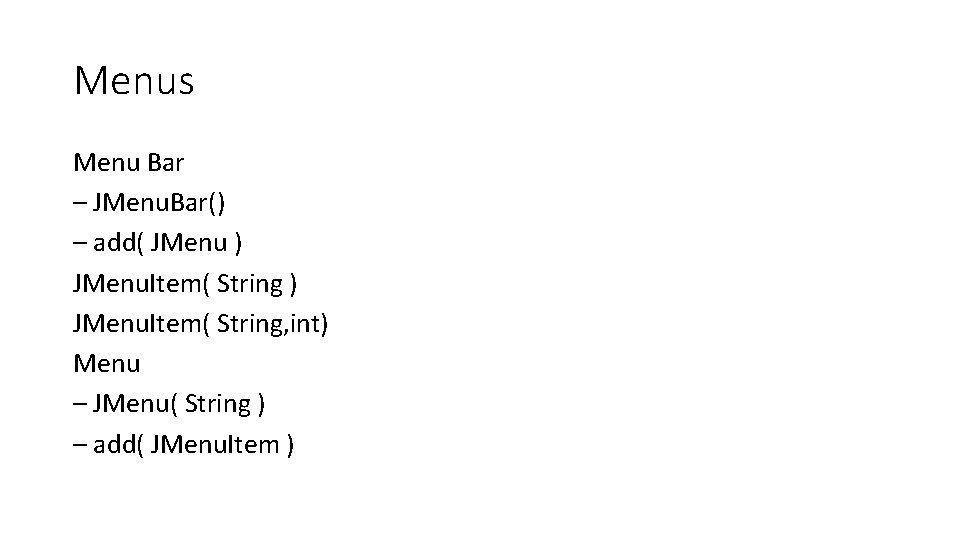
Menus Menu Bar – JMenu. Bar() – add( JMenu ) JMenu. Item( String, int) Menu – JMenu( String ) – add( JMenu. Item )
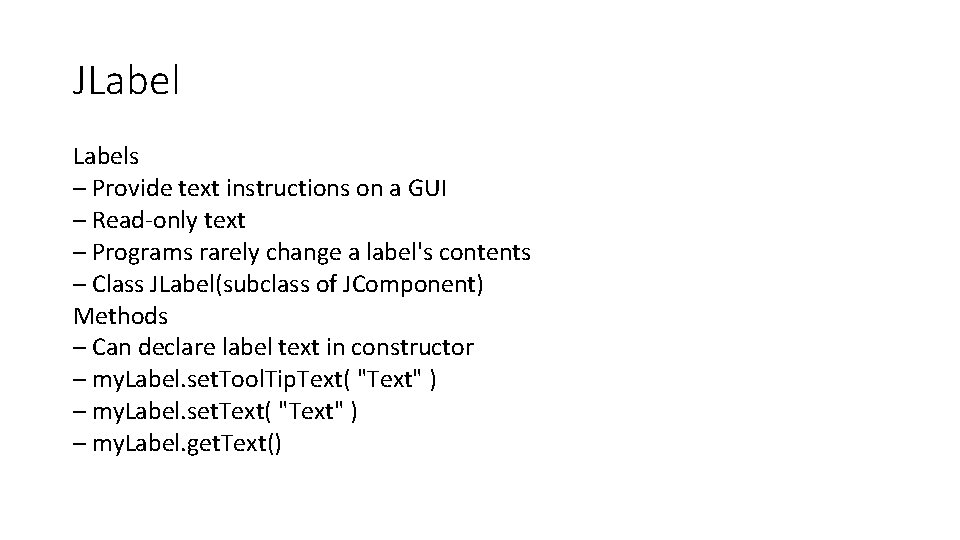
JLabels – Provide text instructions on a GUI – Read‐only text – Programs rarely change a label's contents – Class JLabel(subclass of JComponent) Methods – Can declare label text in constructor – my. Label. set. Tool. Tip. Text( "Text" ) – my. Label. set. Text( "Text" ) – my. Label. get. Text()
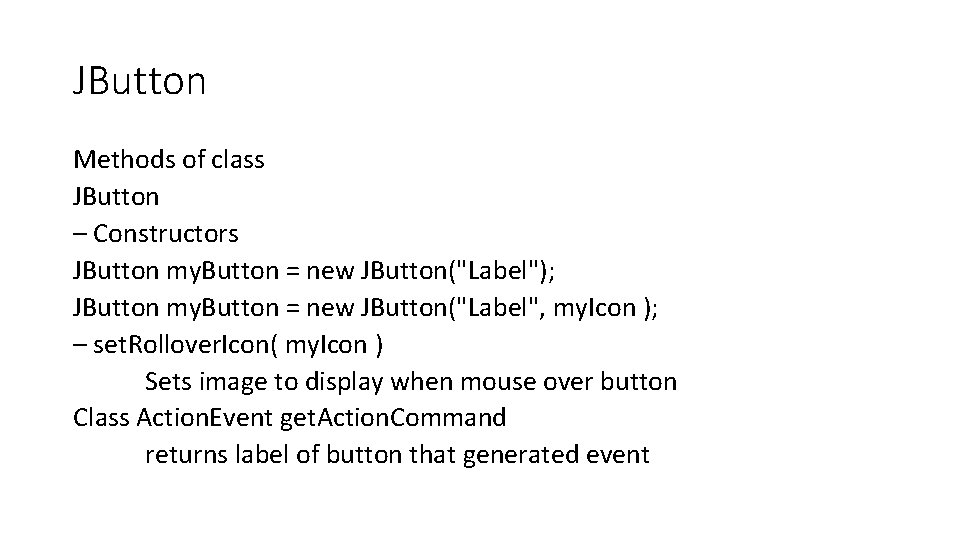
JButton Methods of class JButton – Constructors JButton my. Button = new JButton("Label"); JButton my. Button = new JButton("Label", my. Icon ); – set. Rollover. Icon( my. Icon ) Sets image to display when mouse over button Class Action. Event get. Action. Command returns label of button that generated event
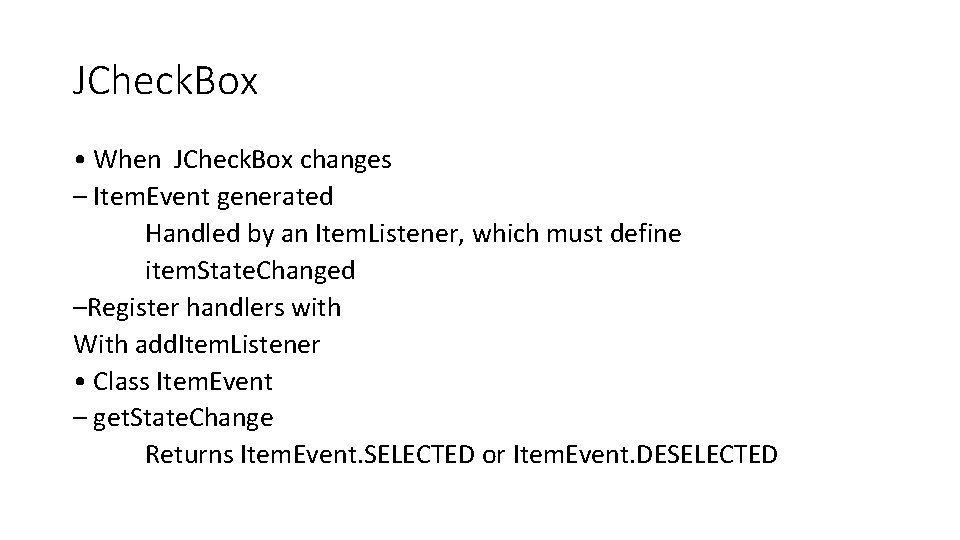
JCheck. Box • When JCheck. Box changes – Item. Event generated Handled by an Item. Listener, which must define item. State. Changed –Register handlers with With add. Item. Listener • Class Item. Event – get. State. Change Returns Item. Event. SELECTED or Item. Event. DESELECTED
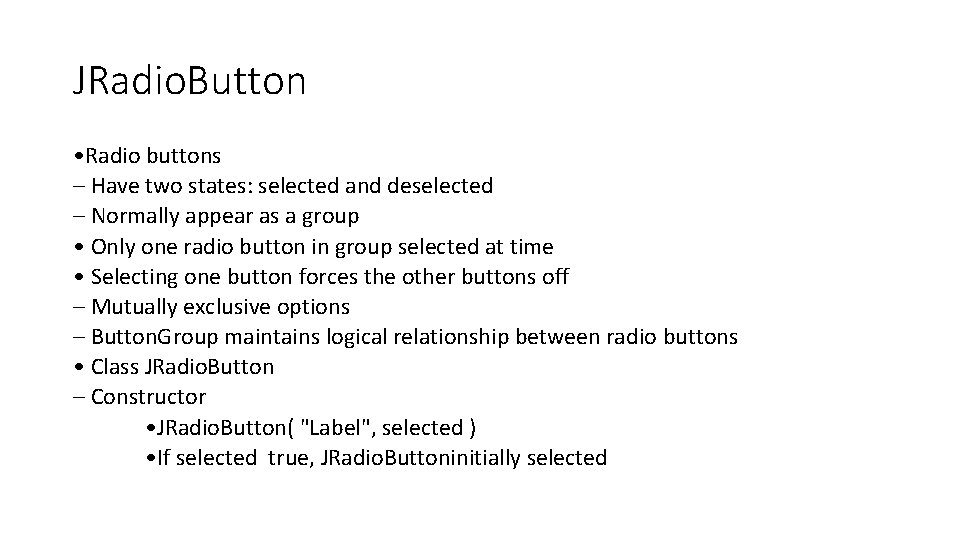
JRadio. Button • Radio buttons – Have two states: selected and deselected – Normally appear as a group • Only one radio button in group selected at time • Selecting one button forces the other buttons off – Mutually exclusive options – Button. Group maintains logical relationship between radio buttons • Class JRadio. Button – Constructor • JRadio. Button( "Label", selected ) • If selected true, JRadio. Buttoninitially selected
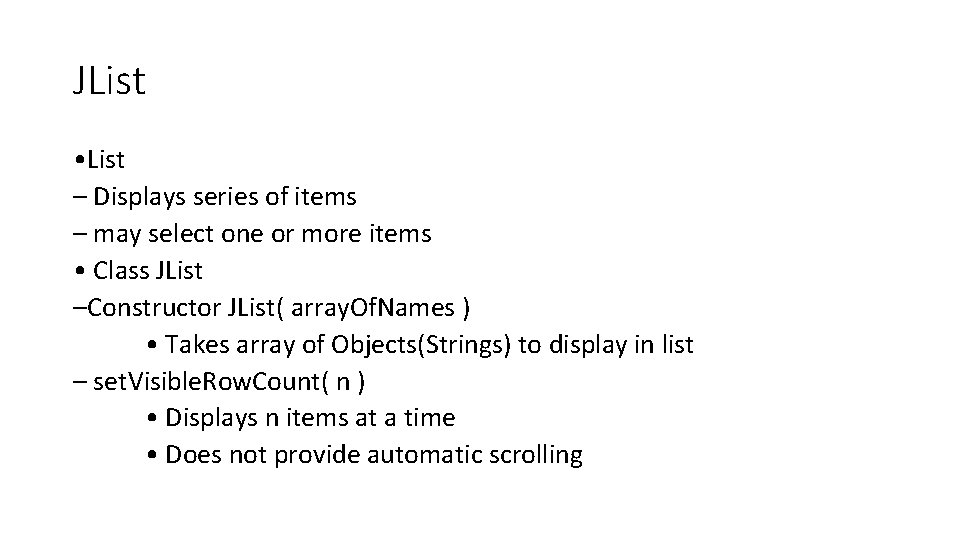
JList • List – Displays series of items – may select one or more items • Class JList –Constructor JList( array. Of. Names ) • Takes array of Objects(Strings) to display in list – set. Visible. Row. Count( n ) • Displays n items at a time • Does not provide automatic scrolling