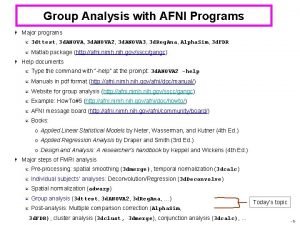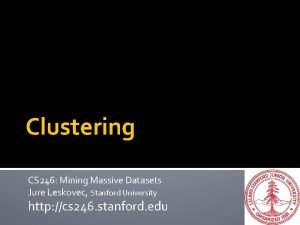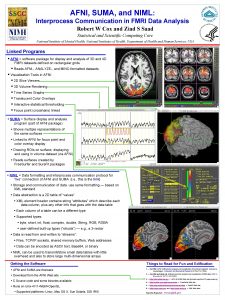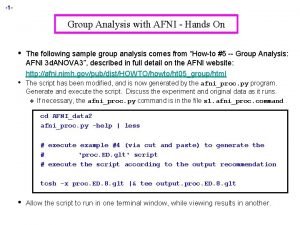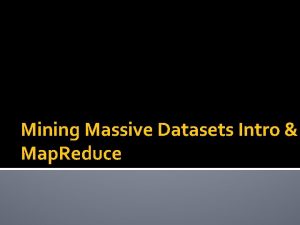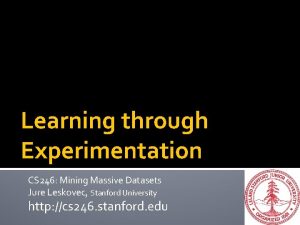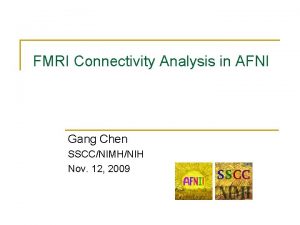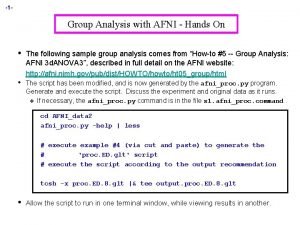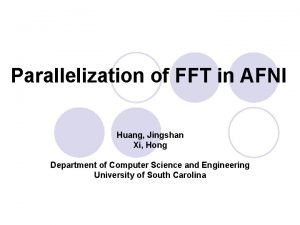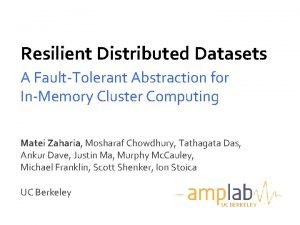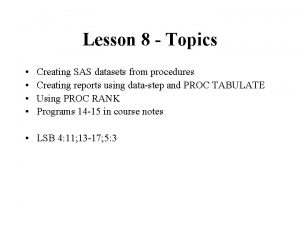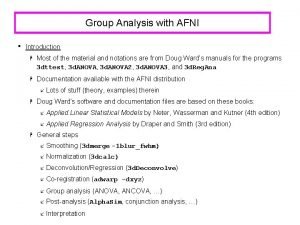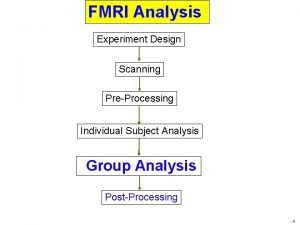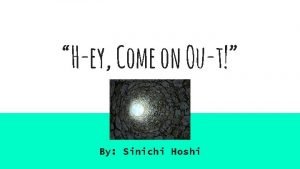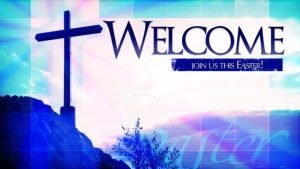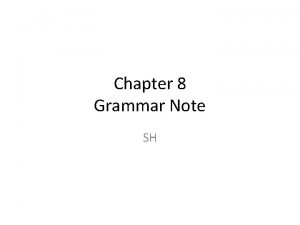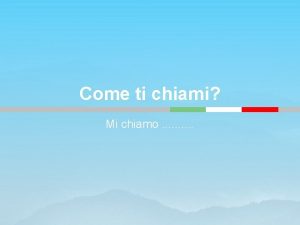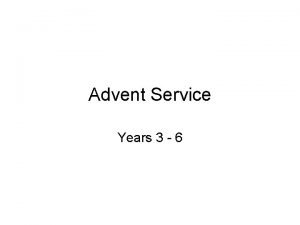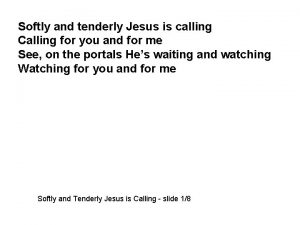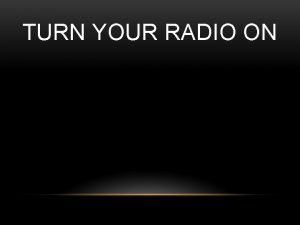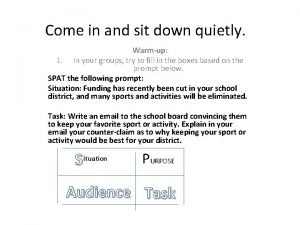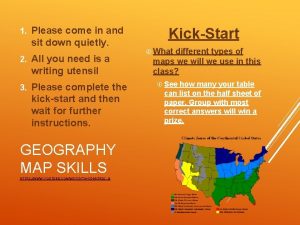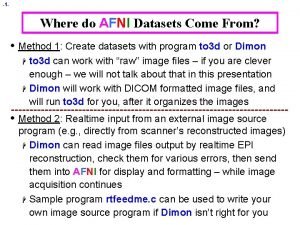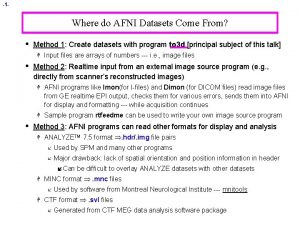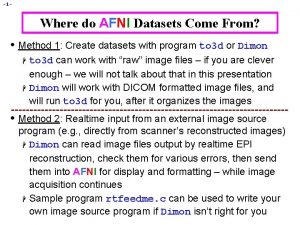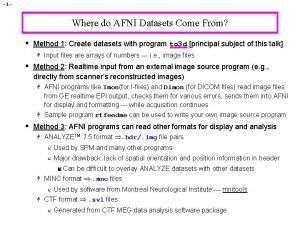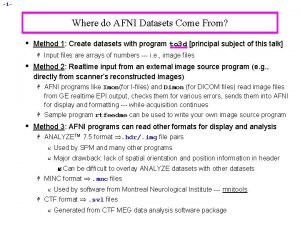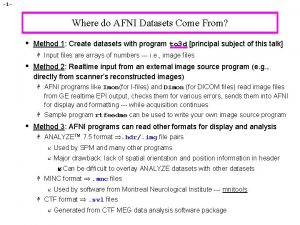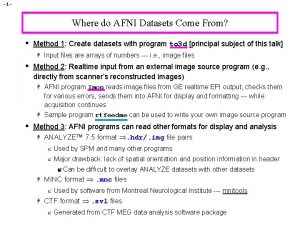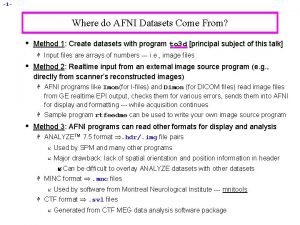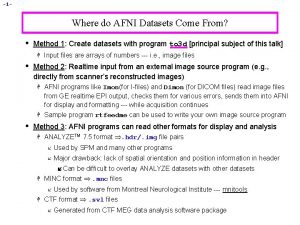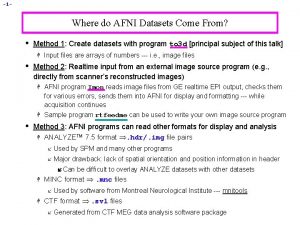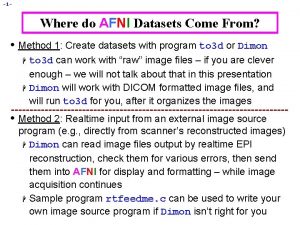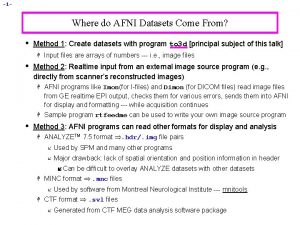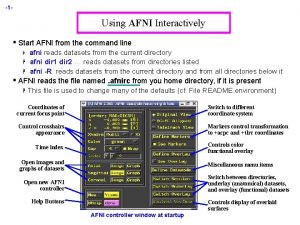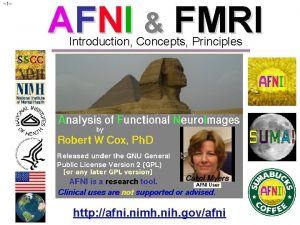1 Where do AFNI Datasets Come From Method
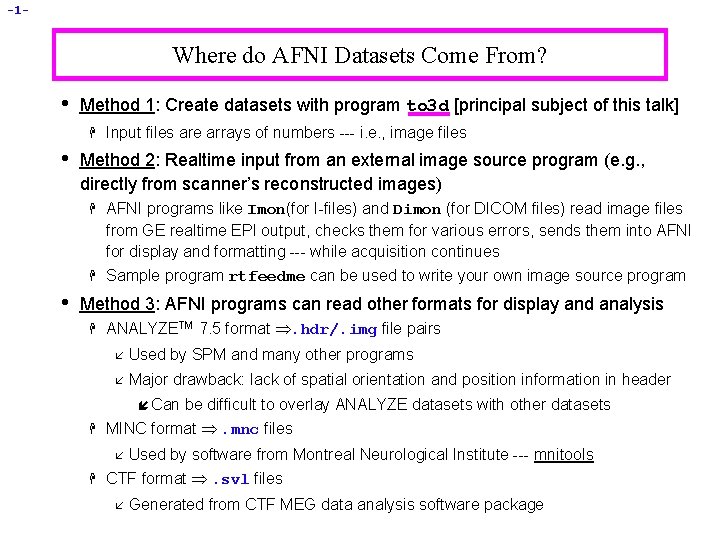
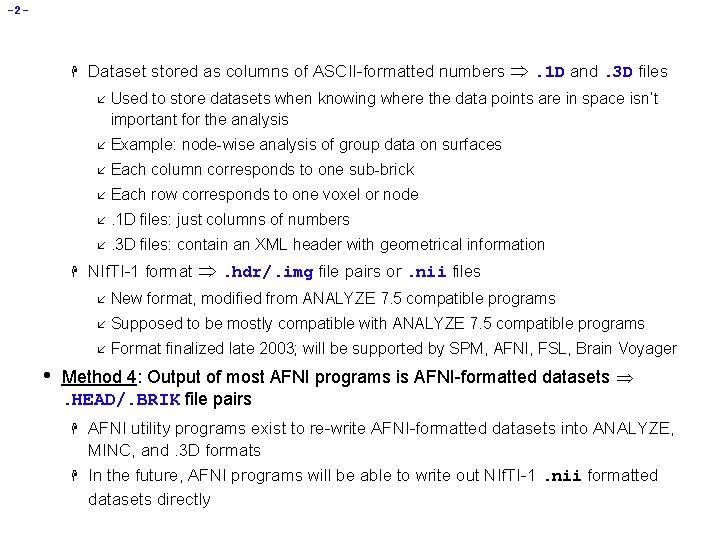
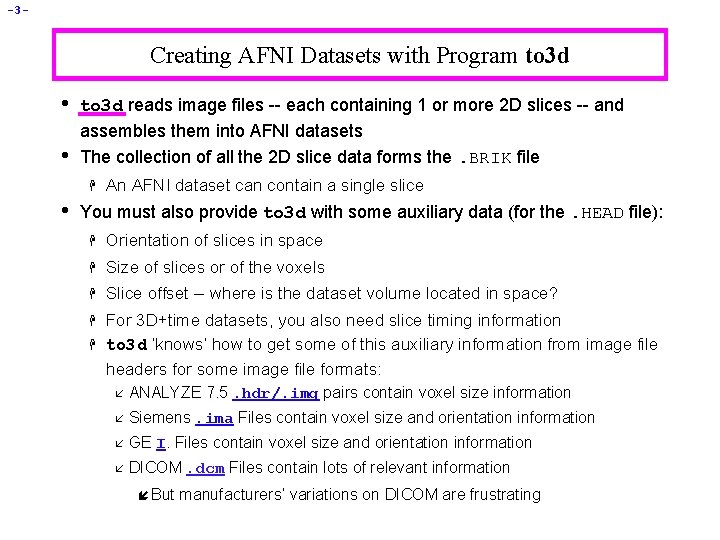
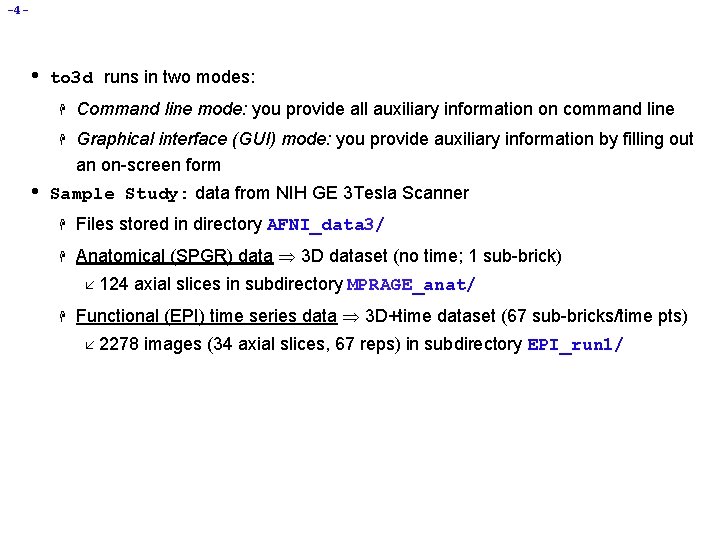
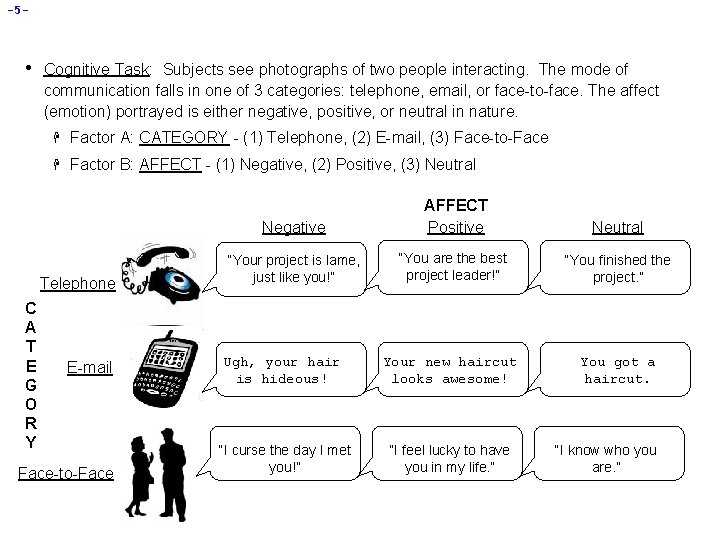
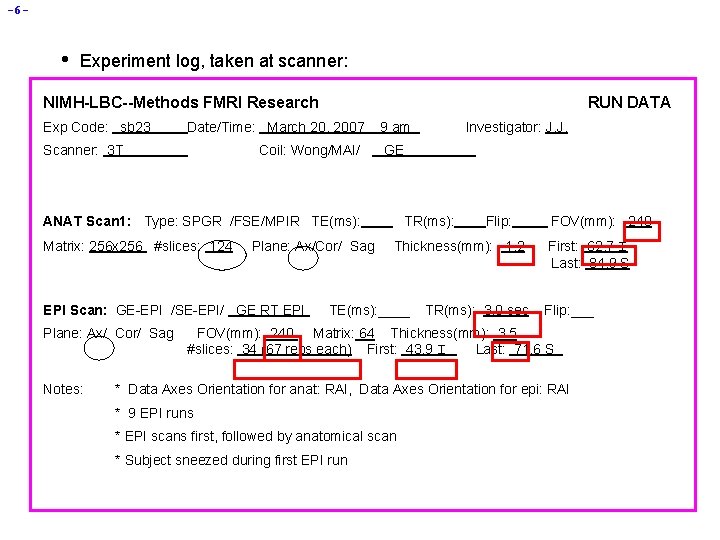
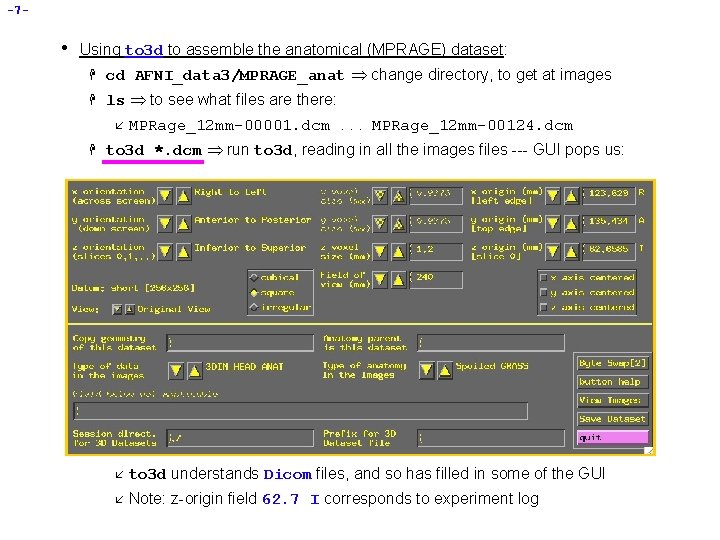
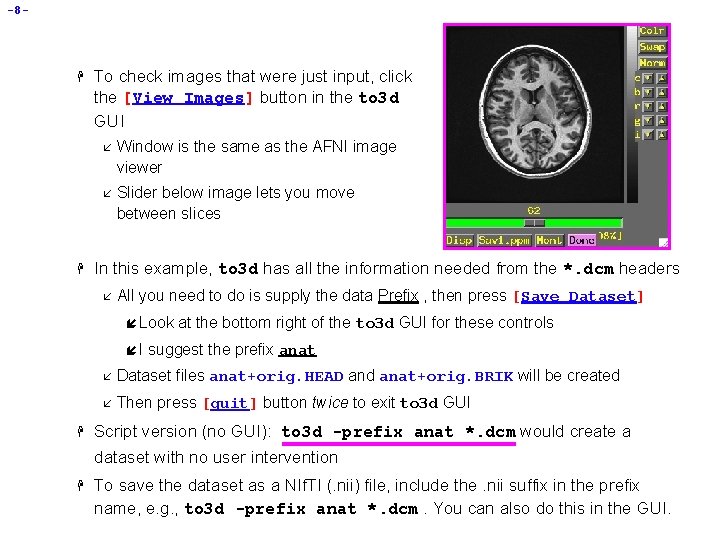
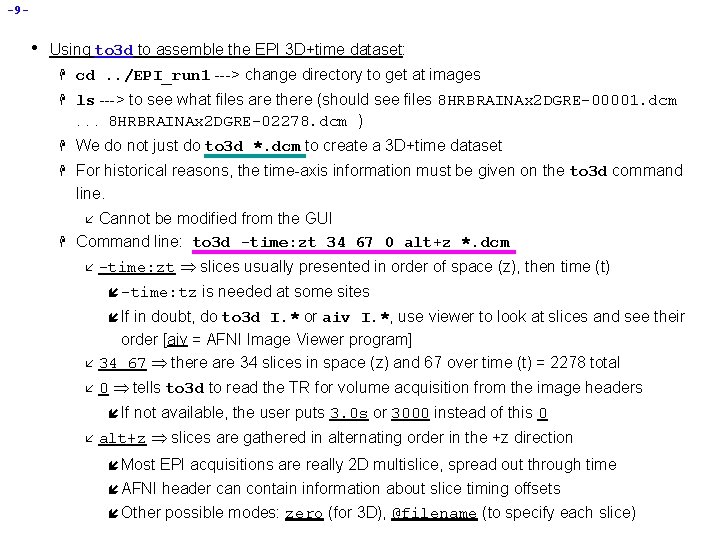
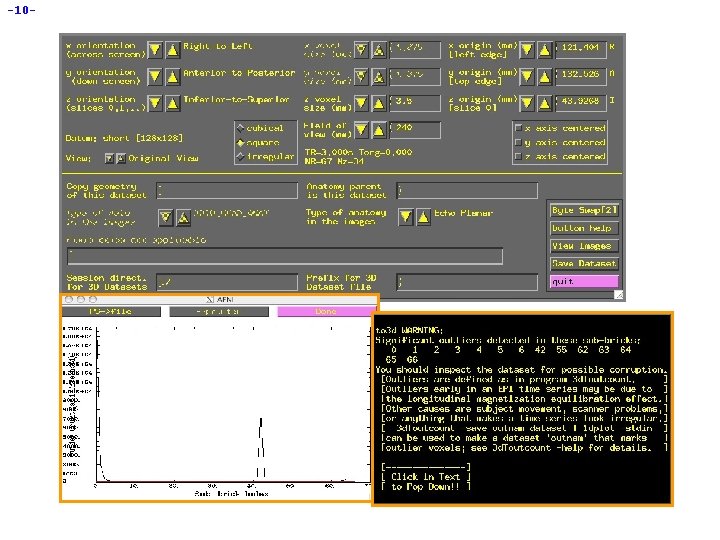
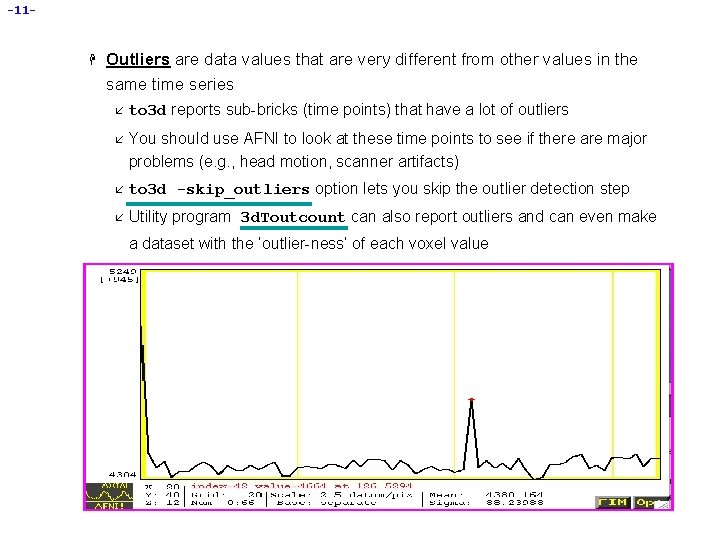
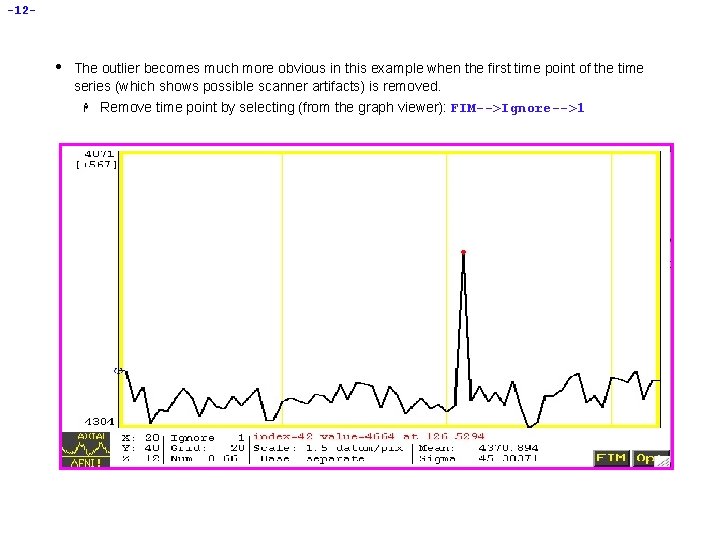
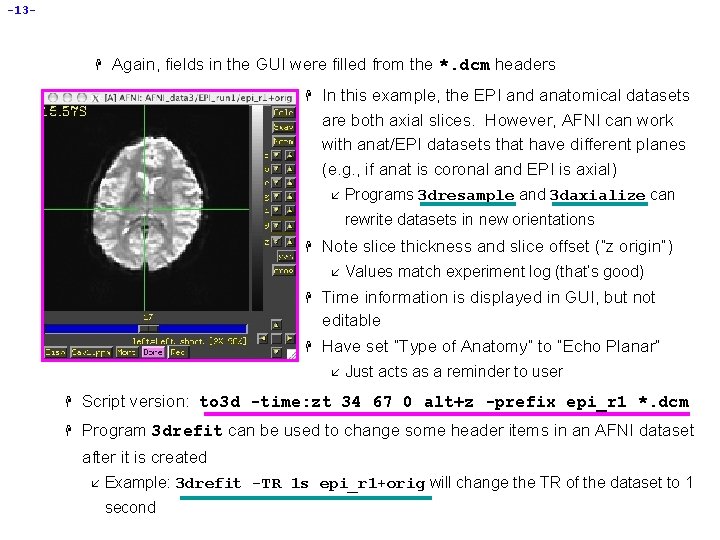
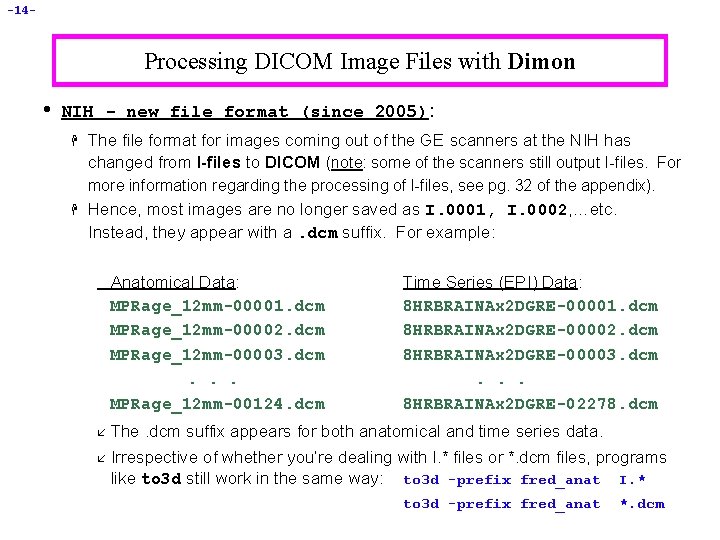
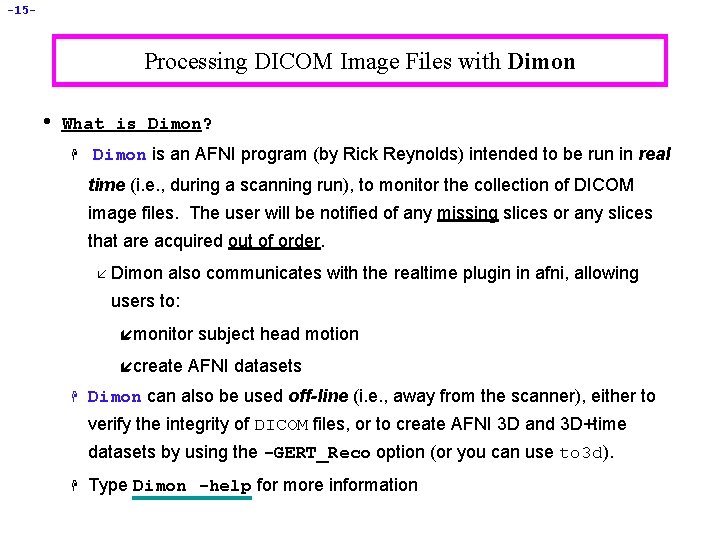
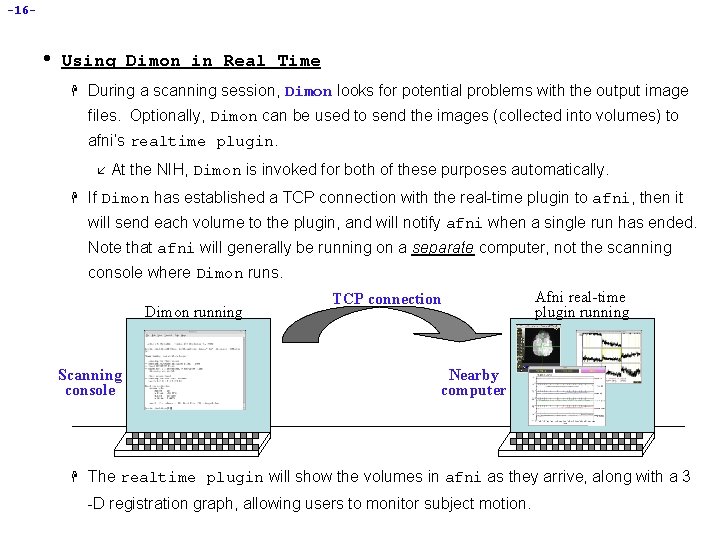
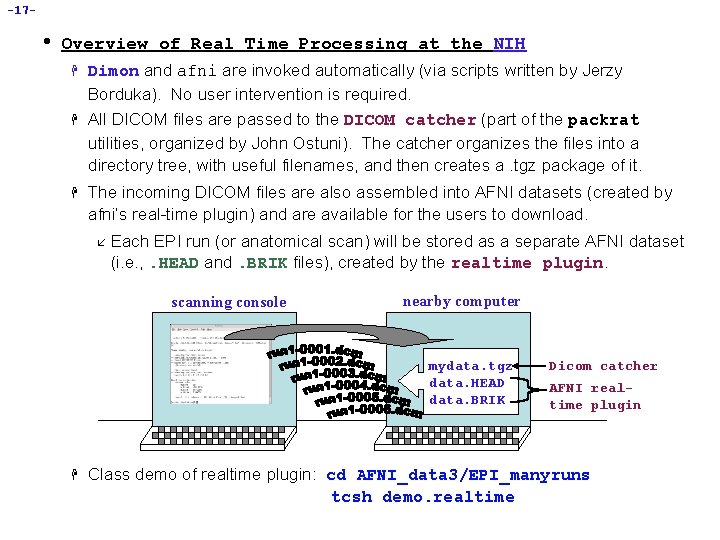
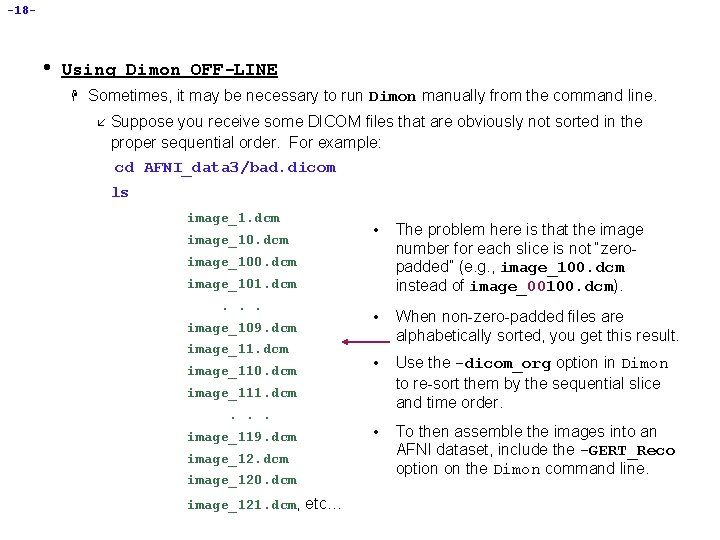
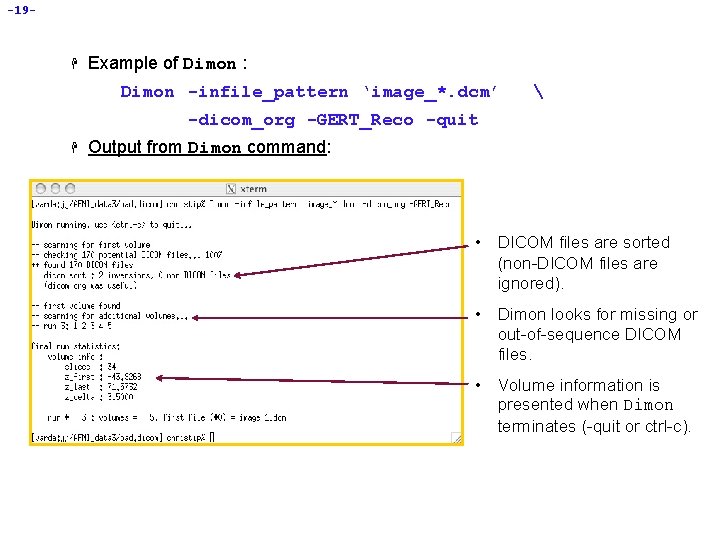
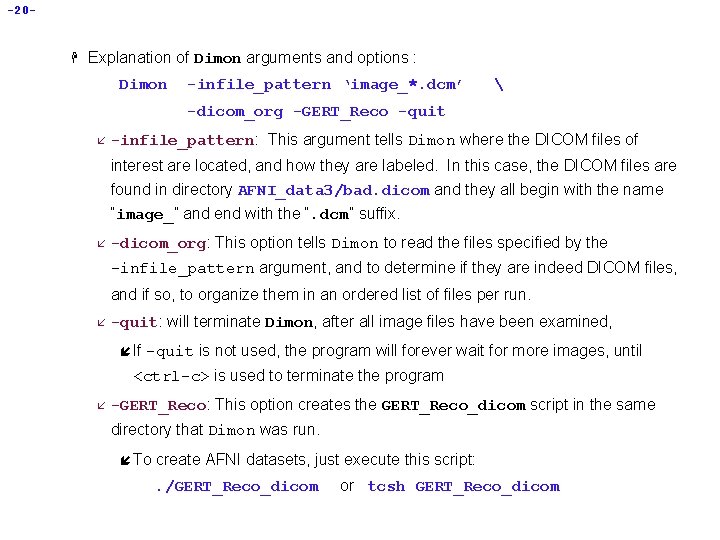
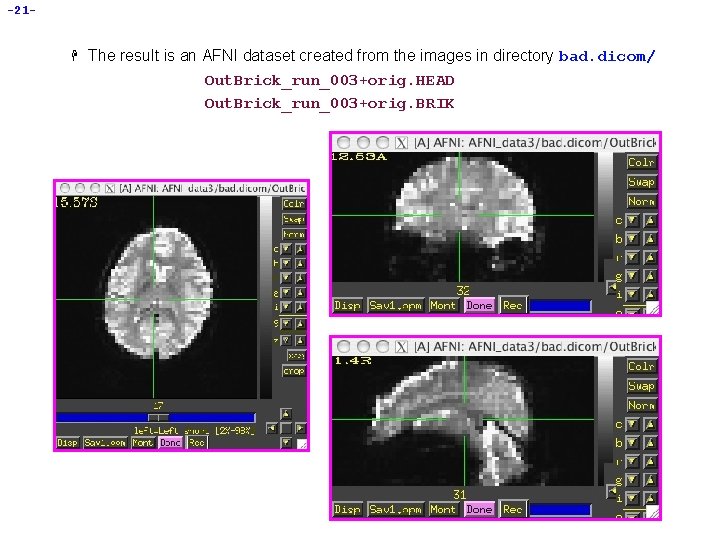
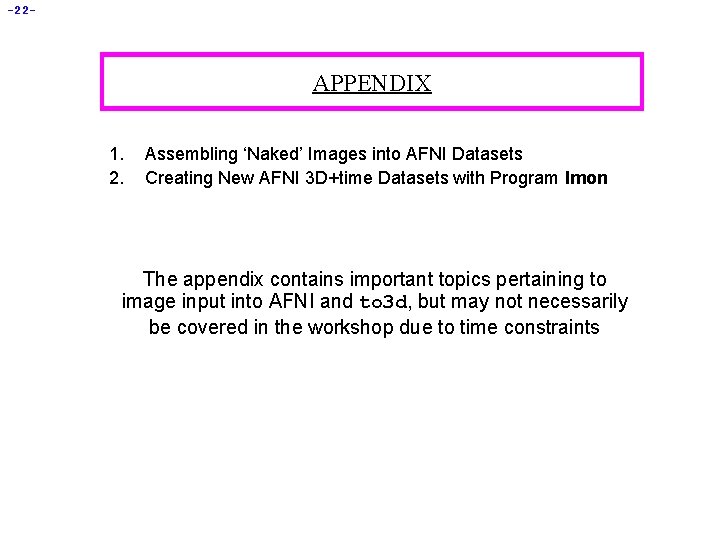
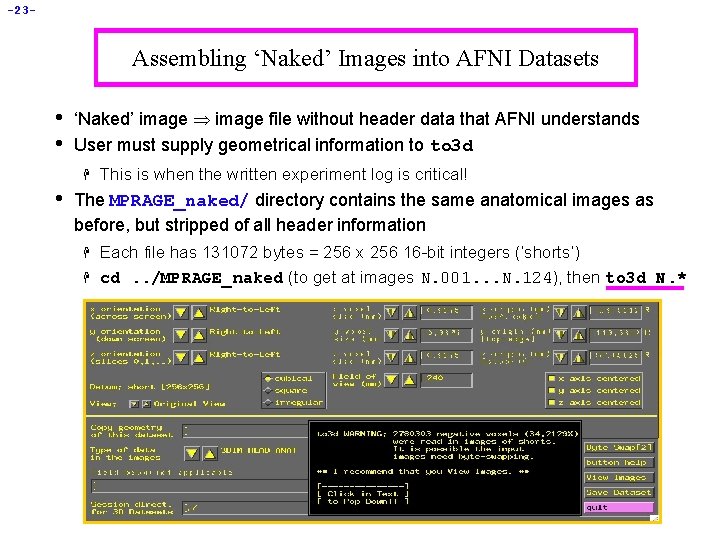
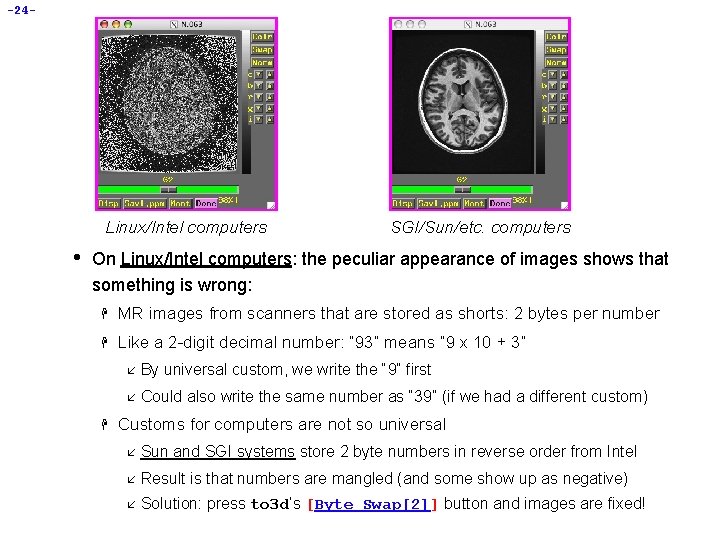
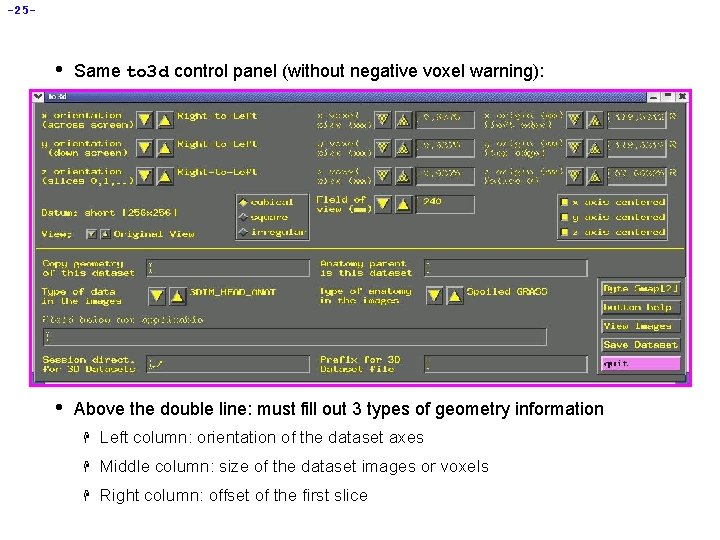
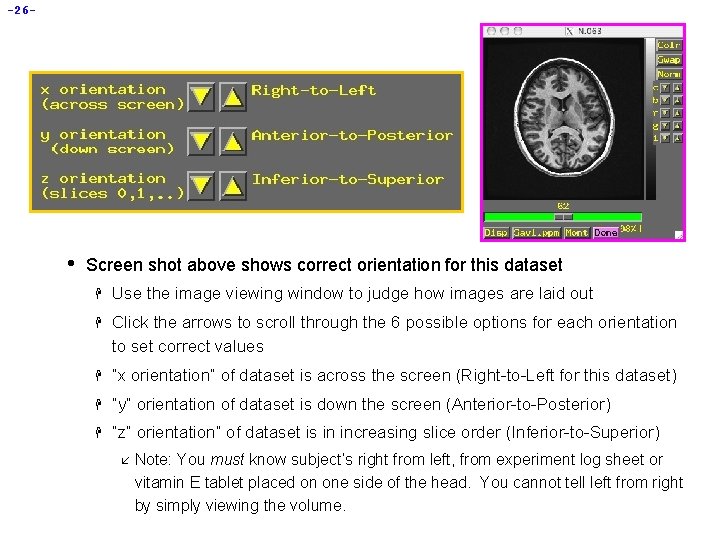
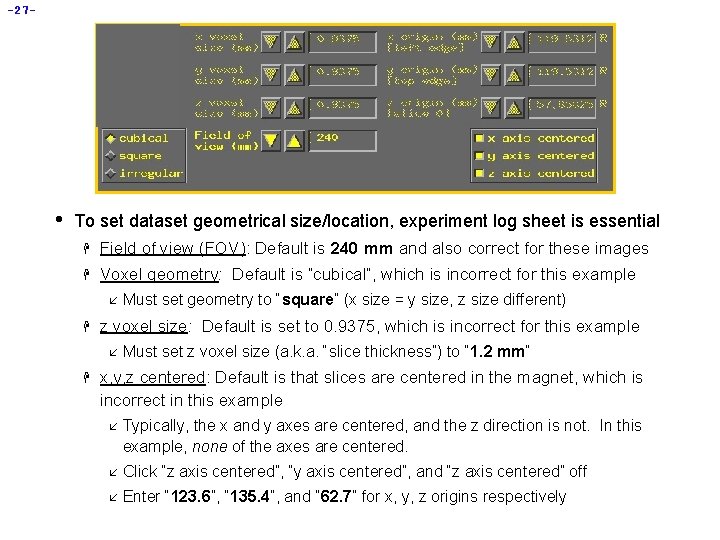
![-28 - • Final required steps: H Enter prefix for new dataset into [Prefix] -28 - • Final required steps: H Enter prefix for new dataset into [Prefix]](https://slidetodoc.com/presentation_image_h2/9dcd19cc1018d44f990bf17b01eb24dc/image-28.jpg)
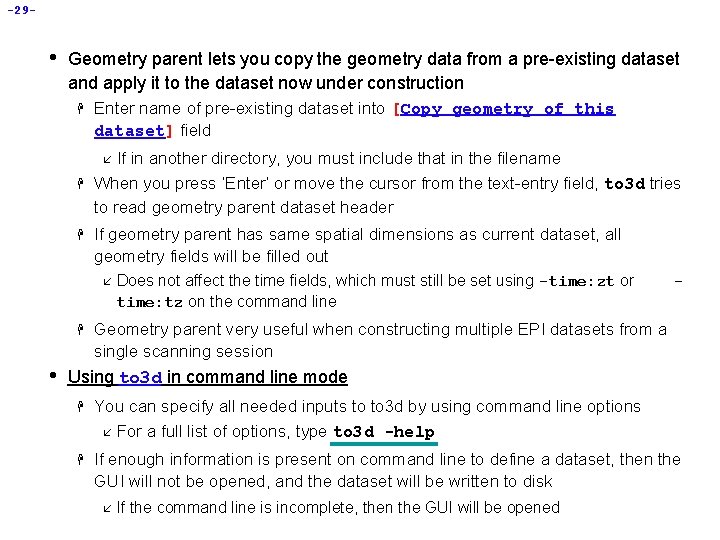
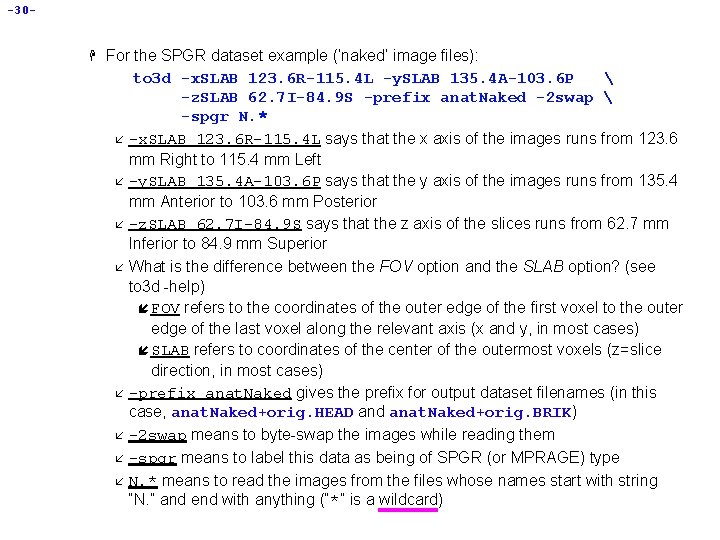
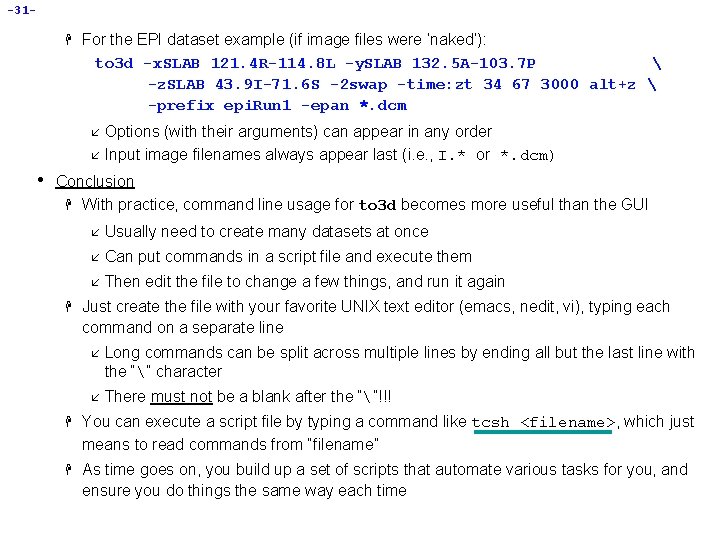
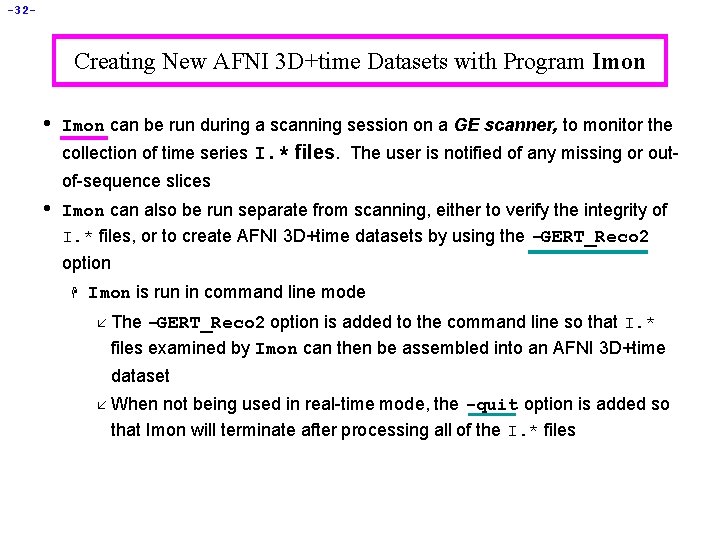
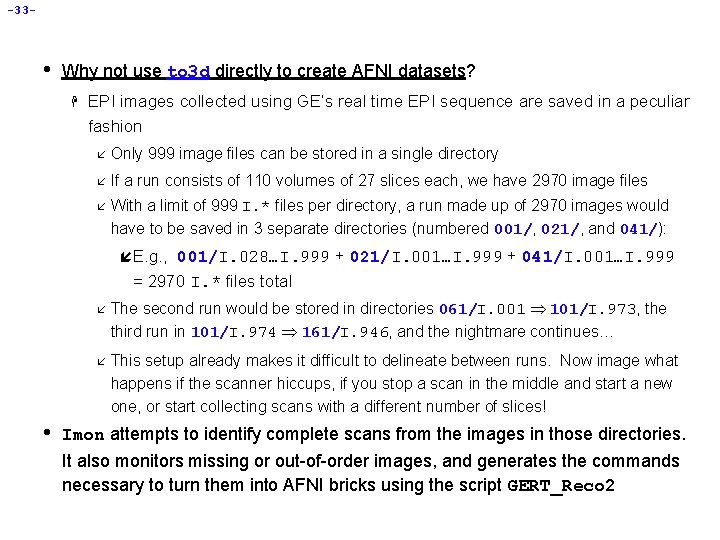
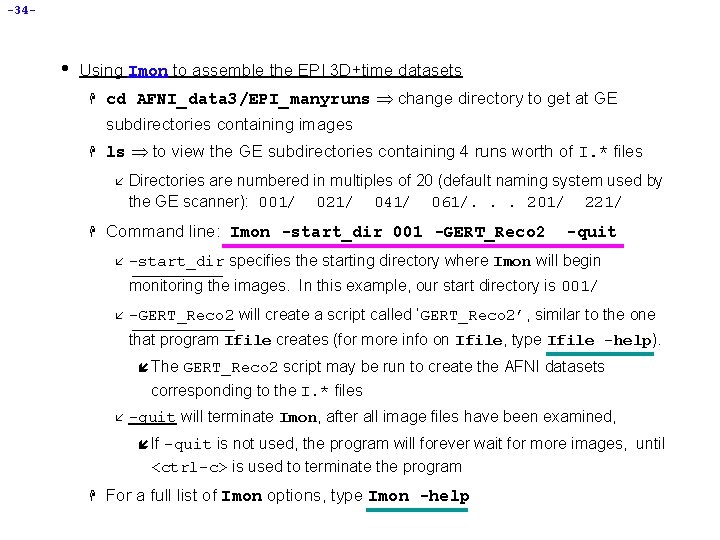
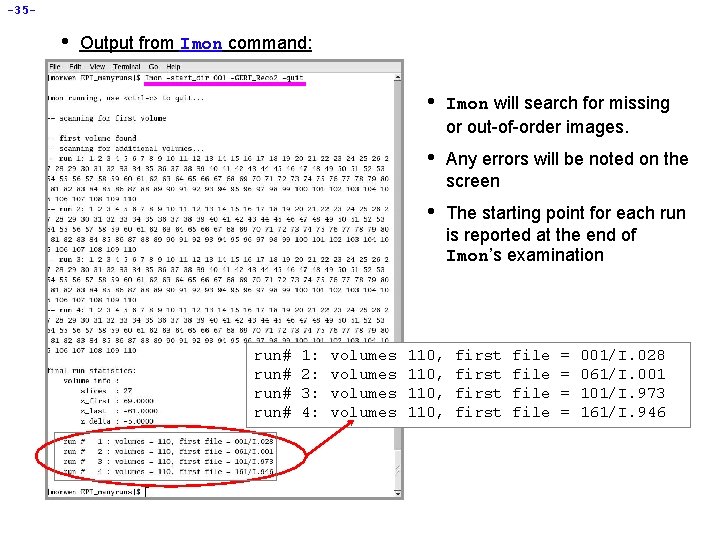
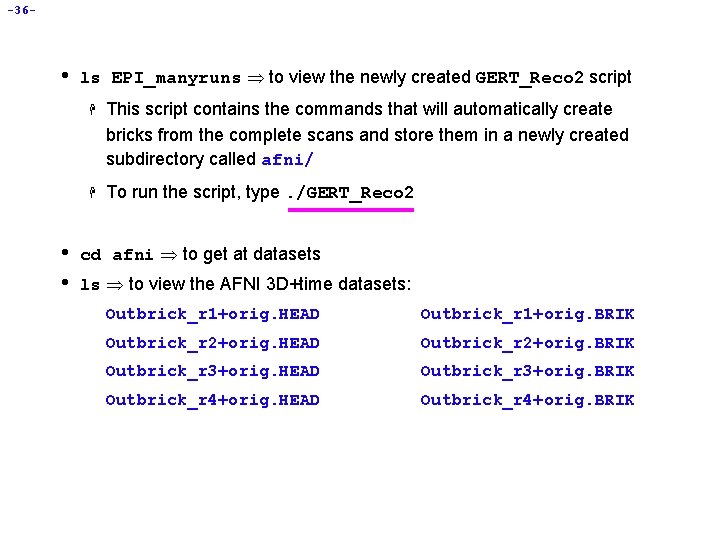
- Slides: 36
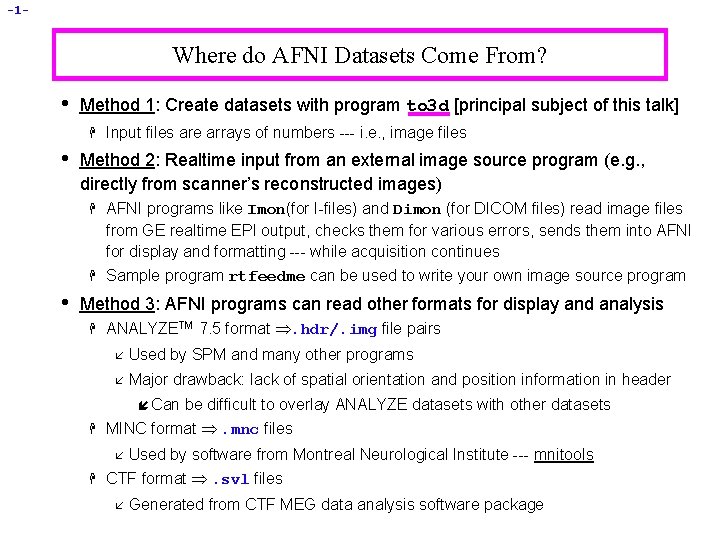
-1 - Where do AFNI Datasets Come From? • Method 1: Create datasets with program to 3 d [principal subject of this talk] H • Method 2: Realtime input from an external image source program (e. g. , directly from scanner’s reconstructed images) H H • Input files are arrays of numbers --- i. e. , image files AFNI programs like Imon(for I-files) and Dimon (for DICOM files) read image files from GE realtime EPI output, checks them for various errors, sends them into AFNI for display and formatting --- while acquisition continues Sample program rtfeedme can be used to write your own image source program Method 3: AFNI programs can read other formats for display and analysis H ANALYZETM 7. 5 format . hdr/. img file pairs å Used by SPM and many other programs å Major drawback: lack of spatial orientation and position information in header í Can H be difficult to overlay ANALYZE datasets with other datasets MINC format . mnc files H Used by software from Montreal Neurological Institute --- mnitools CTF format . svl files å å Generated from CTF MEG data analysis software package
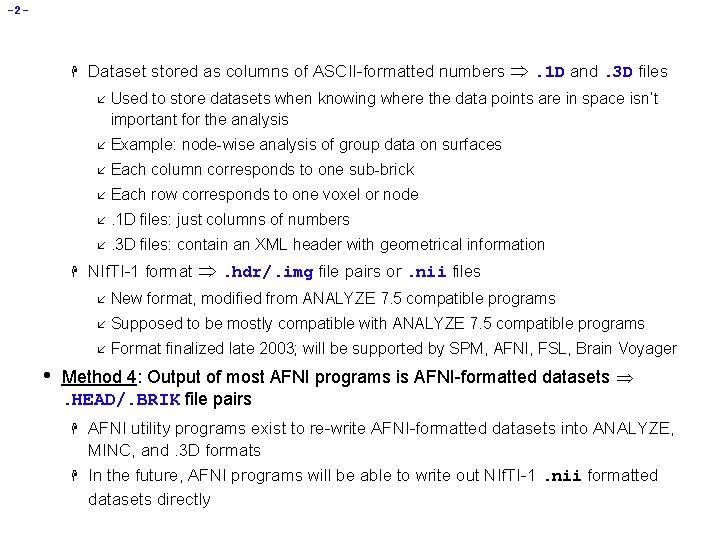
-2 - H H • Dataset stored as columns of ASCII-formatted numbers . 1 D and. 3 D files å Used to store datasets when knowing where the data points are in space isn’t important for the analysis å Example: node-wise analysis of group data on surfaces å Each column corresponds to one sub-brick å Each row corresponds to one voxel or node å . 1 D files: just columns of numbers å . 3 D files: contain an XML header with geometrical information NIf. TI-1 format . hdr/. img file pairs or. nii files å New format, modified from ANALYZE 7. 5 compatible programs å Supposed to be mostly compatible with ANALYZE 7. 5 compatible programs å Format finalized late 2003; will be supported by SPM, AFNI, FSL, Brain Voyager Method 4: Output of most AFNI programs is AFNI-formatted datasets . HEAD/. BRIK file pairs H H AFNI utility programs exist to re-write AFNI-formatted datasets into ANALYZE, MINC, and. 3 D formats In the future, AFNI programs will be able to write out NIf. TI-1. nii formatted datasets directly
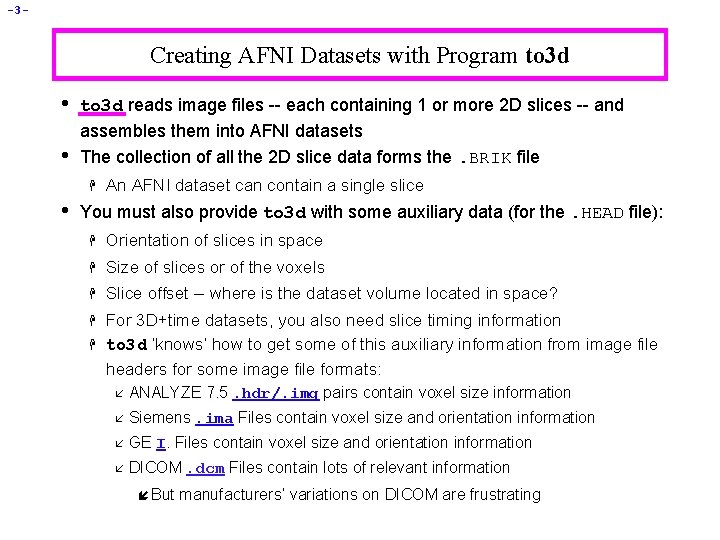
-3 - Creating AFNI Datasets with Program to 3 d • • to 3 d reads image files -- each containing 1 or more 2 D slices -- and assembles them into AFNI datasets The collection of all the 2 D slice data forms the. BRIK file H • An AFNI dataset can contain a single slice You must also provide to 3 d with some auxiliary data (for the. HEAD file): H Orientation of slices in space H Size of slices or of the voxels H Slice offset -- where is the dataset volume located in space? H For 3 D+time datasets, you also need slice timing information to 3 d ‘knows’ how to get some of this auxiliary information from image file headers for some image file formats: H å ANALYZE 7. 5. hdr/. img pairs contain voxel size information å Siemens. ima Files contain voxel size and orientation information å GE I. Files contain voxel size and orientation information å DICOM. dcm Files contain lots of relevant information í But manufacturers’ variations on DICOM are frustrating
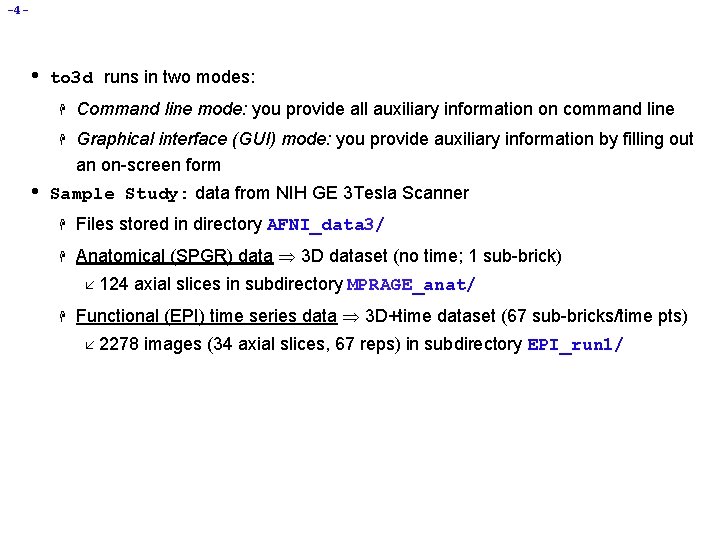
-4 - • • to 3 d runs in two modes: H Command line mode: you provide all auxiliary information on command line H Graphical interface (GUI) mode: you provide auxiliary information by filling out an on-screen form Sample Study: data from NIH GE 3 Tesla Scanner H Files stored in directory AFNI_data 3/ H Anatomical (SPGR) data 3 D dataset (no time; 1 sub-brick) å 124 H axial slices in subdirectory MPRAGE_anat/ Functional (EPI) time series data 3 D+time dataset (67 sub-bricks/time pts) å 2278 images (34 axial slices, 67 reps) in subdirectory EPI_run 1/
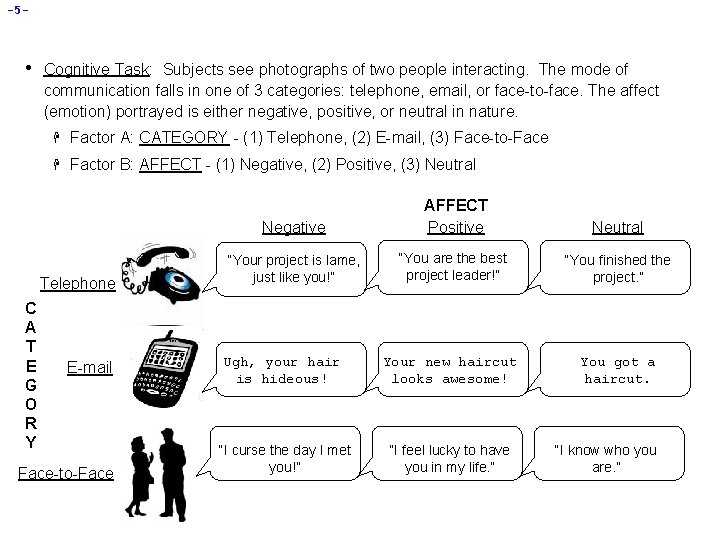
-5 - • Cognitive Task: Subjects see photographs of two people interacting. The mode of communication falls in one of 3 categories: telephone, email, or face-to-face. The affect (emotion) portrayed is either negative, positive, or neutral in nature. H Factor A: CATEGORY - (1) Telephone, (2) E-mail, (3) Face-to-Face H Factor B: AFFECT - (1) Negative, (2) Positive, (3) Neutral Telephone C A T E G O R Y E-mail Face-to-Face Negative AFFECT Positive Neutral “Your project is lame, just like you!” “You are the best project leader!” “You finished the project. ” Ugh, your hair is hideous! Your new haircut looks awesome! You got a haircut. “I curse the day I met you!” “I feel lucky to have you in my life. ” “I know who you are. ”
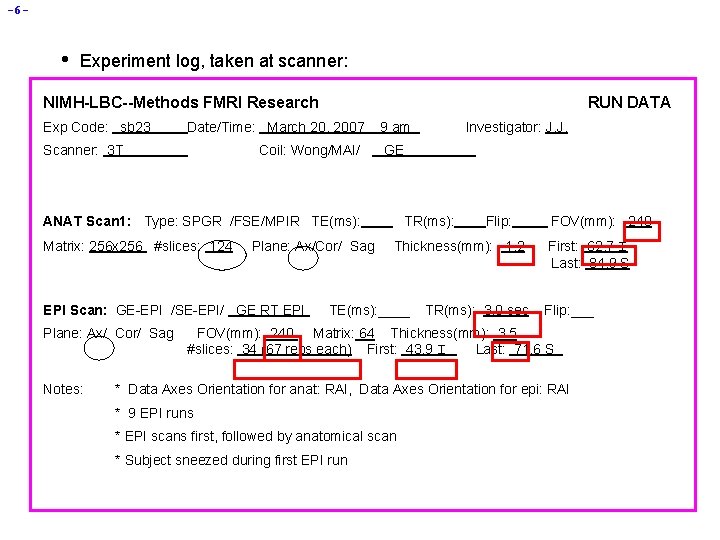
-6 - • Experiment log, taken at scanner: NIMH-LBC--Methods FMRI Research Exp Code: sb 23 RUN DATA Date/Time: March 20, 2007 Scanner: 3 T Coil: Wong/MAI/ 9 am GE ANAT Scan 1: Type: SPGR /FSE/MPIR TE(ms): Matrix: 256 x 256 #slices: 124 Plane: Ax/Cor/ Sag EPI Scan: GE-EPI /SE-EPI/ GE RT EPI Plane: Ax/ Cor/ Sag Notes: Investigator: J. J. TR(ms): Flip: Thickness(mm): 1. 2 TE(ms): ____ TR(ms): 3. 0 sec FOV(mm): 240 First: 62. 7 I Last: 84. 9 S Flip: ___ FOV(mm): 240 Matrix: 64 Thickness(mm): 3. 5 #slices: 34 (67 reps each) First: 43. 9 I Last: 71. 6 S * Data Axes Orientation for anat: RAI, Data Axes Orientation for epi: RAI * 9 EPI runs * EPI scans first, followed by anatomical scan * Subject sneezed during first EPI run
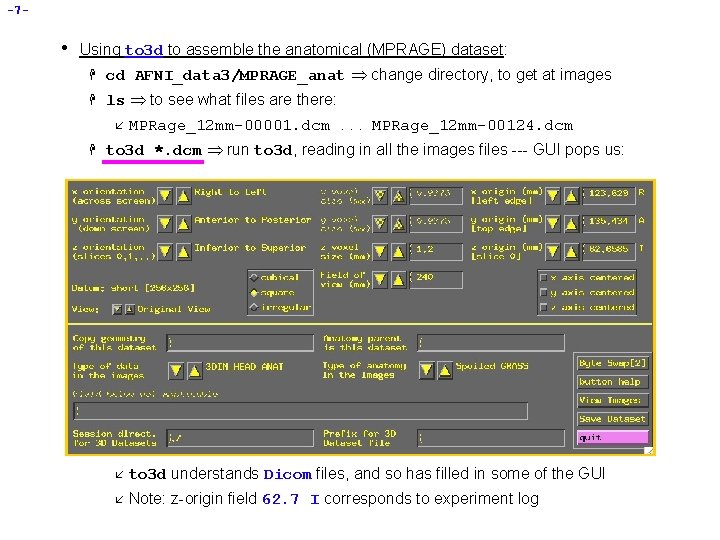
-7 - • Using to 3 d to assemble the anatomical (MPRAGE) dataset: H cd AFNI_data 3/MPRAGE_anat change directory, to get at images H ls to see what files are there: å H MPRage_12 mm-00001. dcm. . . MPRage_12 mm-00124. dcm to 3 d *. dcm run to 3 d, reading in all the images files --- GUI pops us: å to 3 d understands Dicom files, and so has filled in some of the GUI å Note: z-origin field 62. 7 I corresponds to experiment log
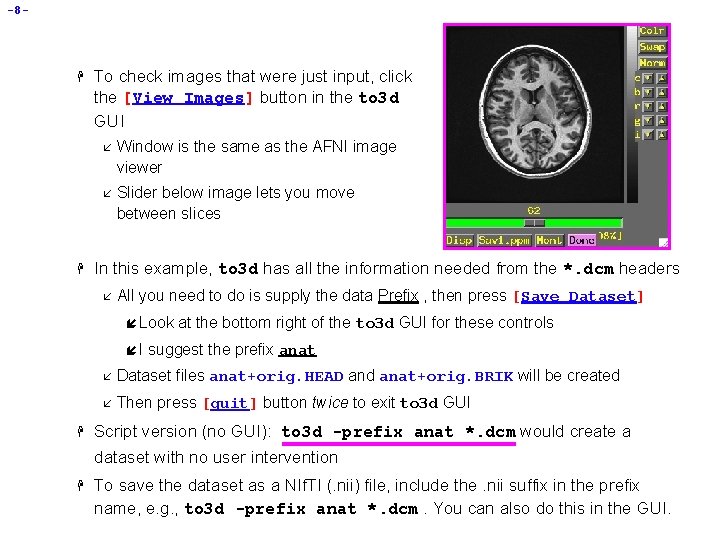
-8 - H H To check images that were just input, click the [View Images] button in the to 3 d GUI å Window is the same as the AFNI image viewer å Slider below image lets you move between slices In this example, to 3 d has all the information needed from the *. dcm headers å All you need to do is supply the data Prefix , then press [Save Dataset] í Look íI H at the bottom right of the to 3 d GUI for these controls suggest the prefix anat å Dataset files anat+orig. HEAD and anat+orig. BRIK will be created å Then press [quit] button twice to exit to 3 d GUI Script version (no GUI): to 3 d -prefix anat *. dcm would create a dataset with no user intervention H To save the dataset as a NIf. TI (. nii) file, include the. nii suffix in the prefix name, e. g. , to 3 d -prefix anat *. dcm. You can also do this in the GUI.
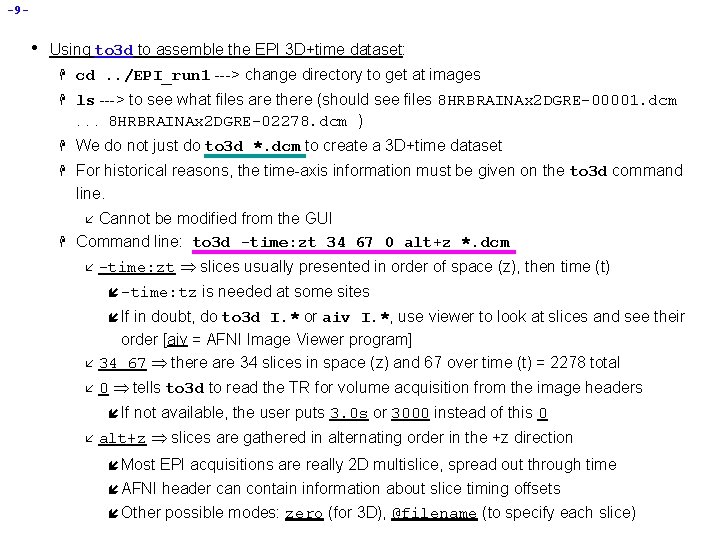
-9 - • Using to 3 d to assemble the EPI 3 D+time dataset: H cd. . /EPI_run 1 ---> change directory to get at images H ls ---> to see what files are there (should see files 8 HRBRAINAx 2 DGRE-00001. dcm. . . 8 HRBRAINAx 2 DGRE-02278. dcm ) H We do not just do to 3 d *. dcm to create a 3 D+time dataset H For historical reasons, the time-axis information must be given on the to 3 d command line. Cannot be modified from the GUI Command line: to 3 d -time: zt 34 67 0 alt+z *. dcm å H å -time: zt slices usually presented in order of space (z), then time (t) í -time: tz is needed at some sites í If in doubt, do to 3 d I. * or aiv I. *, use viewer to look at slices and see their order [aiv = AFNI Image Viewer program] å 34 67 there are 34 slices in space (z) and 67 over time (t) = 2278 total å 0 tells to 3 d to read the TR for volume acquisition from the image headers í If å not available, the user puts 3. 0 s or 3000 instead of this 0 alt+z slices are gathered in alternating order in the +z direction í Most í AFNI EPI acquisitions are really 2 D multislice, spread out through time header can contain information about slice timing offsets í Other possible modes: zero (for 3 D), @filename (to specify each slice)
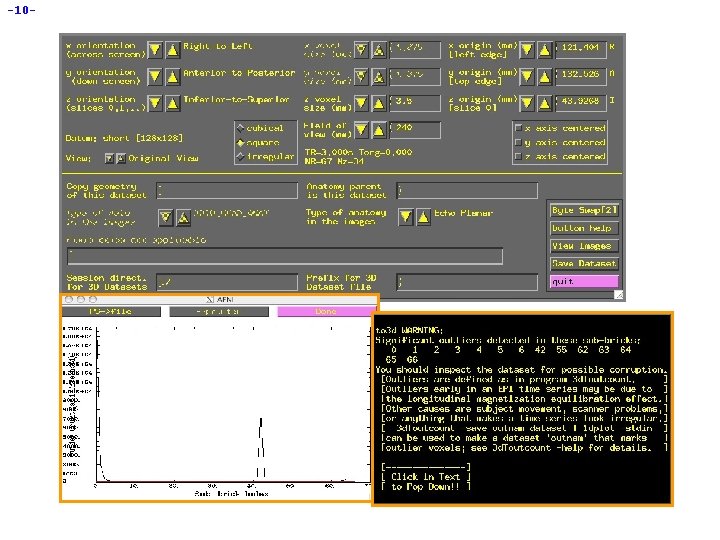
-10 -
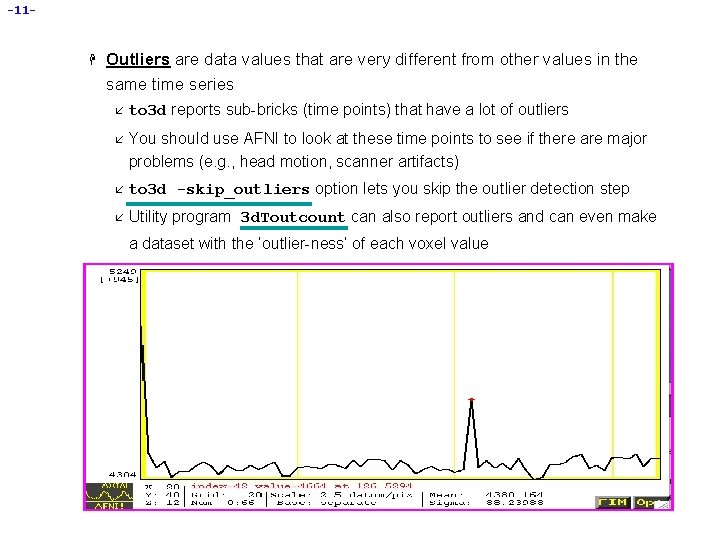
-11 - H Outliers are data values that are very different from other values in the same time series å to 3 d reports sub-bricks (time points) that have a lot of outliers å You should use AFNI to look at these time points to see if there are major problems (e. g. , head motion, scanner artifacts) å to 3 d -skip_outliers option lets you skip the outlier detection step å Utility program 3 d. Toutcount can also report outliers and can even make a dataset with the ‘outlier-ness’ of each voxel value Sample data time series with potential outlier
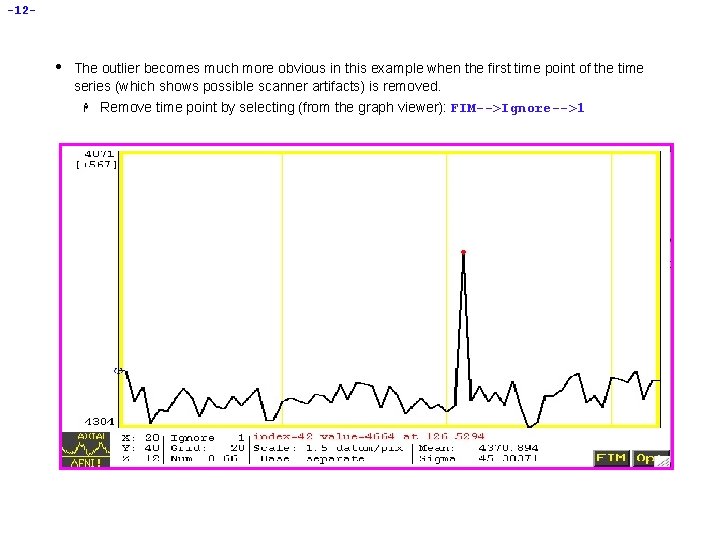
-12 - • The outlier becomes much more obvious in this example when the first time point of the time series (which shows possible scanner artifacts) is removed. H Remove time point by selecting (from the graph viewer): FIM-->Ignore-->1
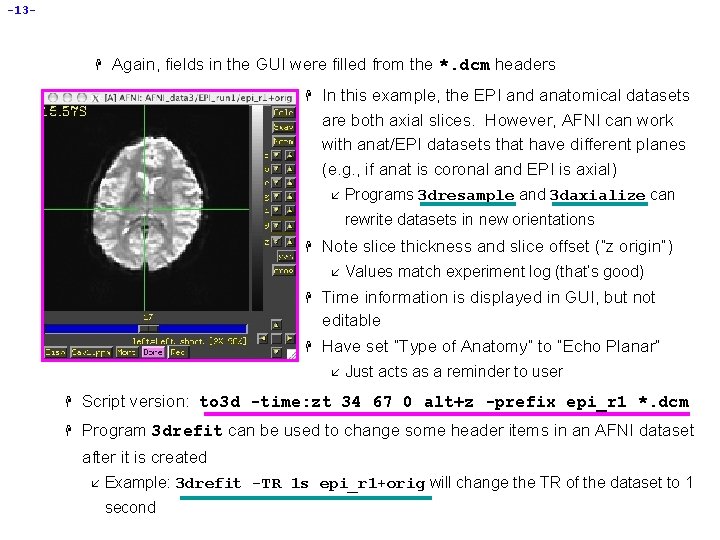
-13 - H Again, fields in the GUI were filled from the *. dcm headers H In this example, the EPI and anatomical datasets are both axial slices. However, AFNI can work with anat/EPI datasets that have different planes (e. g. , if anat is coronal and EPI is axial) å Programs 3 dresample and 3 daxialize can rewrite datasets in new orientations H Note slice thickness and slice offset (“z origin”) å Values match experiment log (that’s good) H Time information is displayed in GUI, but not editable H Have set “Type of Anatomy” to “Echo Planar” å Just acts as a reminder to user H Script version: to 3 d -time: zt 34 67 0 alt+z -prefix epi_r 1 *. dcm H Program 3 drefit can be used to change some header items in an AFNI dataset after it is created å Example: 3 drefit -TR 1 s epi_r 1+orig will change the TR of the dataset to 1 second
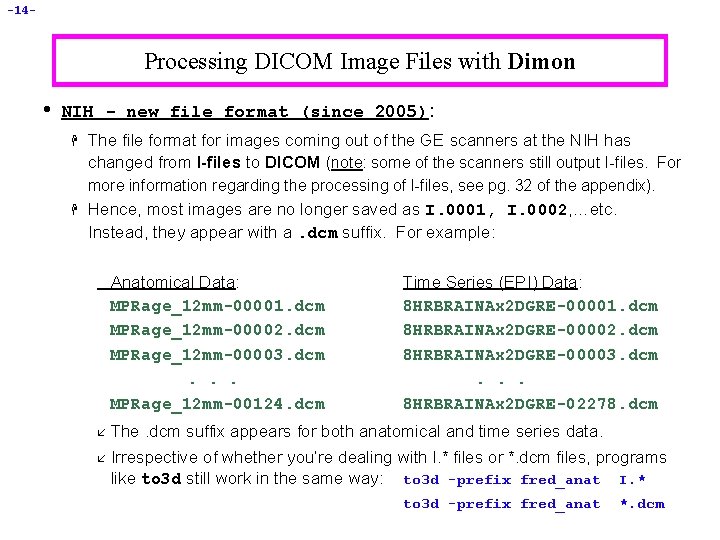
-14 - Processing DICOM Image Files with Dimon • NIH - new file format (since 2005): H The file format for images coming out of the GE scanners at the NIH has changed from I-files to DICOM (note: some of the scanners still output I-files. For more information regarding the processing of I-files, see pg. 32 of the appendix). H Hence, most images are no longer saved as I. 0001, I. 0002, …etc. Instead, they appear with a. dcm suffix. For example: Anatomical Data: MPRage_12 mm-00001. dcm MPRage_12 mm-00002. dcm MPRage_12 mm-00003. dcm. . . MPRage_12 mm-00124. dcm Time Series (EPI) Data: 8 HRBRAINAx 2 DGRE-00001. dcm 8 HRBRAINAx 2 DGRE-00002. dcm 8 HRBRAINAx 2 DGRE-00003. dcm. . . 8 HRBRAINAx 2 DGRE-02278. dcm å The. dcm suffix appears for both anatomical and time series data. å Irrespective of whether you’re dealing with I. * files or *. dcm files, programs like to 3 d still work in the same way: to 3 d -prefix fred_anat I. * to 3 d -prefix fred_anat *. dcm
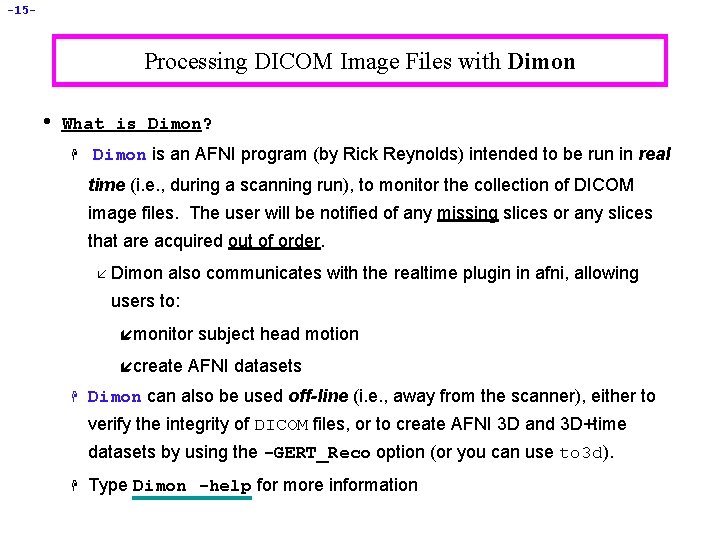
-15 - Processing DICOM Image Files with Dimon • What is Dimon? H Dimon is an AFNI program (by Rick Reynolds) intended to be run in real time (i. e. , during a scanning run), to monitor the collection of DICOM image files. The user will be notified of any missing slices or any slices that are acquired out of order. å Dimon also communicates with the realtime plugin in afni, allowing users to: ímonitor ícreate H subject head motion AFNI datasets Dimon can also be used off-line (i. e. , away from the scanner), either to verify the integrity of DICOM files, or to create AFNI 3 D and 3 D+time datasets by using the -GERT_Reco option (or you can use to 3 d). H Type Dimon -help for more information
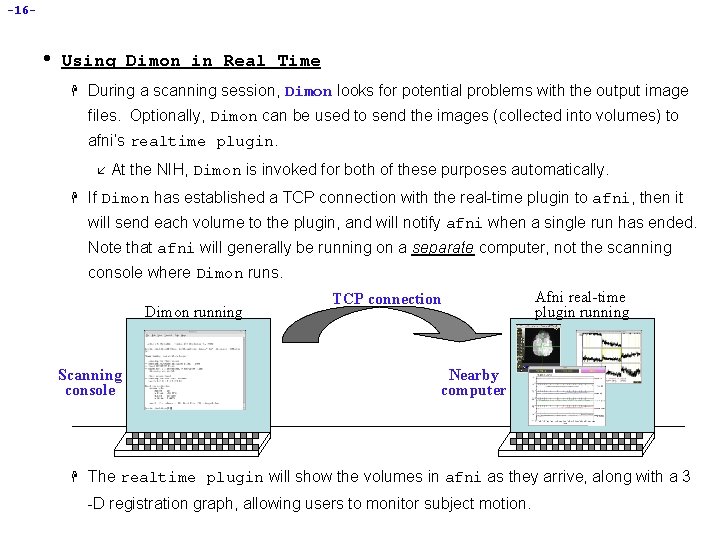
-16 - • Using Dimon in Real Time H During a scanning session, Dimon looks for potential problems with the output image files. Optionally, Dimon can be used to send the images (collected into volumes) to afni’s realtime plugin. å H At the NIH, Dimon is invoked for both of these purposes automatically. If Dimon has established a TCP connection with the real-time plugin to afni, then it will send each volume to the plugin, and will notify afni when a single run has ended. Note that afni will generally be running on a separate computer, not the scanning console where Dimon runs. Dimon running Scanning console H TCP connection Afni real-time plugin running Nearby computer The realtime plugin will show the volumes in afni as they arrive, along with a 3 -D registration graph, allowing users to monitor subject motion.
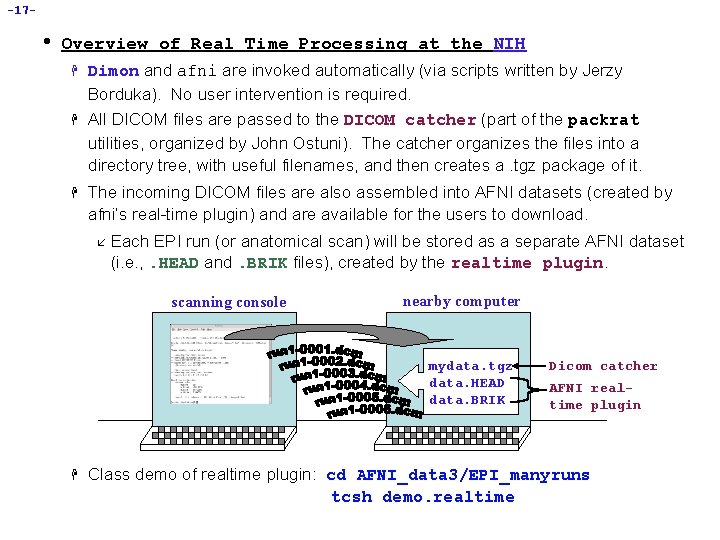
-17 - • Overview of Real Time Processing at the NIH H Dimon and afni are invoked automatically (via scripts written by Jerzy Borduka). No user intervention is required. All DICOM files are passed to the DICOM catcher (part of the packrat utilities, organized by John Ostuni). The catcher organizes the files into a directory tree, with useful filenames, and then creates a. tgz package of it. The incoming DICOM files are also assembled into AFNI datasets (created by afni’s real-time plugin) and are available for the users to download. å Each EPI run (or anatomical scan) will be stored as a separate AFNI dataset (i. e. , . HEAD and. BRIK files), created by the realtime plugin. scanning console nearby computer mydata. tgz data. HEAD data. BRIK H Dicom catcher AFNI realtime plugin Class demo of realtime plugin: cd AFNI_data 3/EPI_manyruns tcsh demo. realtime
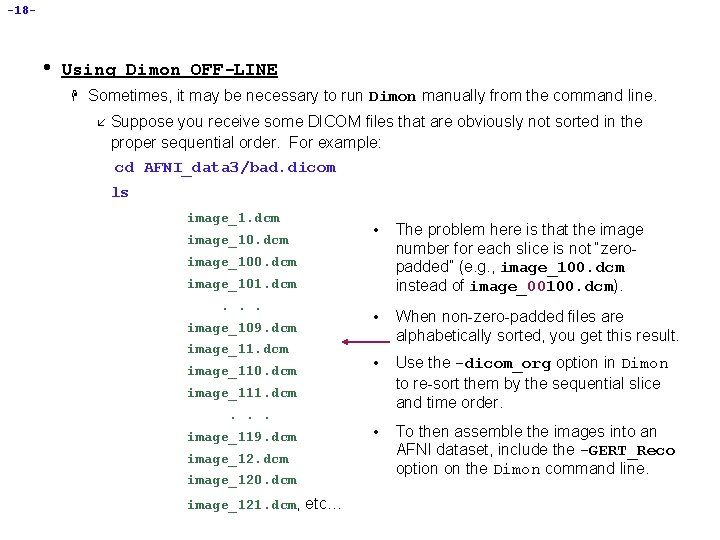
-18 - • Using Dimon OFF-LINE H Sometimes, it may be necessary to run Dimon manually from the command line. å Suppose you receive some DICOM files that are obviously not sorted in the proper sequential order. For example: cd AFNI_data 3/bad. dicom ls image_1. dcm image_10. dcm • The problem here is that the image number for each slice is not “zeropadded” (e. g. , image_100. dcm instead of image_00100. dcm). • When non-zero-padded files are alphabetically sorted, you get this result. • Use the -dicom_org option in Dimon to re-sort them by the sequential slice and time order. • To then assemble the images into an AFNI dataset, include the -GERT_Reco option on the Dimon command line. image_100. dcm image_101. dcm. . . image_109. dcm image_110. dcm image_111. dcm. . . image_119. dcm image_120. dcm image_121. dcm, etc…
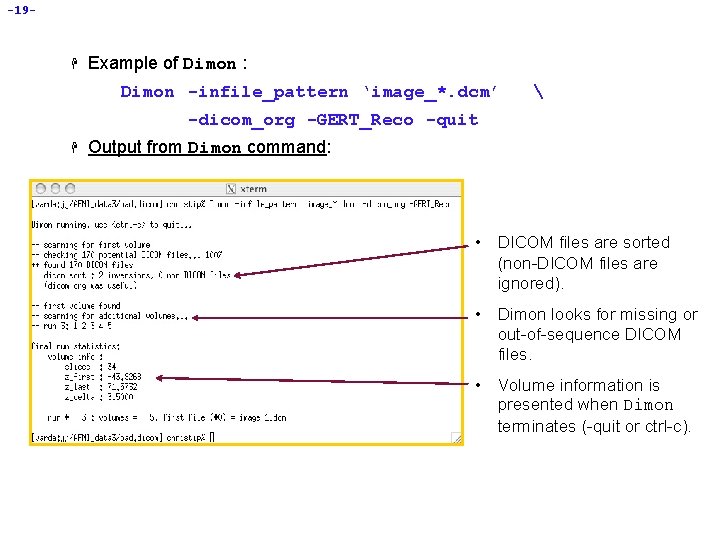
-19 - H Example of Dimon : Dimon -infile_pattern ‘image_*. dcm’ -dicom_org -GERT_Reco -quit H Output from Dimon command: • DICOM files are sorted (non-DICOM files are ignored). • Dimon looks for missing or out-of-sequence DICOM files. • Volume information is presented when Dimon terminates (-quit or ctrl-c).
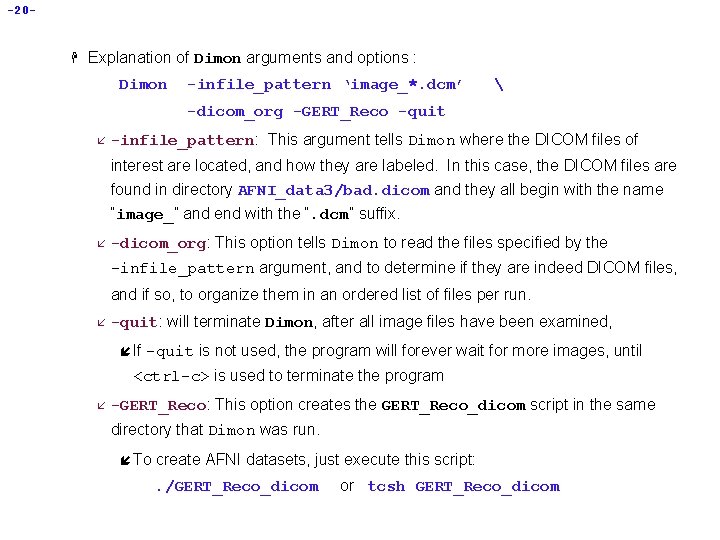
-20 - H Explanation of Dimon arguments and options : Dimon -infile_pattern ‘image_*. dcm’ -dicom_org -GERT_Reco -quit å -infile_pattern: This argument tells Dimon where the DICOM files of interest are located, and how they are labeled. In this case, the DICOM files are found in directory AFNI_data 3/bad. dicom and they all begin with the name “image_” and end with the “. dcm” suffix. å -dicom_org: This option tells Dimon to read the files specified by the -infile_pattern argument, and to determine if they are indeed DICOM files, and if so, to organize them in an ordered list of files per run. å -quit: will terminate Dimon, after all image files have been examined, í If -quit is not used, the program will forever wait for more images, until <ctrl-c> is used to terminate the program å -GERT_Reco: This option creates the GERT_Reco_dicom script in the same directory that Dimon was run. í To create AFNI datasets, just execute this script: . /GERT_Reco_dicom or tcsh GERT_Reco_dicom
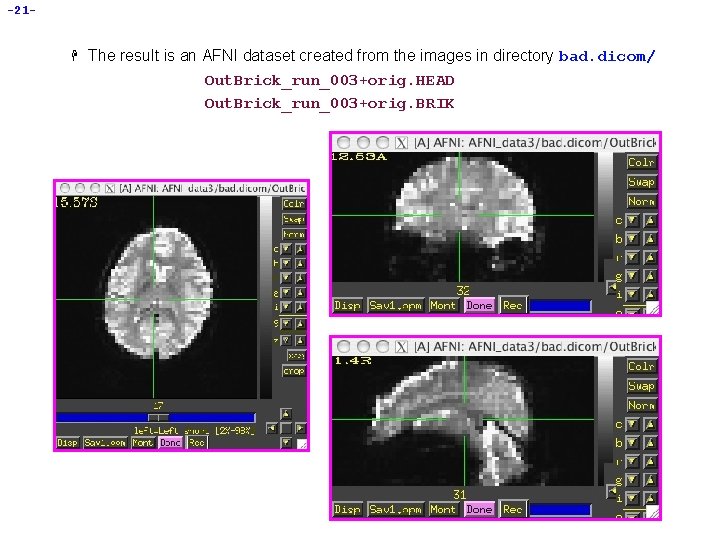
-21 - H The result is an AFNI dataset created from the images in directory bad. dicom/ Out. Brick_run_003+orig. HEAD Out. Brick_run_003+orig. BRIK
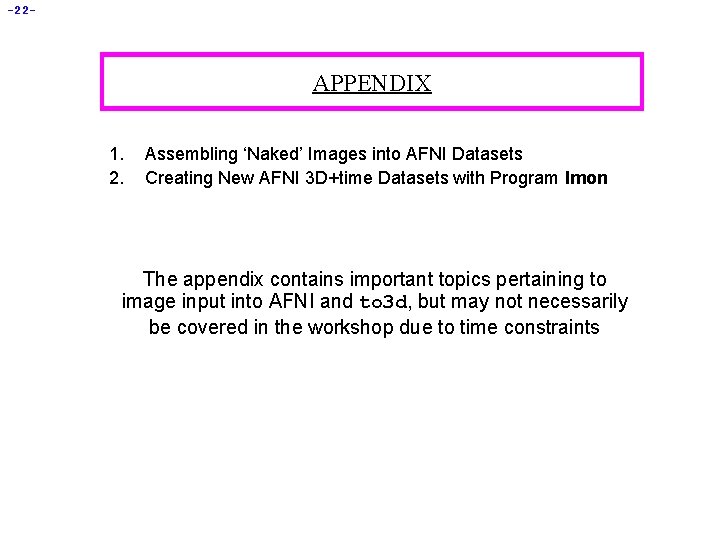
-22 - APPENDIX 1. 2. Assembling ‘Naked’ Images into AFNI Datasets Creating New AFNI 3 D+time Datasets with Program Imon The appendix contains important topics pertaining to image input into AFNI and to 3 d, but may not necessarily be covered in the workshop due to time constraints
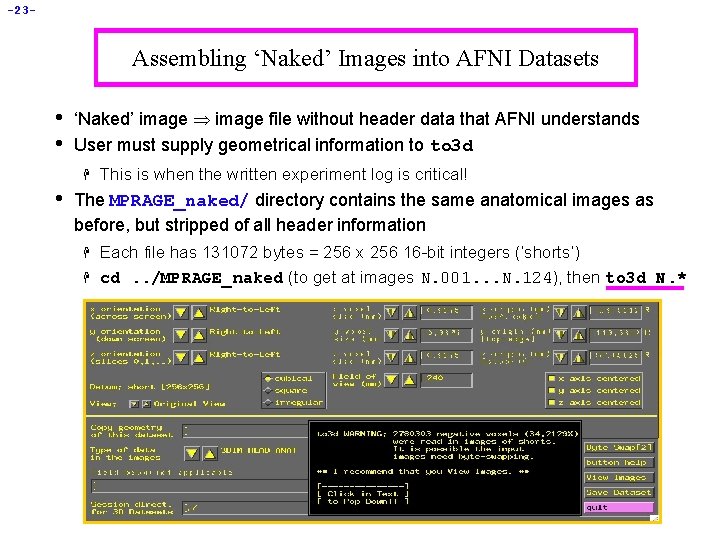
-23 - Assembling ‘Naked’ Images into AFNI Datasets • • ‘Naked’ image file without header data that AFNI understands User must supply geometrical information to to 3 d H • This is when the written experiment log is critical! The MPRAGE_naked/ directory contains the same anatomical images as before, but stripped of all header information H H Each file has 131072 bytes = 256 x 256 16 -bit integers (‘shorts’) cd. . /MPRAGE_naked (to get at images N. 001. . . N. 124), then to 3 d N. * to 3 d WARNING: 389958 negative voxels (4. 79862%) were read in images of shorts. It is possible the input images need byte-swapping ** I recommend that you View Images. **
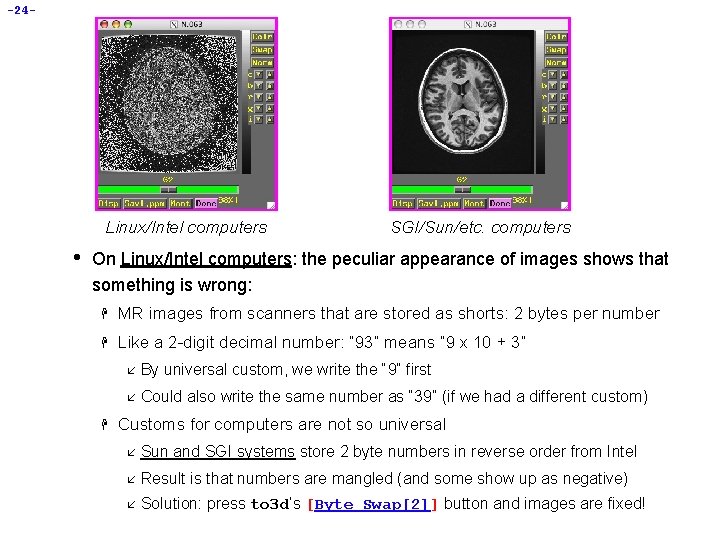
-24 - Linux/Intel computers • SGI/Sun/etc. computers On Linux/Intel computers: the peculiar appearance of images shows that something is wrong: H MR images from scanners that are stored as shorts: 2 bytes per number H Like a 2 -digit decimal number: “ 93” means “ 9 x 10 + 3” H å By universal custom, we write the “ 9” first å Could also write the same number as “ 39” (if we had a different custom) Customs for computers are not so universal å Sun and SGI systems store 2 byte numbers in reverse order from Intel å Result is that numbers are mangled (and some show up as negative) å Solution: press to 3 d’s [Byte Swap[2]] button and images are fixed!
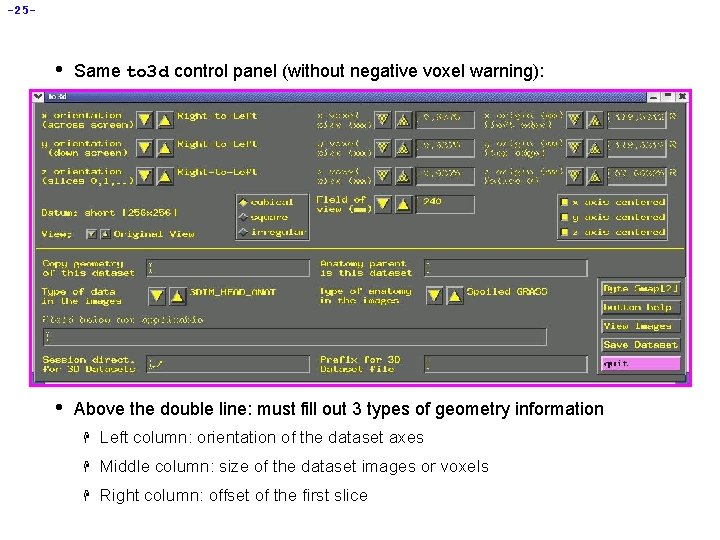
-25 - • Same to 3 d control panel (without negative voxel warning): • Above the double line: must fill out 3 types of geometry information H Left column: orientation of the dataset axes H Middle column: size of the dataset images or voxels H Right column: offset of the first slice
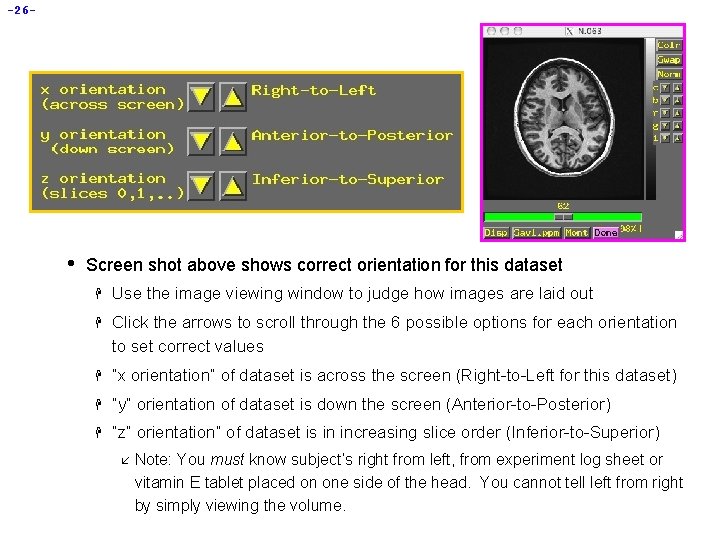
-26 - • Screen shot above shows correct orientation for this dataset H Use the image viewing window to judge how images are laid out H Click the arrows to scroll through the 6 possible options for each orientation to set correct values H “x orientation” of dataset is across the screen (Right-to-Left for this dataset) H “y” orientation of dataset is down the screen (Anterior-to-Posterior) H “z” orientation” of dataset is in increasing slice order (Inferior-to-Superior) å Note: You must know subject’s right from left, from experiment log sheet or vitamin E tablet placed on one side of the head. You cannot tell left from right by simply viewing the volume.
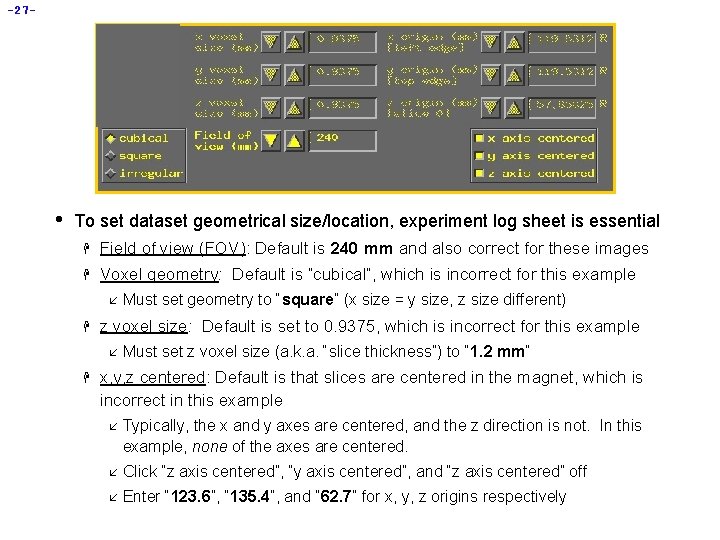
-27 - • To set dataset geometrical size/location, experiment log sheet is essential H Field of view (FOV): Default is 240 mm and also correct for these images H Voxel geometry: Default is “cubical”, which is incorrect for this example å H z voxel size: Default is set to 0. 9375, which is incorrect for this example å H Must set geometry to “square” (x size = y size, z size different) Must set z voxel size (a. k. a. “slice thickness”) to “ 1. 2 mm” x, y, z centered: Default is that slices are centered in the magnet, which is incorrect in this example å Typically, the x and y axes are centered, and the z direction is not. In this example, none of the axes are centered. å Click “z axis centered”, “y axis centered”, and “z axis centered” off å Enter “ 123. 6”, “ 135. 4”, and “ 62. 7” for x, y, z origins respectively
![28 Final required steps H Enter prefix for new dataset into Prefix -28 - • Final required steps: H Enter prefix for new dataset into [Prefix]](https://slidetodoc.com/presentation_image_h2/9dcd19cc1018d44f990bf17b01eb24dc/image-28.jpg)
-28 - • Final required steps: H Enter prefix for new dataset into [Prefix] text box at lower right of to 3 d control window å Choosing a good prefix is important for keeping datasets organized H Press [Save Dataset] button H Press [quit] (twice) to exit to 3 d H The new dataset files should show up when you use command ls H For organizational purposes, you may want to move your datasets to some other directory
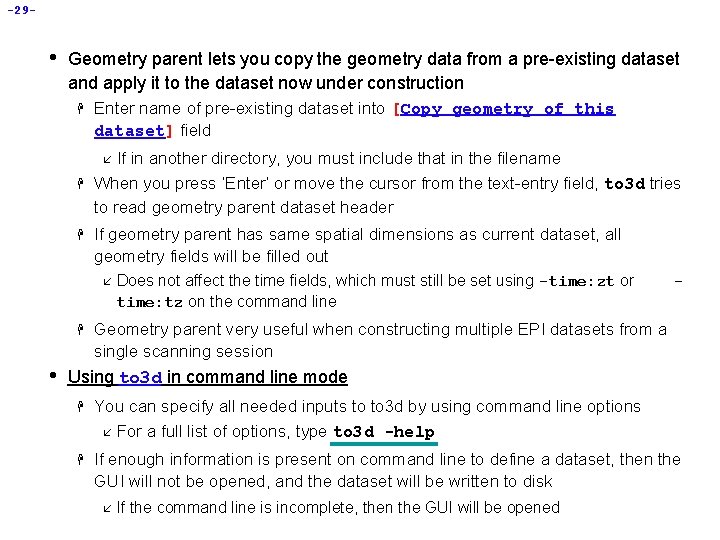
-29 - • Geometry parent lets you copy the geometry data from a pre-existing dataset and apply it to the dataset now under construction H Enter name of pre-existing dataset into [Copy geometry of this dataset] field If in another directory, you must include that in the filename When you press ‘Enter’ or move the cursor from the text-entry field, to 3 d tries to read geometry parent dataset header å H H If geometry parent has same spatial dimensions as current dataset, all geometry fields will be filled out å H • Does not affect the time fields, which must still be set using -time: zt or time: tz on the command line - Geometry parent very useful when constructing multiple EPI datasets from a single scanning session Using to 3 d in command line mode H You can specify all needed inputs to to 3 d by using command line options å For a full list of options, type to 3 d -help H If enough information is present on command line to define a dataset, then the GUI will not be opened, and the dataset will be written to disk å If the command line is incomplete, then the GUI will be opened
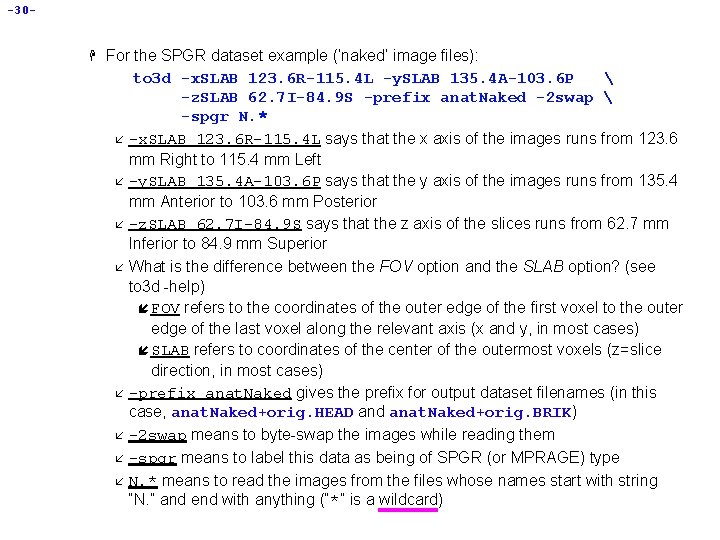
-30 - H For the SPGR dataset example (‘naked’ image files): to 3 d -x. SLAB 123. 6 R-115. 4 L -y. SLAB 135. 4 A-103. 6 P -z. SLAB 62. 7 I-84. 9 S -prefix anat. Naked -2 swap -spgr N. * å -x. SLAB 123. 6 R-115. 4 L says that the x axis of the images runs from 123. 6 mm Right to 115. 4 mm Left å -y. SLAB 135. 4 A-103. 6 P says that the y axis of the images runs from 135. 4 mm Anterior to 103. 6 mm Posterior å -z. SLAB 62. 7 I-84. 9 S says that the z axis of the slices runs from 62. 7 mm Inferior to 84. 9 mm Superior å What is the difference between the FOV option and the SLAB option? (see to 3 d -help) í FOV refers to the coordinates of the outer edge of the first voxel to the outer edge of the last voxel along the relevant axis (x and y, in most cases) í SLAB refers to coordinates of the center of the outermost voxels (z=slice direction, in most cases) å -prefix anat. Naked gives the prefix for output dataset filenames (in this case, anat. Naked+orig. HEAD and anat. Naked+orig. BRIK) å -2 swap means to byte-swap the images while reading them å -spgr means to label this data as being of SPGR (or MPRAGE) type å N. * means to read the images from the files whose names start with string “N. ” and end with anything (“*” is a wildcard)
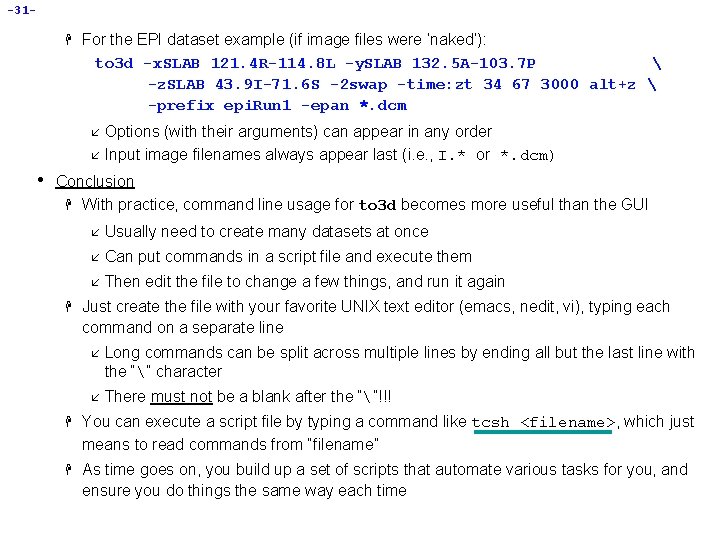
-31 H For the EPI dataset example (if image files were ‘naked’): to 3 d -x. SLAB 121. 4 R-114. 8 L -y. SLAB 132. 5 A-103. 7 P -z. SLAB 43. 9 I-71. 6 S -2 swap -time: zt 34 67 3000 alt+z -prefix epi. Run 1 -epan *. dcm Options (with their arguments) can appear in any order å Input image filenames always appear last (i. e. , I. * or *. dcm) å • Conclusion H With practice, command line usage for to 3 d becomes more useful than the GUI H å Usually need to create many datasets at once å Can put commands in a script file and execute them å Then edit the file to change a few things, and run it again Just create the file with your favorite UNIX text editor (emacs, nedit, vi), typing each command on a separate line å Long commands can be split across multiple lines by ending all but the last line with the “” character å There must not be a blank after the “”!!! H You can execute a script file by typing a command like tcsh <filename>, which just means to read commands from “filename” H As time goes on, you build up a set of scripts that automate various tasks for you, and ensure you do things the same way each time
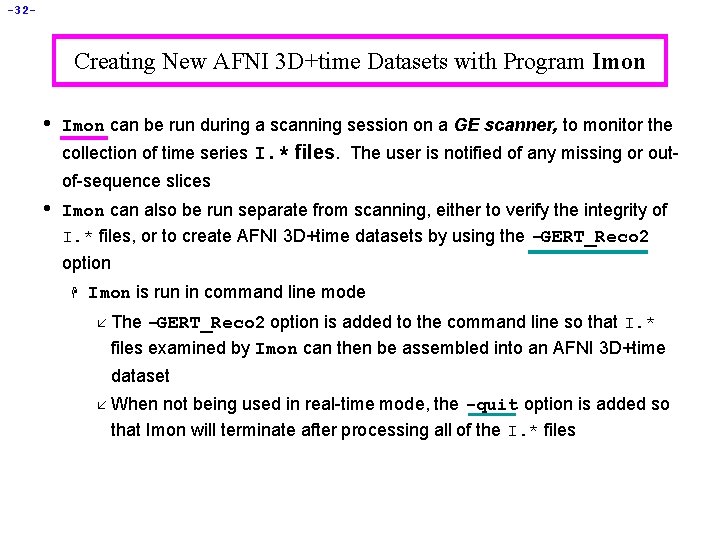
-32 - Creating New AFNI 3 D+time Datasets with Program Imon • Imon can be run during a scanning session on a GE scanner, to monitor the collection of time series I. * files. The user is notified of any missing or outof-sequence slices • Imon can also be run separate from scanning, either to verify the integrity of I. * files, or to create AFNI 3 D+time datasets by using the -GERT_Reco 2 option H Imon is run in command line mode å The -GERT_Reco 2 option is added to the command line so that I. * files examined by Imon can then be assembled into an AFNI 3 D+time dataset å When not being used in real-time mode, the -quit option is added so that Imon will terminate after processing all of the I. * files
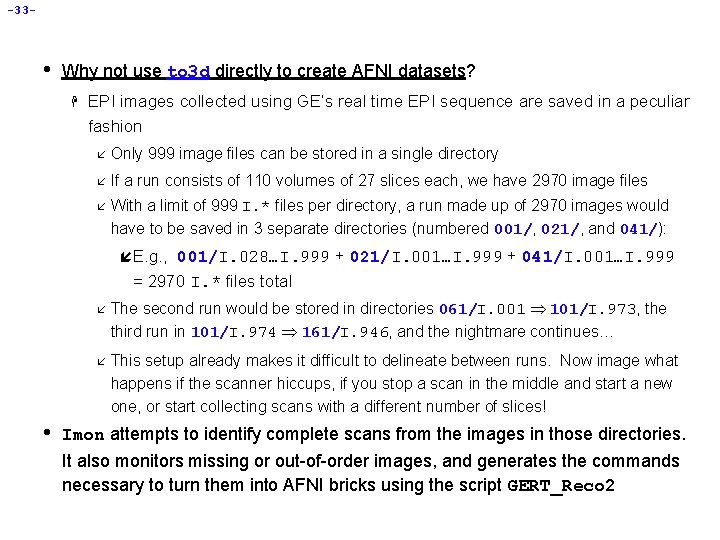
-33 - • Why not use to 3 d directly to create AFNI datasets? H EPI images collected using GE’s real time EPI sequence are saved in a peculiar fashion å Only 999 image files can be stored in a single directory å If a run consists of 110 volumes of 27 slices each, we have 2970 image files å With a limit of 999 I. * files per directory, a run made up of 2970 images would have to be saved in 3 separate directories (numbered 001/, 021/, and 041/): í E. g. , 001/I. 028…I. 999 + 021/I. 001…I. 999 + 041/I. 001…I. 999 = 2970 I. * files total • å The second run would be stored in directories 061/I. 001 101/I. 973, the third run in 101/I. 974 161/I. 946, and the nightmare continues… å This setup already makes it difficult to delineate between runs. Now image what happens if the scanner hiccups, if you stop a scan in the middle and start a new one, or start collecting scans with a different number of slices! Imon attempts to identify complete scans from the images in those directories. It also monitors missing or out-of-order images, and generates the commands necessary to turn them into AFNI bricks using the script GERT_Reco 2
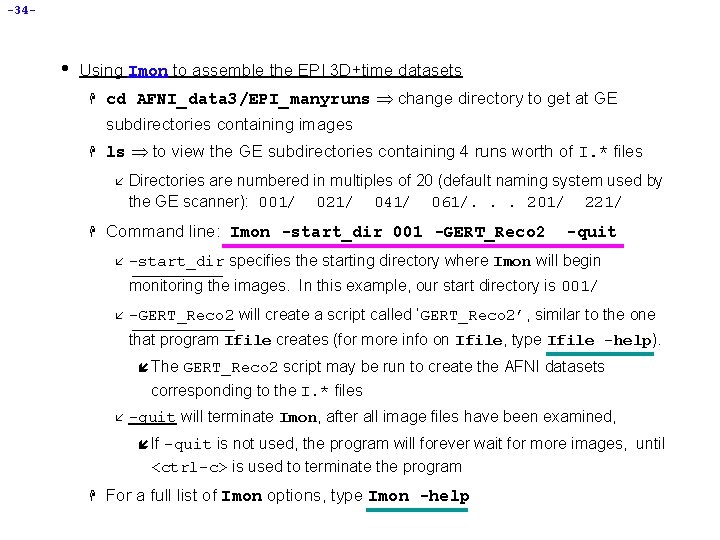
-34 - • Using Imon to assemble the EPI 3 D+time datasets H cd AFNI_data 3/EPI_manyruns change directory to get at GE subdirectories containing images H ls to view the GE subdirectories containing 4 runs worth of I. * files å H Directories are numbered in multiples of 20 (default naming system used by the GE scanner): 001/ 021/ 041/ 061/. . . 201/ 221/ Command line: Imon -start_dir 001 -GERT_Reco 2 å -quit -start_dir specifies the starting directory where Imon will begin monitoring the images. In this example, our start directory is 001/ å -GERT_Reco 2 will create a script called ‘GERT_Reco 2’, similar to the one that program Ifile creates (for more info on Ifile, type Ifile -help). í The GERT_Reco 2 script may be run to create the AFNI datasets corresponding to the I. * files å -quit will terminate Imon, after all image files have been examined, í If -quit is not used, the program will forever wait for more images, until <ctrl-c> is used to terminate the program H For a full list of Imon options, type Imon -help
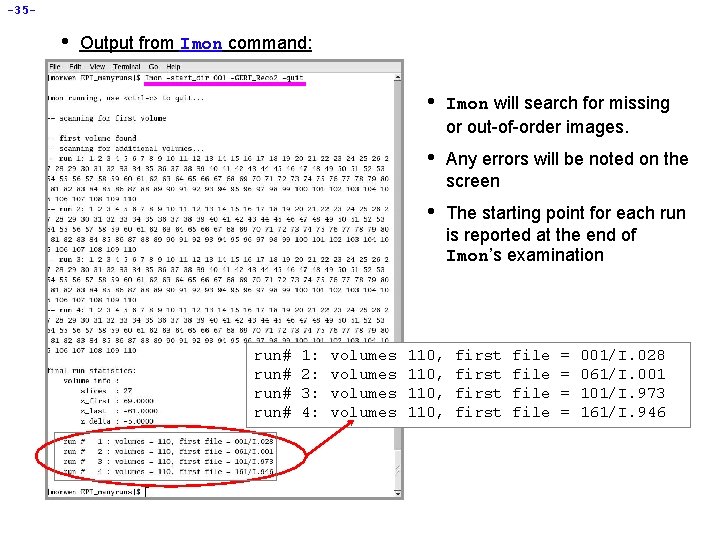
-35 - • Output from Imon command: run# 1: 2: 3: 4: volumes • Imon will search for missing or out-of-order images. • Any errors will be noted on the screen • The starting point for each run is reported at the end of Imon’s examination 110, first file = = 001/I. 028 061/I. 001 101/I. 973 161/I. 946
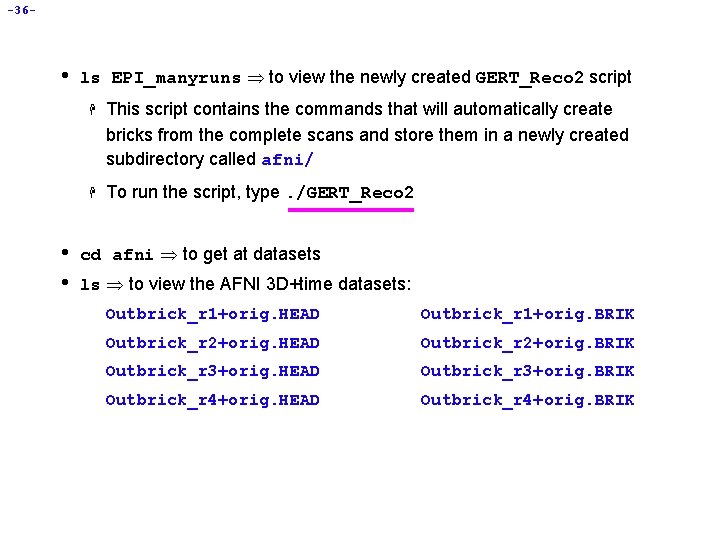
-36 - • • • ls EPI_manyruns to view the newly created GERT_Reco 2 script H This script contains the commands that will automatically create bricks from the complete scans and store them in a newly created subdirectory called afni/ H To run the script, type. /GERT_Reco 2 cd afni to get at datasets ls to view the AFNI 3 D+time datasets: Outbrick_r 1+orig. HEAD Outbrick_r 1+orig. BRIK Outbrick_r 2+orig. HEAD Outbrick_r 2+orig. BRIK Outbrick_r 3+orig. HEAD Outbrick_r 3+orig. BRIK Outbrick_r 4+orig. HEAD Outbrick_r 4+orig. BRIK
 Come rico come sano come pescado
Come rico come sano come pescado Afni group analysis
Afni group analysis Cs 246 stanford
Cs 246 stanford Niml
Niml Afni group analysis
Afni group analysis Afni fmri
Afni fmri Cs246 mining massive data sets
Cs246 mining massive data sets Adam datasets example
Adam datasets example Sklearn datasets samples_generator
Sklearn datasets samples_generator Mining of massive datasets solution
Mining of massive datasets solution Stanford mining massive datasets
Stanford mining massive datasets Myafsaccount
Myafsaccount Erp afni
Erp afni Afni group analysis
Afni group analysis Afni dimon
Afni dimon Fft
Fft Resilient distributed datasets
Resilient distributed datasets Resilient distributed datasets
Resilient distributed datasets Twtchg
Twtchg Does afni drug test
Does afni drug test Afni group analysis
Afni group analysis Afni fmri
Afni fmri Come holy ghost lyrics
Come holy ghost lyrics Hey come on come on
Hey come on come on Come thou fount come thou king
Come thou fount come thou king Fall past tense and past participle
Fall past tense and past participle Emmanuel son of god
Emmanuel son of god Come mi chiamo io
Come mi chiamo io Through all generations everlasting is his mercy
Through all generations everlasting is his mercy Softly and tenderly jesus is calling
Softly and tenderly jesus is calling Come mi vedo io e come mi vedono gli altri
Come mi vedo io e come mi vedono gli altri Get in touch with god turn your radio on
Get in touch with god turn your radio on Come mi chiamo come mi chiamo
Come mi chiamo come mi chiamo Stick past simple
Stick past simple Come in come in and sit down
Come in come in and sit down Come in come in and sit down
Come in come in and sit down Symposium introduction
Symposium introduction