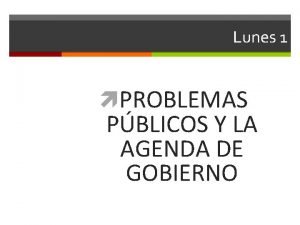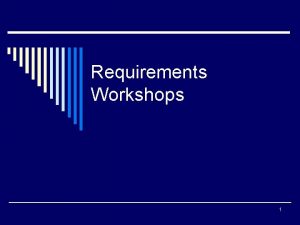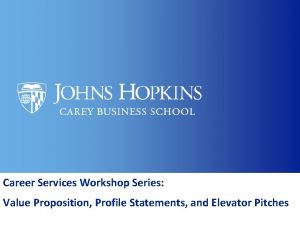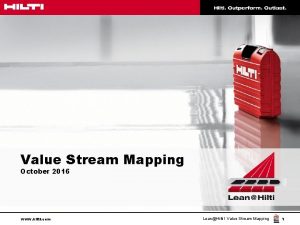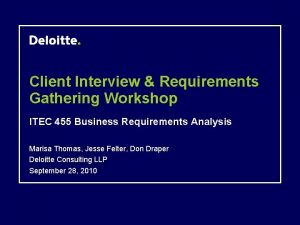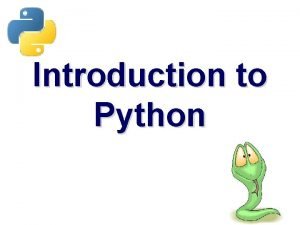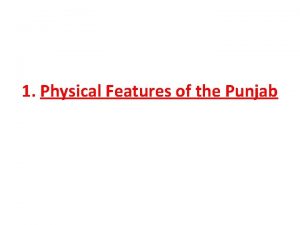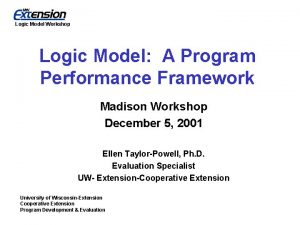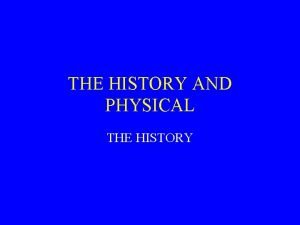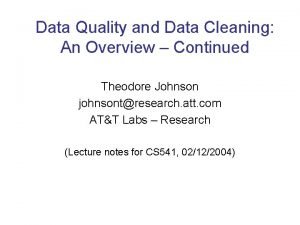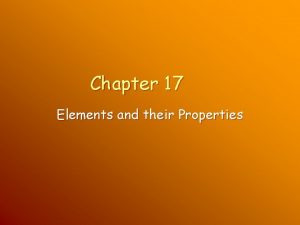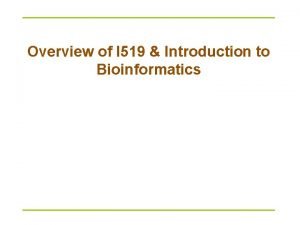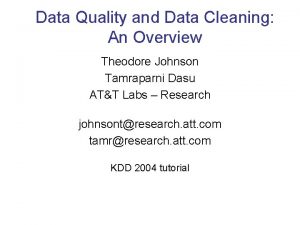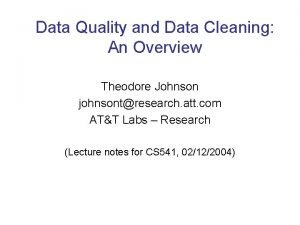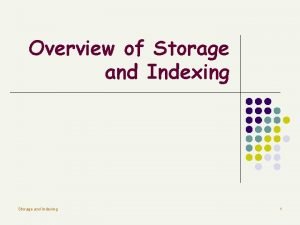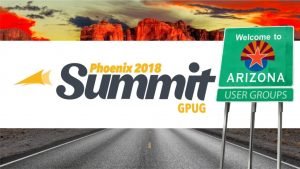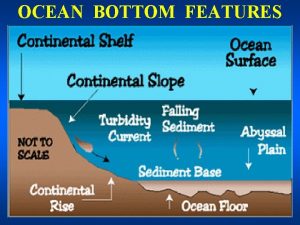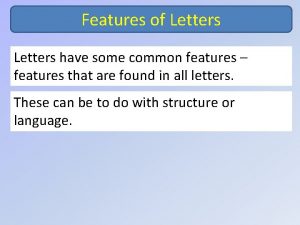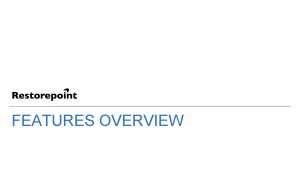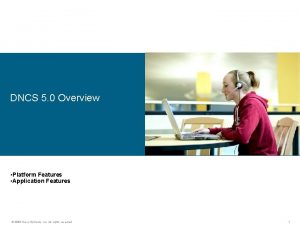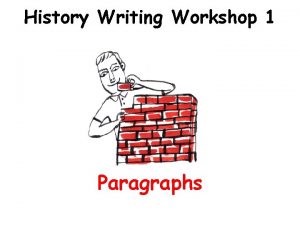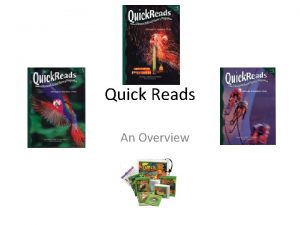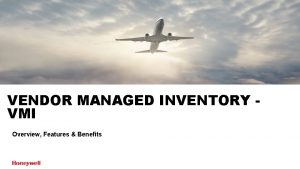Workshop Agenda Model Overview Model history and features
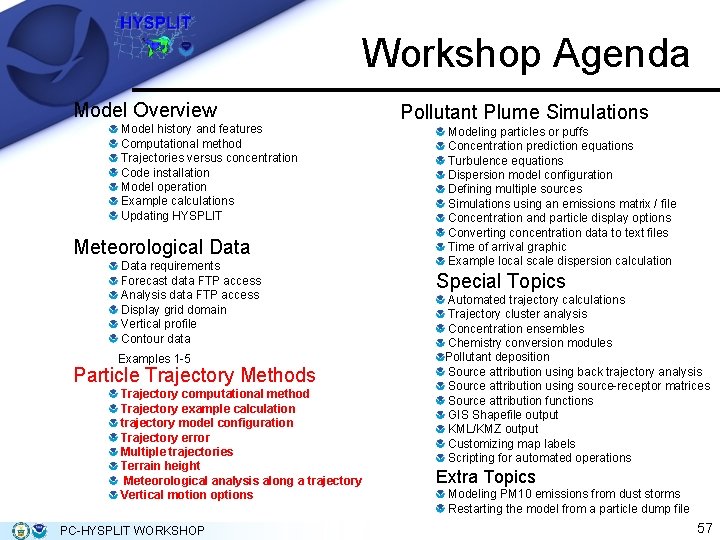
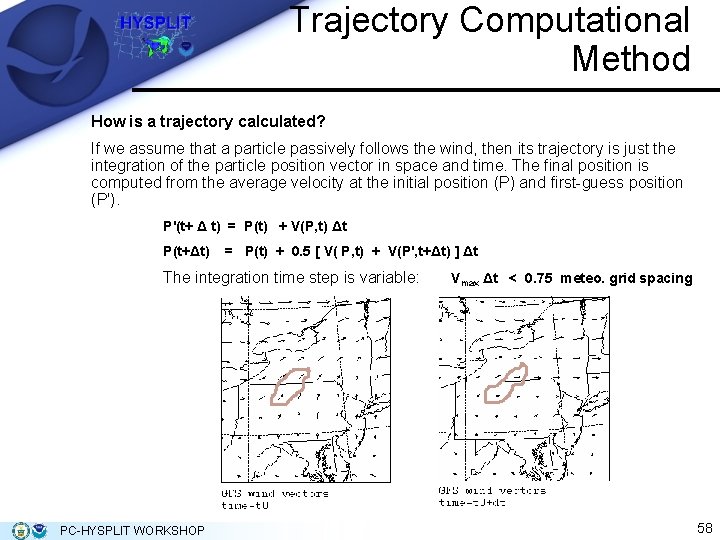
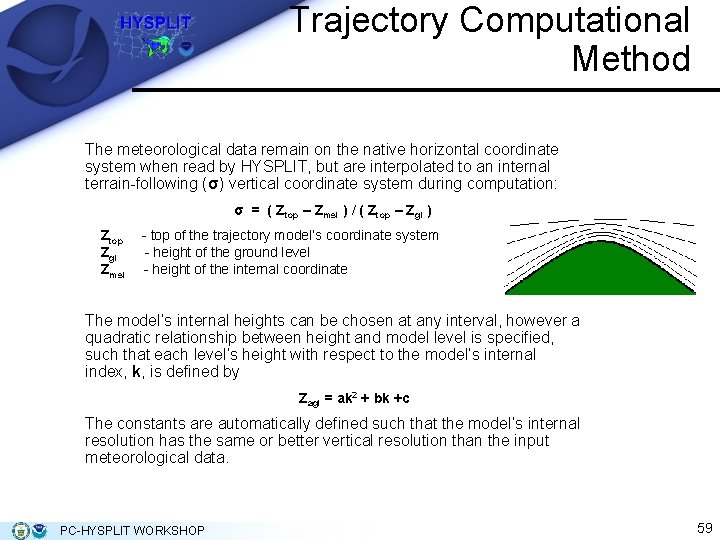
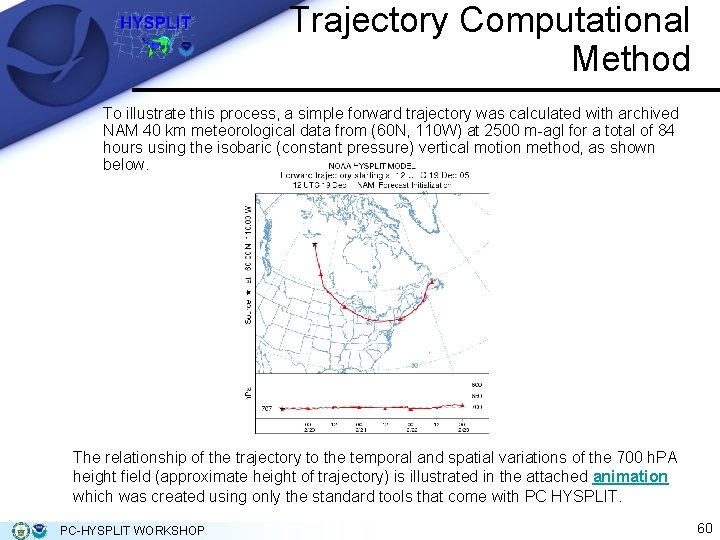
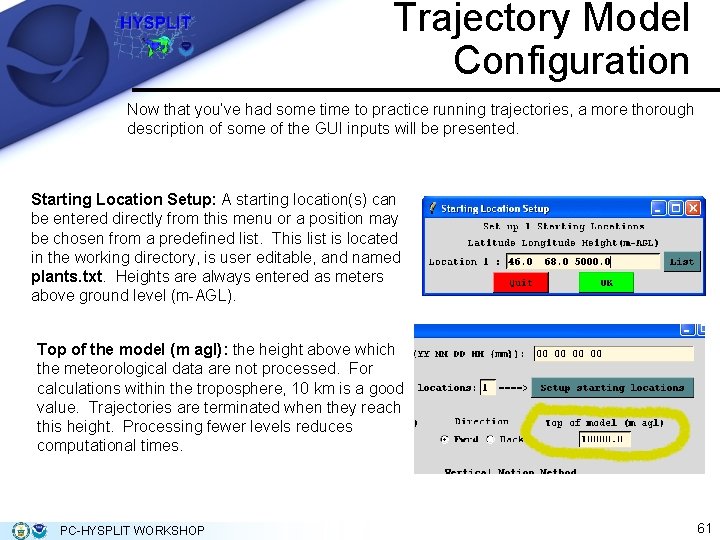
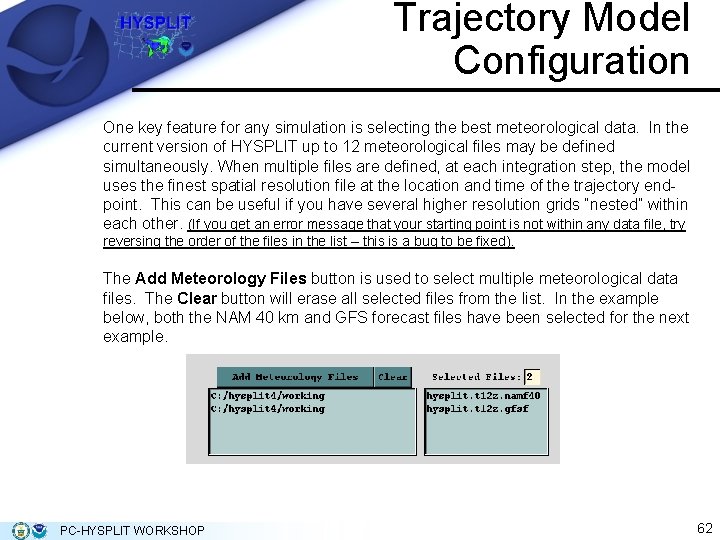
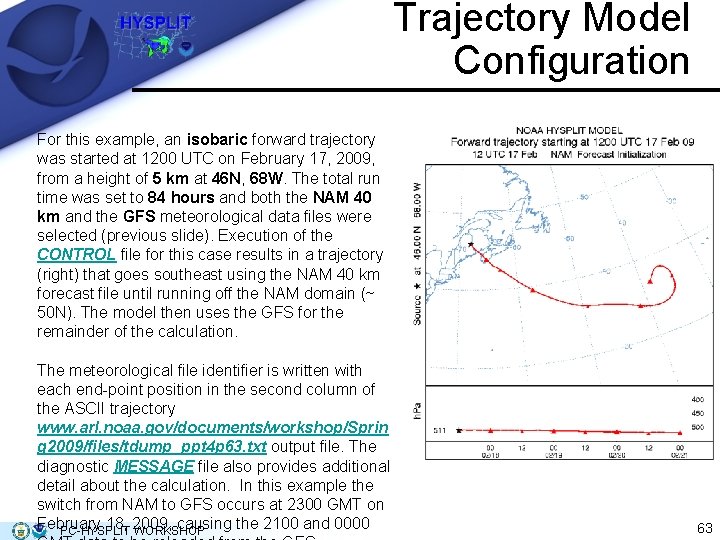
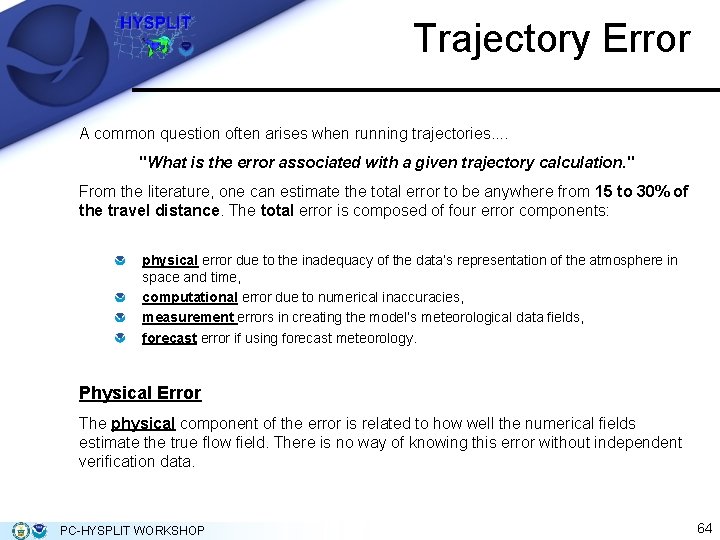
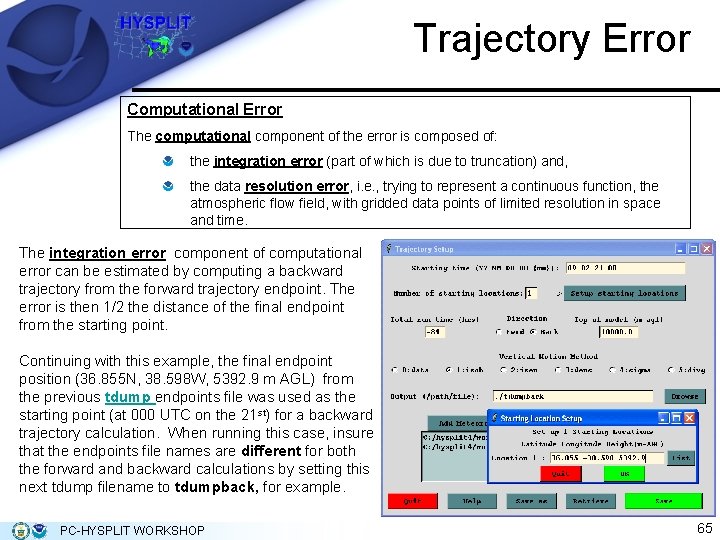
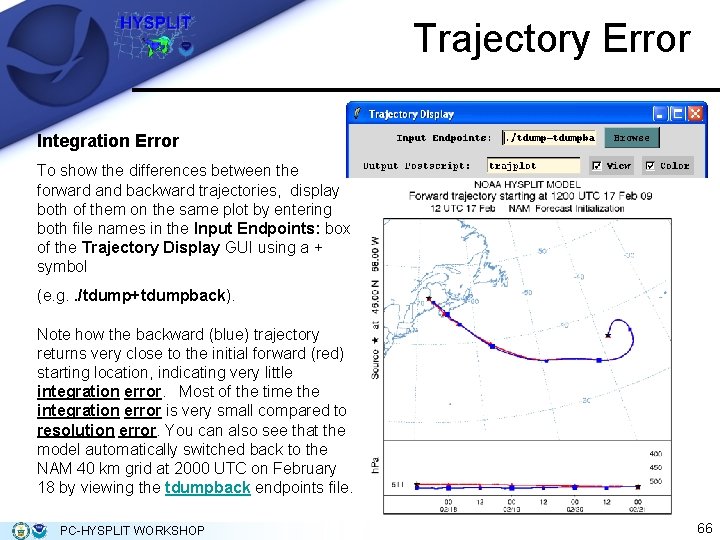
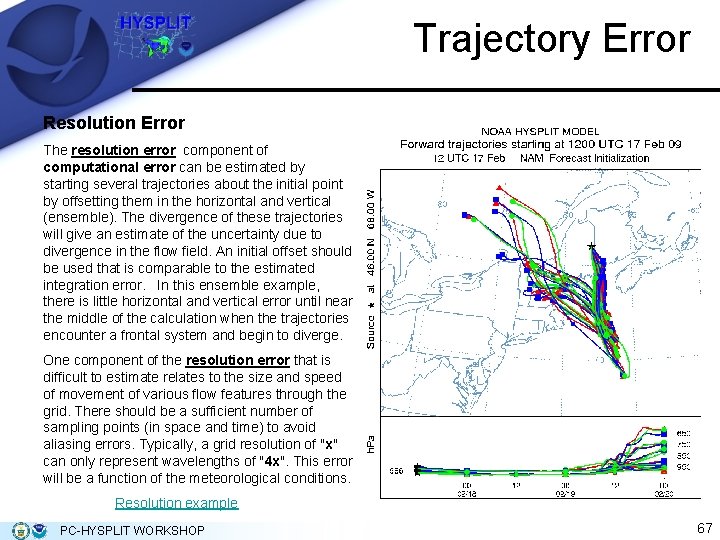
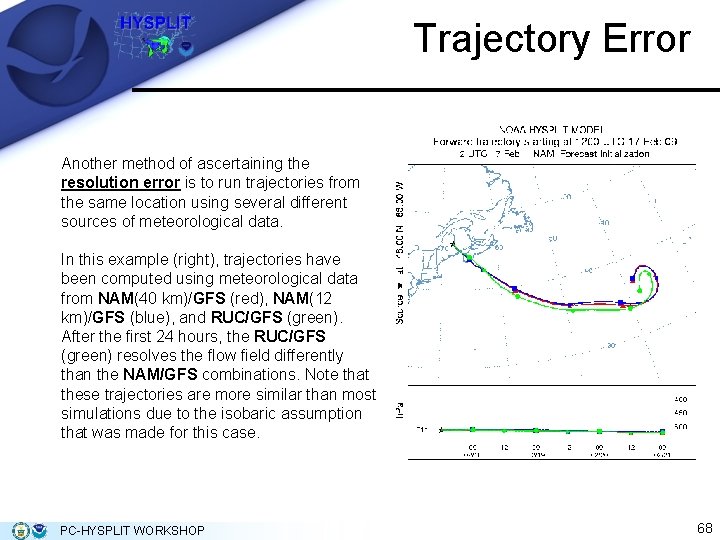

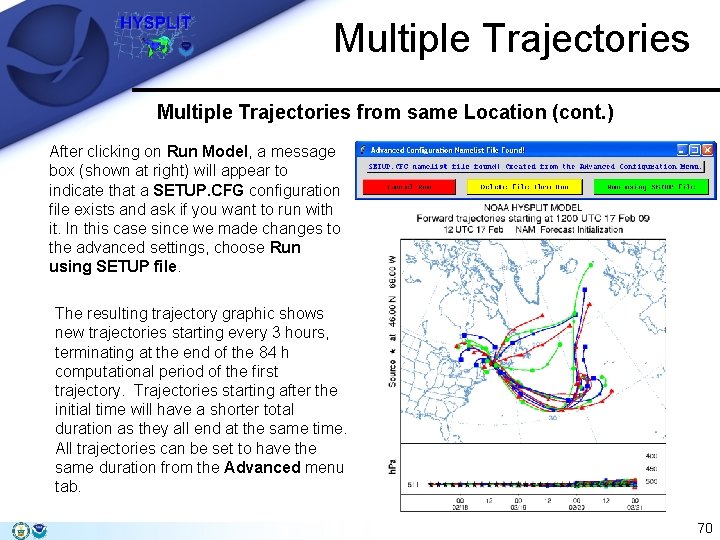
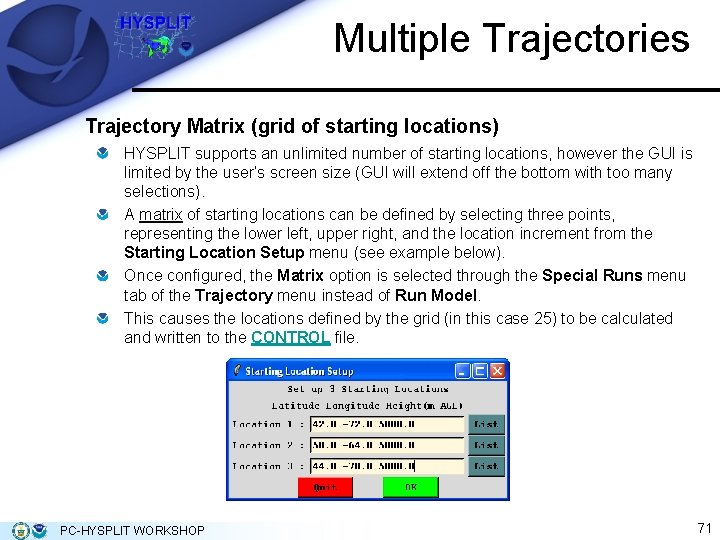
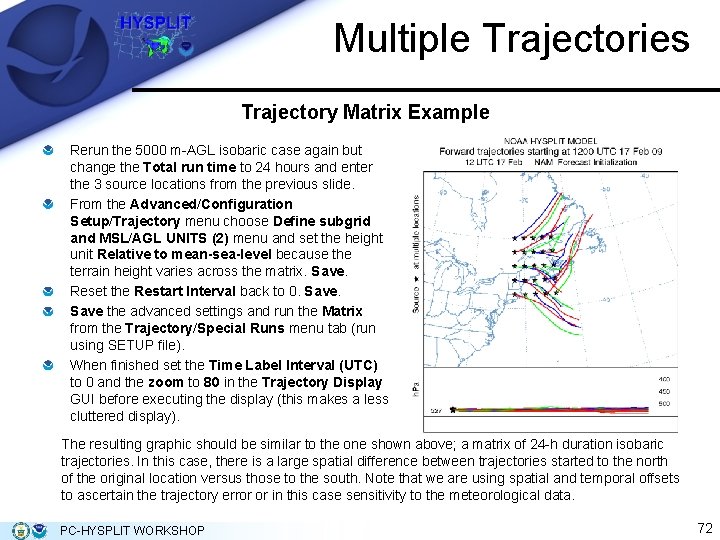
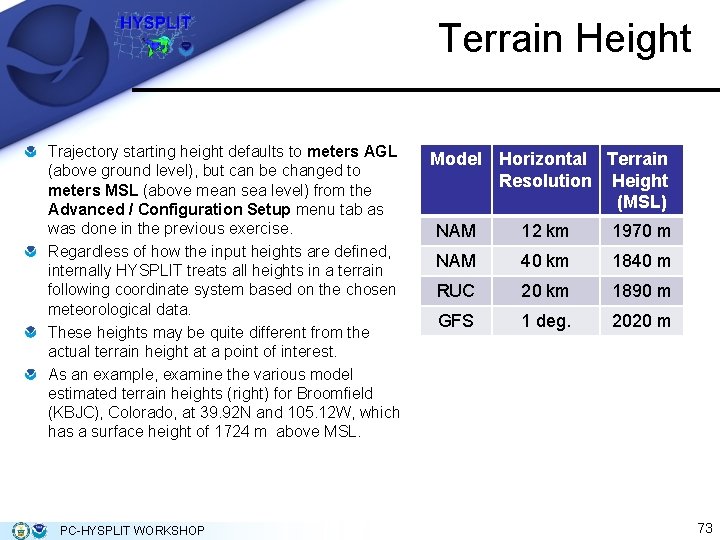

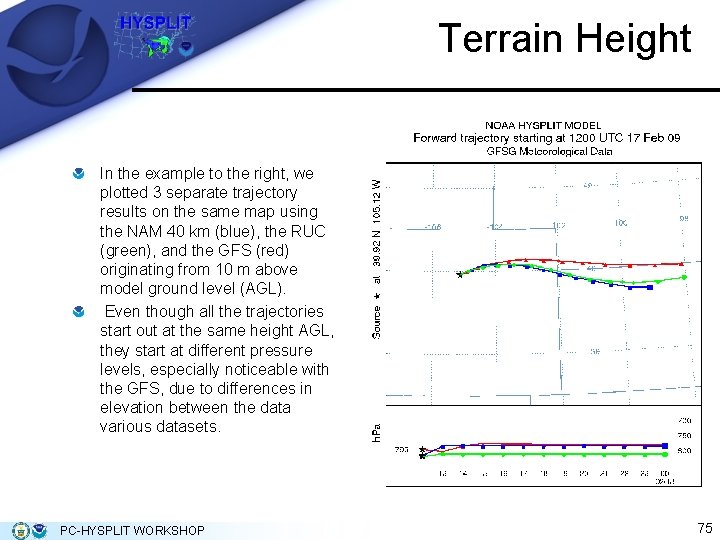
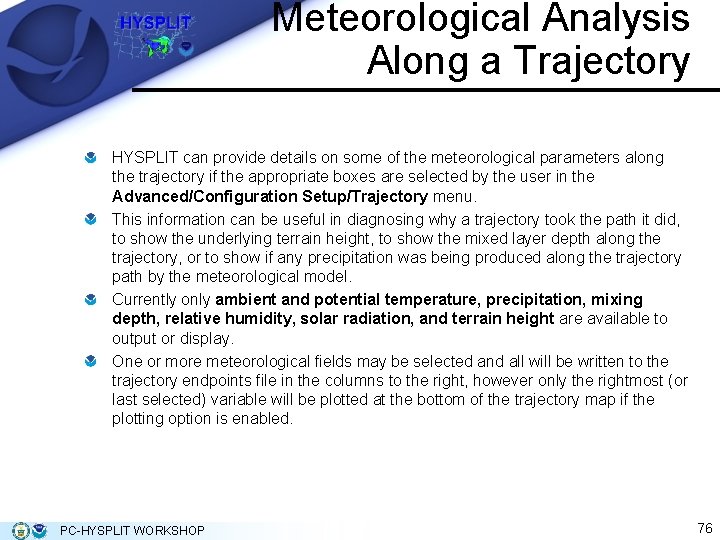
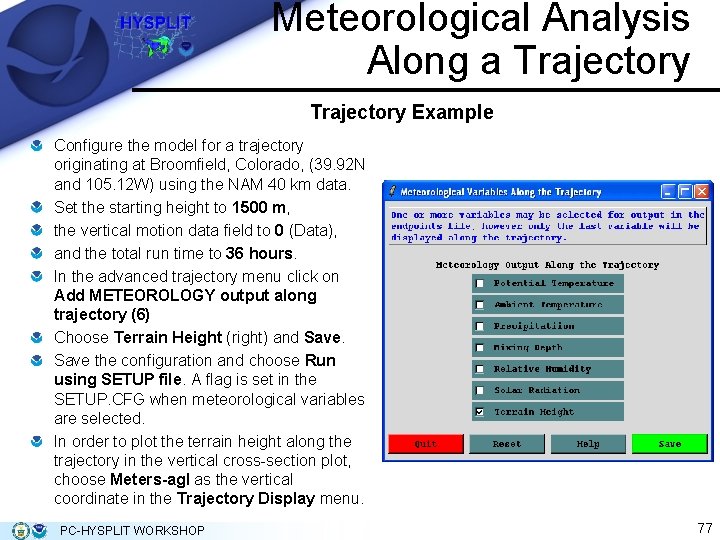
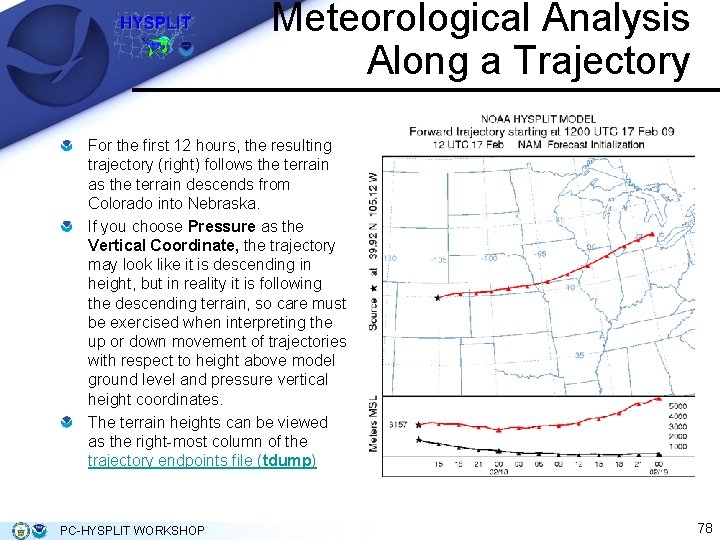
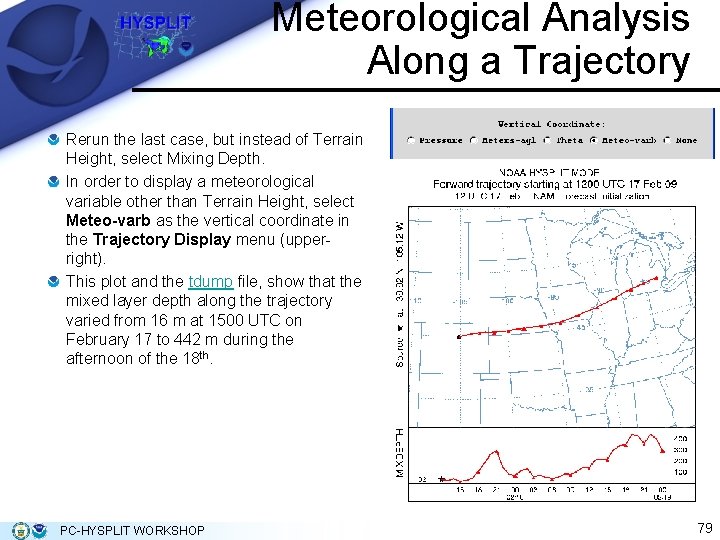
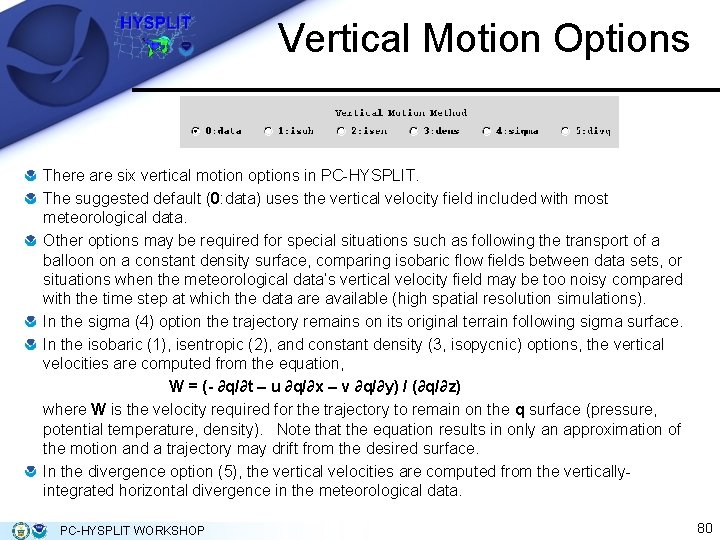
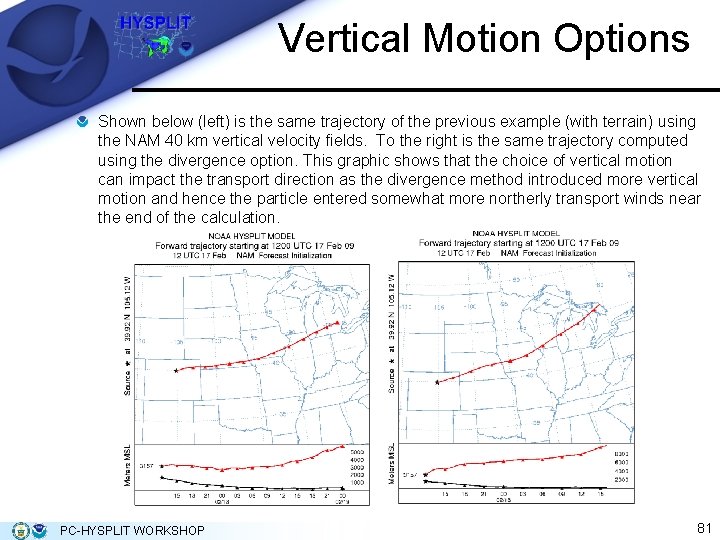
- Slides: 25
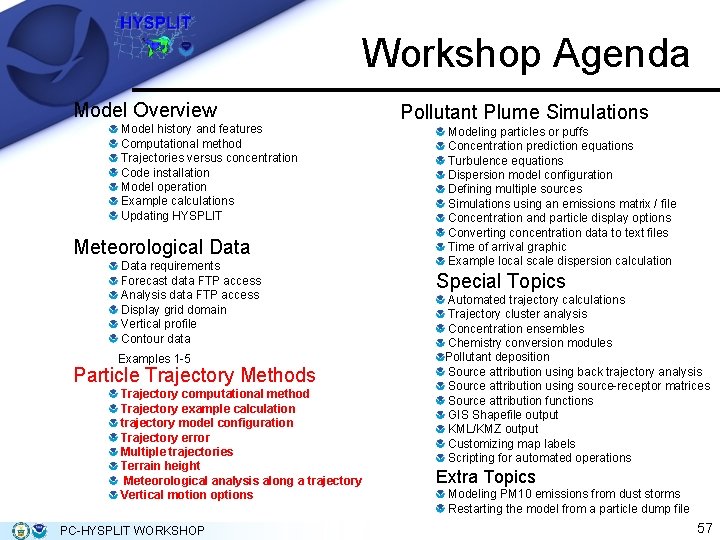
Workshop Agenda Model Overview Model history and features Computational method Trajectories versus concentration Code installation Model operation Example calculations Updating HYSPLIT Meteorological Data requirements Forecast data FTP access Analysis data FTP access Display grid domain Vertical profile Contour data Examples 1 -5 Particle Trajectory Methods Trajectory computational method Trajectory example calculation trajectory model configuration Trajectory error Multiple trajectories Terrain height Meteorological analysis along a trajectory Vertical motion options PC-HYSPLIT WORKSHOP Pollutant Plume Simulations Modeling particles or puffs Concentration prediction equations Turbulence equations Dispersion model configuration Defining multiple sources Simulations using an emissions matrix / file Concentration and particle display options Converting concentration data to text files Time of arrival graphic Example local scale dispersion calculation Special Topics Automated trajectory calculations Trajectory cluster analysis Concentration ensembles Chemistry conversion modules Pollutant deposition Source attribution using back trajectory analysis Source attribution using source-receptor matrices Source attribution functions GIS Shapefile output KML/KMZ output Customizing map labels Scripting for automated operations Extra Topics Modeling PM 10 emissions from dust storms Restarting the model from a particle dump file 57
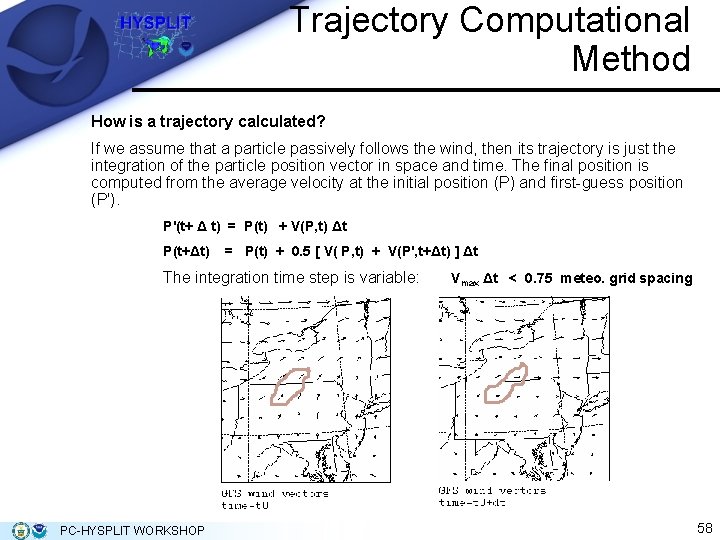
Trajectory Computational Method How is a trajectory calculated? If we assume that a particle passively follows the wind, then its trajectory is just the integration of the particle position vector in space and time. The final position is computed from the average velocity at the initial position (P) and first-guess position (P'). P'(t+ Δ t) = P(t) + V(P, t) Δt P(t+Δt) = P(t) + 0. 5 [ V( P, t) + V(P', t+Δt) ] Δt The integration time step is variable: PC-HYSPLIT WORKSHOP Vmax Δt < 0. 75 meteo. grid spacing 58
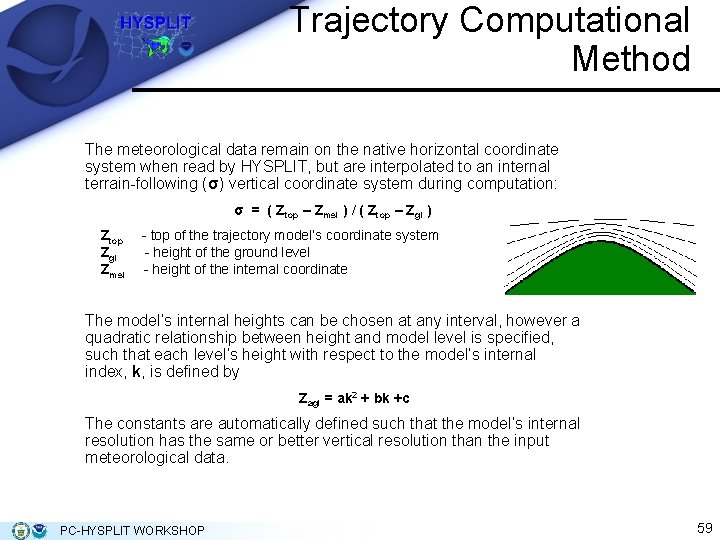
Trajectory Computational Method The meteorological data remain on the native horizontal coordinate system when read by HYSPLIT, but are interpolated to an internal terrain-following (σ) vertical coordinate system during computation: σ = ( Ztop – Zmsl ) / ( Ztop – Zgl ) Ztop - top of the trajectory model’s coordinate system Zgl - height of the ground level Zmsl - height of the internal coordinate The model’s internal heights can be chosen at any interval, however a quadratic relationship between height and model level is specified, such that each level’s height with respect to the model’s internal index, k, is defined by Zagl = ak 2 + bk +c The constants are automatically defined such that the model’s internal resolution has the same or better vertical resolution than the input meteorological data. PC-HYSPLIT WORKSHOP 59
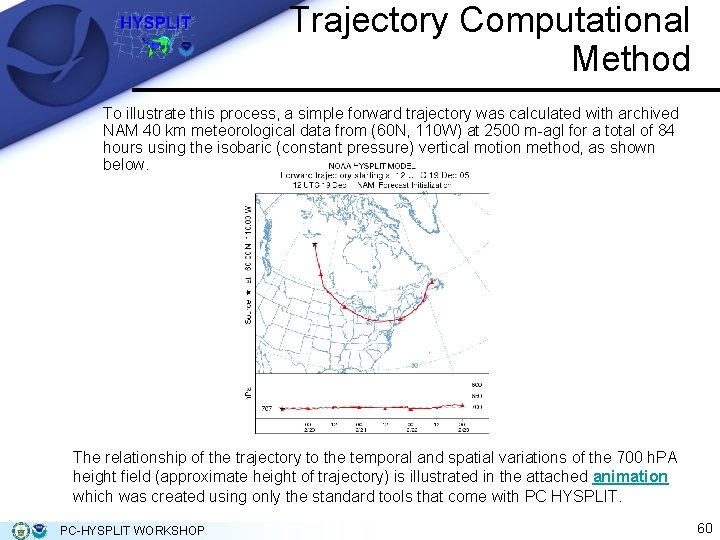
Trajectory Computational Method To illustrate this process, a simple forward trajectory was calculated with archived NAM 40 km meteorological data from (60 N, 110 W) at 2500 m-agl for a total of 84 hours using the isobaric (constant pressure) vertical motion method, as shown below. The relationship of the trajectory to the temporal and spatial variations of the 700 h. PA height field (approximate height of trajectory) is illustrated in the attached animation which was created using only the standard tools that come with PC HYSPLIT. PC-HYSPLIT WORKSHOP 60
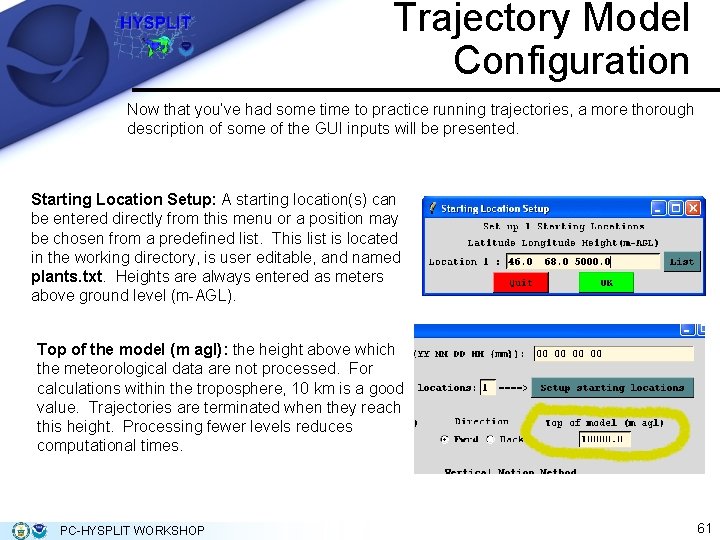
Trajectory Model Configuration Now that you’ve had some time to practice running trajectories, a more thorough description of some of the GUI inputs will be presented. Starting Location Setup: A starting location(s) can be entered directly from this menu or a position may be chosen from a predefined list. This list is located in the working directory, is user editable, and named plants. txt. Heights are always entered as meters above ground level (m-AGL). Top of the model (m agl): the height above which the meteorological data are not processed. For calculations within the troposphere, 10 km is a good value. Trajectories are terminated when they reach this height. Processing fewer levels reduces computational times. PC-HYSPLIT WORKSHOP 61
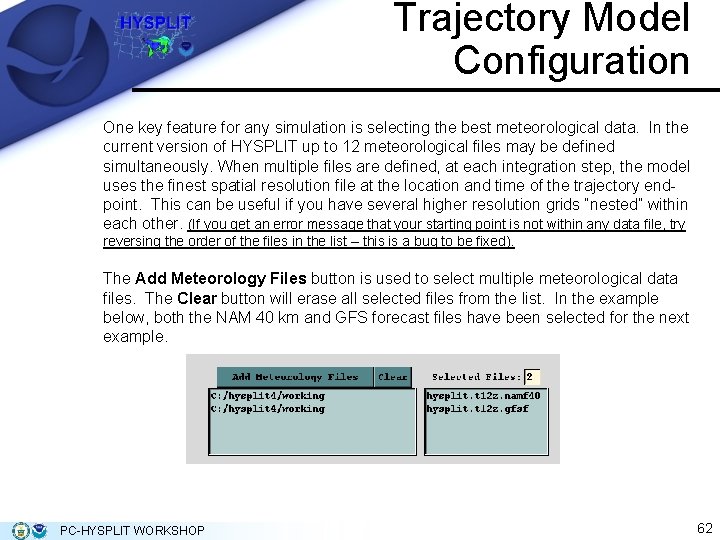
Trajectory Model Configuration One key feature for any simulation is selecting the best meteorological data. In the current version of HYSPLIT up to 12 meteorological files may be defined simultaneously. When multiple files are defined, at each integration step, the model uses the finest spatial resolution file at the location and time of the trajectory endpoint. This can be useful if you have several higher resolution grids “nested” within each other. (If you get an error message that your starting point is not within any data file, try reversing the order of the files in the list – this is a bug to be fixed). The Add Meteorology Files button is used to select multiple meteorological data files. The Clear button will erase all selected files from the list. In the example below, both the NAM 40 km and GFS forecast files have been selected for the next example. PC-HYSPLIT WORKSHOP 62
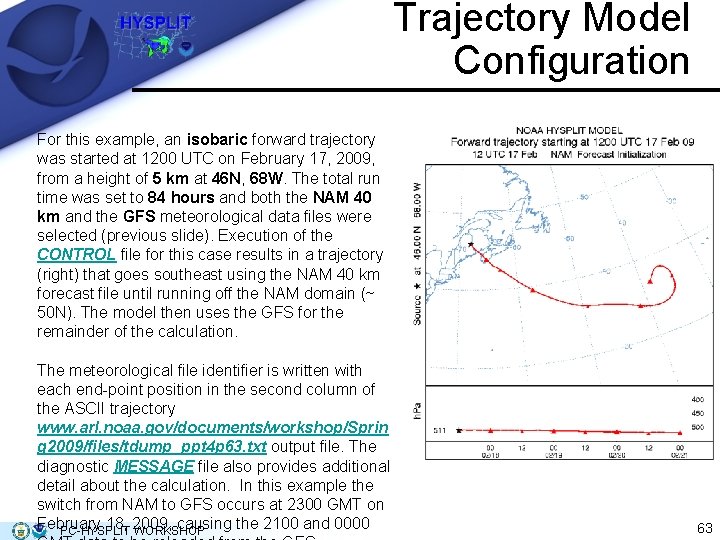
Trajectory Model Configuration For this example, an isobaric forward trajectory was started at 1200 UTC on February 17, 2009, from a height of 5 km at 46 N, 68 W. The total run time was set to 84 hours and both the NAM 40 km and the GFS meteorological data files were selected (previous slide). Execution of the CONTROL file for this case results in a trajectory (right) that goes southeast using the NAM 40 km forecast file until running off the NAM domain (~ 50 N). The model then uses the GFS for the remainder of the calculation. The meteorological file identifier is written with each end-point position in the second column of the ASCII trajectory www. arl. noaa. gov/documents/workshop/Sprin g 2009/files/tdump_ppt 4 p 63. txt output file. The diagnostic MESSAGE file also provides additional detail about the calculation. In this example the switch from NAM to GFS occurs at 2300 GMT on February 18, 2009, causing the 2100 and 0000 PC-HYSPLIT WORKSHOP 63
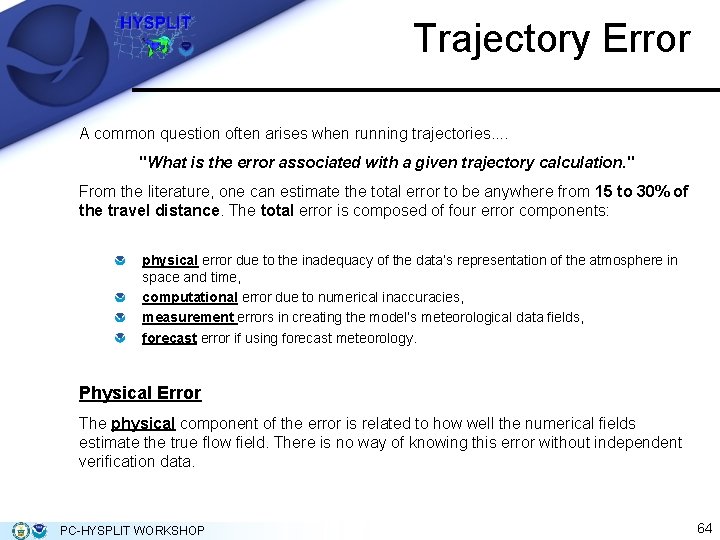
Trajectory Error A common question often arises when running trajectories. . "What is the error associated with a given trajectory calculation. " From the literature, one can estimate the total error to be anywhere from 15 to 30% of the travel distance. The total error is composed of four error components: physical error due to the inadequacy of the data’s representation of the atmosphere in space and time, computational error due to numerical inaccuracies, measurement errors in creating the model’s meteorological data fields, forecast error if using forecast meteorology. Physical Error The physical component of the error is related to how well the numerical fields estimate the true flow field. There is no way of knowing this error without independent verification data. PC-HYSPLIT WORKSHOP 64
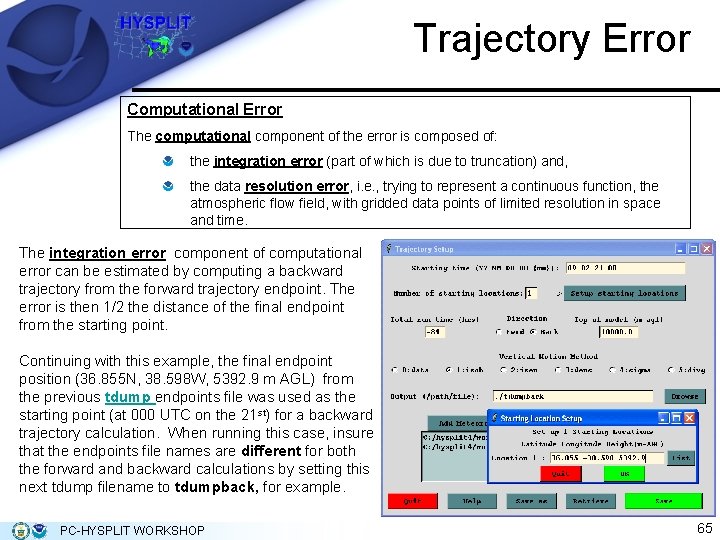
Trajectory Error Computational Error The computational component of the error is composed of: the integration error (part of which is due to truncation) and, the data resolution error, i. e. , trying to represent a continuous function, the atmospheric flow field, with gridded data points of limited resolution in space and time. The integration error component of computational error can be estimated by computing a backward trajectory from the forward trajectory endpoint. The error is then 1/2 the distance of the final endpoint from the starting point. Continuing with this example, the final endpoint position (36. 855 N, 38. 598 W, 5392. 9 m AGL) from the previous tdump endpoints file was used as the starting point (at 000 UTC on the 21 st) for a backward trajectory calculation. When running this case, insure that the endpoints file names are different for both the forward and backward calculations by setting this next tdump filename to tdumpback, for example. PC-HYSPLIT WORKSHOP 65
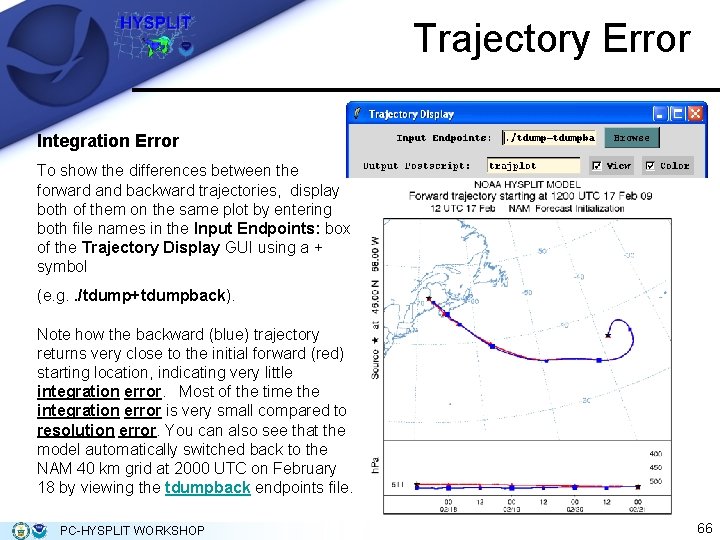
Trajectory Error Integration Error To show the differences between the forward and backward trajectories, display both of them on the same plot by entering both file names in the Input Endpoints: box of the Trajectory Display GUI using a + symbol (e. g. . /tdump+tdumpback). Note how the backward (blue) trajectory returns very close to the initial forward (red) starting location, indicating very little integration error. Most of the time the integration error is very small compared to resolution error. You can also see that the model automatically switched back to the NAM 40 km grid at 2000 UTC on February 18 by viewing the tdumpback endpoints file. PC-HYSPLIT WORKSHOP 66
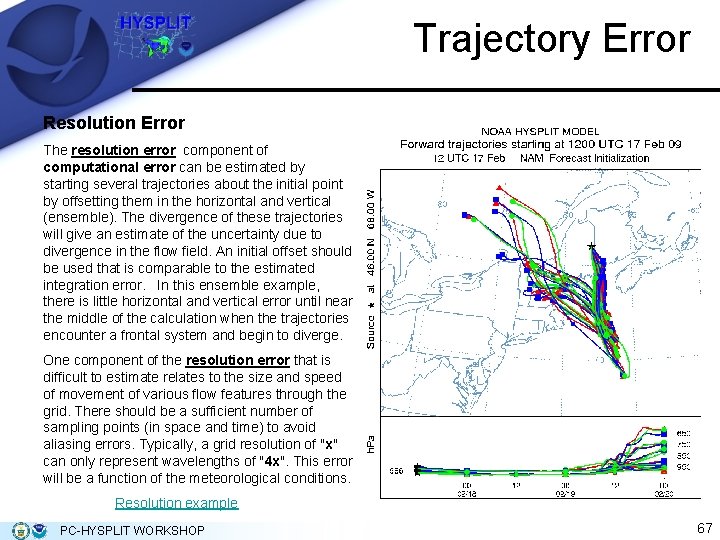
Trajectory Error Resolution Error The resolution error component of computational error can be estimated by starting several trajectories about the initial point by offsetting them in the horizontal and vertical (ensemble). The divergence of these trajectories will give an estimate of the uncertainty due to divergence in the flow field. An initial offset should be used that is comparable to the estimated integration error. In this ensemble example, there is little horizontal and vertical error until near the middle of the calculation when the trajectories encounter a frontal system and begin to diverge. One component of the resolution error that is difficult to estimate relates to the size and speed of movement of various flow features through the grid. There should be a sufficient number of sampling points (in space and time) to avoid aliasing errors. Typically, a grid resolution of "x" can only represent wavelengths of "4 x". This error will be a function of the meteorological conditions. Resolution example PC-HYSPLIT WORKSHOP 67
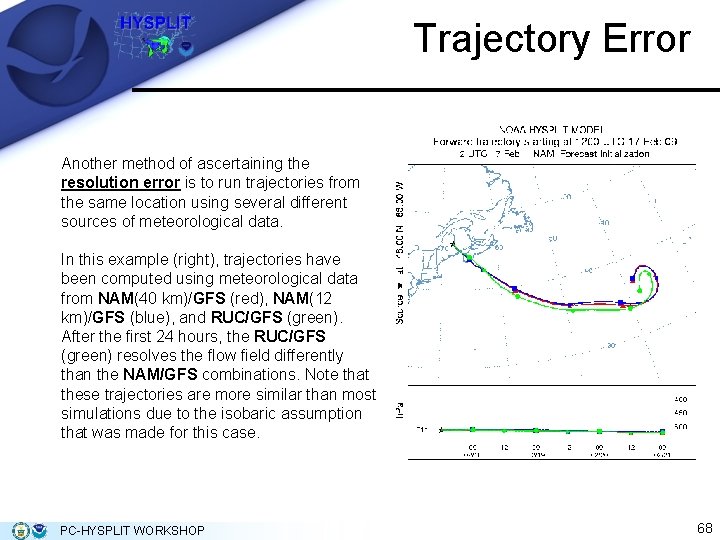
Trajectory Error Another method of ascertaining the resolution error is to run trajectories from the same location using several different sources of meteorological data. In this example (right), trajectories have been computed using meteorological data from NAM(40 km)/GFS (red), NAM(12 km)/GFS (blue), and RUC/GFS (green). After the first 24 hours, the RUC/GFS (green) resolves the flow field differently than the NAM/GFS combinations. Note that these trajectories are more similar than most simulations due to the isobaric assumption that was made for this case. PC-HYSPLIT WORKSHOP 68

Multiple Trajectories from same Location Trajectories can be started at regular time intervals from the same location by setting the restart interval to something other than 0 hrs. Clicking on the Advanced / Configuration Setup / Trajectory menu tab produces another menu (right) for entries to the optional trajectory namelist file SETUP. CFG used by the model to set more options. Clicking on Multiple trajectories in time (3) menu button produces the menu shown to the right. To demonstrate the restart feature, change the Restart interval to 3 hrs, click Save again, and leave all other trajectory parameters the same as in the original 5000 meter NAM 40/GFS isobaric trajectory previously computed at 46 N, 68 W. 69
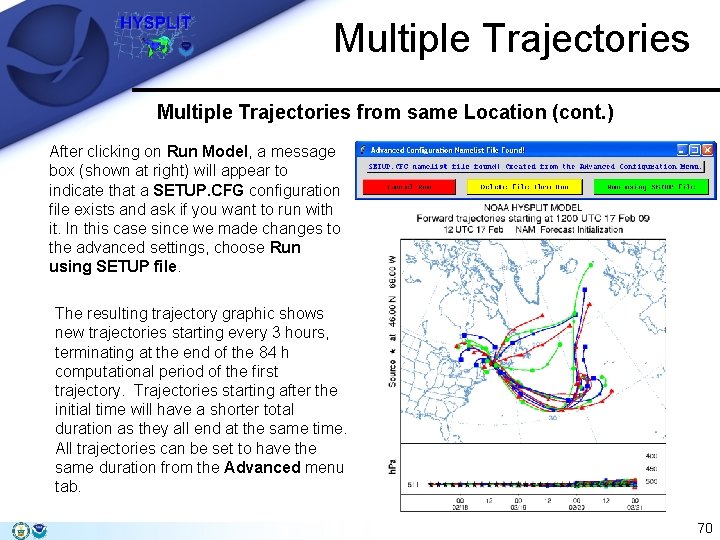
Multiple Trajectories from same Location (cont. ) After clicking on Run Model, a message box (shown at right) will appear to indicate that a SETUP. CFG configuration file exists and ask if you want to run with it. In this case since we made changes to the advanced settings, choose Run using SETUP file. The resulting trajectory graphic shows new trajectories starting every 3 hours, terminating at the end of the 84 h computational period of the first trajectory. Trajectories starting after the initial time will have a shorter total duration as they all end at the same time. All trajectories can be set to have the same duration from the Advanced menu tab. 70
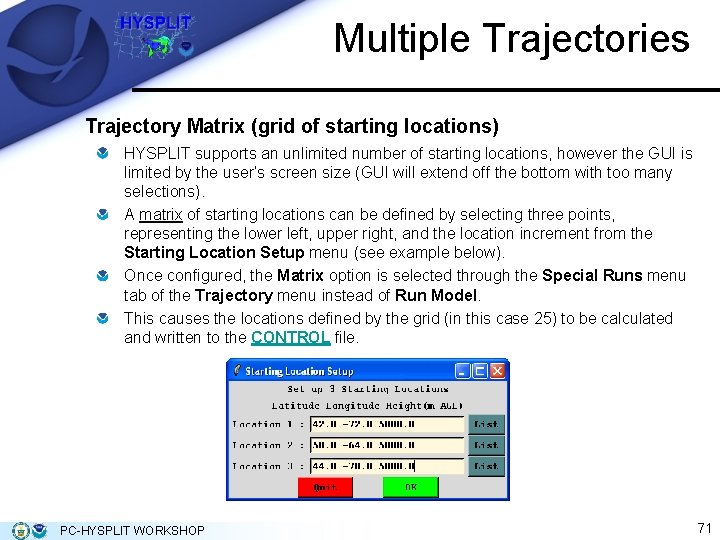
Multiple Trajectories Trajectory Matrix (grid of starting locations) HYSPLIT supports an unlimited number of starting locations, however the GUI is limited by the user’s screen size (GUI will extend off the bottom with too many selections). A matrix of starting locations can be defined by selecting three points, representing the lower left, upper right, and the location increment from the Starting Location Setup menu (see example below). Once configured, the Matrix option is selected through the Special Runs menu tab of the Trajectory menu instead of Run Model. This causes the locations defined by the grid (in this case 25) to be calculated and written to the CONTROL file. PC-HYSPLIT WORKSHOP 71
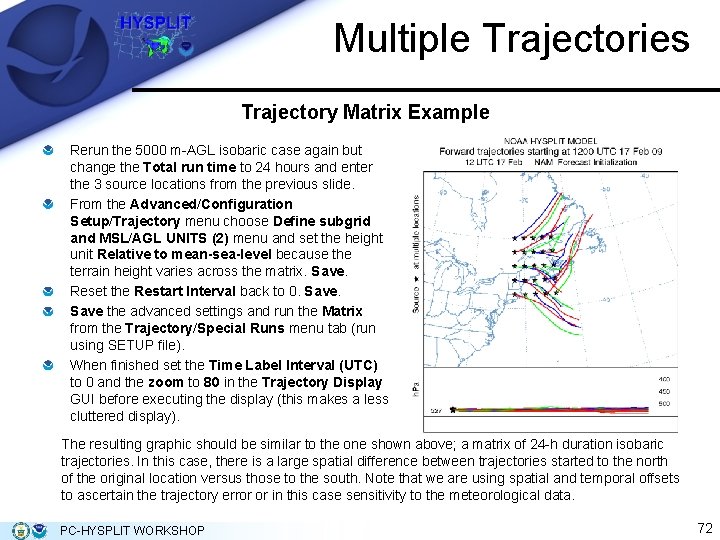
Multiple Trajectories Trajectory Matrix Example Rerun the 5000 m-AGL isobaric case again but change the Total run time to 24 hours and enter the 3 source locations from the previous slide. From the Advanced/Configuration Setup/Trajectory menu choose Define subgrid and MSL/AGL UNITS (2) menu and set the height unit Relative to mean-sea-level because the terrain height varies across the matrix. Save. Reset the Restart Interval back to 0. Save the advanced settings and run the Matrix from the Trajectory/Special Runs menu tab (run using SETUP file). When finished set the Time Label Interval (UTC) to 0 and the zoom to 80 in the Trajectory Display GUI before executing the display (this makes a less cluttered display). The resulting graphic should be similar to the one shown above; a matrix of 24 -h duration isobaric trajectories. In this case, there is a large spatial difference between trajectories started to the north of the original location versus those to the south. Note that we are using spatial and temporal offsets to ascertain the trajectory error or in this case sensitivity to the meteorological data. PC-HYSPLIT WORKSHOP 72
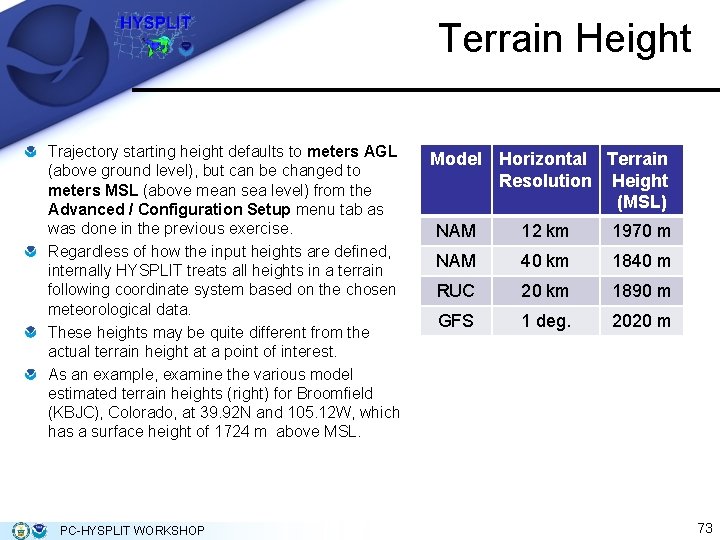
Terrain Height Trajectory starting height defaults to meters AGL (above ground level), but can be changed to meters MSL (above mean sea level) from the Advanced / Configuration Setup menu tab as was done in the previous exercise. Regardless of how the input heights are defined, internally HYSPLIT treats all heights in a terrain following coordinate system based on the chosen meteorological data. These heights may be quite different from the actual terrain height at a point of interest. As an example, examine the various model estimated terrain heights (right) for Broomfield (KBJC), Colorado, at 39. 92 N and 105. 12 W, which has a surface height of 1724 m above MSL. PC-HYSPLIT WORKSHOP Model Horizontal Terrain Resolution Height (MSL) NAM 12 km 1970 m NAM 40 km 1840 m RUC 20 km 1890 m GFS 1 deg. 2020 m 73

Terrain Height The terrain heights for the NAM 12 km (left) and GFS (right) are shown below (Bloomfield is indicated by the black star). The terrain in the vicinity of Bloomfield is much smoother in the coarser GFS than the NAM and the terrain gradient is much steeper in the NAM and therefore we would expect to see differences in the terrains. Also, when the model terrain is consistently above the true terrain in all models, one might suspect that the station is located in a valley, as in this case. In this situation, all one can do is assume that true ground-level is at the model's terrain height and proceed with the realization that the lower levels of the flow field may at times be constrained in ways that are not evident in the coarser gridded meteorological data fields. NAM GFS PC-HYSPLIT WORKSHOP 74
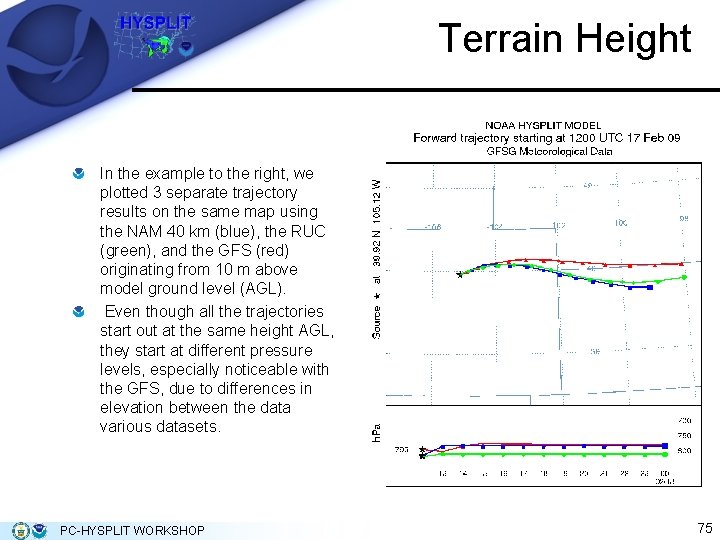
Terrain Height In the example to the right, we plotted 3 separate trajectory results on the same map using the NAM 40 km (blue), the RUC (green), and the GFS (red) originating from 10 m above model ground level (AGL). Even though all the trajectories start out at the same height AGL, they start at different pressure levels, especially noticeable with the GFS, due to differences in elevation between the data various datasets. PC-HYSPLIT WORKSHOP 75
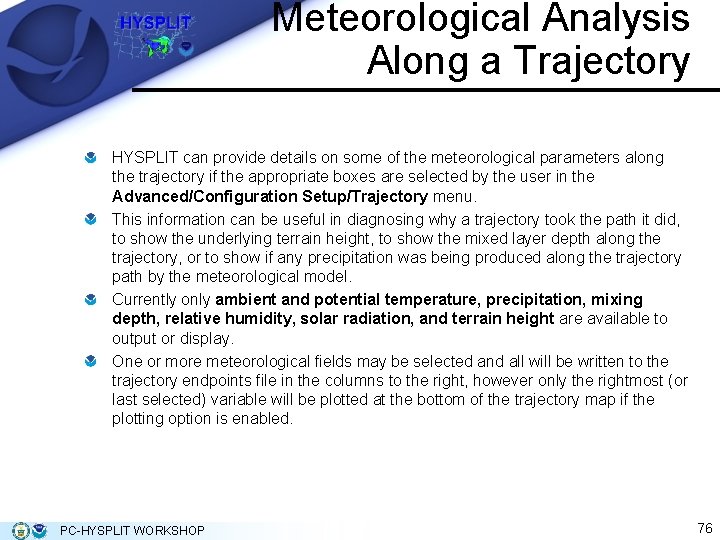
Meteorological Analysis Along a Trajectory HYSPLIT can provide details on some of the meteorological parameters along the trajectory if the appropriate boxes are selected by the user in the Advanced/Configuration Setup/Trajectory menu. This information can be useful in diagnosing why a trajectory took the path it did, to show the underlying terrain height, to show the mixed layer depth along the trajectory, or to show if any precipitation was being produced along the trajectory path by the meteorological model. Currently only ambient and potential temperature, precipitation, mixing depth, relative humidity, solar radiation, and terrain height are available to output or display. One or more meteorological fields may be selected and all will be written to the trajectory endpoints file in the columns to the right, however only the rightmost (or last selected) variable will be plotted at the bottom of the trajectory map if the plotting option is enabled. PC-HYSPLIT WORKSHOP 76
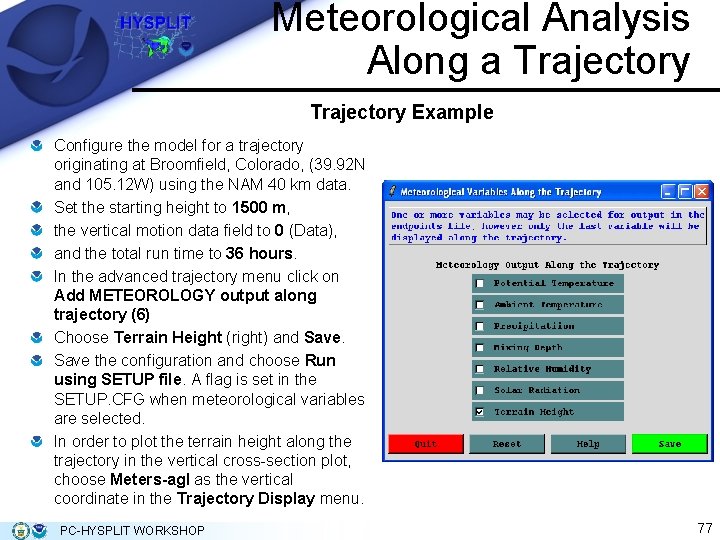
Meteorological Analysis Along a Trajectory Example Configure the model for a trajectory originating at Broomfield, Colorado, (39. 92 N and 105. 12 W) using the NAM 40 km data. Set the starting height to 1500 m, the vertical motion data field to 0 (Data), and the total run time to 36 hours. In the advanced trajectory menu click on Add METEOROLOGY output along trajectory (6) Choose Terrain Height (right) and Save the configuration and choose Run using SETUP file. A flag is set in the SETUP. CFG when meteorological variables are selected. In order to plot the terrain height along the trajectory in the vertical cross-section plot, choose Meters-agl as the vertical coordinate in the Trajectory Display menu. PC-HYSPLIT WORKSHOP 77
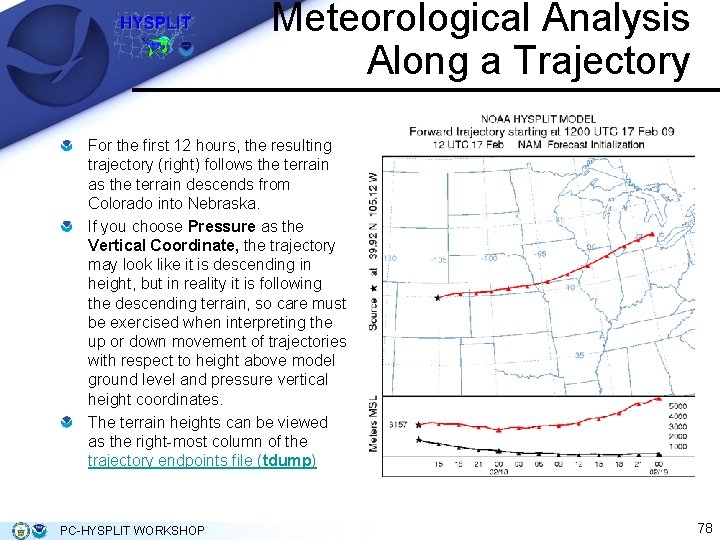
Meteorological Analysis Along a Trajectory For the first 12 hours, the resulting trajectory (right) follows the terrain as the terrain descends from Colorado into Nebraska. If you choose Pressure as the Vertical Coordinate, the trajectory may look like it is descending in height, but in reality it is following the descending terrain, so care must be exercised when interpreting the up or down movement of trajectories with respect to height above model ground level and pressure vertical height coordinates. The terrain heights can be viewed as the right-most column of the trajectory endpoints file (tdump) PC-HYSPLIT WORKSHOP 78
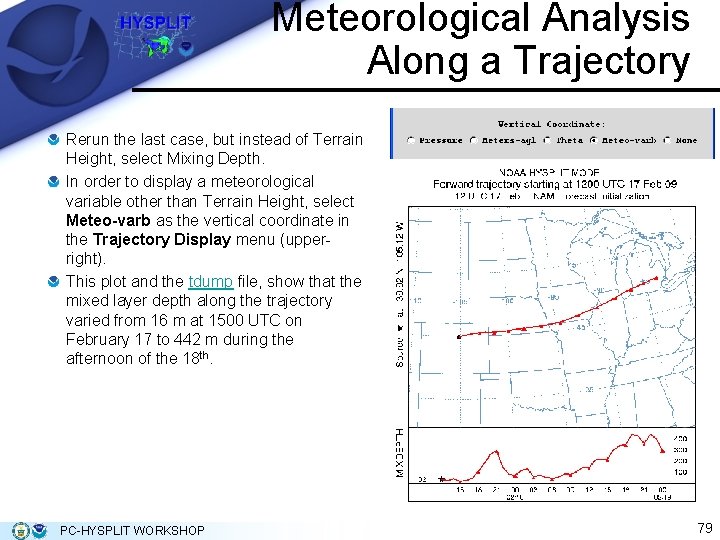
Meteorological Analysis Along a Trajectory Rerun the last case, but instead of Terrain Height, select Mixing Depth. In order to display a meteorological variable other than Terrain Height, select Meteo-varb as the vertical coordinate in the Trajectory Display menu (upperright). This plot and the tdump file, show that the mixed layer depth along the trajectory varied from 16 m at 1500 UTC on February 17 to 442 m during the afternoon of the 18 th. PC-HYSPLIT WORKSHOP 79
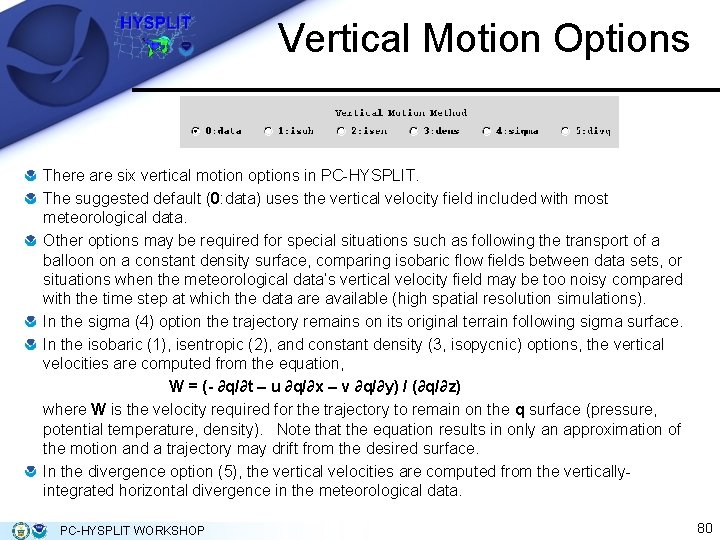
Vertical Motion Options There are six vertical motion options in PC-HYSPLIT. The suggested default (0: data) uses the vertical velocity field included with most meteorological data. Other options may be required for special situations such as following the transport of a balloon on a constant density surface, comparing isobaric flow fields between data sets, or situations when the meteorological data’s vertical velocity field may be too noisy compared with the time step at which the data are available (high spatial resolution simulations). In the sigma (4) option the trajectory remains on its original terrain following sigma surface. In the isobaric (1), isentropic (2), and constant density (3, isopycnic) options, the vertical velocities are computed from the equation, W = (- ∂q/∂t – u ∂q/∂x – v ∂q/∂y) / (∂q/∂z) where W is the velocity required for the trajectory to remain on the q surface (pressure, potential temperature, density). Note that the equation results in only an approximation of the motion and a trajectory may drift from the desired surface. In the divergence option (5), the vertical velocities are computed from the verticallyintegrated horizontal divergence in the meteorological data. PC-HYSPLIT WORKSHOP 80
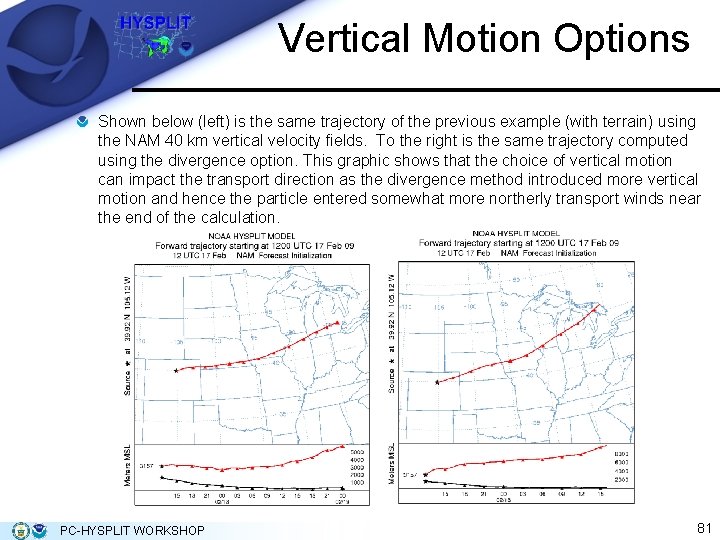
Vertical Motion Options Shown below (left) is the same trajectory of the previous example (with terrain) using the NAM 40 km vertical velocity fields. To the right is the same trajectory computed using the divergence option. This graphic shows that the choice of vertical motion can impact the transport direction as the divergence method introduced more vertical motion and hence the particle entered somewhat more northerly transport winds near the end of the calculation. PC-HYSPLIT WORKSHOP 81
 Agenda sistemica y agenda institucional
Agenda sistemica y agenda institucional Marketing workshop agenda
Marketing workshop agenda Vision workshop agenda
Vision workshop agenda Standardagenda
Standardagenda Requirements workshop
Requirements workshop Value proposition workshop agenda
Value proposition workshop agenda Process improvement workshop agenda
Process improvement workshop agenda Sales readiness definition
Sales readiness definition Sales workshop agenda
Sales workshop agenda Value stream mapping workshop agenda
Value stream mapping workshop agenda Value management workshop agenda
Value management workshop agenda Requirements gathering workshop agenda
Requirements gathering workshop agenda History of python
History of python Chhaj doab
Chhaj doab Logic model workshop
Logic model workshop Workshop rotation model
Workshop rotation model History also history physical
History also history physical Virusmax
Virusmax Data cleaning problems and current approaches
Data cleaning problems and current approaches Elements and their properties chapter 17
Elements and their properties chapter 17 An overview of data warehousing and olap technology
An overview of data warehousing and olap technology What is bioinformatics an introduction and overview
What is bioinformatics an introduction and overview An overview of data warehousing and olap technology
An overview of data warehousing and olap technology Data quality and data cleaning an overview
Data quality and data cleaning an overview Data quality and data cleaning an overview
Data quality and data cleaning an overview Overview of storage and indexing
Overview of storage and indexing