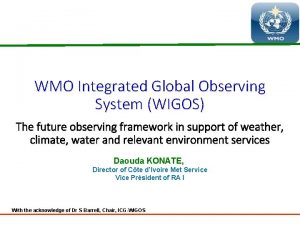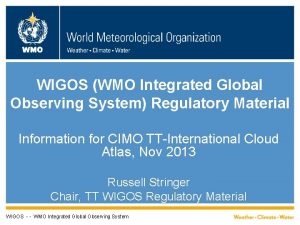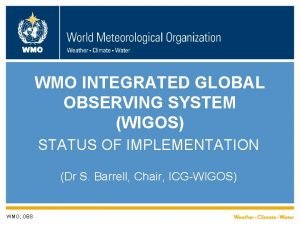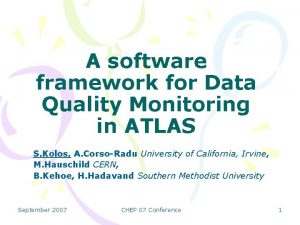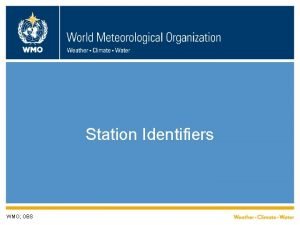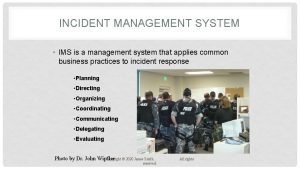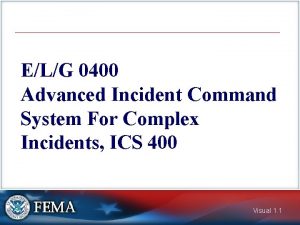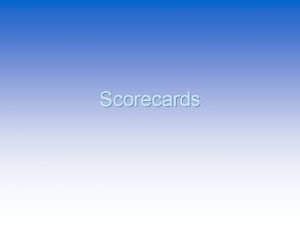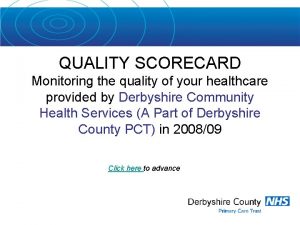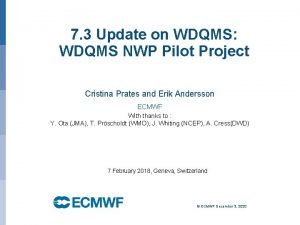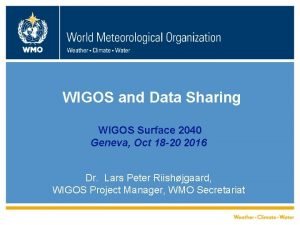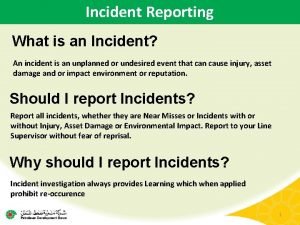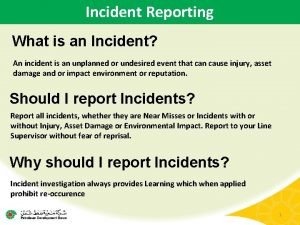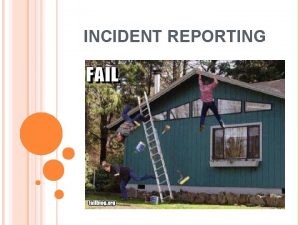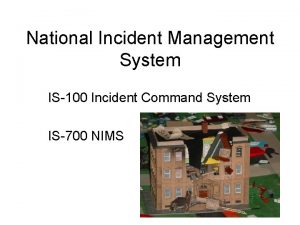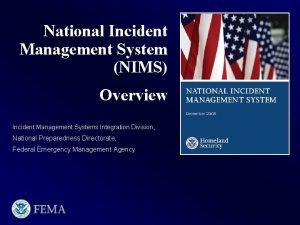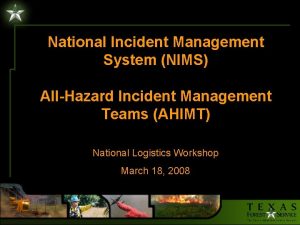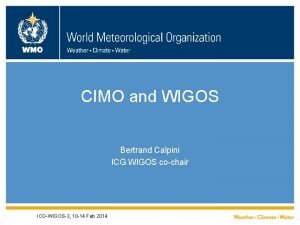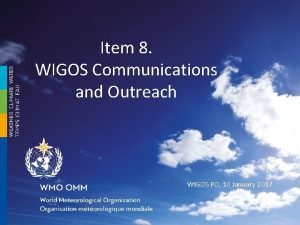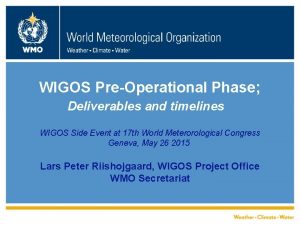WIGOS Data Quality Monitoring System WDQMS Incident Management

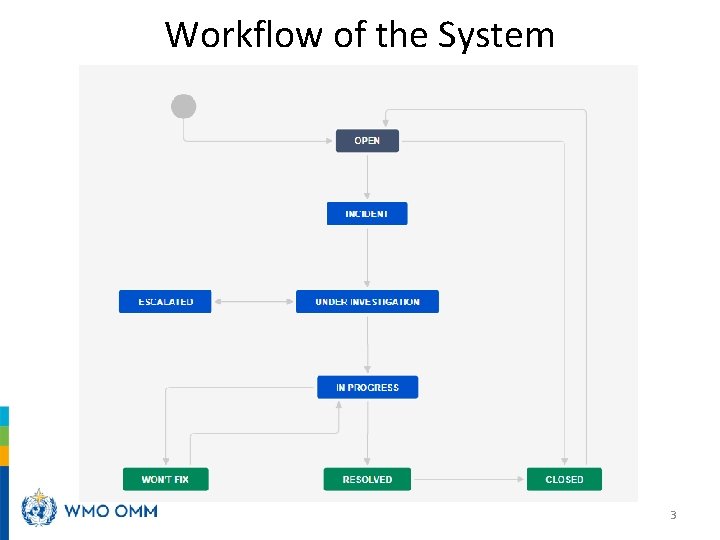
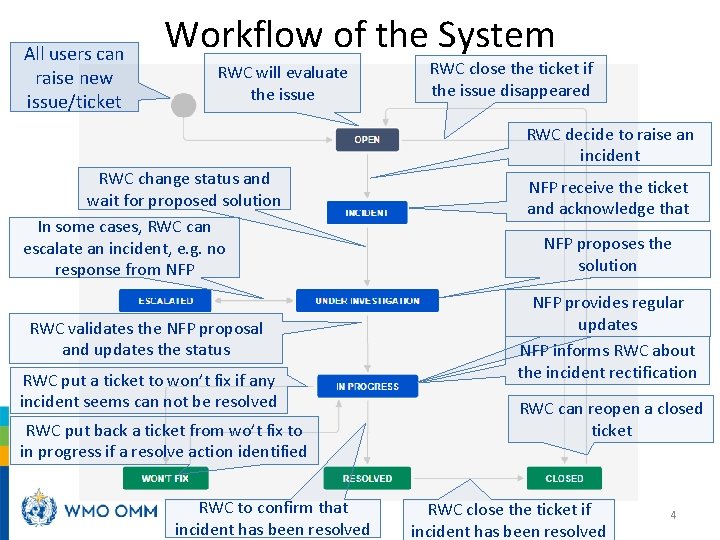
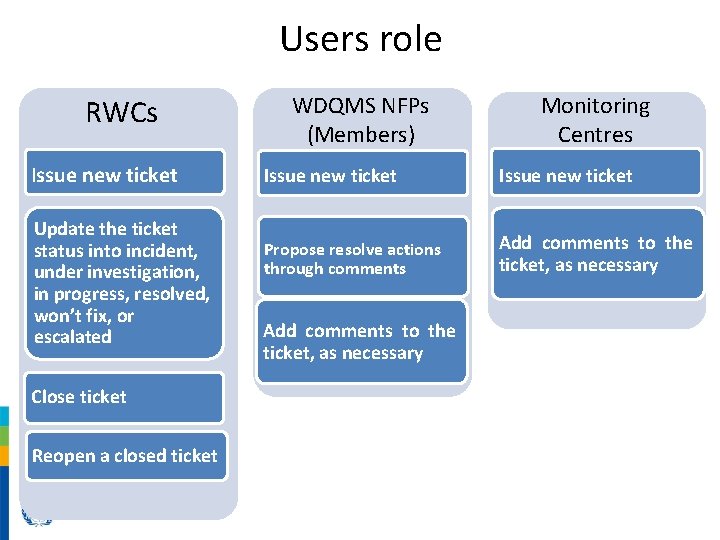
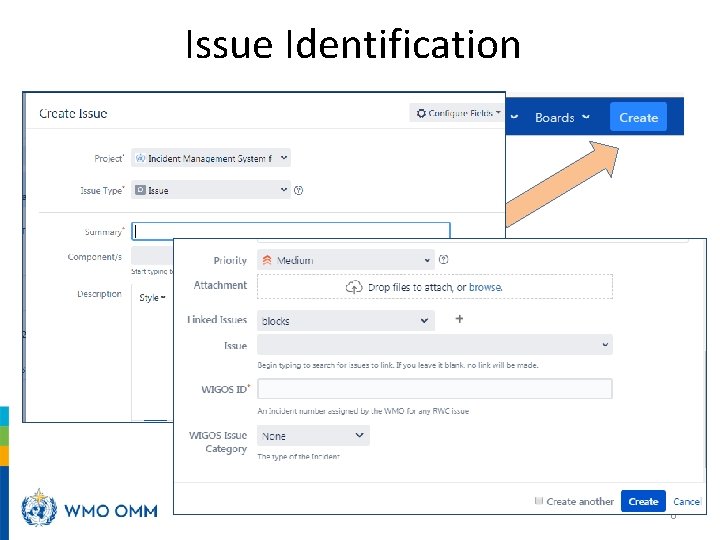
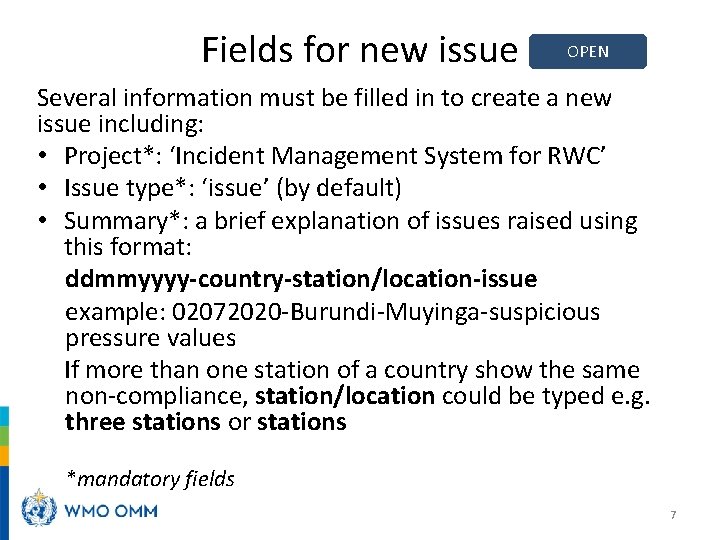
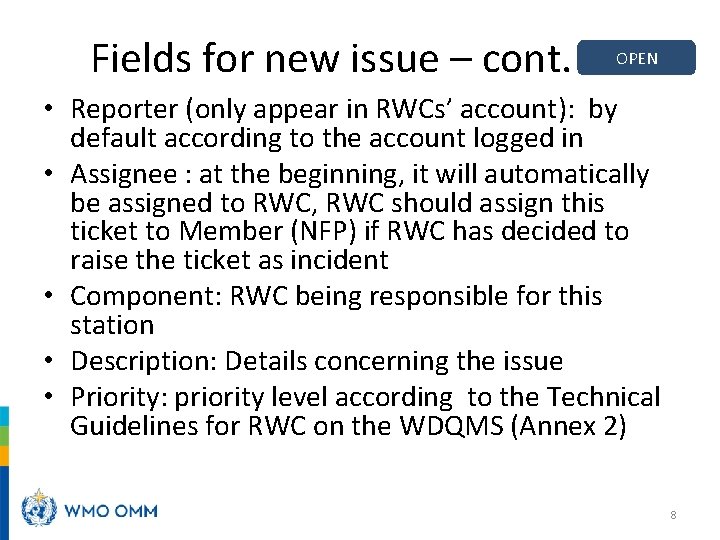
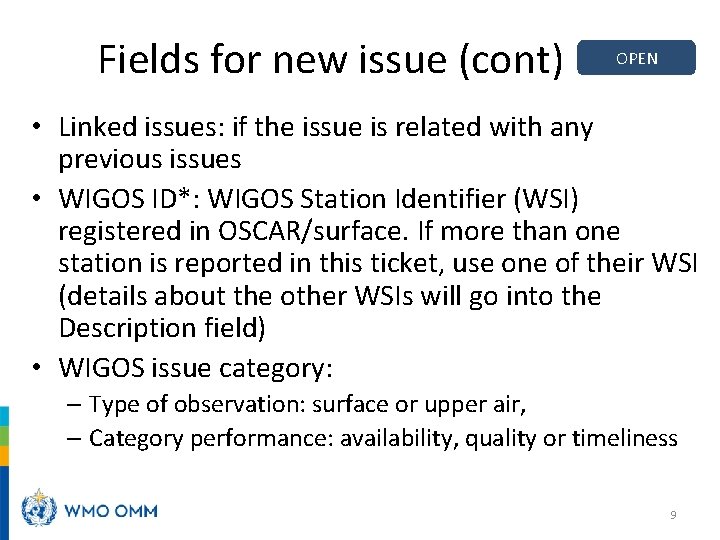
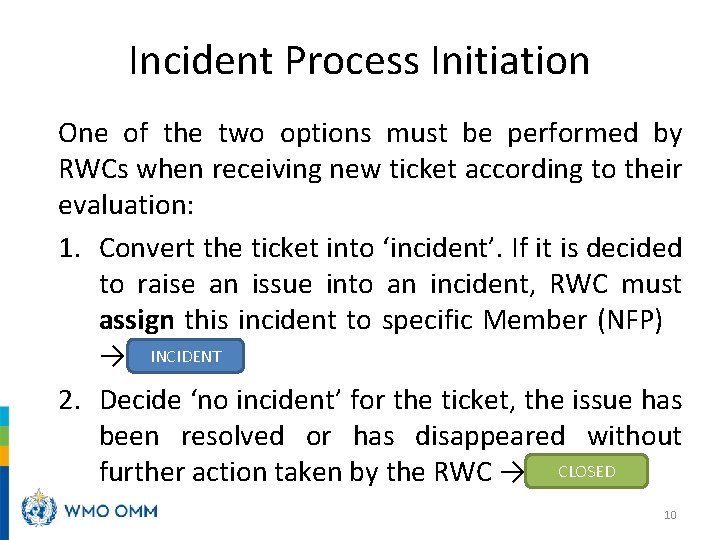
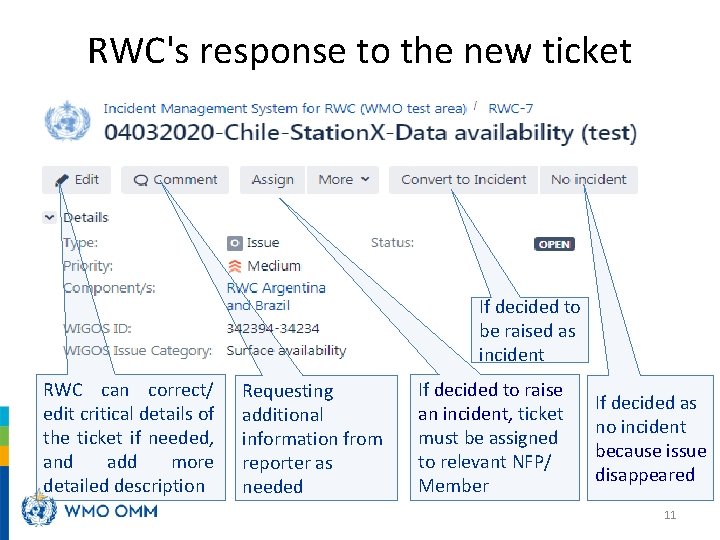
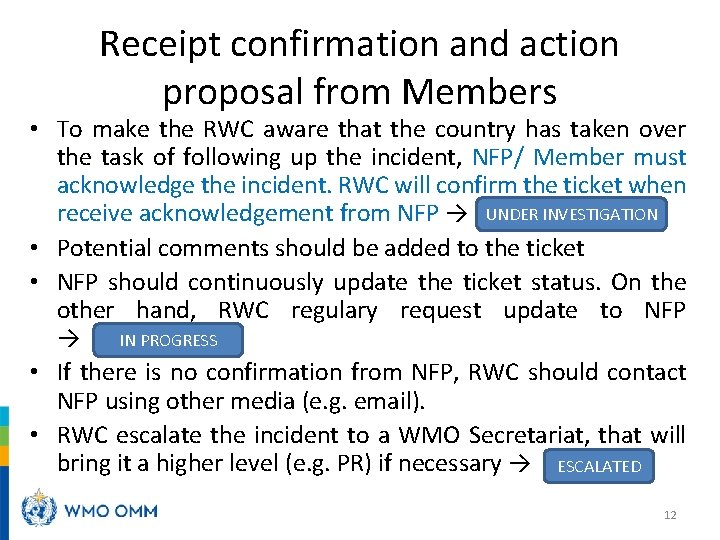

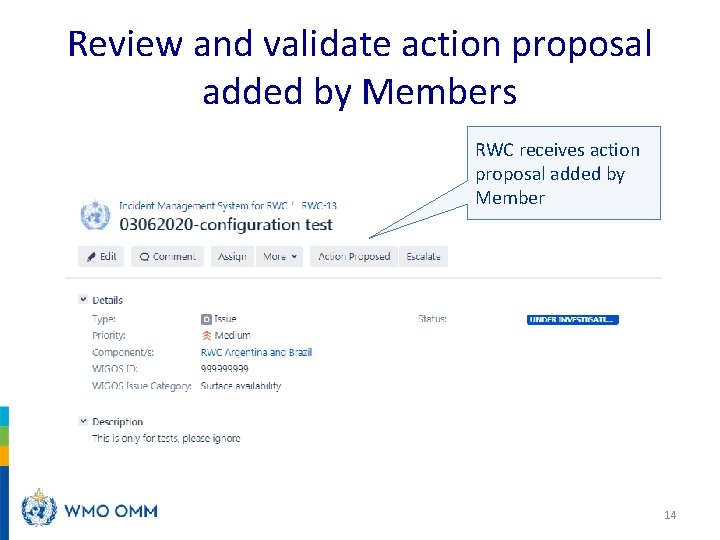
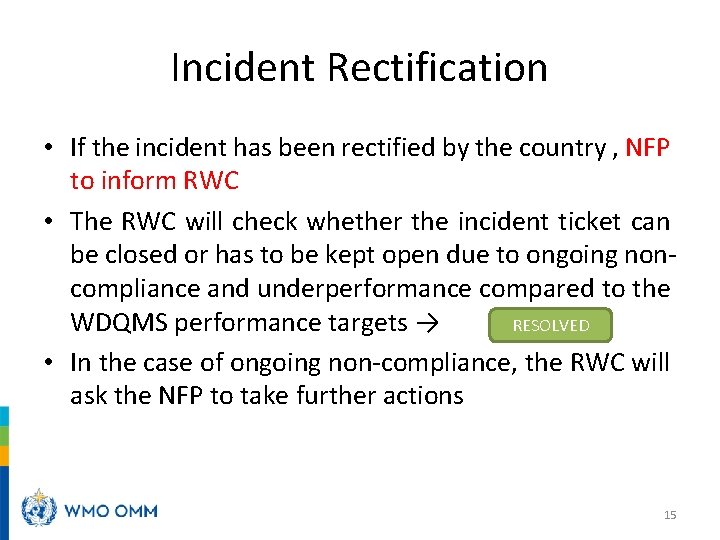
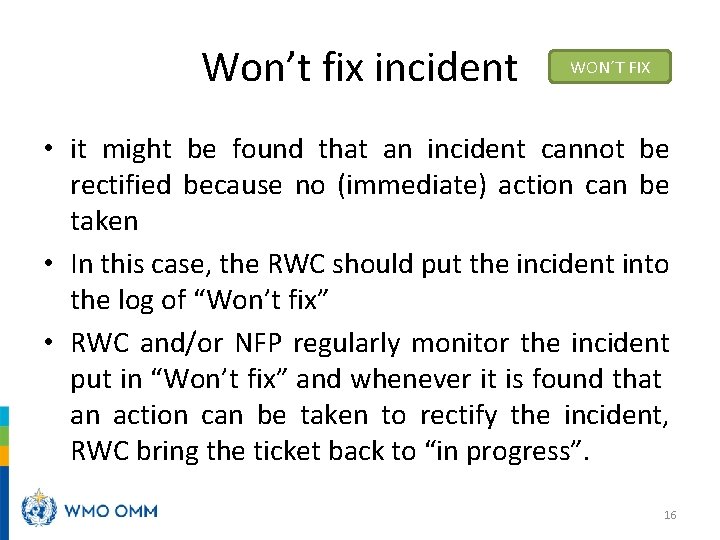
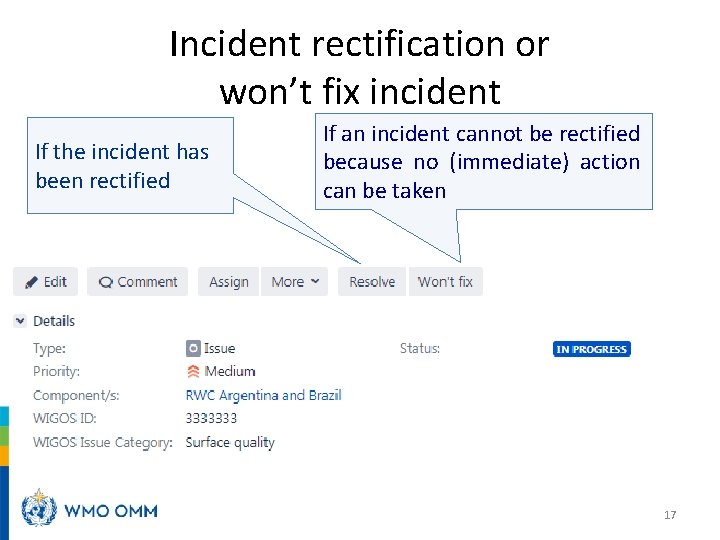
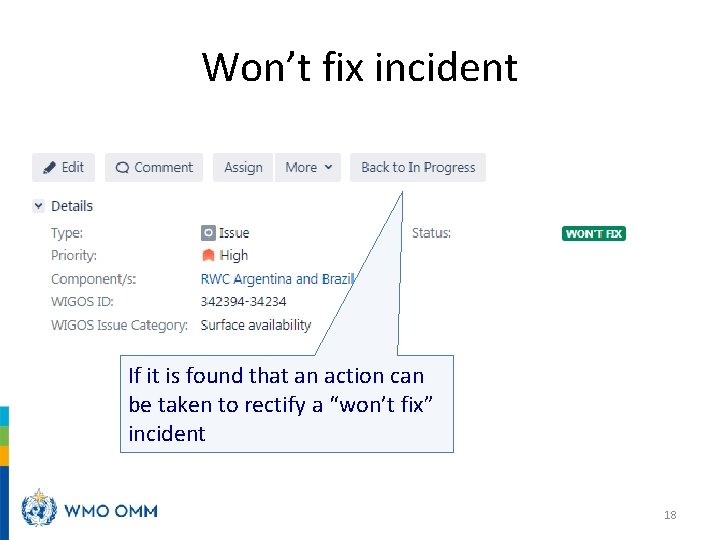
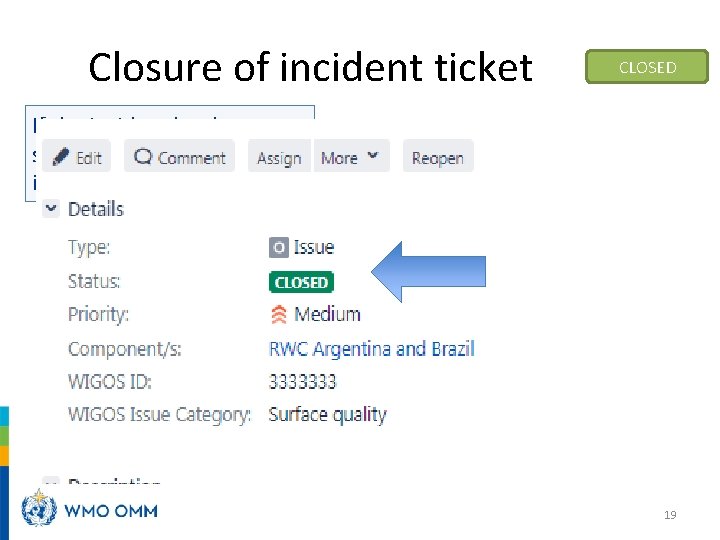
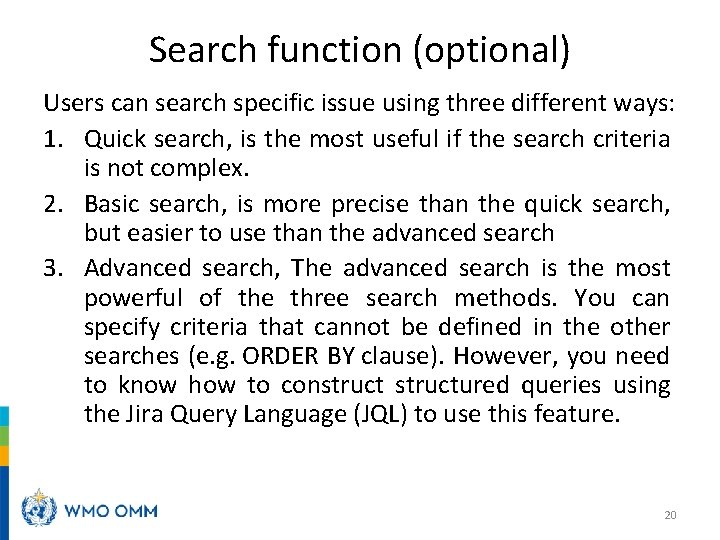
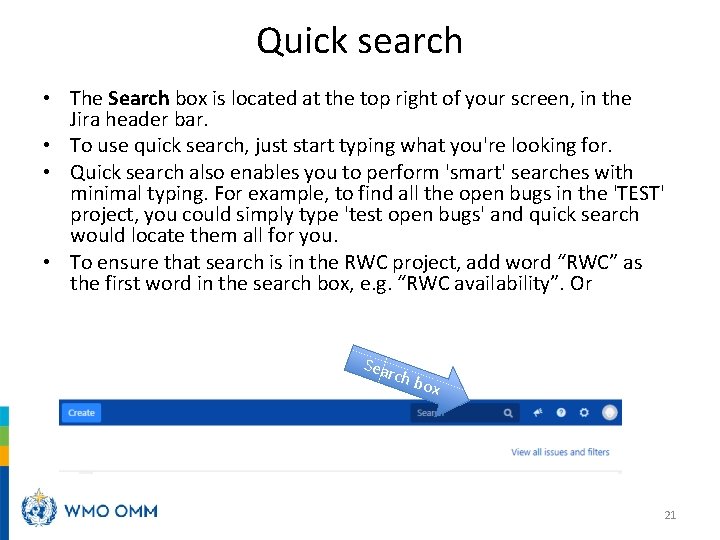
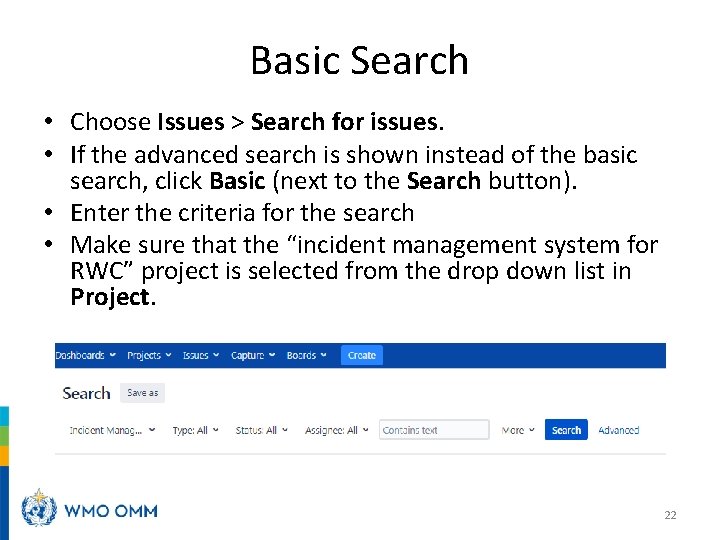

- Slides: 22

WIGOS Data Quality Monitoring System (WDQMS) Incident Management System for RWCs using JIRA ECMWF Webinar on WDQMS for RWCs in RA I – EAC 2 July 2020
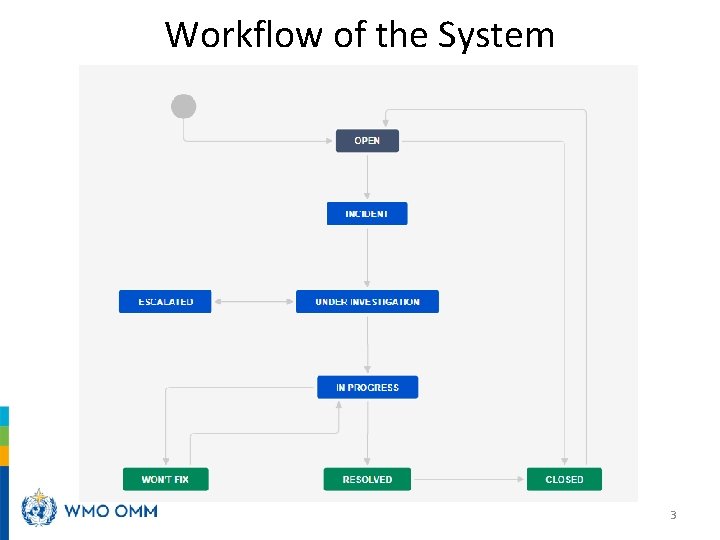
Workflow of the System 3
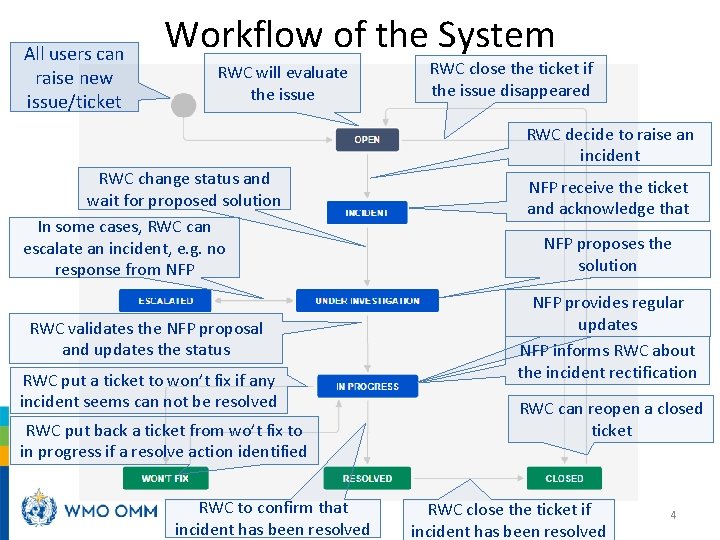
All users can raise new issue/ticket Workflow of the System RWC will evaluate the issue RWC close the ticket if the issue disappeared RWC decide to raise an incident RWC change status and wait for proposed solution In some cases, RWC can escalate an incident, e. g. no response from NFP RWC validates the NFP proposal and updates the status RWC put a ticket to won’t fix if any incident seems can not be resolved RWC put back a ticket from wo’t fix to in progress if a resolve action identified RWC to confirm that incident has been resolved NFP receive the ticket and acknowledge that NFP proposes the solution NFP provides regular updates NFP informs RWC about the incident rectification RWC can reopen a closed ticket RWC close the ticket if incident has been resolved 4
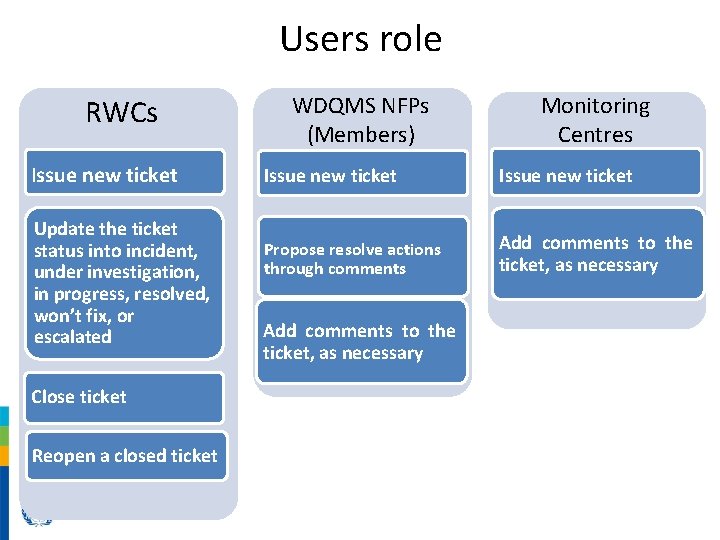
Users role RWCs Issue new ticket Update the ticket status into incident, under investigation, in progress, resolved, won’t fix, or escalated Close ticket Reopen a closed ticket WDQMS NFPs (Members) Monitoring Centres Issue new ticket Propose resolve actions through comments Add comments to the ticket, as necessary
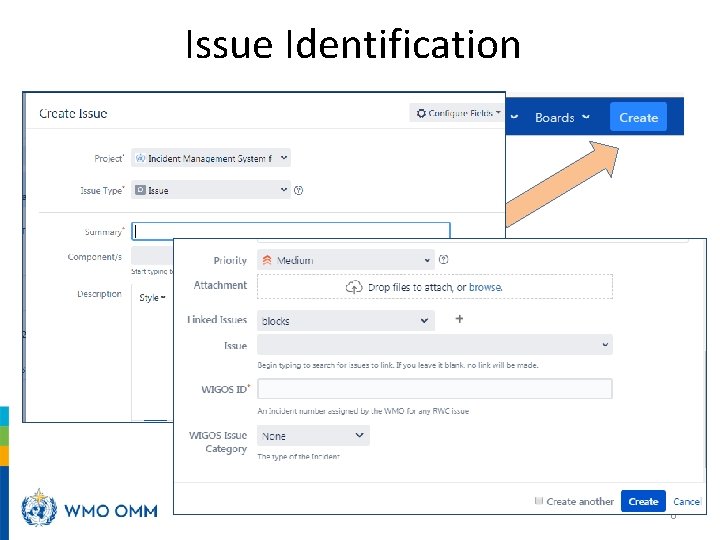
Issue Identification 6
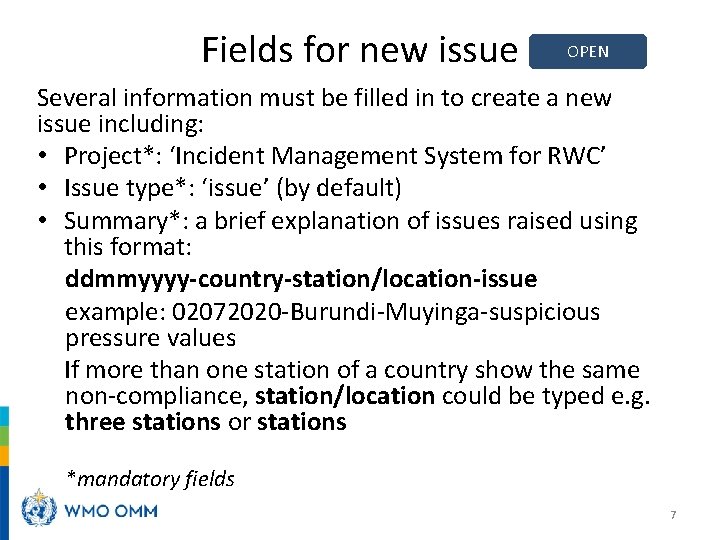
Fields for new issue OPEN Several information must be filled in to create a new issue including: • Project*: ‘Incident Management System for RWC’ • Issue type*: ‘issue’ (by default) • Summary*: a brief explanation of issues raised using this format: ddmmyyyy-country-station/location-issue example: 02072020 -Burundi-Muyinga-suspicious pressure values If more than one station of a country show the same non-compliance, station/location could be typed e. g. three stations or stations *mandatory fields 7
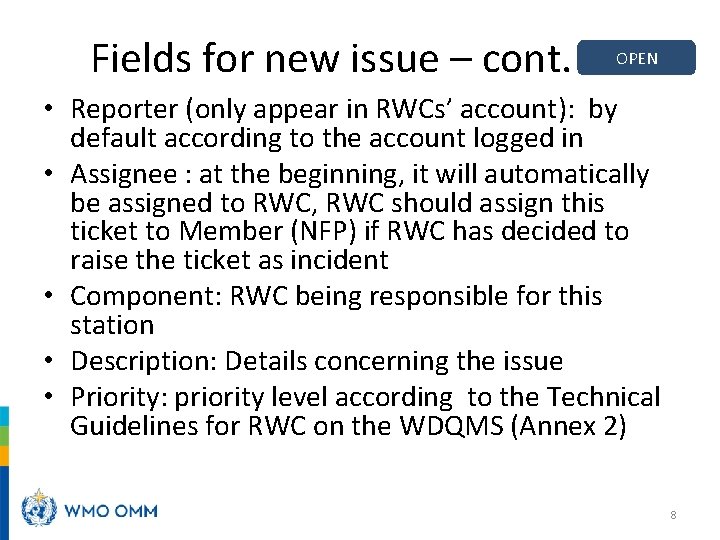
Fields for new issue – cont. OPEN • Reporter (only appear in RWCs’ account): by default according to the account logged in • Assignee : at the beginning, it will automatically be assigned to RWC, RWC should assign this ticket to Member (NFP) if RWC has decided to raise the ticket as incident • Component: RWC being responsible for this station • Description: Details concerning the issue • Priority: priority level according to the Technical Guidelines for RWC on the WDQMS (Annex 2) 8
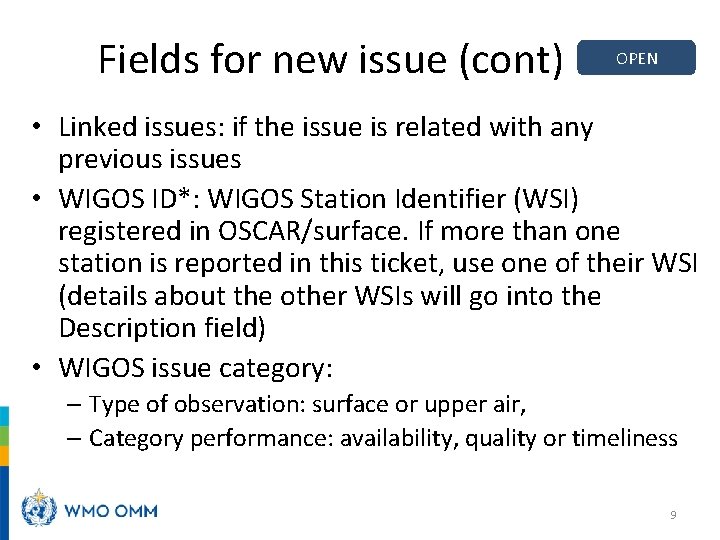
Fields for new issue (cont) OPEN • Linked issues: if the issue is related with any previous issues • WIGOS ID*: WIGOS Station Identifier (WSI) registered in OSCAR/surface. If more than one station is reported in this ticket, use one of their WSI (details about the other WSIs will go into the Description field) • WIGOS issue category: – Type of observation: surface or upper air, – Category performance: availability, quality or timeliness 9
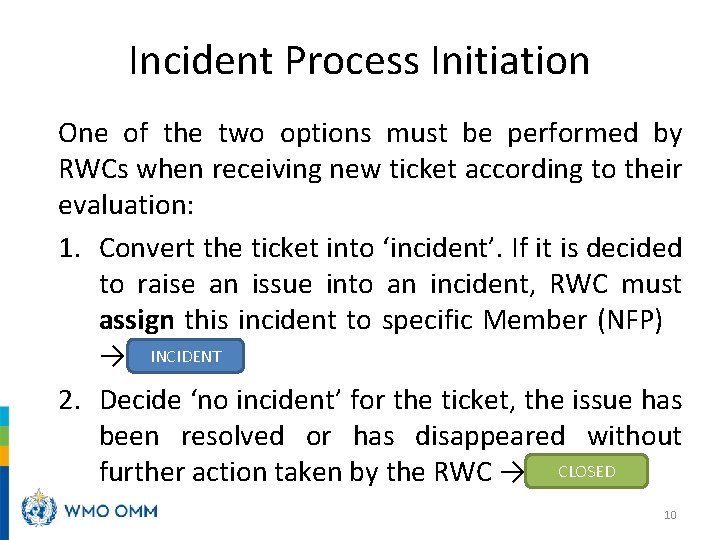
Incident Process Initiation One of the two options must be performed by RWCs when receiving new ticket according to their evaluation: 1. Convert the ticket into ‘incident’. If it is decided to raise an issue into an incident, RWC must assign this incident to specific Member (NFP) → INCIDENT 2. Decide ‘no incident’ for the ticket, the issue has been resolved or has disappeared without CLOSED further action taken by the RWC → ‘CLOSED’ 10
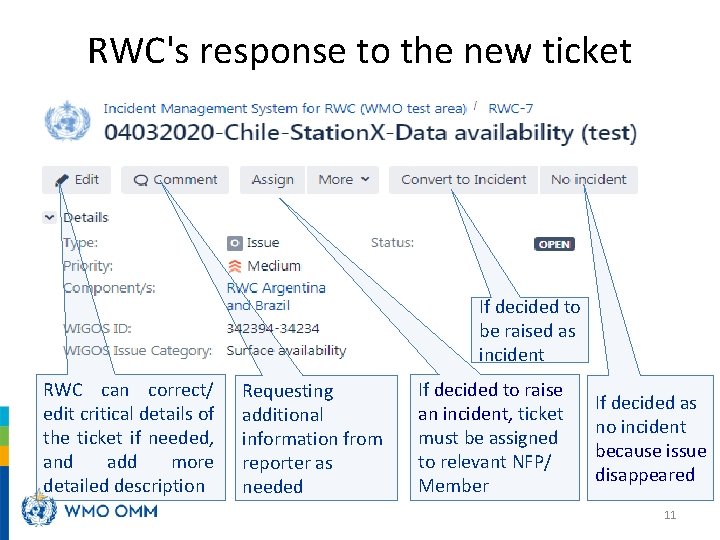
RWC's response to the new ticket If decided to be raised as incident RWC can correct/ edit critical details of the ticket if needed, and add more detailed description Requesting additional information from reporter as needed If decided to raise an incident, ticket must be assigned to relevant NFP/ Member If decided as no incident because issue disappeared 11
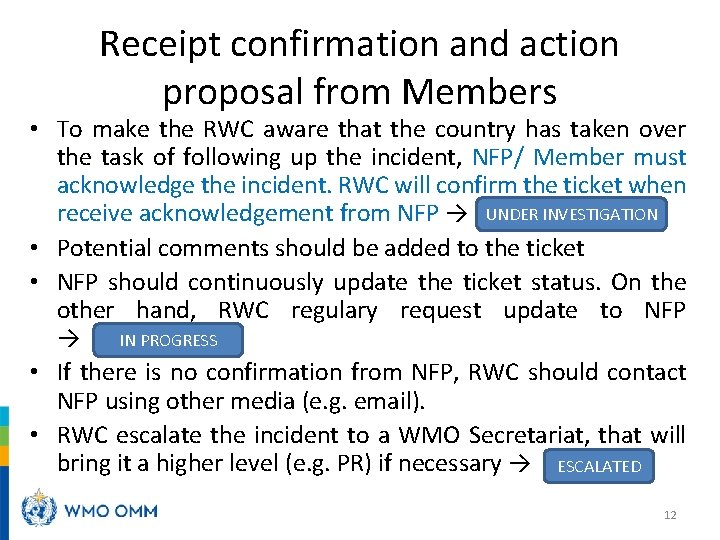
Receipt confirmation and action proposal from Members • To make the RWC aware that the country has taken over the task of following up the incident, NFP/ Member must acknowledge the incident. RWC will confirm the ticket when receive acknowledgement from NFP → UNDER INVESTIGATION • Potential comments should be added to the ticket • NFP should continuously update the ticket status. On the other hand, RWC regulary request update to NFP IN PROGRESS → • If there is no confirmation from NFP, RWC should contact NFP using other media (e. g. email). • RWC escalate the incident to a WMO Secretariat, that will bring it a higher level (e. g. PR) if necessary → ESCALATED 12

Confirm the ticket when receive acknowledgement from NFP RWCs confirms the ticket into under investigation 13
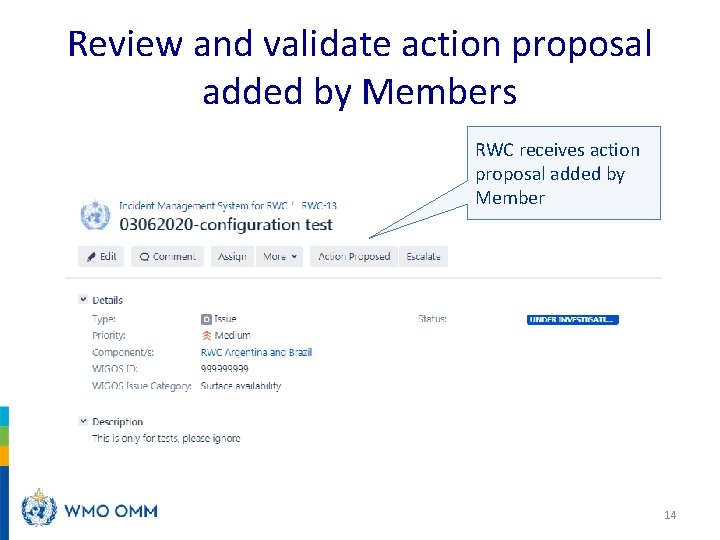
Review and validate action proposal added by Members RWC receives action proposal added by Member 14
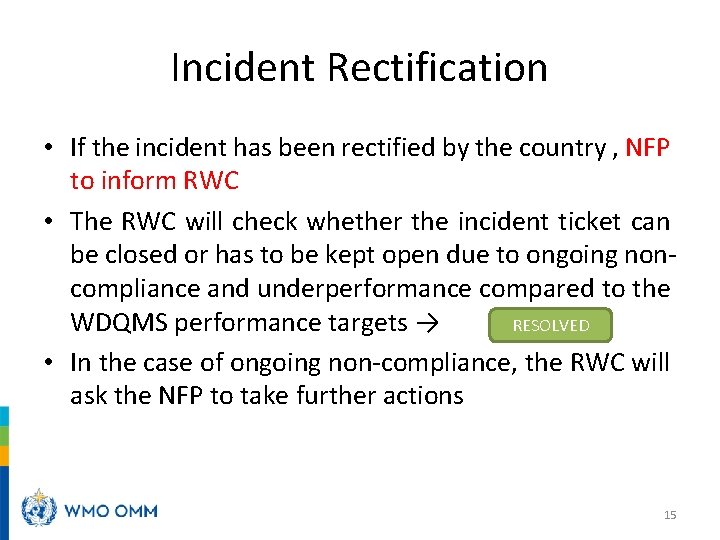
Incident Rectification • If the incident has been rectified by the country , NFP to inform RWC • The RWC will check whether the incident ticket can be closed or has to be kept open due to ongoing noncompliance and underperformance compared to the WDQMS performance targets → RESOLVED • In the case of ongoing non-compliance, the RWC will ask the NFP to take further actions 15
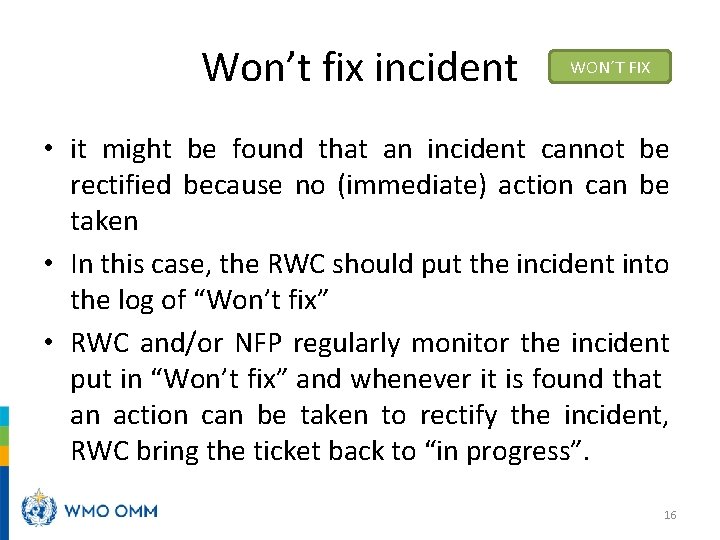
Won’t fix incident WON´T FIX • it might be found that an incident cannot be rectified because no (immediate) action can be taken • In this case, the RWC should put the incident into the log of “Won’t fix” • RWC and/or NFP regularly monitor the incident put in “Won’t fix” and whenever it is found that an action can be taken to rectify the incident, RWC bring the ticket back to “in progress”. 16
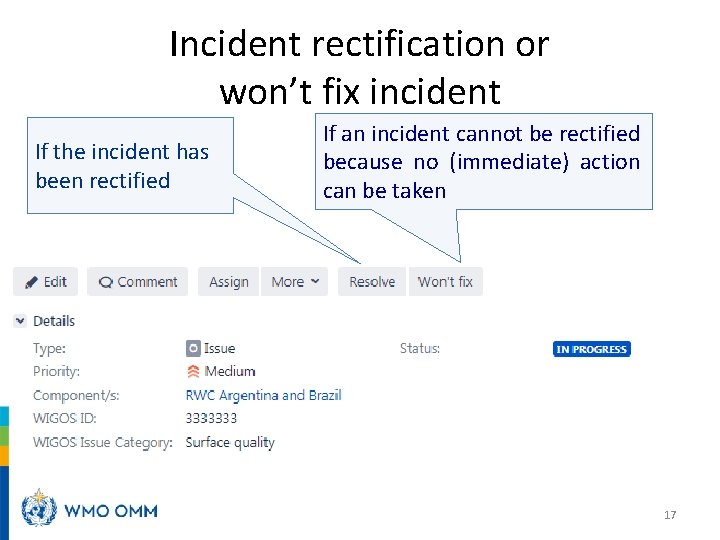
Incident rectification or won’t fix incident If the incident has been rectified If an incident cannot be rectified because no (immediate) action can be taken 17
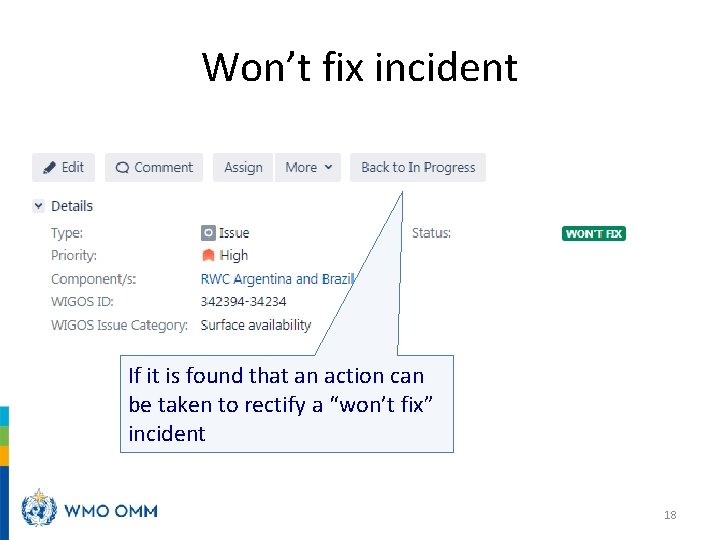
Won’t fix incident If it is found that an action can be taken to rectify a “won’t fix” incident 18
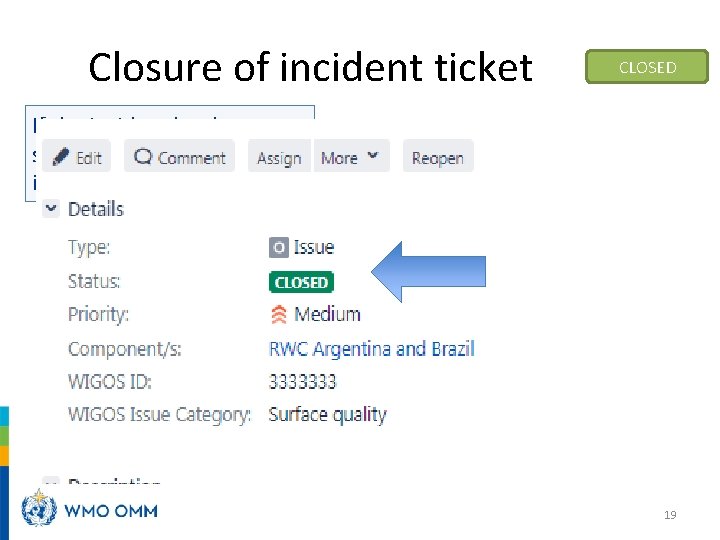
Closure of incident ticket CLOSED If the incident has been successfully rectified the incident ticket will be closed 19
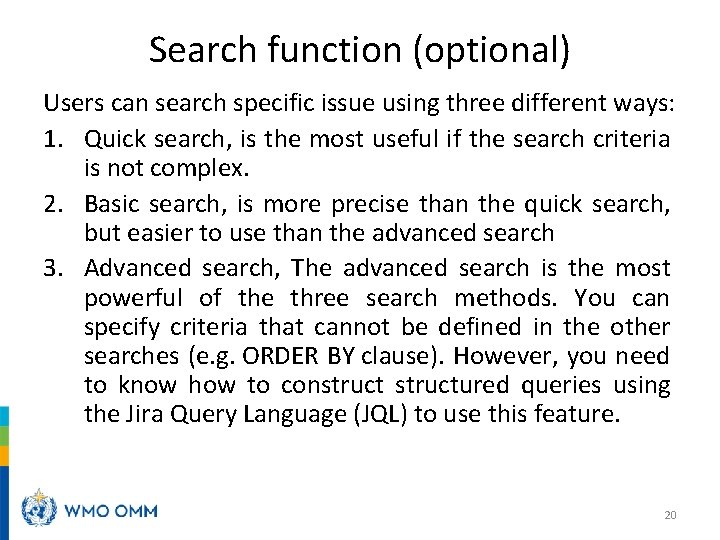
Search function (optional) Users can search specific issue using three different ways: 1. Quick search, is the most useful if the search criteria is not complex. 2. Basic search, is more precise than the quick search, but easier to use than the advanced search 3. Advanced search, The advanced search is the most powerful of the three search methods. You can specify criteria that cannot be defined in the other searches (e. g. ORDER BY clause). However, you need to know how to constructured queries using the Jira Query Language (JQL) to use this feature. 20
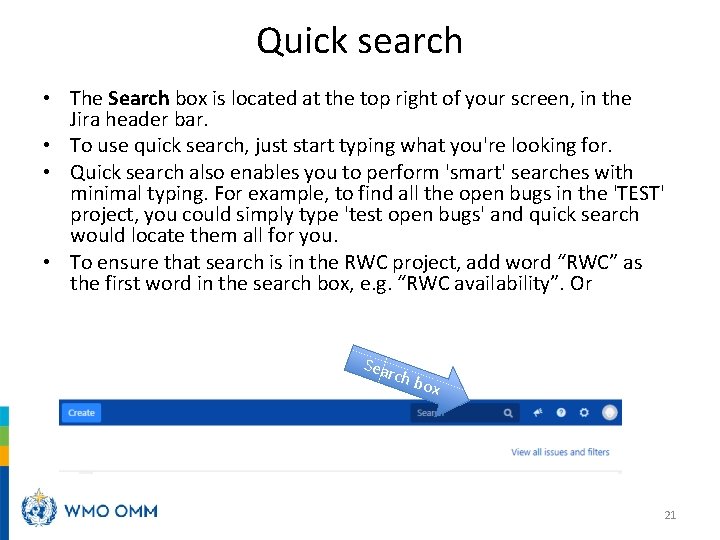
Quick search • The Search box is located at the top right of your screen, in the Jira header bar. • To use quick search, just start typing what you're looking for. • Quick search also enables you to perform 'smart' searches with minimal typing. For example, to find all the open bugs in the 'TEST' project, you could simply type 'test open bugs' and quick search would locate them all for you. • To ensure that search is in the RWC project, add word “RWC” as the first word in the search box, e. g. “RWC availability”. Or Sear ch b ox 21
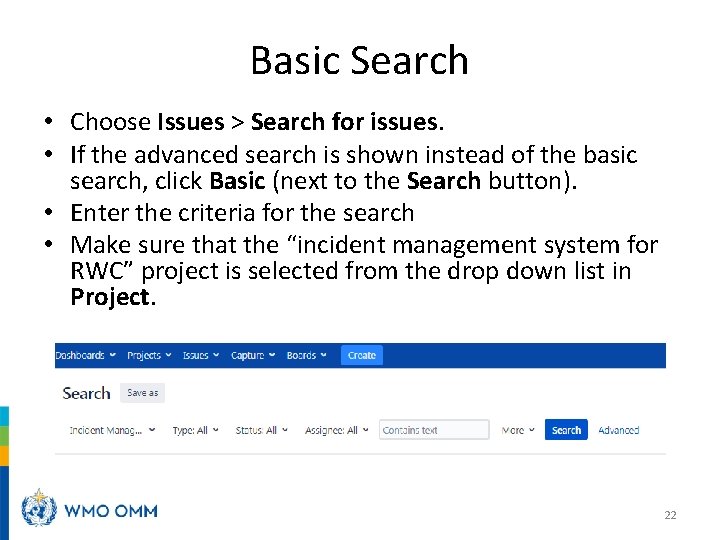
Basic Search • Choose Issues > Search for issues. • If the advanced search is shown instead of the basic search, click Basic (next to the Search button). • Enter the criteria for the search • Make sure that the “incident management system for RWC” project is selected from the drop down list in Project. 22

Thank you www. wmo. int/wigos 23
 Wigos data quality monitoring system
Wigos data quality monitoring system Wigos system
Wigos system Wigos system
Wigos system Oswigos
Oswigos Wigos system
Wigos system Wdqms
Wdqms Wdqms
Wdqms Wdqms
Wdqms Incident objectives that drive incident operations
Incident objectives that drive incident operations Data quality monitoring framework
Data quality monitoring framework Real time data quality monitoring
Real time data quality monitoring Wmo station identifiers
Wmo station identifiers Wigos station identifier
Wigos station identifier Wigos station identifier
Wigos station identifier Wigos metadata standard
Wigos metadata standard Wigos
Wigos Wigos metadata standard
Wigos metadata standard Ims incident management
Ims incident management Patient safety incident management system
Patient safety incident management system Ics 400: advanced ics for complex incidents-aberdeen
Ics 400: advanced ics for complex incidents-aberdeen Prinsip dasar analisis kualitas lingkungan
Prinsip dasar analisis kualitas lingkungan Quality monitoring scorecard
Quality monitoring scorecard Quality monitoring scorecard
Quality monitoring scorecard