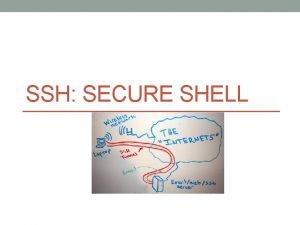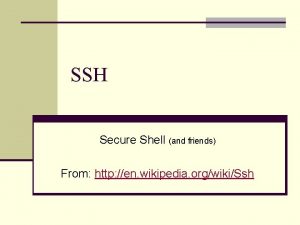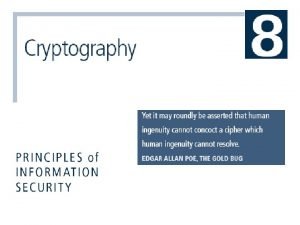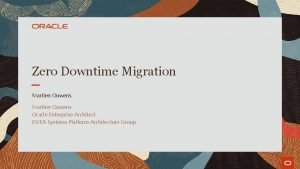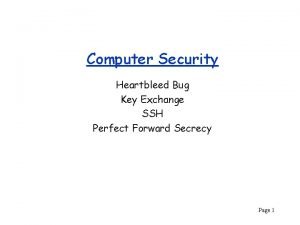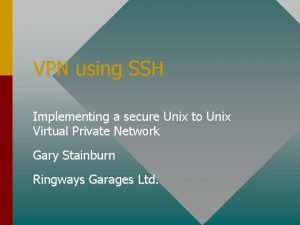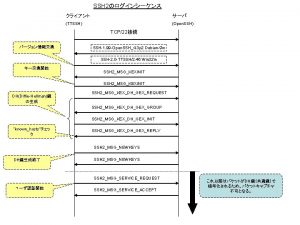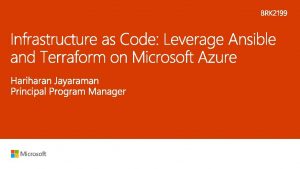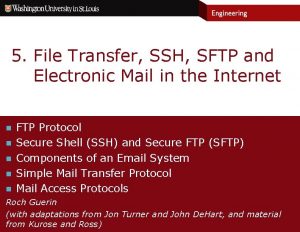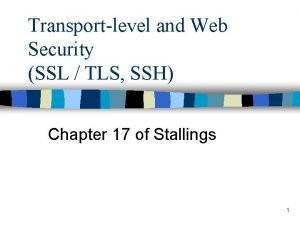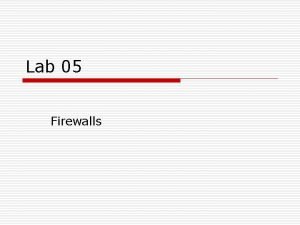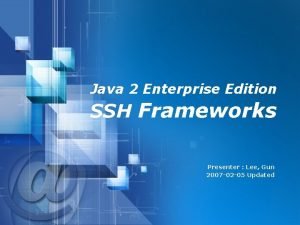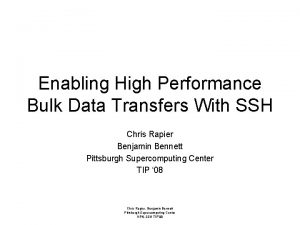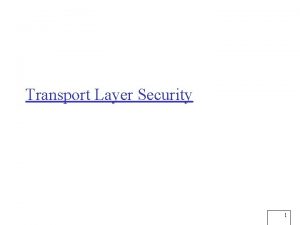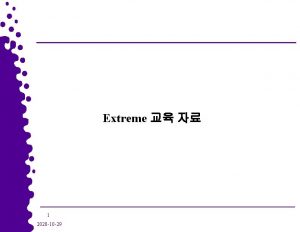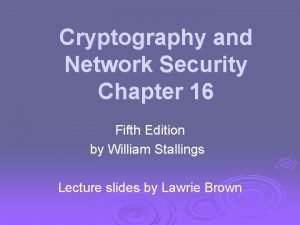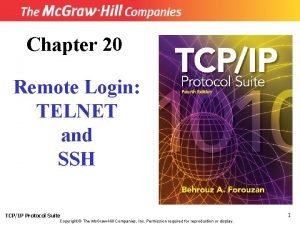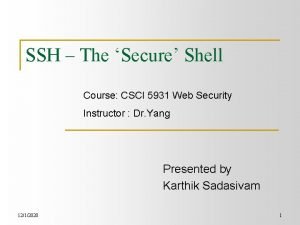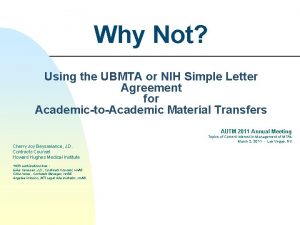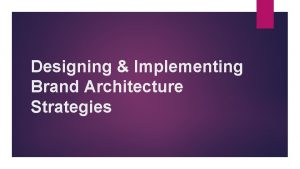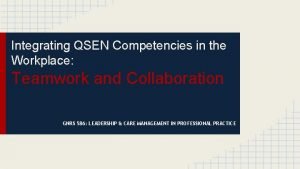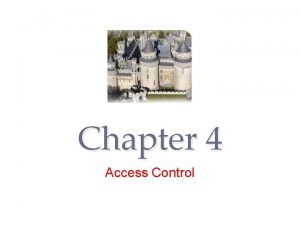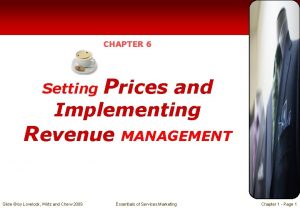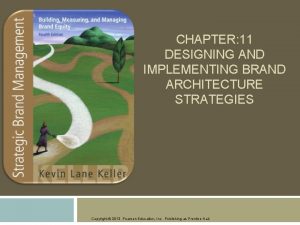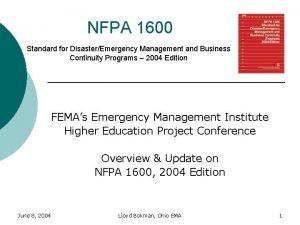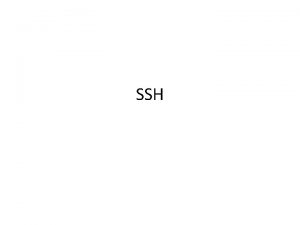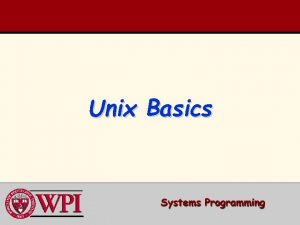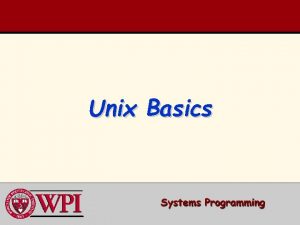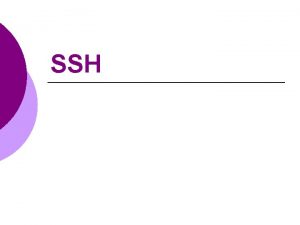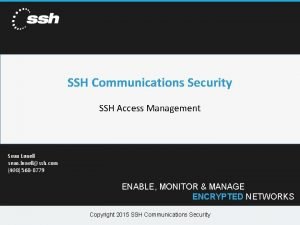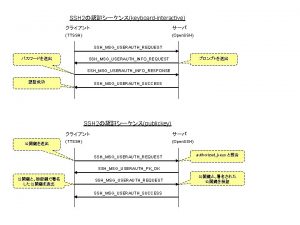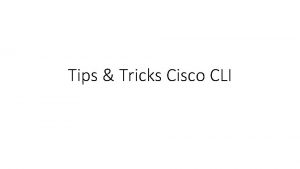VPN using SSH Implementing a secure Unix to
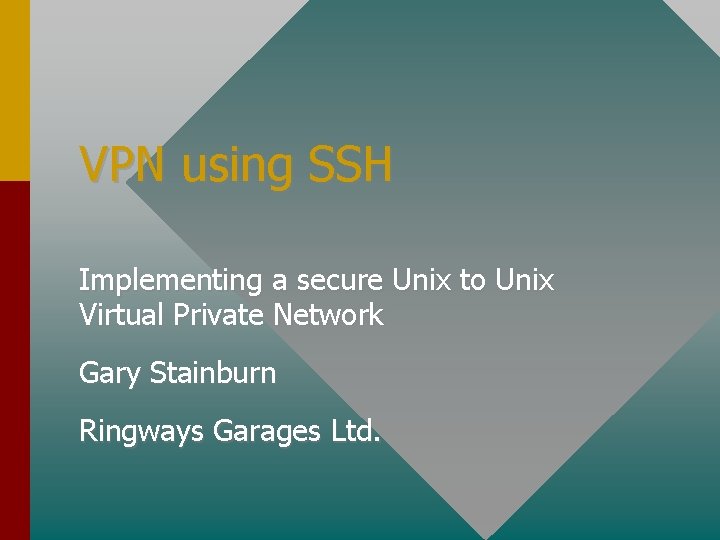
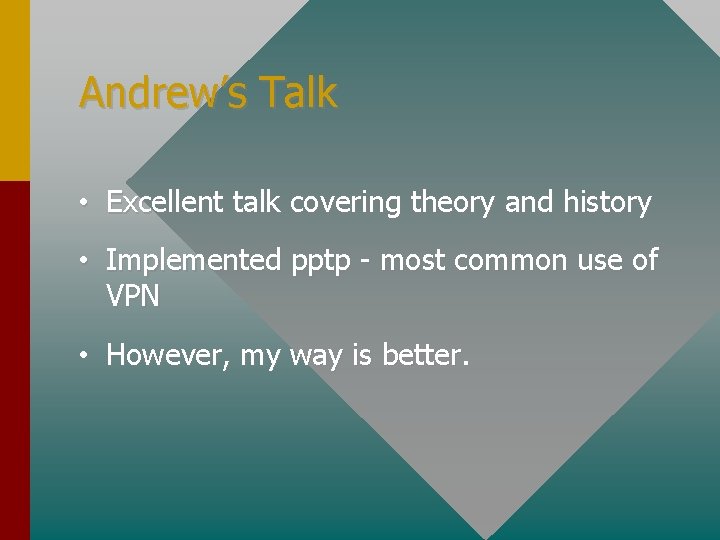
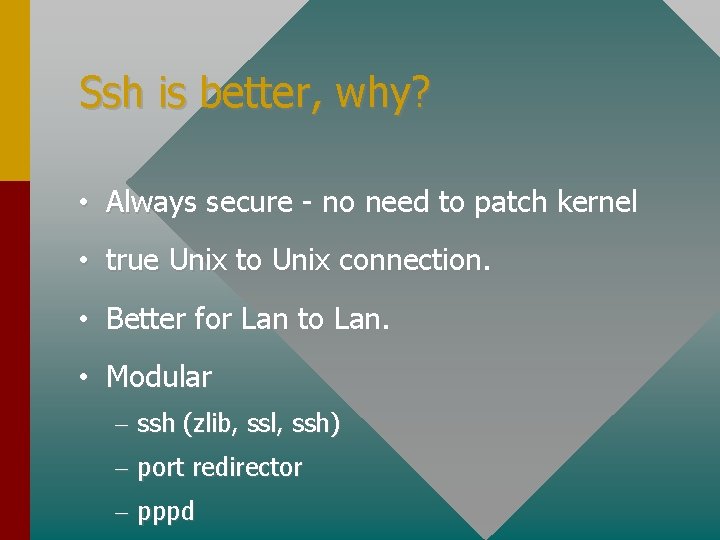
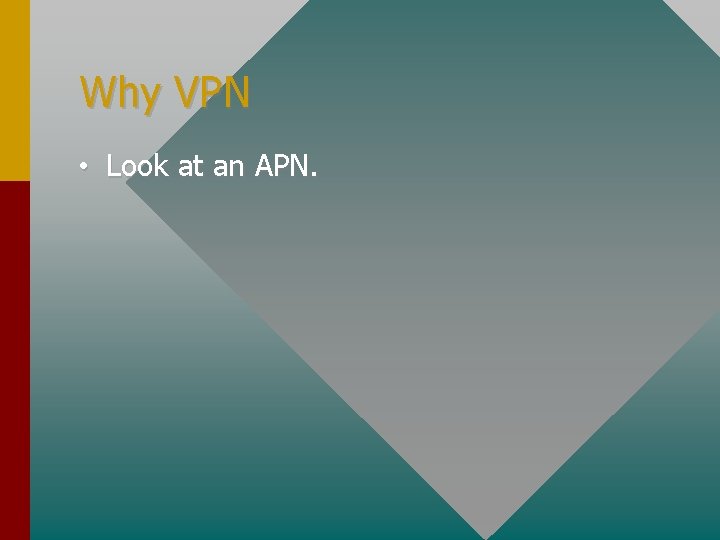
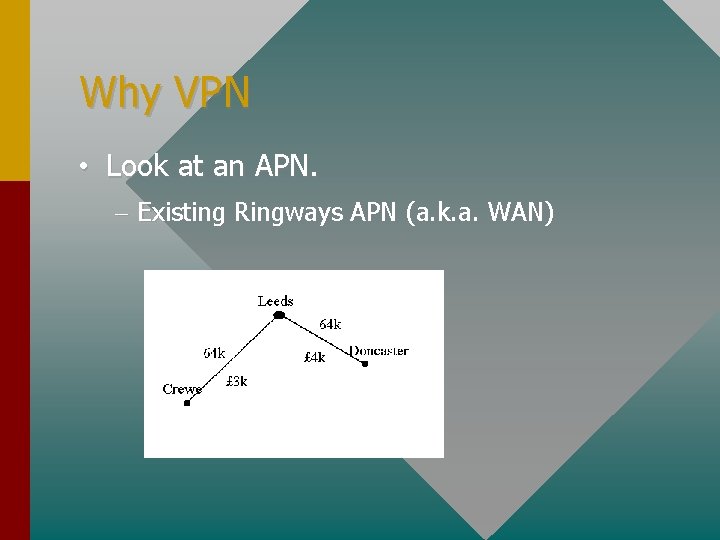
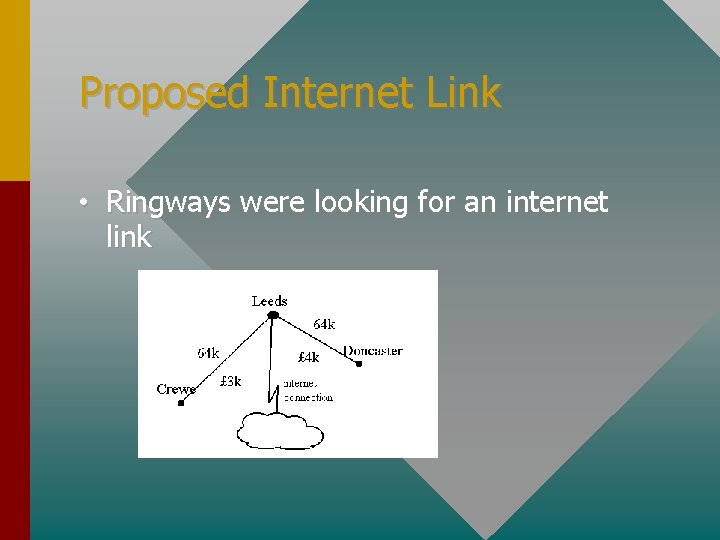
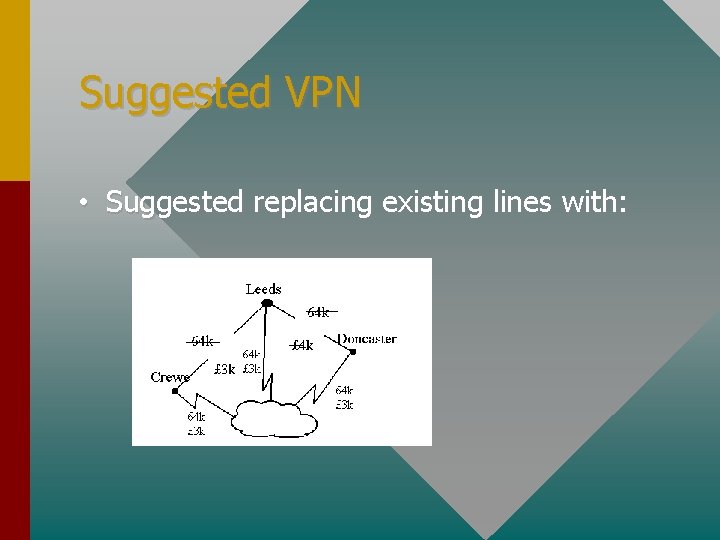
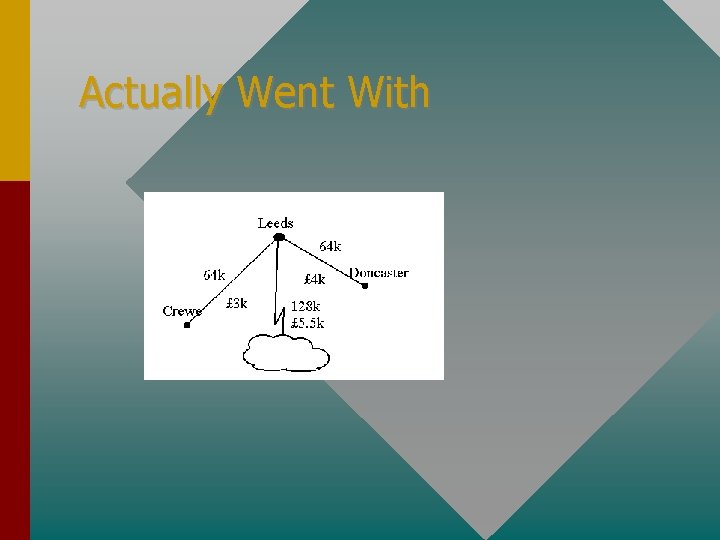
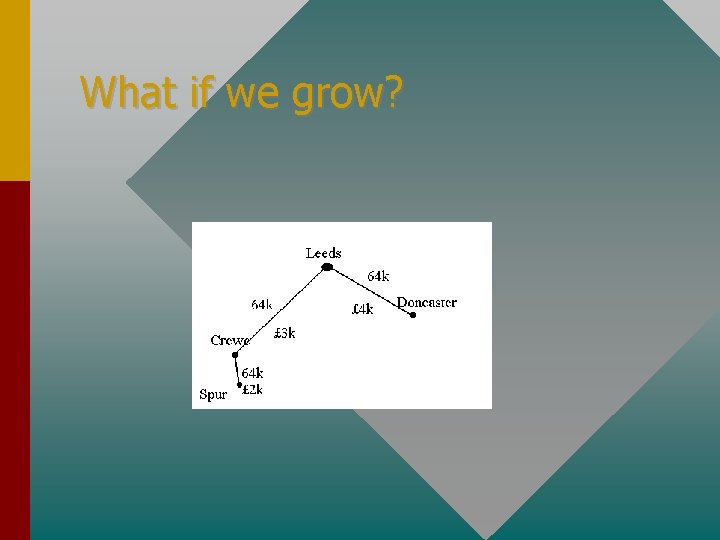
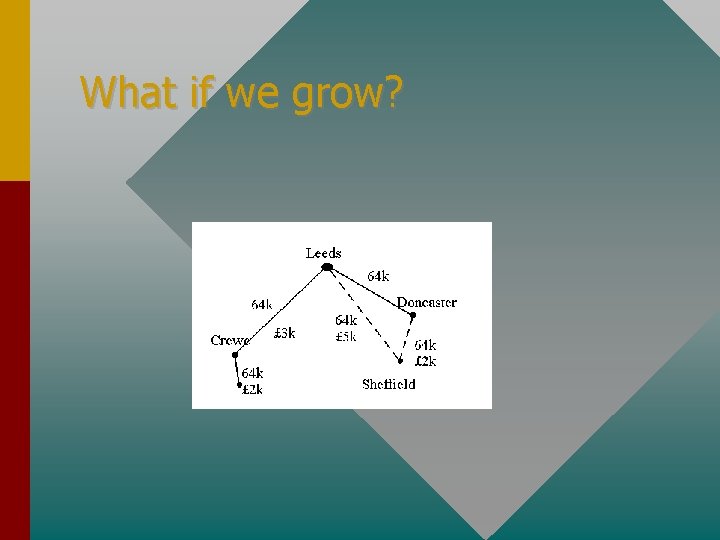
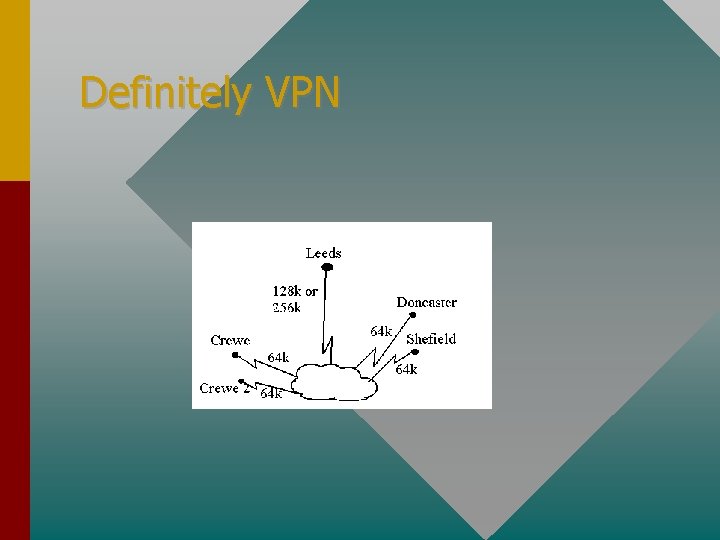
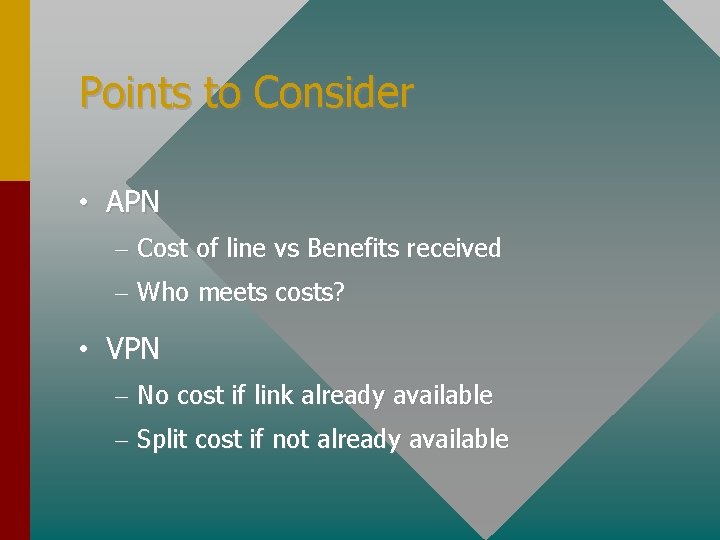
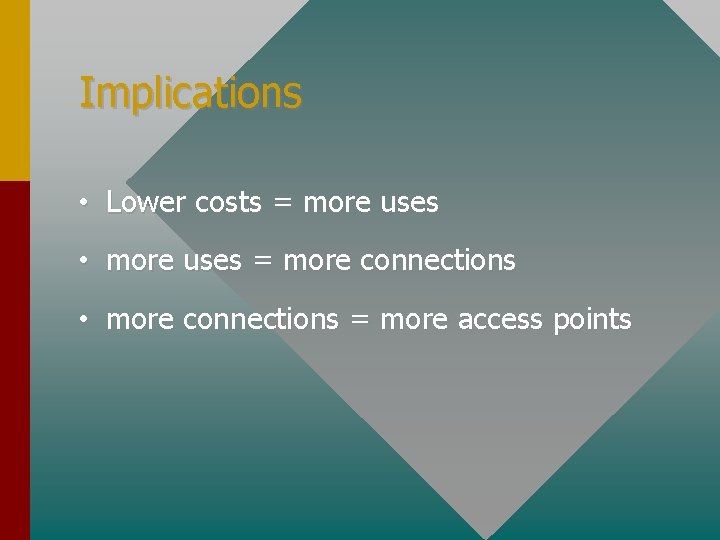
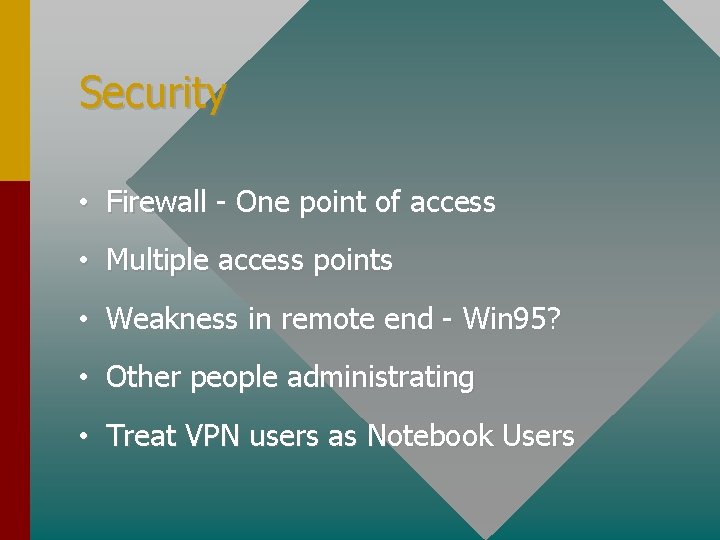
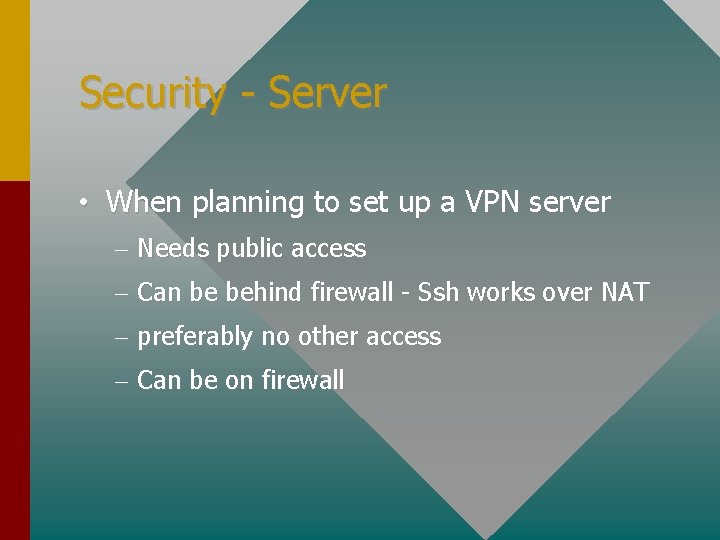
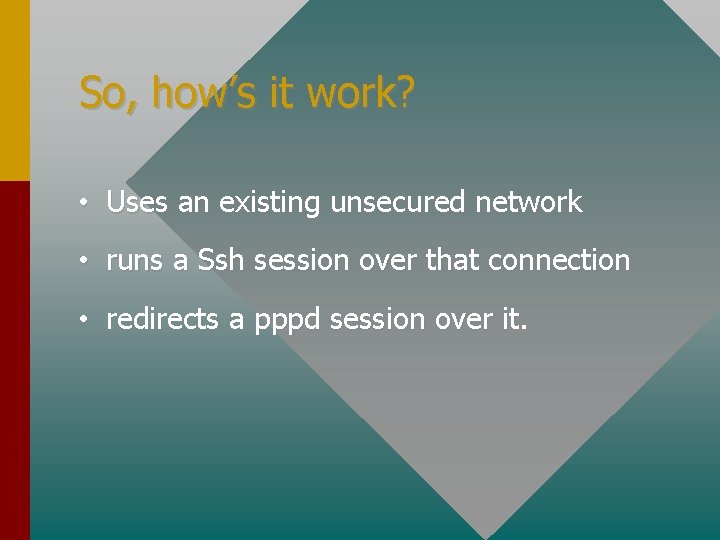
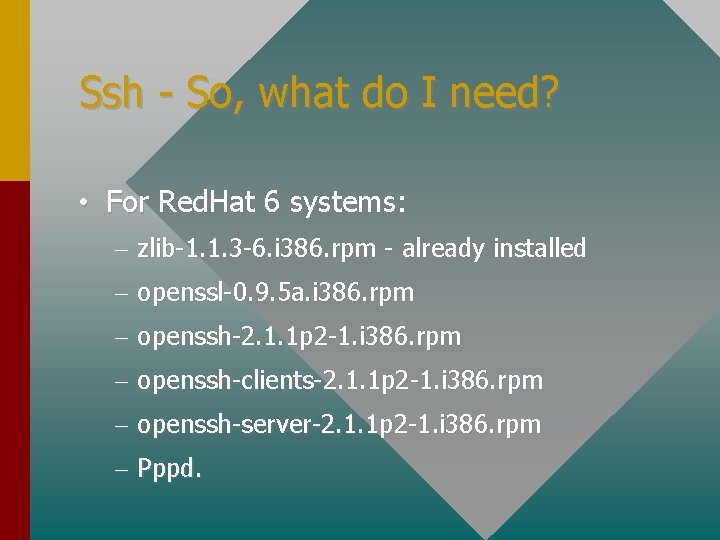
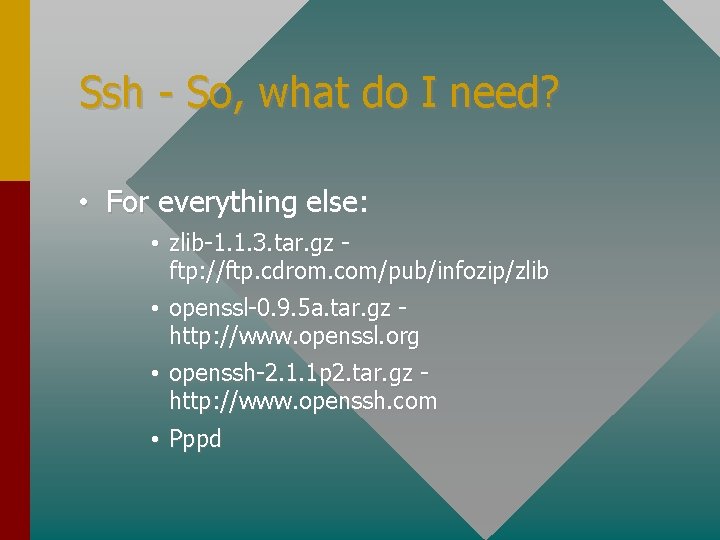
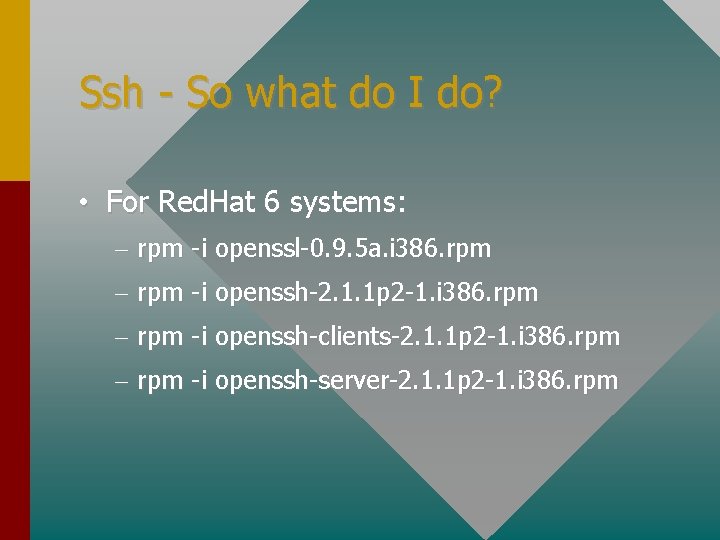
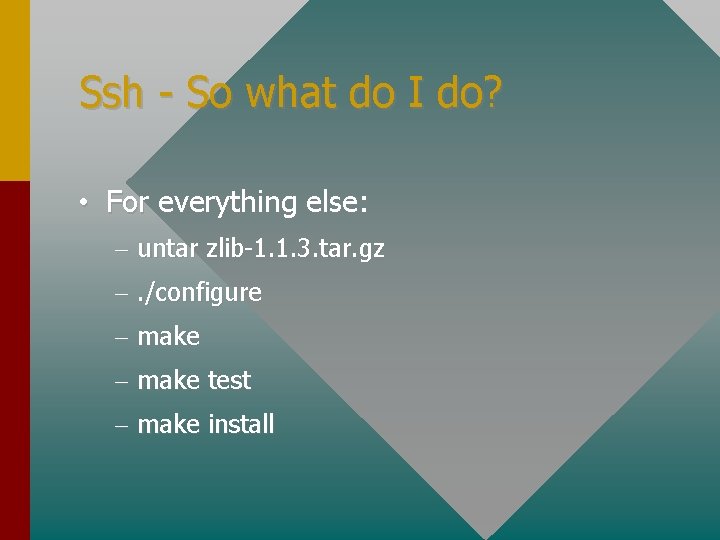
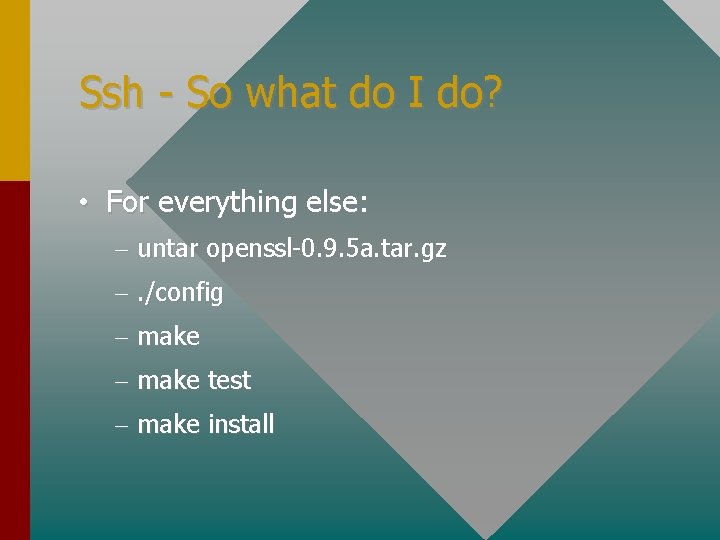
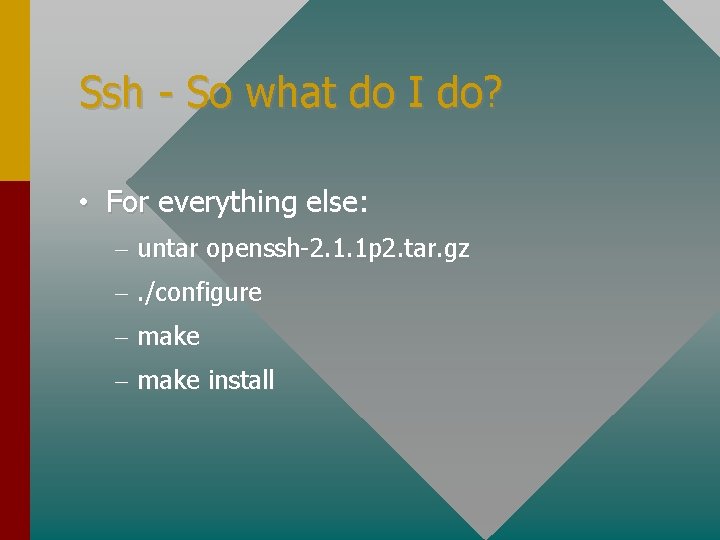
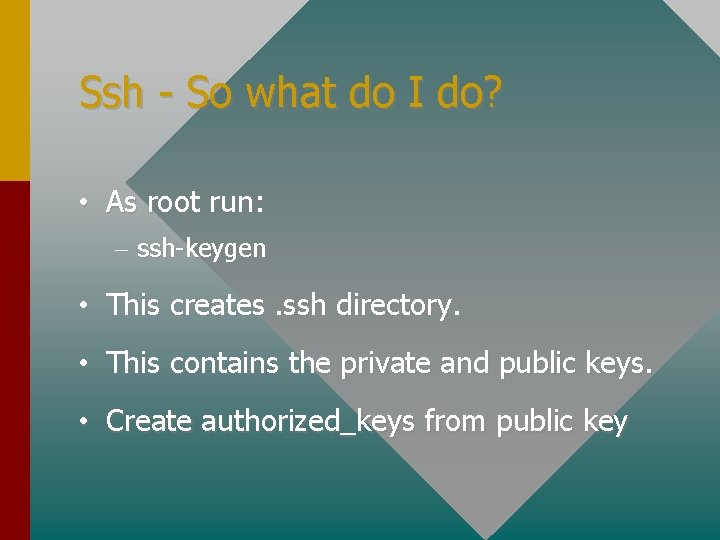
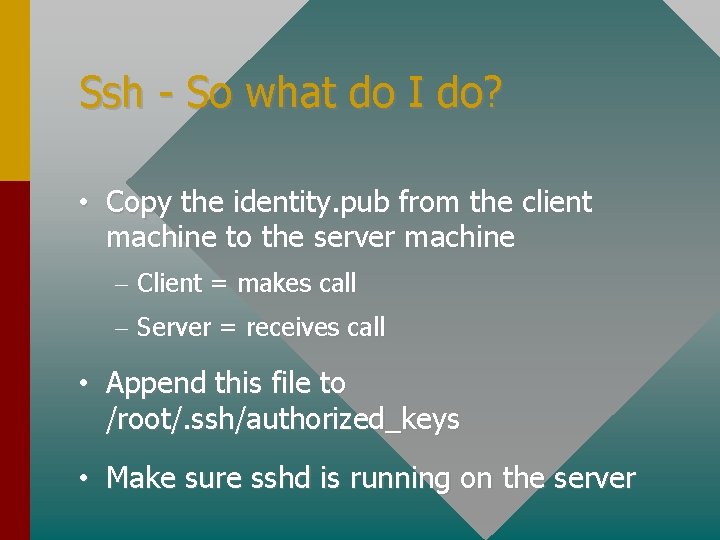
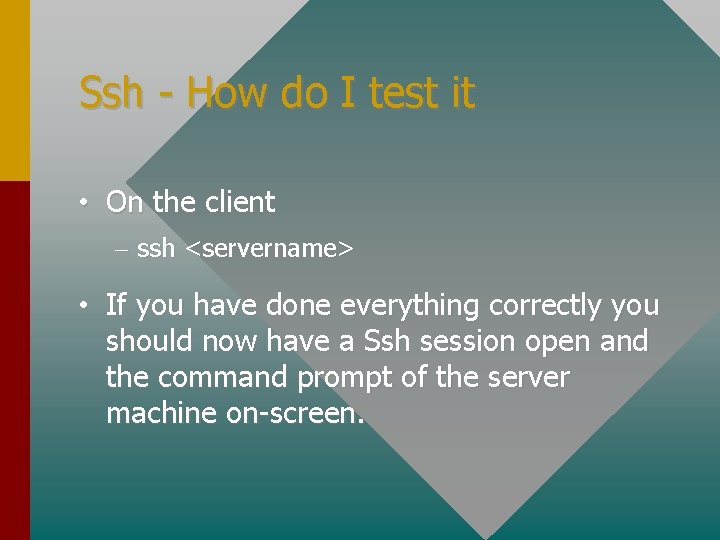
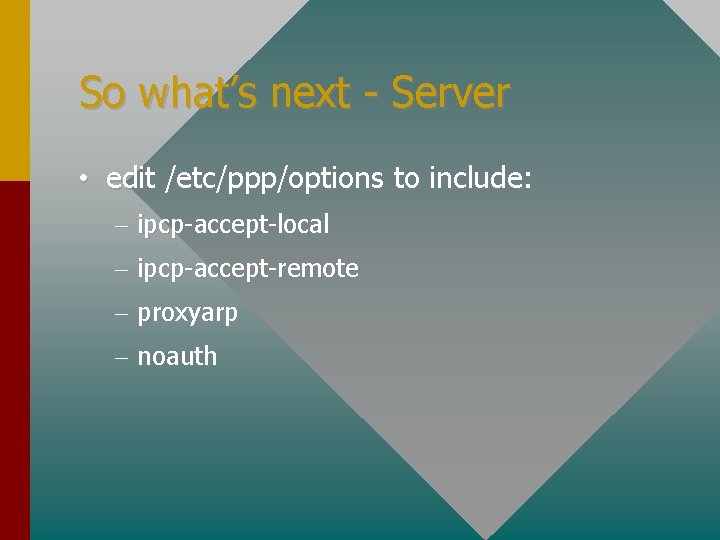
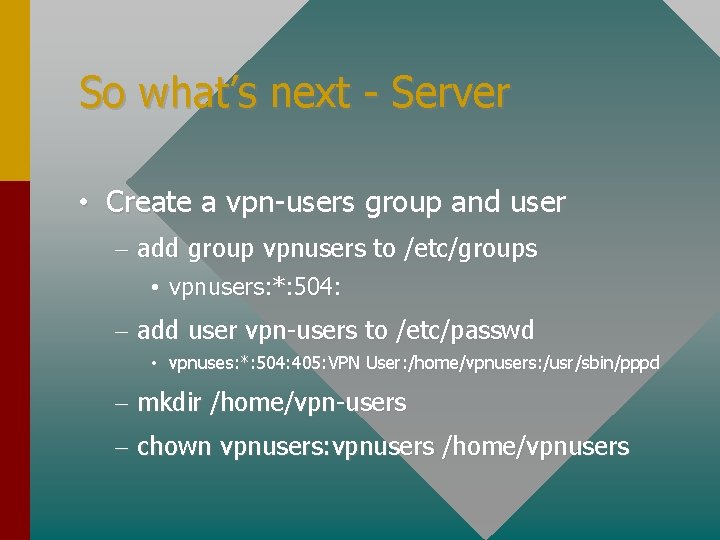
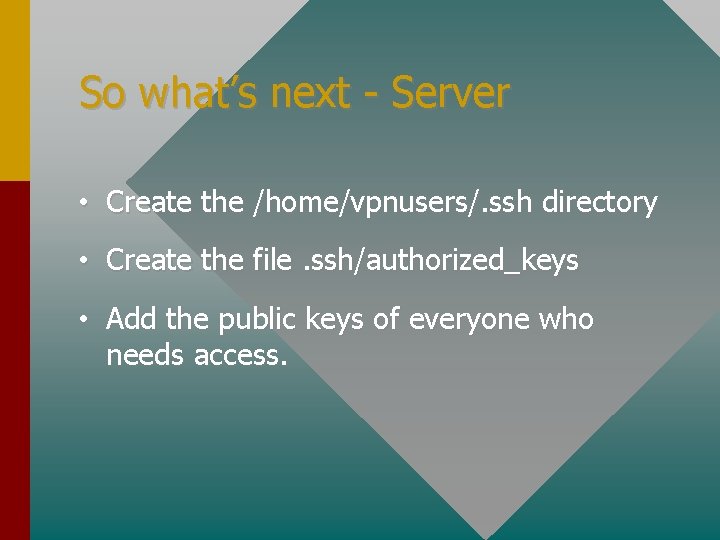
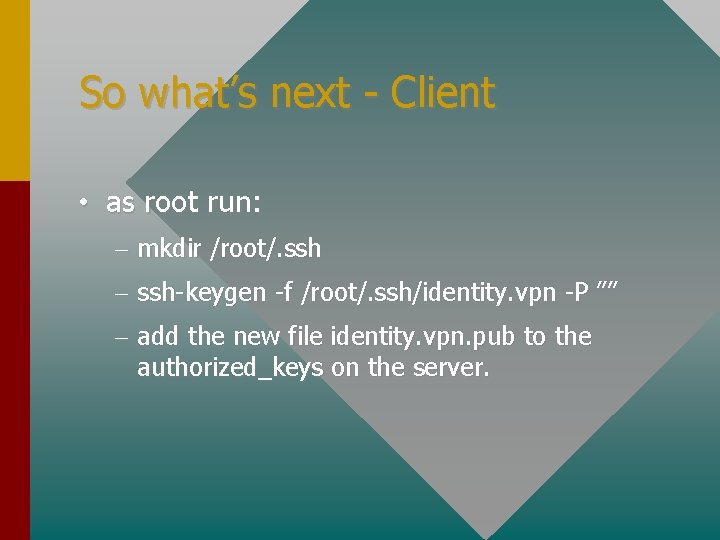
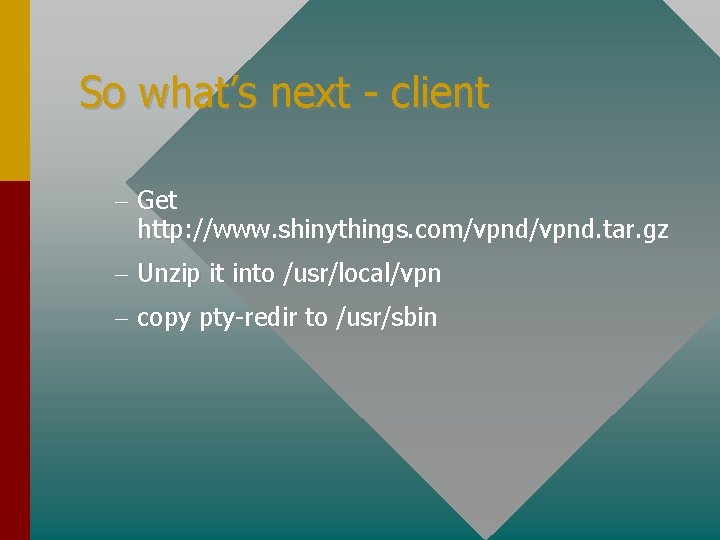
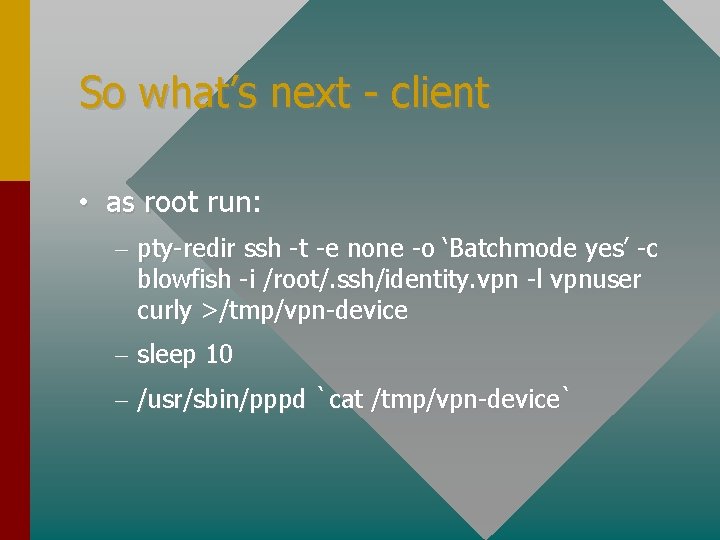
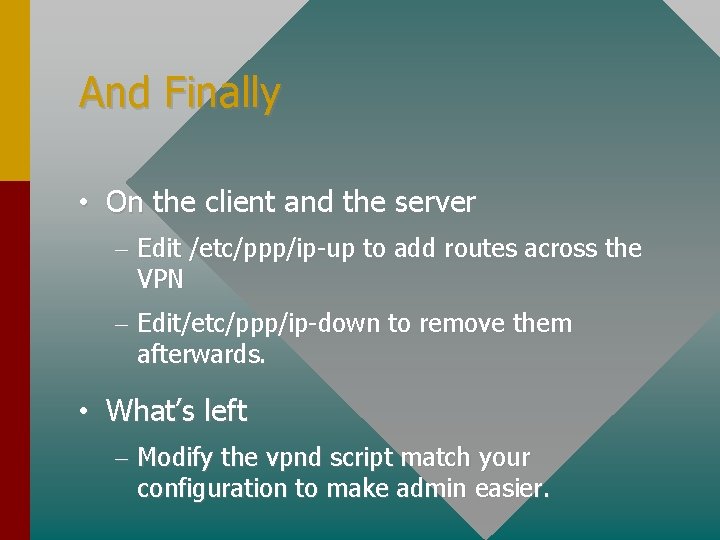
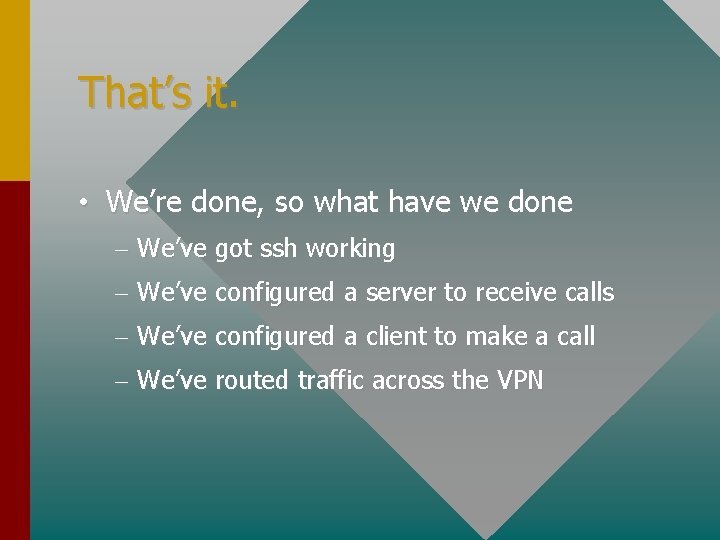
- Slides: 33
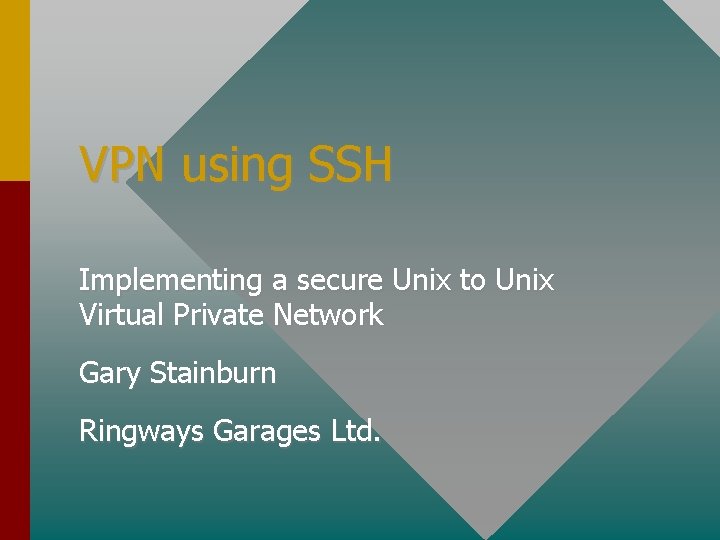
VPN using SSH Implementing a secure Unix to Unix Virtual Private Network Gary Stainburn Ringways Garages Ltd.
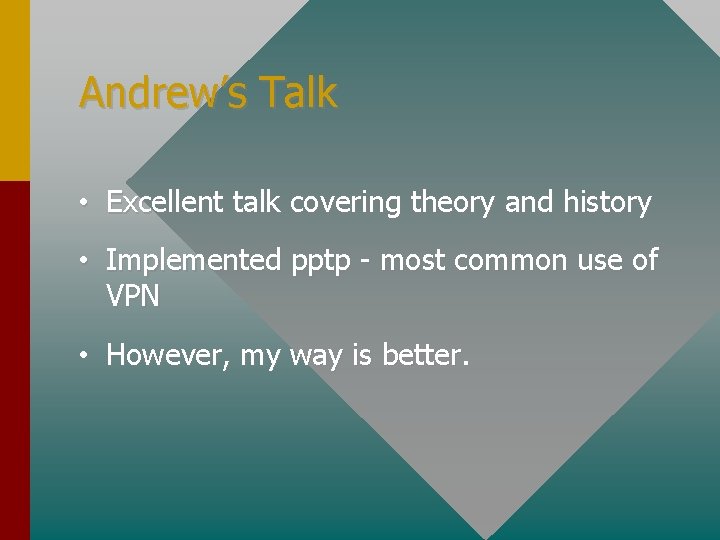
Andrew’s Talk • Excellent talk covering theory and history • Implemented pptp - most common use of VPN • However, my way is better.
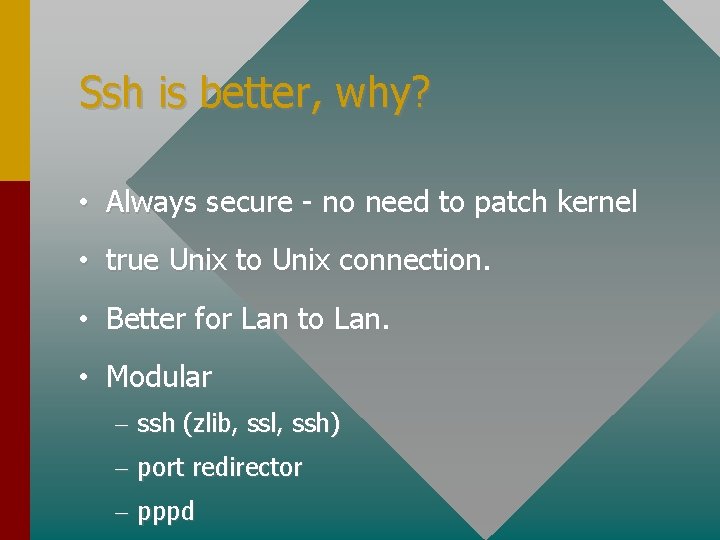
Ssh is better, why? • Always secure - no need to patch kernel • true Unix to Unix connection. • Better for Lan to Lan. • Modular – ssh (zlib, ssl, ssh) – port redirector – pppd
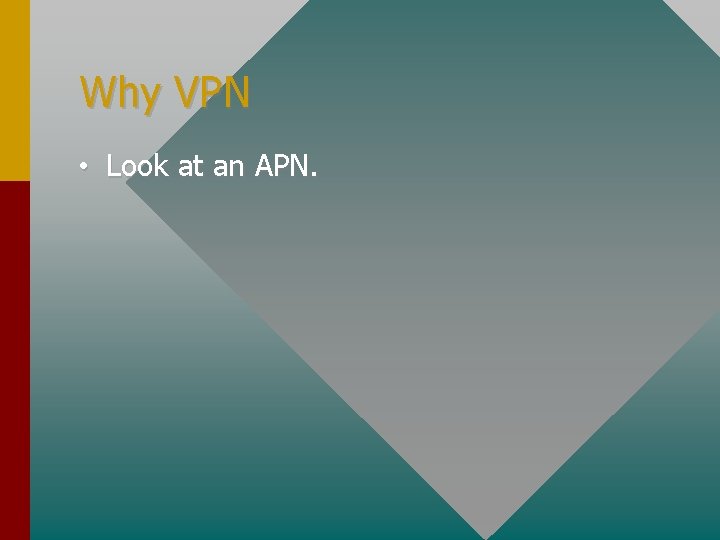
Why VPN • Look at an APN.
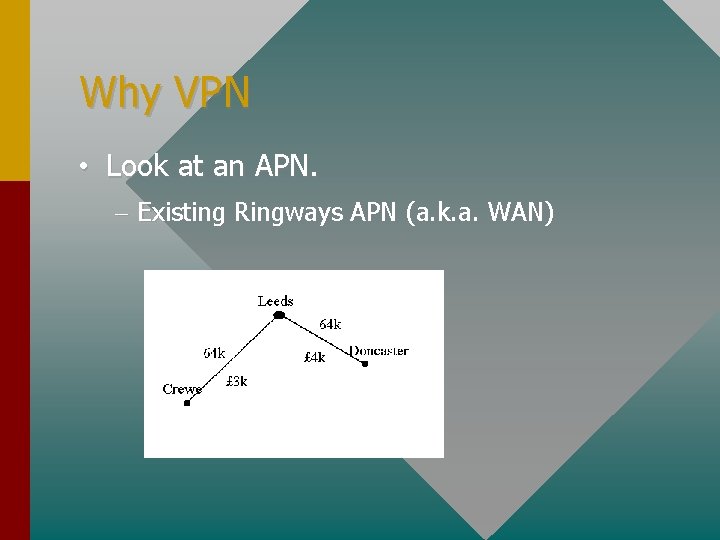
Why VPN • Look at an APN. – Existing Ringways APN (a. k. a. WAN)
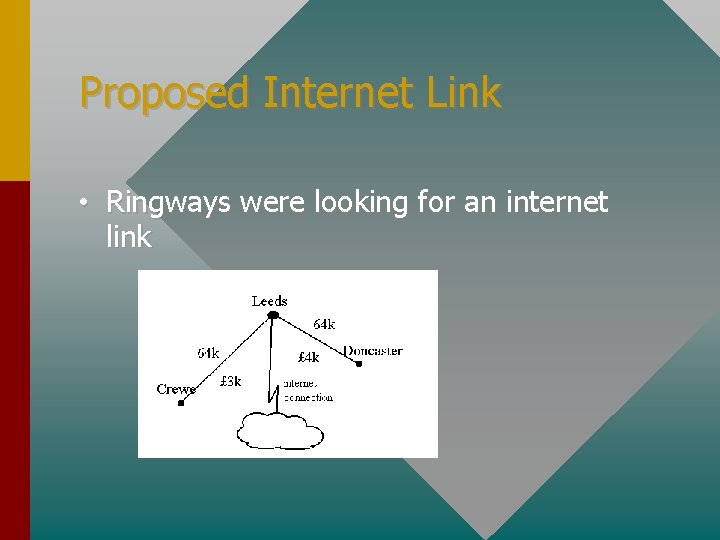
Proposed Internet Link • Ringways were looking for an internet link
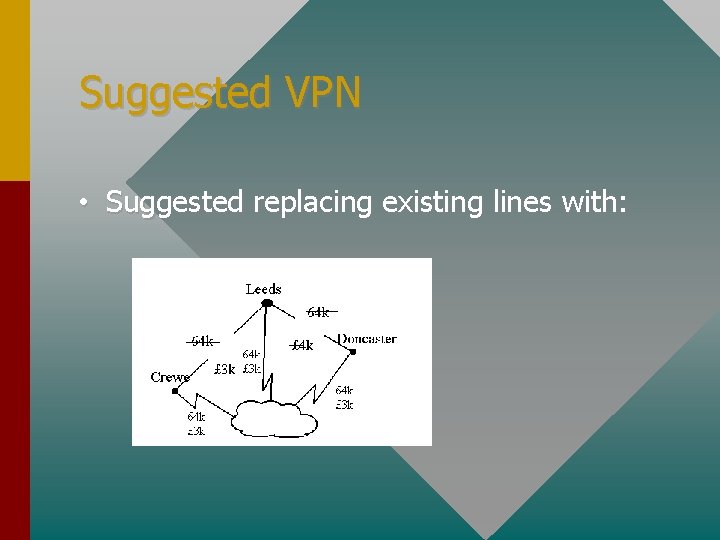
Suggested VPN • Suggested replacing existing lines with:
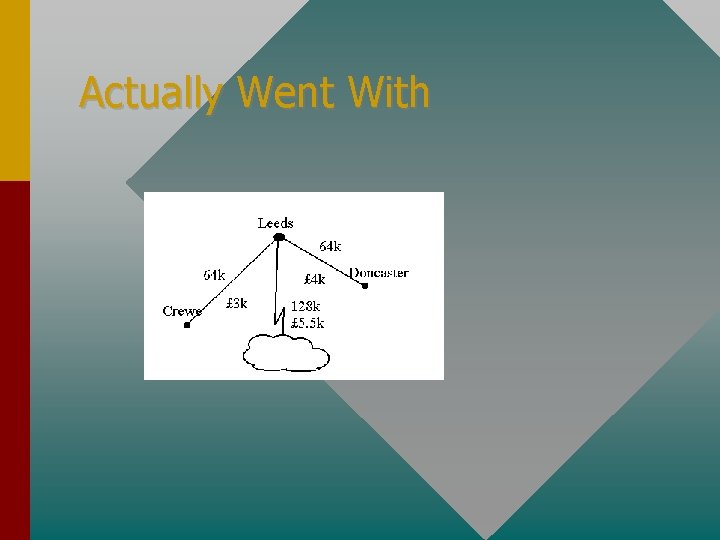
Actually Went With
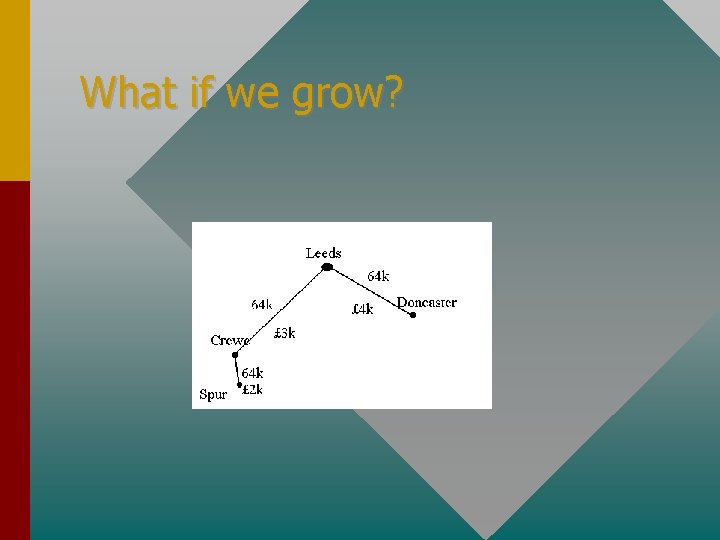
What if we grow?
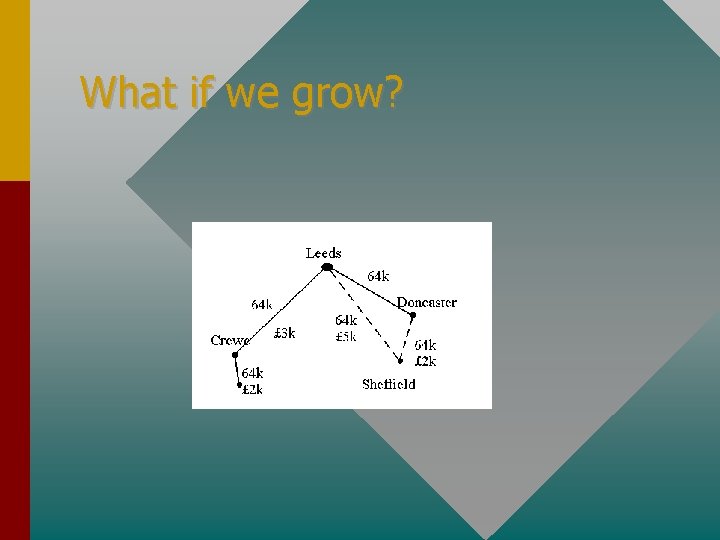
What if we grow?
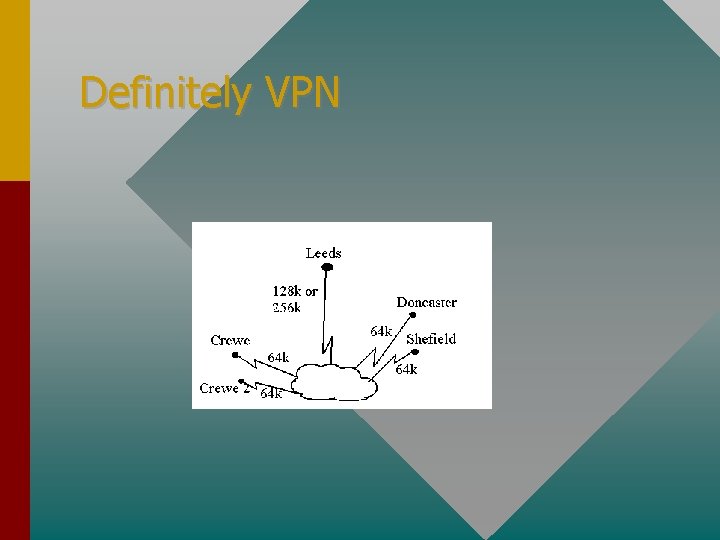
Definitely VPN
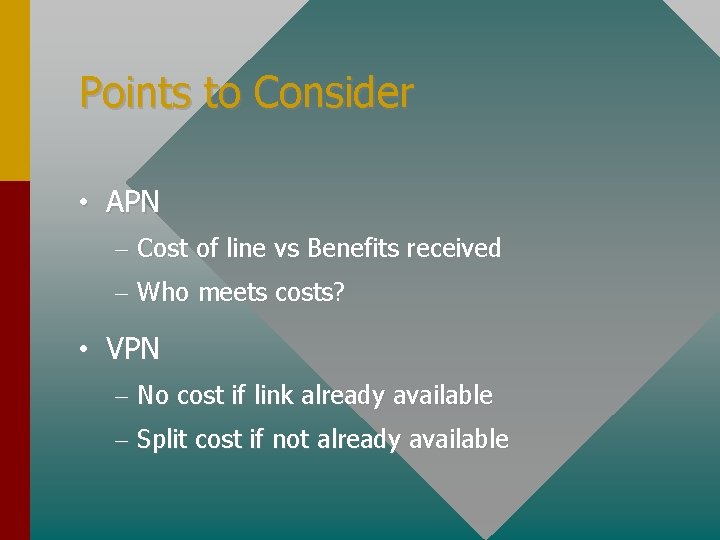
Points to Consider • APN – Cost of line vs Benefits received – Who meets costs? • VPN – No cost if link already available – Split cost if not already available
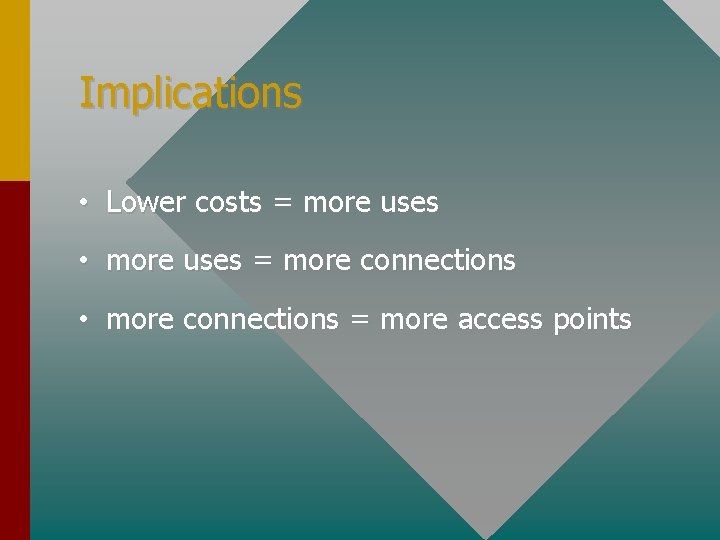
Implications • Lower costs = more uses • more uses = more connections • more connections = more access points
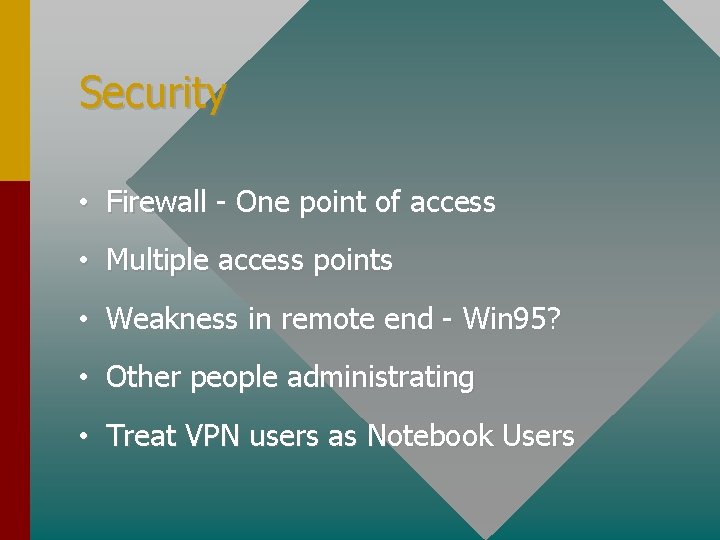
Security • Firewall - One point of access • Multiple access points • Weakness in remote end - Win 95? • Other people administrating • Treat VPN users as Notebook Users
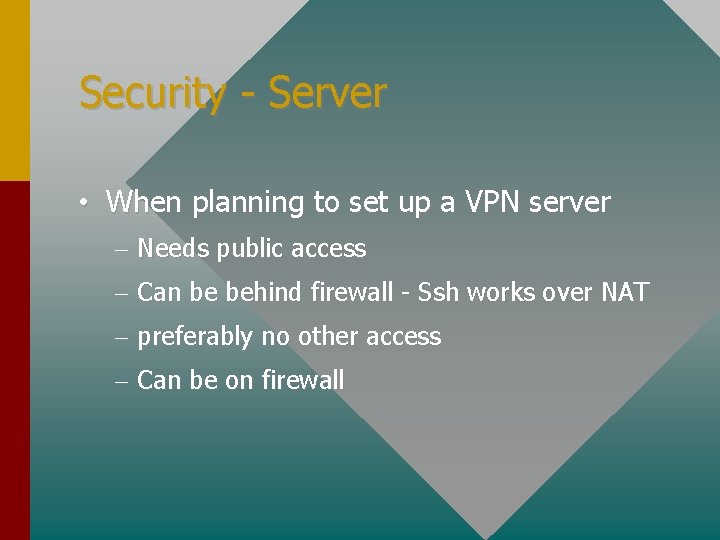
Security - Server • When planning to set up a VPN server – Needs public access – Can be behind firewall - Ssh works over NAT – preferably no other access – Can be on firewall
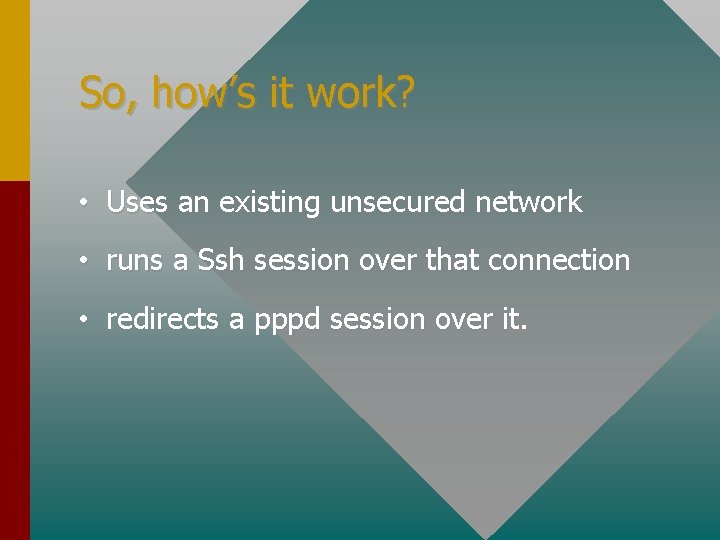
So, how’s it work? • Uses an existing unsecured network • runs a Ssh session over that connection • redirects a pppd session over it.
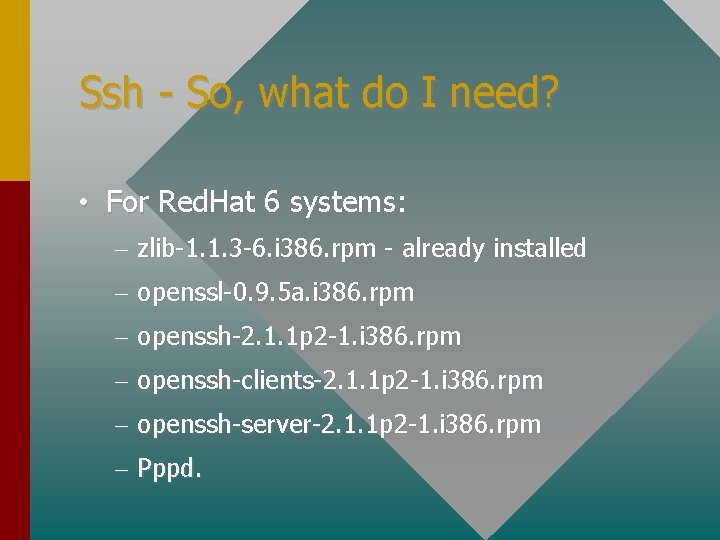
Ssh - So, what do I need? • For Red. Hat 6 systems: – zlib-1. 1. 3 -6. i 386. rpm - already installed – openssl-0. 9. 5 a. i 386. rpm – openssh-2. 1. 1 p 2 -1. i 386. rpm – openssh-clients-2. 1. 1 p 2 -1. i 386. rpm – openssh-server-2. 1. 1 p 2 -1. i 386. rpm – Pppd.
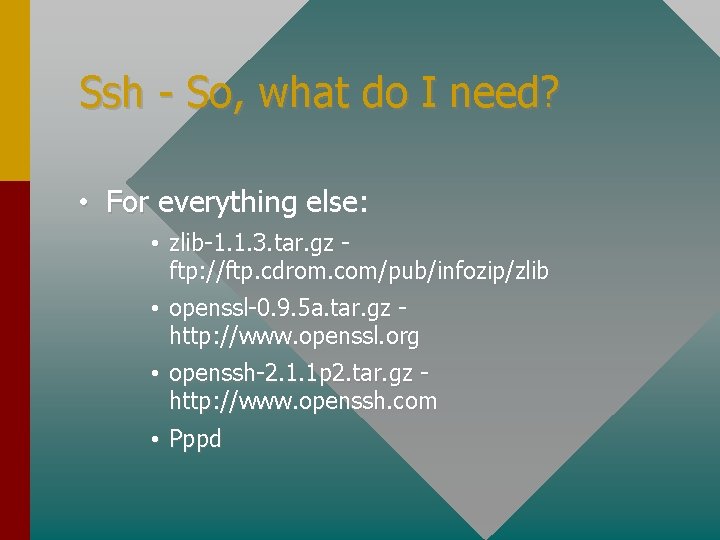
Ssh - So, what do I need? • For everything else: • zlib-1. 1. 3. tar. gz ftp: //ftp. cdrom. com/pub/infozip/zlib • openssl-0. 9. 5 a. tar. gz http: //www. openssl. org • openssh-2. 1. 1 p 2. tar. gz http: //www. openssh. com • Pppd
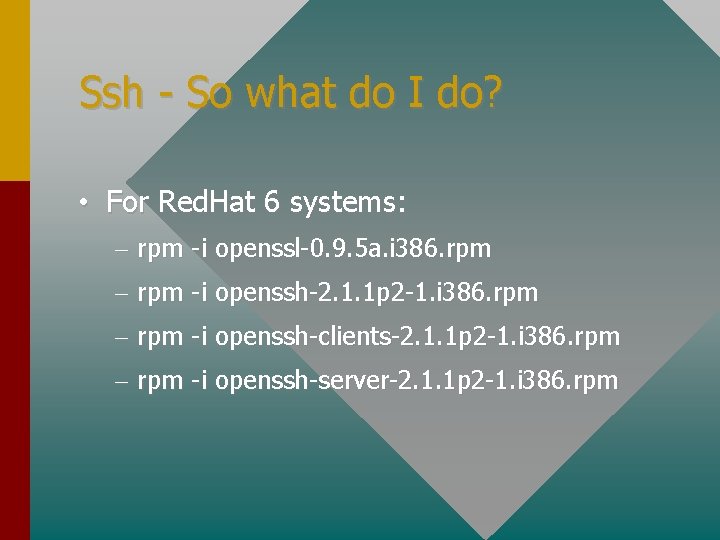
Ssh - So what do I do? • For Red. Hat 6 systems: – rpm -i openssl-0. 9. 5 a. i 386. rpm – rpm -i openssh-2. 1. 1 p 2 -1. i 386. rpm – rpm -i openssh-clients-2. 1. 1 p 2 -1. i 386. rpm – rpm -i openssh-server-2. 1. 1 p 2 -1. i 386. rpm
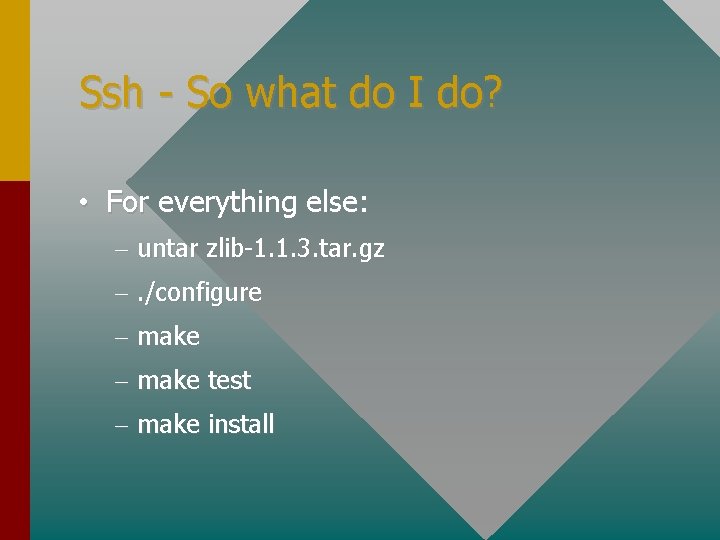
Ssh - So what do I do? • For everything else: – untar zlib-1. 1. 3. tar. gz –. /configure – make test – make install
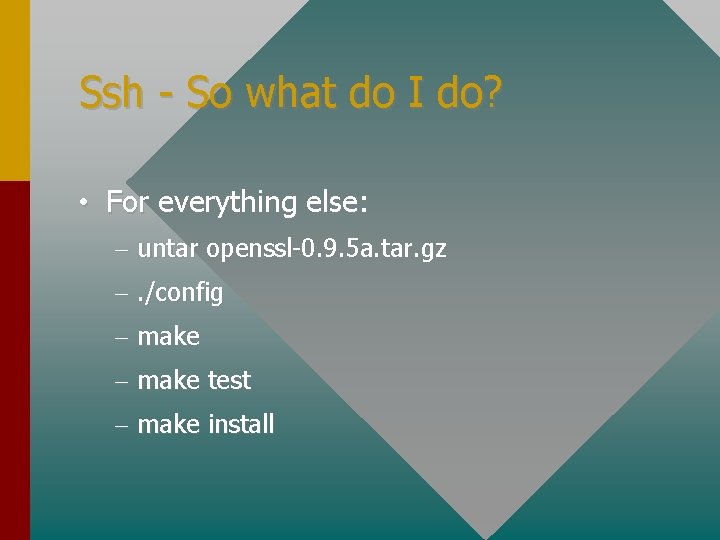
Ssh - So what do I do? • For everything else: – untar openssl-0. 9. 5 a. tar. gz –. /config – make test – make install
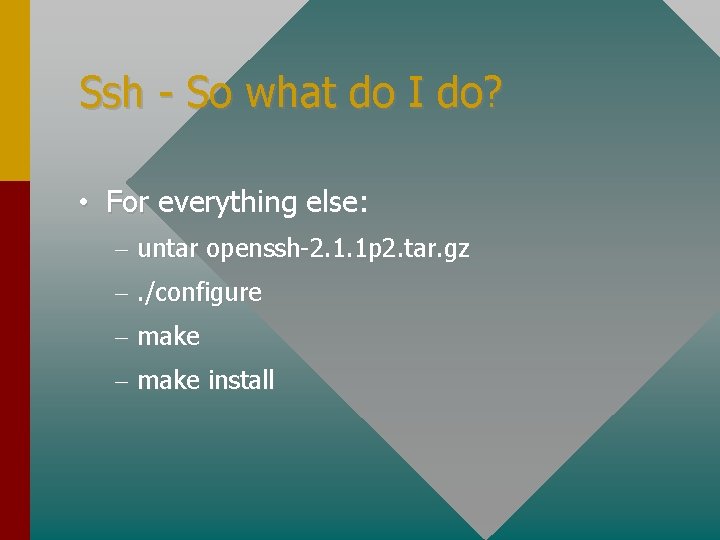
Ssh - So what do I do? • For everything else: – untar openssh-2. 1. 1 p 2. tar. gz –. /configure – make install
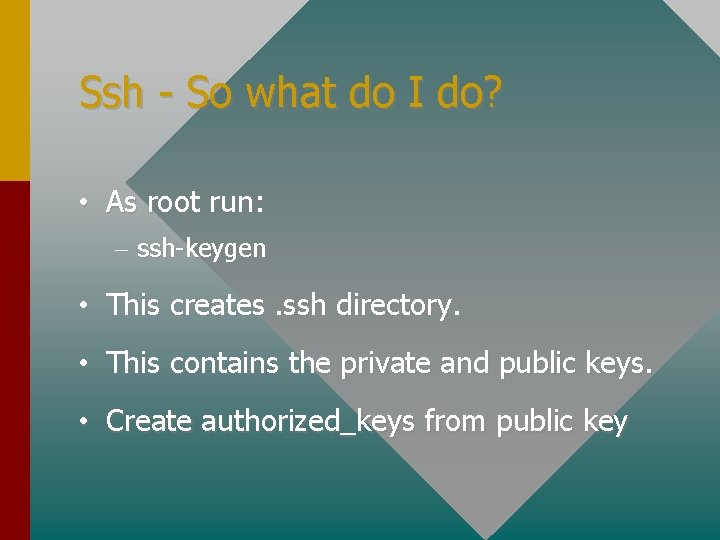
Ssh - So what do I do? • As root run: – ssh-keygen • This creates. ssh directory. • This contains the private and public keys. • Create authorized_keys from public key
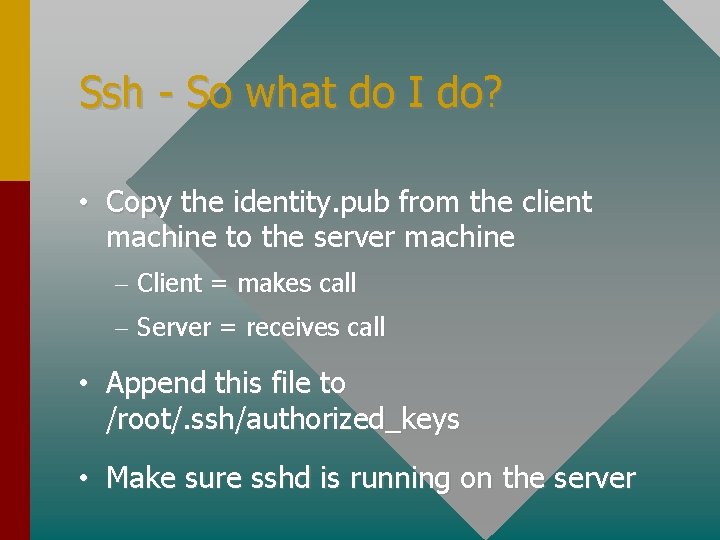
Ssh - So what do I do? • Copy the identity. pub from the client machine to the server machine – Client = makes call – Server = receives call • Append this file to /root/. ssh/authorized_keys • Make sure sshd is running on the server
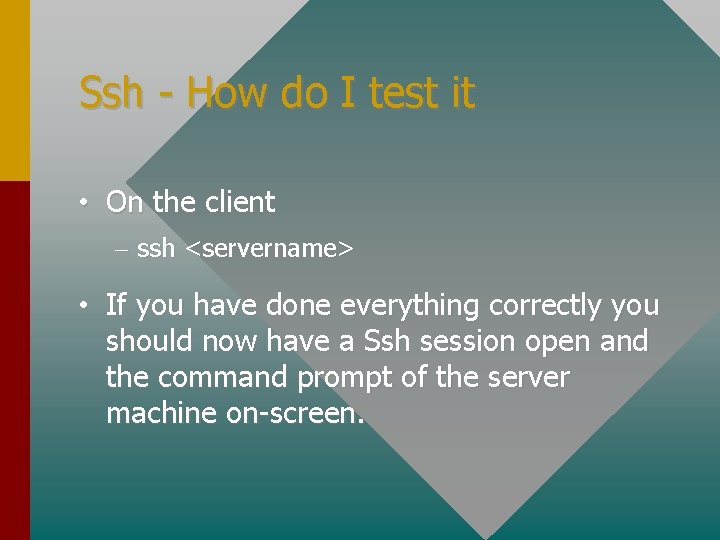
Ssh - How do I test it • On the client – ssh <servername> • If you have done everything correctly you should now have a Ssh session open and the command prompt of the server machine on-screen.
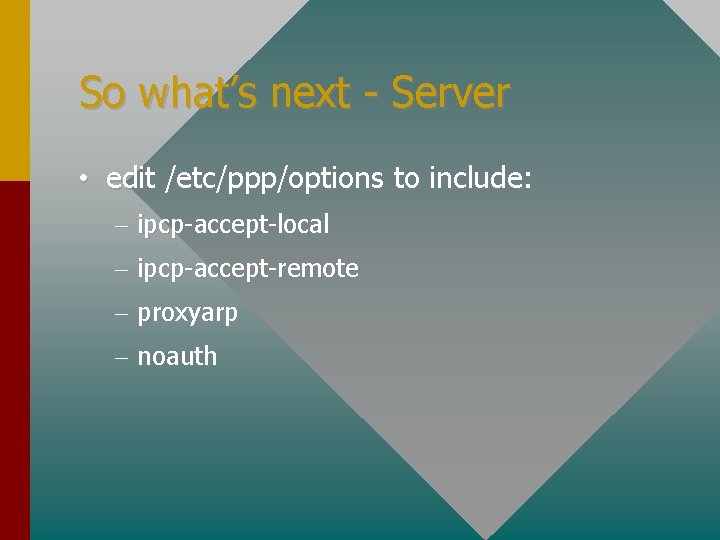
So what’s next - Server • edit /etc/ppp/options to include: – ipcp-accept-local – ipcp-accept-remote – proxyarp – noauth
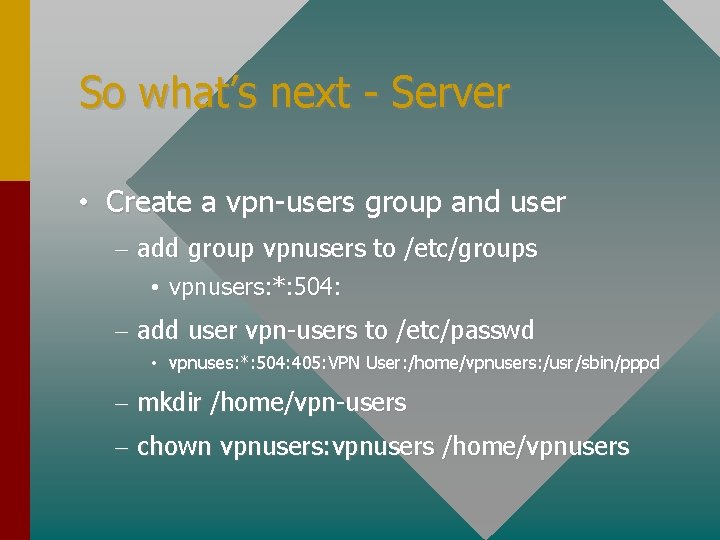
So what’s next - Server • Create a vpn-users group and user – add group vpnusers to /etc/groups • vpnusers: *: 504: – add user vpn-users to /etc/passwd • vpnuses: *: 504: 405: VPN User: /home/vpnusers: /usr/sbin/pppd – mkdir /home/vpn-users – chown vpnusers: vpnusers /home/vpnusers
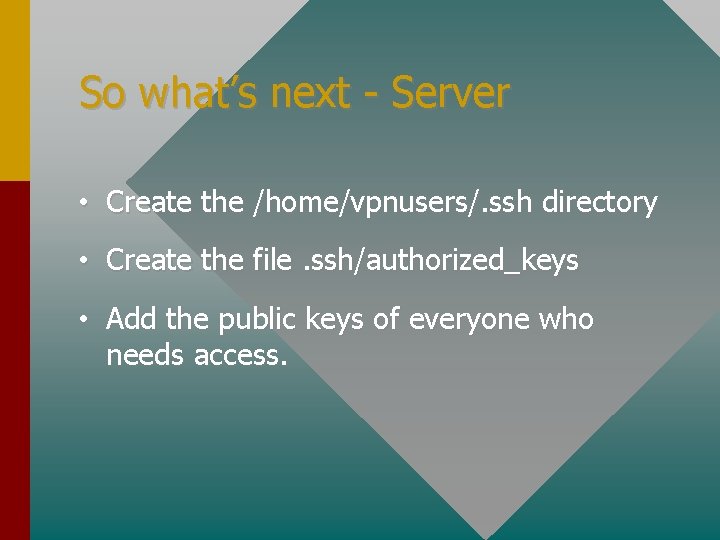
So what’s next - Server • Create the /home/vpnusers/. ssh directory • Create the file. ssh/authorized_keys • Add the public keys of everyone who needs access.
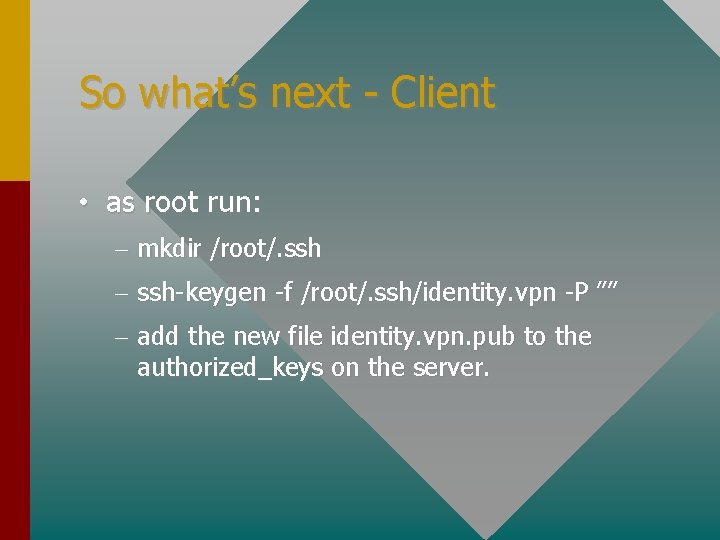
So what’s next - Client • as root run: – mkdir /root/. ssh – ssh-keygen -f /root/. ssh/identity. vpn -P ”” – add the new file identity. vpn. pub to the authorized_keys on the server.
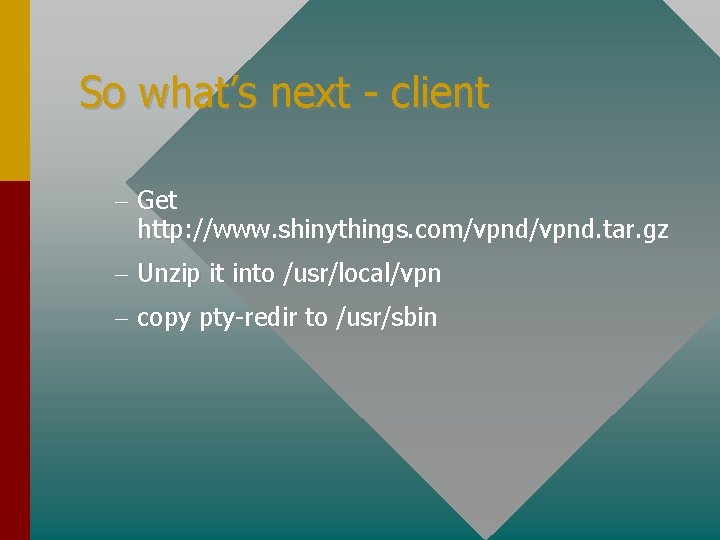
So what’s next - client – Get http: //www. shinythings. com/vpnd. tar. gz – Unzip it into /usr/local/vpn – copy pty-redir to /usr/sbin
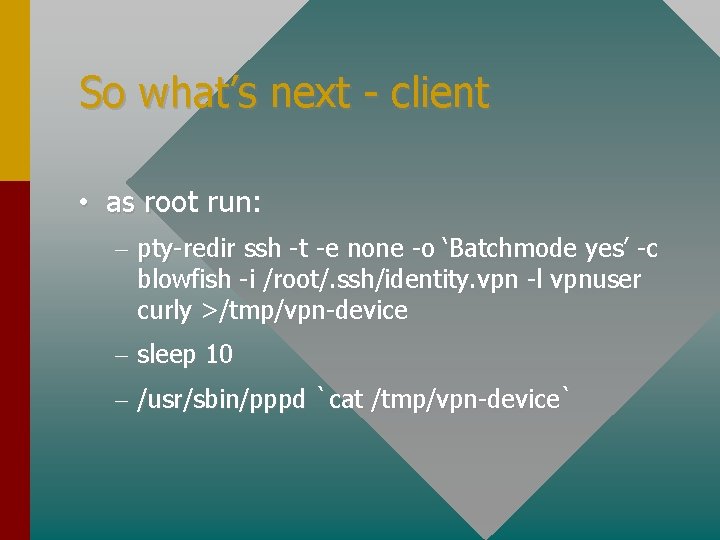
So what’s next - client • as root run: – pty-redir ssh -t -e none -o ‘Batchmode yes’ -c blowfish -i /root/. ssh/identity. vpn -l vpnuser curly >/tmp/vpn-device – sleep 10 – /usr/sbin/pppd `cat /tmp/vpn-device`
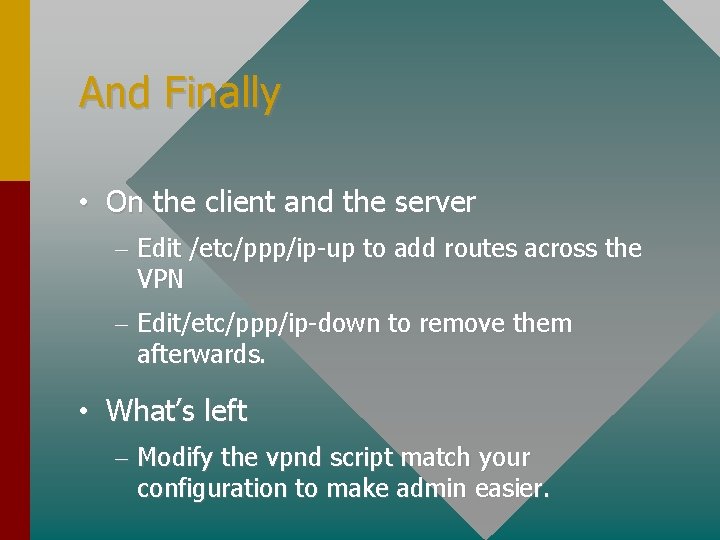
And Finally • On the client and the server – Edit /etc/ppp/ip-up to add routes across the VPN – Edit/etc/ppp/ip-down to remove them afterwards. • What’s left – Modify the vpnd script match your configuration to make admin easier.
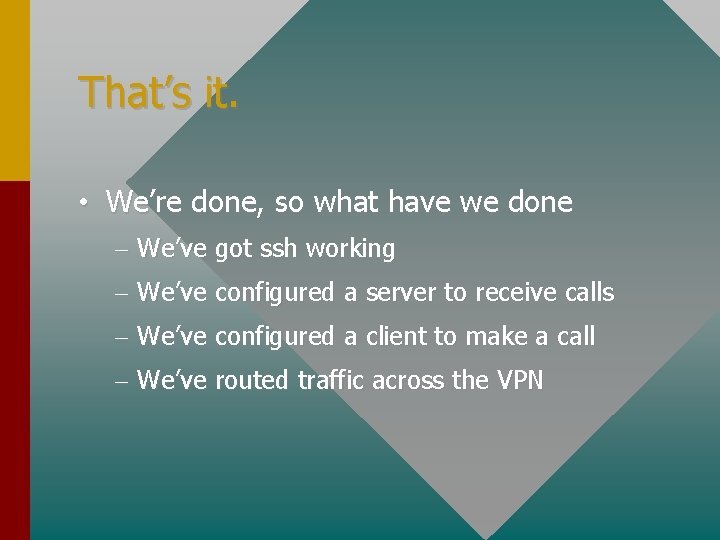
That’s it. • We’re done, so what have we done – We’ve got ssh working – We’ve configured a server to receive calls – We’ve configured a client to make a call – We’ve routed traffic across the VPN
 Fail2ban vs denyhosts
Fail2ban vs denyhosts Ssh secure shell wiki
Ssh secure shell wiki Secure remote login ssh
Secure remote login ssh Secure remote login ssh
Secure remote login ssh Ipsec vs ssl vpn
Ipsec vs ssl vpn Vpn slides
Vpn slides The process of making and using codes to secure information
The process of making and using codes to secure information Oracle zero downtime migration
Oracle zero downtime migration Ssh heartbleed
Ssh heartbleed Ssh untar
Ssh untar Ttssh
Ttssh Ansible immutable infrastructure
Ansible immutable infrastructure Praktikmål ssa
Praktikmål ssa Sftp rfc
Sftp rfc Tls ssh
Tls ssh Linuxtricks
Linuxtricks Java ssh framework
Java ssh framework High performance ssh
High performance ssh Contoh asb dan ssh
Contoh asb dan ssh Ssh protocol stack
Ssh protocol stack 익스트림 스위치 명령어
익스트림 스위치 명령어 Ssh protocol stack
Ssh protocol stack Telnet이란
Telnet이란 Remote login telnet
Remote login telnet Ssh
Ssh Ubmta implementing letter
Ubmta implementing letter Nivea brand architecture
Nivea brand architecture Qsen competencies teamwork and collaboration
Qsen competencies teamwork and collaboration Implementing hrd programs pdf
Implementing hrd programs pdf Access rights definition
Access rights definition Setting prices and implementing revenue management
Setting prices and implementing revenue management Designing and implementing brand architecture
Designing and implementing brand architecture Nfpa business continuity
Nfpa business continuity Implementing nfpa 1600 national preparedness standard
Implementing nfpa 1600 national preparedness standard