Essential Cluster OS Commands Class 3 SSH ssh
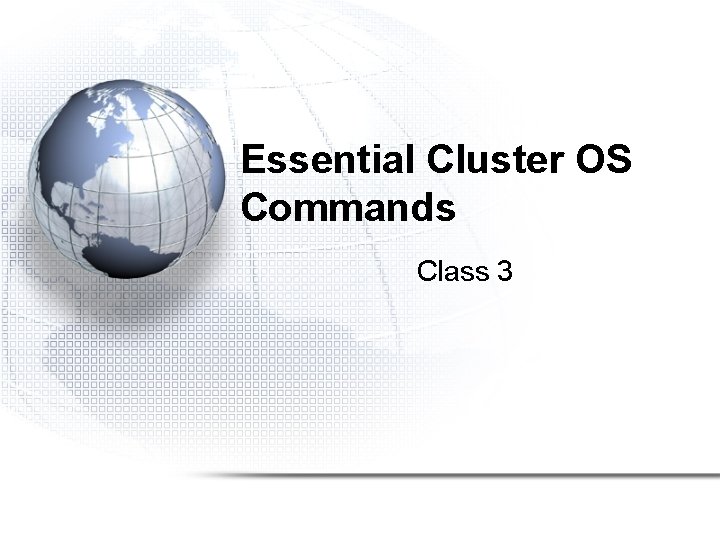
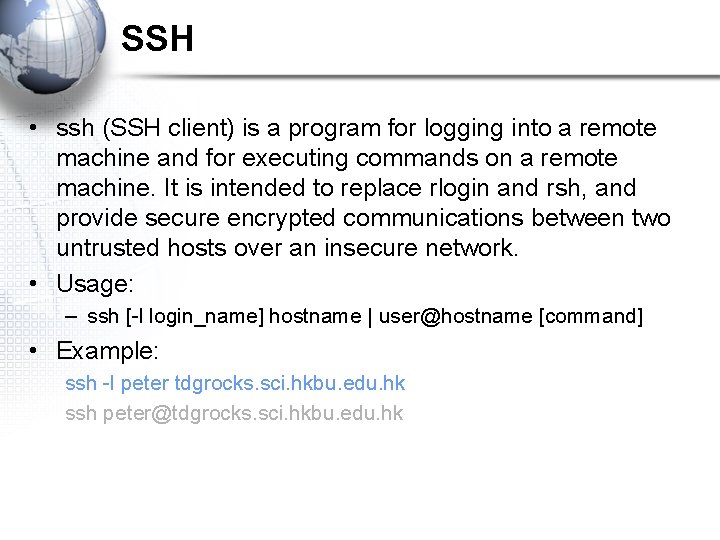
![Common Linux Command • Getting Help – man [command] - manual pages – apropos Common Linux Command • Getting Help – man [command] - manual pages – apropos](https://slidetodoc.com/presentation_image_h2/862d9380daa2e255ddd18db580eb63ec/image-3.jpg)
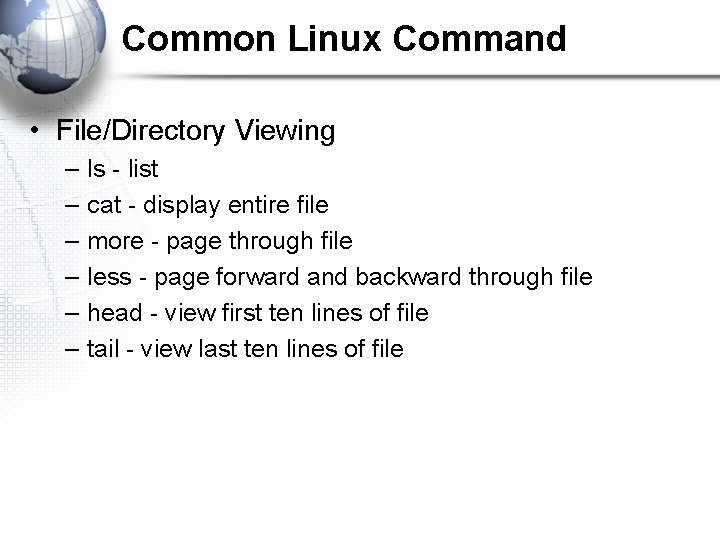
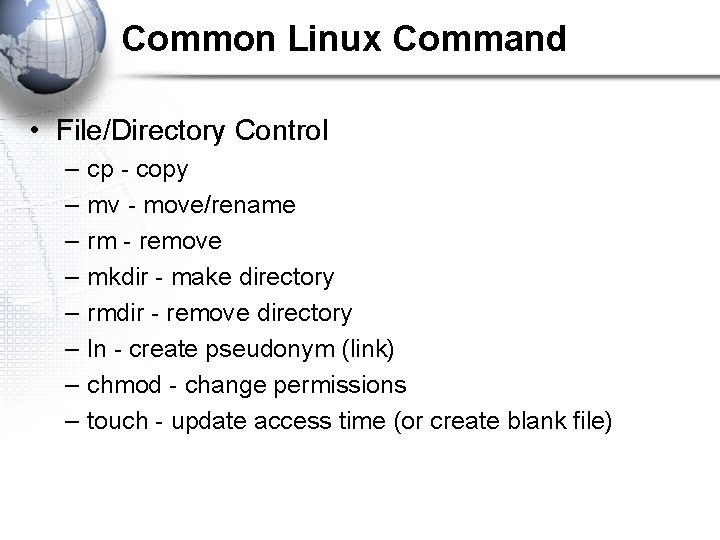
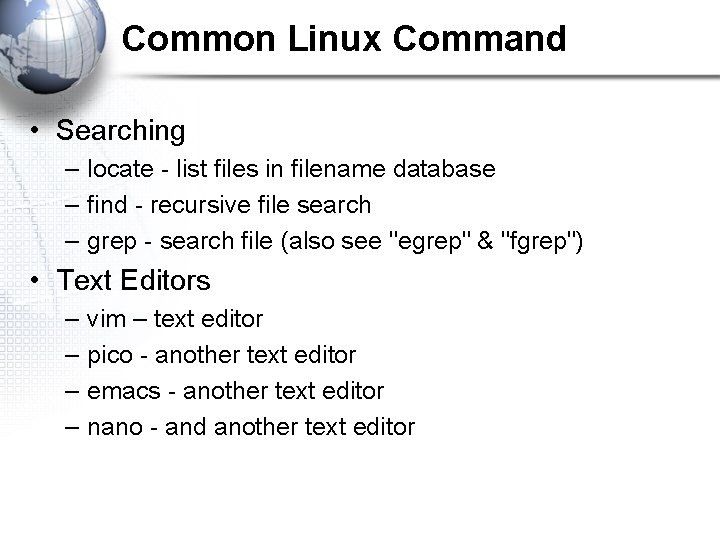
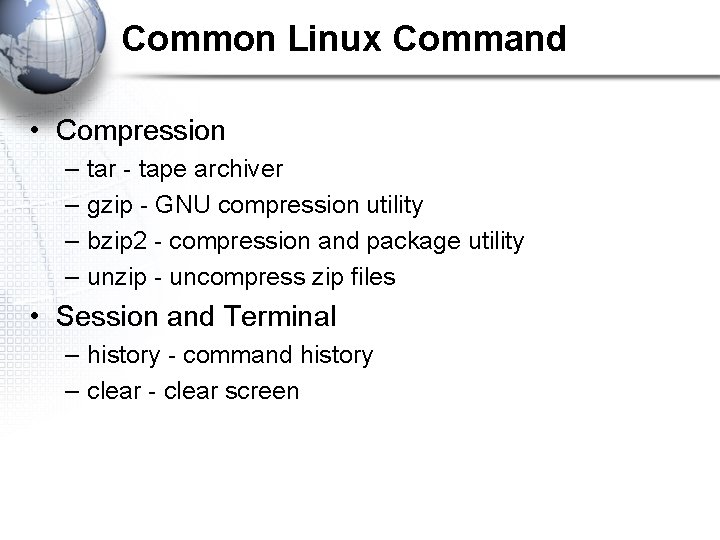
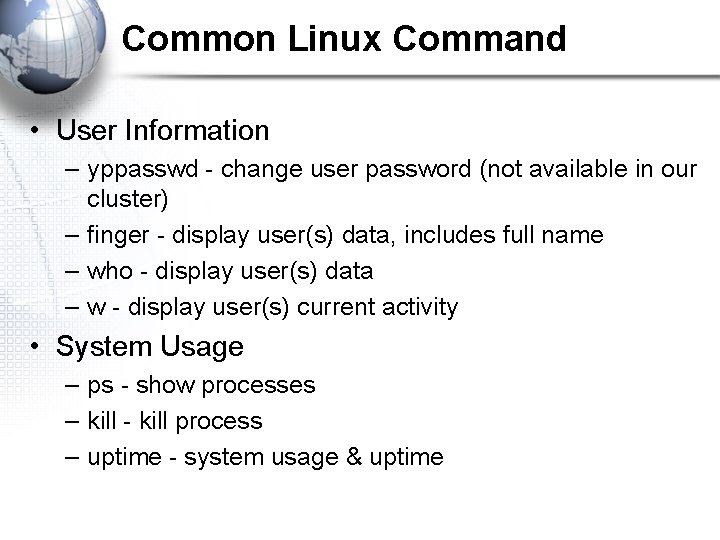
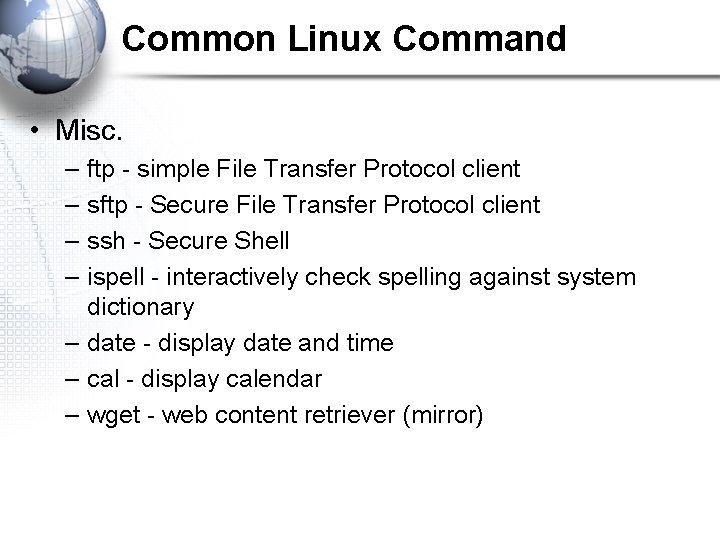
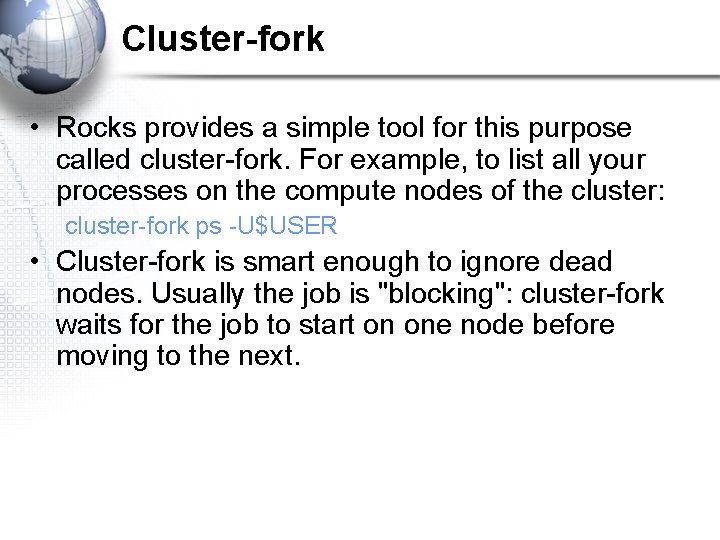
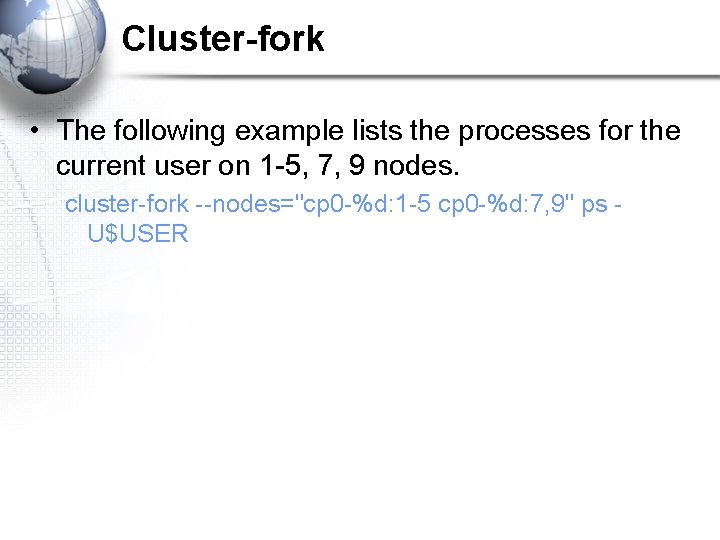
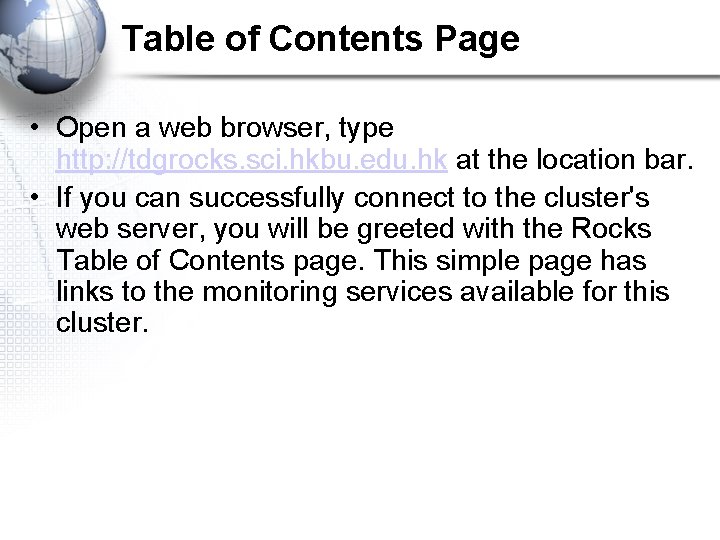
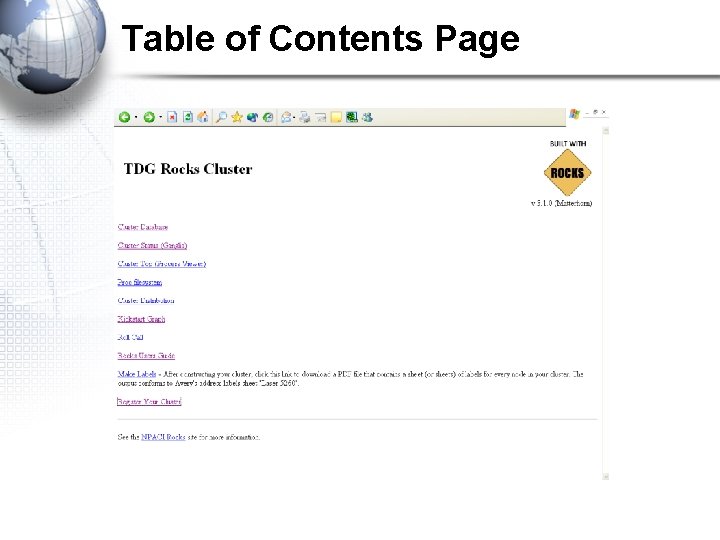
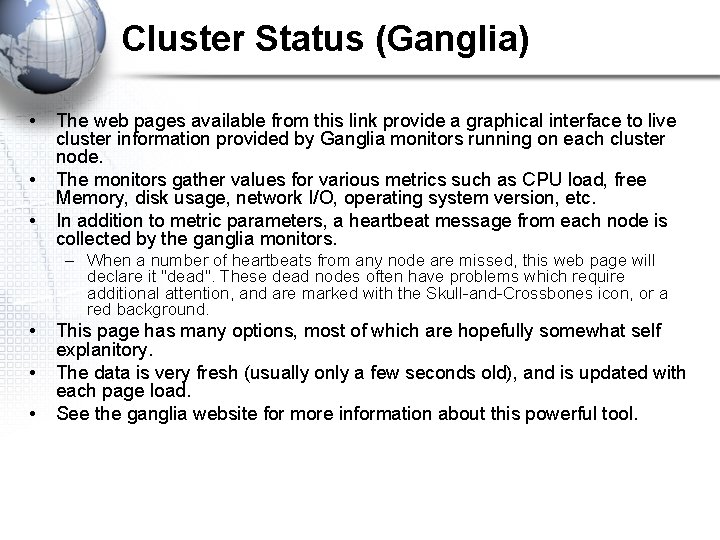
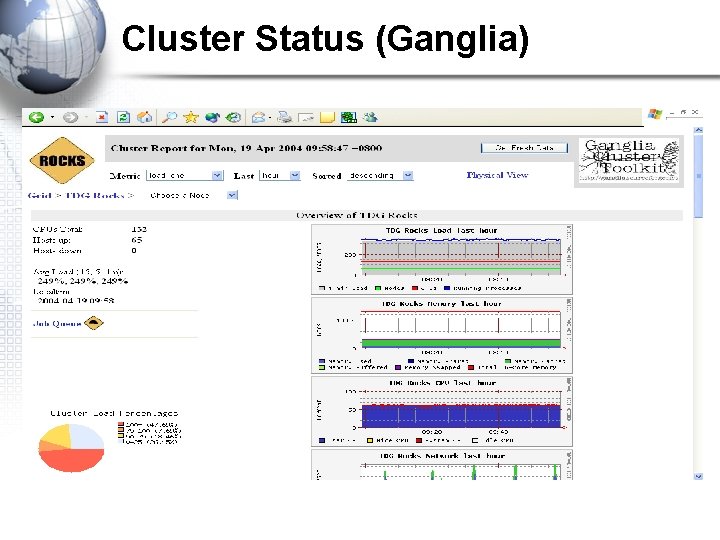
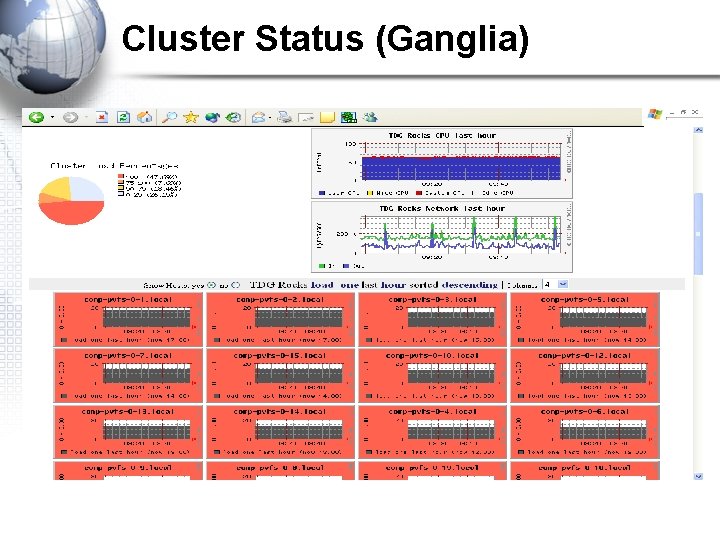
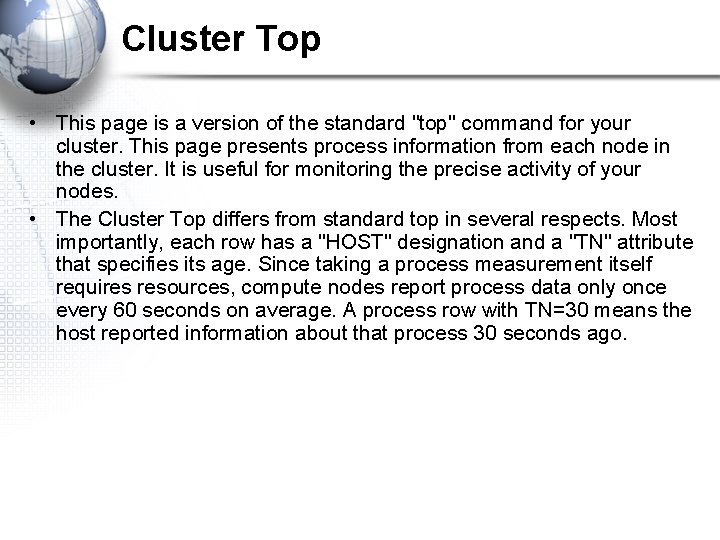
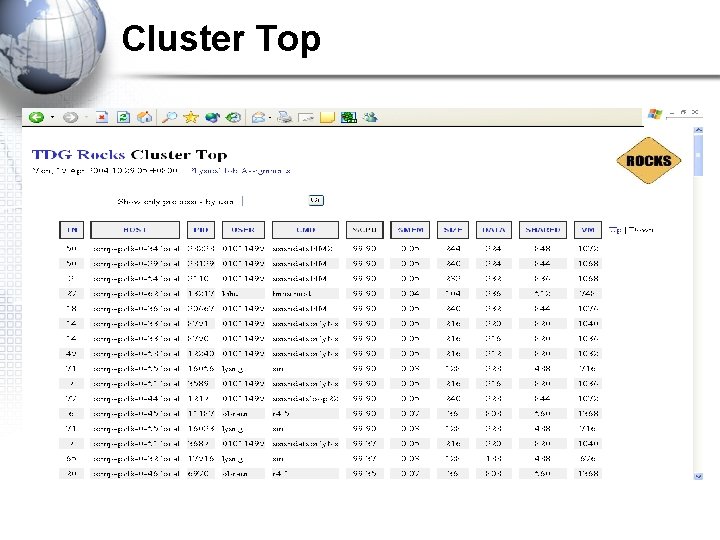
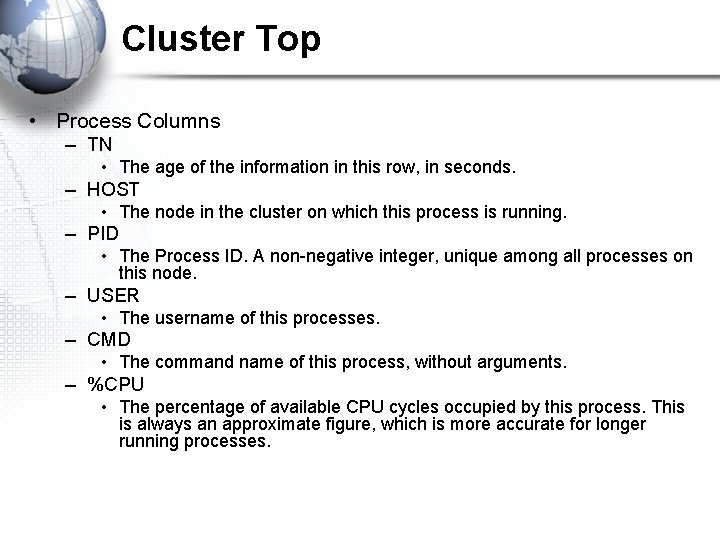
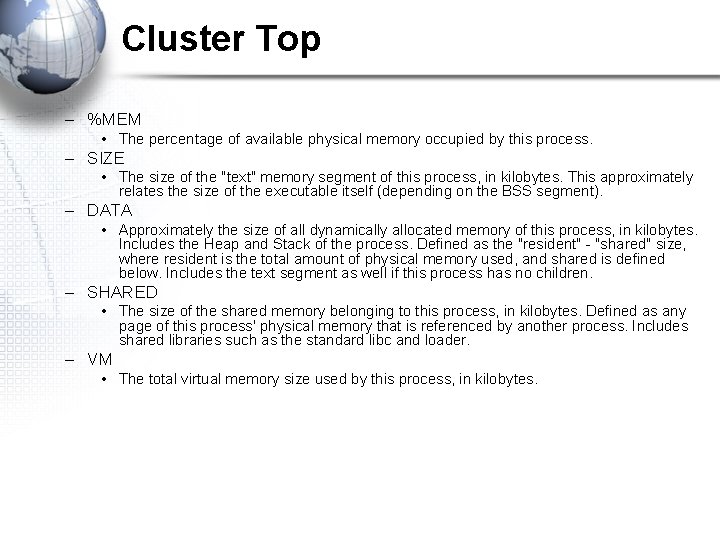
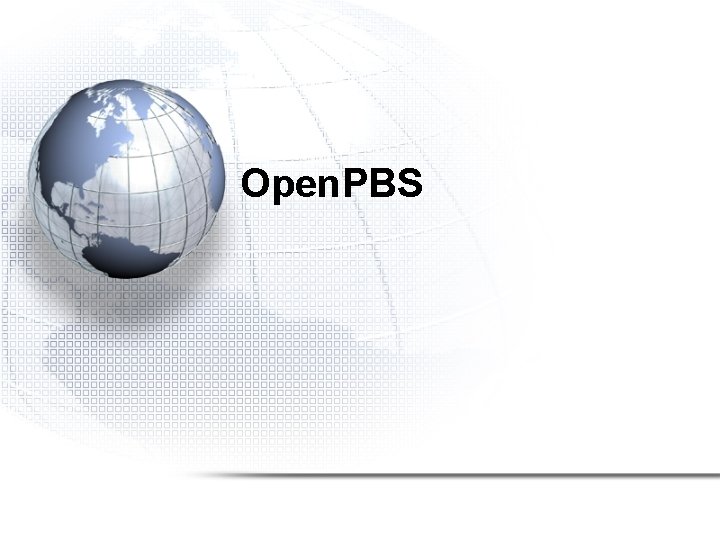
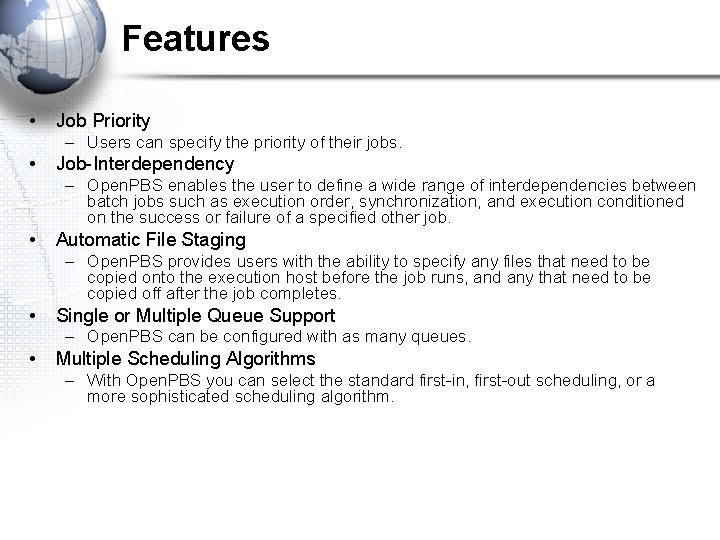
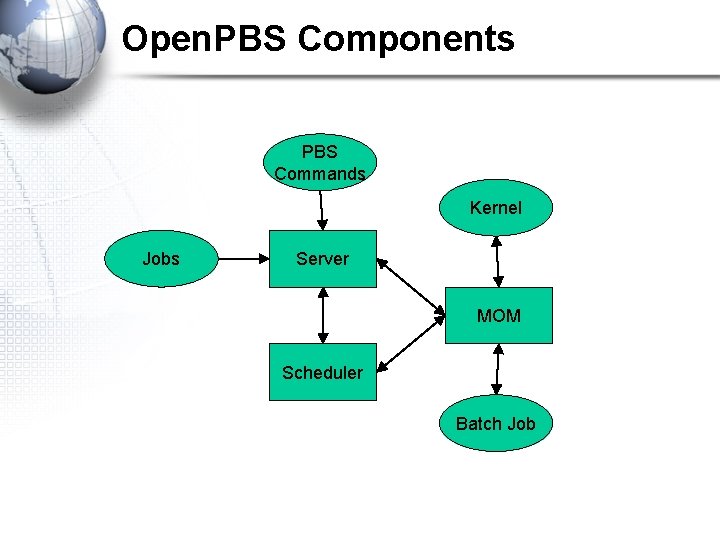
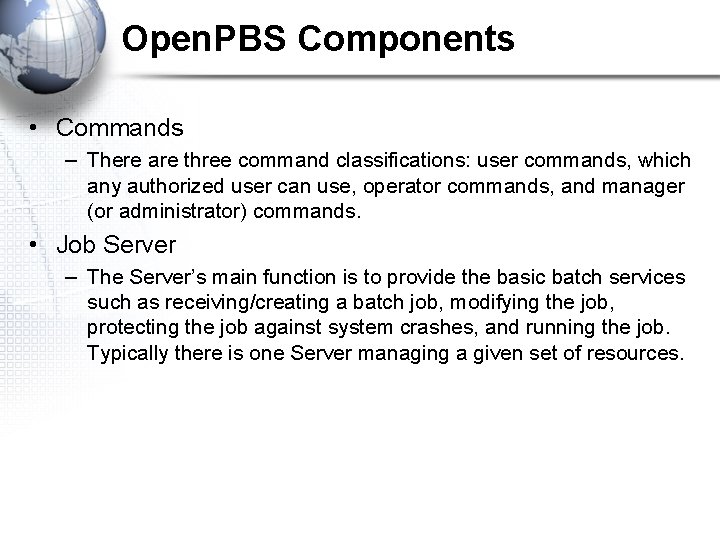
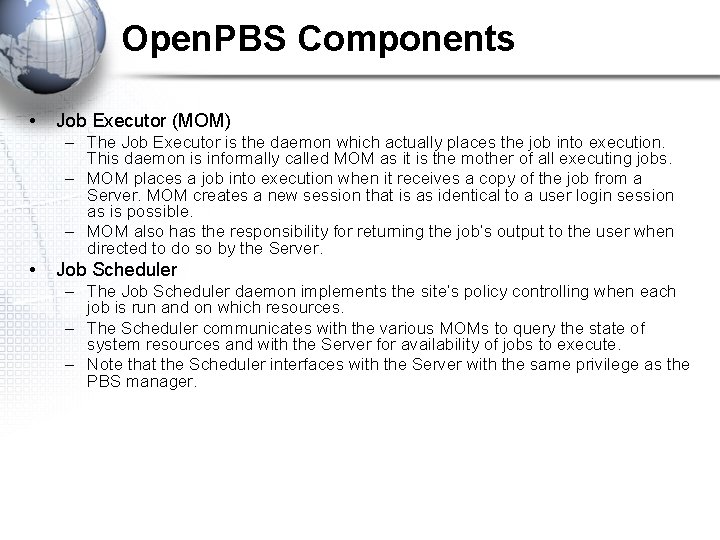

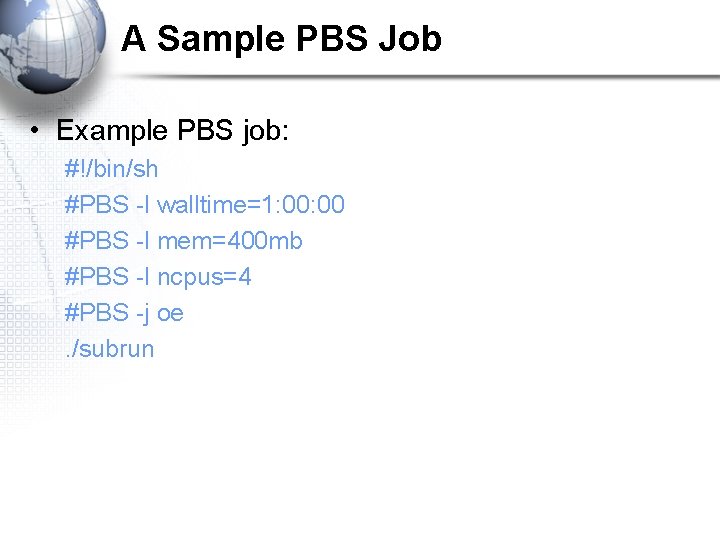
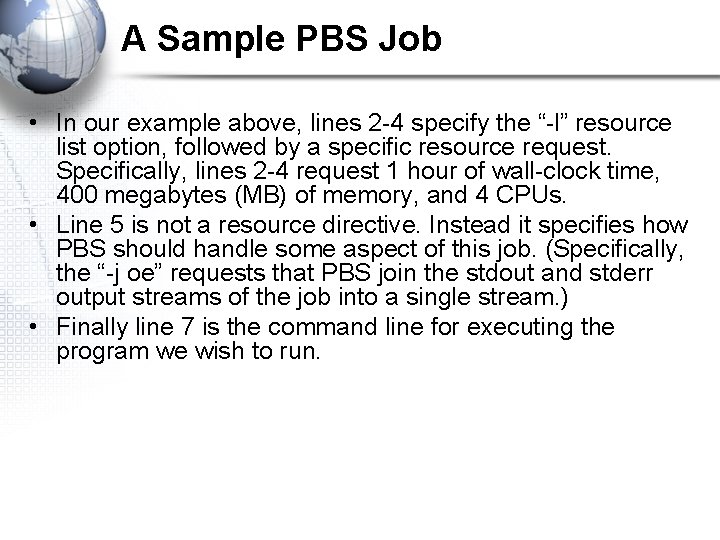
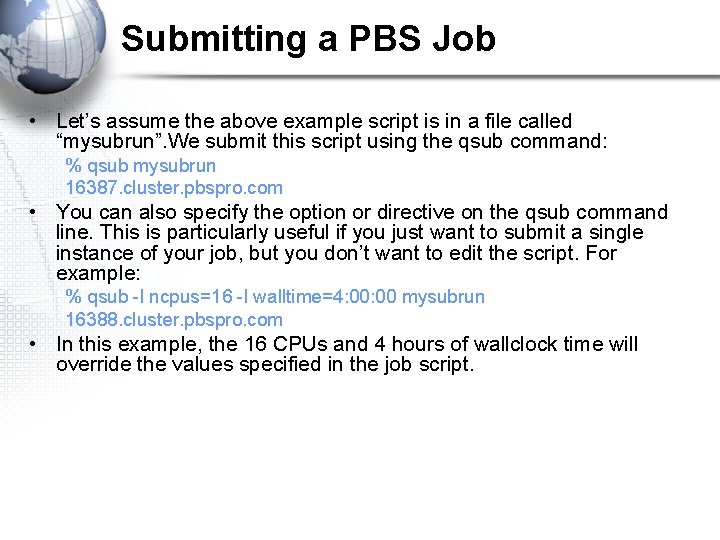
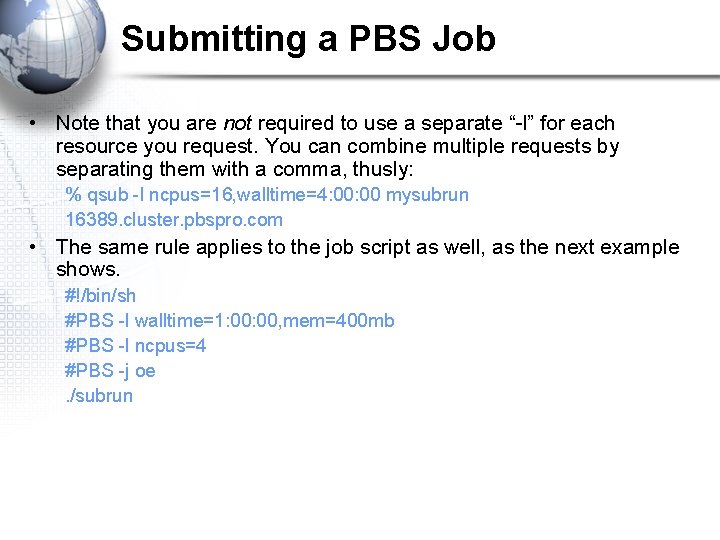
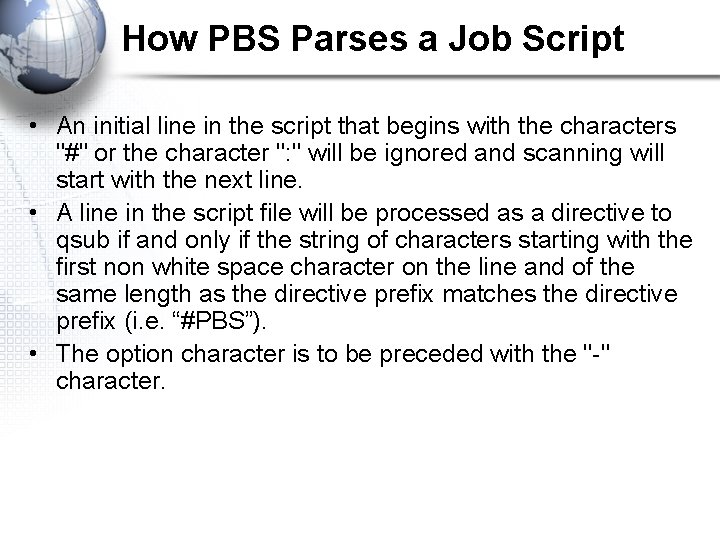
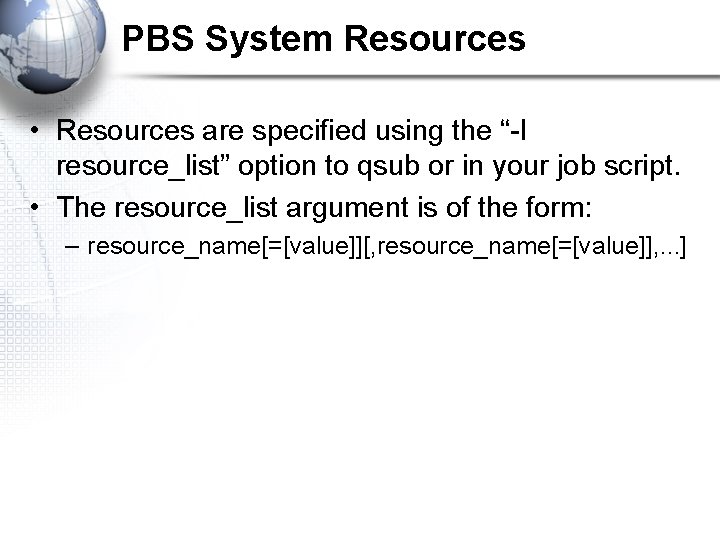
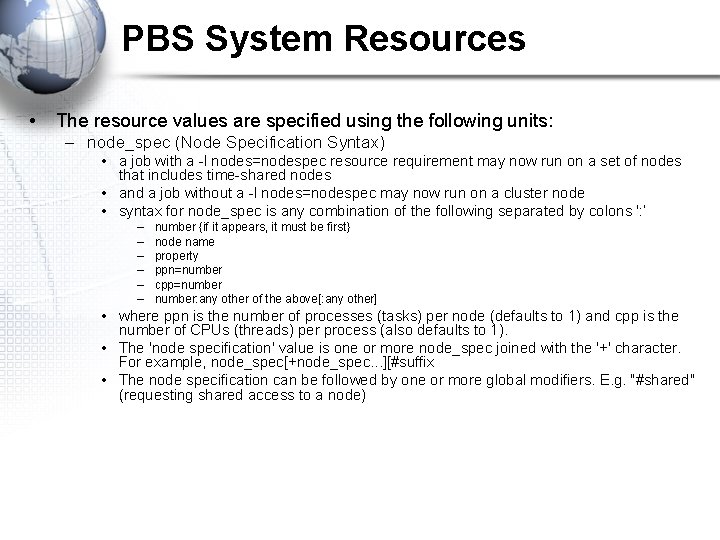
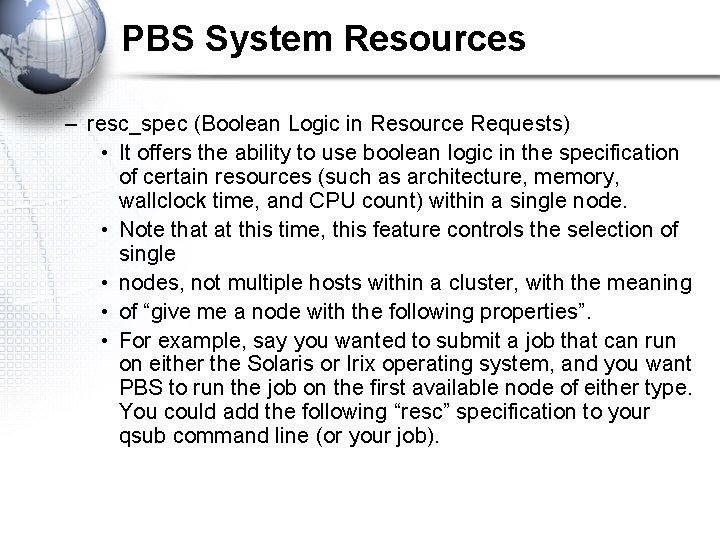
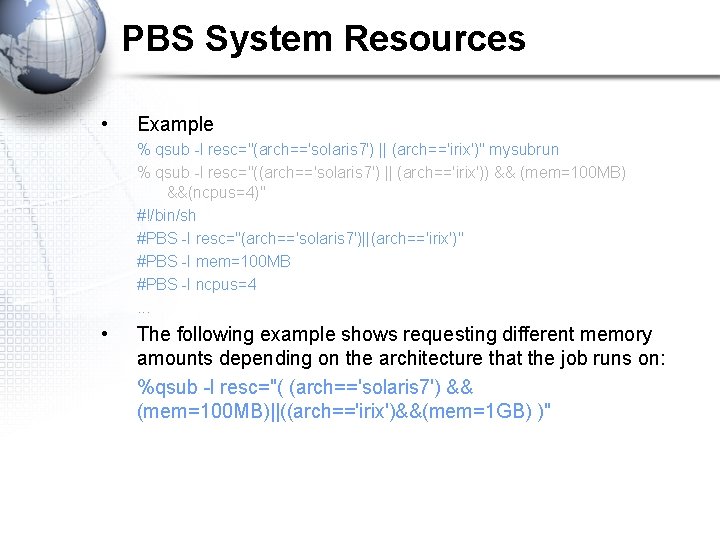
![PBS System Resources – Time • [[hours: ]minutes: ]seconds[. milliseconds] – Size • specifies PBS System Resources – Time • [[hours: ]minutes: ]seconds[. milliseconds] – Size • specifies](https://slidetodoc.com/presentation_image_h2/862d9380daa2e255ddd18db580eb63ec/image-36.jpg)
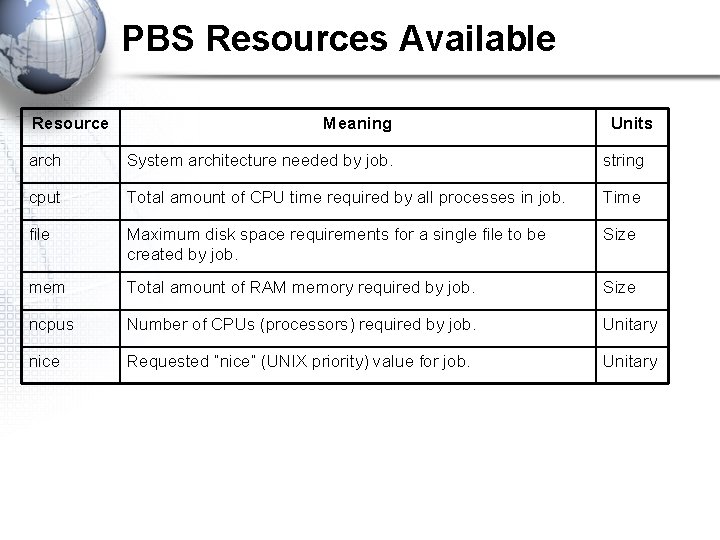
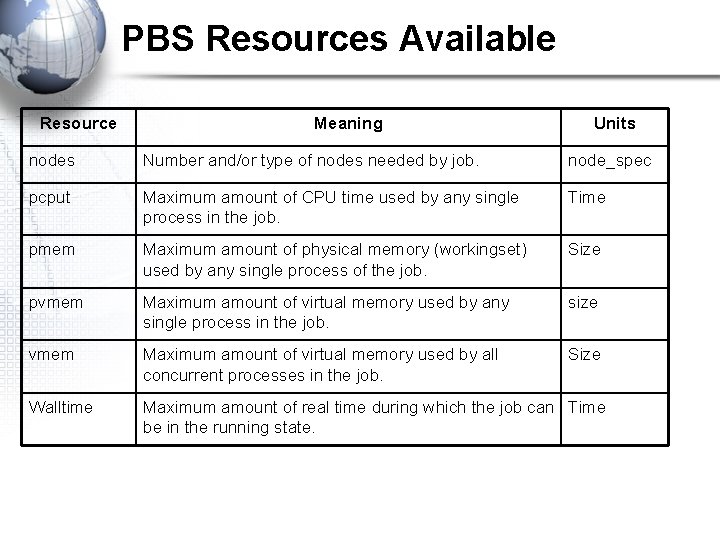
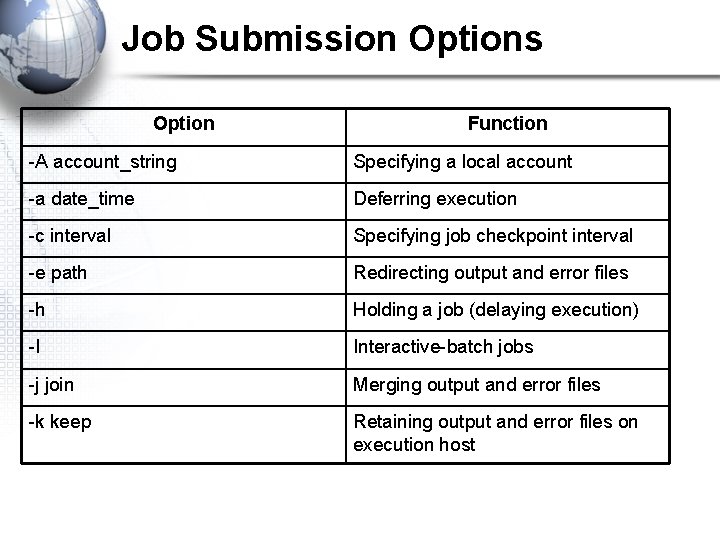
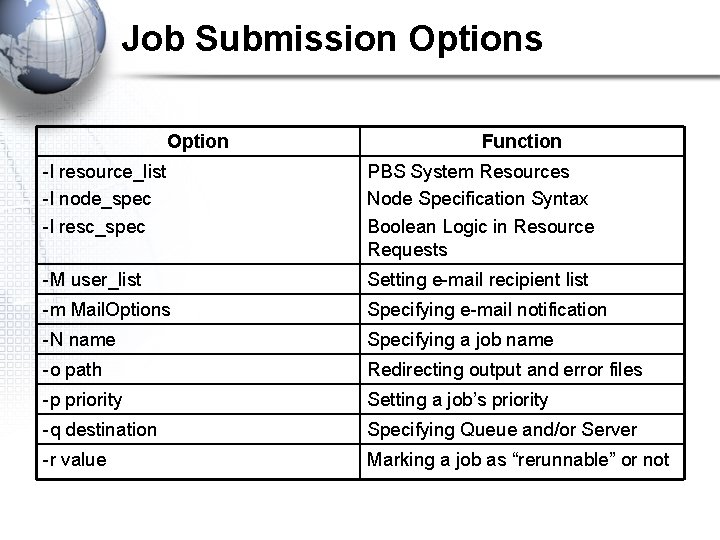
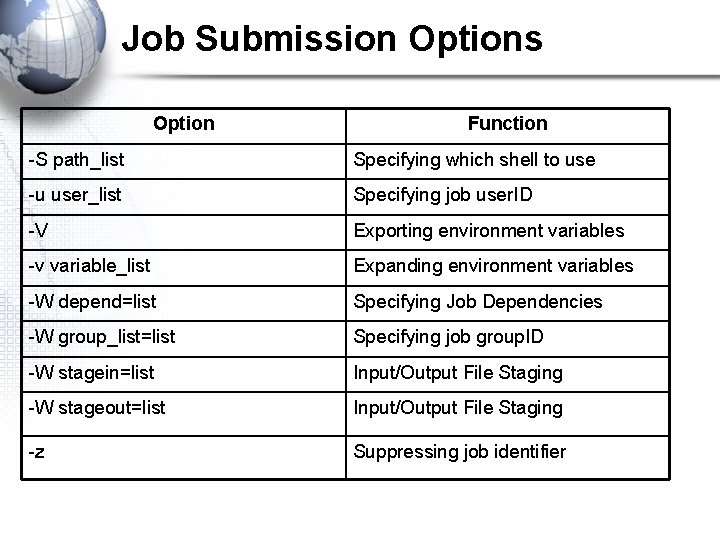
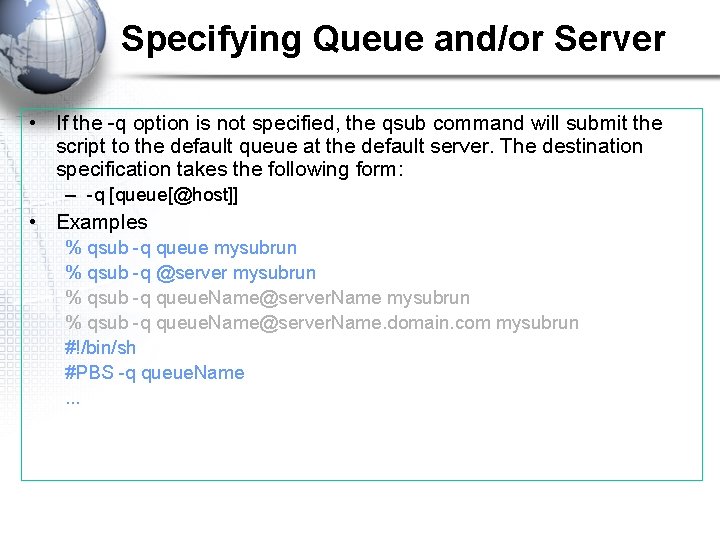
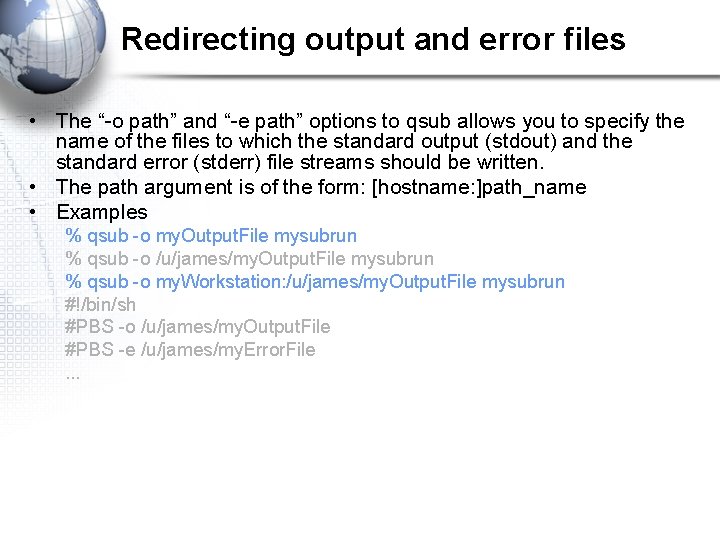
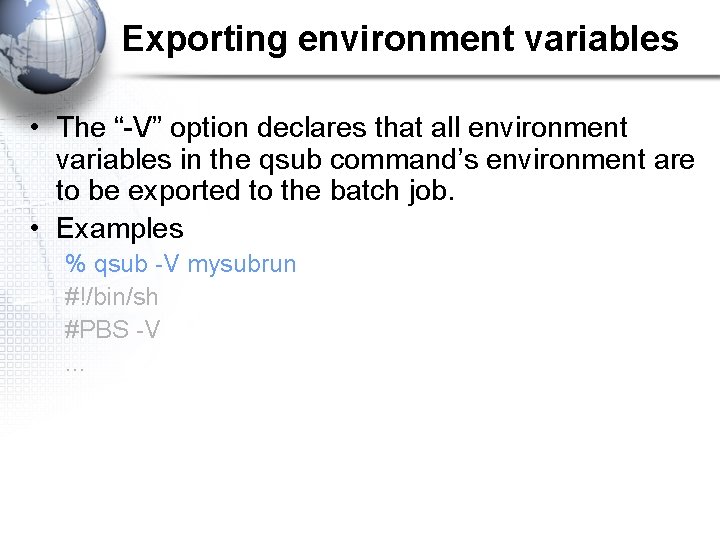
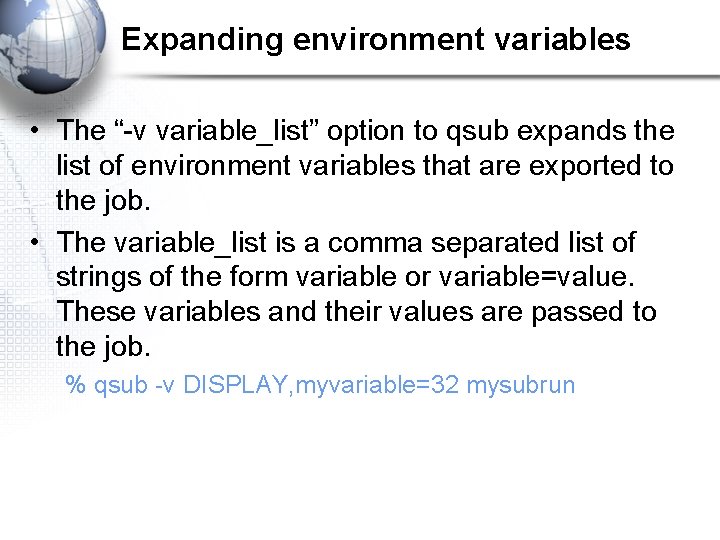
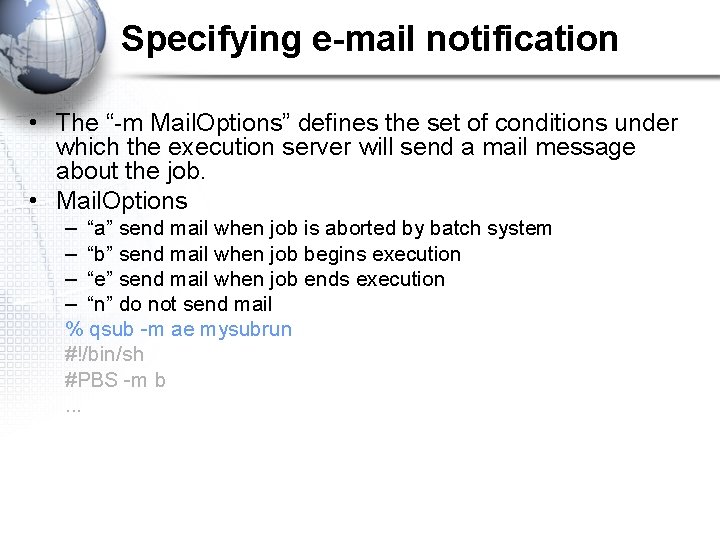
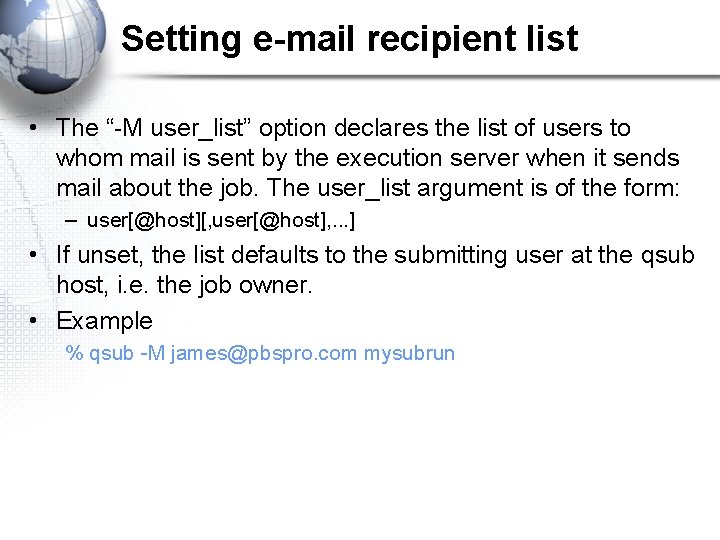
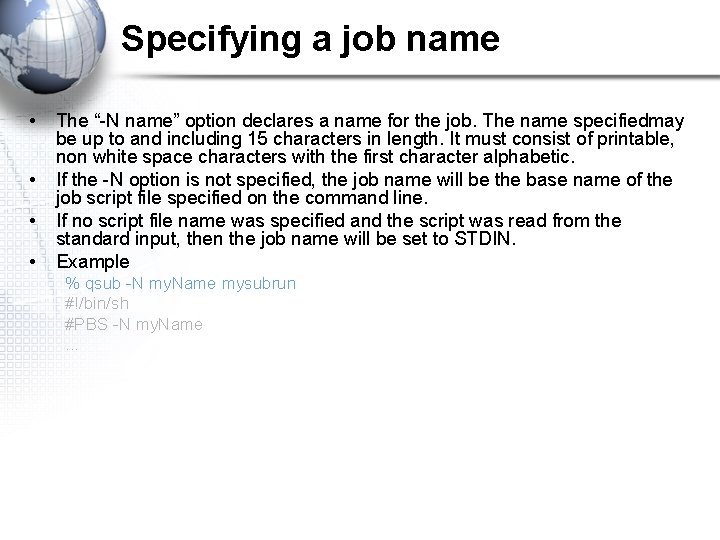
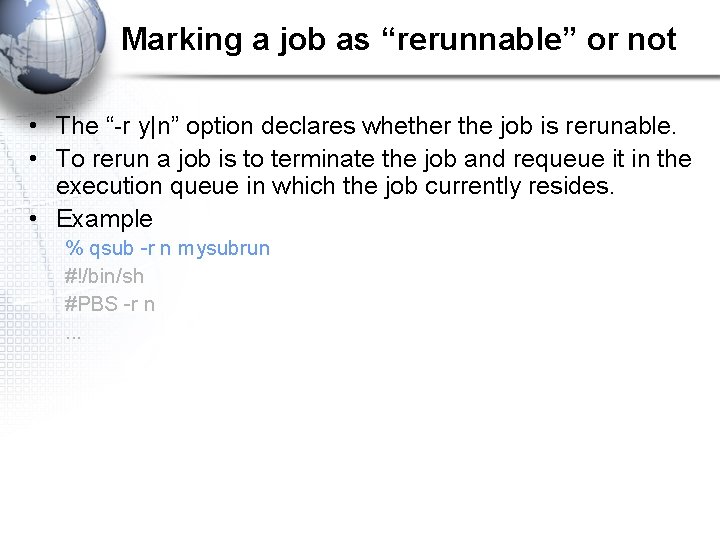
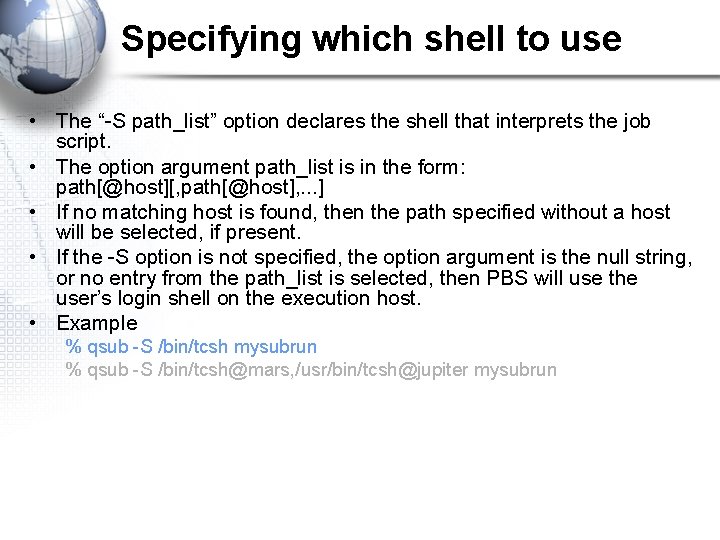
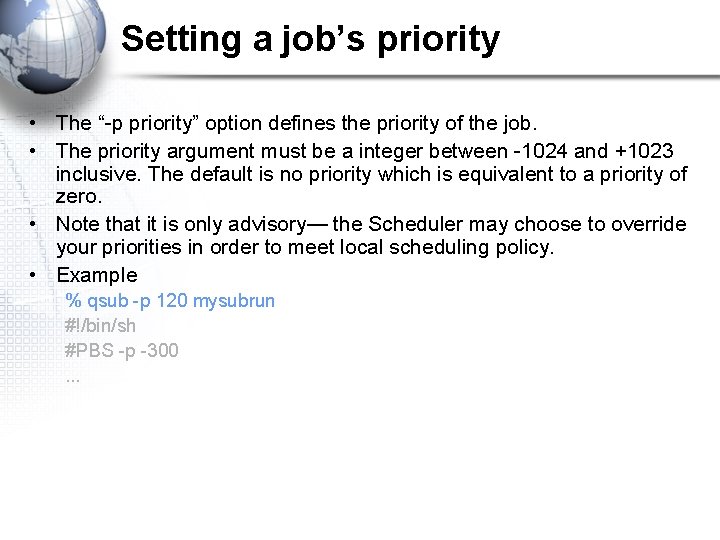
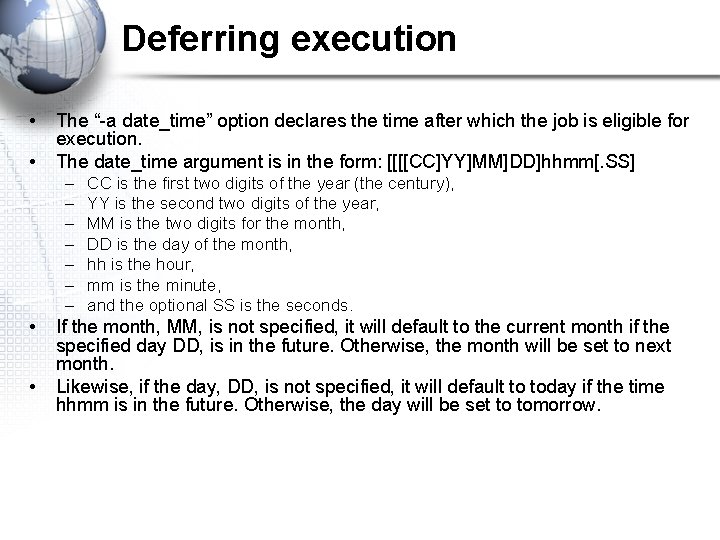
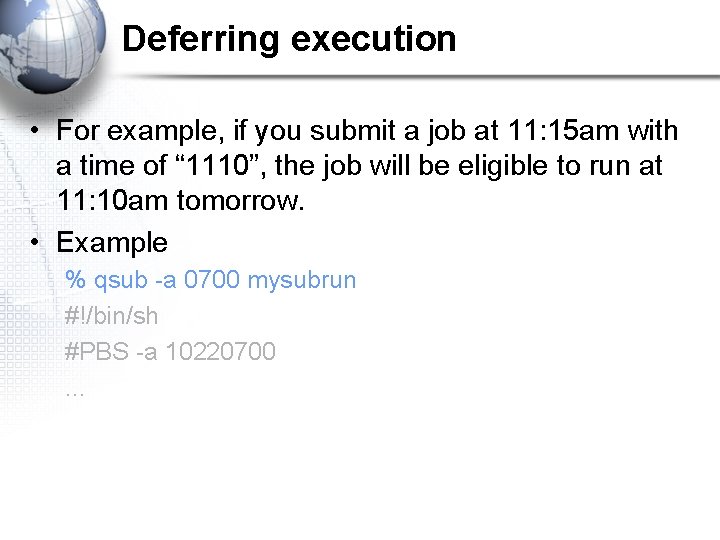
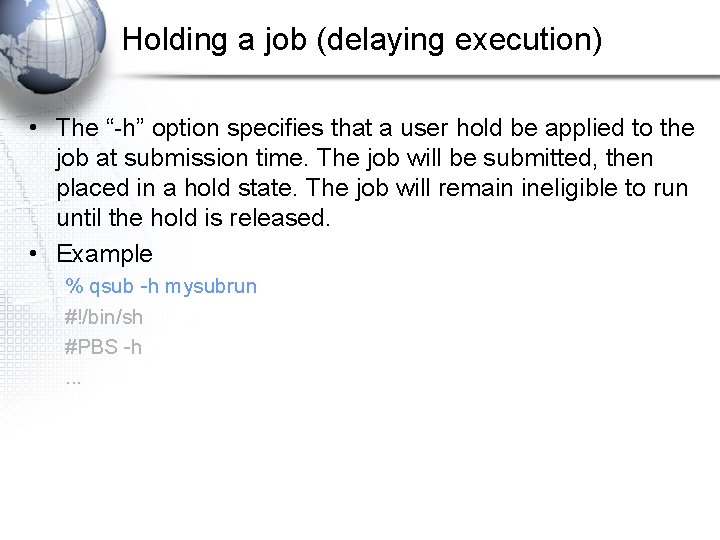
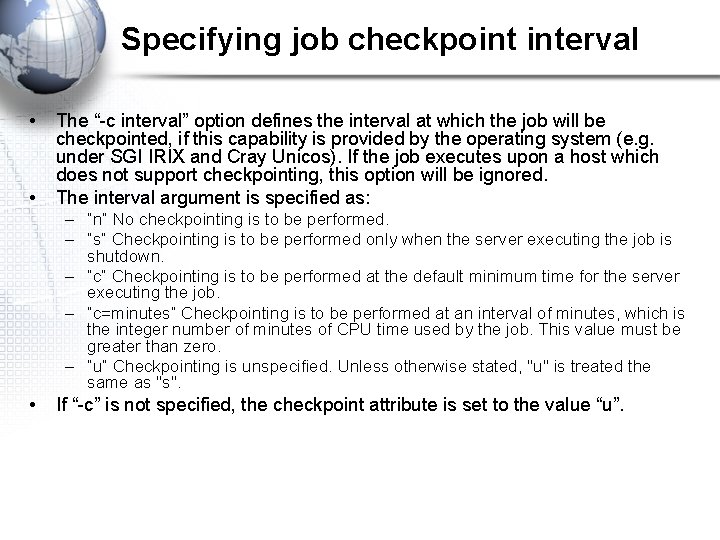
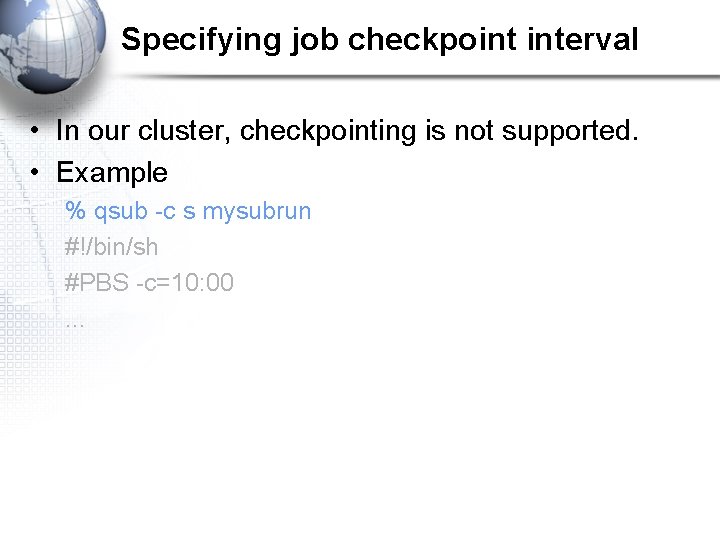
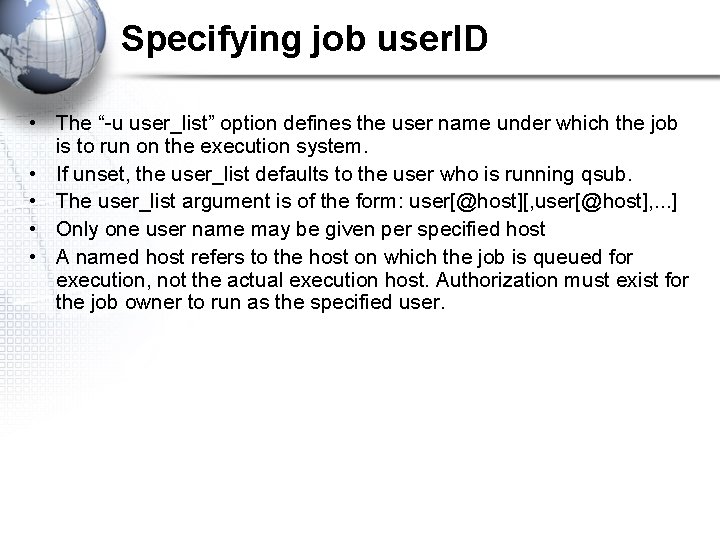
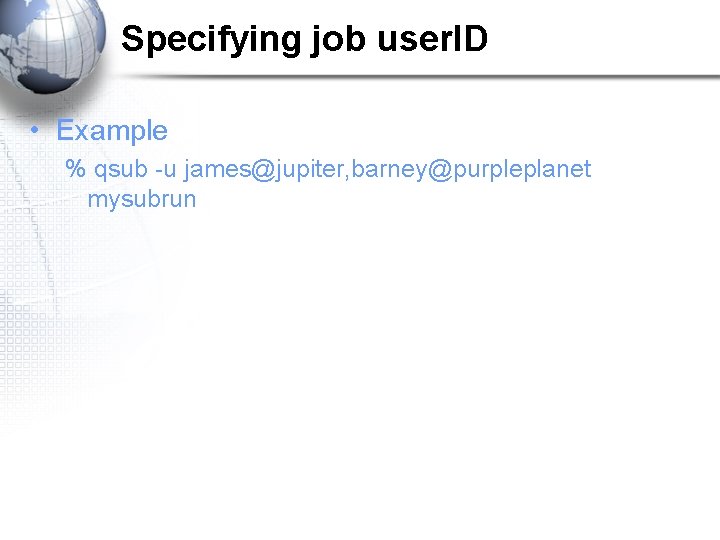
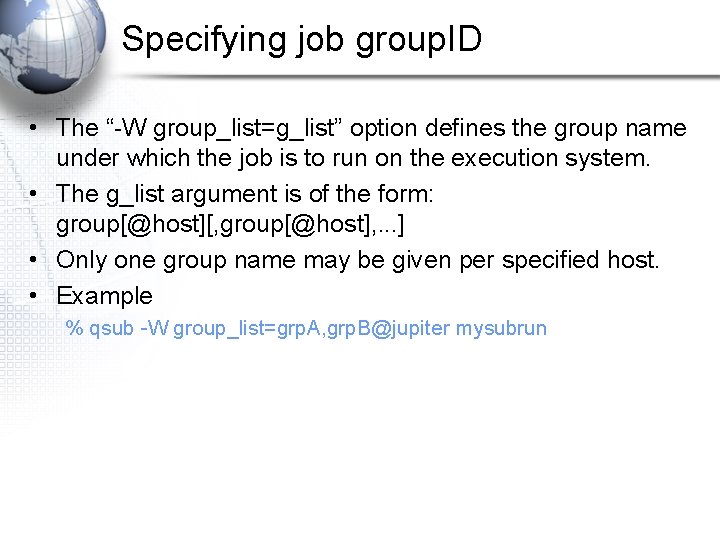
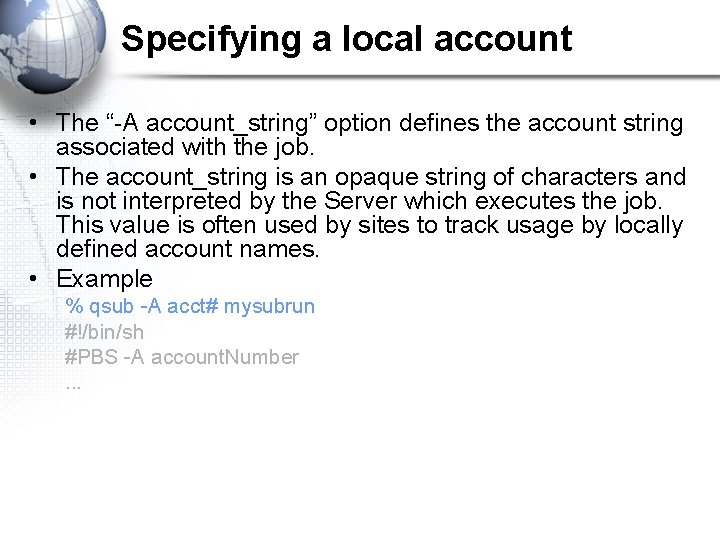
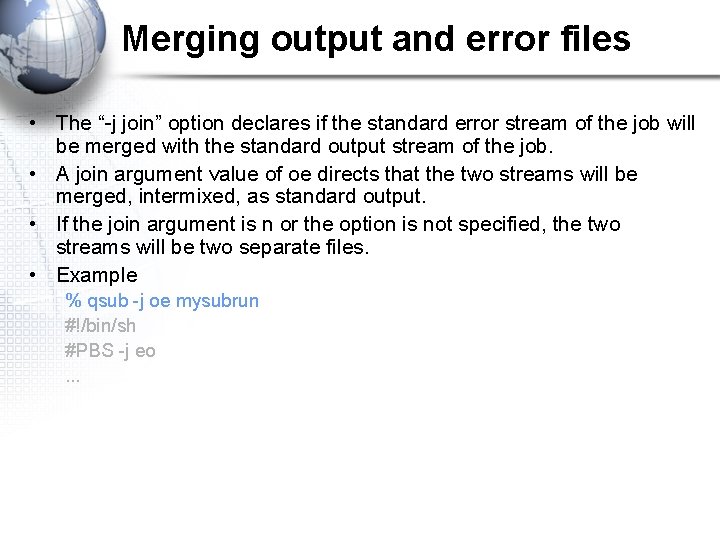
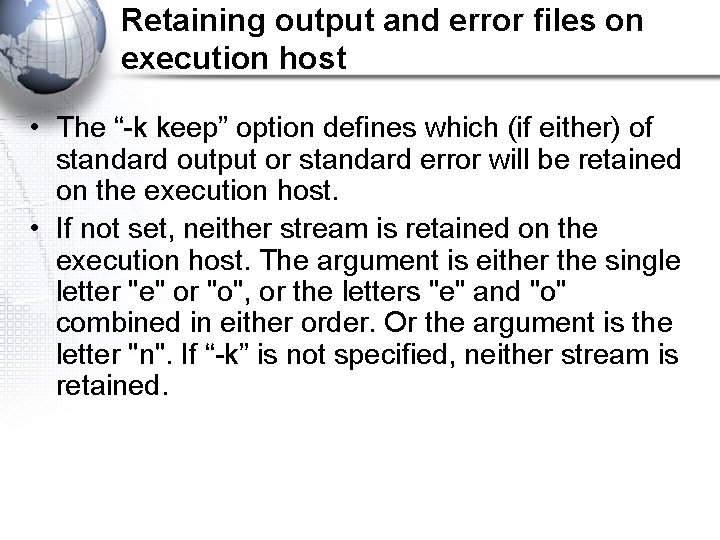
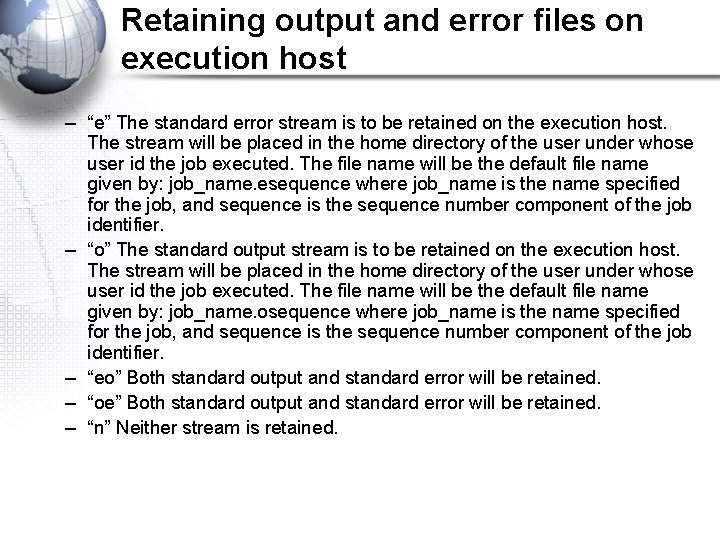
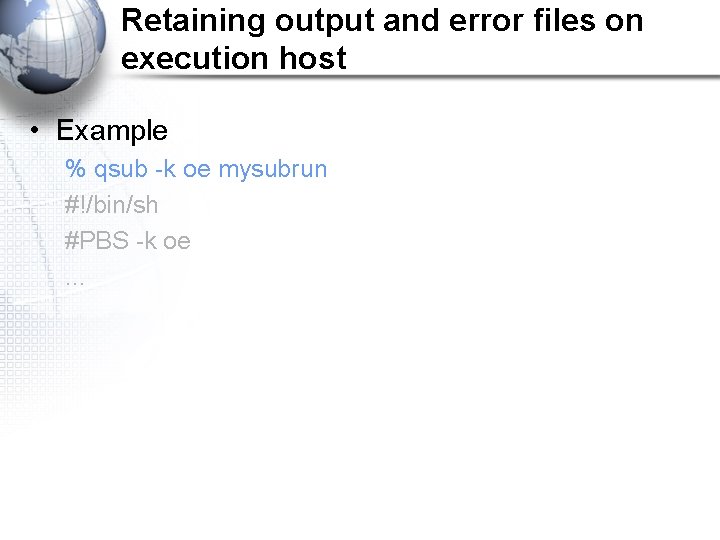
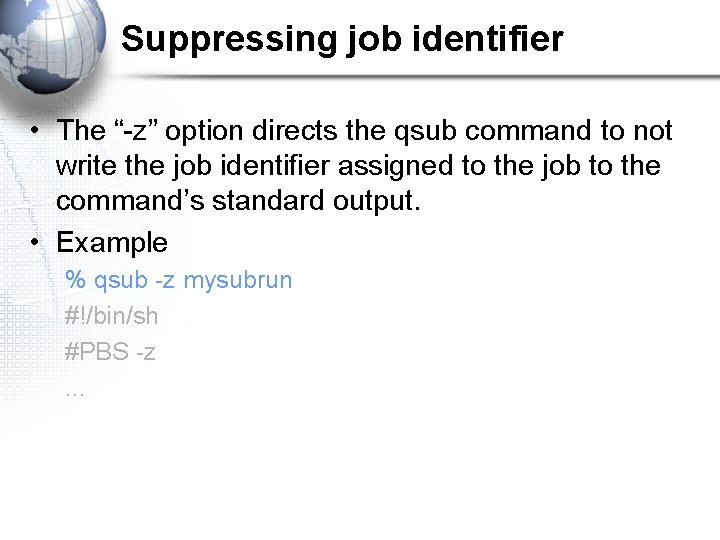
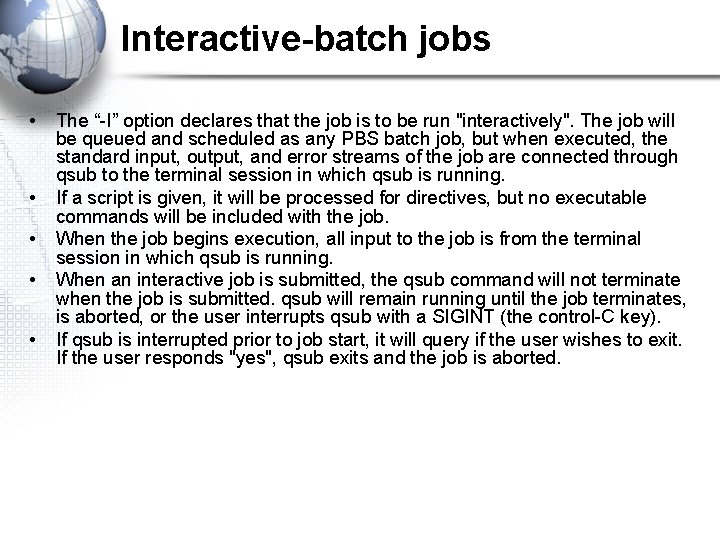
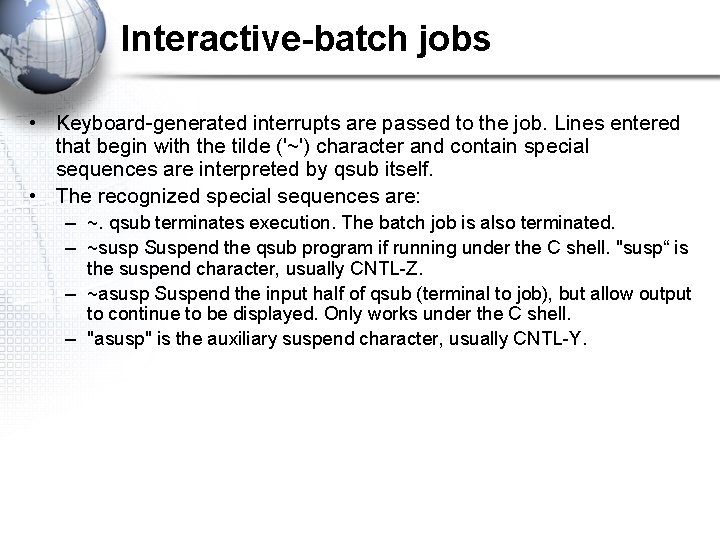
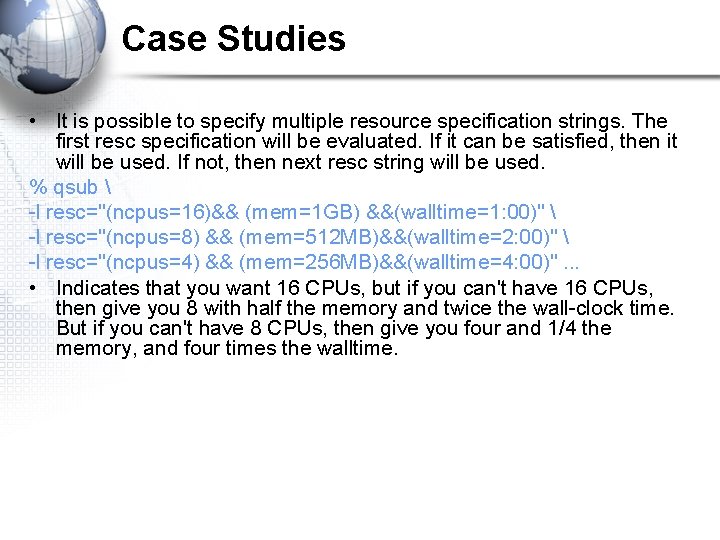
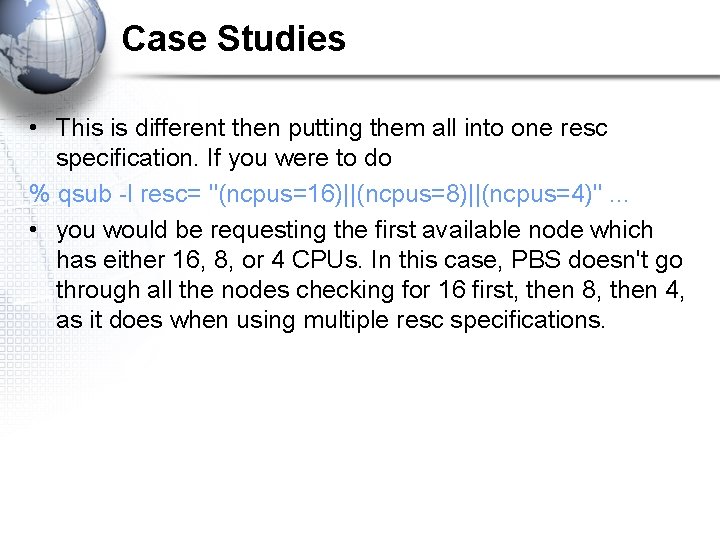
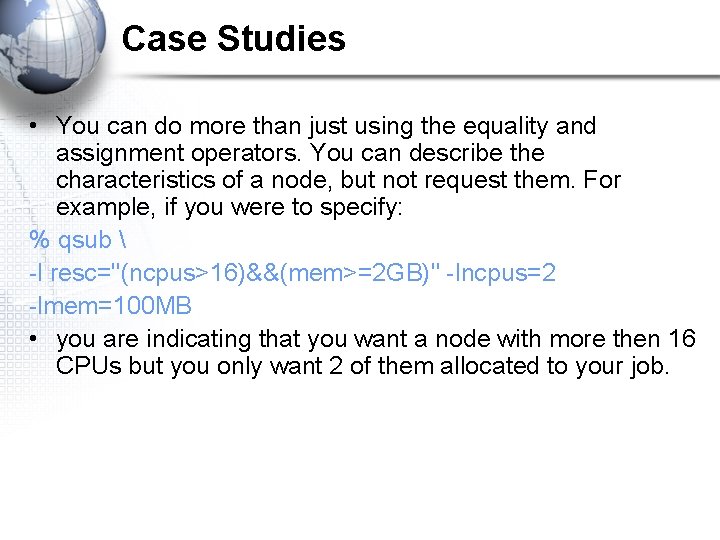
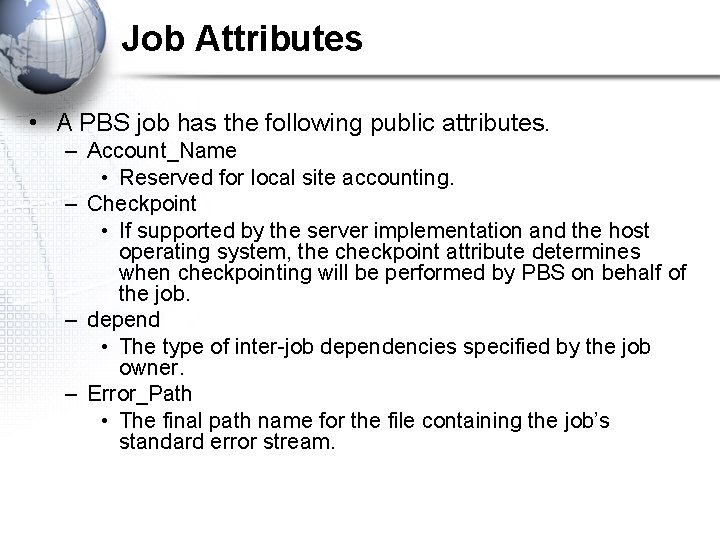
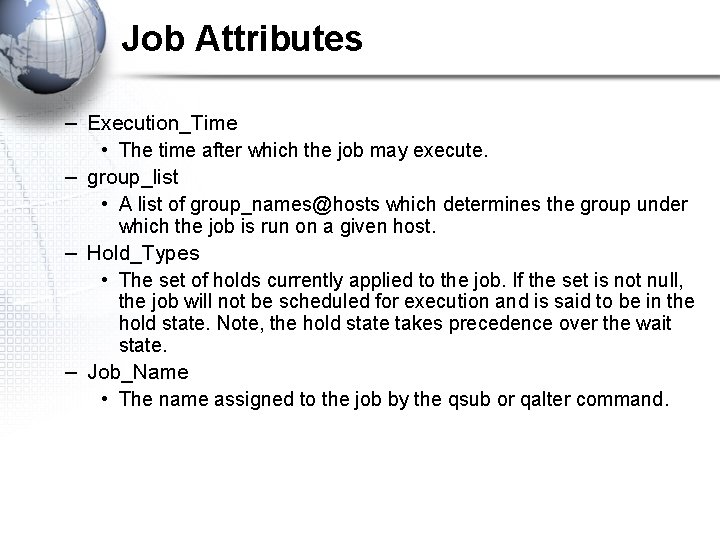
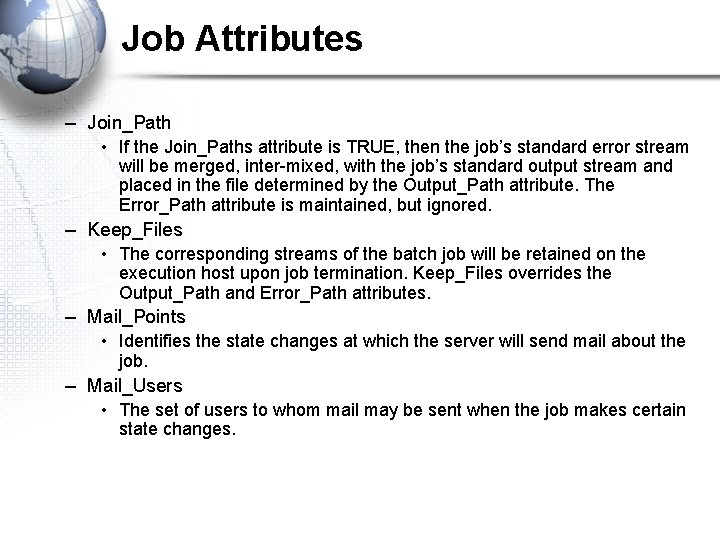
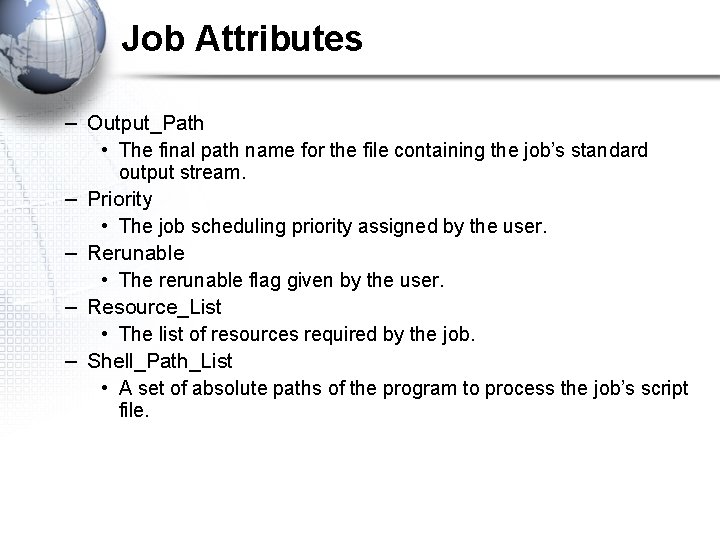
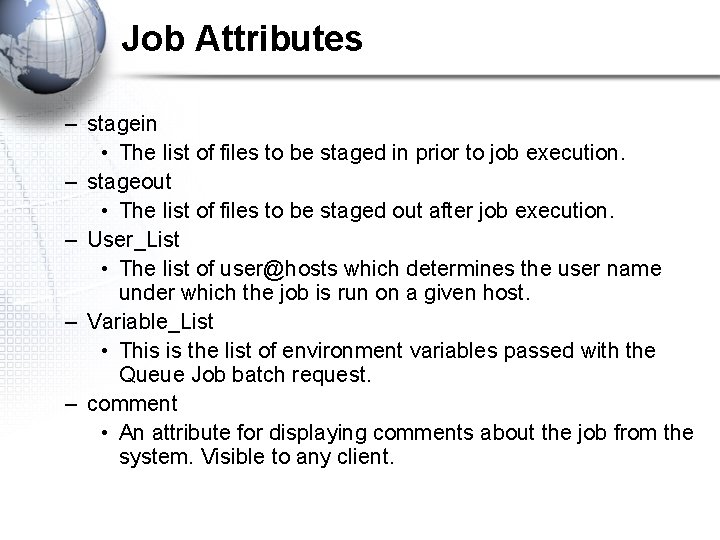
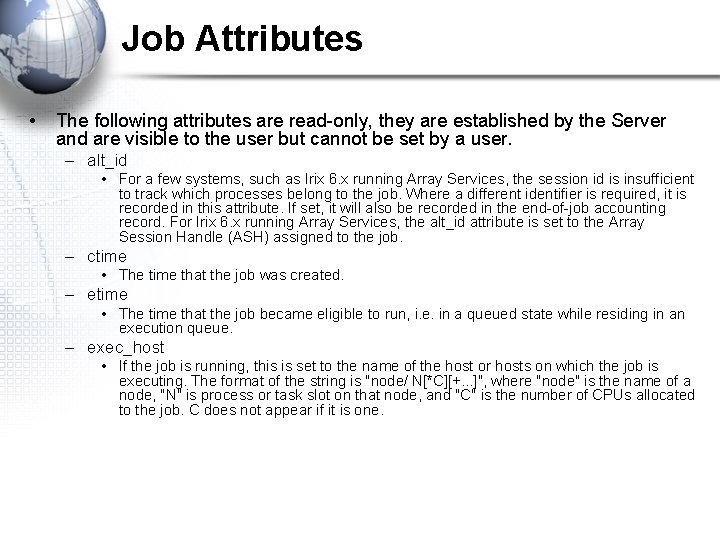
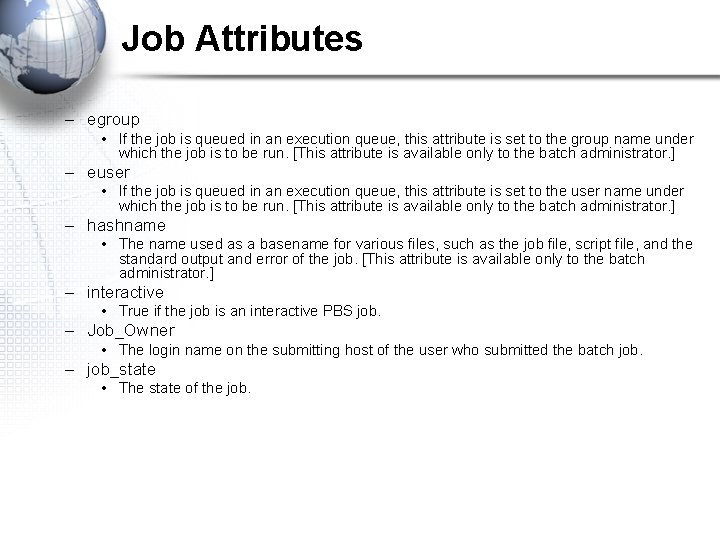
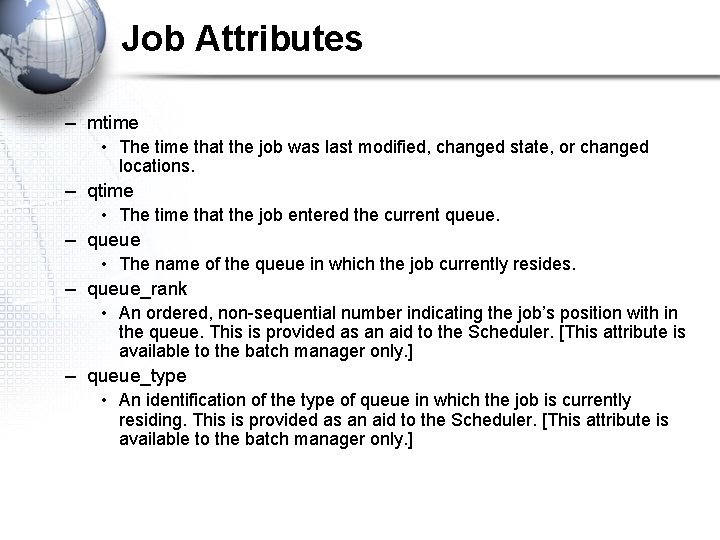
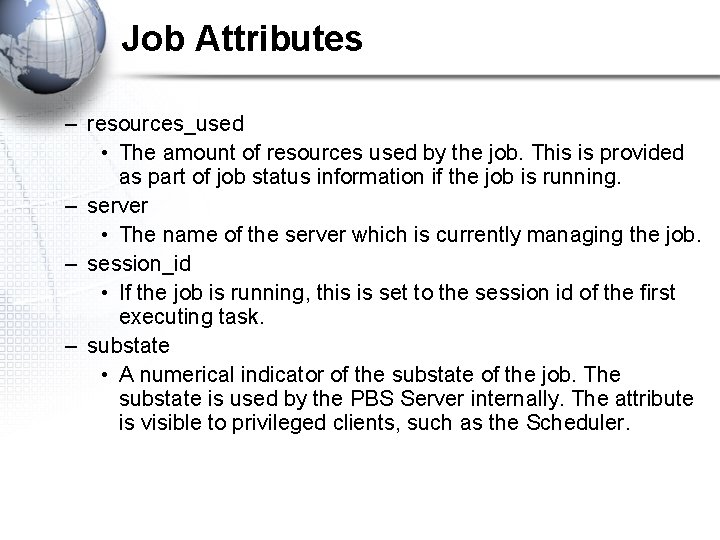
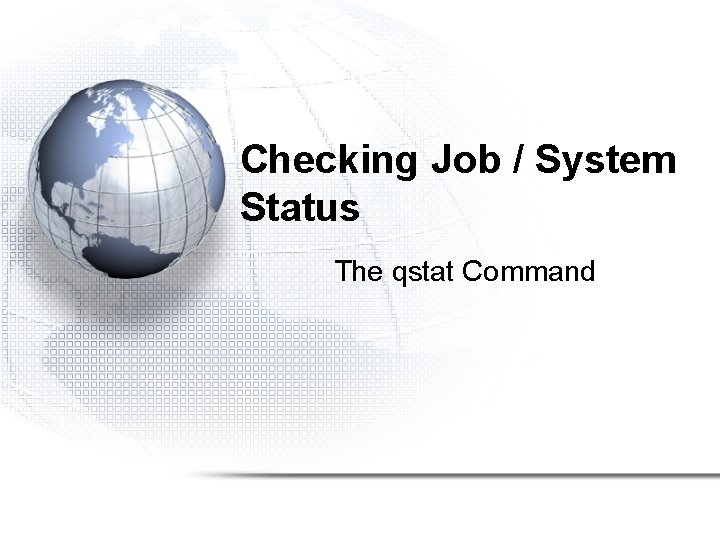
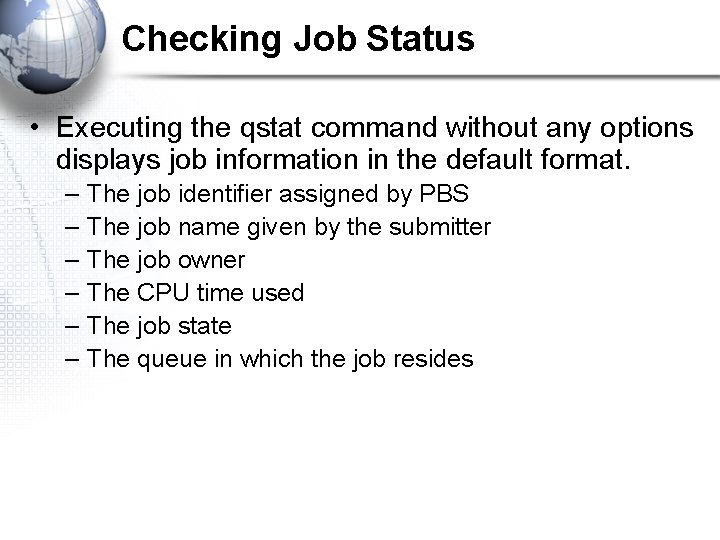
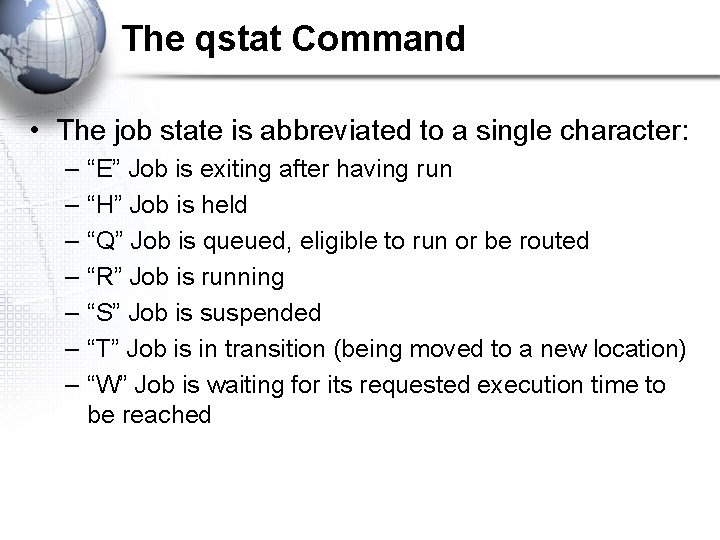
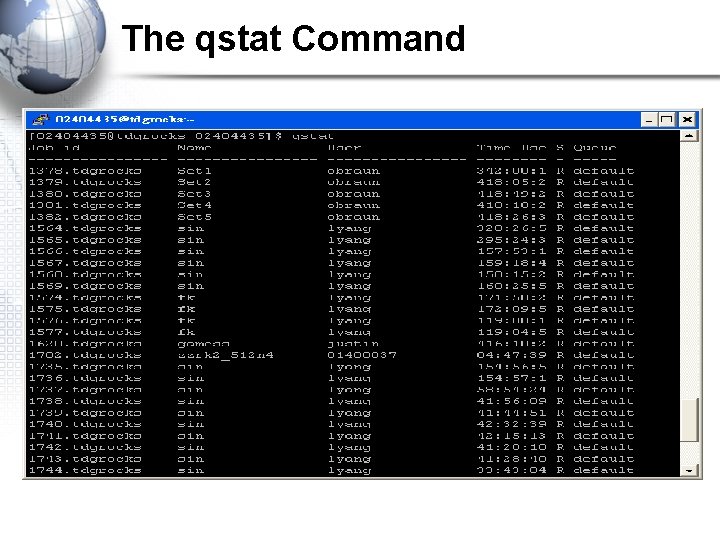
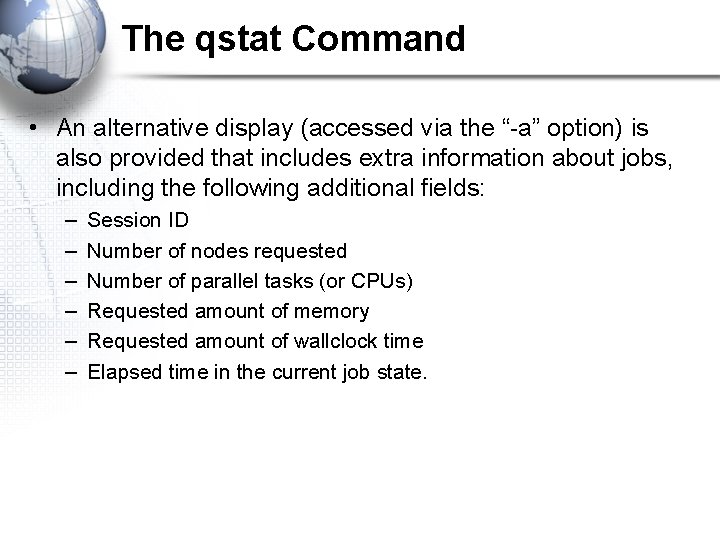
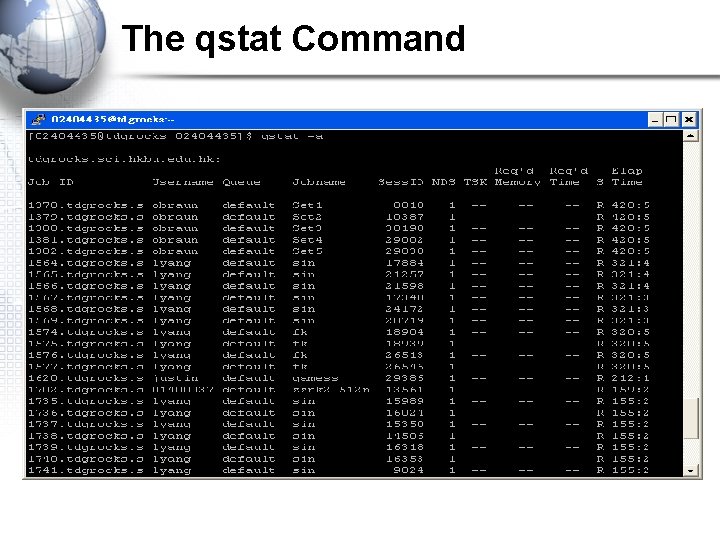
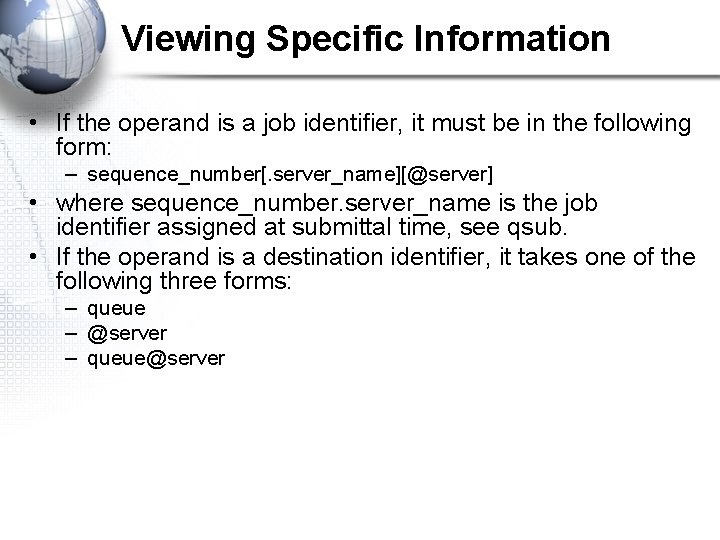
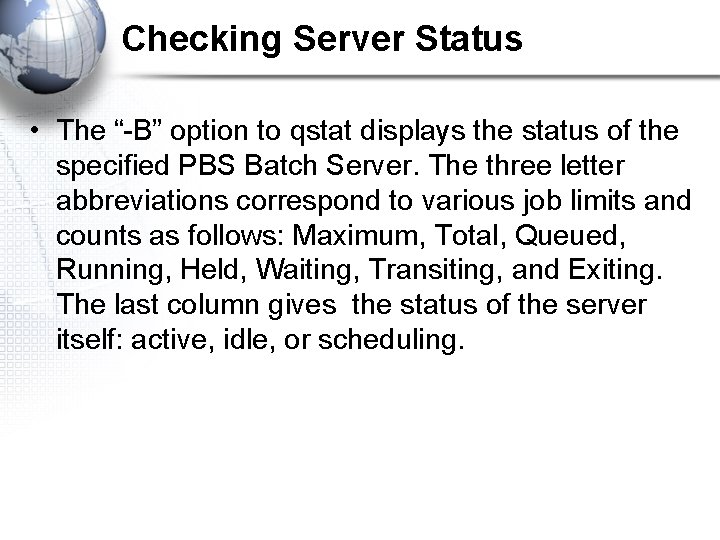
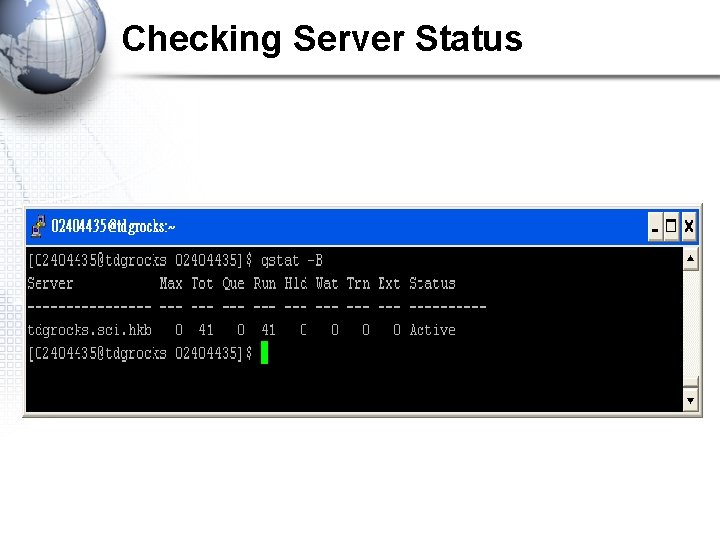
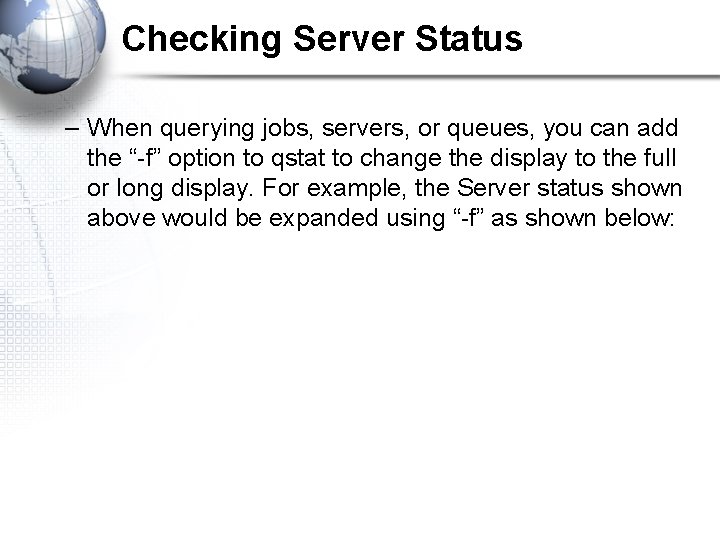
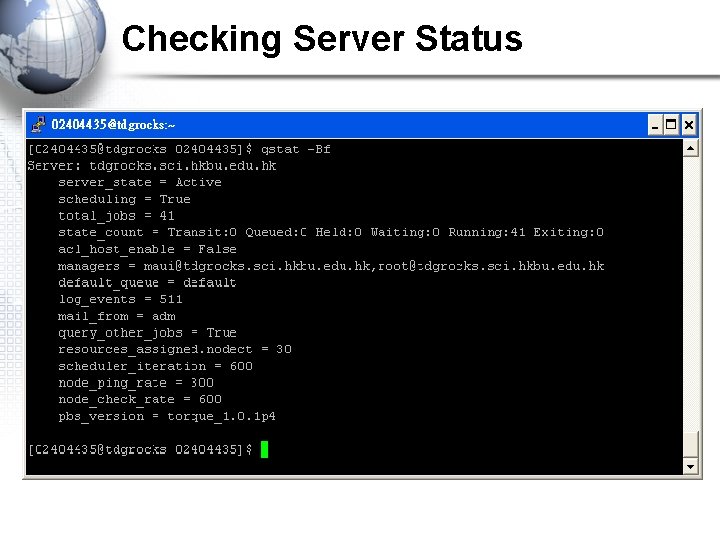
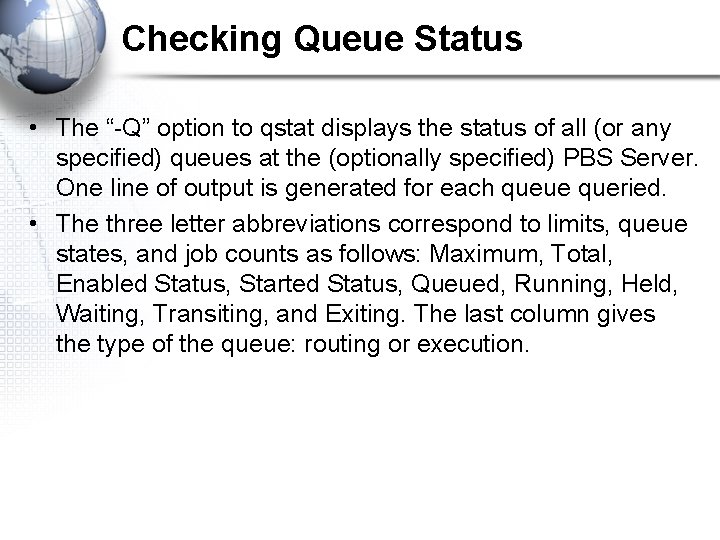
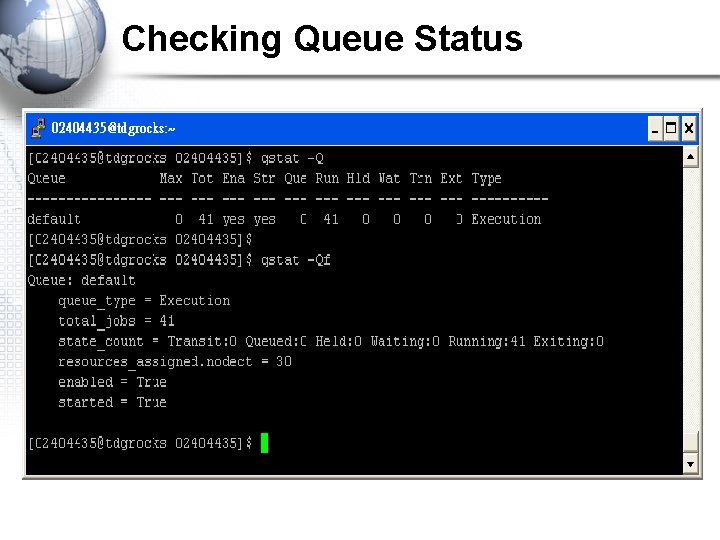
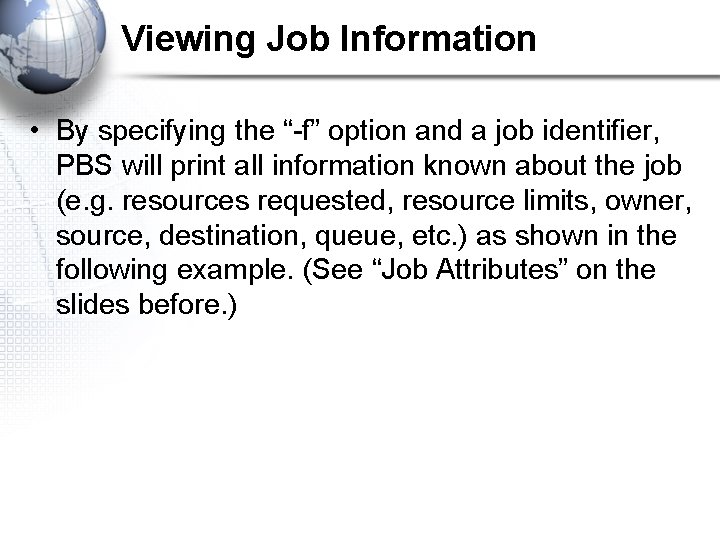
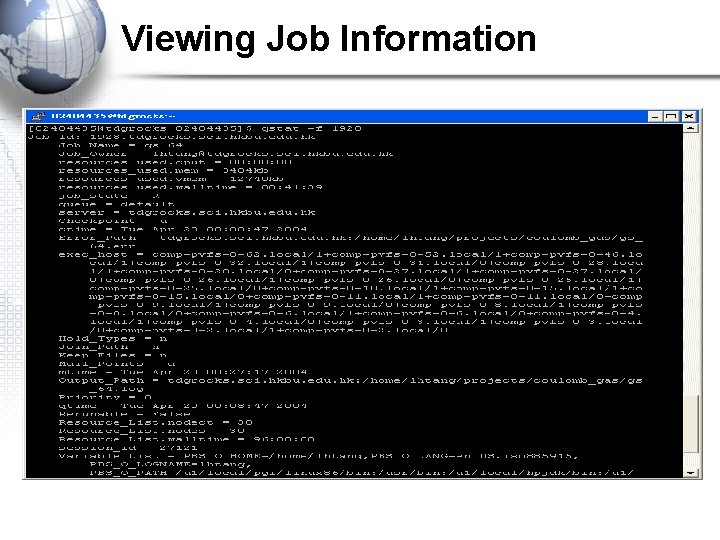
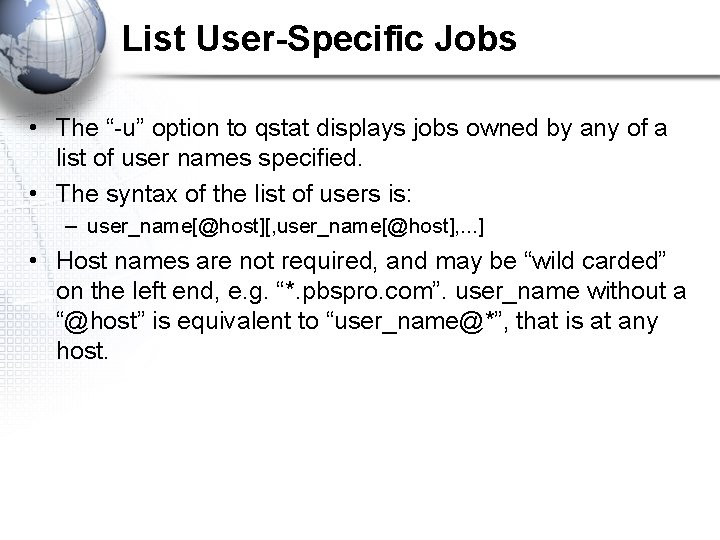
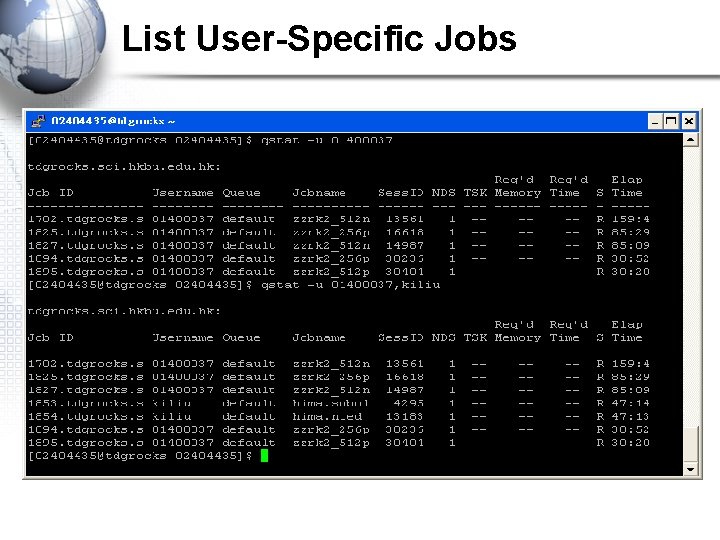
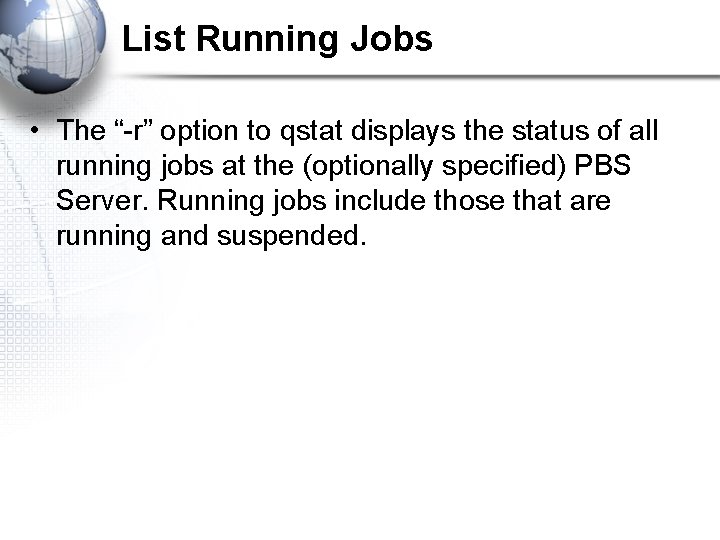
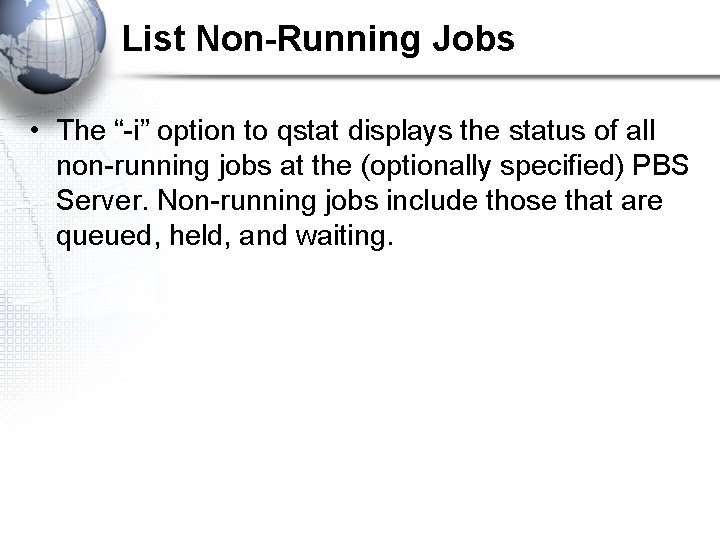
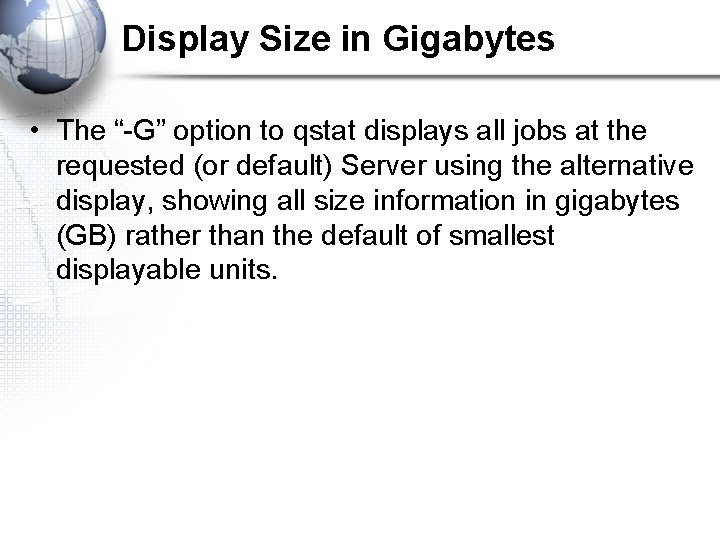
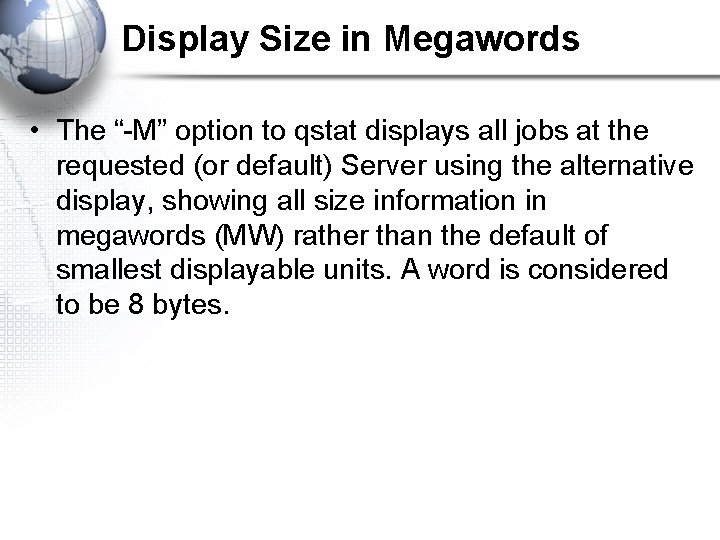
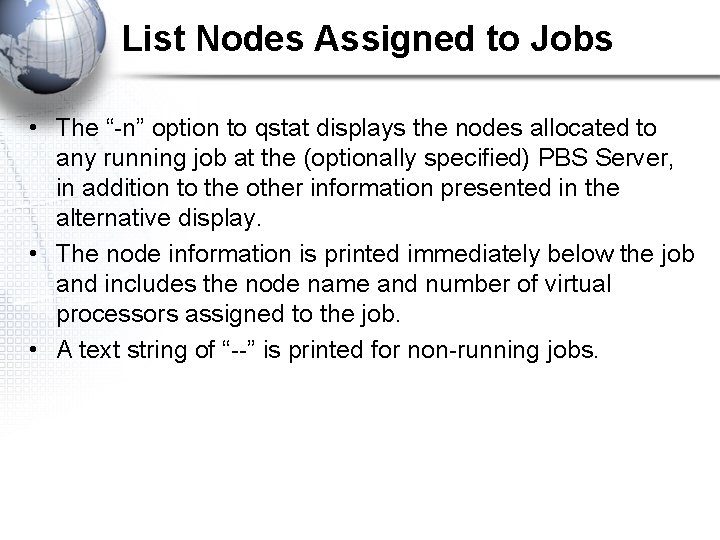
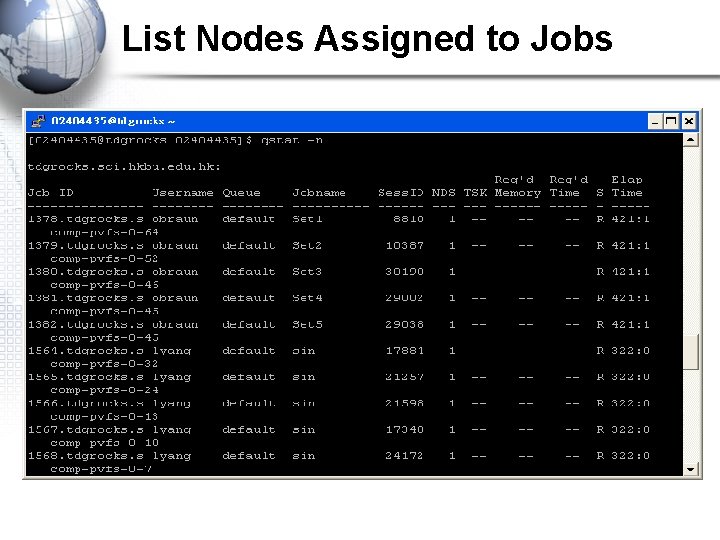
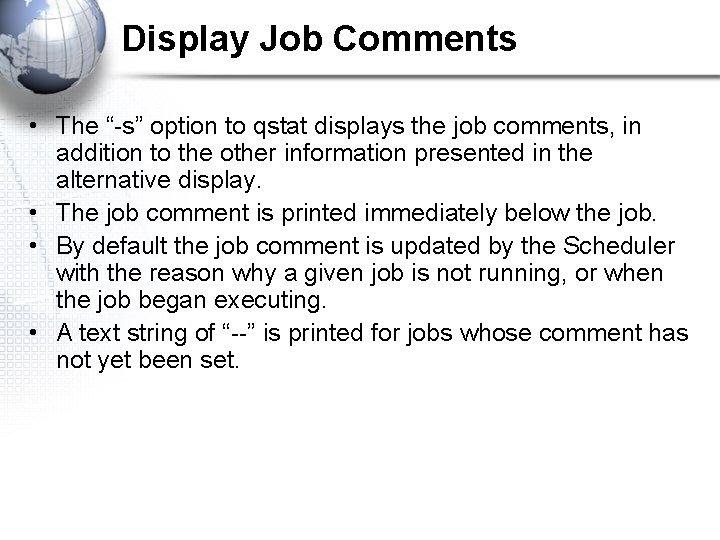
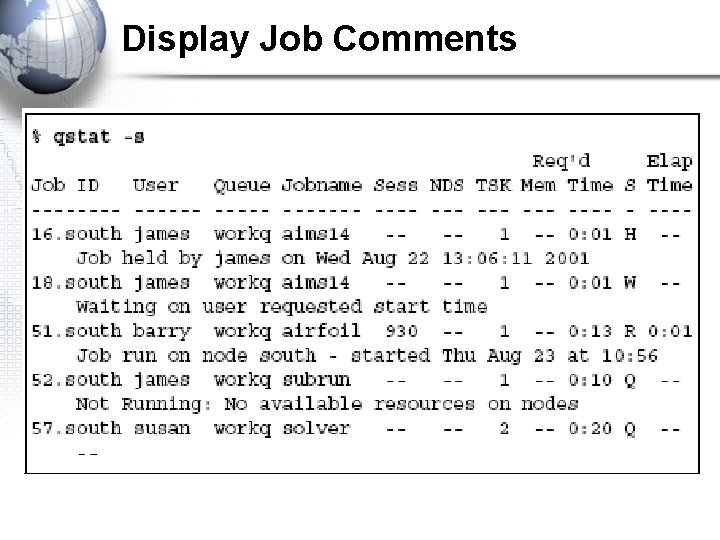
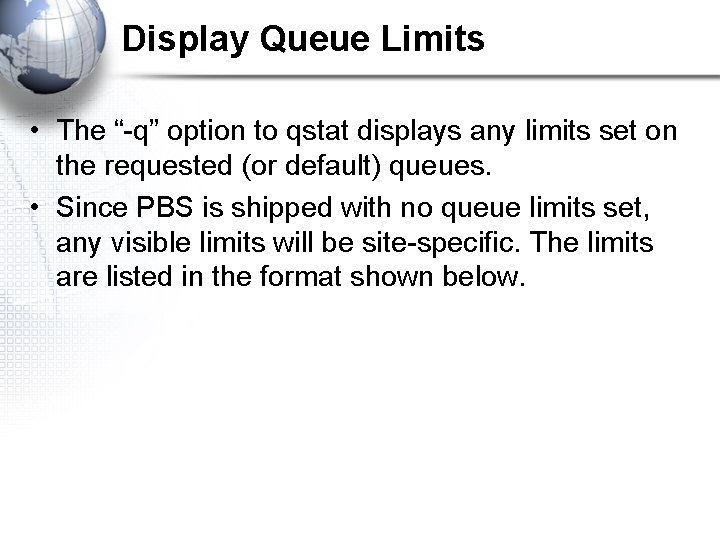
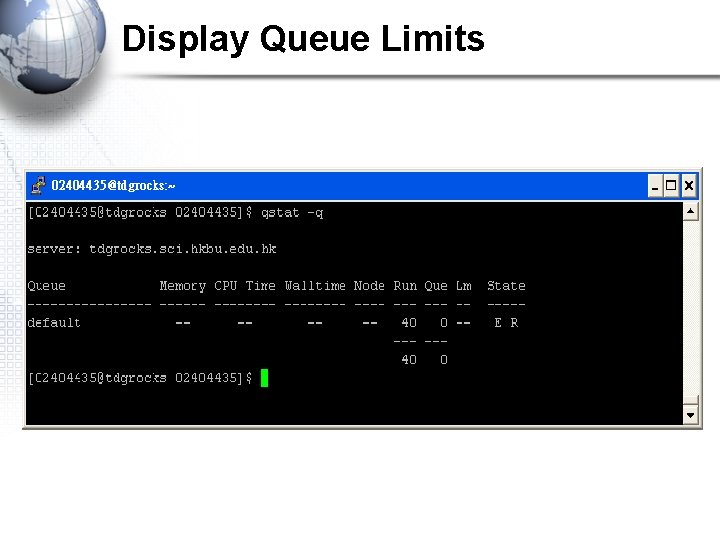
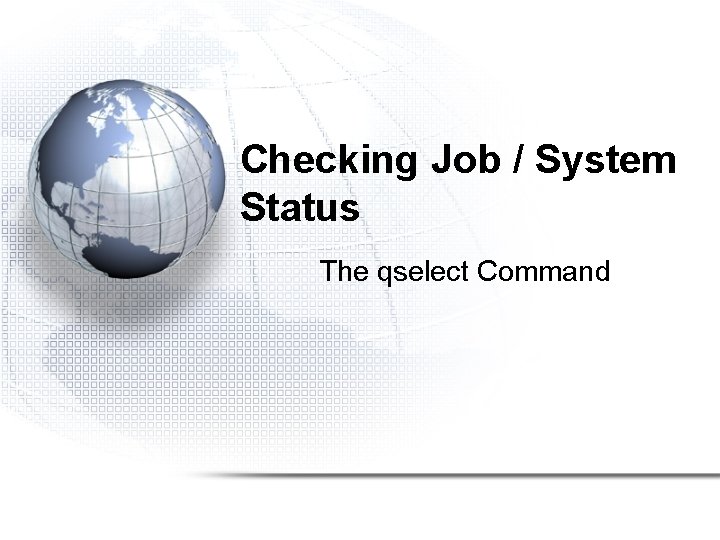
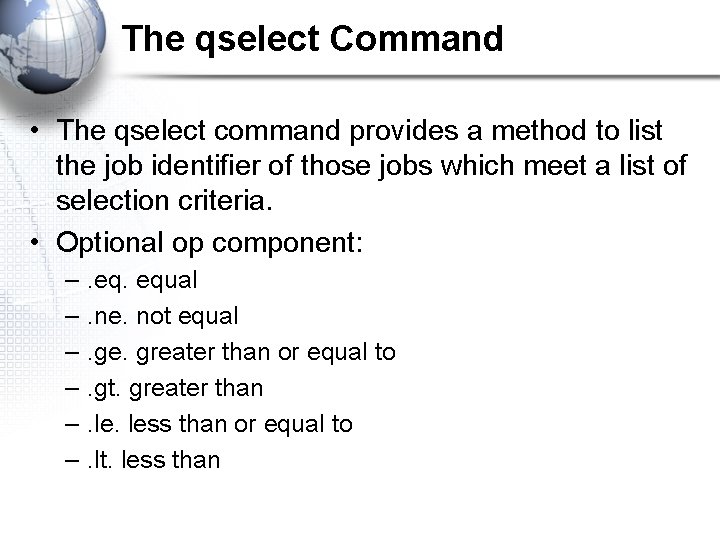
![The qselect Command • The available options to qselect are: – -a [op]date_time • The qselect Command • The available options to qselect are: – -a [op]date_time •](https://slidetodoc.com/presentation_image_h2/862d9380daa2e255ddd18db580eb63ec/image-109.jpg)
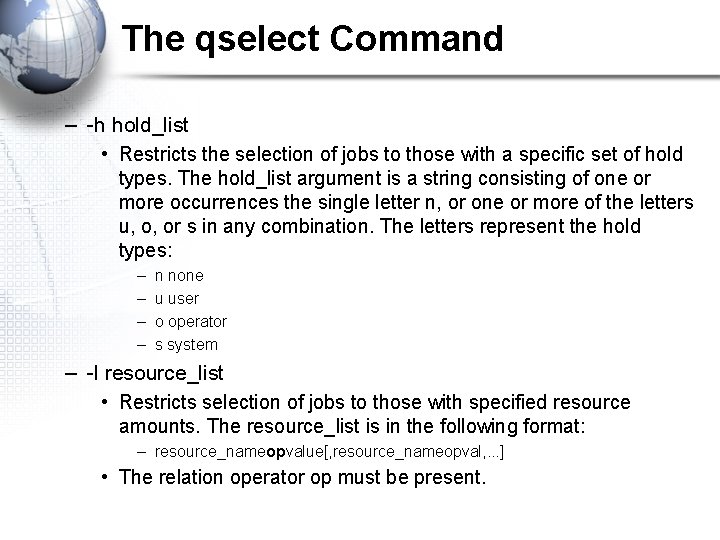
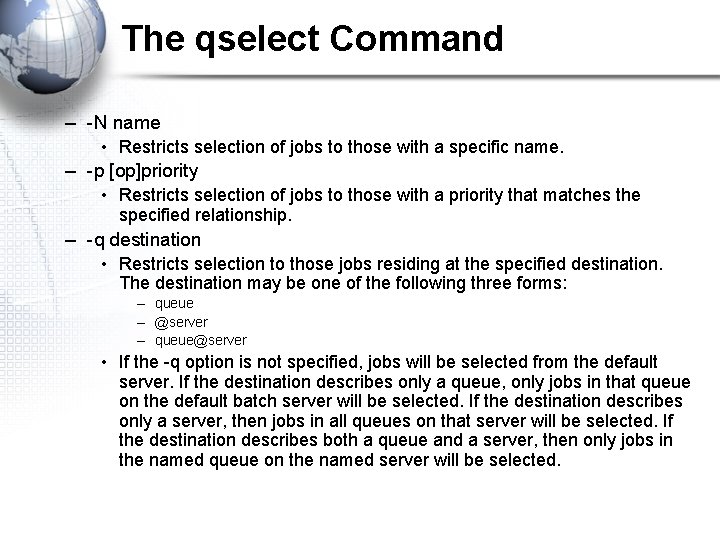
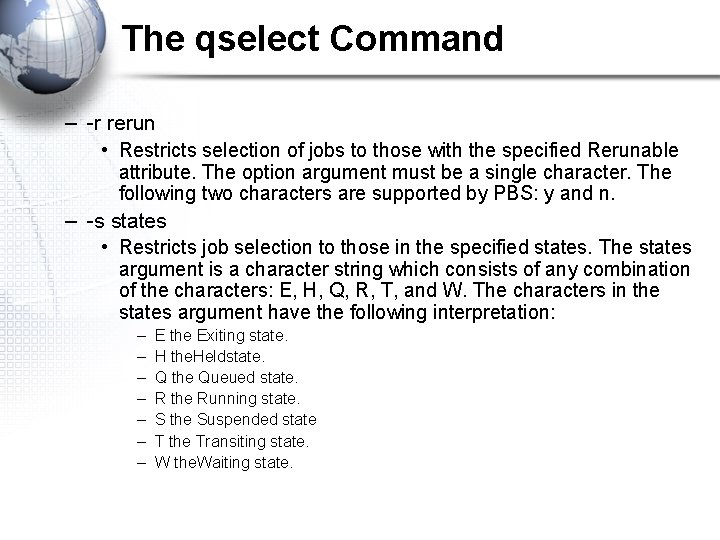
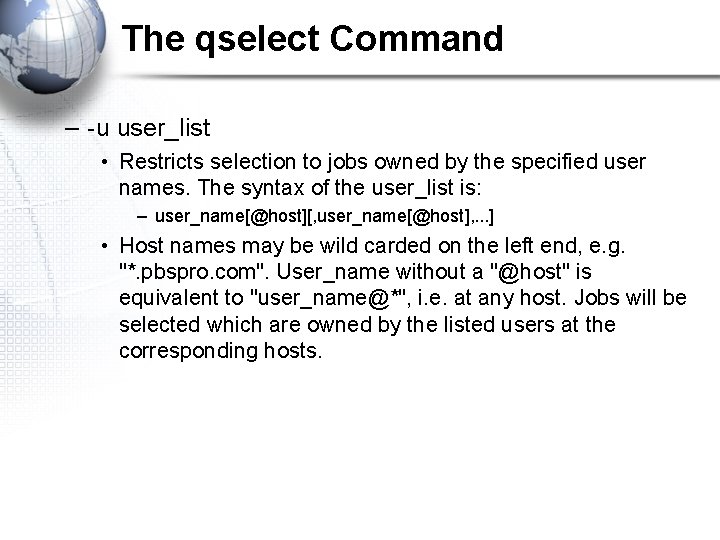
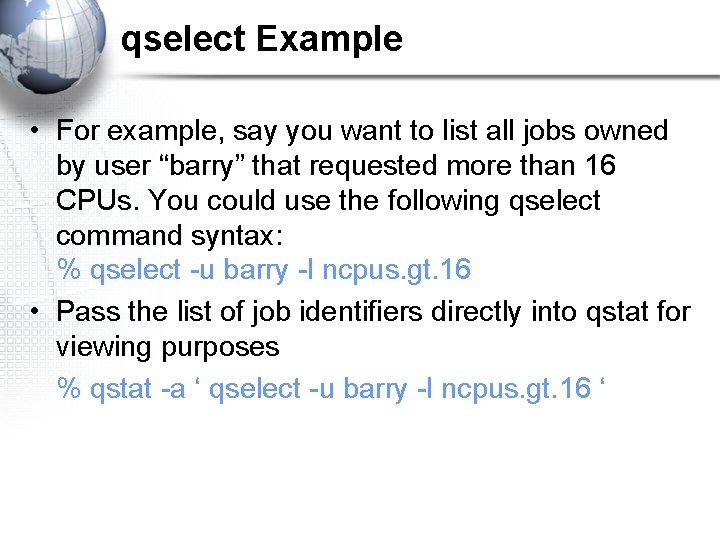
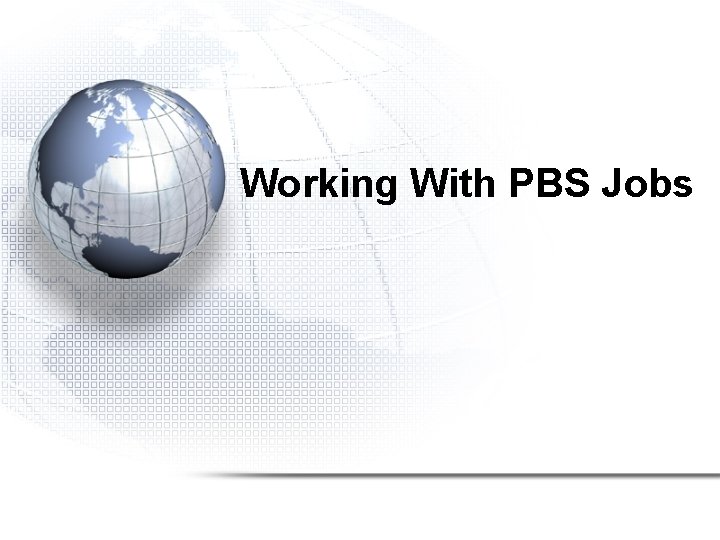
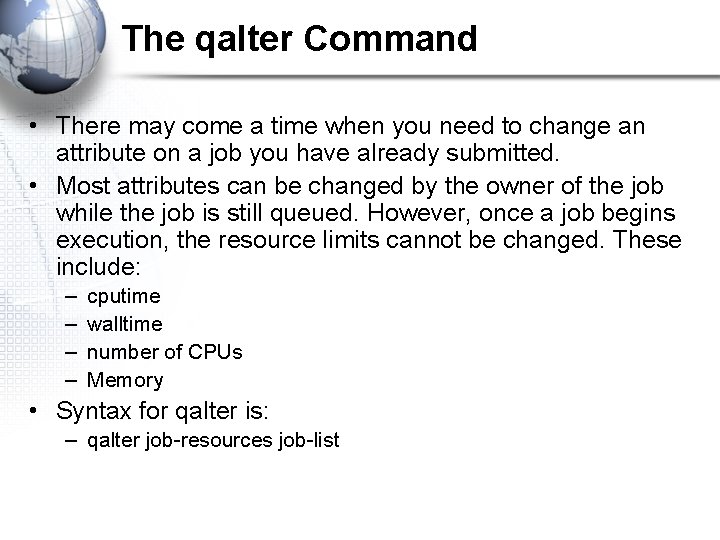
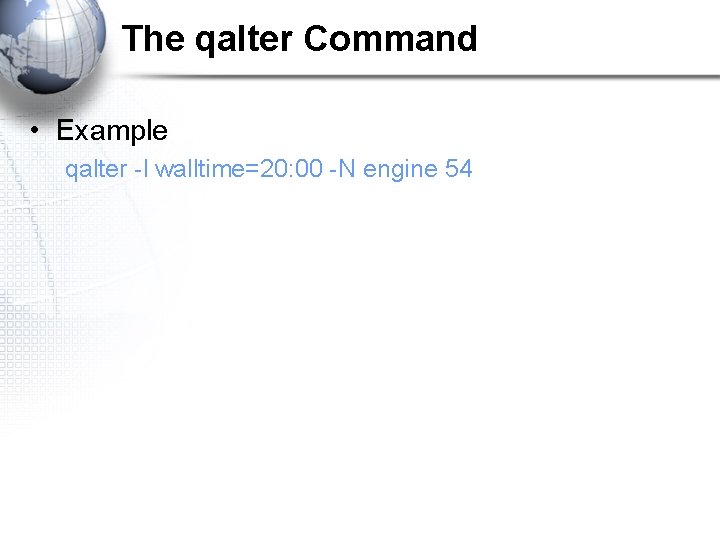
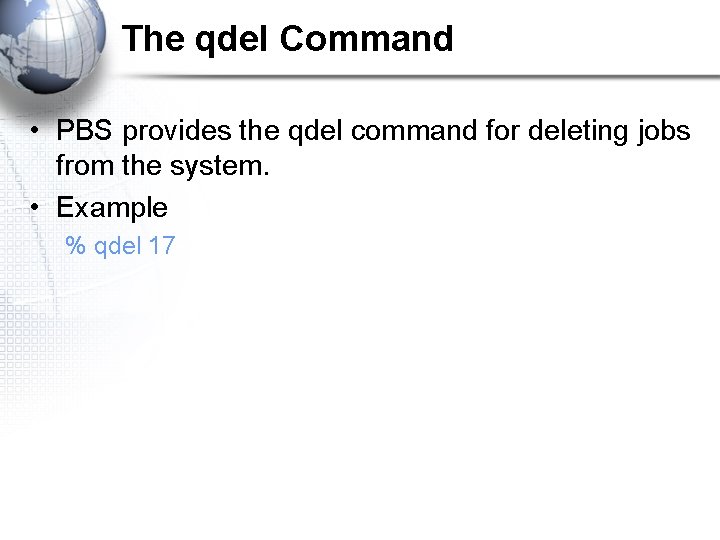
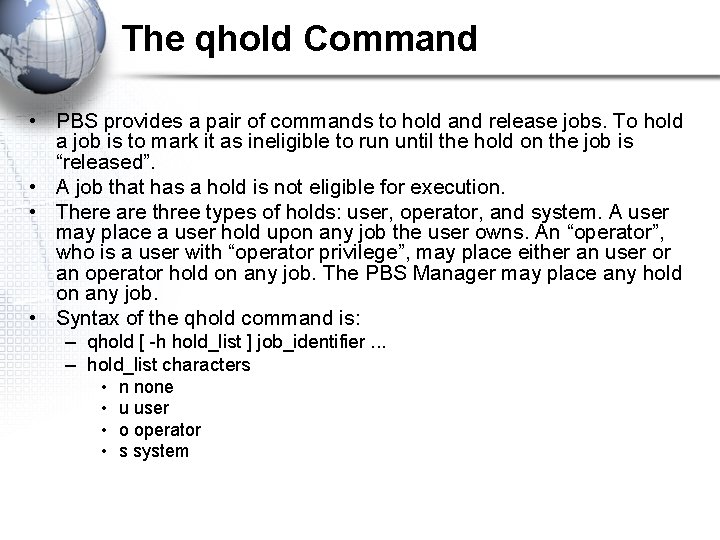
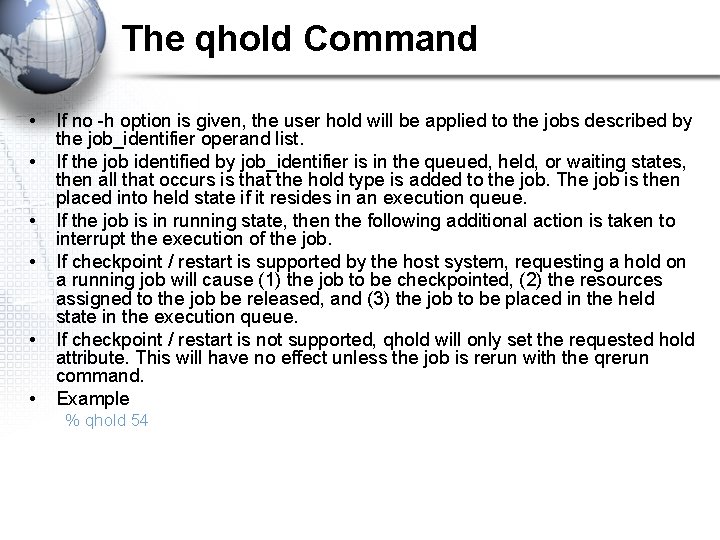
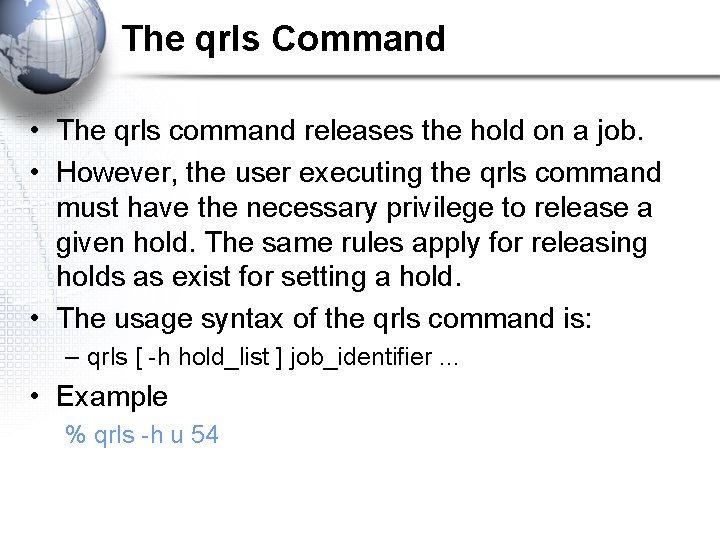
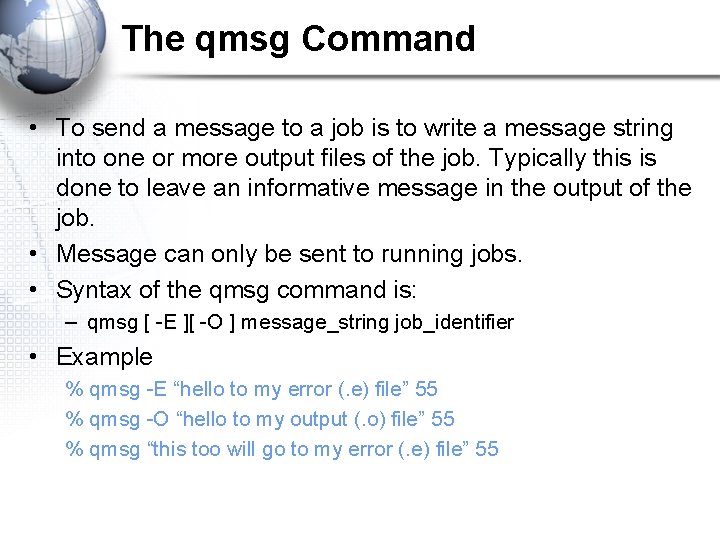
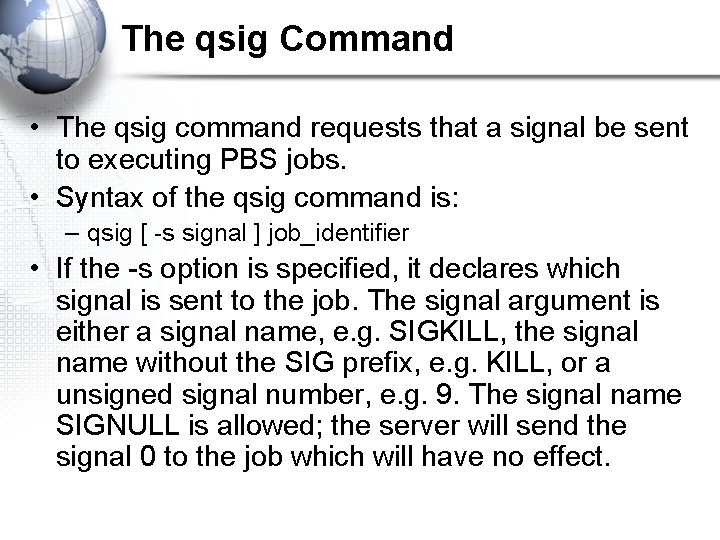
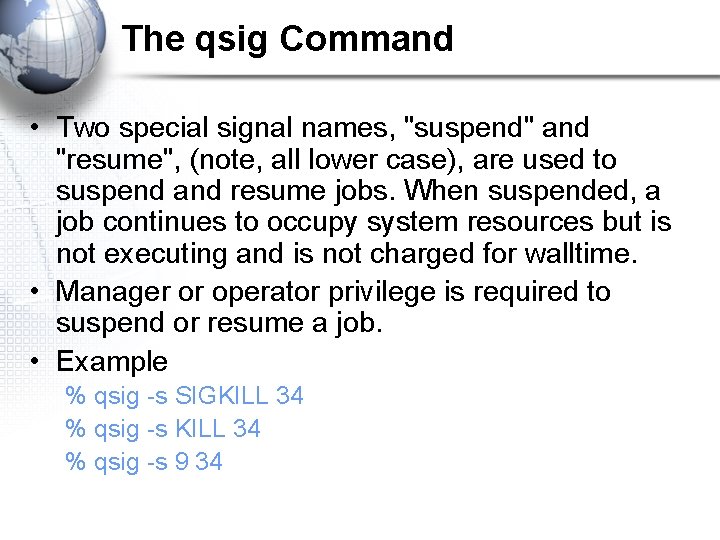
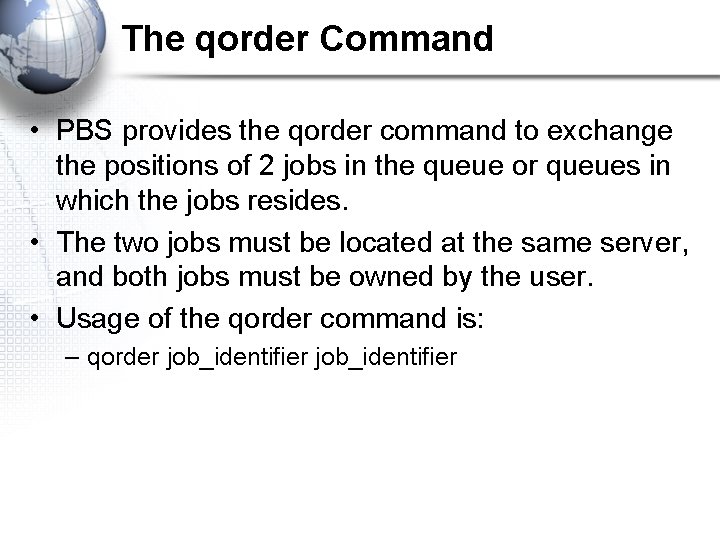
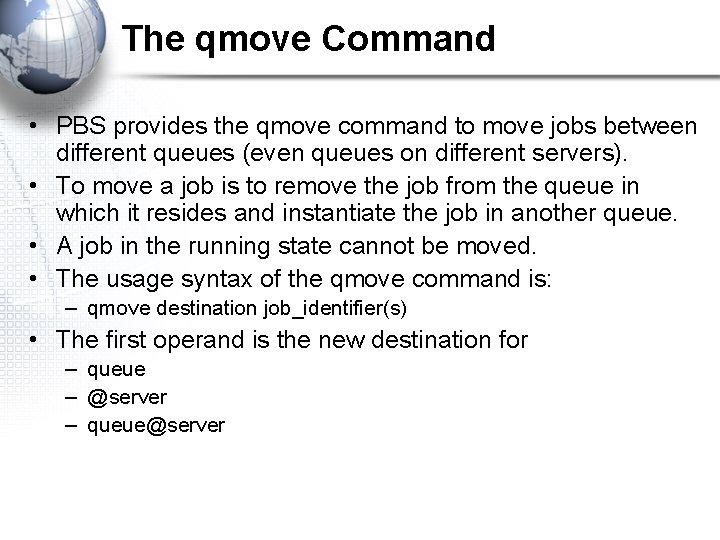
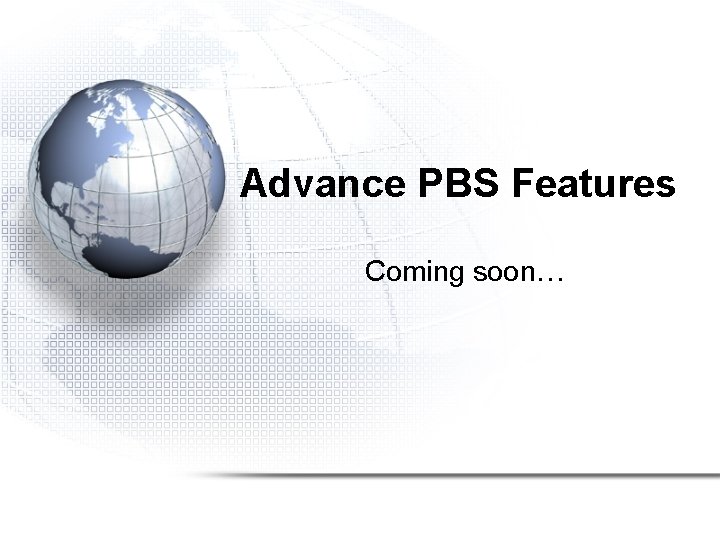

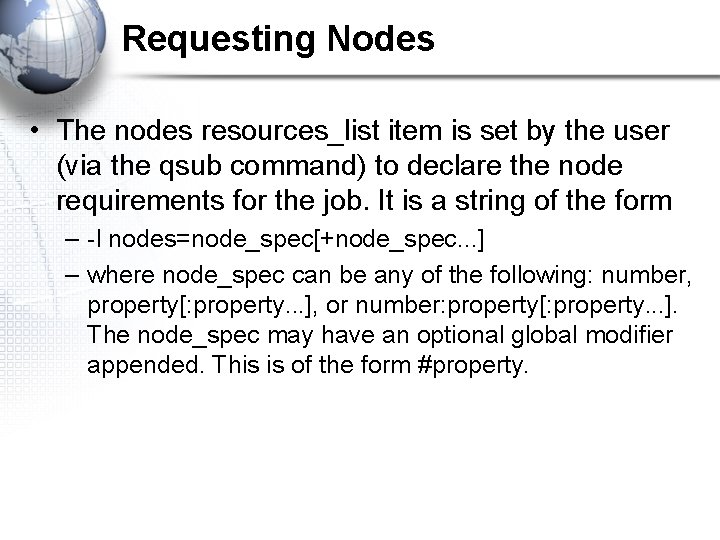
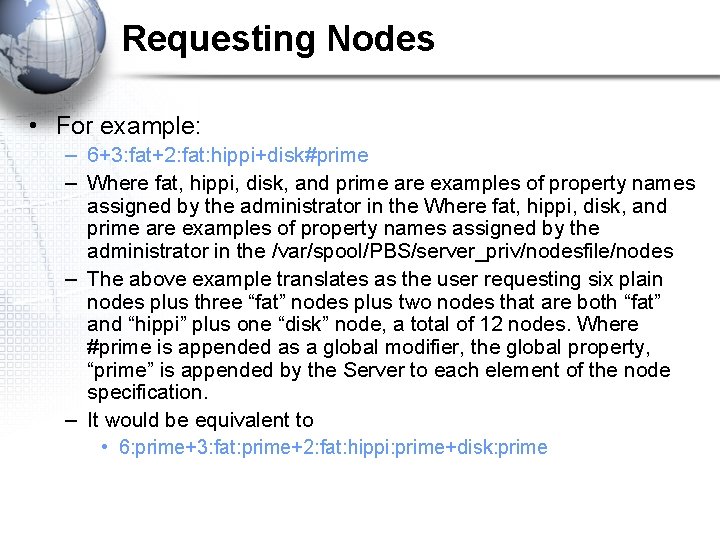
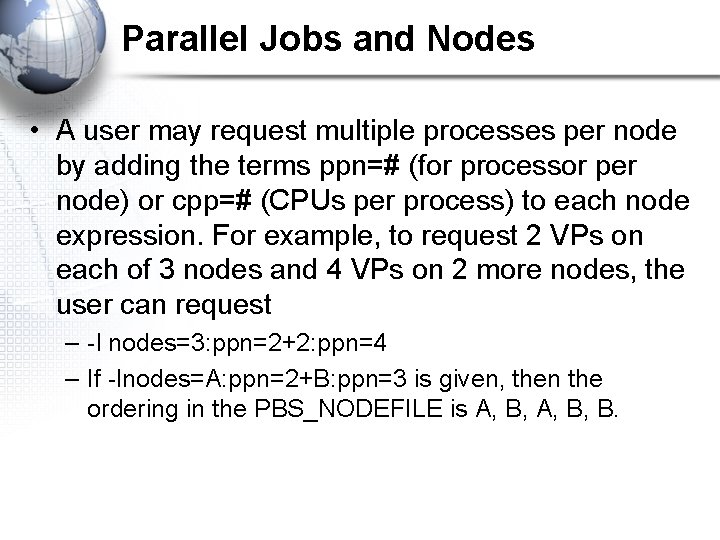

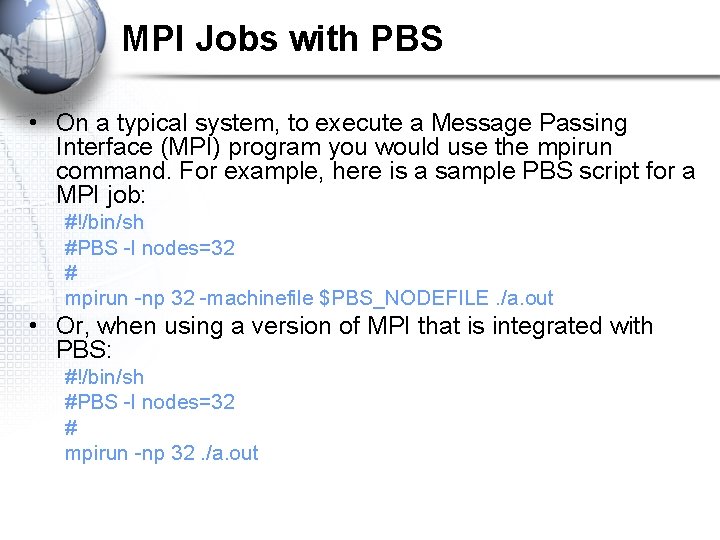

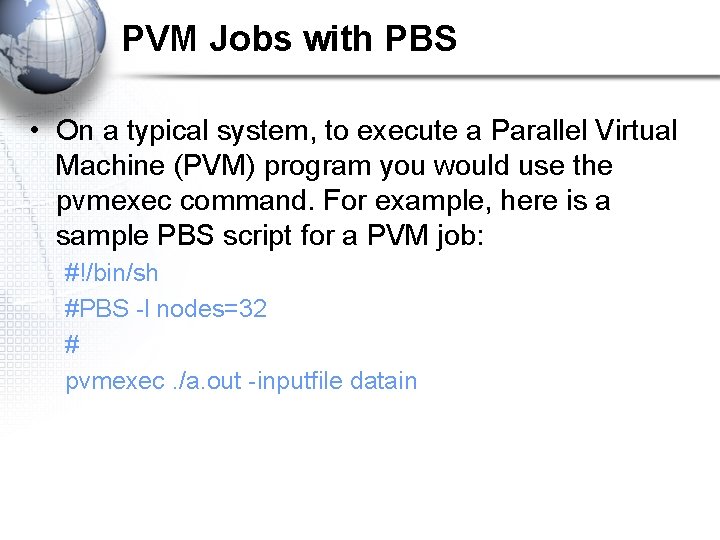
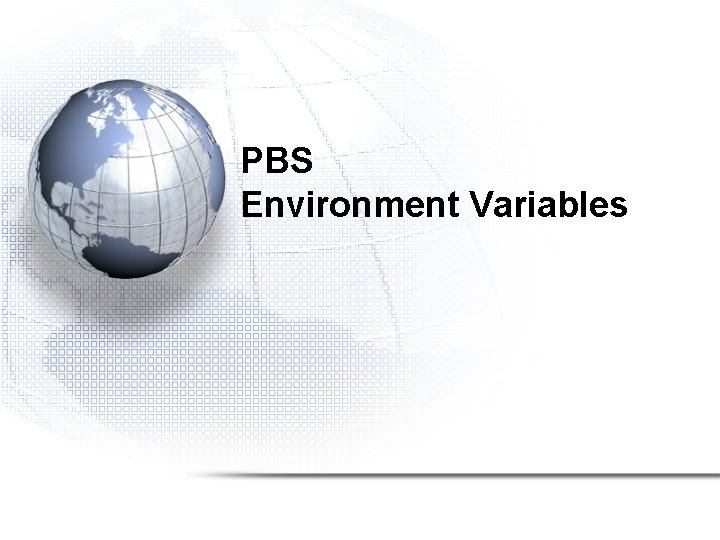
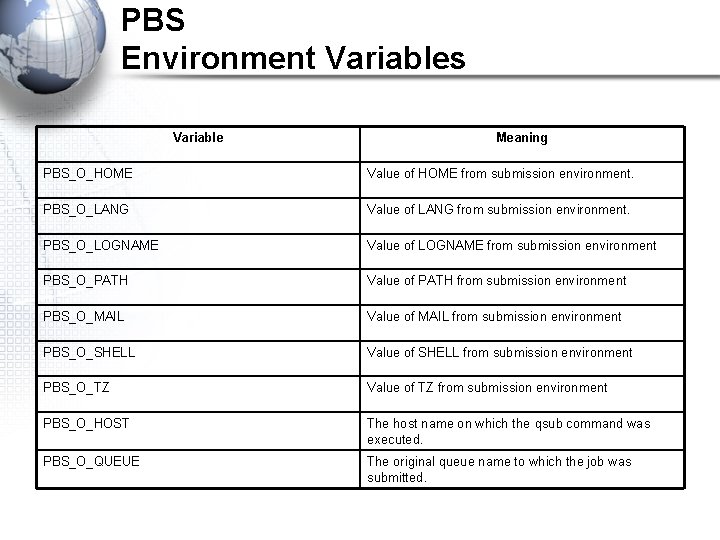
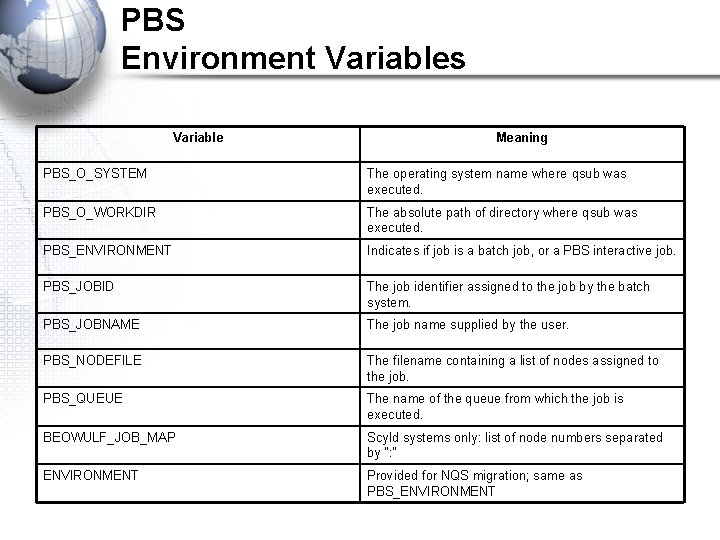

- Slides: 139
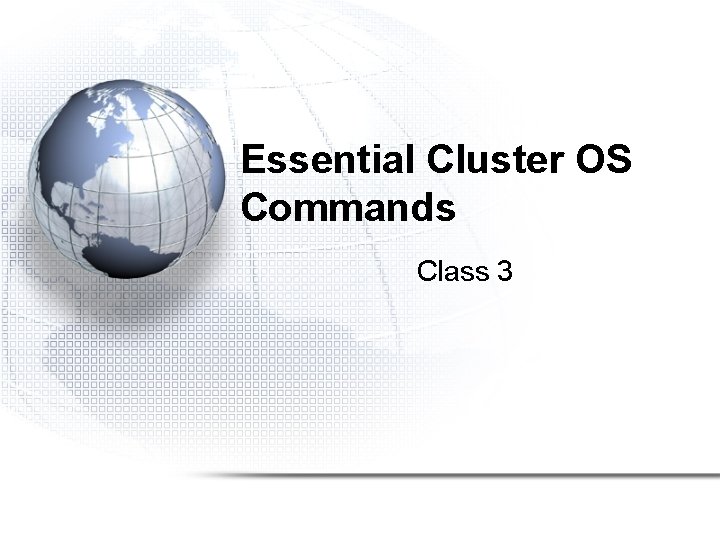
Essential Cluster OS Commands Class 3
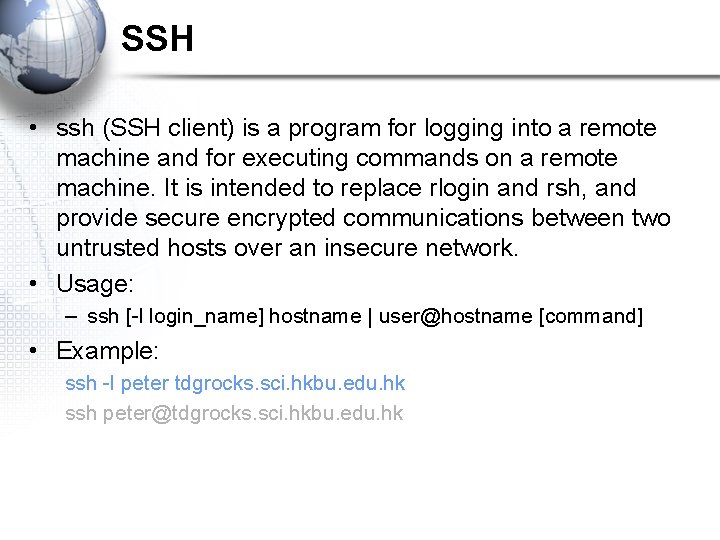
SSH • ssh (SSH client) is a program for logging into a remote machine and for executing commands on a remote machine. It is intended to replace rlogin and rsh, and provide secure encrypted communications between two untrusted hosts over an insecure network. • Usage: – ssh [-l login_name] hostname | user@hostname [command] • Example: ssh -l peter tdgrocks. sci. hkbu. edu. hk ssh peter@tdgrocks. sci. hkbu. edu. hk
![Common Linux Command Getting Help man command manual pages apropos Common Linux Command • Getting Help – man [command] - manual pages – apropos](https://slidetodoc.com/presentation_image_h2/862d9380daa2e255ddd18db580eb63ec/image-3.jpg)
Common Linux Command • Getting Help – man [command] - manual pages – apropos [keyword] - Searches the manual pages for the keyword • Directory Movement – pwd - current directory path – cd - change directory
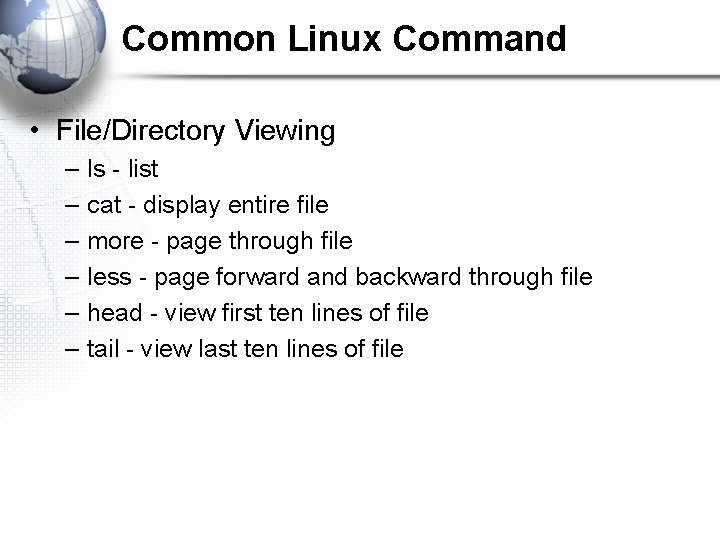
Common Linux Command • File/Directory Viewing – – – ls - list cat - display entire file more - page through file less - page forward and backward through file head - view first ten lines of file tail - view last ten lines of file
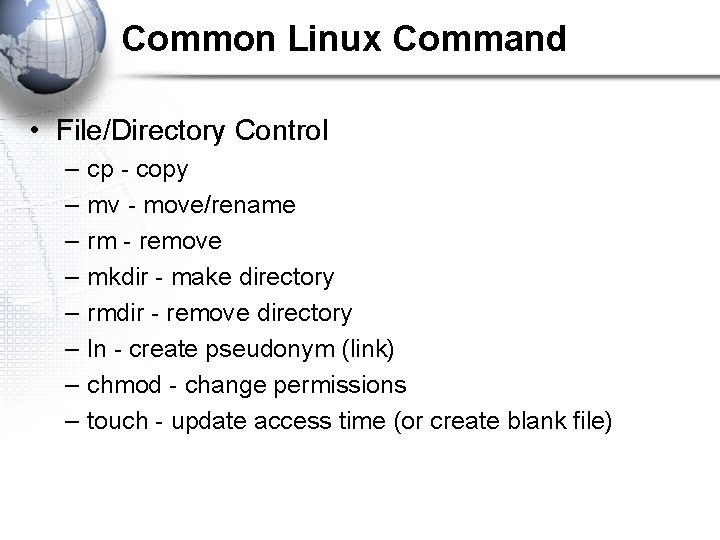
Common Linux Command • File/Directory Control – – – – cp - copy mv - move/rename rm - remove mkdir - make directory rmdir - remove directory ln - create pseudonym (link) chmod - change permissions touch - update access time (or create blank file)
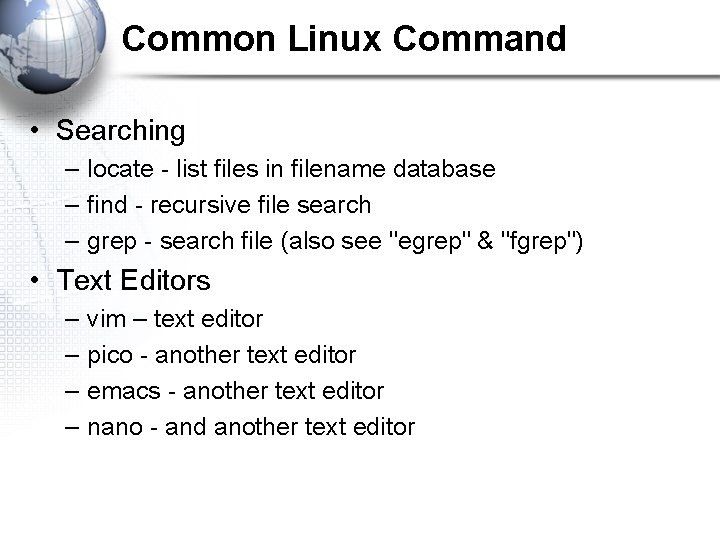
Common Linux Command • Searching – locate - list files in filename database – find - recursive file search – grep - search file (also see "egrep" & "fgrep") • Text Editors – – vim – text editor pico - another text editor emacs - another text editor nano - and another text editor
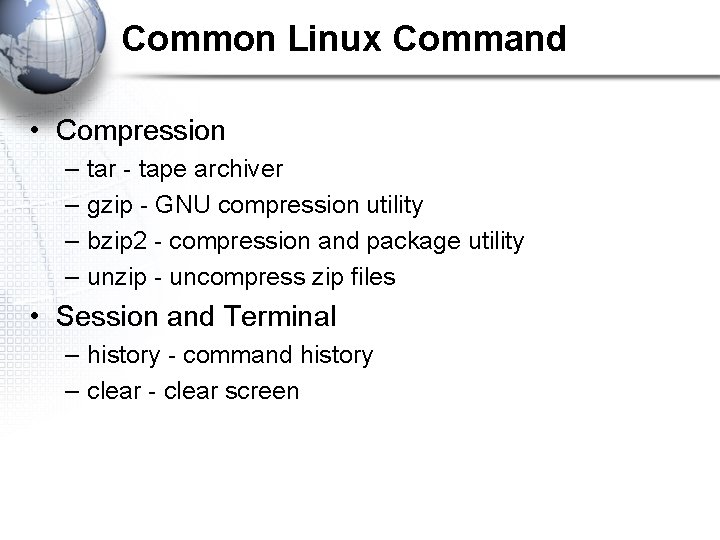
Common Linux Command • Compression – – tar - tape archiver gzip - GNU compression utility bzip 2 - compression and package utility unzip - uncompress zip files • Session and Terminal – history - command history – clear - clear screen
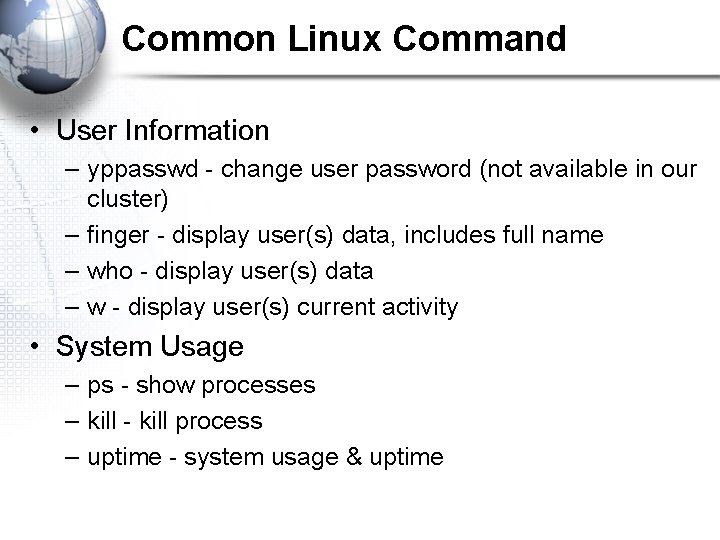
Common Linux Command • User Information – yppasswd - change user password (not available in our cluster) – finger - display user(s) data, includes full name – who - display user(s) data – w - display user(s) current activity • System Usage – ps - show processes – kill - kill process – uptime - system usage & uptime
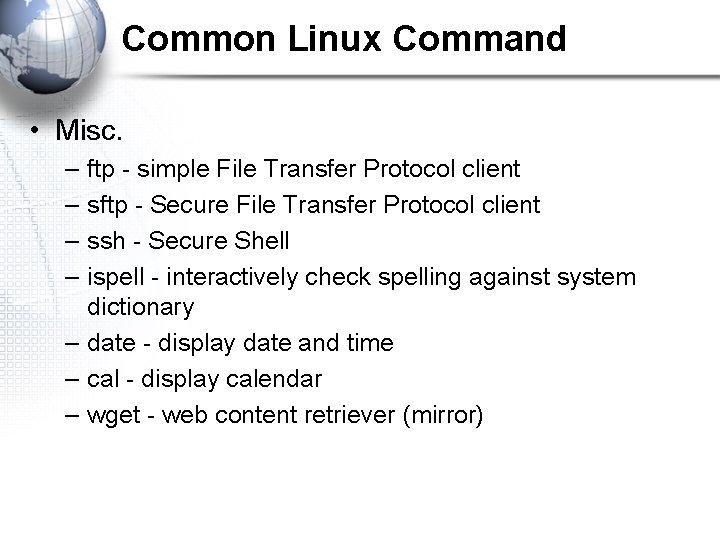
Common Linux Command • Misc. – – ftp - simple File Transfer Protocol client sftp - Secure File Transfer Protocol client ssh - Secure Shell ispell - interactively check spelling against system dictionary – date - display date and time – cal - display calendar – wget - web content retriever (mirror)
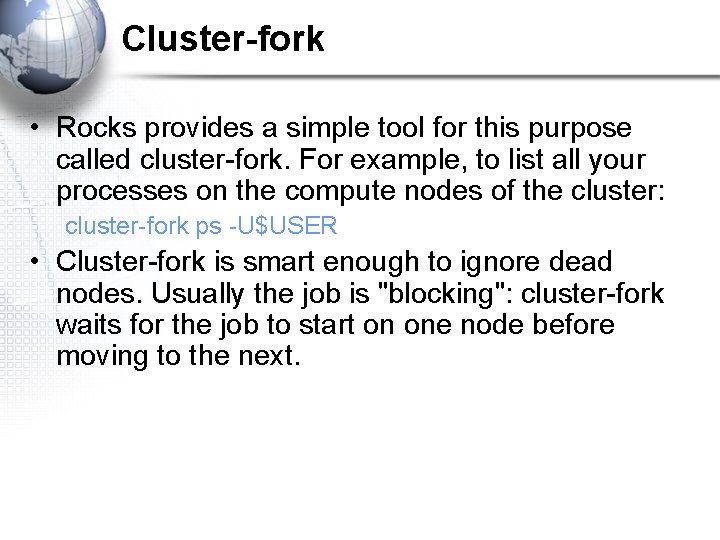
Cluster-fork • Rocks provides a simple tool for this purpose called cluster-fork. For example, to list all your processes on the compute nodes of the cluster: cluster-fork ps -U$USER • Cluster-fork is smart enough to ignore dead nodes. Usually the job is "blocking": cluster-fork waits for the job to start on one node before moving to the next.
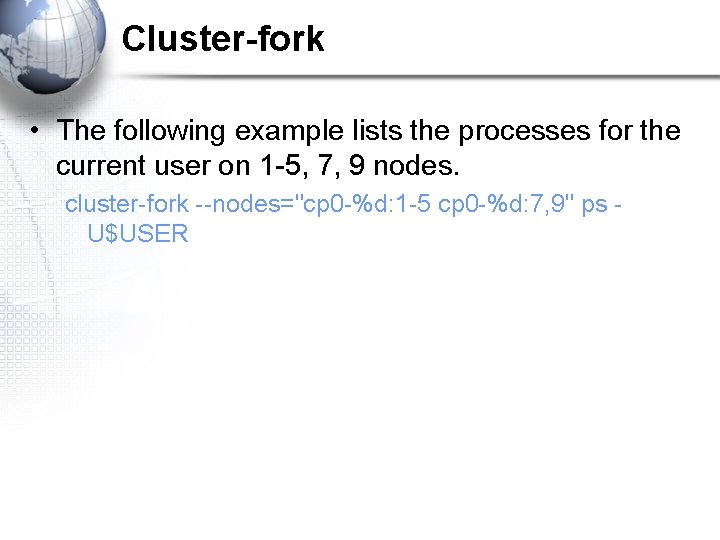
Cluster-fork • The following example lists the processes for the current user on 1 -5, 7, 9 nodes. cluster-fork --nodes="cp 0 -%d: 1 -5 cp 0 -%d: 7, 9" ps U$USER
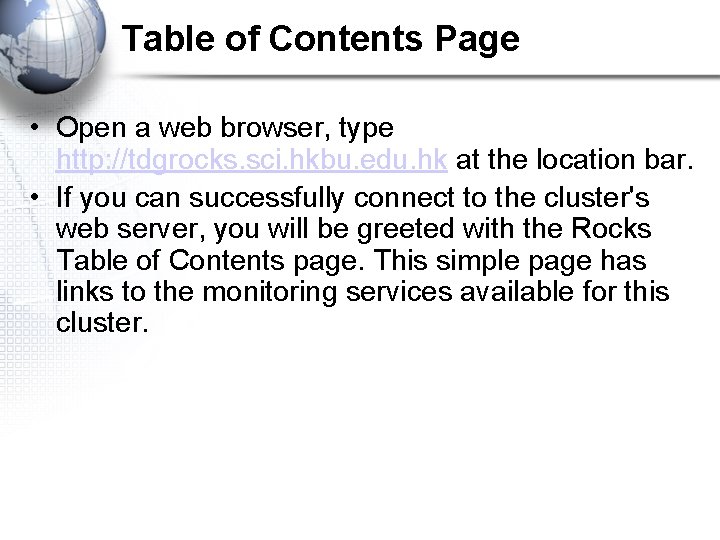
Table of Contents Page • Open a web browser, type http: //tdgrocks. sci. hkbu. edu. hk at the location bar. • If you can successfully connect to the cluster's web server, you will be greeted with the Rocks Table of Contents page. This simple page has links to the monitoring services available for this cluster.
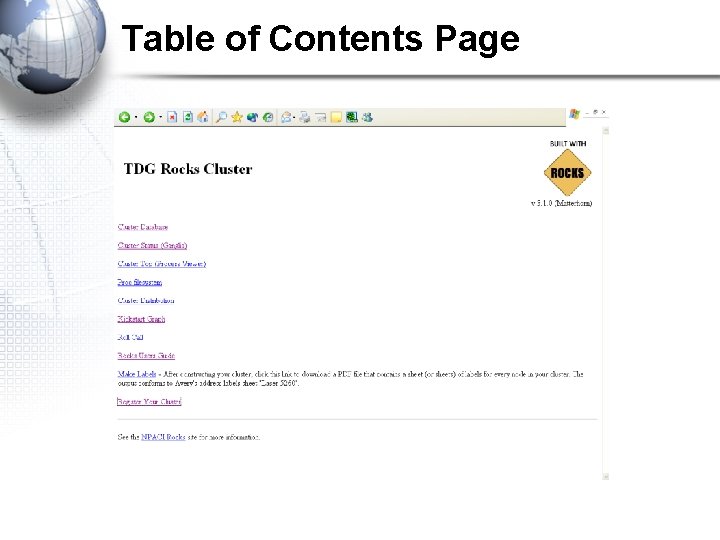
Table of Contents Page
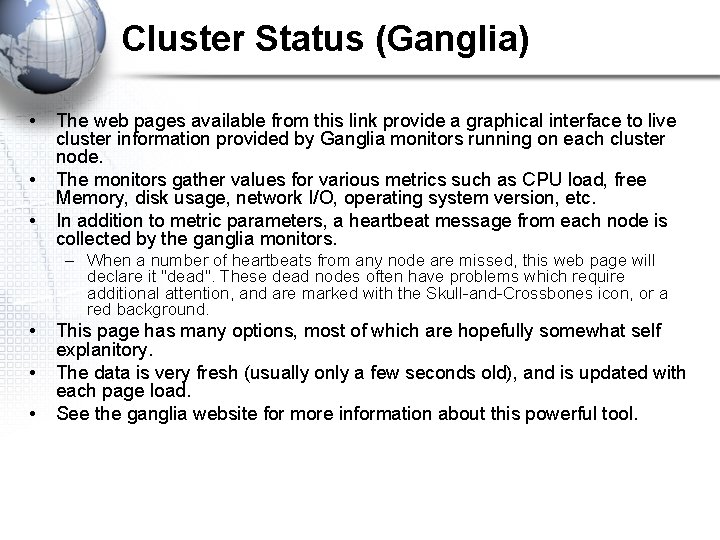
Cluster Status (Ganglia) • • • The web pages available from this link provide a graphical interface to live cluster information provided by Ganglia monitors running on each cluster node. The monitors gather values for various metrics such as CPU load, free Memory, disk usage, network I/O, operating system version, etc. In addition to metric parameters, a heartbeat message from each node is collected by the ganglia monitors. – When a number of heartbeats from any node are missed, this web page will declare it "dead". These dead nodes often have problems which require additional attention, and are marked with the Skull-and-Crossbones icon, or a red background. • • • This page has many options, most of which are hopefully somewhat self explanitory. The data is very fresh (usually only a few seconds old), and is updated with each page load. See the ganglia website for more information about this powerful tool.
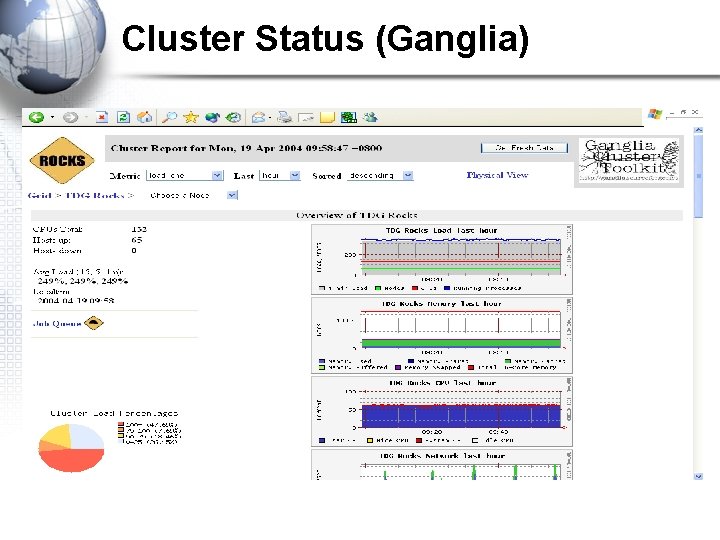
Cluster Status (Ganglia)
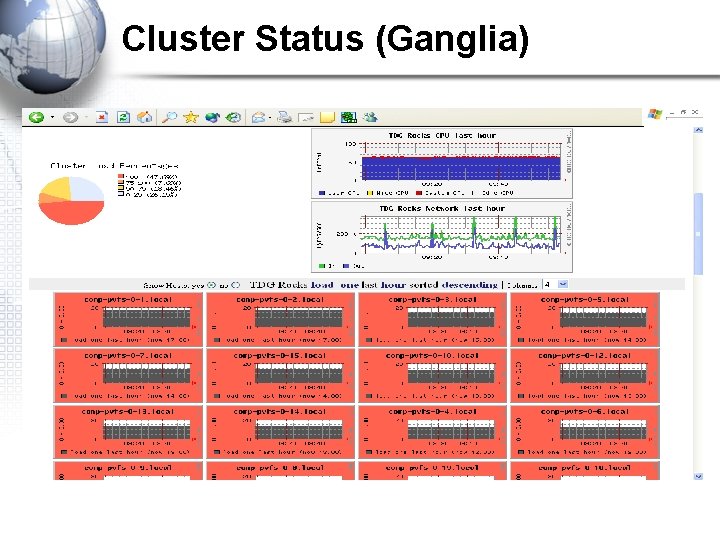
Cluster Status (Ganglia)
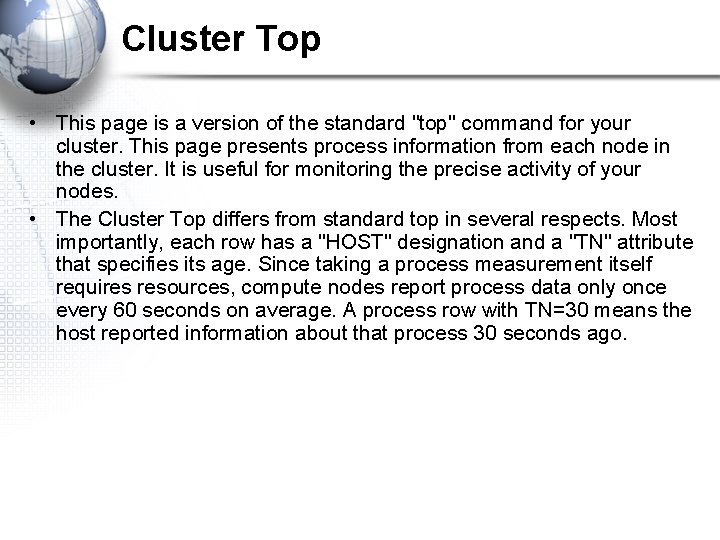
Cluster Top • This page is a version of the standard "top" command for your cluster. This page presents process information from each node in the cluster. It is useful for monitoring the precise activity of your nodes. • The Cluster Top differs from standard top in several respects. Most importantly, each row has a "HOST" designation and a "TN" attribute that specifies its age. Since taking a process measurement itself requires resources, compute nodes report process data only once every 60 seconds on average. A process row with TN=30 means the host reported information about that process 30 seconds ago.
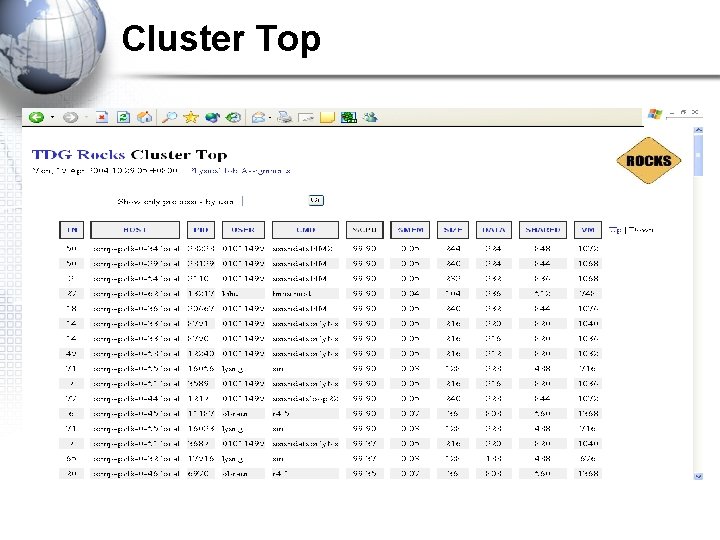
Cluster Top
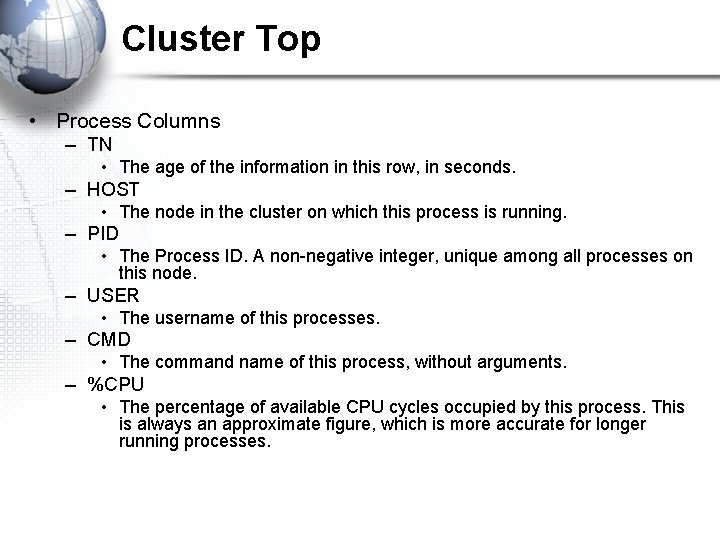
Cluster Top • Process Columns – TN – – – • The age of the information in this row, in seconds. HOST • The node in the cluster on which this process is running. PID • The Process ID. A non-negative integer, unique among all processes on this node. USER • The username of this processes. CMD • The command name of this process, without arguments. %CPU • The percentage of available CPU cycles occupied by this process. This is always an approximate figure, which is more accurate for longer running processes.
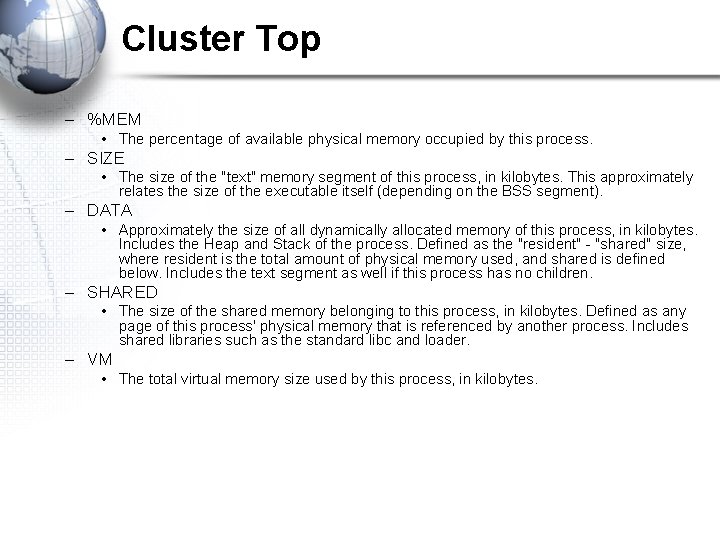
Cluster Top – %MEM • The percentage of available physical memory occupied by this process. – SIZE • The size of the "text" memory segment of this process, in kilobytes. This approximately relates the size of the executable itself (depending on the BSS segment). – DATA • Approximately the size of all dynamically allocated memory of this process, in kilobytes. Includes the Heap and Stack of the process. Defined as the "resident" - "shared" size, where resident is the total amount of physical memory used, and shared is defined below. Includes the text segment as well if this process has no children. – SHARED • The size of the shared memory belonging to this process, in kilobytes. Defined as any page of this process' physical memory that is referenced by another process. Includes shared libraries such as the standard libc and loader. – VM • The total virtual memory size used by this process, in kilobytes.
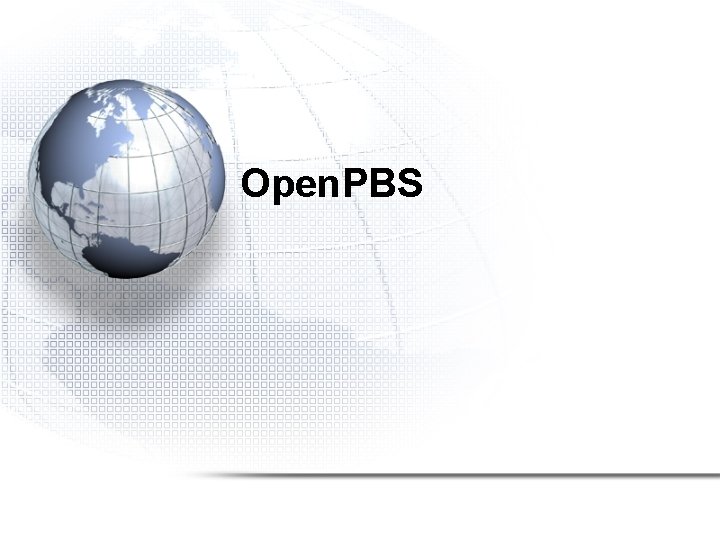
Open. PBS
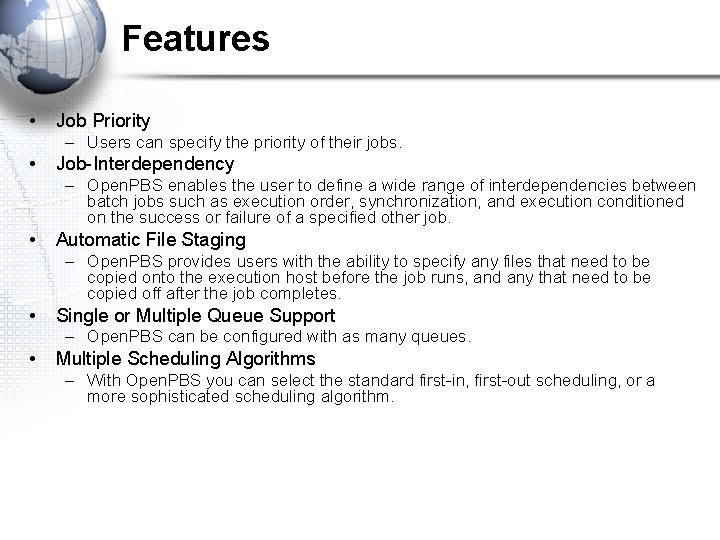
Features • Job Priority – Users can specify the priority of their jobs. • Job-Interdependency – Open. PBS enables the user to define a wide range of interdependencies between batch jobs such as execution order, synchronization, and execution conditioned on the success or failure of a specified other job. • Automatic File Staging – Open. PBS provides users with the ability to specify any files that need to be copied onto the execution host before the job runs, and any that need to be copied off after the job completes. • Single or Multiple Queue Support – Open. PBS can be configured with as many queues. • Multiple Scheduling Algorithms – With Open. PBS you can select the standard first-in, first-out scheduling, or a more sophisticated scheduling algorithm.
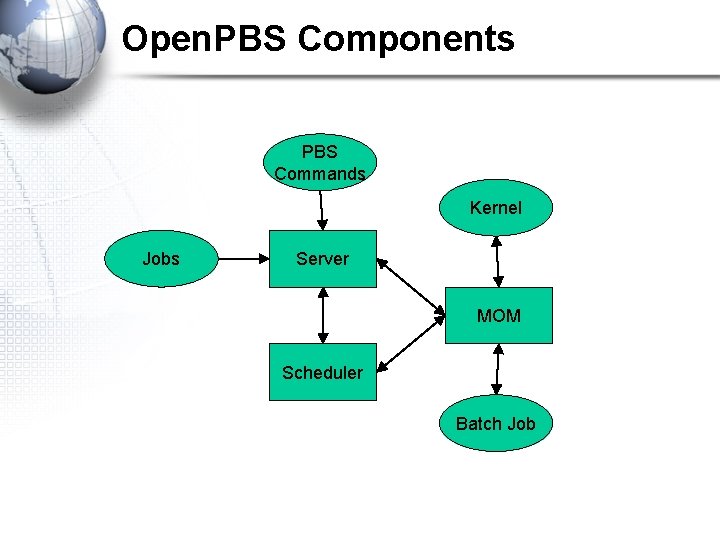
Open. PBS Components PBS Commands Kernel Jobs Server MOM Scheduler Batch Job
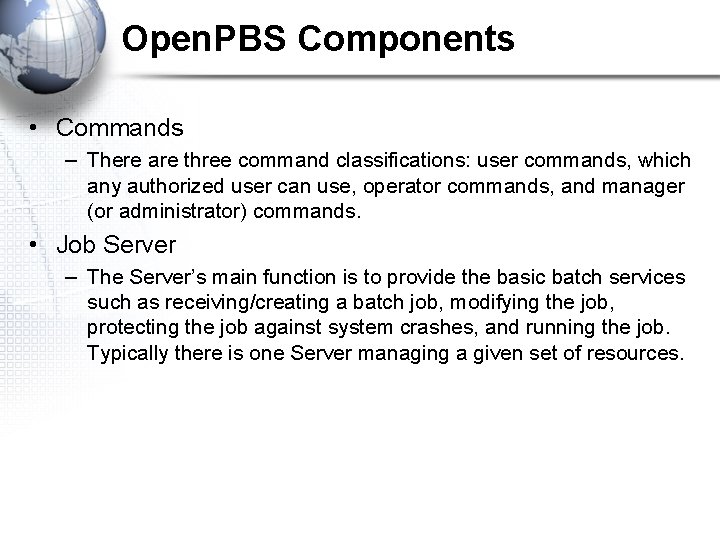
Open. PBS Components • Commands – There are three command classifications: user commands, which any authorized user can use, operator commands, and manager (or administrator) commands. • Job Server – The Server’s main function is to provide the basic batch services such as receiving/creating a batch job, modifying the job, protecting the job against system crashes, and running the job. Typically there is one Server managing a given set of resources.
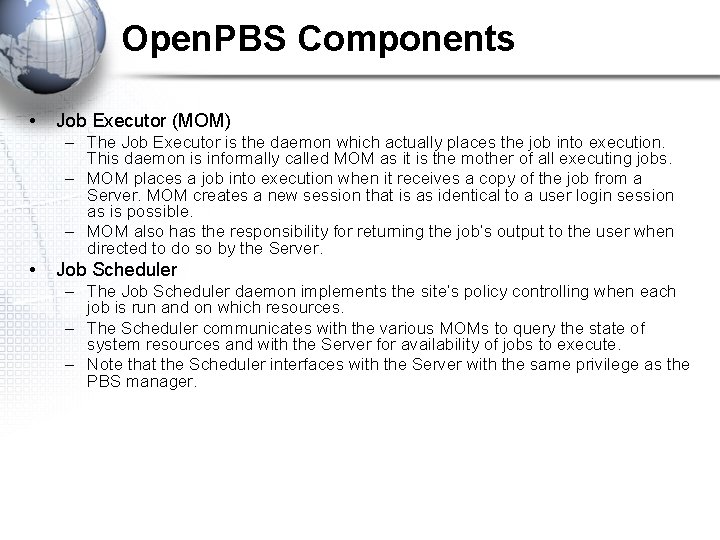
Open. PBS Components • Job Executor (MOM) – The Job Executor is the daemon which actually places the job into execution. This daemon is informally called MOM as it is the mother of all executing jobs. – MOM places a job into execution when it receives a copy of the job from a Server. MOM creates a new session that is as identical to a user login session as is possible. – MOM also has the responsibility for returning the job’s output to the user when directed to do so by the Server. • Job Scheduler – The Job Scheduler daemon implements the site’s policy controlling when each job is run and on which resources. – The Scheduler communicates with the various MOMs to query the state of system resources and with the Server for availability of jobs to execute. – Note that the Scheduler interfaces with the Server with the same privilege as the PBS manager.

Submit a PBS Job
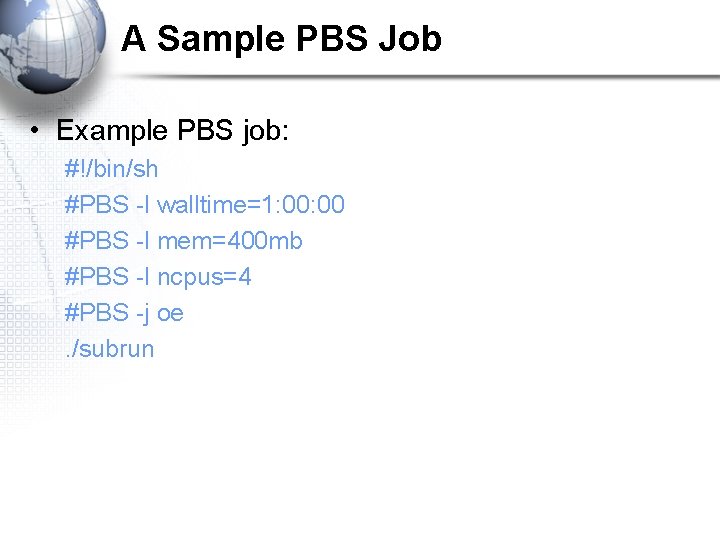
A Sample PBS Job • Example PBS job: #!/bin/sh #PBS -l walltime=1: 00 #PBS -l mem=400 mb #PBS -l ncpus=4 #PBS -j oe. /subrun
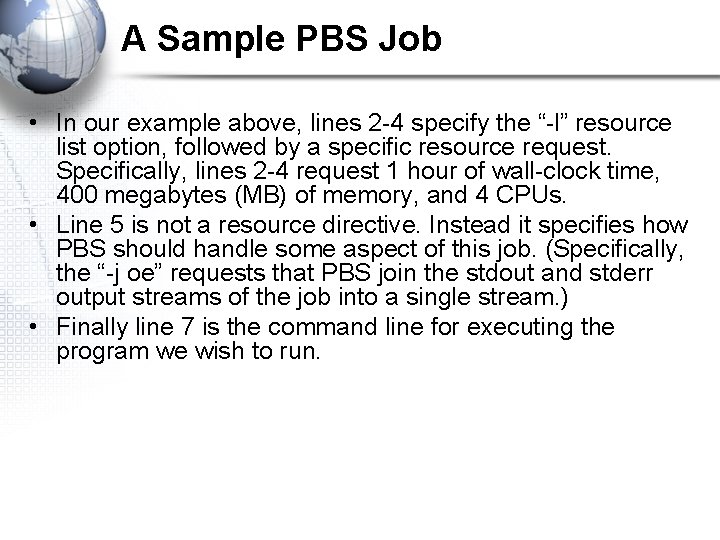
A Sample PBS Job • In our example above, lines 2 -4 specify the “-l” resource list option, followed by a specific resource request. Specifically, lines 2 -4 request 1 hour of wall-clock time, 400 megabytes (MB) of memory, and 4 CPUs. • Line 5 is not a resource directive. Instead it specifies how PBS should handle some aspect of this job. (Specifically, the “-j oe” requests that PBS join the stdout and stderr output streams of the job into a single stream. ) • Finally line 7 is the command line for executing the program we wish to run.
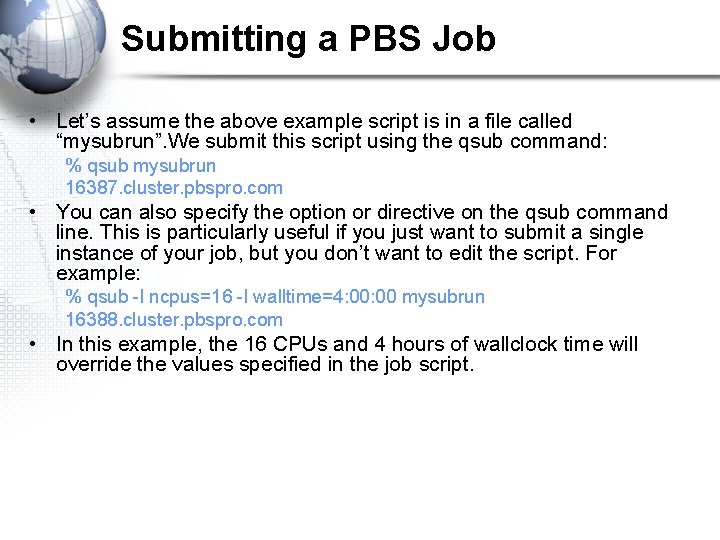
Submitting a PBS Job • Let’s assume the above example script is in a file called “mysubrun”. We submit this script using the qsub command: % qsub mysubrun 16387. cluster. pbspro. com • You can also specify the option or directive on the qsub command line. This is particularly useful if you just want to submit a single instance of your job, but you don’t want to edit the script. For example: % qsub -l ncpus=16 -l walltime=4: 00 mysubrun 16388. cluster. pbspro. com • In this example, the 16 CPUs and 4 hours of wallclock time will override the values specified in the job script.
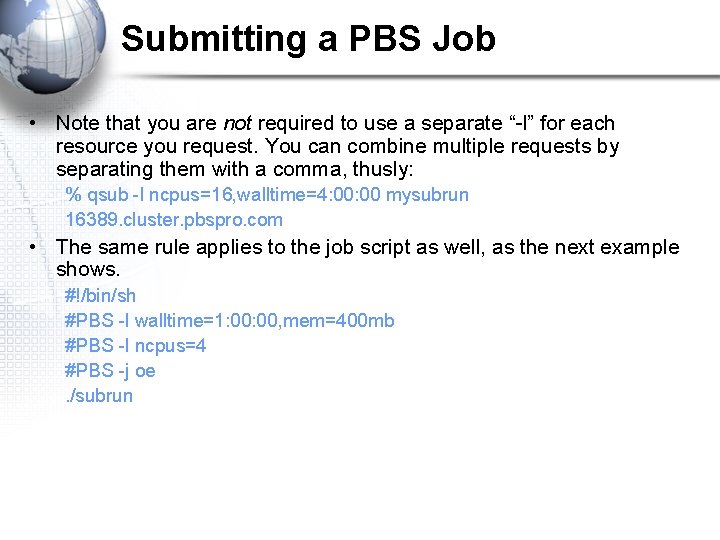
Submitting a PBS Job • Note that you are not required to use a separate “-l” for each resource you request. You can combine multiple requests by separating them with a comma, thusly: % qsub -l ncpus=16, walltime=4: 00 mysubrun 16389. cluster. pbspro. com • The same rule applies to the job script as well, as the next example shows. #!/bin/sh #PBS -l walltime=1: 00, mem=400 mb #PBS -l ncpus=4 #PBS -j oe. /subrun
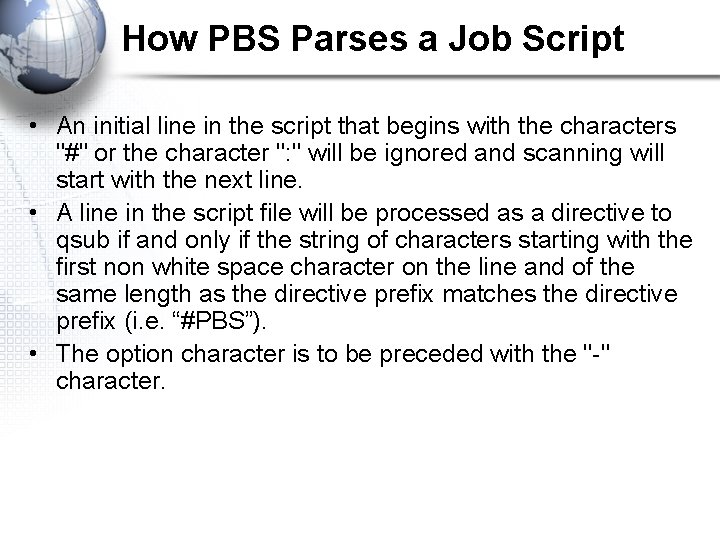
How PBS Parses a Job Script • An initial line in the script that begins with the characters "#" or the character ": " will be ignored and scanning will start with the next line. • A line in the script file will be processed as a directive to qsub if and only if the string of characters starting with the first non white space character on the line and of the same length as the directive prefix matches the directive prefix (i. e. “#PBS”). • The option character is to be preceded with the "-" character.
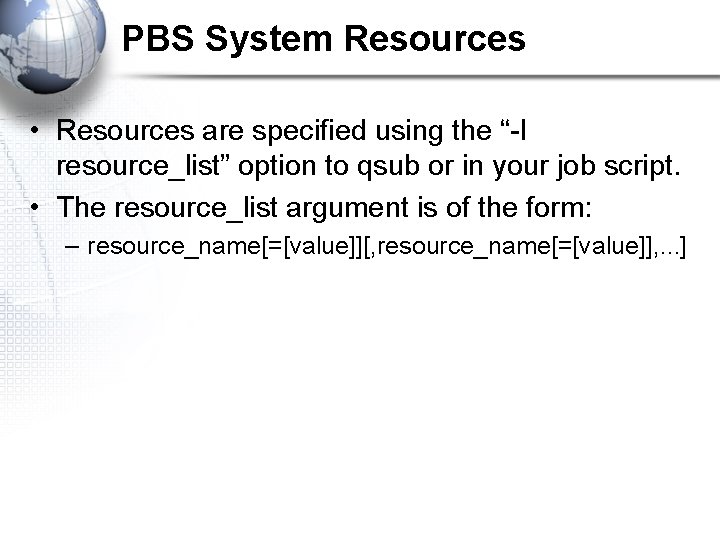
PBS System Resources • Resources are specified using the “-l resource_list” option to qsub or in your job script. • The resource_list argument is of the form: – resource_name[=[value]][, resource_name[=[value]], . . . ]
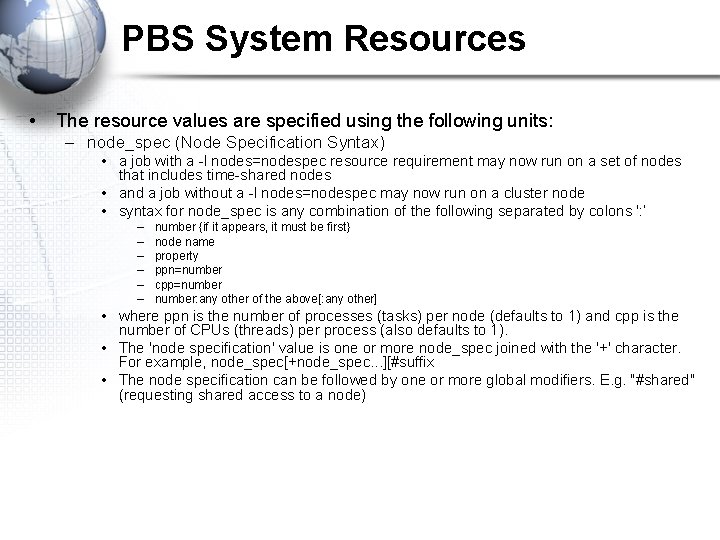
PBS System Resources • The resource values are specified using the following units: – node_spec (Node Specification Syntax) • a job with a -l nodes=nodespec resource requirement may now run on a set of nodes that includes time-shared nodes • and a job without a -l nodes=nodespec may now run on a cluster node • syntax for node_spec is any combination of the following separated by colons ': ‘ – – – number {if it appears, it must be first} node name property ppn=number cpp=number: any other of the above[: any other] • where ppn is the number of processes (tasks) per node (defaults to 1) and cpp is the number of CPUs (threads) per process (also defaults to 1). • The 'node specification' value is one or more node_spec joined with the '+' character. For example, node_spec[+node_spec. . . ][#suffix • The node specification can be followed by one or more global modifiers. E. g. "#shared" (requesting shared access to a node)
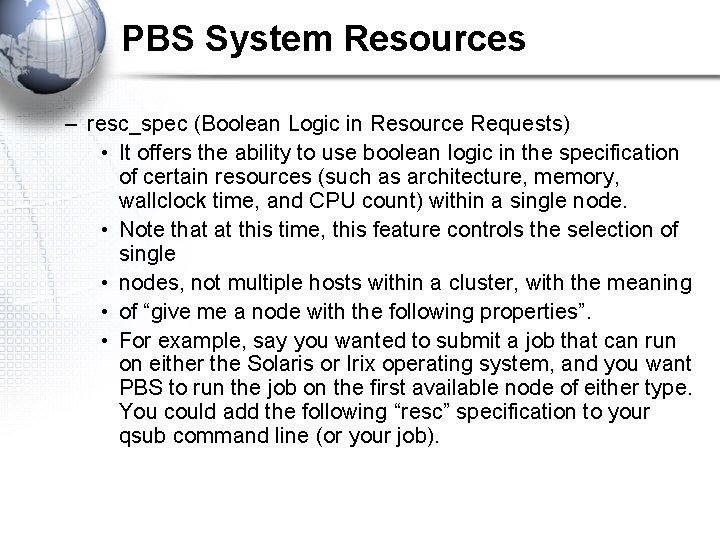
PBS System Resources – resc_spec (Boolean Logic in Resource Requests) • It offers the ability to use boolean logic in the specification of certain resources (such as architecture, memory, wallclock time, and CPU count) within a single node. • Note that at this time, this feature controls the selection of single • nodes, not multiple hosts within a cluster, with the meaning • of “give me a node with the following properties”. • For example, say you wanted to submit a job that can run on either the Solaris or Irix operating system, and you want PBS to run the job on the first available node of either type. You could add the following “resc” specification to your qsub command line (or your job).
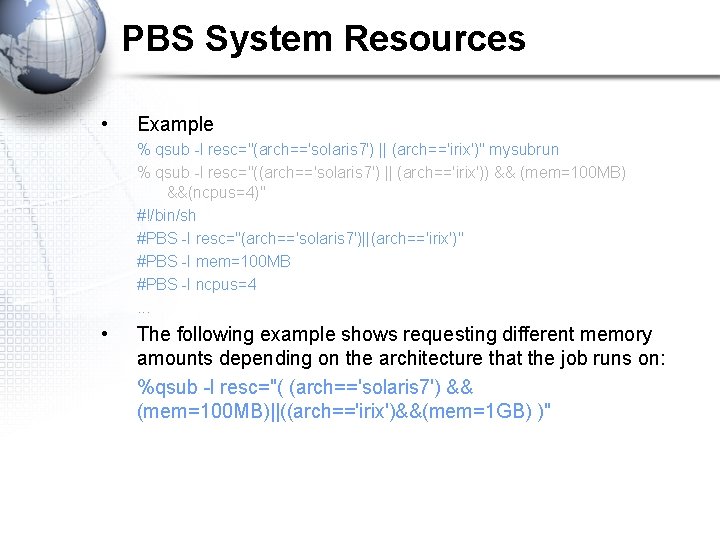
PBS System Resources • Example % qsub -l resc="(arch=='solaris 7') || (arch=='irix')" mysubrun % qsub -l resc="((arch=='solaris 7') || (arch=='irix')) && (mem=100 MB) &&(ncpus=4)" #!/bin/sh #PBS -l resc="(arch=='solaris 7')||(arch=='irix')" #PBS -l mem=100 MB #PBS -l ncpus=4. . . • The following example shows requesting different memory amounts depending on the architecture that the job runs on: %qsub -l resc="( (arch=='solaris 7') && (mem=100 MB)||((arch=='irix')&&(mem=1 GB) )"
![PBS System Resources Time hours minutes seconds milliseconds Size specifies PBS System Resources – Time • [[hours: ]minutes: ]seconds[. milliseconds] – Size • specifies](https://slidetodoc.com/presentation_image_h2/862d9380daa2e255ddd18db580eb63ec/image-36.jpg)
PBS System Resources – Time • [[hours: ]minutes: ]seconds[. milliseconds] – Size • specifies the maximum amount in terms of bytes (default) or words – – b or w bytes or words. kb or kw Kilo (1024) bytes or words. mb or mw Mega (1, 048, 576) bytes or words. gb or gw Giga (1, 073, 741, 824) bytes or words. – String • comprised of a series of alpha-numeric characters containing no white space, beginning with an alphabetic character. – Unitary • expressed as a simple integer
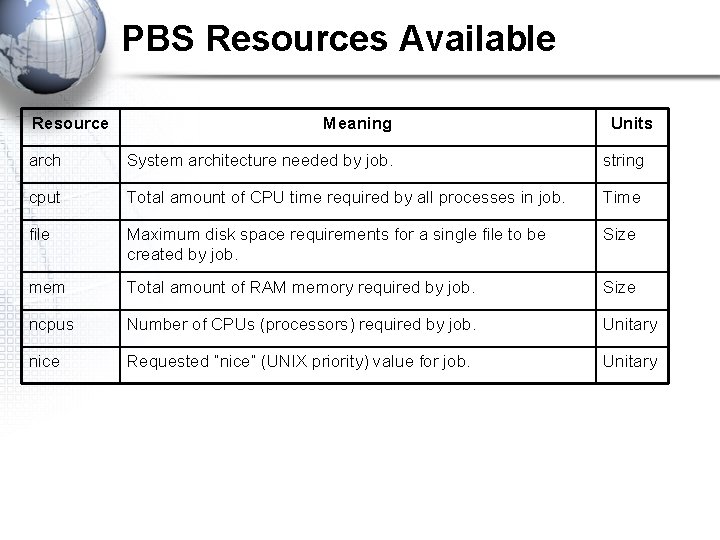
PBS Resources Available Resource Meaning Units arch System architecture needed by job. string cput Total amount of CPU time required by all processes in job. Time file Maximum disk space requirements for a single file to be created by job. Size mem Total amount of RAM memory required by job. Size ncpus Number of CPUs (processors) required by job. Unitary nice Requested “nice” (UNIX priority) value for job. Unitary
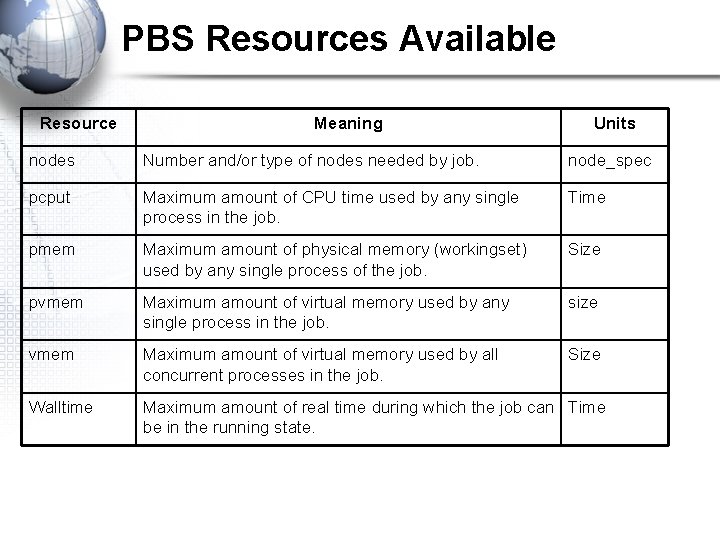
PBS Resources Available Resource Meaning Units nodes Number and/or type of nodes needed by job. node_spec pcput Maximum amount of CPU time used by any single process in the job. Time pmem Maximum amount of physical memory (workingset) used by any single process of the job. Size pvmem Maximum amount of virtual memory used by any single process in the job. size vmem Maximum amount of virtual memory used by all concurrent processes in the job. Size Walltime Maximum amount of real time during which the job can Time be in the running state.
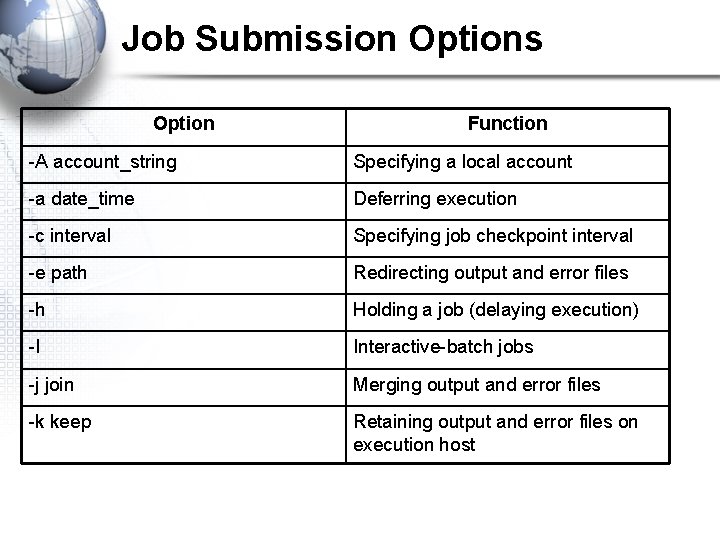
Job Submission Options Option Function -A account_string Specifying a local account -a date_time Deferring execution -c interval Specifying job checkpoint interval -e path Redirecting output and error files -h Holding a job (delaying execution) -I Interactive-batch jobs -j join Merging output and error files -k keep Retaining output and error files on execution host
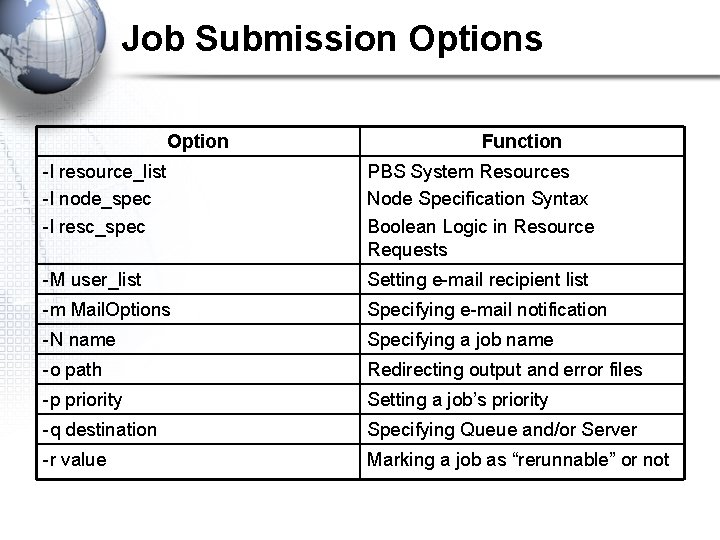
Job Submission Options Option Function -l resource_list -l node_spec -l resc_spec PBS System Resources Node Specification Syntax Boolean Logic in Resource Requests -M user_list Setting e-mail recipient list -m Mail. Options Specifying e-mail notification -N name Specifying a job name -o path Redirecting output and error files -p priority Setting a job’s priority -q destination Specifying Queue and/or Server -r value Marking a job as “rerunnable” or not
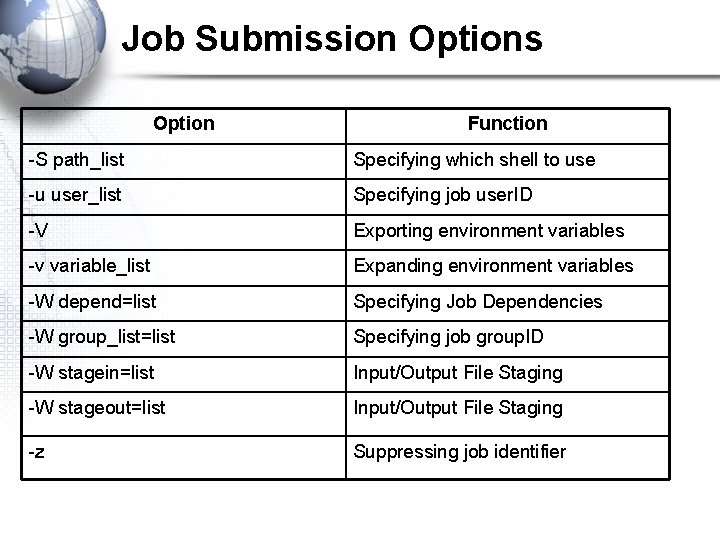
Job Submission Options Option Function -S path_list Specifying which shell to use -u user_list Specifying job user. ID -V Exporting environment variables -v variable_list Expanding environment variables -W depend=list Specifying Job Dependencies -W group_list=list Specifying job group. ID -W stagein=list Input/Output File Staging -W stageout=list Input/Output File Staging -z Suppressing job identifier
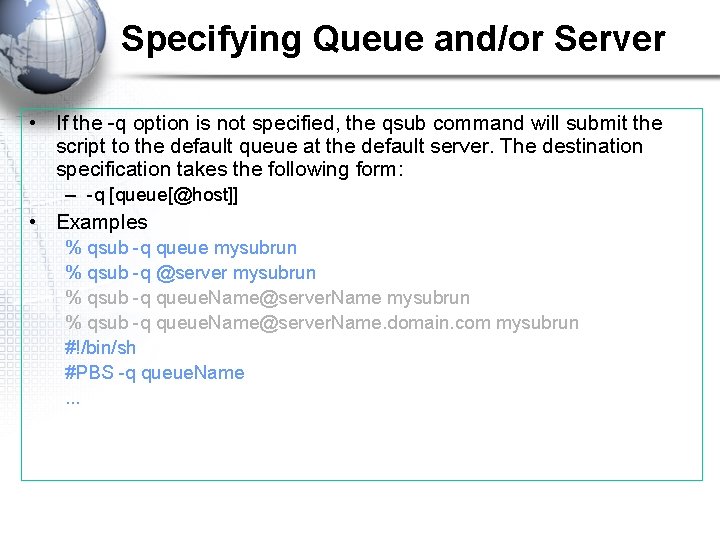
Specifying Queue and/or Server • If the -q option is not specified, the qsub command will submit the script to the default queue at the default server. The destination specification takes the following form: – -q [queue[@host]] • Examples % qsub -q queue mysubrun % qsub -q @server mysubrun % qsub -q queue. Name@server. Name. domain. com mysubrun #!/bin/sh #PBS -q queue. Name. . .
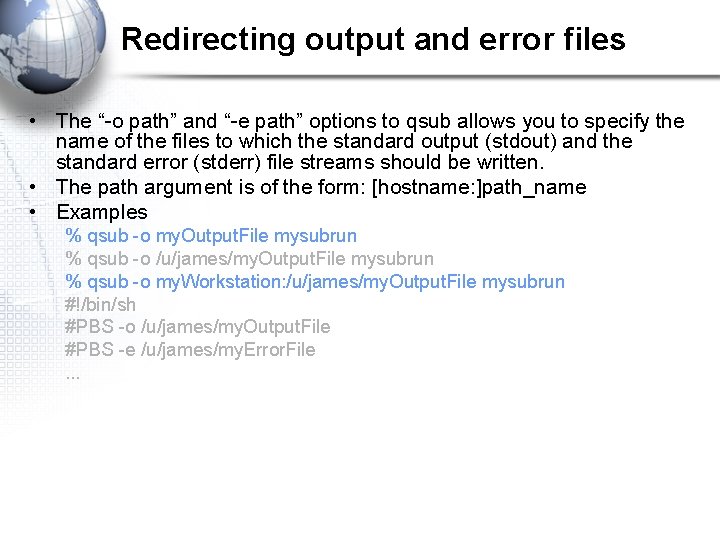
Redirecting output and error files • The “-o path” and “-e path” options to qsub allows you to specify the name of the files to which the standard output (stdout) and the standard error (stderr) file streams should be written. • The path argument is of the form: [hostname: ]path_name • Examples % qsub -o my. Output. File mysubrun % qsub -o /u/james/my. Output. File mysubrun % qsub -o my. Workstation: /u/james/my. Output. File mysubrun #!/bin/sh #PBS -o /u/james/my. Output. File #PBS -e /u/james/my. Error. File. . .
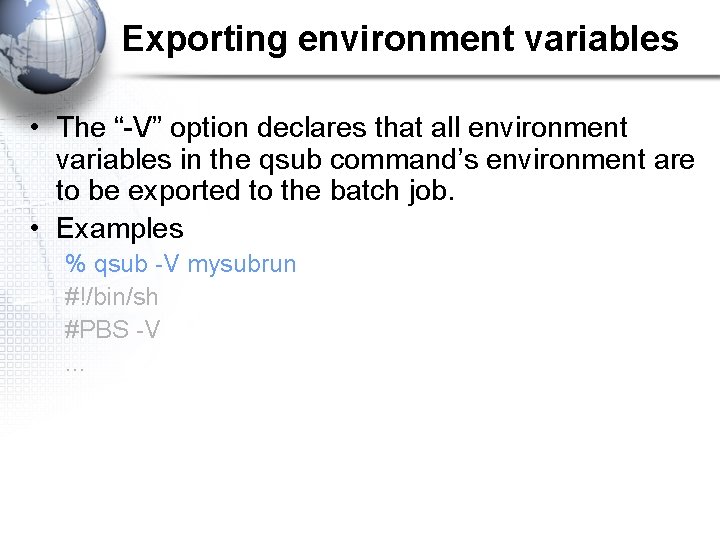
Exporting environment variables • The “-V” option declares that all environment variables in the qsub command’s environment are to be exported to the batch job. • Examples % qsub -V mysubrun #!/bin/sh #PBS -V. . .
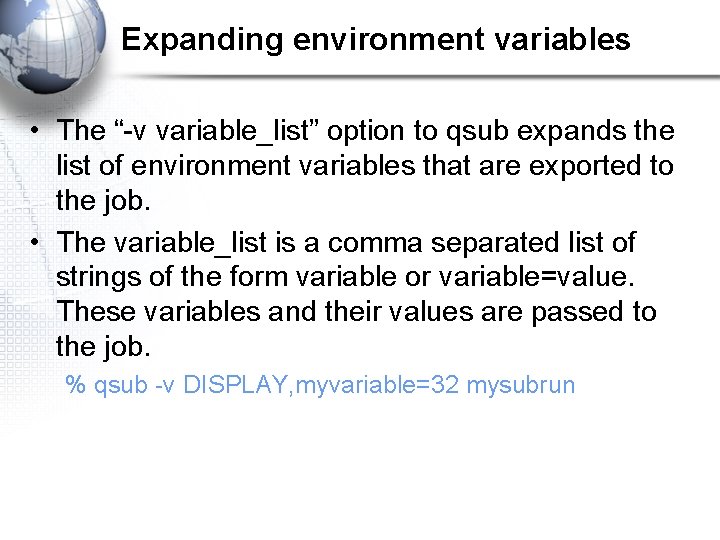
Expanding environment variables • The “-v variable_list” option to qsub expands the list of environment variables that are exported to the job. • The variable_list is a comma separated list of strings of the form variable or variable=value. These variables and their values are passed to the job. % qsub -v DISPLAY, myvariable=32 mysubrun
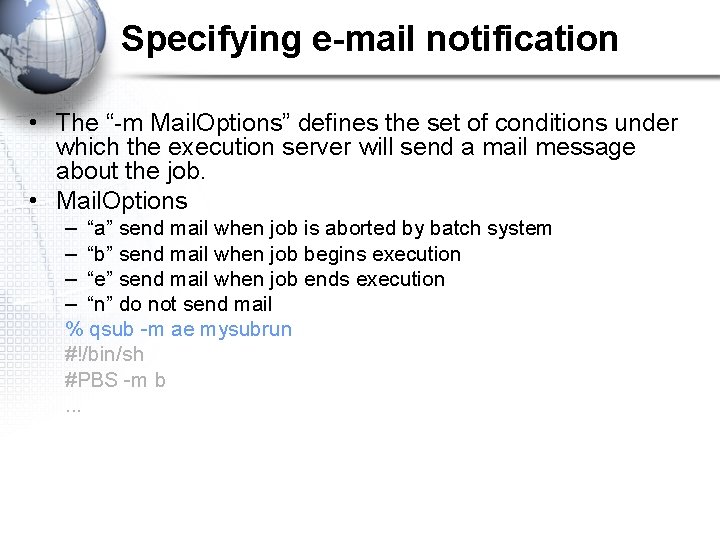
Specifying e-mail notification • The “-m Mail. Options” defines the set of conditions under which the execution server will send a mail message about the job. • Mail. Options – “a” send mail when job is aborted by batch system – “b” send mail when job begins execution – “e” send mail when job ends execution – “n” do not send mail % qsub -m ae mysubrun #!/bin/sh #PBS -m b. . .
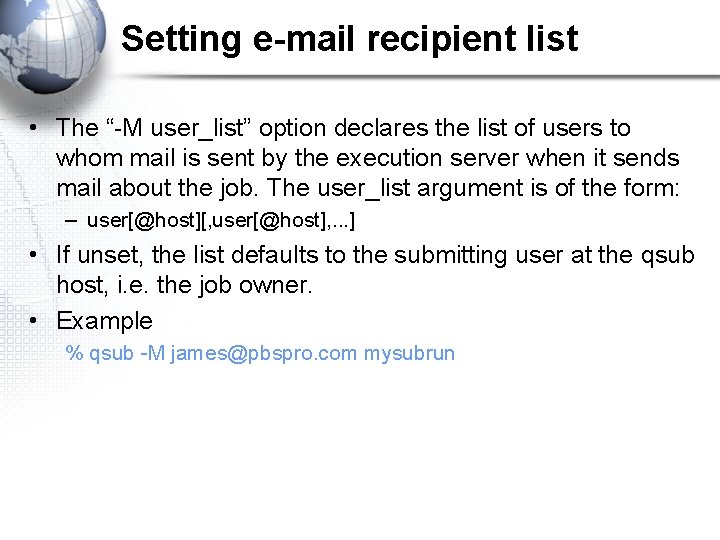
Setting e-mail recipient list • The “-M user_list” option declares the list of users to whom mail is sent by the execution server when it sends mail about the job. The user_list argument is of the form: – user[@host][, user[@host], . . . ] • If unset, the list defaults to the submitting user at the qsub host, i. e. the job owner. • Example % qsub -M james@pbspro. com mysubrun
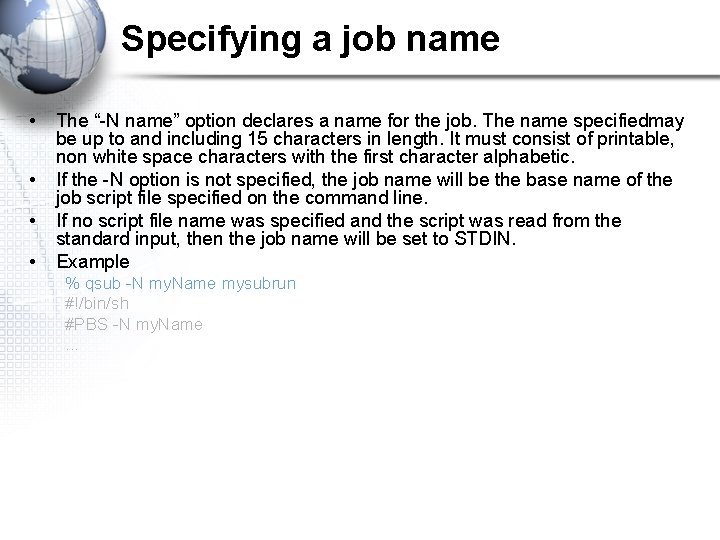
Specifying a job name • • The “-N name” option declares a name for the job. The name specifiedmay be up to and including 15 characters in length. It must consist of printable, non white space characters with the first character alphabetic. If the -N option is not specified, the job name will be the base name of the job script file specified on the command line. If no script file name was specified and the script was read from the standard input, then the job name will be set to STDIN. Example % qsub -N my. Name mysubrun #!/bin/sh #PBS -N my. Name. . .
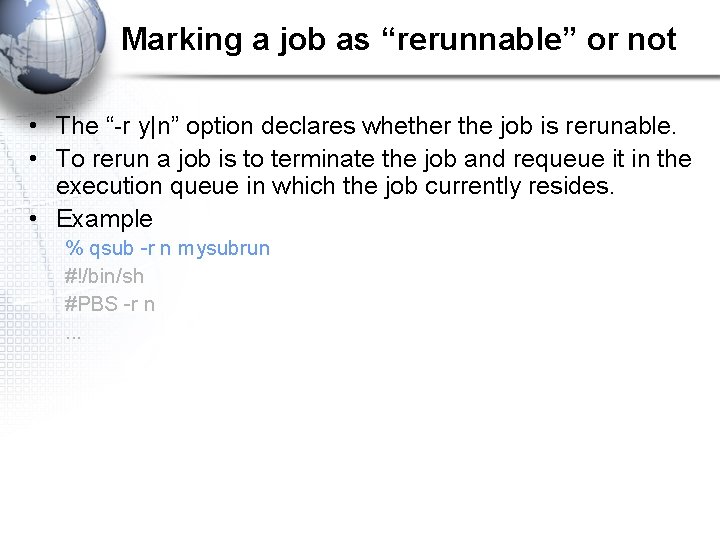
Marking a job as “rerunnable” or not • The “-r y|n” option declares whether the job is rerunable. • To rerun a job is to terminate the job and requeue it in the execution queue in which the job currently resides. • Example % qsub -r n mysubrun #!/bin/sh #PBS -r n. . .
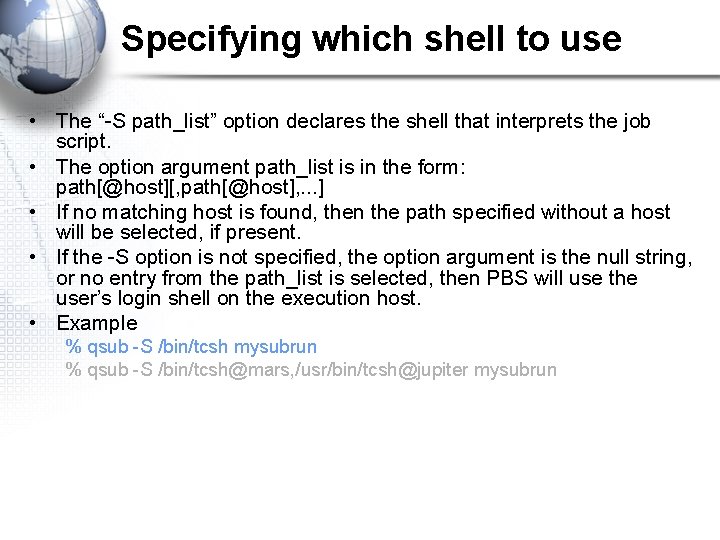
Specifying which shell to use • The “-S path_list” option declares the shell that interprets the job script. • The option argument path_list is in the form: path[@host][, path[@host], . . . ] • If no matching host is found, then the path specified without a host will be selected, if present. • If the -S option is not specified, the option argument is the null string, or no entry from the path_list is selected, then PBS will use the user’s login shell on the execution host. • Example % qsub -S /bin/tcsh mysubrun % qsub -S /bin/tcsh@mars, /usr/bin/tcsh@jupiter mysubrun
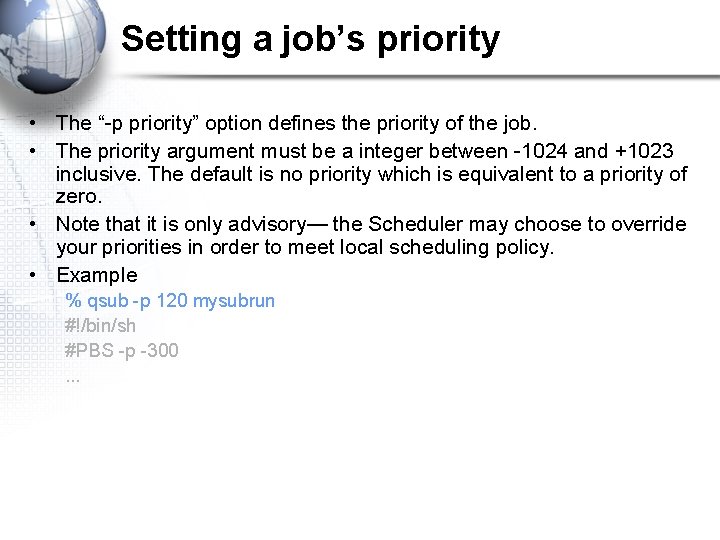
Setting a job’s priority • The “-p priority” option defines the priority of the job. • The priority argument must be a integer between -1024 and +1023 inclusive. The default is no priority which is equivalent to a priority of zero. • Note that it is only advisory— the Scheduler may choose to override your priorities in order to meet local scheduling policy. • Example % qsub -p 120 mysubrun #!/bin/sh #PBS -p -300. . .
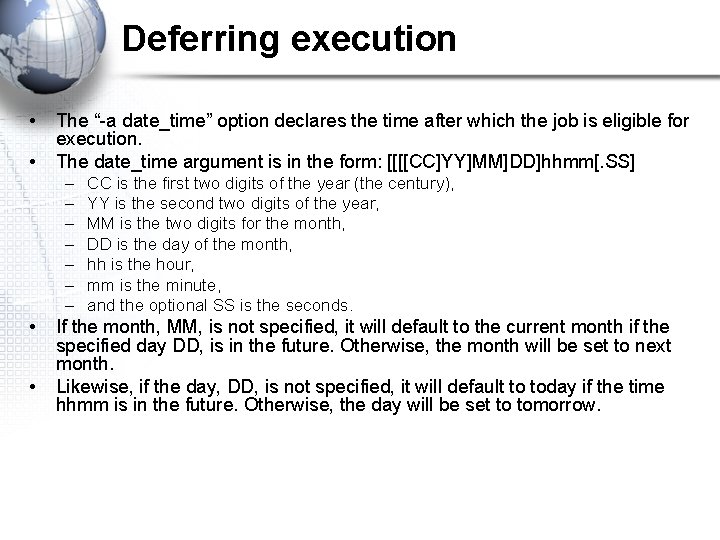
Deferring execution • • The “-a date_time” option declares the time after which the job is eligible for execution. The date_time argument is in the form: [[[[CC]YY]MM]DD]hhmm[. SS] – – – – • • CC is the first two digits of the year (the century), YY is the second two digits of the year, MM is the two digits for the month, DD is the day of the month, hh is the hour, mm is the minute, and the optional SS is the seconds. If the month, MM, is not specified, it will default to the current month if the specified day DD, is in the future. Otherwise, the month will be set to next month. Likewise, if the day, DD, is not specified, it will default to today if the time hhmm is in the future. Otherwise, the day will be set to tomorrow.
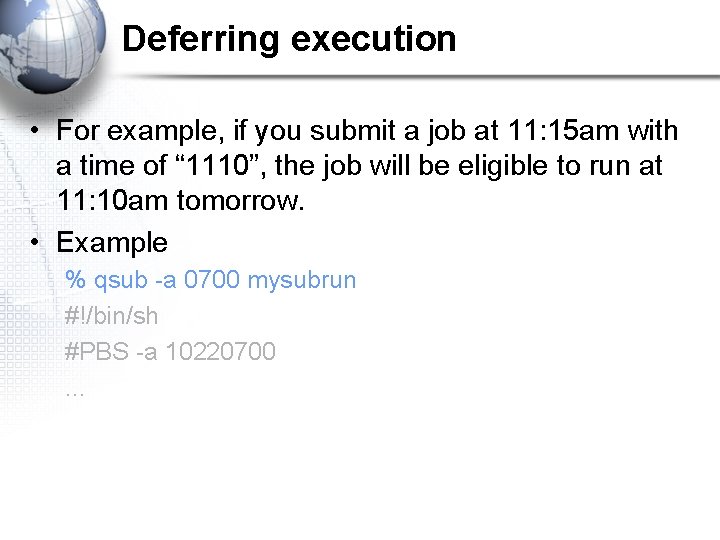
Deferring execution • For example, if you submit a job at 11: 15 am with a time of “ 1110”, the job will be eligible to run at 11: 10 am tomorrow. • Example % qsub -a 0700 mysubrun #!/bin/sh #PBS -a 10220700. . .
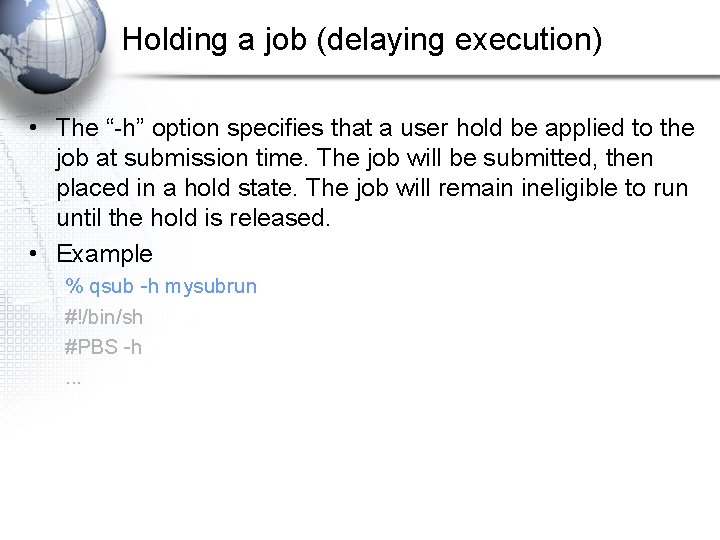
Holding a job (delaying execution) • The “-h” option specifies that a user hold be applied to the job at submission time. The job will be submitted, then placed in a hold state. The job will remain ineligible to run until the hold is released. • Example % qsub -h mysubrun #!/bin/sh #PBS -h. . .
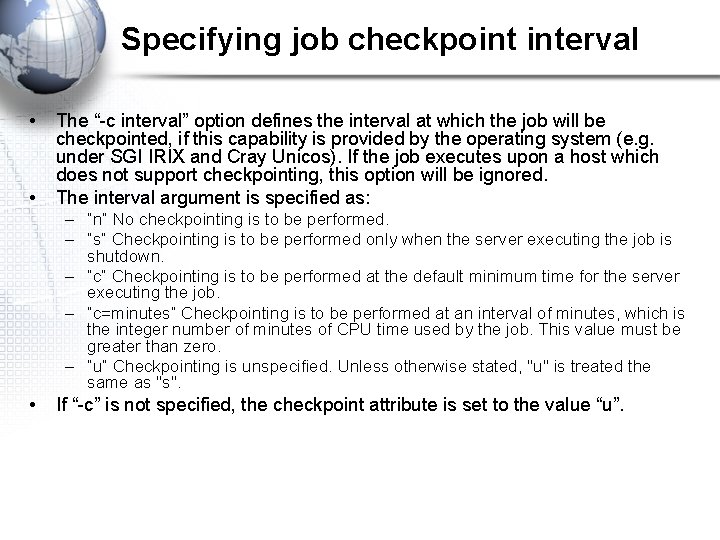
Specifying job checkpoint interval • • The “-c interval” option defines the interval at which the job will be checkpointed, if this capability is provided by the operating system (e. g. under SGI IRIX and Cray Unicos). If the job executes upon a host which does not support checkpointing, this option will be ignored. The interval argument is specified as: – “n” No checkpointing is to be performed. – “s” Checkpointing is to be performed only when the server executing the job is shutdown. – “c” Checkpointing is to be performed at the default minimum time for the server executing the job. – “c=minutes” Checkpointing is to be performed at an interval of minutes, which is the integer number of minutes of CPU time used by the job. This value must be greater than zero. – “u” Checkpointing is unspecified. Unless otherwise stated, "u" is treated the same as "s". • If “-c” is not specified, the checkpoint attribute is set to the value “u”.
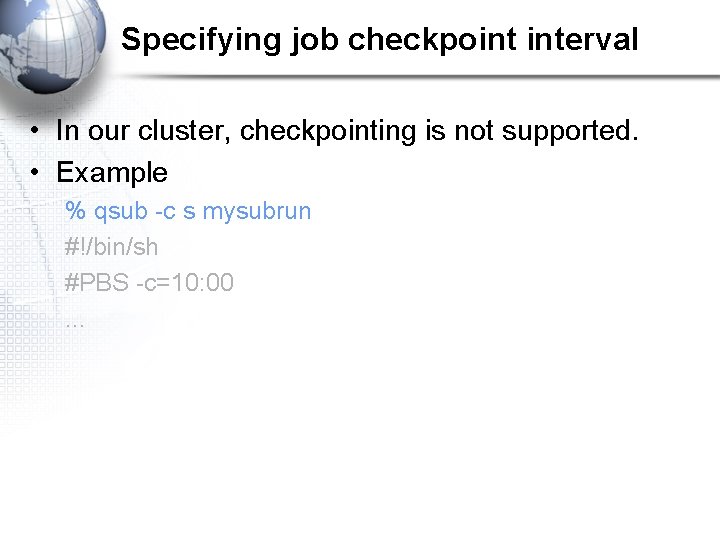
Specifying job checkpoint interval • In our cluster, checkpointing is not supported. • Example % qsub -c s mysubrun #!/bin/sh #PBS -c=10: 00. . .
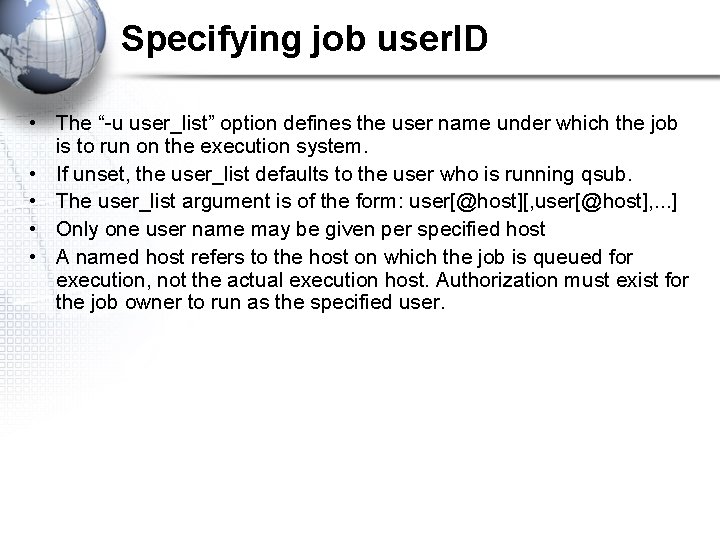
Specifying job user. ID • The “-u user_list” option defines the user name under which the job is to run on the execution system. • If unset, the user_list defaults to the user who is running qsub. • The user_list argument is of the form: user[@host][, user[@host], . . . ] • Only one user name may be given per specified host • A named host refers to the host on which the job is queued for execution, not the actual execution host. Authorization must exist for the job owner to run as the specified user.
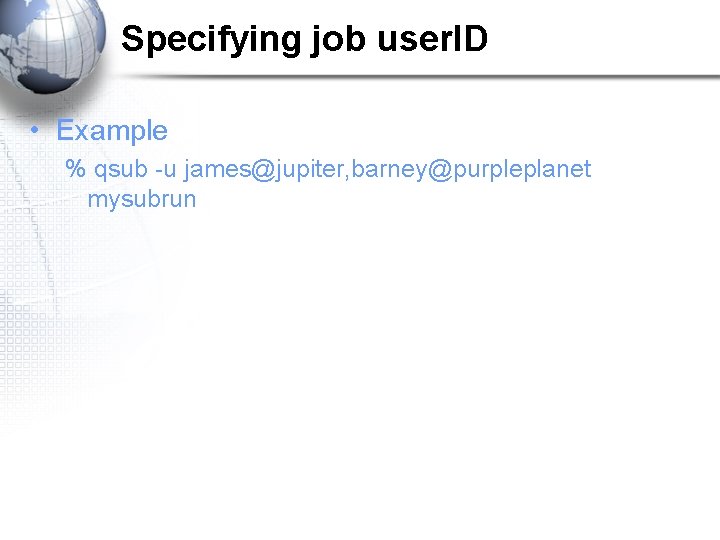
Specifying job user. ID • Example % qsub -u james@jupiter, barney@purpleplanet mysubrun
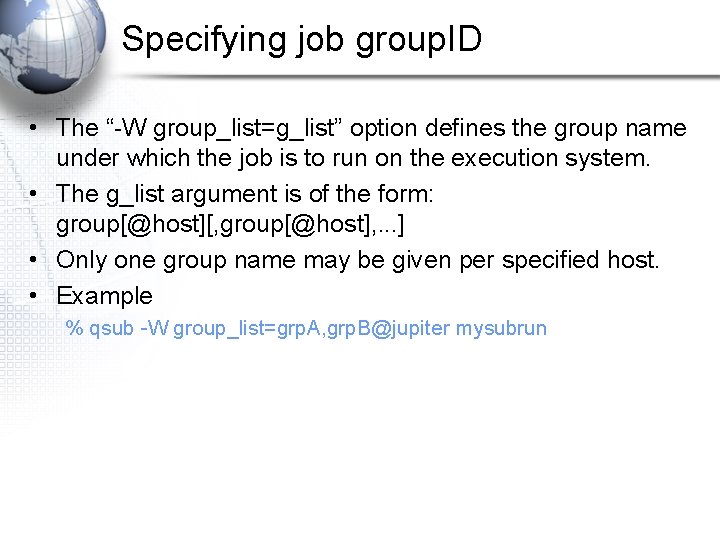
Specifying job group. ID • The “-W group_list=g_list” option defines the group name under which the job is to run on the execution system. • The g_list argument is of the form: group[@host][, group[@host], . . . ] • Only one group name may be given per specified host. • Example % qsub -W group_list=grp. A, grp. B@jupiter mysubrun
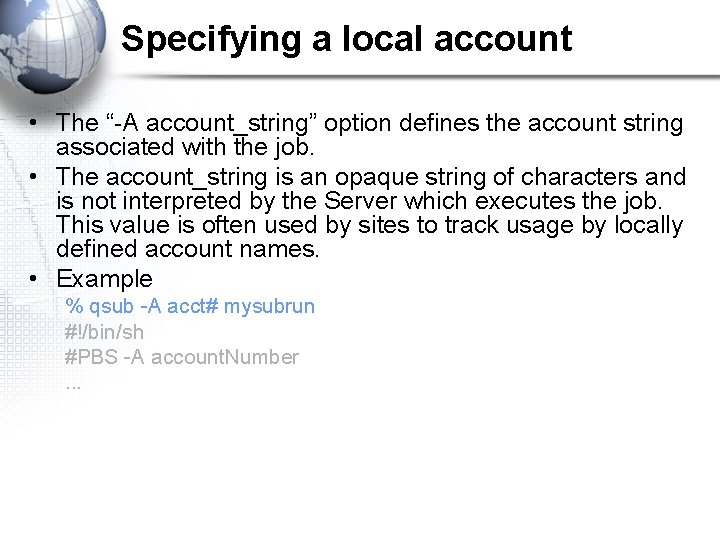
Specifying a local account • The “-A account_string” option defines the account string associated with the job. • The account_string is an opaque string of characters and is not interpreted by the Server which executes the job. This value is often used by sites to track usage by locally defined account names. • Example % qsub -A acct# mysubrun #!/bin/sh #PBS -A account. Number. . .
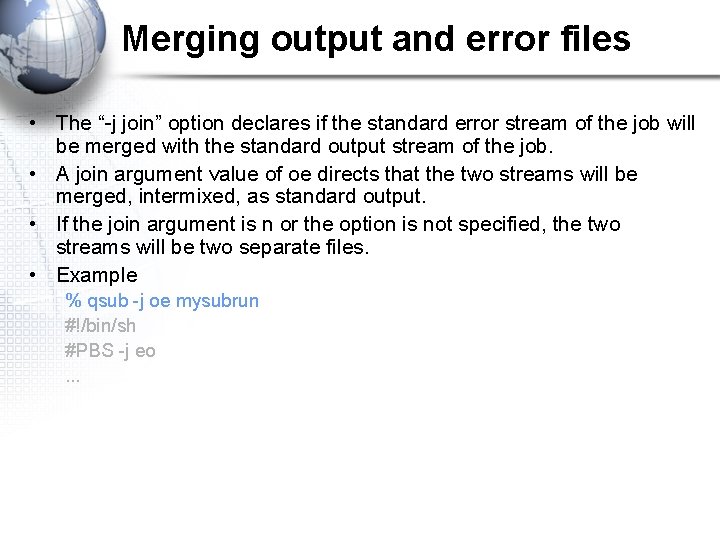
Merging output and error files • The “-j join” option declares if the standard error stream of the job will be merged with the standard output stream of the job. • A join argument value of oe directs that the two streams will be merged, intermixed, as standard output. • If the join argument is n or the option is not specified, the two streams will be two separate files. • Example % qsub -j oe mysubrun #!/bin/sh #PBS -j eo. . .
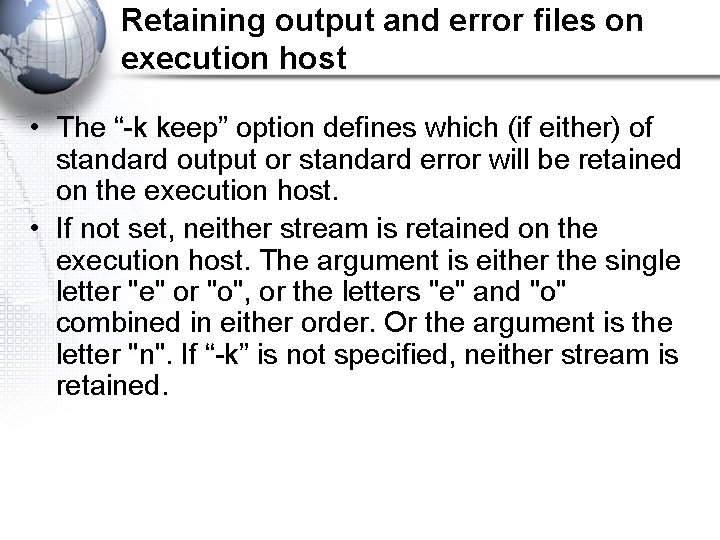
Retaining output and error files on execution host • The “-k keep” option defines which (if either) of standard output or standard error will be retained on the execution host. • If not set, neither stream is retained on the execution host. The argument is either the single letter "e" or "o", or the letters "e" and "o" combined in either order. Or the argument is the letter "n". If “-k” is not specified, neither stream is retained.
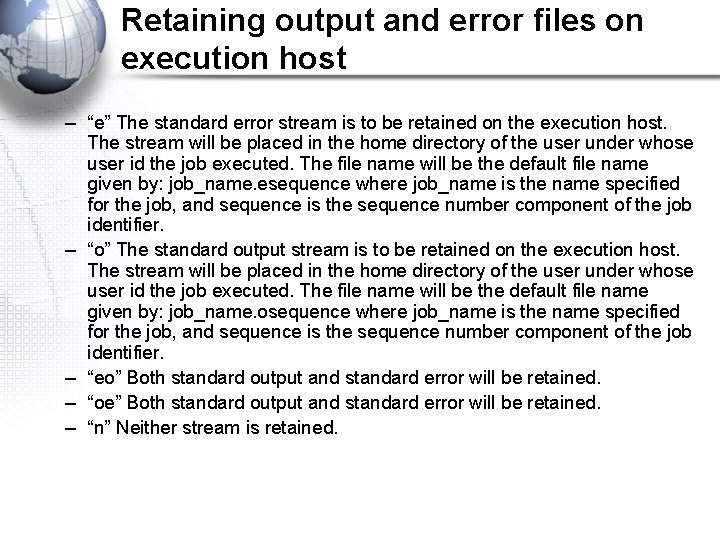
Retaining output and error files on execution host – “e” The standard error stream is to be retained on the execution host. The stream will be placed in the home directory of the user under whose user id the job executed. The file name will be the default file name given by: job_name. esequence where job_name is the name specified for the job, and sequence is the sequence number component of the job identifier. – “o” The standard output stream is to be retained on the execution host. The stream will be placed in the home directory of the user under whose user id the job executed. The file name will be the default file name given by: job_name. osequence where job_name is the name specified for the job, and sequence is the sequence number component of the job identifier. – “eo” Both standard output and standard error will be retained. – “oe” Both standard output and standard error will be retained. – “n” Neither stream is retained.
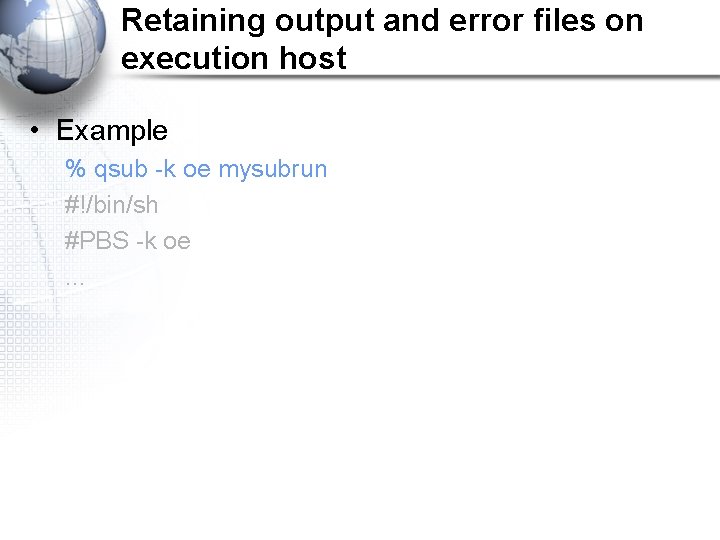
Retaining output and error files on execution host • Example % qsub -k oe mysubrun #!/bin/sh #PBS -k oe. . .
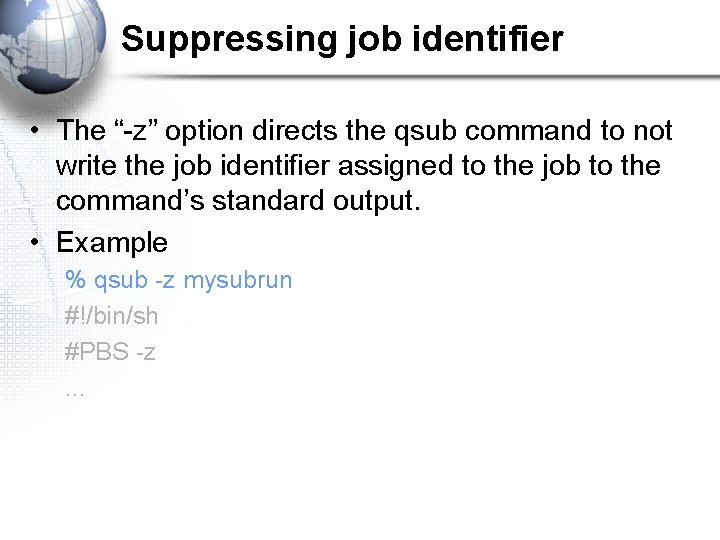
Suppressing job identifier • The “-z” option directs the qsub command to not write the job identifier assigned to the job to the command’s standard output. • Example % qsub -z mysubrun #!/bin/sh #PBS -z. . .
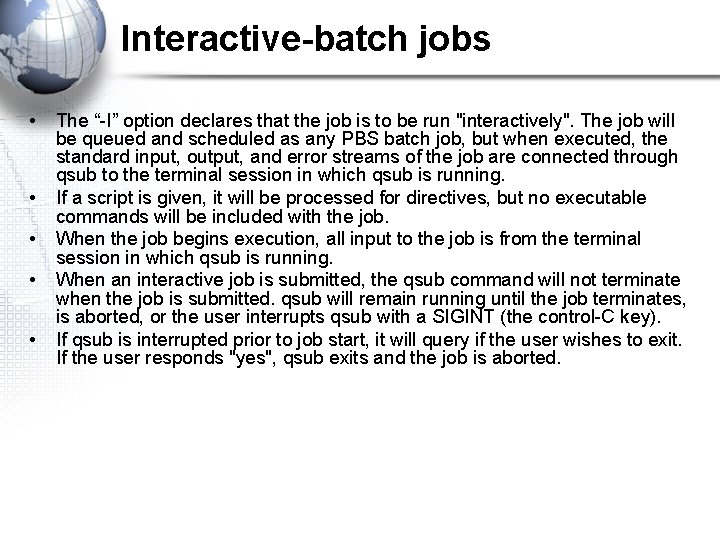
Interactive-batch jobs • • • The “-I” option declares that the job is to be run "interactively". The job will be queued and scheduled as any PBS batch job, but when executed, the standard input, output, and error streams of the job are connected through qsub to the terminal session in which qsub is running. If a script is given, it will be processed for directives, but no executable commands will be included with the job. When the job begins execution, all input to the job is from the terminal session in which qsub is running. When an interactive job is submitted, the qsub command will not terminate when the job is submitted. qsub will remain running until the job terminates, is aborted, or the user interrupts qsub with a SIGINT (the control-C key). If qsub is interrupted prior to job start, it will query if the user wishes to exit. If the user responds "yes", qsub exits and the job is aborted.
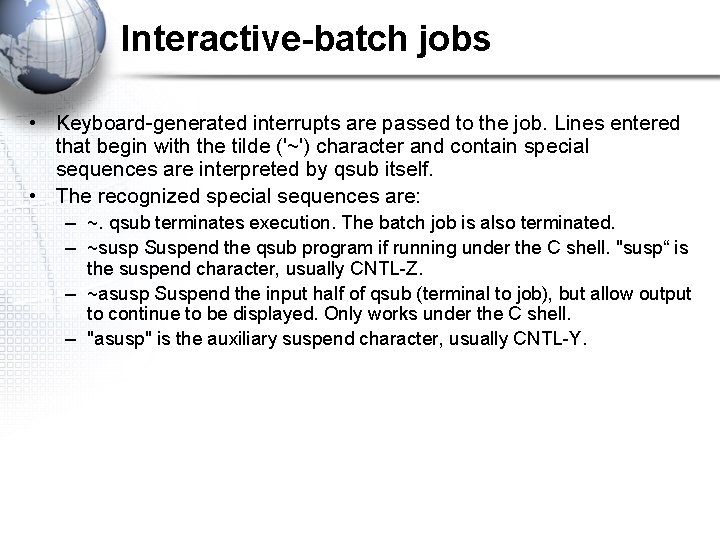
Interactive-batch jobs • Keyboard-generated interrupts are passed to the job. Lines entered that begin with the tilde ('~') character and contain special sequences are interpreted by qsub itself. • The recognized special sequences are: – ~. qsub terminates execution. The batch job is also terminated. – ~susp Suspend the qsub program if running under the C shell. "susp“ is the suspend character, usually CNTL-Z. – ~asusp Suspend the input half of qsub (terminal to job), but allow output to continue to be displayed. Only works under the C shell. – "asusp" is the auxiliary suspend character, usually CNTL-Y.
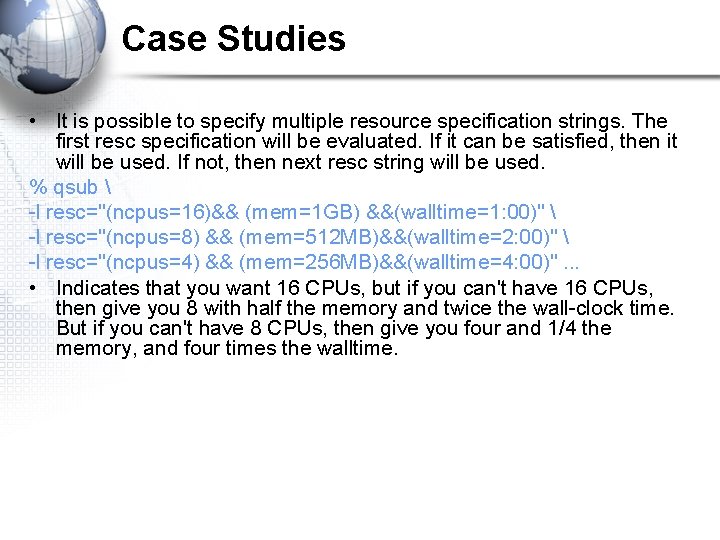
Case Studies • It is possible to specify multiple resource specification strings. The first resc specification will be evaluated. If it can be satisfied, then it will be used. If not, then next resc string will be used. % qsub -l resc="(ncpus=16)&& (mem=1 GB) &&(walltime=1: 00)" -l resc="(ncpus=8) && (mem=512 MB)&&(walltime=2: 00)" -l resc="(ncpus=4) && (mem=256 MB)&&(walltime=4: 00)". . . • Indicates that you want 16 CPUs, but if you can't have 16 CPUs, then give you 8 with half the memory and twice the wall-clock time. But if you can't have 8 CPUs, then give you four and 1/4 the memory, and four times the walltime.
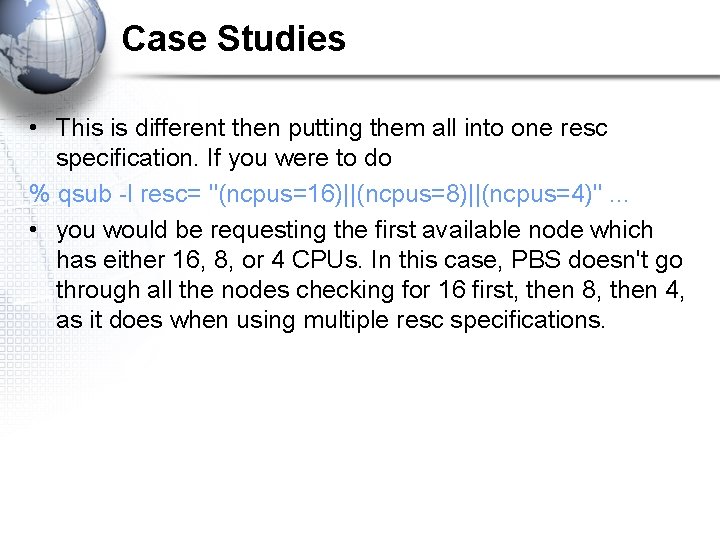
Case Studies • This is different then putting them all into one resc specification. If you were to do % qsub -l resc= "(ncpus=16)||(ncpus=8)||(ncpus=4)". . . • you would be requesting the first available node which has either 16, 8, or 4 CPUs. In this case, PBS doesn't go through all the nodes checking for 16 first, then 8, then 4, as it does when using multiple resc specifications.
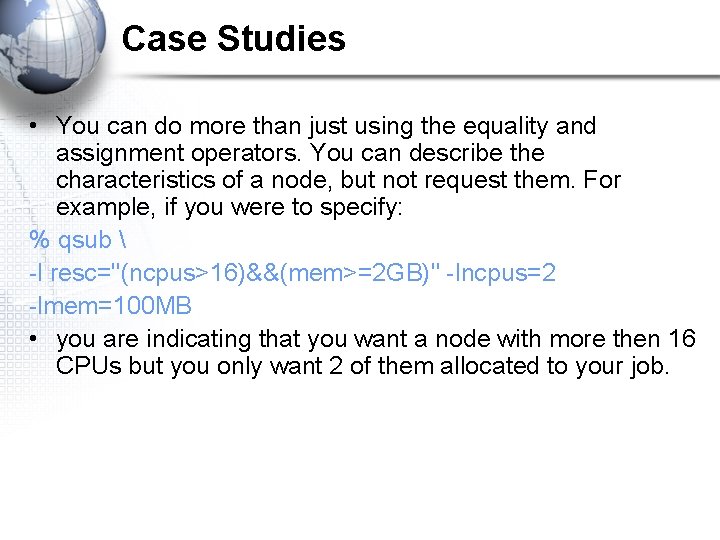
Case Studies • You can do more than just using the equality and assignment operators. You can describe the characteristics of a node, but not request them. For example, if you were to specify: % qsub -l resc="(ncpus>16)&&(mem>=2 GB)" -lncpus=2 -lmem=100 MB • you are indicating that you want a node with more then 16 CPUs but you only want 2 of them allocated to your job.
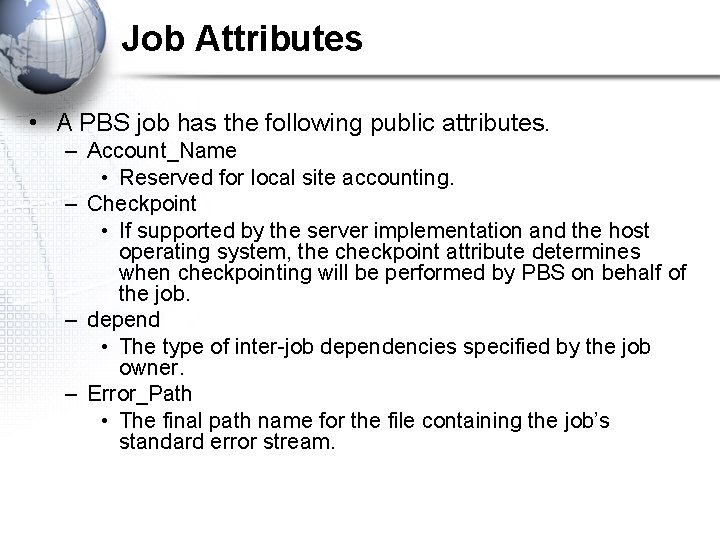
Job Attributes • A PBS job has the following public attributes. – Account_Name • Reserved for local site accounting. – Checkpoint • If supported by the server implementation and the host operating system, the checkpoint attribute determines when checkpointing will be performed by PBS on behalf of the job. – depend • The type of inter-job dependencies specified by the job owner. – Error_Path • The final path name for the file containing the job’s standard error stream.
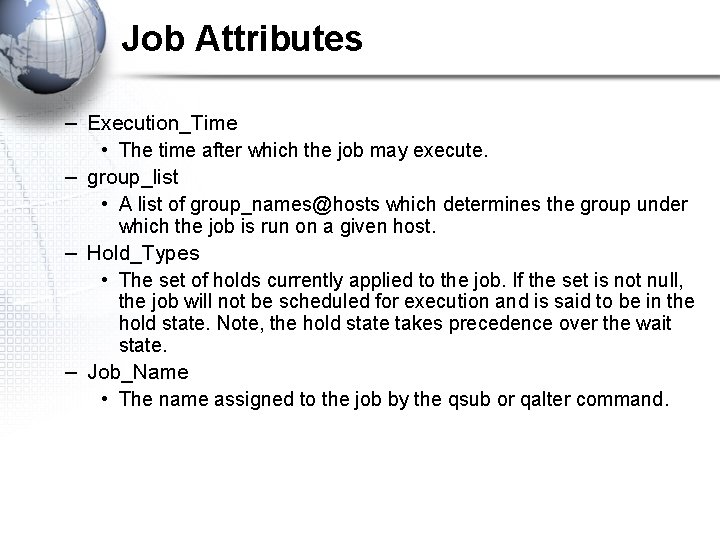
Job Attributes – Execution_Time • The time after which the job may execute. – group_list • A list of group_names@hosts which determines the group under which the job is run on a given host. – Hold_Types • The set of holds currently applied to the job. If the set is not null, the job will not be scheduled for execution and is said to be in the hold state. Note, the hold state takes precedence over the wait state. – Job_Name • The name assigned to the job by the qsub or qalter command.
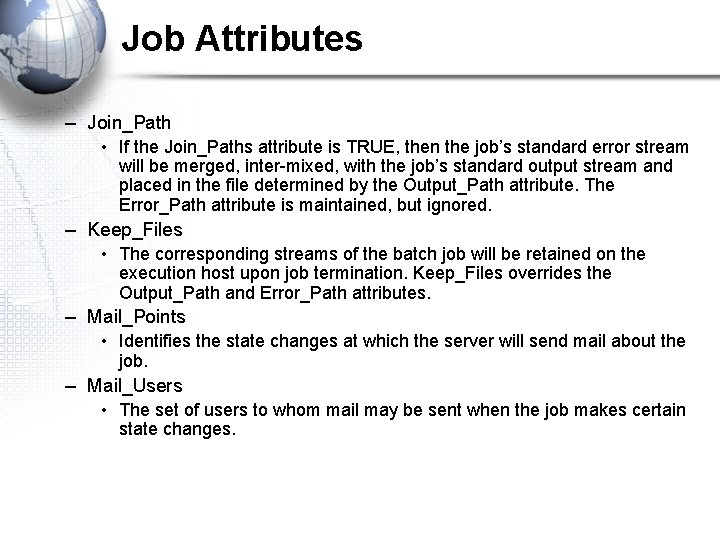
Job Attributes – Join_Path • If the Join_Paths attribute is TRUE, then the job’s standard error stream will be merged, inter-mixed, with the job’s standard output stream and placed in the file determined by the Output_Path attribute. The Error_Path attribute is maintained, but ignored. – Keep_Files • The corresponding streams of the batch job will be retained on the execution host upon job termination. Keep_Files overrides the Output_Path and Error_Path attributes. – Mail_Points • Identifies the state changes at which the server will send mail about the job. – Mail_Users • The set of users to whom mail may be sent when the job makes certain state changes.
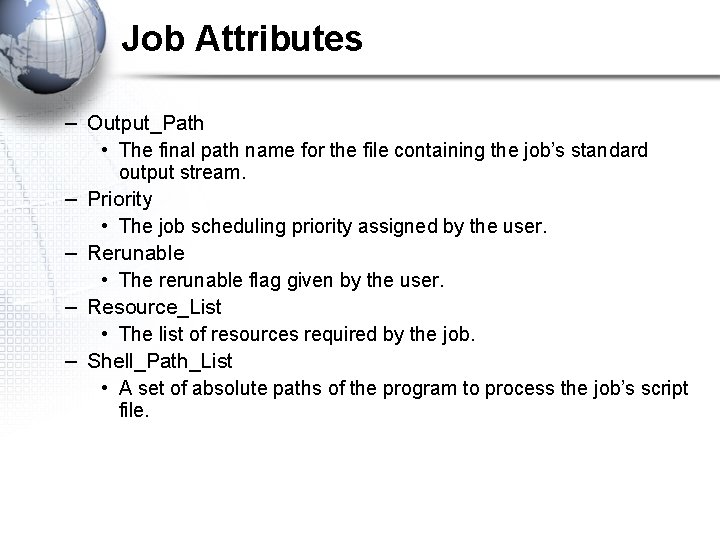
Job Attributes – Output_Path • The final path name for the file containing the job’s standard output stream. – Priority • The job scheduling priority assigned by the user. – Rerunable • The rerunable flag given by the user. – Resource_List • The list of resources required by the job. – Shell_Path_List • A set of absolute paths of the program to process the job’s script file.
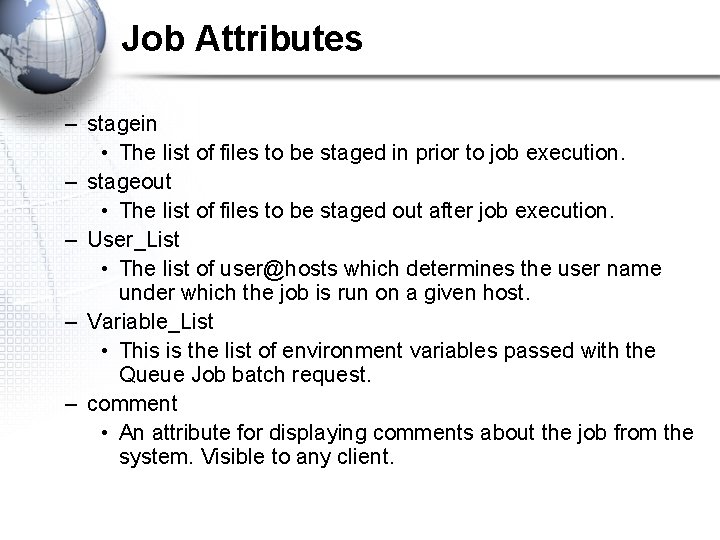
Job Attributes – stagein • The list of files to be staged in prior to job execution. – stageout • The list of files to be staged out after job execution. – User_List • The list of user@hosts which determines the user name under which the job is run on a given host. – Variable_List • This is the list of environment variables passed with the Queue Job batch request. – comment • An attribute for displaying comments about the job from the system. Visible to any client.
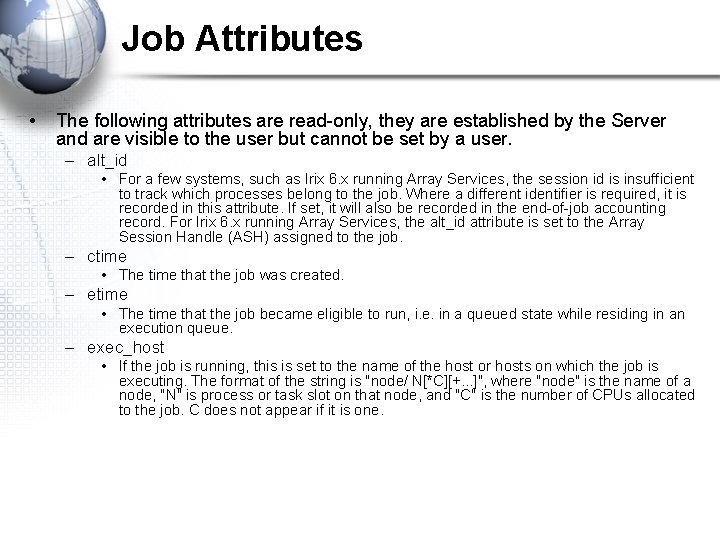
Job Attributes • The following attributes are read-only, they are established by the Server and are visible to the user but cannot be set by a user. – alt_id • For a few systems, such as Irix 6. x running Array Services, the session id is insufficient to track which processes belong to the job. Where a different identifier is required, it is recorded in this attribute. If set, it will also be recorded in the end-of-job accounting record. For Irix 6. x running Array Services, the alt_id attribute is set to the Array Session Handle (ASH) assigned to the job. – ctime • The time that the job was created. – etime • The time that the job became eligible to run, i. e. in a queued state while residing in an execution queue. – exec_host • If the job is running, this is set to the name of the host or hosts on which the job is executing. The format of the string is "node/ N[*C][+. . . ]", where "node" is the name of a node, "N" is process or task slot on that node, and "C" is the number of CPUs allocated to the job. C does not appear if it is one.
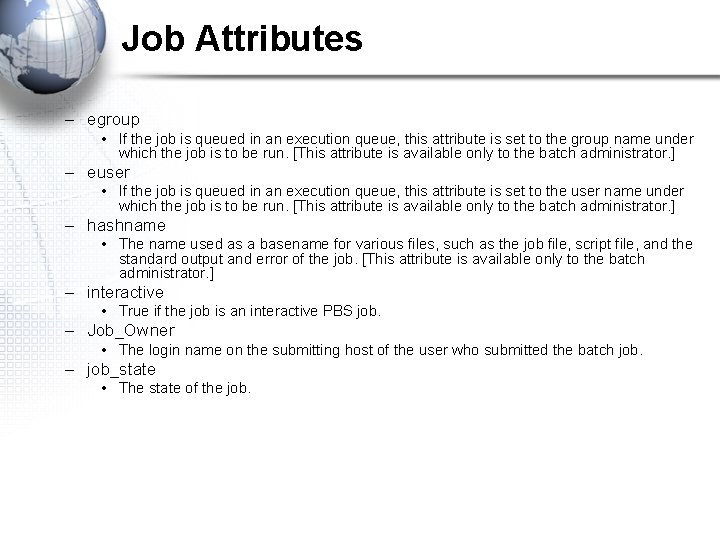
Job Attributes – egroup • If the job is queued in an execution queue, this attribute is set to the group name under which the job is to be run. [This attribute is available only to the batch administrator. ] – euser • If the job is queued in an execution queue, this attribute is set to the user name under which the job is to be run. [This attribute is available only to the batch administrator. ] – hashname • The name used as a basename for various files, such as the job file, script file, and the standard output and error of the job. [This attribute is available only to the batch administrator. ] – interactive • True if the job is an interactive PBS job. – Job_Owner • The login name on the submitting host of the user who submitted the batch job. – job_state • The state of the job.
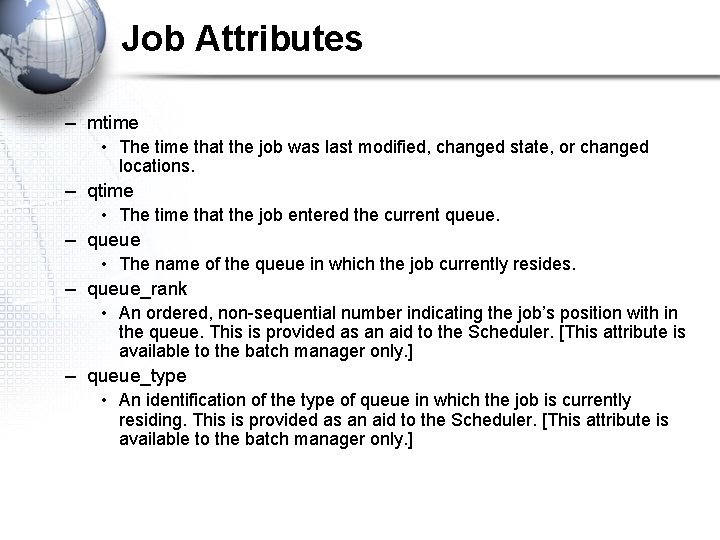
Job Attributes – mtime – – • The time that the job was last modified, changed state, or changed locations. qtime • The time that the job entered the current queue • The name of the queue in which the job currently resides. queue_rank • An ordered, non-sequential number indicating the job’s position with in the queue. This is provided as an aid to the Scheduler. [This attribute is available to the batch manager only. ] queue_type • An identification of the type of queue in which the job is currently residing. This is provided as an aid to the Scheduler. [This attribute is available to the batch manager only. ]
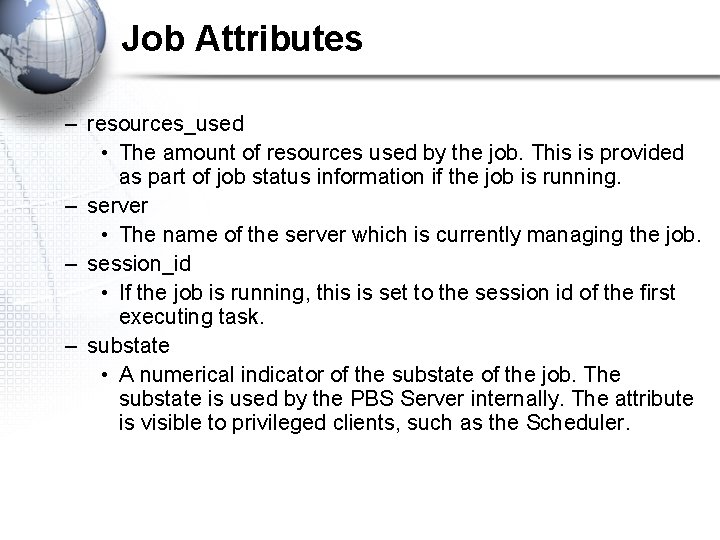
Job Attributes – resources_used • The amount of resources used by the job. This is provided as part of job status information if the job is running. – server • The name of the server which is currently managing the job. – session_id • If the job is running, this is set to the session id of the first executing task. – substate • A numerical indicator of the substate of the job. The substate is used by the PBS Server internally. The attribute is visible to privileged clients, such as the Scheduler.
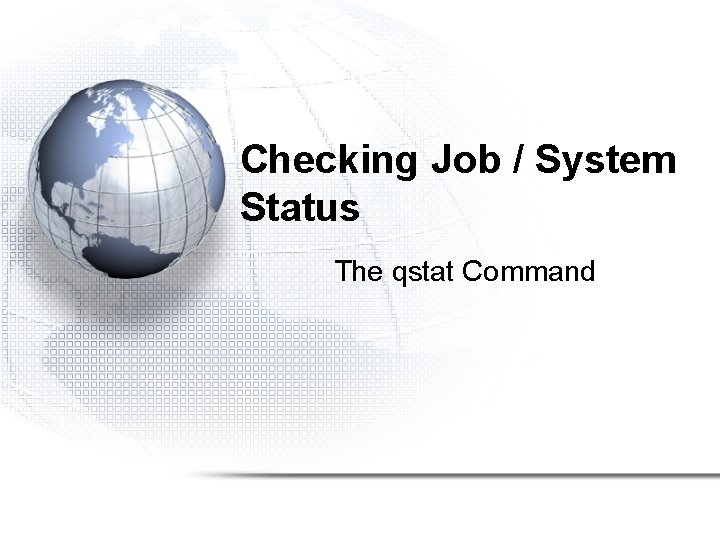
Checking Job / System Status The qstat Command
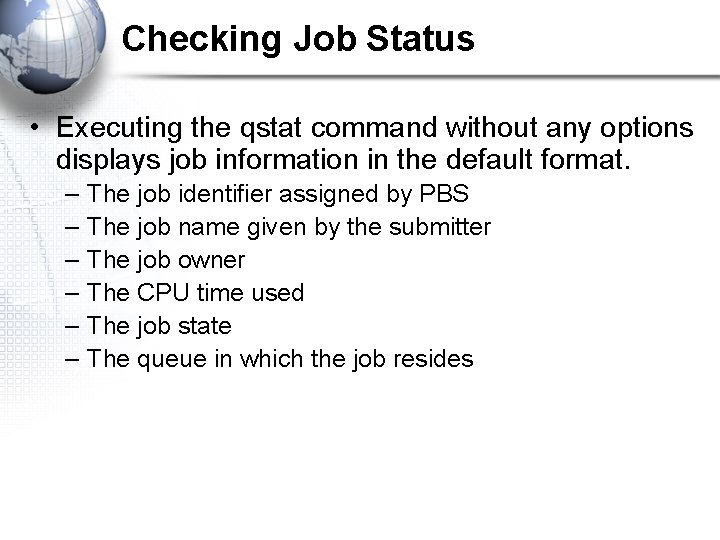
Checking Job Status • Executing the qstat command without any options displays job information in the default format. – – – The job identifier assigned by PBS The job name given by the submitter The job owner The CPU time used The job state The queue in which the job resides
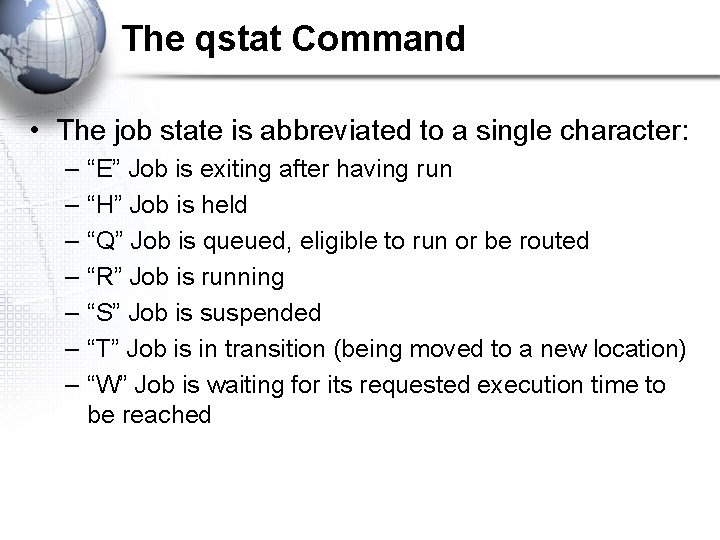
The qstat Command • The job state is abbreviated to a single character: – – – – “E” Job is exiting after having run “H” Job is held “Q” Job is queued, eligible to run or be routed “R” Job is running “S” Job is suspended “T” Job is in transition (being moved to a new location) “W” Job is waiting for its requested execution time to be reached
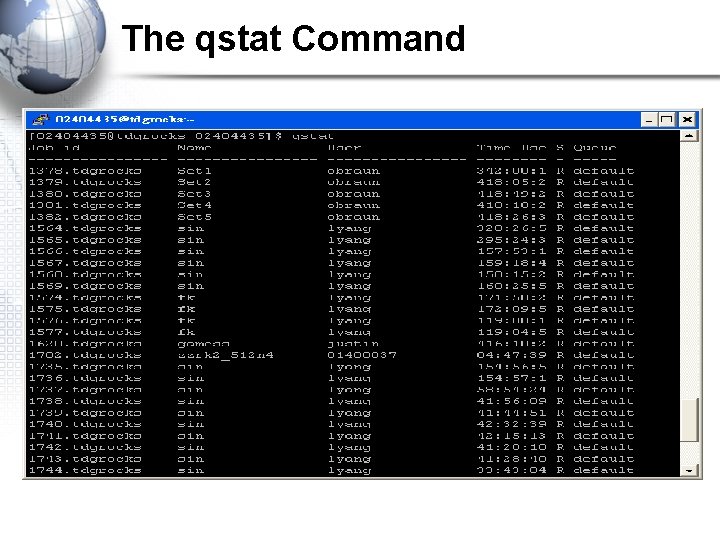
The qstat Command
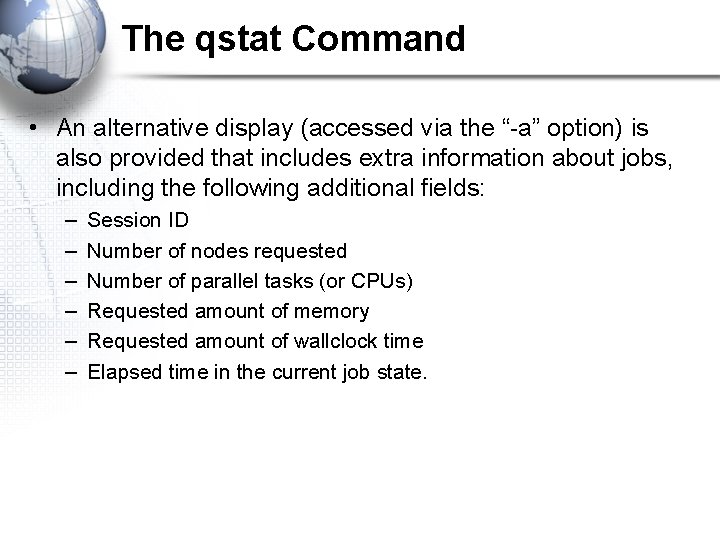
The qstat Command • An alternative display (accessed via the “-a” option) is also provided that includes extra information about jobs, including the following additional fields: – – – Session ID Number of nodes requested Number of parallel tasks (or CPUs) Requested amount of memory Requested amount of wallclock time Elapsed time in the current job state.
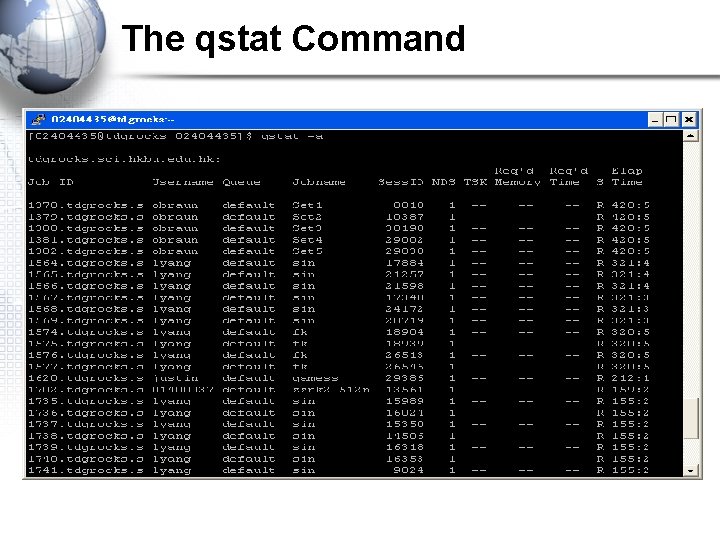
The qstat Command
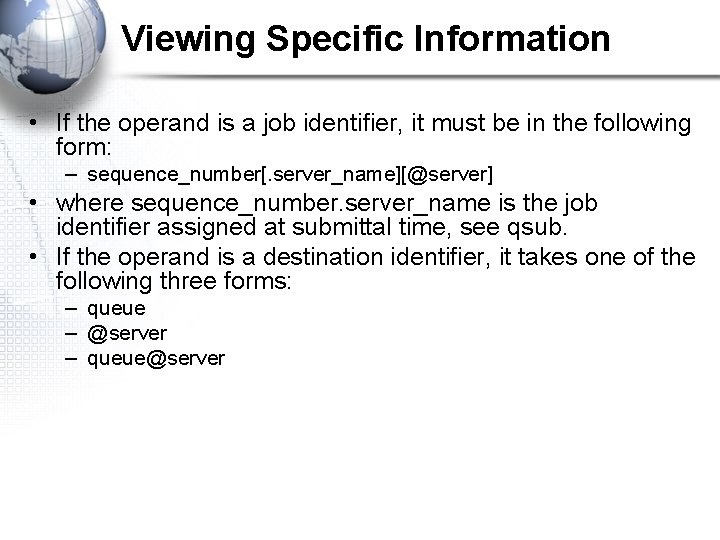
Viewing Specific Information • If the operand is a job identifier, it must be in the following form: – sequence_number[. server_name][@server] • where sequence_number. server_name is the job identifier assigned at submittal time, see qsub. • If the operand is a destination identifier, it takes one of the following three forms: – queue – @server – queue@server
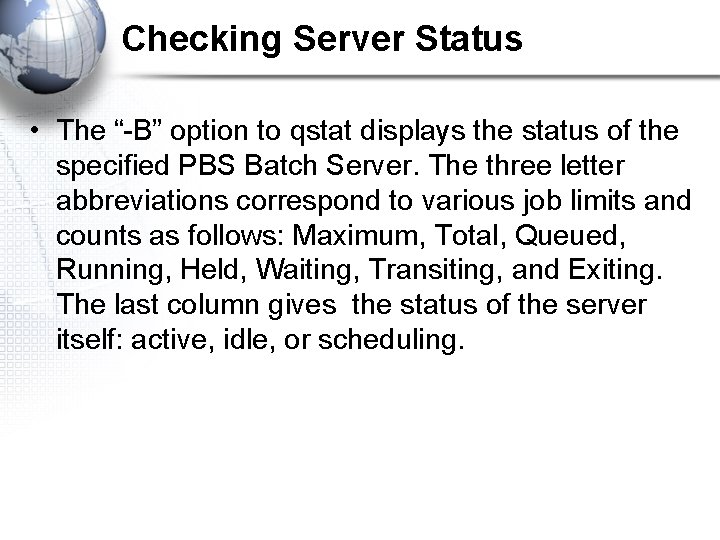
Checking Server Status • The “-B” option to qstat displays the status of the specified PBS Batch Server. The three letter abbreviations correspond to various job limits and counts as follows: Maximum, Total, Queued, Running, Held, Waiting, Transiting, and Exiting. The last column gives the status of the server itself: active, idle, or scheduling.
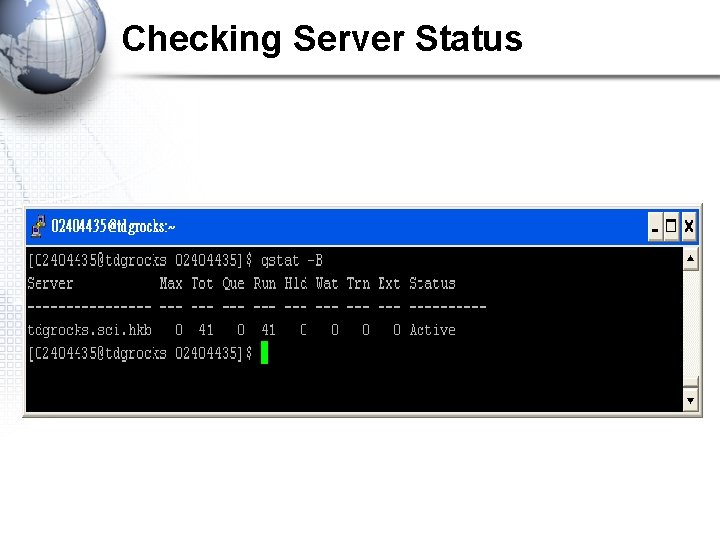
Checking Server Status
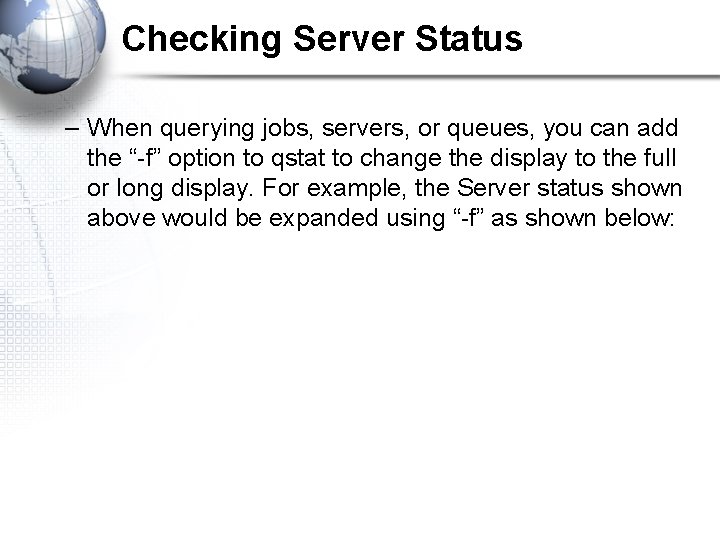
Checking Server Status – When querying jobs, servers, or queues, you can add the “-f” option to qstat to change the display to the full or long display. For example, the Server status shown above would be expanded using “-f” as shown below:
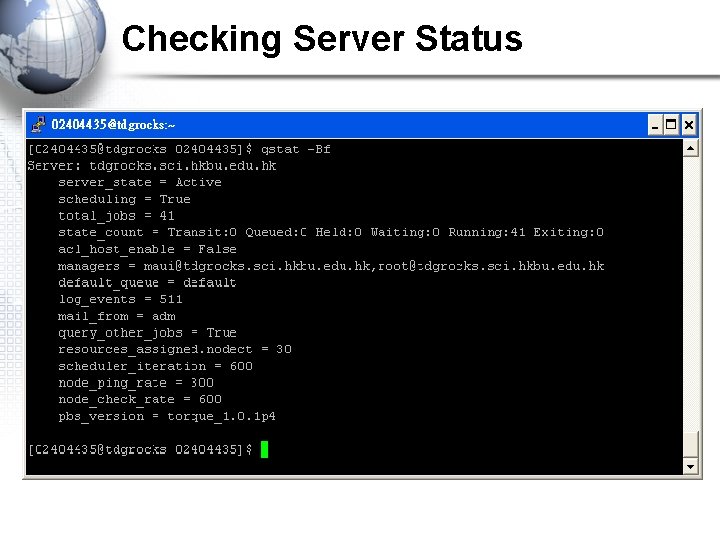
Checking Server Status
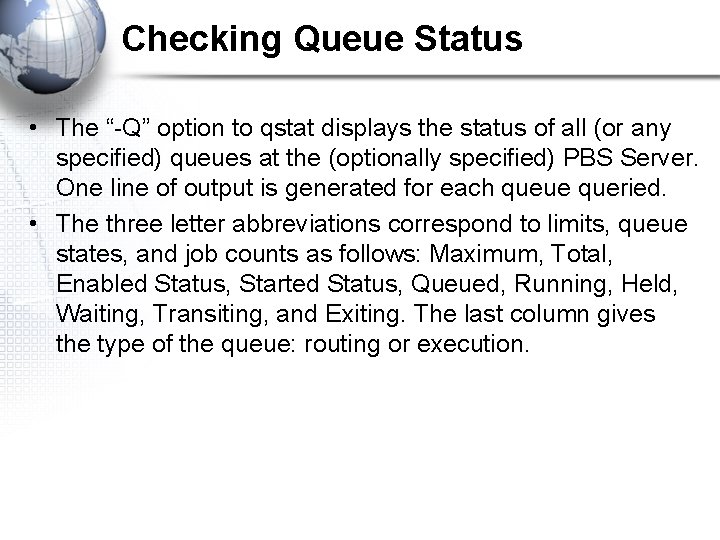
Checking Queue Status • The “-Q” option to qstat displays the status of all (or any specified) queues at the (optionally specified) PBS Server. One line of output is generated for each queue queried. • The three letter abbreviations correspond to limits, queue states, and job counts as follows: Maximum, Total, Enabled Status, Started Status, Queued, Running, Held, Waiting, Transiting, and Exiting. The last column gives the type of the queue: routing or execution.
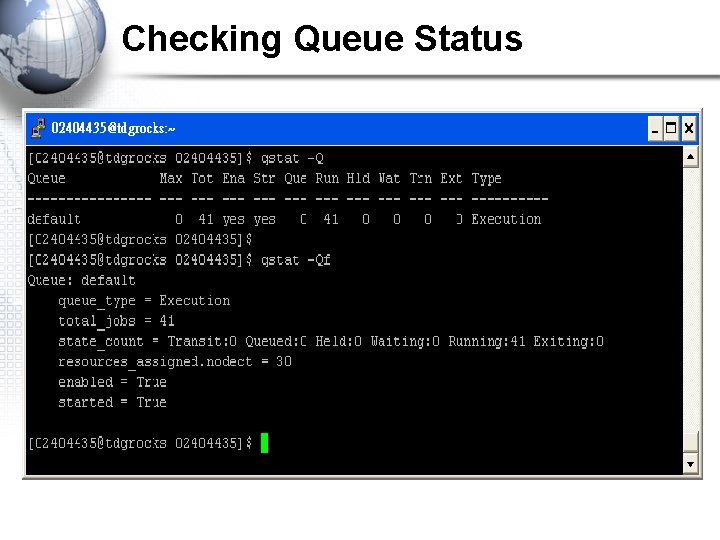
Checking Queue Status
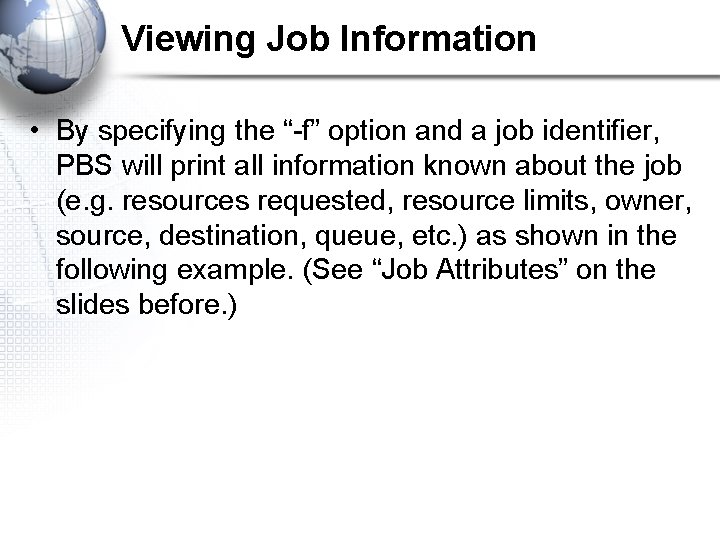
Viewing Job Information • By specifying the “-f” option and a job identifier, PBS will print all information known about the job (e. g. resources requested, resource limits, owner, source, destination, queue, etc. ) as shown in the following example. (See “Job Attributes” on the slides before. )
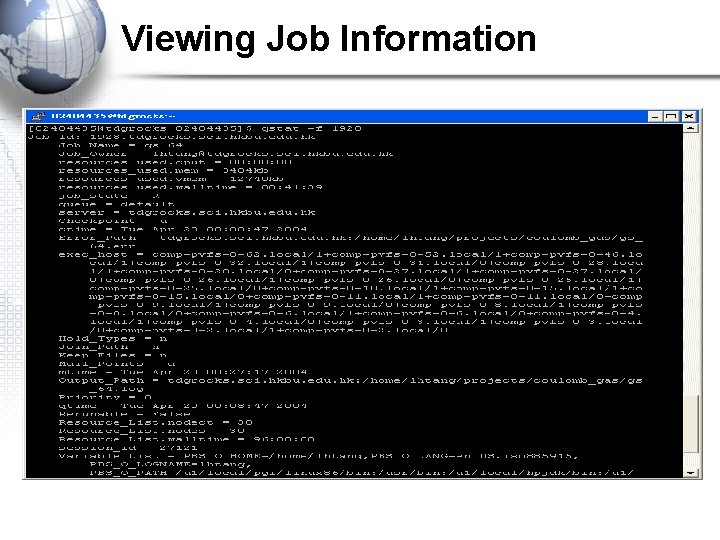
Viewing Job Information
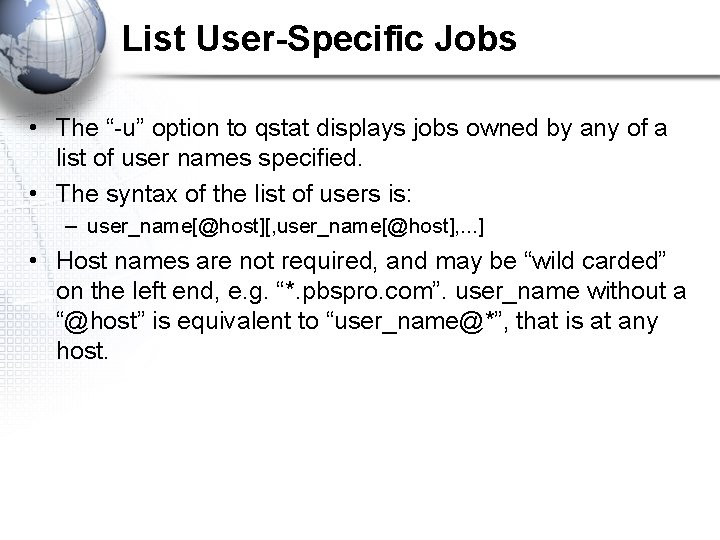
List User-Specific Jobs • The “-u” option to qstat displays jobs owned by any of a list of user names specified. • The syntax of the list of users is: – user_name[@host][, user_name[@host], . . . ] • Host names are not required, and may be “wild carded” on the left end, e. g. “*. pbspro. com”. user_name without a “@host” is equivalent to “user_name@*”, that is at any host.
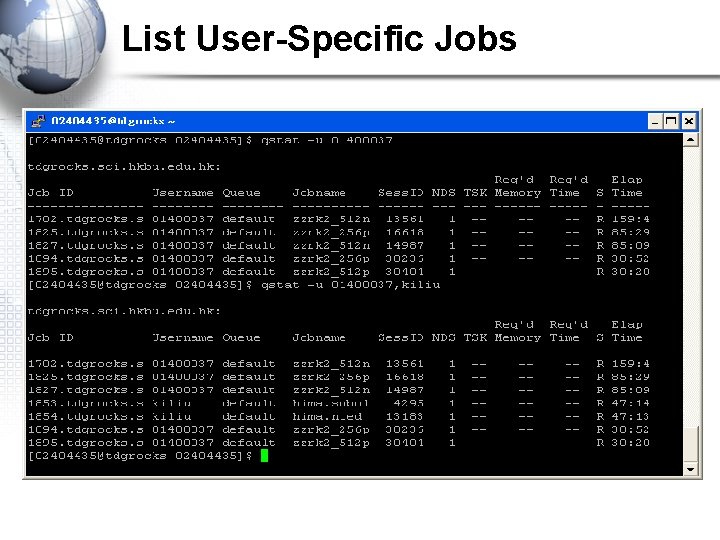
List User-Specific Jobs
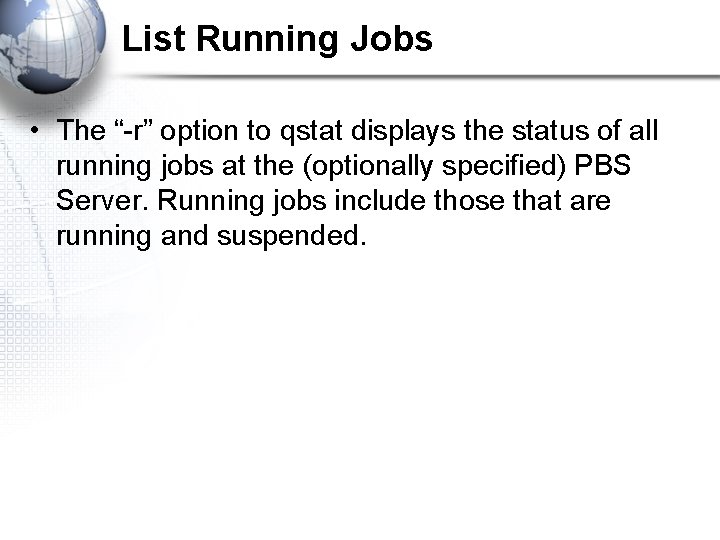
List Running Jobs • The “-r” option to qstat displays the status of all running jobs at the (optionally specified) PBS Server. Running jobs include those that are running and suspended.
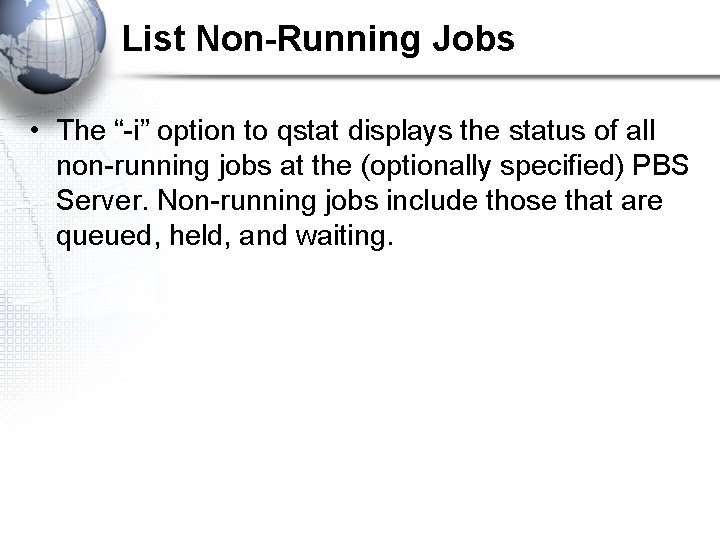
List Non-Running Jobs • The “-i” option to qstat displays the status of all non-running jobs at the (optionally specified) PBS Server. Non-running jobs include those that are queued, held, and waiting.
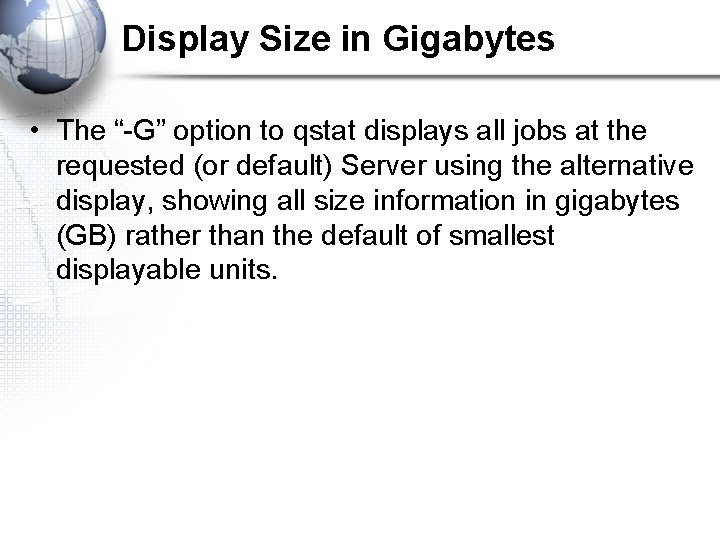
Display Size in Gigabytes • The “-G” option to qstat displays all jobs at the requested (or default) Server using the alternative display, showing all size information in gigabytes (GB) rather than the default of smallest displayable units.
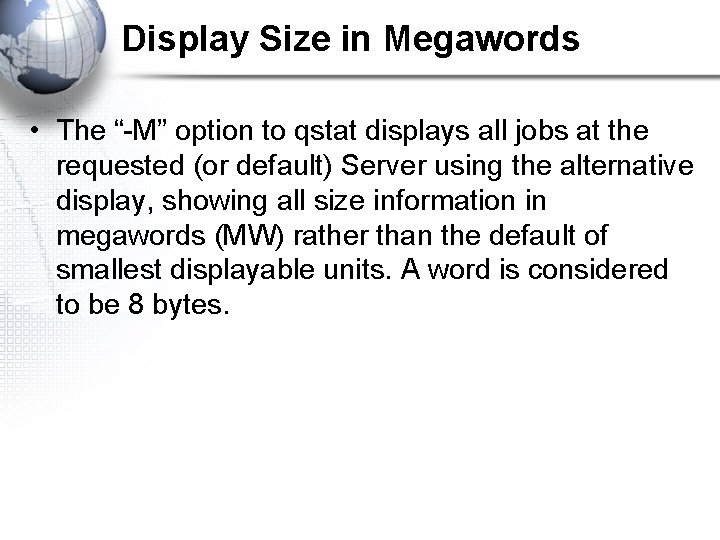
Display Size in Megawords • The “-M” option to qstat displays all jobs at the requested (or default) Server using the alternative display, showing all size information in megawords (MW) rather than the default of smallest displayable units. A word is considered to be 8 bytes.
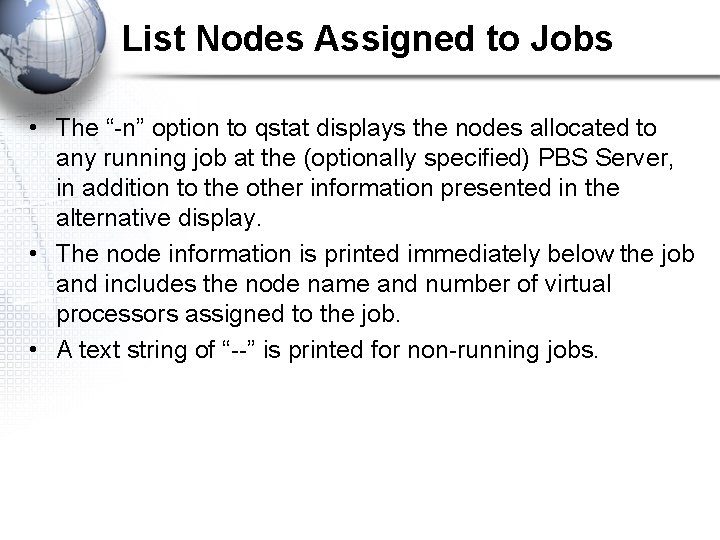
List Nodes Assigned to Jobs • The “-n” option to qstat displays the nodes allocated to any running job at the (optionally specified) PBS Server, in addition to the other information presented in the alternative display. • The node information is printed immediately below the job and includes the node name and number of virtual processors assigned to the job. • A text string of “--” is printed for non-running jobs.
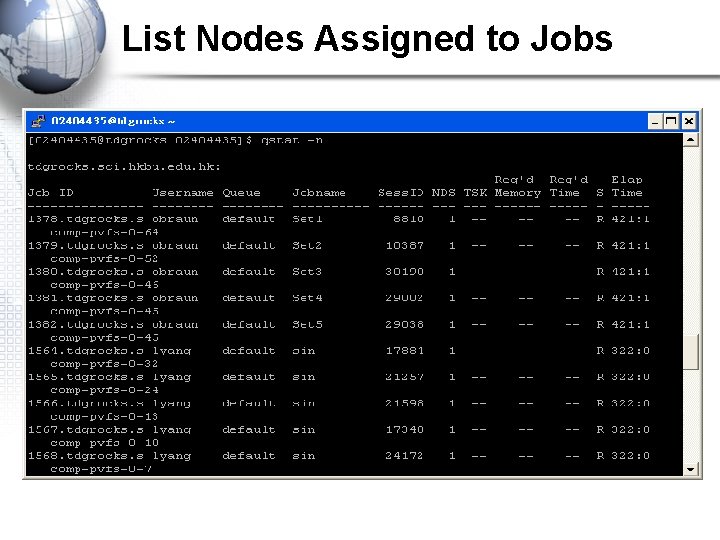
List Nodes Assigned to Jobs
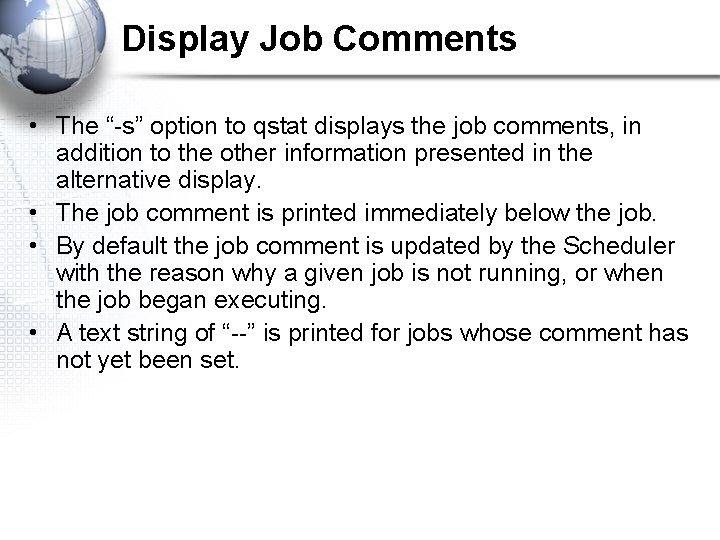
Display Job Comments • The “-s” option to qstat displays the job comments, in addition to the other information presented in the alternative display. • The job comment is printed immediately below the job. • By default the job comment is updated by the Scheduler with the reason why a given job is not running, or when the job began executing. • A text string of “--” is printed for jobs whose comment has not yet been set.
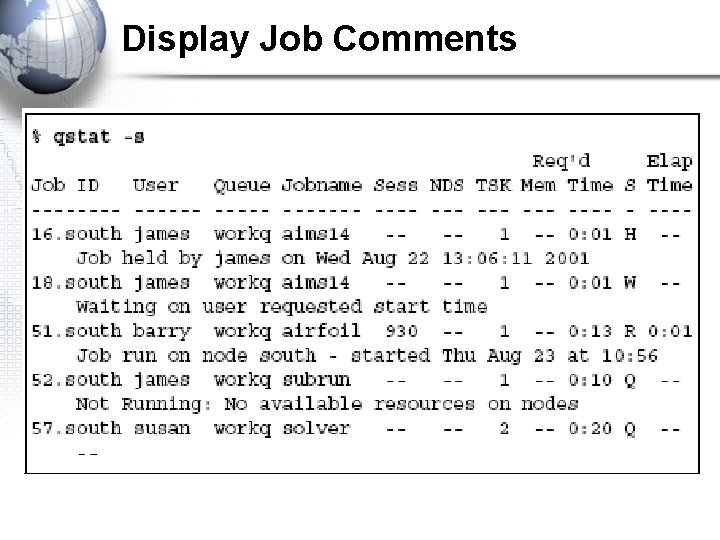
Display Job Comments
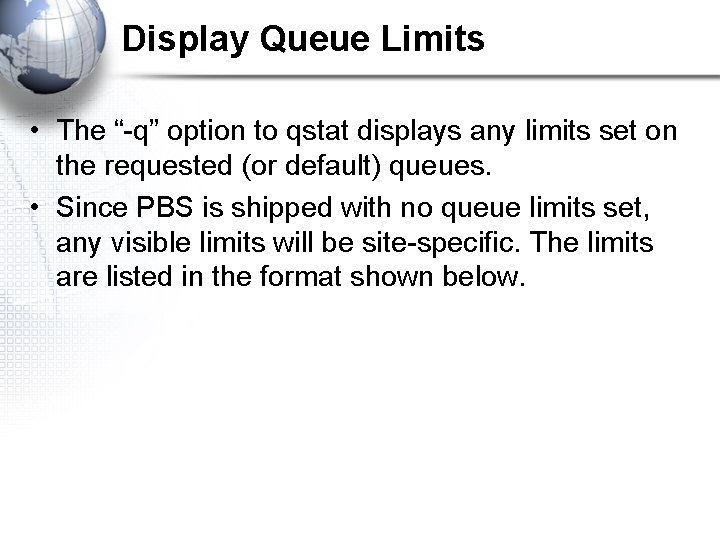
Display Queue Limits • The “-q” option to qstat displays any limits set on the requested (or default) queues. • Since PBS is shipped with no queue limits set, any visible limits will be site-specific. The limits are listed in the format shown below.
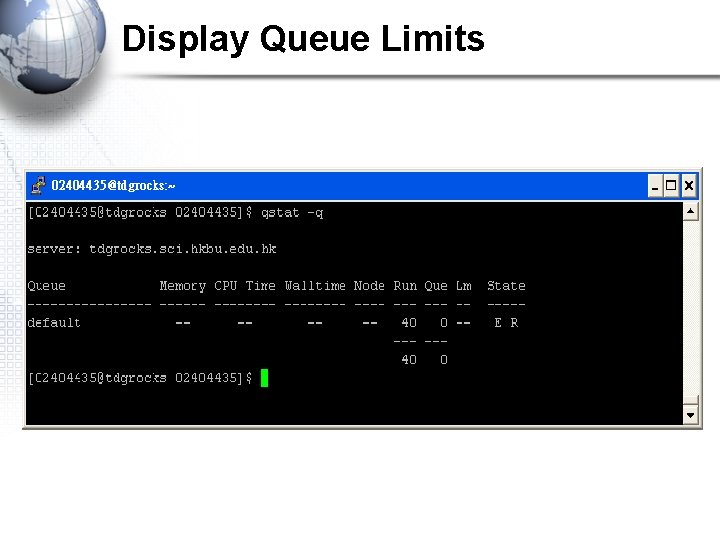
Display Queue Limits
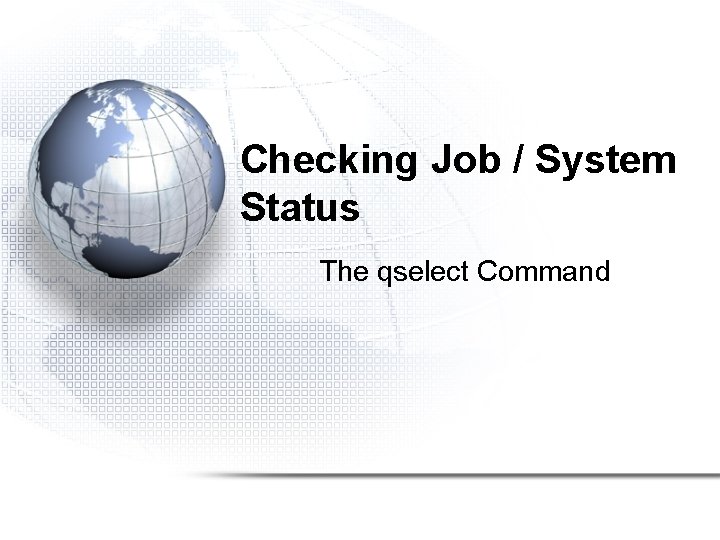
Checking Job / System Status The qselect Command
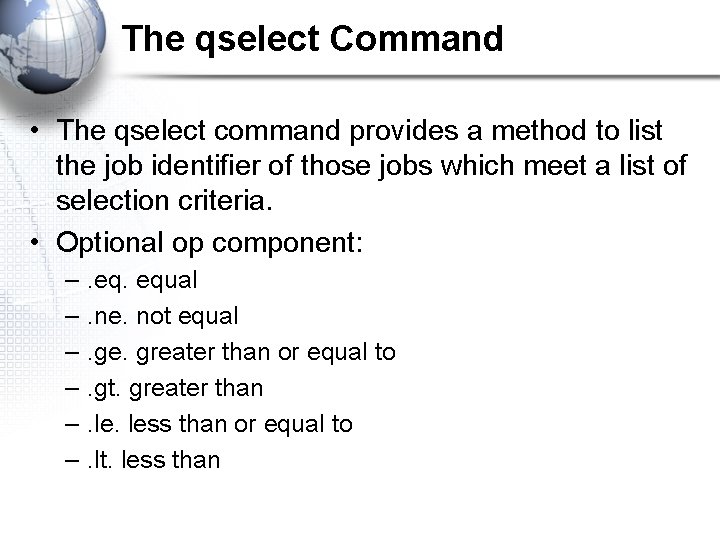
The qselect Command • The qselect command provides a method to list the job identifier of those jobs which meet a list of selection criteria. • Optional op component: – – – . equal. ne. not equal. ge. greater than or equal to. gt. greater than. less than or equal to. lt. less than
![The qselect Command The available options to qselect are a opdatetime The qselect Command • The available options to qselect are: – -a [op]date_time •](https://slidetodoc.com/presentation_image_h2/862d9380daa2e255ddd18db580eb63ec/image-109.jpg)
The qselect Command • The available options to qselect are: – -a [op]date_time • Restricts selection to a specific time, or a range of times. The date_time argument is in the POSIX date format: – [[CC]YY]MMDDhhmm[. SS] • If op is not specified, jobs will be selected for which the Execution_Time and date_time values are equal. – -A account_string • Restricts selection to jobs whose Account_Name attribute matches the specified account_string. – -c [ op ] interval • Restricts selection to jobs whose Checkpoint interval attribute matches the specified relationship. The values of the Checkpoint attribute are defined to have the following ordered relationship: – n > s > c=minutes > c > u • If the optional op is not specified, jobs will be selected whose Checkpoint attribute is equal to the interval argument.
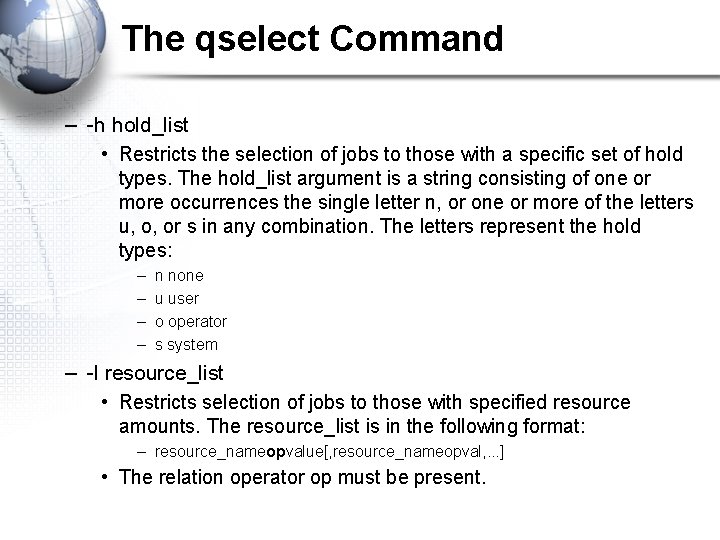
The qselect Command – -h hold_list • Restricts the selection of jobs to those with a specific set of hold types. The hold_list argument is a string consisting of one or more occurrences the single letter n, or one or more of the letters u, o, or s in any combination. The letters represent the hold types: – – n none u user o operator s system – -l resource_list • Restricts selection of jobs to those with specified resource amounts. The resource_list is in the following format: – resource_nameopvalue[, resource_nameopval, . . . ] • The relation operator op must be present.
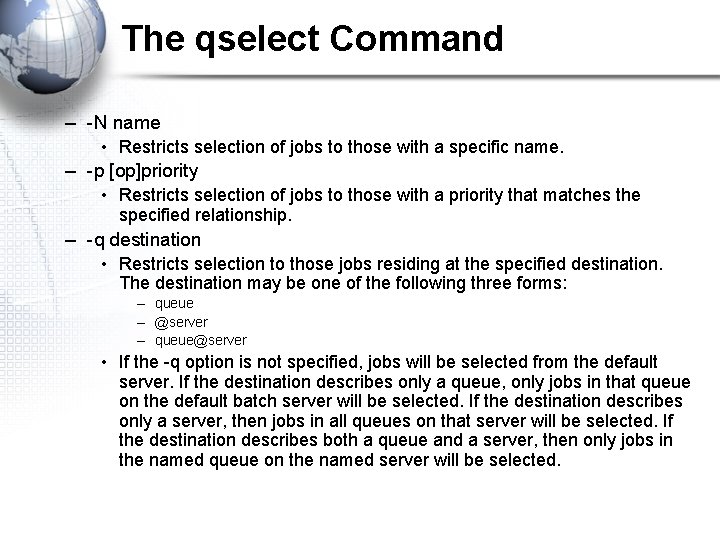
The qselect Command – -N name • Restricts selection of jobs to those with a specific name. – -p [op]priority • Restricts selection of jobs to those with a priority that matches the specified relationship. – -q destination • Restricts selection to those jobs residing at the specified destination. The destination may be one of the following three forms: – queue – @server – queue@server • If the -q option is not specified, jobs will be selected from the default server. If the destination describes only a queue, only jobs in that queue on the default batch server will be selected. If the destination describes only a server, then jobs in all queues on that server will be selected. If the destination describes both a queue and a server, then only jobs in the named queue on the named server will be selected.
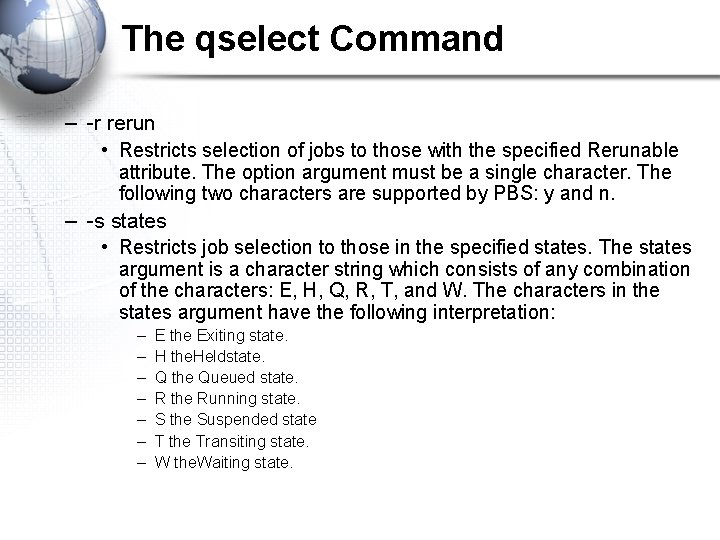
The qselect Command – -r rerun • Restricts selection of jobs to those with the specified Rerunable attribute. The option argument must be a single character. The following two characters are supported by PBS: y and n. – -s states • Restricts job selection to those in the specified states. The states argument is a character string which consists of any combination of the characters: E, H, Q, R, T, and W. The characters in the states argument have the following interpretation: – – – – E the Exiting state. H the. Heldstate. Q the Queued state. R the Running state. S the Suspended state T the Transiting state. W the. Waiting state.
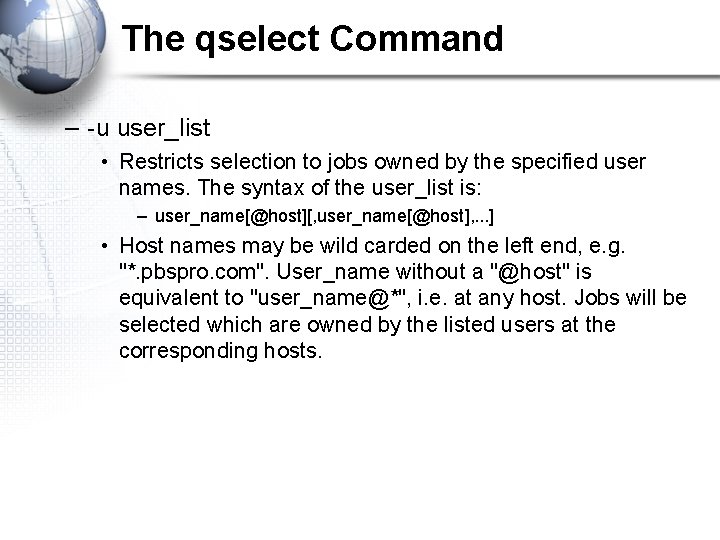
The qselect Command – -u user_list • Restricts selection to jobs owned by the specified user names. The syntax of the user_list is: – user_name[@host][, user_name[@host], . . . ] • Host names may be wild carded on the left end, e. g. "*. pbspro. com". User_name without a "@host" is equivalent to "user_name@*", i. e. at any host. Jobs will be selected which are owned by the listed users at the corresponding hosts.
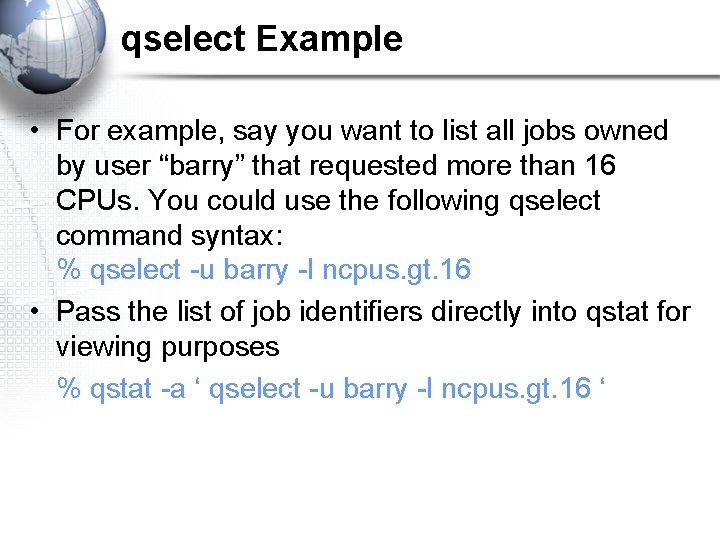
qselect Example • For example, say you want to list all jobs owned by user “barry” that requested more than 16 CPUs. You could use the following qselect command syntax: % qselect -u barry -l ncpus. gt. 16 • Pass the list of job identifiers directly into qstat for viewing purposes % qstat -a ‘ qselect -u barry -l ncpus. gt. 16 ‘
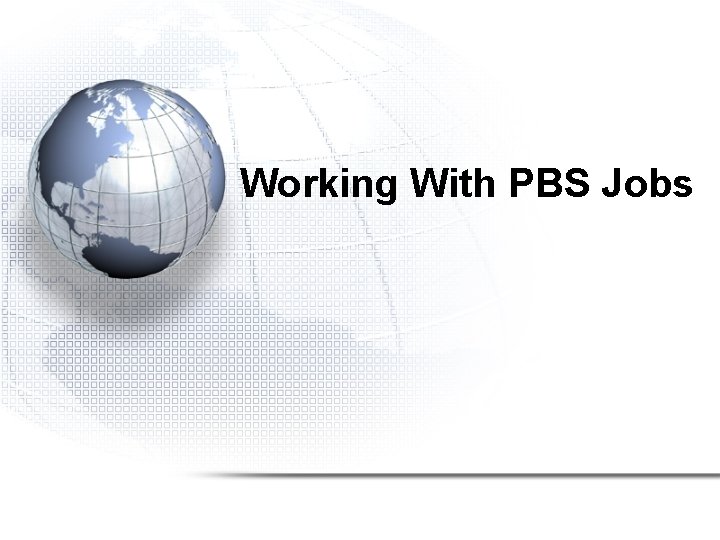
Working With PBS Jobs
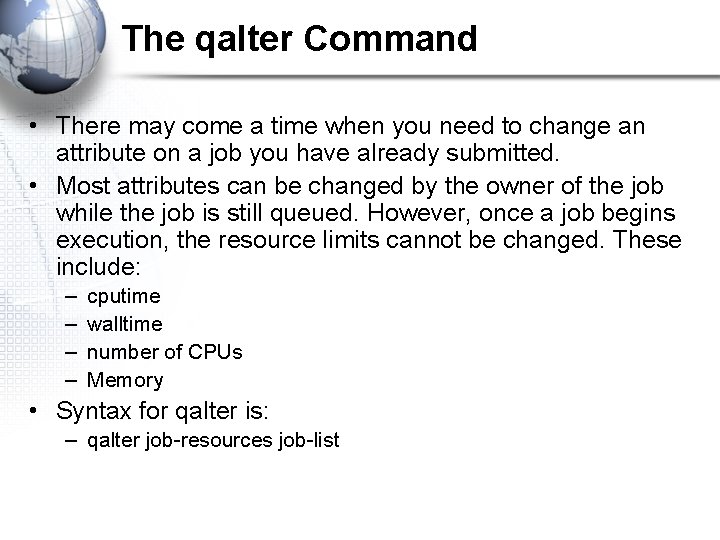
The qalter Command • There may come a time when you need to change an attribute on a job you have already submitted. • Most attributes can be changed by the owner of the job while the job is still queued. However, once a job begins execution, the resource limits cannot be changed. These include: – – cputime walltime number of CPUs Memory • Syntax for qalter is: – qalter job-resources job-list
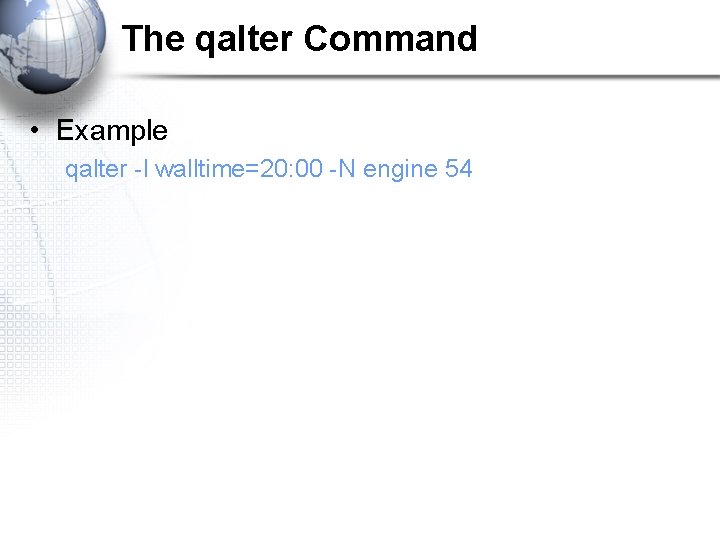
The qalter Command • Example qalter -l walltime=20: 00 -N engine 54
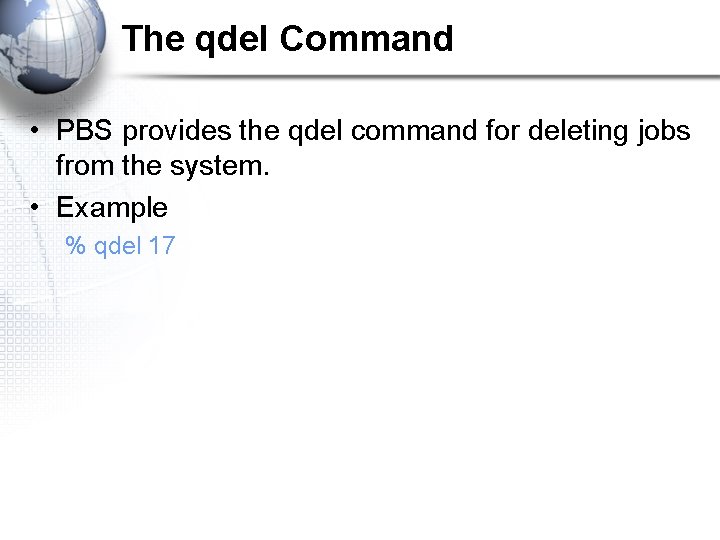
The qdel Command • PBS provides the qdel command for deleting jobs from the system. • Example % qdel 17
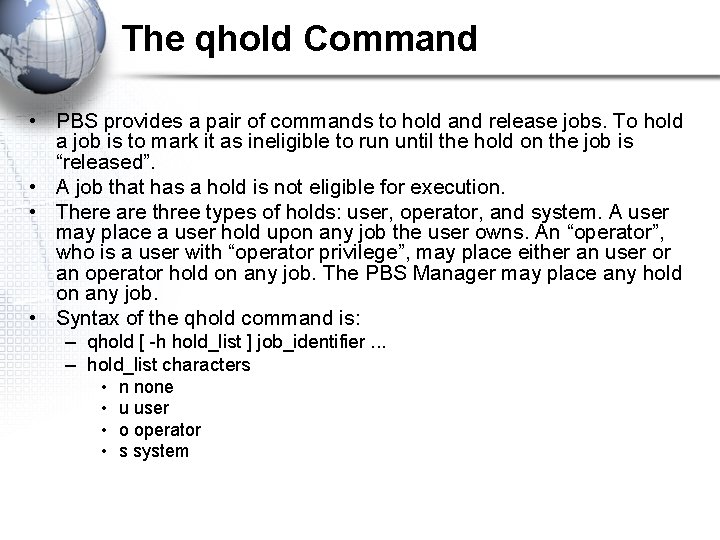
The qhold Command • PBS provides a pair of commands to hold and release jobs. To hold a job is to mark it as ineligible to run until the hold on the job is “released”. • A job that has a hold is not eligible for execution. • There are three types of holds: user, operator, and system. A user may place a user hold upon any job the user owns. An “operator”, who is a user with “operator privilege”, may place either an user or an operator hold on any job. The PBS Manager may place any hold on any job. • Syntax of the qhold command is: – qhold [ -h hold_list ] job_identifier. . . – hold_list characters • • n none u user o operator s system
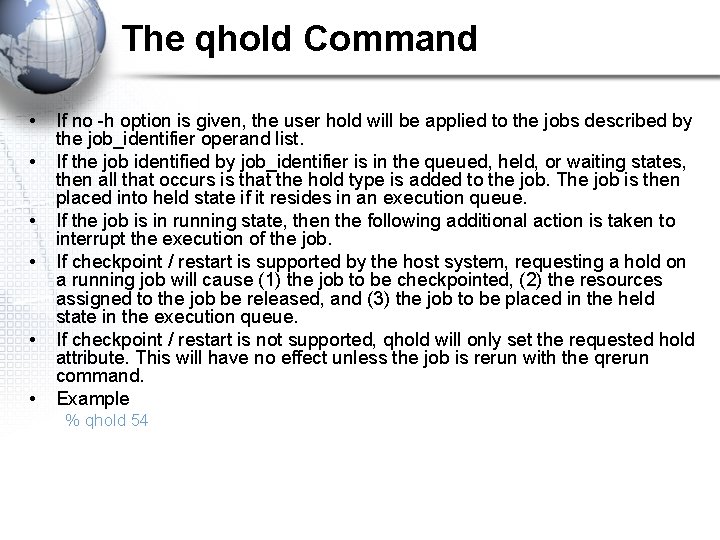
The qhold Command • • • If no -h option is given, the user hold will be applied to the jobs described by the job_identifier operand list. If the job identified by job_identifier is in the queued, held, or waiting states, then all that occurs is that the hold type is added to the job. The job is then placed into held state if it resides in an execution queue. If the job is in running state, then the following additional action is taken to interrupt the execution of the job. If checkpoint / restart is supported by the host system, requesting a hold on a running job will cause (1) the job to be checkpointed, (2) the resources assigned to the job be released, and (3) the job to be placed in the held state in the execution queue. If checkpoint / restart is not supported, qhold will only set the requested hold attribute. This will have no effect unless the job is rerun with the qrerun command. Example % qhold 54
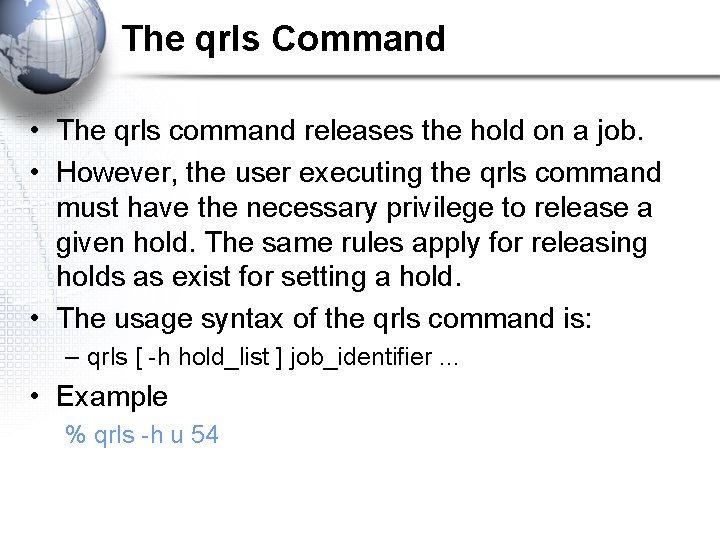
The qrls Command • The qrls command releases the hold on a job. • However, the user executing the qrls command must have the necessary privilege to release a given hold. The same rules apply for releasing holds as exist for setting a hold. • The usage syntax of the qrls command is: – qrls [ -h hold_list ] job_identifier. . . • Example % qrls -h u 54
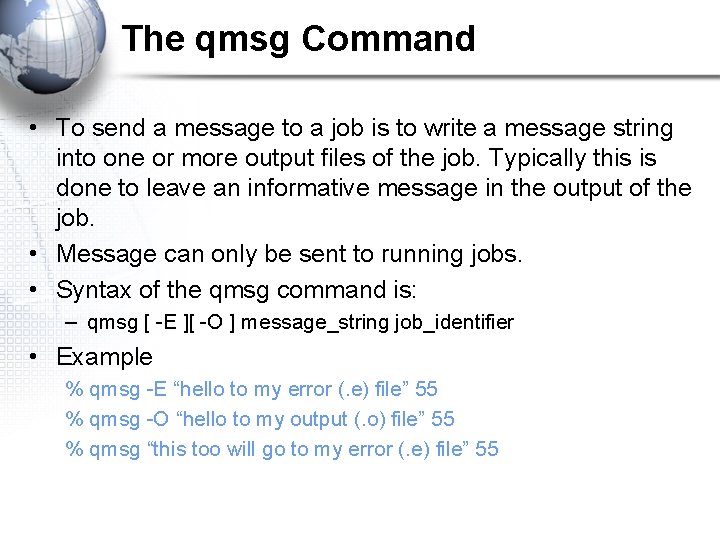
The qmsg Command • To send a message to a job is to write a message string into one or more output files of the job. Typically this is done to leave an informative message in the output of the job. • Message can only be sent to running jobs. • Syntax of the qmsg command is: – qmsg [ -E ][ -O ] message_string job_identifier • Example % qmsg -E “hello to my error (. e) file” 55 % qmsg -O “hello to my output (. o) file” 55 % qmsg “this too will go to my error (. e) file” 55
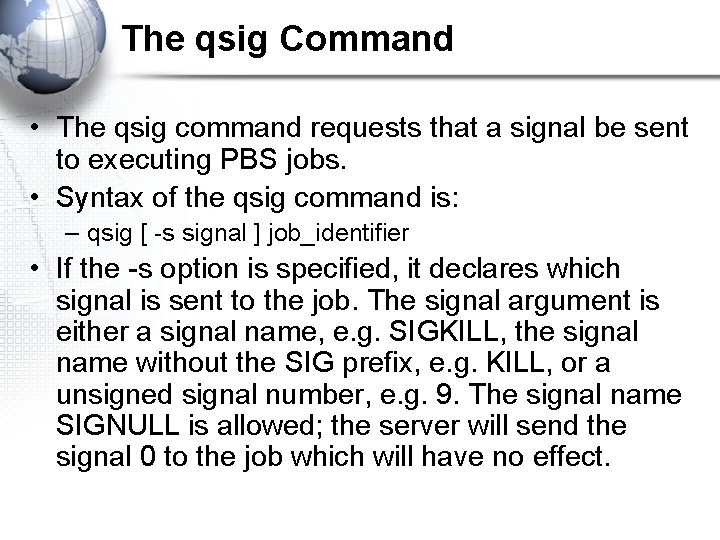
The qsig Command • The qsig command requests that a signal be sent to executing PBS jobs. • Syntax of the qsig command is: – qsig [ -s signal ] job_identifier • If the -s option is specified, it declares which signal is sent to the job. The signal argument is either a signal name, e. g. SIGKILL, the signal name without the SIG prefix, e. g. KILL, or a unsigned signal number, e. g. 9. The signal name SIGNULL is allowed; the server will send the signal 0 to the job which will have no effect.
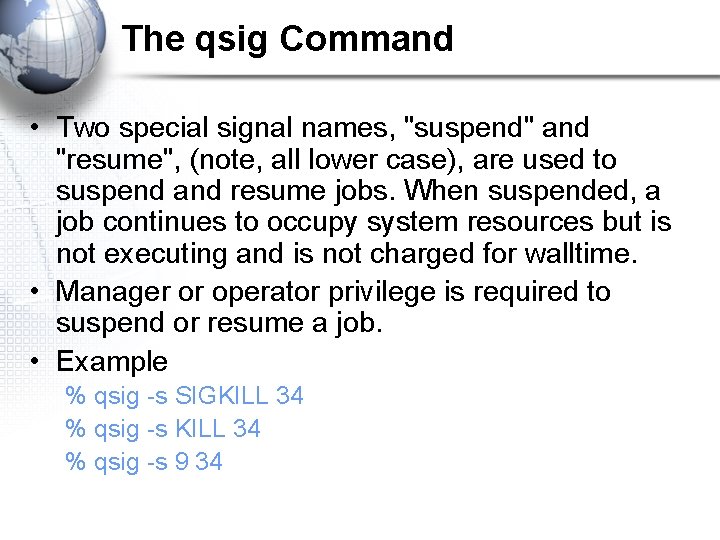
The qsig Command • Two special signal names, "suspend" and "resume", (note, all lower case), are used to suspend and resume jobs. When suspended, a job continues to occupy system resources but is not executing and is not charged for walltime. • Manager or operator privilege is required to suspend or resume a job. • Example % qsig -s SIGKILL 34 % qsig -s 9 34
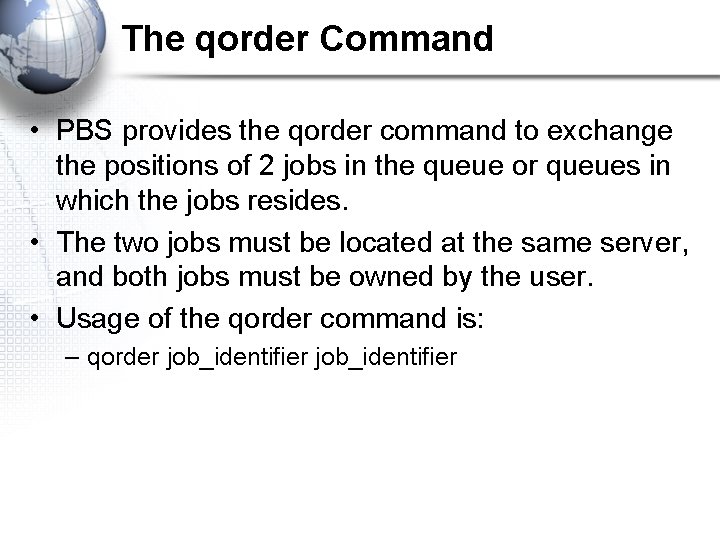
The qorder Command • PBS provides the qorder command to exchange the positions of 2 jobs in the queue or queues in which the jobs resides. • The two jobs must be located at the same server, and both jobs must be owned by the user. • Usage of the qorder command is: – qorder job_identifier
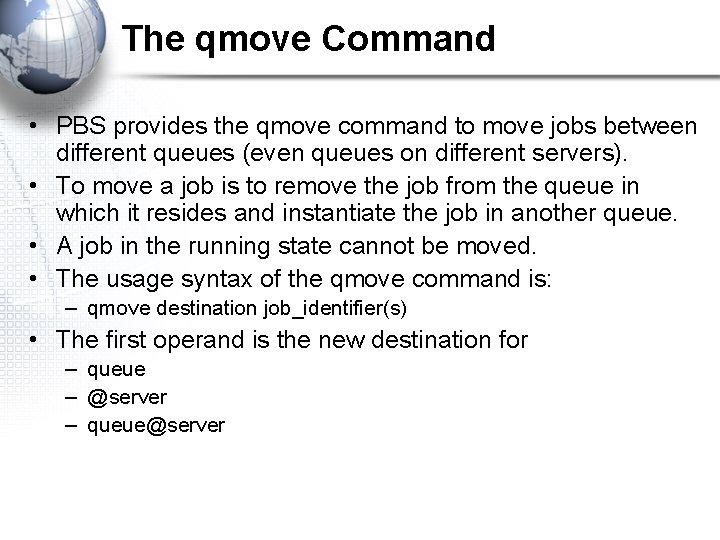
The qmove Command • PBS provides the qmove command to move jobs between different queues (even queues on different servers). • To move a job is to remove the job from the queue in which it resides and instantiate the job in another queue. • A job in the running state cannot be moved. • The usage syntax of the qmove command is: – qmove destination job_identifier(s) • The first operand is the new destination for – queue – @server – queue@server
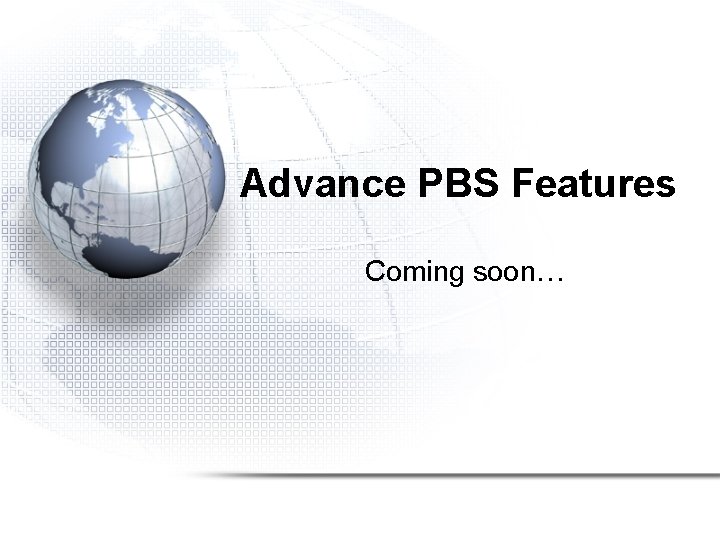
Advance PBS Features Coming soon…

Running Parallel Jobs
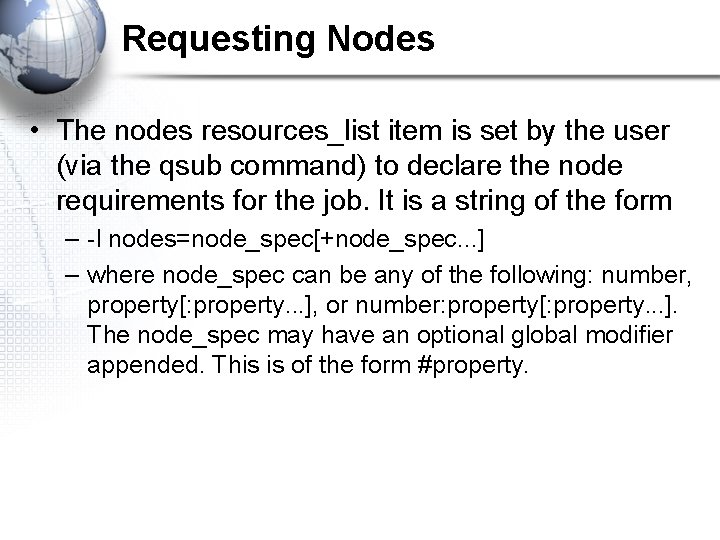
Requesting Nodes • The nodes resources_list item is set by the user (via the qsub command) to declare the node requirements for the job. It is a string of the form – -l nodes=node_spec[+node_spec. . . ] – where node_spec can be any of the following: number, property[: property. . . ], or number: property[: property. . . ]. The node_spec may have an optional global modifier appended. This is of the form #property.
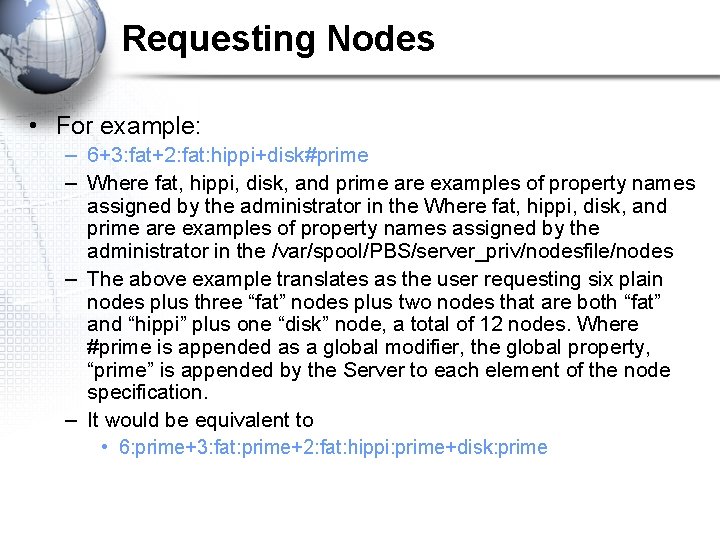
Requesting Nodes • For example: – 6+3: fat+2: fat: hippi+disk#prime – Where fat, hippi, disk, and prime are examples of property names assigned by the administrator in the /var/spool/PBS/server_priv/nodesfile/nodes – The above example translates as the user requesting six plain nodes plus three “fat” nodes plus two nodes that are both “fat” and “hippi” plus one “disk” node, a total of 12 nodes. Where #prime is appended as a global modifier, the global property, “prime” is appended by the Server to each element of the node specification. – It would be equivalent to • 6: prime+3: fat: prime+2: fat: hippi: prime+disk: prime
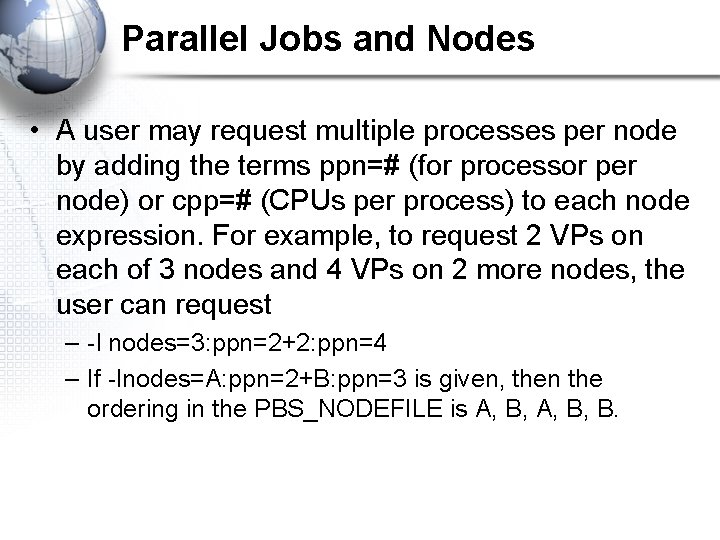
Parallel Jobs and Nodes • A user may request multiple processes per node by adding the terms ppn=# (for processor per node) or cpp=# (CPUs per process) to each node expression. For example, to request 2 VPs on each of 3 nodes and 4 VPs on 2 more nodes, the user can request – -l nodes=3: ppn=2+2: ppn=4 – If -lnodes=A: ppn=2+B: ppn=3 is given, then the ordering in the PBS_NODEFILE is A, B, B.

Running Parallel Jobs MPI Jobs with PBS
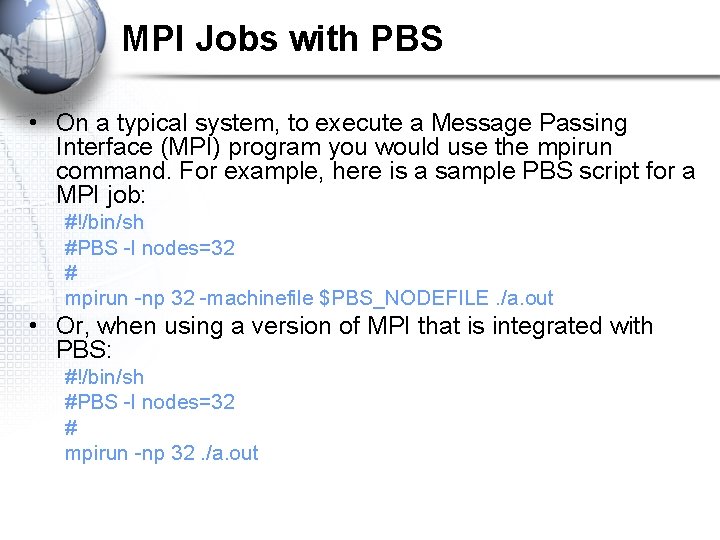
MPI Jobs with PBS • On a typical system, to execute a Message Passing Interface (MPI) program you would use the mpirun command. For example, here is a sample PBS script for a MPI job: #!/bin/sh #PBS -l nodes=32 # mpirun -np 32 -machinefile $PBS_NODEFILE. /a. out • Or, when using a version of MPI that is integrated with PBS: #!/bin/sh #PBS -l nodes=32 # mpirun -np 32. /a. out

Running Parallel Jobs PVM Jobs with PBS
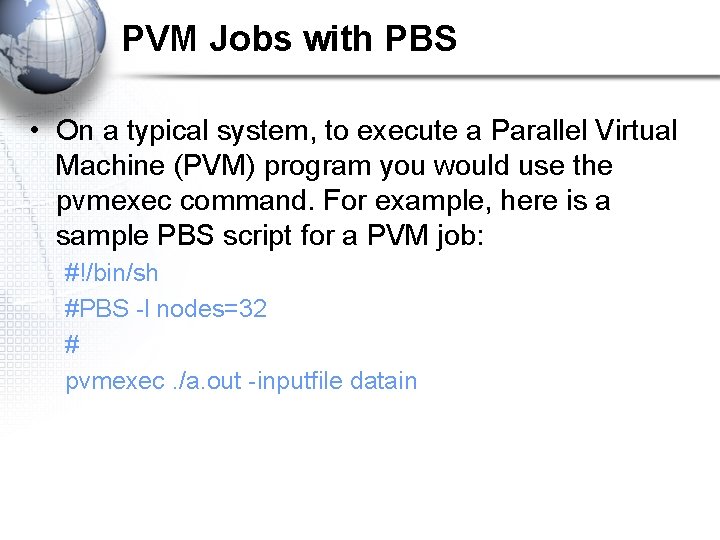
PVM Jobs with PBS • On a typical system, to execute a Parallel Virtual Machine (PVM) program you would use the pvmexec command. For example, here is a sample PBS script for a PVM job: #!/bin/sh #PBS -l nodes=32 # pvmexec. /a. out -inputfile datain
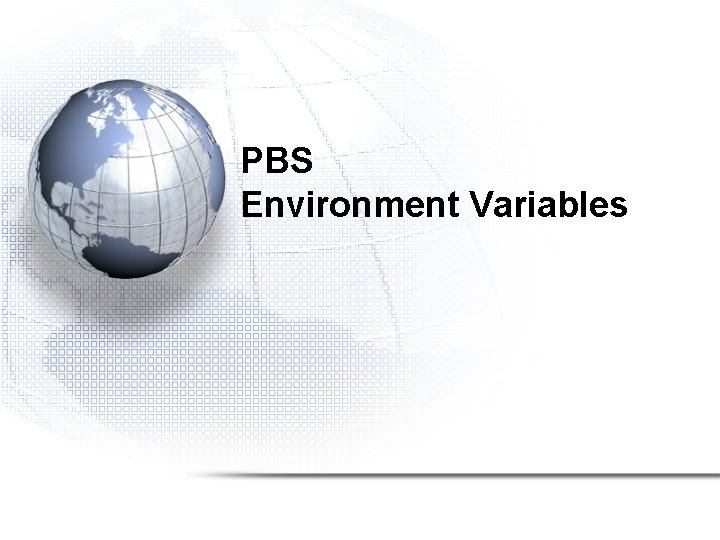
PBS Environment Variables
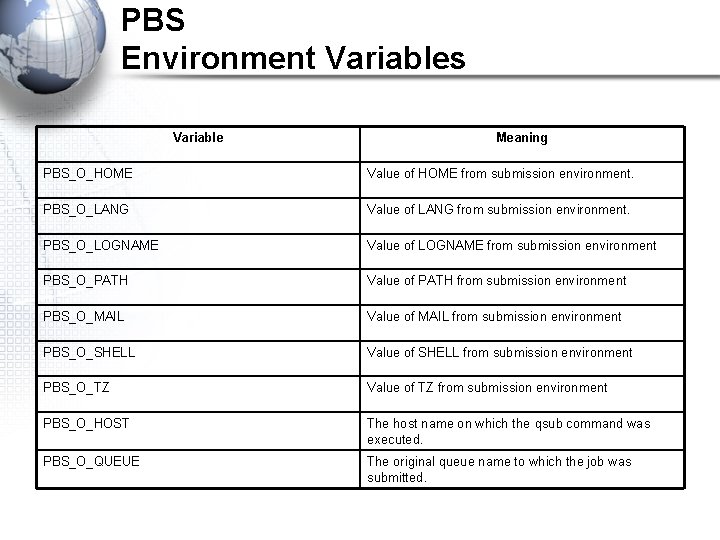
PBS Environment Variables Variable Meaning PBS_O_HOME Value of HOME from submission environment. PBS_O_LANG Value of LANG from submission environment. PBS_O_LOGNAME Value of LOGNAME from submission environment PBS_O_PATH Value of PATH from submission environment PBS_O_MAIL Value of MAIL from submission environment PBS_O_SHELL Value of SHELL from submission environment PBS_O_TZ Value of TZ from submission environment PBS_O_HOST The host name on which the qsub command was executed. PBS_O_QUEUE The original queue name to which the job was submitted.
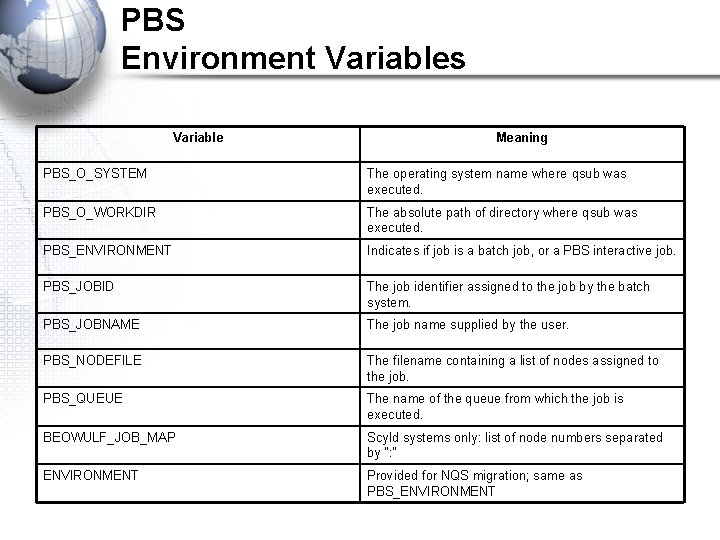
PBS Environment Variables Variable Meaning PBS_O_SYSTEM The operating system name where qsub was executed. PBS_O_WORKDIR The absolute path of directory where qsub was executed. PBS_ENVIRONMENT Indicates if job is a batch job, or a PBS interactive job. PBS_JOBID The job identifier assigned to the job by the batch system. PBS_JOBNAME The job name supplied by the user. PBS_NODEFILE The filename containing a list of nodes assigned to the job. PBS_QUEUE The name of the queue from which the job is executed. BEOWULF_JOB_MAP Scyld systems only: list of node numbers separated by “: ” ENVIRONMENT Provided for NQS migration; same as PBS_ENVIRONMENT

END