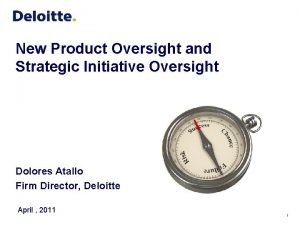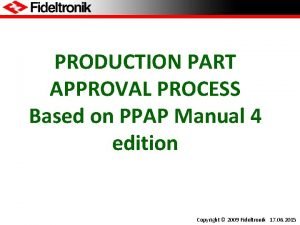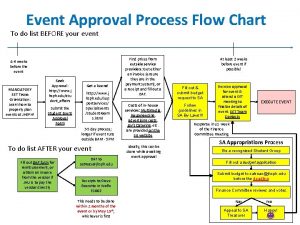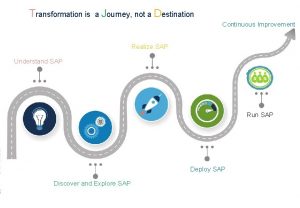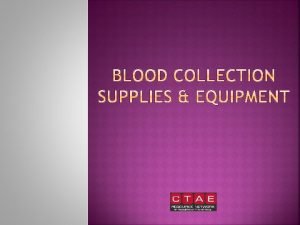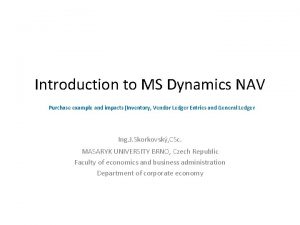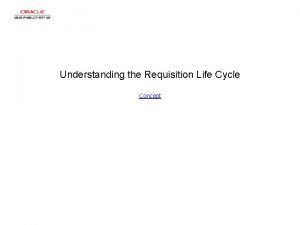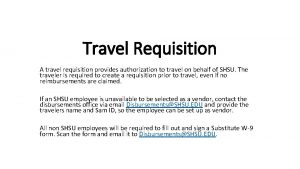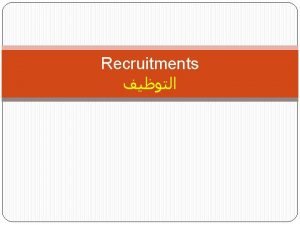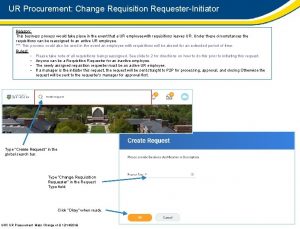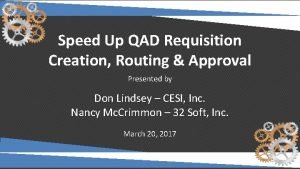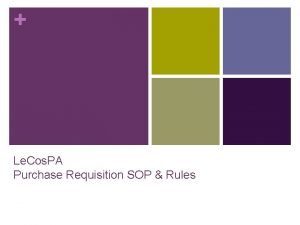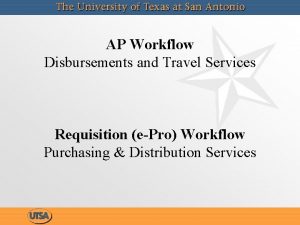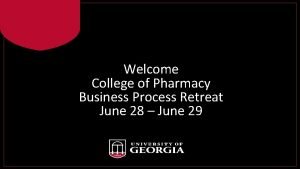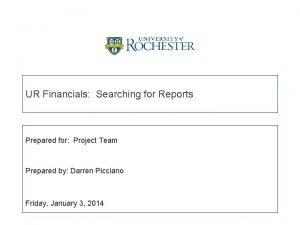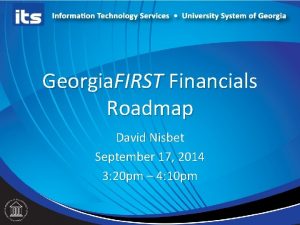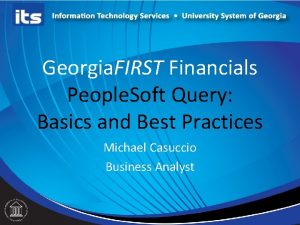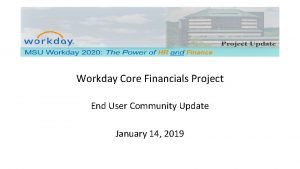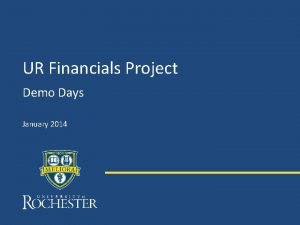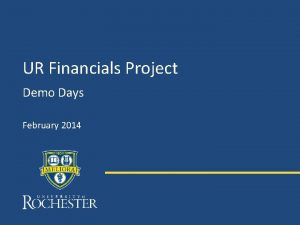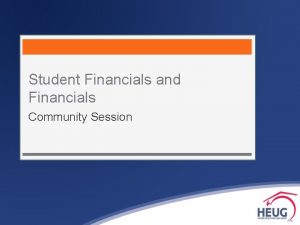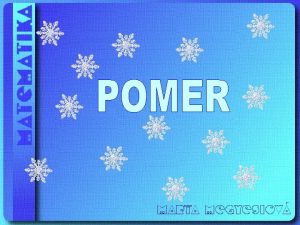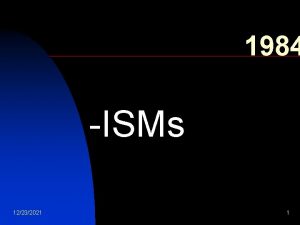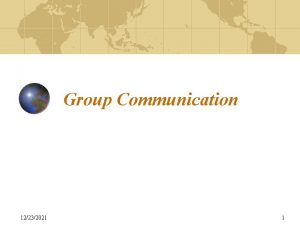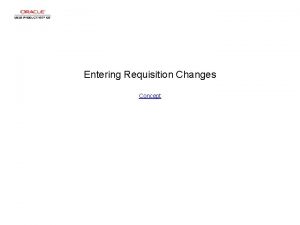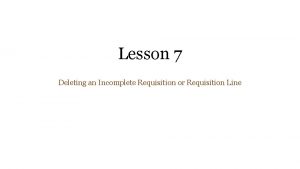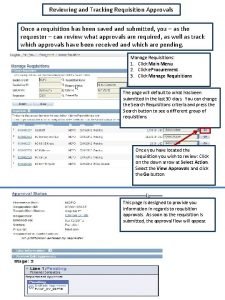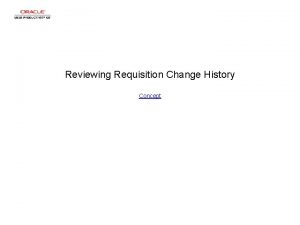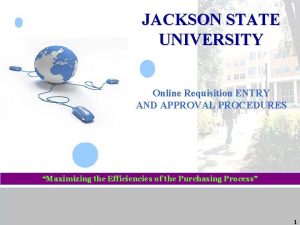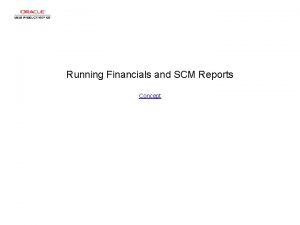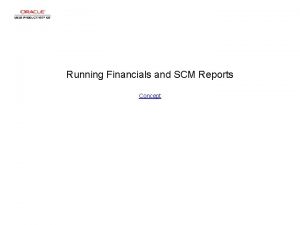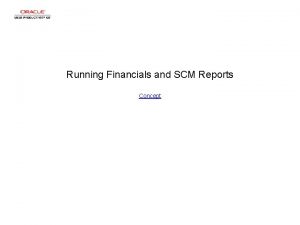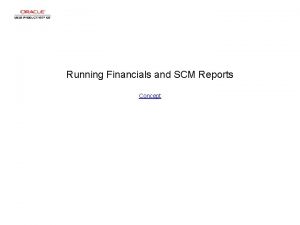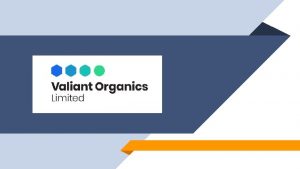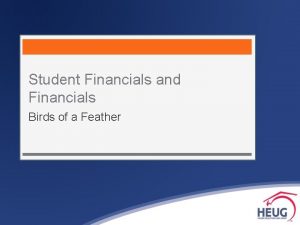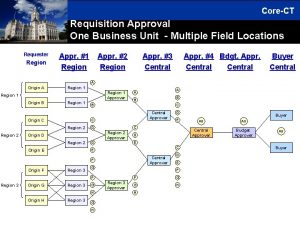URI Financials OnLine Requisition Approval Process 12232021 1
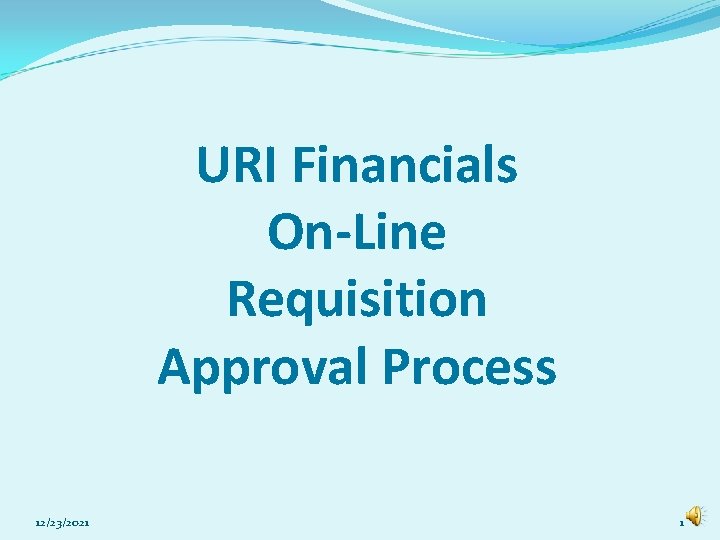
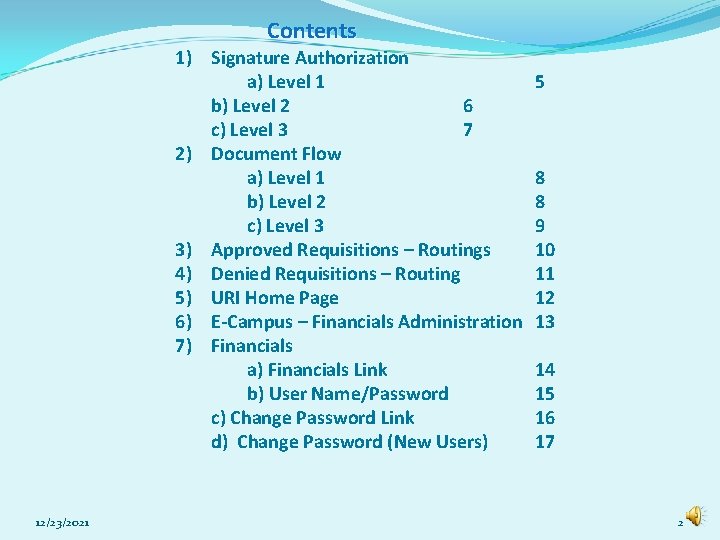
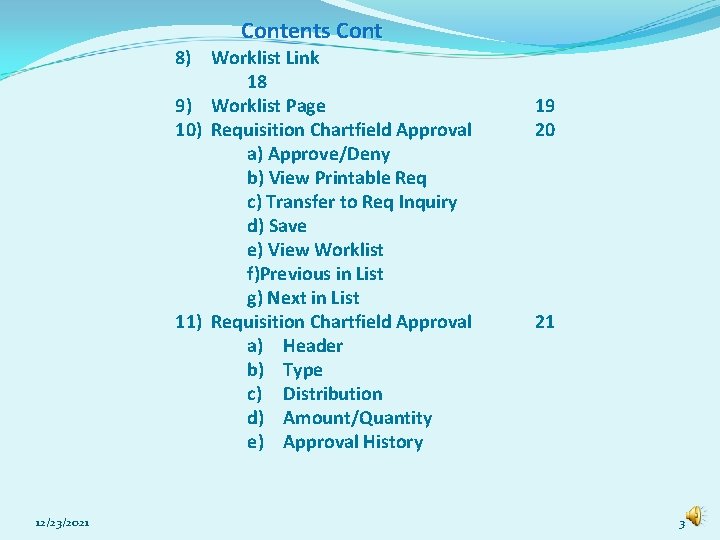
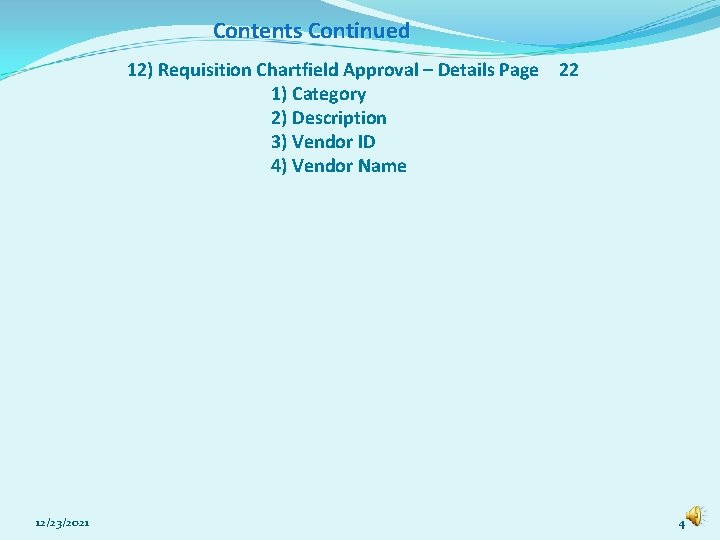
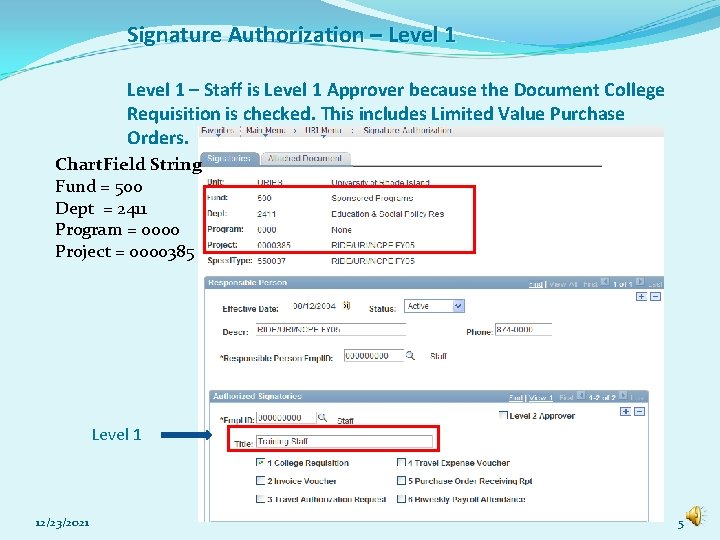
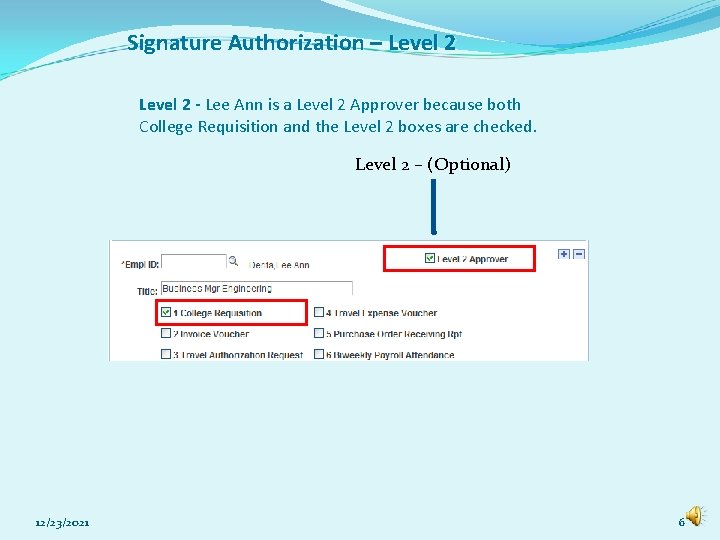
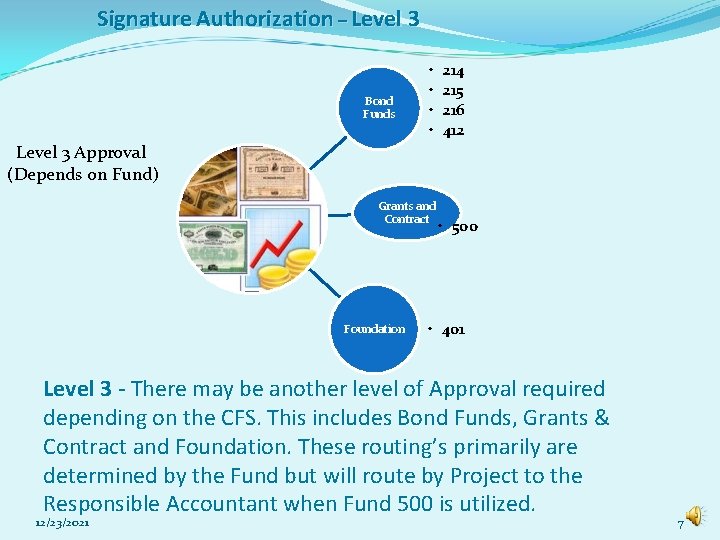
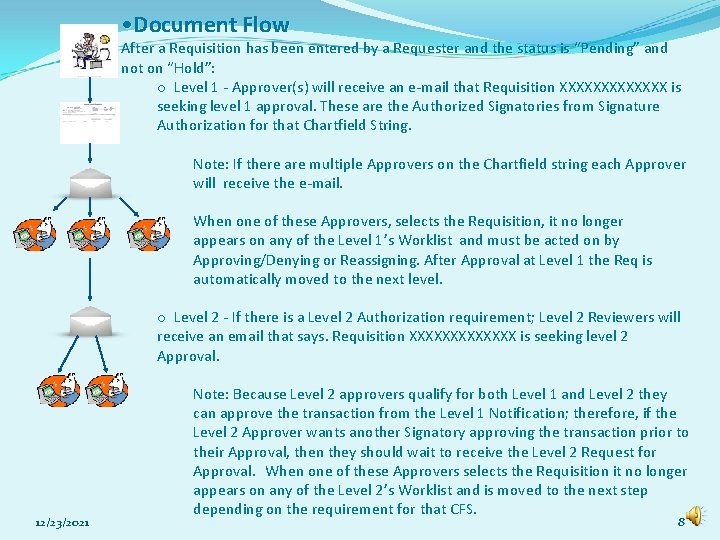
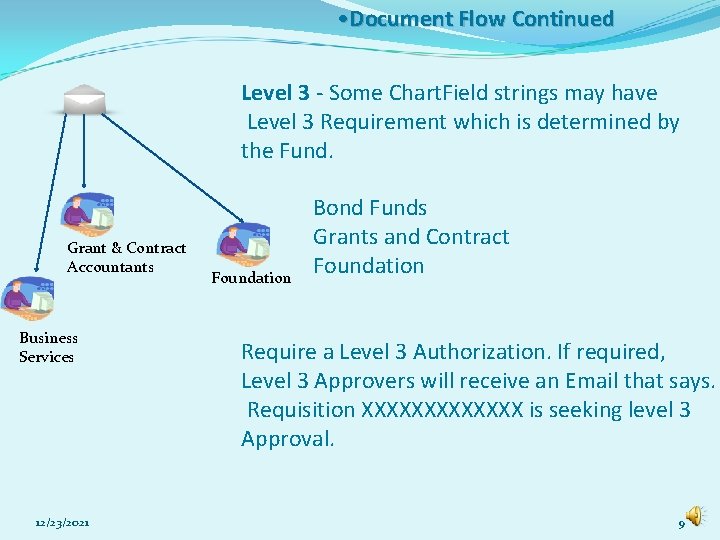
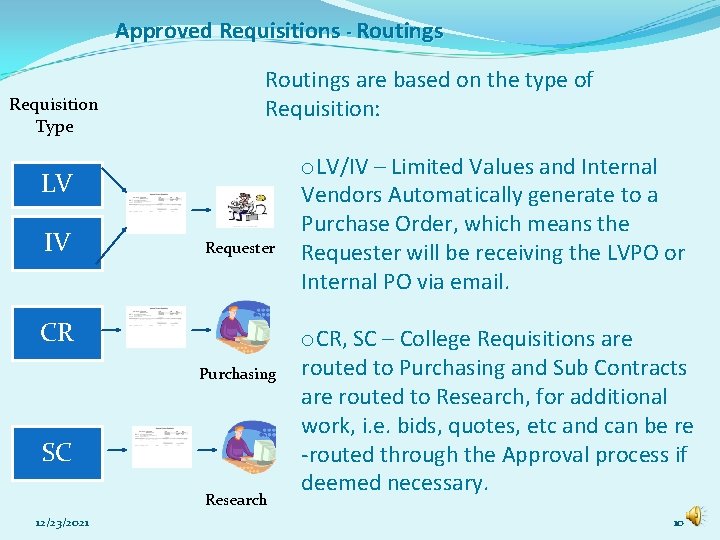
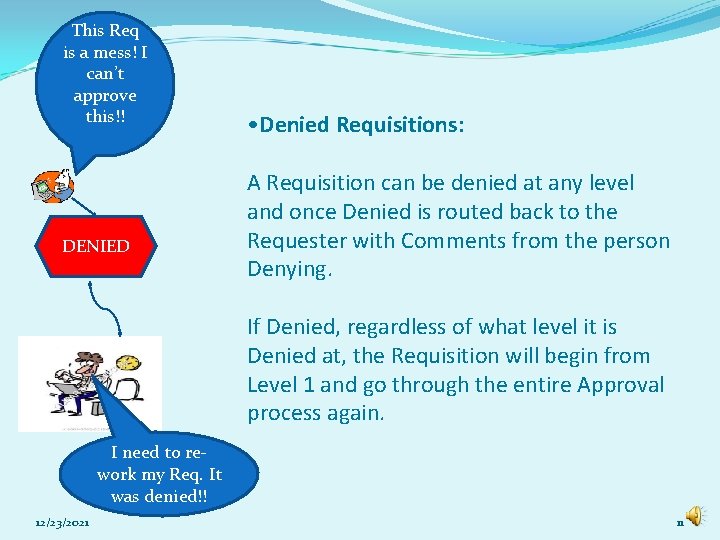
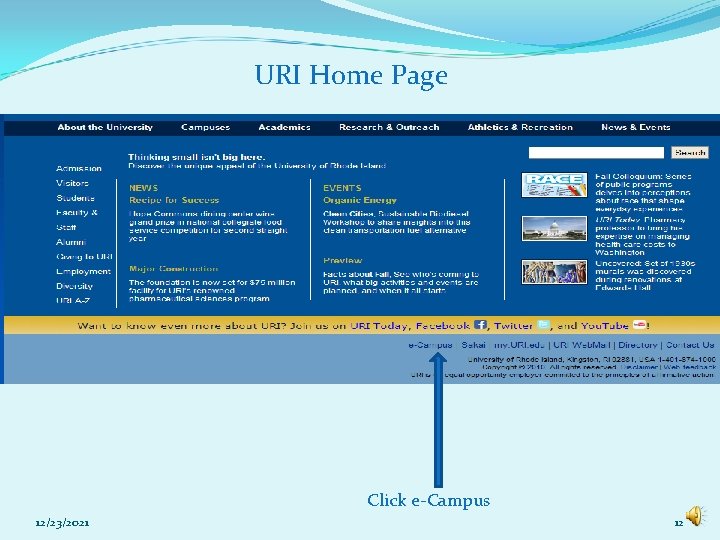
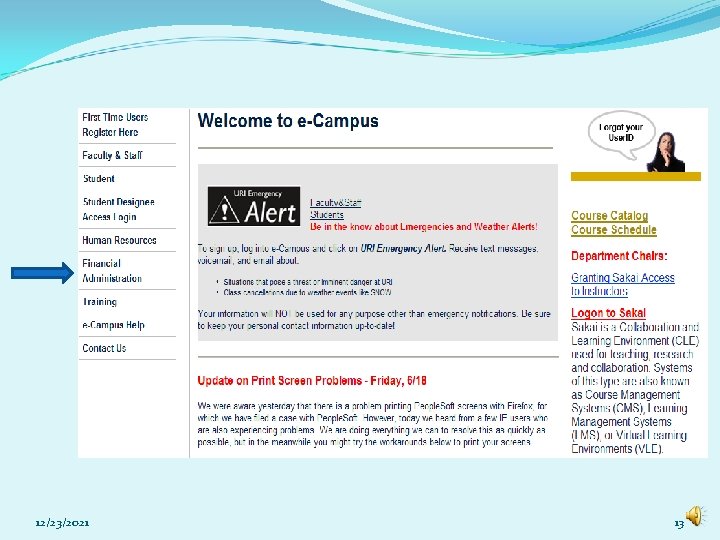
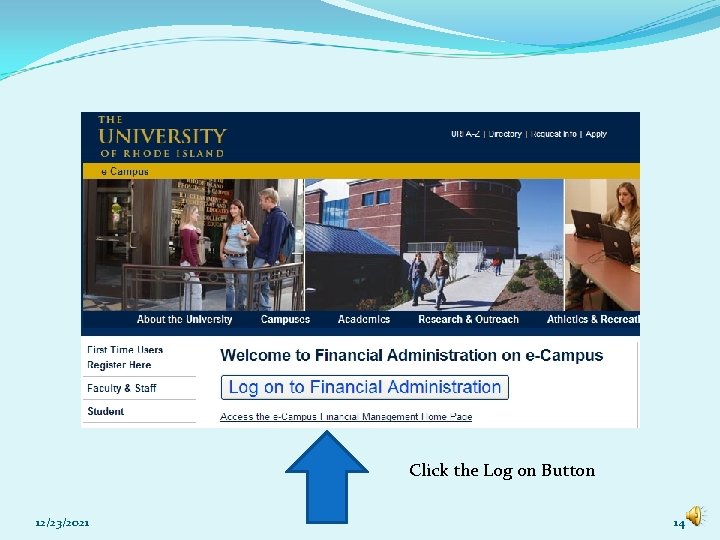
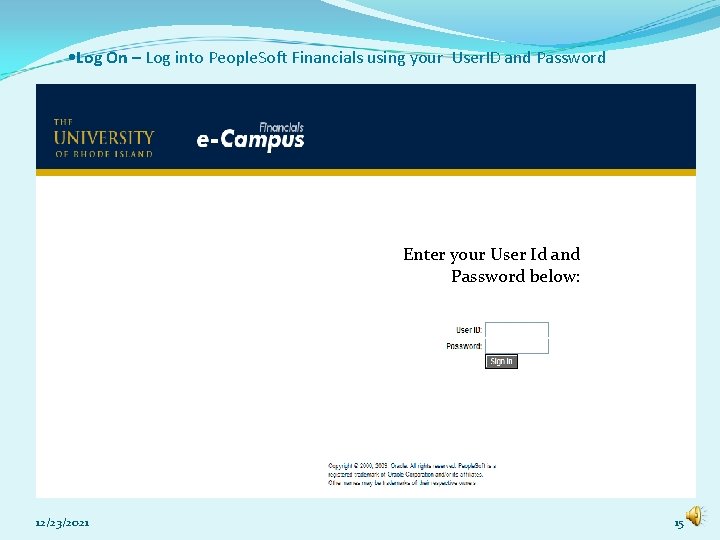
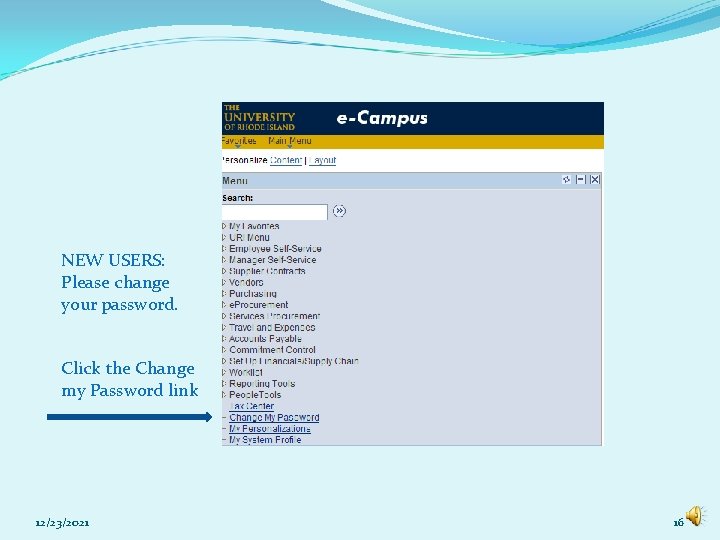
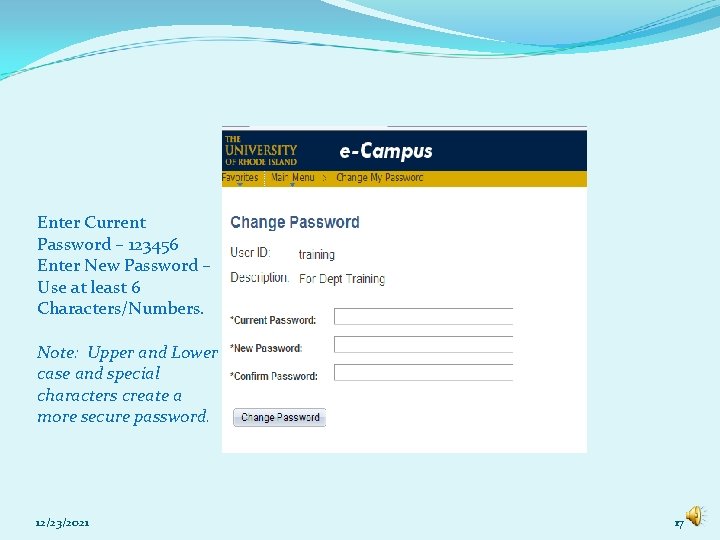
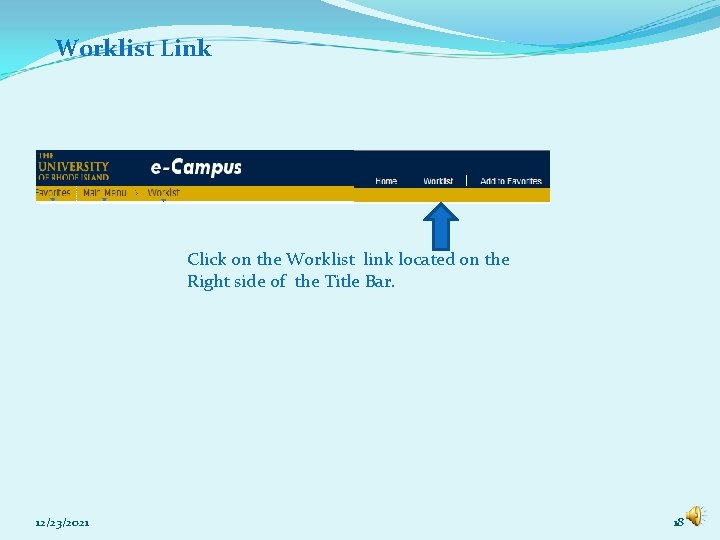
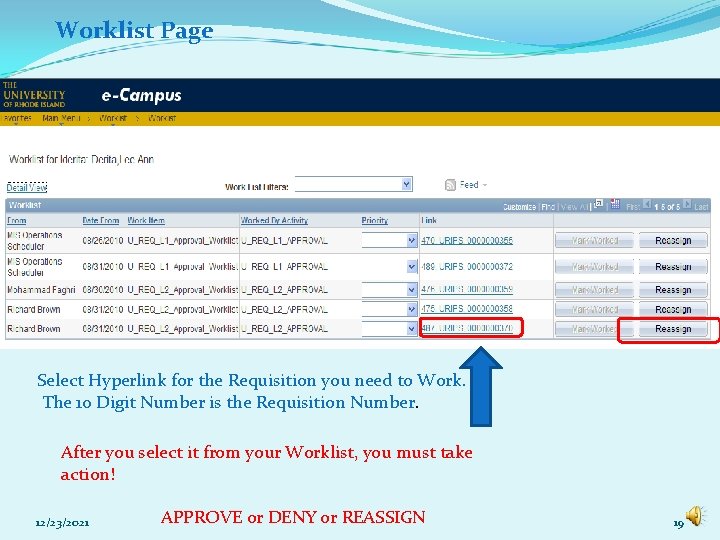
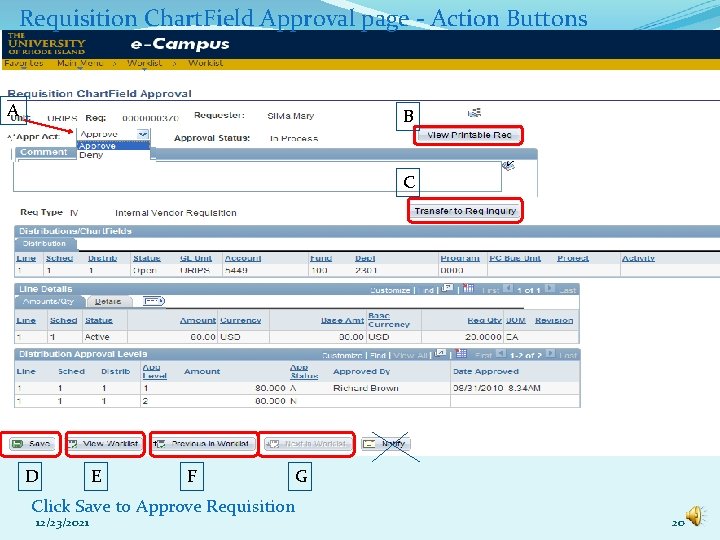
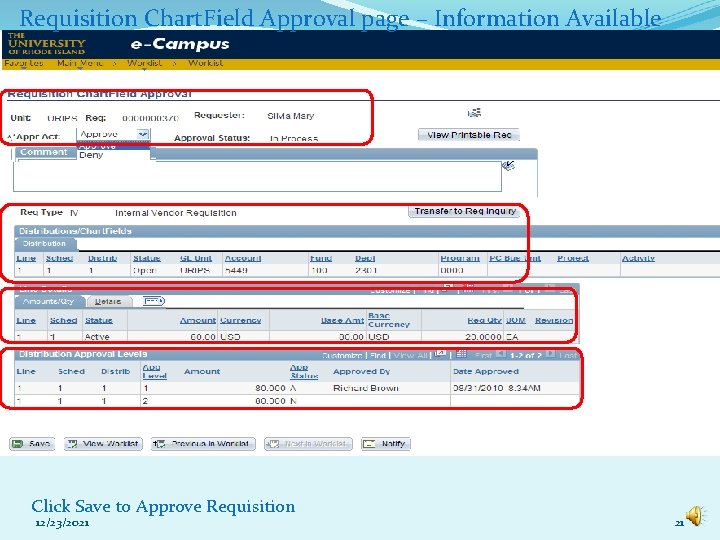
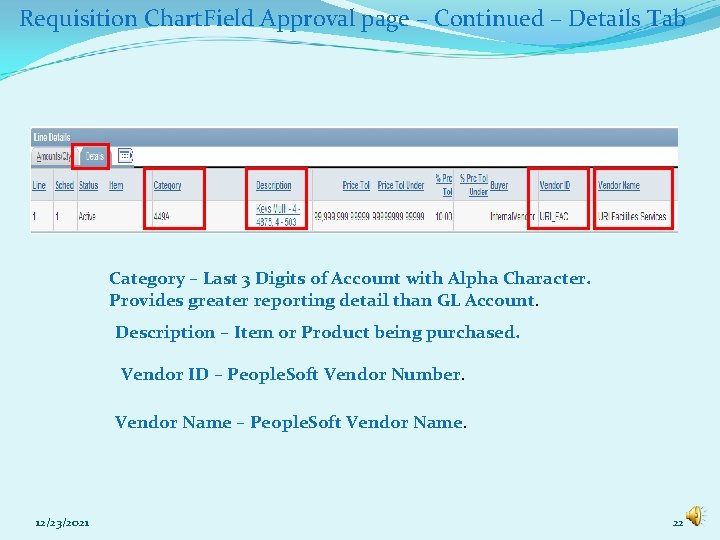
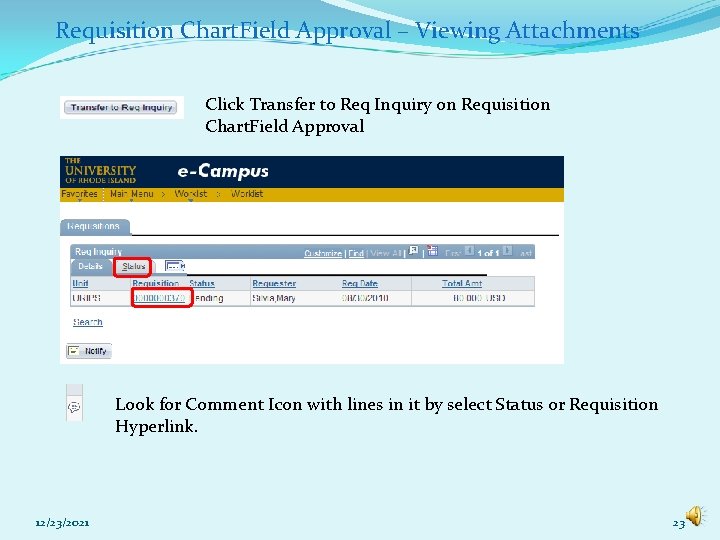
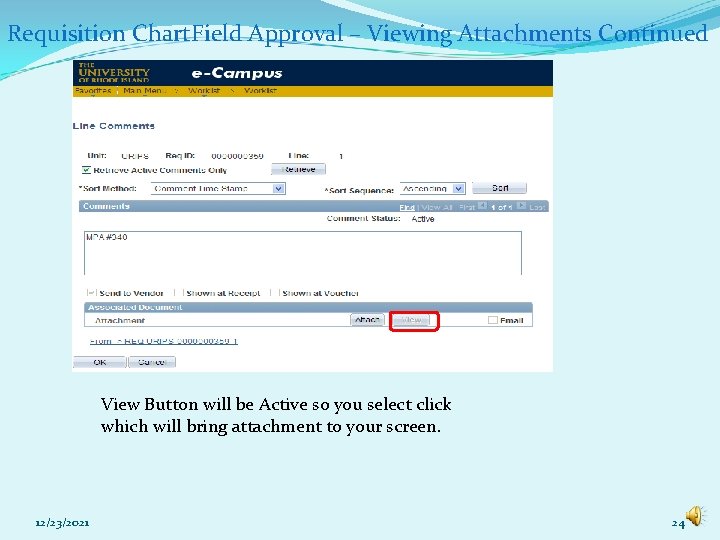
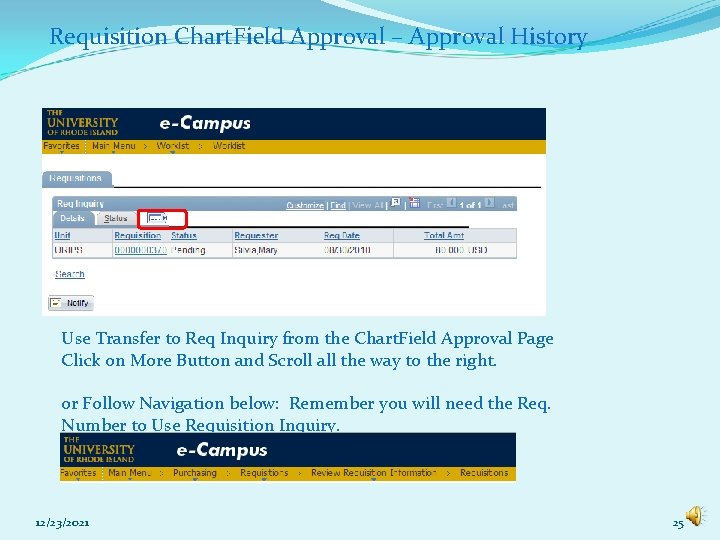
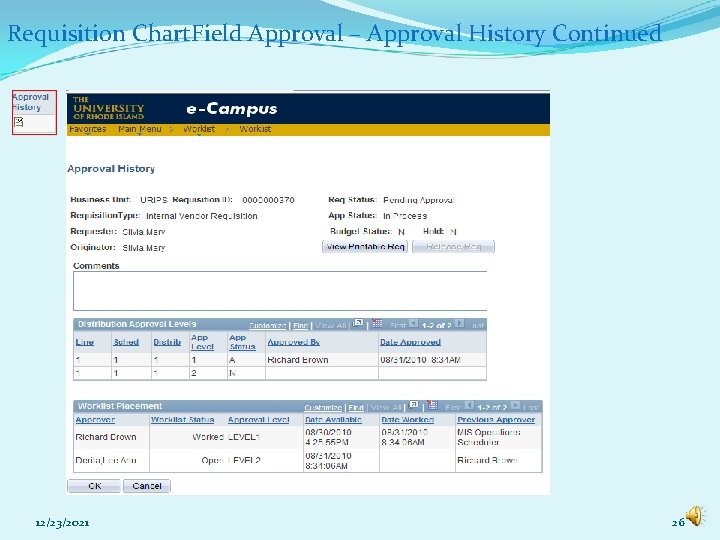
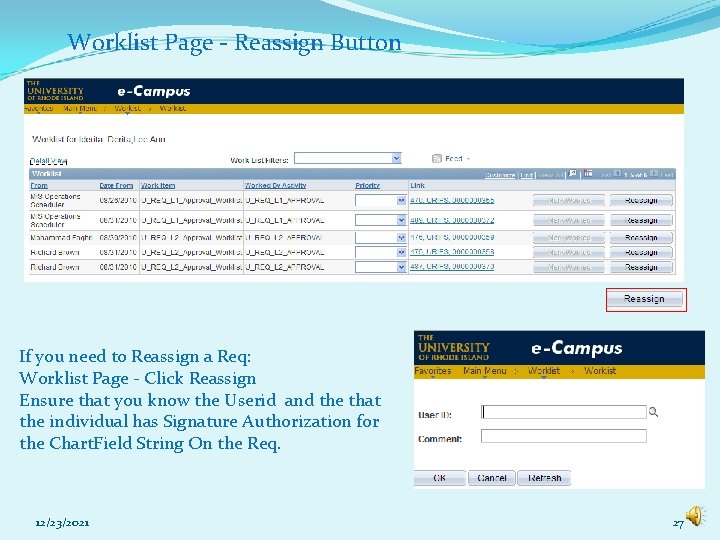
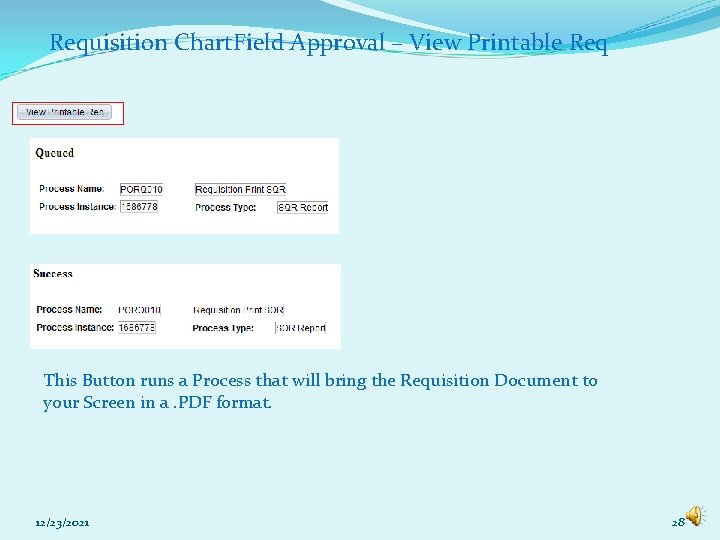
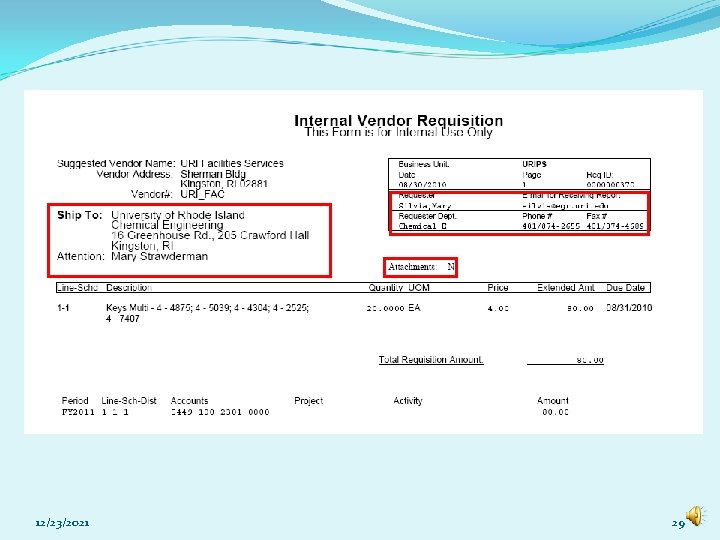
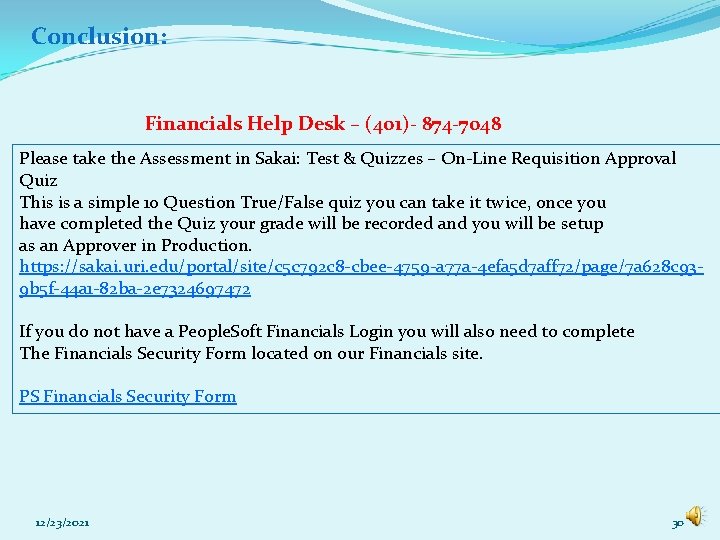
- Slides: 30
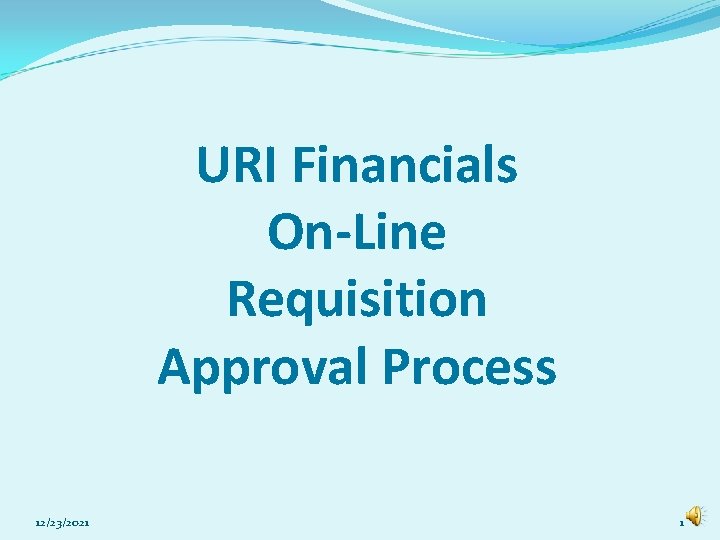
URI Financials On-Line Requisition Approval Process 12/23/2021 1
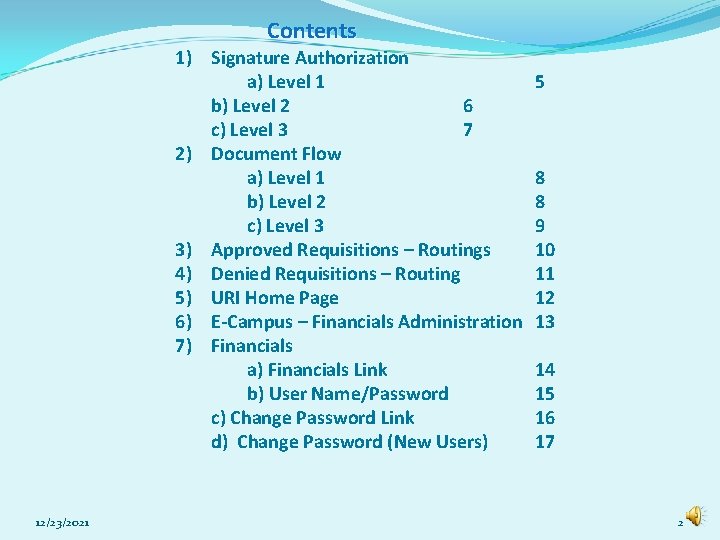
Contents 1) Signature Authorization a) Level 1 b) Level 2 6 c) Level 3 7 2) Document Flow a) Level 1 b) Level 2 c) Level 3 3) Approved Requisitions – Routings 4) Denied Requisitions – Routing 5) URI Home Page 6) E-Campus – Financials Administration 7) Financials a) Financials Link b) User Name/Password c) Change Password Link d) Change Password (New Users) 12/23/2021 5 8 8 9 10 11 12 13 14 15 16 17 2
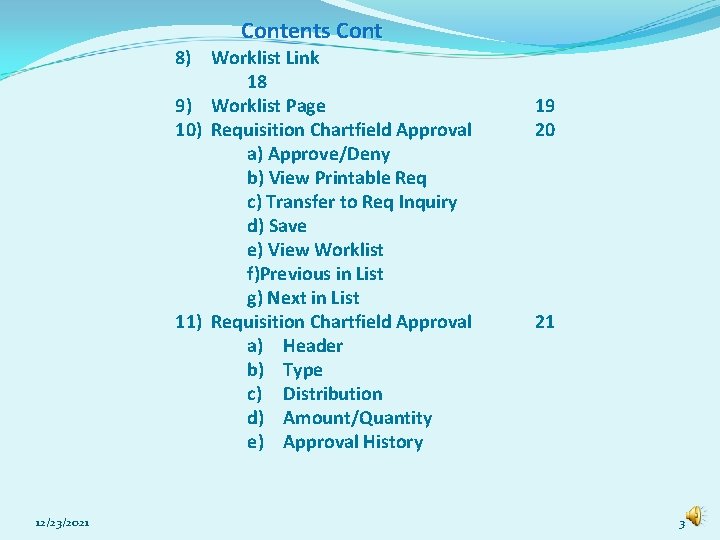
Contents Cont 8) Worklist Link 18 9) Worklist Page 10) Requisition Chartfield Approval a) Approve/Deny b) View Printable Req c) Transfer to Req Inquiry d) Save e) View Worklist f)Previous in List g) Next in List 11) Requisition Chartfield Approval a) Header b) Type c) Distribution d) Amount/Quantity e) Approval History 12/23/2021 19 20 21 3
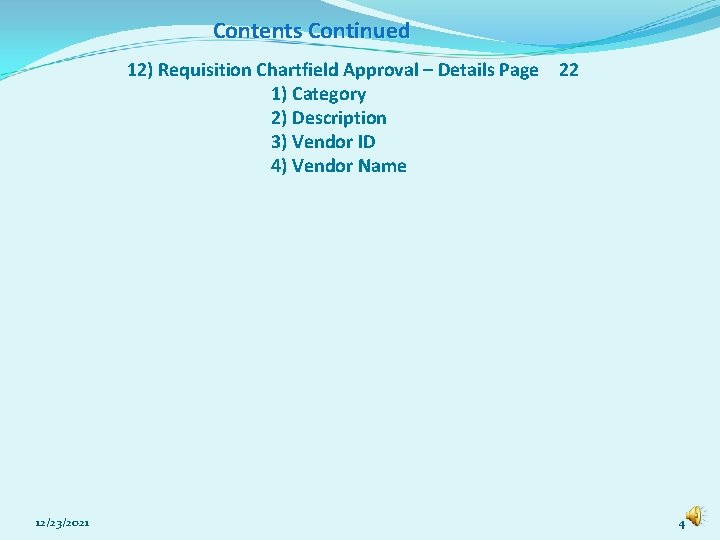
Contents Continued 12) Requisition Chartfield Approval – Details Page 22 1) Category 2) Description 3) Vendor ID 4) Vendor Name 12/23/2021 4
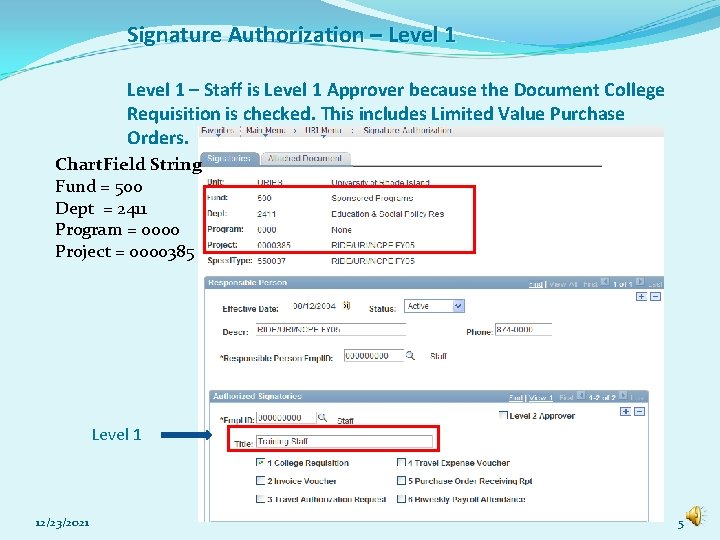
Signature Authorization – Level 1 – Staff is Level 1 Approver because the Document College Requisition is checked. This includes Limited Value Purchase Orders. Chart. Field String Fund = 500 Dept = 2411 Program = 0000 Project = 0000385 Level 1 12/23/2021 5
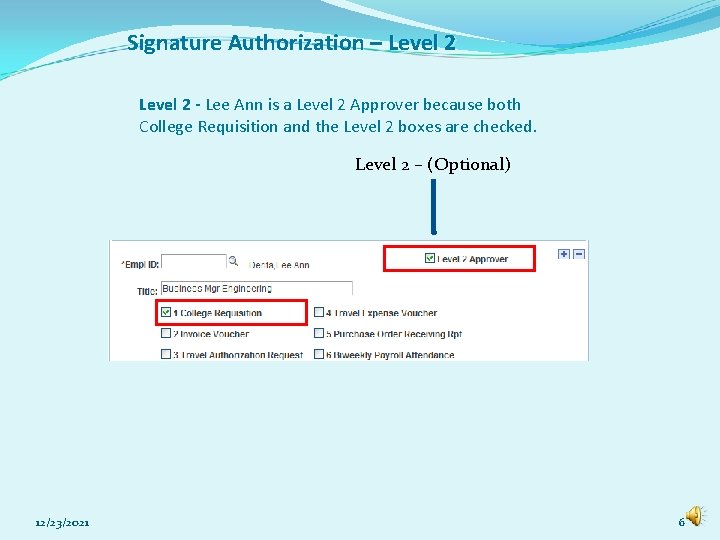
Signature Authorization – Level 2 - Lee Ann is a Level 2 Approver because both College Requisition and the Level 2 boxes are checked. Level 2 – (Optional) 12/23/2021 6
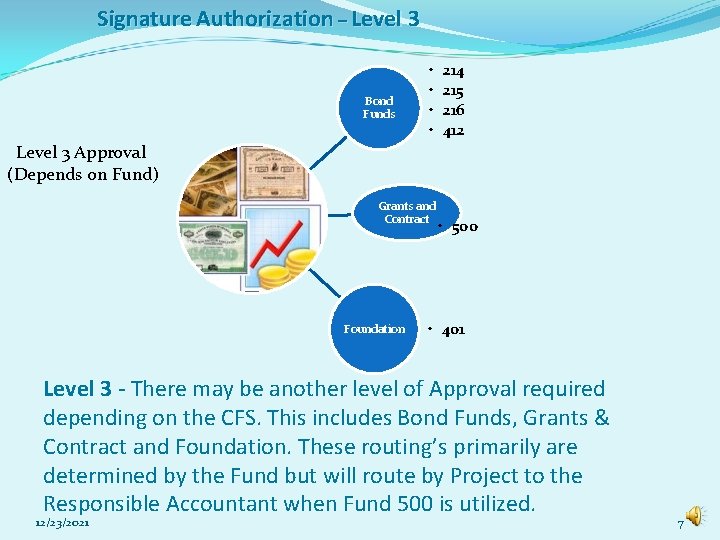
Signature Authorization – Level 3 Bond Funds • • 214 215 216 412 Level 3 Approval (Depends on Fund) Grants and Contract Foundation • 500 • 401 Level 3 - There may be another level of Approval required depending on the CFS. This includes Bond Funds, Grants & Contract and Foundation. These routing’s primarily are determined by the Fund but will route by Project to the Responsible Accountant when Fund 500 is utilized. 12/23/2021 7
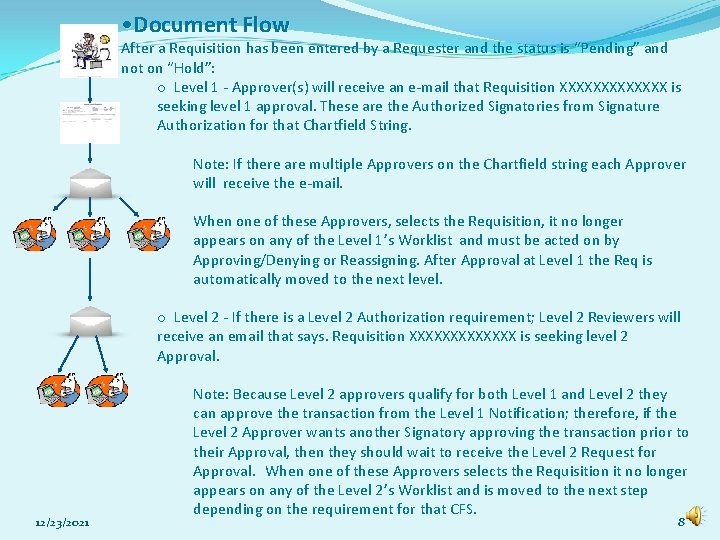
• Document Flow After a Requisition has been entered by a Requester and the status is “Pending” and not on “Hold”: o Level 1 - Approver(s) will receive an e-mail that Requisition XXXXXXX is seeking level 1 approval. These are the Authorized Signatories from Signature Authorization for that Chartfield String. Note: If there are multiple Approvers on the Chartfield string each Approver will receive the e-mail. When one of these Approvers, selects the Requisition, it no longer appears on any of the Level 1’s Worklist and must be acted on by Approving/Denying or Reassigning. After Approval at Level 1 the Req is automatically moved to the next level. o Level 2 - If there is a Level 2 Authorization requirement; Level 2 Reviewers will receive an email that says. Requisition XXXXXXX is seeking level 2 Approval. 12/23/2021 Note: Because Level 2 approvers qualify for both Level 1 and Level 2 they can approve the transaction from the Level 1 Notification; therefore, if the Level 2 Approver wants another Signatory approving the transaction prior to their Approval, then they should wait to receive the Level 2 Request for Approval. When one of these Approvers selects the Requisition it no longer appears on any of the Level 2’s Worklist and is moved to the next step depending on the requirement for that CFS. 8
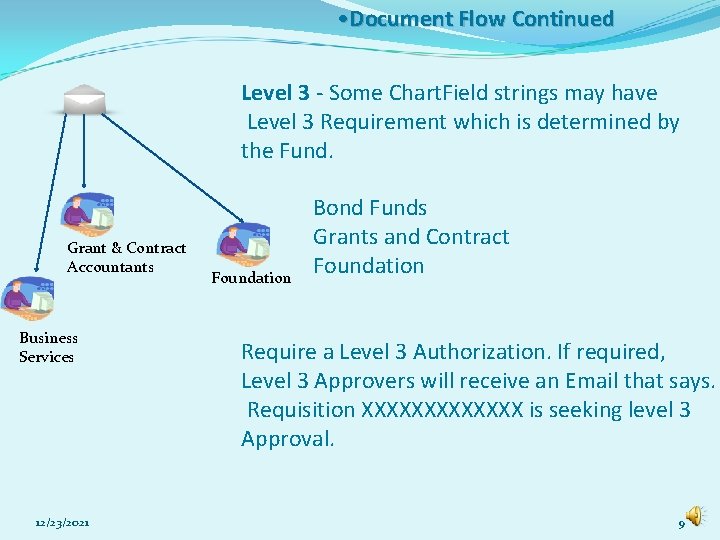
• Document Flow Continued Level 3 - Some Chart. Field strings may have Level 3 Requirement which is determined by the Fund. Grant & Contract Accountants Business Services 12/23/2021 Foundation Bond Funds Grants and Contract Foundation Require a Level 3 Authorization. If required, Level 3 Approvers will receive an Email that says. Requisition XXXXXXX is seeking level 3 Approval. 9
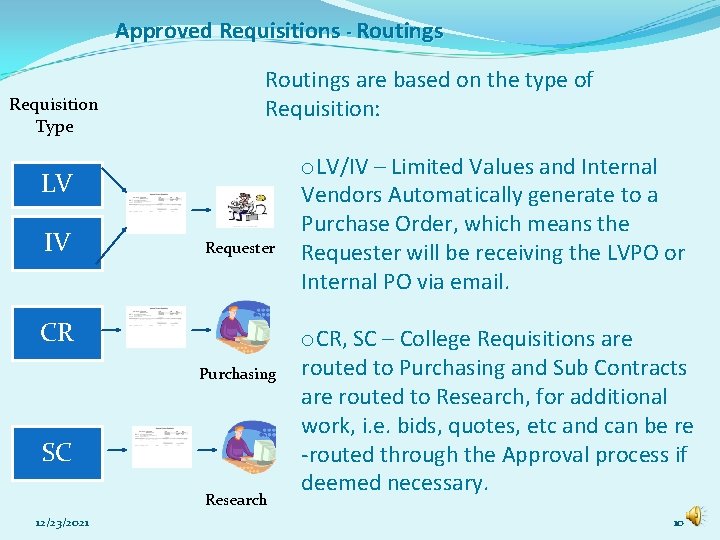
Approved Requisitions - Routings Requisition Type Routings are based on the type of Requisition: LV IV Requester CR Purchasing SC Research 12/23/2021 o. LV/IV – Limited Values and Internal Vendors Automatically generate to a Purchase Order, which means the Requester will be receiving the LVPO or Internal PO via email. o. CR, SC – College Requisitions are routed to Purchasing and Sub Contracts are routed to Research, for additional work, i. e. bids, quotes, etc and can be re -routed through the Approval process if deemed necessary. 10
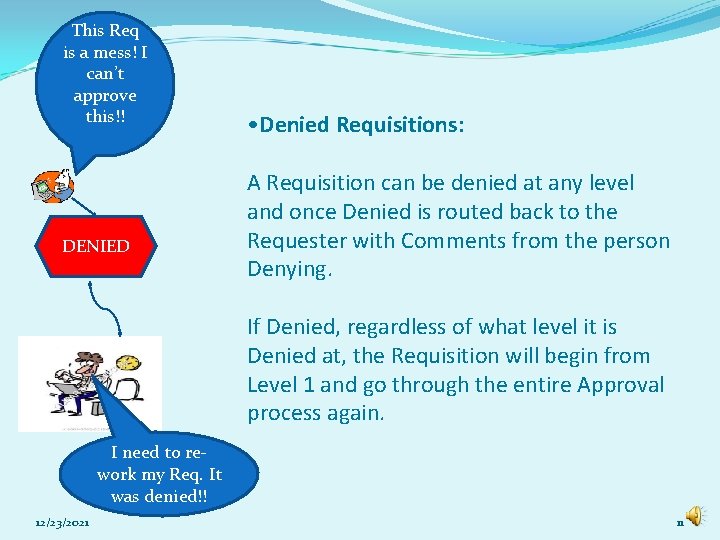
This Req is a mess! I can’t approve this!! DENIED • Denied Requisitions: A Requisition can be denied at any level and once Denied is routed back to the Requester with Comments from the person Denying. If Denied, regardless of what level it is Denied at, the Requisition will begin from Level 1 and go through the entire Approval process again. I need to rework my Req. It was denied!! 12/23/2021 11
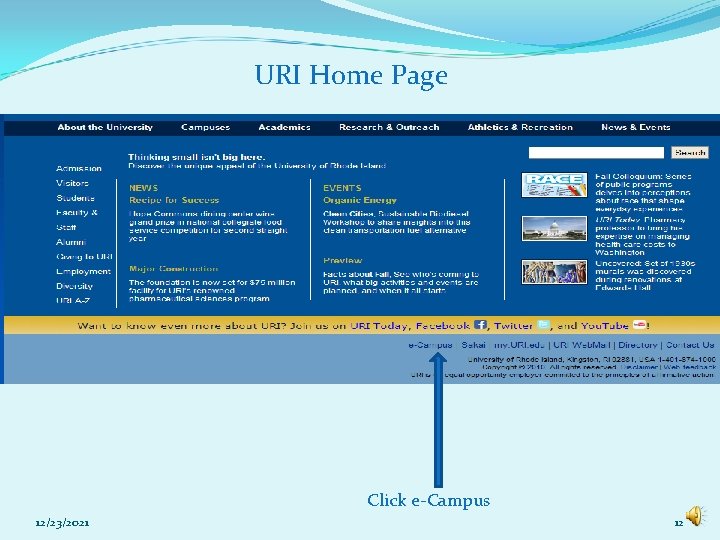
URI Home Page Click e-Campus 12/23/2021 12
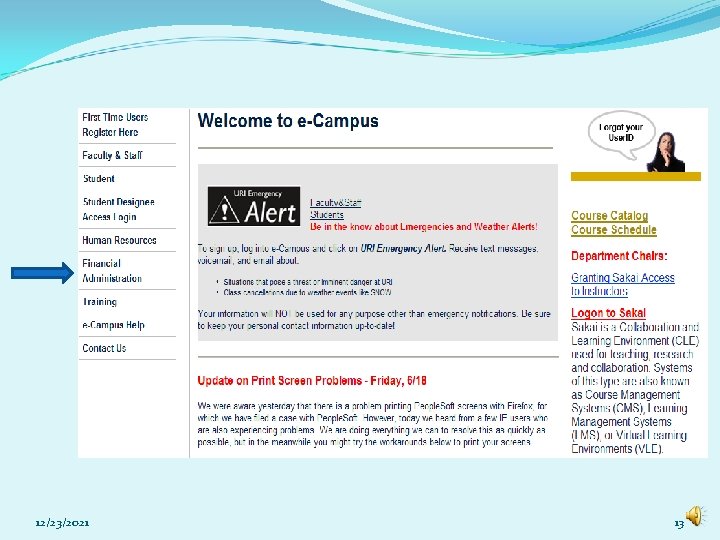
12/23/2021 13
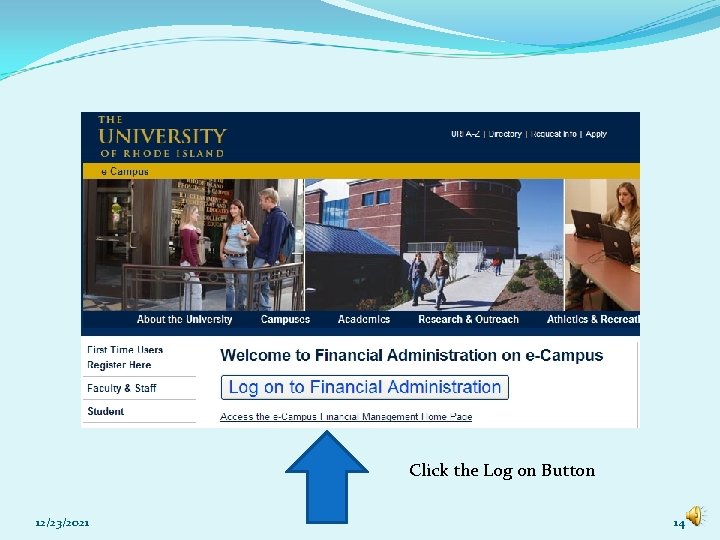
Click the Log on Button 12/23/2021 14
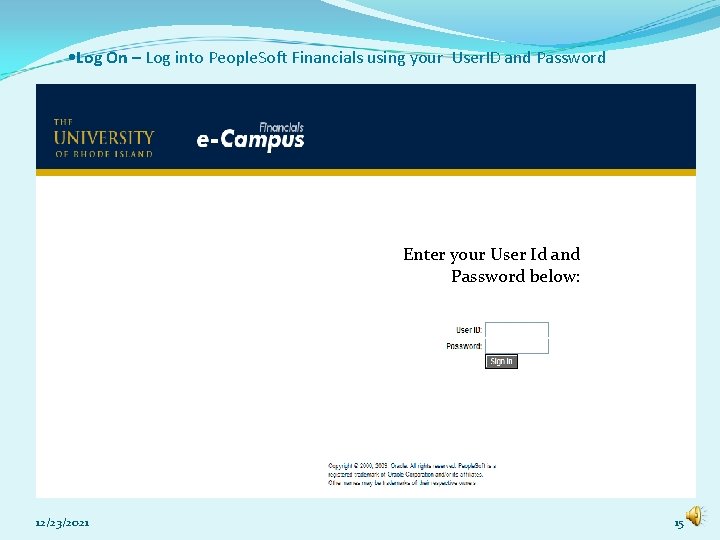
• Log On – Log into People. Soft Financials using your User. ID and Password Enter your User Id and Password below: 12/23/2021 15
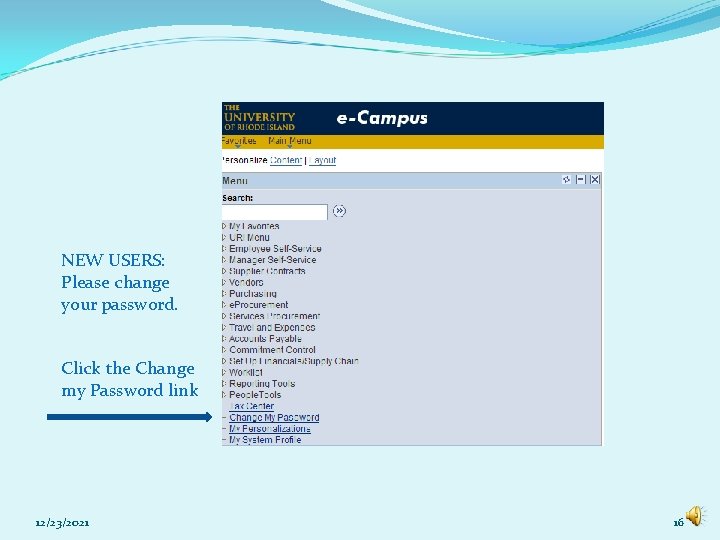
NEW USERS: Please change your password. Click the Change my Password link 12/23/2021 16
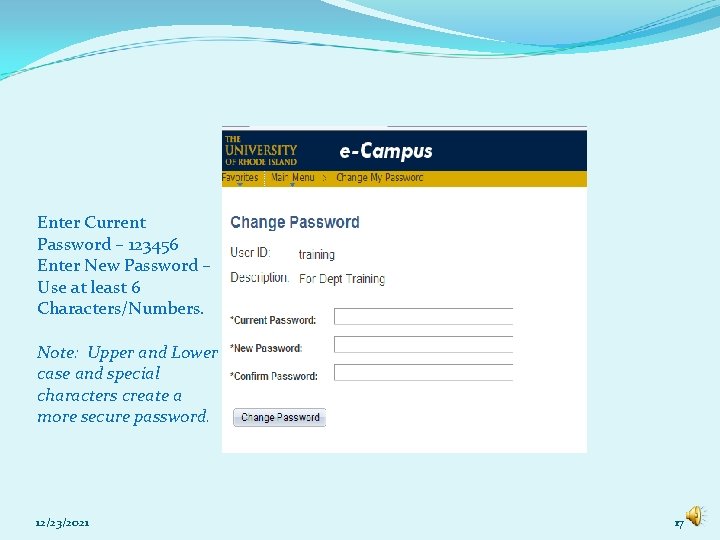
Enter Current Password – 123456 Enter New Password – Use at least 6 Characters/Numbers. Note: Upper and Lower case and special characters create a more secure password. 12/23/2021 17
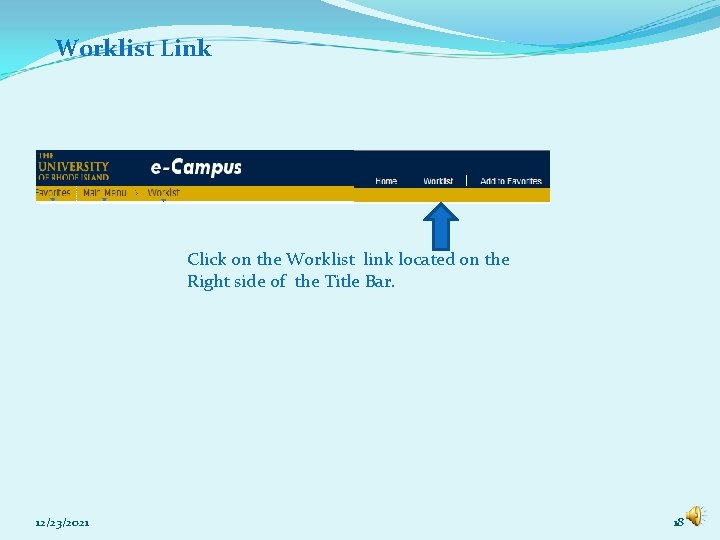
Worklist Link Click on the Worklist link located on the Right side of the Title Bar. 12/23/2021 18
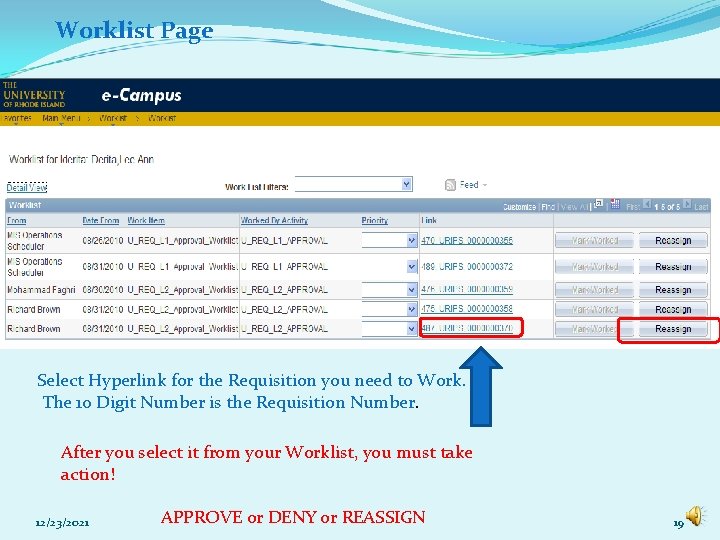
Worklist Page Select Hyperlink for the Requisition you need to Work. The 10 Digit Number is the Requisition Number. After you select it from your Worklist, you must take action! 12/23/2021 APPROVE or DENY or REASSIGN 19
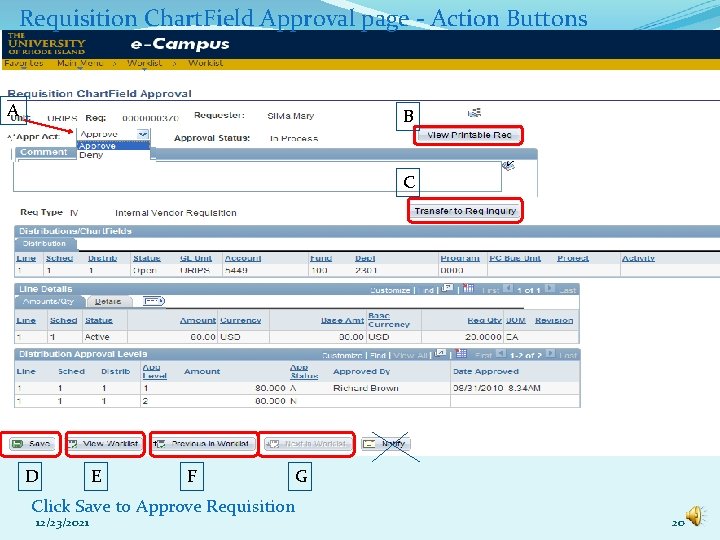
Requisition Chart. Field Approval page - Action Buttons A B C D E F G Click Save to Approve Requisition 12/23/2021 20
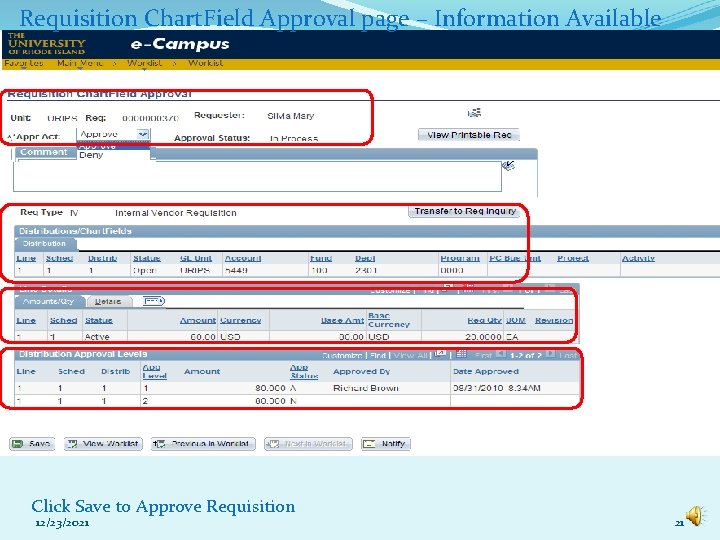
Requisition Chart. Field Approval page – Information Available Click Save to Approve Requisition 12/23/2021 21
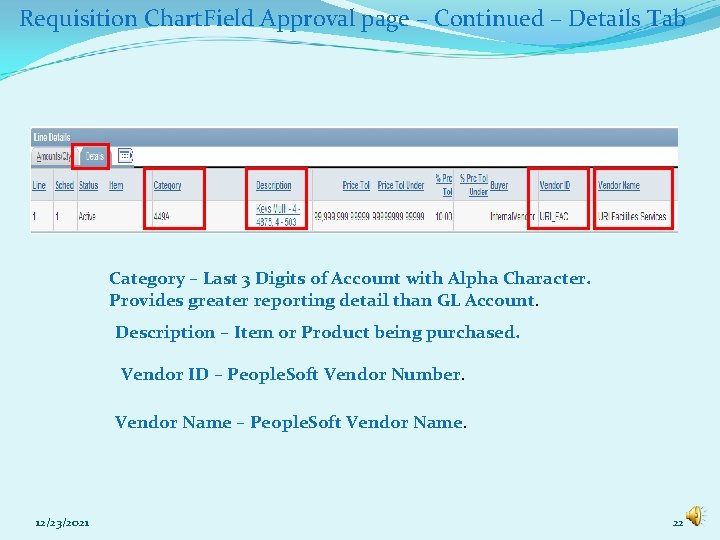
Requisition Chart. Field Approval page – Continued – Details Tab Category – Last 3 Digits of Account with Alpha Character. Provides greater reporting detail than GL Account. Description – Item or Product being purchased. Vendor ID – People. Soft Vendor Number. Vendor Name – People. Soft Vendor Name. 12/23/2021 22
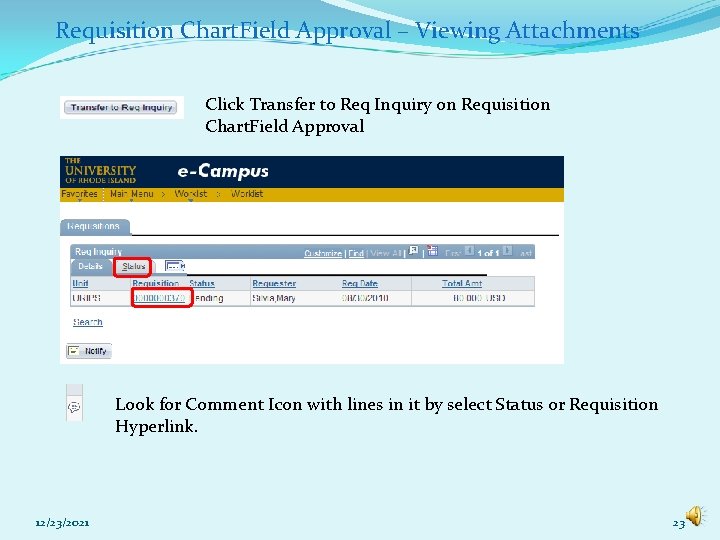
Requisition Chart. Field Approval – Viewing Attachments Click Transfer to Req Inquiry on Requisition Chart. Field Approval Look for Comment Icon with lines in it by select Status or Requisition Hyperlink. 12/23/2021 23
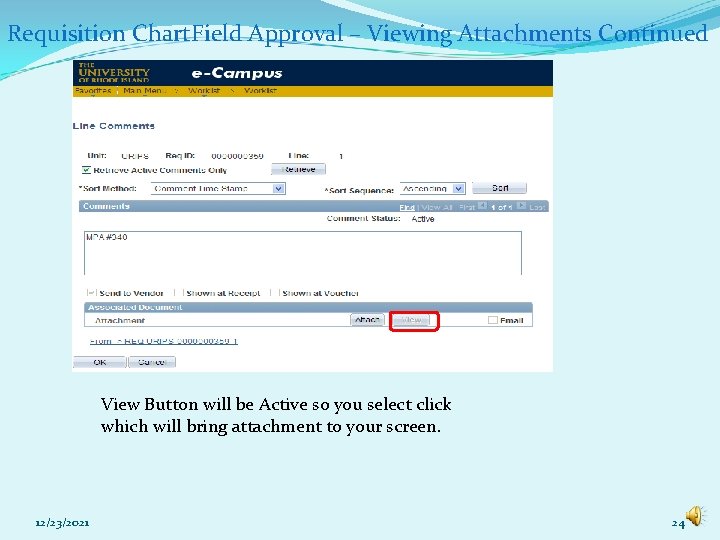
Requisition Chart. Field Approval – Viewing Attachments Continued View Button will be Active so you select click which will bring attachment to your screen. 12/23/2021 24
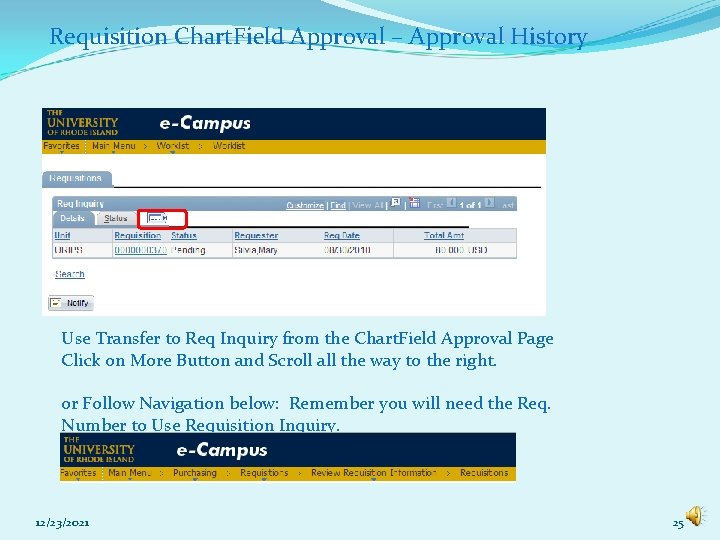
Requisition Chart. Field Approval – Approval History Use Transfer to Req Inquiry from the Chart. Field Approval Page Click on More Button and Scroll all the way to the right. or Follow Navigation below: Remember you will need the Req. Number to Use Requisition Inquiry. 12/23/2021 25
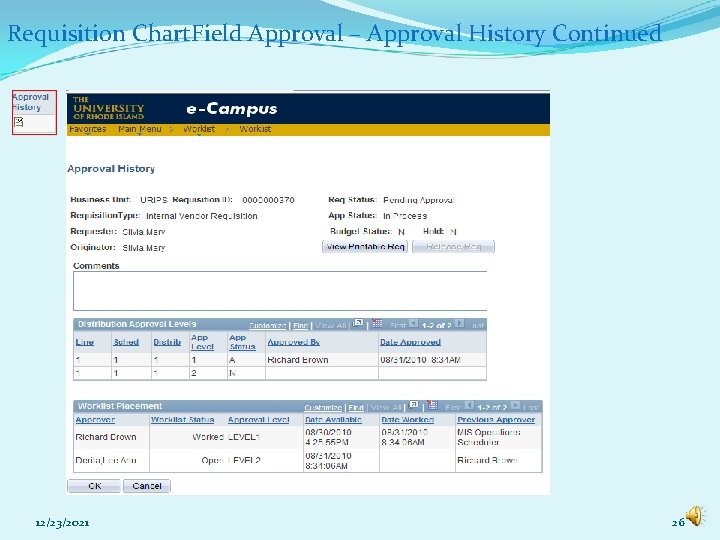
Requisition Chart. Field Approval – Approval History Continued 12/23/2021 26
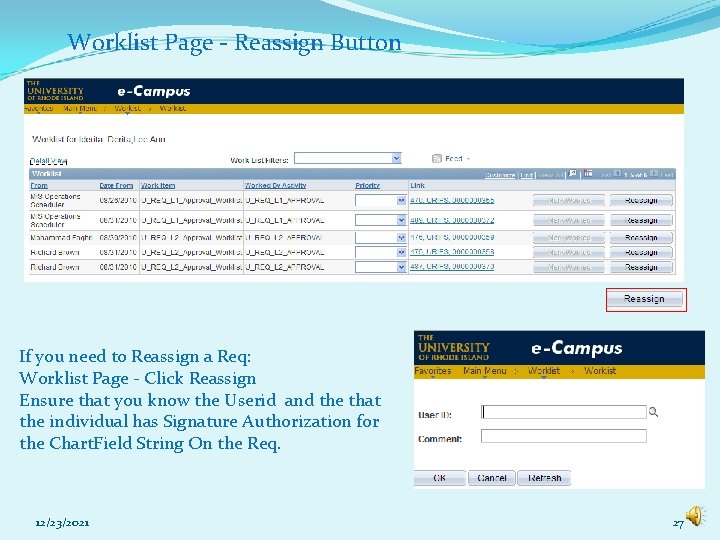
Worklist Page - Reassign Button If you need to Reassign a Req: Worklist Page - Click Reassign Ensure that you know the Userid and the that the individual has Signature Authorization for the Chart. Field String On the Req. 12/23/2021 27
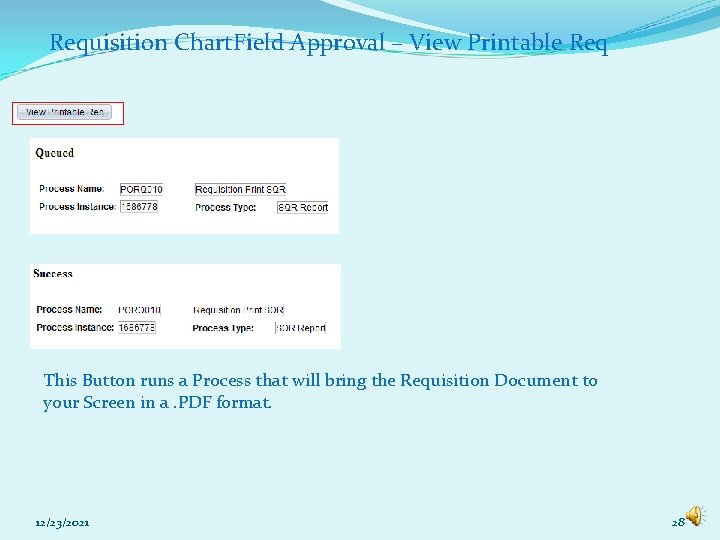
Requisition Chart. Field Approval – View Printable Req This Button runs a Process that will bring the Requisition Document to your Screen in a. PDF format. 12/23/2021 28
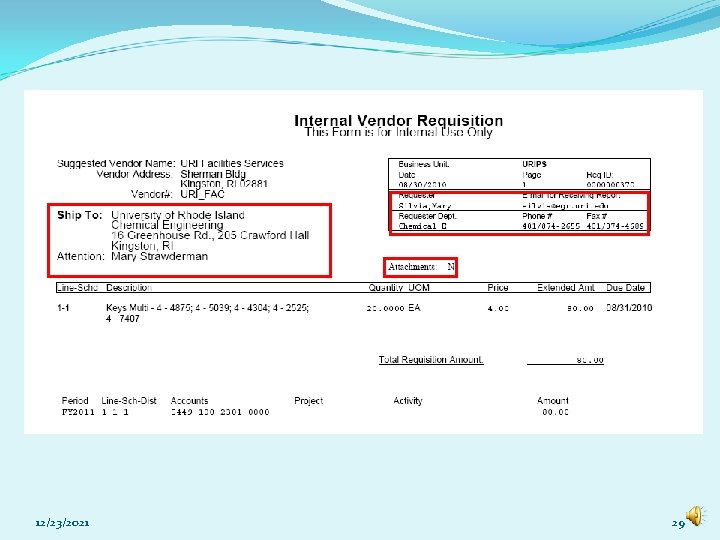
12/23/2021 29
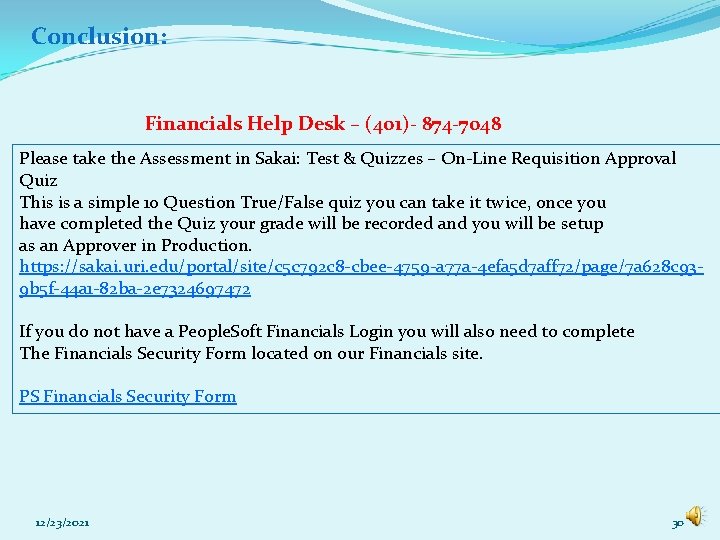
Conclusion: Financials Help Desk – (401)- 874 -7048 Please take the Assessment in Sakai: Test & Quizzes – On-Line Requisition Approval Quiz This is a simple 10 Question True/False quiz you can take it twice, once you have completed the Quiz your grade will be recorded and you will be setup as an Approver in Production. https: //sakai. uri. edu/portal/site/c 5 c 792 c 8 -cbee-4759 -a 77 a-4 efa 5 d 7 aff 72/page/7 a 628 c 939 b 5 f-44 a 1 -82 ba-2 e 7324697472 If you do not have a People. Soft Financials Login you will also need to complete The Financials Security Form located on our Financials site. PS Financials Security Form 12/23/2021 30
 Project approval system in bangladesh
Project approval system in bangladesh Mexterial
Mexterial Capex approval workflow
Capex approval workflow Ppap manual
Ppap manual New drug development and approval process
New drug development and approval process Approval process flow diagram
Approval process flow diagram Define purchase requisition
Define purchase requisition Phlebotomy requisition form example
Phlebotomy requisition form example Tatacara perolehan kerajaan secara sebutharga
Tatacara perolehan kerajaan secara sebutharga Vendror
Vendror Easy pay payroll
Easy pay payroll Po life cycle
Po life cycle Traveling requisition
Traveling requisition Requisition procedure step 1-7
Requisition procedure step 1-7 What is a personnel requisition form
What is a personnel requisition form Requisition tracking system
Requisition tracking system Efoncier réquisition
Efoncier réquisition Ur procurement
Ur procurement Requisition
Requisition Cos pa
Cos pa Requisition
Requisition Ugamart
Ugamart Urfinancials
Urfinancials Georgia first financials
Georgia first financials Pepperfry swot analysis
Pepperfry swot analysis Georgia first financials
Georgia first financials Workday core financials
Workday core financials Workday financials demo
Workday financials demo Workday financials demo
Workday financials demo Fiprd
Fiprd Ga first financials
Ga first financials