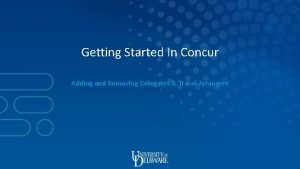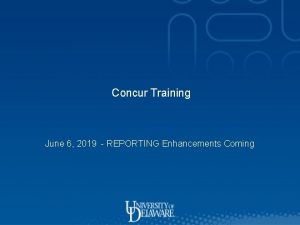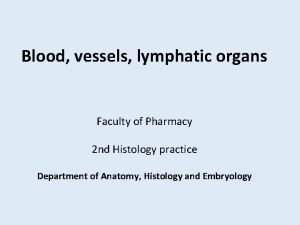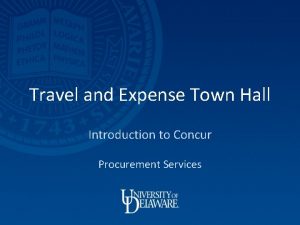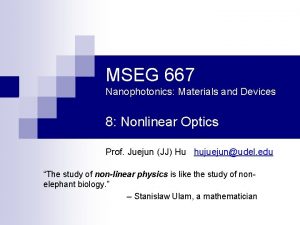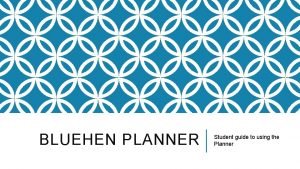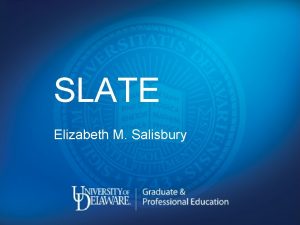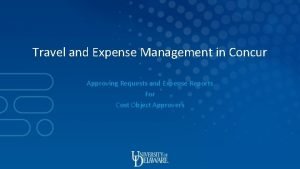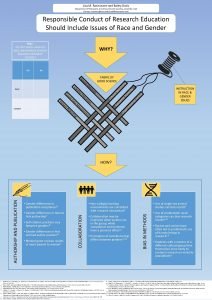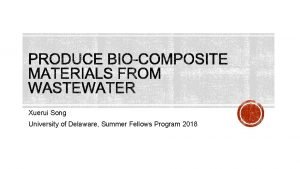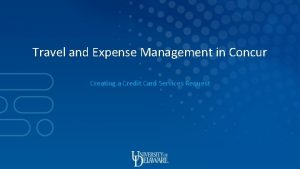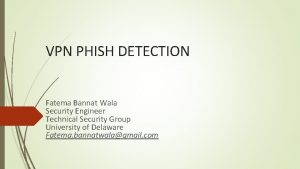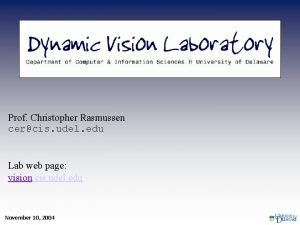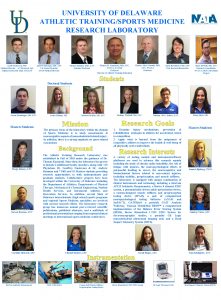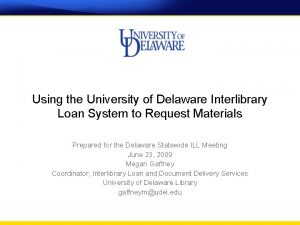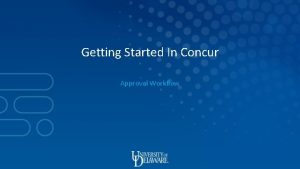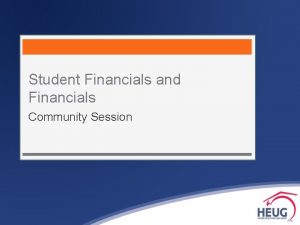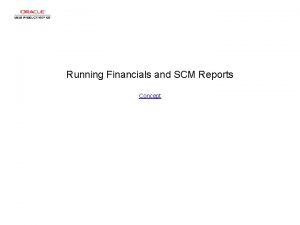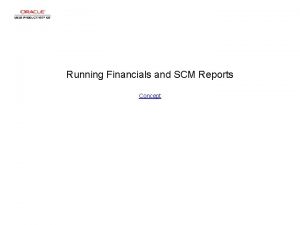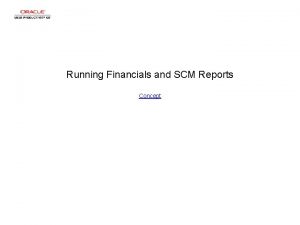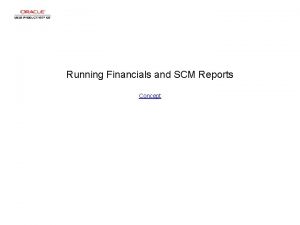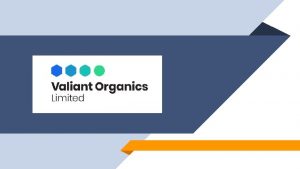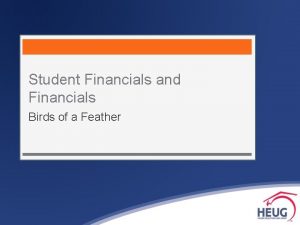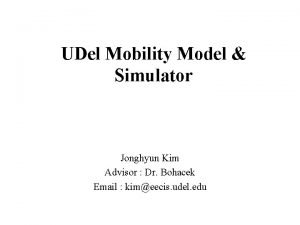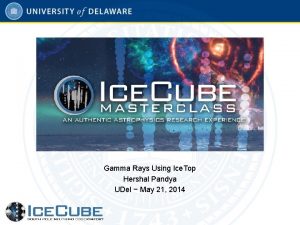UD Financials Grants Reporting www udel edufinancials Grants
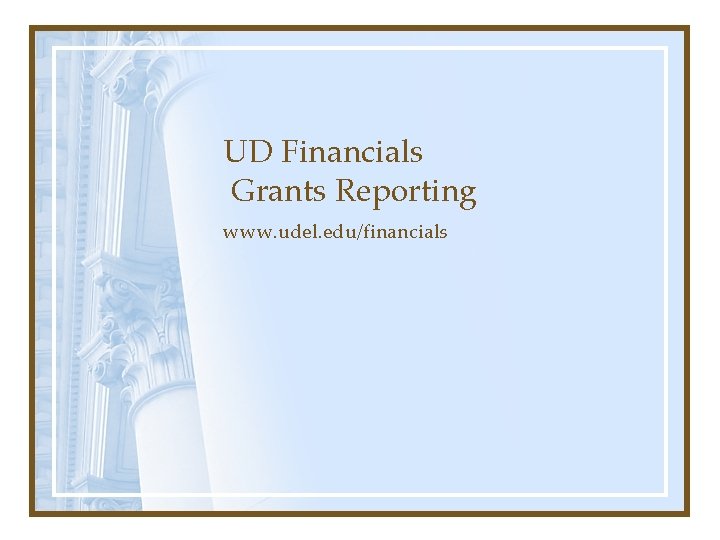

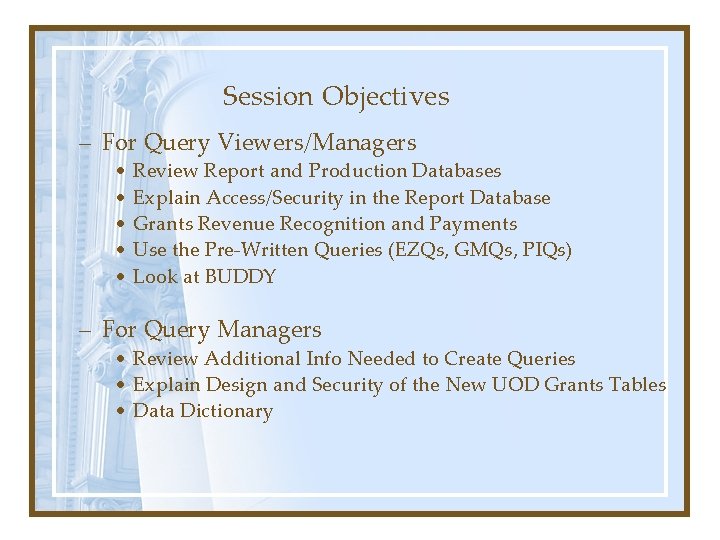

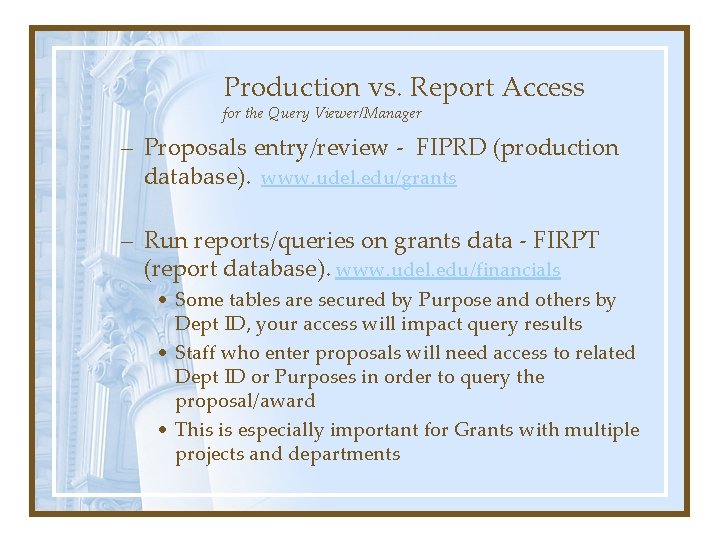
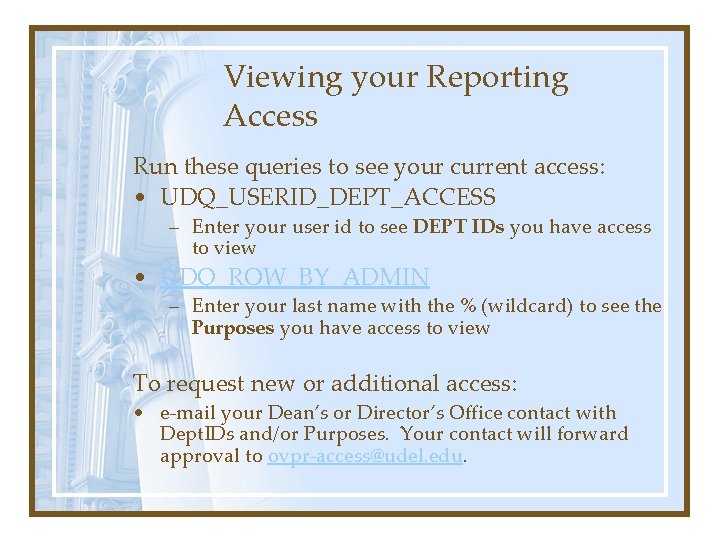
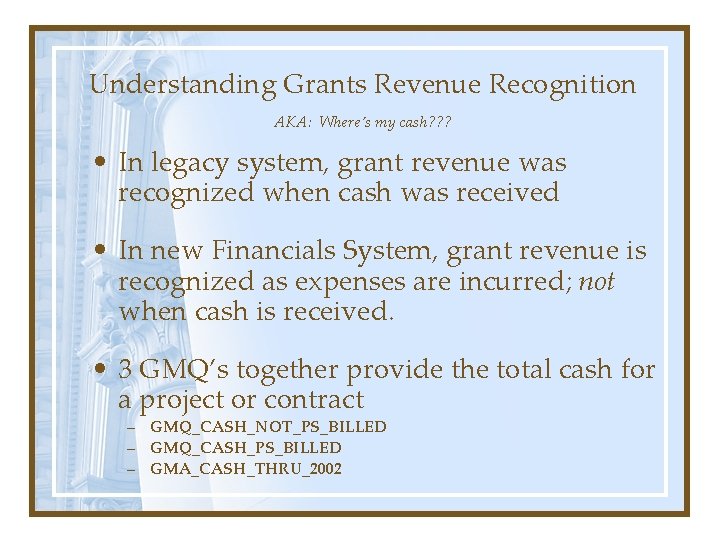

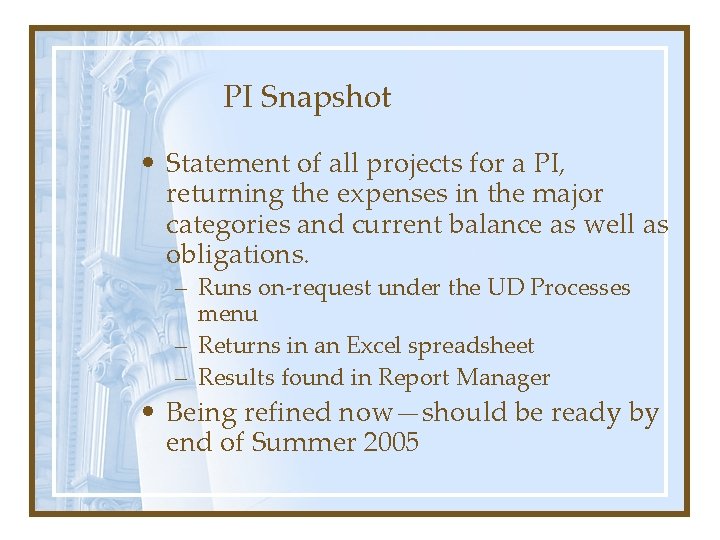
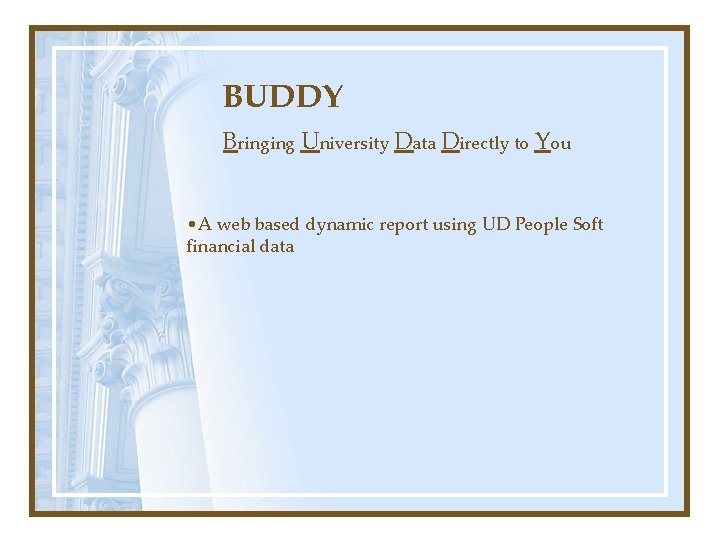
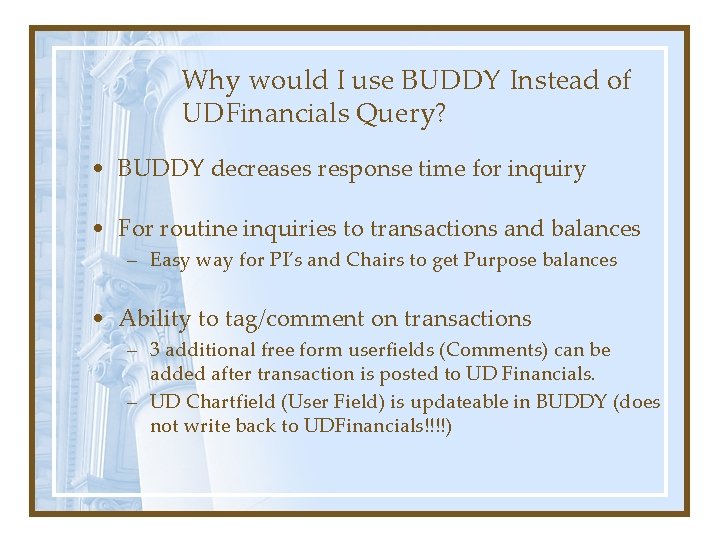
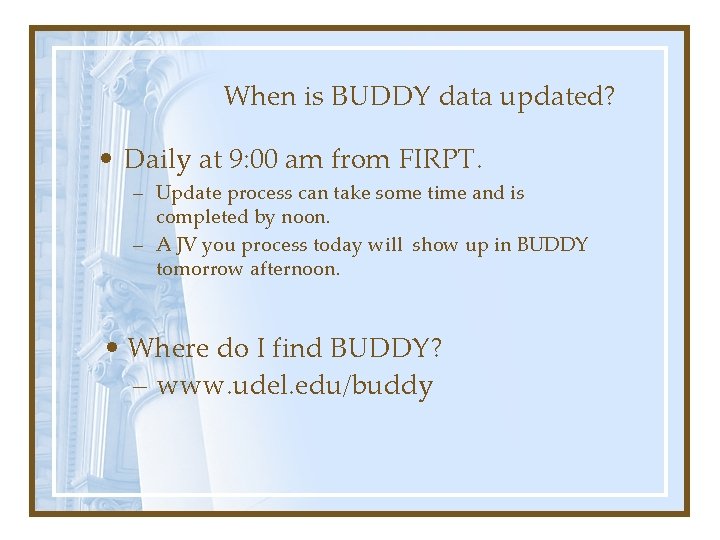
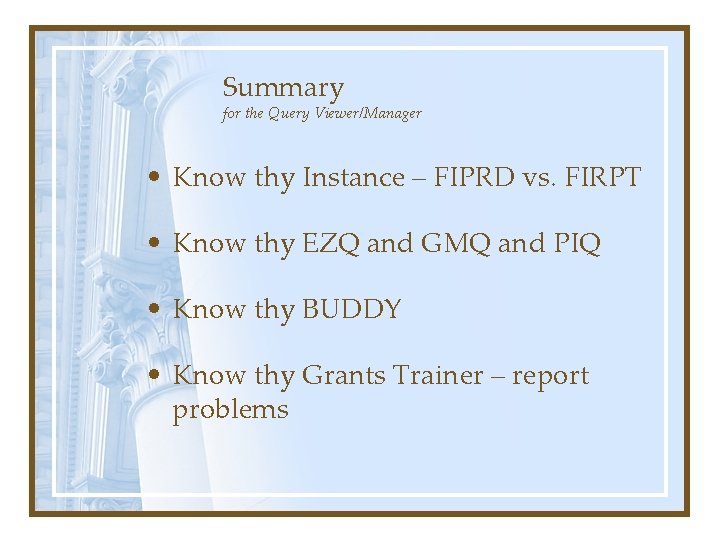
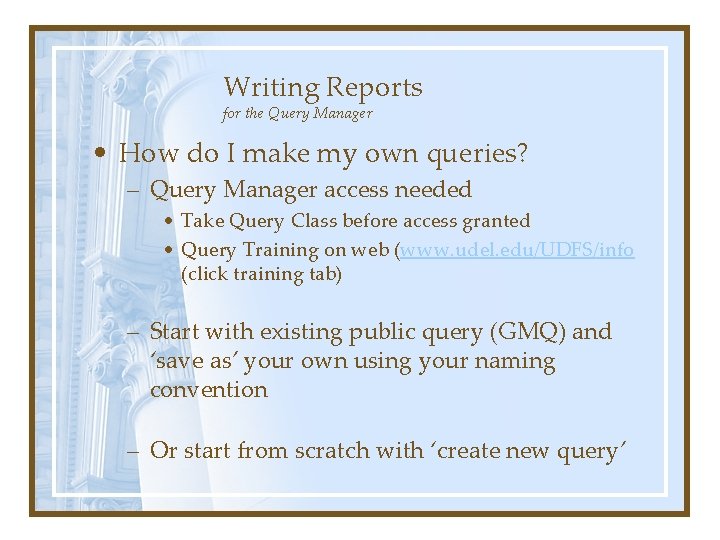
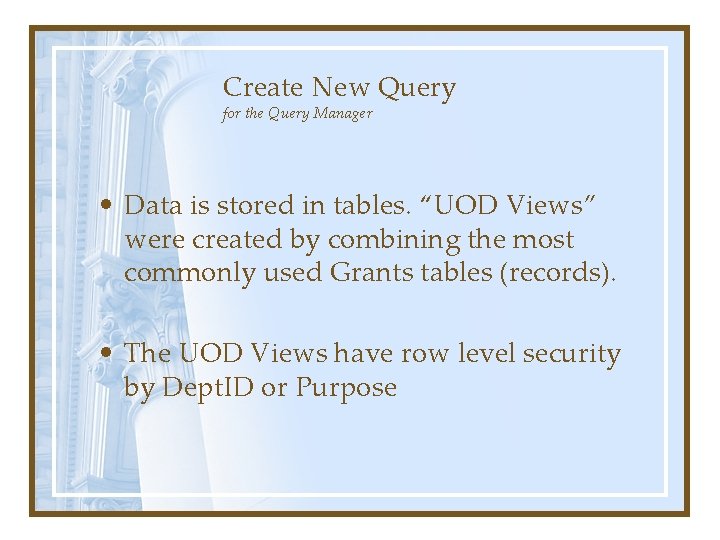
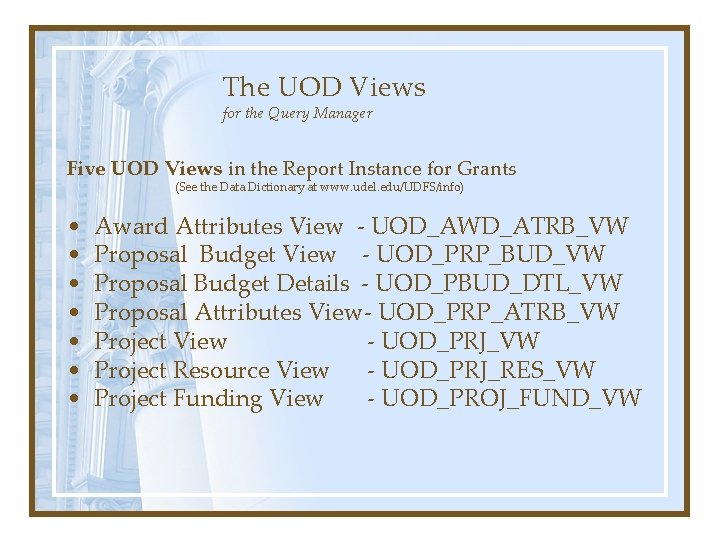
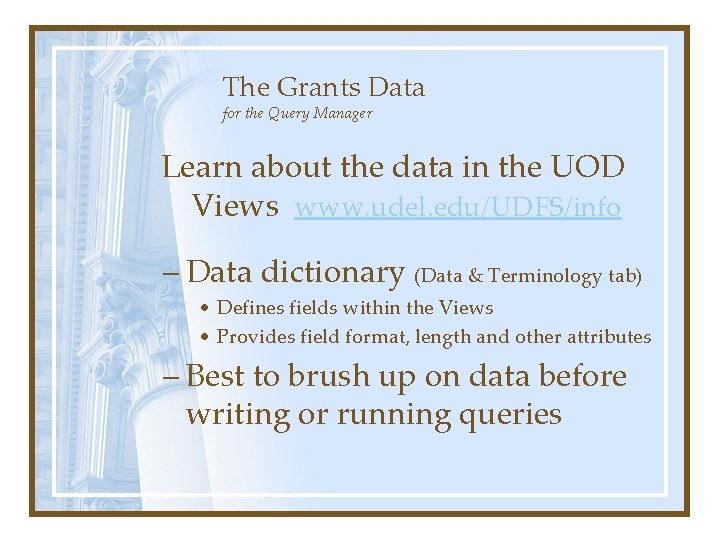

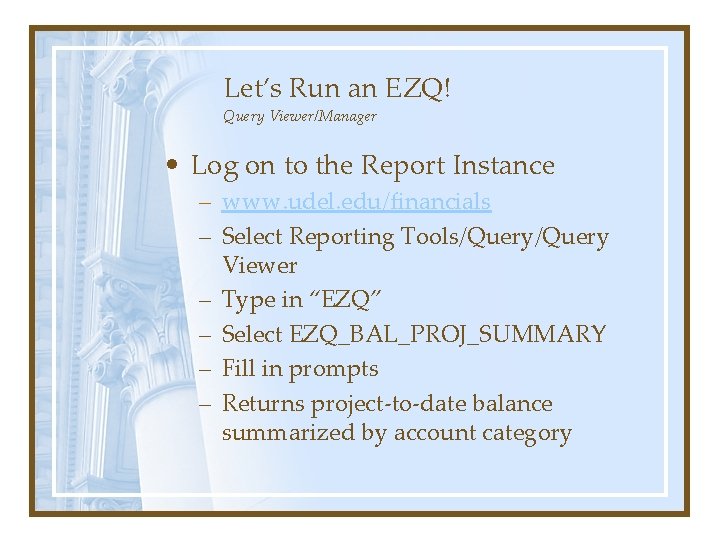
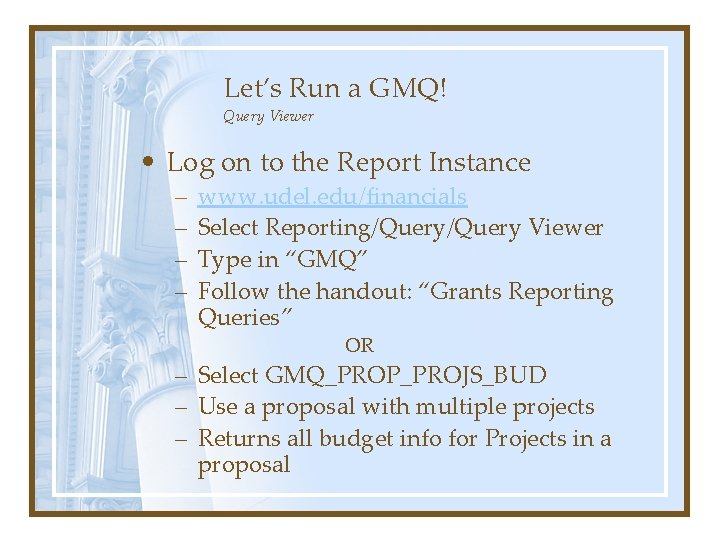
- Slides: 20
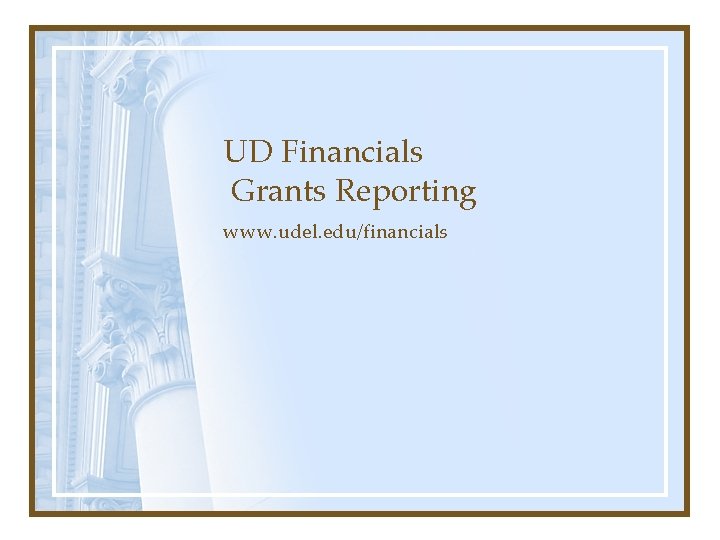
UD Financials Grants Reporting www. udel. edu/financials

Grants Data and Queries added to Reporting Database • Grants data and tables will supplement existing reporting capabilities (EZQ’s, etc. ) • Pre-written queries will give you more reporting choices (GMQ’s and PIQ’s)
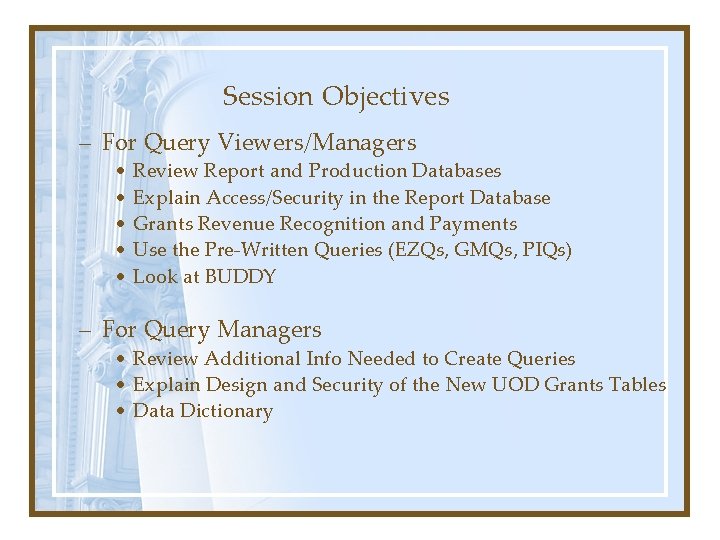
Session Objectives – For Query Viewers/Managers • Review Report and Production Databases • Explain Access/Security in the Report Database • Grants Revenue Recognition and Payments • Use the Pre-Written Queries (EZQs, GMQs, PIQs) • Look at BUDDY – For Query Managers • Review Additional Info Needed to Create Queries • Explain Design and Security of the New UOD Grants Tables • Data Dictionary

The report instance for the Query Viewer/Manager – Report database – Grants Reporting ready now • A copy of the production database • Updated nightly – Example: JV you do today will be there tomorrow • Security is based on Purposes or Dept. ID (for proposals)—see handout • Security changes/updates take one day to be reflected in Reporting database – Where can I find the report instance? • www. udel. edu/financials
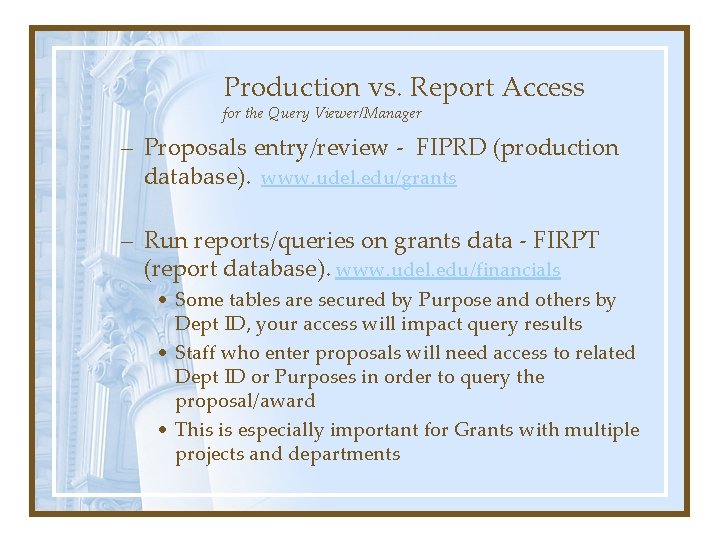
Production vs. Report Access for the Query Viewer/Manager – Proposals entry/review - FIPRD (production database). www. udel. edu/grants – Run reports/queries on grants data - FIRPT (report database). www. udel. edu/financials • Some tables are secured by Purpose and others by Dept ID, your access will impact query results • Staff who enter proposals will need access to related Dept ID or Purposes in order to query the proposal/award • This is especially important for Grants with multiple projects and departments
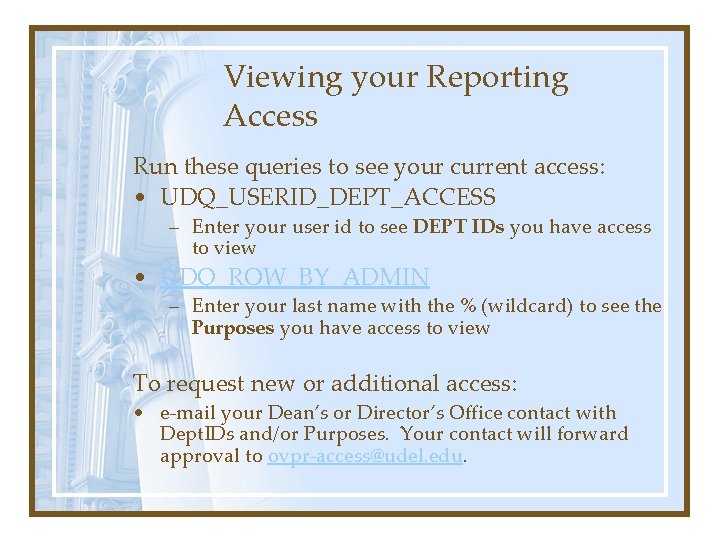
Viewing your Reporting Access Run these queries to see your current access: • UDQ_USERID_DEPT_ACCESS – Enter your user id to see DEPT IDs you have access to view • UDQ_ROW_BY_ADMIN – Enter your last name with the % (wildcard) to see the Purposes you have access to view To request new or additional access: • e-mail your Dean’s or Director’s Office contact with Dept. IDs and/or Purposes. Your contact will forward approval to ovpr-access@udel. edu.
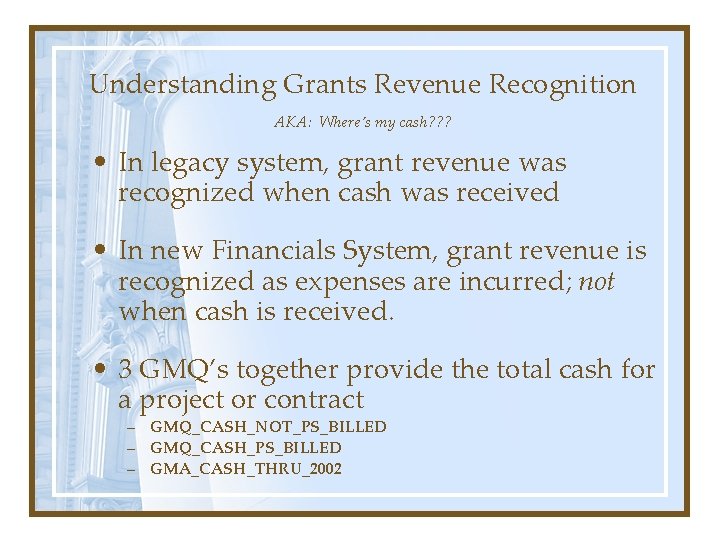
Understanding Grants Revenue Recognition AKA: Where’s my cash? ? ? • In legacy system, grant revenue was recognized when cash was received • In new Financials System, grant revenue is recognized as expenses are incurred; not when cash is received. • 3 GMQ’s together provide the total cash for a project or contract – GMQ_CASH_NOT_PS_BILLED – GMQ_CASH_PS_BILLED – GMA_CASH_THRU_2002

Reports for the Query Viewer/Manager • Pre-written reports/queries: – – EZQ’s provide Purpose fund balances GMQ’s provide Proposal or Project detail PIQ’s provide PI related information See Handout: Grants Reporting Queries • BUDDY – Quickly access transactions and additional information to transactions (“tag data”)
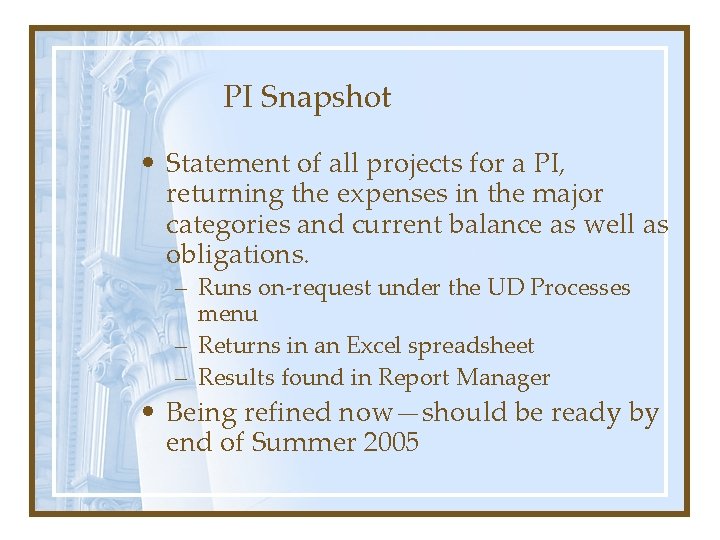
PI Snapshot • Statement of all projects for a PI, returning the expenses in the major categories and current balance as well as obligations. – Runs on-request under the UD Processes menu – Returns in an Excel spreadsheet – Results found in Report Manager • Being refined now—should be ready by end of Summer 2005
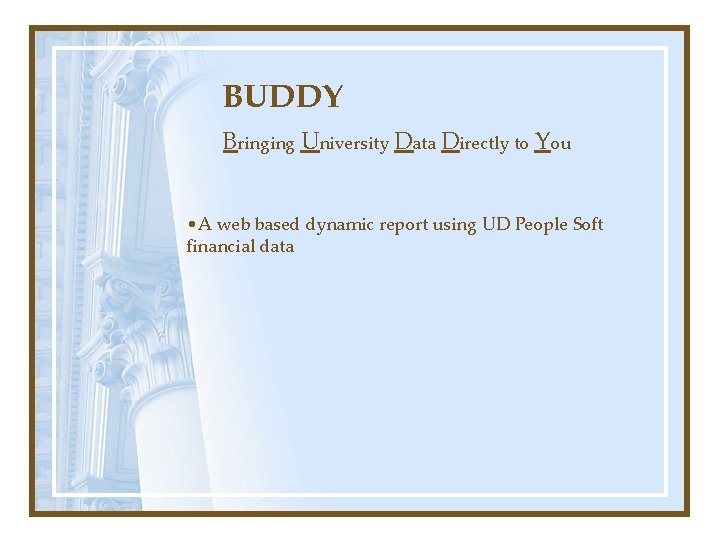
BUDDY Bringing University Data Directly to You • A web based dynamic report using UD People Soft financial data
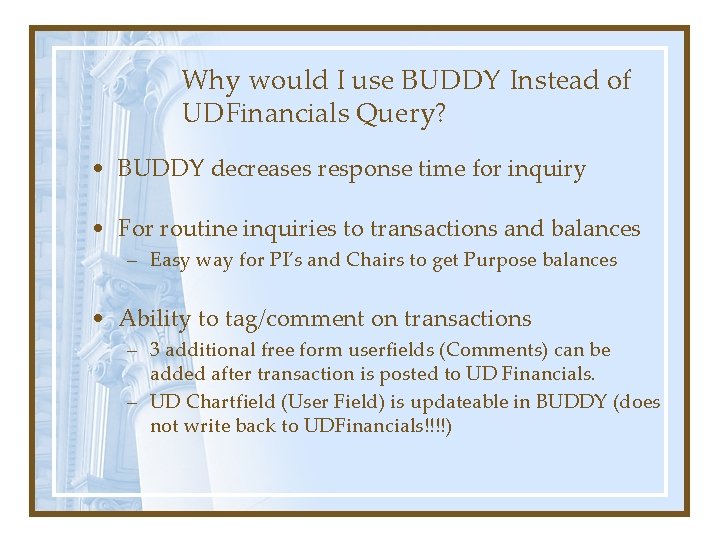
Why would I use BUDDY Instead of UDFinancials Query? • BUDDY decreases response time for inquiry • For routine inquiries to transactions and balances – Easy way for PI’s and Chairs to get Purpose balances • Ability to tag/comment on transactions – 3 additional free form userfields (Comments) can be added after transaction is posted to UD Financials. – UD Chartfield (User Field) is updateable in BUDDY (does not write back to UDFinancials!!!!)
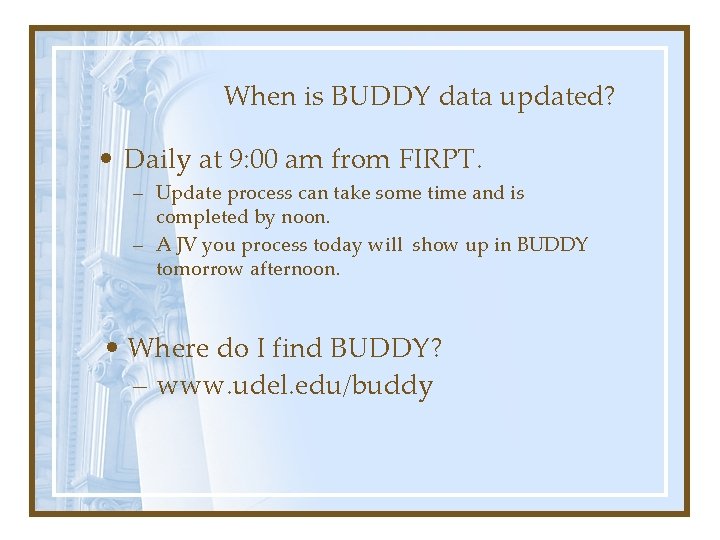
When is BUDDY data updated? • Daily at 9: 00 am from FIRPT. – Update process can take some time and is completed by noon. – A JV you process today will show up in BUDDY tomorrow afternoon. • Where do I find BUDDY? – www. udel. edu/buddy
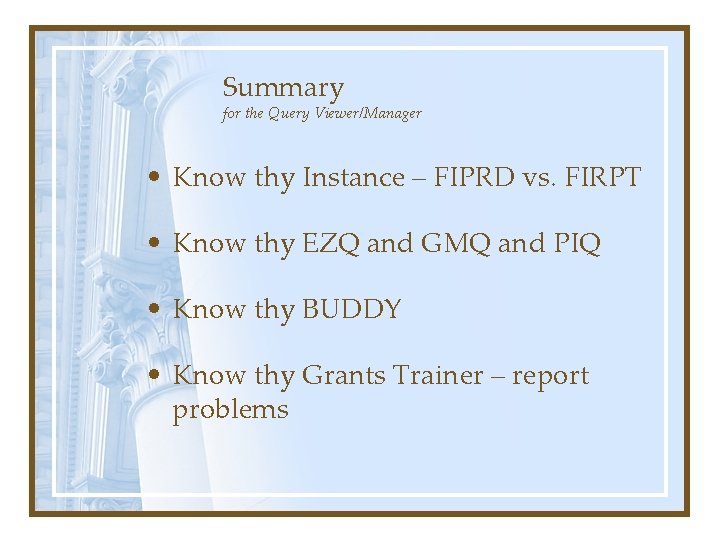
Summary for the Query Viewer/Manager • Know thy Instance – FIPRD vs. FIRPT • Know thy EZQ and GMQ and PIQ • Know thy BUDDY • Know thy Grants Trainer – report problems
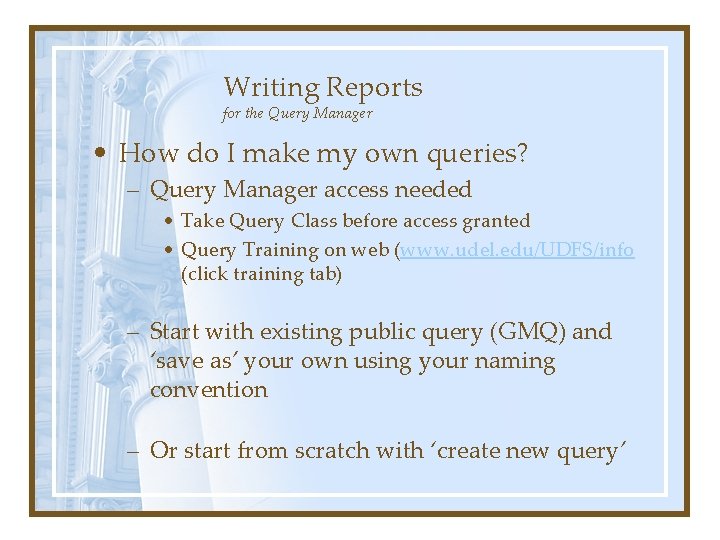
Writing Reports for the Query Manager • How do I make my own queries? – Query Manager access needed • Take Query Class before access granted • Query Training on web (www. udel. edu/UDFS/info (click training tab) – Start with existing public query (GMQ) and ‘save as’ your own using your naming convention – Or start from scratch with ‘create new query’
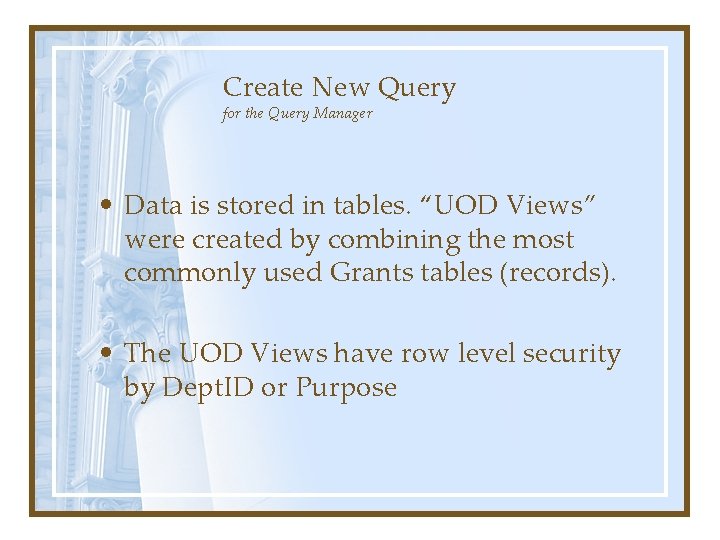
Create New Query for the Query Manager • Data is stored in tables. “UOD Views” were created by combining the most commonly used Grants tables (records). • The UOD Views have row level security by Dept. ID or Purpose
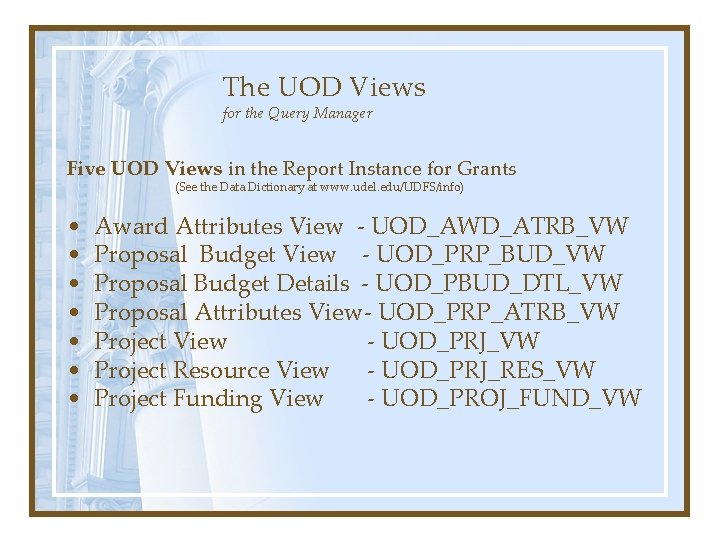
The UOD Views for the Query Manager Five UOD Views in the Report Instance for Grants (See the Data Dictionary at www. udel. edu/UDFS/info) • • Award Attributes View - UOD_AWD_ATRB_VW Proposal Budget View - UOD_PRP_BUD_VW Proposal Budget Details - UOD_PBUD_DTL_VW Proposal Attributes View- UOD_PRP_ATRB_VW Project View - UOD_PRJ_VW Project Resource View - UOD_PRJ_RES_VW Project Funding View - UOD_PROJ_FUND_VW
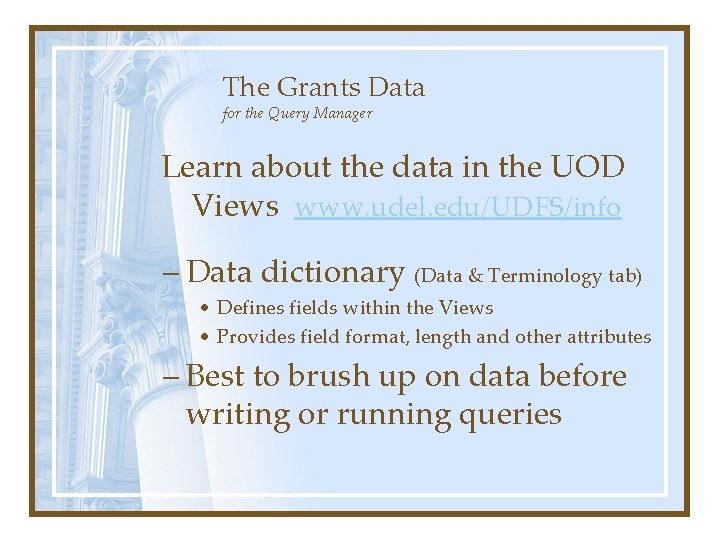
The Grants Data for the Query Manager Learn about the data in the UOD Views www. udel. edu/UDFS/info – Data dictionary (Data & Terminology tab) • Defines fields within the Views • Provides field format, length and other attributes – Best to brush up on data before writing or running queries

Important Codes for the Query Manager • Analysis Types – see Handout – Critical to querying on UOD_PRJ_RES_VW – Multiple rows created for transactions, duplication and erroneous balances will occur in queries if Analysis Types not considered • Other Important Codes – see Handout – Award Status – Project Status – Proposal Status
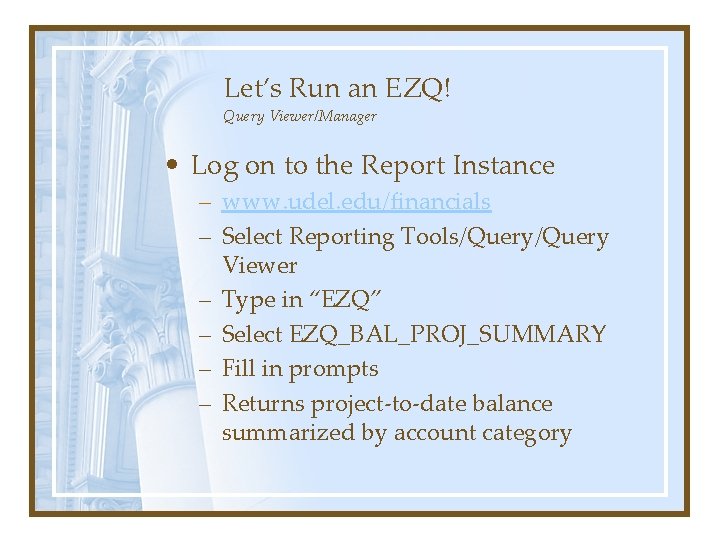
Let’s Run an EZQ! Query Viewer/Manager • Log on to the Report Instance – www. udel. edu/financials – Select Reporting Tools/Query Viewer – Type in “EZQ” – Select EZQ_BAL_PROJ_SUMMARY – Fill in prompts – Returns project-to-date balance summarized by account category
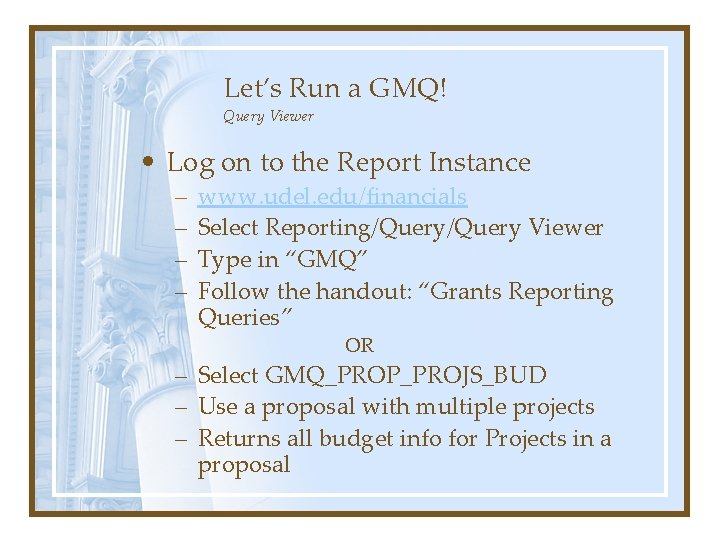
Let’s Run a GMQ! Query Viewer • Log on to the Report Instance – – www. udel. edu/financials Select Reporting/Query Viewer Type in “GMQ” Follow the handout: “Grants Reporting Queries” OR – Select GMQ_PROP_PROJS_BUD – Use a proposal with multiple projects – Returns all budget info for Projects in a proposal