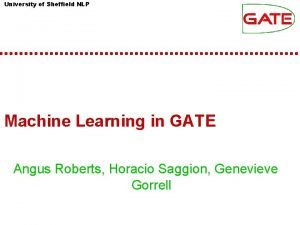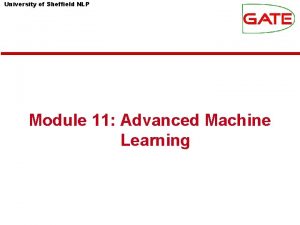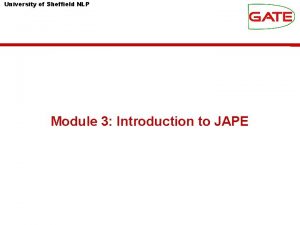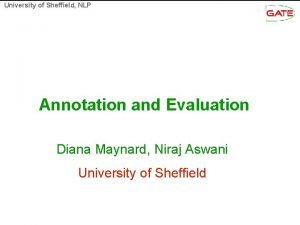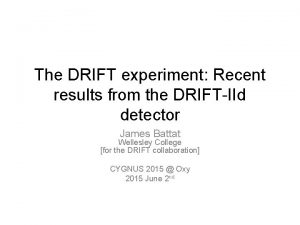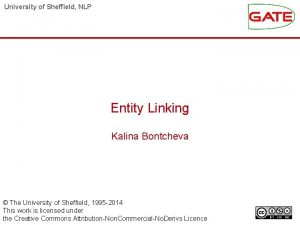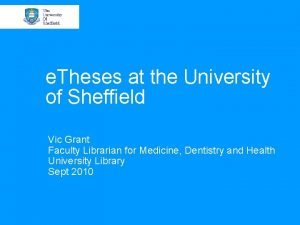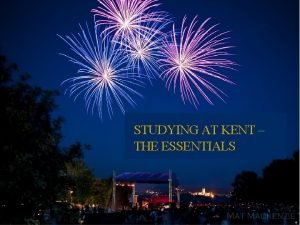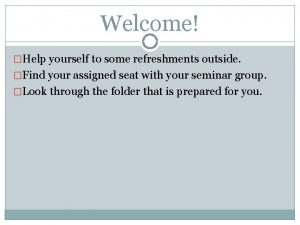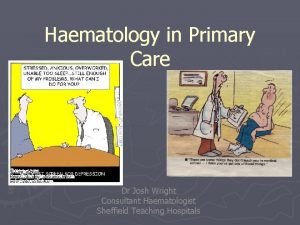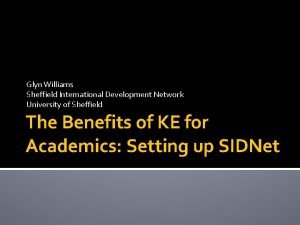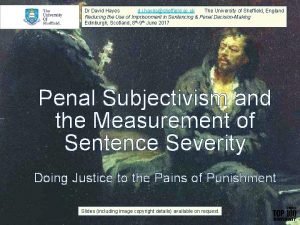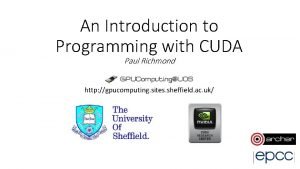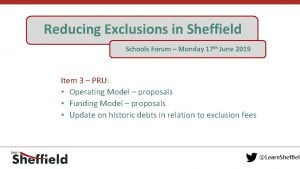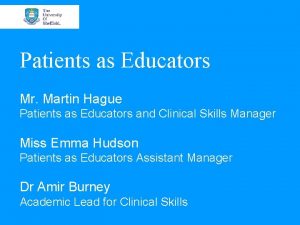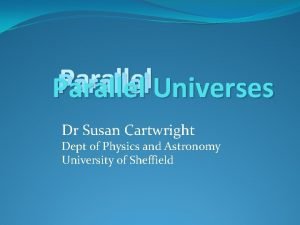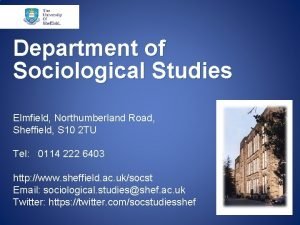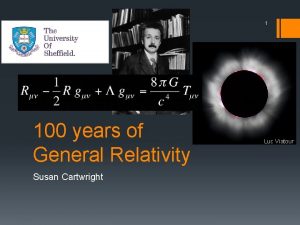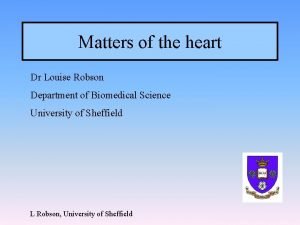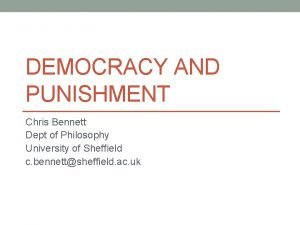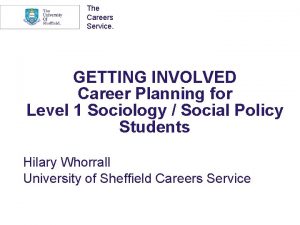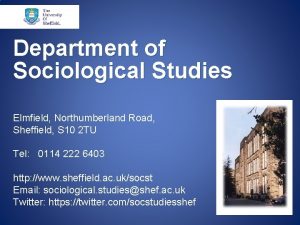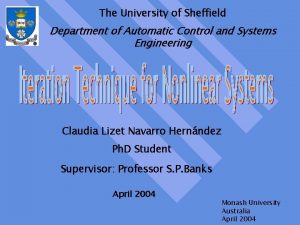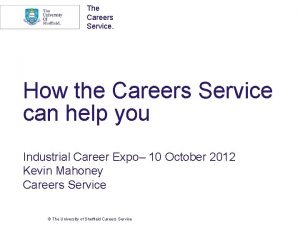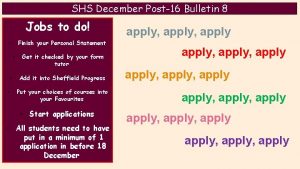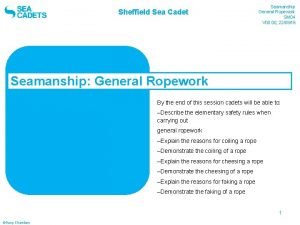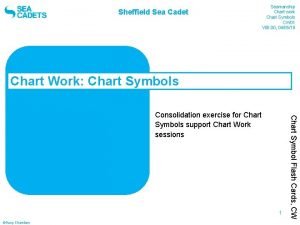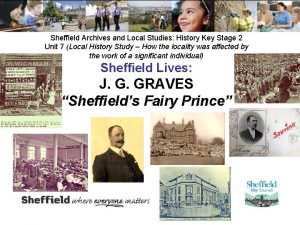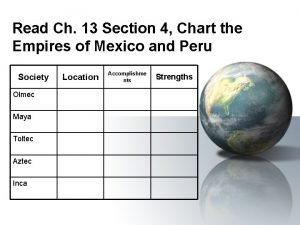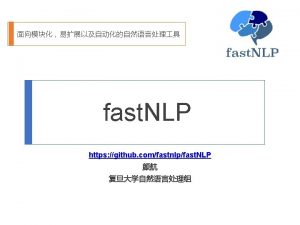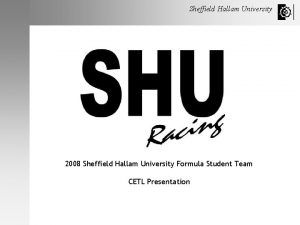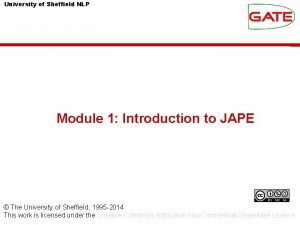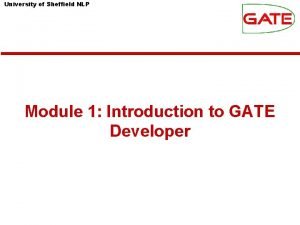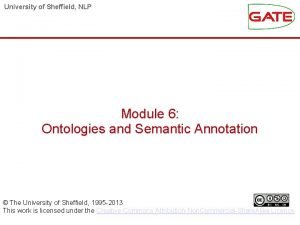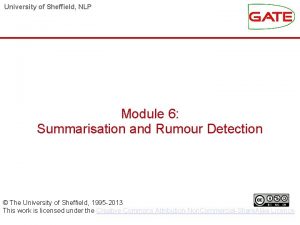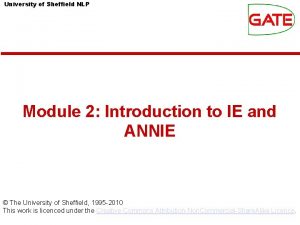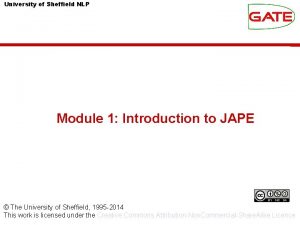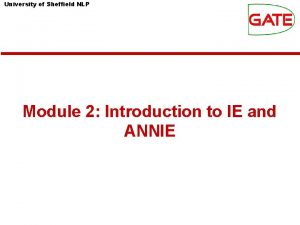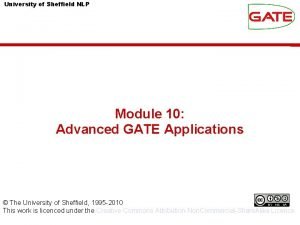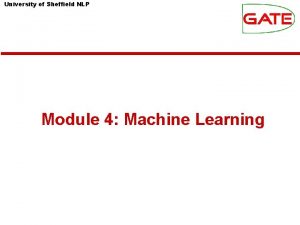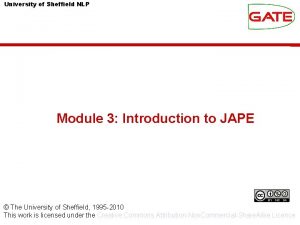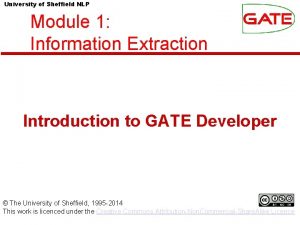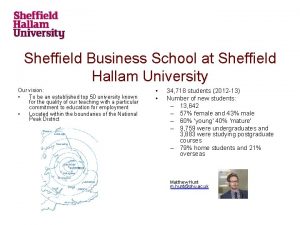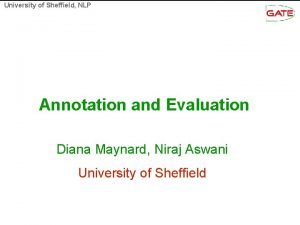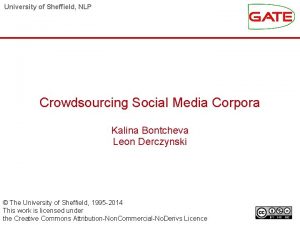University of Sheffield NLP Module 12 TEAMWARE A
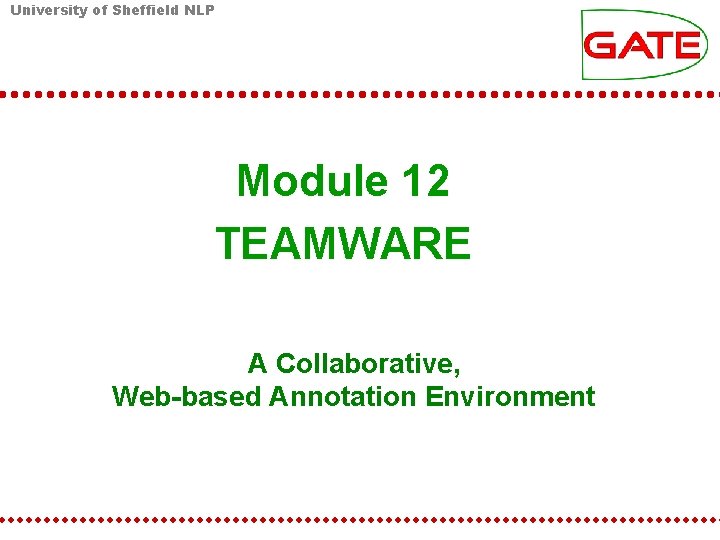
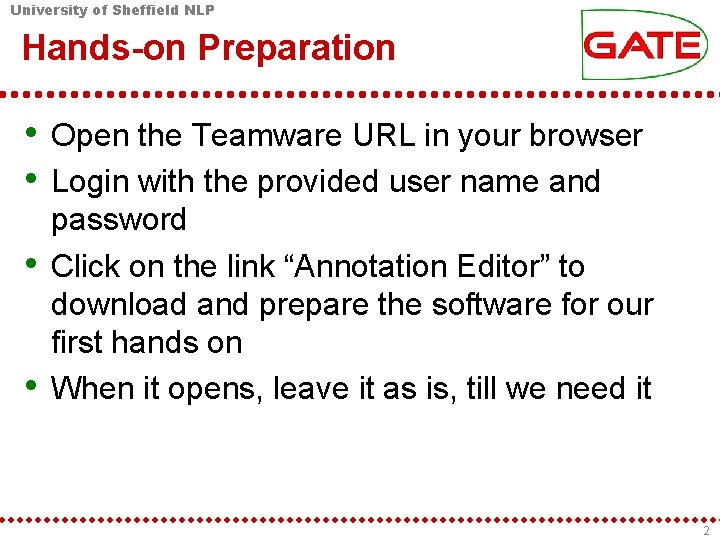
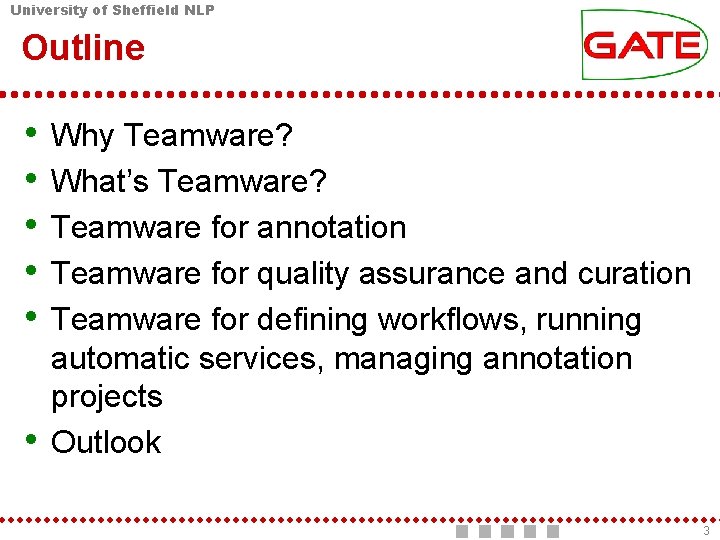
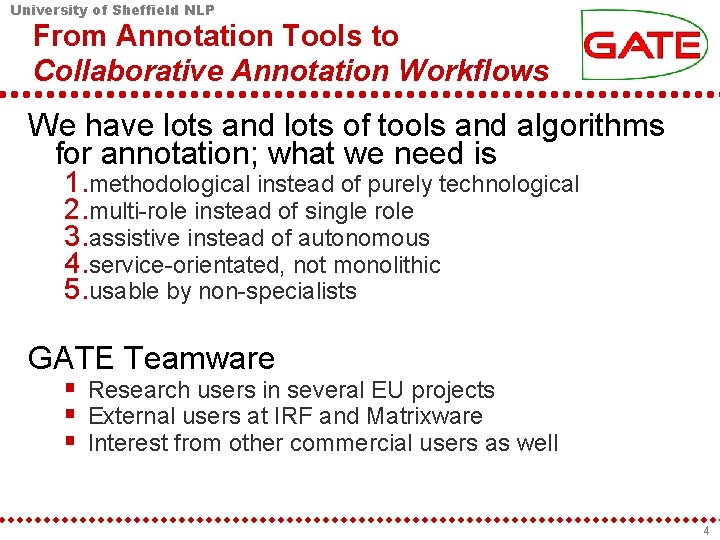
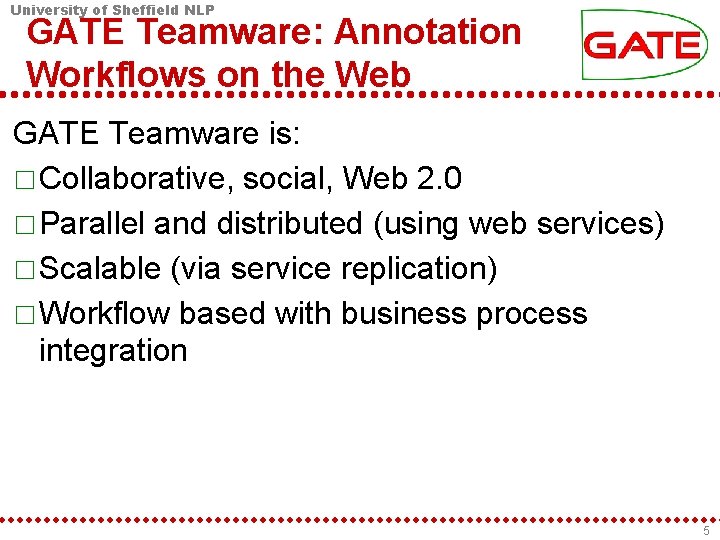
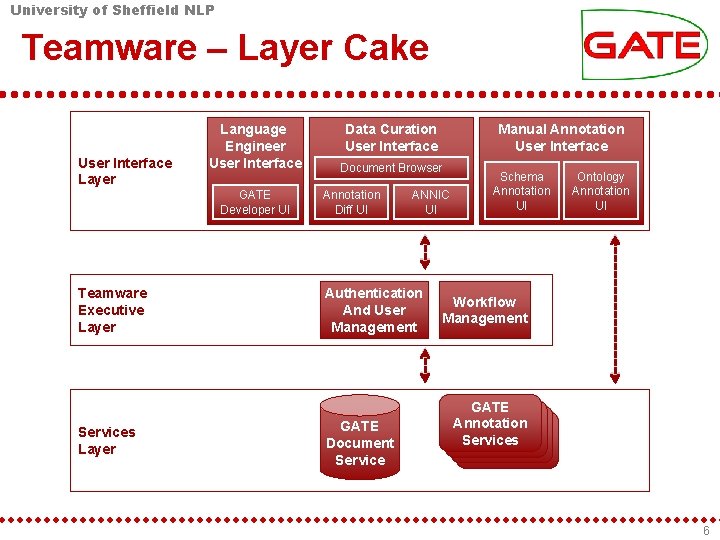
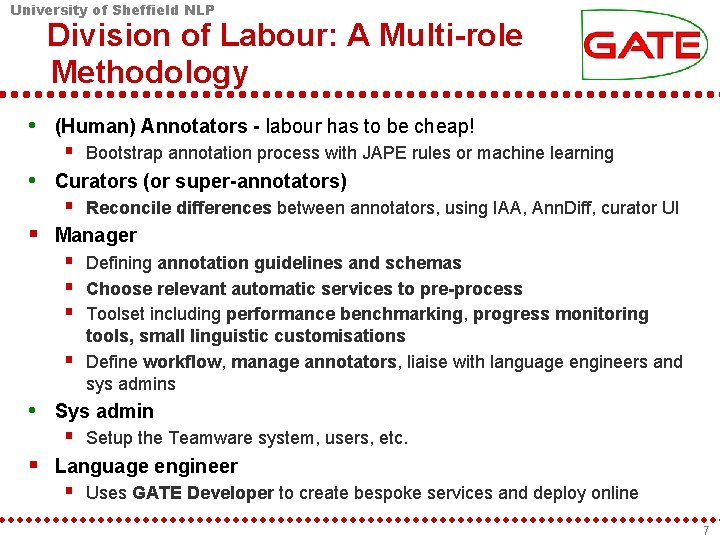
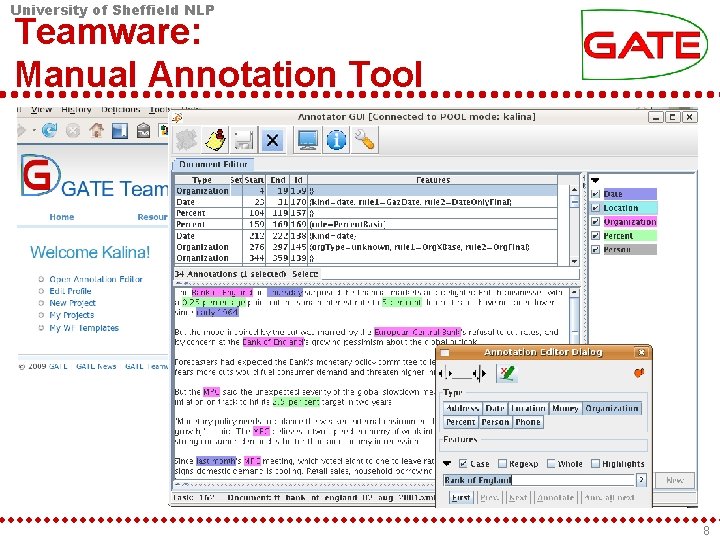
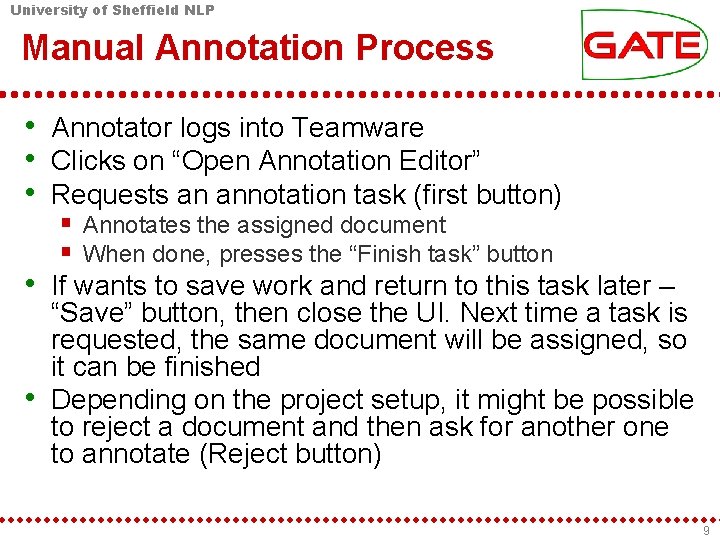
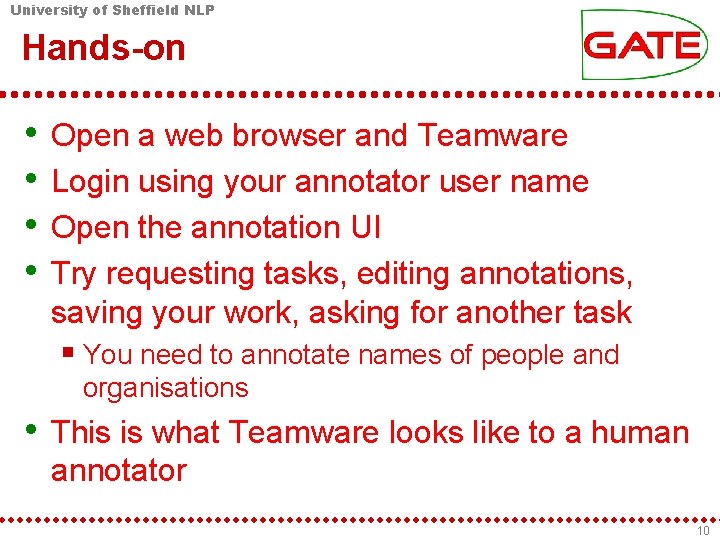
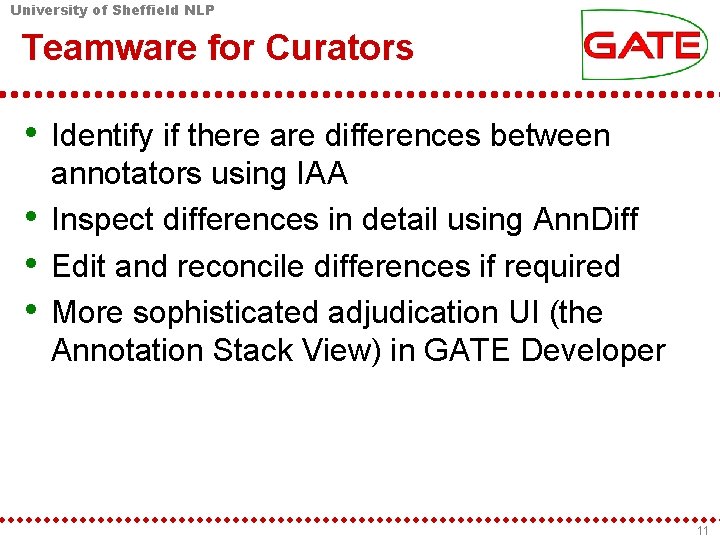
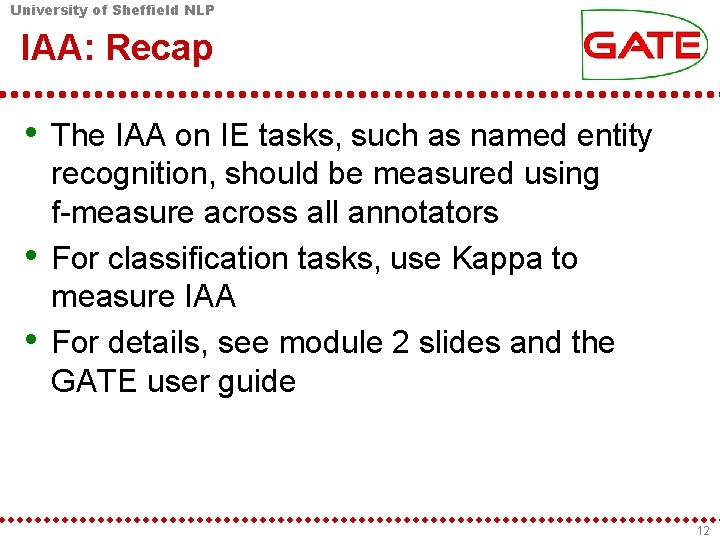
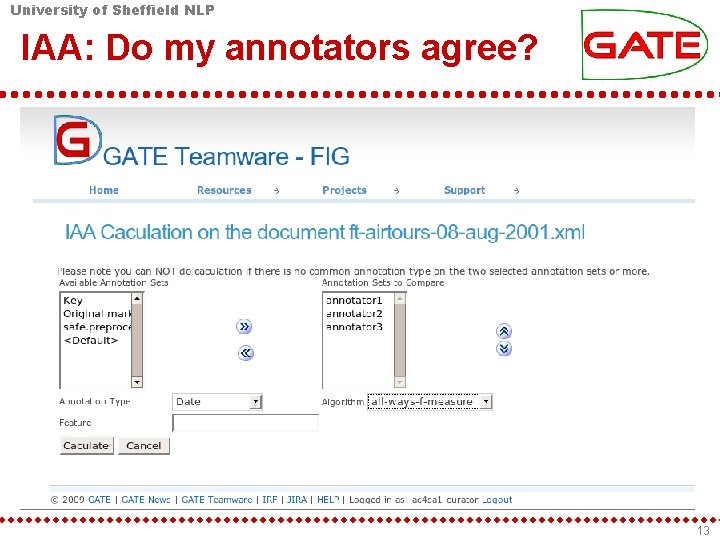
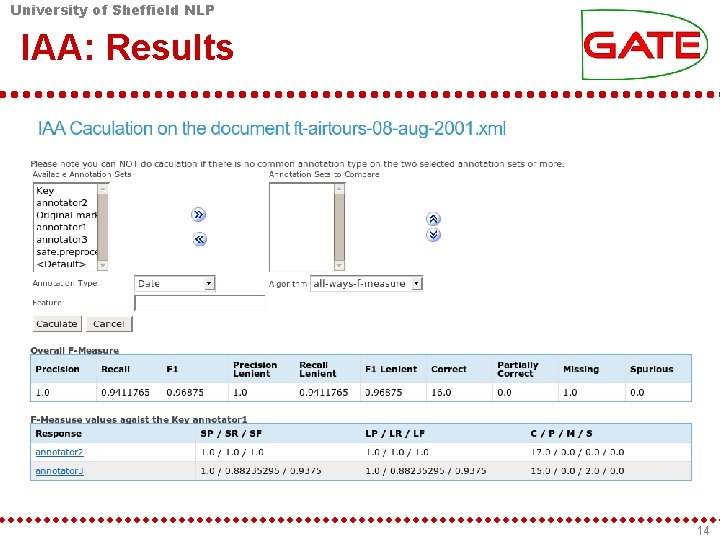
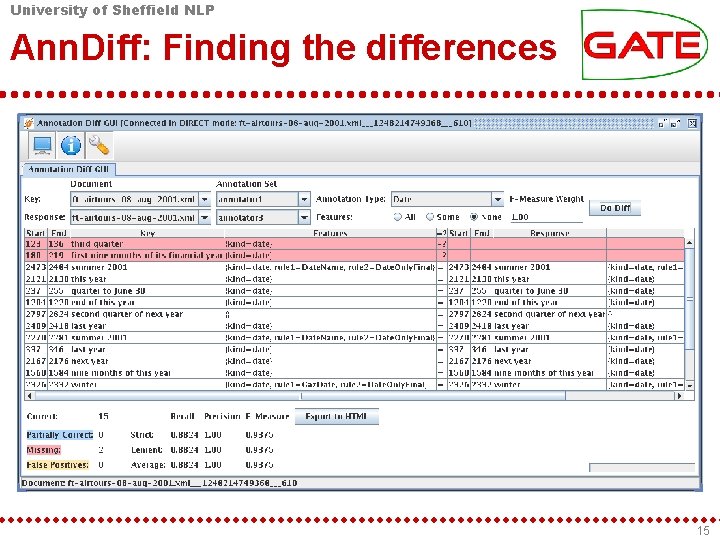
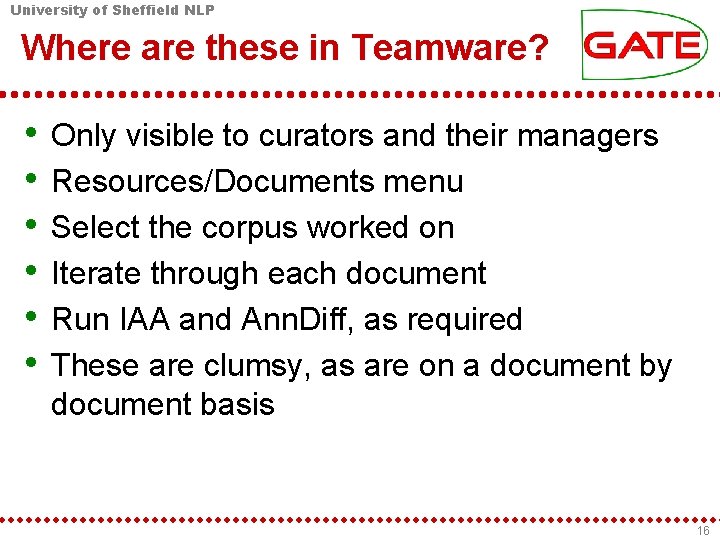
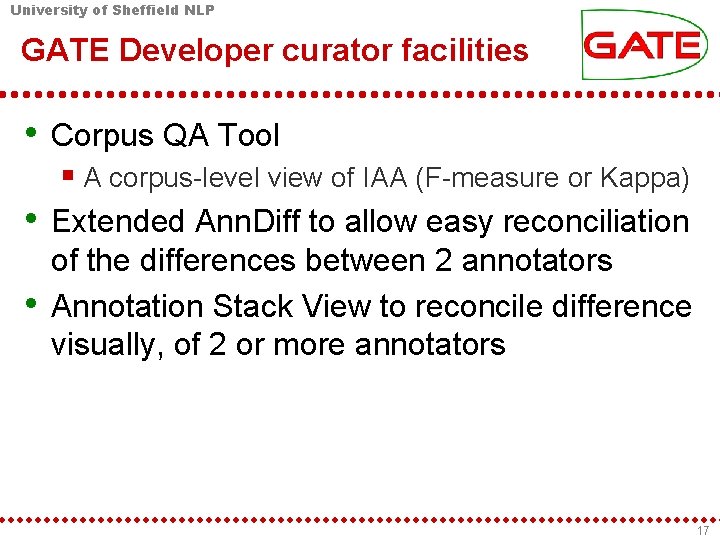
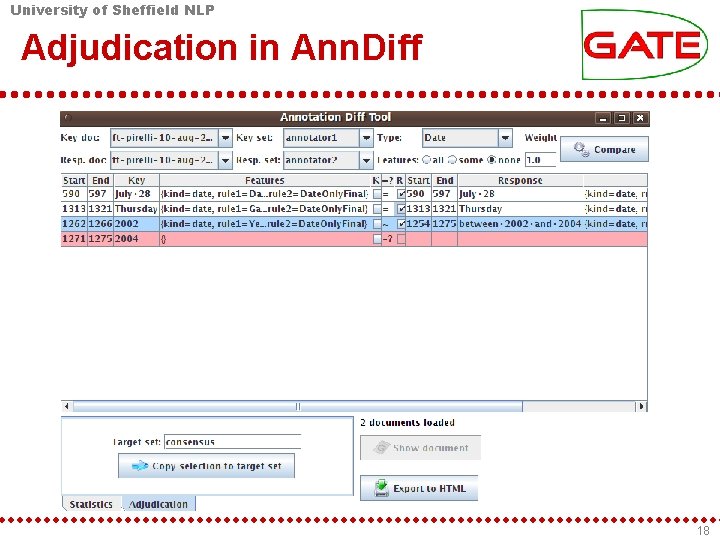
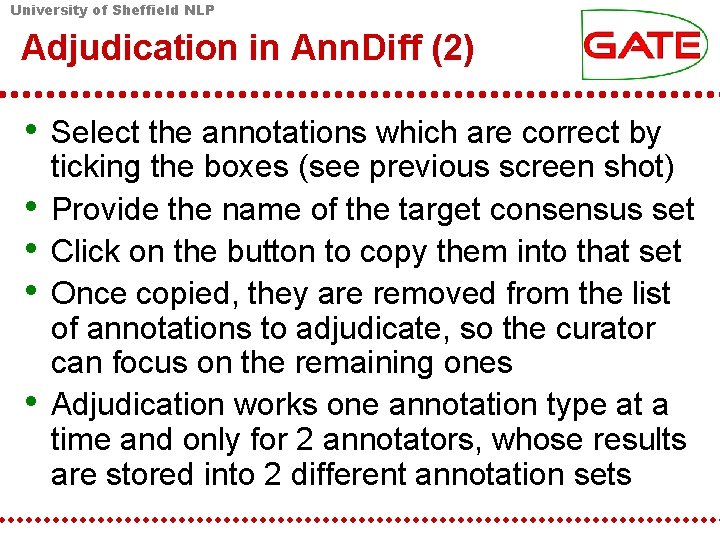
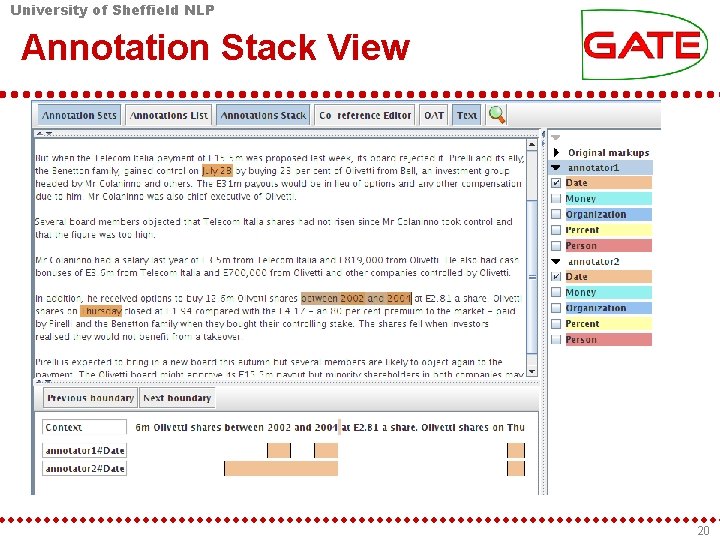
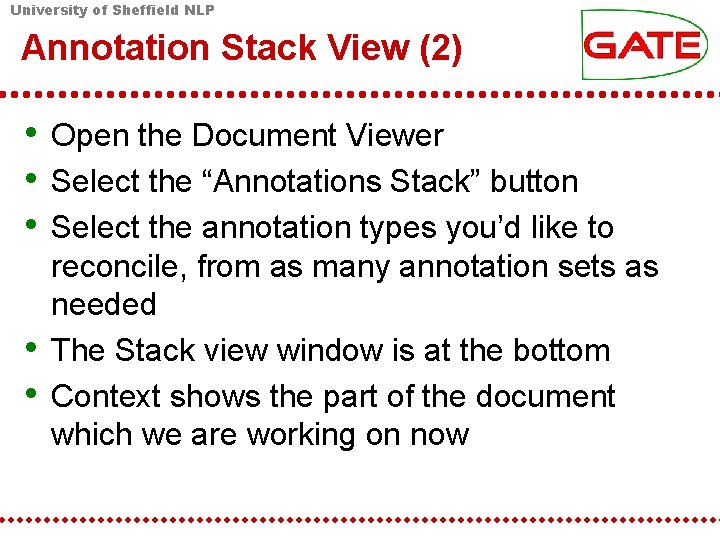
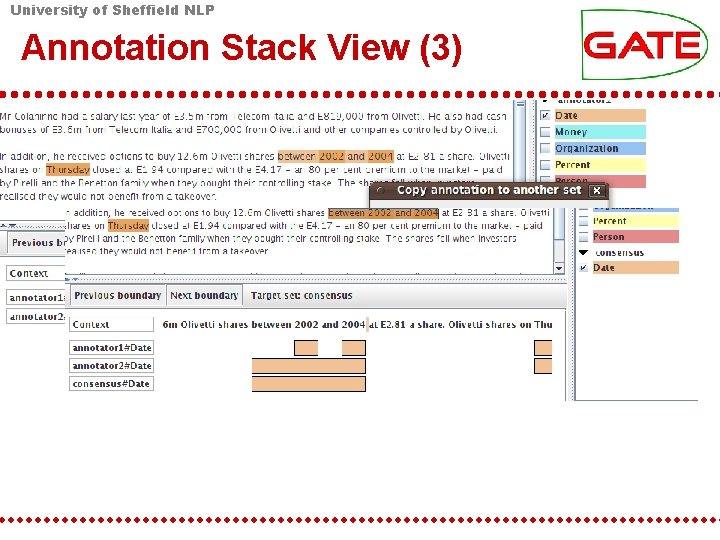
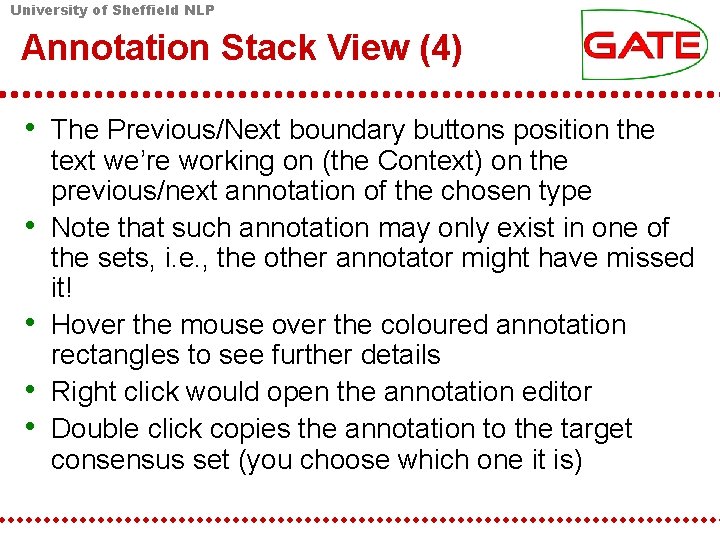
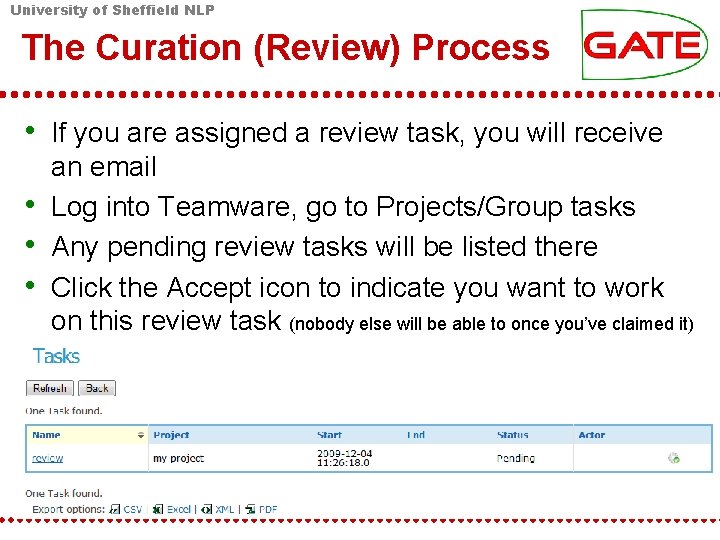
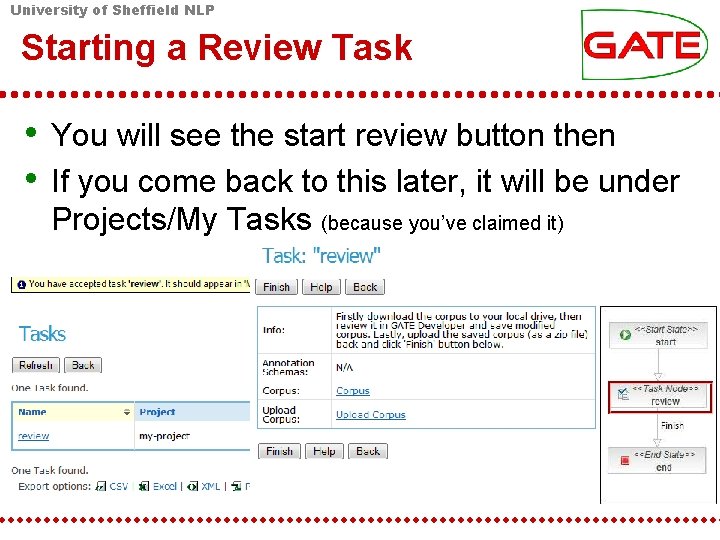
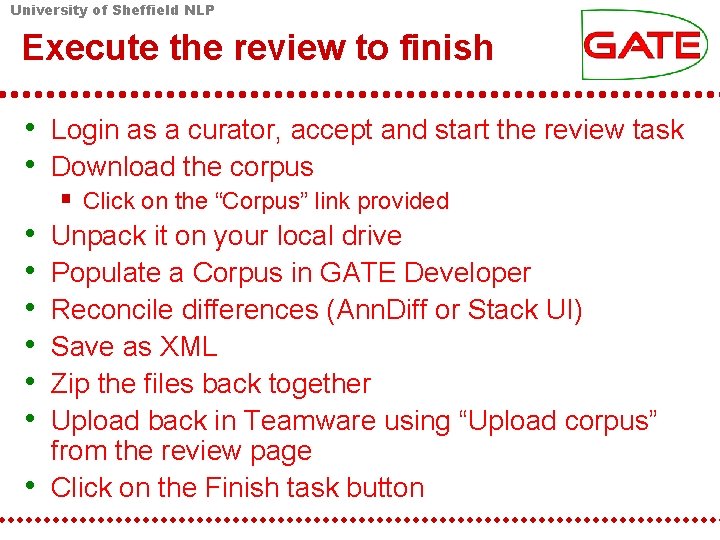
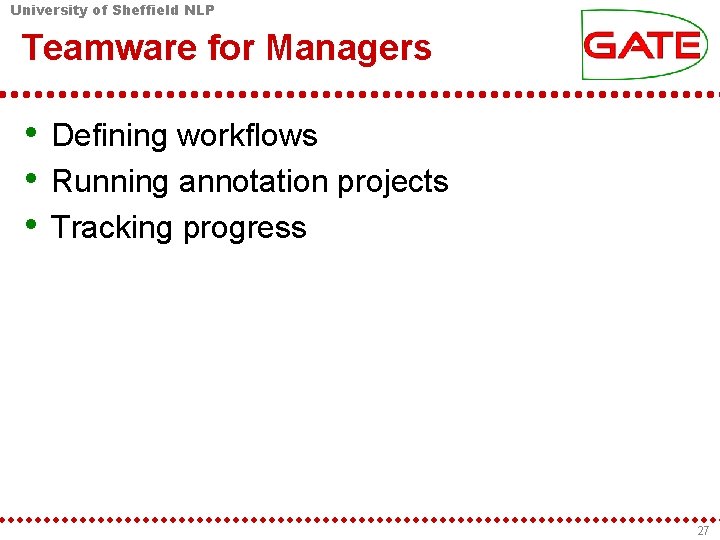
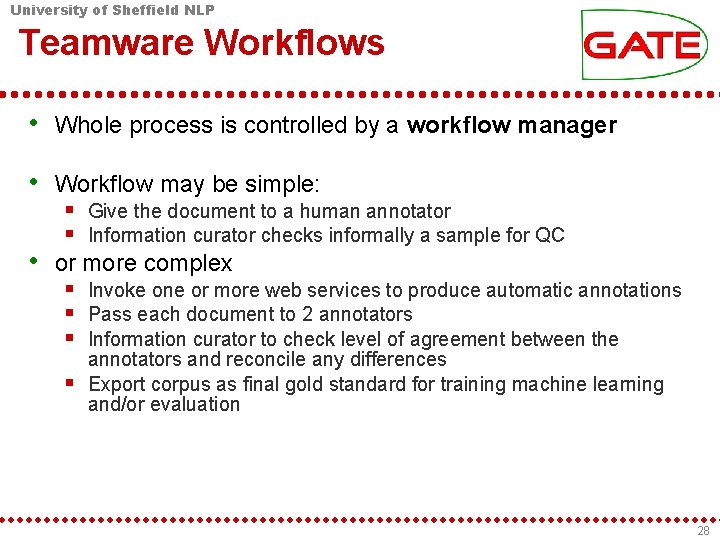
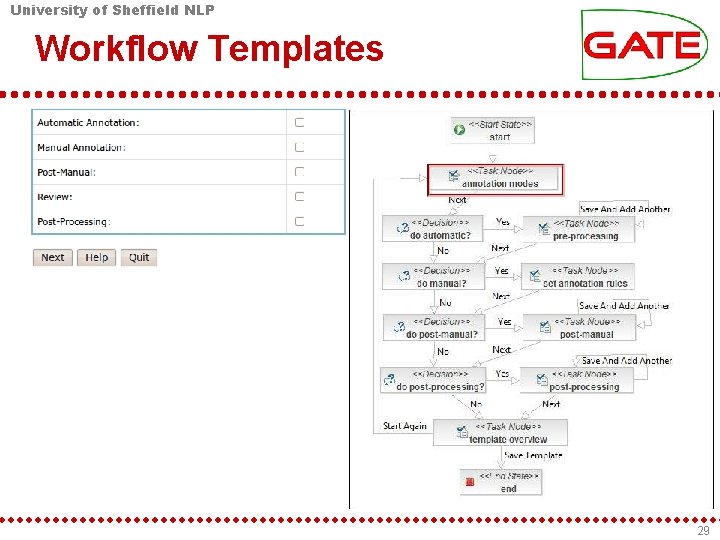
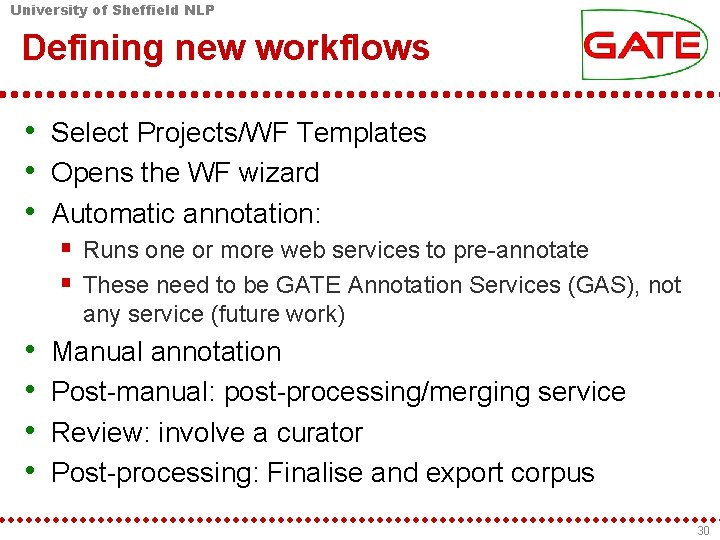
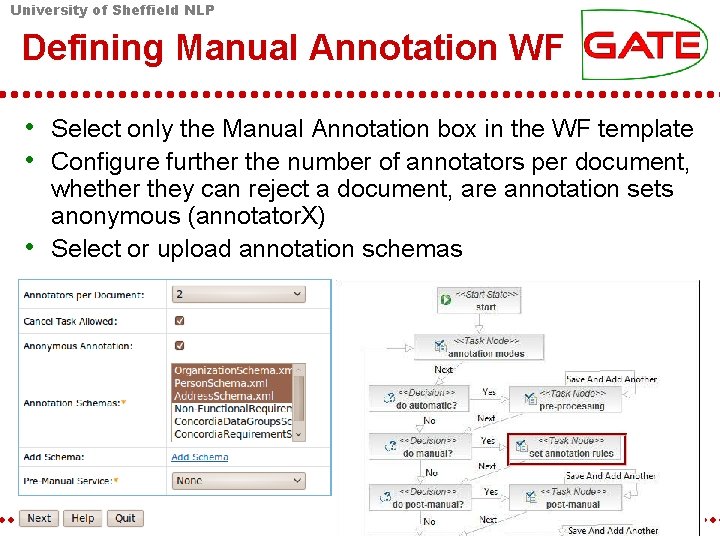
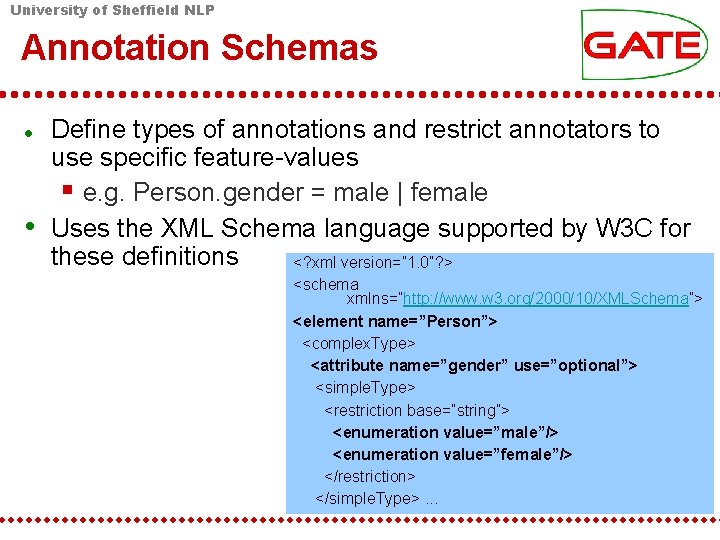
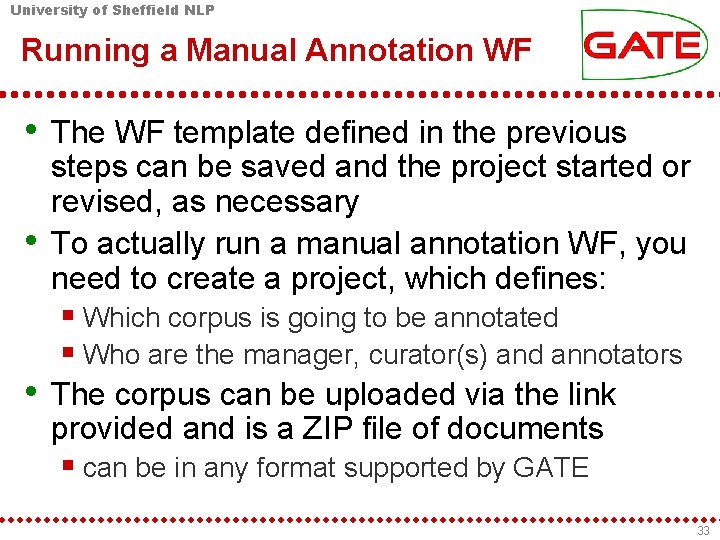
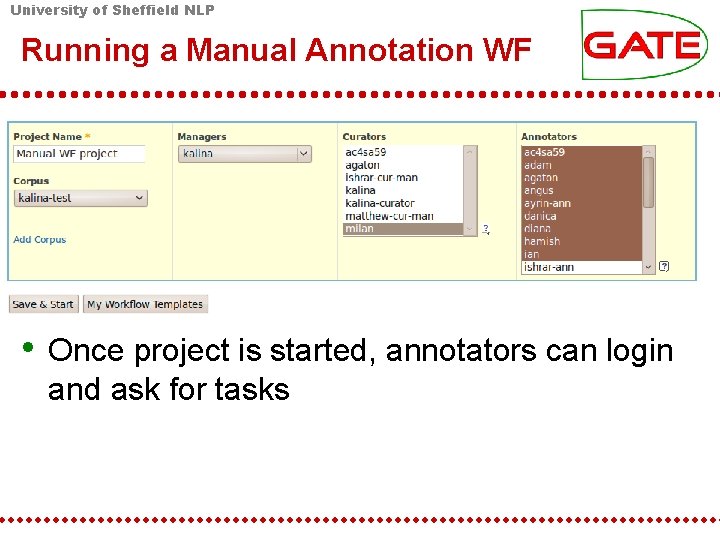
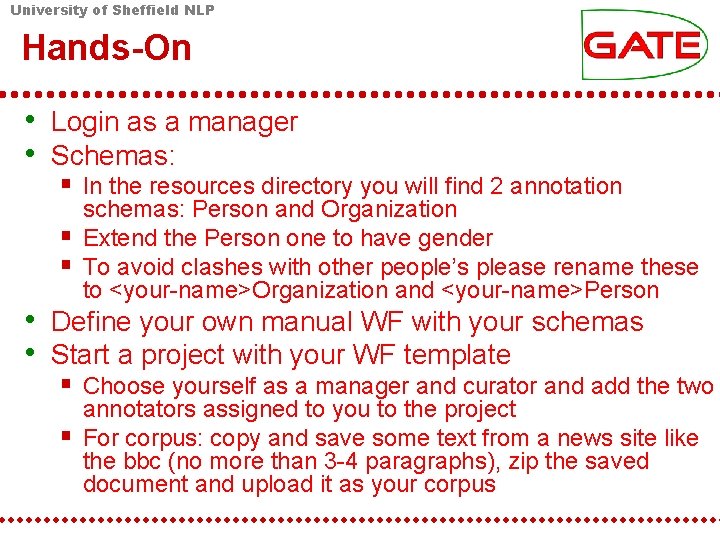
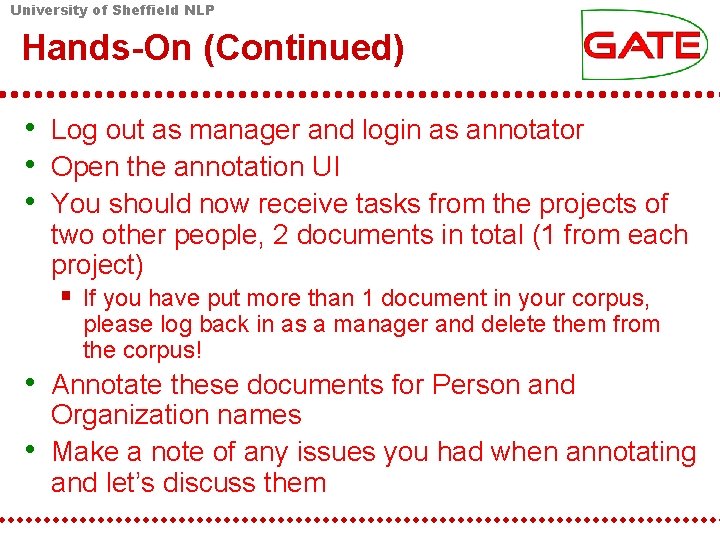
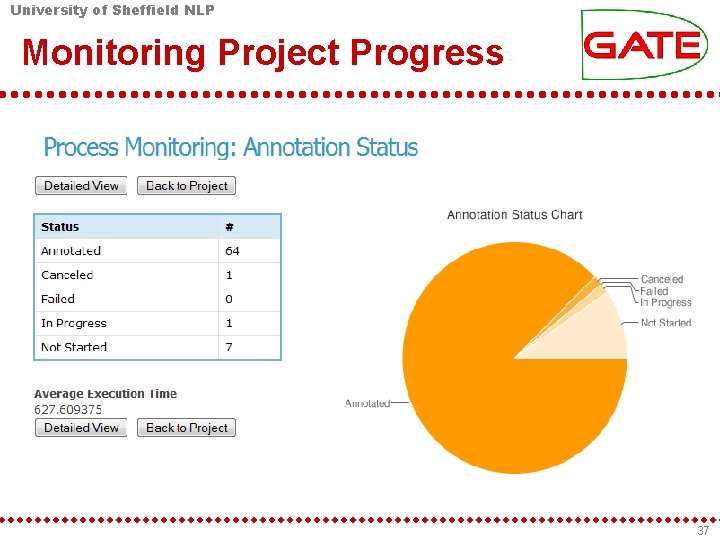
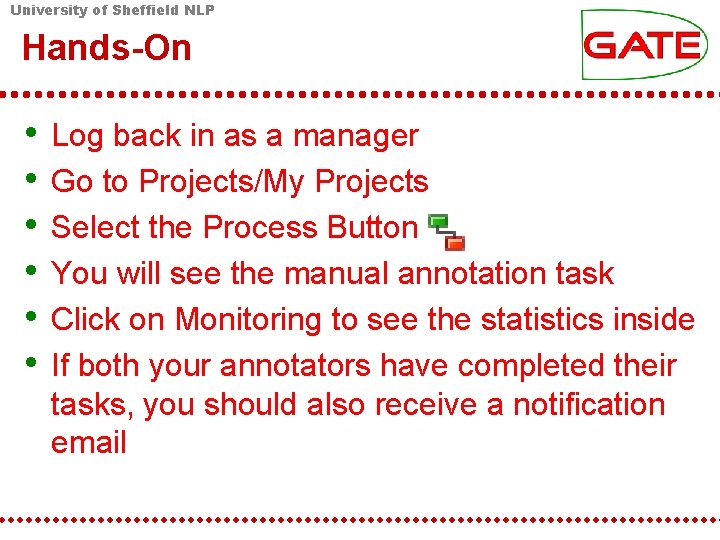
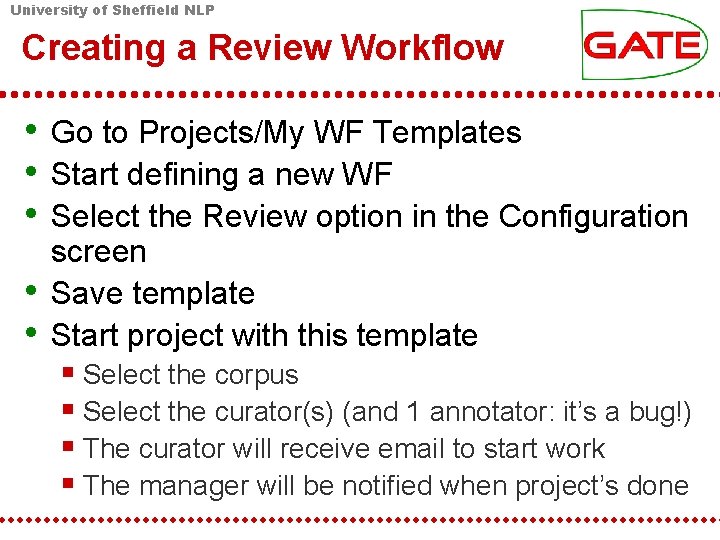
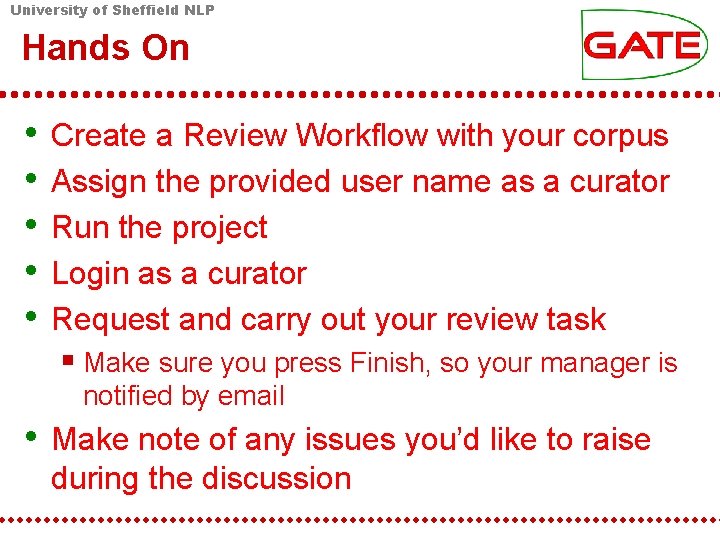
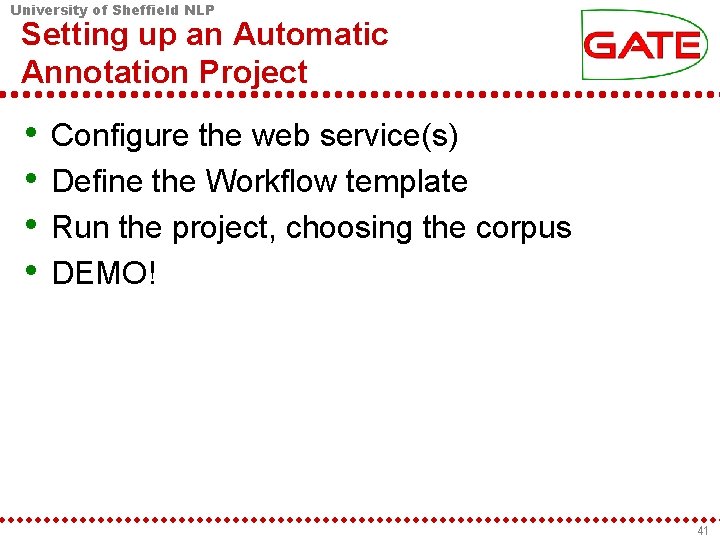
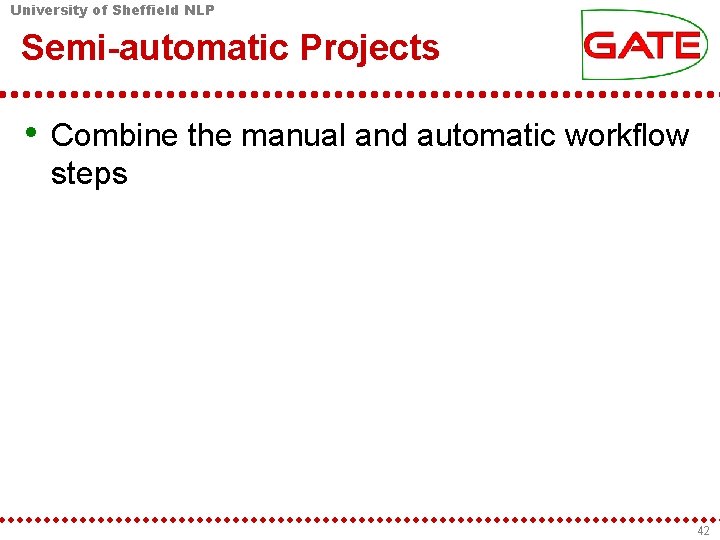
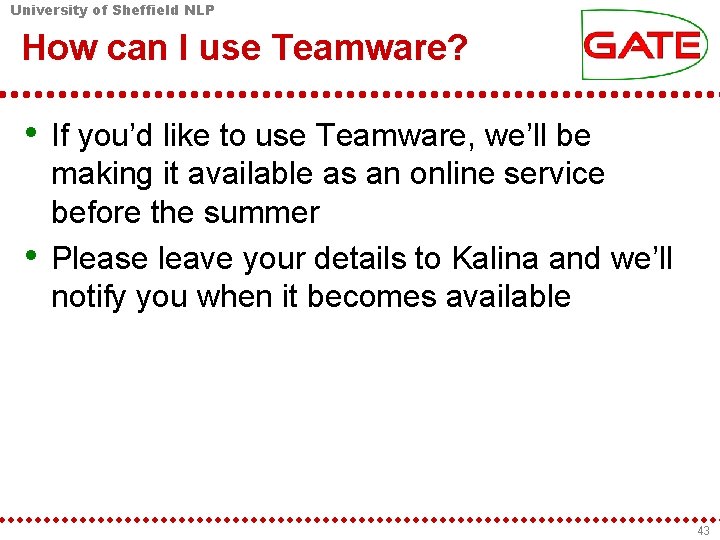
- Slides: 43
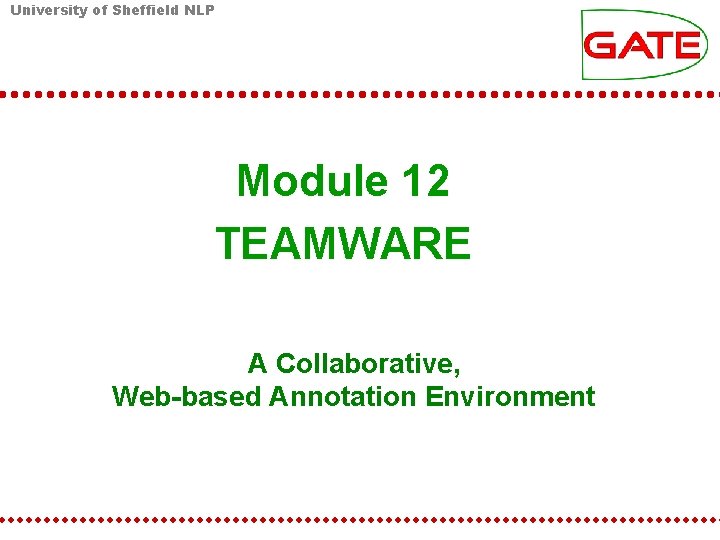
University of Sheffield NLP Module 12 TEAMWARE A Collaborative, Web-based Annotation Environment
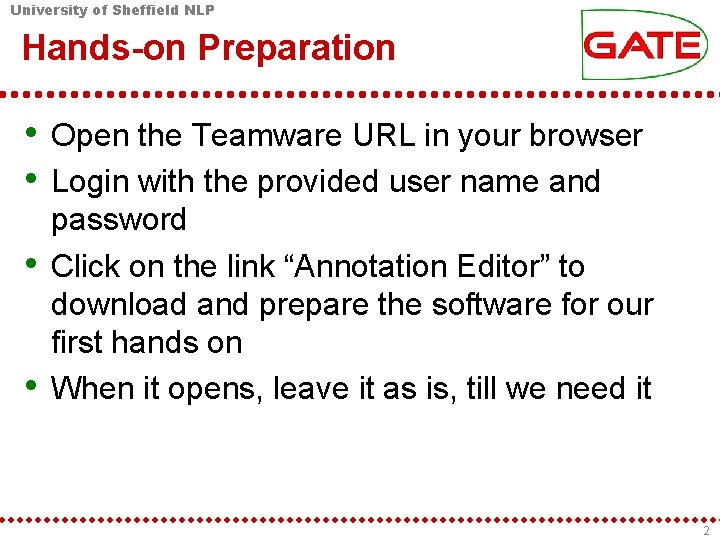
University of Sheffield NLP Hands-on Preparation • Open the Teamware URL in your browser • Login with the provided user name and • • password Click on the link “Annotation Editor” to download and prepare the software for our first hands on When it opens, leave it as is, till we need it 2
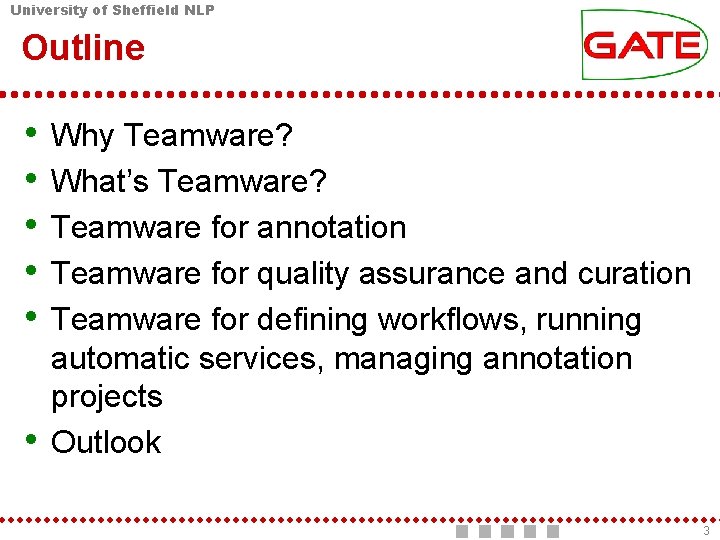
University of Sheffield NLP Outline • • • Why Teamware? What’s Teamware? Teamware for annotation Teamware for quality assurance and curation Teamware for defining workflows, running automatic services, managing annotation projects Outlook 3
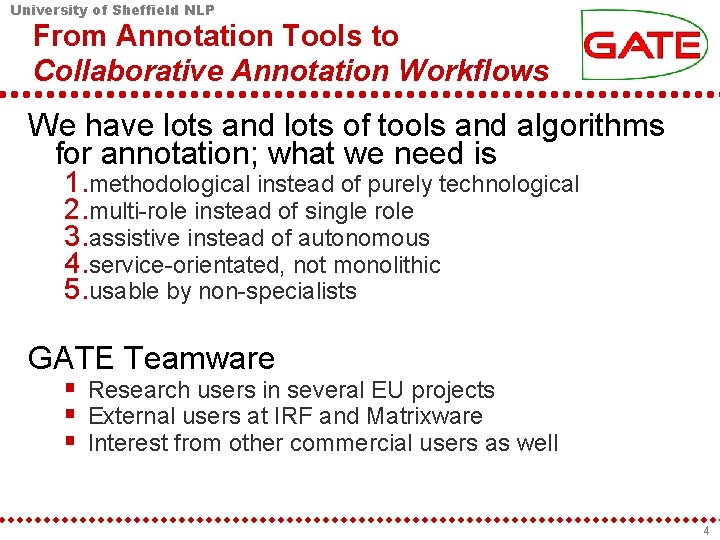
University of Sheffield NLP From Annotation Tools to Collaborative Annotation Workflows We have lots and lots of tools and algorithms for annotation; what we need is 1. methodological instead of purely technological 2. multi-role instead of single role 3. assistive instead of autonomous 4. service-orientated, not monolithic 5. usable by non-specialists GATE Teamware Research users in several EU projects External users at IRF and Matrixware Interest from other commercial users as well 4
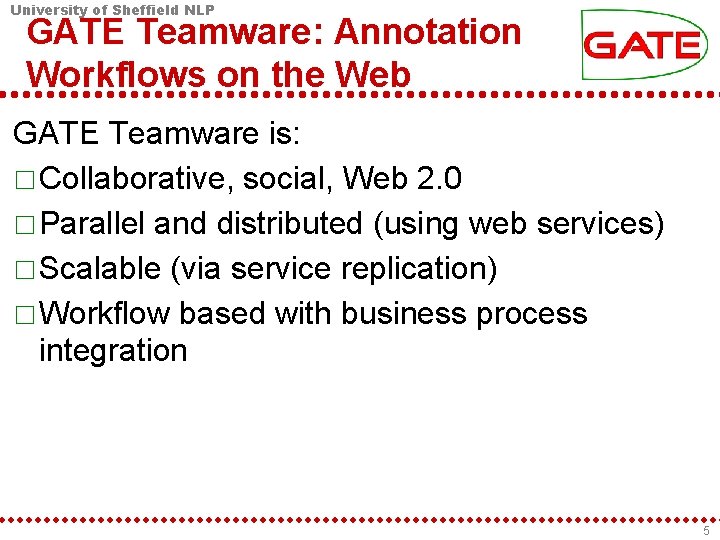
University of Sheffield NLP GATE Teamware: Annotation Workflows on the Web GATE Teamware is: □ Collaborative, social, Web 2. 0 □ Parallel and distributed (using web services) □ Scalable (via service replication) □ Workflow based with business process integration 5
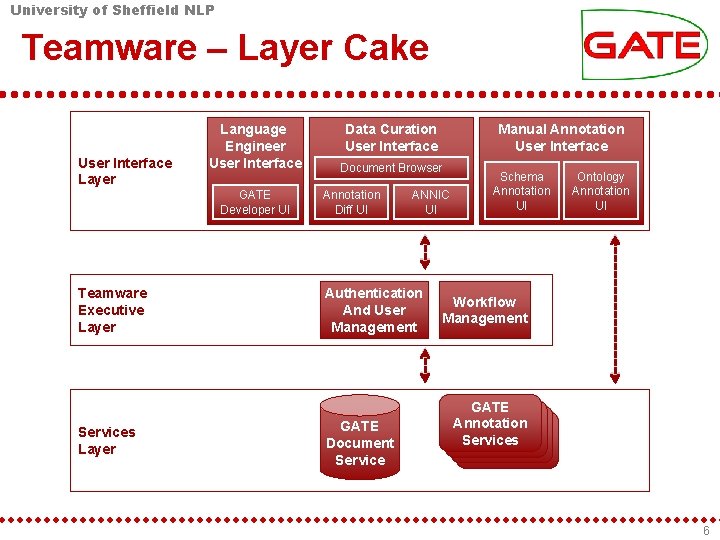
University of Sheffield NLP Teamware – Layer Cake User Interface Layer Language Engineer User Interface GATE Developer UI Teamware Executive Layer Services Layer Data Curation User Interface Manual Annotation User Interface Document Browser Annotation Diff UI ANNIC UI Authentication And User Management GATE Document Service Schema Annotation UI Ontology Annotation UI Workflow Management GATE Annotation Services 6
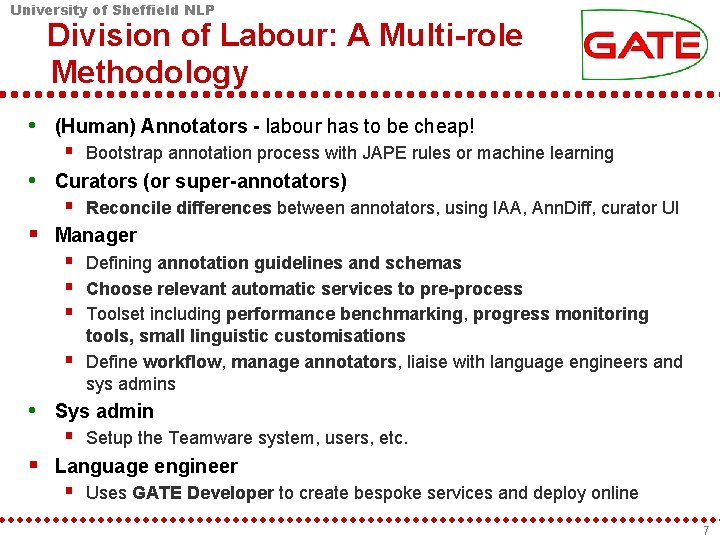
University of Sheffield NLP Division of Labour: A Multi-role Methodology • (Human) Annotators - labour has to be cheap! Bootstrap annotation process with JAPE rules or machine learning • Curators (or super-annotators) Reconcile differences between annotators, using IAA, Ann. Diff, curator UI Manager Defining annotation guidelines and schemas Choose relevant automatic services to pre-process Toolset including performance benchmarking, progress monitoring tools, small linguistic customisations Define workflow, manage annotators, liaise with language engineers and sys admins • Sys admin Setup the Teamware system, users, etc. Language engineer Uses GATE Developer to create bespoke services and deploy online 7
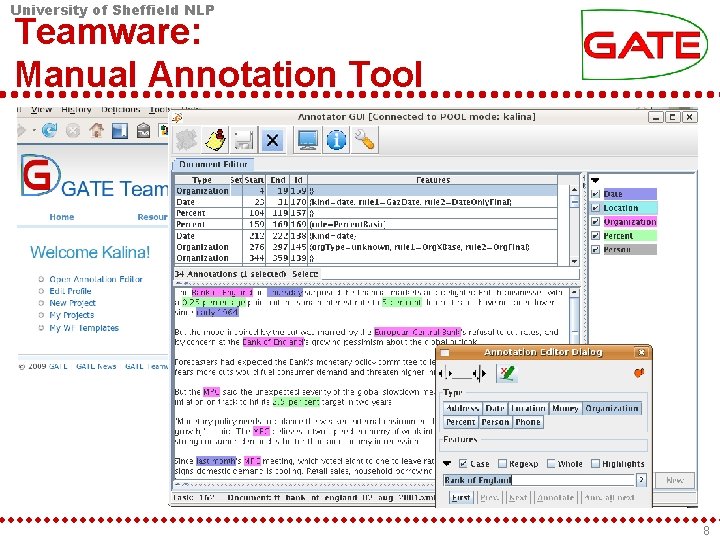
University of Sheffield NLP Teamware: Manual Annotation Tool 8
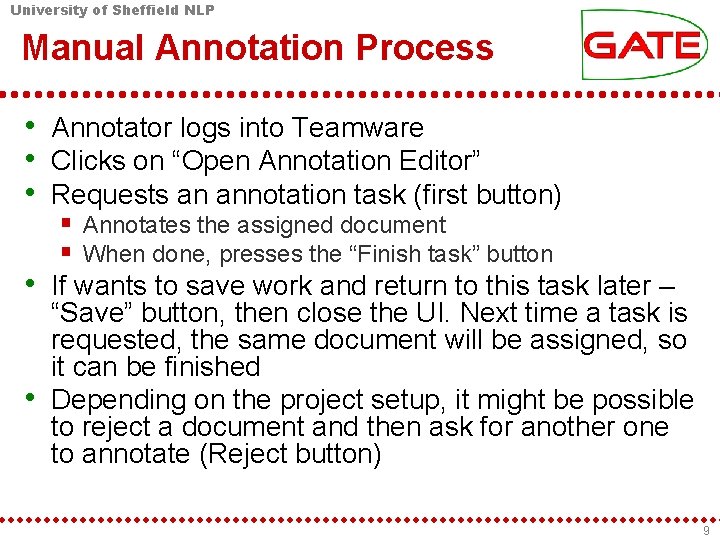
University of Sheffield NLP Manual Annotation Process • Annotator logs into Teamware • Clicks on “Open Annotation Editor” • Requests an annotation task (first button) Annotates the assigned document When done, presses the “Finish task” button • If wants to save work and return to this task later – “Save” button, then close the UI. Next time a task is requested, the same document will be assigned, so it can be finished • Depending on the project setup, it might be possible to reject a document and then ask for another one to annotate (Reject button) 9
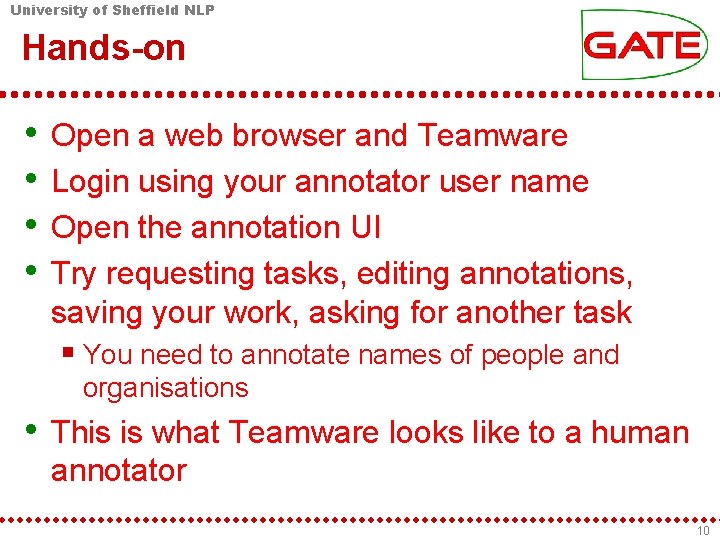
University of Sheffield NLP Hands-on • • Open a web browser and Teamware Login using your annotator user name Open the annotation UI Try requesting tasks, editing annotations, saving your work, asking for another task You need to annotate names of people and organisations • This is what Teamware looks like to a human annotator 10
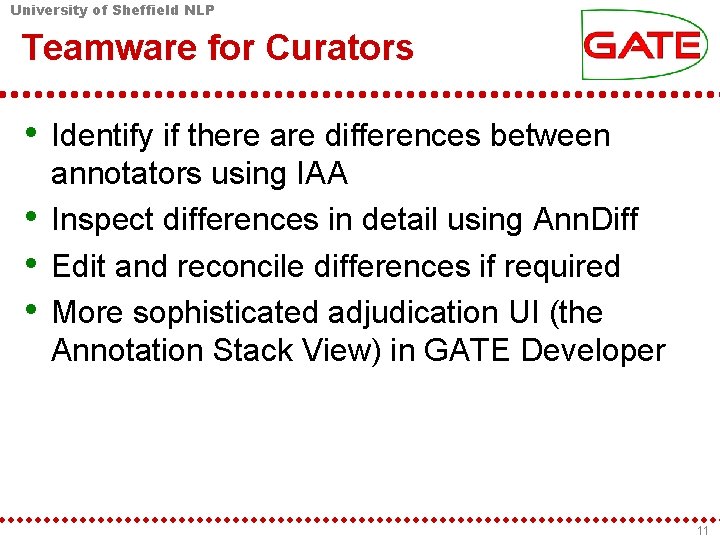
University of Sheffield NLP Teamware for Curators • Identify if there are differences between • • • annotators using IAA Inspect differences in detail using Ann. Diff Edit and reconcile differences if required More sophisticated adjudication UI (the Annotation Stack View) in GATE Developer 11
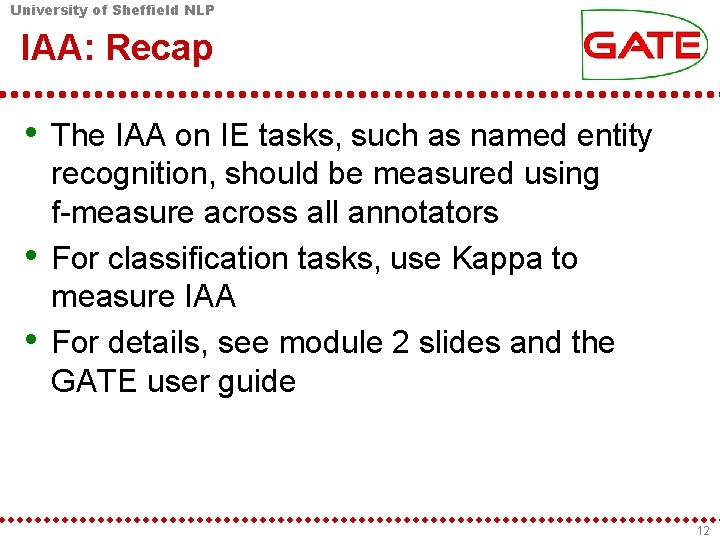
University of Sheffield NLP IAA: Recap • The IAA on IE tasks, such as named entity • • recognition, should be measured using f-measure across all annotators For classification tasks, use Kappa to measure IAA For details, see module 2 slides and the GATE user guide 12
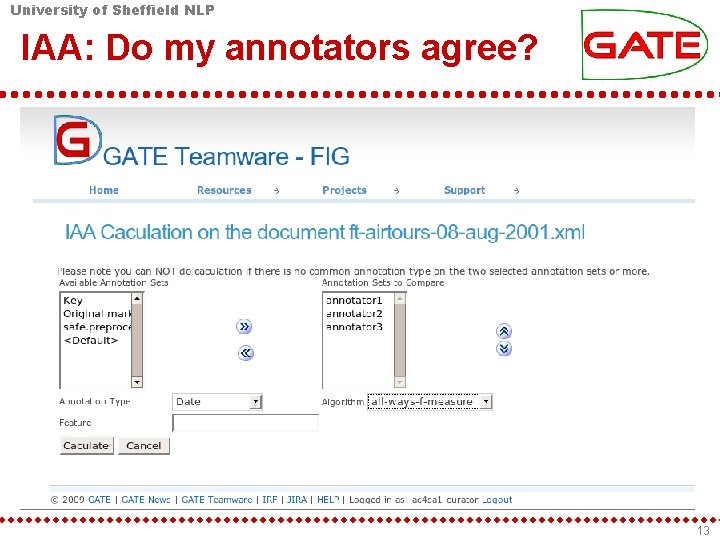
University of Sheffield NLP IAA: Do my annotators agree? 13
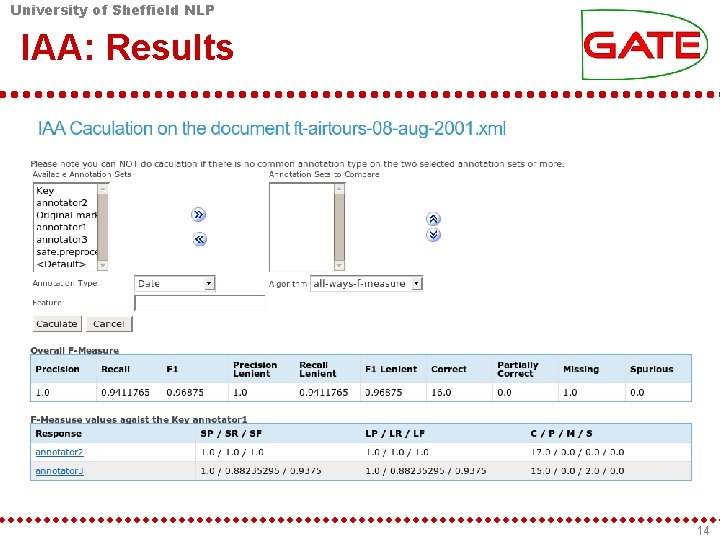
University of Sheffield NLP IAA: Results 14
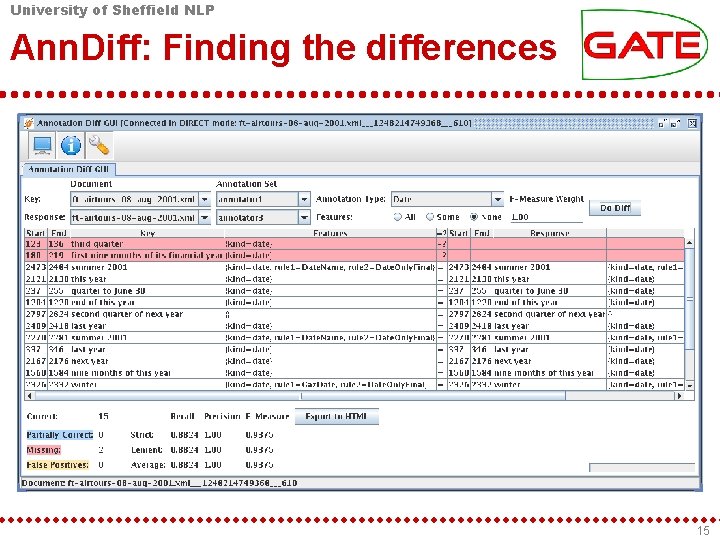
University of Sheffield NLP Ann. Diff: Finding the differences 15
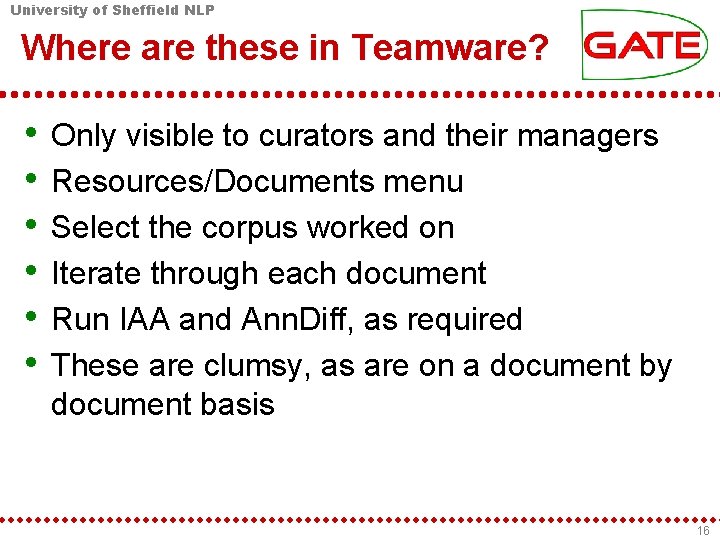
University of Sheffield NLP Where are these in Teamware? • • • Only visible to curators and their managers Resources/Documents menu Select the corpus worked on Iterate through each document Run IAA and Ann. Diff, as required These are clumsy, as are on a document by document basis 16
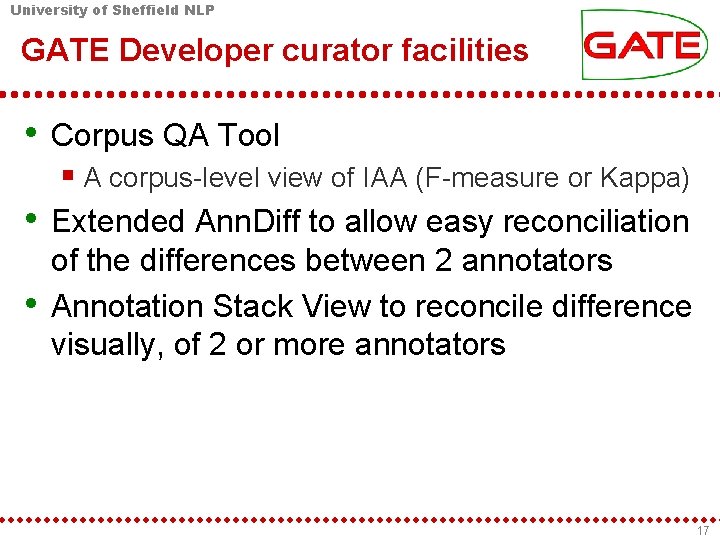
University of Sheffield NLP GATE Developer curator facilities • Corpus QA Tool A corpus-level view of IAA (F-measure or Kappa) • Extended Ann. Diff to allow easy reconciliation • of the differences between 2 annotators Annotation Stack View to reconcile difference visually, of 2 or more annotators 17
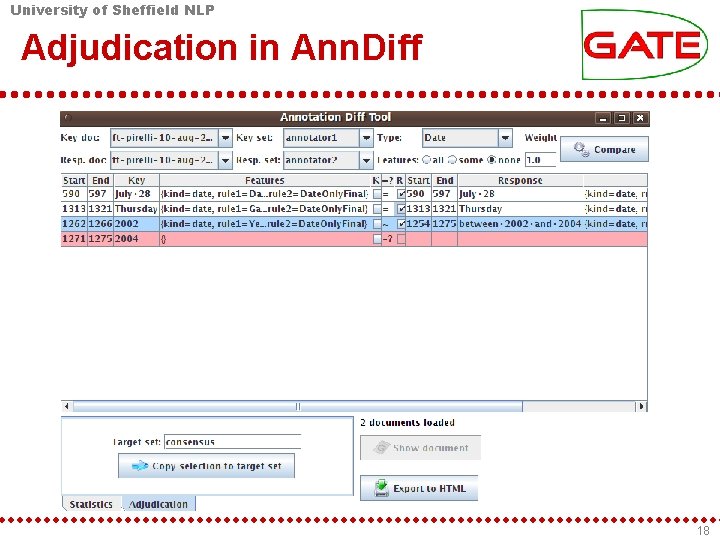
University of Sheffield NLP Adjudication in Ann. Diff 18
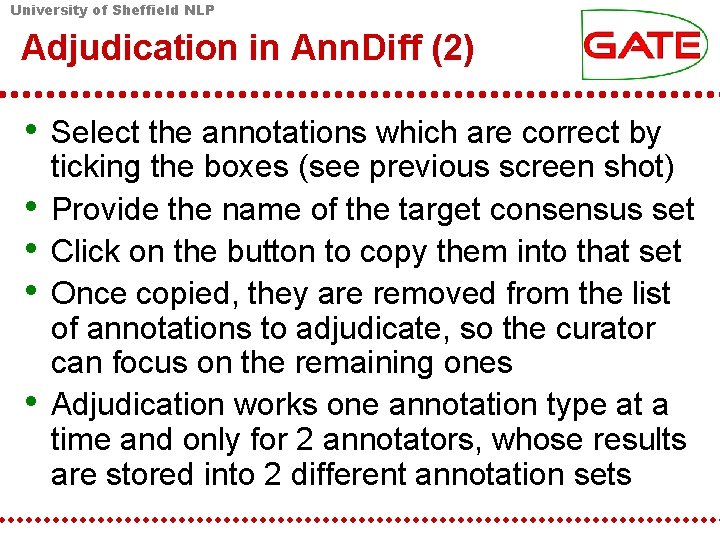
University of Sheffield NLP Adjudication in Ann. Diff (2) • Select the annotations which are correct by • • ticking the boxes (see previous screen shot) Provide the name of the target consensus set Click on the button to copy them into that set Once copied, they are removed from the list of annotations to adjudicate, so the curator can focus on the remaining ones Adjudication works one annotation type at a time and only for 2 annotators, whose results are stored into 2 different annotation sets
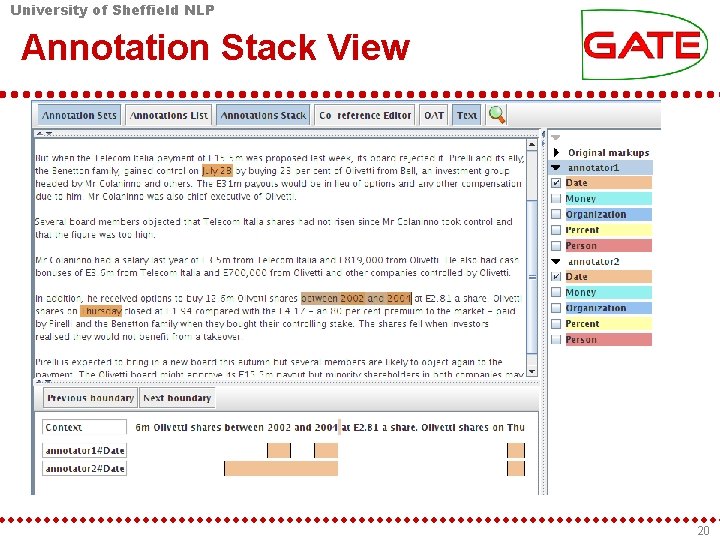
University of Sheffield NLP Annotation Stack View 20
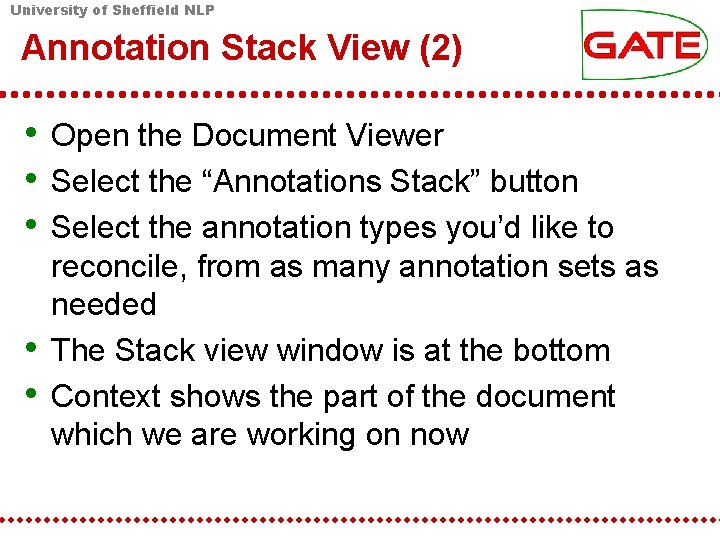
University of Sheffield NLP Annotation Stack View (2) • Open the Document Viewer • Select the “Annotations Stack” button • Select the annotation types you’d like to • • reconcile, from as many annotation sets as needed The Stack view window is at the bottom Context shows the part of the document which we are working on now
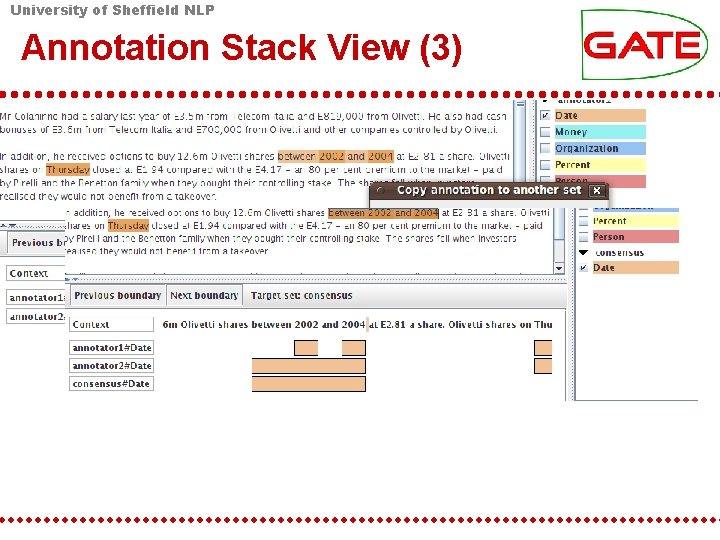
University of Sheffield NLP Annotation Stack View (3)
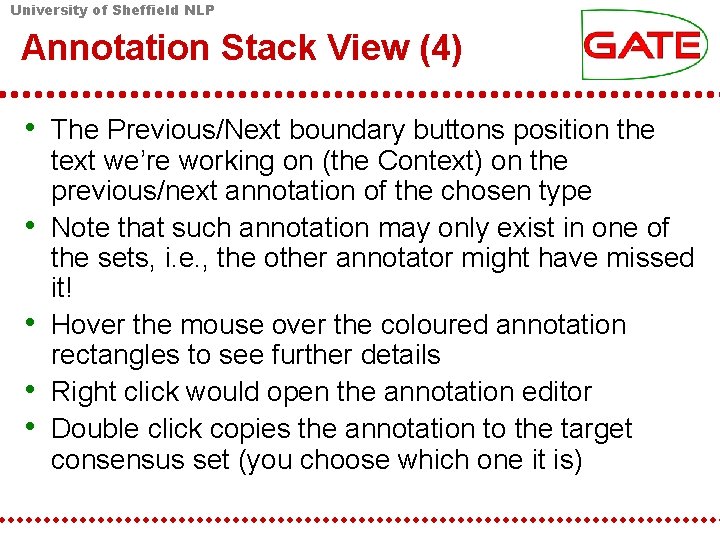
University of Sheffield NLP Annotation Stack View (4) • The Previous/Next boundary buttons position the • • text we’re working on (the Context) on the previous/next annotation of the chosen type Note that such annotation may only exist in one of the sets, i. e. , the other annotator might have missed it! Hover the mouse over the coloured annotation rectangles to see further details Right click would open the annotation editor Double click copies the annotation to the target consensus set (you choose which one it is)
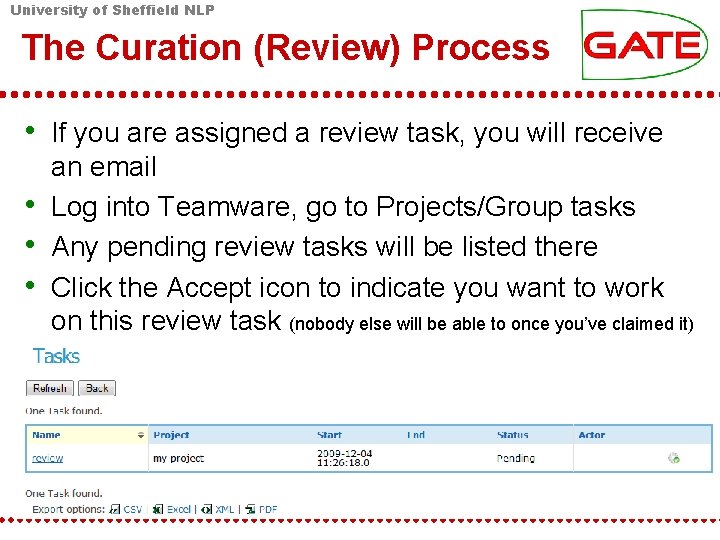
University of Sheffield NLP The Curation (Review) Process • If you are assigned a review task, you will receive • • • an email Log into Teamware, go to Projects/Group tasks Any pending review tasks will be listed there Click the Accept icon to indicate you want to work on this review task (nobody else will be able to once you’ve claimed it)
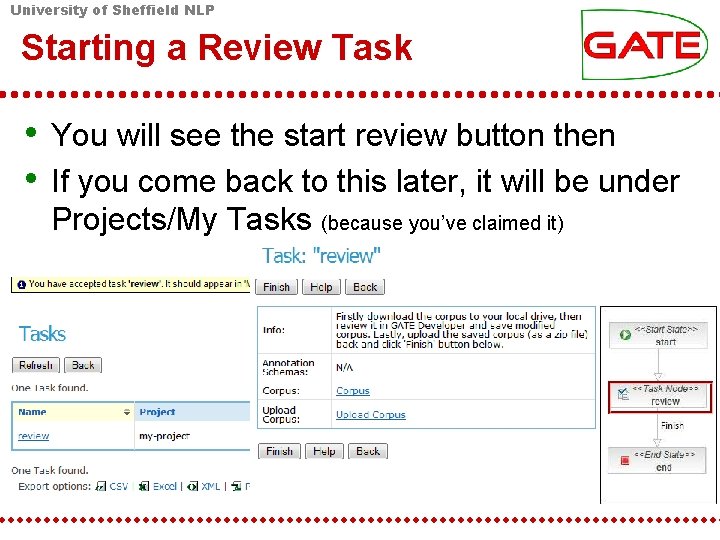
University of Sheffield NLP Starting a Review Task • You will see the start review button then • If you come back to this later, it will be under Projects/My Tasks (because you’ve claimed it)
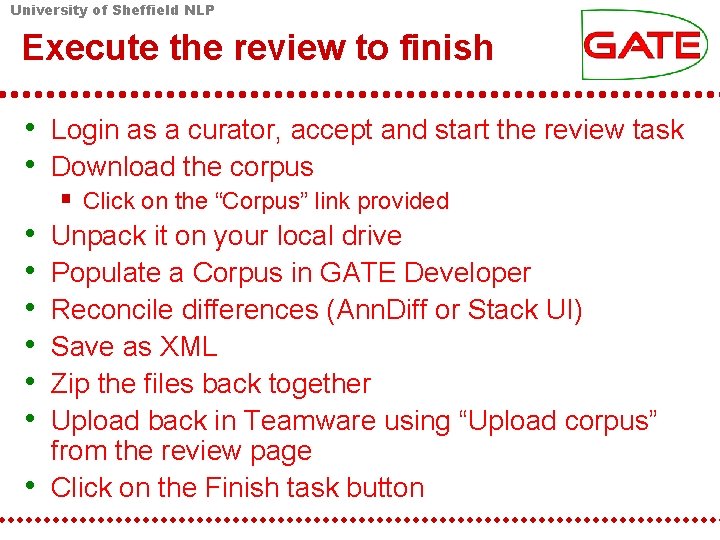
University of Sheffield NLP Execute the review to finish • Login as a curator, accept and start the review task • Download the corpus • • Click on the “Corpus” link provided Unpack it on your local drive Populate a Corpus in GATE Developer Reconcile differences (Ann. Diff or Stack UI) Save as XML Zip the files back together Upload back in Teamware using “Upload corpus” from the review page Click on the Finish task button
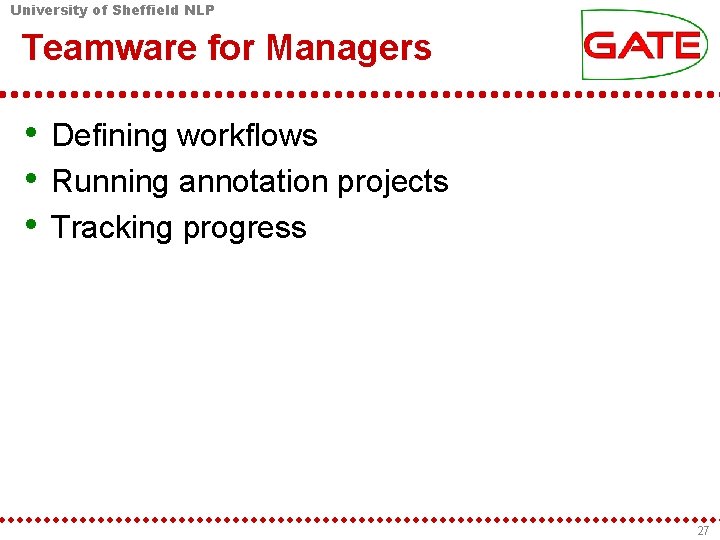
University of Sheffield NLP Teamware for Managers • Defining workflows • Running annotation projects • Tracking progress 27
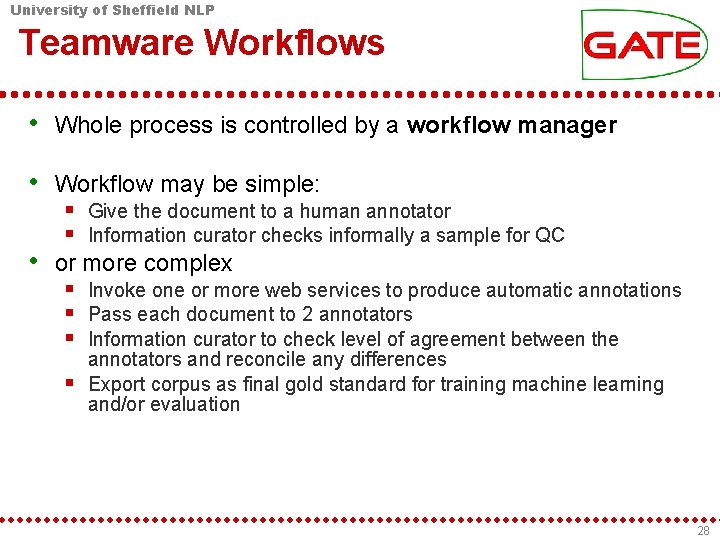
University of Sheffield NLP Teamware Workflows • Whole process is controlled by a workflow manager • Workflow may be simple: Give the document to a human annotator Information curator checks informally a sample for QC • or more complex Invoke one or more web services to produce automatic annotations Pass each document to 2 annotators Information curator to check level of agreement between the annotators and reconcile any differences Export corpus as final gold standard for training machine learning and/or evaluation 28
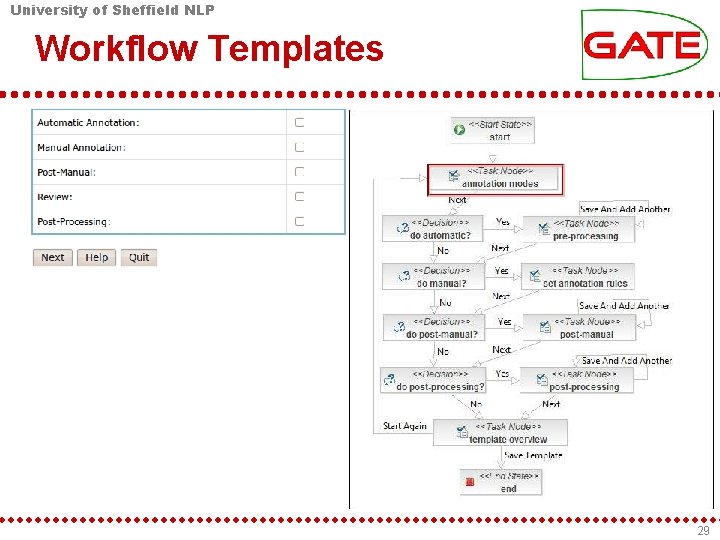
University of Sheffield NLP Workflow Templates 29
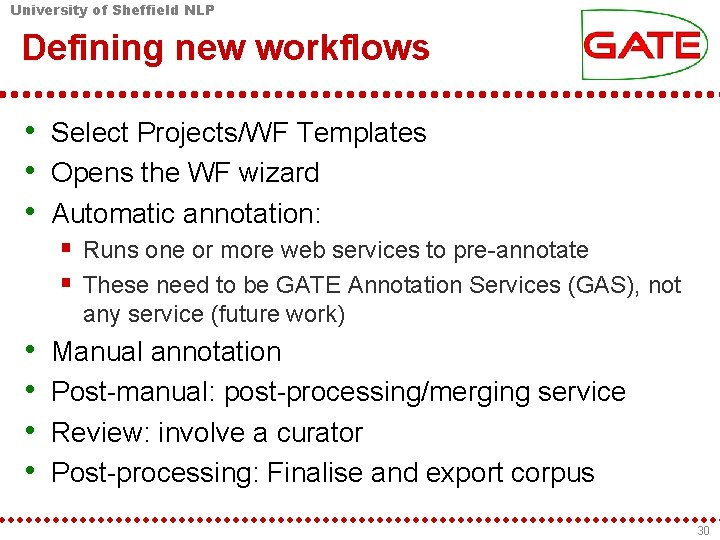
University of Sheffield NLP Defining new workflows • Select Projects/WF Templates • Opens the WF wizard • Automatic annotation: Runs one or more web services to pre-annotate These need to be GATE Annotation Services (GAS), not any service (future work) • • Manual annotation Post-manual: post-processing/merging service Review: involve a curator Post-processing: Finalise and export corpus 30
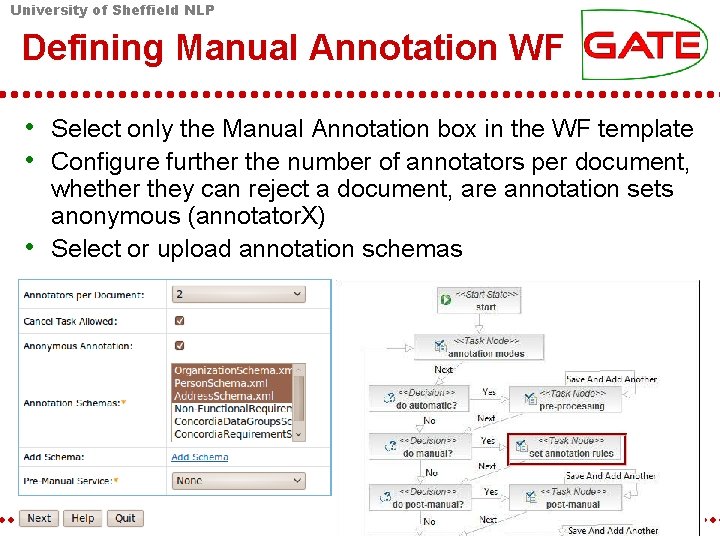
University of Sheffield NLP Defining Manual Annotation WF • Select only the Manual Annotation box in the WF template • Configure further the number of annotators per document, • whether they can reject a document, are annotation sets anonymous (annotator. X) Select or upload annotation schemas
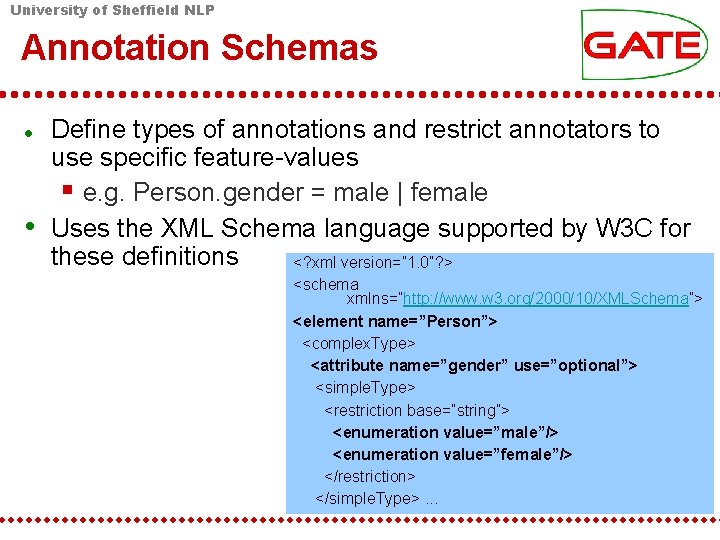
University of Sheffield NLP Annotation Schemas • Define types of annotations and restrict annotators to use specific feature-values e. g. Person. gender = male | female Uses the XML Schema language supported by W 3 C for these definitions <? xml version=” 1. 0”? > <schema xmlns=”http: //www. w 3. org/2000/10/XMLSchema”> <element name=”Person”> <complex. Type> <attribute name=”gender” use=”optional”> <simple. Type> <restriction base=”string”> <enumeration value=”male”/> <enumeration value=”female”/> </restriction> </simple. Type>. . .
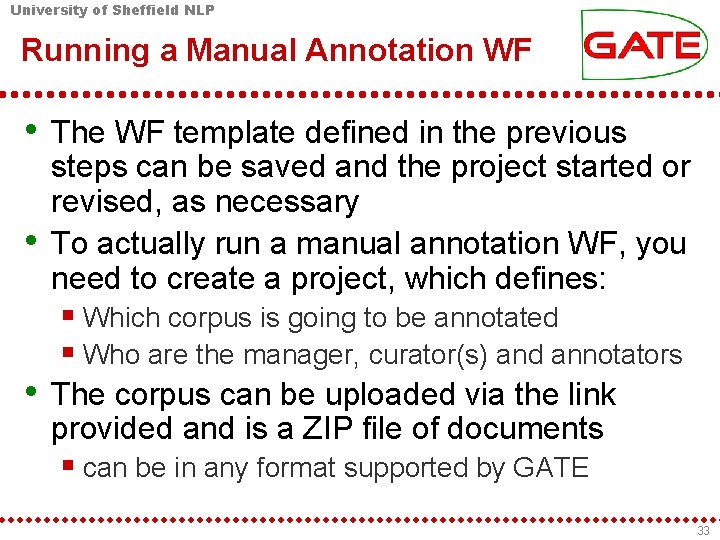
University of Sheffield NLP Running a Manual Annotation WF • The WF template defined in the previous • steps can be saved and the project started or revised, as necessary To actually run a manual annotation WF, you need to create a project, which defines: Which corpus is going to be annotated Who are the manager, curator(s) and annotators • The corpus can be uploaded via the link provided and is a ZIP file of documents can be in any format supported by GATE 33
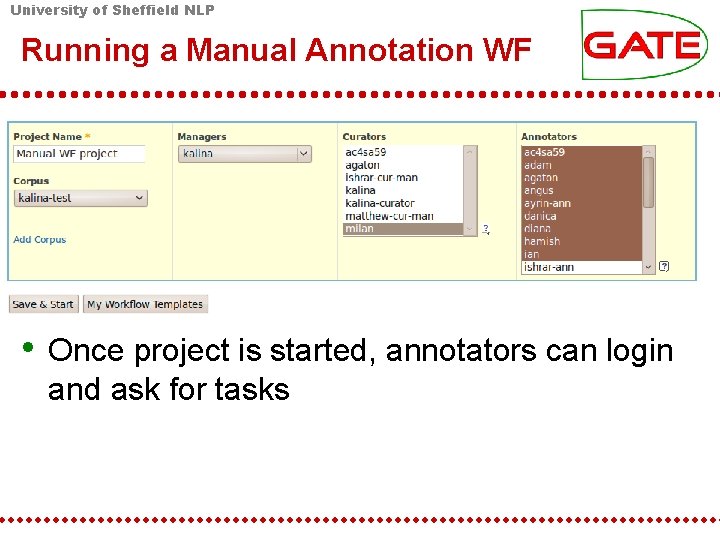
University of Sheffield NLP Running a Manual Annotation WF • Once project is started, annotators can login and ask for tasks
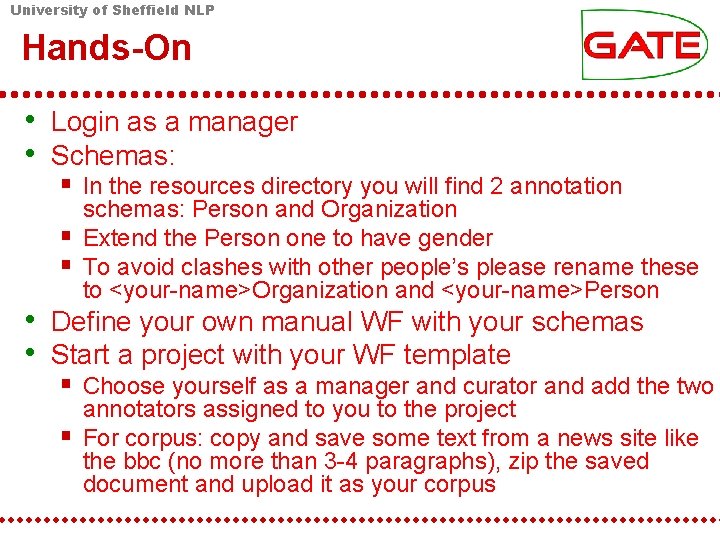
University of Sheffield NLP Hands-On • Login as a manager • Schemas: In the resources directory you will find 2 annotation schemas: Person and Organization Extend the Person one to have gender To avoid clashes with other people’s please rename these to <your-name>Organization and <your-name>Person • Define your own manual WF with your schemas • Start a project with your WF template Choose yourself as a manager and curator and add the two annotators assigned to you to the project For corpus: copy and save some text from a news site like the bbc (no more than 3 -4 paragraphs), zip the saved document and upload it as your corpus
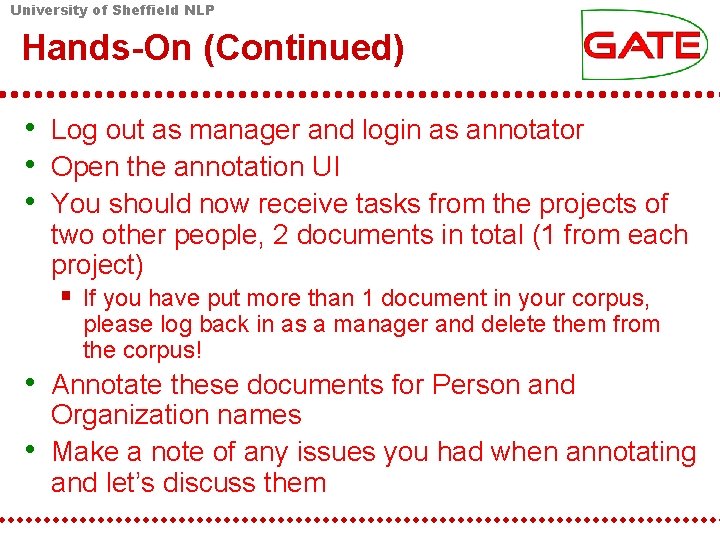
University of Sheffield NLP Hands-On (Continued) • Log out as manager and login as annotator • Open the annotation UI • You should now receive tasks from the projects of two other people, 2 documents in total (1 from each project) If you have put more than 1 document in your corpus, please log back in as a manager and delete them from the corpus! • Annotate these documents for Person and • Organization names Make a note of any issues you had when annotating and let’s discuss them
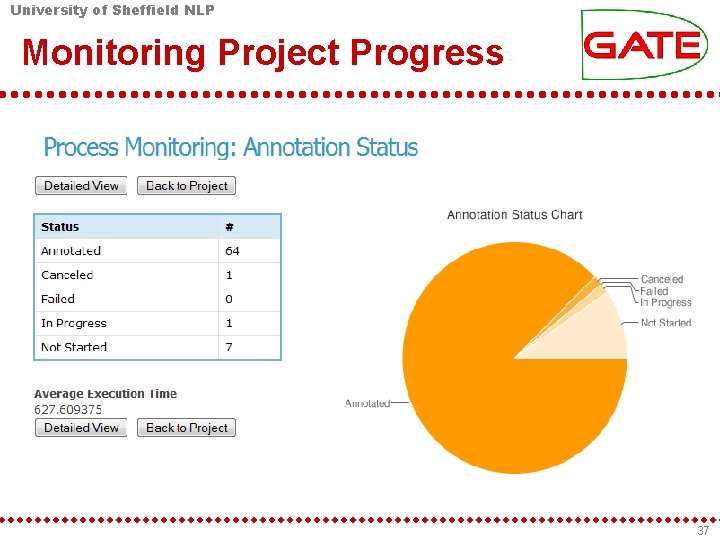
University of Sheffield NLP Monitoring Project Progress 37
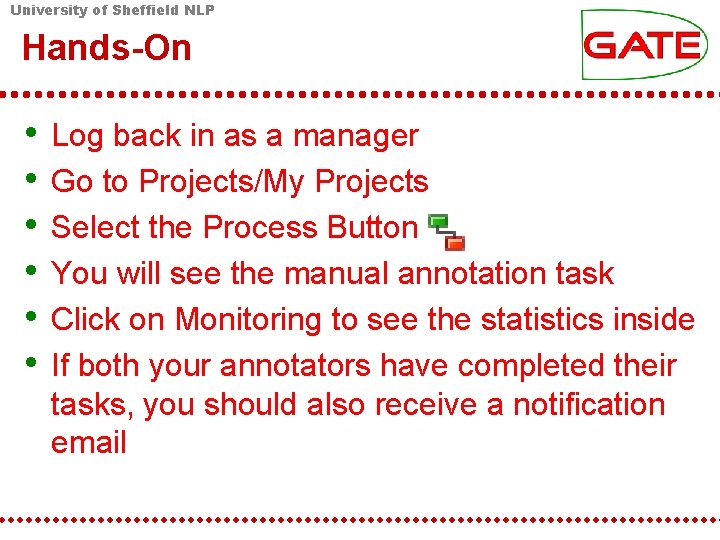
University of Sheffield NLP Hands-On • • • Log back in as a manager Go to Projects/My Projects Select the Process Button You will see the manual annotation task Click on Monitoring to see the statistics inside If both your annotators have completed their tasks, you should also receive a notification email
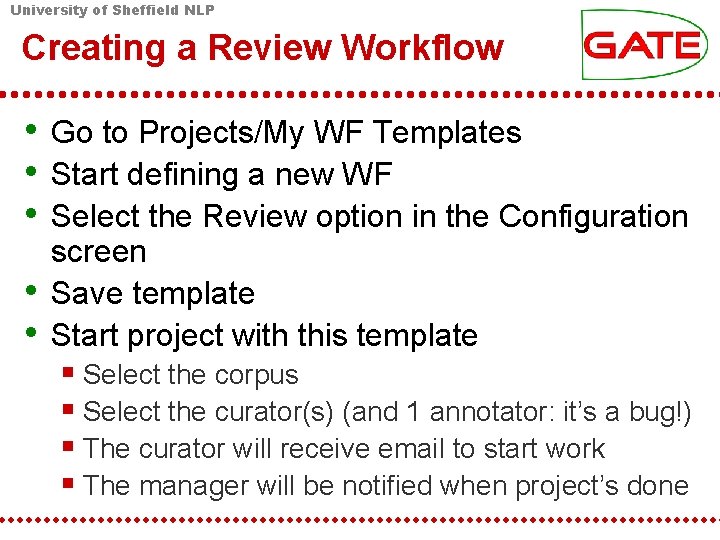
University of Sheffield NLP Creating a Review Workflow • Go to Projects/My WF Templates • Start defining a new WF • Select the Review option in the Configuration • • screen Save template Start project with this template Select the corpus Select the curator(s) (and 1 annotator: it’s a bug!) The curator will receive email to start work The manager will be notified when project’s done
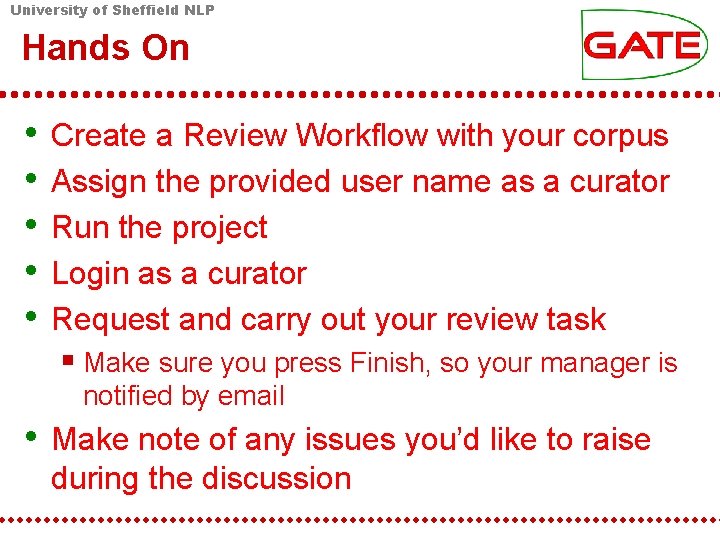
University of Sheffield NLP Hands On • • • Create a Review Workflow with your corpus Assign the provided user name as a curator Run the project Login as a curator Request and carry out your review task Make sure you press Finish, so your manager is notified by email • Make note of any issues you’d like to raise during the discussion
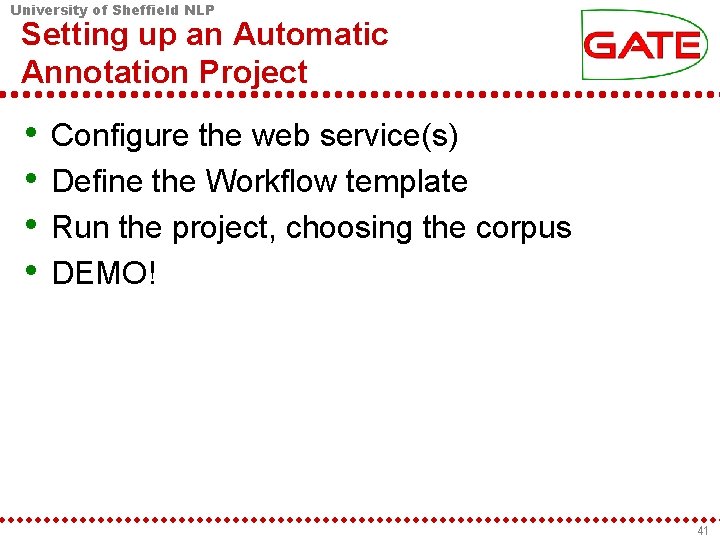
University of Sheffield NLP Setting up an Automatic Annotation Project • • Configure the web service(s) Define the Workflow template Run the project, choosing the corpus DEMO! 41
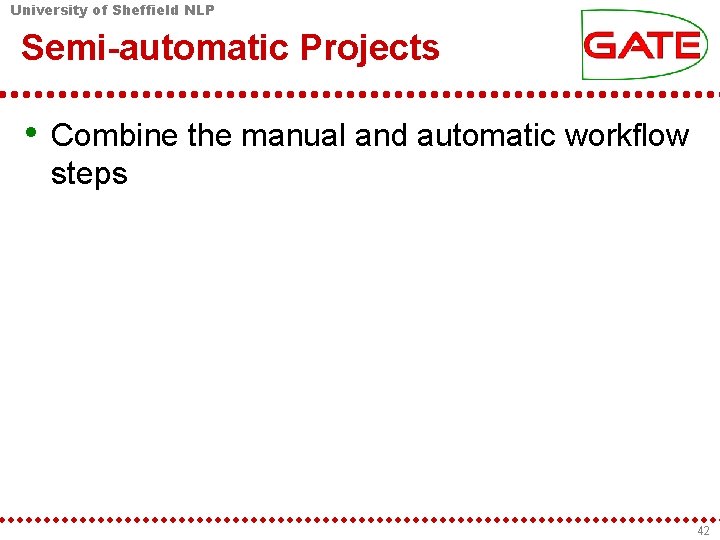
University of Sheffield NLP Semi-automatic Projects • Combine the manual and automatic workflow steps 42
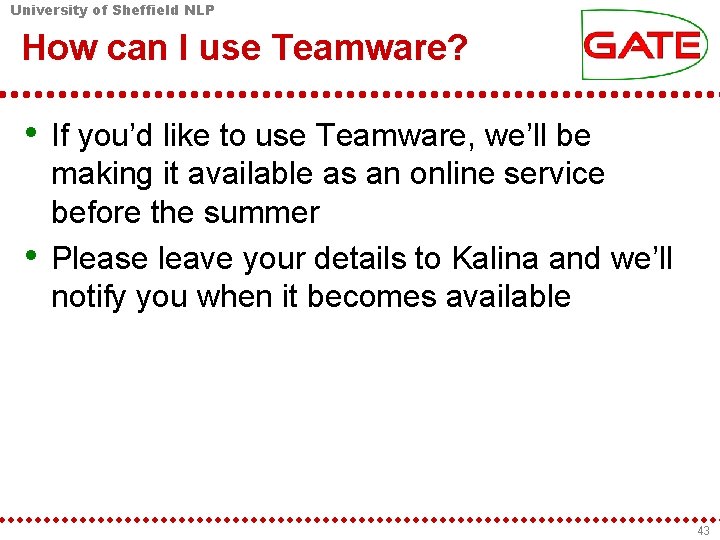
University of Sheffield NLP How can I use Teamware? • If you’d like to use Teamware, we’ll be • making it available as an online service before the summer Please leave your details to Kalina and we’ll notify you when it becomes available 43
 Sheffield nlp
Sheffield nlp Sheffield nlp
Sheffield nlp Sheffield nlp
Sheffield nlp Sheffield nlp
Sheffield nlp Nlp sheffield
Nlp sheffield Wellesley
Wellesley Kalina bontcheva sheffield
Kalina bontcheva sheffield University of sheffield thesis
University of sheffield thesis C device module module 1
C device module module 1 University of kent student data system
University of kent student data system Learn sheffield
Learn sheffield Airhouse sheffield
Airhouse sheffield Susan cartwright sheffield
Susan cartwright sheffield Sheffield schools forum
Sheffield schools forum Step out sheffield
Step out sheffield Adult care sheffield
Adult care sheffield Msk sheffield
Msk sheffield Water risk assessment sheffield
Water risk assessment sheffield Josh wright sheffield
Josh wright sheffield Glyn williams sheffield
Glyn williams sheffield David hayes sheffield
David hayes sheffield Jodi sheffield
Jodi sheffield Sheffield graduate attributes
Sheffield graduate attributes Paul richmond sheffield
Paul richmond sheffield Sheffield schools forum
Sheffield schools forum Martin hague sheffield
Martin hague sheffield Dr susan cartwright
Dr susan cartwright Cultural industries quarter sheffield
Cultural industries quarter sheffield Northumberland road sheffield
Northumberland road sheffield Susan cartwright sheffield
Susan cartwright sheffield Louise robson sheffield
Louise robson sheffield Chris bennett sheffield
Chris bennett sheffield Career service sheffield
Career service sheffield Sheffield escorts
Sheffield escorts Northumberland road sheffield
Northumberland road sheffield Breast clinic sheffield hallamshire hospital
Breast clinic sheffield hallamshire hospital Automatic door sheffield
Automatic door sheffield Sheffield careers service
Sheffield careers service See it be it sheffield
See it be it sheffield Sheffield sea cadets
Sheffield sea cadets Sheffield
Sheffield Sheffield local studies library
Sheffield local studies library Olmec sheffield
Olmec sheffield Kier sheffield
Kier sheffield