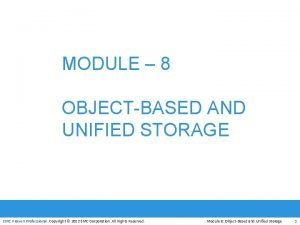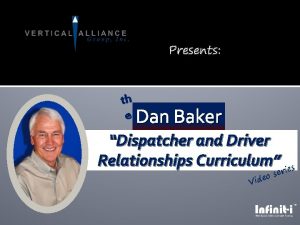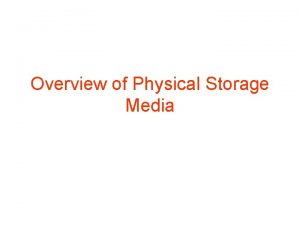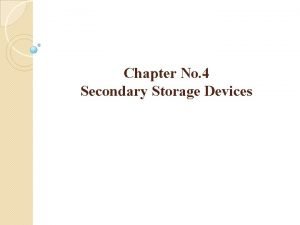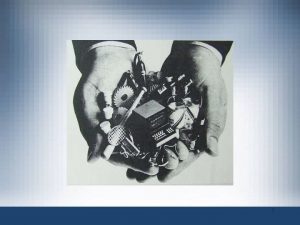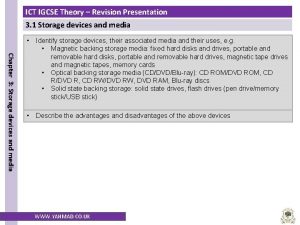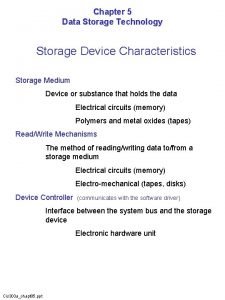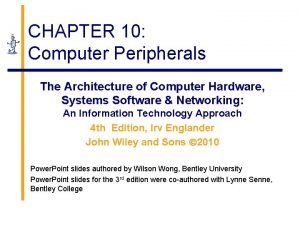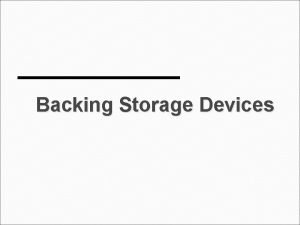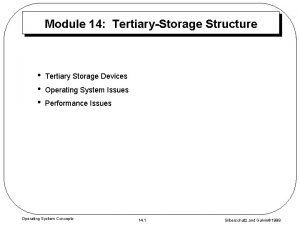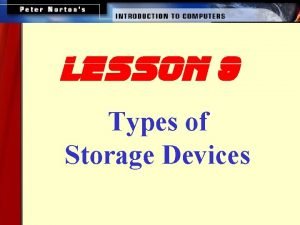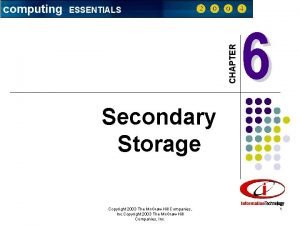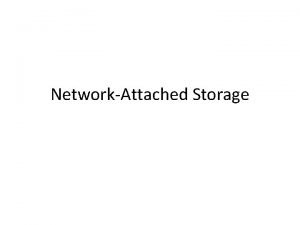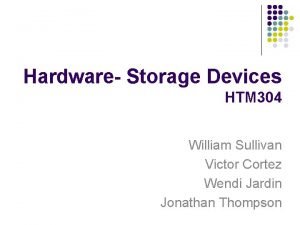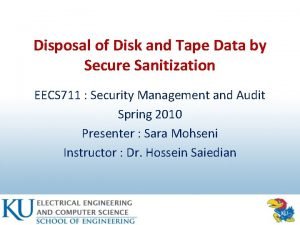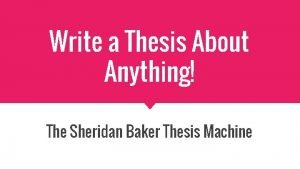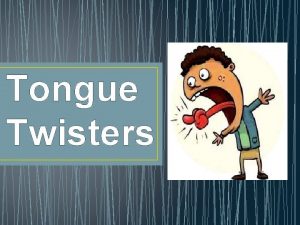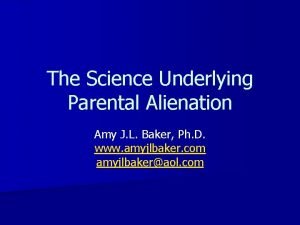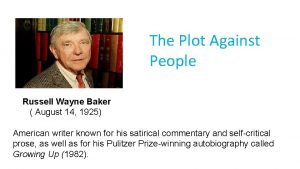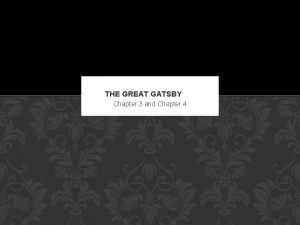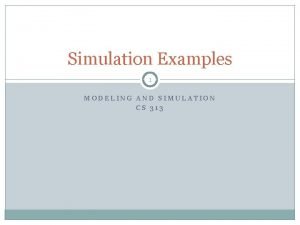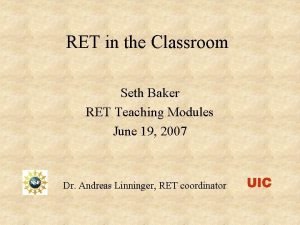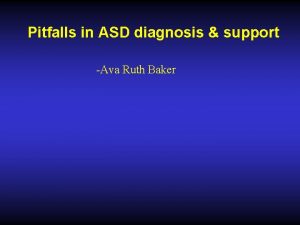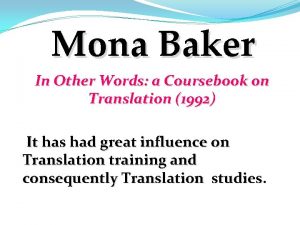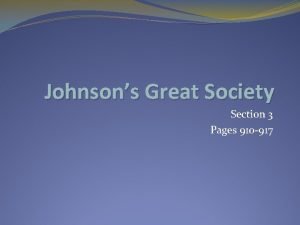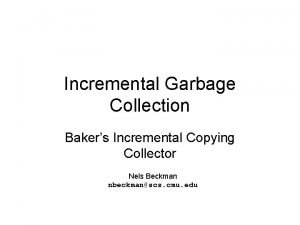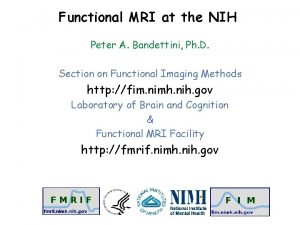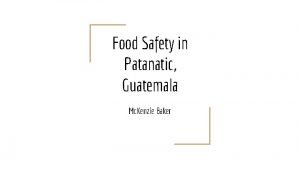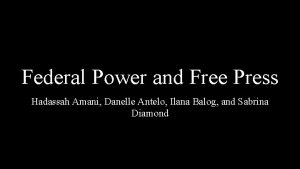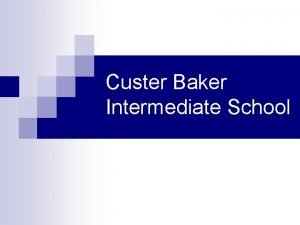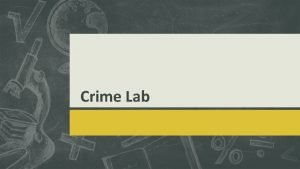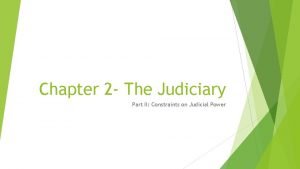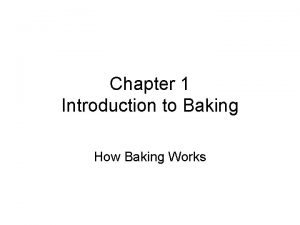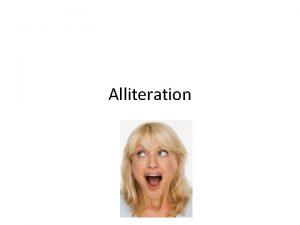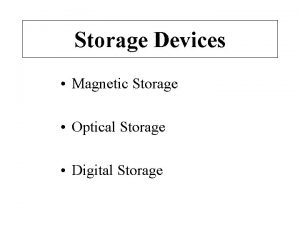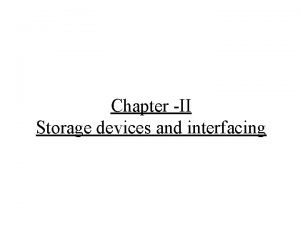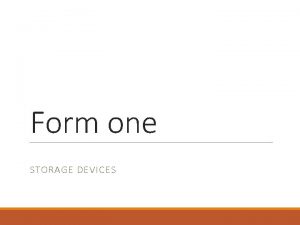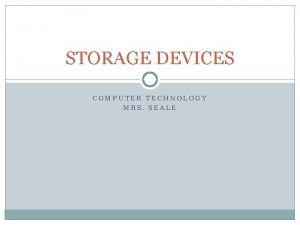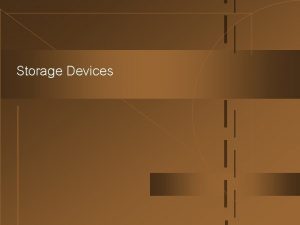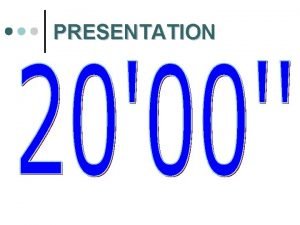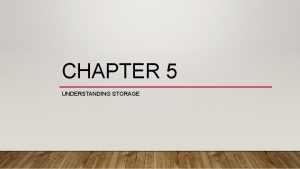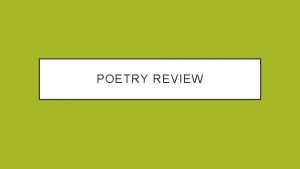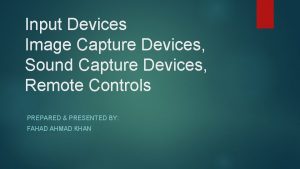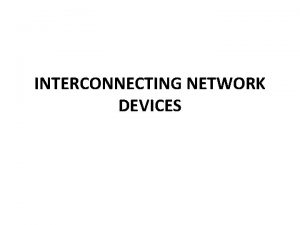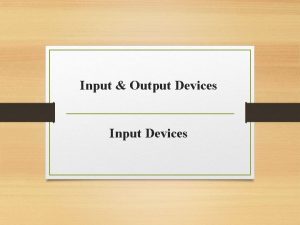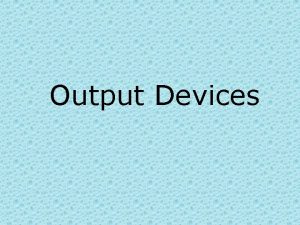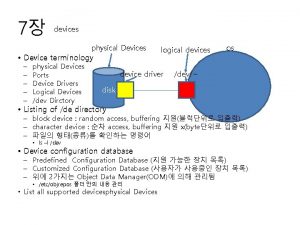Understanding Storage Devices Presentation by Andrew Baker Dan
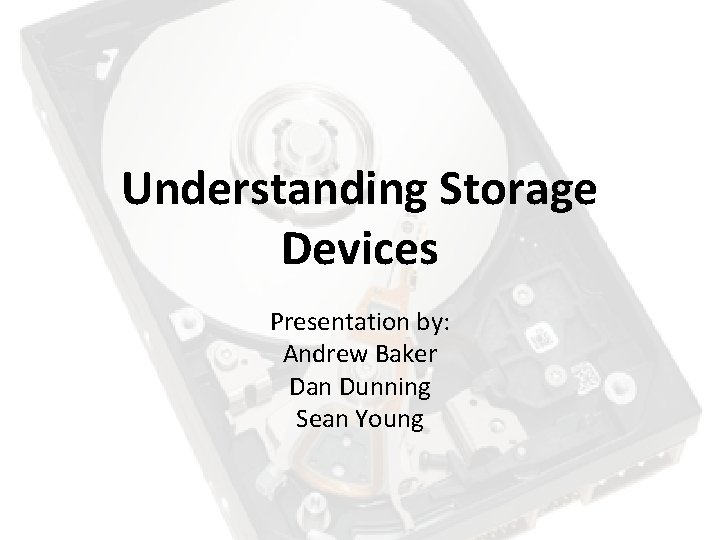
Understanding Storage Devices Presentation by: Andrew Baker Dan Dunning Sean Young
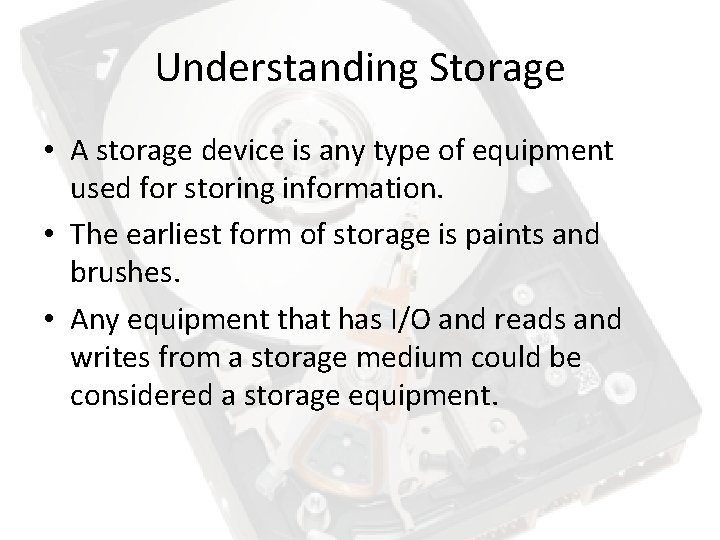
Understanding Storage • A storage device is any type of equipment used for storing information. • The earliest form of storage is paints and brushes. • Any equipment that has I/O and reads and writes from a storage medium could be considered a storage equipment.
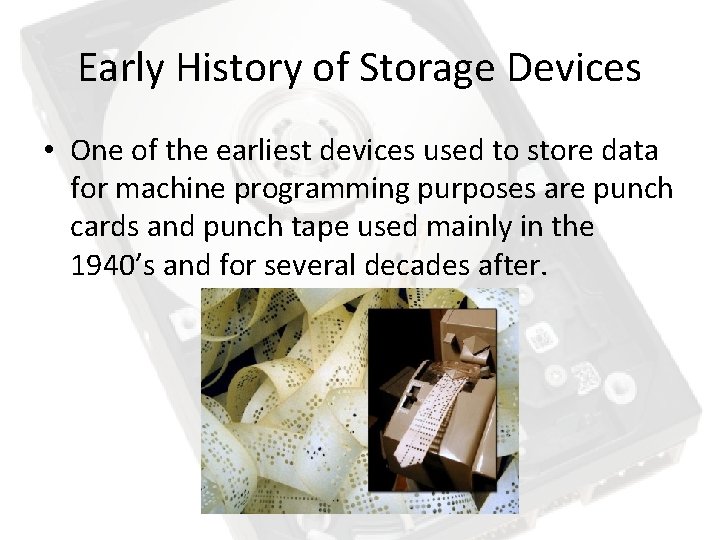
Early History of Storage Devices • One of the earliest devices used to store data for machine programming purposes are punch cards and punch tape used mainly in the 1940’s and for several decades after.

Selectron Tubes • 1946 – RCA started the development of Selectron tubes which measured 10 inches and could store 4096 bits. • These were very expensive to make so they were short-lived on the market.
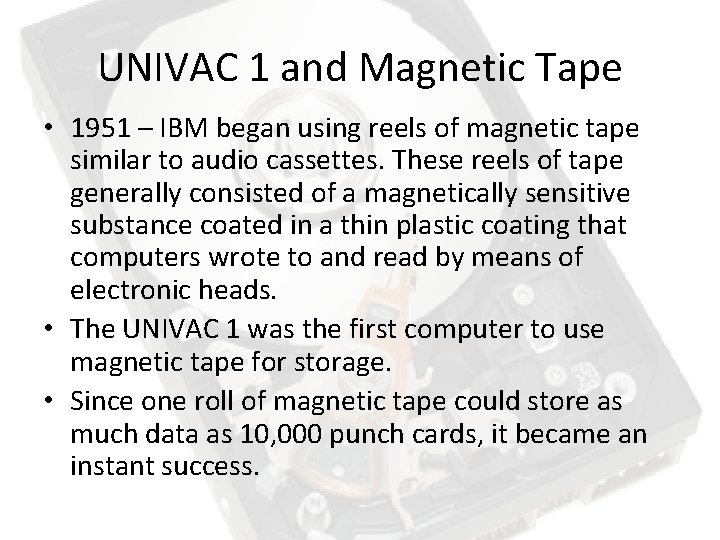
UNIVAC 1 and Magnetic Tape • 1951 – IBM began using reels of magnetic tape similar to audio cassettes. These reels of tape generally consisted of a magnetically sensitive substance coated in a thin plastic coating that computers wrote to and read by means of electronic heads. • The UNIVAC 1 was the first computer to use magnetic tape for storage. • Since one roll of magnetic tape could store as much data as 10, 000 punch cards, it became an instant success.

UNIVAC 1

IBM 650 – The Magnetic Drum • 1953 – The IBM 650 (“magnetic drum calculator”) used a spinning magnetic drum to store data. • The drum is 16 inches long and spun 12, 500 RPM. It gave the IBM 650 about 10, 000 characters of main memory.

World’s First Hard Drive • 1956 – IBM unveils the 305 RAMAC (random access method of accounting and control). This computer was the first commercial hard disk drive on the market. • It could store up to 4. 4 MB of data (5 million characters). • The data was stored on 50 – 24 inch magnetic disks.

305 RAMAC

IBM 1311 • 1963 – IBM introduces the first hard drive with removable disks. • Each disk pack was comprised of 6 – 14 inch diameter disks and each disk could store up to 2 MB of data.
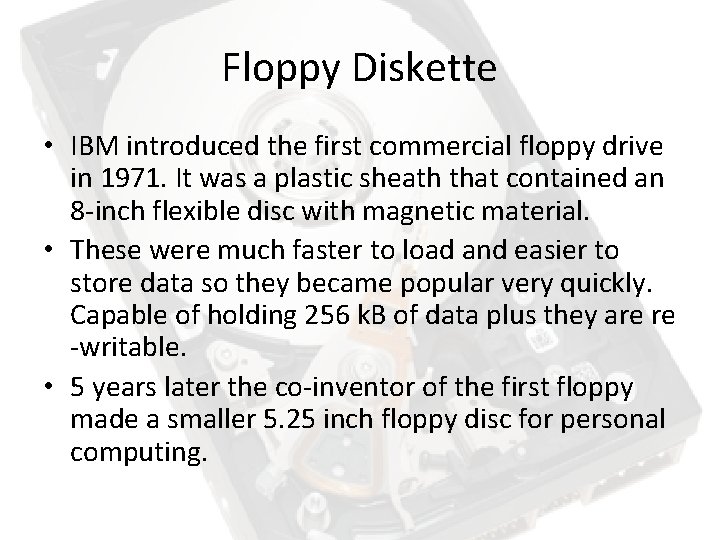
Floppy Diskette • IBM introduced the first commercial floppy drive in 1971. It was a plastic sheath that contained an 8 -inch flexible disc with magnetic material. • These were much faster to load and easier to store data so they became popular very quickly. Capable of holding 256 k. B of data plus they are re -writable. • 5 years later the co-inventor of the first floppy made a smaller 5. 25 inch floppy disc for personal computing.

Floppy Diskette • The 5. 25 inch floppy remained an industry standard for several years until Sony’s 3. 5 inch floppy achieved market dominance in the later 1980’s.

ROM Cartridge • 1976 - A ROM cartridge is a circuit board containing a read-only memory (ROM) chip and a connector encased in a rigid shell. • This format was mainly used for games or programs like the Atari 800 or TI-99/4. • They were fast and easy to use but relatively expensive.

Compact Disc • 1979 – Developed in a co-operation between Sony and Phillips. Reached the market in 1982. • The format stores digital data in the form of pits molded into the top of a plastic disc that has a reflective backing. A laser reads the pits. Because CDs are digital, they are perfect for storing computer data, and it wasn't long before Sony/Philips adapted the format to create computer CD-ROMs, producing the first commercial CD-ROM drive in 1985.
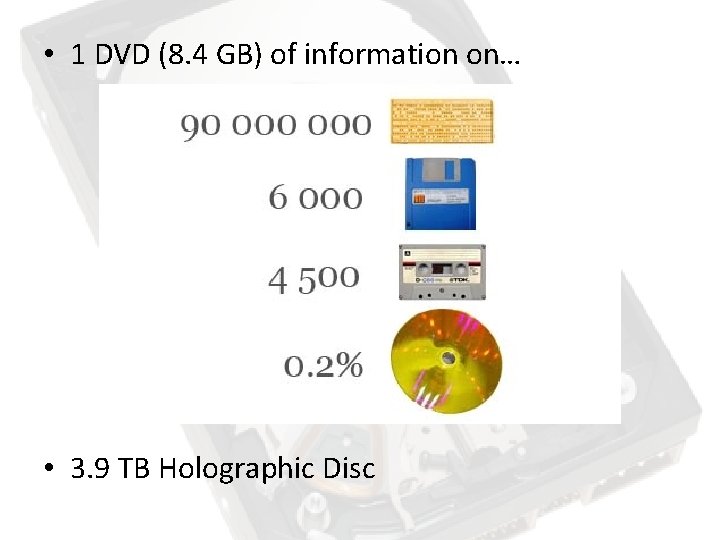
• 1 DVD (8. 4 GB) of information on… • 3. 9 TB Holographic Disc
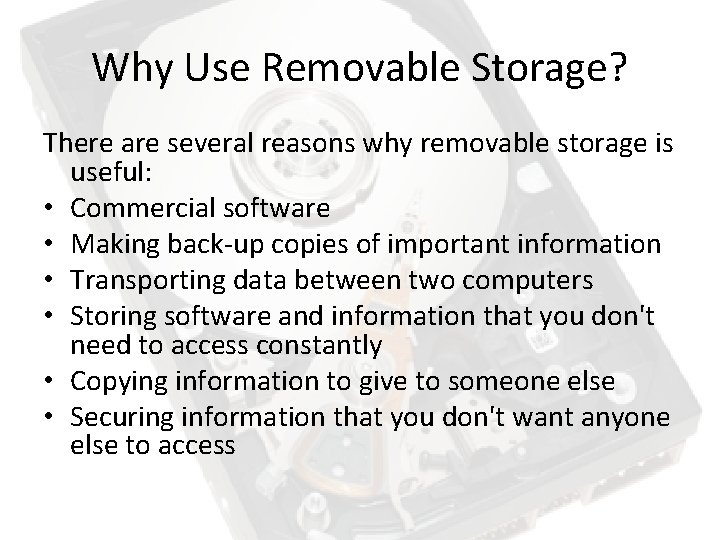
Why Use Removable Storage? There are several reasons why removable storage is useful: • Commercial software • Making back-up copies of important information • Transporting data between two computers • Storing software and information that you don't need to access constantly • Copying information to give to someone else • Securing information that you don't want anyone else to access
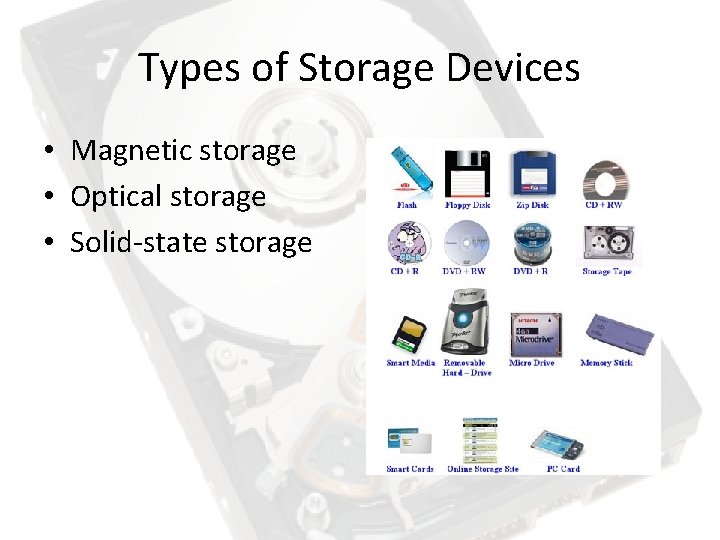
Types of Storage Devices • Magnetic storage • Optical storage • Solid-state storage
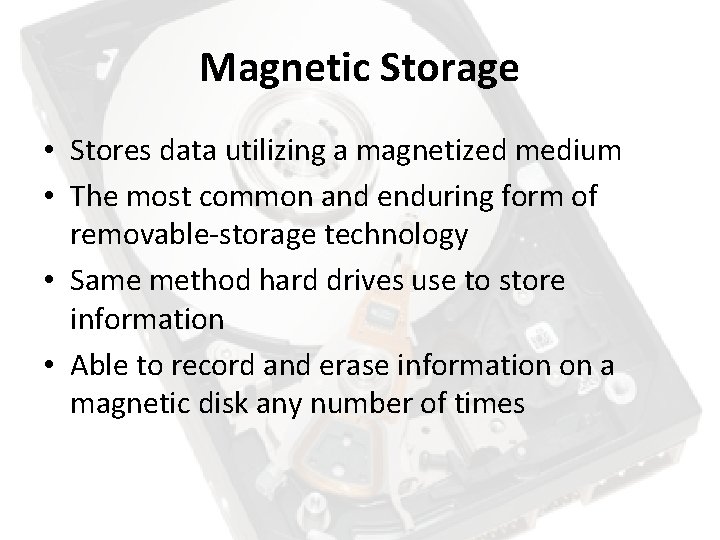
Magnetic Storage • Stores data utilizing a magnetized medium • The most common and enduring form of removable-storage technology • Same method hard drives use to store information • Able to record and erase information on a magnetic disk any number of times

Magnetic: Floppy Disk • Writes data to a piece of metal-coated plastic that is similar to audio cassette tape • Inexpensive • Easily corruptible • Low storage capacity • Obsolete

Magnetic: Floppy Disk • Data is arranged in concentric rings • Utilizes direct access storage • Data is non-sequential

Magnetic: Zip Drive • Similar to a floppy disk • The main thing that separates a Zip disk from a floppy disk is the magnetic coating used. On a Zip disk, the coating is of a much higher quality

Magnetic: Cartridges • Essentially a hard disk in a self-contained case • Cartridge contains neither the heads nor the motor for spinning the disk; both of these items are in the drive unit.

Magnetic: Portable Drives • External hard drive • Operates on a plug-and-play basis • Connects to PCs via USB
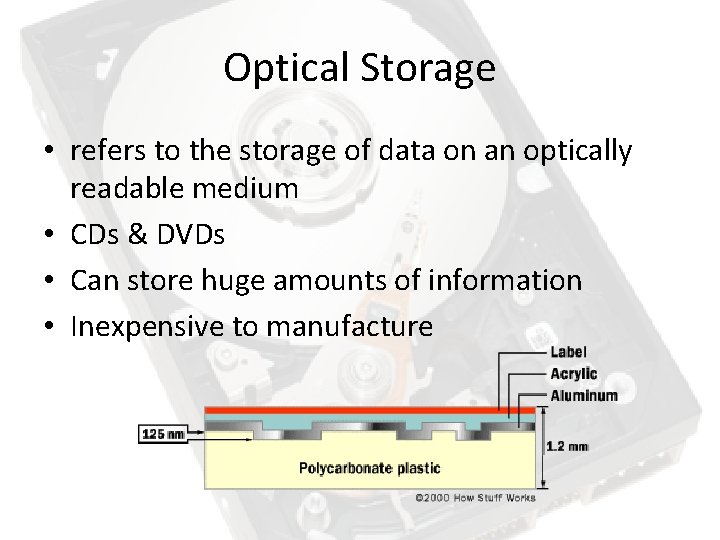
Optical Storage • refers to the storage of data on an optically readable medium • CDs & DVDs • Can store huge amounts of information • Inexpensive to manufacture
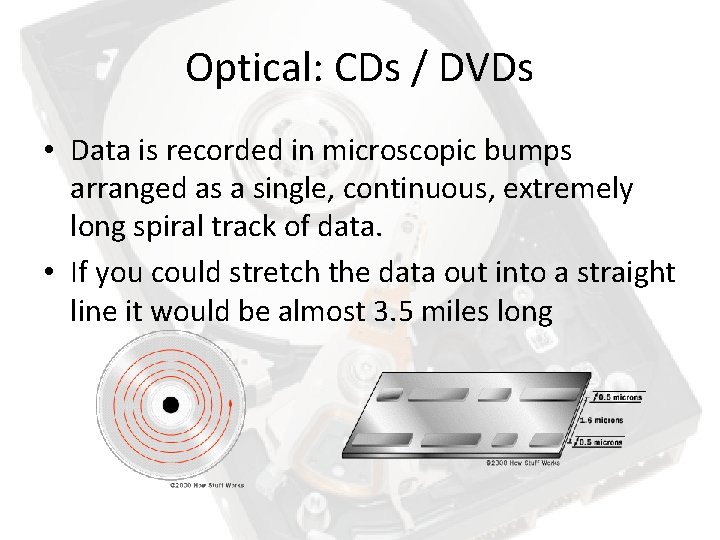
Optical: CDs / DVDs • Data is recorded in microscopic bumps arranged as a single, continuous, extremely long spiral track of data. • If you could stretch the data out into a straight line it would be almost 3. 5 miles long
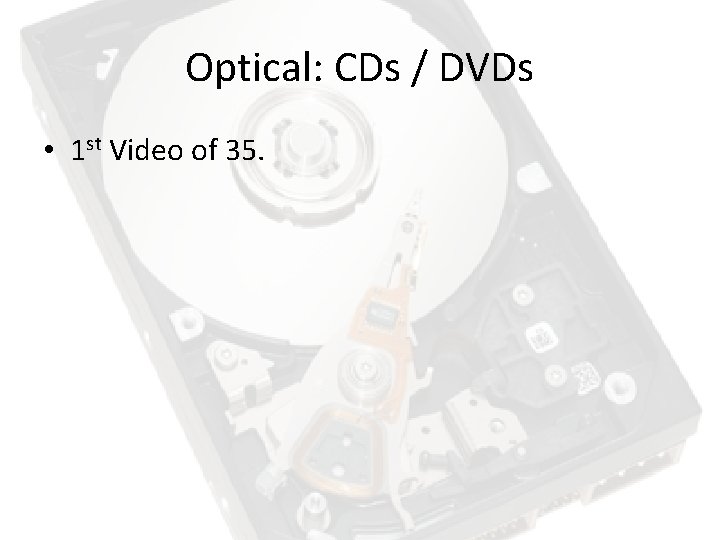
Optical: CDs / DVDs • 1 st Video of 35.

Flash Memory • Plug-and-play devices • Small, light and fast • Used in digital cameras, digital audio players, cell phones, laptops and USB drives • Uses less energy
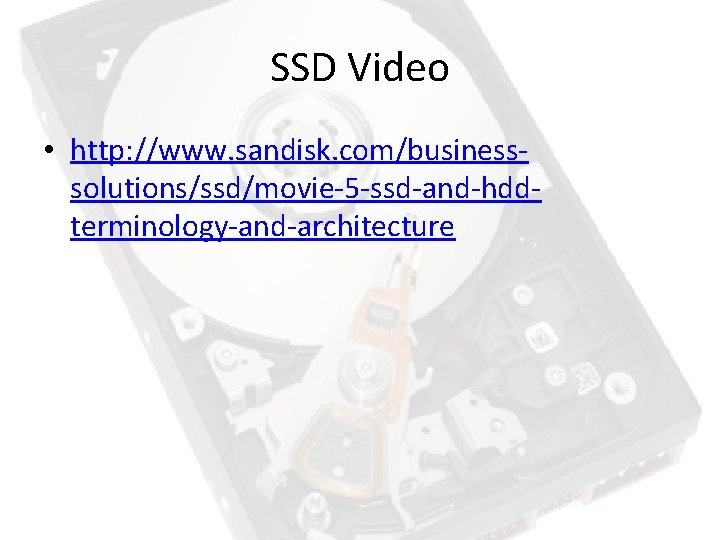
SSD Video • http: //www. sandisk. com/businesssolutions/ssd/movie-5 -ssd-and-hddterminology-and-architecture
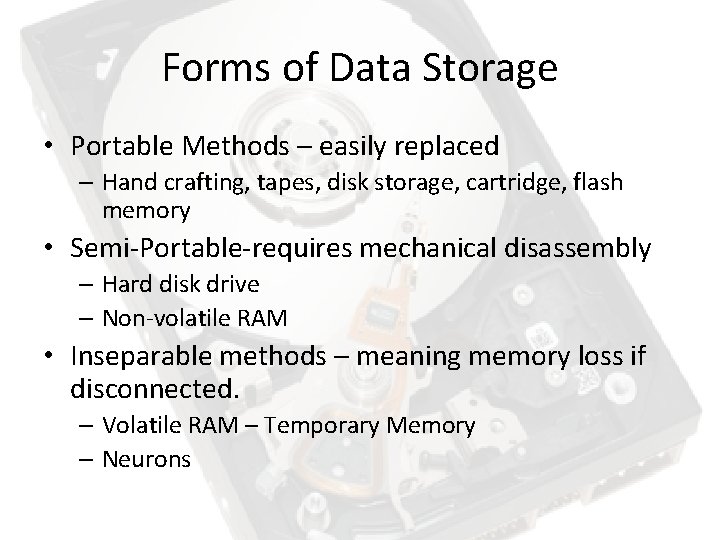
Forms of Data Storage • Portable Methods – easily replaced – Hand crafting, tapes, disk storage, cartridge, flash memory • Semi-Portable-requires mechanical disassembly – Hard disk drive – Non-volatile RAM • Inseparable methods – meaning memory loss if disconnected. – Volatile RAM – Temporary Memory – Neurons

HDD • HDD is Hard Disk Drive. • Secondary Storage • Introduced in 1956 for an IBM accounting computer • Called a hard disk so not to be confused with a floppy disk. • Originally used for general purpose computer, now it has moved into camcorders, cellphones, digital audio players, etc.
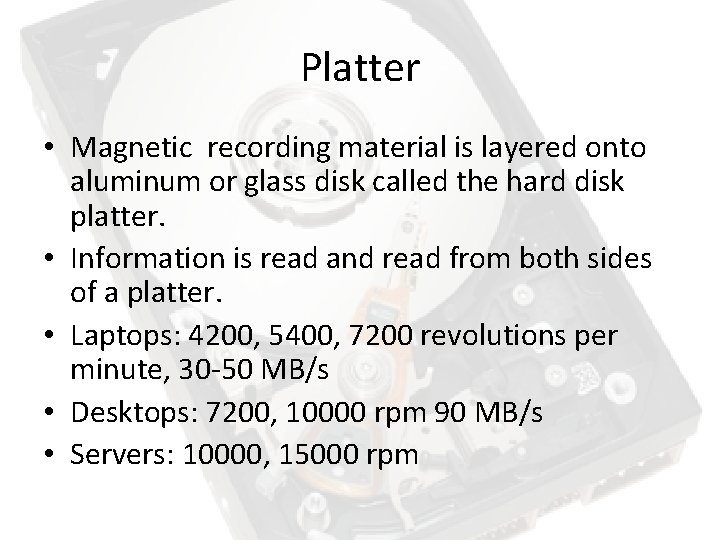
Platter • Magnetic recording material is layered onto aluminum or glass disk called the hard disk platter. • Information is read and read from both sides of a platter. • Laptops: 4200, 5400, 7200 revolutions per minute, 30 -50 MB/s • Desktops: 7200, 10000 rpm 90 MB/s • Servers: 10000, 15000 rpm

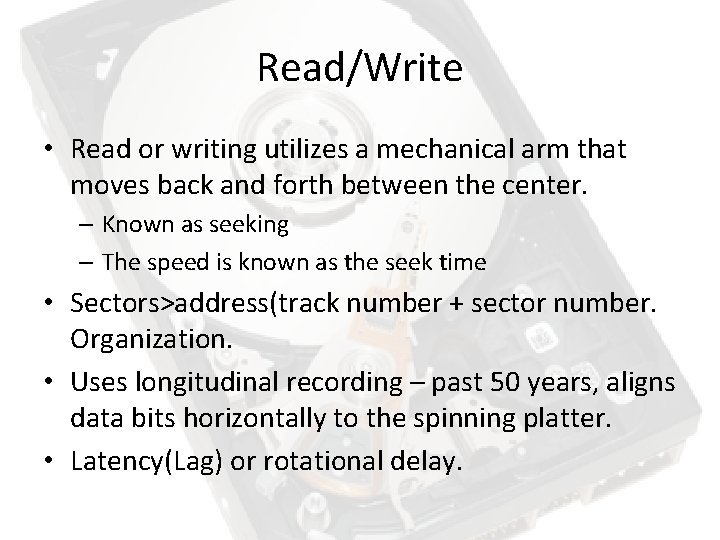
Read/Write • Read or writing utilizes a mechanical arm that moves back and forth between the center. – Known as seeking – The speed is known as the seek time • Sectors>address(track number + sector number. Organization. • Uses longitudinal recording – past 50 years, aligns data bits horizontally to the spinning platter. • Latency(Lag) or rotational delay.
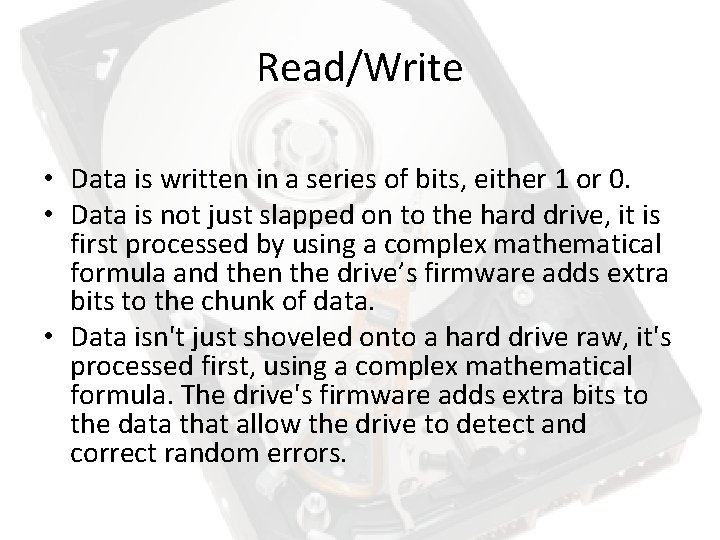
Read/Write • Data is written in a series of bits, either 1 or 0. • Data is not just slapped on to the hard drive, it is first processed by using a complex mathematical formula and then the drive’s firmware adds extra bits to the chunk of data. • Data isn't just shoveled onto a hard drive raw, it's processed first, using a complex mathematical formula. The drive's firmware adds extra bits to the data that allow the drive to detect and correct random errors.
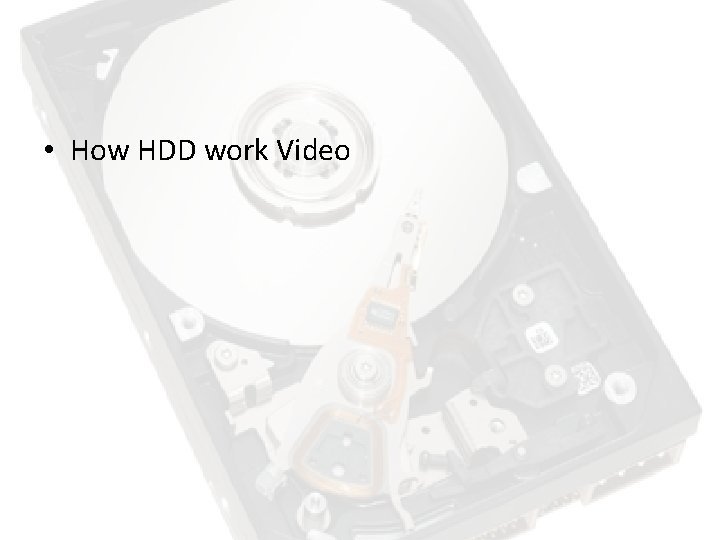
• How HDD work Video

Memory Buffer • • 2, 8, 16 MB cache Standard today is 8 MB Algorithms to “pre-cache data”. Native Command Queuing (NCQ) – uses RAM to store incoming commands, to use little physical head movement.
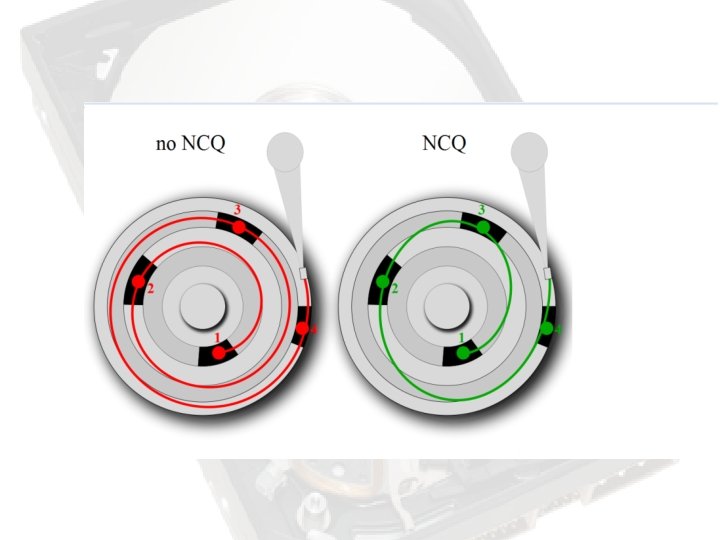
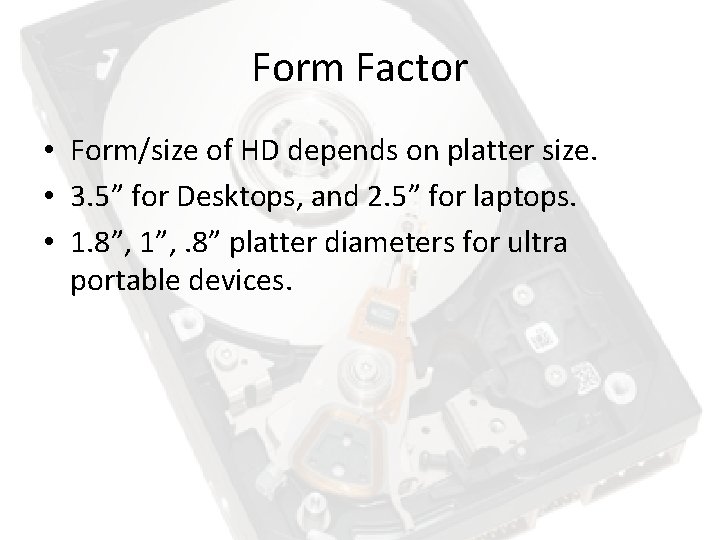
Form Factor • Form/size of HD depends on platter size. • 3. 5” for Desktops, and 2. 5” for laptops. • 1. 8”, 1”, . 8” platter diameters for ultra portable devices.
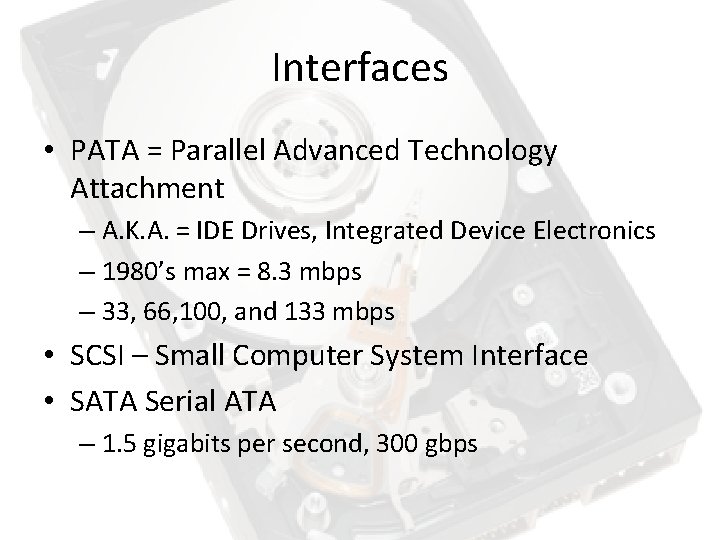
Interfaces • PATA = Parallel Advanced Technology Attachment – A. K. A. = IDE Drives, Integrated Device Electronics – 1980’s max = 8. 3 mbps – 33, 66, 100, and 133 mbps • SCSI – Small Computer System Interface • SATA Serial ATA – 1. 5 gigabits per second, 300 gbps

SSD • Solid-State Disk • Typically uses non-volatile NAND flash memory – Meaning information will remain stored even without power. – Flash Memory • Multi-Level Cell (MLC) – slower and less reliable, cheaper • Single-level cell (SLC) – faster and more reliable

SDD vs HDD • Disadvantages: – SSDs are more expensive. • Roughly 3 dollars per GB. • HDD – 10 to 20 cents/GB for 3. 5” and 20 -30 cents/GB for 2. 5” – Lower Capacity – Wear Leveling – impossible to securely wipe files by overwriting their content on flash based SSD – Limited life times – will wear out after 1 – 5 million write cycles

SDD vs HDD • Advantages: – SSDs are more rugged • OCZ’s Vertex up to 1500 Gs of shock • Seagate Momentus up to 350 Gs while operating and 800 Gs when off. – Faster start up – Fast random access – Silent – Low capacity flash SSD have lower power consumption • Lower heat

DRAM based SSD • • • Dynamic Random Access Memory Based on volatile memory Faster than flash SSD and traditional HDD. Has some sort of battery back up. Used on servers/regular PCs. Used on computers that have already maxed out RAM – i. e. x 86 -32 architecture can extend pass ~4 GB limit. • Puts paging file or swap file on SSD. • Swap file – space used on hdd as virtual memory.
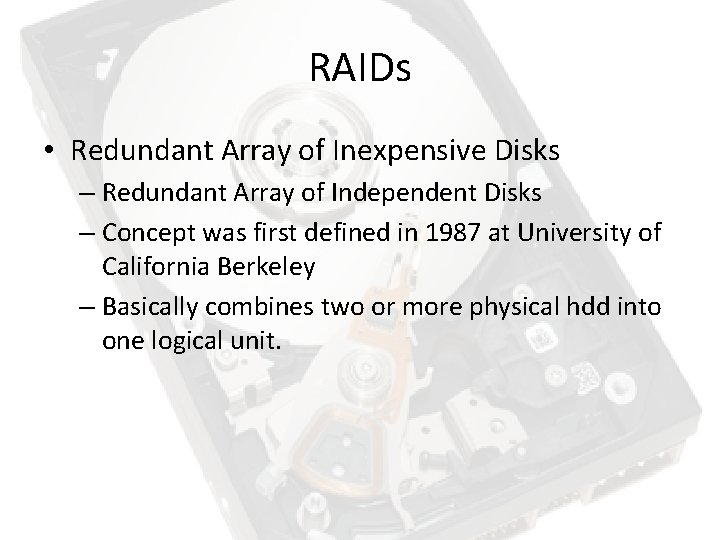
RAIDs • Redundant Array of Inexpensive Disks – Redundant Array of Independent Disks – Concept was first defined in 1987 at University of California Berkeley – Basically combines two or more physical hdd into one logical unit.
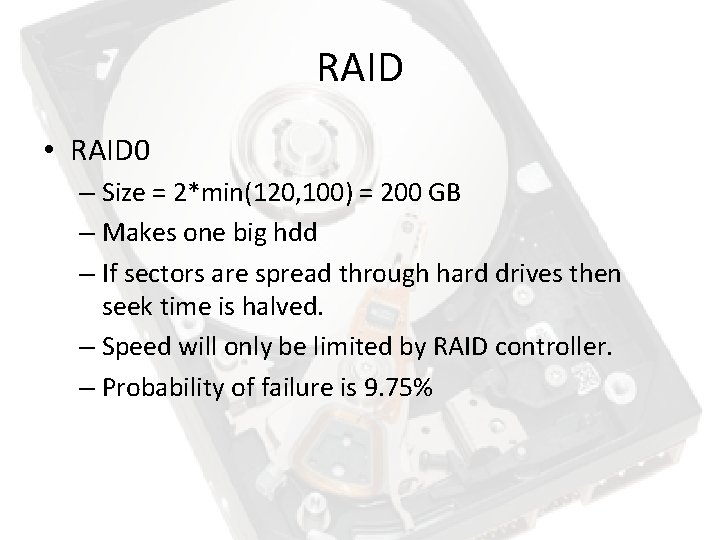
RAID • RAID 0 – Size = 2*min(120, 100) = 200 GB – Makes one big hdd – If sectors are spread through hard drives then seek time is halved. – Speed will only be limited by RAID controller. – Probability of failure is 9. 75%
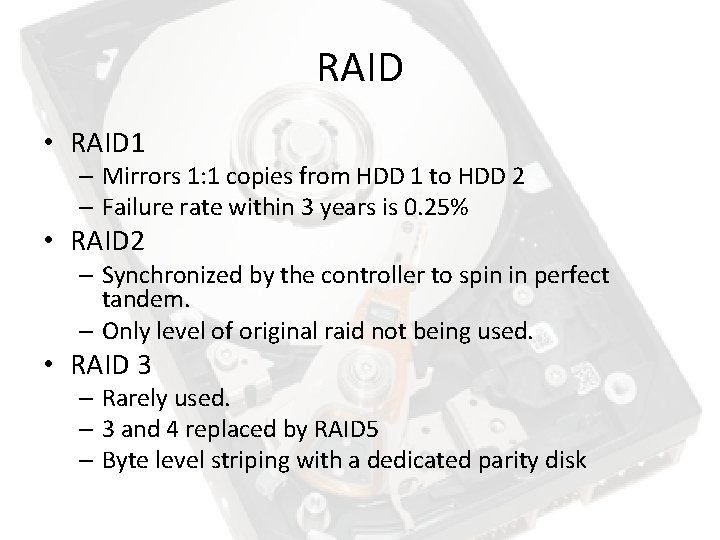
RAID • RAID 1 – Mirrors 1: 1 copies from HDD 1 to HDD 2 – Failure rate within 3 years is 0. 25% • RAID 2 – Synchronized by the controller to spin in perfect tandem. – Only level of original raid not being used. • RAID 3 – Rarely used. – 3 and 4 replaced by RAID 5 – Byte level striping with a dedicated parity disk
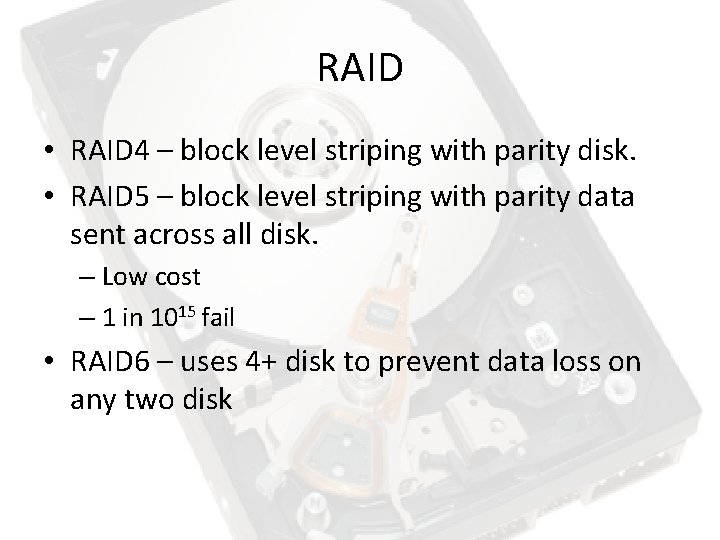
RAID • RAID 4 – block level striping with parity disk. • RAID 5 – block level striping with parity data sent across all disk. – Low cost – 1 in 1015 fail • RAID 6 – uses 4+ disk to prevent data loss on any two disk

Disk File Systems • NTFS – New Technology File System – Standard file system for Windows NT + Windows 2000 Windows 7 – Provides more security – Max File Size: 16 exabyte(1 EB=1 billion GB) • FAT – FAT 12, FAT 16, FAT 32, ex. FAT – Floppy, flash, digital cameras – Convient to share files between OSs. • HFS+ - Hierarchical File System + – Mac OSx – Max File size: 8 EB

Installing • PATAs – Set jumper – Plug in IDE cable – Plug in power cable – Boot • SATAs – Plug SATA cable into motherboard set 0 for boot order. – Power cable – Boot
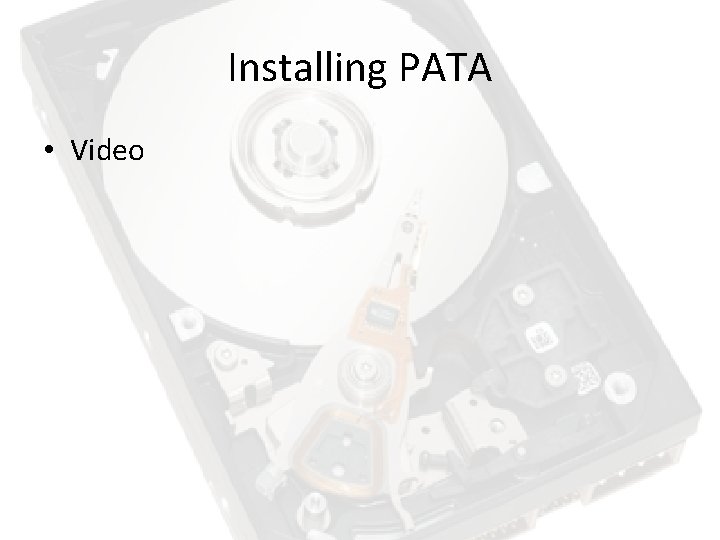
Installing PATA • Video
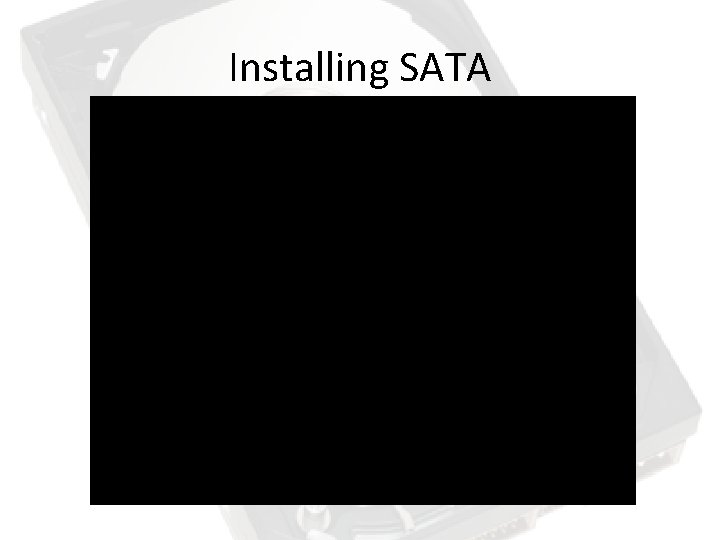
Installing SATA

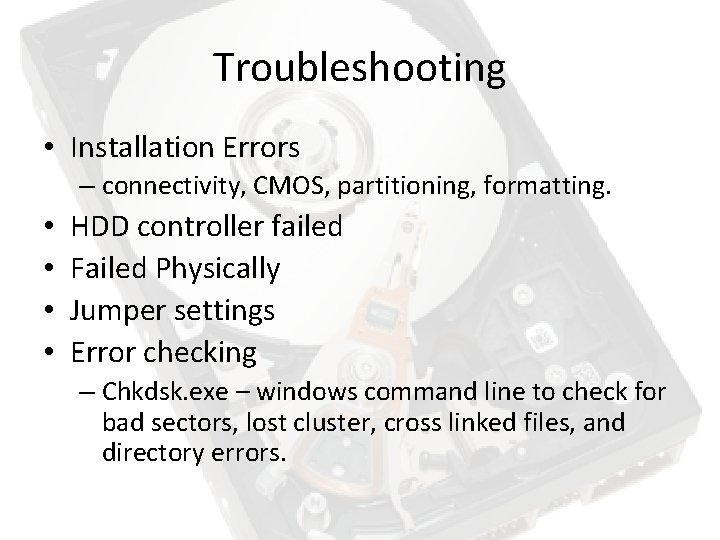
Troubleshooting • Installation Errors – connectivity, CMOS, partitioning, formatting. • • HDD controller failed Failed Physically Jumper settings Error checking – Chkdsk. exe – windows command line to check for bad sectors, lost cluster, cross linked files, and directory errors.
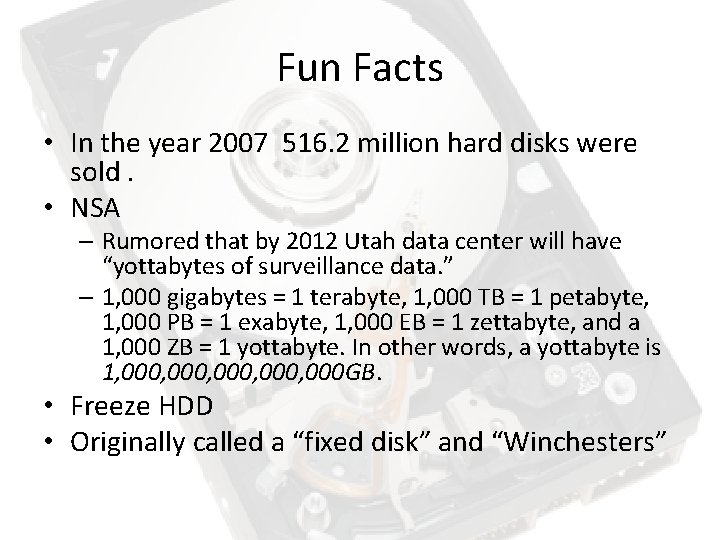
Fun Facts • In the year 2007 516. 2 million hard disks were sold. • NSA – Rumored that by 2012 Utah data center will have “yottabytes of surveillance data. ” – 1, 000 gigabytes = 1 terabyte, 1, 000 TB = 1 petabyte, 1, 000 PB = 1 exabyte, 1, 000 EB = 1 zettabyte, and a 1, 000 ZB = 1 yottabyte. In other words, a yottabyte is 1, 000, 000 GB. • Freeze HDD • Originally called a “fixed disk” and “Winchesters”
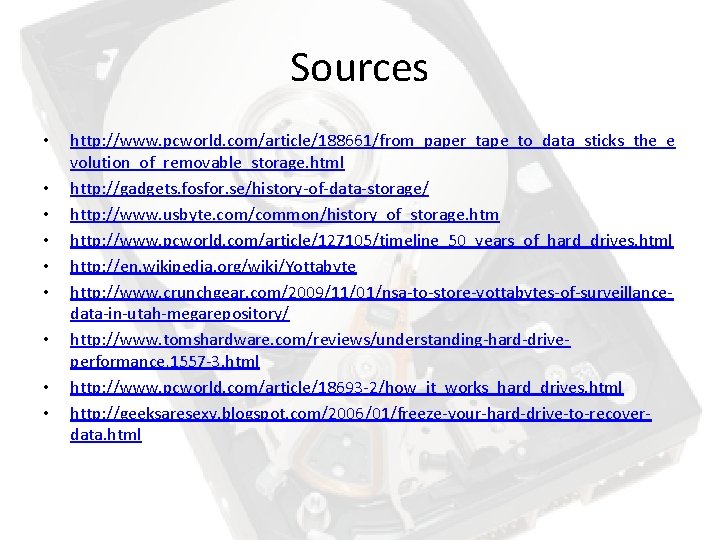
Sources • • • http: //www. pcworld. com/article/188661/from_paper_tape_to_data_sticks_the_e volution_of_removable_storage. html http: //gadgets. fosfor. se/history-of-data-storage/ http: //www. usbyte. com/common/history_of_storage. htm http: //www. pcworld. com/article/127105/timeline_50_years_of_hard_drives. html http: //en. wikipedia. org/wiki/Yottabyte http: //www. crunchgear. com/2009/11/01/nsa-to-store-yottabytes-of-surveillancedata-in-utah-megarepository/ http: //www. tomshardware. com/reviews/understanding-hard-driveperformance, 1557 -3. html http: //www. pcworld. com/article/18693 -2/how_it_works_hard_drives. html http: //geeksaresexy. blogspot. com/2006/01/freeze-your-hard-drive-to-recoverdata. html
- Slides: 55