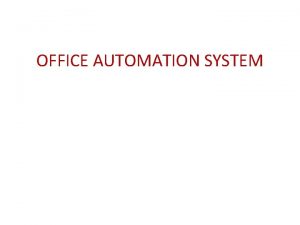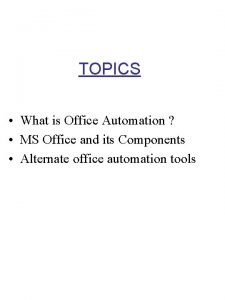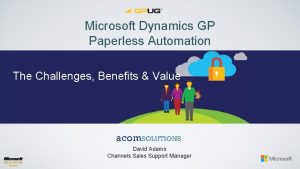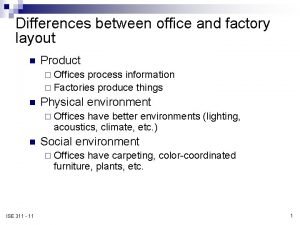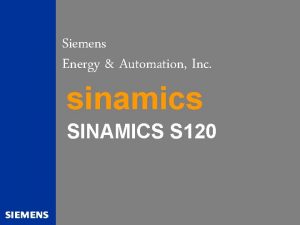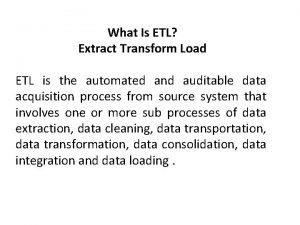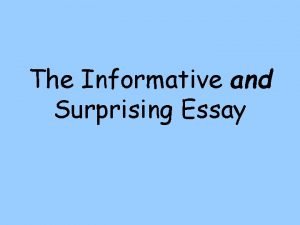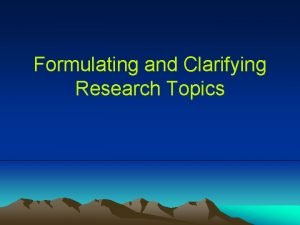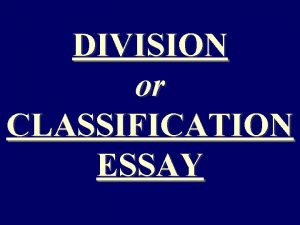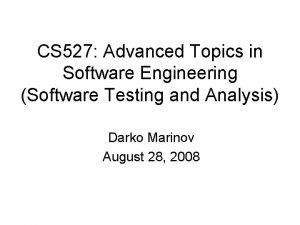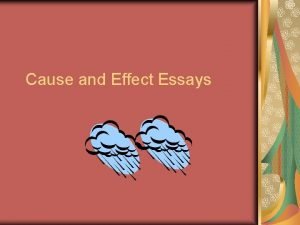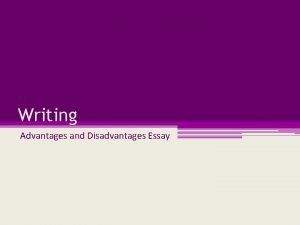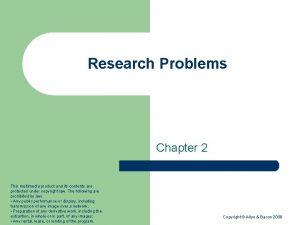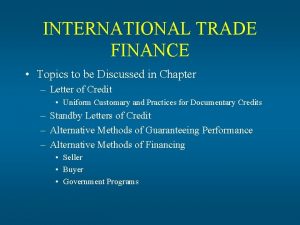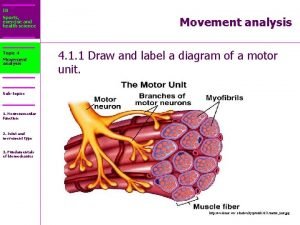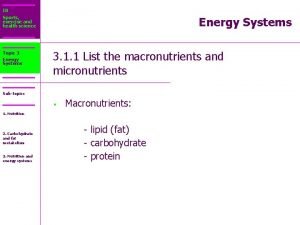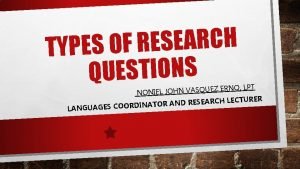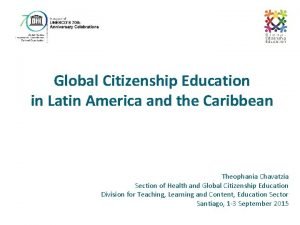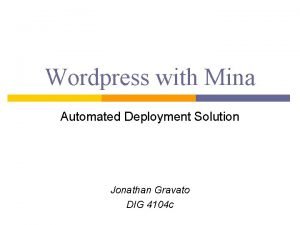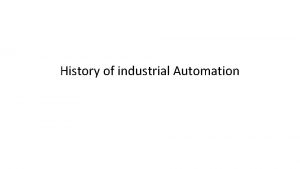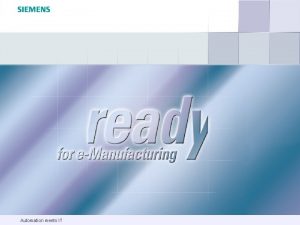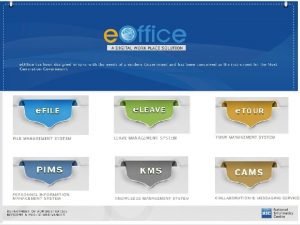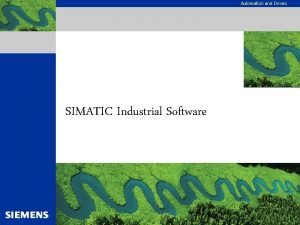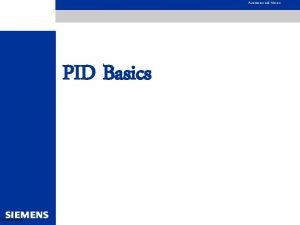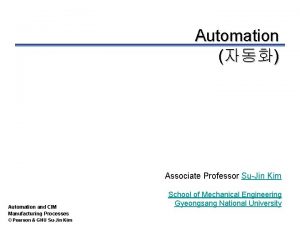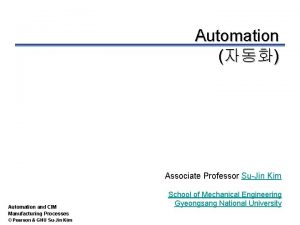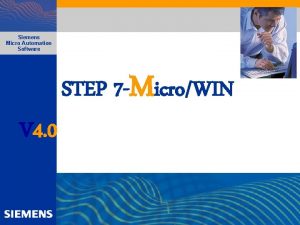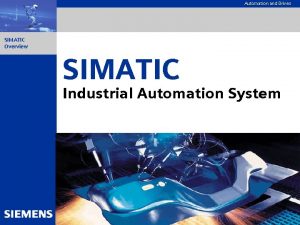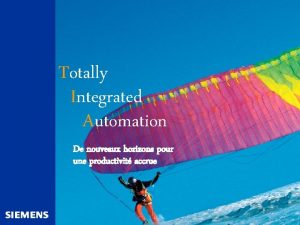TOPICS What is Office Automation MS Office and
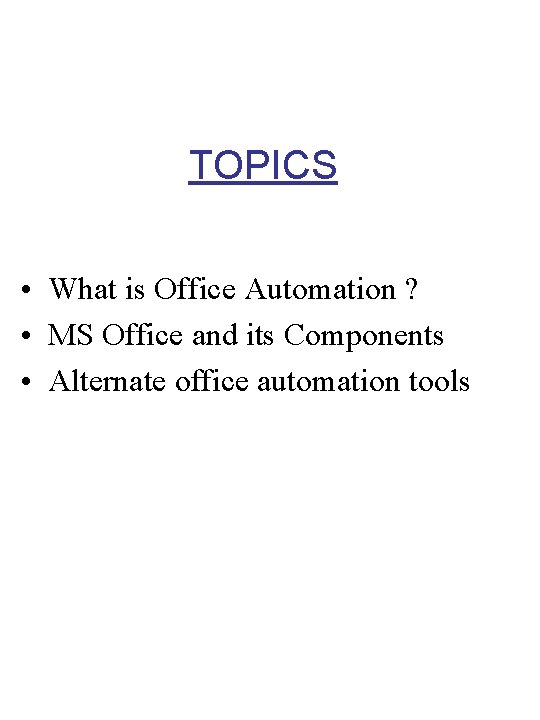
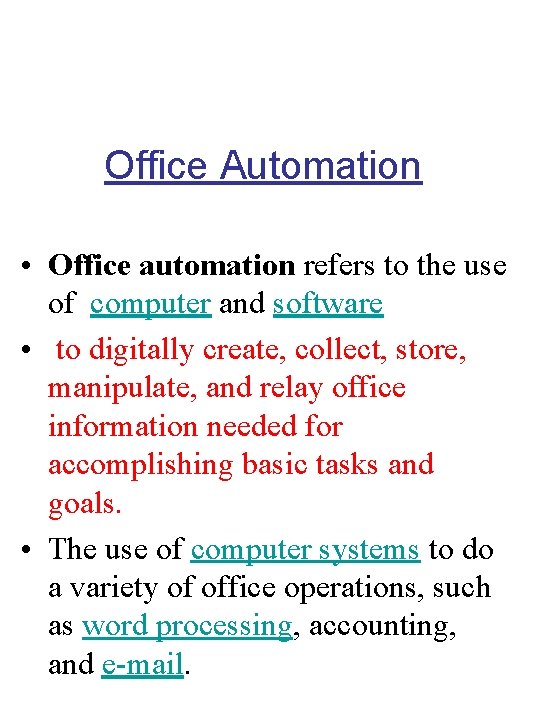
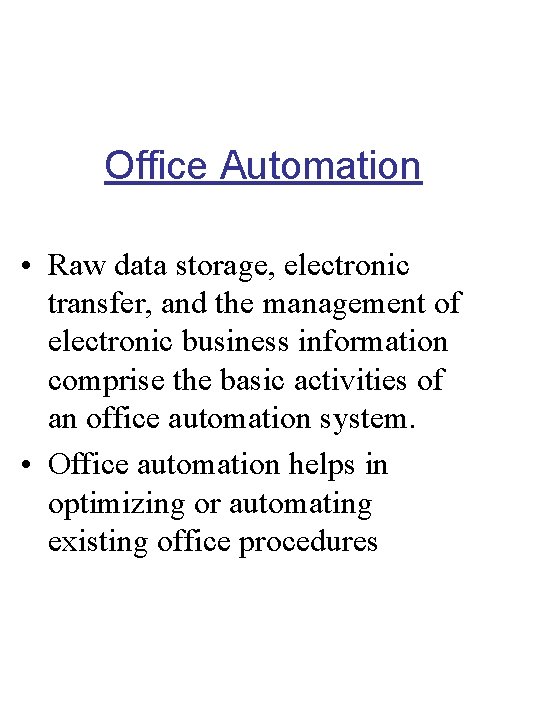
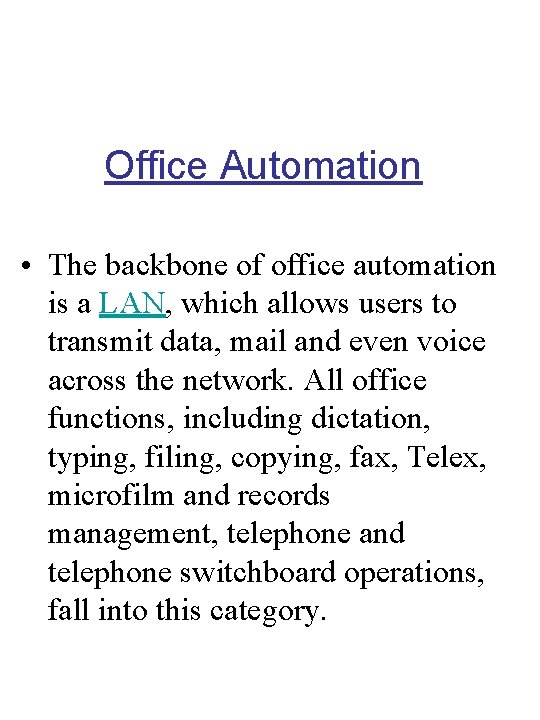
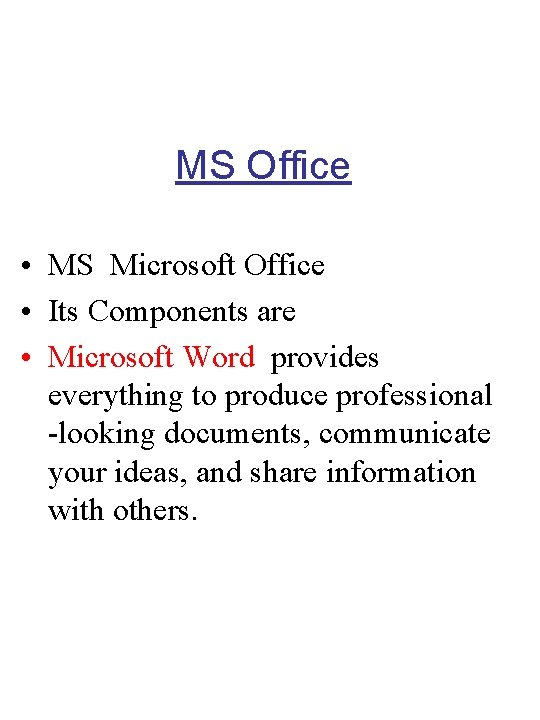
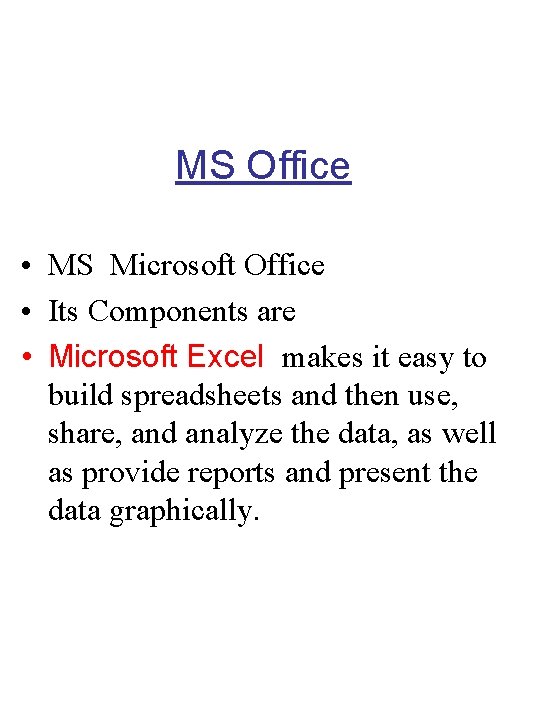
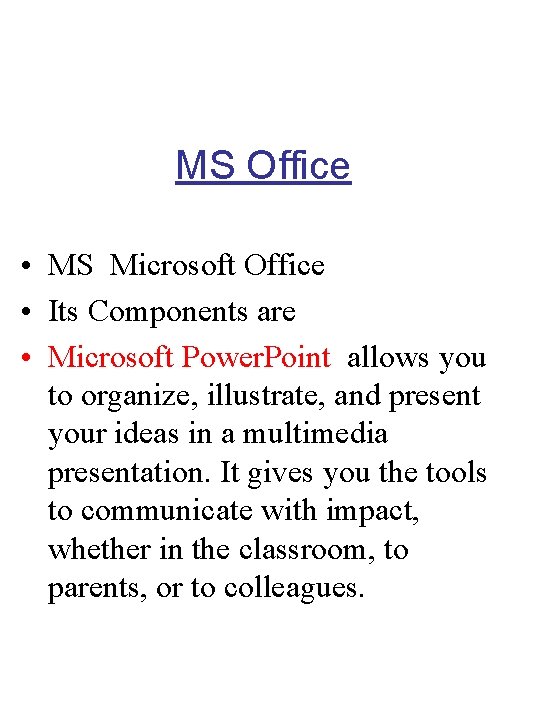
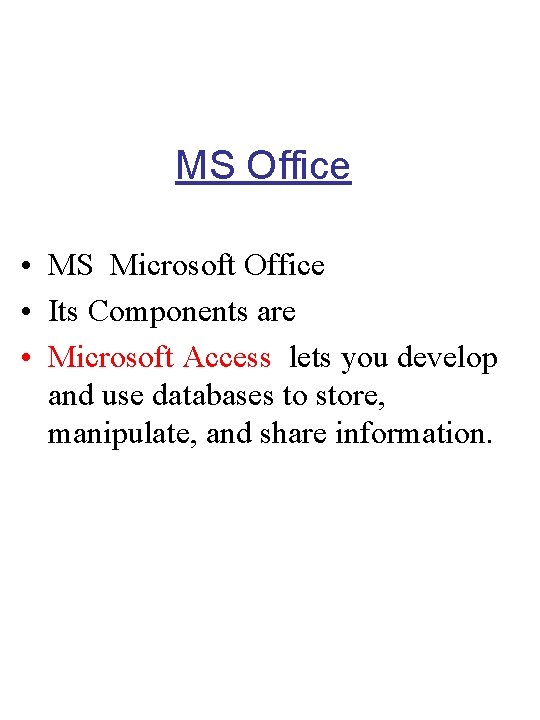
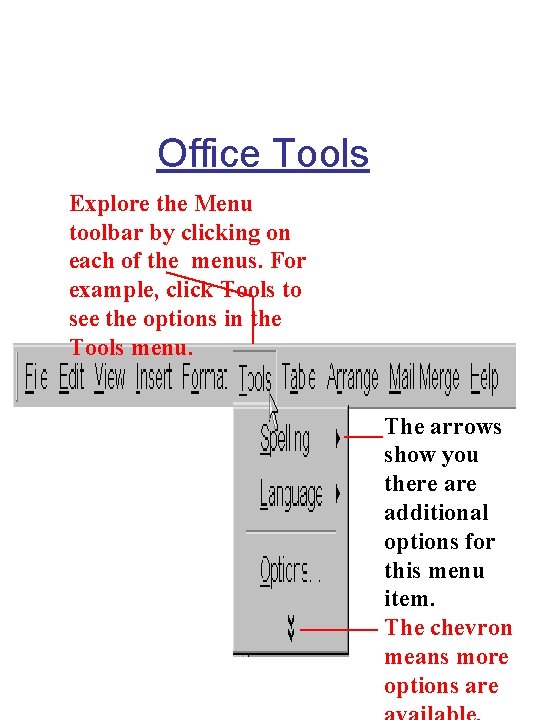
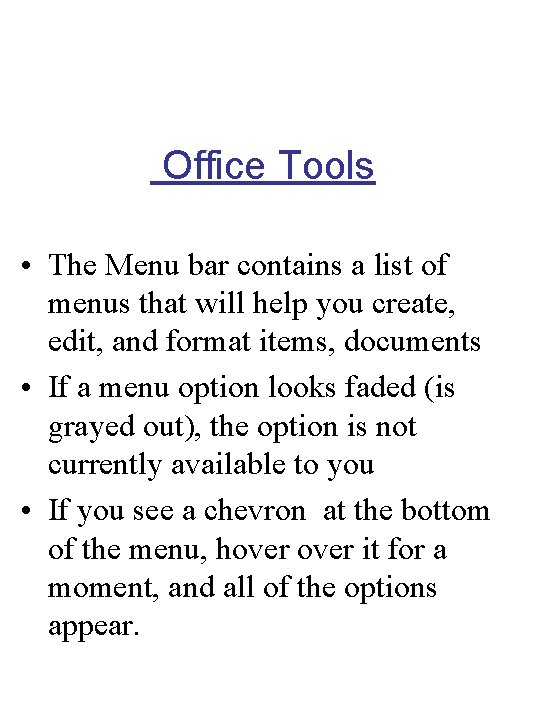
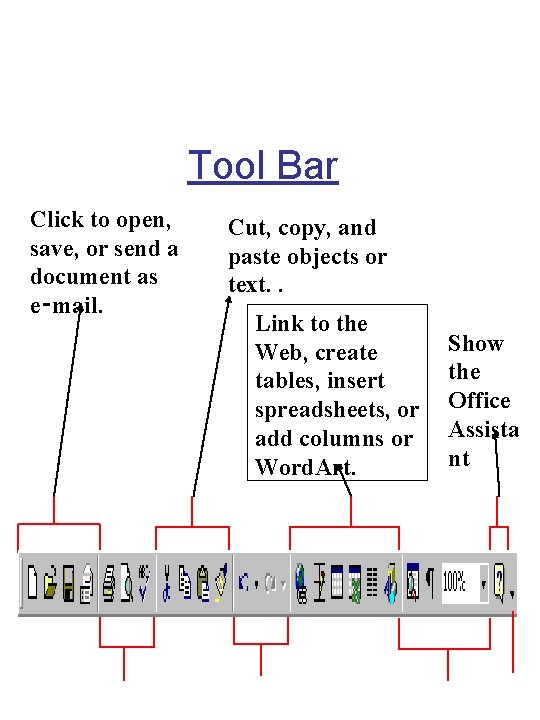
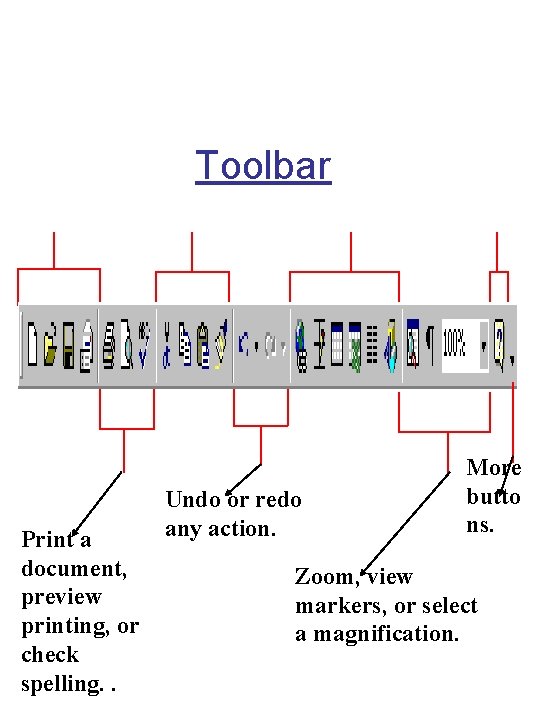
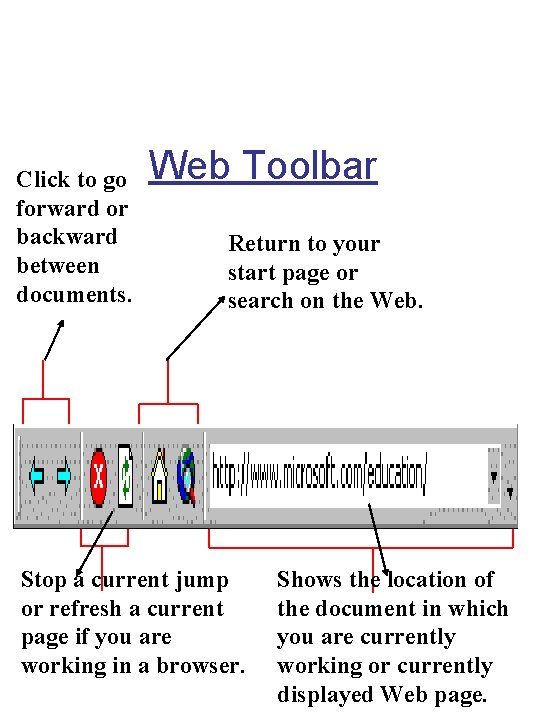
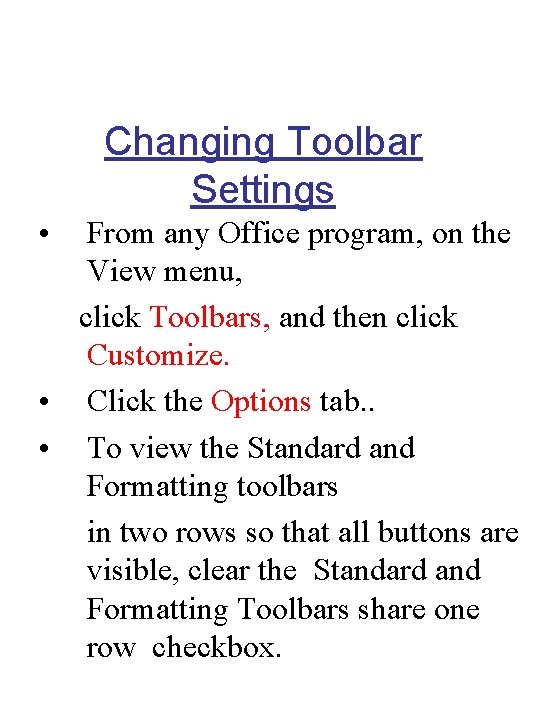
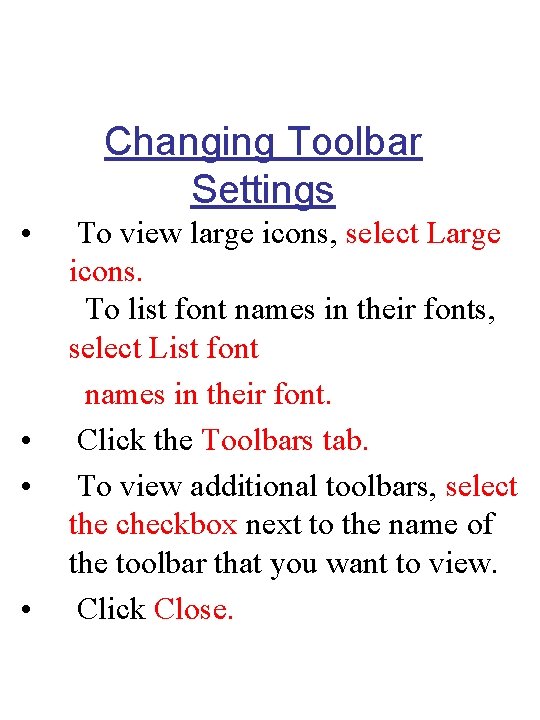
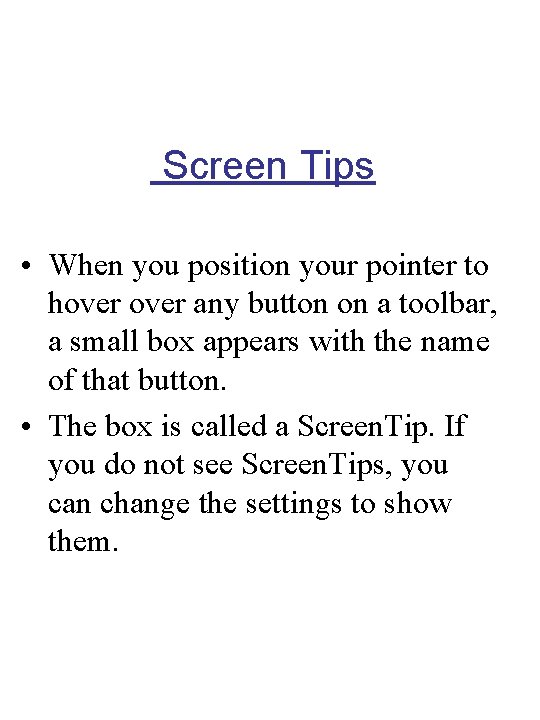
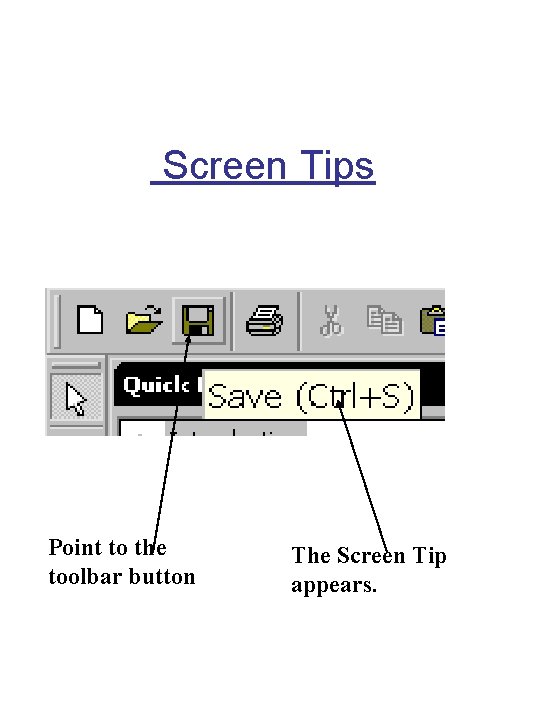
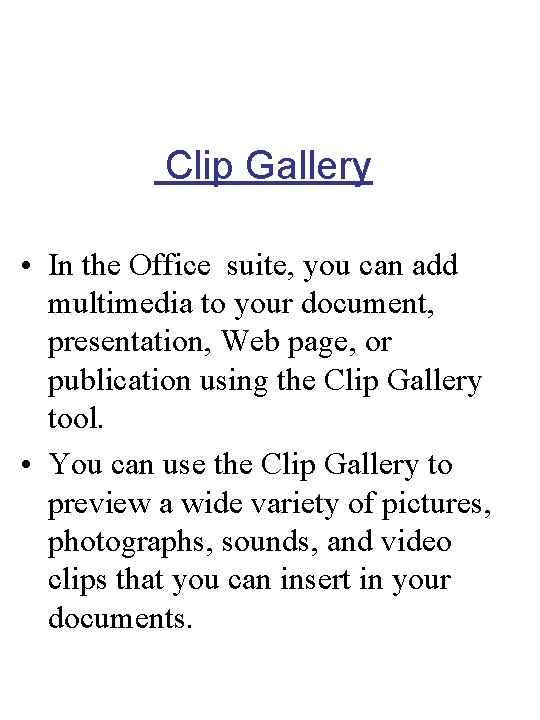
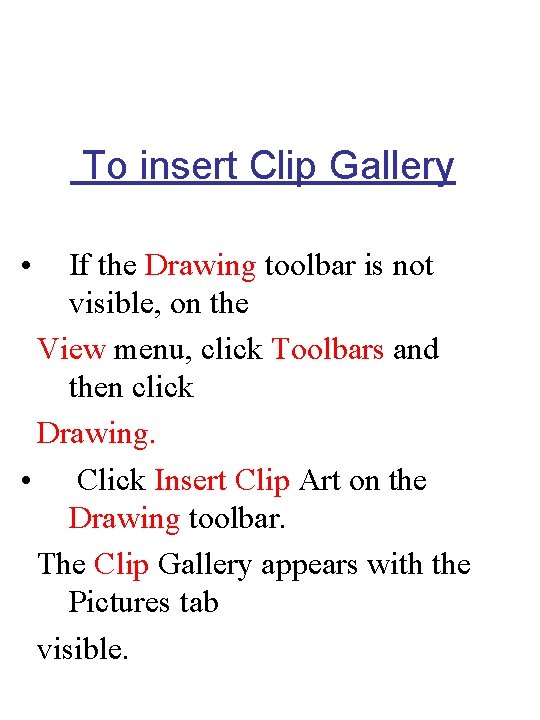
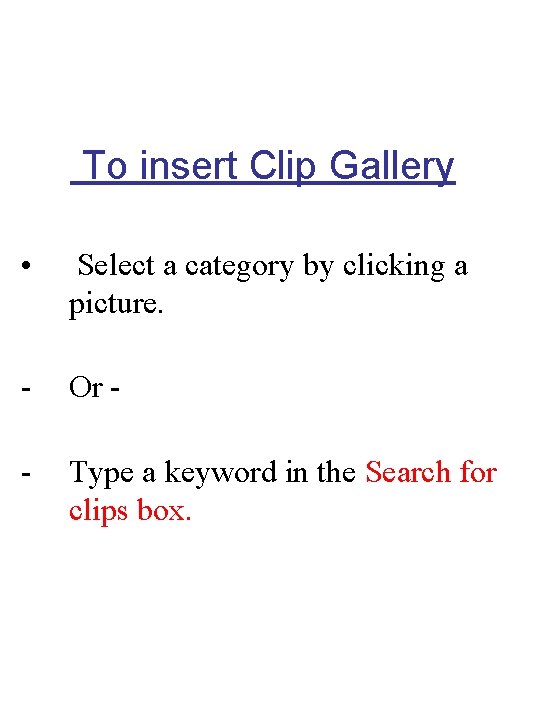
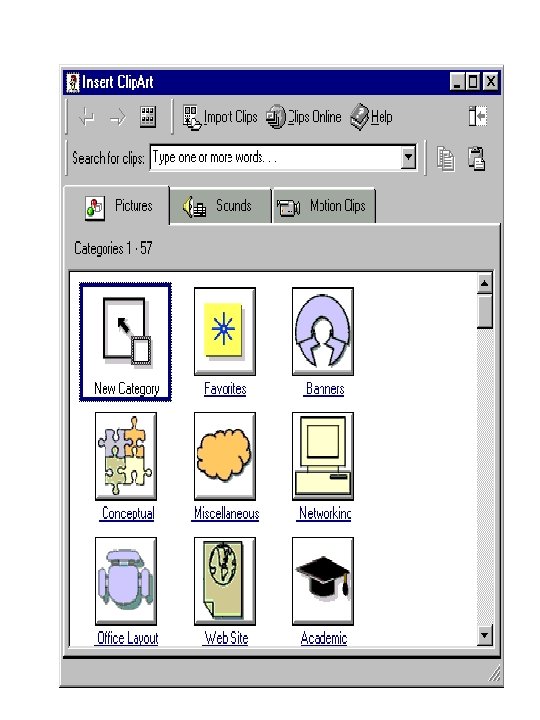
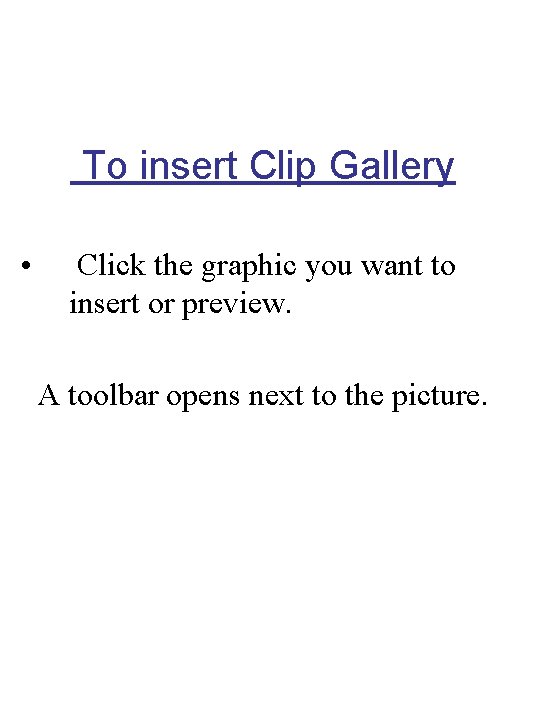
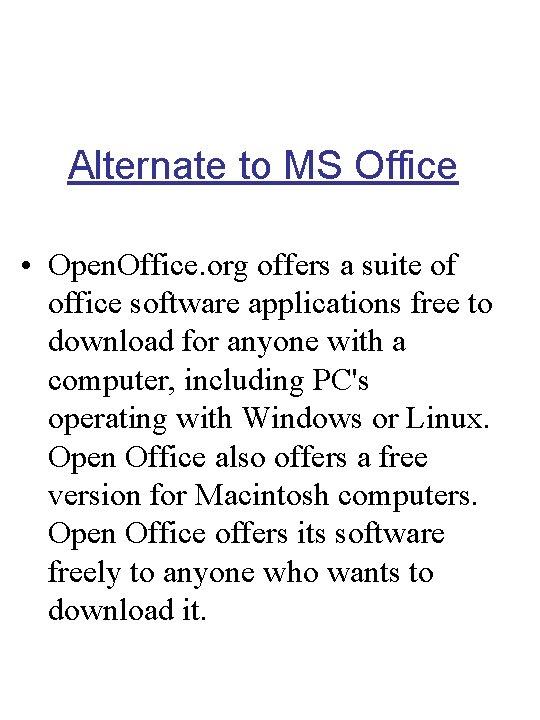
- Slides: 23
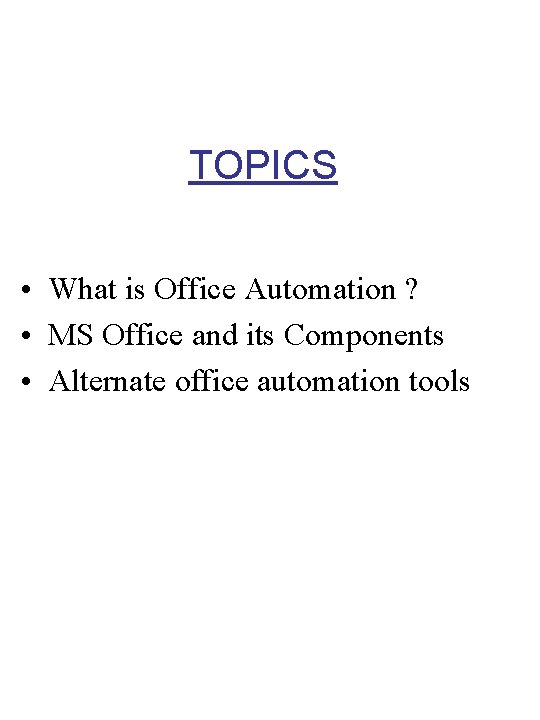
TOPICS • What is Office Automation ? • MS Office and its Components • Alternate office automation tools
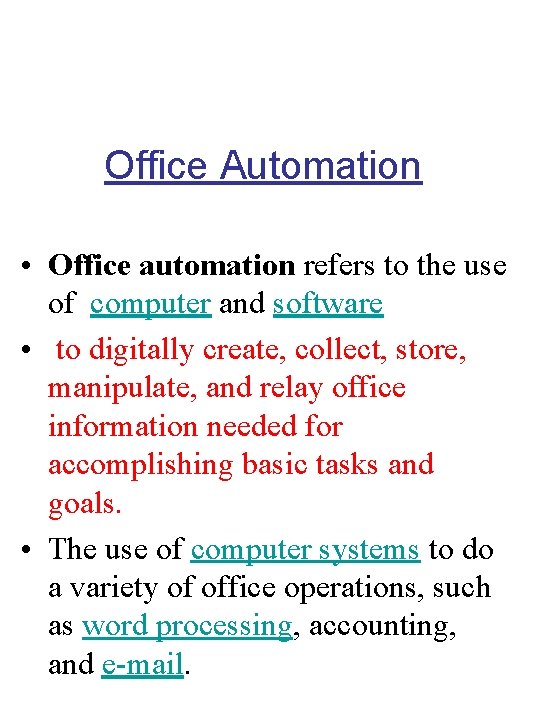
Office Automation • Office automation refers to the use of computer and software • to digitally create, collect, store, manipulate, and relay office information needed for accomplishing basic tasks and goals. • The use of computer systems to do a variety of office operations, such as word processing, accounting, and e-mail.
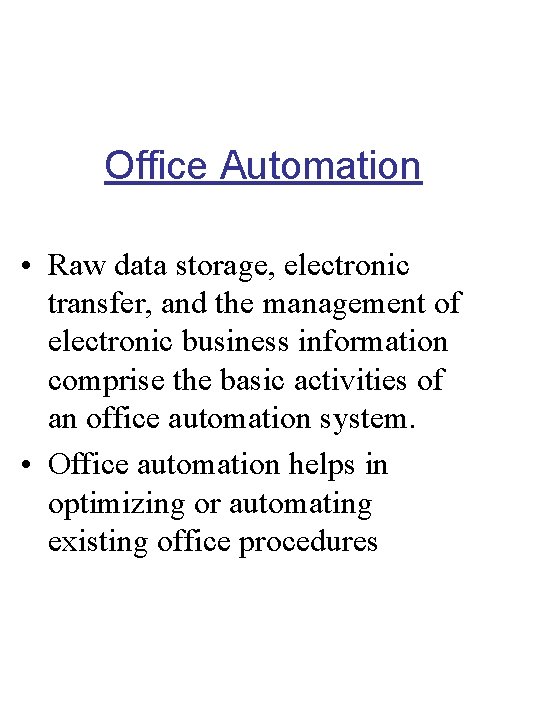
Office Automation • Raw data storage, electronic transfer, and the management of electronic business information comprise the basic activities of an office automation system. • Office automation helps in optimizing or automating existing office procedures
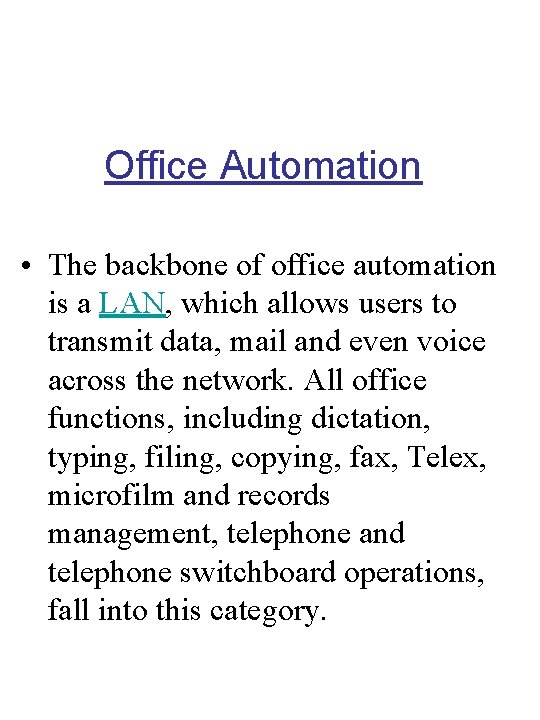
Office Automation • The backbone of office automation is a LAN, which allows users to transmit data, mail and even voice across the network. All office functions, including dictation, typing, filing, copying, fax, Telex, microfilm and records management, telephone and telephone switchboard operations, fall into this category.
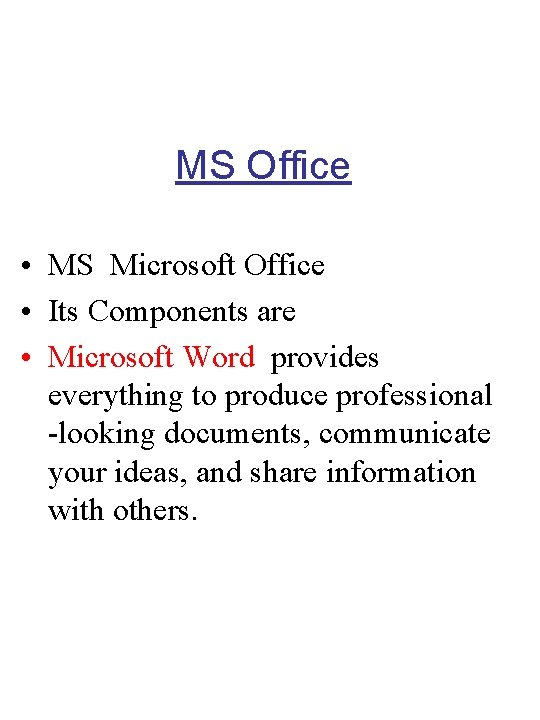
MS Office • MS Microsoft Office • Its Components are • Microsoft Word provides everything to produce professional -looking documents, communicate your ideas, and share information with others.
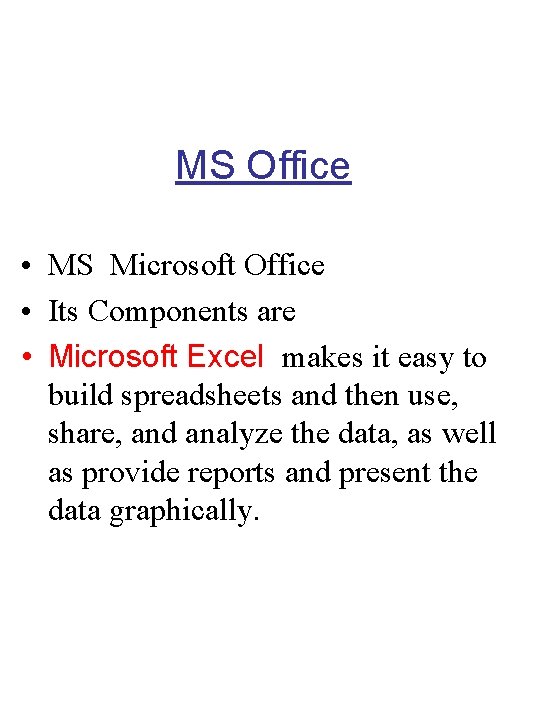
MS Office • MS Microsoft Office • Its Components are • Microsoft Excel makes it easy to build spreadsheets and then use, share, and analyze the data, as well as provide reports and present the data graphically.
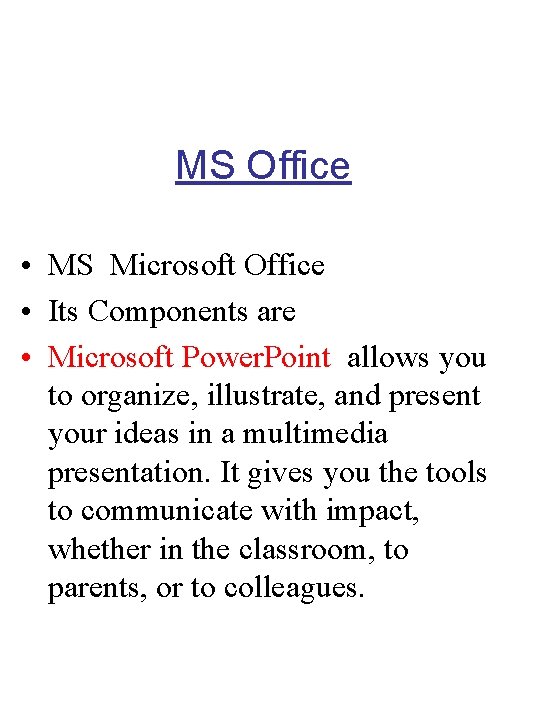
MS Office • MS Microsoft Office • Its Components are • Microsoft Power. Point allows you to organize, illustrate, and present your ideas in a multimedia presentation. It gives you the tools to communicate with impact, whether in the classroom, to parents, or to colleagues.
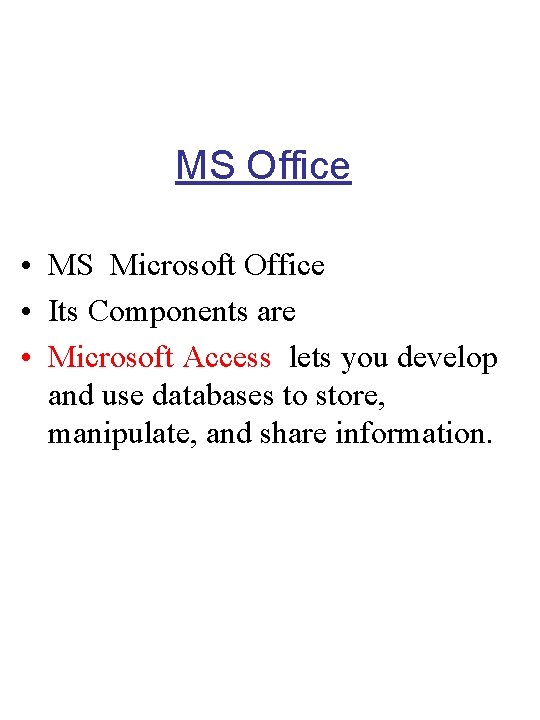
MS Office • MS Microsoft Office • Its Components are • Microsoft Access lets you develop and use databases to store, manipulate, and share information.
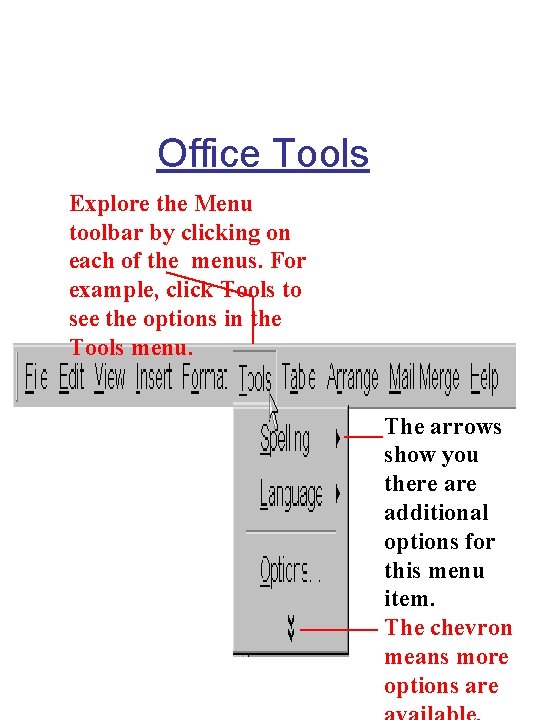
Office Tools Explore the Menu toolbar by clicking on each of the menus. For example, click Tools to see the options in the Tools menu. The arrows show you there additional options for this menu item. The chevron means more options are
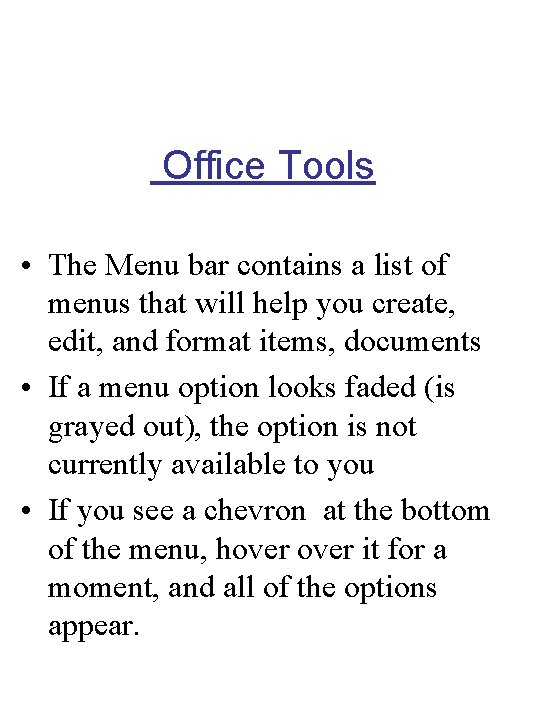
Office Tools • The Menu bar contains a list of menus that will help you create, edit, and format items, documents • If a menu option looks faded (is grayed out), the option is not currently available to you • If you see a chevron at the bottom of the menu, hover it for a moment, and all of the options appear.
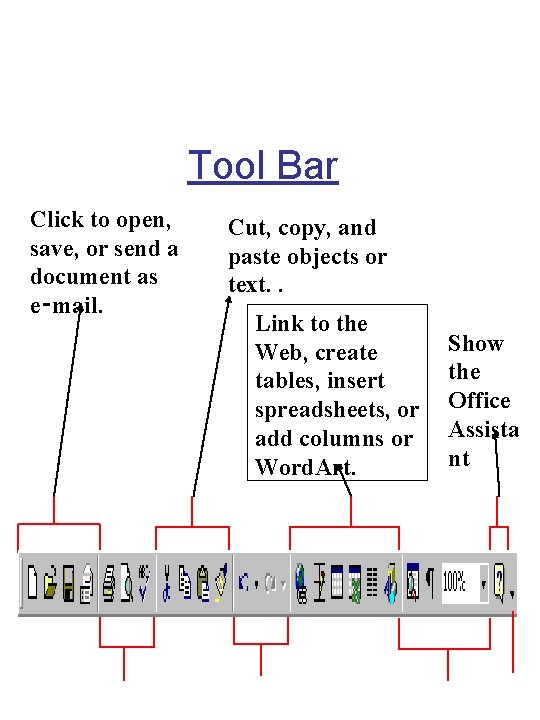
Tool Bar Click to open, save, or send a document as e‑mail. Cut, copy, and paste objects or text. . Link to the Web, create tables, insert spreadsheets, or add columns or Word. Art. Show the Office Assista nt
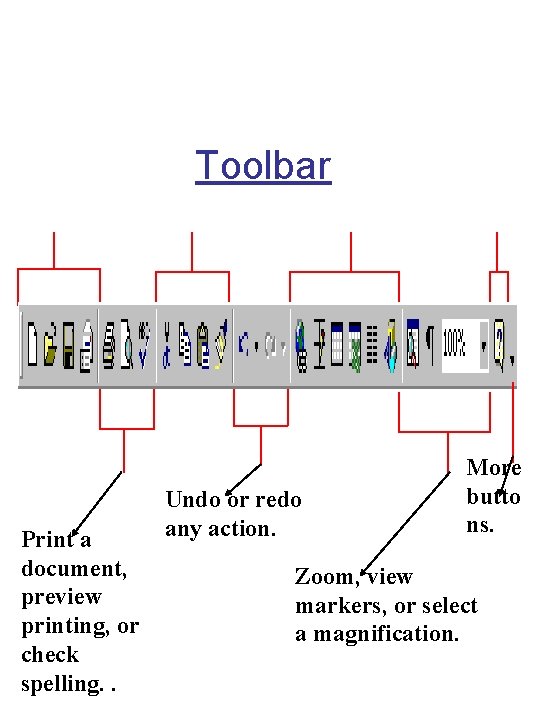
Toolbar Print a document, preview printing, or check spelling. . Undo or redo any action. More butto ns. Zoom, view markers, or select a magnification.
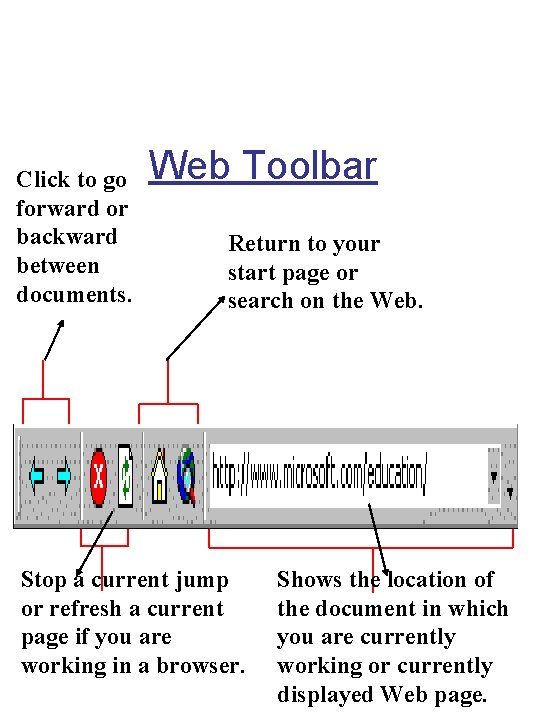
Click to go forward or backward between documents. Web Toolbar Return to your start page or search on the Web. Stop a current jump or refresh a current page if you are working in a browser. Shows the location of the document in which you are currently working or currently displayed Web page.
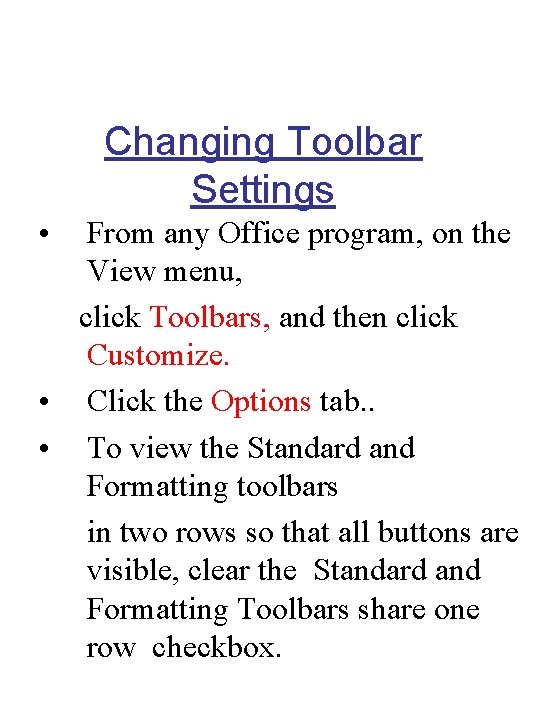
Changing Toolbar Settings • From any Office program, on the View menu, click Toolbars, and then click Customize. • Click the Options tab. . • To view the Standard and Formatting toolbars in two rows so that all buttons are visible, clear the Standard and Formatting Toolbars share one row checkbox.
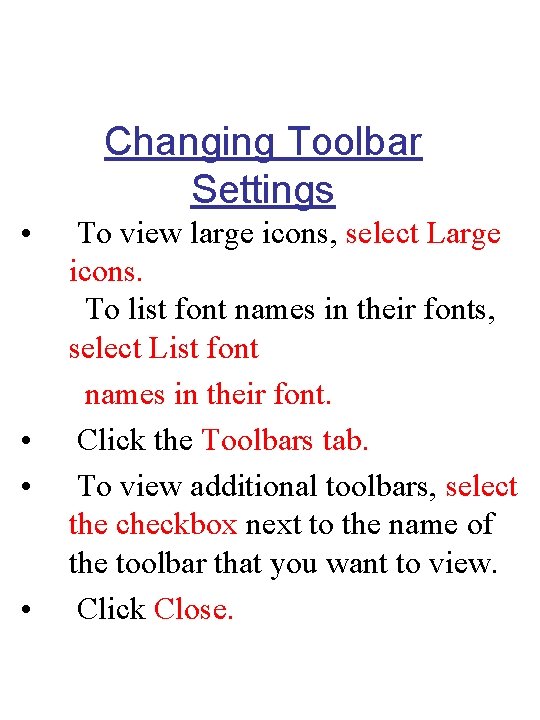
Changing Toolbar Settings • • To view large icons, select Large icons. To list font names in their fonts, select List font names in their font. Click the Toolbars tab. To view additional toolbars, select the checkbox next to the name of the toolbar that you want to view. Click Close.
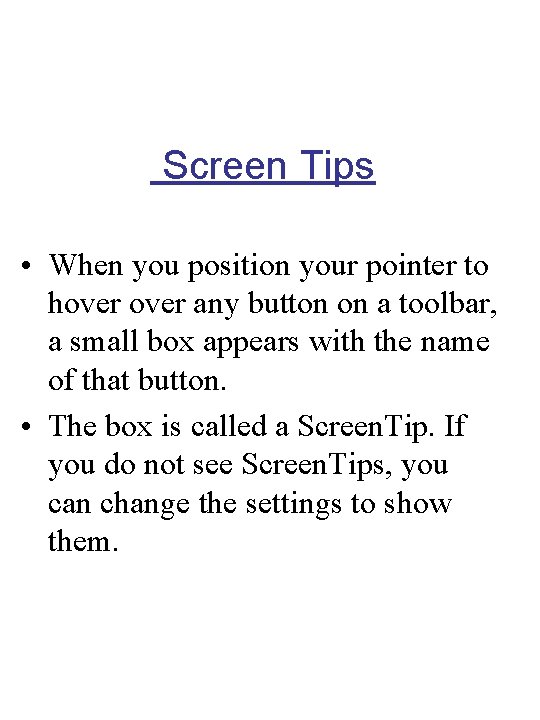
Screen Tips • When you position your pointer to hover any button on a toolbar, a small box appears with the name of that button. • The box is called a Screen. Tip. If you do not see Screen. Tips, you can change the settings to show them.
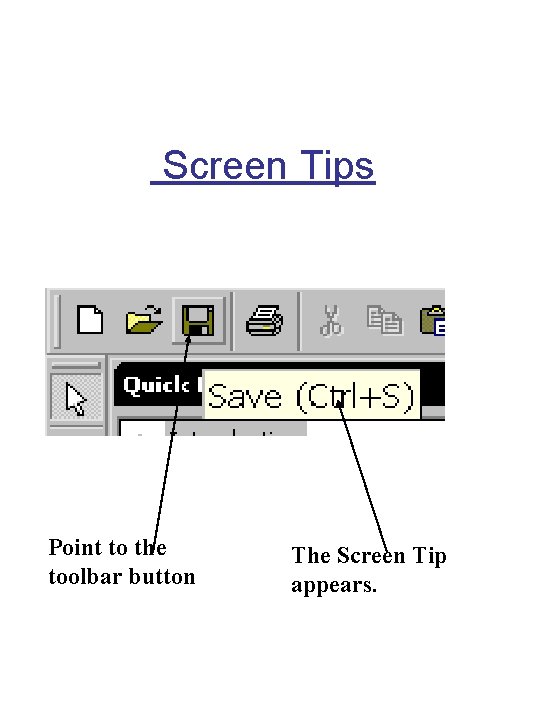
Screen Tips Point to the toolbar button The Screen Tip appears.
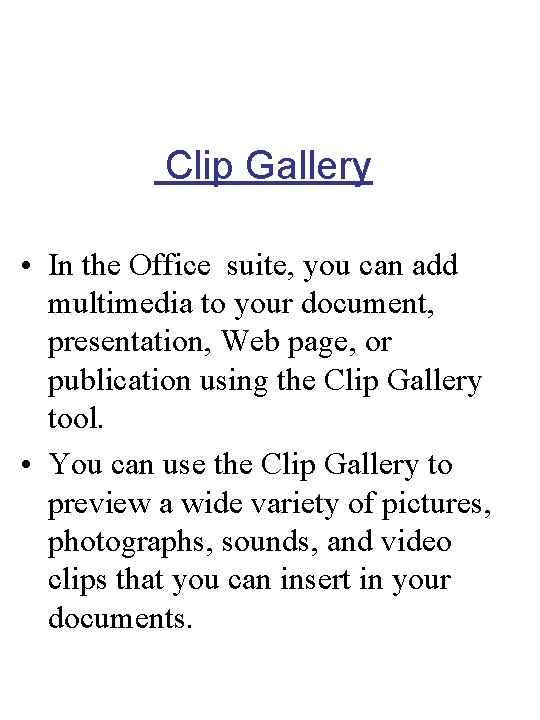
Clip Gallery • In the Office suite, you can add multimedia to your document, presentation, Web page, or publication using the Clip Gallery tool. • You can use the Clip Gallery to preview a wide variety of pictures, photographs, sounds, and video clips that you can insert in your documents.
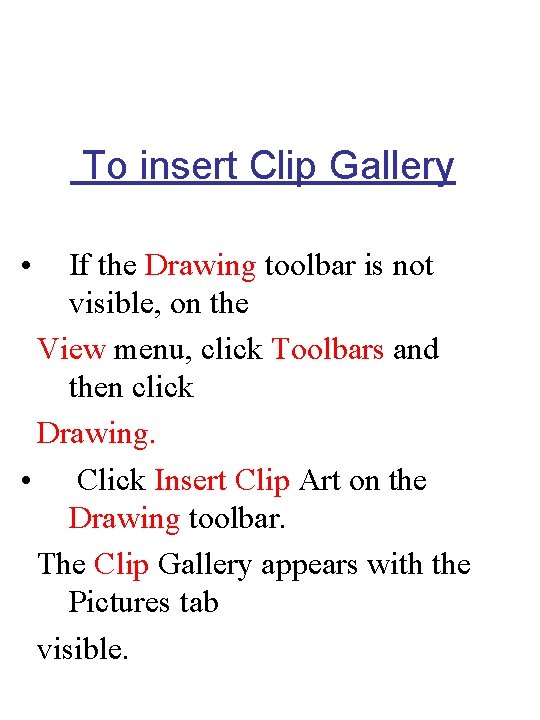
To insert Clip Gallery • If the Drawing toolbar is not visible, on the View menu, click Toolbars and then click Drawing. • Click Insert Clip Art on the Drawing toolbar. The Clip Gallery appears with the Pictures tab visible.
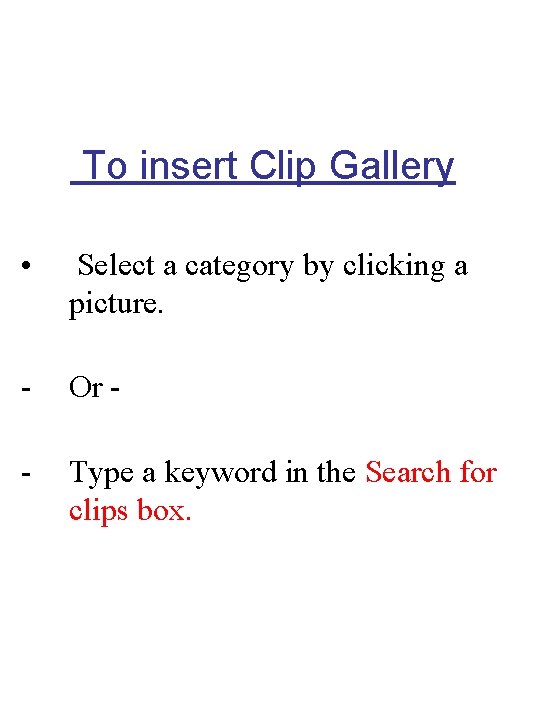
To insert Clip Gallery • Select a category by clicking a picture. - Or - - Type a keyword in the Search for clips box.
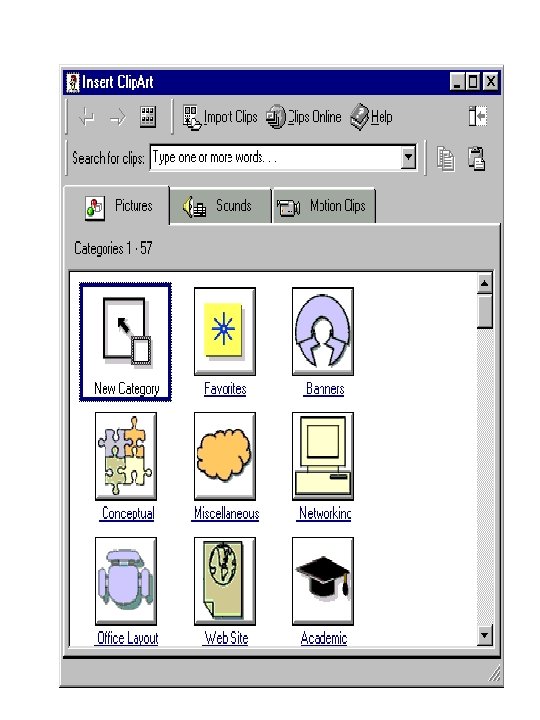
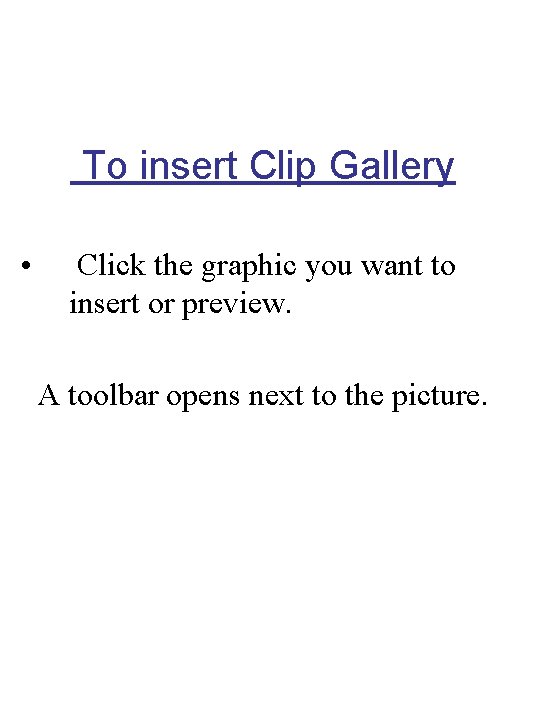
To insert Clip Gallery • Click the graphic you want to insert or preview. A toolbar opens next to the picture.
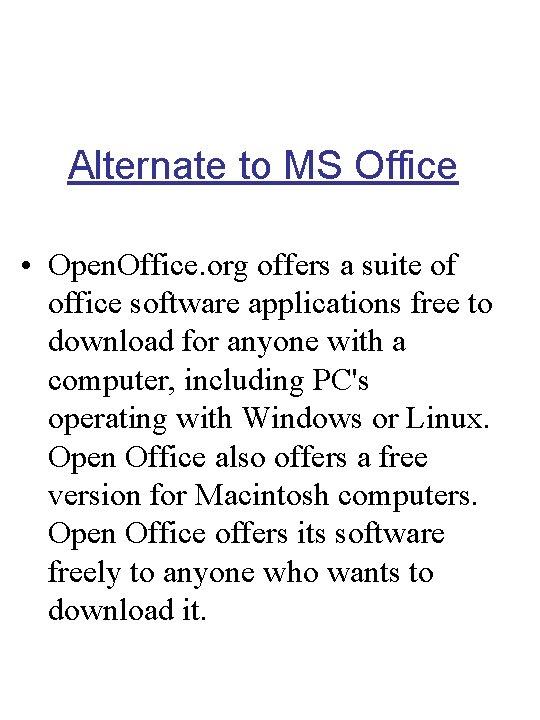
Alternate to MS Office • Open. Office. org offers a suite of office software applications free to download for anyone with a computer, including PC's operating with Windows or Linux. Open Office also offers a free version for Macintosh computers. Open Office offers its software freely to anyone who wants to download it.
 Bagaimana model otomatisasi perkantoran
Bagaimana model otomatisasi perkantoran Oas in software engineering
Oas in software engineering Components of office automation
Components of office automation Office automation application
Office automation application Office automation microsoft dynamics gp
Office automation microsoft dynamics gp Office automation microsoft dynamics gp
Office automation microsoft dynamics gp Office and factory
Office and factory Siemens energy and automation
Siemens energy and automation Etl extract transform load
Etl extract transform load Informative and surprising essay
Informative and surprising essay How to write objectives of research
How to write objectives of research Classification and division
Classification and division Cs 527 uiuc
Cs 527 uiuc Cause and effect essays topics
Cause and effect essays topics Structure of advantages and disadvantages essay
Structure of advantages and disadvantages essay Examples of researchable and non researchable topics
Examples of researchable and non researchable topics Computer and society topics
Computer and society topics International trade and finance topics
International trade and finance topics Ib sehs topic 4
Ib sehs topic 4 Ib sports exercise and health science file
Ib sports exercise and health science file Factors isolating questions
Factors isolating questions Global citizenship education topics and learning objectives
Global citizenship education topics and learning objectives Xfinity home security battery backup
Xfinity home security battery backup Automated wordpress deployment
Automated wordpress deployment