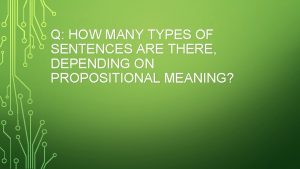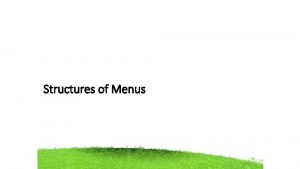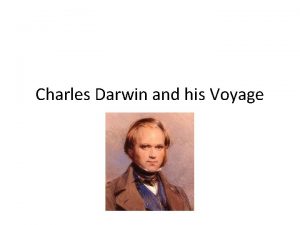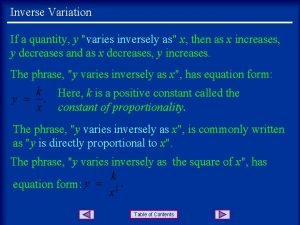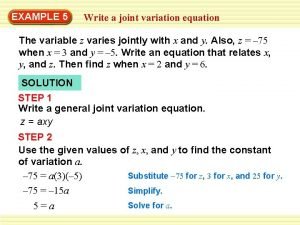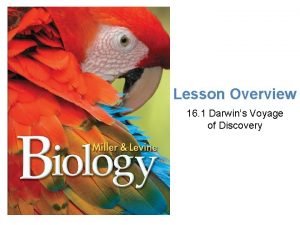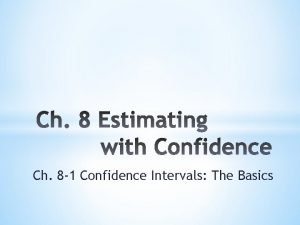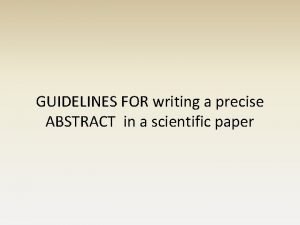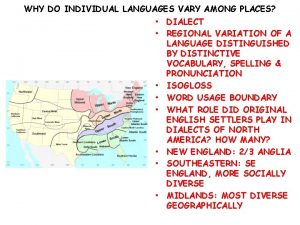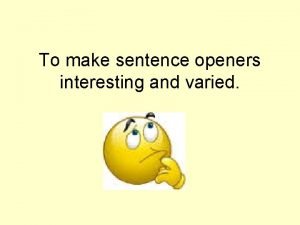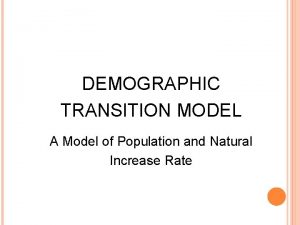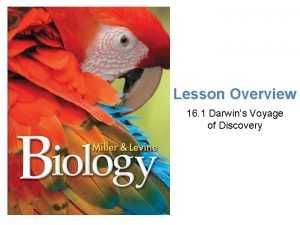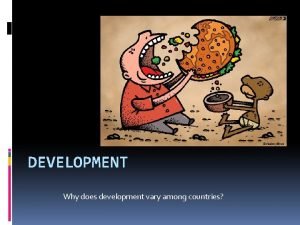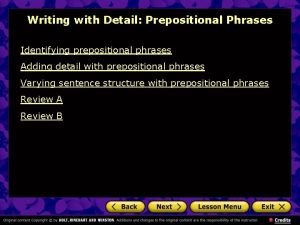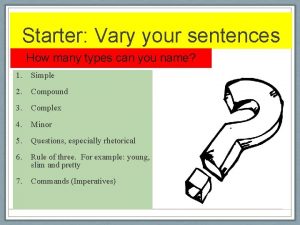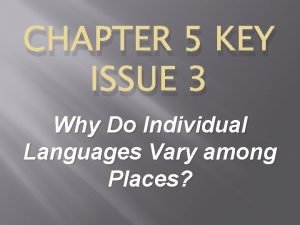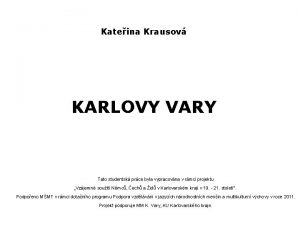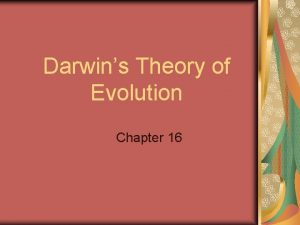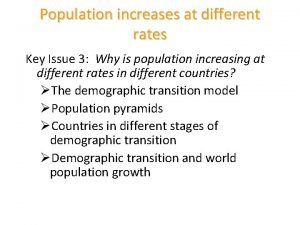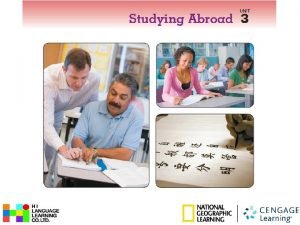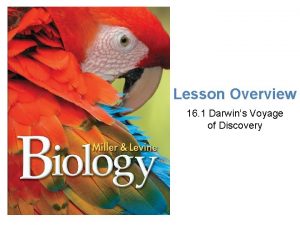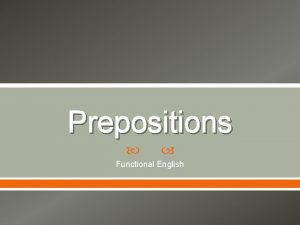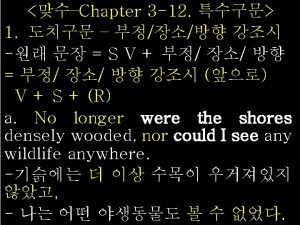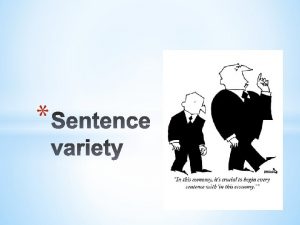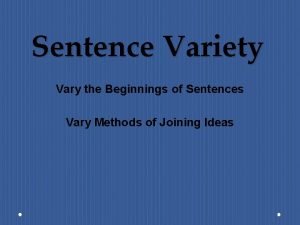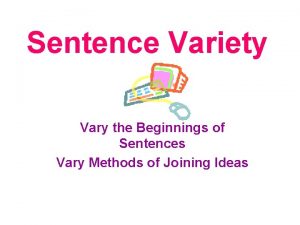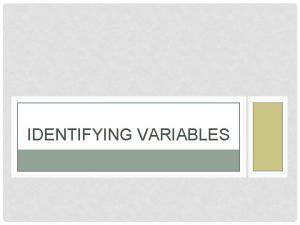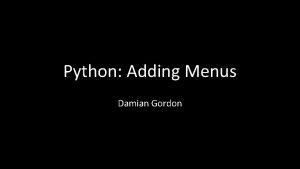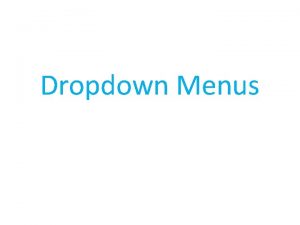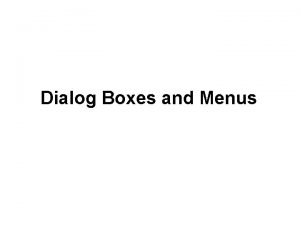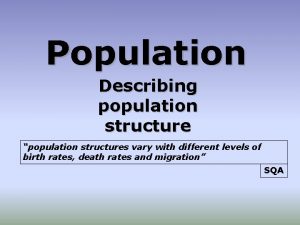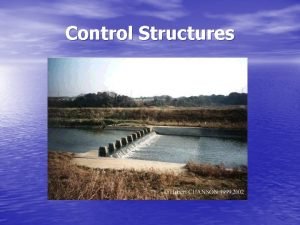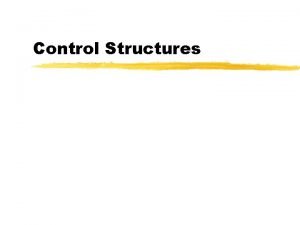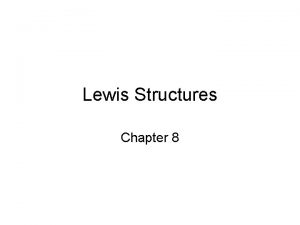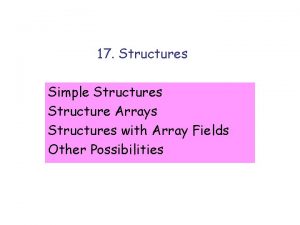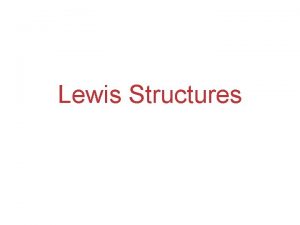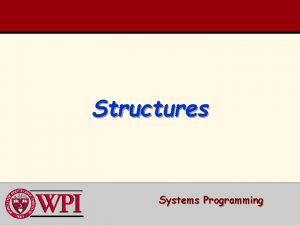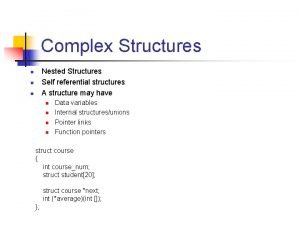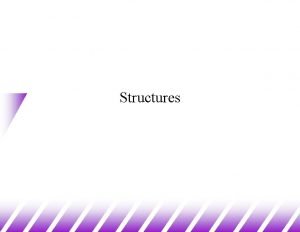Structures of Menus Structures of Menus Menus vary
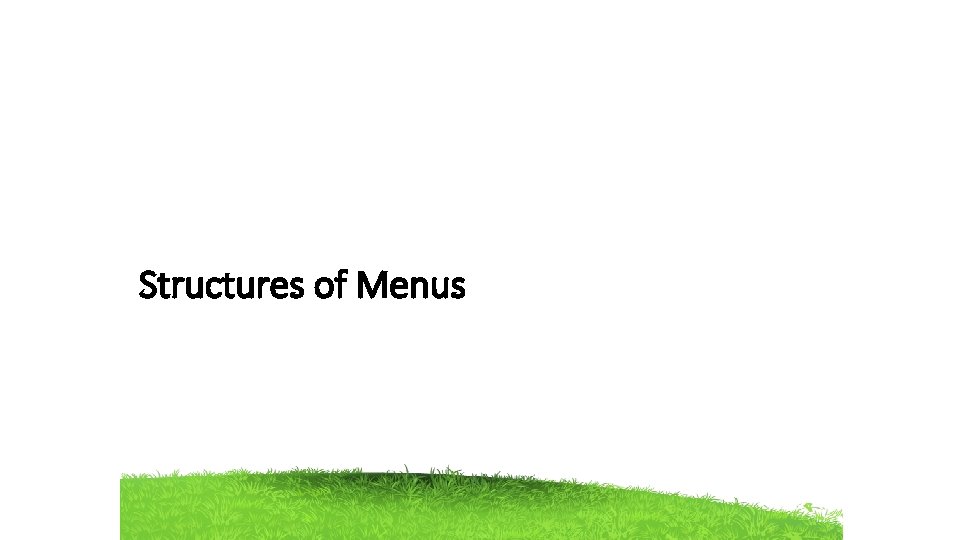
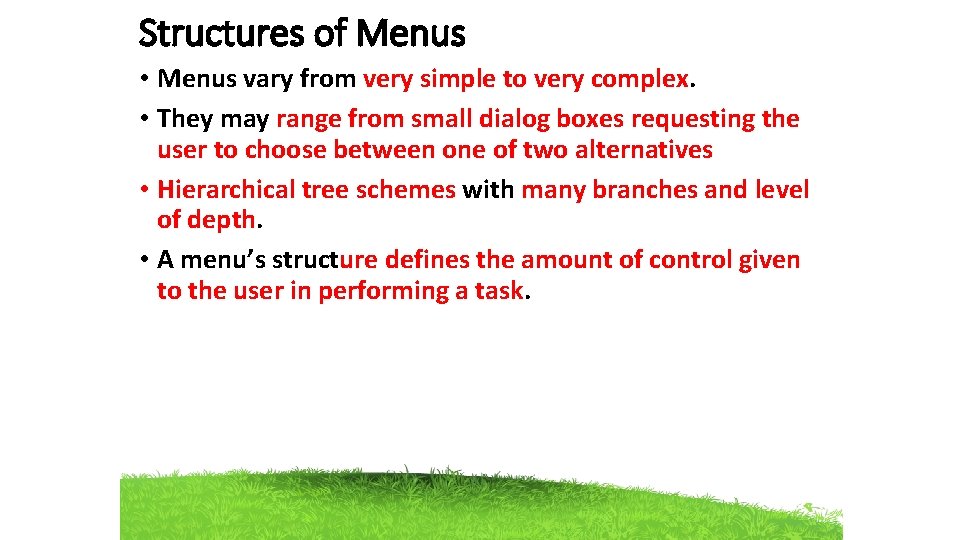
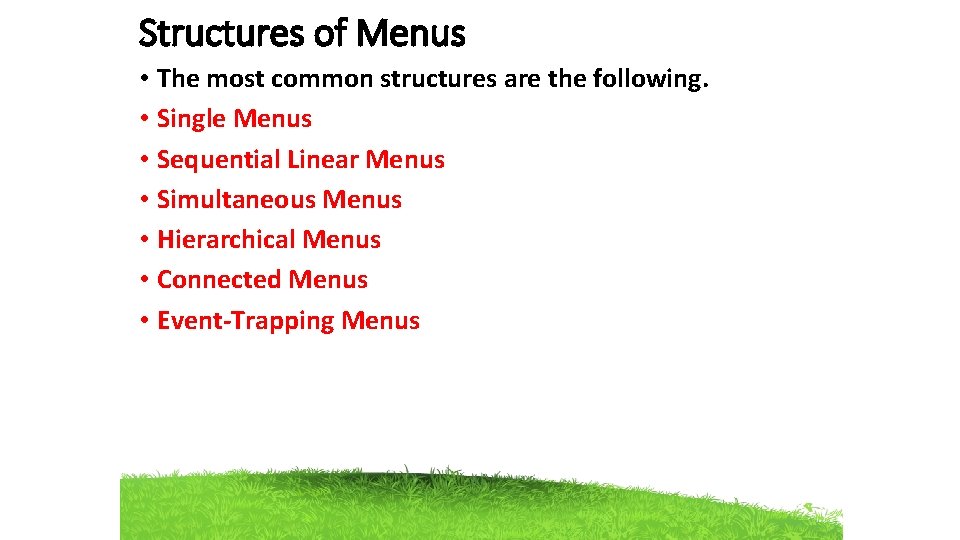
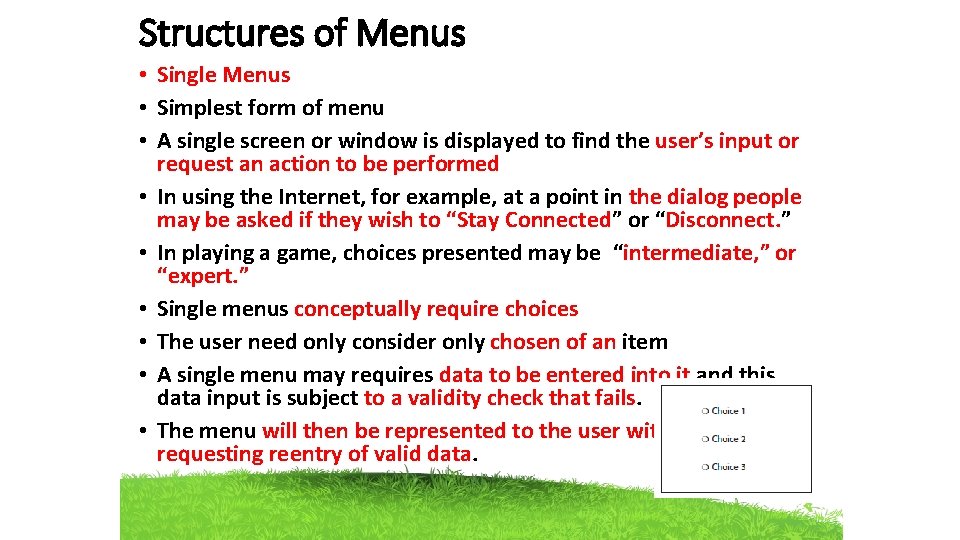
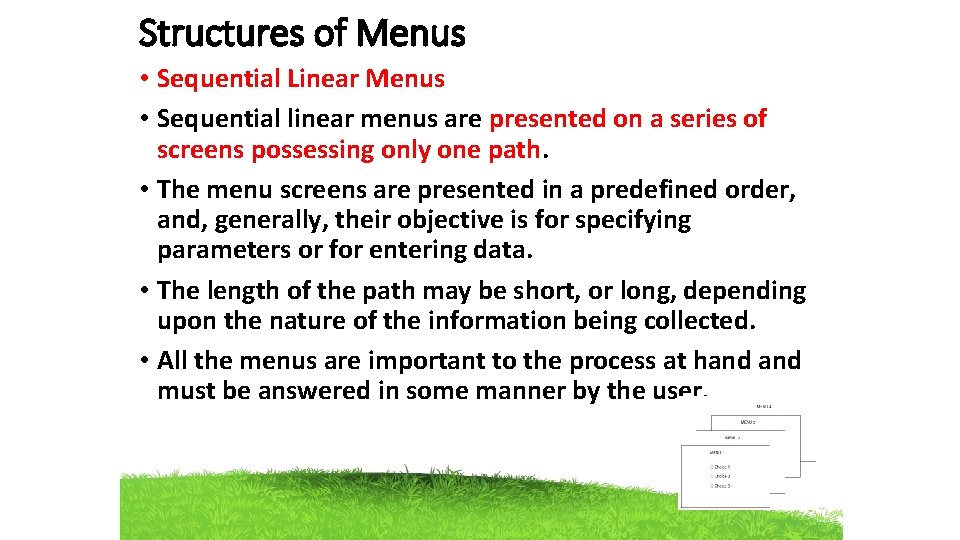
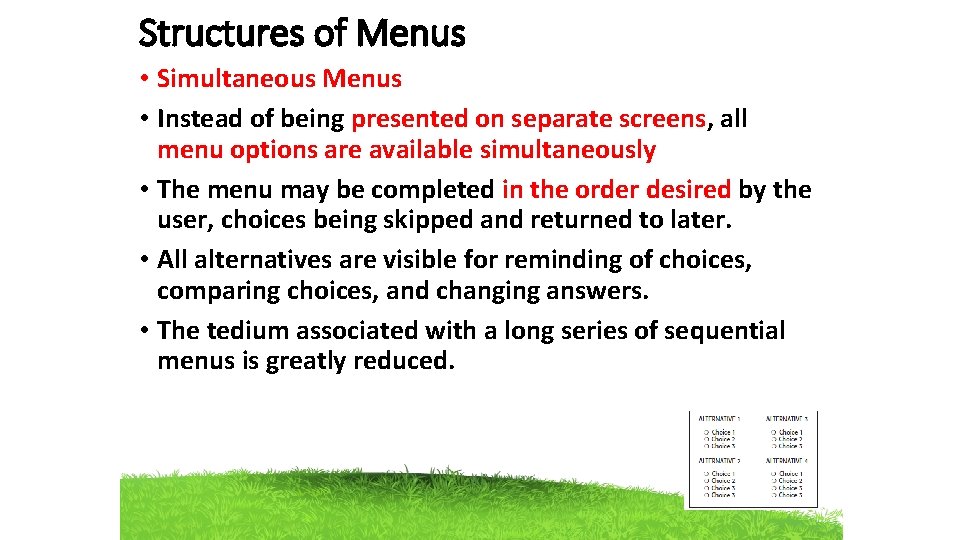
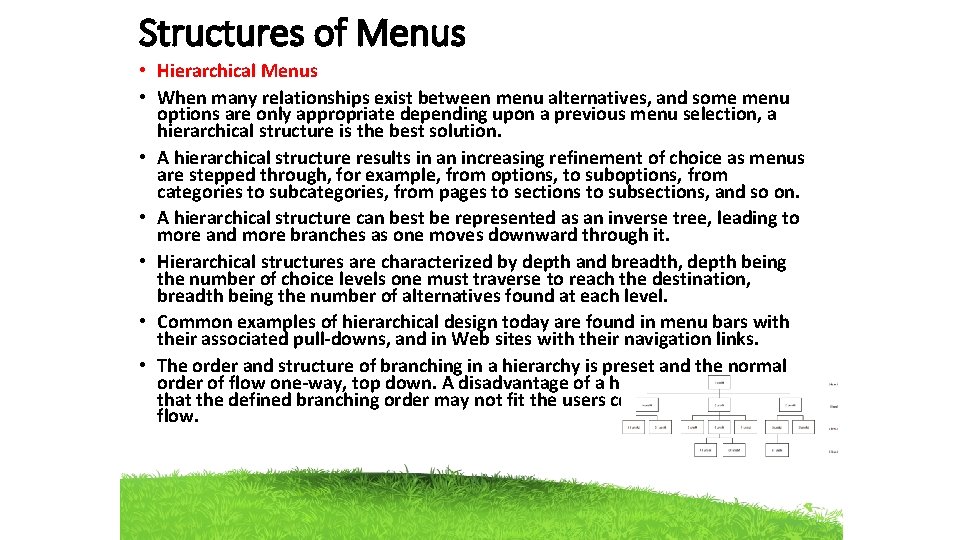
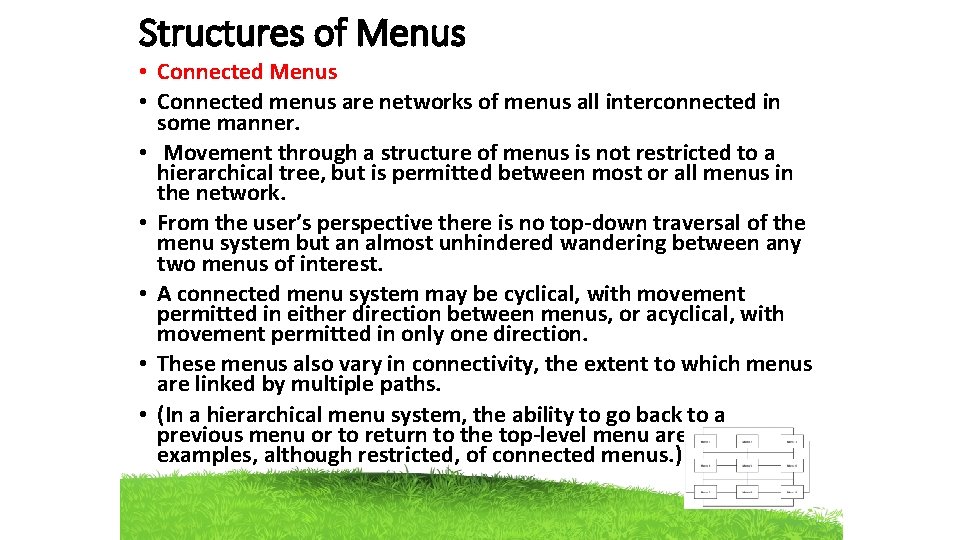
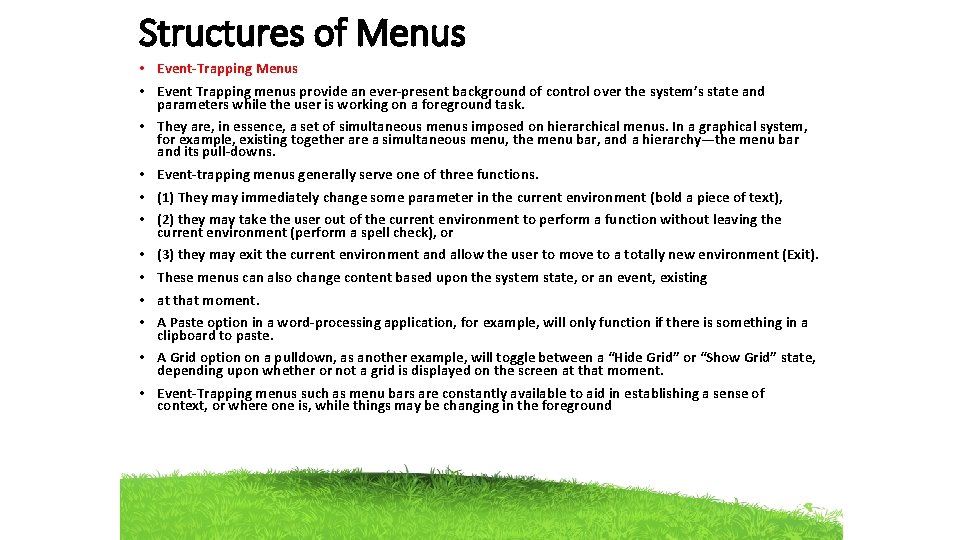
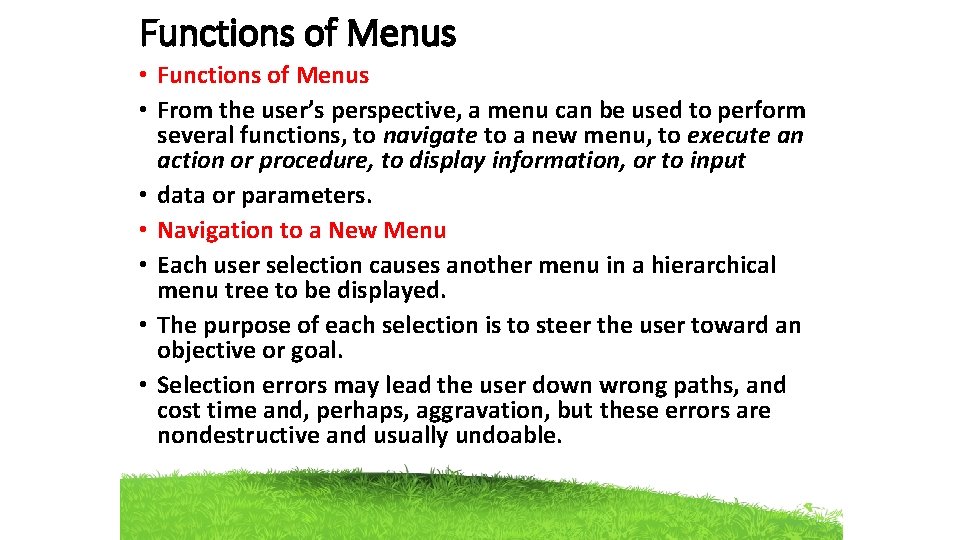
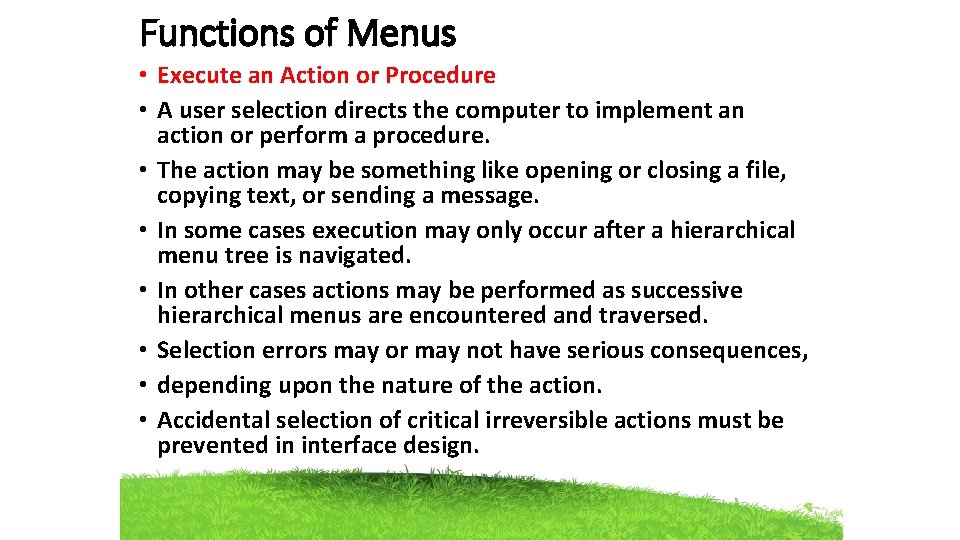
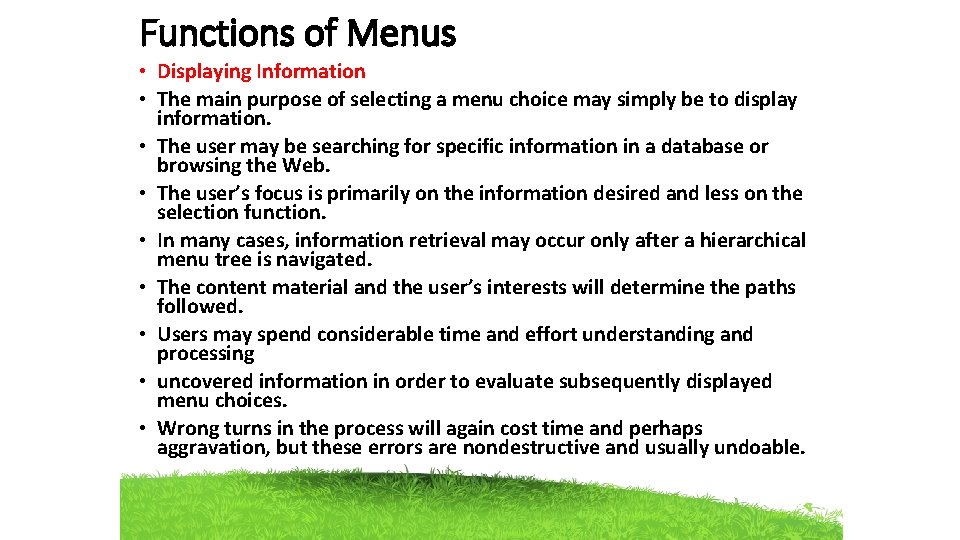
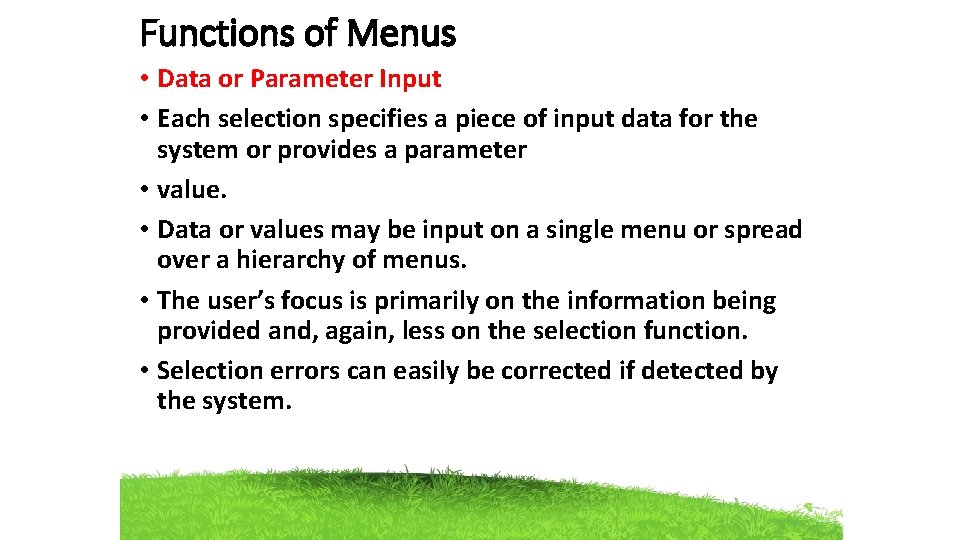
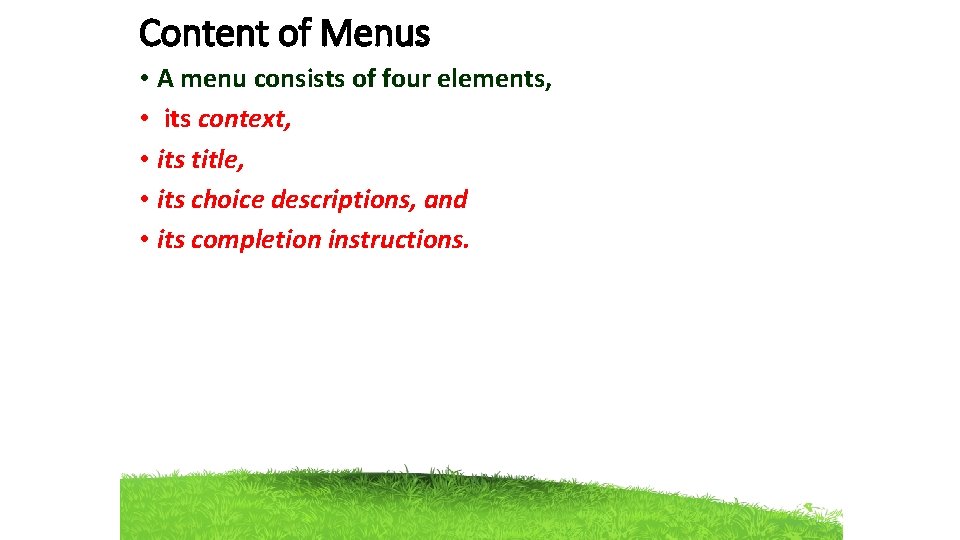
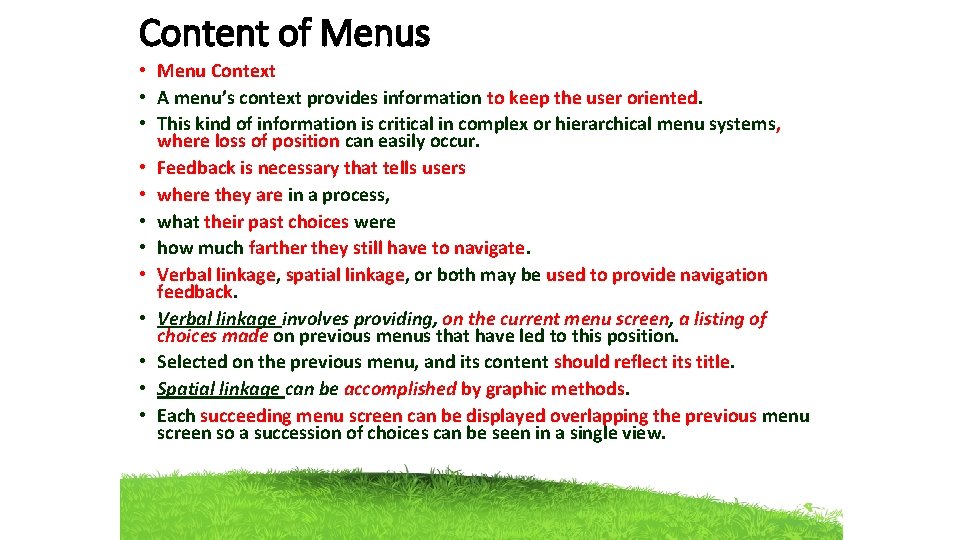
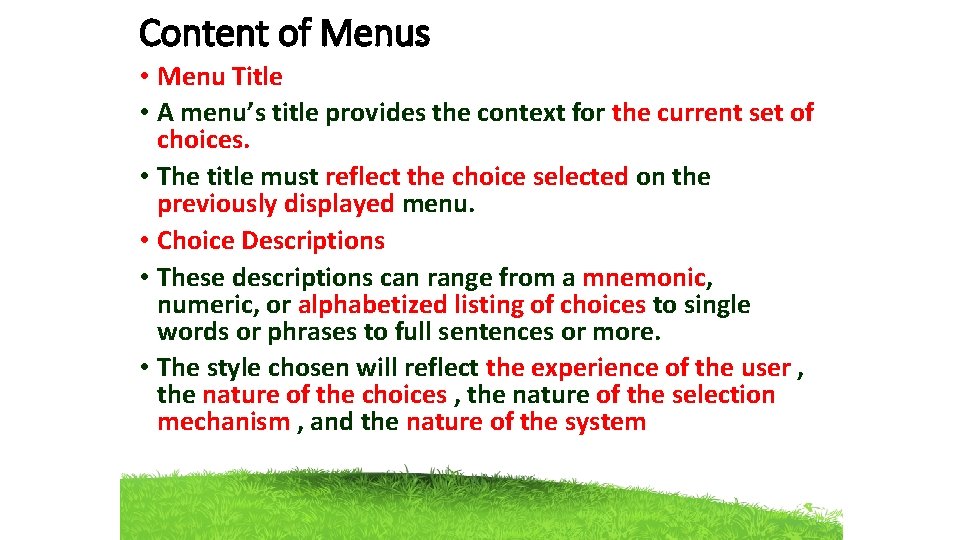
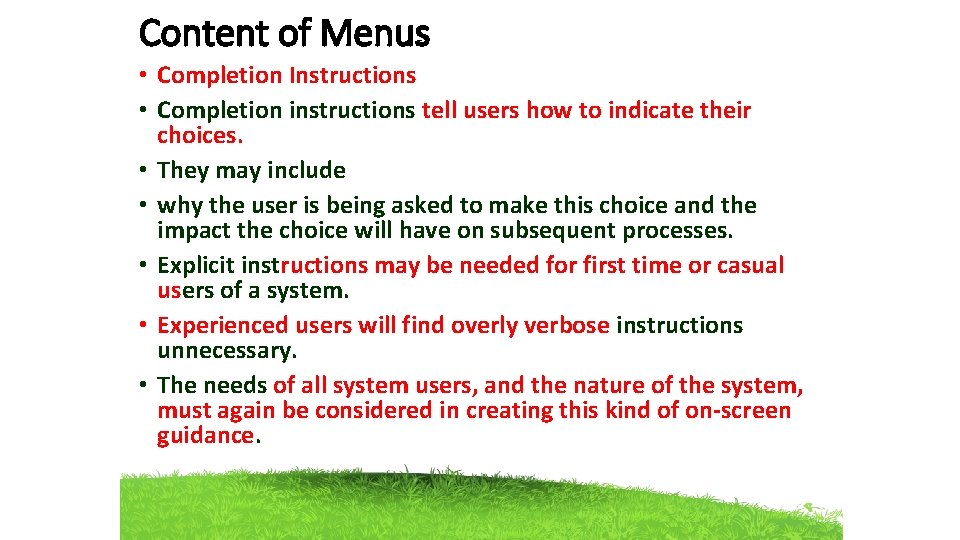
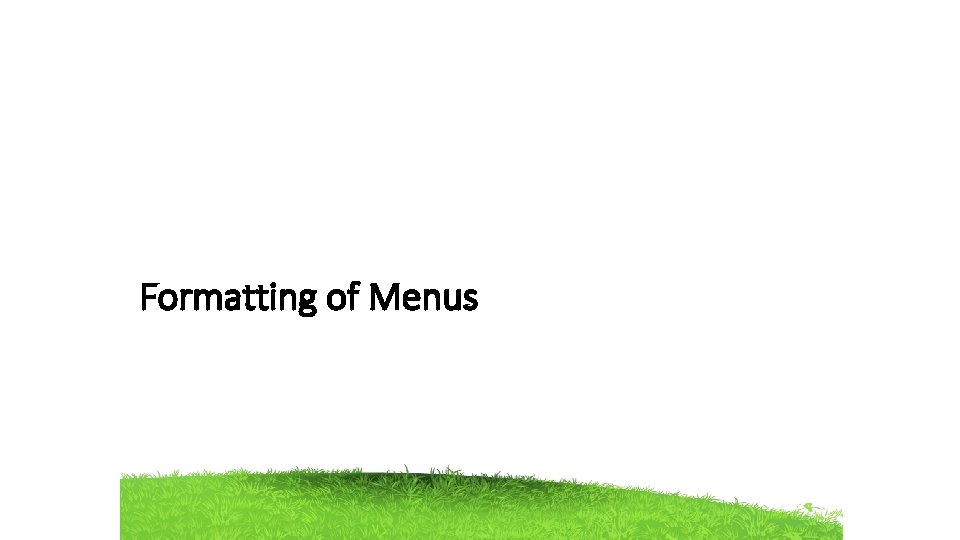

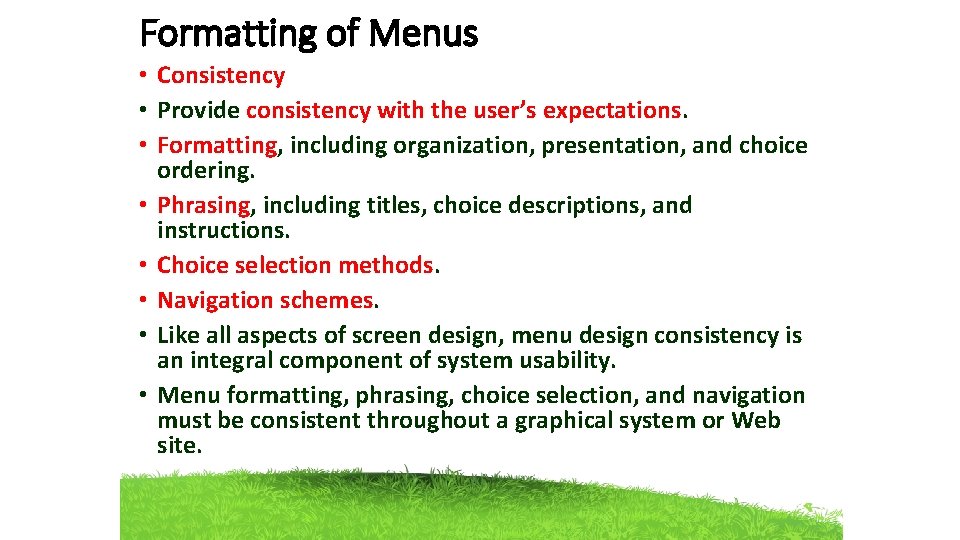
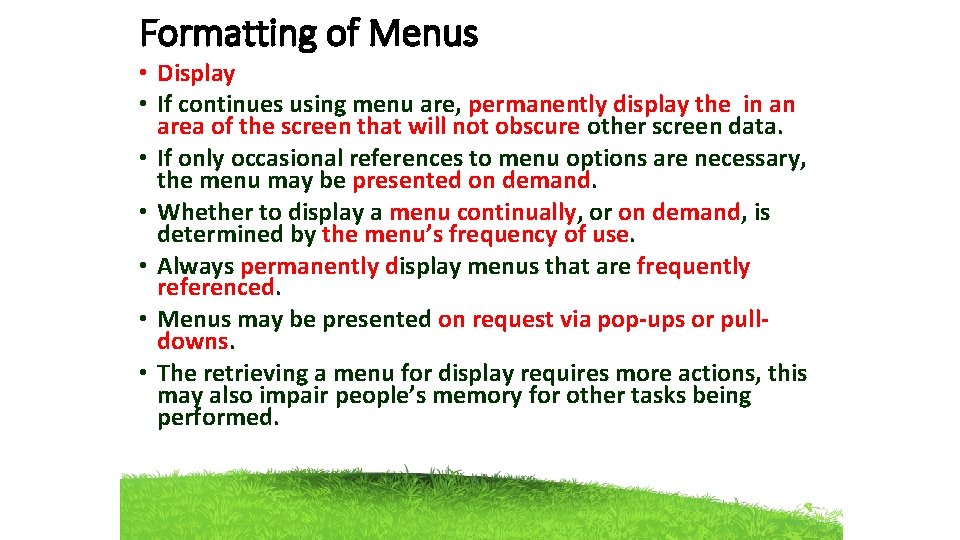
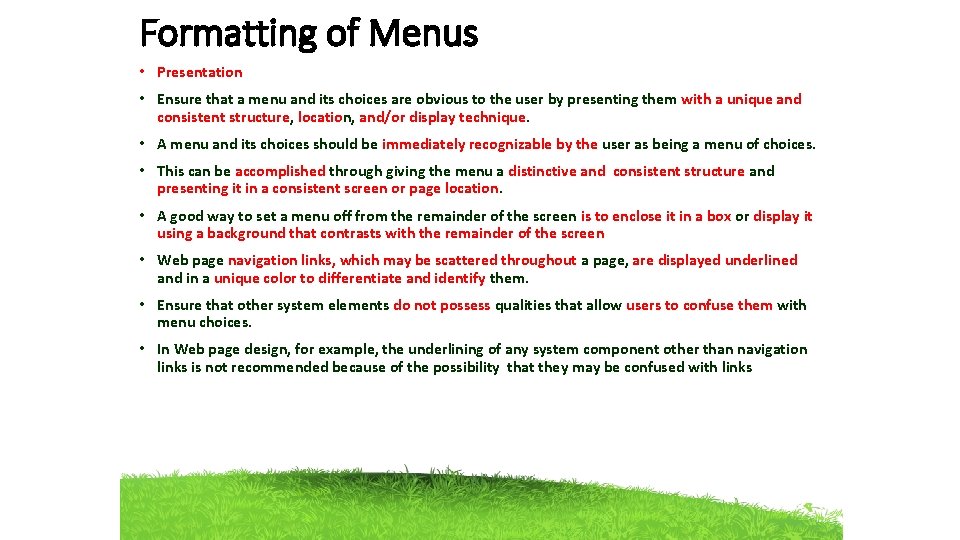
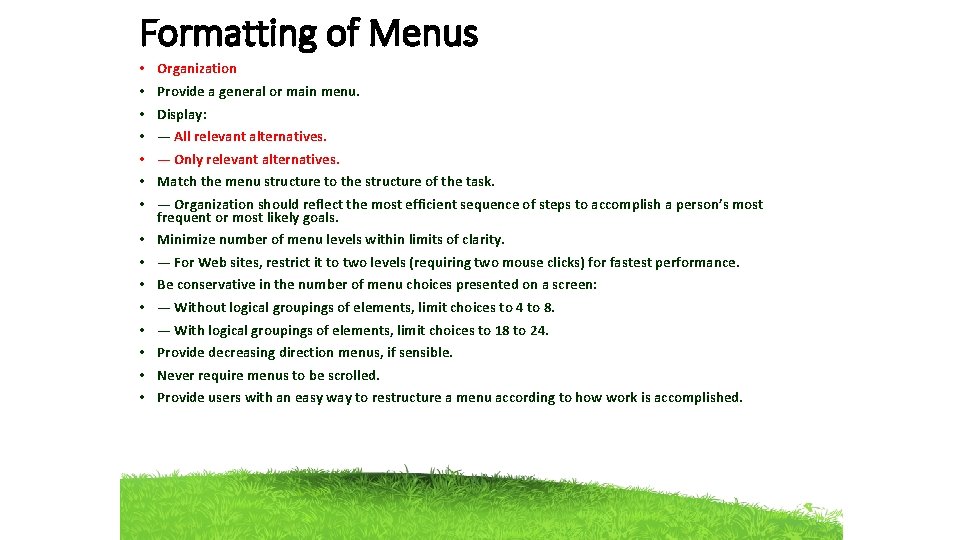
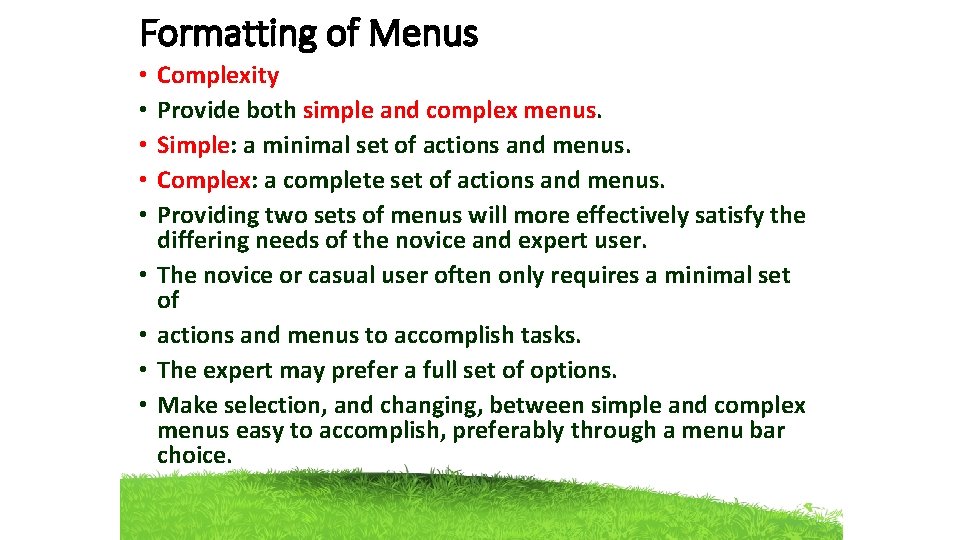
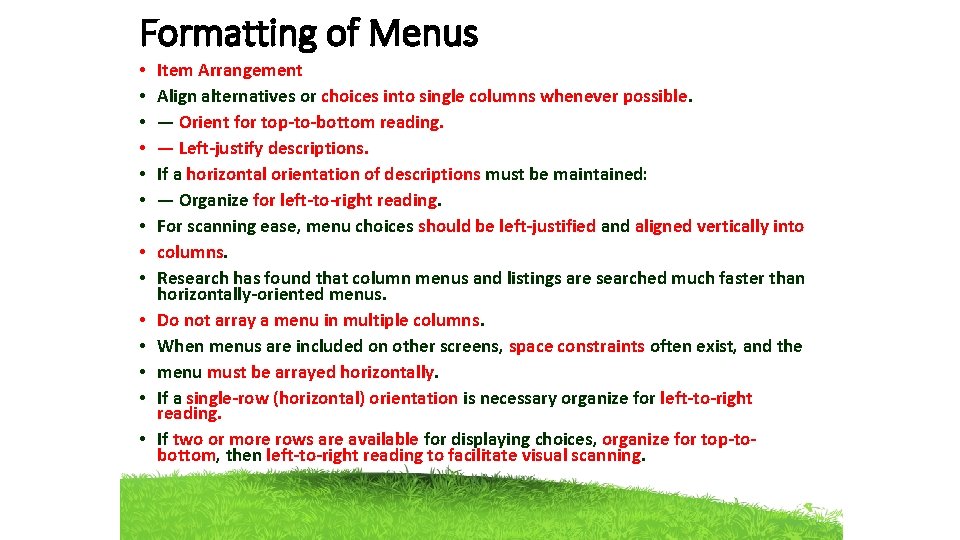
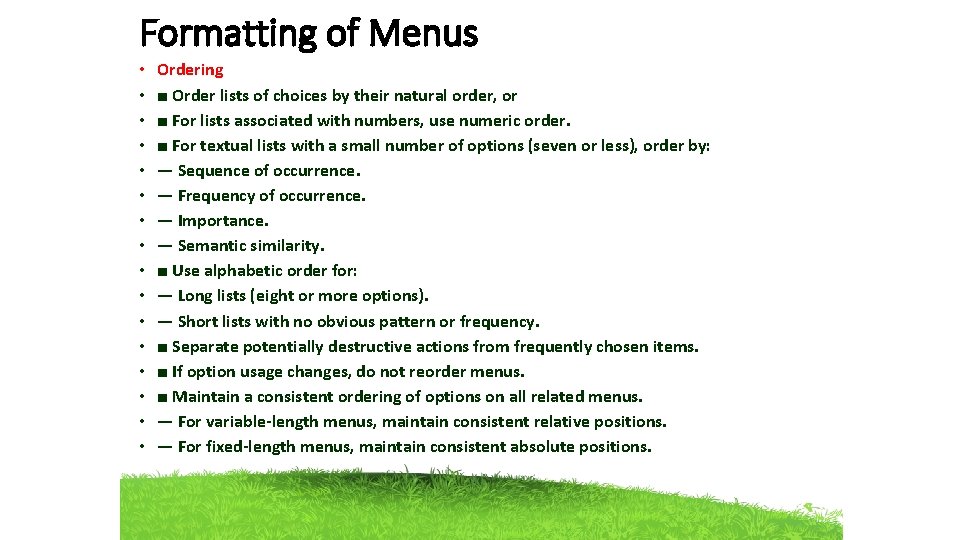
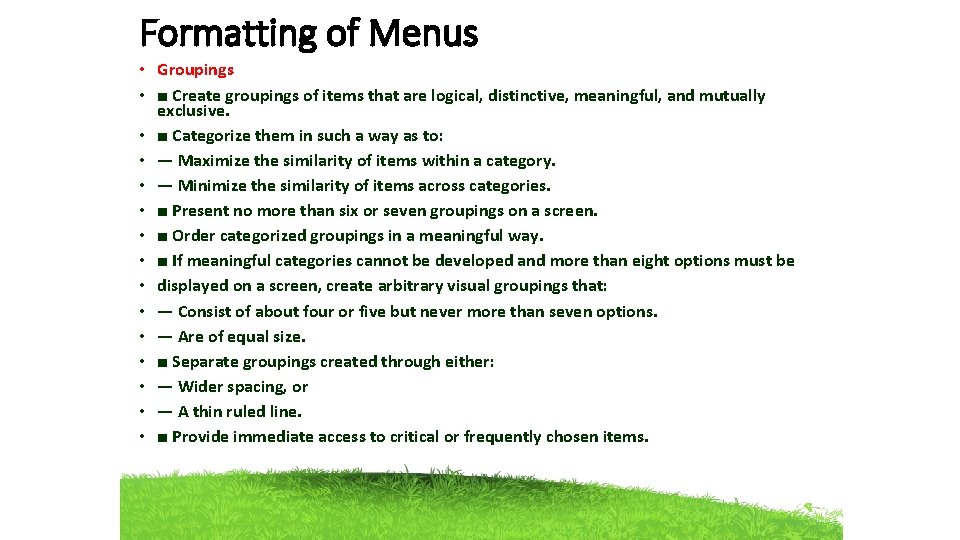
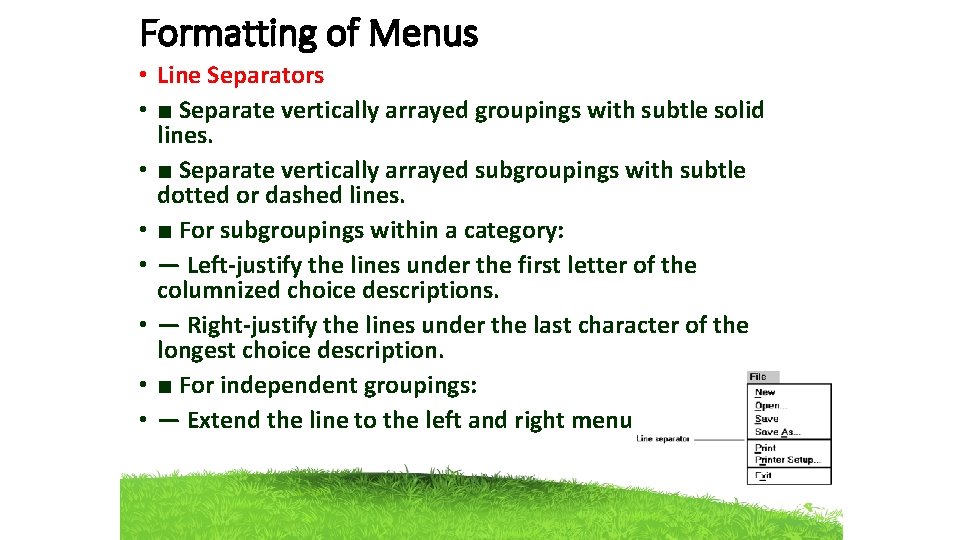
- Slides: 28
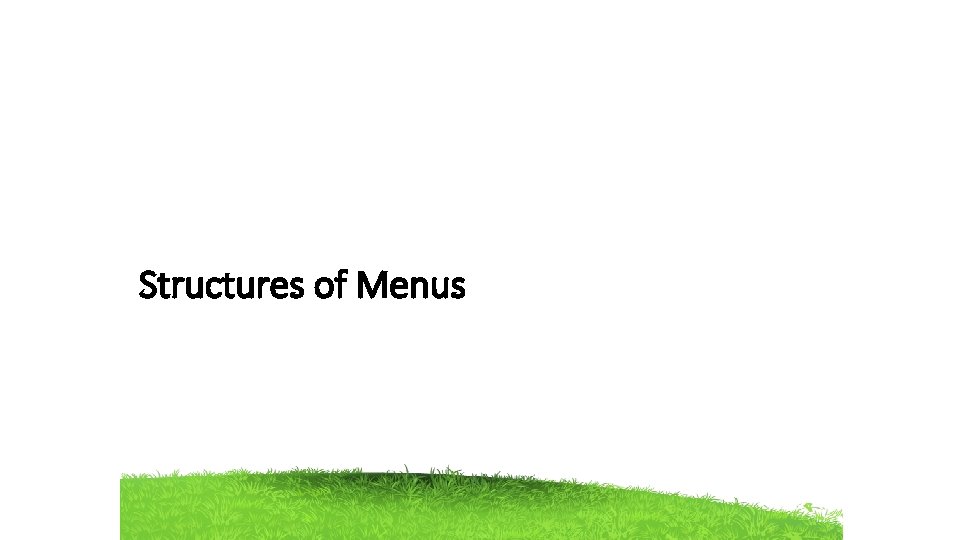
Structures of Menus
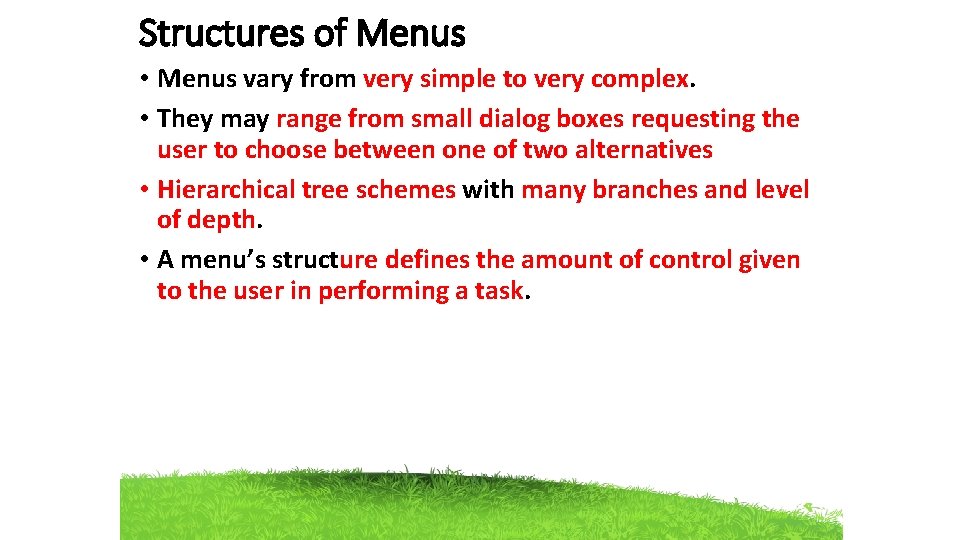
Structures of Menus • Menus vary from very simple to very complex. • They may range from small dialog boxes requesting the user to choose between one of two alternatives • Hierarchical tree schemes with many branches and level of depth. • A menu’s structure defines the amount of control given to the user in performing a task.
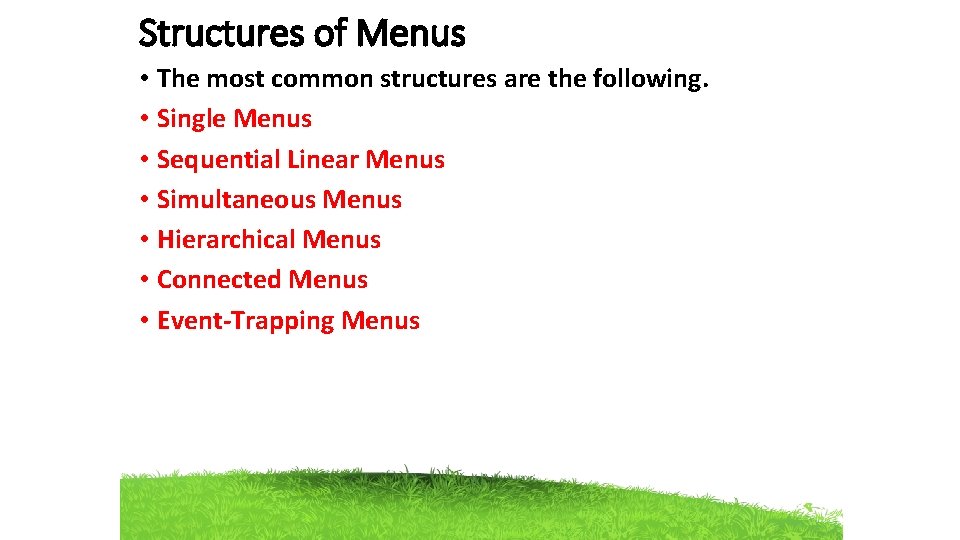
Structures of Menus • The most common structures are the following. • Single Menus • Sequential Linear Menus • Simultaneous Menus • Hierarchical Menus • Connected Menus • Event-Trapping Menus
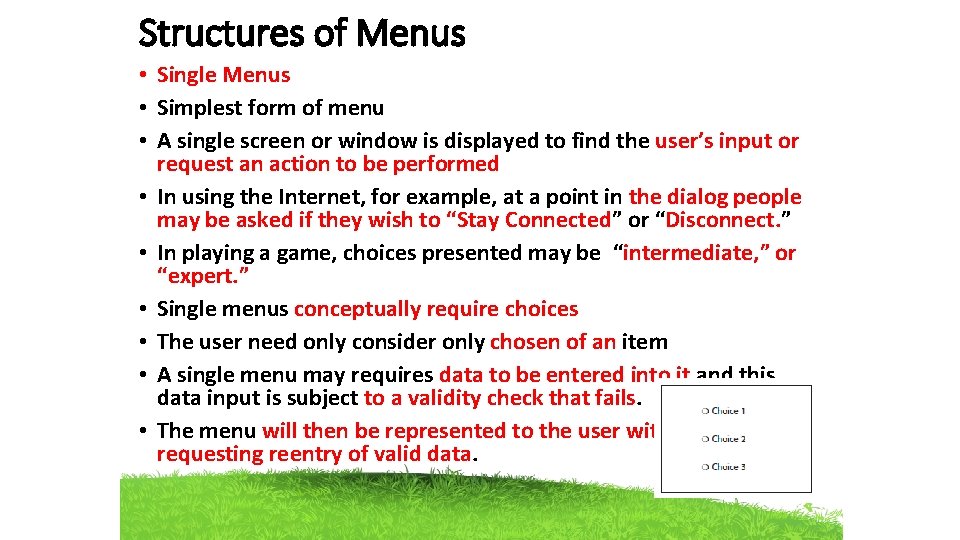
Structures of Menus • Single Menus • Simplest form of menu • A single screen or window is displayed to find the user’s input or request an action to be performed • In using the Internet, for example, at a point in the dialog people may be asked if they wish to “Stay Connected” or “Disconnect. ” • In playing a game, choices presented may be “intermediate, ” or “expert. ” • Single menus conceptually require choices • The user need only consider only chosen of an item • A single menu may requires data to be entered into it and this data input is subject to a validity check that fails. • The menu will then be represented to the user with a message requesting reentry of valid data.
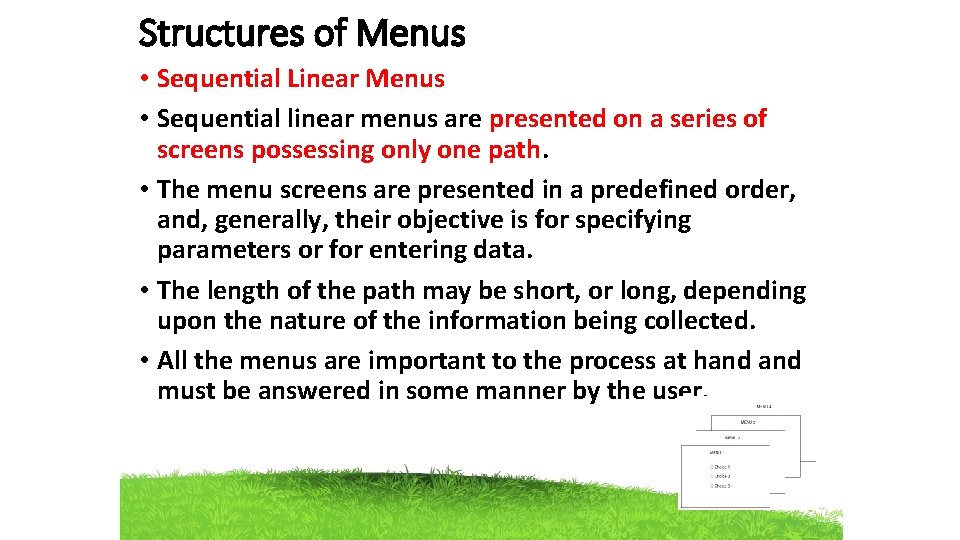
Structures of Menus • Sequential Linear Menus • Sequential linear menus are presented on a series of screens possessing only one path. • The menu screens are presented in a predefined order, and, generally, their objective is for specifying parameters or for entering data. • The length of the path may be short, or long, depending upon the nature of the information being collected. • All the menus are important to the process at hand must be answered in some manner by the user.
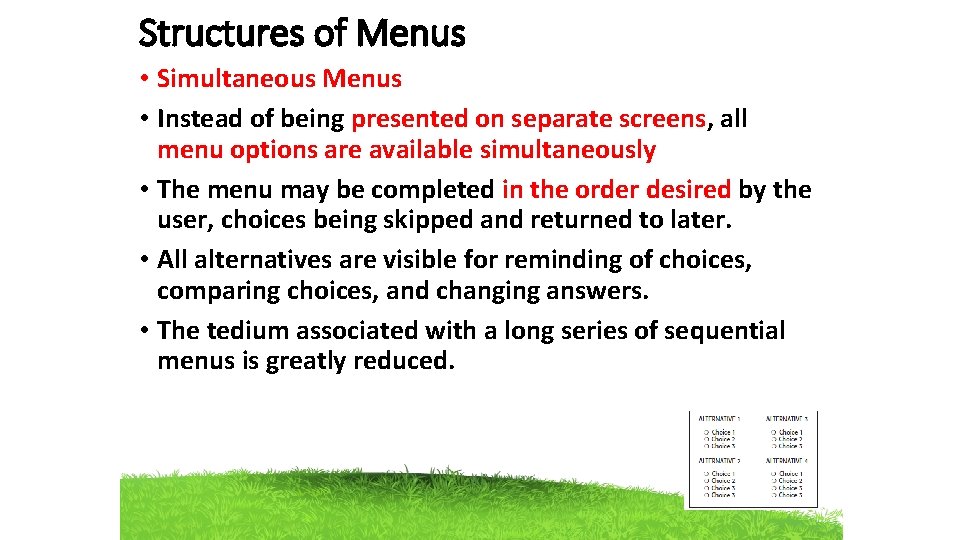
Structures of Menus • Simultaneous Menus • Instead of being presented on separate screens, all menu options are available simultaneously • The menu may be completed in the order desired by the user, choices being skipped and returned to later. • All alternatives are visible for reminding of choices, comparing choices, and changing answers. • The tedium associated with a long series of sequential menus is greatly reduced.
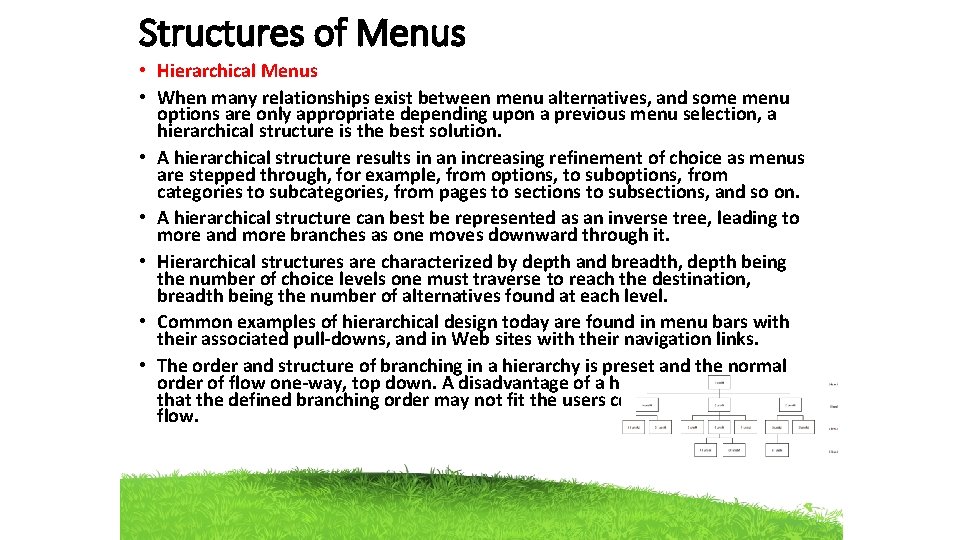
Structures of Menus • Hierarchical Menus • When many relationships exist between menu alternatives, and some menu options are only appropriate depending upon a previous menu selection, a hierarchical structure is the best solution. • A hierarchical structure results in an increasing refinement of choice as menus are stepped through, for example, from options, to suboptions, from categories to subcategories, from pages to sections to subsections, and so on. • A hierarchical structure can best be represented as an inverse tree, leading to more and more branches as one moves downward through it. • Hierarchical structures are characterized by depth and breadth, depth being the number of choice levels one must traverse to reach the destination, breadth being the number of alternatives found at each level. • Common examples of hierarchical design today are found in menu bars with their associated pull-downs, and in Web sites with their navigation links. • The order and structure of branching in a hierarchy is preset and the normal order of flow one-way, top down. A disadvantage of a hierarchical scheme is that the defined branching order may not fit the users conception of the task flow.
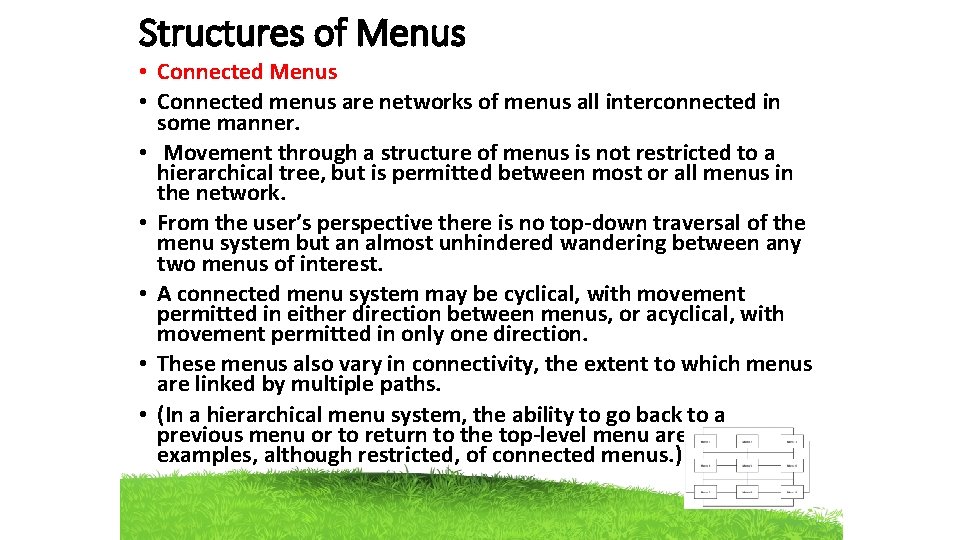
Structures of Menus • Connected menus are networks of menus all interconnected in some manner. • Movement through a structure of menus is not restricted to a hierarchical tree, but is permitted between most or all menus in the network. • From the user’s perspective there is no top-down traversal of the menu system but an almost unhindered wandering between any two menus of interest. • A connected menu system may be cyclical, with movement permitted in either direction between menus, or acyclical, with movement permitted in only one direction. • These menus also vary in connectivity, the extent to which menus are linked by multiple paths. • (In a hierarchical menu system, the ability to go back to a previous menu or to return to the top-level menu are also examples, although restricted, of connected menus. )
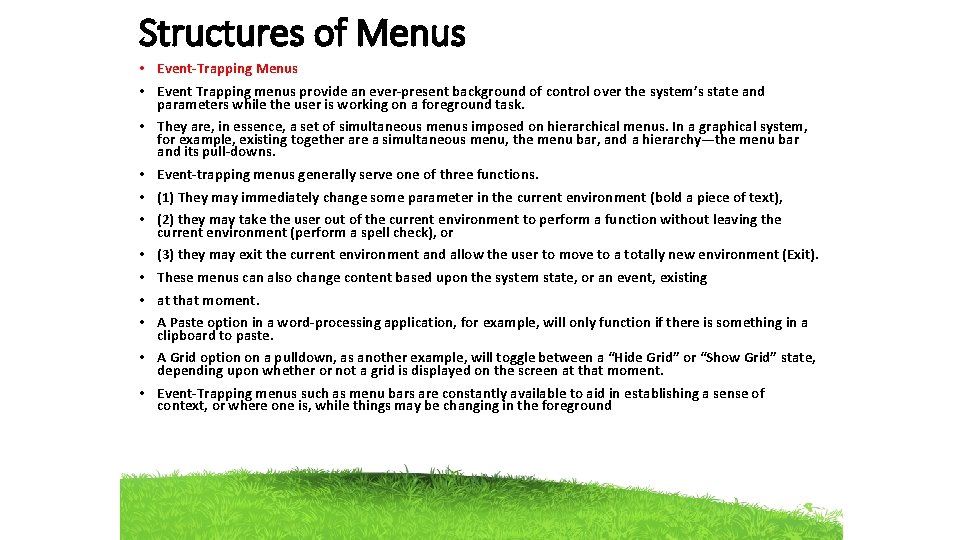
Structures of Menus • Event-Trapping Menus • Event Trapping menus provide an ever-present background of control over the system’s state and parameters while the user is working on a foreground task. • They are, in essence, a set of simultaneous menus imposed on hierarchical menus. In a graphical system, for example, existing together are a simultaneous menu, the menu bar, and a hierarchy—the menu bar and its pull-downs. • Event-trapping menus generally serve one of three functions. • (1) They may immediately change some parameter in the current environment (bold a piece of text), • (2) they may take the user out of the current environment to perform a function without leaving the current environment (perform a spell check), or • (3) they may exit the current environment and allow the user to move to a totally new environment (Exit). • These menus can also change content based upon the system state, or an event, existing • at that moment. • A Paste option in a word-processing application, for example, will only function if there is something in a clipboard to paste. • A Grid option on a pulldown, as another example, will toggle between a “Hide Grid” or “Show Grid” state, depending upon whether or not a grid is displayed on the screen at that moment. • Event-Trapping menus such as menu bars are constantly available to aid in establishing a sense of context, or where one is, while things may be changing in the foreground
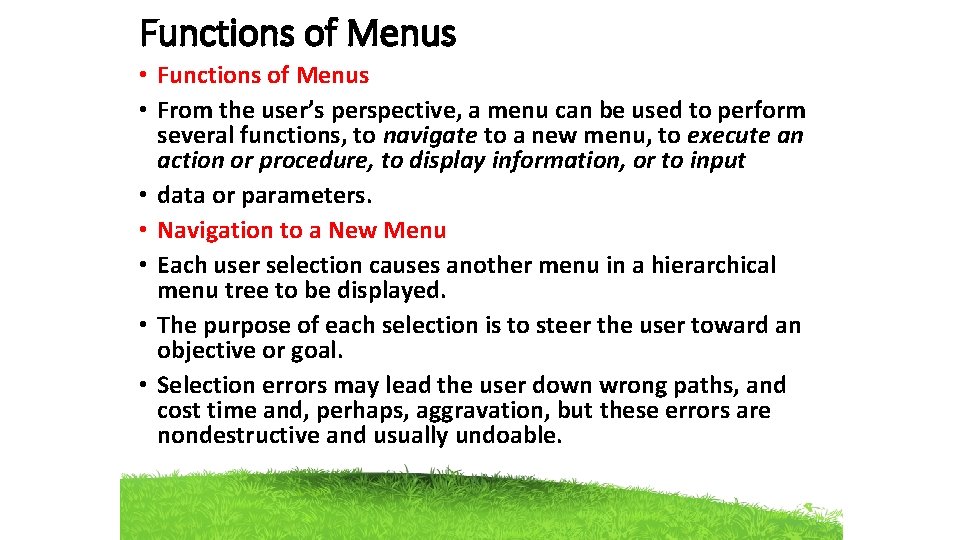
Functions of Menus • From the user’s perspective, a menu can be used to perform several functions, to navigate to a new menu, to execute an action or procedure, to display information, or to input • data or parameters. • Navigation to a New Menu • Each user selection causes another menu in a hierarchical menu tree to be displayed. • The purpose of each selection is to steer the user toward an objective or goal. • Selection errors may lead the user down wrong paths, and cost time and, perhaps, aggravation, but these errors are nondestructive and usually undoable.
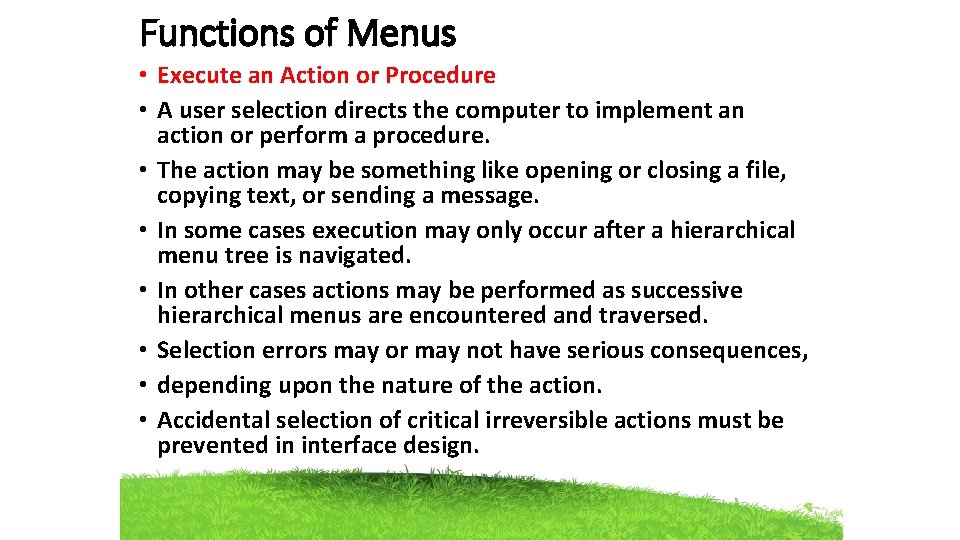
Functions of Menus • Execute an Action or Procedure • A user selection directs the computer to implement an action or perform a procedure. • The action may be something like opening or closing a file, copying text, or sending a message. • In some cases execution may only occur after a hierarchical menu tree is navigated. • In other cases actions may be performed as successive hierarchical menus are encountered and traversed. • Selection errors may or may not have serious consequences, • depending upon the nature of the action. • Accidental selection of critical irreversible actions must be prevented in interface design.
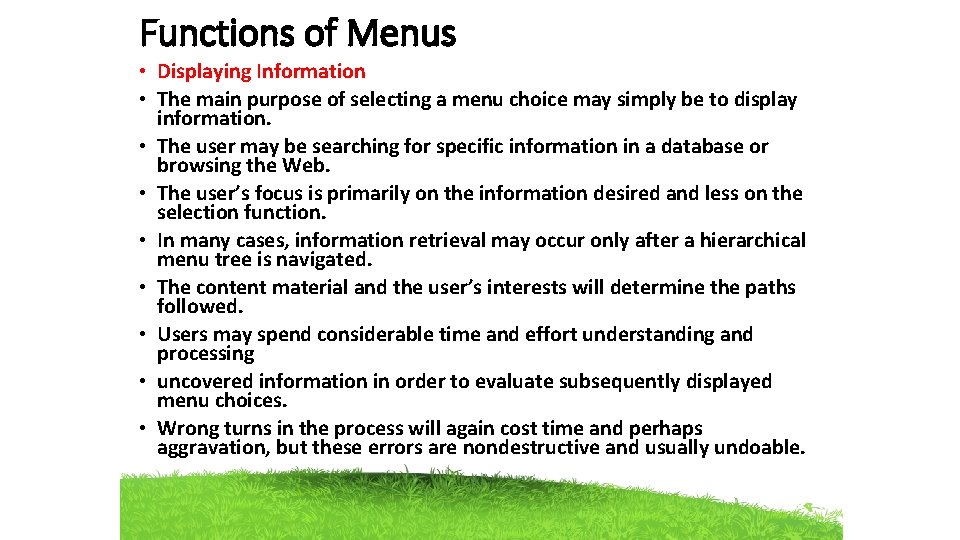
Functions of Menus • Displaying Information • The main purpose of selecting a menu choice may simply be to display information. • The user may be searching for specific information in a database or browsing the Web. • The user’s focus is primarily on the information desired and less on the selection function. • In many cases, information retrieval may occur only after a hierarchical menu tree is navigated. • The content material and the user’s interests will determine the paths followed. • Users may spend considerable time and effort understanding and processing • uncovered information in order to evaluate subsequently displayed menu choices. • Wrong turns in the process will again cost time and perhaps aggravation, but these errors are nondestructive and usually undoable.
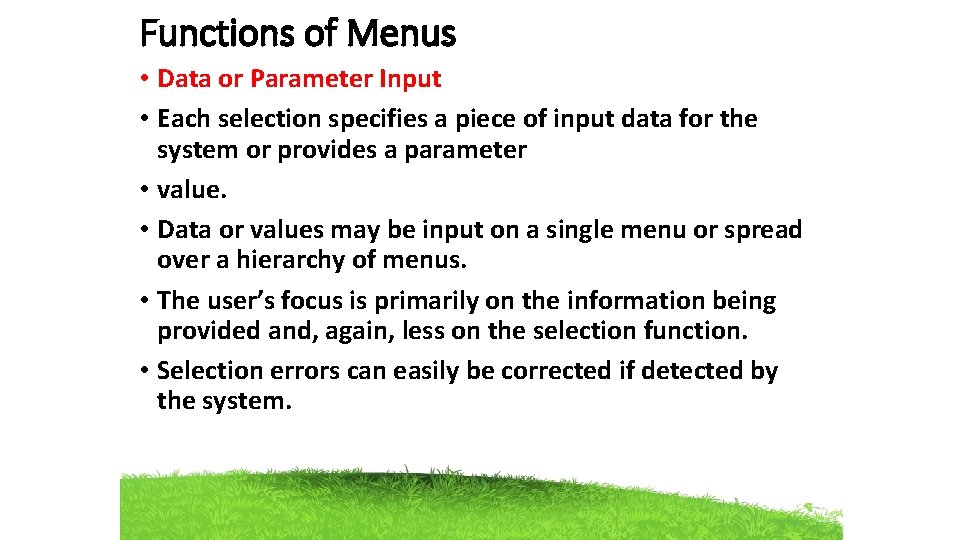
Functions of Menus • Data or Parameter Input • Each selection specifies a piece of input data for the system or provides a parameter • value. • Data or values may be input on a single menu or spread over a hierarchy of menus. • The user’s focus is primarily on the information being provided and, again, less on the selection function. • Selection errors can easily be corrected if detected by the system.
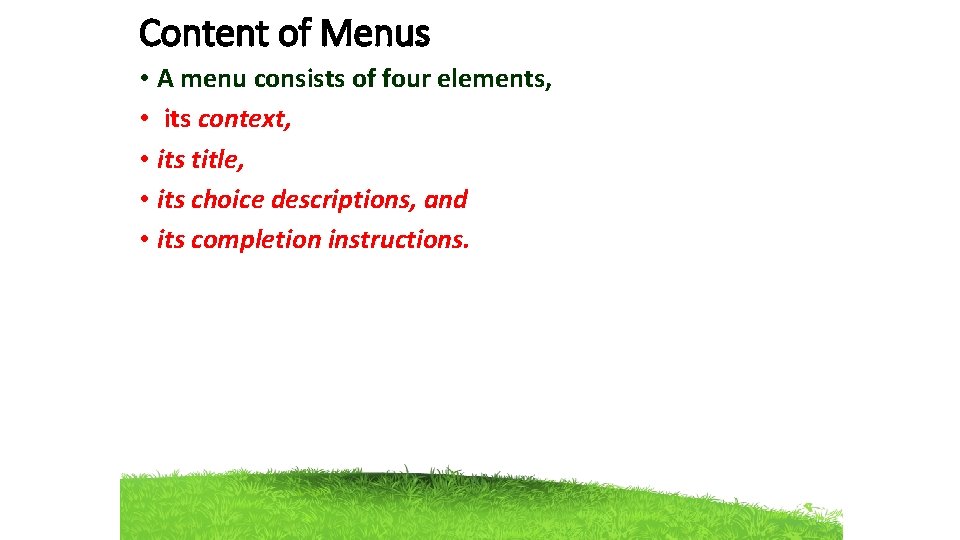
Content of Menus • A menu consists of four elements, • its context, • its title, • its choice descriptions, and • its completion instructions.
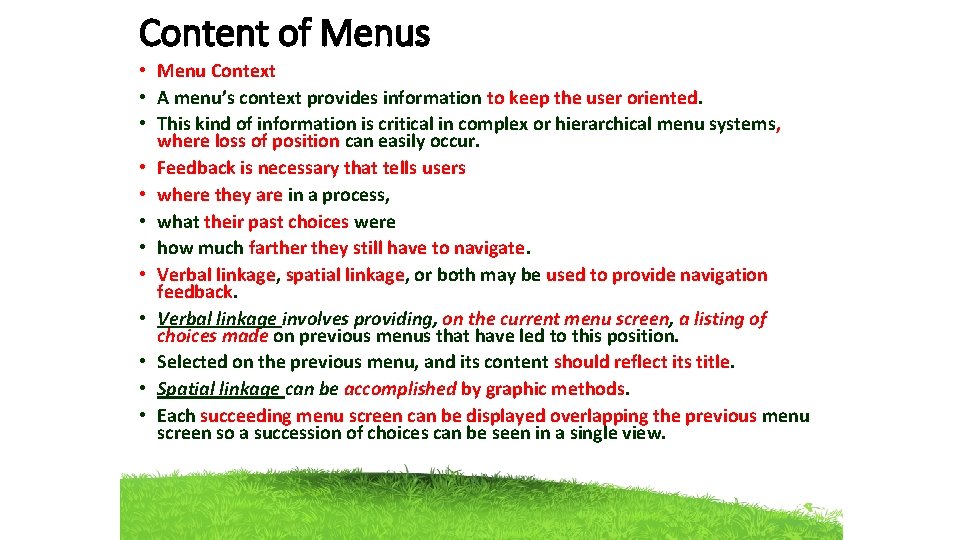
Content of Menus • Menu Context • A menu’s context provides information to keep the user oriented. • This kind of information is critical in complex or hierarchical menu systems, where loss of position can easily occur. • Feedback is necessary that tells users • where they are in a process, • what their past choices were • how much farther they still have to navigate. • Verbal linkage, spatial linkage, or both may be used to provide navigation feedback. • Verbal linkage involves providing, on the current menu screen, a listing of choices made on previous menus that have led to this position. • Selected on the previous menu, and its content should reflect its title. • Spatial linkage can be accomplished by graphic methods. • Each succeeding menu screen can be displayed overlapping the previous menu screen so a succession of choices can be seen in a single view.
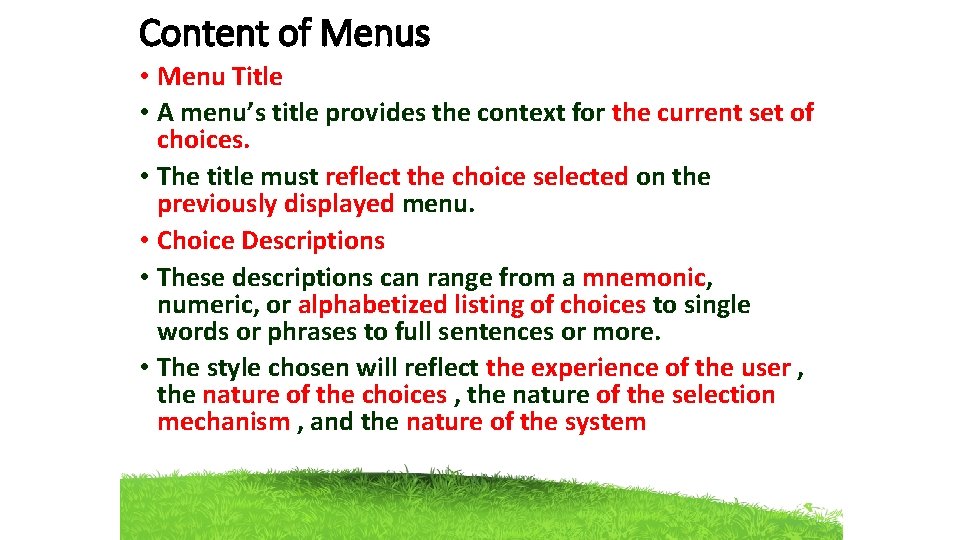
Content of Menus • Menu Title • A menu’s title provides the context for the current set of choices. • The title must reflect the choice selected on the previously displayed menu. • Choice Descriptions • These descriptions can range from a mnemonic, numeric, or alphabetized listing of choices to single words or phrases to full sentences or more. • The style chosen will reflect the experience of the user , the nature of the choices , the nature of the selection mechanism , and the nature of the system
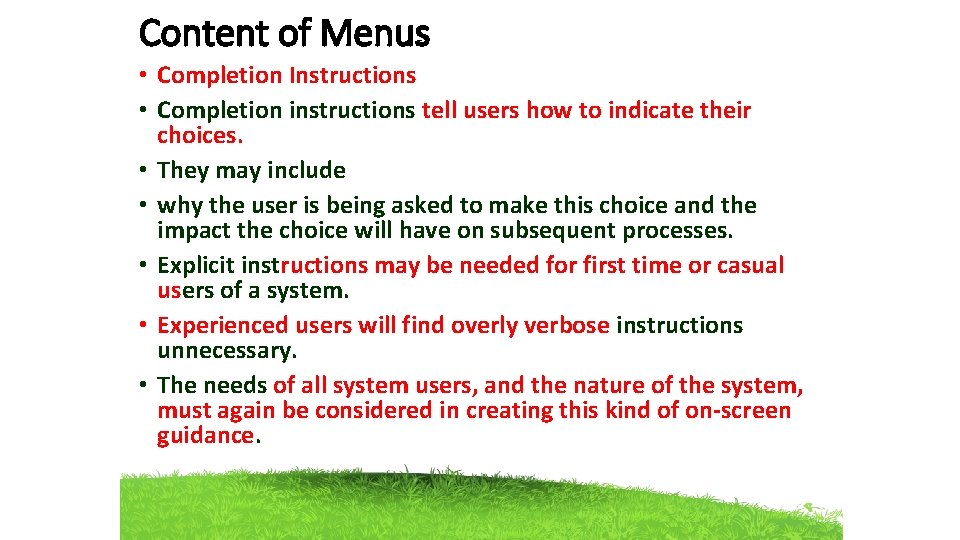
Content of Menus • Completion Instructions • Completion instructions tell users how to indicate their choices. • They may include • why the user is being asked to make this choice and the impact the choice will have on subsequent processes. • Explicit instructions may be needed for first time or casual users of a system. • Experienced users will find overly verbose instructions unnecessary. • The needs of all system users, and the nature of the system, must again be considered in creating this kind of on-screen guidance.
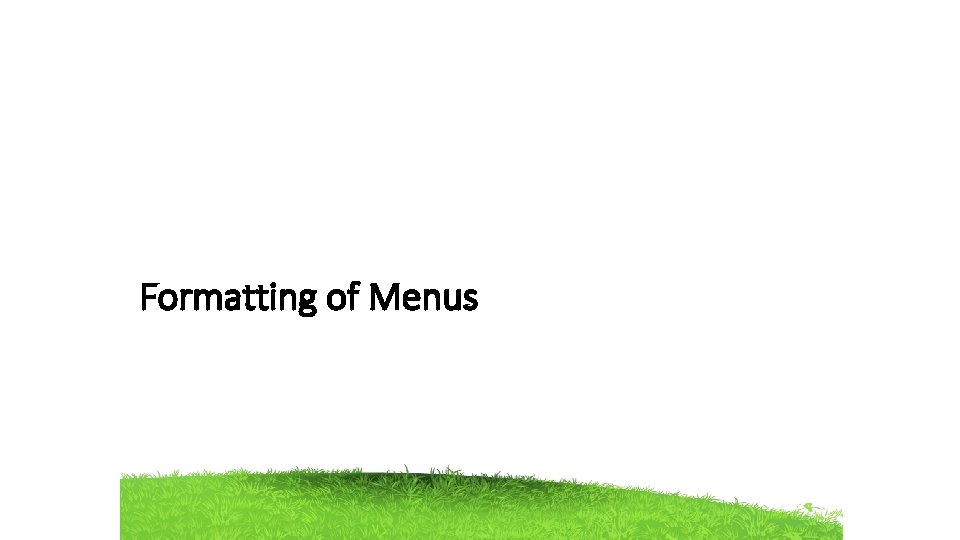
Formatting of Menus

Formatting of Menus • The human-computer interface has a history of experimental studies with menus • The results of which can and have been applied to graphical screen and Web page menu design and presentation. • Which follows a series of guidelines formatting menus.
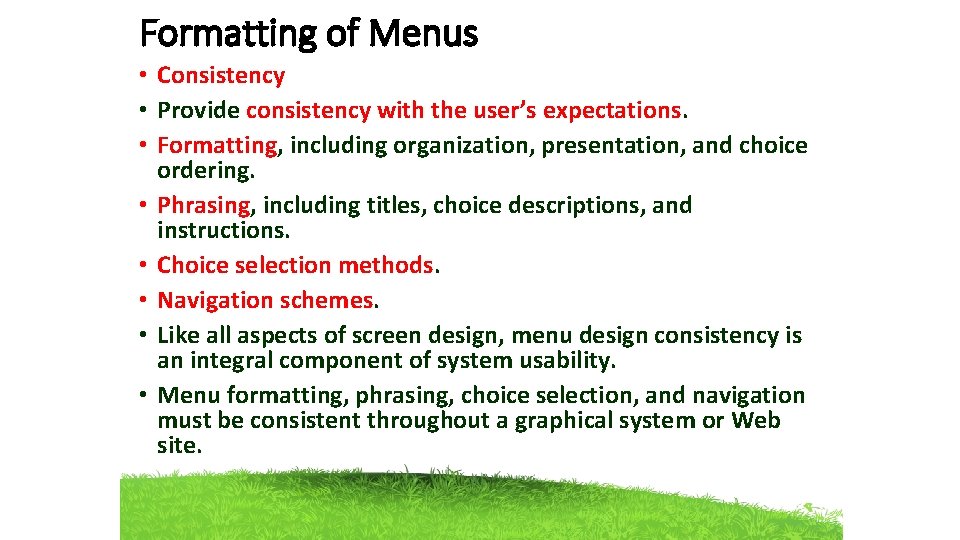
Formatting of Menus • Consistency • Provide consistency with the user’s expectations. • Formatting, including organization, presentation, and choice ordering. • Phrasing, including titles, choice descriptions, and instructions. • Choice selection methods. • Navigation schemes. • Like all aspects of screen design, menu design consistency is an integral component of system usability. • Menu formatting, phrasing, choice selection, and navigation must be consistent throughout a graphical system or Web site.
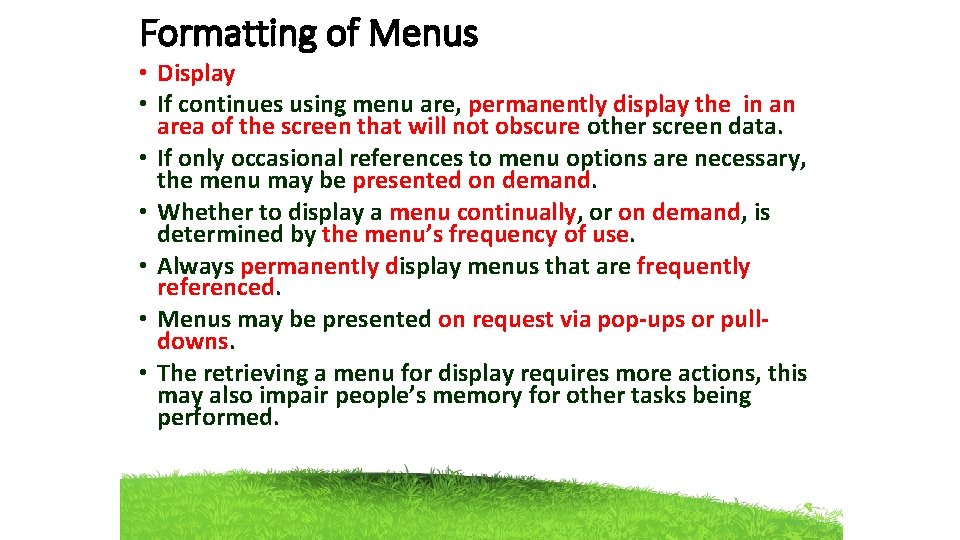
Formatting of Menus • Display • If continues using menu are, permanently display the in an area of the screen that will not obscure other screen data. • If only occasional references to menu options are necessary, the menu may be presented on demand. • Whether to display a menu continually, or on demand, is determined by the menu’s frequency of use. • Always permanently display menus that are frequently referenced. • Menus may be presented on request via pop-ups or pulldowns. • The retrieving a menu for display requires more actions, this may also impair people’s memory for other tasks being performed.
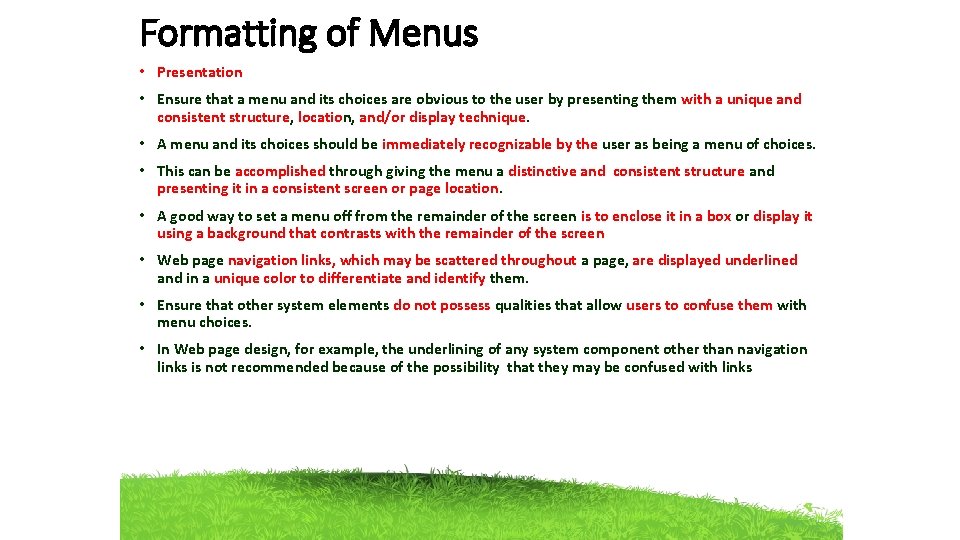
Formatting of Menus • Presentation • Ensure that a menu and its choices are obvious to the user by presenting them with a unique and consistent structure, location, and/or display technique. • A menu and its choices should be immediately recognizable by the user as being a menu of choices. • This can be accomplished through giving the menu a distinctive and consistent structure and presenting it in a consistent screen or page location. • A good way to set a menu off from the remainder of the screen is to enclose it in a box or display it using a background that contrasts with the remainder of the screen • Web page navigation links, which may be scattered throughout a page, are displayed underlined and in a unique color to differentiate and identify them. • Ensure that other system elements do not possess qualities that allow users to confuse them with menu choices. • In Web page design, for example, the underlining of any system component other than navigation links is not recommended because of the possibility that they may be confused with links
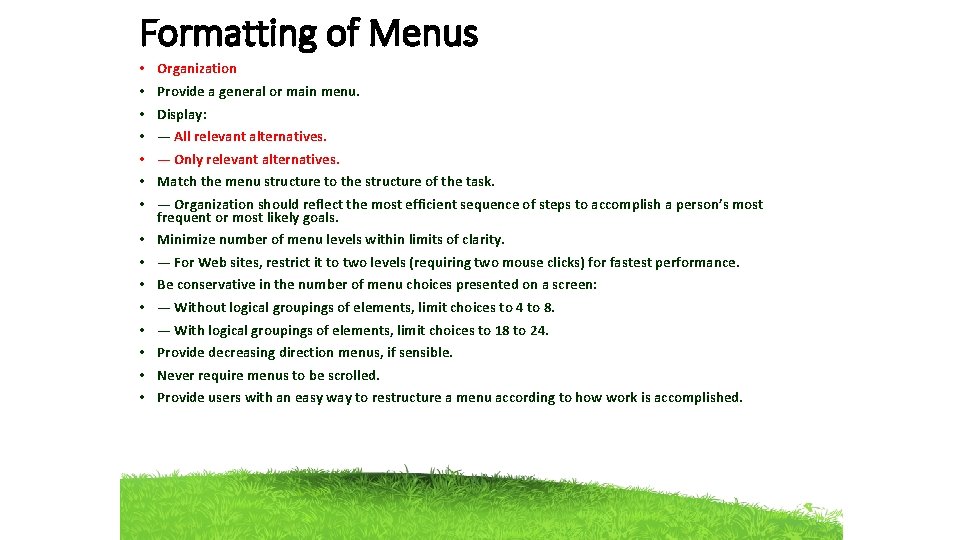
Formatting of Menus • • Organization • • Minimize number of menu levels within limits of clarity. Provide a general or main menu. Display: — All relevant alternatives. — Only relevant alternatives. Match the menu structure to the structure of the task. — Organization should reflect the most efficient sequence of steps to accomplish a person’s most frequent or most likely goals. — For Web sites, restrict it to two levels (requiring two mouse clicks) for fastest performance. Be conservative in the number of menu choices presented on a screen: — Without logical groupings of elements, limit choices to 4 to 8. — With logical groupings of elements, limit choices to 18 to 24. Provide decreasing direction menus, if sensible. Never require menus to be scrolled. Provide users with an easy way to restructure a menu according to how work is accomplished.
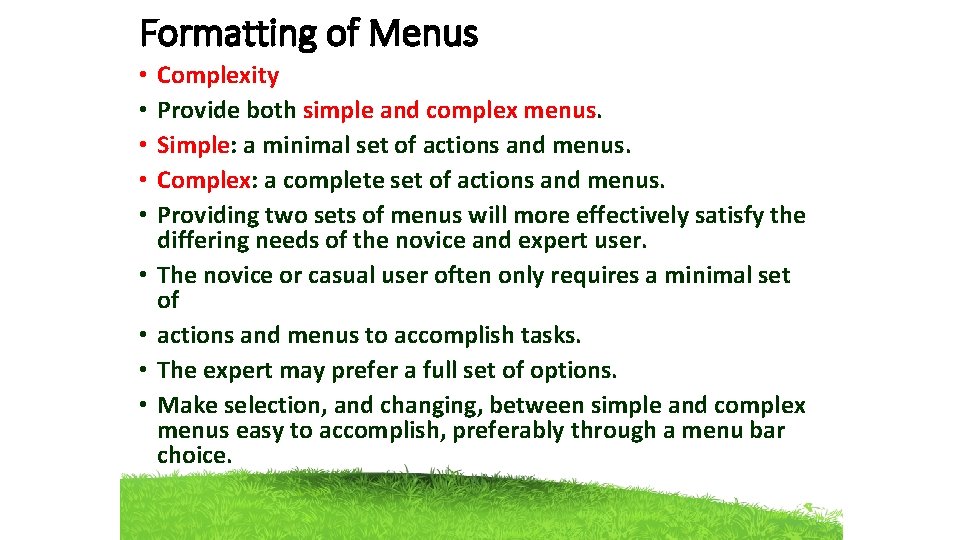
Formatting of Menus • • • Complexity Provide both simple and complex menus. Simple: a minimal set of actions and menus. Complex: a complete set of actions and menus. Providing two sets of menus will more effectively satisfy the differing needs of the novice and expert user. The novice or casual user often only requires a minimal set of actions and menus to accomplish tasks. The expert may prefer a full set of options. Make selection, and changing, between simple and complex menus easy to accomplish, preferably through a menu bar choice.
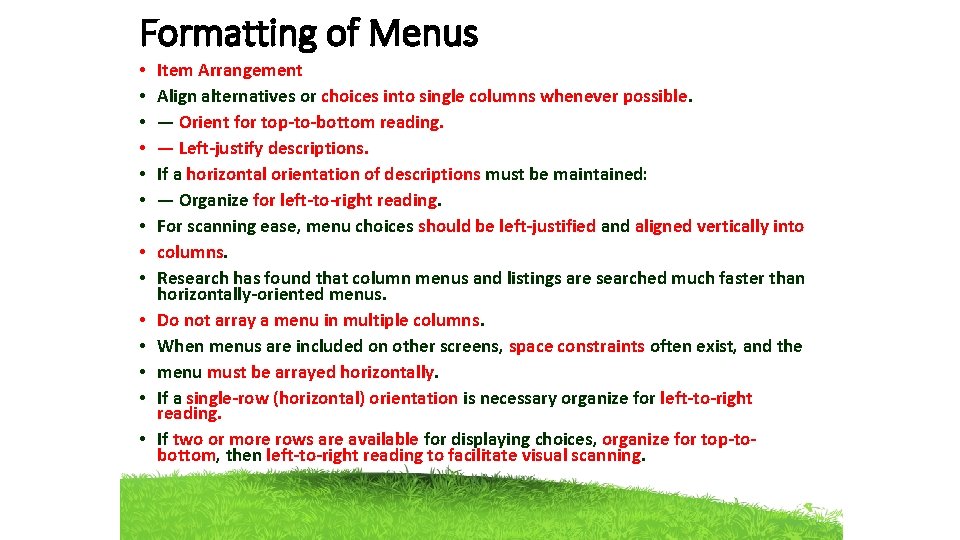
Formatting of Menus • • • • Item Arrangement Align alternatives or choices into single columns whenever possible. — Orient for top-to-bottom reading. — Left-justify descriptions. If a horizontal orientation of descriptions must be maintained: — Organize for left-to-right reading. For scanning ease, menu choices should be left-justified and aligned vertically into columns. Research has found that column menus and listings are searched much faster than horizontally-oriented menus. Do not array a menu in multiple columns. When menus are included on other screens, space constraints often exist, and the menu must be arrayed horizontally. If a single-row (horizontal) orientation is necessary organize for left-to-right reading. If two or more rows are available for displaying choices, organize for top-tobottom, then left-to-right reading to facilitate visual scanning.
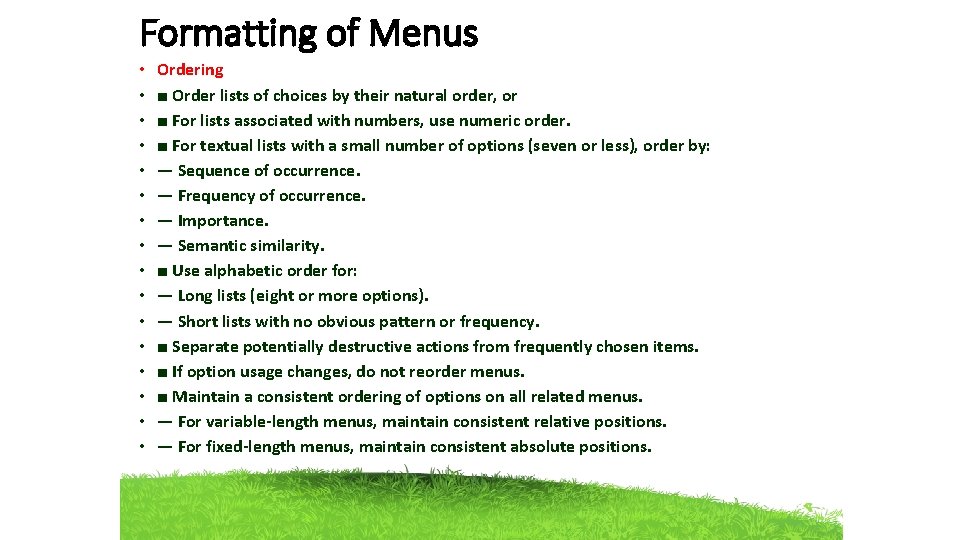
Formatting of Menus • • • • Ordering ■ Order lists of choices by their natural order, or ■ For lists associated with numbers, use numeric order. ■ For textual lists with a small number of options (seven or less), order by: — Sequence of occurrence. — Frequency of occurrence. — Importance. — Semantic similarity. ■ Use alphabetic order for: — Long lists (eight or more options). — Short lists with no obvious pattern or frequency. ■ Separate potentially destructive actions from frequently chosen items. ■ If option usage changes, do not reorder menus. ■ Maintain a consistent ordering of options on all related menus. — For variable-length menus, maintain consistent relative positions. — For fixed-length menus, maintain consistent absolute positions.
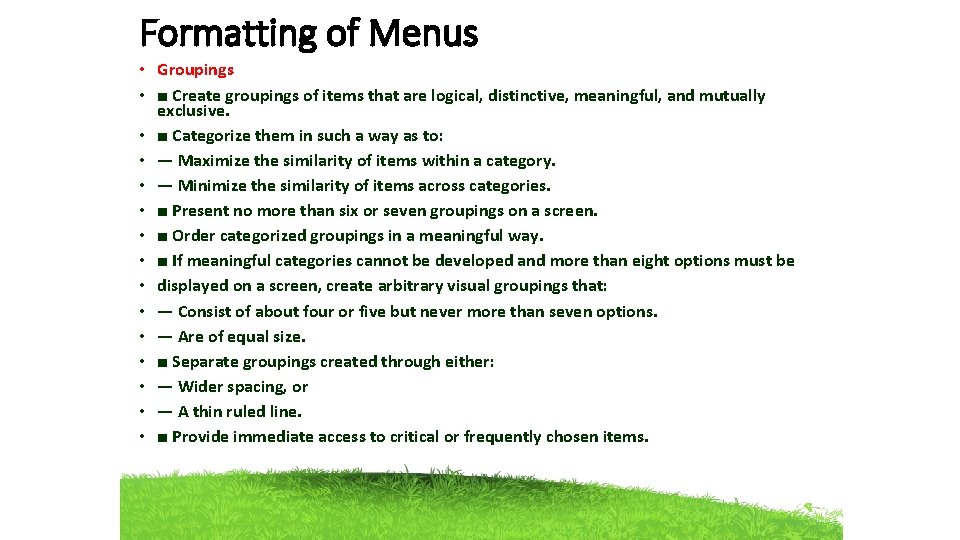
Formatting of Menus • Groupings • ■ Create groupings of items that are logical, distinctive, meaningful, and mutually exclusive. • ■ Categorize them in such a way as to: • — Maximize the similarity of items within a category. • — Minimize the similarity of items across categories. • ■ Present no more than six or seven groupings on a screen. • ■ Order categorized groupings in a meaningful way. • ■ If meaningful categories cannot be developed and more than eight options must be • displayed on a screen, create arbitrary visual groupings that: • — Consist of about four or five but never more than seven options. • — Are of equal size. • ■ Separate groupings created through either: • — Wider spacing, or • — A thin ruled line. • ■ Provide immediate access to critical or frequently chosen items.
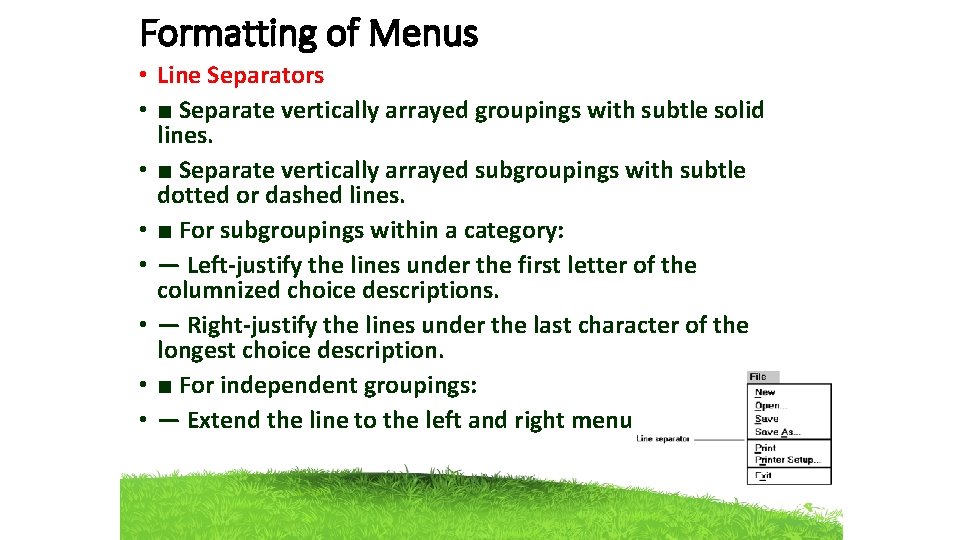
Formatting of Menus • Line Separators • ■ Separate vertically arrayed groupings with subtle solid lines. • ■ Separate vertically arrayed subgroupings with subtle dotted or dashed lines. • ■ For subgroupings within a category: • — Left-justify the lines under the first letter of the columnized choice descriptions. • — Right-justify the lines under the last character of the longest choice description. • ■ For independent groupings: • — Extend the line to the left and right menu borders.
 How many types of sentences are there
How many types of sentences are there What are the structures of menu
What are the structures of menu Artificial selection
Artificial selection Inversely equation
Inversely equation Example of joint variation
Example of joint variation Variety adj
Variety adj Species vary locally
Species vary locally Why does development vary among countries
Why does development vary among countries Vary various variety
Vary various variety How much does the fat content of brand x hot dogs vary
How much does the fat content of brand x hot dogs vary What should an abstract include
What should an abstract include Sentences with because
Sentences with because Why do languages vary among places
Why do languages vary among places Ed start sentence
Ed start sentence Why does population growth vary among regions
Why does population growth vary among regions Species vary locally examples
Species vary locally examples Vary sentence length example
Vary sentence length example Why does development vary among countries
Why does development vary among countries Vary preposition
Vary preposition Vary your sentences
Vary your sentences Key issue 3: why do individual languages vary among places?
Key issue 3: why do individual languages vary among places? Pr��ce karlovy vary
Pr��ce karlovy vary Species vary locally main idea
Species vary locally main idea Pematex karlovy vary
Pematex karlovy vary Key issue 3 why does population growth vary among regions
Key issue 3 why does population growth vary among regions Answers will vary.
Answers will vary. Species vary locally
Species vary locally Preposition of cause
Preposition of cause People vary
People vary