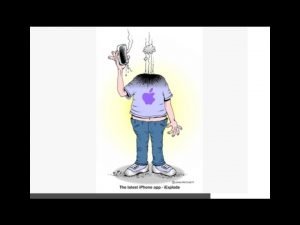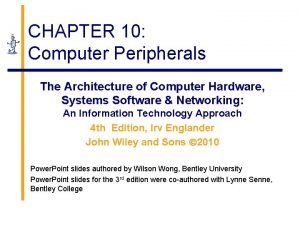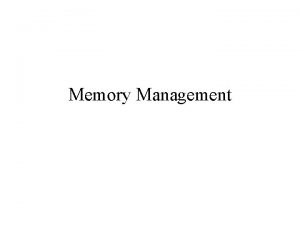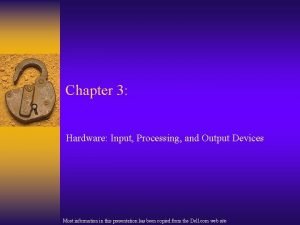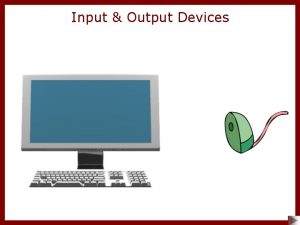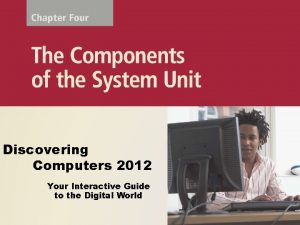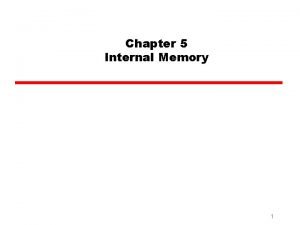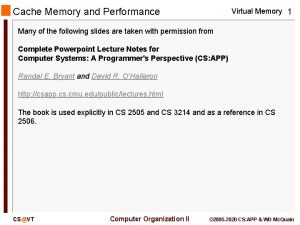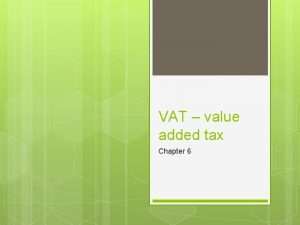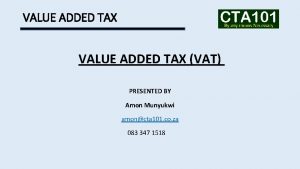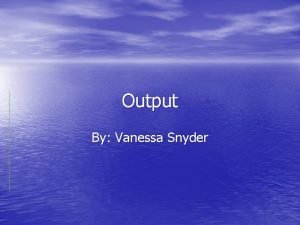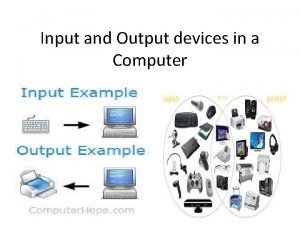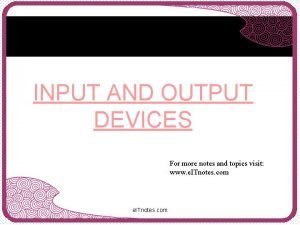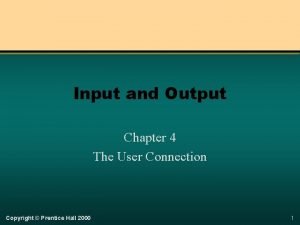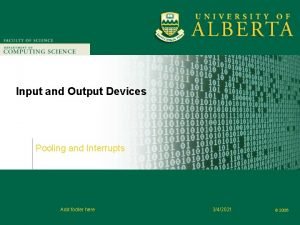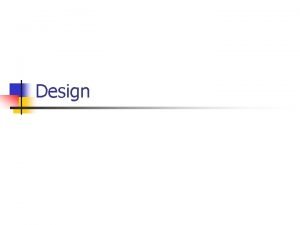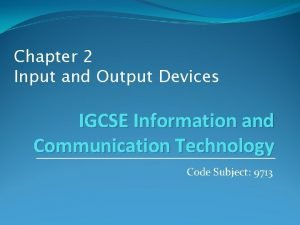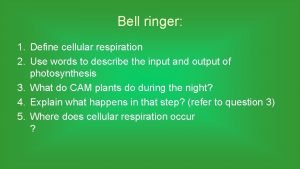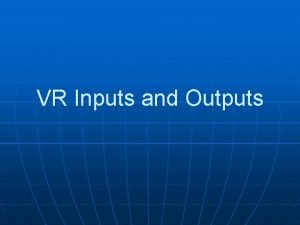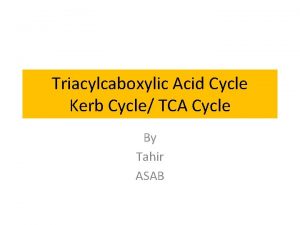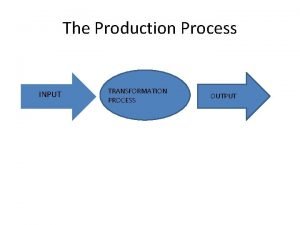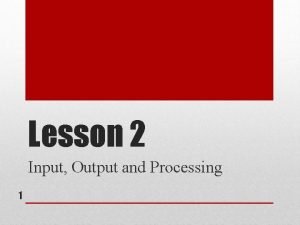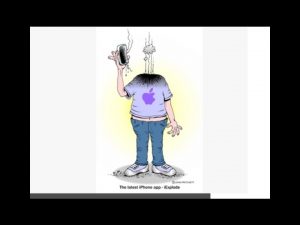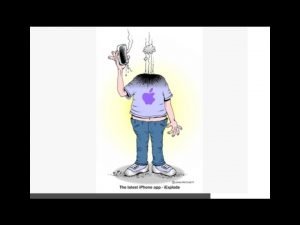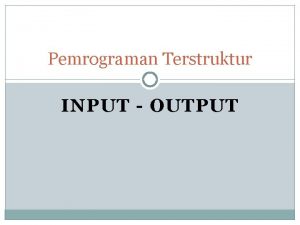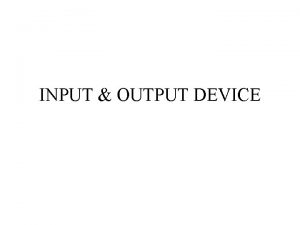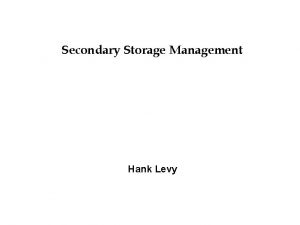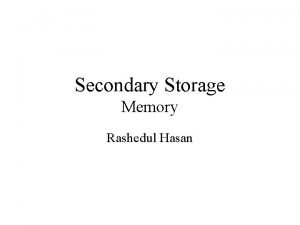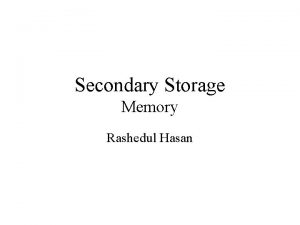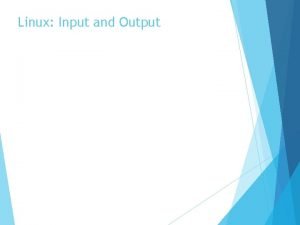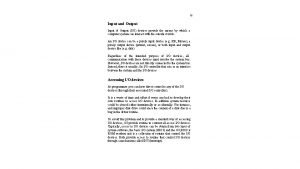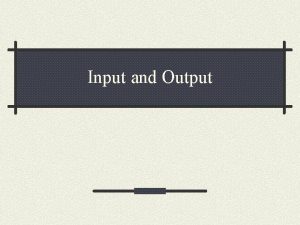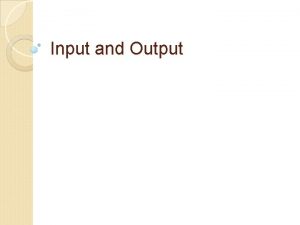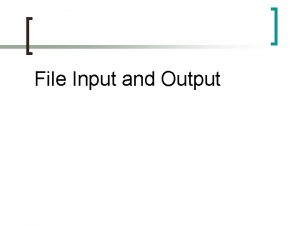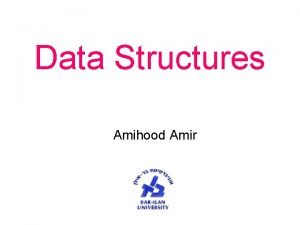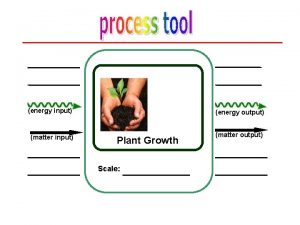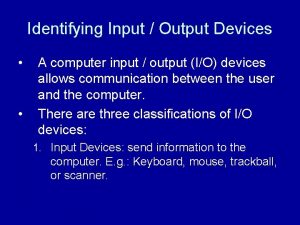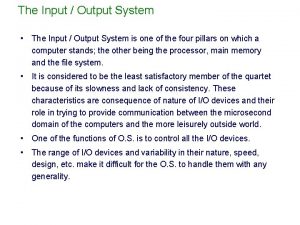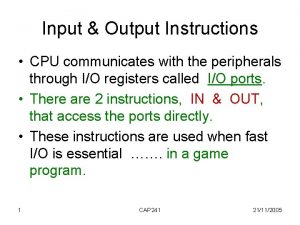Secondary Memory Storage Peripherals and Input Output Lecture
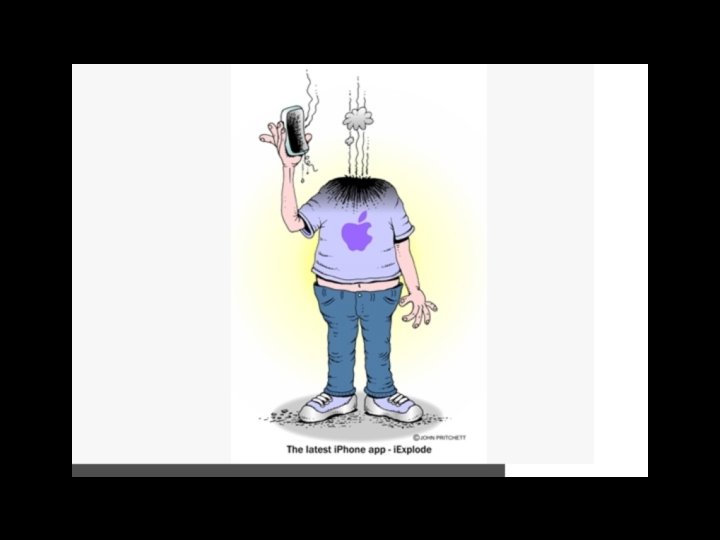
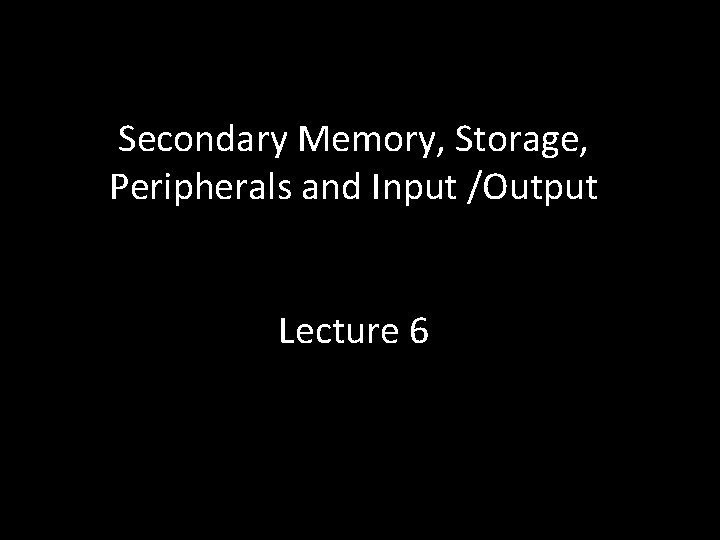
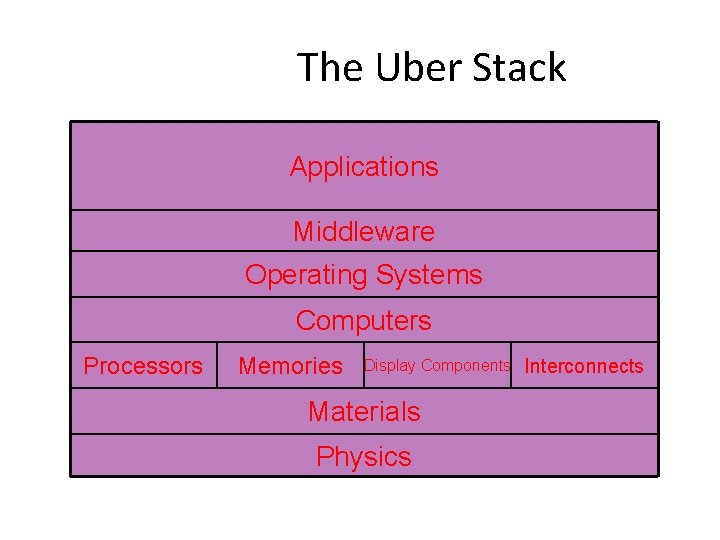

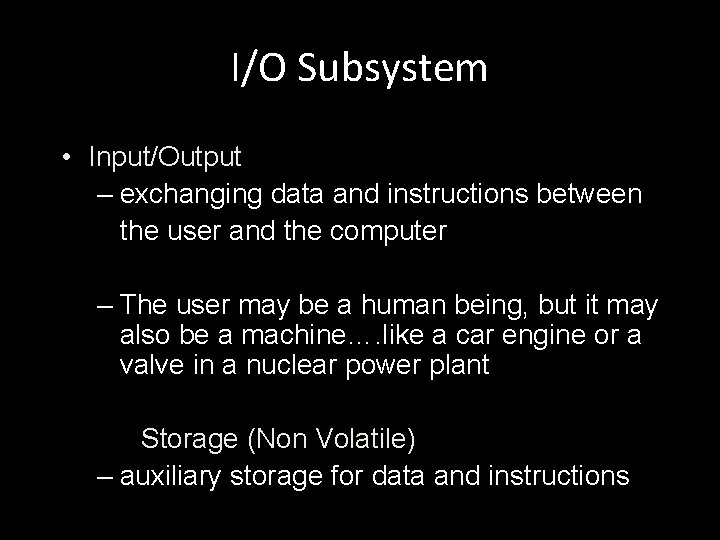

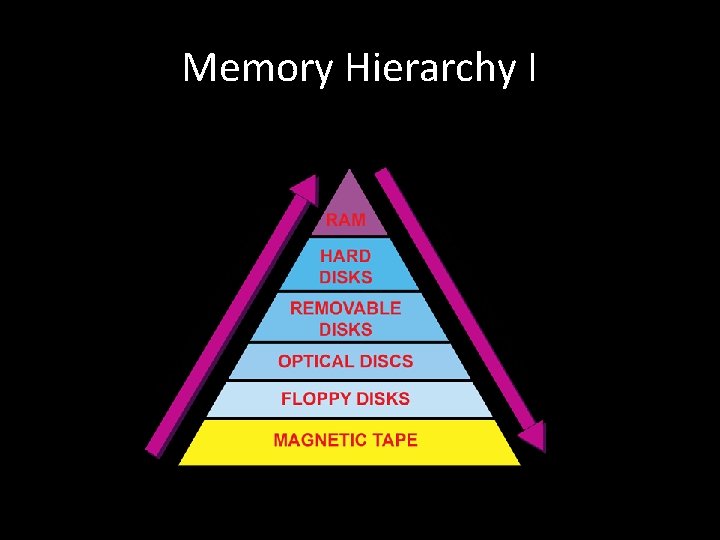
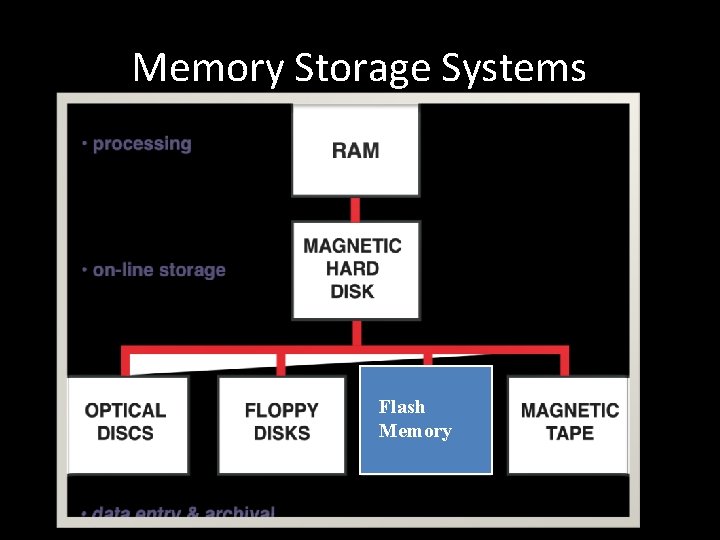
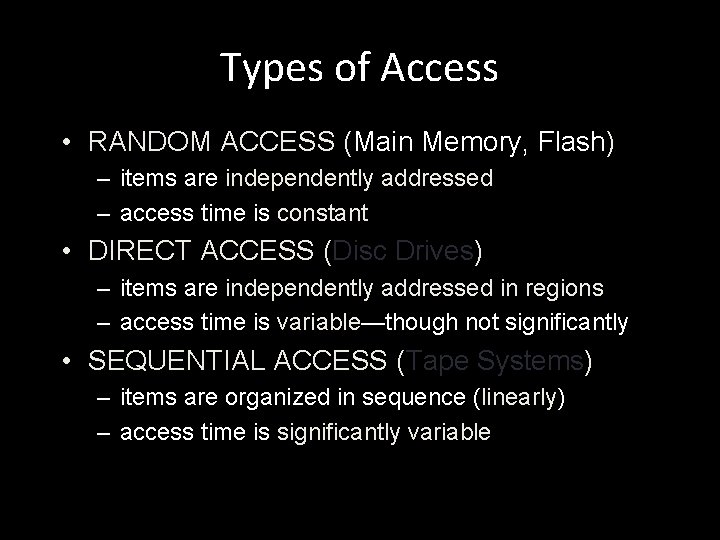
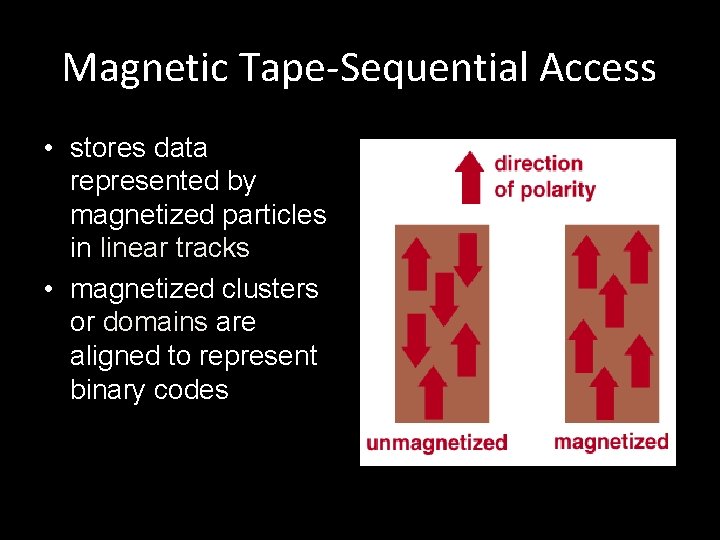
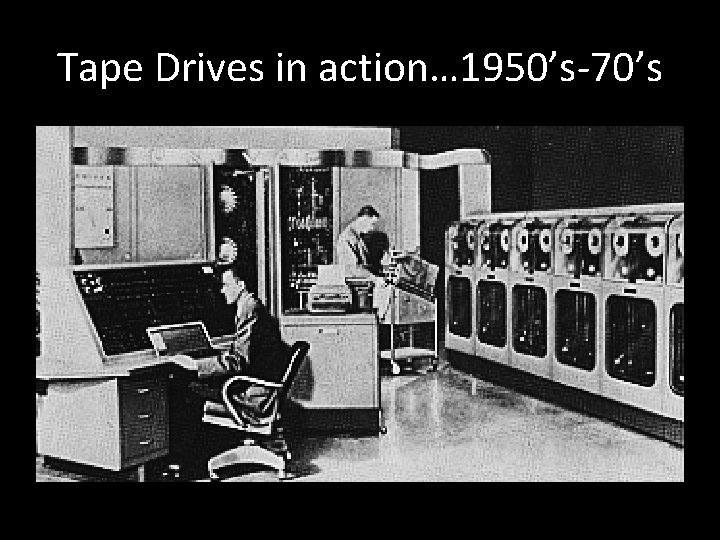


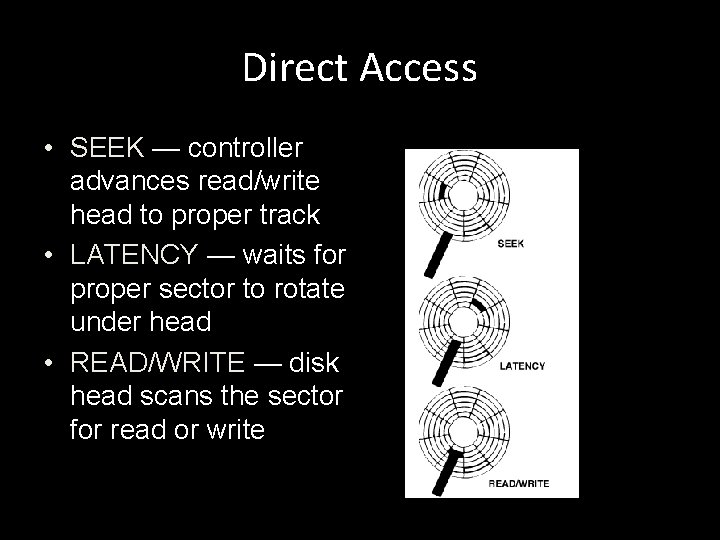
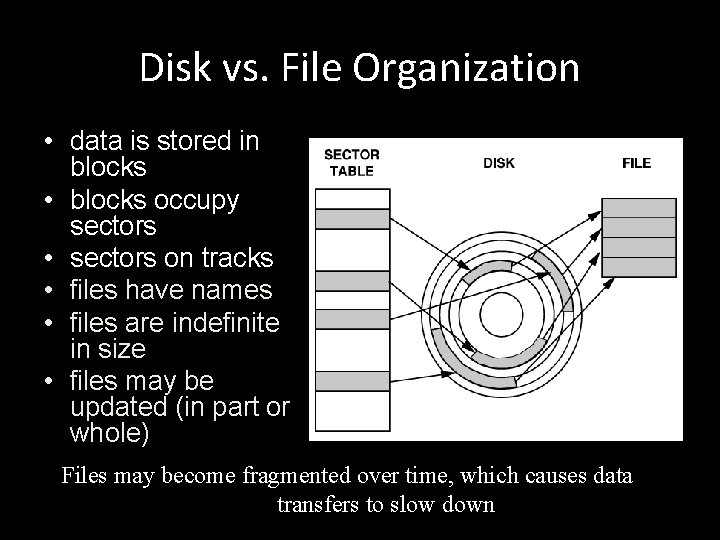
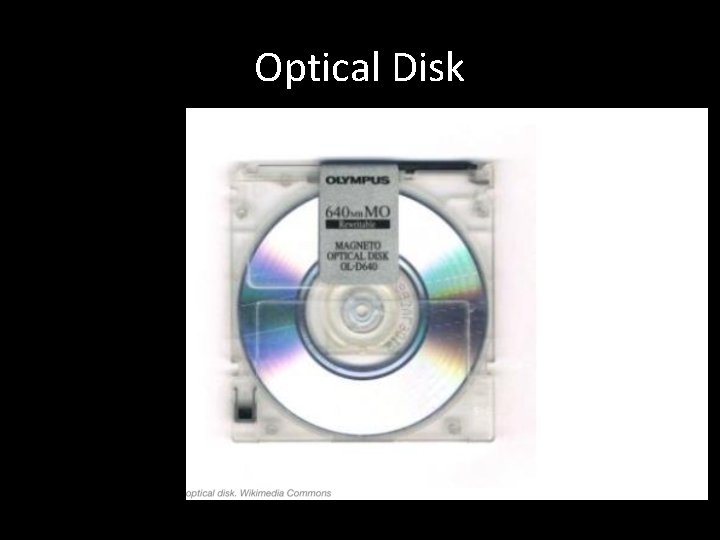
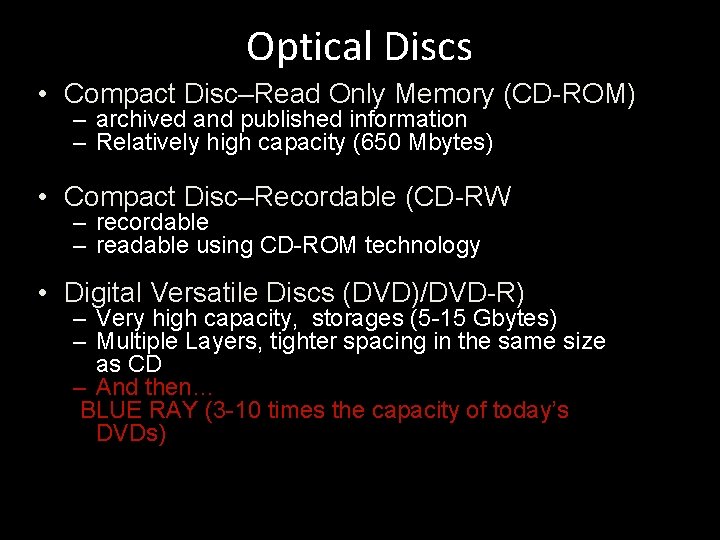
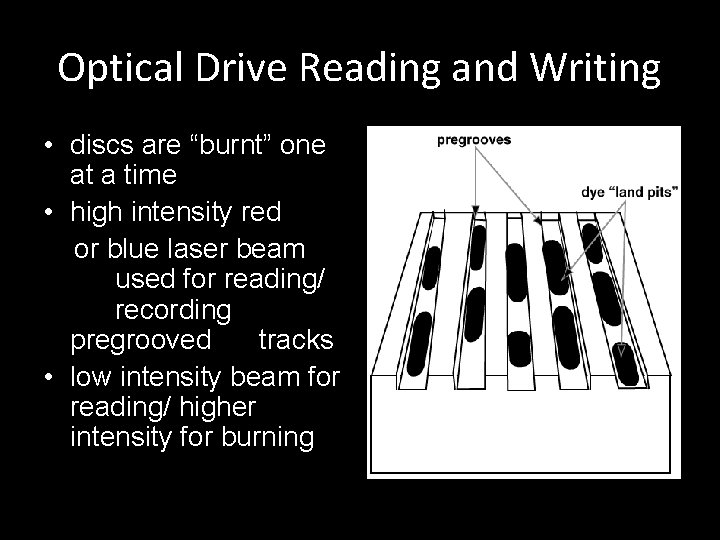

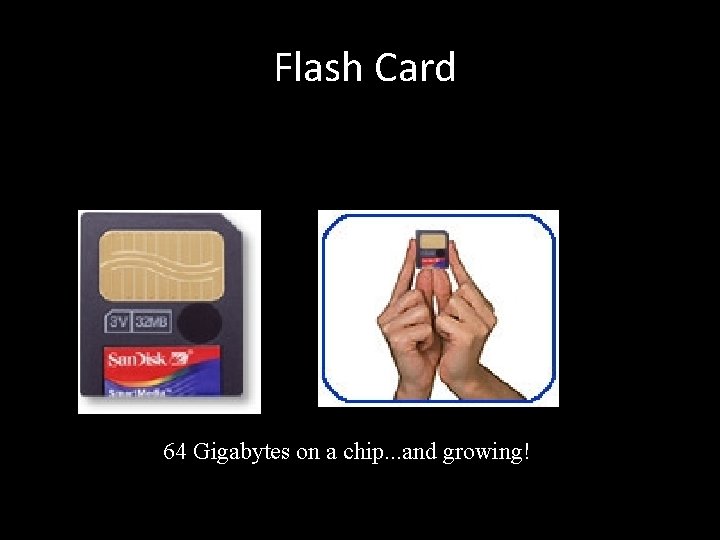

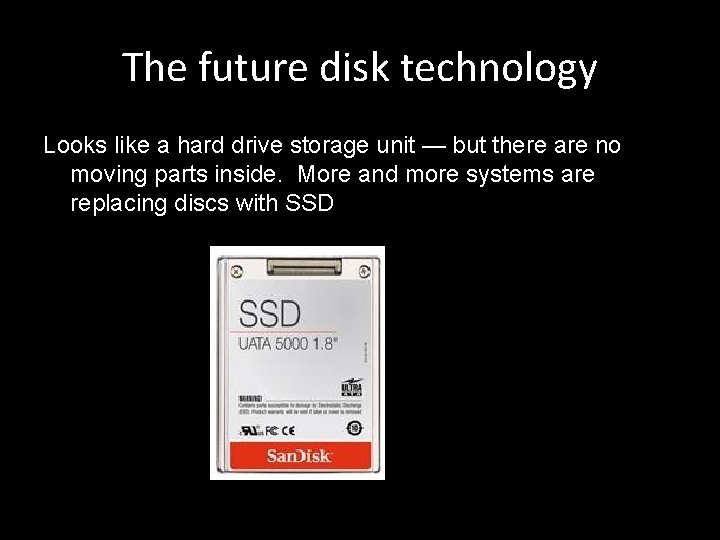
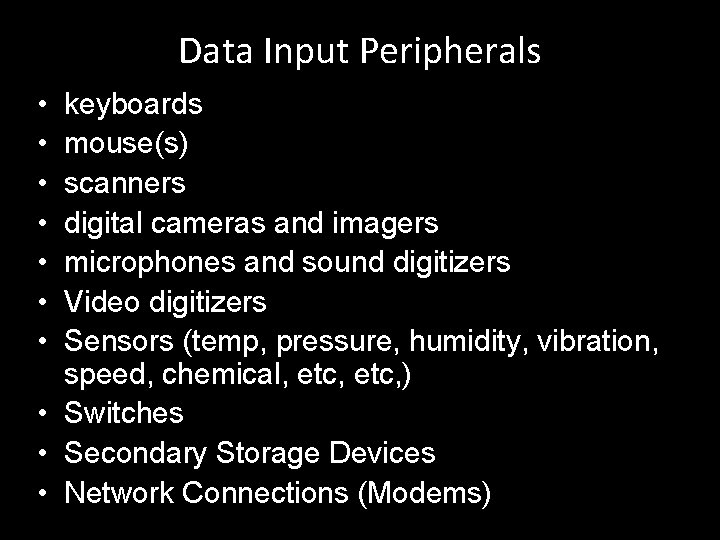
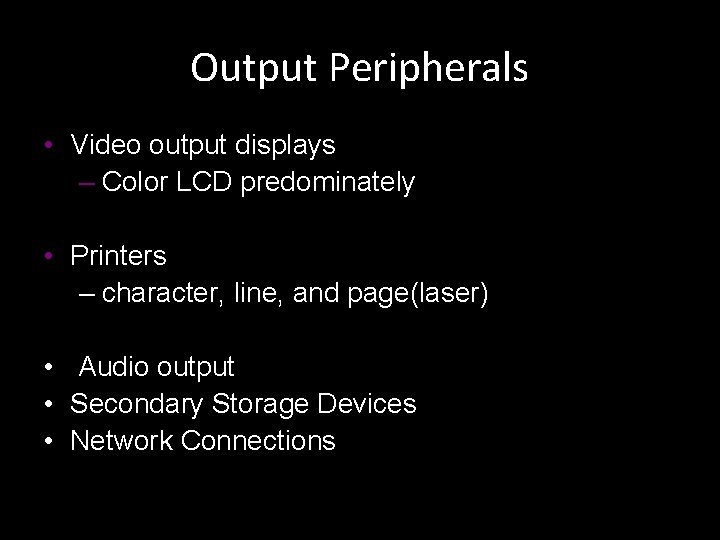
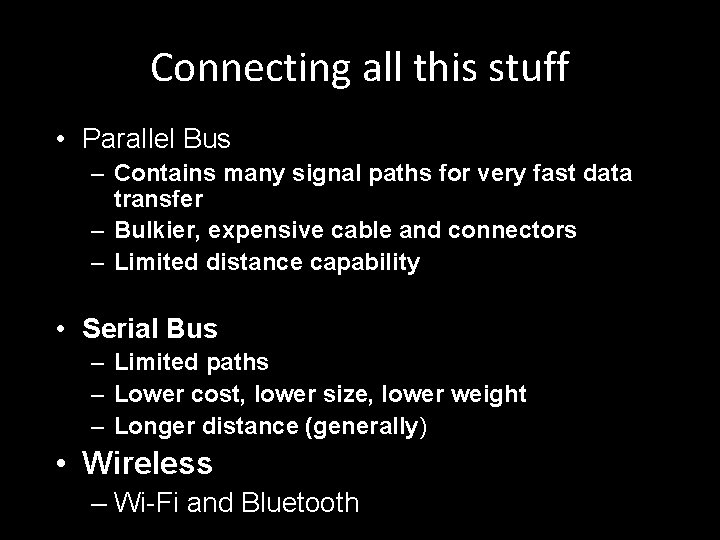
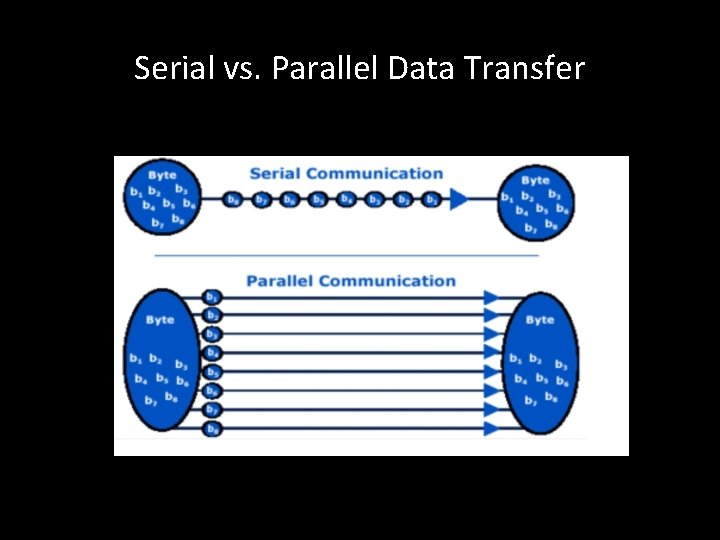

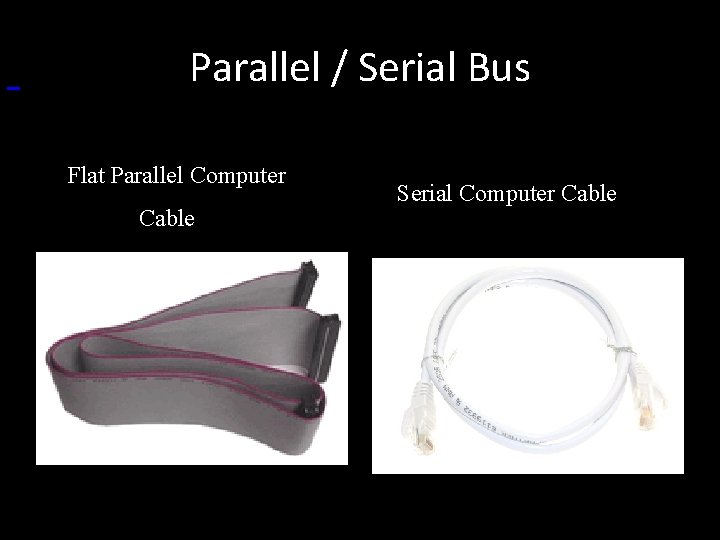
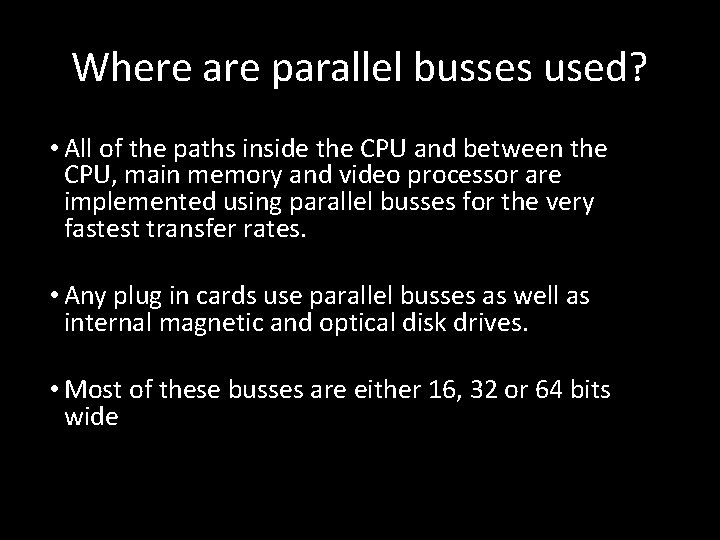
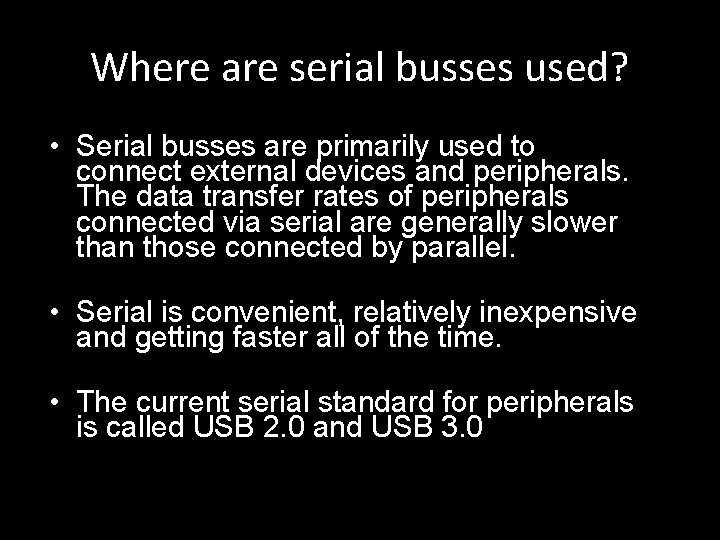
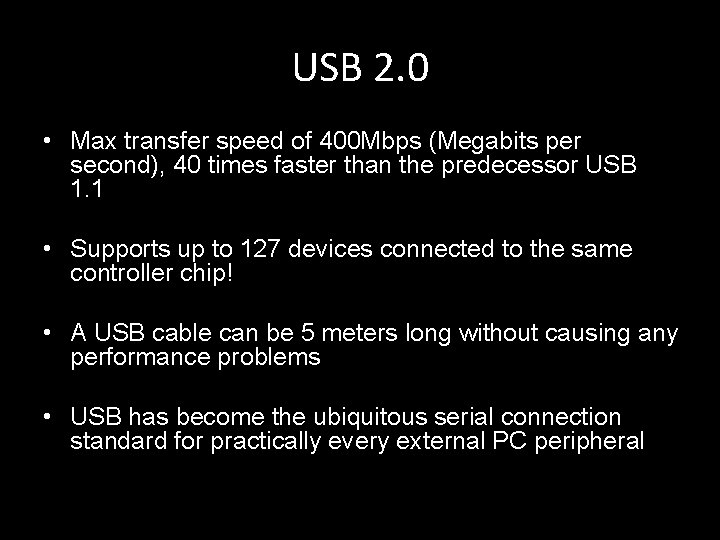


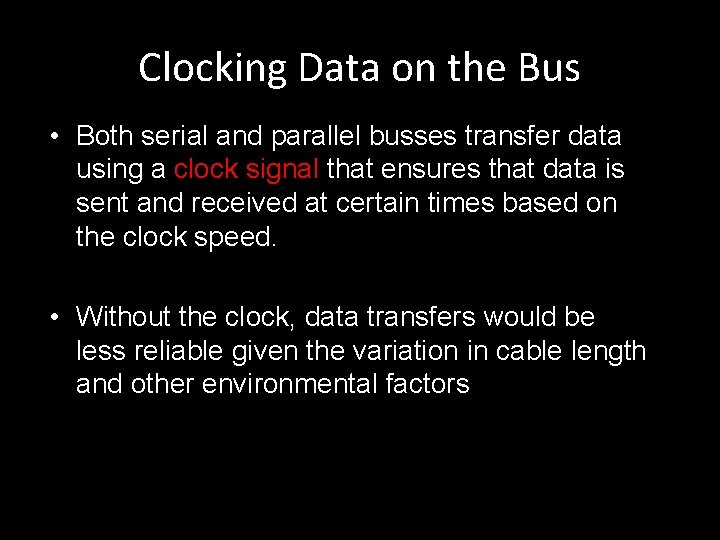
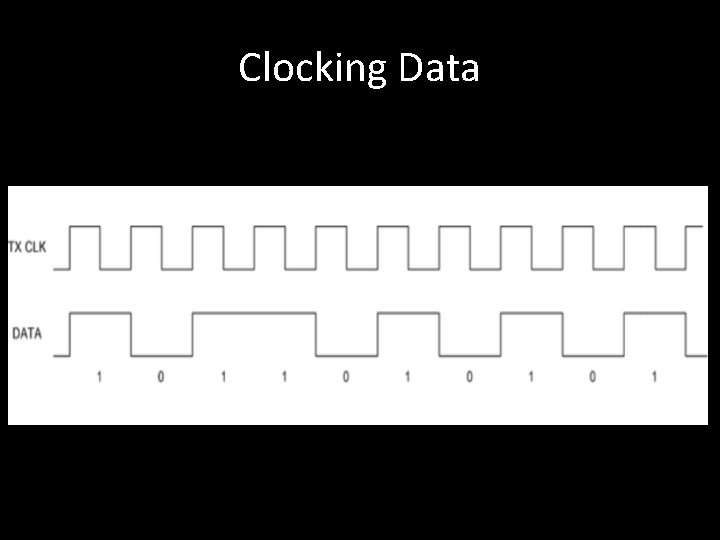
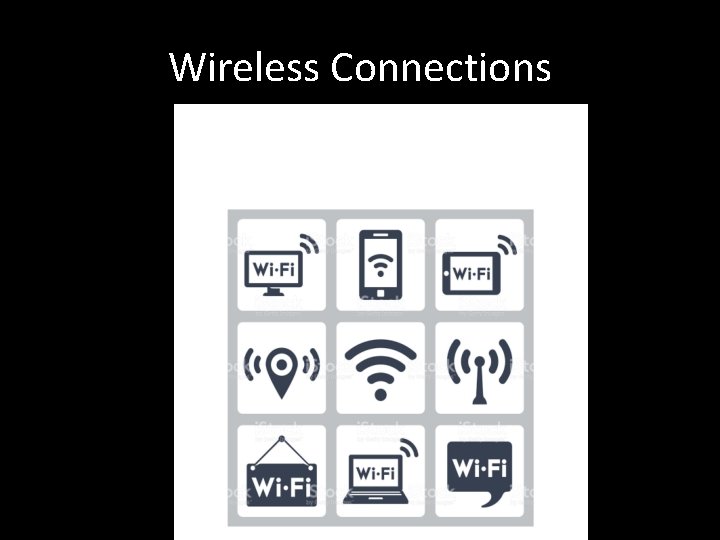
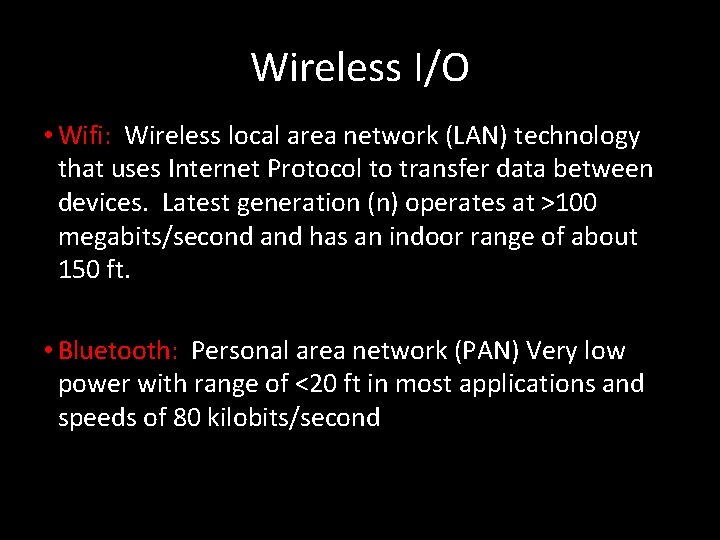
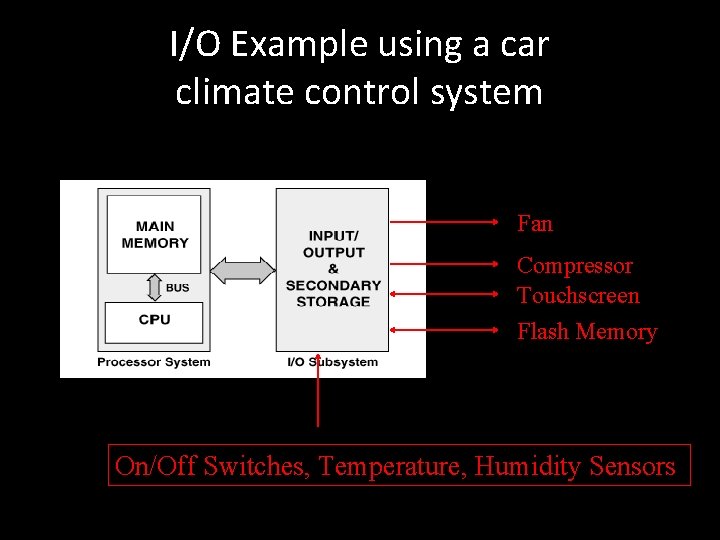
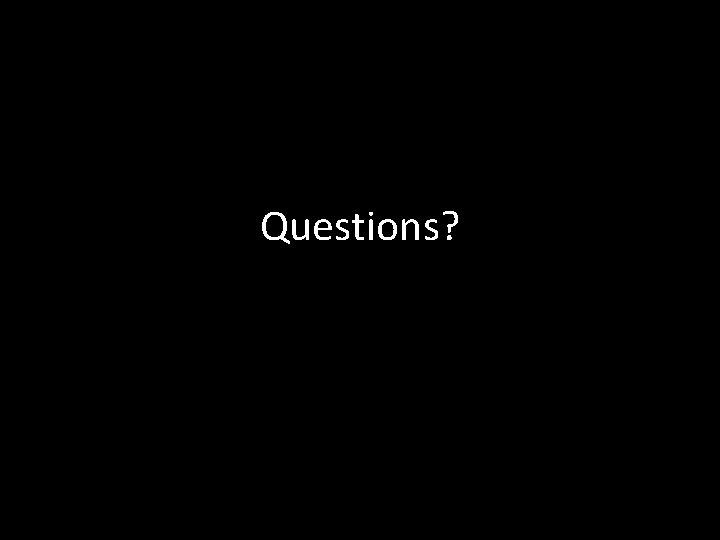
- Slides: 39
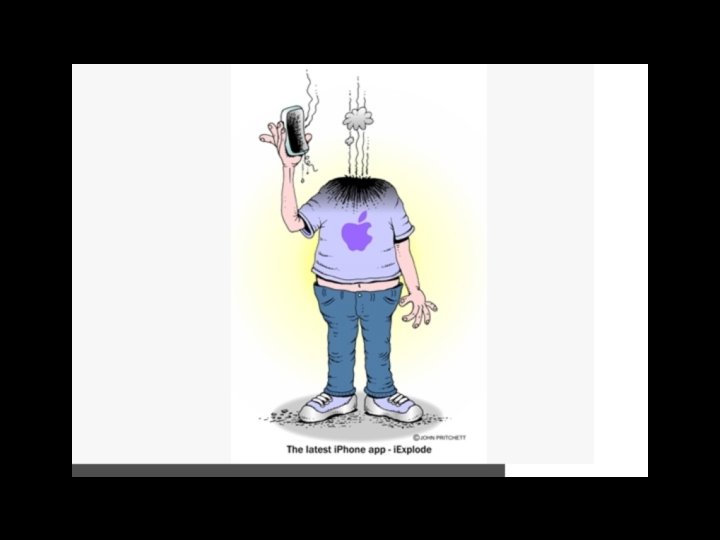
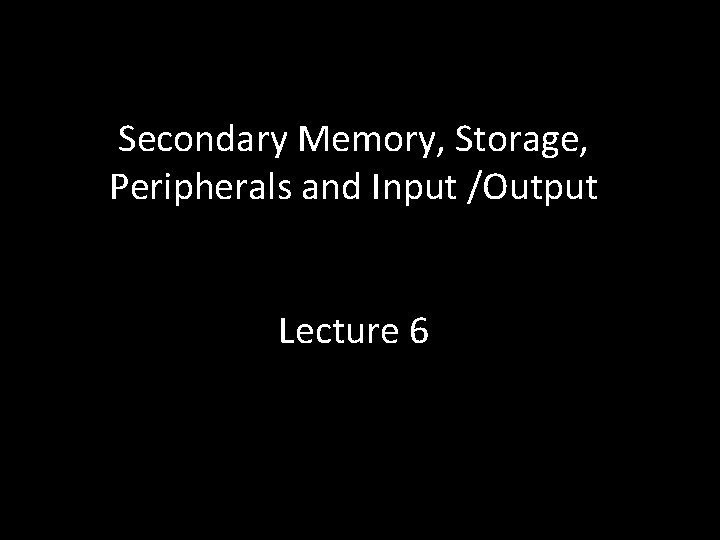
Secondary Memory, Storage, Peripherals and Input /Output Lecture 6
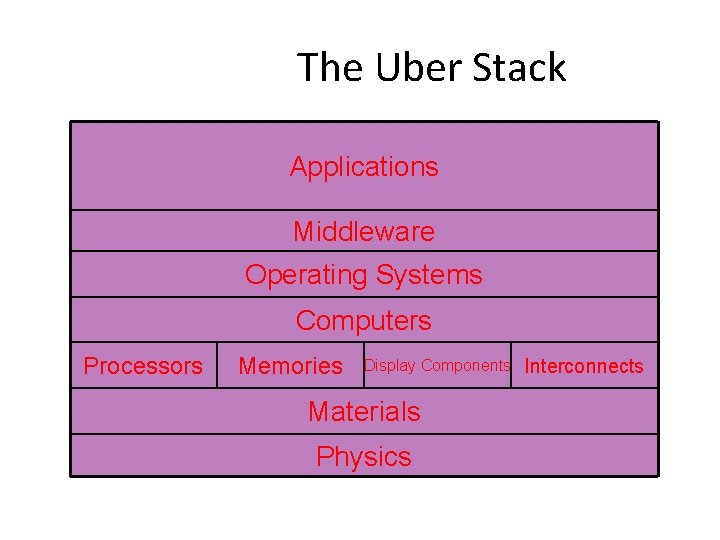
The Uber Stack Applications Middleware Operating Systems Computers Processors Memories Display Components Interconnects Materials Physics This is what computers are made of!

Von Neumann Architecture • based on stored program design • processor system – CPU – memory • input/output system – input/output devices – storage Peripherals Just about everything outside of the CPU/Main Memory falls under the general classification of a “Peripheral Device”
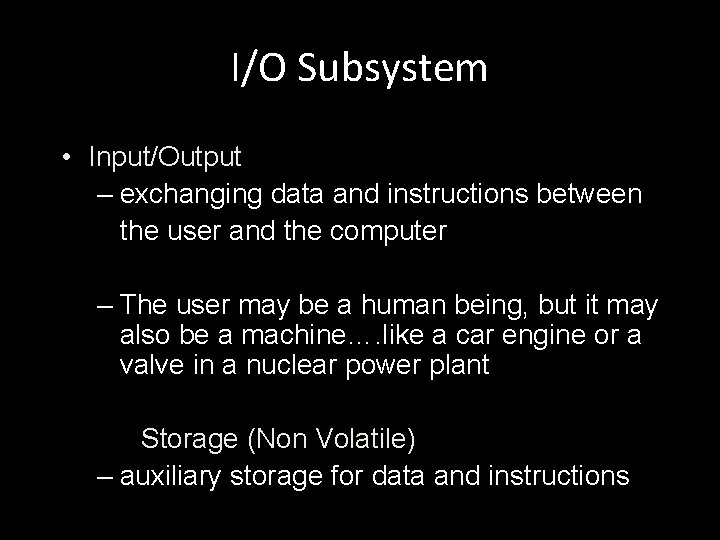
I/O Subsystem • Input/Output – exchanging data and instructions between the user and the computer – The user may be a human being, but it may also be a machine…. like a car engine or a valve in a nuclear power plant Storage (Non Volatile) – auxiliary storage for data and instructions

Storage Systems • Backup or alternative storage in place of (volatile) RAM • cheaper, mass storage for long term use • storage devices (and media) are distinguished by their capacities, speed, and cost
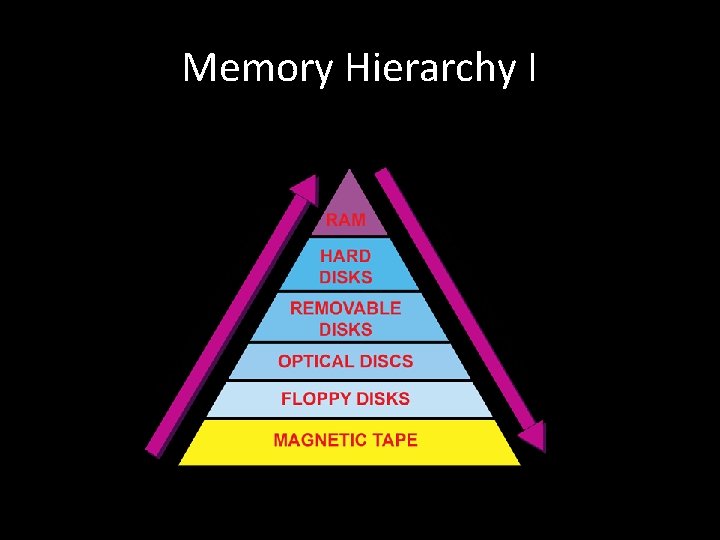
Memory Hierarchy I
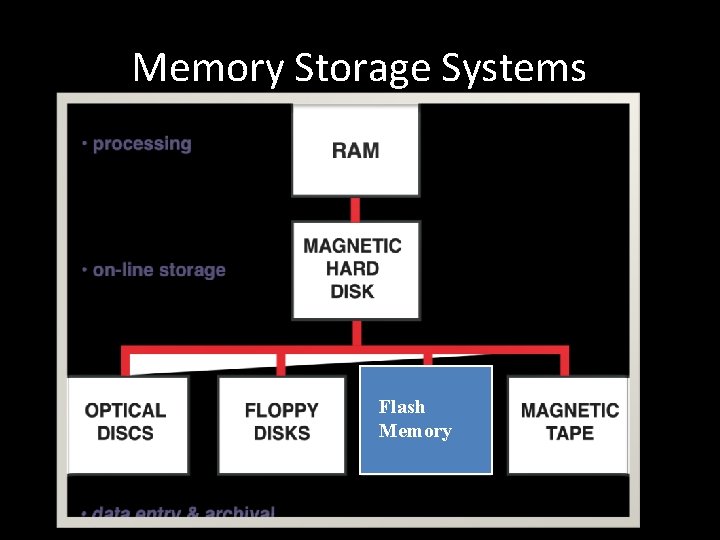
Memory Storage Systems Flash Memory
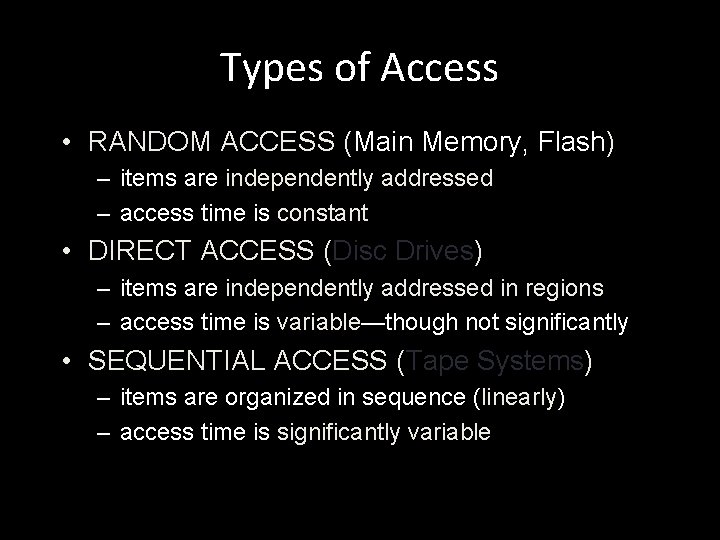
Types of Access • RANDOM ACCESS (Main Memory, Flash) – items are independently addressed – access time is constant • DIRECT ACCESS (Disc Drives) – items are independently addressed in regions – access time is variable—though not significantly • SEQUENTIAL ACCESS (Tape Systems) – items are organized in sequence (linearly) – access time is significantly variable
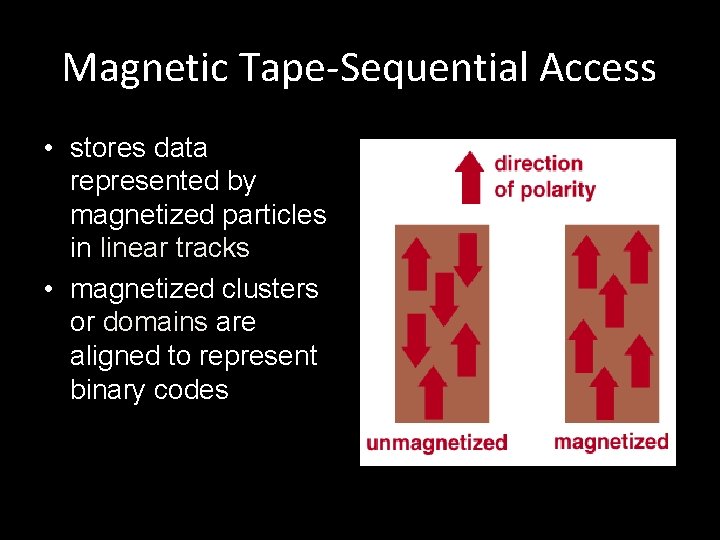
Magnetic Tape-Sequential Access • stores data represented by magnetized particles in linear tracks • magnetized clusters or domains are aligned to represent binary codes
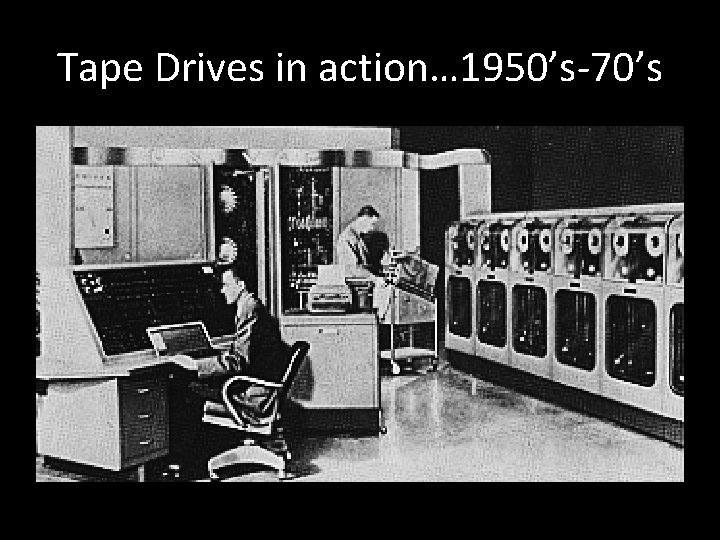
Tape Drives in action… 1950’s-70’s

Disk Drives circa 1980 66 Mb 400 lbs! $40, 000 each

Micro Drive • 1” disk capable of storing 64 GIGABYTES
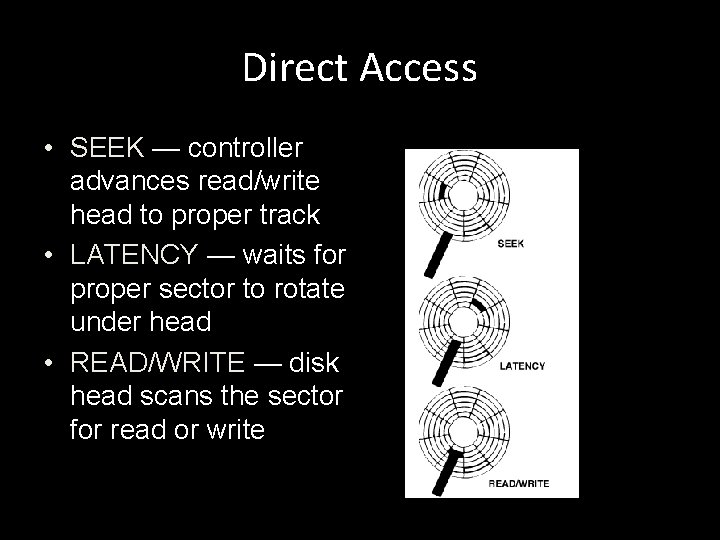
Direct Access • SEEK — controller advances read/write head to proper track • LATENCY — waits for proper sector to rotate under head • READ/WRITE — disk head scans the sector for read or write
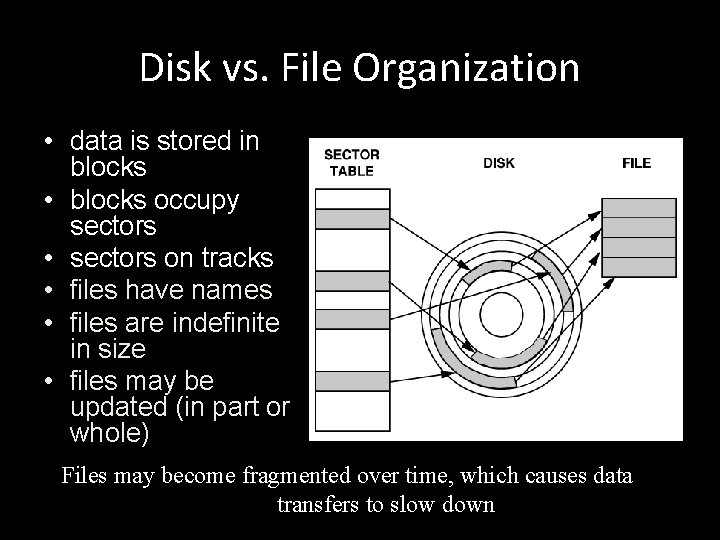
Disk vs. File Organization • data is stored in blocks • blocks occupy sectors • sectors on tracks • files have names • files are indefinite in size • files may be updated (in part or whole) Files may become fragmented over time, which causes data transfers to slow down
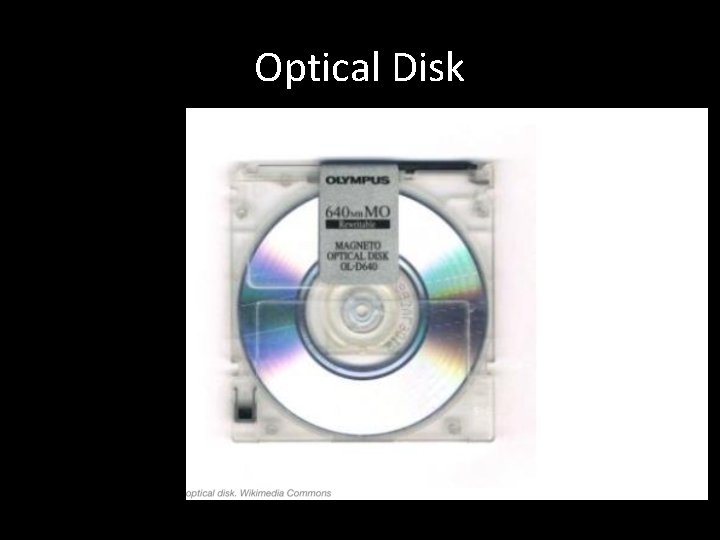
Optical Disk
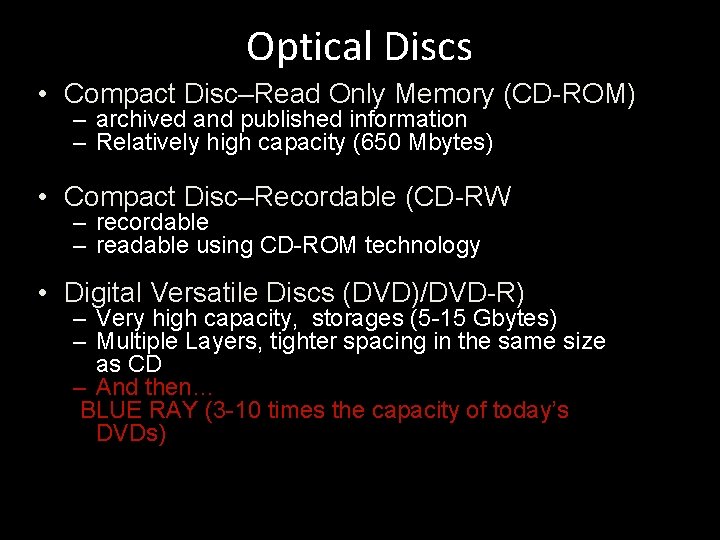
Optical Discs • Compact Disc–Read Only Memory (CD-ROM) – archived and published information – Relatively high capacity (650 Mbytes) • Compact Disc–Recordable (CD-RW – recordable – readable using CD-ROM technology • Digital Versatile Discs (DVD)/DVD-R) – Very high capacity, storages (5 -15 Gbytes) – Multiple Layers, tighter spacing in the same size as CD – And then… BLUE RAY (3 -10 times the capacity of today’s DVDs)
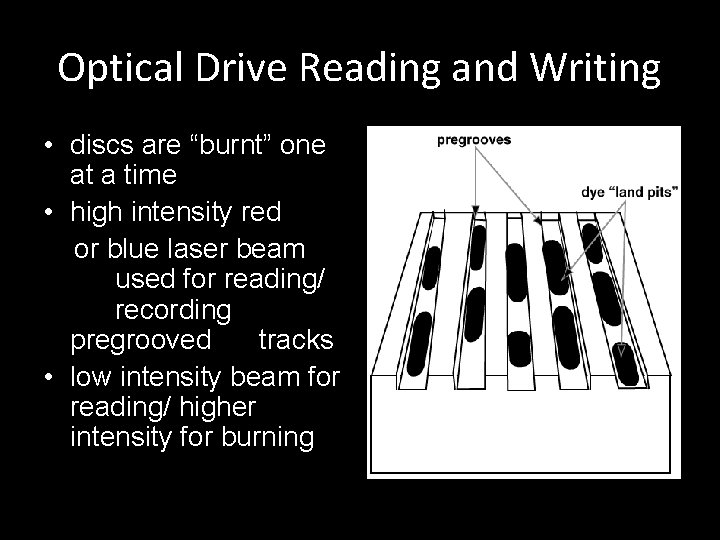
Optical Drive Reading and Writing • discs are “burnt” one at a time • high intensity red or blue laser beam used for reading/ recording pregrooved tracks • low intensity beam for reading/ higher intensity for burning

Flash Memory • • Non Volatile Memory Small, Convenient and Reliable Random Access Relatively expensive in terms of cost/Mb compared to Dynamic RAM • Not as fast as Dynamic Ram • Prices dropping every day, capacity increasing!
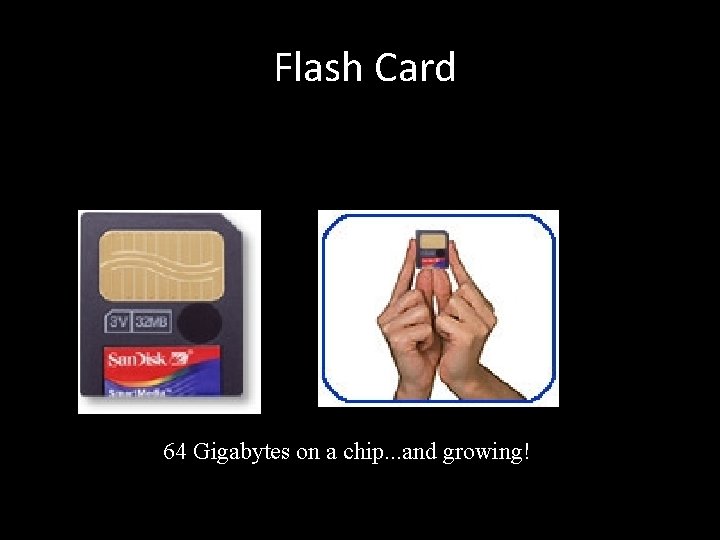
Flash Card 64 Gigabytes on a chip. . . and growing!

USB Drive 128 GB for $40!
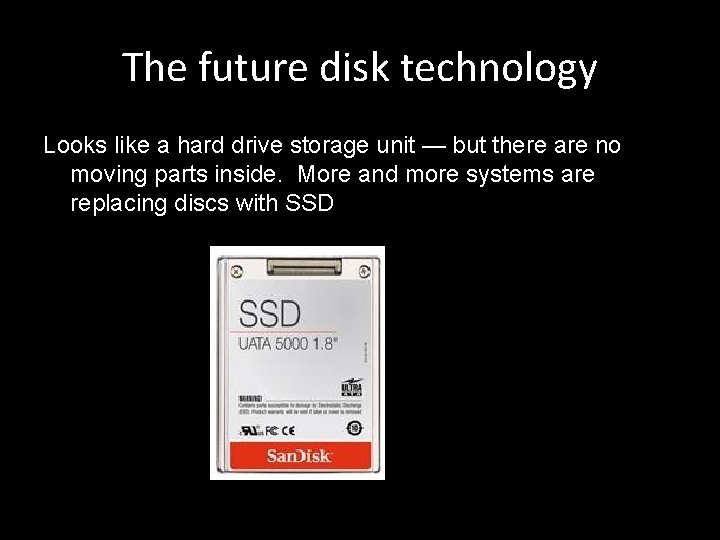
The future disk technology Looks like a hard drive storage unit — but there are no moving parts inside. More and more systems are replacing discs with SSD
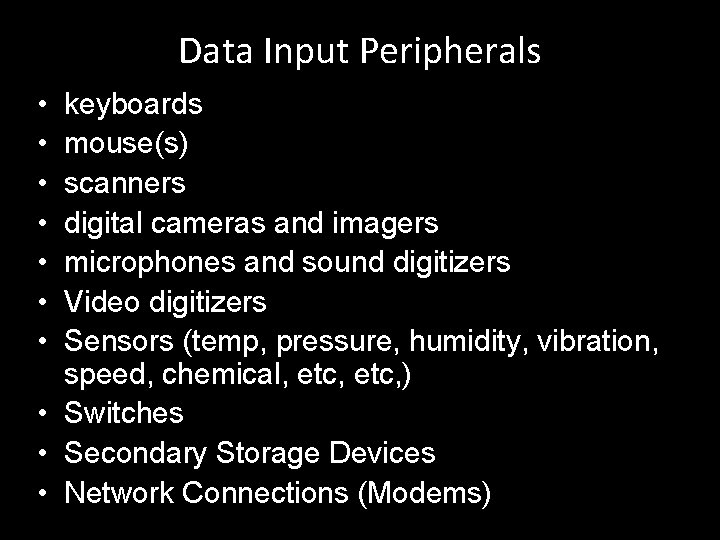
Data Input Peripherals • • keyboards mouse(s) scanners digital cameras and imagers microphones and sound digitizers Video digitizers Sensors (temp, pressure, humidity, vibration, speed, chemical, etc, ) • Switches • Secondary Storage Devices • Network Connections (Modems)
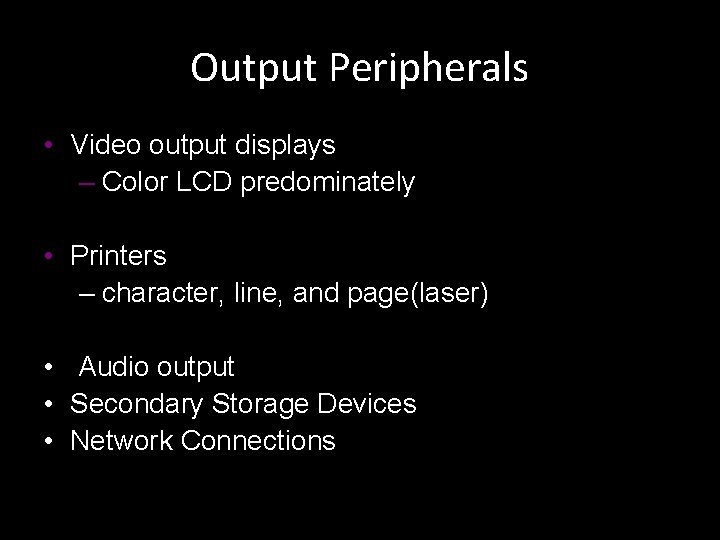
Output Peripherals • Video output displays – Color LCD predominately • Printers – character, line, and page(laser) • Audio output • Secondary Storage Devices • Network Connections
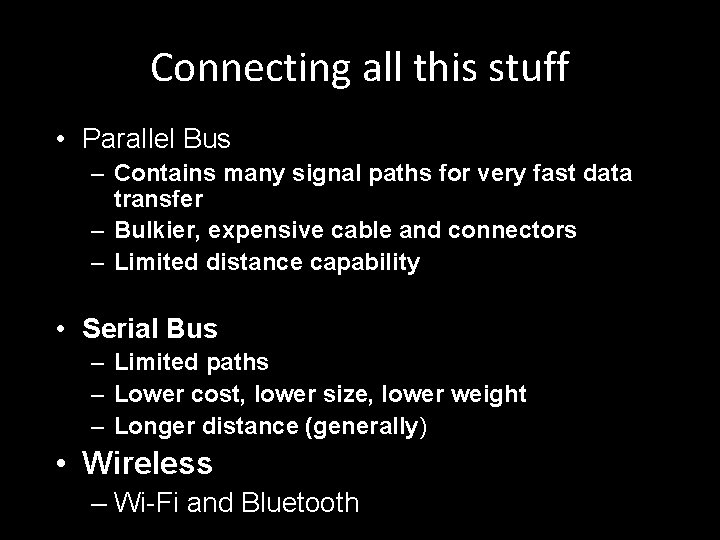
Connecting all this stuff • Parallel Bus – Contains many signal paths for very fast data transfer – Bulkier, expensive cable and connectors – Limited distance capability • Serial Bus – Limited paths – Lower cost, lower size, lower weight – Longer distance (generally) • Wireless – Wi-Fi and Bluetooth
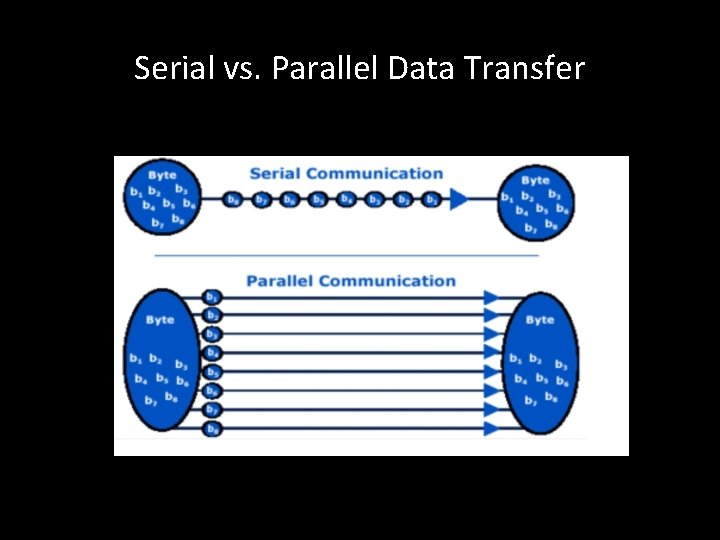
Serial vs. Parallel Data Transfer

Serial vs. Parallel Connections
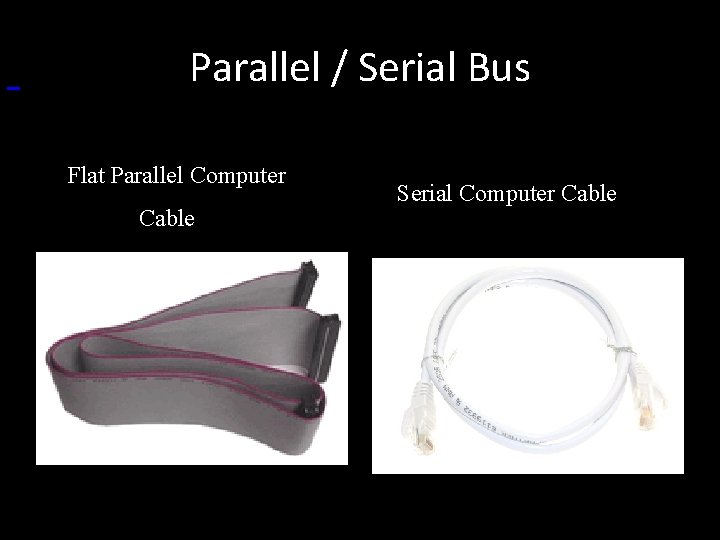
Parallel / Serial Bus Flat Parallel Computer Cable Serial Computer Cable
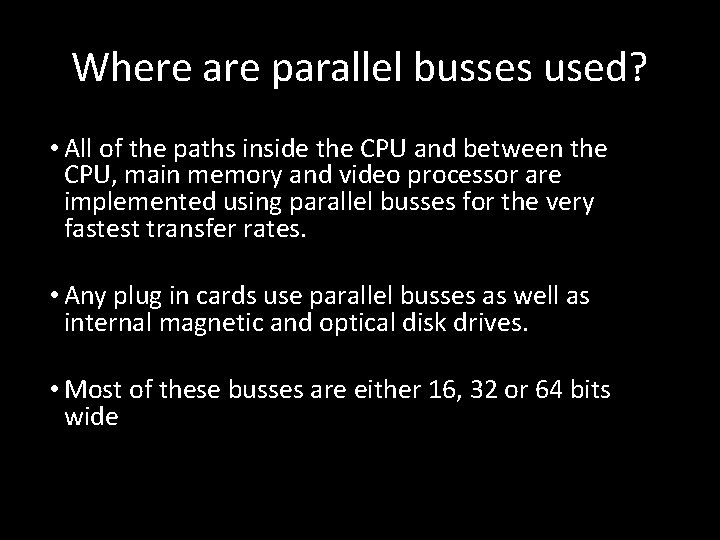
Where are parallel busses used? • All of the paths inside the CPU and between the CPU, main memory and video processor are implemented using parallel busses for the very fastest transfer rates. • Any plug in cards use parallel busses as well as internal magnetic and optical disk drives. • Most of these busses are either 16, 32 or 64 bits wide
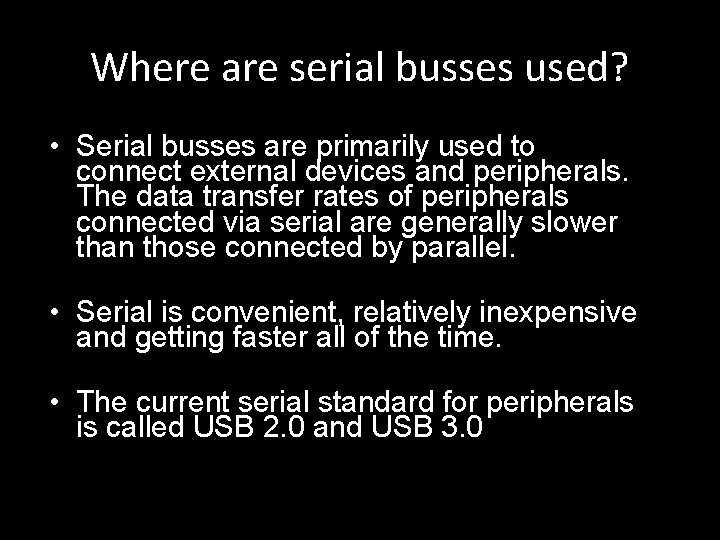
Where are serial busses used? • Serial busses are primarily used to connect external devices and peripherals. The data transfer rates of peripherals connected via serial are generally slower than those connected by parallel. • Serial is convenient, relatively inexpensive and getting faster all of the time. • The current serial standard for peripherals is called USB 2. 0 and USB 3. 0
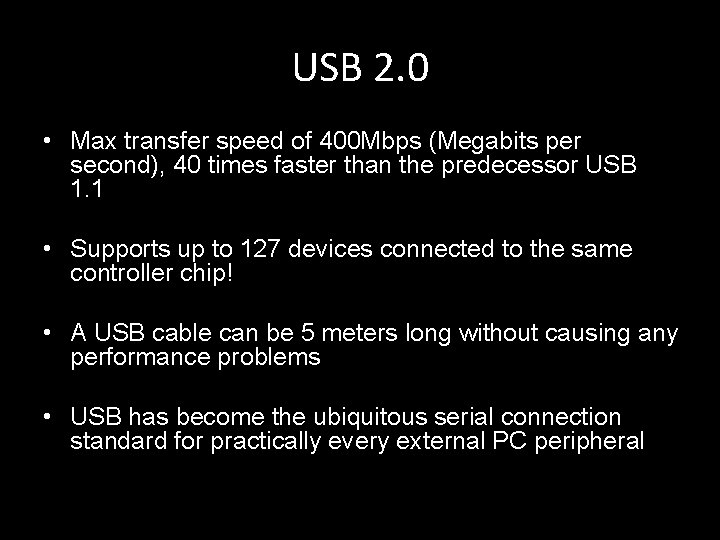
USB 2. 0 • Max transfer speed of 400 Mbps (Megabits per second), 40 times faster than the predecessor USB 1. 1 • Supports up to 127 devices connected to the same controller chip! • A USB cable can be 5 meters long without causing any performance problems • USB has become the ubiquitous serial connection standard for practically every external PC peripheral

USB 3. 0! • Standard introduced in 2008 • Up to 5 Gigabits per second! • 10 times faster than USB 2. 0

Apple’s Thunderbolt • “The most advanced I/O EVER!” per Apple • Supports high resolution video and high performance data transfers through a SINGLE compact port • Up to 20 Gb/sec transfer speed! • 40 times faster that USB 2 and 4 time faster than USB 3
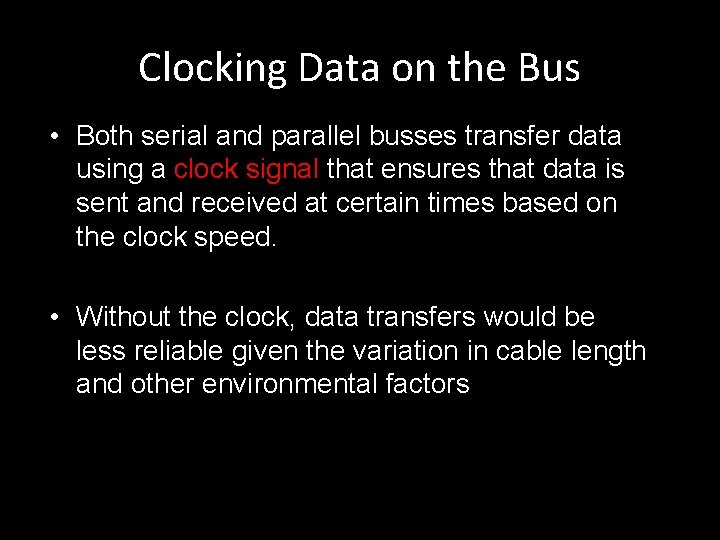
Clocking Data on the Bus • Both serial and parallel busses transfer data using a clock signal that ensures that data is sent and received at certain times based on the clock speed. • Without the clock, data transfers would be less reliable given the variation in cable length and other environmental factors
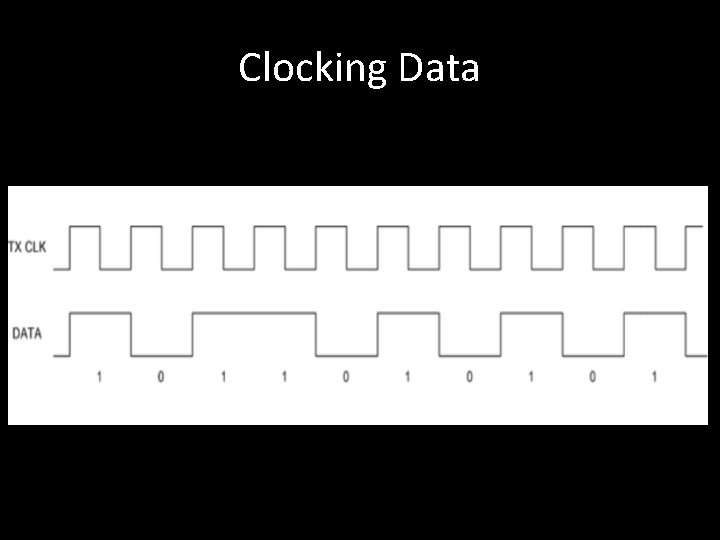
Clocking Data
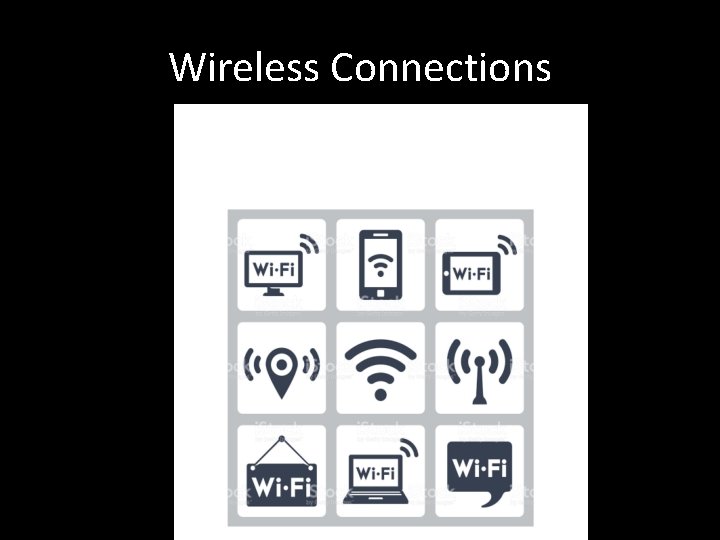
Wireless Connections
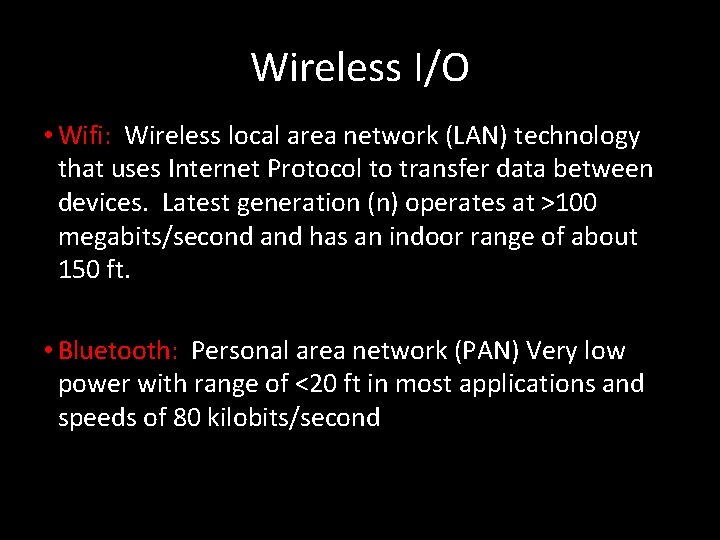
Wireless I/O • Wifi: Wireless local area network (LAN) technology that uses Internet Protocol to transfer data between devices. Latest generation (n) operates at >100 megabits/second and has an indoor range of about 150 ft. • Bluetooth: Personal area network (PAN) Very low power with range of <20 ft in most applications and speeds of 80 kilobits/second
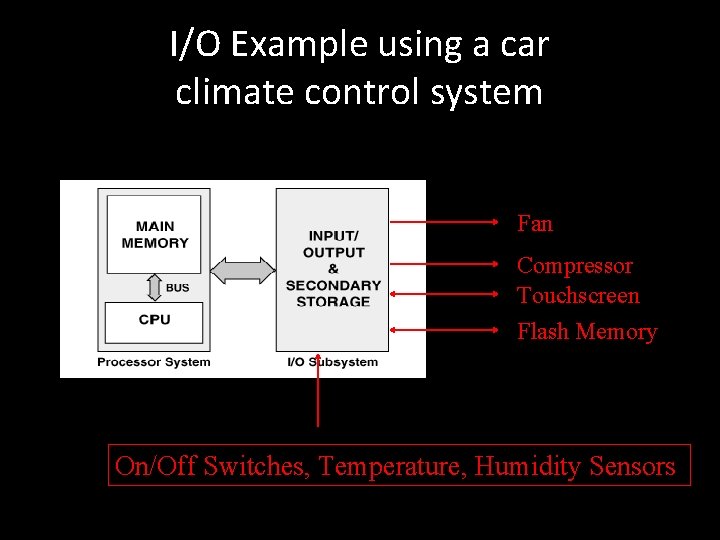
I/O Example using a car climate control system Fan Compressor Touchscreen Flash Memory On/Off Switches, Temperature, Humidity Sensors
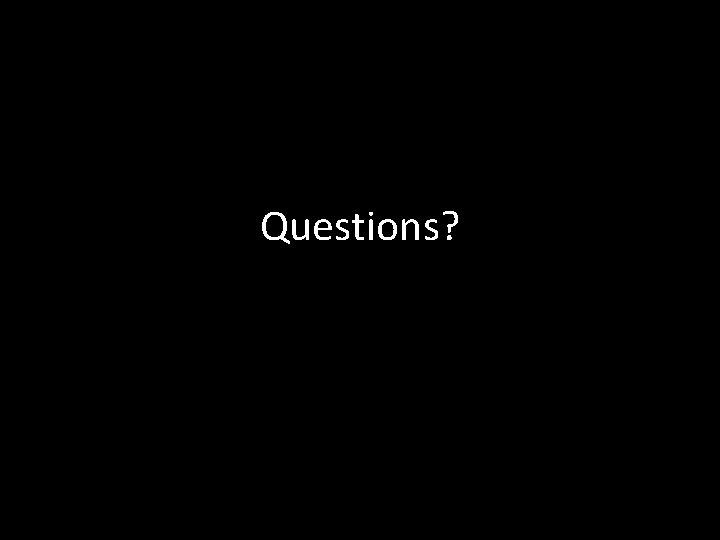
Questions?
 Secondary storage vs primary storage
Secondary storage vs primary storage Storage devices of computer
Storage devices of computer Storage peripherals
Storage peripherals Computer peripherals storage devices
Computer peripherals storage devices Storage peripherals
Storage peripherals Primary memory and secondary memory
Primary memory and secondary memory Secondary storage provides temporary or volatile storage
Secondary storage provides temporary or volatile storage Ram input or output device
Ram input or output device Hardware input
Hardware input Memory input
Memory input 01:640:244 lecture notes - lecture 15: plat, idah, farad
01:640:244 lecture notes - lecture 15: plat, idah, farad Input and output form
Input and output form Advantages and disadvantages of pointing devices
Advantages and disadvantages of pointing devices Shape memory alloys lecture notes
Shape memory alloys lecture notes Types of peripherals
Types of peripherals Can connect up to 127 different peripherals
Can connect up to 127 different peripherals Internal memory and external memory
Internal memory and external memory Virtual memory and cache memory
Virtual memory and cache memory Vr input and output devices
Vr input and output devices Input vat and output vat
Input vat and output vat Input vs output vat
Input vs output vat Input vat
Input vat What is output
What is output Input device
Input device Conclusion of output devices
Conclusion of output devices Output devices
Output devices Input and output devices of computer
Input and output devices of computer Vision input system
Vision input system Input and output devices conclusion
Input and output devices conclusion Input output channels in hci
Input output channels in hci Computer science input and output
Computer science input and output Most abstract input and output in software engineering
Most abstract input and output in software engineering Input devices
Input devices Touch screen input or output
Touch screen input or output Input of krebs cycle
Input of krebs cycle Is vr input or output
Is vr input or output Input and output of krebs cycle
Input and output of krebs cycle Input transformation output
Input transformation output Input and output devices wiring for plc
Input and output devices wiring for plc Specialized input devices
Specialized input devices