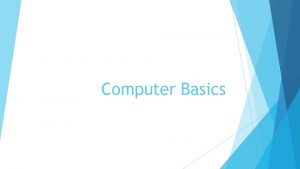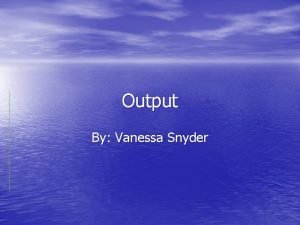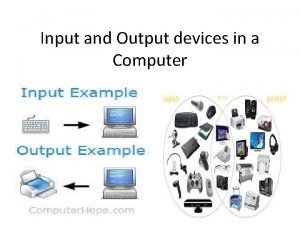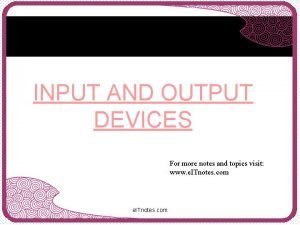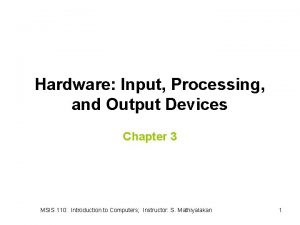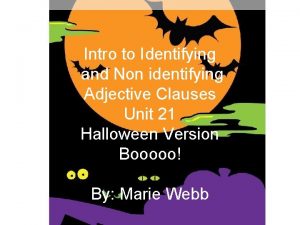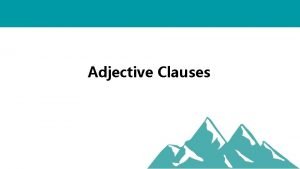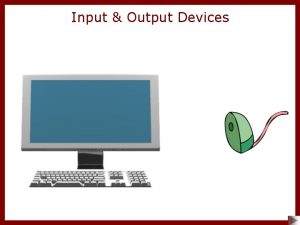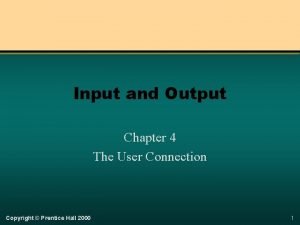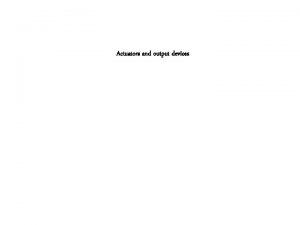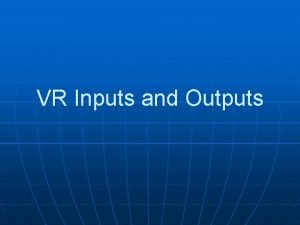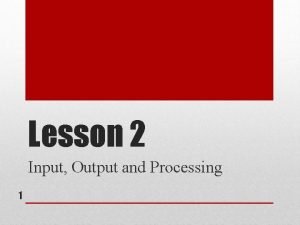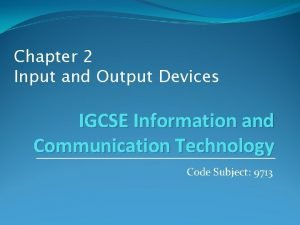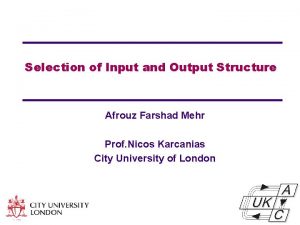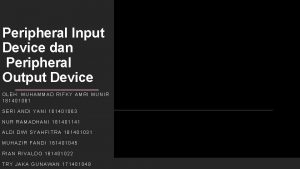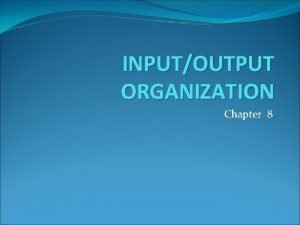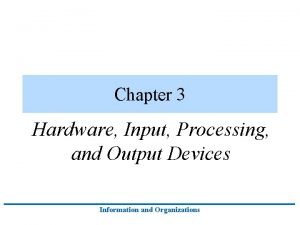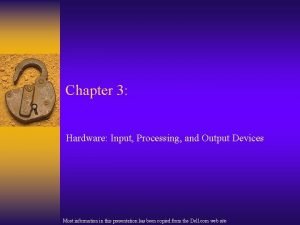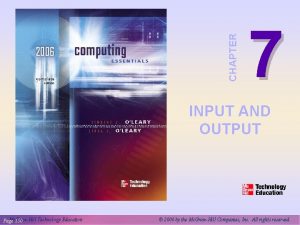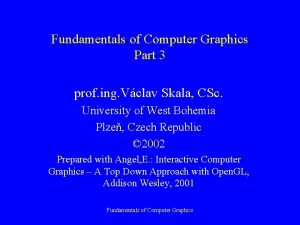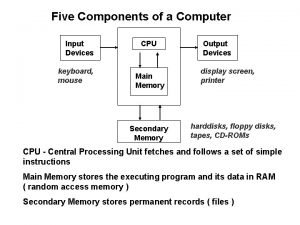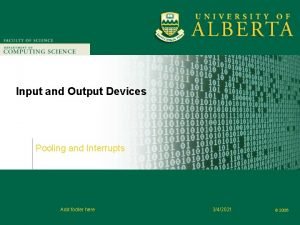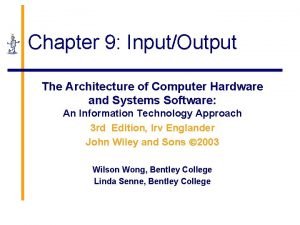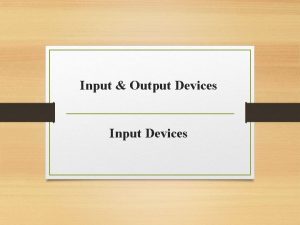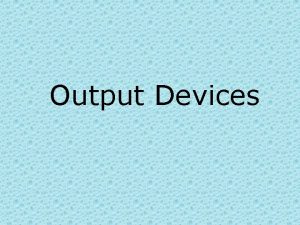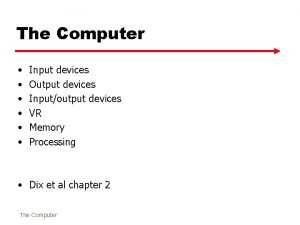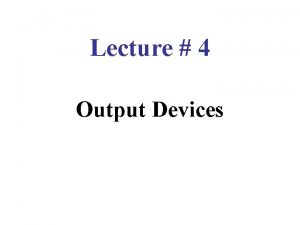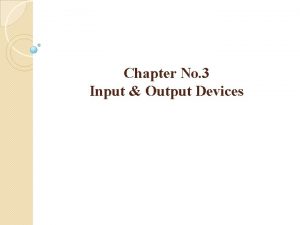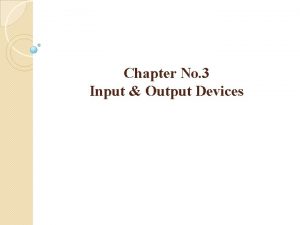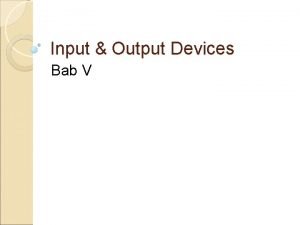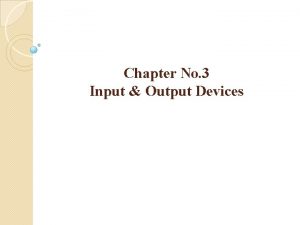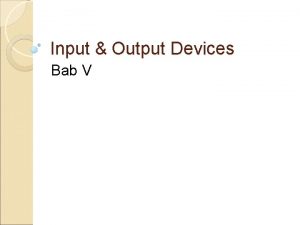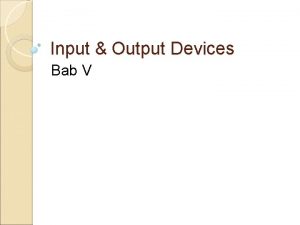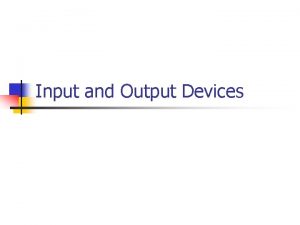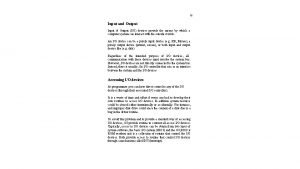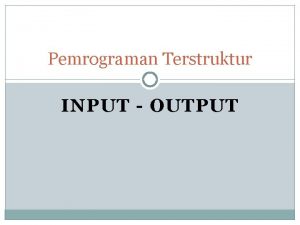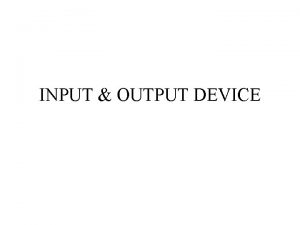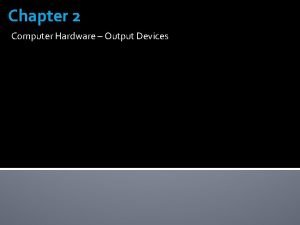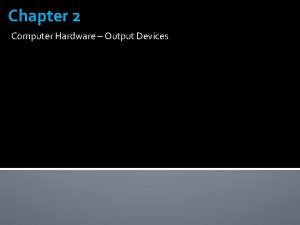Identifying Input Output Devices A computer input output
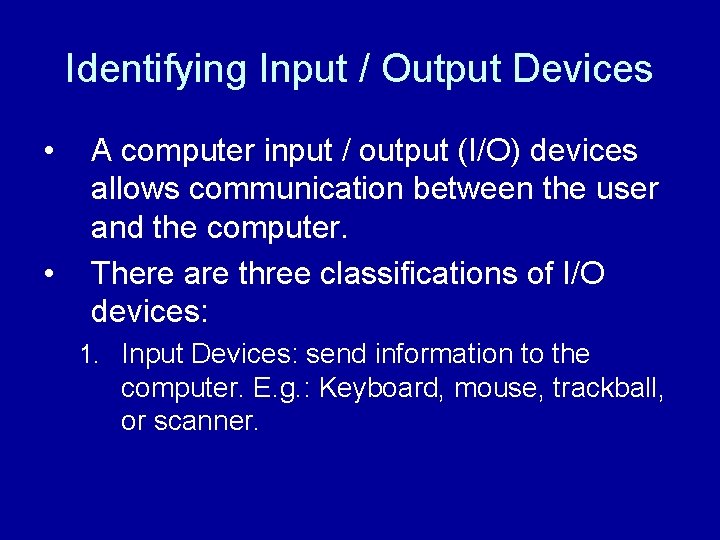
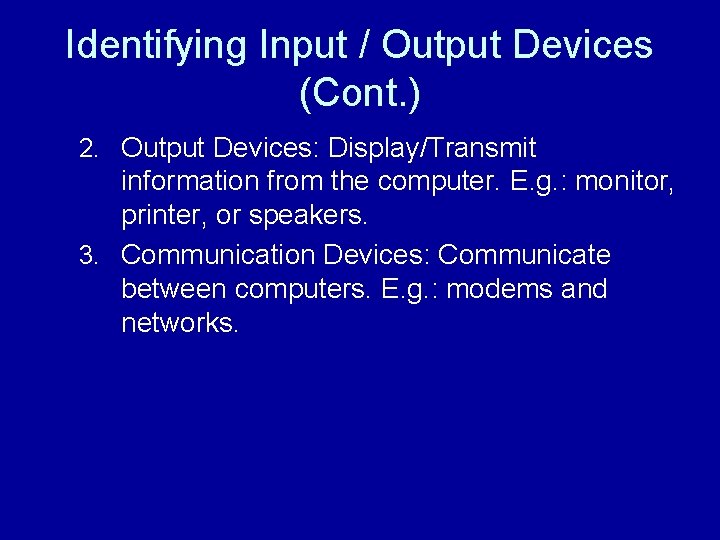
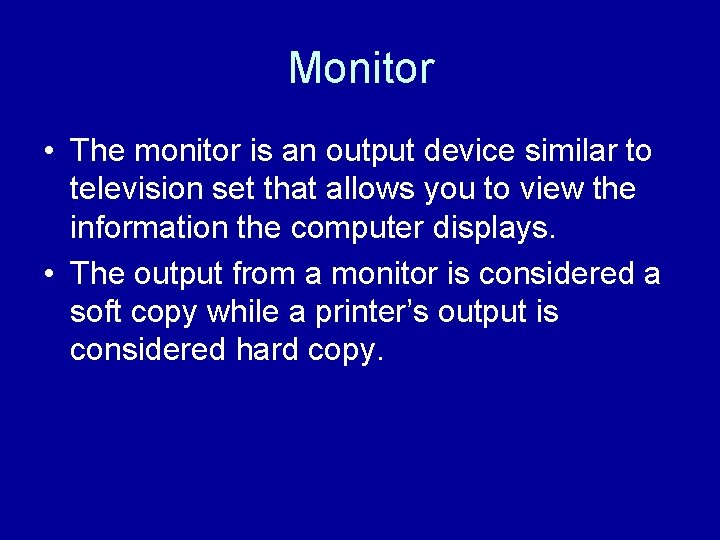
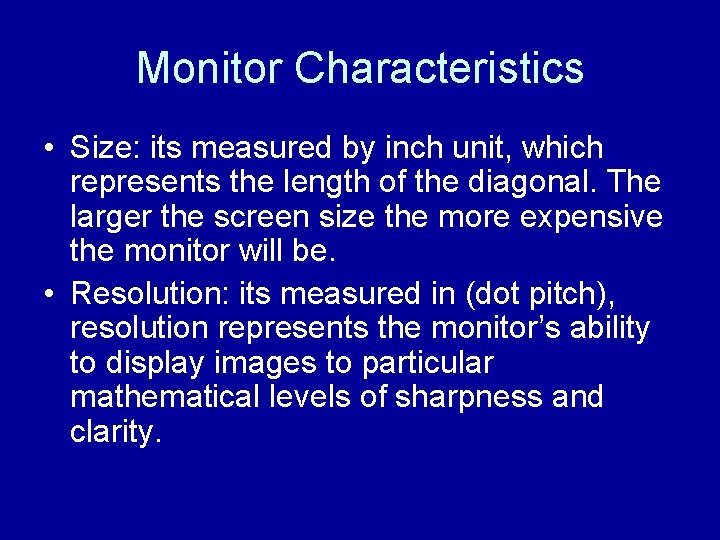
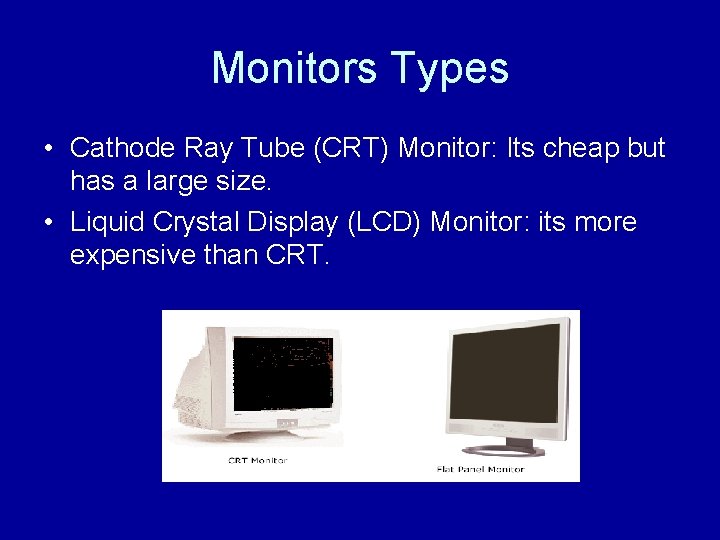
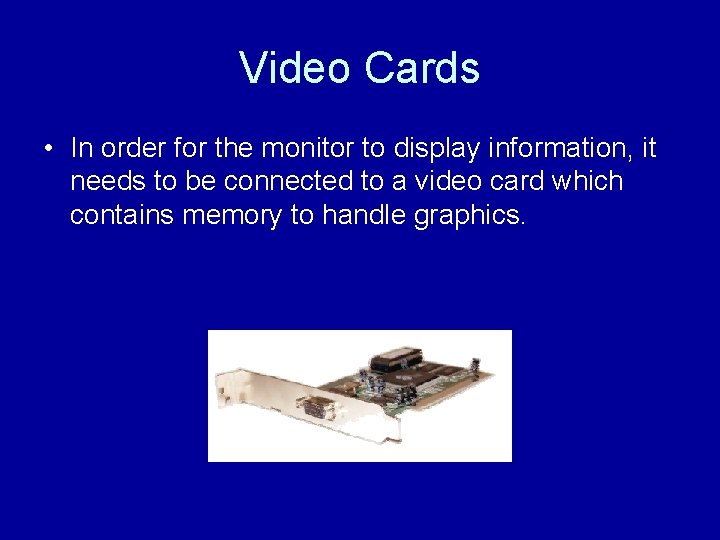
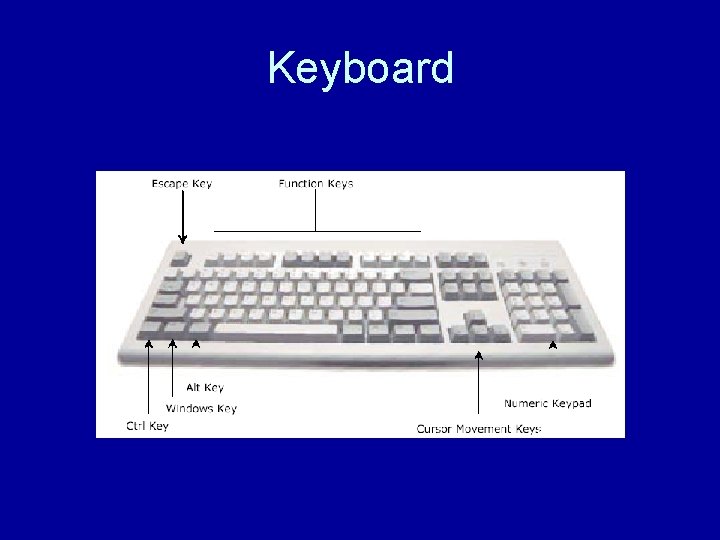
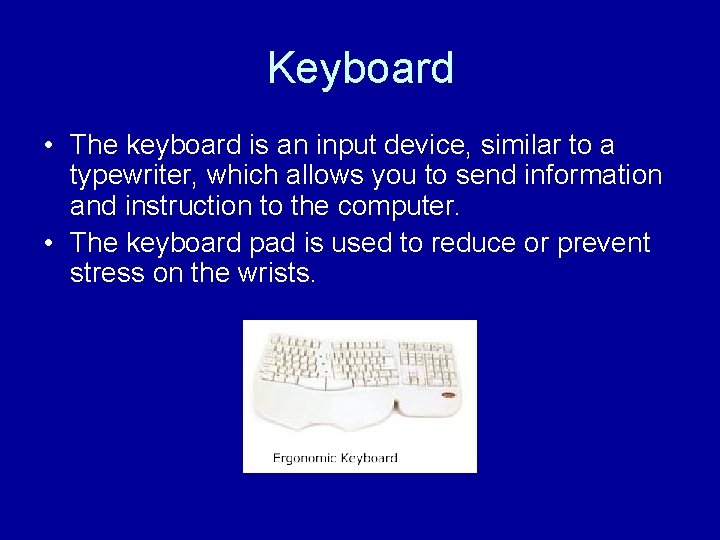
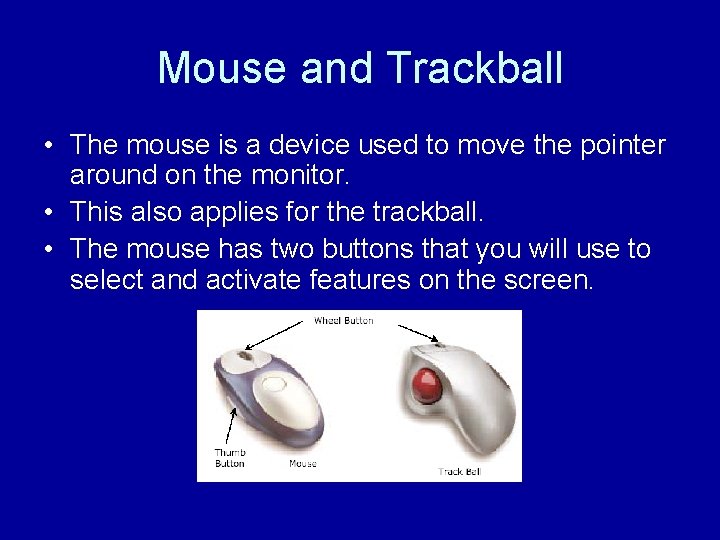
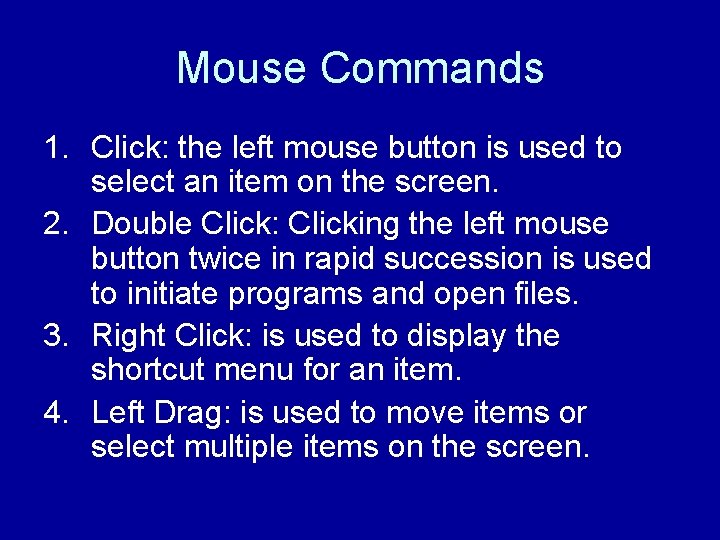
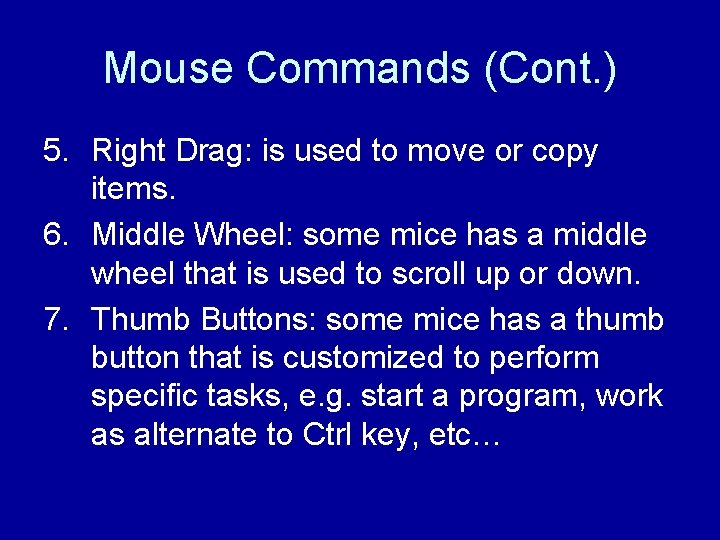
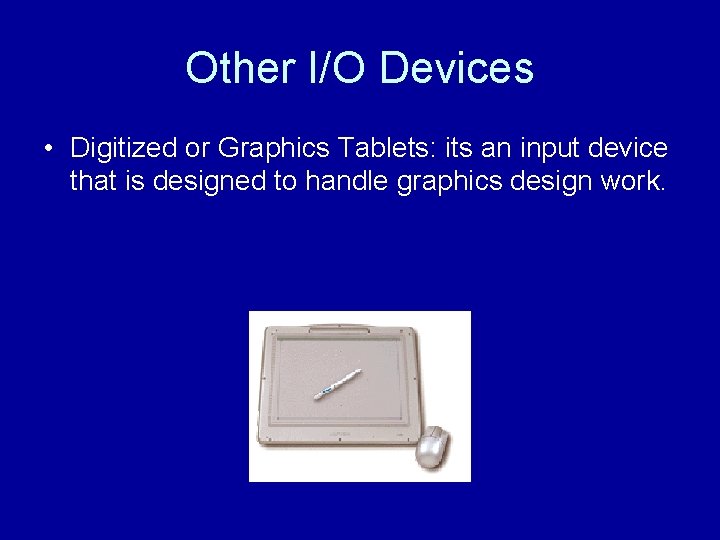





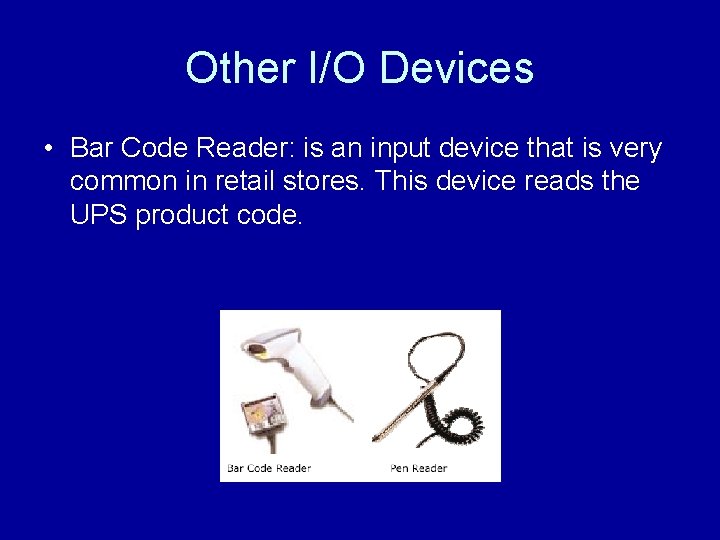

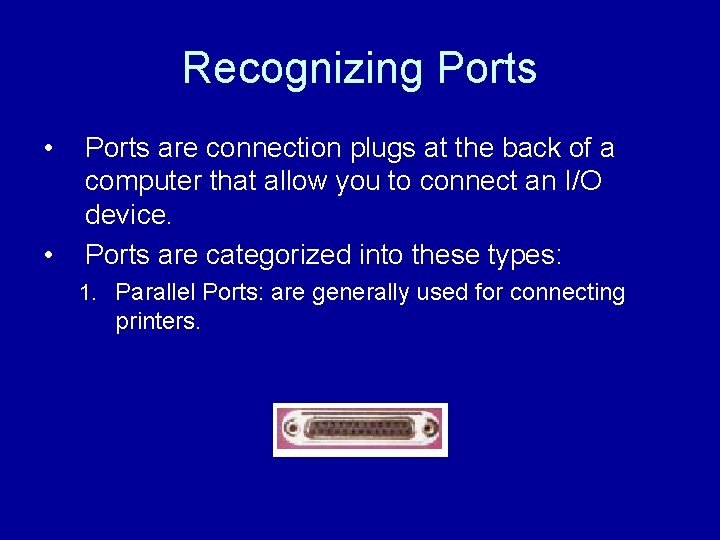

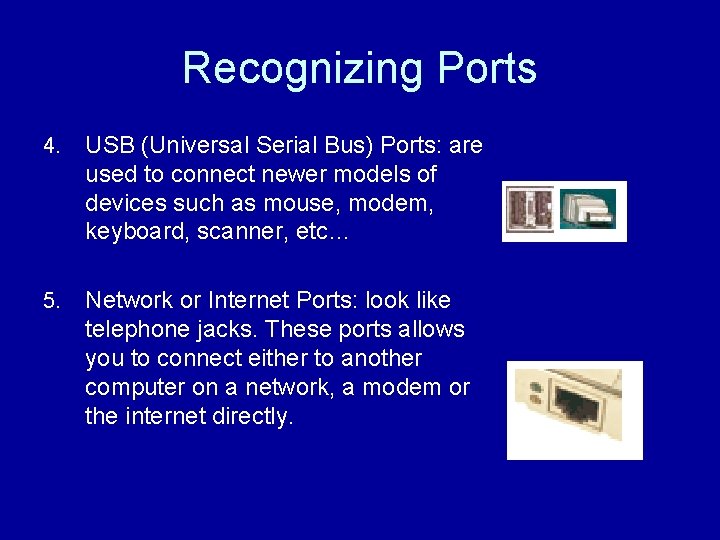
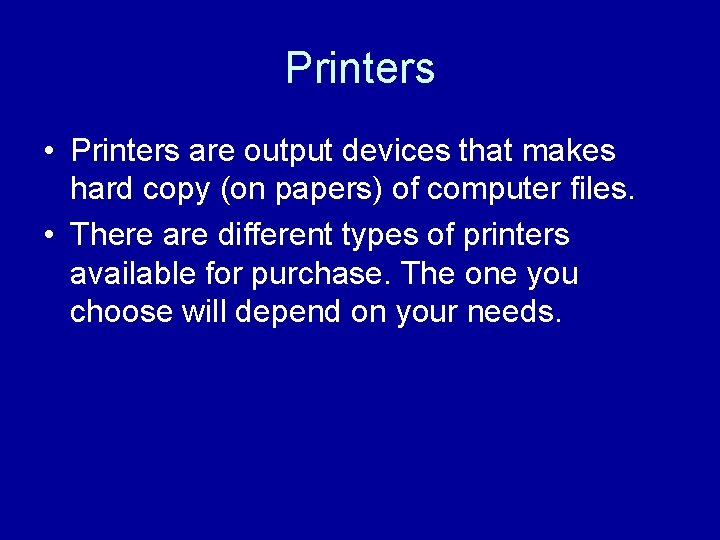
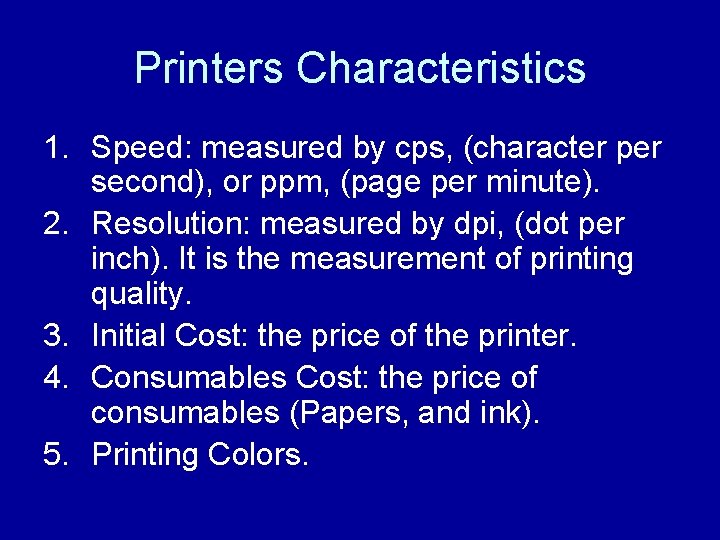
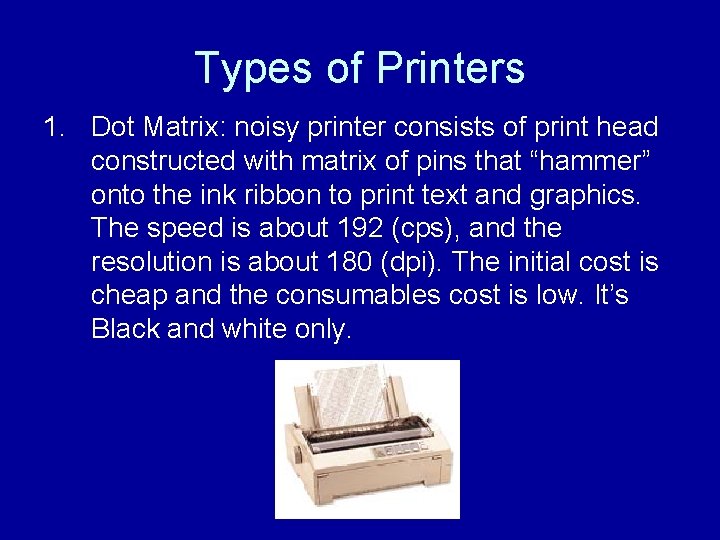
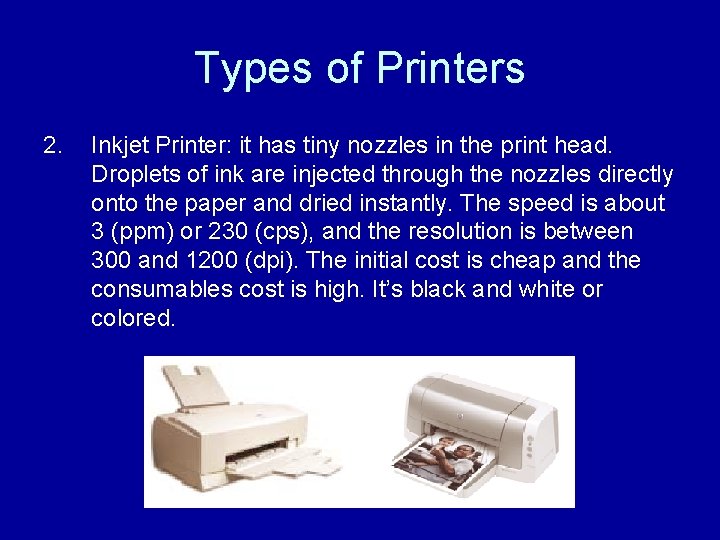
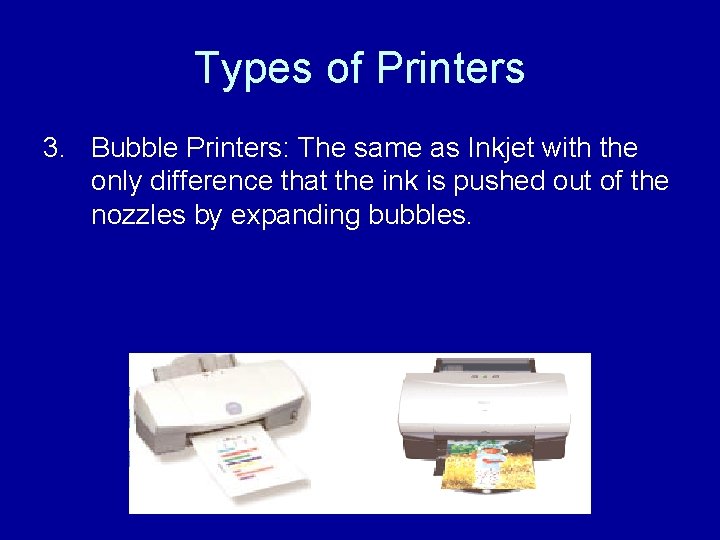
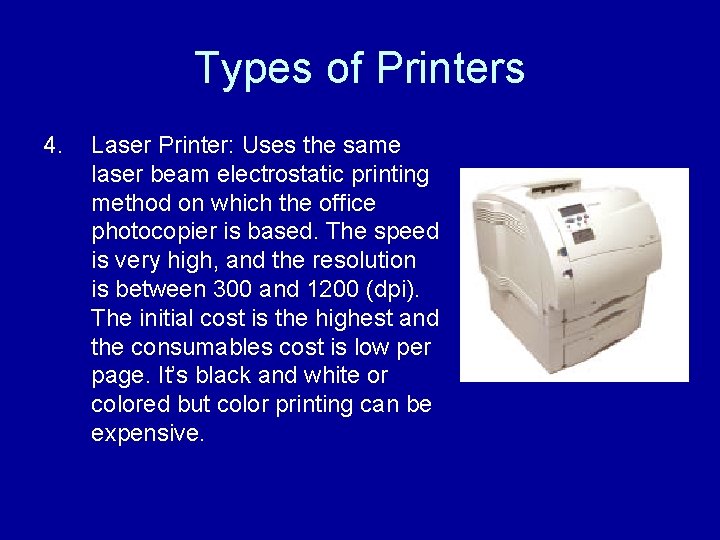
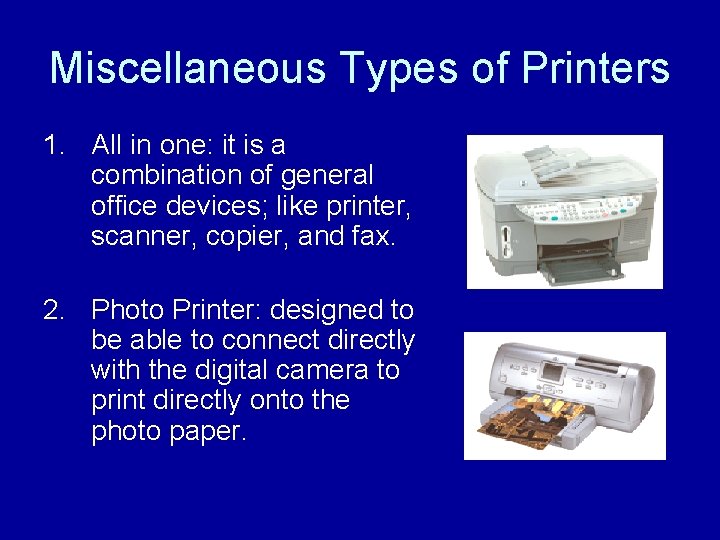
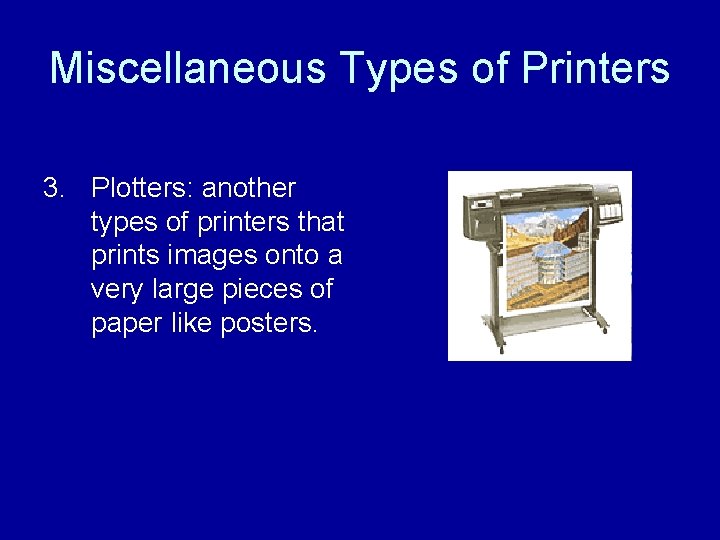

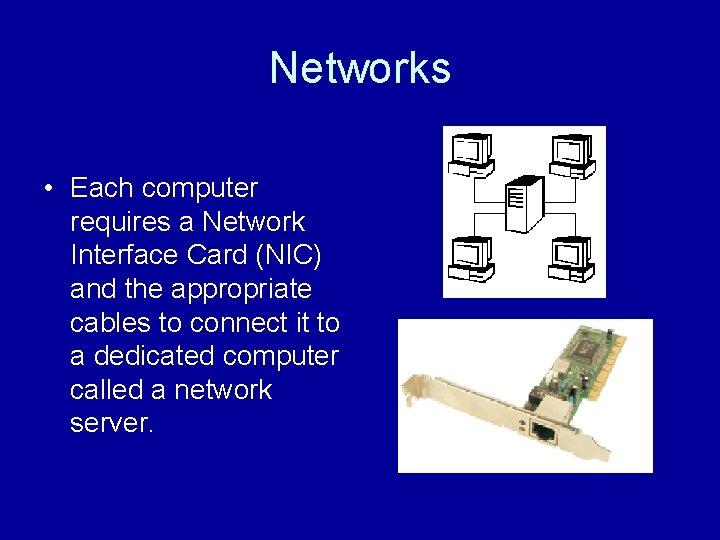

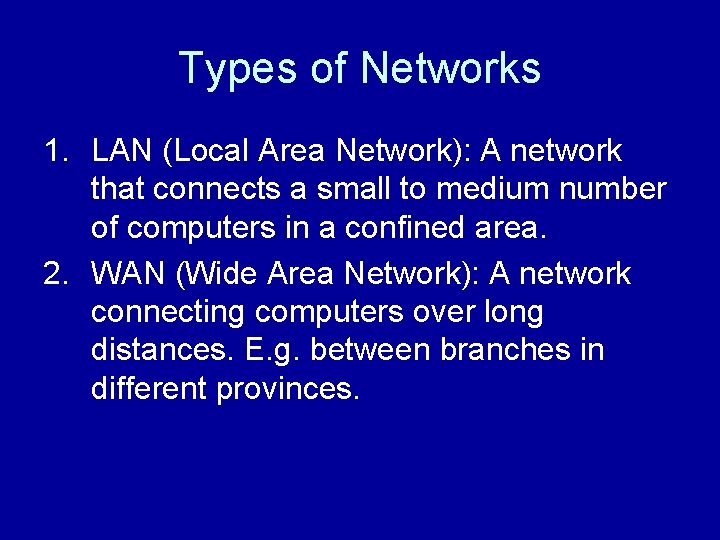
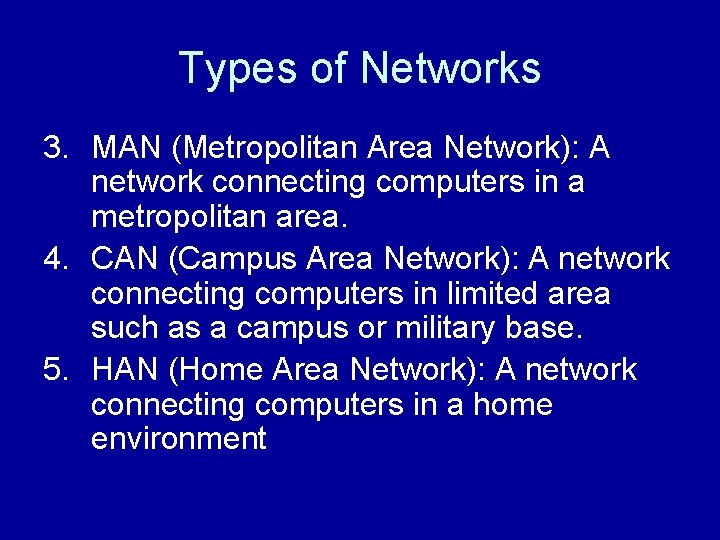
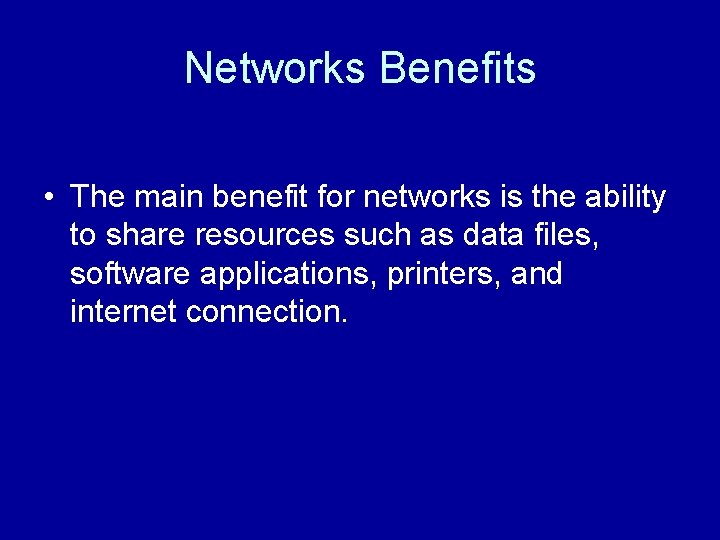
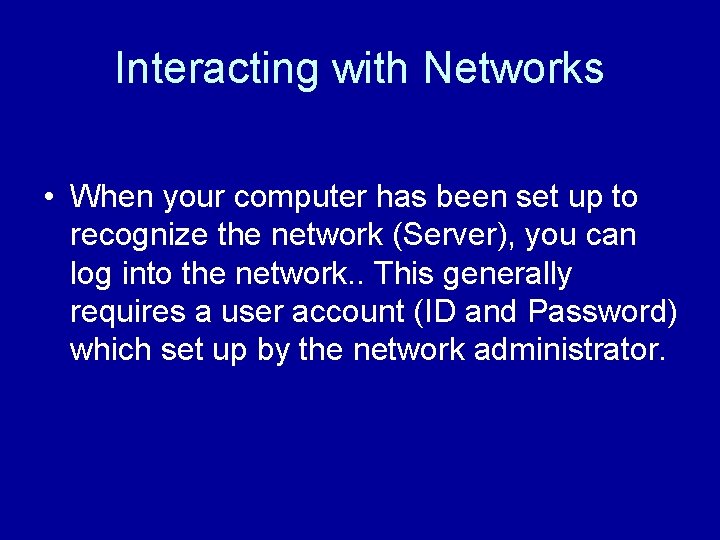
- Slides: 37
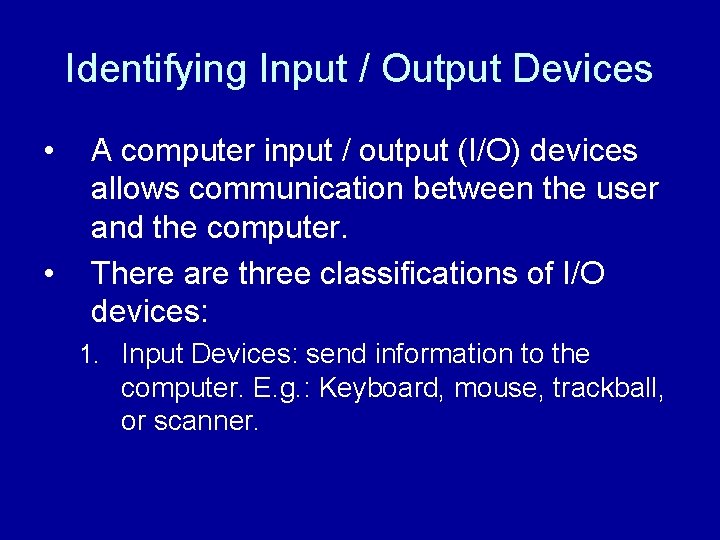
Identifying Input / Output Devices • • A computer input / output (I/O) devices allows communication between the user and the computer. There are three classifications of I/O devices: 1. Input Devices: send information to the computer. E. g. : Keyboard, mouse, trackball, or scanner.
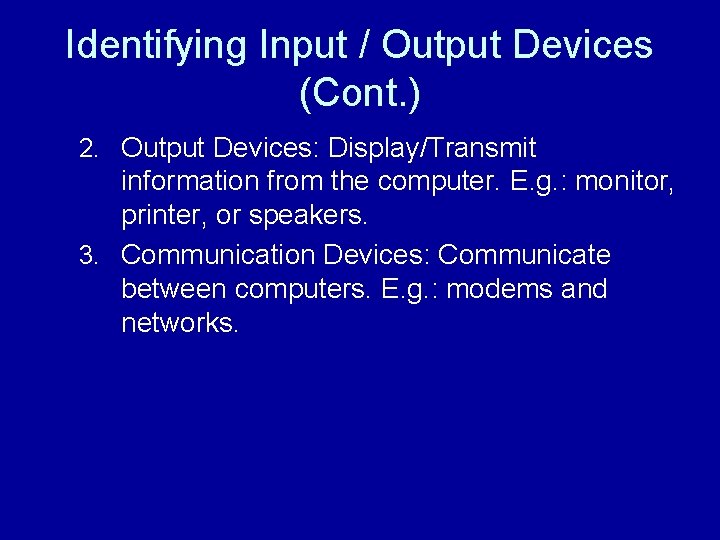
Identifying Input / Output Devices (Cont. ) 2. Output Devices: Display/Transmit information from the computer. E. g. : monitor, printer, or speakers. 3. Communication Devices: Communicate between computers. E. g. : modems and networks.
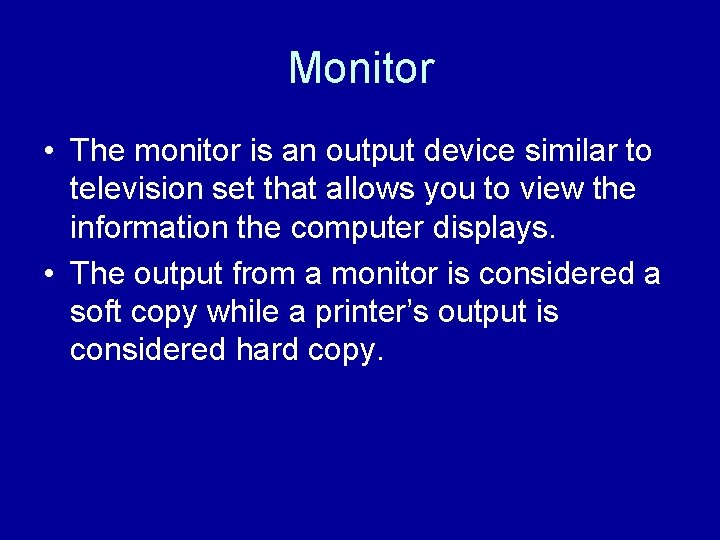
Monitor • The monitor is an output device similar to television set that allows you to view the information the computer displays. • The output from a monitor is considered a soft copy while a printer’s output is considered hard copy.
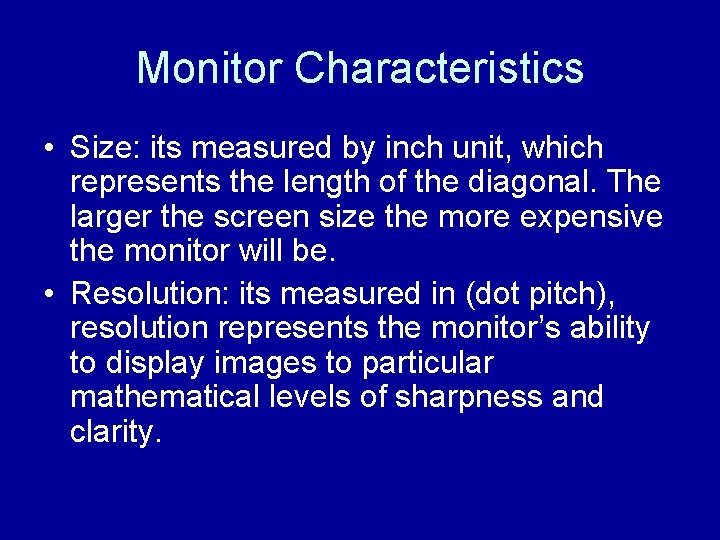
Monitor Characteristics • Size: its measured by inch unit, which represents the length of the diagonal. The larger the screen size the more expensive the monitor will be. • Resolution: its measured in (dot pitch), resolution represents the monitor’s ability to display images to particular mathematical levels of sharpness and clarity.
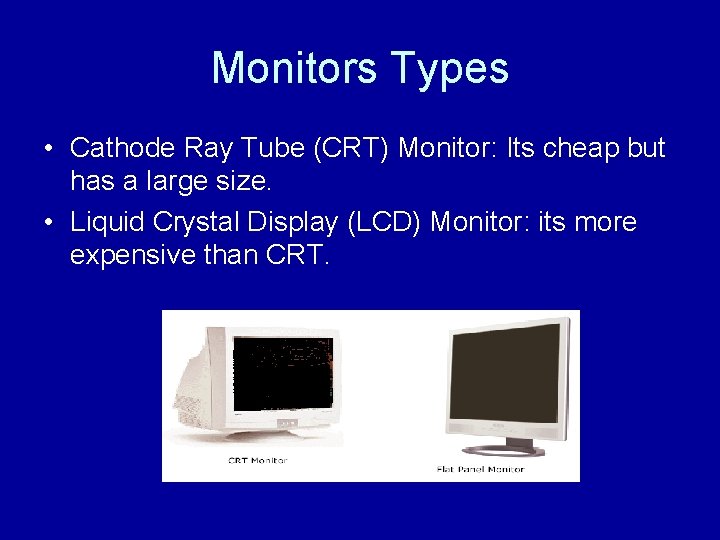
Monitors Types • Cathode Ray Tube (CRT) Monitor: Its cheap but has a large size. • Liquid Crystal Display (LCD) Monitor: its more expensive than CRT.
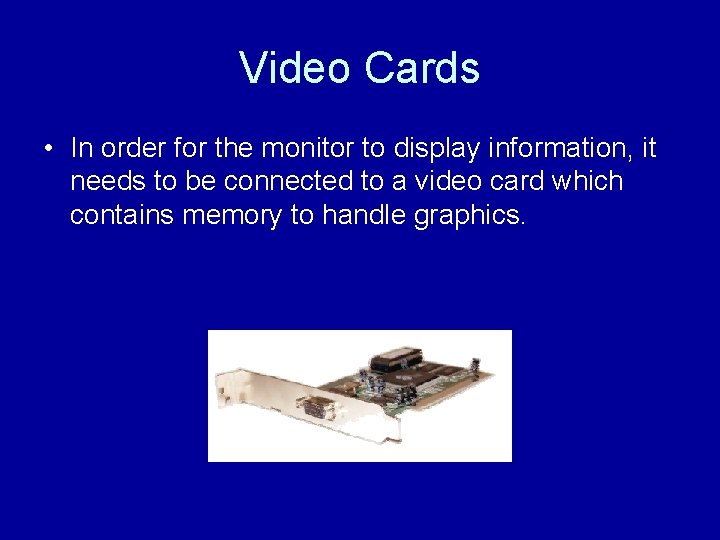
Video Cards • In order for the monitor to display information, it needs to be connected to a video card which contains memory to handle graphics.
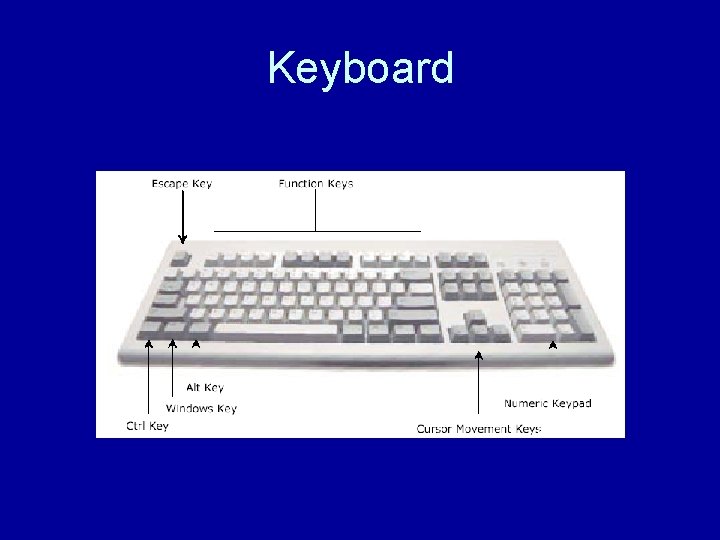
Keyboard
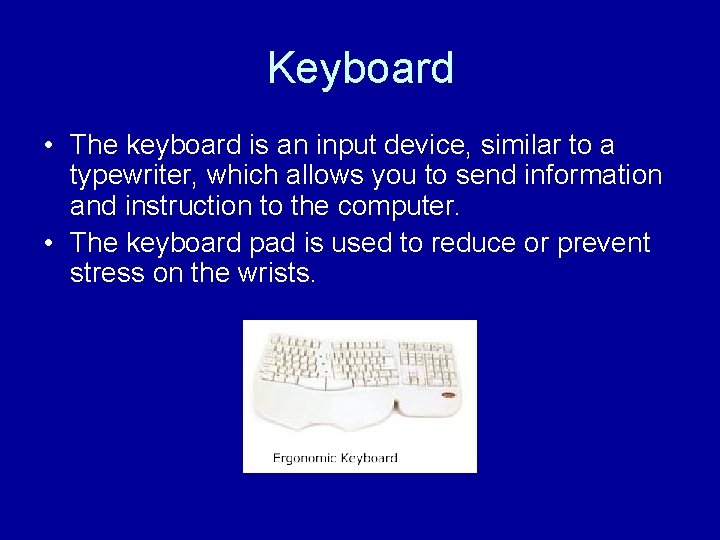
Keyboard • The keyboard is an input device, similar to a typewriter, which allows you to send information and instruction to the computer. • The keyboard pad is used to reduce or prevent stress on the wrists.
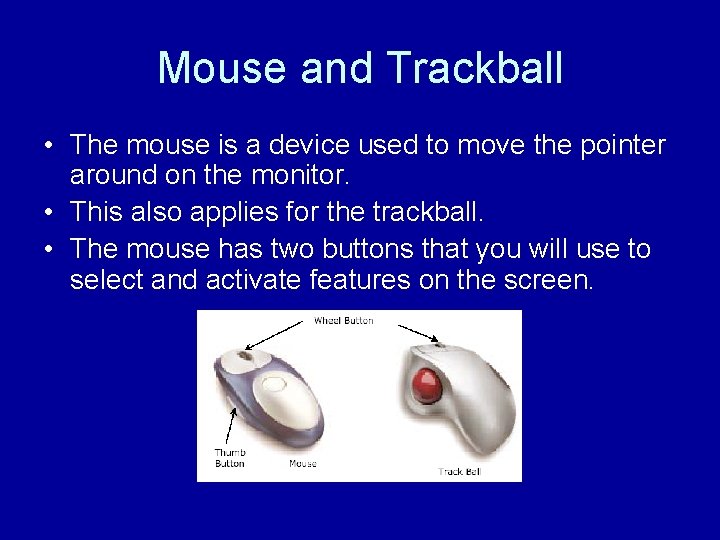
Mouse and Trackball • The mouse is a device used to move the pointer around on the monitor. • This also applies for the trackball. • The mouse has two buttons that you will use to select and activate features on the screen.
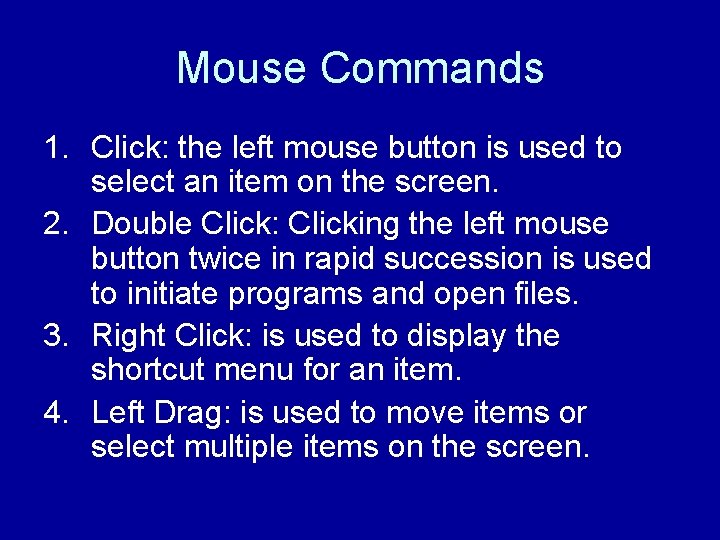
Mouse Commands 1. Click: the left mouse button is used to select an item on the screen. 2. Double Click: Clicking the left mouse button twice in rapid succession is used to initiate programs and open files. 3. Right Click: is used to display the shortcut menu for an item. 4. Left Drag: is used to move items or select multiple items on the screen.
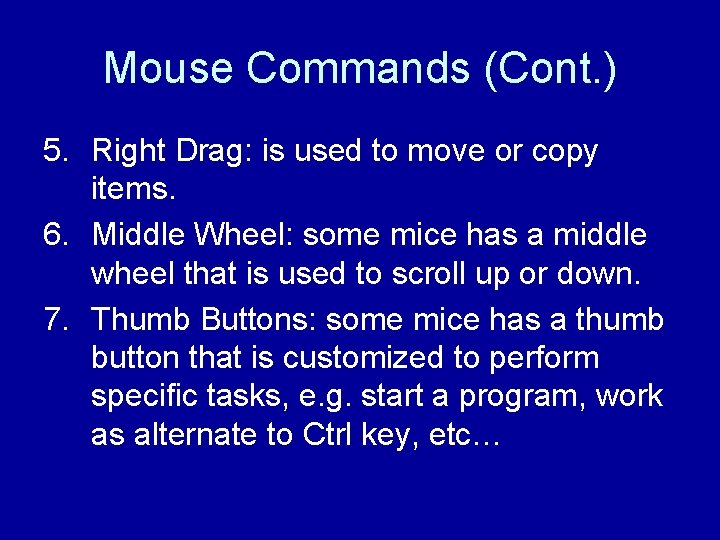
Mouse Commands (Cont. ) 5. Right Drag: is used to move or copy items. 6. Middle Wheel: some mice has a middle wheel that is used to scroll up or down. 7. Thumb Buttons: some mice has a thumb button that is customized to perform specific tasks, e. g. start a program, work as alternate to Ctrl key, etc…
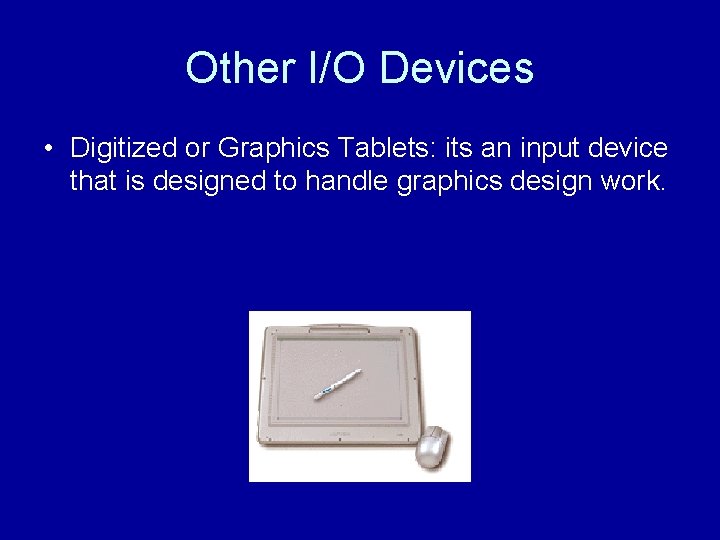
Other I/O Devices • Digitized or Graphics Tablets: its an input device that is designed to handle graphics design work.

Other I/O Devices • Microphone: is an input device that allows you to record sound and convert them into digital format. • Its also used as a method of inputting information using specialized software called voice recognition

Other I/O Devices • Speakers: output device that allows to play the sounds saved as digital files on the computer. • Joystick: Input device that is designed for use with games.

Other I/O Devices • Scanner: is an input device that allows to take a picture of the original item and then converts it into digital format. • The Optical Character Recognition (OCR) software used to converts images of text into editable version.

Other I/O Devices • Digital Camera: allows you to take pictures that are automatically captured as digital files. • You can connect it directly to a photo printer or a compact flash reader where you can store pictures.

Other I/O Devices • Digital Video Camera or Converters: allow you to take video captured with a video camera and convert it into digital files.
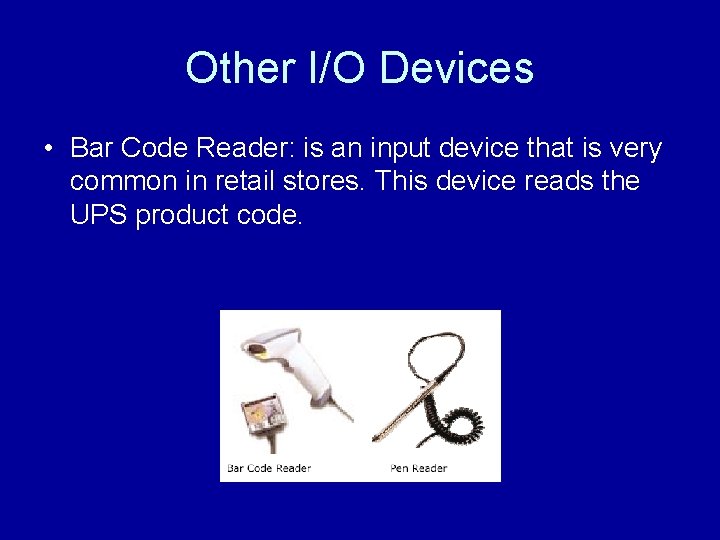
Other I/O Devices • Bar Code Reader: is an input device that is very common in retail stores. This device reads the UPS product code.

Other I/O Devices • Projector: is an output device that is used to display information with or without the monitor. Its used to deliver presentations to a large audience. • In order to facilitate the presentations, you may use remote control that has been programmed to recognize the commands on the projector.
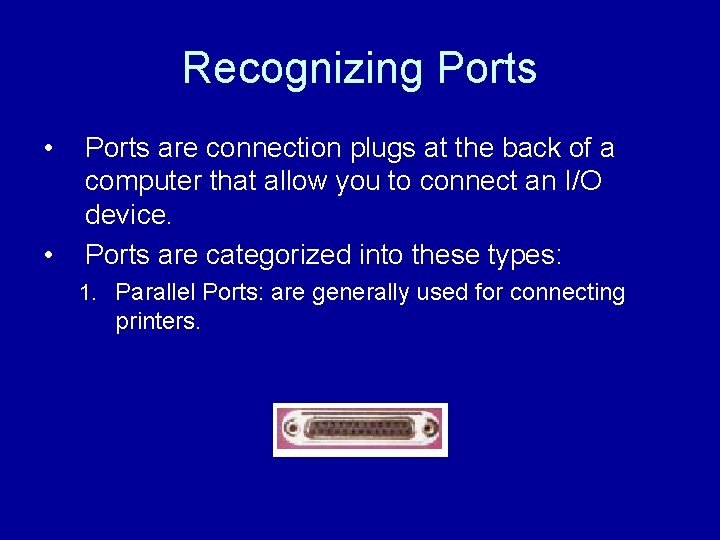
Recognizing Ports • • Ports are connection plugs at the back of a computer that allow you to connect an I/O device. Ports are categorized into these types: 1. Parallel Ports: are generally used for connecting printers.

Recognizing Ports 2. Serial Ports: Used for connecting a mouse or a modem. 3. SCSI (Small Computer System Interface) Ports: are used to connect devices that have high performance requirement such as a CD writer.
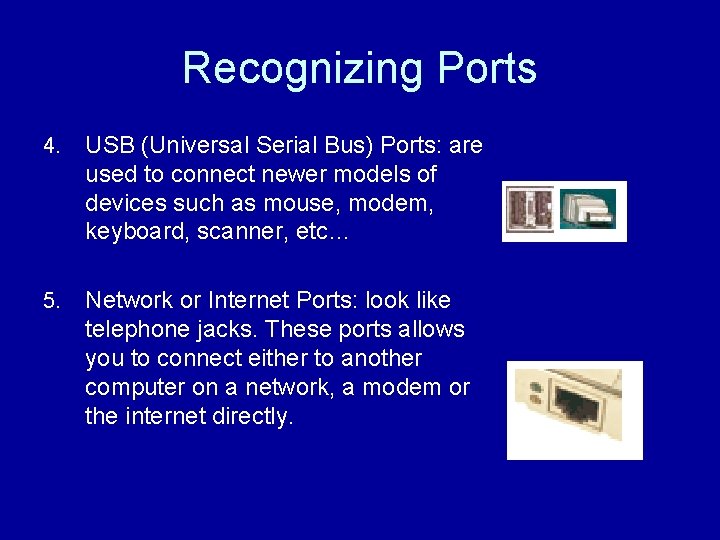
Recognizing Ports 4. USB (Universal Serial Bus) Ports: are used to connect newer models of devices such as mouse, modem, keyboard, scanner, etc… 5. Network or Internet Ports: look like telephone jacks. These ports allows you to connect either to another computer on a network, a modem or the internet directly.
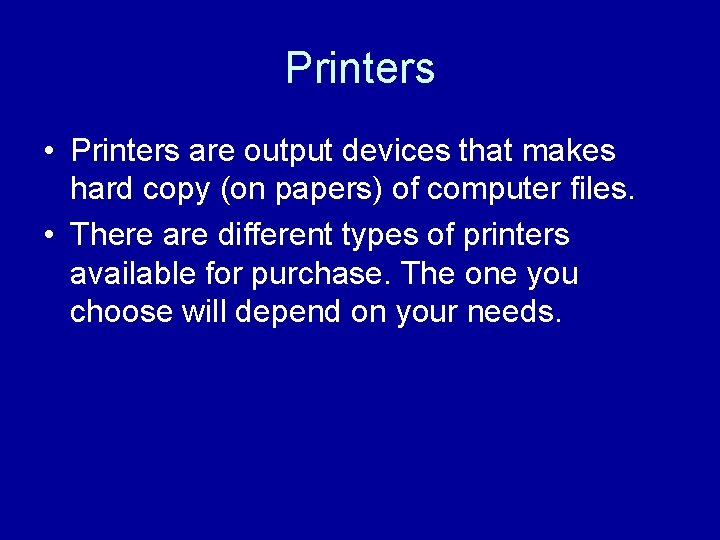
Printers • Printers are output devices that makes hard copy (on papers) of computer files. • There are different types of printers available for purchase. The one you choose will depend on your needs.
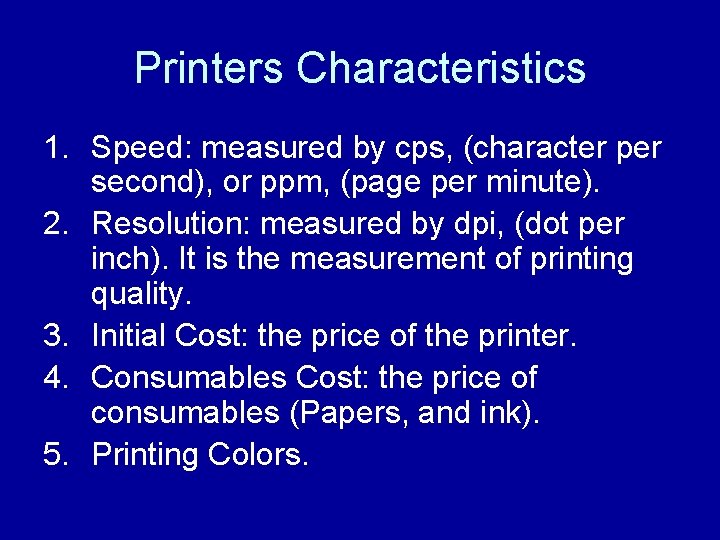
Printers Characteristics 1. Speed: measured by cps, (character per second), or ppm, (page per minute). 2. Resolution: measured by dpi, (dot per inch). It is the measurement of printing quality. 3. Initial Cost: the price of the printer. 4. Consumables Cost: the price of consumables (Papers, and ink). 5. Printing Colors.
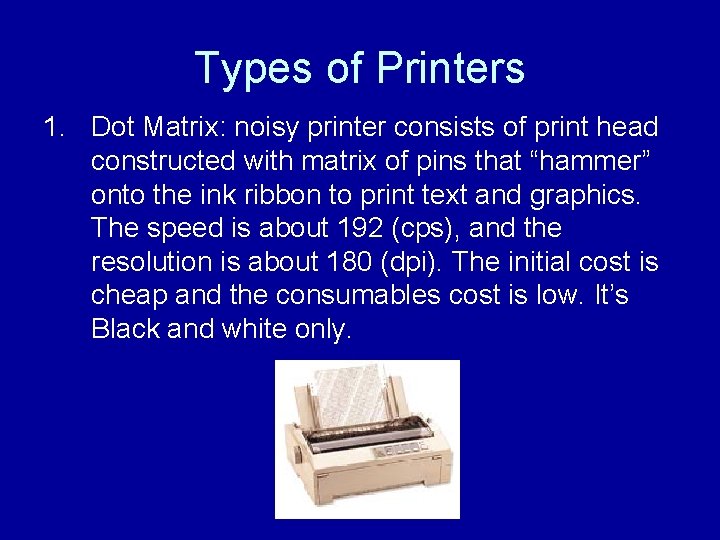
Types of Printers 1. Dot Matrix: noisy printer consists of print head constructed with matrix of pins that “hammer” onto the ink ribbon to print text and graphics. The speed is about 192 (cps), and the resolution is about 180 (dpi). The initial cost is cheap and the consumables cost is low. It’s Black and white only.
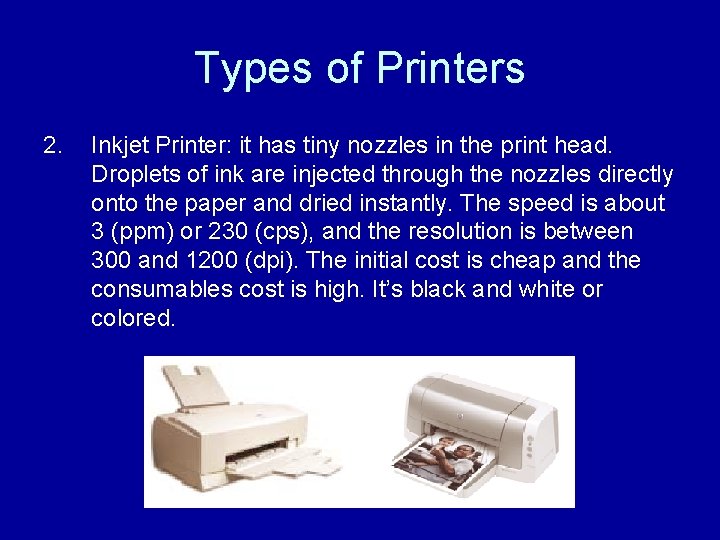
Types of Printers 2. Inkjet Printer: it has tiny nozzles in the print head. Droplets of ink are injected through the nozzles directly onto the paper and dried instantly. The speed is about 3 (ppm) or 230 (cps), and the resolution is between 300 and 1200 (dpi). The initial cost is cheap and the consumables cost is high. It’s black and white or colored.
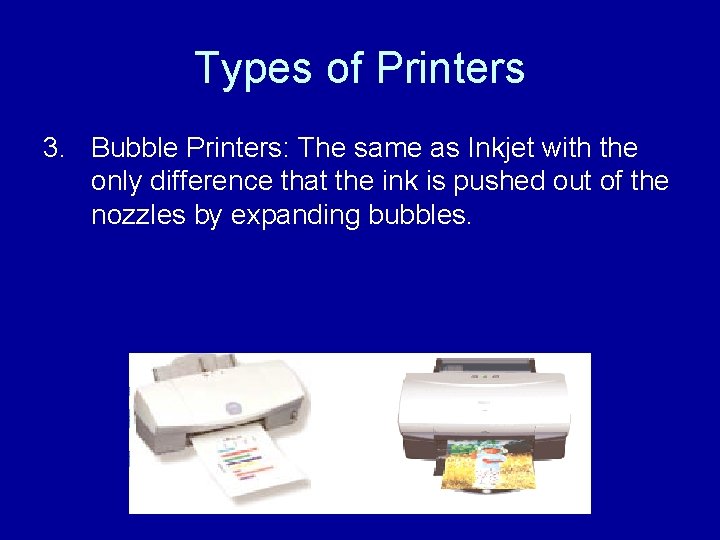
Types of Printers 3. Bubble Printers: The same as Inkjet with the only difference that the ink is pushed out of the nozzles by expanding bubbles.
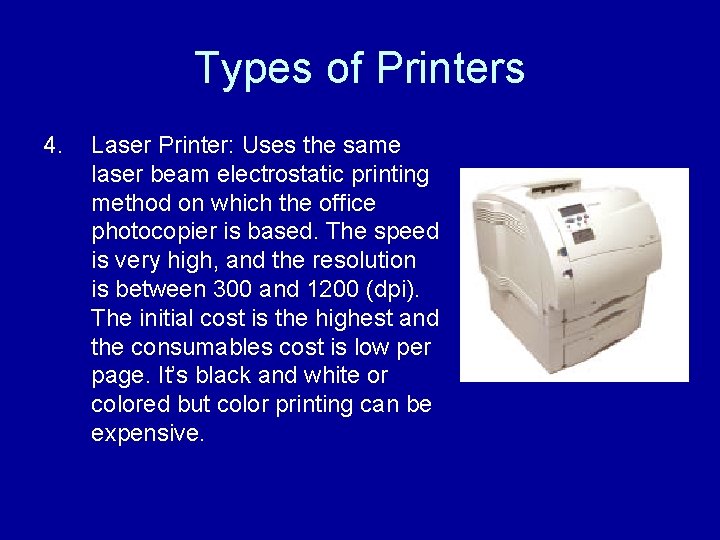
Types of Printers 4. Laser Printer: Uses the same laser beam electrostatic printing method on which the office photocopier is based. The speed is very high, and the resolution is between 300 and 1200 (dpi). The initial cost is the highest and the consumables cost is low per page. It’s black and white or colored but color printing can be expensive.
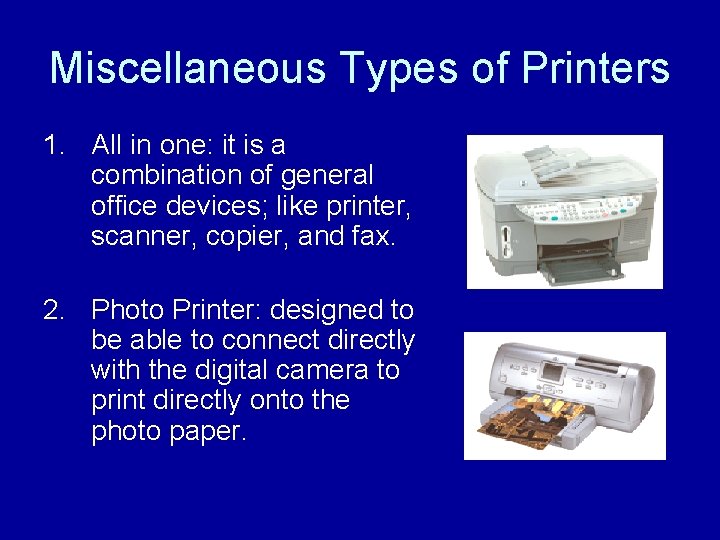
Miscellaneous Types of Printers 1. All in one: it is a combination of general office devices; like printer, scanner, copier, and fax. 2. Photo Printer: designed to be able to connect directly with the digital camera to print directly onto the photo paper.
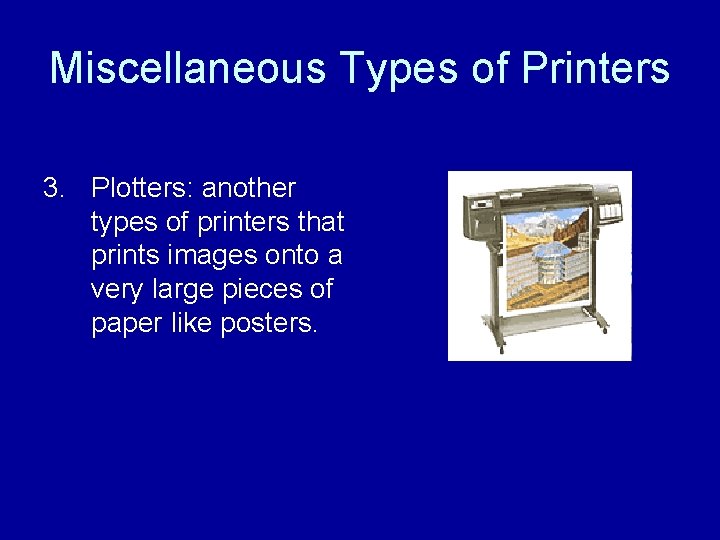
Miscellaneous Types of Printers 3. Plotters: another types of printers that prints images onto a very large pieces of paper like posters.

Networks • Microcomputers are often linked together to form a network which allows many users to access to the same data. • Network is a system that allows two or more computers to communicate and share resources with each other.
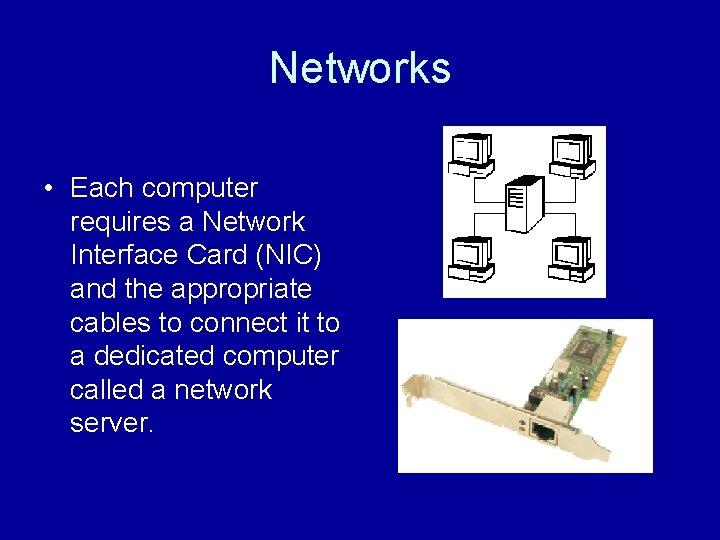
Networks • Each computer requires a Network Interface Card (NIC) and the appropriate cables to connect it to a dedicated computer called a network server.

Networks • Mainframe computers generally store customized software applications and large amounts of data. • A client/Server Network has PCs (Personal Computers) connected that can function on their own as well as connect to the server to access information.
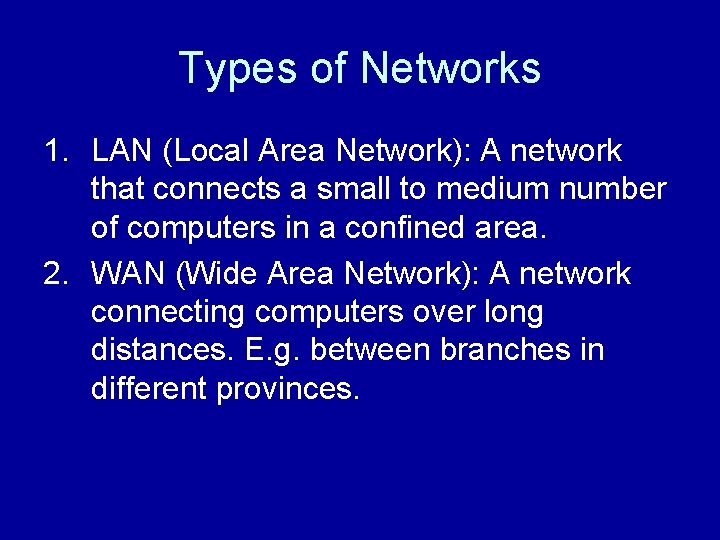
Types of Networks 1. LAN (Local Area Network): A network that connects a small to medium number of computers in a confined area. 2. WAN (Wide Area Network): A network connecting computers over long distances. E. g. between branches in different provinces.
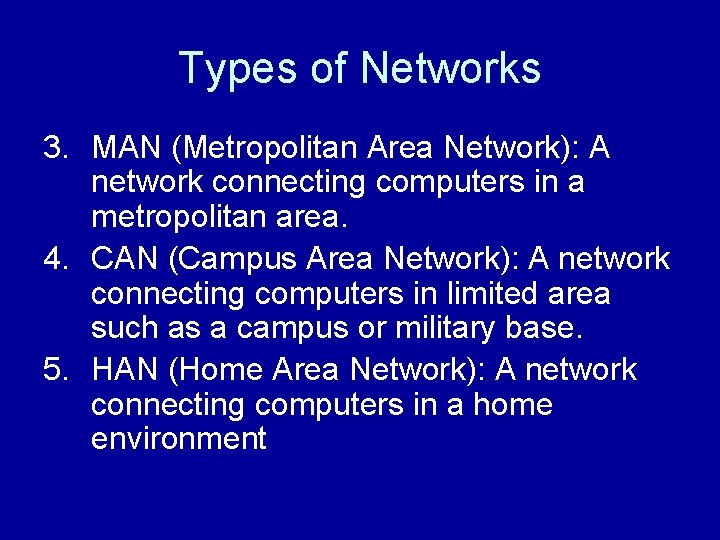
Types of Networks 3. MAN (Metropolitan Area Network): A network connecting computers in a metropolitan area. 4. CAN (Campus Area Network): A network connecting computers in limited area such as a campus or military base. 5. HAN (Home Area Network): A network connecting computers in a home environment
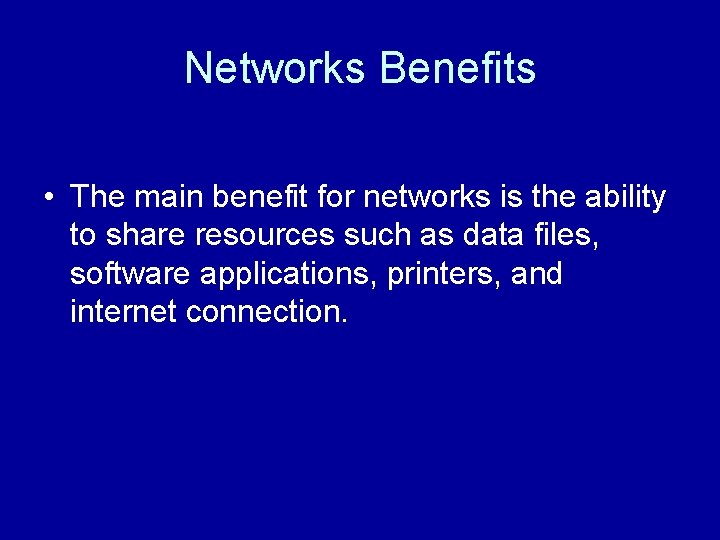
Networks Benefits • The main benefit for networks is the ability to share resources such as data files, software applications, printers, and internet connection.
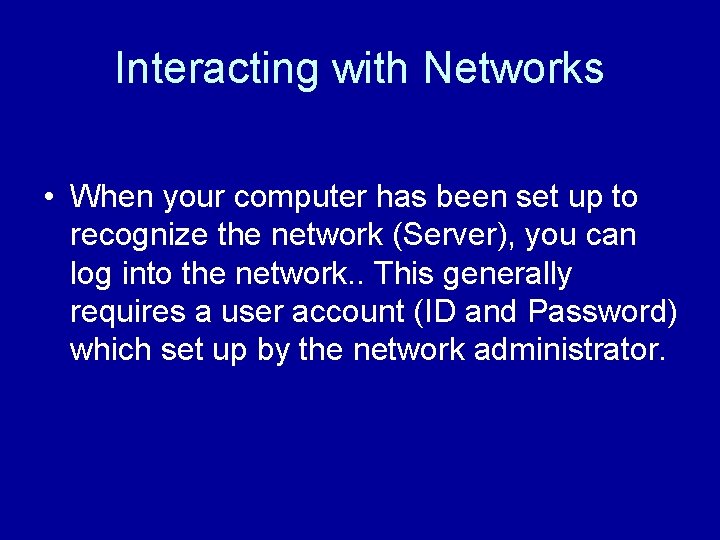
Interacting with Networks • When your computer has been set up to recognize the network (Server), you can log into the network. . This generally requires a user account (ID and Password) which set up by the network administrator.
 Keyboard mouse scanner and microphone are blank devices
Keyboard mouse scanner and microphone are blank devices Output devices of computer images
Output devices of computer images What is output
What is output Conclusion for input and output devices of computer
Conclusion for input and output devices of computer Touchpad is a input or output device
Touchpad is a input or output device Input and output devices notes
Input and output devices notes Input devices
Input devices Adjective
Adjective Non identifying adjective clauses examples
Non identifying adjective clauses examples Identifying and non identifying adjective clauses
Identifying and non identifying adjective clauses Virtual reality input devices
Virtual reality input devices Advantages of manual input devices
Advantages of manual input devices Input and output devices for visually impaired
Input and output devices for visually impaired Conclusion of input and output devices
Conclusion of input and output devices Cpu output device
Cpu output device Actuator is an input device
Actuator is an input device Vr output devices
Vr output devices Analog input and output devices
Analog input and output devices Specialized input device
Specialized input device Advantages of input devices
Advantages of input devices Conclusion of input and output devices
Conclusion of input and output devices Vonnewman
Vonnewman Peripheral input (perangkat input) adalah…..
Peripheral input (perangkat input) adalah….. Memory unit
Memory unit Accessing input output devices
Accessing input output devices Hardware input processing and output devices
Hardware input processing and output devices Hardware input
Hardware input Input and output devices project
Input and output devices project Combination input and output devices
Combination input and output devices Input and output devices of a car
Input and output devices of a car Logical input devices in computer graphics
Logical input devices in computer graphics Parts of computer input devices
Parts of computer input devices Input-output channels in hci
Input-output channels in hci Computer science input and output
Computer science input and output Input output module in computer architecture
Input output module in computer architecture What is input and output design
What is input and output design Poetic devices and literary devices difference
Poetic devices and literary devices difference Laser printer is output device
Laser printer is output device